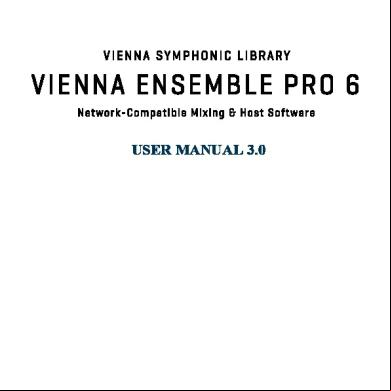Vienna Ensemble Pro 6 Manual English V3.0.0.1.34 1e6j31
This document was ed by and they confirmed that they have the permission to share it. If you are author or own the copyright of this book, please report to us by using this report form. Report r6l17
Overview 4q3b3c
& View Vienna Ensemble Pro 6 Manual English V3.0.0.1.34 as PDF for free.
More details 26j3b
- Words: 15,077
- Pages: 121
MANUAL 3.0
Welcome To Vienna Ensemble PRO 6 Vienna Ensemble PRO – Manual
2
WELCOME TO VIENNA ENSEMBLE PRO 6 These are the major new features of Vienna Ensemble PRO 6:
> > > > > > > > > > > > > > >
> > > > >
›
Retina (HiDPI) graphics on both Mac and PCs Tabbed instances – Improved organization with one common window for all instances, with detachable instances, re-ordering of instances, and tab-coloring for better identification Frozen/Disabled channels allow unloading all plug-ins (and their allocated memory) from a selected channel, while keeping data intact Intelligent auto-save functionality – Auto-saves project in desired intervals, but only when transport is stopped, so it doesn’t interrupt a playing session. Easily recover projects in the event of a crash. VCA folders let you organize your channels conveniently with folders and subfolders that are easy to colorcode VST hosting on the Mac, allowing for full compatibility with Windows Channel grouping allows asg channels to a group and linking channel parameters to the entire group “Raise Instance” is now a Vienna Ensemble Pro plug-in parameter to enable automation/hardware controller assignment for quick instance access “Auto Raise Instance” option raises the connected Vienna Ensemble Pro instance automatically when you show the Vienna Ensemble Pro plug-in New code base for about 70% less U usage for all internal Vienna Ensemble Pro calculations Rewritten interface code resulting in 80% less U usage for graphics Improved multi-threading performance for increased plug-in hosting capacity Redesigned, resizable plug-in window and Audio/Event Input Plug-in Faster connection/disconnection times when switching between projects Unified channel model – No more need to create different channels for Vienna Instruments or 3rd party plug-ins. Every channel now has the capability to be a bus, audio input, plug-in channel, Vienna Instruments, Vienna Instruments Pro or Vienna Imperial channel. Drag & drop plug-ins to any channel. In combination with Vienna MIR Pro: Impulse response files loading up to 5 times faster, improved graphical performance (especially under OS X). Mixer Interface Customization allows turning on or off sections in the mixer to suit your needs Transmission of all keys to host – Shortcuts not in use by Vienna Ensemble Pro will be transferred to a connected DAW Miniature view – Channel strips can now be further collapsed Faster plug-in scanning
New features in Vienna Ensemble PRO 6 will be highlighted like this.
© 2016 Vienna Symphonic Library
Welcome To Vienna Ensemble PRO 6 Vienna Ensemble PRO – Manual
3
System Requirements Vienna Ensemble PRO 6 runs on PC Intel Core 2 Duo/AMD Athlon 64 X2 machines with Windows 7, 32 and 64-bit versions, and Intel Core2Duo machines with Mac OS X 10.8 (latest update) or higher. Best of all, you can run the 32-bit version and the 64-bit version of Vienna Ensemble PRO simultaneously, so that you can make use of all your plug-ins!
Network Vienna Ensemble PRO 6 incorporates the first all-in-one MIDI and audio LAN solution that works universally on Macs and PCs. You need a working Gigabit connection and at least one USB eLicenser like our ViennaKey, and neither audio nor MIDI Interface is needed on your Slave Computer! You can easily load your previously saved Vienna Ensemble (PRO) templates (*.viframes), and you can even merge existing Vienna Ensemble (PRO) projects! You should use static IP addresses, and avoid 169.x.x.x addresses (these are automatically assigned by your computer and tend to change). A classical stable setup looks like this: Manually assign one of these IP addresses to the computers in your setup: 192.168.0.x or 10.0.0.x, and assign a subnet mask of 255.255.255.0. If you are working with a router, you should add the IP address of the router (e.g., 192.168.0.1).
Mac Firewall If you experience problems with the connection to VE Pro Server, please try and deactivate the MacOS Firewall to see wether this resolves the problem. Also, network utilities such as Little Snitch, various applications and some Audio plug-ins (f.i. some 2cAudio plug-ins) are known to sometimes interfere with VE Pro connectivity.
Windows Firewall On Windows computers, make sure that these ports are open: - 6472 (T) - 6473 (T) - 6474 (UDP) - 6475 (UDP) - 6476 (UDP) - 6477 (UDP) 1) Click "Start" and type "fire" in the search window 2) choose "Firewall with Advanced Security"
© 2016 Vienna Symphonic Library
Welcome To Vienna Ensemble PRO 6 Vienna Ensemble PRO – Manual
4
3) Click "Inbound Rules" in the upper left corner of the window
4) Click "New Rule". 5) Choose "Port", then "T" in the next window, and enter the ports.
6) Do the same for the UDP ports.
© 2016 Vienna Symphonic Library
Welcome To Vienna Ensemble PRO 6 Vienna Ensemble PRO – Manual
5
7) Save the profile and Rule Name:
© 2016 Vienna Symphonic Library
Welcome To Vienna Ensemble PRO 6 Vienna Ensemble PRO – Manual
6
Epic Orchestra Epic Orchestra consists of a hand-picked selection of instruments and articulations from our famous Vienna Instruments Collections. You will get a good impression of the possibilities that are available in virtual orchestration when working with Vienna Symphonic Library products. Vienna Ensemble PRO also comes with customized channel strip presets for Epic Orchestra that work especially well in combination with our audio processing plug-ins in Vienna Suite (check out the free demo license right away!). Load the Epic Orchestra Demo project provided in your MyVSL (Tutorials/Templates), and you get a perfect, well-balanced mix with default channel settings for Epic Orchestra! A quick introduction to Vienna Instruments (PRO) can be found later in this manual (page 84). Please check out the dedicated Vienna Instruments / Vienna Instruments PRO Manual in MyVSL and the Video Tutorials.
!
To use Epic Orchestra, you need to install the Vienna Instruments and Vienna Ensemble Sample Player Software (click „Software Installers“).
© 2016 Vienna Symphonic Library
Welcome To Vienna Ensemble PRO 6 Vienna Ensemble PRO – Manual
7
Video Tutorials As with all our software products, you can find many video tutorials showing the different features discussed in this manual – watch them at the Software Area!
Registration When purchasing online, you are automatically provided with 3 licenses and we will send you 3 Activation Codes to your licenses. You can use the networking features on up to 4 computers (your Master Computer and 3 Vienna Ensemble PRO Slave Computers). If you intend to use Vienna Ensemble PRO 6 itself on your Master Computer as well, you will need one license (and of course one key) for your Master Computer. Epic Orchestra comes with 1 license. If you purchased Vienna Ensemble PRO 5 with our Software Package Stick or received a serial number certificate with your order, please your Vienna Ensemble PRO 5 and Epic Orchestra at www.vsl.co.at, and you will receive your Activation Codes immediately via email.
Upgrading from Vienna Ensemble PRO 4/5 As Vienna Ensemble PRO 6 is fully backward-compatible with version 4 and 5, you can load your existing projects and keep working on your music right after installation.
If you have ed Vienna Ensemble PRO 4 or 5 already, you will receive Activation Codes to upgrade licenses that will transform your existing Vienna Ensemble Pro 4/5 licenses into Vienna Ensemble PRO 6 licenses.
© 2016 Vienna Symphonic Library
Welcome To Vienna Ensemble PRO 6 Vienna Ensemble PRO – Manual
8
eLicenser Control Center The eLicenser Control Center manages your licenses. Please make sure that you are using the latest version, available at www.elicenser.net. that you need a ViennaKey (or a Steinberg or Arturia eLicenser) to store your licenses on. You can your key with us, so that you are safe in case of damage (the first 6 or 7 digits of the key are important, as shown on the screenshot). ing your license is simple: Make sure your ViennaKey is inserted, launch eLicenser Control Center, click on Enter Activation Code and paste your Activation Code into the respective field. You will be guided through the rest of the procedure. An Internet connection has to be available for this process. You can of course your license on any Internet computer, in case your music computer is not connected to the Internet.
If your license was interrupted for any reason, please click Maintenance (in the upper right corner) – this will complete your license automatically!
!
Please that you will need the content and the licenses of the given Vienna Instruments Collections (if you are a Vienna Instruments ) as well as the Vienna Ensemble PRO software installed alongside with a ViennaKey on your computers!
© 2016 Vienna Symphonic Library
Contents Vienna Ensemble PRO – Manual
9
CONTENTS Welcome To Vienna Ensemble PRO 6 .......................................................................................................2 System Requirements ................................................................................................................................................. 3 Network ........................................................................................................................................................................... 3 Mac Firewall ......................................................................................................................................................................................3 Windows Firewall...........................................................................................................................................................................3 Epic Orchestra ............................................................................................................................................................... 6 Video Tutorials.............................................................................................................................................................. 7 Registration.................................................................................................................................................................... 7 Upgrading from Vienna Ensemble PRO 4/5 ........................................................................................................7 eLicenser Control Center ........................................................................................................................................... 8
Contents .............................................................................................................................................................. 9 Setup .................................................................................................................................................................. 12 1 Computer Setup ........................................................................................................................................................................12 Quick Start.......................................................................................................................................................................................13 Vienna Ensemble PRO Installed Files..................................................................................................................................14
Vienna Ensemble PRO Server.................................................................................................................... 15 Server Preferences .................................................................................................................................................... 18 General Preferences ....................................................................................................................................................................18 Instances Preferences: ...............................................................................................................................................................20 A Note on Multiprocessing .......................................................................................................................................................22 External MIDI Preferences:......................................................................................................................................................23 Vienna Ensemble PRO Plug-in ............................................................................................................................... 24 General Information (Stereo) .................................................................................................................................................24 Buffers of Latency Settings.......................................................................................................................................................28 VE PRO Server Interface and ITU Surround .....................................................................................29 Vienna Ensemble PRO Audio Input Plug-in ......................................................................................................31 Cubase ASIO Guard......................................................................................................................................................................34 Vienna Ensemble PRO Event Input Plug-in .......................................................................................................35 Migrating from Vienna Ensemble .........................................................................................................................................37
Vienna Ensemble PRO 5 Overview ..........................................................................................................38 64-bit and 32-bit ........................................................................................................................................ 38 File Formats and information display ................................................................................................................ 38 Vienna Ensemble Project (*.vep)...........................................................................................................................................38 Vienna Ensemble Server Project (*.vesp)..........................................................................................................................40 Old file extensions *.viframe and *.mframe ......................................................................................................................40
Navigation / The Mixer................................................................................................................................ 41 Freeze / Disable Channels........................................................................................................................................................44 Re-arranging Windows in an instance................................................................................................................................45 Channel Options ......................................................................................................................................................... 46
© 2016 Vienna Symphonic Library
Contents Vienna Ensemble PRO – Manual
10
Converting/Merging Projects ................................................................................................................................ 47
Preserve, Decouple, Connect and Disconnect – An Overview ........................................................49 Preserve............................................................................................................................................................................................49 DECOUPLE.......................................................................................................................................................................................52
Important Notes For Logic s .............................................................................................................53 Logic’s “Live” mode .....................................................................................................................................................................53 Automation in Logic....................................................................................................................................................................54
Multiple MIDI Ports in Logic PRO X – a different approach............................................................55 Setup ..................................................................................................................................................................................................55 Parameter Automation in the Multiport Template .......................................................................................................58
IMPORTANT NOTES FOR DIGITAL PERFORMER S ...................................................................59 Audio Plug-ins Preferences......................................................................................................................................................59 Working with Audio Input / Event Input plug-ins ........................................................................................................59 Multiple MIDI Ports with MAS Plug-ins..............................................................................................................................60 Quick Guide - Migration to MAS.............................................................................................................................................63
Merging existing VE PRO projects (*.vep files)....................................................................................64 Vienna Ensemble PRO 5 and Sibelius .....................................................................................................65 Channel Overview ......................................................................................................................................... 66 MIDI Ports, MIDI Channels, Transposition and Key Ranges........................................................................66 Inputs............................................................................................................................................................................. 67 FX Plug-in and Sends ................................................................................................................................................ 68 Post Inserts .................................................................................................................................................................. 69 Vienna Surround Pan / Surround Balance Plug-ins.......................................................................................70 Vienna Ensemble PRO Matrix Mixer ................................................................................................................... 71 Stereo Power panning.............................................................................................................................................. 73 Outputs.......................................................................................................................................................................... 73 Channel Grouping ...................................................................................................................................................... 74 Edit Selected Channel as a group...........................................................................................................................................75 Parameter Automation ............................................................................................................................................ 76
Multi-timbral plug-ins in Vienna Ensemble PRO................................................................................77 Vienna Ensemble PRO Stand-alone .........................................................................................................78 Preferences .................................................................................................................................................................. 78 Audio..................................................................................................................................................................................................78 MIDI...................................................................................................................................................................................................80 Plug-ins .............................................................................................................................................................................................81
Shortcuts and Special Features................................................................................................................. 82 Shortcut List for Windows ...................................................................................................................................... 82 Shortcut List for OS X ................................................................................................................................................ 82 Special Features Channel Pane ............................................................................................................................. 83 Special Features Mixer............................................................................................................................................. 83
© 2016 Vienna Symphonic Library
Contents Vienna Ensemble PRO – Manual
11
Vienna Instruments (PRO) ......................................................................................................................... 84 Vienna Ensemble PRO Routing ................................................................................................................. 85 Logic Pro X.......................................................................................................................................................................................85 Digital Performer..........................................................................................................................................................................89 Pro Tools ..........................................................................................................................................................................................96 Cubase ............................................................................................................................................................................................103 Cakewalk SONAR .......................................................................................................................................................................108 Presonus Studio One ................................................................................................................................................................114
Glossary.......................................................................................................................................................... 120 , Questions, Videos, Forum … ..................................................................................................121
© 2016 Vienna Symphonic Library
Setup Vienna Ensemble PRO – Manual
12
SETUP
Each Vienna Ensemble PRO Networked Computer needs to have a ViennaKey containing the licenses for the given Vienna Instruments Collections (Epic Orchestra on one computer) and the Vienna Ensemble PRO license connected. You will also need the content of your Vienna Instruments Collections available and assigned in your Directory Manager (described in your Vienna Instruments Manual)! On a Mac, unzip the Vienna Ensemble PRO OS X installer and run the installation. After accepting the license agreement, you will be asked for a destination folder. On PC, run the Vienna Ensemble PRO WIN installer. You will also be asked for the location of your sequencer’s VST plug-in folder. You can specify another directory for the plug-in, but it should remain within the sequencer’s plug-in path.
1 Computer Setup Of course this is the easiest way to use Vienna Ensemble PRO. Simply install the software, make sure your ViennaKey with the Vienna Ensemble PRO license is connected – done!
© 2016 Vienna Symphonic Library
Setup Vienna Ensemble PRO – Manual
13
Quick Start Ensure that a ViennaKey with a Vienna Ensemble PRO 6 license (or demo license) is connected to your master computer. Then 1) Launch Vienna Ensemble Pro Server or Vienna Ensemble Pro Server (64-bit) 2) In your sequencer, insert Vienna Ensemble Pro as a VST/VST3/AU/RTAS/AAX/MAS instrument 3) The Vienna Ensemble PRO Plug-in will open. Click Connect and choose 127.0.0.1 localhost [32] (NEW) or 127.0.0.1 localhost [64] (NEW) 4) A new instance of Vienna Ensemble PRO appears – and you can start exploring right away. To connect to a Vienna Ensemble PRO Server on a slave computer over LAN, connect your ViennaKey to your slave computer and start the Vienna Ensemble Pro Server or Vienna Ensemble Pro Server (64-bit) – then proceed with step 2 from above. You will see the IP address of your slave computer instead of 127.0.0.1, if your network connection works. The components of this flexible software are described in detail on the following pages.
© 2016 Vienna Symphonic Library
Setup Vienna Ensemble PRO – Manual
14
Vienna Ensemble PRO Installed Files The latest version of Vienna Ensemble PRO is available in MyVSL. To use Epic Orchestra, you need to install the Vienna Instruments and Vienna Ensemble Sample Player Software. Once installed, the new Vienna Ensemble PRO folder will appear in your programs/applications. OS X:
Windows:
This folder contains the following programs: Uninstall Vienna Ensemble Pro (OS X only): Helpful if you want to roll back to an earlier version. Vienna Ensemble Pro: Stand-alone 32-bit software Vienna Ensemble Pro (64-bit): Stand-alone 64-bit software Vienna Ensemble Pro Server: Connect to this 32-bit server from within your sequencer (see next page). This is the key when you are working over network. Vienna Ensemble Pro Server (64-bit): Connect to this 64-bit server from within your sequencer (see next page). This is the key when you are working over network.
!
Vienna Instruments and Vienna Instruments PRO need to be installed separately to be available in Vienna Ensemble PRO 5.
© 2016 Vienna Symphonic Library
Vienna Ensemble PRO Server Vienna Ensemble PRO – Manual
15
VIENNA ENSEMBLE PRO SERVER The Vienna Ensemble PRO Server is a separate application that runs in the background on your Vienna Ensemble PRO Slave Computer or alongside your sequencer on your master computer. Start the Vienna Ensemble PRO Server (32 and/or 64 bit) on all computers used before you open your sequencer. There are 2 ways to add a new Vienna Ensemble PRO instance. 1) You can ADD a new preserved instance of Vienna Ensemble PRO with a click on the + Sign.
As soon as an instance is created this way, it is automatically preserved (indicated by the closed LOCK icon), which means that the plug-ins stay loaded whether or not an instance is connected to a sequencer. Choose a descriptive name that gives you an overview right away. Alternatively, it will remain „Untitled X“.
© 2016 Vienna Symphonic Library
Vienna Ensemble PRO Server Vienna Ensemble PRO – Manual
16
The name of each instance is shown in the instance tab and on the right side of the menu bar:
Now you can load instruments plug-ins, using the instrument menu in the lower left corner.:
You can create additional tabbed instances, change their order, and you can sort them alphabetically. The order will be mirrored in the instance list you see in the Vienna Ensemble PRO plug-in in your sequencer. A right click on any instance tab opens a context menu with additional options:
© 2016 Vienna Symphonic Library
Vienna Ensemble PRO Server Vienna Ensemble PRO – Manual
17
Each instance tab displays the instance name (1), the connection status (2, plug icon), the preserved status (3, lock icon) and the decouple status (4, decouple icon). The selected instance tab is always highlight with a white frame.
You will get a second context menu as soon as you right-click in the space next to the + sign:
2) As described in the QUICK START section before, you can also ADD a new instance from the Vienna Ensemble PRO Plug-in within your sequencer: Insert Vienna Ensemble PRO as a plug-in in your sequencer, then click CONNECT to see a list of all available Vienna Ensemble PRO Server Instances:
NEW will create a new instance in the server of your choice. If you decide to connect to an existing instance, you can do that here as well. 127.0.0.1 is always the server on your master computer, all other IP addresses are your slave computers.
© 2016 Vienna Symphonic Library
Vienna Ensemble PRO Server Vienna Ensemble PRO – Manual
18
Server Preferences Access the Preferences of the Vienna Ensemble PRO Server via the Preferences icon or the shortcut [Command/Ctrl +P].
General Preferences Server Name lets you identify each computer your VE PRO Server runs on easily. on local network needs to be active to make your Vienna Ensemble Slave visible for other computers in your network. You can also choose to open unsnapped instances minimized on load (this only applies when loading a Metaframe). The Incoming project data behavior refers to how project data that has been stored with your song (and is pushed to your Vienna Ensemble PRO by your sequencer) is handled. Default: Ask. You can also enable and disable the automatic update check in the General Preferences.
© 2016 Vienna Symphonic Library
Vienna Ensemble PRO Server Vienna Ensemble PRO – Manual
› › ›
›
19
You can determine whether VE PRO should ask to save changes on exit. Default: Off Additionally, you can set the time interval for Auto-Save. And you can choose whether to „Ask to load saved server project after crash“. Default: On.
Additionally, the Vienna Ensemble PRO Vienna Instruments Menu offers some options that affect all loaded Vienna Instruments / Vienna Instruments PRO instances in the selected VE PRO Server.
© 2016 Vienna Symphonic Library
Vienna Ensemble PRO Server Vienna Ensemble PRO – Manual
20
Instances Preferences:
Set the Default Pan Law for all new instances here. You can also enable/disable Plug-in Latency Compensation. You may change the number of used threads in the Multiprocessing drop-down menu in real-time, and each Vienna Ensemble PRO instance will use the specified number of process threads. So 1 instance on an 8-core computer should use 8 threads, 2 instances should use 4 threads, and so forth. Ideally you should have as few threads as possible while still using all your cores. If you're also running your host sequencer on the same system as the running instances, it might be wise to reserve a core for it. To keep it simple, set the amount of threads to your amount of cores. If you run into performance issues, lower the amount of threads. You can change the number of used MIDI Ports and Audio outputs per instance, just as your Audio inputs. If you want to use a multi-timbral instrument with 16 stereo voices, please make sure to set the number of audio ports to 32. Audio Units by design do not offer more than 1 MIDI Port per instance. Please find more about the workaround for this AU/VST limitation (page 35). For Logic, there is a special workaround available, involving the Environment (page 55).
© 2016 Vienna Symphonic Library
Vienna Ensemble PRO Server Vienna Ensemble PRO – Manual
21
GUI Behaviour lets you optimize some basic settings for your workflow.
›
Fast plugin GUI Switching will need some higher memory usage, but will increase the display speed of your virtual instruments. Default: Off.
> >
>
Enable parameter tweaking with mouse wheel: Disabling this feature will avoid changing any settings when using the mouse wheel to scroll through the GUI. Show channel editor when clicking its channel strip: When disabled, the channel strips behave like mixer strips in of showing the editor. So rather than having the instrument editor automatically showing when clicking a channel strip, you need a double click on the colored label explicitly to show the editor. Automatically edit selected channels as a group: When activated, all selected channels will respond to changes like volume changes as a selection group. Use “Alt” to edit a single track within a selection. Use “Alt” to edit a single track while all other tracks stay selected. Normal behavior can be achieved by holding Alt, so it effectively reverses the functionality of the Alt modifier for grouping.
›
Snap instances when loading old projects: When activated, all older VE PRO 4/5 projects will load with all instances snapped. Default: On.
> >
The Meter Peak Hold Time can also be adjusted here. Default Value = 1200 ms If you are using Vienna Instruments PRO, you´ll find the option to load all cells in disabled state very useful with bigger templates, especially in combination with Enable Cells on MIDI Activity, a feature that can be activated in the General Settings of Vienna Instruments PRO.
© 2016 Vienna Symphonic Library
Vienna Ensemble PRO Server Vienna Ensemble PRO – Manual
22
A Note on Multiprocessing There are some general guidelines to follow when using Vienna Ensemble PRO on a system with multiple cores. The general rule to follow is that the optimal number of threads on a system should be equal to the number of virtual cores present. Vienna Ensemble PRO, like most other hosts today, offers multi-threading. This means that it runs instruments and plugins in parallel using several different threads, which allows to utilize several cores on the system. Vienna Ensemble Pro Server will generally perform best when running as few instances as possible. With the VST3 / AAX / MAS Server Interface plug-in, this is possible to achieve by increasing the number of midi ports per instance (see below). Using the AU or VST2 plugins, you might be required to run several instances to work around the 16-MIDI-channel limitation of these standards (see Event Input Plug-in and Logic specific notes for workarounds). If you are running a sequencer on the same machine as Vienna Ensemble PRO, you could lower the number of threads for Vienna Ensemble PRO, to represent the estimated load of Vienna Ensemble PRO versus the load of your sequencer. In a system with 8 virtual cores and an estimated even load between sequencer and Vienna Ensemble PRO, a good starting point would be to set Vienna Ensemble PRO to 4 threads (if running a single instance). When running more than one instance of Vienna Ensemble PRO, the number of threads per instance should be lowered accordingly. Certain plugins, such as Native Instruments Kontakt, also offer the possibility of multithreading, which may complicate things further. If using Vienna Ensemble PRO to host such a multi-timbral plug-in exclusively in one instance, it might give better performance to turn on multi-processing in Kontakt while keeping a low thread count (1-2) for Vienna Ensemble PRO.
Thread settings only affect VEPro processing threads. We use this many threads to process channels. Simplified, using one channel only, will mean only one thread is used to process that channel. Plugins are then free to handle their threading internally in any way the see fit. In the case of disk-streaming plugins, that could be separate threads for processing, several disk-streaming threads, perhaps some convolution threads and so on.
© 2016 Vienna Symphonic Library
Vienna Ensemble PRO Server Vienna Ensemble PRO – Manual
23
External MIDI Preferences:
You can also istrate your External MIDI Ports in the Server Preferences, but this is an experimental feature at this point and it is strongly suggested to use the internal MIDI channels. If you want to use Vienna Ensemble PRO on your Master Computer, you need to start the Vienna Ensemble PRO Server (32 bit or/and 64 bit) on the Master Computer. Then connect Vienna Ensemble PRO to the Vienna Ensemble PRO instance that is displayed as “localhost” in the Vienna Ensemble Pro Plug-in that appears after you insert Vienna Ensemble PRO as a plug-in in your sequencer. All available Plug-ins are listed in the Plugins Section of the Server Preferences, on Windows systems, you may also set your VST Settings here. Some plug-in hosts may require a rescan/revalidation of the Vienna Ensemble PRO plug-in to apply any MIDI/audio port changes.
!
ATTENTION: It is essential to have the same Audio and MIDI preferences and the same version of Vienna Ensemble PRO on all computers in your network!
© 2016 Vienna Symphonic Library
Vienna Ensemble PRO Server Vienna Ensemble PRO – Manual
24
Vienna Ensemble PRO Plug-in General Information (Stereo) Vienna Ensemble PRO is a plug-in that communicates with the Vienna Ensemble PRO Server, be it on your Master Computer or on your Slave Computer(s). Instantiating Vienna Ensemble PRO as a plug-in in your sequencer opens this interface:
Click on Connect to see all available Slave Computers – IF you have started the Vienna Ensemble PRO Server on the given computers!
!
Each Vienna Ensemble PRO Plug-in can connect to one instance of Vienna Ensemble PRO, and of course you can use multiple Vienna Ensemble PRO Plug-ins to connect to multiple Vienna Ensemble PRO instances!
© 2016 Vienna Symphonic Library
Vienna Ensemble PRO Server Vienna Ensemble PRO – Manual
25
In the following example, we have launched 1 64-bit Vienna Ensemble PRO Server with 4 preserved instance (Strings) on the Master Computer (127.0.0.1, 64-bit, see below). “192.168.0.189 (64 bit) Paul i7” and “192.168.0.189 (32 bit) Paul i7” is the slave computer with no preserved instances and 2 servers running. A
Click Connect or double-click the instance of your choice and the Vienna Ensemble PRO Plug-in will show which computer you are connected to. If you click on … (NEW), a new unpreserved instance of Vienna Ensemble PRO will be instantiated, instead of connecting to an existing preserved instance. These NEW instances are called „Untitled 1,2,3....“ until you add an instance name.
© 2016 Vienna Symphonic Library
Vienna Ensemble PRO Server Vienna Ensemble PRO – Manual
26
Activating Decouple prevents the saving or loading of the connected instance’s project data when the master host saves or loads (the Vienna Ensemble PRO instance needs to be preserved first!). This can speed up the workflow a lot when using 3rd party plug-ins like Native Instruments’ Kontakt. In other words: Decoupled, the Vienna Ensemble PRO Server Interface only saves the connection information (the slave it is connected to and, if applicable, the preserved instance). Decouple All overrides the DECOUPLE buttons for all Vienna Ensemble PRO plug-ins in the master host. Coupled, the Vienna Ensemble PRO Server Interface saves the connection information AND the connected instance’s project data. For more information, please refer to the chapter Preserve, Decouple, Connect and Disconnect – An Overview.
Vienna Ensemble PRO lets you Preserve an instance with the LOCK icon, RAISE brings the connected Vienna Ensemble PRO instance’s window to the front (snapped or unsnapped), and you can name your instance with a doubleclick on the instance name.
Round-trip latency is displayed on the Vienna Ensemble Pro Plug-in in both samples and milliseconds, allowing for manual latency compensation for hosts that are unable to perform dynamic latency compensation for instruments (like Digital Performer 7). Note that the displayed latency can depend on multiple factors and is not just a reflection of the latency buffers setting.
© 2016 Vienna Symphonic Library
Vienna Ensemble PRO Server Vienna Ensemble PRO – Manual
27
Additionally, you can set the Preferences per instance (Audio Outputs, MIDI Inputs, Audio Inputs). Note that these Preferences are system wide settings that will not be saved with your project.
›
Auto Raise Instance: When activated, the corresponding Vienna Ensemble Pro Instance will be raised when you open the Vienna Ensemble Pro Plug-in.
© 2016 Vienna Symphonic Library
Vienna Ensemble PRO Server Vienna Ensemble PRO – Manual
28
Buffers of Latency Settings In the Vienna Ensemble PRO Plug-in you will also find the Latency settings. This value ONLY affects the latency added over network when you are playing live. The Vienna Ensemble PRO Plug-in automatically compensates the latency in playback – even if you have set the Latency to different settings for different instances of Vienna Ensemble PRO. We have applied dynamic latency compensation to Vienna Ensemble PRO. This means that your sequencer will automatically adapt to the chosen buffer settings of your Vienna Ensemble PRO Server Interface plug-in.
Setting the Latency to “none” will synchronize Vienna Ensemble PRO with your soundcard, so that no latency is added – while very good for recording percussive sounds, this also adds a lot of strain to the U. Setting the Latency to “1 buffer” will add one buffer to your soundcard latency. If your soundcard latency is, e.g., 256 Samples, your latency when playing live will be 512 samples. Setting the Latency to “2 buffers” will add 2 buffers to your soundcard latency. If your soundcard latency is, e.g., 256 Samples, your latency when playing live will be 768 samples. And so forth … Generally speaking: The faster your U and the better your soundcard, the more you can expect from your system!
© 2016 Vienna Symphonic Library
Vienna Ensemble PRO Server Vienna Ensemble PRO – Manual
29
VE PRO Server Interface and ITU Surround If you’d like to take advantage of the Full ITU Surround of Vienna Ensemble PRO, you can define the channel configuration per Vienna Ensemble PRO instance. Channel configuration is chosen by either: A) Creating a new instance from a Vienna Ensemble PRO Plug-in. The channel configuration will be adapted from the channel configuration of the plug-in.
B) Starting a new project from a disconnected preserved instance:
© 2016 Vienna Symphonic Library
Vienna Ensemble PRO Server Vienna Ensemble PRO – Manual
30
A Vienna Ensemble Pro Surround plug-in is available in hosts which do not allow to set a plug-ins channel configuration before the instantiation of the Plug-in (e.g., Cubase, where you insert Vienna Ensemble PRO as surround plug-in and choose the channel configuration in the Server Interface, see below). The Surround Configuration that the Vienna Ensemble Pro Surround plug-in should use can be set in its Instance Preferences:
!
ATTENTION: It is not possible to connect a Server Interface Plug-in to a Vienna Ensemble PRO instance with a different channel configuration!
© 2016 Vienna Symphonic Library
Vienna Ensemble PRO Server Vienna Ensemble PRO – Manual
31
Vienna Ensemble PRO Audio Input Plug-in The Audio Input Plug-in is a stereo effect plug-in. Assignable to a connected Vienna Ensemble Plug-in, it sends audio to one of the available stereo audio input buses in the connected Vienna Ensemble Pro Server instance, where the audio can be processed. This makes Vienna Ensemble PRO a great virtual FX rack on your slave computer as well, because all latency is automatically compensated! Make sure that a connection to the Vienna Ensemble PRO Server already exists in your song! Create a Vienna Ensemble Pro Audio Input plug-in as an FX plug-in in a stereo track in your sequencer:
You will be asked to assign your Audio Input plug-in to an existing Server Interface:
Choose the audio channel you want to pipe your audio signal to the Vienna Ensemble PRO Server.
© 2016 Vienna Symphonic Library
Vienna Ensemble PRO Server Vienna Ensemble PRO – Manual
32
ATTENTION: In LOGIC, always insert a byed I/O Utility plug-in in any channel you are using Vienna Ensemble PRO Input plug-ins AND the main Vienna Ensemble PRO Server Interface plug-in on. More information in the Logic specific notes (page 35).
© 2016 Vienna Symphonic Library
Vienna Ensemble PRO Server Vienna Ensemble PRO – Manual
33
Now, create a new input channel in the assigned Vienna Ensemble PRO instance (lower left corner):
Assign the corresponding input channel in the newly created Audio Input Channel in Vienna Ensemble PRO and Audio will be sent directly to your Input channel, where you can process it any way you like, without any latency issues. The output routing in Vienna Ensemble PRO is just as flexible as with any other instrument.
© 2016 Vienna Symphonic Library
Vienna Ensemble PRO Server Vienna Ensemble PRO – Manual
34
Cubase ASIO Guard There was quite some change to the CUBASE threading model since Cubase 7. This causes issues with a variety of plugins. Audio Input behaves very badly due to this change. For now, we do not recommend using Audio Input Channels with Cubase 7 or Cubase 7.5. In Cubase 8 and higher, you can deactivate ASIO GUARD 2 manually: [Menu] > Devices > Plug-in Manager > VST Instruments > Vienna Ensemble Pro > Click "i" for Plug-in information > Click to set ASIO Guard to Inactive. Please perform this operation on ALL VEPro Instrument and Fx plugins. Audio Input plugins will work properly thereafter.
© 2016 Vienna Symphonic Library
Vienna Ensemble PRO Server Vienna Ensemble PRO – Manual
35
Vienna Ensemble PRO Event Input Plug-in The Event Input Plug-in is inserted as virtual instrument into your sequencer. You will most likely use it as a multi-timbral virtual instrument (with multiple MIDI Channels). This additional plug-in is only useful if you are using Vienna Ensemble PRO 5 as a VST2 or AU Plug-in. You will not need it if you are using VST3, AAX or MAS. The Event Input plug-in serves two causes for AU / VST2 s: 1) To add more MIDI input ports (1 Event Input plug-in adds 16 MIDI channels) Assignable to a Vienna Ensemble PRO plug-in, it sends MIDI to one of the available MIDI input ports in the connected Vienna Ensemble PRO Server instance, which circumvents the single MIDI port limitation of AU and VST. 2) In Logic: To use parameter automation when using Audio/Event Input plug-ins. More information in the Logicspecific notes (page 53).
To create “additional MIDI ports” in, e.g., Logic, insert a “Vienna Ensemble PRO Event Input” plug-in in a newly created (multi-timbral) software instrument.
This will open the Event Input Plug-in.
© 2016 Vienna Symphonic Library
Vienna Ensemble PRO Server Vienna Ensemble PRO – Manual
36
Assign the plug-in to a VE PRO instance.
By choosing a MIDI INPUT, you open a new MIDI Port with 16 MIDI Channels that this MIDI Event Plug-in takes care of.
One of the available Event Input plug-ins can take care of the automation data you want to send/receive. You can choose which one of the available Event Input Plug-ins will do the job. In Logic, some additional steps have to be taken into .
! !
The Input plug-ins never produce any audio output. As soon as one or more Input plug-ins are assigned to a connected Server Interface plug-in, an extra buffer of latency is added to the output of the Server Interface plug-in. Due to dynamic latency compensation, this does not affect the playback latency!
© 2016 Vienna Symphonic Library
Vienna Ensemble PRO Server Vienna Ensemble PRO – Manual
37
Migrating from Vienna Ensemble Upgrading from Vienna Ensemble to Vienna Ensemble PRO is now easier than ever! Simply save your Vienna Ensemble projects (*.viframe files) and open them in Vienna Ensemble Pro. If you want to merge projects, use the “Merge Project” feature in the “File” menu. It is advised to check the assignments of outputs after merging projects. To save your projects with the new file extension *.vep32/64, click „Save as“.
© 2016 Vienna Symphonic Library
Vienna Ensemble PRO 5 Overview Vienna Ensemble PRO – Manual
38
VIENNA ENSEMBLE PRO 5 OVERVIEW 64-bit and 32-bit Vienna Ensemble Pro s hosting of 32-bit VSTi/AU plug-ins in a 32-bit server and hosting of 64-bit VSTi/AU plugins in a 64-bit server. If you do not see your plug-ins, you should check if you are running the right version of Vienna Ensemble PRO. You may run Vienna Ensemble PRO 32-bit and 64-bit instances (as a stand-alone or as a server) side by side. This way you can host old "legacy" 32-bit plug-ins in a 32-bit Vienna Ensemble PRO, while hosting Vienna instruments, Vienna Imperial, Vienna Suite, as well as any other 64-bit capable VST/AU instruments and effects in your 64-bit Vienna Ensemble PRO. The most obvious advantage of 64-bit plug-ins when it comes to RAM-intensive applications is of course that you can utilize as much RAM as available in your 64-bit OS.
File Formats and information display Vienna Ensemble Project (*.vep) You can save and open separate Vienna Ensemble PRO Projects using the file menu, the icons in the task bar or by using the Instance menu in Vienna Ensemle PRO.
›
The saved files are called projects and are saved as *.vep32 and *.vep64 files, depending on the version (32/64 bit) of the Vienna Ensemble PRO Server. .vep stands for „Vienna Ensemble Project. A Vienna Ensemble Project (.vep) contains all information saved in a single Vienna Ensemble PRO instance!
When loading a project (*.vep file), the file name will be displayed in [ ] in your Vienna Ensemble PRO Instance Window Title (in this case: “Epic Orchestra”):
© 2016 Vienna Symphonic Library
Vienna Ensemble PRO 5 Overview Vienna Ensemble PRO – Manual
39
Each Vienna Ensemble PRO Instance is represented by one tab, and the selected instance is highlighted with a small white frame. The plug icon shows the connection state of an instance (pale = not connected, white = connected). The lock icon shows the preserved state (open lock = not preserved, closed lock = preserved). The Decouple icon shows the Decouple state (pale = coupled, white = decoupled). If you preserve a newly created instance and name it, e.g., “Strings”, this name will be displayed in 3 locations. 1) The Vienna Ensemble PRO Server Instance Tab and 2) the Vienna Ensemble PRO Instance Window Title:
3)
And the Vienna Ensemble Pro Server Interface plug-in in your sequencer:
As soon as an instance is connected, it will of course NOT appear in the list of available instances anymore. The Vienna Ensemble PRO Server will always display the connection status, the name of the preserved instance, the name of the master computer the Vienna Ensemble PRO Server is connected to (in this case it´s the same computer, localhost), and the name of the loaded project (*.vep32/64).
© 2016 Vienna Symphonic Library
Vienna Ensemble PRO 5 Overview Vienna Ensemble PRO – Manual
40
Vienna Ensemble Server Project (*.vesp) Once you have set up your template with more than one instance of Vienna Ensemble PRO, you can save a Vienna Ensemble Server Project. Use the File menu to save a Vienna Ensemble Server Project (*.vesp). A Vienna Ensemble Server Project is a group of Vienna Ensemble PRO instances saved together. It contains the complete information of all Vienna Ensemble PRO instances on the given Vienna Ensemble PRO Server. Vienna Ensemble Server Project files will be called *.vesp32 or *.vesp64, depending on the version of the Vienna Ensemble PRO Server (32/64 bit) you are using. The name of the loaded Vienna Ensemble Server Project will be displayed in [ ] in the Vienna Ensemble PRO Server Window Title. OS X: Windows:
On Windows, you can place your favorite default metaframe in your startup folder (in OS X, it’s the Items defined in your “s”), so that all samples and settings will be loaded up when you come back from your morning coffee!
Old file extensions *.viframe and *.mframe > > >
Important information for s of Vienna Ensemble PRO 5: *.vep32/64 files will replace *.viframe files *.vesp32/64 files will replace *.mframe files
Of course you will be able to load your old files, and if you´d like to save them with the new file extensions, simply click "Save as" to get the new extensions.
© 2016 Vienna Symphonic Library
Navigation / The Mixer Vienna Ensemble PRO – Manual
41
NAVIGATION / THE MIXER The Vienna Ensemble PRO GUI will open in the background of your sequencer or on your Slave Computer. Hover with your mouse over each icon and you will see a description in the lower left corner (with the corresponding shortcut, if available)!
The Context Menu you get by right-clicking in the area to the right if the Instance Menu Bar lets you activate/deactivate the visual main elements of each instance:
© 2016 Vienna Symphonic Library
Navigation / The Mixer Vienna Ensemble PRO – Manual
42
The taskbar in the upper left corner contains the following icons:
1) Start/Stop Engine 2) Start/Stop Transport 3) New Project: Create a new project from scratch 4) Open Project: Open your saved projects: *.vep32 or *.vep64 5) Save Project: Save your projects as *vip32 or *.vep64 files 6) Preferences 7, 8, 9) Learn, Optimize, Reset – now you can optimize ALL Vienna Instruments instances of a whole Vienna Ensemble PRO project at once! 10) Master Tuning: Changes the tuning of all inserted Vienna Instruments 11) MIDI Activity Focus: Will automatically switch to the channel that has been solo´d in your sequencer, or the only channel that is receiving MIDI signals at any given time. This convenient feature works with 1 MIDI Channel only, by design. 12) Auto-Add MIR PRO will automatically add MIR PRO to each new channel (only visible if a MIR PRO license is available). 13) MIRx Mode opens MIRx Settings 14) Enable/Disable Keyboard Shortcuts 15) Unsnap/Snap Instance 16) Preserve disconnects your Vienna Ensemble PRO instance from your sequencer, keeping all the samples loaded (see page 49 for more information) 17) Decouple/Couple Instance (see page 49 for more information) In the lower left corner, you can add Vienna Instruments PRO (1) and Vienna Instruments (2) instances, virtual instrument plug-ins (3, AU/VST), bus channels (4) and folders (5). You can delete selected channels (6) and toggle the narrow channel strip view (7) with 3 different zoom stages for the left channel pane.
In the lower right corner, you will find some more information available all the time. Channel Configuration, Tempo (BPM), Plug-in Latency Compensation (in samples), U Meter. Note: Plug-in Latency Compensation can be disabled in Preferences.
Move channels in the Channel Pane or Mixer according to your preferences. You can collapse single channels (in the mixer) and expand and collapse all channels by holding down SHIFT:
© 2016 Vienna Symphonic Library
Navigation / The Mixer Vienna Ensemble PRO – Manual
43
It is possible to undock the Mixer, the Channel Pane, the interfaces of all virtual instruments and MIR PRO (if available) to use these windows in a separate window (or on a second screen). To customize your mixer view, choose which mixer elements should be displayed in the lower left corner of the mixer:
Freeze / Disable Channels As a new feature in Vienna Ensemble PRO 6, you can now Enable and Disable channel(s).
© 2016 Vienna Symphonic Library
Navigation / The Mixer Vienna Ensemble PRO – Manual
44
Disabling or „freezing“ one or multiple channel(s) unloads all plug-ins and their allocated memory from the selected channel(s), while keeping data intact. A very useful option to keep your templates small, as you can enable whole instances with few clicks!
© 2016 Vienna Symphonic Library
Navigation / The Mixer Vienna Ensemble PRO – Manual
45
Re-arranging Windows in an instance To undock a window within an instance, double-click its title bar or click the small undock button in the upper right corner. To dock an undocked window again, double-click its title bar. To re-arrange a docked window (like shown below), simply click and drag its title bar over the main window. Indicators will be displayed when you’re placing the window over a valid location on the main window. The Instrument window offers the option to unsnap individual instruments. The big "unsnap" button in that window lifts that particular instrument's Interface out of the shared area and makes it a free floating window.
© 2016 Vienna Symphonic Library
Navigation / The Mixer Vienna Ensemble PRO – Manual
46
Channel Options Right-click on the channel you want to change and you have the following options: delete/duplicate channels, save and insert Channel Sets (all settings and loaded samples on selected channels), enable/disable channels, copy/paste specific channel settings, and save and load Selection Groups. You can copy and paste specific parameters of each channel, and you can also define the name and color of selected channels.
All channel context options can also be found in the menu bar.
© 2016 Vienna Symphonic Library
Navigation / The Mixer Vienna Ensemble PRO – Manual
47
Converting/Merging Projects Converting a Vienna Ensemble Server Project (that contains original Vienna Instruments instances) to Vienna Instruments PRO is possible as well. This option is available in the “File” menu:
Merging existing projects (of course also from older Vienna Ensemble templates) is a possibility on the Instance Level. You can also convert a project to a different channel configuration. This is a very useful option to convert a Stereo project to any Surround configuration: Simply load your project using this conversion option.
© 2016 Vienna Symphonic Library
Navigation / The Mixer Vienna Ensemble PRO – Manual
48
We have also added the option to set a pan law (both a default setting and a per project setting), which applies to all included panning plug-ins. And you can also set threads preference per project now:
© 2016 Vienna Symphonic Library
Preserve, Decouple, Connect and Disconnect – An Overview Vienna Ensemble PRO – Manual
49
PRESERVE, DECOUPLE, CONNECT AND DISCONNECT – AN OVERVIEW Preserve As soon as you connect a Vienna Ensemble PRO instance over network or as a localhost with your sequencer, the Preserve feature is available: Clicking on the Preserve icon will keep all samples loaded in this Vienna Ensemble PRO instance – and you can switch to another song or even switch to another sequencer without having to reload your samples! You will be asked to label your preserved Vienna Ensemble PRO instance:
The Preserve lock icon will switch to white to indicate the preserved status.
!
In short words: Preserve makes your Vienna Ensemble PRO instance behave like a stand-alone software, although it is still communicating with your sequencer: All data of the given instance is saved with your sequencer project.
The name of the preserved Vienna Ensemble PRO instance will show up in the Vienna Ensemble PRO Plug-in in your sequencer and as part of the name shown in the Vienna Ensemble PRO Server window for as long as the Vienna Ensemble PRO instance stays preserved, so that you can easily identify it.
© 2016 Vienna Symphonic Library
Preserve, Decouple, Connect and Disconnect – An Overview Vienna Ensemble PRO – Manual
50
As you can see the preserved instance “Strings” is still CONNECTED with the song in your sequencer.
As soon as you close your song, the preserved instance will be disconnected (the plug icon in the Vienna Ensemble PRO Server window will be pale white):
Now you can switch between songs without reloading your template and you can connect to the preserved instance (via the Server Interface) and start your work on a new song. IMPORTANT: Keep the names of your preserved instances consistent – your songs will identify preserved Vienna Ensemble PRO instances by their preserved names. If Song #1 uses “Strings” and you want to connect Song #2 with the preserved “Strings” instance as well, this information will be saved with the song – IF the “Strings” instance is preserved at the time of saving the song. So you have to save the name of the preserved instance with your song in order to automatically connect to it later on. In other words: Make sure that you save your songs with the correctly labeled preserved instances. If this information is missing, your song will automatically open a new instance, containing the same settings as your already preserved instance, which might lead to confusion.
© 2016 Vienna Symphonic Library
Preserve, Decouple, Connect and Disconnect – An Overview Vienna Ensemble PRO – Manual
51
Try this example yourself: After you have preserved the “Strings” instance and saved your Song #1 and Song #2 with the preserve instance, you can load either Song #1 or Song #2, it will automatically connect to your preserved “Strings” instance. The name “Strings” is the only indicator that the loaded setup is correct. For safety, your sequencer has also saved all information of the loaded instance, and when connecting to another Vienna Ensemble PRO instance, this data can be loaded or discarded in this instance with the load/discard plugin data button. If you have changed any settings in your template or if you are not sure, please click Load plugin data. Your sequencer will “push” the data to your Vienna Ensemble PRO.
If you are sure that your preserved instance contains the settings you need, you can Discard plugin data. The arrow will stop blinking after a little while, but the load/discard data option will stay available. You can define a general preference on how Vienna Ensemble PRO 5 handles incoming project data in the Vienna Ensemble PRO Server General Preferences (page 18).
To un-preserve a Vienna Ensemble PRO instance, click on the activated Preserve lock icon. Your Vienna Ensemble PRO instance will now close when you close your song.
Summary: Keep the naming convention consistent when working with preserved instances. This will avoid opening additional Vienna Ensemble PRO instances when switching between songs. Your sequencer saves all project information including the names of your preserved Vienna Ensemble PRO instances – if you are not sure that your preserved instance contains all the right settings for your song, choose “load plugin data” after you connect to a preserved instance. Better safe than sorry. If this is a new approach for you, give it a test run with a simple setup (Song#1, Song #2) to find out more.
© 2016 Vienna Symphonic Library
Preserve, Decouple, Connect and Disconnect – An Overview Vienna Ensemble PRO – Manual
52
DECOUPLE This option can be found in each Vienna Ensemble PRO Plug-in, so it can be applied to each Vienna Ensemble PRO instance individually. The Vienna Ensemble PRO Plug-in manages the connection between your sequencer and the given Vienna Ensemble PRO instance. Decouple takes your preserved Vienna Ensemble PRO instance one essential step further than Preserve: Now your sequencer does NOT save the information contained in your Vienna Ensemble PRO project anymore, which allows faster saving and loading times with some 3rd party plug-ins, especially with heavy RAM usage. Decouple ALL overrides the DECOUPLE buttons for all preserved Vienna Ensemble PRO plug-ins in given Vienna Ensemble PRO Server.
!
Decouple is only available with preserved Vienna Ensemble PRO instances!
If saving your song does not take long or auto-save does not block your workflow, you will not need to use DECOUPLE.
!
Don’t forget to deactivate DECOUPLE before you save your song. This way all Vienna Ensemble PRO information is stored in your sequencer project as a backup.
Another option for the professionals (if you´d like to keep DECOUPLE activated) is to save your Vienna Ensemble Pro instances as Vienna Ensemble Projects (*.vep32/64) or Vienna Ensemble Server Projects (*.vesp32/64) before closing your song in the sequencer, or else there is no way to recall the loaded instruments. This is also a good option to backup your templates: *.vep files contain the data of ONE Vienna Ensemble PRO instance/project (=> Instance menu). *.vesp files contain the data of all instances saved in a Vienna Ensemble PRO SERVER (=> File menu).
© 2016 Vienna Symphonic Library
Important Notes For Logic s Vienna Ensemble PRO – Manual
53
IMPORTANT NOTES FOR LOGIC S
!
This chapter applies to LOGIC in combination with Audio/Event Input Plug-ins
Logic’s “Live” mode For proper functionality when using the Audio/Event Input plug-ins in Logic, both the channel that has the main Vienna Ensemble PRO Plug-in and the channels that have an Audio/Event Input Plug-in must be forced into Logic’s „Live“ mode. How to force a Logic stereo channel into “Live” mode: > Add an insert effect: Utility => I/O > Enable its Output > By it
NOTE: Logic channels that are in “Live” mode as well as channels that are connected to those channels will run their processing tasks on a single U core.
© 2016 Vienna Symphonic Library
Important Notes For Logic s Vienna Ensemble PRO – Manual
54
Automation in Logic If you are using Parameter Automation in Logic: Preferences -> Audio -> General -> „Sample Accurate Automation“ needs to be set to “Off” or glitches will occur:
© 2016 Vienna Symphonic Library
Multiple MIDI Ports in Logic PRO X – a different approach Vienna Ensemble PRO – Manual
55
MULTIPLE MIDI PORTS IN LOGIC PRO X – A DIFFERENT APPROACH By using the possibilities of the Logic Environment, we found a way to provide you with multiple MIDI input ports per instance, as well as the ability to automate parameters from the Vienna Ensemble PRO Plug-in, without using the Event Input plug-in. This system avoids the “Live” mode and automation workarounds mentioned above, provided no Audio Input plug-ins are used.
!
The Multiport Template works best in Logic Pro X 10.1 or higher, as an internal buffer in Logic Pro X was multiplied in this version, which reduces the risks of dropped or hanging notes to a minimum. Logic Pro X 10.1 requires OS X 10.9.5 (Mavericks) or higher.
Setup the file VE-Pro-5_Multiport_Logic-Pro-X_v2.zip and unzip it. You will find 3 Logic Songs: VE Pro 5 Multiport 1x16 Ports Logic Pro X => 1 VE PRO instance with 16 MIDI Ports VE Pro 5 Multiport 2x48 Ports Logic Pro X => 2 VE PRO instances, each with 48 MIDI Ports VE Pro 5 Multiport 6x16 Ports Logic Pro X => 6 VE PRO instances, each with 16 MIDI Ports Launch the 64 bit Vienna Ensemble PRO SERVER and make sure that you have enabled the appropriate number of MIDI Ports in the Vienna Ensemble PRO Server Preferences (you will need 48 Ports per instance for the 2x48 Ports Template).
© 2016 Vienna Symphonic Library
Multiple MIDI Ports in Logic PRO X – a different approach Vienna Ensemble PRO – Manual
56
Launch Logic PRO X and load one of the extracted songs. Make sure that each VE PRO MAIN instance is connected to the correct Vienna Ensemble PRO SERVER(S).
We have used the Track Stacks Feature in Logic Pro X, for a better overview. Each Track Stack contains 16 MIDI Channels for each MIDI Port.
© 2016 Vienna Symphonic Library
Multiple MIDI Ports in Logic PRO X – a different approach Vienna Ensemble PRO – Manual
57
In Vienna Ensemble PRO, insert the instrument plug-ins of your choice. Assign the appropriate MIDI PORT and MIDI Channel to each instrument.
>
> >
If you insert only MONO-TIMBRAL instrument (like Vienna Instruments), choose 1 as default MIDI Channel in your Vienna Ensemble PRO Instances Preferences. You will get incremented MIDI Channels. If you are using MULTI-TIMBRAL instruments like KONTAKT, choose OMNI as default MIDI Channel in your Vienna Ensemble PRO Instances Preferences. To take advantage of the multiple ports available with the Multiport Template, you can now merge multiple VE PRO instances to one instance. See Merging existing VE PRO instances.
© 2016 Vienna Symphonic Library
Multiple MIDI Ports in Logic PRO X – a different approach Vienna Ensemble PRO – Manual
58
Parameter Automation in the Multiport Template
Automation can be done from the main Server Interface plug-in channel with this approach, provided that you have no Audio/Event Input plug-ins assigned to it. Press „A“ on your computer keyboard to display the Automation parameters and select the parameters from the Parameter Automation menu. Also check Parameter Automation.
© 2016 Vienna Symphonic Library
IMPORTANT NOTES FOR DIGITAL PERFORMER S Vienna Ensemble PRO – Manual
59
IMPORTANT NOTES FOR DIGITAL PERFORMER S Audio Plug-ins Preferences In Digital Performer's Audio Plug-ins Preferences, choose “All Plug-ins in Real-time” as Plug-in real-time preference (default setting and in the current project, see below). If Pre-gen mode is enabled, your virtual instrument plugins will not work properly.
Working with Audio Input / Event Input plug-ins Bouncing (offline rendering) does not work when using Audio Unit Event Input or Audio Input plug-ins, but Freezing (real-time rendering) works fine. As a workaround it is possible to bounce by first freezing and then bouncing the resulting frozen tracks.
!
IMPORTANT: This only applies when using the Audio/Event Input plugins in Digital Performer. For regular operation, Vienna Ensemble Pro 5 works as expected, especially when using it as a MAS plug-in with Digital Performer 8.
© 2016 Vienna Symphonic Library
IMPORTANT NOTES FOR DIGITAL PERFORMER S Vienna Ensemble PRO – Manual
60
Multiple MIDI Ports with MAS Plug-ins Your newly installed Vienna Ensemble PRO MAS plug-in enables you to utilize mutiple MIDI Ports with each instance of Vienna Ensemble PRO. 1) Assign multiple MIDI Ports in the Vienna Ensemble PRO Server Preferences:
2) Choose Project > Add Track > Instrument with Options
© 2016 Vienna Symphonic Library
IMPORTANT NOTES FOR DIGITAL PERFORMER S Vienna Ensemble PRO – Manual
61
3) Choose the configuration you need from the MAS plug-in list:
4) Connect to the VE PRO Server of your choice:
© 2016 Vienna Symphonic Library
IMPORTANT NOTES FOR DIGITAL PERFORMER S Vienna Ensemble PRO – Manual
62
5) Add more MIDI Tracks, if you like, and assign any MIDI Channel from the available Vienna Ensemble PRO MAS MIDI Ports and MIDI Channels. Do the same in Vienna Ensemble PRO.
© 2016 Vienna Symphonic Library
IMPORTANT NOTES FOR DIGITAL PERFORMER S Vienna Ensemble PRO – Manual
63
Quick Guide - Migration to MAS To migrate from existing AU/VST Digital Performer projects to MAS projects, uncheck the AU and VST items in the plugins list you find in the Digital Performer Preferences > General > Audio Plug-ins: - Vienna Ensemble PRO - Vienna Ensemble PRO Audio Input - Vienna Ensemble PRO Surround Click Done and all Vienna Ensemble PRO AU/VST Server Interface plug-ins will automatically be replaced with the MAS plug-in version.
!
To take advantage of the multiple ports available with MAS, you can now merge multiple VE PRO instances to one instance. See Merging existing VE PRO instances.
© 2016 Vienna Symphonic Library
Merging existing VE PRO projects (*.vep files). Vienna Ensemble PRO – Manual
64
MERGING EXISTING VE PRO PROJECTS (*.VEP FILES). To accelerate the creation of your new templates with the Multiport Template for Logic Pro X and with the new MAS version for Digital Performer 8, you can use the MERGE funtion in Vienna Ensemble PRO´s FILE menu.
Merge any existing project and choose from the available import options:
After you have merged your projects, please assign the appropriate MIDI Ports and MIDI Channels as well as the Output configuration:
© 2016 Vienna Symphonic Library
Vienna Ensemble PRO 5 and Sibelius Vienna Ensemble PRO – Manual
65
VIENNA ENSEMBLE PRO 5 AND SIBELIUS For Sibelius s it is now possible to have all loaded instruments in one Vienna Ensemble Pro instance, even if more than 16 instruments and different sound sets are used in one Sibelius Playback configuration. Any additional Vienna Ensemble instances that might have been needed previously, can now be substituted with the Vienna Ensemble Pro Event Input Plug-in which delivers up to 31 additional MIDI ports with 16 channels each. All instruments are routed to the same Vienna Ensemble Pro instance now. MIDI ports have to be set up in Vienna Ensemble Pro for every instrument, which was not necessary for Sibelius s previously, as there simply was only one available port. Sound sets and the settings on the Manual Sound Sets page have to be configured in the same way as previously.
For further details on how to set up Sibelius and Vienna Ensemble (Pro), please refer to the manual “Optimizing Sibelius Playback”, which can be ed from MyVSL.
© 2016 Vienna Symphonic Library
Channel Overview Vienna Ensemble PRO – Manual
66
CHANNEL OVERVIEW MIDI Ports, MIDI Channels, Transposition and Key Ranges Each Vienna Ensemble PRO instance offers up to 32 MIDI ports with 16 MIDI channels each (= 512 MIDI channels) and a virtually unlimited number of audio ports. You can set the number of ports in the Server Preferences of each instance. The channel selector also allows you to choose omni to receive on all 16 channels (for multi-timbral instruments like Kontakt, Omnisphere or Stylus), or none to temporarily disable MIDI input on that port. If you’re running Vienna Ensemble PRO as a plug-in, a dedicated Plug-in MIDI In port will be offered for every Instrument. Used as a VST 3/AAX/MAS plugin, up to 32 ports are available within Cubase, Nuendo, Pro Tools, Sonar and Digital Performer 8. You can also select external MIDI Inputs when using Vienna Ensemble PRO as a plug-in.
Assign 2 key ranges for each virtual instrument, which allows you to create, e.g, full string sections with your desired articulations (even Performance Legatos) – simply assign the same MIDI Channel to all of them and “stack” their keyboard ranges. E.g., you could let the double basses play from B0 to B1, cellos from C2 to B2, violas from C3 to B3, and the violins from C4 to their highest note – just try out what you can do and what makes sense … You can also let the ranges overlap. TIP for all Vienna Instruments s: Define the second key range for all layered instruments in the same keyboard area. Then set the keyswitches for all instruments to the same keyswitches within this second key range. This way you can use the same keyswitches to switch between different articulations for all layered instruments. MIDI Port and MIDI channel of each instrument channel are displayed both on top of each channel in the mixer and on the Channel Pane. You can also change the settings here.
© 2016 Vienna Symphonic Library
Channel Overview Vienna Ensemble PRO – Manual
67
Inputs The new unified Channel now also shows each plug-in on top of each channel, and you can exchange the Inputs as you like. You can now also drag or copy inputs from one channel to another.
© 2016 Vienna Symphonic Library
Channel Overview Vienna Ensemble PRO – Manual
68
FX Plug-in and Sends You can assign FX plug-ins to every channel, and you have flexible routing possibilities with assignable Sends. Simply click in the FX and Send Rows in the mixer.
© 2016 Vienna Symphonic Library
Channel Overview Vienna Ensemble PRO – Manual
69
Post Inserts The default stereo power-pan has been transformed into a "post insert" plug-in rack. All plug-ins in this post insert rack are processed after the pre-fader sends, and of course you can make use of our surround plug-ins .
Right-click the slot to replace the inserted plug-in (see above). Double-click the slot to open the Plug-in GUI for more exact placement. You can also drag additional plug-ins into this effect rack. And you can by the plug-in with the power button that appears when you click on the slot.
© 2016 Vienna Symphonic Library
Channel Overview Vienna Ensemble PRO – Manual
70
Vienna Surround Pan / Surround Balance Plug-ins Integrated plug-ins for balancing from surround to surround (Vienna Surround Balance) and panning from mono/stereo to surround (Vienna Surround Pan) are available inside Vienna Ensemble Pro (see above).
Possible Operations Drag the dot(s) to achieve balancing/panning between the available speakers. Hold “Shift” to only alter the angle of a dot. Hold “Ctrl” to reset the dots. Controls: Center: Controls the level of the Center channel (if available) Center Link (L): When enabled, include Center channel in balancing/panning LFE: Controls the level of the LFE channel (if available) Spread: Controls the spreading between speakers of the balancing/panning Range: Controls the dB range of the Jellyfish level meter Fall: Controls the falloff of the Jellyfish level meter Additionally, each speaker can be enabled/disabled by clicking its icon on the circle.
© 2016 Vienna Symphonic Library
Channel Overview Vienna Ensemble PRO – Manual
71
Vienna Ensemble PRO Matrix Mixer The Matrix Mixer features a gain, delay and phase network which allows you to solve a variety of problems, for example: Feeding Left/Right channel into LFE channel Phase adjustment of a single channel in a surround setup Delay individual channels in a surround setup Solving phase problems of individual channels The Matrix Mixer offers two different modes of adjustment, Gain and Delay. In the Gain Mode, the matrix displays gain settings for each source - destination channel feed. The left column represents inputs, and the top row represents outputs.
Gain adjustment: Adjust gain for each feed by click-dragging on the node. Double-click on a node to enter a value from the keyboard. Phase reverse: By right-clicking on a node, this node will be phase reversed. A node with active phase-reversal is marked with an orange ring. You may for instance send a phase-reversed feed of the left channel to the right surround channel, and a phase-reversed feed from the right channel to the left surround channel, to create certain effects, or “pseudo-surround”.
© 2016 Vienna Symphonic Library
Channel Overview Vienna Ensemble PRO – Manual
72
In Delay Mode, each node displays a delay for the individual feed. The delay mode allows you to set an individual delay for each matrix node, enabling very complex mixing.
Delay adjustment: Adjust delay time for each feed by click-dragging on the node. Double-click on a node to enter a value from the keyboard. Delay mode: Choose to display delay values by Time(ms), Distance(m) or Samples. Having applied delay settings to a node and switching back to the Gain mode, will yield a green triangle on the affected node, signifying an active delay value.
© 2016 Vienna Symphonic Library
Channel Overview Vienna Ensemble PRO – Manual
73
Stereo Power panning Vienna Ensemble PRO offers two different pan modes: Normal balance, where the volume of the “weaker” channel is lowered correspondingly, and power panning, where you don’t lose any stereo information but can narrow or even collapse a channel’s stereo signal as desired by dragging the left and right handles. Clicking in the space between the handles or dragging the center dot in the graphic view allows you to move the channel’s stereo center.
A right-click takes you to the context menu of this „Post FX Rack“. This way you can choose to insert quite some features of MIR PRO (if you have a license available) or alternative FX. More about these options can be found in the MIR PRO Manual.
Outputs The output assignment offers flexible routing possibilities including all busses – you can assign each channel either to a bus or a hardware output, so that you can set up your mixing console to fit your needs; e.g., you could assign all string instruments to Bus #1, all drums to Bus #2, etc. Of course, changes made in a Bus channel will affect all channels attached to it.
© 2016 Vienna Symphonic Library
Channel Overview Vienna Ensemble PRO – Manual
74
Channel Grouping Create new groups by clicking in the GROUP field of any active channel. You can also access the Group Settings right here.
Channel Grouping allows asg channels to a group, with per-group settings of channel parameter Linking.
© 2016 Vienna Symphonic Library
Channel Overview Vienna Ensemble PRO – Manual
75
Edit Selected Channel as a group We have decided to replace the previous concept of Selection Groups with the more powerful and elegant Channel Grouping described before, but you still have a convenient workflow option: Activate the option to Automatically edit selected channels as a selection group in the Vienna Ensemble PRO SERVER Preferences (see above): When activated, selected channels and MIR PRO plug-ins will behave like groups, without the need to hold “Alt”. Use “Alt” to edit a single track while all other tracks stay selected. Normal behavior can be achieved by holding Alt, so it effectively reverses the functionality of the Alt modifier for grouping.
© 2016 Vienna Symphonic Library
Channel Overview Vienna Ensemble PRO – Manual
76
Parameter Automation All parameters in Vienna Ensemble Pro 5 and its hosted plug-ins are automatable from the master host (512 mappable parameters available), including touch automation. MIDI CC Contol is also possible.
Add a new entry and choose the automation parameter or MIDI CC. You can add an automation source and destination by choosing from a list, or use the “Learn” [L] buttons to assign any controller in your plug-ins or channels.
Automap converts your older VE PRO 4 automation (so you are fully VE PRO 4 compatible). Clear clears all automation mapping entries.
!
Attention: Vienna Instruments PRO and the original Vienna Instruments only respond to CC automation.
© 2016 Vienna Symphonic Library
Multi-timbral plug-ins in Vienna Ensemble PRO Vienna Ensemble PRO – Manual
77
MULTI-TIMBRAL PLUG-INS IN VIENNA ENSEMBLE PRO If you are using multi-timbral plug-ins like Vienna Instruments PRO, Omnisphere or Kontakt, you can add the available outputs of these plug-ins as dedicated input channels conveniently with the “+/–“ Buttons below the volume fader of the instrument track. This way you can send the audio signal back to your sequencer on a separate channel for additional mixing.
! !
that you will need to assign the appropriate outputs WITHIN your multi-timbral plug-in. Output routing of these additional Audio Input channels is as flexible as any other channel!
© 2016 Vienna Symphonic Library
Vienna Ensemble PRO Stand-alone Vienna Ensemble PRO – Manual
78
VIENNA ENSEMBLE PRO STAND-ALONE Vienna Ensemble PRO can be used as a plug-in, conveniently integrated in your setup over a GigaBit LAN connection, or as a stand-alone software. To launch Vienna Ensemble PRO as stand-alone software, double-click Vienna Ensemble PRO or Vienna Ensemble PRO (64-bit) from your programs/applications.
Preferences Click on the Preferences icon in the task bar to configure your stand-alone setup. The first start will automatically open the Preferences.
The General Preferences for your stand-alone Vienna Ensemble PRO differ just a little from the Preferences described in the Vienna Ensemble PRO Server Preferences (Instances).
Audio Select your Audio Device:
© 2016 Vienna Symphonic Library
Vienna Ensemble PRO Stand-alone Vienna Ensemble PRO – Manual
79
The Audio and MIDI Routing can be configured, you can add and deactivate outputs/inputs and assign names for a better overview. The activated inputs of your soundcard will also be available in the Input Channels within Vienna Ensemble PRO.
WINDOWS: Select active channels of an audio device to improve communication with other audio applications. Audio channels of the same audio device can be used by another audio application when deactivated in the Vienna Ensemble PRO Preferences.
© 2016 Vienna Symphonic Library
Vienna Ensemble PRO Stand-alone Vienna Ensemble PRO – Manual
80
MIDI Select your MIDI Input Devices for this Vienna Ensemble PRO stand-alone instance.
Smoothing: Sets the amount of smoothing applied to the tempo when synchronized to MIDI Clock. Ranges from 0 to 40 ms. Defaults to 20 ms. Round tempo: When enabled, rounds the tempo to integer values (so for instance 120.2 becomes 120, 140.7 becomes 141, and so forth), which generally results in less tempo jitter at the expense of possible tempo drifting. Enabled by default.
© 2016 Vienna Symphonic Library
Vienna Ensemble PRO Stand-alone Vienna Ensemble PRO – Manual
81
Plug-ins In OS X, all installed AU plug-ins are displayed here. In Windows, make sure that you have assigned the correct VST plug-in path, so that Vienna Ensemble PRO can find all your plug-ins!
The Vienna MIR Pro Settings are only available if a license for MIR PRO is available. Please consult the MIR PRO manual for more information.
© 2016 Vienna Symphonic Library
Shortcuts and Special Features Vienna Ensemble PRO – Manual
82
SHORTCUTS AND SPECIAL FEATURES Shortcut List for Windows
[CTRL+R] Start/Stop Engine [CTRL+O] Open Project [CTRL+S] Save Project [CTRL+Alt+S] Save Project as… [CTRL+P] Preferences – does not work in server mode [ESC] Toggle Mixer View [CTRL+Q] Quit [CTRL+Z] Undo [CTRL+Y] Redo [CTRL+N] Add Vienna Instruments [CTRL+B] Add Bus Channel [CTRL+D] Duplicate Channel [Del] Delete channel(s) [F] Fold channel strips (Channel Pane) [PgUp] Previous Channel [PgDn] Next Channel
Shortcut List for OS X
[Command+R] Start/Stop Engine [Command+O] Open Project [Command+S] Save Project [Command+Alt+S] Save Project as [Command+,] Preferences [ESC] Toggle Mixer View [Command+Q] Quit [Command+Z] Undo [Command+Y] Redo [Command+N] Add Vienna Instruments [Command+B] Add Bus Channel [Command+D] Duplicate Channel [<-] Delete channel(s) [F] Fold channel strips (Channel Pane) [PgUp] Previous Channel [PgDn] Next Channel
© 2016 Vienna Symphonic Library
Shortcuts and Special Features Vienna Ensemble PRO – Manual
83
Special Features Channel Pane
Rubber-band Selection of channels Browsing channels with Pgup / PgDn and Arrow up / Arrow down Selection of multiple channels with [Shift/Ctrl+Click] Dragging of channels (drag on titlebar) Right click on a channel strip for a menu of actions Hold down [Alt] while selecting a MIDI channel and the MIDI channels of all selected channels will be automatically incremented.
Select multiple instruments and hold down [Alt] while changing MIDI port or channel – this value will propagate to all selected channels
Hold down [Shift] while selecting a MIDI Channel and all selected channels will get the same value Holding SHIFT when inserting/removing plug-in will apply to the same insert slot on ALL tracks. Holding ALT when inserting/removing plug-in will apply to the same insert slot on SELECTED tracks. The same applies to By. (Shift-Ctrl-Click applies to all, Alt-Ctrl-Click applies to selected tracks). Moving a plug-in BETWEEN two insert slots will create a complete new row of insert slots. When a row gets empty, the view will be optimized (the row will be removed).
Special Features Mixer
[Shift]-drag any control for fine adjustment [Shift]-mouse-wheel any control for fine adjustment Selection of channels with [Shift/Ctrl/Command]-click Rubber-band selection of channels Dragging of channels (drag on channel name) Double-click channel name to open instrument GUI (if available) [Ctrl]-click on the channel strip fold button to fold all mixer-strips Right-click on the channel strip for a menu of actions (like in the Channel Pane) Select multiple channels, hold down [Alt] while adjusting volume or pan, and all selected channels will be adjusted Hold down [Alt] while selecting a MIDI channel and the MIDI channels of all selected channels will be automatically incremented
Hold down [Shift] while selecting a MIDI channel and all selected MIDI channels will get the same value
© 2016 Vienna Symphonic Library
Vienna Instruments (PRO) Vienna Ensemble PRO – Manual
84
VIENNA INSTRUMENTS (PRO) Your Epic Orchestra and all other Vienna Instruments Collections are powered by Vienna Instruments (and Vienna Instruments PRO), our tailor-made sample player that is loaded with features! Please refer to the Vienna Instruments Manual in MyVSL (Software Manuals) to find out more about the intricacies of this powerful tool. Additionally, we have provided Video Tutorials that will give you a quick start with simple examples that cover all the features of Vienna Instruments.
! !
Vienna Instruments and Vienna Instruments PRO need to be installed separately to be available in Vienna Ensemble PRO 6. TIP: Vienna Instruments PRO provides you with even more options when it comes to manipulation of virtual instruments (integrated APP Sequencer, enveloped time-stretching, SSD-ready, which gives you a 10 times faster loading process....).
© 2016 Vienna Symphonic Library
Vienna Ensemble PRO Routing Vienna Ensemble PRO – Manual
85
VIENNA ENSEMBLE PRO ROUTING This chapter will show you how to route multiple stereo outputs from Vienna Ensemble PRO into your sequencer.
Logic Pro X Start the Vienna Ensemble PRO SERVER (32 and/or 64 bit). Then, instantiate a multi-timbral Software Instrument track:
Assign Vienna Ensemble PRO (Multi Output).
© 2016 Vienna Symphonic Library
Vienna Ensemble PRO Routing Vienna Ensemble PRO – Manual
86
The Vienna Ensemble PRO Plug-in opens – click “Connect” and choose the Vienna Ensemble PRO instance of your choice.
The windows you see now are the Vienna Ensemble PRO Plug-in and the Vienna Ensemble PRO Server.
© 2016 Vienna Symphonic Library
Vienna Ensemble PRO Routing Vienna Ensemble PRO – Manual
87
Now you can assign different outputs in Vienna Ensemble PRO. It is also possible to assign the outputs below the fader of each channel.
© 2016 Vienna Symphonic Library
Vienna Ensemble PRO Routing Vienna Ensemble PRO – Manual
88
Open the Mixer page. Outputs 1–2 are automatically assigned in the Audio Instrument channel.
You can add more stereo channels in ascending order comfortably by simply clicking the “+” Button underneath the SOLO button in the Instrument channel.
© 2016 Vienna Symphonic Library
Vienna Ensemble PRO Routing Vienna Ensemble PRO – Manual
89
Digital Performer
1) Launch Digital Performer and Vienna Ensemble PRO Server
© 2016 Vienna Symphonic Library
Vienna Ensemble PRO Routing Vienna Ensemble PRO – Manual
90
2. Add a new Instrument Track with Options.
© 2016 Vienna Symphonic Library
Vienna Ensemble PRO Routing Vienna Ensemble PRO – Manual
91
3. Assign it to Vienna Ensemble PRO (stereo)
4. Add 16 MIDI tracks. If you are using VE PRO as a MAS plug-in in Digital Performer 8, you can get up to 768 (48 x16) MIDI Channels, as you can use up to 48 MIDI Ports per instance, depending on your settings in the VE PRO Preferences!
5. Click on OK - this is will bring up the Vienna Ensemble PRO Plug-in.
© 2016 Vienna Symphonic Library
Vienna Ensemble PRO Routing Vienna Ensemble PRO – Manual
92
6. Click on Connect, select a Server IP from the list of available Servers and confirm the connection
© 2016 Vienna Symphonic Library
Vienna Ensemble PRO Routing Vienna Ensemble PRO – Manual
93
7. The windows you will see now are the Vienna Ensemble PRO Plug-in and the Vienna Ensemble PRO Server. Create Instrument Channels in Vienna Ensemble PRO and assign MIDI channels to them
8. Add one or more auxiliary tracks to your project
© 2016 Vienna Symphonic Library
Vienna Ensemble PRO Routing Vienna Ensemble PRO – Manual
94
9. You can now check the available Stereo Outputs of Vienna Ensemble PRO in the inputs of your Aux Track.
© 2016 Vienna Symphonic Library
Vienna Ensemble PRO Routing Vienna Ensemble PRO – Manual
95
10. Assign the different outputs in Vienna Ensemble PRO. It is also possible to assign the outputs below the fader of each channel.
© 2016 Vienna Symphonic Library
Vienna Ensemble PRO Routing Vienna Ensemble PRO – Manual
96
Pro Tools 1) Start Pro Tools and the Vienna Ensemble PRO SERVER (32 and/or 64 bit).
2) Then, create a Stereo Instrument track.
© 2016 Vienna Symphonic Library
Vienna Ensemble PRO Routing Vienna Ensemble PRO – Manual
97
3) Assign the Vienna Ensemble PRO as a multi-channel plug-in.
4) The Server Interface shows up – click “Connect” and choose a Vienna Ensemble PRO instance.
© 2016 Vienna Symphonic Library
Vienna Ensemble PRO Routing Vienna Ensemble PRO – Manual
98
5) Vienna Ensemble PRO will launch in the background. You see the Vienna Ensemble PRO Plug-in and the 64-bit Vienna Ensemble PRO Server.
6) Create new MIDI tracks as needed. With RTAS/AAX, the amount of MIDI ports can be set in the Vienna Ensemble PRO Server Preferences.
© 2016 Vienna Symphonic Library
Vienna Ensemble PRO Routing Vienna Ensemble PRO – Manual
99
7) In the mixer, assign the MIDI channels to Vienna Ensemble PRO.
© 2016 Vienna Symphonic Library
Vienna Ensemble PRO Routing Vienna Ensemble PRO – Manual
100
8) Now, create an Aux track and as many Stereo Aux Inputs as you will need.
© 2016 Vienna Symphonic Library
Vienna Ensemble PRO Routing Vienna Ensemble PRO – Manual
101
9) Assign the Vienna Ensemble PRO outputs to the inputs of your Aux track.
© 2016 Vienna Symphonic Library
Vienna Ensemble PRO Routing Vienna Ensemble PRO – Manual
102
10) Assign the different outputs in Vienna Ensemble PRO. It is also possible to assign the outputs below the fader of each channel.
© 2016 Vienna Symphonic Library
Vienna Ensemble PRO Routing Vienna Ensemble PRO – Manual
103
Cubase 1) Start the Vienna Ensemble PRO SERVER (32 and/or 64 bit).
2) Instantiate Vienna Ensemble PRO as a VST or VST3 Instrument (///), ideally as a RACK instrument.
© 2016 Vienna Symphonic Library
Vienna Ensemble PRO Routing Vienna Ensemble PRO – Manual
104
© 2016 Vienna Symphonic Library
Vienna Ensemble PRO Routing Vienna Ensemble PRO – Manual
105
3) Vienna Ensemble Plug-in opens up – Click “Connect” and choose the Vienna Ensemble PRO instance of your choice ( that you have to start Vienna Ensemble PRO SERVER first!).
4) Click on the sign to the far right of “Vienna Ensemble PRO” to activate the available Vienna Ensemble PRO outputs. You can activate them separately or one by one, depending on how many you need.
© 2016 Vienna Symphonic Library
Vienna Ensemble PRO Routing Vienna Ensemble PRO – Manual
106
5) The corresponding stereo channels will be created automatically in your mixer.
© 2016 Vienna Symphonic Library
Vienna Ensemble PRO Routing Vienna Ensemble PRO – Manual
107
6) Assign the different outputs in Vienna Ensemble PRO. It is also possible to assign the outputs below the fader of each channel.
© 2016 Vienna Symphonic Library
Vienna Ensemble PRO Routing Vienna Ensemble PRO – Manual
108
Cakewalk SONAR 1) Launch Vienna Ensemble PRO Server so that it is ready for you to connect to. 2) Create a new Vienna Ensemble PRO Instance by selecting “Insert Soft Synth” VST3 in the top menu bar. Please note that the exact plugin folder name may differ depending on where Vienna Ensemble PRO is installed.
© 2016 Vienna Symphonic Library
Vienna Ensemble PRO Routing Vienna Ensemble PRO – Manual
109
3) The following dialog will appear. Depending on whether you wish to have multiple outputs (for mixing instruments inside SONAR) or a single stereo output (for mixing instruments inside Vienna Ensemble PRO), please choose the appropriate option as well as the option to display the “Synth Property Page”, and click OK.
4) The Server Interface will appear – click “Connect” and choose a Vienna Ensemble PRO instance.
© 2016 Vienna Symphonic Library
Vienna Ensemble PRO Routing Vienna Ensemble PRO – Manual
110
Vienna Ensemble PRO will launch in the background. 5) Now when you insert buses and instruments and assign outputs in the Vienna Ensemble PRO Instance, they will route to the previously created tracks in SONAR. For using only a single stereo track in SONAR, everything should be routed to the output pair 1/2 inside Vienna Ensemble PRO.
© 2016 Vienna Symphonic Library
Vienna Ensemble PRO Routing Vienna Ensemble PRO – Manual
111
6) You will need to insert MIDI tracks (as many as you need) into the SONAR project. To do so, please select “Insert Multiple Tracks”:
7) Please set the audio track count to 0 and the MIDI track count to as many tracks as there are necessary to create. The ‘Port’ should be set to display the previously inserted Vienna Ensemble PRO synth instance.
© 2016 Vienna Symphonic Library
Vienna Ensemble PRO Routing Vienna Ensemble PRO – Manual
112
8) For the newly inserted tracks you will need to pick MIDI channels. Please select “I/O” in the track options display first.
9) If the view is shorter than on the picture below and doesn’t show MIDI channel [C] combo boxes, then please resize it horizontally to be wider. After this, select the desired MIDI channels.
I have chosen channels 1…16 for the MIDI tracks.
© 2016 Vienna Symphonic Library
Vienna Ensemble PRO Routing Vienna Ensemble PRO – Manual
113
10) Finally, route the proper MIDI channel from the Vienna Ensemble PRO instance to SONAR:
11) Your environment is ready to go! You should have complete synchronization between SONAR and Vienna Ensemble PRO. If you need to repeat these steps too often, we recommend saving the above setup as a starting point and using it as a project template.
© 2016 Vienna Symphonic Library
Vienna Ensemble PRO Routing Vienna Ensemble PRO – Manual
114
Presonus Studio One 1) Launch Vienna Ensemble PRO Server (32 and /or 64 bit) so that it is ready for you to connect to.
2) Create a new Vienna Ensemble PRO Instance by dragging and dropping the desired instrument from the instruments menu on the right to the arrange window on the left:
3) The Server Interface will appear – click “Connect” and choose a Vienna Ensemble PRO instance.
© 2016 Vienna Symphonic Library
Vienna Ensemble PRO Routing Vienna Ensemble PRO – Manual
115
4) Vienna Ensemble PRO will launch in the background. You will see the Vienna Ensemble PRO Plug-in and theVienna Ensemble PRO Server itself.
© 2016 Vienna Symphonic Library
Vienna Ensemble PRO Routing Vienna Ensemble PRO – Manual
116
5) Create as many MIDI (instrument) tracks as you need in Studio One.
6) Open the mixer page. Outputs 1–2 are automatically assigned to your Vienna Ensemble PRO instance. You can expand these available outputs by clicking the down arrow on Vienna Ensemble and choosing “Expand”. If you want to use only a single stereo channel in Studio One and mix the instruments inside Vienna Ensemble PRO, everything should be routed to the output pair 1/2 inside Vienna Ensemble PRO. In this case you can leave out steps 7 and 8.
© 2016 Vienna Symphonic Library
Vienna Ensemble PRO Routing Vienna Ensemble PRO – Manual
117
7) Now you can click on all the available 32 outputs and choose the ones you need. As you click the boxes to add outputs, channels are automatically created for you in the mixer window:
8) Now when you assign outputs in the Vienna Ensemble PRO Instance, they will be routed to these channels in Studio One’s Mixer:
© 2016 Vienna Symphonic Library
Vienna Ensemble PRO Routing Vienna Ensemble PRO – Manual
118
9) Now you need to assign MIDI outputs, ports and channels to the tracks in your arrangement.
© 2016 Vienna Symphonic Library
Vienna Ensemble PRO Routing Vienna Ensemble PRO – Manual
119
10) Finally, set the same MIDI Ports and channels in your Vienna Ensemble PRO instance:
11) Your environment is ready to go! You should now have complete synchronization between Studio One and Vienna Ensemble PRO.
© 2016 Vienna Symphonic Library
Glossary Vienna Ensemble PRO – Manual
120
GLOSSARY Channel Preset: Saves all settings of a Vienna Ensemble Pro Channels (FX, Routing, Panning, Outputs…). Channel Set: Multiple Channel Presets – a Channel Set can be saved and loaded in the Channel menu Connect/Disconnect: These options are activated on the Vienna Ensemble PRO Server Interface. You can connect to any Vienna Ensemble PRO Server available in your network. Decouple: This option is activated on the Vienna Ensemble PRO Server Interface. When decoupled, the viframe data is NOT saved or loaded with the sequencer project. This can result in a more efficient workflow. Directory Manager: Shows the Sample Content of your Vienna Instruments Collections and connects it with your software. Installed alongside Vienna Instruments and Vienna Instruments PRO. eLicenser Control Center: Manages the licenses of your Vienna Symphonic Library products. Epic Orchestra: 7 GB Orchestral Pack, comes with Vienna Ensemble PRO. LAN Connection: Local Area Network. Connects your computers via a Gigabit Ethernet cable. Master Computer: Hosts your sequencer, running the Vienna Ensemble PRO Server Interface and possibly Vienna Ensemble PRO Server (as localhost). Multi-timbral virtual Instruments: All virtual instruments that offer more than 1 MIDI Channel. Preserve: Keeps all samples load in the preserved Vienna Ensemble PRO instance loaded. You can switch between songs without reloading your templates. Networked (Slave) Computer: Hosts Vienna Ensemble PRO Servers, connected via LAN. Vienna Ensemble PRO Plug-in: Connects with the available Vienna Ensemble PRO Servers in a network over LAN, the Server Interface works as AU/VST/VST3/RTAS/AAX/MAS plug-in. Connect, disconnect, decouple and show Vienna Ensemble PRO instances in the Server Interface. Vienna Ensemble PRO Server: Available in 32-bit and 64-bit. The backbone of Vienna Ensemble PRO. Must be launched in order to be connected with the Vienna Ensemble PRO Plug-in. Vienna Ensemble PRO Stand-alone: The basic form of the software, connected the old-fashioned way. Vienna Instruments: The tailor-made sample player for Vienna Instruments Collections. ViennaKey: Contains the licenses of your Vienna Symphonic Library products.
© 2016 Vienna Symphonic Library
, Questions, Videos, Forum … Vienna Ensemble PRO – Manual
121
, QUESTIONS, VIDEOS, FORUM … We hope that this introduction to Vienna Ensemble PRO 5 was a helpful companion during your first steps with our new mixing and host software and wish you many joyful hours of composing and inspiration! If you’re not familiar with the Vienna Instruments included in Vienna Ensemble PRO 5, or just want to make sure, please have a look at the Vienna Instruments Manual and the video tutorials on our website! And if they don’t provide the information you need, please feel free to post your questions in our Forum, or send an e-mail to our team. We wish you a great time with Vienna Ensemble PRO! Enjoy! Your Vienna Symphonic Library Team
© 2016 Vienna Symphonic Library
Welcome To Vienna Ensemble PRO 6 Vienna Ensemble PRO – Manual
2
WELCOME TO VIENNA ENSEMBLE PRO 6 These are the major new features of Vienna Ensemble PRO 6:
> > > > > > > > > > > > > > >
> > > > >
›
Retina (HiDPI) graphics on both Mac and PCs Tabbed instances – Improved organization with one common window for all instances, with detachable instances, re-ordering of instances, and tab-coloring for better identification Frozen/Disabled channels allow unloading all plug-ins (and their allocated memory) from a selected channel, while keeping data intact Intelligent auto-save functionality – Auto-saves project in desired intervals, but only when transport is stopped, so it doesn’t interrupt a playing session. Easily recover projects in the event of a crash. VCA folders let you organize your channels conveniently with folders and subfolders that are easy to colorcode VST hosting on the Mac, allowing for full compatibility with Windows Channel grouping allows asg channels to a group and linking channel parameters to the entire group “Raise Instance” is now a Vienna Ensemble Pro plug-in parameter to enable automation/hardware controller assignment for quick instance access “Auto Raise Instance” option raises the connected Vienna Ensemble Pro instance automatically when you show the Vienna Ensemble Pro plug-in New code base for about 70% less U usage for all internal Vienna Ensemble Pro calculations Rewritten interface code resulting in 80% less U usage for graphics Improved multi-threading performance for increased plug-in hosting capacity Redesigned, resizable plug-in window and Audio/Event Input Plug-in Faster connection/disconnection times when switching between projects Unified channel model – No more need to create different channels for Vienna Instruments or 3rd party plug-ins. Every channel now has the capability to be a bus, audio input, plug-in channel, Vienna Instruments, Vienna Instruments Pro or Vienna Imperial channel. Drag & drop plug-ins to any channel. In combination with Vienna MIR Pro: Impulse response files loading up to 5 times faster, improved graphical performance (especially under OS X). Mixer Interface Customization allows turning on or off sections in the mixer to suit your needs Transmission of all keys to host – Shortcuts not in use by Vienna Ensemble Pro will be transferred to a connected DAW Miniature view – Channel strips can now be further collapsed Faster plug-in scanning
New features in Vienna Ensemble PRO 6 will be highlighted like this.
© 2016 Vienna Symphonic Library
Welcome To Vienna Ensemble PRO 6 Vienna Ensemble PRO – Manual
3
System Requirements Vienna Ensemble PRO 6 runs on PC Intel Core 2 Duo/AMD Athlon 64 X2 machines with Windows 7, 32 and 64-bit versions, and Intel Core2Duo machines with Mac OS X 10.8 (latest update) or higher. Best of all, you can run the 32-bit version and the 64-bit version of Vienna Ensemble PRO simultaneously, so that you can make use of all your plug-ins!
Network Vienna Ensemble PRO 6 incorporates the first all-in-one MIDI and audio LAN solution that works universally on Macs and PCs. You need a working Gigabit connection and at least one USB eLicenser like our ViennaKey, and neither audio nor MIDI Interface is needed on your Slave Computer! You can easily load your previously saved Vienna Ensemble (PRO) templates (*.viframes), and you can even merge existing Vienna Ensemble (PRO) projects! You should use static IP addresses, and avoid 169.x.x.x addresses (these are automatically assigned by your computer and tend to change). A classical stable setup looks like this: Manually assign one of these IP addresses to the computers in your setup: 192.168.0.x or 10.0.0.x, and assign a subnet mask of 255.255.255.0. If you are working with a router, you should add the IP address of the router (e.g., 192.168.0.1).
Mac Firewall If you experience problems with the connection to VE Pro Server, please try and deactivate the MacOS Firewall to see wether this resolves the problem. Also, network utilities such as Little Snitch, various applications and some Audio plug-ins (f.i. some 2cAudio plug-ins) are known to sometimes interfere with VE Pro connectivity.
Windows Firewall On Windows computers, make sure that these ports are open: - 6472 (T) - 6473 (T) - 6474 (UDP) - 6475 (UDP) - 6476 (UDP) - 6477 (UDP) 1) Click "Start" and type "fire" in the search window 2) choose "Firewall with Advanced Security"
© 2016 Vienna Symphonic Library
Welcome To Vienna Ensemble PRO 6 Vienna Ensemble PRO – Manual
4
3) Click "Inbound Rules" in the upper left corner of the window
4) Click "New Rule". 5) Choose "Port", then "T" in the next window, and enter the ports.
6) Do the same for the UDP ports.
© 2016 Vienna Symphonic Library
Welcome To Vienna Ensemble PRO 6 Vienna Ensemble PRO – Manual
5
7) Save the profile and Rule Name:
© 2016 Vienna Symphonic Library
Welcome To Vienna Ensemble PRO 6 Vienna Ensemble PRO – Manual
6
Epic Orchestra Epic Orchestra consists of a hand-picked selection of instruments and articulations from our famous Vienna Instruments Collections. You will get a good impression of the possibilities that are available in virtual orchestration when working with Vienna Symphonic Library products. Vienna Ensemble PRO also comes with customized channel strip presets for Epic Orchestra that work especially well in combination with our audio processing plug-ins in Vienna Suite (check out the free demo license right away!). Load the Epic Orchestra Demo project provided in your MyVSL (Tutorials/Templates), and you get a perfect, well-balanced mix with default channel settings for Epic Orchestra! A quick introduction to Vienna Instruments (PRO) can be found later in this manual (page 84). Please check out the dedicated Vienna Instruments / Vienna Instruments PRO Manual in MyVSL and the Video Tutorials.
!
To use Epic Orchestra, you need to install the Vienna Instruments and Vienna Ensemble Sample Player Software (click „Software Installers“).
© 2016 Vienna Symphonic Library
Welcome To Vienna Ensemble PRO 6 Vienna Ensemble PRO – Manual
7
Video Tutorials As with all our software products, you can find many video tutorials showing the different features discussed in this manual – watch them at the Software Area!
Registration When purchasing online, you are automatically provided with 3 licenses and we will send you 3 Activation Codes to your licenses. You can use the networking features on up to 4 computers (your Master Computer and 3 Vienna Ensemble PRO Slave Computers). If you intend to use Vienna Ensemble PRO 6 itself on your Master Computer as well, you will need one license (and of course one key) for your Master Computer. Epic Orchestra comes with 1 license. If you purchased Vienna Ensemble PRO 5 with our Software Package Stick or received a serial number certificate with your order, please your Vienna Ensemble PRO 5 and Epic Orchestra at www.vsl.co.at, and you will receive your Activation Codes immediately via email.
Upgrading from Vienna Ensemble PRO 4/5 As Vienna Ensemble PRO 6 is fully backward-compatible with version 4 and 5, you can load your existing projects and keep working on your music right after installation.
If you have ed Vienna Ensemble PRO 4 or 5 already, you will receive Activation Codes to upgrade licenses that will transform your existing Vienna Ensemble Pro 4/5 licenses into Vienna Ensemble PRO 6 licenses.
© 2016 Vienna Symphonic Library
Welcome To Vienna Ensemble PRO 6 Vienna Ensemble PRO – Manual
8
eLicenser Control Center The eLicenser Control Center manages your licenses. Please make sure that you are using the latest version, available at www.elicenser.net. that you need a ViennaKey (or a Steinberg or Arturia eLicenser) to store your licenses on. You can your key with us, so that you are safe in case of damage (the first 6 or 7 digits of the key are important, as shown on the screenshot). ing your license is simple: Make sure your ViennaKey is inserted, launch eLicenser Control Center, click on Enter Activation Code and paste your Activation Code into the respective field. You will be guided through the rest of the procedure. An Internet connection has to be available for this process. You can of course your license on any Internet computer, in case your music computer is not connected to the Internet.
If your license was interrupted for any reason, please click Maintenance (in the upper right corner) – this will complete your license automatically!
!
Please that you will need the content and the licenses of the given Vienna Instruments Collections (if you are a Vienna Instruments ) as well as the Vienna Ensemble PRO software installed alongside with a ViennaKey on your computers!
© 2016 Vienna Symphonic Library
Contents Vienna Ensemble PRO – Manual
9
CONTENTS Welcome To Vienna Ensemble PRO 6 .......................................................................................................2 System Requirements ................................................................................................................................................. 3 Network ........................................................................................................................................................................... 3 Mac Firewall ......................................................................................................................................................................................3 Windows Firewall...........................................................................................................................................................................3 Epic Orchestra ............................................................................................................................................................... 6 Video Tutorials.............................................................................................................................................................. 7 Registration.................................................................................................................................................................... 7 Upgrading from Vienna Ensemble PRO 4/5 ........................................................................................................7 eLicenser Control Center ........................................................................................................................................... 8
Contents .............................................................................................................................................................. 9 Setup .................................................................................................................................................................. 12 1 Computer Setup ........................................................................................................................................................................12 Quick Start.......................................................................................................................................................................................13 Vienna Ensemble PRO Installed Files..................................................................................................................................14
Vienna Ensemble PRO Server.................................................................................................................... 15 Server Preferences .................................................................................................................................................... 18 General Preferences ....................................................................................................................................................................18 Instances Preferences: ...............................................................................................................................................................20 A Note on Multiprocessing .......................................................................................................................................................22 External MIDI Preferences:......................................................................................................................................................23 Vienna Ensemble PRO Plug-in ............................................................................................................................... 24 General Information (Stereo) .................................................................................................................................................24 Buffers of Latency Settings.......................................................................................................................................................28 VE PRO Server Interface and ITU Surround .....................................................................................29 Vienna Ensemble PRO Audio Input Plug-in ......................................................................................................31 Cubase ASIO Guard......................................................................................................................................................................34 Vienna Ensemble PRO Event Input Plug-in .......................................................................................................35 Migrating from Vienna Ensemble .........................................................................................................................................37
Vienna Ensemble PRO 5 Overview ..........................................................................................................38 64-bit and 32-bit ........................................................................................................................................ 38 File Formats and information display ................................................................................................................ 38 Vienna Ensemble Project (*.vep)...........................................................................................................................................38 Vienna Ensemble Server Project (*.vesp)..........................................................................................................................40 Old file extensions *.viframe and *.mframe ......................................................................................................................40
Navigation / The Mixer................................................................................................................................ 41 Freeze / Disable Channels........................................................................................................................................................44 Re-arranging Windows in an instance................................................................................................................................45 Channel Options ......................................................................................................................................................... 46
© 2016 Vienna Symphonic Library
Contents Vienna Ensemble PRO – Manual
10
Converting/Merging Projects ................................................................................................................................ 47
Preserve, Decouple, Connect and Disconnect – An Overview ........................................................49 Preserve............................................................................................................................................................................................49 DECOUPLE.......................................................................................................................................................................................52
Important Notes For Logic s .............................................................................................................53 Logic’s “Live” mode .....................................................................................................................................................................53 Automation in Logic....................................................................................................................................................................54
Multiple MIDI Ports in Logic PRO X – a different approach............................................................55 Setup ..................................................................................................................................................................................................55 Parameter Automation in the Multiport Template .......................................................................................................58
IMPORTANT NOTES FOR DIGITAL PERFORMER S ...................................................................59 Audio Plug-ins Preferences......................................................................................................................................................59 Working with Audio Input / Event Input plug-ins ........................................................................................................59 Multiple MIDI Ports with MAS Plug-ins..............................................................................................................................60 Quick Guide - Migration to MAS.............................................................................................................................................63
Merging existing VE PRO projects (*.vep files)....................................................................................64 Vienna Ensemble PRO 5 and Sibelius .....................................................................................................65 Channel Overview ......................................................................................................................................... 66 MIDI Ports, MIDI Channels, Transposition and Key Ranges........................................................................66 Inputs............................................................................................................................................................................. 67 FX Plug-in and Sends ................................................................................................................................................ 68 Post Inserts .................................................................................................................................................................. 69 Vienna Surround Pan / Surround Balance Plug-ins.......................................................................................70 Vienna Ensemble PRO Matrix Mixer ................................................................................................................... 71 Stereo Power panning.............................................................................................................................................. 73 Outputs.......................................................................................................................................................................... 73 Channel Grouping ...................................................................................................................................................... 74 Edit Selected Channel as a group...........................................................................................................................................75 Parameter Automation ............................................................................................................................................ 76
Multi-timbral plug-ins in Vienna Ensemble PRO................................................................................77 Vienna Ensemble PRO Stand-alone .........................................................................................................78 Preferences .................................................................................................................................................................. 78 Audio..................................................................................................................................................................................................78 MIDI...................................................................................................................................................................................................80 Plug-ins .............................................................................................................................................................................................81
Shortcuts and Special Features................................................................................................................. 82 Shortcut List for Windows ...................................................................................................................................... 82 Shortcut List for OS X ................................................................................................................................................ 82 Special Features Channel Pane ............................................................................................................................. 83 Special Features Mixer............................................................................................................................................. 83
© 2016 Vienna Symphonic Library
Contents Vienna Ensemble PRO – Manual
11
Vienna Instruments (PRO) ......................................................................................................................... 84 Vienna Ensemble PRO Routing ................................................................................................................. 85 Logic Pro X.......................................................................................................................................................................................85 Digital Performer..........................................................................................................................................................................89 Pro Tools ..........................................................................................................................................................................................96 Cubase ............................................................................................................................................................................................103 Cakewalk SONAR .......................................................................................................................................................................108 Presonus Studio One ................................................................................................................................................................114
Glossary.......................................................................................................................................................... 120 , Questions, Videos, Forum … ..................................................................................................121
© 2016 Vienna Symphonic Library
Setup Vienna Ensemble PRO – Manual
12
SETUP
Each Vienna Ensemble PRO Networked Computer needs to have a ViennaKey containing the licenses for the given Vienna Instruments Collections (Epic Orchestra on one computer) and the Vienna Ensemble PRO license connected. You will also need the content of your Vienna Instruments Collections available and assigned in your Directory Manager (described in your Vienna Instruments Manual)! On a Mac, unzip the Vienna Ensemble PRO OS X installer and run the installation. After accepting the license agreement, you will be asked for a destination folder. On PC, run the Vienna Ensemble PRO WIN installer. You will also be asked for the location of your sequencer’s VST plug-in folder. You can specify another directory for the plug-in, but it should remain within the sequencer’s plug-in path.
1 Computer Setup Of course this is the easiest way to use Vienna Ensemble PRO. Simply install the software, make sure your ViennaKey with the Vienna Ensemble PRO license is connected – done!
© 2016 Vienna Symphonic Library
Setup Vienna Ensemble PRO – Manual
13
Quick Start Ensure that a ViennaKey with a Vienna Ensemble PRO 6 license (or demo license) is connected to your master computer. Then 1) Launch Vienna Ensemble Pro Server or Vienna Ensemble Pro Server (64-bit) 2) In your sequencer, insert Vienna Ensemble Pro as a VST/VST3/AU/RTAS/AAX/MAS instrument 3) The Vienna Ensemble PRO Plug-in will open. Click Connect and choose 127.0.0.1 localhost [32] (NEW) or 127.0.0.1 localhost [64] (NEW) 4) A new instance of Vienna Ensemble PRO appears – and you can start exploring right away. To connect to a Vienna Ensemble PRO Server on a slave computer over LAN, connect your ViennaKey to your slave computer and start the Vienna Ensemble Pro Server or Vienna Ensemble Pro Server (64-bit) – then proceed with step 2 from above. You will see the IP address of your slave computer instead of 127.0.0.1, if your network connection works. The components of this flexible software are described in detail on the following pages.
© 2016 Vienna Symphonic Library
Setup Vienna Ensemble PRO – Manual
14
Vienna Ensemble PRO Installed Files The latest version of Vienna Ensemble PRO is available in MyVSL. To use Epic Orchestra, you need to install the Vienna Instruments and Vienna Ensemble Sample Player Software. Once installed, the new Vienna Ensemble PRO folder will appear in your programs/applications. OS X:
Windows:
This folder contains the following programs: Uninstall Vienna Ensemble Pro (OS X only): Helpful if you want to roll back to an earlier version. Vienna Ensemble Pro: Stand-alone 32-bit software Vienna Ensemble Pro (64-bit): Stand-alone 64-bit software Vienna Ensemble Pro Server: Connect to this 32-bit server from within your sequencer (see next page). This is the key when you are working over network. Vienna Ensemble Pro Server (64-bit): Connect to this 64-bit server from within your sequencer (see next page). This is the key when you are working over network.
!
Vienna Instruments and Vienna Instruments PRO need to be installed separately to be available in Vienna Ensemble PRO 5.
© 2016 Vienna Symphonic Library
Vienna Ensemble PRO Server Vienna Ensemble PRO – Manual
15
VIENNA ENSEMBLE PRO SERVER The Vienna Ensemble PRO Server is a separate application that runs in the background on your Vienna Ensemble PRO Slave Computer or alongside your sequencer on your master computer. Start the Vienna Ensemble PRO Server (32 and/or 64 bit) on all computers used before you open your sequencer. There are 2 ways to add a new Vienna Ensemble PRO instance. 1) You can ADD a new preserved instance of Vienna Ensemble PRO with a click on the + Sign.
As soon as an instance is created this way, it is automatically preserved (indicated by the closed LOCK icon), which means that the plug-ins stay loaded whether or not an instance is connected to a sequencer. Choose a descriptive name that gives you an overview right away. Alternatively, it will remain „Untitled X“.
© 2016 Vienna Symphonic Library
Vienna Ensemble PRO Server Vienna Ensemble PRO – Manual
16
The name of each instance is shown in the instance tab and on the right side of the menu bar:
Now you can load instruments plug-ins, using the instrument menu in the lower left corner.:
You can create additional tabbed instances, change their order, and you can sort them alphabetically. The order will be mirrored in the instance list you see in the Vienna Ensemble PRO plug-in in your sequencer. A right click on any instance tab opens a context menu with additional options:
© 2016 Vienna Symphonic Library
Vienna Ensemble PRO Server Vienna Ensemble PRO – Manual
17
Each instance tab displays the instance name (1), the connection status (2, plug icon), the preserved status (3, lock icon) and the decouple status (4, decouple icon). The selected instance tab is always highlight with a white frame.
You will get a second context menu as soon as you right-click in the space next to the + sign:
2) As described in the QUICK START section before, you can also ADD a new instance from the Vienna Ensemble PRO Plug-in within your sequencer: Insert Vienna Ensemble PRO as a plug-in in your sequencer, then click CONNECT to see a list of all available Vienna Ensemble PRO Server Instances:
NEW will create a new instance in the server of your choice. If you decide to connect to an existing instance, you can do that here as well. 127.0.0.1 is always the server on your master computer, all other IP addresses are your slave computers.
© 2016 Vienna Symphonic Library
Vienna Ensemble PRO Server Vienna Ensemble PRO – Manual
18
Server Preferences Access the Preferences of the Vienna Ensemble PRO Server via the Preferences icon or the shortcut [Command/Ctrl +P].
General Preferences Server Name lets you identify each computer your VE PRO Server runs on easily. on local network needs to be active to make your Vienna Ensemble Slave visible for other computers in your network. You can also choose to open unsnapped instances minimized on load (this only applies when loading a Metaframe). The Incoming project data behavior refers to how project data that has been stored with your song (and is pushed to your Vienna Ensemble PRO by your sequencer) is handled. Default: Ask. You can also enable and disable the automatic update check in the General Preferences.
© 2016 Vienna Symphonic Library
Vienna Ensemble PRO Server Vienna Ensemble PRO – Manual
› › ›
›
19
You can determine whether VE PRO should ask to save changes on exit. Default: Off Additionally, you can set the time interval for Auto-Save. And you can choose whether to „Ask to load saved server project after crash“. Default: On.
Additionally, the Vienna Ensemble PRO Vienna Instruments Menu offers some options that affect all loaded Vienna Instruments / Vienna Instruments PRO instances in the selected VE PRO Server.
© 2016 Vienna Symphonic Library
Vienna Ensemble PRO Server Vienna Ensemble PRO – Manual
20
Instances Preferences:
Set the Default Pan Law for all new instances here. You can also enable/disable Plug-in Latency Compensation. You may change the number of used threads in the Multiprocessing drop-down menu in real-time, and each Vienna Ensemble PRO instance will use the specified number of process threads. So 1 instance on an 8-core computer should use 8 threads, 2 instances should use 4 threads, and so forth. Ideally you should have as few threads as possible while still using all your cores. If you're also running your host sequencer on the same system as the running instances, it might be wise to reserve a core for it. To keep it simple, set the amount of threads to your amount of cores. If you run into performance issues, lower the amount of threads. You can change the number of used MIDI Ports and Audio outputs per instance, just as your Audio inputs. If you want to use a multi-timbral instrument with 16 stereo voices, please make sure to set the number of audio ports to 32. Audio Units by design do not offer more than 1 MIDI Port per instance. Please find more about the workaround for this AU/VST limitation (page 35). For Logic, there is a special workaround available, involving the Environment (page 55).
© 2016 Vienna Symphonic Library
Vienna Ensemble PRO Server Vienna Ensemble PRO – Manual
21
GUI Behaviour lets you optimize some basic settings for your workflow.
›
Fast plugin GUI Switching will need some higher memory usage, but will increase the display speed of your virtual instruments. Default: Off.
> >
>
Enable parameter tweaking with mouse wheel: Disabling this feature will avoid changing any settings when using the mouse wheel to scroll through the GUI. Show channel editor when clicking its channel strip: When disabled, the channel strips behave like mixer strips in of showing the editor. So rather than having the instrument editor automatically showing when clicking a channel strip, you need a double click on the colored label explicitly to show the editor. Automatically edit selected channels as a group: When activated, all selected channels will respond to changes like volume changes as a selection group. Use “Alt” to edit a single track within a selection. Use “Alt” to edit a single track while all other tracks stay selected. Normal behavior can be achieved by holding Alt, so it effectively reverses the functionality of the Alt modifier for grouping.
›
Snap instances when loading old projects: When activated, all older VE PRO 4/5 projects will load with all instances snapped. Default: On.
> >
The Meter Peak Hold Time can also be adjusted here. Default Value = 1200 ms If you are using Vienna Instruments PRO, you´ll find the option to load all cells in disabled state very useful with bigger templates, especially in combination with Enable Cells on MIDI Activity, a feature that can be activated in the General Settings of Vienna Instruments PRO.
© 2016 Vienna Symphonic Library
Vienna Ensemble PRO Server Vienna Ensemble PRO – Manual
22
A Note on Multiprocessing There are some general guidelines to follow when using Vienna Ensemble PRO on a system with multiple cores. The general rule to follow is that the optimal number of threads on a system should be equal to the number of virtual cores present. Vienna Ensemble PRO, like most other hosts today, offers multi-threading. This means that it runs instruments and plugins in parallel using several different threads, which allows to utilize several cores on the system. Vienna Ensemble Pro Server will generally perform best when running as few instances as possible. With the VST3 / AAX / MAS Server Interface plug-in, this is possible to achieve by increasing the number of midi ports per instance (see below). Using the AU or VST2 plugins, you might be required to run several instances to work around the 16-MIDI-channel limitation of these standards (see Event Input Plug-in and Logic specific notes for workarounds). If you are running a sequencer on the same machine as Vienna Ensemble PRO, you could lower the number of threads for Vienna Ensemble PRO, to represent the estimated load of Vienna Ensemble PRO versus the load of your sequencer. In a system with 8 virtual cores and an estimated even load between sequencer and Vienna Ensemble PRO, a good starting point would be to set Vienna Ensemble PRO to 4 threads (if running a single instance). When running more than one instance of Vienna Ensemble PRO, the number of threads per instance should be lowered accordingly. Certain plugins, such as Native Instruments Kontakt, also offer the possibility of multithreading, which may complicate things further. If using Vienna Ensemble PRO to host such a multi-timbral plug-in exclusively in one instance, it might give better performance to turn on multi-processing in Kontakt while keeping a low thread count (1-2) for Vienna Ensemble PRO.
Thread settings only affect VEPro processing threads. We use this many threads to process channels. Simplified, using one channel only, will mean only one thread is used to process that channel. Plugins are then free to handle their threading internally in any way the see fit. In the case of disk-streaming plugins, that could be separate threads for processing, several disk-streaming threads, perhaps some convolution threads and so on.
© 2016 Vienna Symphonic Library
Vienna Ensemble PRO Server Vienna Ensemble PRO – Manual
23
External MIDI Preferences:
You can also istrate your External MIDI Ports in the Server Preferences, but this is an experimental feature at this point and it is strongly suggested to use the internal MIDI channels. If you want to use Vienna Ensemble PRO on your Master Computer, you need to start the Vienna Ensemble PRO Server (32 bit or/and 64 bit) on the Master Computer. Then connect Vienna Ensemble PRO to the Vienna Ensemble PRO instance that is displayed as “localhost” in the Vienna Ensemble Pro Plug-in that appears after you insert Vienna Ensemble PRO as a plug-in in your sequencer. All available Plug-ins are listed in the Plugins Section of the Server Preferences, on Windows systems, you may also set your VST Settings here. Some plug-in hosts may require a rescan/revalidation of the Vienna Ensemble PRO plug-in to apply any MIDI/audio port changes.
!
ATTENTION: It is essential to have the same Audio and MIDI preferences and the same version of Vienna Ensemble PRO on all computers in your network!
© 2016 Vienna Symphonic Library
Vienna Ensemble PRO Server Vienna Ensemble PRO – Manual
24
Vienna Ensemble PRO Plug-in General Information (Stereo) Vienna Ensemble PRO is a plug-in that communicates with the Vienna Ensemble PRO Server, be it on your Master Computer or on your Slave Computer(s). Instantiating Vienna Ensemble PRO as a plug-in in your sequencer opens this interface:
Click on Connect to see all available Slave Computers – IF you have started the Vienna Ensemble PRO Server on the given computers!
!
Each Vienna Ensemble PRO Plug-in can connect to one instance of Vienna Ensemble PRO, and of course you can use multiple Vienna Ensemble PRO Plug-ins to connect to multiple Vienna Ensemble PRO instances!
© 2016 Vienna Symphonic Library
Vienna Ensemble PRO Server Vienna Ensemble PRO – Manual
25
In the following example, we have launched 1 64-bit Vienna Ensemble PRO Server with 4 preserved instance (Strings) on the Master Computer (127.0.0.1, 64-bit, see below). “192.168.0.189 (64 bit) Paul i7” and “192.168.0.189 (32 bit) Paul i7” is the slave computer with no preserved instances and 2 servers running. A
Click Connect or double-click the instance of your choice and the Vienna Ensemble PRO Plug-in will show which computer you are connected to. If you click on … (NEW), a new unpreserved instance of Vienna Ensemble PRO will be instantiated, instead of connecting to an existing preserved instance. These NEW instances are called „Untitled 1,2,3....“ until you add an instance name.
© 2016 Vienna Symphonic Library
Vienna Ensemble PRO Server Vienna Ensemble PRO – Manual
26
Activating Decouple prevents the saving or loading of the connected instance’s project data when the master host saves or loads (the Vienna Ensemble PRO instance needs to be preserved first!). This can speed up the workflow a lot when using 3rd party plug-ins like Native Instruments’ Kontakt. In other words: Decoupled, the Vienna Ensemble PRO Server Interface only saves the connection information (the slave it is connected to and, if applicable, the preserved instance). Decouple All overrides the DECOUPLE buttons for all Vienna Ensemble PRO plug-ins in the master host. Coupled, the Vienna Ensemble PRO Server Interface saves the connection information AND the connected instance’s project data. For more information, please refer to the chapter Preserve, Decouple, Connect and Disconnect – An Overview.
Vienna Ensemble PRO lets you Preserve an instance with the LOCK icon, RAISE brings the connected Vienna Ensemble PRO instance’s window to the front (snapped or unsnapped), and you can name your instance with a doubleclick on the instance name.
Round-trip latency is displayed on the Vienna Ensemble Pro Plug-in in both samples and milliseconds, allowing for manual latency compensation for hosts that are unable to perform dynamic latency compensation for instruments (like Digital Performer 7). Note that the displayed latency can depend on multiple factors and is not just a reflection of the latency buffers setting.
© 2016 Vienna Symphonic Library
Vienna Ensemble PRO Server Vienna Ensemble PRO – Manual
27
Additionally, you can set the Preferences per instance (Audio Outputs, MIDI Inputs, Audio Inputs). Note that these Preferences are system wide settings that will not be saved with your project.
›
Auto Raise Instance: When activated, the corresponding Vienna Ensemble Pro Instance will be raised when you open the Vienna Ensemble Pro Plug-in.
© 2016 Vienna Symphonic Library
Vienna Ensemble PRO Server Vienna Ensemble PRO – Manual
28
Buffers of Latency Settings In the Vienna Ensemble PRO Plug-in you will also find the Latency settings. This value ONLY affects the latency added over network when you are playing live. The Vienna Ensemble PRO Plug-in automatically compensates the latency in playback – even if you have set the Latency to different settings for different instances of Vienna Ensemble PRO. We have applied dynamic latency compensation to Vienna Ensemble PRO. This means that your sequencer will automatically adapt to the chosen buffer settings of your Vienna Ensemble PRO Server Interface plug-in.
Setting the Latency to “none” will synchronize Vienna Ensemble PRO with your soundcard, so that no latency is added – while very good for recording percussive sounds, this also adds a lot of strain to the U. Setting the Latency to “1 buffer” will add one buffer to your soundcard latency. If your soundcard latency is, e.g., 256 Samples, your latency when playing live will be 512 samples. Setting the Latency to “2 buffers” will add 2 buffers to your soundcard latency. If your soundcard latency is, e.g., 256 Samples, your latency when playing live will be 768 samples. And so forth … Generally speaking: The faster your U and the better your soundcard, the more you can expect from your system!
© 2016 Vienna Symphonic Library
Vienna Ensemble PRO Server Vienna Ensemble PRO – Manual
29
VE PRO Server Interface and ITU Surround If you’d like to take advantage of the Full ITU Surround of Vienna Ensemble PRO, you can define the channel configuration per Vienna Ensemble PRO instance. Channel configuration is chosen by either: A) Creating a new instance from a Vienna Ensemble PRO Plug-in. The channel configuration will be adapted from the channel configuration of the plug-in.
B) Starting a new project from a disconnected preserved instance:
© 2016 Vienna Symphonic Library
Vienna Ensemble PRO Server Vienna Ensemble PRO – Manual
30
A Vienna Ensemble Pro Surround plug-in is available in hosts which do not allow to set a plug-ins channel configuration before the instantiation of the Plug-in (e.g., Cubase, where you insert Vienna Ensemble PRO as surround plug-in and choose the channel configuration in the Server Interface, see below). The Surround Configuration that the Vienna Ensemble Pro Surround plug-in should use can be set in its Instance Preferences:
!
ATTENTION: It is not possible to connect a Server Interface Plug-in to a Vienna Ensemble PRO instance with a different channel configuration!
© 2016 Vienna Symphonic Library
Vienna Ensemble PRO Server Vienna Ensemble PRO – Manual
31
Vienna Ensemble PRO Audio Input Plug-in The Audio Input Plug-in is a stereo effect plug-in. Assignable to a connected Vienna Ensemble Plug-in, it sends audio to one of the available stereo audio input buses in the connected Vienna Ensemble Pro Server instance, where the audio can be processed. This makes Vienna Ensemble PRO a great virtual FX rack on your slave computer as well, because all latency is automatically compensated! Make sure that a connection to the Vienna Ensemble PRO Server already exists in your song! Create a Vienna Ensemble Pro Audio Input plug-in as an FX plug-in in a stereo track in your sequencer:
You will be asked to assign your Audio Input plug-in to an existing Server Interface:
Choose the audio channel you want to pipe your audio signal to the Vienna Ensemble PRO Server.
© 2016 Vienna Symphonic Library
Vienna Ensemble PRO Server Vienna Ensemble PRO – Manual
32
ATTENTION: In LOGIC, always insert a byed I/O Utility plug-in in any channel you are using Vienna Ensemble PRO Input plug-ins AND the main Vienna Ensemble PRO Server Interface plug-in on. More information in the Logic specific notes (page 35).
© 2016 Vienna Symphonic Library
Vienna Ensemble PRO Server Vienna Ensemble PRO – Manual
33
Now, create a new input channel in the assigned Vienna Ensemble PRO instance (lower left corner):
Assign the corresponding input channel in the newly created Audio Input Channel in Vienna Ensemble PRO and Audio will be sent directly to your Input channel, where you can process it any way you like, without any latency issues. The output routing in Vienna Ensemble PRO is just as flexible as with any other instrument.
© 2016 Vienna Symphonic Library
Vienna Ensemble PRO Server Vienna Ensemble PRO – Manual
34
Cubase ASIO Guard There was quite some change to the CUBASE threading model since Cubase 7. This causes issues with a variety of plugins. Audio Input behaves very badly due to this change. For now, we do not recommend using Audio Input Channels with Cubase 7 or Cubase 7.5. In Cubase 8 and higher, you can deactivate ASIO GUARD 2 manually: [Menu] > Devices > Plug-in Manager > VST Instruments > Vienna Ensemble Pro > Click "i" for Plug-in information > Click to set ASIO Guard to Inactive. Please perform this operation on ALL VEPro Instrument and Fx plugins. Audio Input plugins will work properly thereafter.
© 2016 Vienna Symphonic Library
Vienna Ensemble PRO Server Vienna Ensemble PRO – Manual
35
Vienna Ensemble PRO Event Input Plug-in The Event Input Plug-in is inserted as virtual instrument into your sequencer. You will most likely use it as a multi-timbral virtual instrument (with multiple MIDI Channels). This additional plug-in is only useful if you are using Vienna Ensemble PRO 5 as a VST2 or AU Plug-in. You will not need it if you are using VST3, AAX or MAS. The Event Input plug-in serves two causes for AU / VST2 s: 1) To add more MIDI input ports (1 Event Input plug-in adds 16 MIDI channels) Assignable to a Vienna Ensemble PRO plug-in, it sends MIDI to one of the available MIDI input ports in the connected Vienna Ensemble PRO Server instance, which circumvents the single MIDI port limitation of AU and VST. 2) In Logic: To use parameter automation when using Audio/Event Input plug-ins. More information in the Logicspecific notes (page 53).
To create “additional MIDI ports” in, e.g., Logic, insert a “Vienna Ensemble PRO Event Input” plug-in in a newly created (multi-timbral) software instrument.
This will open the Event Input Plug-in.
© 2016 Vienna Symphonic Library
Vienna Ensemble PRO Server Vienna Ensemble PRO – Manual
36
Assign the plug-in to a VE PRO instance.
By choosing a MIDI INPUT, you open a new MIDI Port with 16 MIDI Channels that this MIDI Event Plug-in takes care of.
One of the available Event Input plug-ins can take care of the automation data you want to send/receive. You can choose which one of the available Event Input Plug-ins will do the job. In Logic, some additional steps have to be taken into .
! !
The Input plug-ins never produce any audio output. As soon as one or more Input plug-ins are assigned to a connected Server Interface plug-in, an extra buffer of latency is added to the output of the Server Interface plug-in. Due to dynamic latency compensation, this does not affect the playback latency!
© 2016 Vienna Symphonic Library
Vienna Ensemble PRO Server Vienna Ensemble PRO – Manual
37
Migrating from Vienna Ensemble Upgrading from Vienna Ensemble to Vienna Ensemble PRO is now easier than ever! Simply save your Vienna Ensemble projects (*.viframe files) and open them in Vienna Ensemble Pro. If you want to merge projects, use the “Merge Project” feature in the “File” menu. It is advised to check the assignments of outputs after merging projects. To save your projects with the new file extension *.vep32/64, click „Save as“.
© 2016 Vienna Symphonic Library
Vienna Ensemble PRO 5 Overview Vienna Ensemble PRO – Manual
38
VIENNA ENSEMBLE PRO 5 OVERVIEW 64-bit and 32-bit Vienna Ensemble Pro s hosting of 32-bit VSTi/AU plug-ins in a 32-bit server and hosting of 64-bit VSTi/AU plugins in a 64-bit server. If you do not see your plug-ins, you should check if you are running the right version of Vienna Ensemble PRO. You may run Vienna Ensemble PRO 32-bit and 64-bit instances (as a stand-alone or as a server) side by side. This way you can host old "legacy" 32-bit plug-ins in a 32-bit Vienna Ensemble PRO, while hosting Vienna instruments, Vienna Imperial, Vienna Suite, as well as any other 64-bit capable VST/AU instruments and effects in your 64-bit Vienna Ensemble PRO. The most obvious advantage of 64-bit plug-ins when it comes to RAM-intensive applications is of course that you can utilize as much RAM as available in your 64-bit OS.
File Formats and information display Vienna Ensemble Project (*.vep) You can save and open separate Vienna Ensemble PRO Projects using the file menu, the icons in the task bar or by using the Instance menu in Vienna Ensemle PRO.
›
The saved files are called projects and are saved as *.vep32 and *.vep64 files, depending on the version (32/64 bit) of the Vienna Ensemble PRO Server. .vep stands for „Vienna Ensemble Project. A Vienna Ensemble Project (.vep) contains all information saved in a single Vienna Ensemble PRO instance!
When loading a project (*.vep file), the file name will be displayed in [ ] in your Vienna Ensemble PRO Instance Window Title (in this case: “Epic Orchestra”):
© 2016 Vienna Symphonic Library
Vienna Ensemble PRO 5 Overview Vienna Ensemble PRO – Manual
39
Each Vienna Ensemble PRO Instance is represented by one tab, and the selected instance is highlighted with a small white frame. The plug icon shows the connection state of an instance (pale = not connected, white = connected). The lock icon shows the preserved state (open lock = not preserved, closed lock = preserved). The Decouple icon shows the Decouple state (pale = coupled, white = decoupled). If you preserve a newly created instance and name it, e.g., “Strings”, this name will be displayed in 3 locations. 1) The Vienna Ensemble PRO Server Instance Tab and 2) the Vienna Ensemble PRO Instance Window Title:
3)
And the Vienna Ensemble Pro Server Interface plug-in in your sequencer:
As soon as an instance is connected, it will of course NOT appear in the list of available instances anymore. The Vienna Ensemble PRO Server will always display the connection status, the name of the preserved instance, the name of the master computer the Vienna Ensemble PRO Server is connected to (in this case it´s the same computer, localhost), and the name of the loaded project (*.vep32/64).
© 2016 Vienna Symphonic Library
Vienna Ensemble PRO 5 Overview Vienna Ensemble PRO – Manual
40
Vienna Ensemble Server Project (*.vesp) Once you have set up your template with more than one instance of Vienna Ensemble PRO, you can save a Vienna Ensemble Server Project. Use the File menu to save a Vienna Ensemble Server Project (*.vesp). A Vienna Ensemble Server Project is a group of Vienna Ensemble PRO instances saved together. It contains the complete information of all Vienna Ensemble PRO instances on the given Vienna Ensemble PRO Server. Vienna Ensemble Server Project files will be called *.vesp32 or *.vesp64, depending on the version of the Vienna Ensemble PRO Server (32/64 bit) you are using. The name of the loaded Vienna Ensemble Server Project will be displayed in [ ] in the Vienna Ensemble PRO Server Window Title. OS X: Windows:
On Windows, you can place your favorite default metaframe in your startup folder (in OS X, it’s the Items defined in your “s”), so that all samples and settings will be loaded up when you come back from your morning coffee!
Old file extensions *.viframe and *.mframe > > >
Important information for s of Vienna Ensemble PRO 5: *.vep32/64 files will replace *.viframe files *.vesp32/64 files will replace *.mframe files
Of course you will be able to load your old files, and if you´d like to save them with the new file extensions, simply click "Save as" to get the new extensions.
© 2016 Vienna Symphonic Library
Navigation / The Mixer Vienna Ensemble PRO – Manual
41
NAVIGATION / THE MIXER The Vienna Ensemble PRO GUI will open in the background of your sequencer or on your Slave Computer. Hover with your mouse over each icon and you will see a description in the lower left corner (with the corresponding shortcut, if available)!
The Context Menu you get by right-clicking in the area to the right if the Instance Menu Bar lets you activate/deactivate the visual main elements of each instance:
© 2016 Vienna Symphonic Library
Navigation / The Mixer Vienna Ensemble PRO – Manual
42
The taskbar in the upper left corner contains the following icons:
1) Start/Stop Engine 2) Start/Stop Transport 3) New Project: Create a new project from scratch 4) Open Project: Open your saved projects: *.vep32 or *.vep64 5) Save Project: Save your projects as *vip32 or *.vep64 files 6) Preferences 7, 8, 9) Learn, Optimize, Reset – now you can optimize ALL Vienna Instruments instances of a whole Vienna Ensemble PRO project at once! 10) Master Tuning: Changes the tuning of all inserted Vienna Instruments 11) MIDI Activity Focus: Will automatically switch to the channel that has been solo´d in your sequencer, or the only channel that is receiving MIDI signals at any given time. This convenient feature works with 1 MIDI Channel only, by design. 12) Auto-Add MIR PRO will automatically add MIR PRO to each new channel (only visible if a MIR PRO license is available). 13) MIRx Mode opens MIRx Settings 14) Enable/Disable Keyboard Shortcuts 15) Unsnap/Snap Instance 16) Preserve disconnects your Vienna Ensemble PRO instance from your sequencer, keeping all the samples loaded (see page 49 for more information) 17) Decouple/Couple Instance (see page 49 for more information) In the lower left corner, you can add Vienna Instruments PRO (1) and Vienna Instruments (2) instances, virtual instrument plug-ins (3, AU/VST), bus channels (4) and folders (5). You can delete selected channels (6) and toggle the narrow channel strip view (7) with 3 different zoom stages for the left channel pane.
In the lower right corner, you will find some more information available all the time. Channel Configuration, Tempo (BPM), Plug-in Latency Compensation (in samples), U Meter. Note: Plug-in Latency Compensation can be disabled in Preferences.
Move channels in the Channel Pane or Mixer according to your preferences. You can collapse single channels (in the mixer) and expand and collapse all channels by holding down SHIFT:
© 2016 Vienna Symphonic Library
Navigation / The Mixer Vienna Ensemble PRO – Manual
43
It is possible to undock the Mixer, the Channel Pane, the interfaces of all virtual instruments and MIR PRO (if available) to use these windows in a separate window (or on a second screen). To customize your mixer view, choose which mixer elements should be displayed in the lower left corner of the mixer:
Freeze / Disable Channels As a new feature in Vienna Ensemble PRO 6, you can now Enable and Disable channel(s).
© 2016 Vienna Symphonic Library
Navigation / The Mixer Vienna Ensemble PRO – Manual
44
Disabling or „freezing“ one or multiple channel(s) unloads all plug-ins and their allocated memory from the selected channel(s), while keeping data intact. A very useful option to keep your templates small, as you can enable whole instances with few clicks!
© 2016 Vienna Symphonic Library
Navigation / The Mixer Vienna Ensemble PRO – Manual
45
Re-arranging Windows in an instance To undock a window within an instance, double-click its title bar or click the small undock button in the upper right corner. To dock an undocked window again, double-click its title bar. To re-arrange a docked window (like shown below), simply click and drag its title bar over the main window. Indicators will be displayed when you’re placing the window over a valid location on the main window. The Instrument window offers the option to unsnap individual instruments. The big "unsnap" button in that window lifts that particular instrument's Interface out of the shared area and makes it a free floating window.
© 2016 Vienna Symphonic Library
Navigation / The Mixer Vienna Ensemble PRO – Manual
46
Channel Options Right-click on the channel you want to change and you have the following options: delete/duplicate channels, save and insert Channel Sets (all settings and loaded samples on selected channels), enable/disable channels, copy/paste specific channel settings, and save and load Selection Groups. You can copy and paste specific parameters of each channel, and you can also define the name and color of selected channels.
All channel context options can also be found in the menu bar.
© 2016 Vienna Symphonic Library
Navigation / The Mixer Vienna Ensemble PRO – Manual
47
Converting/Merging Projects Converting a Vienna Ensemble Server Project (that contains original Vienna Instruments instances) to Vienna Instruments PRO is possible as well. This option is available in the “File” menu:
Merging existing projects (of course also from older Vienna Ensemble templates) is a possibility on the Instance Level. You can also convert a project to a different channel configuration. This is a very useful option to convert a Stereo project to any Surround configuration: Simply load your project using this conversion option.
© 2016 Vienna Symphonic Library
Navigation / The Mixer Vienna Ensemble PRO – Manual
48
We have also added the option to set a pan law (both a default setting and a per project setting), which applies to all included panning plug-ins. And you can also set threads preference per project now:
© 2016 Vienna Symphonic Library
Preserve, Decouple, Connect and Disconnect – An Overview Vienna Ensemble PRO – Manual
49
PRESERVE, DECOUPLE, CONNECT AND DISCONNECT – AN OVERVIEW Preserve As soon as you connect a Vienna Ensemble PRO instance over network or as a localhost with your sequencer, the Preserve feature is available: Clicking on the Preserve icon will keep all samples loaded in this Vienna Ensemble PRO instance – and you can switch to another song or even switch to another sequencer without having to reload your samples! You will be asked to label your preserved Vienna Ensemble PRO instance:
The Preserve lock icon will switch to white to indicate the preserved status.
!
In short words: Preserve makes your Vienna Ensemble PRO instance behave like a stand-alone software, although it is still communicating with your sequencer: All data of the given instance is saved with your sequencer project.
The name of the preserved Vienna Ensemble PRO instance will show up in the Vienna Ensemble PRO Plug-in in your sequencer and as part of the name shown in the Vienna Ensemble PRO Server window for as long as the Vienna Ensemble PRO instance stays preserved, so that you can easily identify it.
© 2016 Vienna Symphonic Library
Preserve, Decouple, Connect and Disconnect – An Overview Vienna Ensemble PRO – Manual
50
As you can see the preserved instance “Strings” is still CONNECTED with the song in your sequencer.
As soon as you close your song, the preserved instance will be disconnected (the plug icon in the Vienna Ensemble PRO Server window will be pale white):
Now you can switch between songs without reloading your template and you can connect to the preserved instance (via the Server Interface) and start your work on a new song. IMPORTANT: Keep the names of your preserved instances consistent – your songs will identify preserved Vienna Ensemble PRO instances by their preserved names. If Song #1 uses “Strings” and you want to connect Song #2 with the preserved “Strings” instance as well, this information will be saved with the song – IF the “Strings” instance is preserved at the time of saving the song. So you have to save the name of the preserved instance with your song in order to automatically connect to it later on. In other words: Make sure that you save your songs with the correctly labeled preserved instances. If this information is missing, your song will automatically open a new instance, containing the same settings as your already preserved instance, which might lead to confusion.
© 2016 Vienna Symphonic Library
Preserve, Decouple, Connect and Disconnect – An Overview Vienna Ensemble PRO – Manual
51
Try this example yourself: After you have preserved the “Strings” instance and saved your Song #1 and Song #2 with the preserve instance, you can load either Song #1 or Song #2, it will automatically connect to your preserved “Strings” instance. The name “Strings” is the only indicator that the loaded setup is correct. For safety, your sequencer has also saved all information of the loaded instance, and when connecting to another Vienna Ensemble PRO instance, this data can be loaded or discarded in this instance with the load/discard plugin data button. If you have changed any settings in your template or if you are not sure, please click Load plugin data. Your sequencer will “push” the data to your Vienna Ensemble PRO.
If you are sure that your preserved instance contains the settings you need, you can Discard plugin data. The arrow will stop blinking after a little while, but the load/discard data option will stay available. You can define a general preference on how Vienna Ensemble PRO 5 handles incoming project data in the Vienna Ensemble PRO Server General Preferences (page 18).
To un-preserve a Vienna Ensemble PRO instance, click on the activated Preserve lock icon. Your Vienna Ensemble PRO instance will now close when you close your song.
Summary: Keep the naming convention consistent when working with preserved instances. This will avoid opening additional Vienna Ensemble PRO instances when switching between songs. Your sequencer saves all project information including the names of your preserved Vienna Ensemble PRO instances – if you are not sure that your preserved instance contains all the right settings for your song, choose “load plugin data” after you connect to a preserved instance. Better safe than sorry. If this is a new approach for you, give it a test run with a simple setup (Song#1, Song #2) to find out more.
© 2016 Vienna Symphonic Library
Preserve, Decouple, Connect and Disconnect – An Overview Vienna Ensemble PRO – Manual
52
DECOUPLE This option can be found in each Vienna Ensemble PRO Plug-in, so it can be applied to each Vienna Ensemble PRO instance individually. The Vienna Ensemble PRO Plug-in manages the connection between your sequencer and the given Vienna Ensemble PRO instance. Decouple takes your preserved Vienna Ensemble PRO instance one essential step further than Preserve: Now your sequencer does NOT save the information contained in your Vienna Ensemble PRO project anymore, which allows faster saving and loading times with some 3rd party plug-ins, especially with heavy RAM usage. Decouple ALL overrides the DECOUPLE buttons for all preserved Vienna Ensemble PRO plug-ins in given Vienna Ensemble PRO Server.
!
Decouple is only available with preserved Vienna Ensemble PRO instances!
If saving your song does not take long or auto-save does not block your workflow, you will not need to use DECOUPLE.
!
Don’t forget to deactivate DECOUPLE before you save your song. This way all Vienna Ensemble PRO information is stored in your sequencer project as a backup.
Another option for the professionals (if you´d like to keep DECOUPLE activated) is to save your Vienna Ensemble Pro instances as Vienna Ensemble Projects (*.vep32/64) or Vienna Ensemble Server Projects (*.vesp32/64) before closing your song in the sequencer, or else there is no way to recall the loaded instruments. This is also a good option to backup your templates: *.vep files contain the data of ONE Vienna Ensemble PRO instance/project (=> Instance menu). *.vesp files contain the data of all instances saved in a Vienna Ensemble PRO SERVER (=> File menu).
© 2016 Vienna Symphonic Library
Important Notes For Logic s Vienna Ensemble PRO – Manual
53
IMPORTANT NOTES FOR LOGIC S
!
This chapter applies to LOGIC in combination with Audio/Event Input Plug-ins
Logic’s “Live” mode For proper functionality when using the Audio/Event Input plug-ins in Logic, both the channel that has the main Vienna Ensemble PRO Plug-in and the channels that have an Audio/Event Input Plug-in must be forced into Logic’s „Live“ mode. How to force a Logic stereo channel into “Live” mode: > Add an insert effect: Utility => I/O > Enable its Output > By it
NOTE: Logic channels that are in “Live” mode as well as channels that are connected to those channels will run their processing tasks on a single U core.
© 2016 Vienna Symphonic Library
Important Notes For Logic s Vienna Ensemble PRO – Manual
54
Automation in Logic If you are using Parameter Automation in Logic: Preferences -> Audio -> General -> „Sample Accurate Automation“ needs to be set to “Off” or glitches will occur:
© 2016 Vienna Symphonic Library
Multiple MIDI Ports in Logic PRO X – a different approach Vienna Ensemble PRO – Manual
55
MULTIPLE MIDI PORTS IN LOGIC PRO X – A DIFFERENT APPROACH By using the possibilities of the Logic Environment, we found a way to provide you with multiple MIDI input ports per instance, as well as the ability to automate parameters from the Vienna Ensemble PRO Plug-in, without using the Event Input plug-in. This system avoids the “Live” mode and automation workarounds mentioned above, provided no Audio Input plug-ins are used.
!
The Multiport Template works best in Logic Pro X 10.1 or higher, as an internal buffer in Logic Pro X was multiplied in this version, which reduces the risks of dropped or hanging notes to a minimum. Logic Pro X 10.1 requires OS X 10.9.5 (Mavericks) or higher.
Setup the file VE-Pro-5_Multiport_Logic-Pro-X_v2.zip and unzip it. You will find 3 Logic Songs: VE Pro 5 Multiport 1x16 Ports Logic Pro X => 1 VE PRO instance with 16 MIDI Ports VE Pro 5 Multiport 2x48 Ports Logic Pro X => 2 VE PRO instances, each with 48 MIDI Ports VE Pro 5 Multiport 6x16 Ports Logic Pro X => 6 VE PRO instances, each with 16 MIDI Ports Launch the 64 bit Vienna Ensemble PRO SERVER and make sure that you have enabled the appropriate number of MIDI Ports in the Vienna Ensemble PRO Server Preferences (you will need 48 Ports per instance for the 2x48 Ports Template).
© 2016 Vienna Symphonic Library
Multiple MIDI Ports in Logic PRO X – a different approach Vienna Ensemble PRO – Manual
56
Launch Logic PRO X and load one of the extracted songs. Make sure that each VE PRO MAIN instance is connected to the correct Vienna Ensemble PRO SERVER(S).
We have used the Track Stacks Feature in Logic Pro X, for a better overview. Each Track Stack contains 16 MIDI Channels for each MIDI Port.
© 2016 Vienna Symphonic Library
Multiple MIDI Ports in Logic PRO X – a different approach Vienna Ensemble PRO – Manual
57
In Vienna Ensemble PRO, insert the instrument plug-ins of your choice. Assign the appropriate MIDI PORT and MIDI Channel to each instrument.
>
> >
If you insert only MONO-TIMBRAL instrument (like Vienna Instruments), choose 1 as default MIDI Channel in your Vienna Ensemble PRO Instances Preferences. You will get incremented MIDI Channels. If you are using MULTI-TIMBRAL instruments like KONTAKT, choose OMNI as default MIDI Channel in your Vienna Ensemble PRO Instances Preferences. To take advantage of the multiple ports available with the Multiport Template, you can now merge multiple VE PRO instances to one instance. See Merging existing VE PRO instances.
© 2016 Vienna Symphonic Library
Multiple MIDI Ports in Logic PRO X – a different approach Vienna Ensemble PRO – Manual
58
Parameter Automation in the Multiport Template
Automation can be done from the main Server Interface plug-in channel with this approach, provided that you have no Audio/Event Input plug-ins assigned to it. Press „A“ on your computer keyboard to display the Automation parameters and select the parameters from the Parameter Automation menu. Also check Parameter Automation.
© 2016 Vienna Symphonic Library
IMPORTANT NOTES FOR DIGITAL PERFORMER S Vienna Ensemble PRO – Manual
59
IMPORTANT NOTES FOR DIGITAL PERFORMER S Audio Plug-ins Preferences In Digital Performer's Audio Plug-ins Preferences, choose “All Plug-ins in Real-time” as Plug-in real-time preference (default setting and in the current project, see below). If Pre-gen mode is enabled, your virtual instrument plugins will not work properly.
Working with Audio Input / Event Input plug-ins Bouncing (offline rendering) does not work when using Audio Unit Event Input or Audio Input plug-ins, but Freezing (real-time rendering) works fine. As a workaround it is possible to bounce by first freezing and then bouncing the resulting frozen tracks.
!
IMPORTANT: This only applies when using the Audio/Event Input plugins in Digital Performer. For regular operation, Vienna Ensemble Pro 5 works as expected, especially when using it as a MAS plug-in with Digital Performer 8.
© 2016 Vienna Symphonic Library
IMPORTANT NOTES FOR DIGITAL PERFORMER S Vienna Ensemble PRO – Manual
60
Multiple MIDI Ports with MAS Plug-ins Your newly installed Vienna Ensemble PRO MAS plug-in enables you to utilize mutiple MIDI Ports with each instance of Vienna Ensemble PRO. 1) Assign multiple MIDI Ports in the Vienna Ensemble PRO Server Preferences:
2) Choose Project > Add Track > Instrument with Options
© 2016 Vienna Symphonic Library
IMPORTANT NOTES FOR DIGITAL PERFORMER S Vienna Ensemble PRO – Manual
61
3) Choose the configuration you need from the MAS plug-in list:
4) Connect to the VE PRO Server of your choice:
© 2016 Vienna Symphonic Library
IMPORTANT NOTES FOR DIGITAL PERFORMER S Vienna Ensemble PRO – Manual
62
5) Add more MIDI Tracks, if you like, and assign any MIDI Channel from the available Vienna Ensemble PRO MAS MIDI Ports and MIDI Channels. Do the same in Vienna Ensemble PRO.
© 2016 Vienna Symphonic Library
IMPORTANT NOTES FOR DIGITAL PERFORMER S Vienna Ensemble PRO – Manual
63
Quick Guide - Migration to MAS To migrate from existing AU/VST Digital Performer projects to MAS projects, uncheck the AU and VST items in the plugins list you find in the Digital Performer Preferences > General > Audio Plug-ins: - Vienna Ensemble PRO - Vienna Ensemble PRO Audio Input - Vienna Ensemble PRO Surround Click Done and all Vienna Ensemble PRO AU/VST Server Interface plug-ins will automatically be replaced with the MAS plug-in version.
!
To take advantage of the multiple ports available with MAS, you can now merge multiple VE PRO instances to one instance. See Merging existing VE PRO instances.
© 2016 Vienna Symphonic Library
Merging existing VE PRO projects (*.vep files). Vienna Ensemble PRO – Manual
64
MERGING EXISTING VE PRO PROJECTS (*.VEP FILES). To accelerate the creation of your new templates with the Multiport Template for Logic Pro X and with the new MAS version for Digital Performer 8, you can use the MERGE funtion in Vienna Ensemble PRO´s FILE menu.
Merge any existing project and choose from the available import options:
After you have merged your projects, please assign the appropriate MIDI Ports and MIDI Channels as well as the Output configuration:
© 2016 Vienna Symphonic Library
Vienna Ensemble PRO 5 and Sibelius Vienna Ensemble PRO – Manual
65
VIENNA ENSEMBLE PRO 5 AND SIBELIUS For Sibelius s it is now possible to have all loaded instruments in one Vienna Ensemble Pro instance, even if more than 16 instruments and different sound sets are used in one Sibelius Playback configuration. Any additional Vienna Ensemble instances that might have been needed previously, can now be substituted with the Vienna Ensemble Pro Event Input Plug-in which delivers up to 31 additional MIDI ports with 16 channels each. All instruments are routed to the same Vienna Ensemble Pro instance now. MIDI ports have to be set up in Vienna Ensemble Pro for every instrument, which was not necessary for Sibelius s previously, as there simply was only one available port. Sound sets and the settings on the Manual Sound Sets page have to be configured in the same way as previously.
For further details on how to set up Sibelius and Vienna Ensemble (Pro), please refer to the manual “Optimizing Sibelius Playback”, which can be ed from MyVSL.
© 2016 Vienna Symphonic Library
Channel Overview Vienna Ensemble PRO – Manual
66
CHANNEL OVERVIEW MIDI Ports, MIDI Channels, Transposition and Key Ranges Each Vienna Ensemble PRO instance offers up to 32 MIDI ports with 16 MIDI channels each (= 512 MIDI channels) and a virtually unlimited number of audio ports. You can set the number of ports in the Server Preferences of each instance. The channel selector also allows you to choose omni to receive on all 16 channels (for multi-timbral instruments like Kontakt, Omnisphere or Stylus), or none to temporarily disable MIDI input on that port. If you’re running Vienna Ensemble PRO as a plug-in, a dedicated Plug-in MIDI In port will be offered for every Instrument. Used as a VST 3/AAX/MAS plugin, up to 32 ports are available within Cubase, Nuendo, Pro Tools, Sonar and Digital Performer 8. You can also select external MIDI Inputs when using Vienna Ensemble PRO as a plug-in.
Assign 2 key ranges for each virtual instrument, which allows you to create, e.g, full string sections with your desired articulations (even Performance Legatos) – simply assign the same MIDI Channel to all of them and “stack” their keyboard ranges. E.g., you could let the double basses play from B0 to B1, cellos from C2 to B2, violas from C3 to B3, and the violins from C4 to their highest note – just try out what you can do and what makes sense … You can also let the ranges overlap. TIP for all Vienna Instruments s: Define the second key range for all layered instruments in the same keyboard area. Then set the keyswitches for all instruments to the same keyswitches within this second key range. This way you can use the same keyswitches to switch between different articulations for all layered instruments. MIDI Port and MIDI channel of each instrument channel are displayed both on top of each channel in the mixer and on the Channel Pane. You can also change the settings here.
© 2016 Vienna Symphonic Library
Channel Overview Vienna Ensemble PRO – Manual
67
Inputs The new unified Channel now also shows each plug-in on top of each channel, and you can exchange the Inputs as you like. You can now also drag or copy inputs from one channel to another.
© 2016 Vienna Symphonic Library
Channel Overview Vienna Ensemble PRO – Manual
68
FX Plug-in and Sends You can assign FX plug-ins to every channel, and you have flexible routing possibilities with assignable Sends. Simply click in the FX and Send Rows in the mixer.
© 2016 Vienna Symphonic Library
Channel Overview Vienna Ensemble PRO – Manual
69
Post Inserts The default stereo power-pan has been transformed into a "post insert" plug-in rack. All plug-ins in this post insert rack are processed after the pre-fader sends, and of course you can make use of our surround plug-ins .
Right-click the slot to replace the inserted plug-in (see above). Double-click the slot to open the Plug-in GUI for more exact placement. You can also drag additional plug-ins into this effect rack. And you can by the plug-in with the power button that appears when you click on the slot.
© 2016 Vienna Symphonic Library
Channel Overview Vienna Ensemble PRO – Manual
70
Vienna Surround Pan / Surround Balance Plug-ins Integrated plug-ins for balancing from surround to surround (Vienna Surround Balance) and panning from mono/stereo to surround (Vienna Surround Pan) are available inside Vienna Ensemble Pro (see above).
Possible Operations Drag the dot(s) to achieve balancing/panning between the available speakers. Hold “Shift” to only alter the angle of a dot. Hold “Ctrl” to reset the dots. Controls: Center: Controls the level of the Center channel (if available) Center Link (L): When enabled, include Center channel in balancing/panning LFE: Controls the level of the LFE channel (if available) Spread: Controls the spreading between speakers of the balancing/panning Range: Controls the dB range of the Jellyfish level meter Fall: Controls the falloff of the Jellyfish level meter Additionally, each speaker can be enabled/disabled by clicking its icon on the circle.
© 2016 Vienna Symphonic Library
Channel Overview Vienna Ensemble PRO – Manual
71
Vienna Ensemble PRO Matrix Mixer The Matrix Mixer features a gain, delay and phase network which allows you to solve a variety of problems, for example: Feeding Left/Right channel into LFE channel Phase adjustment of a single channel in a surround setup Delay individual channels in a surround setup Solving phase problems of individual channels The Matrix Mixer offers two different modes of adjustment, Gain and Delay. In the Gain Mode, the matrix displays gain settings for each source - destination channel feed. The left column represents inputs, and the top row represents outputs.
Gain adjustment: Adjust gain for each feed by click-dragging on the node. Double-click on a node to enter a value from the keyboard. Phase reverse: By right-clicking on a node, this node will be phase reversed. A node with active phase-reversal is marked with an orange ring. You may for instance send a phase-reversed feed of the left channel to the right surround channel, and a phase-reversed feed from the right channel to the left surround channel, to create certain effects, or “pseudo-surround”.
© 2016 Vienna Symphonic Library
Channel Overview Vienna Ensemble PRO – Manual
72
In Delay Mode, each node displays a delay for the individual feed. The delay mode allows you to set an individual delay for each matrix node, enabling very complex mixing.
Delay adjustment: Adjust delay time for each feed by click-dragging on the node. Double-click on a node to enter a value from the keyboard. Delay mode: Choose to display delay values by Time(ms), Distance(m) or Samples. Having applied delay settings to a node and switching back to the Gain mode, will yield a green triangle on the affected node, signifying an active delay value.
© 2016 Vienna Symphonic Library
Channel Overview Vienna Ensemble PRO – Manual
73
Stereo Power panning Vienna Ensemble PRO offers two different pan modes: Normal balance, where the volume of the “weaker” channel is lowered correspondingly, and power panning, where you don’t lose any stereo information but can narrow or even collapse a channel’s stereo signal as desired by dragging the left and right handles. Clicking in the space between the handles or dragging the center dot in the graphic view allows you to move the channel’s stereo center.
A right-click takes you to the context menu of this „Post FX Rack“. This way you can choose to insert quite some features of MIR PRO (if you have a license available) or alternative FX. More about these options can be found in the MIR PRO Manual.
Outputs The output assignment offers flexible routing possibilities including all busses – you can assign each channel either to a bus or a hardware output, so that you can set up your mixing console to fit your needs; e.g., you could assign all string instruments to Bus #1, all drums to Bus #2, etc. Of course, changes made in a Bus channel will affect all channels attached to it.
© 2016 Vienna Symphonic Library
Channel Overview Vienna Ensemble PRO – Manual
74
Channel Grouping Create new groups by clicking in the GROUP field of any active channel. You can also access the Group Settings right here.
Channel Grouping allows asg channels to a group, with per-group settings of channel parameter Linking.
© 2016 Vienna Symphonic Library
Channel Overview Vienna Ensemble PRO – Manual
75
Edit Selected Channel as a group We have decided to replace the previous concept of Selection Groups with the more powerful and elegant Channel Grouping described before, but you still have a convenient workflow option: Activate the option to Automatically edit selected channels as a selection group in the Vienna Ensemble PRO SERVER Preferences (see above): When activated, selected channels and MIR PRO plug-ins will behave like groups, without the need to hold “Alt”. Use “Alt” to edit a single track while all other tracks stay selected. Normal behavior can be achieved by holding Alt, so it effectively reverses the functionality of the Alt modifier for grouping.
© 2016 Vienna Symphonic Library
Channel Overview Vienna Ensemble PRO – Manual
76
Parameter Automation All parameters in Vienna Ensemble Pro 5 and its hosted plug-ins are automatable from the master host (512 mappable parameters available), including touch automation. MIDI CC Contol is also possible.
Add a new entry and choose the automation parameter or MIDI CC. You can add an automation source and destination by choosing from a list, or use the “Learn” [L] buttons to assign any controller in your plug-ins or channels.
Automap converts your older VE PRO 4 automation (so you are fully VE PRO 4 compatible). Clear clears all automation mapping entries.
!
Attention: Vienna Instruments PRO and the original Vienna Instruments only respond to CC automation.
© 2016 Vienna Symphonic Library
Multi-timbral plug-ins in Vienna Ensemble PRO Vienna Ensemble PRO – Manual
77
MULTI-TIMBRAL PLUG-INS IN VIENNA ENSEMBLE PRO If you are using multi-timbral plug-ins like Vienna Instruments PRO, Omnisphere or Kontakt, you can add the available outputs of these plug-ins as dedicated input channels conveniently with the “+/–“ Buttons below the volume fader of the instrument track. This way you can send the audio signal back to your sequencer on a separate channel for additional mixing.
! !
that you will need to assign the appropriate outputs WITHIN your multi-timbral plug-in. Output routing of these additional Audio Input channels is as flexible as any other channel!
© 2016 Vienna Symphonic Library
Vienna Ensemble PRO Stand-alone Vienna Ensemble PRO – Manual
78
VIENNA ENSEMBLE PRO STAND-ALONE Vienna Ensemble PRO can be used as a plug-in, conveniently integrated in your setup over a GigaBit LAN connection, or as a stand-alone software. To launch Vienna Ensemble PRO as stand-alone software, double-click Vienna Ensemble PRO or Vienna Ensemble PRO (64-bit) from your programs/applications.
Preferences Click on the Preferences icon in the task bar to configure your stand-alone setup. The first start will automatically open the Preferences.
The General Preferences for your stand-alone Vienna Ensemble PRO differ just a little from the Preferences described in the Vienna Ensemble PRO Server Preferences (Instances).
Audio Select your Audio Device:
© 2016 Vienna Symphonic Library
Vienna Ensemble PRO Stand-alone Vienna Ensemble PRO – Manual
79
The Audio and MIDI Routing can be configured, you can add and deactivate outputs/inputs and assign names for a better overview. The activated inputs of your soundcard will also be available in the Input Channels within Vienna Ensemble PRO.
WINDOWS: Select active channels of an audio device to improve communication with other audio applications. Audio channels of the same audio device can be used by another audio application when deactivated in the Vienna Ensemble PRO Preferences.
© 2016 Vienna Symphonic Library
Vienna Ensemble PRO Stand-alone Vienna Ensemble PRO – Manual
80
MIDI Select your MIDI Input Devices for this Vienna Ensemble PRO stand-alone instance.
Smoothing: Sets the amount of smoothing applied to the tempo when synchronized to MIDI Clock. Ranges from 0 to 40 ms. Defaults to 20 ms. Round tempo: When enabled, rounds the tempo to integer values (so for instance 120.2 becomes 120, 140.7 becomes 141, and so forth), which generally results in less tempo jitter at the expense of possible tempo drifting. Enabled by default.
© 2016 Vienna Symphonic Library
Vienna Ensemble PRO Stand-alone Vienna Ensemble PRO – Manual
81
Plug-ins In OS X, all installed AU plug-ins are displayed here. In Windows, make sure that you have assigned the correct VST plug-in path, so that Vienna Ensemble PRO can find all your plug-ins!
The Vienna MIR Pro Settings are only available if a license for MIR PRO is available. Please consult the MIR PRO manual for more information.
© 2016 Vienna Symphonic Library
Shortcuts and Special Features Vienna Ensemble PRO – Manual
82
SHORTCUTS AND SPECIAL FEATURES Shortcut List for Windows
[CTRL+R] Start/Stop Engine [CTRL+O] Open Project [CTRL+S] Save Project [CTRL+Alt+S] Save Project as… [CTRL+P] Preferences – does not work in server mode [ESC] Toggle Mixer View [CTRL+Q] Quit [CTRL+Z] Undo [CTRL+Y] Redo [CTRL+N] Add Vienna Instruments [CTRL+B] Add Bus Channel [CTRL+D] Duplicate Channel [Del] Delete channel(s) [F] Fold channel strips (Channel Pane) [PgUp] Previous Channel [PgDn] Next Channel
Shortcut List for OS X
[Command+R] Start/Stop Engine [Command+O] Open Project [Command+S] Save Project [Command+Alt+S] Save Project as [Command+,] Preferences [ESC] Toggle Mixer View [Command+Q] Quit [Command+Z] Undo [Command+Y] Redo [Command+N] Add Vienna Instruments [Command+B] Add Bus Channel [Command+D] Duplicate Channel [<-] Delete channel(s) [F] Fold channel strips (Channel Pane) [PgUp] Previous Channel [PgDn] Next Channel
© 2016 Vienna Symphonic Library
Shortcuts and Special Features Vienna Ensemble PRO – Manual
83
Special Features Channel Pane
Rubber-band Selection of channels Browsing channels with Pgup / PgDn and Arrow up / Arrow down Selection of multiple channels with [Shift/Ctrl+Click] Dragging of channels (drag on titlebar) Right click on a channel strip for a menu of actions Hold down [Alt] while selecting a MIDI channel and the MIDI channels of all selected channels will be automatically incremented.
Select multiple instruments and hold down [Alt] while changing MIDI port or channel – this value will propagate to all selected channels
Hold down [Shift] while selecting a MIDI Channel and all selected channels will get the same value Holding SHIFT when inserting/removing plug-in will apply to the same insert slot on ALL tracks. Holding ALT when inserting/removing plug-in will apply to the same insert slot on SELECTED tracks. The same applies to By. (Shift-Ctrl-Click applies to all, Alt-Ctrl-Click applies to selected tracks). Moving a plug-in BETWEEN two insert slots will create a complete new row of insert slots. When a row gets empty, the view will be optimized (the row will be removed).
Special Features Mixer
[Shift]-drag any control for fine adjustment [Shift]-mouse-wheel any control for fine adjustment Selection of channels with [Shift/Ctrl/Command]-click Rubber-band selection of channels Dragging of channels (drag on channel name) Double-click channel name to open instrument GUI (if available) [Ctrl]-click on the channel strip fold button to fold all mixer-strips Right-click on the channel strip for a menu of actions (like in the Channel Pane) Select multiple channels, hold down [Alt] while adjusting volume or pan, and all selected channels will be adjusted Hold down [Alt] while selecting a MIDI channel and the MIDI channels of all selected channels will be automatically incremented
Hold down [Shift] while selecting a MIDI channel and all selected MIDI channels will get the same value
© 2016 Vienna Symphonic Library
Vienna Instruments (PRO) Vienna Ensemble PRO – Manual
84
VIENNA INSTRUMENTS (PRO) Your Epic Orchestra and all other Vienna Instruments Collections are powered by Vienna Instruments (and Vienna Instruments PRO), our tailor-made sample player that is loaded with features! Please refer to the Vienna Instruments Manual in MyVSL (Software Manuals) to find out more about the intricacies of this powerful tool. Additionally, we have provided Video Tutorials that will give you a quick start with simple examples that cover all the features of Vienna Instruments.
! !
Vienna Instruments and Vienna Instruments PRO need to be installed separately to be available in Vienna Ensemble PRO 6. TIP: Vienna Instruments PRO provides you with even more options when it comes to manipulation of virtual instruments (integrated APP Sequencer, enveloped time-stretching, SSD-ready, which gives you a 10 times faster loading process....).
© 2016 Vienna Symphonic Library
Vienna Ensemble PRO Routing Vienna Ensemble PRO – Manual
85
VIENNA ENSEMBLE PRO ROUTING This chapter will show you how to route multiple stereo outputs from Vienna Ensemble PRO into your sequencer.
Logic Pro X Start the Vienna Ensemble PRO SERVER (32 and/or 64 bit). Then, instantiate a multi-timbral Software Instrument track:
Assign Vienna Ensemble PRO (Multi Output).
© 2016 Vienna Symphonic Library
Vienna Ensemble PRO Routing Vienna Ensemble PRO – Manual
86
The Vienna Ensemble PRO Plug-in opens – click “Connect” and choose the Vienna Ensemble PRO instance of your choice.
The windows you see now are the Vienna Ensemble PRO Plug-in and the Vienna Ensemble PRO Server.
© 2016 Vienna Symphonic Library
Vienna Ensemble PRO Routing Vienna Ensemble PRO – Manual
87
Now you can assign different outputs in Vienna Ensemble PRO. It is also possible to assign the outputs below the fader of each channel.
© 2016 Vienna Symphonic Library
Vienna Ensemble PRO Routing Vienna Ensemble PRO – Manual
88
Open the Mixer page. Outputs 1–2 are automatically assigned in the Audio Instrument channel.
You can add more stereo channels in ascending order comfortably by simply clicking the “+” Button underneath the SOLO button in the Instrument channel.
© 2016 Vienna Symphonic Library
Vienna Ensemble PRO Routing Vienna Ensemble PRO – Manual
89
Digital Performer
1) Launch Digital Performer and Vienna Ensemble PRO Server
© 2016 Vienna Symphonic Library
Vienna Ensemble PRO Routing Vienna Ensemble PRO – Manual
90
2. Add a new Instrument Track with Options.
© 2016 Vienna Symphonic Library
Vienna Ensemble PRO Routing Vienna Ensemble PRO – Manual
91
3. Assign it to Vienna Ensemble PRO (stereo)
4. Add 16 MIDI tracks. If you are using VE PRO as a MAS plug-in in Digital Performer 8, you can get up to 768 (48 x16) MIDI Channels, as you can use up to 48 MIDI Ports per instance, depending on your settings in the VE PRO Preferences!
5. Click on OK - this is will bring up the Vienna Ensemble PRO Plug-in.
© 2016 Vienna Symphonic Library
Vienna Ensemble PRO Routing Vienna Ensemble PRO – Manual
92
6. Click on Connect, select a Server IP from the list of available Servers and confirm the connection
© 2016 Vienna Symphonic Library
Vienna Ensemble PRO Routing Vienna Ensemble PRO – Manual
93
7. The windows you will see now are the Vienna Ensemble PRO Plug-in and the Vienna Ensemble PRO Server. Create Instrument Channels in Vienna Ensemble PRO and assign MIDI channels to them
8. Add one or more auxiliary tracks to your project
© 2016 Vienna Symphonic Library
Vienna Ensemble PRO Routing Vienna Ensemble PRO – Manual
94
9. You can now check the available Stereo Outputs of Vienna Ensemble PRO in the inputs of your Aux Track.
© 2016 Vienna Symphonic Library
Vienna Ensemble PRO Routing Vienna Ensemble PRO – Manual
95
10. Assign the different outputs in Vienna Ensemble PRO. It is also possible to assign the outputs below the fader of each channel.
© 2016 Vienna Symphonic Library
Vienna Ensemble PRO Routing Vienna Ensemble PRO – Manual
96
Pro Tools 1) Start Pro Tools and the Vienna Ensemble PRO SERVER (32 and/or 64 bit).
2) Then, create a Stereo Instrument track.
© 2016 Vienna Symphonic Library
Vienna Ensemble PRO Routing Vienna Ensemble PRO – Manual
97
3) Assign the Vienna Ensemble PRO as a multi-channel plug-in.
4) The Server Interface shows up – click “Connect” and choose a Vienna Ensemble PRO instance.
© 2016 Vienna Symphonic Library
Vienna Ensemble PRO Routing Vienna Ensemble PRO – Manual
98
5) Vienna Ensemble PRO will launch in the background. You see the Vienna Ensemble PRO Plug-in and the 64-bit Vienna Ensemble PRO Server.
6) Create new MIDI tracks as needed. With RTAS/AAX, the amount of MIDI ports can be set in the Vienna Ensemble PRO Server Preferences.
© 2016 Vienna Symphonic Library
Vienna Ensemble PRO Routing Vienna Ensemble PRO – Manual
99
7) In the mixer, assign the MIDI channels to Vienna Ensemble PRO.
© 2016 Vienna Symphonic Library
Vienna Ensemble PRO Routing Vienna Ensemble PRO – Manual
100
8) Now, create an Aux track and as many Stereo Aux Inputs as you will need.
© 2016 Vienna Symphonic Library
Vienna Ensemble PRO Routing Vienna Ensemble PRO – Manual
101
9) Assign the Vienna Ensemble PRO outputs to the inputs of your Aux track.
© 2016 Vienna Symphonic Library
Vienna Ensemble PRO Routing Vienna Ensemble PRO – Manual
102
10) Assign the different outputs in Vienna Ensemble PRO. It is also possible to assign the outputs below the fader of each channel.
© 2016 Vienna Symphonic Library
Vienna Ensemble PRO Routing Vienna Ensemble PRO – Manual
103
Cubase 1) Start the Vienna Ensemble PRO SERVER (32 and/or 64 bit).
2) Instantiate Vienna Ensemble PRO as a VST or VST3 Instrument (///), ideally as a RACK instrument.
© 2016 Vienna Symphonic Library
Vienna Ensemble PRO Routing Vienna Ensemble PRO – Manual
104
© 2016 Vienna Symphonic Library
Vienna Ensemble PRO Routing Vienna Ensemble PRO – Manual
105
3) Vienna Ensemble Plug-in opens up – Click “Connect” and choose the Vienna Ensemble PRO instance of your choice ( that you have to start Vienna Ensemble PRO SERVER first!).
4) Click on the sign to the far right of “Vienna Ensemble PRO” to activate the available Vienna Ensemble PRO outputs. You can activate them separately or one by one, depending on how many you need.
© 2016 Vienna Symphonic Library
Vienna Ensemble PRO Routing Vienna Ensemble PRO – Manual
106
5) The corresponding stereo channels will be created automatically in your mixer.
© 2016 Vienna Symphonic Library
Vienna Ensemble PRO Routing Vienna Ensemble PRO – Manual
107
6) Assign the different outputs in Vienna Ensemble PRO. It is also possible to assign the outputs below the fader of each channel.
© 2016 Vienna Symphonic Library
Vienna Ensemble PRO Routing Vienna Ensemble PRO – Manual
108
Cakewalk SONAR 1) Launch Vienna Ensemble PRO Server so that it is ready for you to connect to. 2) Create a new Vienna Ensemble PRO Instance by selecting “Insert Soft Synth” VST3 in the top menu bar. Please note that the exact plugin folder name may differ depending on where Vienna Ensemble PRO is installed.
© 2016 Vienna Symphonic Library
Vienna Ensemble PRO Routing Vienna Ensemble PRO – Manual
109
3) The following dialog will appear. Depending on whether you wish to have multiple outputs (for mixing instruments inside SONAR) or a single stereo output (for mixing instruments inside Vienna Ensemble PRO), please choose the appropriate option as well as the option to display the “Synth Property Page”, and click OK.
4) The Server Interface will appear – click “Connect” and choose a Vienna Ensemble PRO instance.
© 2016 Vienna Symphonic Library
Vienna Ensemble PRO Routing Vienna Ensemble PRO – Manual
110
Vienna Ensemble PRO will launch in the background. 5) Now when you insert buses and instruments and assign outputs in the Vienna Ensemble PRO Instance, they will route to the previously created tracks in SONAR. For using only a single stereo track in SONAR, everything should be routed to the output pair 1/2 inside Vienna Ensemble PRO.
© 2016 Vienna Symphonic Library
Vienna Ensemble PRO Routing Vienna Ensemble PRO – Manual
111
6) You will need to insert MIDI tracks (as many as you need) into the SONAR project. To do so, please select “Insert Multiple Tracks”:
7) Please set the audio track count to 0 and the MIDI track count to as many tracks as there are necessary to create. The ‘Port’ should be set to display the previously inserted Vienna Ensemble PRO synth instance.
© 2016 Vienna Symphonic Library
Vienna Ensemble PRO Routing Vienna Ensemble PRO – Manual
112
8) For the newly inserted tracks you will need to pick MIDI channels. Please select “I/O” in the track options display first.
9) If the view is shorter than on the picture below and doesn’t show MIDI channel [C] combo boxes, then please resize it horizontally to be wider. After this, select the desired MIDI channels.
I have chosen channels 1…16 for the MIDI tracks.
© 2016 Vienna Symphonic Library
Vienna Ensemble PRO Routing Vienna Ensemble PRO – Manual
113
10) Finally, route the proper MIDI channel from the Vienna Ensemble PRO instance to SONAR:
11) Your environment is ready to go! You should have complete synchronization between SONAR and Vienna Ensemble PRO. If you need to repeat these steps too often, we recommend saving the above setup as a starting point and using it as a project template.
© 2016 Vienna Symphonic Library
Vienna Ensemble PRO Routing Vienna Ensemble PRO – Manual
114
Presonus Studio One 1) Launch Vienna Ensemble PRO Server (32 and /or 64 bit) so that it is ready for you to connect to.
2) Create a new Vienna Ensemble PRO Instance by dragging and dropping the desired instrument from the instruments menu on the right to the arrange window on the left:
3) The Server Interface will appear – click “Connect” and choose a Vienna Ensemble PRO instance.
© 2016 Vienna Symphonic Library
Vienna Ensemble PRO Routing Vienna Ensemble PRO – Manual
115
4) Vienna Ensemble PRO will launch in the background. You will see the Vienna Ensemble PRO Plug-in and theVienna Ensemble PRO Server itself.
© 2016 Vienna Symphonic Library
Vienna Ensemble PRO Routing Vienna Ensemble PRO – Manual
116
5) Create as many MIDI (instrument) tracks as you need in Studio One.
6) Open the mixer page. Outputs 1–2 are automatically assigned to your Vienna Ensemble PRO instance. You can expand these available outputs by clicking the down arrow on Vienna Ensemble and choosing “Expand”. If you want to use only a single stereo channel in Studio One and mix the instruments inside Vienna Ensemble PRO, everything should be routed to the output pair 1/2 inside Vienna Ensemble PRO. In this case you can leave out steps 7 and 8.
© 2016 Vienna Symphonic Library
Vienna Ensemble PRO Routing Vienna Ensemble PRO – Manual
117
7) Now you can click on all the available 32 outputs and choose the ones you need. As you click the boxes to add outputs, channels are automatically created for you in the mixer window:
8) Now when you assign outputs in the Vienna Ensemble PRO Instance, they will be routed to these channels in Studio One’s Mixer:
© 2016 Vienna Symphonic Library
Vienna Ensemble PRO Routing Vienna Ensemble PRO – Manual
118
9) Now you need to assign MIDI outputs, ports and channels to the tracks in your arrangement.
© 2016 Vienna Symphonic Library
Vienna Ensemble PRO Routing Vienna Ensemble PRO – Manual
119
10) Finally, set the same MIDI Ports and channels in your Vienna Ensemble PRO instance:
11) Your environment is ready to go! You should now have complete synchronization between Studio One and Vienna Ensemble PRO.
© 2016 Vienna Symphonic Library
Glossary Vienna Ensemble PRO – Manual
120
GLOSSARY Channel Preset: Saves all settings of a Vienna Ensemble Pro Channels (FX, Routing, Panning, Outputs…). Channel Set: Multiple Channel Presets – a Channel Set can be saved and loaded in the Channel menu Connect/Disconnect: These options are activated on the Vienna Ensemble PRO Server Interface. You can connect to any Vienna Ensemble PRO Server available in your network. Decouple: This option is activated on the Vienna Ensemble PRO Server Interface. When decoupled, the viframe data is NOT saved or loaded with the sequencer project. This can result in a more efficient workflow. Directory Manager: Shows the Sample Content of your Vienna Instruments Collections and connects it with your software. Installed alongside Vienna Instruments and Vienna Instruments PRO. eLicenser Control Center: Manages the licenses of your Vienna Symphonic Library products. Epic Orchestra: 7 GB Orchestral Pack, comes with Vienna Ensemble PRO. LAN Connection: Local Area Network. Connects your computers via a Gigabit Ethernet cable. Master Computer: Hosts your sequencer, running the Vienna Ensemble PRO Server Interface and possibly Vienna Ensemble PRO Server (as localhost). Multi-timbral virtual Instruments: All virtual instruments that offer more than 1 MIDI Channel. Preserve: Keeps all samples load in the preserved Vienna Ensemble PRO instance loaded. You can switch between songs without reloading your templates. Networked (Slave) Computer: Hosts Vienna Ensemble PRO Servers, connected via LAN. Vienna Ensemble PRO Plug-in: Connects with the available Vienna Ensemble PRO Servers in a network over LAN, the Server Interface works as AU/VST/VST3/RTAS/AAX/MAS plug-in. Connect, disconnect, decouple and show Vienna Ensemble PRO instances in the Server Interface. Vienna Ensemble PRO Server: Available in 32-bit and 64-bit. The backbone of Vienna Ensemble PRO. Must be launched in order to be connected with the Vienna Ensemble PRO Plug-in. Vienna Ensemble PRO Stand-alone: The basic form of the software, connected the old-fashioned way. Vienna Instruments: The tailor-made sample player for Vienna Instruments Collections. ViennaKey: Contains the licenses of your Vienna Symphonic Library products.
© 2016 Vienna Symphonic Library
, Questions, Videos, Forum … Vienna Ensemble PRO – Manual
121
, QUESTIONS, VIDEOS, FORUM … We hope that this introduction to Vienna Ensemble PRO 5 was a helpful companion during your first steps with our new mixing and host software and wish you many joyful hours of composing and inspiration! If you’re not familiar with the Vienna Instruments included in Vienna Ensemble PRO 5, or just want to make sure, please have a look at the Vienna Instruments Manual and the video tutorials on our website! And if they don’t provide the information you need, please feel free to post your questions in our Forum, or send an e-mail to our team. We wish you a great time with Vienna Ensemble PRO! Enjoy! Your Vienna Symphonic Library Team
© 2016 Vienna Symphonic Library