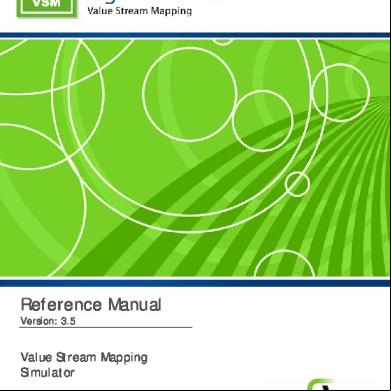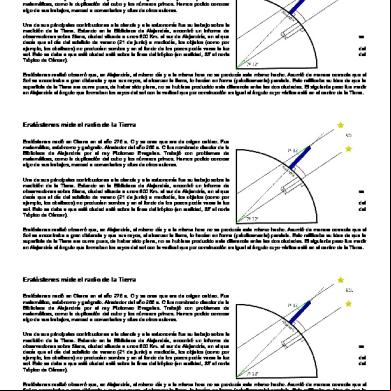Sigmaflow Vsm Reference Manual 133n6u
This document was ed by and they confirmed that they have the permission to share it. If you are author or own the copyright of this book, please report to us by using this report form. Report r6l17
Overview 4q3b3c
& View Sigmaflow Vsm Reference Manual as PDF for free.
More details 26j3b
- Words: 62,386
- Pages: 236
Reference Manual Version: 3.5
Value Stream Mapping Simulator Sub Version: 2.3.1
Copyright, Trademarks and Service Marks SigmaFlow VSM and all its documentation are Copyright © 2001 – 2008, Com Partners, Inc. All Rights Reserved. SigmaFlow Coach and all its documentation are Copyright © 2001 – 2008, Com Partners, Inc. All Rights Reserved. SigmaFlow and all its documentation are Copyright © 2001 – 2008, Com Partners, Inc. All Rights Reserved. SigmaFlow Insights and all its documentation are Copyright © 2001 – 2008, Com Partners, Inc. All Rights Reserved. Six Sigma is a ed trademark of Motorola, Inc. SigmaFlow is a trademark of Com Partners, Inc. Microsoft Project is a trademark of Microsoft, Inc. All other marks are the property of their respective owners.
License and Information To purchase additional SigmaFlow VSM software licenses, please : [email protected] SigmaFlow address and information: SigmaFlow 5068 West Plano Parkway Suite 300 Plano, Texas, 75093 (972) 447-8340 For more information, do not forget to visit our website at http://www.sigmaflow.com
Contents
Copyright, Trademarks and Service Marks ________________________________________ ii License and Information _________________________________________________ ii
Contents _____________________________________________________________________ i System Requirements __________________________________________________________ 5 System Requirements ___________________________________________________________ 5
VSM Overview _______________________________________________________________ 6 Value Stream Map (VSM) _______________________________________________________ 6 SigmaFlow VSM Benefits _______________________________________________________ 6
Getting Started with VSM ______________________________________________________ 7 Lean Benchmarking vs. Value Stream Mapping_____________________________________ 7 Lean Benchmarking ____________________________________________________________ 7 Value Stream Mapping _________________________________________________________ 8
SigmaFlow VSM _____________________________________________________________ 9 Launching SigmaFlow VSM _____________________________________________________ 9 Drawing: Value Stream Maps ___________________________________________________ 10 Interface Components _____________________________________________________ 11 Menu Bar and Toolbars ____________________________________________________________12 Header Navigation Area ____________________________________________________________12 Task Pane _______________________________________________________________________13 Shapes Pane _____________________________________________________________________14 Drawing Canvas __________________________________________________________________14
Header Navigation Area Core Pages _____________________________________________ 15 Drawing ________________________________________________________________________15 Simulation_______________________________________________________________________16 Tools ___________________________________________________________________________17 Reports _________________________________________________________________________17 Settings _________________________________________________________________________18
Working with Task Pane _______________________________________________________ 19 Getting Started ___________________________________________________________________19 Activity Description _______________________________________________________________20
Numeric Data ____________________________________________________________________20 Simulation Data __________________________________________________________________23 Simulation Result _________________________________________________________________24 Drawing Explorer _________________________________________________________________24
Working with Menus __________________________________________________________ 26 File Menu _______________________________________________________________________26 Edit Menu _______________________________________________________________________26 View Menu ______________________________________________________________________30 Insert Menu______________________________________________________________________33 Format Menu ____________________________________________________________________36 Tools Menu______________________________________________________________________50 Simulation Menu _________________________________________________________________50 Help Menu ______________________________________________________________________51
Working with Toolbars ________________________________________________________ 51 Positioning toolbars on the same row __________________________________________________51 Seeing all toolbar buttons ___________________________________________________________52
Working with Shapes __________________________________________________________ 52 Adding Shapes to Drawing __________________________________________________________52 Selecting a Shape _________________________________________________________________52 Selecting a Shape with Display Fields _________________________________________________52 Opening Activity Task pane _________________________________________________________53 Creating a Sub-Process _____________________________________________________________53 Excluding Shapes from Reports ______________________________________________________53 Including Shape in Reports__________________________________________________________54
Settings: Numeric Data Settings _________________________________________________ 54 Working with Takt Time Calculator _____________________________________________ 61 Working with Data Collection Sheet _____________________________________________ 62 Customizing Data Collection Sheet ___________________________________________________64
Scorecards ___________________________________________________________________ 65 Customizing Scorecards ____________________________________________________________67 Scorecard: Lean Benchmarking ______________________________________________________69 Scorecard: Value Stream Mapping ____________________________________________________75 Scorecard: Lean Six Sigma__________________________________________________________78 Scorecard: Custom ________________________________________________________________79 Scorecard: Value Analysis __________________________________________________________82
Simulation Overview _________________________________________________________ 89 Introduction _________________________________________________________________ 89 Discrete Event Simulation – Application Areas_____________________________________ 90 When to use Simulation? _______________________________________________________ 91 Precautions When Using Simulation _____________________________________________ 91 Advantages of Simulation ______________________________________________________ 92 Cause and Effect (Input and Output) _____________________________________________ 92 Simulation Terminology _______________________________________________________ 93 Definition of a System _____________________________________________________________93 System Performance Measures_______________________________________________________93 Discrete Event Simulation vs. Continuous Simulation _____________________________________93
Stochastic vs. Deterministic Simulation ________________________________________________94 Static vs. Dynamic Models __________________________________________________________94 Steady State Simulations vs. Terminating Simulations ____________________________________95 Model Verification and Validation ____________________________________________________95 Random Number, Seed, and Streams __________________________________________________96 Model Run and Independent Model Replication _________________________________________96 Common Distributions used in Simulation______________________________________________96
Components of Discrete Event Simulation_________________________________________ 97 A Guide to Simulation Modeling_________________________________________________ 98 A. Problem Definition _____________________________________________________________98 B. Level of Detail?________________________________________________________________98 C. How Broad? __________________________________________________________________98 D. Build Rough & Ready Model, then Refine It _________________________________________98 E. Work Closely with All Involved __________________________________________________101 F. Running your Model ___________________________________________________________102 G. Verification __________________________________________________________________102 H. Warm-up Period ______________________________________________________________103 I. Accuracy of Results ____________________________________________________________105 Conclusion _____________________________________________________________________109
SigmaFlow Simulation Modeling Methodology____________________________________ 109
Getting Started with Simulator ________________________________________________ 110 PrintCo Service Center Case Study _____________________________________________ 110 Overview ______________________________________________________________________110 Operation Details ________________________________________________________________111
Step 1: Building Detailed Process Map___________________________________________ 111 Step 2: Setting Up Object Types ________________________________________________ 112 Step 3: Defining Simulation Input Data __________________________________________ 114 Work Starts _____________________________________________________________________114 Storages _______________________________________________________________________114 Work Centers ___________________________________________________________________114 Resources ______________________________________________________________________118 Work Finished __________________________________________________________________119
Step 4: Setting Up Simulation Clock_____________________________________________ 120 Step 5: Setting Up Results Collection ____________________________________________ 120 Step 6: Running Simulation and Collecting Results ________________________________ 121 Step 7: Analyzing the Results __________________________________________________ 121
SigmaFlow Simulator _______________________________________________________ 123 Simulation Interface Components __________________________________________ 123 Simulation Drawing Window _______________________________________________________124 Simulator Task Panes _____________________________________________________________124
Simulation Settings___________________________________________________________ 126 Simulation Preferences ____________________________________________________________127 Simulation Model Settings _________________________________________________________129
Calendars __________________________________________________________________ 137 Simulation Objects ___________________________________________________________ 140
Work Items _____________________________________________________________________141 Work Start______________________________________________________________________141 Storage (Queue) _________________________________________________________________144 Work Center ____________________________________________________________________151 Work Center Storage _____________________________________________________________160 Resources ______________________________________________________________________161 Pool Resources __________________________________________________________________169 Work Finish ____________________________________________________________________175
Collect and Batching _________________________________________________________ 177 Routing – Route In / Route Out ________________________________________________ 179 Routing In to a Work Center________________________________________________________179 Routing Out of a Work Center ______________________________________________________186
Labels______________________________________________________________________ 188 Labels – How do they work? _______________________________________________________188 System Labels___________________________________________________________________191 Label Based Routing______________________________________________________________192 Label Based Distributions__________________________________________________________193
Priority ____________________________________________________________________ 193 Prioritizing Work in Queues ________________________________________________________193 Prioritizing Work Centers__________________________________________________________194
Random Numbers____________________________________________________________ 195 Distributions ________________________________________________________________ 195 Distribution Types _______________________________________________________________196 Label Based Distributions__________________________________________________________208 Expressions in Fields _____________________________________________________________208
Shift Patterns _______________________________________________________________ 208 Running Simulations _________________________________________________________ 210 Run Simulation __________________________________________________________________211 Change Random Number and Run Simulation__________________________________________211 Make Multiple Runs ______________________________________________________________211
Simulation Reports___________________________________________________________ 211 Simulation Results _______________________________________________________________214 Trial Results ____________________________________________________________________215 Compare Results_________________________________________________________________217 Transaction Log Report ___________________________________________________________218 Profit and Loss Statement __________________________________________________________219
Object Naming Convention ____________________________________________________ 221
SigmaFlow Help____________________________________________________________ 222 Example Library ___________________________________________________________ 226 Frequently Asked Questions __________________________________________________ 228 Index _____________________________________________________________________ 232
System Requirements
System Requirements The minimum system requirements for installing and running SigmaFlow VSM and SigmaFlow Simulator are listed below: ƒ ƒ ƒ ƒ ƒ ƒ ƒ
5 • System Requirements
Windows® XP, Windows® 2000, Windows® Vista Intel Pentium processor, 300 MHz or greater Microsoft .Net Framework 2.0 RAM: 256 MB minimum (512 MB Recommended) Hard Disk: Minimum 100 MB of free hard disk space Drive: CD-ROM Drive (for installation from CD) Microsoft Visio 2003 or Microsoft Visio 2007
VSM Overview
SigmaFlow VSM provides a powerful value stream mapping and analysis solution for process improvement.
Value Stream Map (VSM) A value stream map is an end-to-end collection of processes/activities that creates value for the customer. A value stream usually includes people, tools and technologies, physical facilities, communication channels and policies and procedures. A value stream is all the actions (both value added and non-value added) currently required to bring a product through the main flows essential to every product: (a) the production flow from raw material into the hands of the customer, and (b) the design flow from concept to launch. For more information on Lean value stream mapping, see Learning to See from Mike Rother and John Stock from the Lean Enterprise Institute. Basic steps in Value stream mapping includes: a.
Select a product family based on end customer
b.
Have one person lead the mapping effort
c.
Map the current state at the “door to door” level for the plant
d.
Map the desired future lean value stream
e.
Develop an implementation plan to achieve future state
SigmaFlow VSM Benefits Benefits gained with SigmaFlow VSM solution are summarized below:
6 • VSM Overview
a.
Provides a solution based on Visio (familiar drawing application) – no learning curve
b.
Provides a simple but true picture of what is happening in the process
c.
Calibrates your team to a common understanding of the process
d.
Helps analyze a process by breaking it down into its component steps
e.
Provides a structure to which specific data can be attached
f.
Includes the flow of material and the flow of information
g.
Provides a simple Lean Scorecard that can easily be exported to Excel
h.
Provides simple easy to read graphs for quick analyse
Getting Started with VSM
This section provides a quick overview of various features that can help you to get start your project with SigmaFlow VSM. SigmaFlow VSM allows s to perform lean benchmarking analysis prior to doing a full value stream map analysis.
Lean Benchmarking vs. Value Stream Mapping
Lean Benchmarking 1.
Launch SigmaFlow VSM.
2.
On startup screen, click “Create a Value Stream Map” icon. It will launch the drawing canvas of Value Stream Map on right and stencils on left.
3.
Step1: Drop basic process steps on the map using the stencils on the drawing canvas.
4.
Step2: Go to tools menu; Tools > Takt Time Calculator and define “Available Work Time” by setting values in different fields and “Customer Demand”. This will provide the “Takt Time” as well as “Throughput”.
5.
Step3: Next, right click on any shape on the drawing and select “Open Activity Task Pane”. This will launch the “Task Pane” on the right side of the drawing (if not already displayed).
7 • Getting Started with VSM
Select “Numeric Data” from task pane and define the basic WIP (Work in Process) inventory, # of machines, utilization etc. Repeat this step for all process steps. 6.
Step4: Next, go to Reports > Lean Benchmarking. The summary tab in this report shows the results of the analysis (if the process is Lean or FAT).
Value Stream Mapping 1.
Launch SigmaFlow VSM.
2.
On startup screen, click “Create a Value Stream Map” icon. It will launch the drawing canvas of Value Stream Mapping on right and Value Stream Mapping stencils on left.
3.
Step1: Draw Value Stream Map using the stencils on the drawing canvas.
4.
Step2: Go to Lean menu; Tools > Takt Time Calculator and define “Available Work Time” by setting values in different fields and “Customer Demand”. This will calculate the “Takt Time”.
5.
Step3: Next, go to Settings header menu > Numeric Data settings. It has some basic Lean fields, which are most commonly used in Lean solutions. You can use “Add field” buttons to add new fields. You can also remove fields by right clicking-> Delete Fields. Please note that certain fields are not allowed to be deleted.
6.
Step4: Next, right click on any shape on the drawing and click “Open Activity Task Pane”. Select “Numeric Data” from task pane dropdown. i. Define values and units for that particular shape. The checkbox for VSM gets checked as soon as you click outside the value field. ii. Bottom section for “Calculations” gets updated automatically based on the information provided in the top section. iii. To display these fields on the map (below the activity), click on the “Refresh” button available at the bottom of the task pane.
7.
Step5: Next, go to header menu “Reports” and select “Value Stream Mapping”. It shows all the data defined for various objects on the map. i. The top section provides the summary of your value stream map. ii. Use “Function” row dropdowns in the grid below to apply the data accumulation logic for any particular column. iii. Check/Uncheck the “Select” checkboxes for rows which you would like to include in the calculation for accumulation logic. iv. “Customize” button can be used to hide/unhide the columns. v. “Export to Excel” button can be used to export data to Excel. vi. “Graph” button can be used to view the workload balancing graph for the value stream map.
8 • Getting Started with VSM
SigmaFlow VSM
Launching SigmaFlow VSM SigmaFlow VSM application can be launched from either the desktop shortcut or from the Start menu (Start > Programs > SigmaFlow > Tools > SigmaFlow VSM).
The launch screen provides three file open options: 1.
Create a New Map: Start with the default diagram by clicking options under “Create a New Map” section. Alternatively, clicking on the Drawing header button will open the “Basic Map”.
2.
Open an Existing File: option can be used to open any existing file saved in your disk. You can choose to open example files as well.
9 • SigmaFlow VSM
3.
Recent Files: Recent file are listed in “Recent Files” section.
Drawing: Value Stream Maps SigmaFlow VSM application is based on Microsoft Visio and it is assumed that has the basic drawing knowledge of Microsoft Visio for drawing their value stream maps. It opens a default template as shown below. s can either modify this template or launch a new template to create their own value stream maps.
For more details on the menu options and the toolbar, please refer to Microsoft Visio help documents. Following symbols are provided to value stream mapping:
10 • SigmaFlow VSM
All of the above shapes are organized in 4 different stencils (categories): 1.
VSM – All Shapes. Includes all shapes in the value stream mapping solution. s could add more to the stencil. Refer to Microsoft Visio help for how to.
2.
VSM – General. All general shapes.
3.
VSM – Material Flow. Includes all shapes related to material flow.
4.
VSM – Information Flow. Includes all shapes related to information flow.
Interface Components SigmaFlow VSM includes the following components (indicated by numbers):
11 • SigmaFlow VSM
1. 2. 3. 4. 5. 6. 7. 8. 9. 10. 11. 12.
Title bar Menu bar and menu items Header navigation area Application logo icon Clickable header buttons with drop down items SigmaFlow brand strip Toolbars Task Pane area with drop down selections Drawing canvas Shapes window Stencils Shapes
The main areas are discussed below:
Menu Bar and Toolbars •
Menu bars and toolbars are arranged in most effective way for the s to have a good experience. Drawing toolbar is always ON when you are on drawing canvas. It will help you reach most frequent tools you’ll need in making the drawing.
Header Navigation Area •
In addition to toolbars, we have a new concept of Header navigation area. Header area consists of application logo and header buttons. Application logo image will take the s to the Launch screen. Header buttons will take s to the core page associated with the button.
12 • SigmaFlow VSM
•
Header button has a clickable dropdown arrow. You can either go to core pages or click on the arrow beside it to navigate to a particular page.
•
These buttons will open the core pages of the application from which you can browse through the whole application from data mapping to simulation or settings to reports viewing.
•
Upon launch, the drawing page is selected by default and s are allowed to jump to any page by just clicking on the header icons.
Task Pane •
Task pane is used for viewing/adding/modifying the shape related data. To view the shape related data in the task pane, click on any of the shape. If task pane is not visible, it can be activated either from View > Task Pane or by right clicking on the shape and selecting “Open Activity Task Pane”.
•
You can view different task properties (Simulation, Activity Description etc.) by selecting is from the dropdown arrow of task pane heading.
•
Task pane is available for every shape in the stencils
13 • SigmaFlow VSM
Shapes Pane •
Shape pane includes different stencils for drawing and each stencil has a set of shapes that can be used in drawings. Since SigmaFlow VSM is Visio based application, the working of shapes pane is similar to Visio.
Drawing Canvas •
Drawing canvas area is reserved for drawing and the functionality is very much similar to Visio.
14 • SigmaFlow VSM
Header Navigation Area Core Pages Drawing
•
The primary purpose of the drawing header icon is to take the s to the drawing page. The drawing page is the default page when you launch a new or existing file.
•
To create a new drawing, click on the header arrow icon beside the “Drawing” icon and select the appropriate drawing type.
15 • SigmaFlow VSM
Simulation
•
Clicking on simulation header button opens the simulation core page as shown above. From this page, you can : o
Run simulation – runs a simulation with the default random number stream
o
Change random number – starts a new simulation with a new random number stream to capture the effect of variability
o
Make multiple settings – makes multiple runs simultaneously with different random number streams
o
Change clock settings – specifies when and how long the simulation is run
o
Addition simulation settings – change setting for calendars, distribution, labels and more
Note: This feature requires SigmaFlow Simulator license.
16 • SigmaFlow VSM
Tools
•
You can access two tools from the tools core page. 1.
Takt Time Calculator – defines process demand, throughput, available time and EPE.
2.
Data Collection Sheet –collects cycle time data for various activities on the map.
Reports
•
Scorecards – lets you view complete snapshot of the data o
17 • SigmaFlow VSM
Lean Benchmarking – determines if your process is Lean or Fat
•
o
Value Stream Mapping – identifies bottlenecks, total inventory, throughputs and effective cycle time based on customer demand
o
Lean Six Sigma – analyzes your process based on Six Sigma principle
o
Value Analysis – identifies value added, non value added and business value added activities.
o
Custom – customizes your reports as per your needs.
Simulation reports - lets you view complete snapshot of simulation data o
Simulation Results – provides one page summary of you simulation results
o
Trial Results – summarizes the results of multiple runs
o
Compare Report - compares various runs side by side
o
Profit and Loss statement – views cycle time data by transaction collected by a portion of or for complete process map
o
Transaction Log Report – views activity based costing method based income statements as per fixed and variable costs defined in the model
Settings
Setting area allows s to set preferences for drawing, numeric data and/or simulation: •
Drawing Settings: Used for basic “file settings” and “preferences” similar to Microsoft Visio
•
Numeric Data Settings: Used to define numeric data fields for your map
•
Simulation Settings: Used to define “Simulation preferences and “Model settings”
18 • SigmaFlow VSM
Working with Task Pane Task pane is used to display shape related data properties and is available for all shapes in all stencils. Following options are available in the Task pane (click on arrow to view these). 1. 2. 3. 4. 5. 6.
Getting Started Activity Description Numeric Data Simulation Data Simulation Result Drawing Explorer
Getting Started Getting started section provides valuable reference links to specific VSM application areas available on SigmaFlow website. • • • • •
19 • SigmaFlow VSM
Lean Benchmarking Value Stream Mapping Basic Process Mapping Value Analysis Business Process Simulation
Activity Description For any shape, define the Activity ID, description and notes. You can apply your custom formatting to the Notes section.
Numeric Data One of the most important steps in value stream mapping is capturing and displaying measurement data for various steps. This, combined with other data defined in Takt Time Calculator helps you analyze your current state as well as future state. SigmaFlow VSM solution allows you to capture/define data at individual shape level. To define data at individual shape level, follow the steps below: 1.
Right click on the shape and select “Open Activity Task Pane” (if the Task Pane is not already displayed). Make sure you see a solid border around the shape along with green nodes.
20 • SigmaFlow VSM
2.
Now you should see the activity task pane at the right side of the application. Select “Numeric Data” from the Task pane dropdown to see the numeric data.
3.
Check the box in this column if you wish to display this data on the value stream map on the drawing. By default, any time you enter a value, this box gets checked. When refreshed, the data gets displayed just below the shape on the map.
4.
You can go directly to Numeric Data Settings by clicking “More field properties” link.
5.
The fields listed in the numeric data task pane can be customized through the Settings area (See Header Navigation area). Numeric data task pane has three different sections; (a) Method of Analysis, (b) Fields and (c) Calculated fields as described below.
21 • SigmaFlow VSM
•
Method of Analysis o
•
Methodology: Selecting any option will show only those fields in “Fields” and “Calculated Fields for which “Default On” was selected in the “Numeric Data Settings” form. Methodology dropdown contains the following options: ƒ
Lean Benchmarking
ƒ
Value Analysis
ƒ
Value Stream Mapping
ƒ
Lean Six Sigma
ƒ
Custom
o
Type: Set the type of the object. Used mostly in Value Stream Mapping to define the shape of the object.
o
Predecessor: Dropdown options with all predecessors (if more than one). Required for “Lean Benchmarking” analysis where a predecessor is required for “Part Arrival Rate” calculations.
Fields: This section is context sensitive. The fields displayed here will be based on what is selected in the “Methodology” dropdown above. Click on “More field properties” link to add more fields from “Numeric Data Settings”. As you enter data in various fields, the checkboxes (next to field names) gets checked. The purpose of this checkboxes is to display the selected fields on the process map (below each object). Please note that you will have to click on the “Refresh” button to refresh the screen with display fields.
22 • SigmaFlow VSM
o
•
“Cycle Time”: In SigmaFlow VSM, you can set the “Cycle Time” to be a manually entered number or a calculated number (see below). Selecting “Use Manual Value” will allow s to enter the value directly in the cycle time data box. Selecting “Use Calculated Value” will make this field non-editable and convert the “Cycle Time” name to a hyperlink. Clicking on this link will take the to Data Collection Sheet where s can enter detailed cycle time transaction level data. Data Collection Sheet automatically calculated the average value which will get transferred to the “Fields” area in the Task pane.
Calculated Fields: This section includes non-editable calculated fields. The calculations are based on the data defined in the “Takt Time Calculator” form and the “Numeric Data Settings” form. For calculation details, please refer to “Numeric Data Settings” section.
Simulation Data
“Simulation Data” task pane allows simulation data to be defined for various object types. SigmaFlow VSM s following object types: (a) Work Start, (b) Storage, (c) Work Center,
23 • SigmaFlow VSM
(d) Work Center Storage, (e) Work Finish, (f) Resource, and (g) Pool Resource. We will discuss each data properties of each type in the Simulation section.
Simulation Result
“Simulation Results” task pane displays simulation results for various object types. We will discuss each simulation results properties of each type in the Simulation section.
Drawing Explorer
Drawing Explorer is used to explore all the objects in the map in tree view. It can be used to quickly find the shapes available in various tabs of your process map.
24 • SigmaFlow VSM
Working with Menus File Menu New:
Use the “New” option to create a new Value Stream Map, Process Map, Process Map with Horizontal Swimlane, or Process Map with Vertical Swimlane
Open…:
Open an existing file from your machine. 3 types of files are allowed to be opened; VSM files with extension .vsm, Visio files with extension .vsd and Visio template files with extension .vst
Open Example Library: Open an existing example library file from SigmaFlow default Example Library Folder Close:
Use this option to close the file
Save:
Save the file
Save As…:
Save the file with a different name and / or type. SigmaFlow VSM files can be saved as VSM Drawing files (.vsm), Visio Drawing files (.vsd), Visio Template files (.vst) and Scalable Vector Graphics (.svg).
Save As Web Page: Save the file as a webpage Shapes:
Allow you to open an existing stencil with shapes
Page Setup…:
Page setup properties
Print Preview: Used for print preview Print:
Used for printing the file
Recent Files:
List all recently opened files
Exit:
Use this option to exit the application
Edit Menu Undo:
To get last drawing changes, click on Undo menu/button.
Redo:
To get latest drawing changes, click on Redo menu/button.
Cut:
To move drawing shape, select drawing shape(s) and click on Cut menu/button.
Copy:
To make identical copy of shape(s), click on Copy menu/button.
Paste:
Select any shape(s) from drawing and click Copy button to copy shape(s). Now click Paste menu/button to paste the selected shape(s) on drawing.
Select All:
In order to select all activities / shape(s), click on “Select All” menu.
Delete:
To delete drawing activities (shapes, arrows etc), select shape and click “Delete” menu.
Replace:
Clicking on Replace menu will open a dialog box which can be used to find and replace specified text in shapes in the active drawing.
26 • SigmaFlow VSM
Find what: Specifies the text you want to find. You can type or paste text into this field. To search using text you previously searched for, click the down arrow and then click the text on the list. Replace with: Specifies the text that you want to use as replacement text. You can type or paste text into this field. To replace with text you previously used, click the down arrow and then click the text on the list. Special: Displays a list of special characters for which you can search. Search: • Selection: • Current page: • All pages:
Searches only the current selection. Searches only the current page. Searches all pages in the open drawing.
Options: •
Match case: Finds only those occurrences that have the exact combination of uppercase and lowercase letters specified in the Find what box. Matches the case of letters as they were originally typed, regardless of whether the text has been formatted using Small Caps or All Caps formatting.
•
Match character width: Finds only those occurrences that have the exact character width specified in the Find what box. For example, the Katakana alphabet can be represented with a narrow character or a wide character.
•
Find whole words only: Finds occurrences that are complete words and not parts of larger words. For example, if you type for in the Find what box, all instances of "for" are found but "forest" is ignored.
Replace: Replaces the Find what text with the Replace with text, and then finds the next occurrence. Replace All: Replaces all occurrences of the Find what text with the Replace with text.
SigmaFlow VSM • 27
Find Next: Finds and selects the next occurrence of the text in the Find what box. Delete Pages:
Click on “Delete Pages” will open a dialog box which allows you to delete drawing pages.
Page: Lists the pages in the drawing file. Select the page that you want to delete from the list. Update page names: Select this check box to renumber the remaining pages after you delete one or more pages. (Applies only to pages that use default names such as Page-1.) Find:
28 • SigmaFlow VSM
Click on Find button will open a Find dialog box which can be used to search for specified text in shapes
Find what: Specifies the text or characters you want to find. You can type or paste text into this field. Special: Displays a list of special characters for which you can search. Clicking a special character on the list adds it to the Find what box. Search in: • • • • • • •
Selection: Searches only the current selection. Current page: Searches only the current page. All pages: Searches all pages in the open drawing. Shape text: Searches text stored in text blocks (text block: The text area associated with a shape that appears when you click the shape with the text tool or select it with the pointer tool.). Shape data: Searches text stored in shape data. Shape name: Searches shape names (the name you see under a shape in a stencil). -defined cell: Searches text stored in -defined cells in the Shape Sheet spreadsheet.
Options: • •
Match case: Specifies that all found matches must have the exact combination of uppercase and lowercase letters specified in the Find what box. Match character width: Specifies that all found matches must have the exact character width specified in the Find what box. For example, the
SigmaFlow VSM • 29
•
Katakana alphabet can be represented with a narrow character or a wide character. Find whole words only: Specifies that all found matches must be complete words and not parts of larger words. For example, if you type for in the Find what box, all instances of "for" are found but "forest" is ignored.
Found in: Identifies that matching text was found in a text block, or shows the name of the shape, shape data, or -defined cell in which matching text was found. Find next: Searches for the next occurrence of the text in the Find what box. Check Spelling: Click on Check Spelling button will open a Spelling dialog box which can be used to correct spelling mistakes in drawing.
Not in dictionary: Change to: Suggestions: Ignore: Ignore All: Add: Change: Change All: Options: Cancel: Delete:
Displays the misspelled word. Provides a word to replace the misspelled word. Lists replacement words from the open dictionaries. Ignores the word and continues checking. Ignores all instances of the word and continues checking. Adds the word to the dictionary selected in the Add words to box. Changes the word to the one in the Change to box. Changes all instances of the word to the one in the Change to box. Displays the Spelling Options dialog box, where you can specify settings for the Spelling command. Closes the Spelling dialog box, but does not undo any changes you have made. Deletes the word.
View Menu Shapes Window:
Go to View menu and click Shapes Window will show/hide Shapes/Stencil window.
Pan & Zoom Window:
Use Pan & Zoom Window to zoom to magnify the drawing area,
30 • SigmaFlow VSM
• • •
On the View menu, click Pan & Zoom Window. In the Pan & Zoom window, if you do not see a red box, drag to create a red box. Resize the red box to fit the area that you want to magnify. The larger the box, the more that you see of the page and the less the shapes are magnified. The smaller the box, the less you see of the page and the more the shapes are magnified.
Task Pane:
Use Shapes Window option to show / hide Take Pane window.
Toolbars:
On the view, point to Toolbars, will show a list of available toolbars which will allow you to show/hide toolbar.
Rulers:
Each drawing window has vertical and horizontal rulers that show measurements at the scale (scale: A measure of the relationship between actual distances and distances represented in a VSM drawing. The intervals of the ruler correspond to the measurement units you set in the Page Setup dialog box. The units that appear on the ruler and the location of the zero point (zero point: (1) the location of the 0 on the horizontal or vertical ruler. (2) The point in the drawing window where the zero points of each ruler intersect. By default, the zero point is the lower-left corner of the drawing page.), or starting point, for both rulers are set in the Ruler & Grid dialog box. When you move shapes in a drawing, faint lines appear on the rulers to indicate the position of the shapes.
Show Grid:
You can use this tool to show/hide vertical and horizontal Grid lines of drawing
Snap To Grid:
This option allows you to change snap property turn on or off (snap: The ability of shapes, guides, grid lines, and other elements to pull shapes and other elements into position when they are moved and sized.)
Page Breaks:
Click on Page Breaks will break drawing pages.
Header & Footer:
The header and footer only appear on the printed drawing and on the screen in print preview mode, not on the drawing page.
Header:
SigmaFlow VSM • 31
•
Left:
•
Center: Specifies text that appears in the top center portion of the page. You can type up to 128 characters. To add automatically generated file information, such as the page number or current date, click the arrow to the right of the box, and then click an option.
•
Right:
•
Margin: Specifies the distance from the text to the edge of the page. For a header, the distance is measured from the top of the header text to the upper edge of the page.
Specifies text that appears in the upper-left corner of the page. You can type up to 128 characters. To add automatically generated file information, such as the page number or current date, click the arrow to the right of the box, and then click an option.
Specifies text that appears in the upper-right corner of the page. You can type up to 128 characters. To add automatically generated file information, such as the page number or current date, click the arrow to the right of the box, and then click an option.
Formatting > Choose Font: Click to open the Choose Font dialog box, where you can set font type, font style, font size, and other text formatting options. Footer:
Zoom:
32 • SigmaFlow VSM
•
Left:
•
Center: Specifies text that appears in the lower center of the page. You can type up to 128 characters. To add automatically generated file information, such as the page number or current date, click the arrow to the right of the box, and then click an option.
•
Right:
•
Margin: Specifies the distance from the text to the edge of the page. For footer, the distance is measured from the bottom of the footer text to the lower edge of the page.
Specifies text that appears in the lower-left corner of the page. You can type up to 128 characters. To add automatically generated file information, such as the page number or current date, click the arrow to the right of the box, and then click an option.
Specifies text that appears in the lower-right corner of the page. You can type up to 128 characters. To add automatically generated file information, such as the page number or current date, click the arrow to the right of the box, and then click an option.
You can use Zoom tool to magnify the drawing. You can set zoom value by clicking arrow next to the zoom toolbar box and then click a zoom level.
Insert Menu New Page:
Click on New Page in view menu will open Page Setup dialog box which contains multiple tabs. Page Properties tab will be selected by default which allows you to add new page along with setting different properties.
Type:
Lists properties for either the drawing page (the foreground page (foreground: The top page of a drawing. Shapes on the foreground page appear in front of shapes on the background page and are not visible when you edit the background of the drawing.)) or the background page (background: A page that you can assign to another page to create multiple layers in a drawing. You can see the shapes on a background when the page it is assigned to is displayed. You must display the background page to select or edit the background.).
Name: To change the name of the drawing page, type a name containing up to 31 characters. Background: Lists the names of the background pages in the drawing. The background you select in this list is assigned to the current page. If you haven't created a background page, the only item that appears in the list is none. Measurement units: Choose the measurement unit (measurement unit: Measurement units are sizes in the real world, and page units are sizes on the printed page. For example, in an architectural drawing that uses the scale 1 cm = 1 m, meter is the measurement unit and centimeter is the page unit.) Comments:
To add a comment to the current drawing page, go to Insert menu, click Comment. Type a comment of any length, and then click outside the comment text box. Do any of the following: •
To view the comment text, click the comment tag.
SigmaFlow VSM • 33
• • Hyperlinks:
To reposition a comment, click the comment tag, and then drag it to another location. To edit or delete a comment, right-click the comment tags, and then clicks Edit Comment or Delete Comment.
Click on Hyperlink will open this dialog box to create a link between a shape and drawing page and another drawing page or another file.
Address:
Use to store link of external file. To attach file, click Browse to locate the file. Sub-address: Display a list of page(s) that you can link to selected shape. Description: Display selected file or page name. Hyperlink list: Lists all hyperlinks found in the current selection. New: Adds a new hyperlink to the current selection. Specify Address and/or Sub-address for the new hyperlink. Delete: Deletes the selected hyperlink.
Picture:
On the Insert menu, point to Picture, and then click From File. Locate the folder that contains the picture you want to insert, click the picture file, and then click Open.
Object:
On the insert menu, click Object will open Insert Object Dialog box.
34 • SigmaFlow VSM
Create New:
Inserts selected object type from Object type list.
Create From File: Inserts the contents of the file as an object into your document so that you may activate it using the program which created it.
Display as icon: Inserts selected object type from Object type list in your drawing. It will be displayed as an icon.
SigmaFlow VSM • 35
Format Menu Text:
Clicking on Text option will open Text Dialog box with the following options:
Font Tab:
Style:
36 • SigmaFlow VSM
Displays a list of all the TrueType and TrueType Collection fonts installed on your computer and in Microsoft Windows. To change a font, select from the list. Specifies the style that is applied to text you type, or to selected text (Regular, Italic, Bold, or Bold Italic).
Size:
Sets the point size of selected text. A point is a traditional measure used by typesetters and is equal to 1/72 of an inch.
General: Case:
Specifies the case formatting for text. • • • •
Position:
Specifies the text position. • • •
Underline:
Normal Displays text the way you type it— uppercase, lowercase, or a mixture of characters. All Caps Displays all text characters as uppercase, regardless of how you type them. Initial Caps Displays the first character of every word as an uppercase letter and all other characters lowercase, regardless of how you type them. Small Caps Displays all lowercase characters as small capital letters (smaller than the specified point size), leaving uppercase characters full size.
Normal Aligns selected text horizontally on the baseline. Superscript Raises selected text slightly above the baseline and reduces its point size. Subscript Drops selected text slightly below the baseline and reduces its point size.
Draws a line under selected text. • (none) Removes any underline from selected text. • Single: Draws a single line under selected text. • Double: Draws a double line under selected text.
Strikethrough: Draws a line through the center of the text. • (none) Removes any strikethrough from selected text. • Single: Draws a single line through selected text. • Double: Draws a double line through selected text. Color:
Sets text color.
To assign a custom color, click More Colors. In the Colors dialog box, define the new color. Language: Specifies the language setting.
Transparency: Specifies how opaque or transparent the text is. Zero percent is completely opaque, and 100 percent is completely transparent. Line:
This dialog box options apply formatting settings such as pattern, weight, color, ends and corner rounding to lines and arcs in a selected shape.
SigmaFlow VSM • 37
Line: Pattern:
From the list, select none, solid lines, dashed lines, or a mixed pattern. Weight: From the list, select the line thickness you want, or specify a custom line thickness. Color: Select from among the colors available in the color palette. Cap: Select round or square line caps to have the end of a line appear rounded or squared. You can see this setting only if the line weight is very thick. Transparency: To set the transparency of the selected line from 0 percent to 100 percent, move the slider. Line ends: Begin: End: Begin size: End size:
Select the line end you want for the begin point of the selected shape. Select the line end you want for the end point of the selected shape. Specify the size of the begin point of the selected shape. Specify the size of the end point of the selected shape.
Round Corners: Rounds the corners of the selected shape or shapes; the higher the number, the rounder the corners. Fill:
38 • SigmaFlow VSM
These dialog box options apply fills (fill: The color and pattern inside a closed shape.
Fill: Color:
Select from among the colors available in the color palette.
Pattern:
Displays the current pattern for the selected shape's fill. Select a new pattern, which can be blank or transparent (None or pattern 0), solid (pattern 1), a bitmap pattern (patterns 2 through 24), or a gradient pattern (patterns 25 through 40).
Pattern color:
Select from among the colors available in the color palette.
Transparency: To set the transparency of the fill from 0 percent to 100 percent, move the slider. If you set the transparency of the shape's fill, line, text, text block, and shadow to 100 percent, you can create a transparent shape. Shadow:
These dialog box options apply shadow effects to selected shape(s).
SigmaFlow VSM • 39
Style:
Sets the shadow style for the selected shape. Page Default sets the shape to follow the page shadow style settings.
Color:
Select from among the colors available in the color palette.
Pattern:
Determines the shadow pattern. Select None to delete an existing shadow.
Pattern color:
Determines the shadow pattern (foreground) color.
Transparency: Move the slider to set the transparency of the shadow from 0 percent to 100 percent. Preview:
Displays a preview of your Shadow selections.
Size & position: Specifies the position of shadows in relation to shapes. To change the shadow offset, type new distances in the X Offset and Y Offset boxes. Click the arrows to visually experiment with offset values. Magnification: Specifies the size of the shadow in relation to the shape. Direction: Corner Rounding:
40 • SigmaFlow VSM
Specifies the angle for an oblique shadow.
This dialog box displays buttons that apply different degrees of corner roundness to a selected shape or shapes.
When you perform operations such as fragmenting and intersecting on shapes that have round corners, the round corners are replaced by arcs. Rounding:
Protection:
Rounds the corners of the selected shape or shapes; the higher the number, the rounder the corners. You can enter a value between 0 and 1.
Specifies protection characteristics of selected shape.
Width:
Locks the selected shape's width to prevent resizing. To lock a 1-D shape against rotation, you must lock its width.
Height:
Locks the selected shape's height to prevent resizing.
Aspect ratio:
Locks the ratio between a shape's height and width so that its proportions won't change when you resize it.
X position:
Locks the x (horizontal) position of a shape so that it cannot be moved.
Y position:
Locks the y (vertical) position of a shape so that it cannot be moved.
SigmaFlow VSM • 41
Rotation:
Locks a shape so that you cannot rotate it by using the Rotation tool. You can still rotate a 1-D shape by dragging its endpoints. To lock a 1-D shape against rotation, you must lock its width.
Begin point:
Locks the begin point of a 1-D shape to a specific location so that it cannot be moved.
End point:
Locks the end point of a 1-D shape to a specific location so that it cannot be moved.
Text:
Locks the text in the shape so that it cannot be edited.
Format:
Locks the formatting (line, fill, text, shadow, corner rounding, transparency) in the shape so that it cannot be edited.
From selection: Locks the shape so it cannot be selected. For this setting to take effect, you must also select Shapes in the Protect Document dialog box. From deletion: Locks the shape so it cannot be deleted. From group formatting: Locks the formatting (color, fill, line, and shadow) in sub-shapes so that they do not change if the grouped shape is formatted. You can still format a subshape by selecting it. From theme colors: Locks the shape so that it does not change if a color theme is applied. From theme effects: Locks the shape so that it does not change if an effects theme is applied.
Behavior:
42 • SigmaFlow VSM
All:
Locks all options under Protect.
None:
Unlocks all options under Protect.
Sets how shape will respond on specific action.
Interaction style: Specifies whether a shape behaves like a line (one-dimensional shape) or a box (two-dimensional shape). Selection highlighting: Specifies whether shape handles, control handles, and an alignment box are displayed when a shape is selected. Resize behavior: Determines how a shape or other object within a group is resized when you resize the group. Connector splitting: When Connector can be split by shapes is selected, a connector can be automatically split by a shape with Shape can split connectors turned on. When Shape can split connectors is selected, a shape can automatically split a connector with Connector can be split by shapes turned on. Miscellaneous: When Non-printing shape is selected, the shape still appears on the screen, but when you print the drawing, it does not appear on the printed drawing. When Add shape to groups on drop is selected, when you drag the shape onto an existing group, the shape becomes part of the group. You must also select the Accept dropped shapes option under Group behavior. Group behavior:When Snap to member shapes is selected, specifies that you can snap and glue to shapes within a group. When Edit text of group is selected, specifies that you can edit the text of a group. When Accept dropped shapes is selected, specifies that the group will accept shapes that are dragged onto it, incorporating the dragged shapes into the group. You must also select the Add shape to groups
SigmaFlow VSM • 43
on drop option under Miscellaneous for the individual shapes. Selection:
Specifies what happens when you select a group. Group only specifies that when you click a group, only the group is selected; you cannot select the individual shapes within a group.
When a shape in the group is selected, the entire group is selected. Individual shapes cannot be selected. Group first specifies that when you click a group, the group is selected first. If you click again, you can select an individual shape.
44 • SigmaFlow VSM
When a shape in a group is selected, the entire group is selected.
When a shape in a group is clicked twice, the individual shape is selected. first specifies that when you click a group, you select the individual shape that you're pointing to. You must click the bounding box around the group to select the group itself.
When a shape in the group is selected, the individual shape is selected first.
SigmaFlow VSM • 45
When a shape in the group is clicked twice, the entire group is selected. Group data:
Style:
Sets the group display order for text or shapes you've created with the drawing tools. Hide hides the group's text or shapes that you've created by using the drawing tools except for a group's connection points or control handles.
Apply different style to shape.
Text Style: Line Style: Fill Style:
Lists available text formats. Lists available line formats. Lists available fill (fill: The color and pattern inside a closed shape. Preserve Local Formatting: Select this check box and click Apply to have the style to the selected shapes but keep any formatting you've already applied, such as making text bold.
46 • SigmaFlow VSM
Define Styles:
Use this dialog box to create, edit, rename, or delete styles (style: A collection of attributes that has a name and is saved with a template or drawing file.).
When you finish defining or revising a style, click this button to add the new or revised style to the Name list and keep the dialog box open. Delete:
Deletes the style selected in the Name list. Any shapes formatted with the deleted style are reformatted with the Based on style. Any local formatting previously applied to the shapes is preserved.
Rename:
Opens the Rename Style dialog box, which displays the name of the style selected in the Name list.
Includes: Text:
Indicates whether the selected style includes attributes for text.
Line:
Indicates whether the selected style includes attributes for lines.
Fill:
Indicates whether the selected style includes attributes for fills.
Change:
If a style is selected in the Name box, the Text, Line, and Fill dialog boxes display the current style's attributes; if no style is selected, the dialog boxes display either default attributes or attributes for the style in the Based on box.
SigmaFlow VSM • 47
Text:
Opens the Text dialog box, in which you can define text attributes for the style.
Line:
Opens the Line dialog box, in which you can define line attributes for the style.
Fill:
Opens the Fill dialog box, in which you can define fill attributes for the style.
Hidden Style:
Select this check box to hide the selected style. The style name will not appear in the Style dialog box; it will only be available from the Define Styles dialog box and in the Drawing Explorer window.
Preserve local formatting on apply: Select this check box and click the Apply button to have the style to the selected shapes but keep any formatting you've already applied, such as making text bold.
Align Shapes:
These dialog box options align selected
Vertical alignment:
Displays options for aligning shapes vertically (along a horizontal axis). Click the red X to deselect the options.
Horizontal alignment:
Displays options for aligning shapes horizontally (along a vertical axis). Click the red X to deselect the options.
Create guide and glue shapes to it: Creates a guide and glues selected shapes to the guide to retain the alignment. When you move the guide, the shapes move with it. Grouping:
48 • SigmaFlow VSM
You can group shapes together to move them all at once and then ungroup the shapes to move them independently.
Create Group: Click the Pointer tool, drag a selection net (selection net: A means of selecting more than one shape at a time by dragging the Pointer tool to define an area that encloses all the shapes to be selected.) around all the shapes that you want to group and click Create Group. UnGroup:
Click the Pointer tool, drag a selection net (selection net: A means of selecting more than one shape at a time by dragging the Pointer tool to define an area that encloses all the shapes to be selected.) around all the shapes that you want to ungroup and click Ungroup.
Add to Group: To add a shape to a group, select both the shape and the group to which you want to add the shape and click Add to Group. Remove from Group: To remove a shape from a group, select the group, and then click the shape you want to remove from the group and click Remove from Group. Rotate or Flip:
Click the Pointer tool, drag a selection net (selection net: A means of selecting more than one shape at a time by dragging the Pointer tool to define an area that encloses all the shapes to be selected.) around all the shapes that you want to flip. Click Flip Vertical, Flip Horizontal or Rotate Left or Rotate Right.
Layout Shapes:
With certain types of connected drawings, such as flowcharts and network diagrams, you can use the Re-layout Shapes and Configure Layout commands on the Shape menu to move shapes into position quickly after you place them on the drawing page.
Placement: Style:
Click this option to set the style for how the shapes will be laid out. Look at the preview to see if what you select
SigmaFlow VSM • 49
is what you want. Click Circular for drawings with no direction, such as network drawings. Direction:
Click this option to set the direction that is used to place shapes. Look at the preview to see if what you select is what you want.
Alignment:
Click this option to set how the shapes are aligned. This option is enabled only if you select the Hierarchy placement style.
Spacing:
Click this option to set the spacing between shapes.
Connectors: Style:
Appearance:
Click this option to set the type of drawing path, or route, that is used to connect shapes. Look at the preview to see if what you select is what you want. Click this option to specify whether the connectors are straight or curved. Look at the preview to see if what you select is what you want.
Apply routing style to connectors: Select this check box to apply the connector style and appearance you selected to all connectors on the current page or just the connectors you selected. Apply settings to: Determines whether drawing lays out only the selected shapes or all of the shapes on the current page. Enlarge page to fit drawing: Select this check box to enlarge the drawing page to accommodate the drawing when shapes are automatically laid out
Tools Menu Takt Time Calculator:
Launches the Takt Time calculator. Use this to define available time, customer demand, EPE etc. Provides Takt Time and Throughput information.
Data Collection Sheet:
Collect Cycle time transactional data for each individual activity if required.
Simulation Menu Note: To view the simulation menu, you will need to have the license for SigmaFlow Simulator. SigmaFlow Simulator is an add-on to SigmaFlow VSM application. Please SigmaFlow for licensing details. The Simulation menu contains the following options: Simulator S:
50 • SigmaFlow VSM
Change Random Number and Run: to capture the effect of variability.
Start a new run with a new random number stream
Make Multiple Runs: Make multiple runs simultaneously, each with a different random number stream and view the results in the Trial Results report. Change Clock Setting: Lets you set the clock properties such as time unit, Start time, Warm up period, Simulation run time etc. Simulation Settings: Provides options to define/create different simulation objects such as distributions, calendars, labels etc. Simulation Preferences: Launches the Simulation preferences page to set the default model behavior.
Help Menu Microsoft Visio Help:
Launches Microsoft Visio help
SigmaFlow Help:
Launches SigmaFlow online help
SigmaFlow Reference Manual: Log File:
Launches PDF version of SigmaFlow Reference Manual
Launches SigmaFlow log file. All SigmaFlow errors are logged in this log file.
Unlock or Update License: Launches SigmaFlow license window for s to unlock or update license Check for Updates:
Allows s to do check for updates
About SigmaFlow:
Provides the latest version of SigmaFlow VSM
Working with Toolbars Positioning toolbars on the same row Toolbars can be positioned next to each other in the same row. For example, the Standard toolbar is positioned next to the Formatting toolbar when you first start VSM. When you put multiple toolbars in the same row, there may not be enough room to display all of the buttons. If not, the buttons that you have used most recently and most frequently are displayed.
SigmaFlow VSM • 51
Seeing all toolbar buttons You can resize to display more buttons, or you can show all buttons on a toolbar. To see a list of buttons that won't fit on a built-in, docked toolbar, click Toolbar Options at the end of the toolbar. When you use a button that is not displayed on the toolbar, that button is moved to the toolbar, and a button that has not been used recently is dropped to the Toolbar Options list.
Working with Shapes SigmaFlow VSM shapes are designed to behave the way you want them to in a particular context. For example, shapes for process, customers, and production related shapes that are built to standard industry.
Adding Shapes to Drawing The easiest way to create a drawing is to drag a shape from a stencil in the Shapes window to the drawing page. When you drag a shape onto a drawing page, you will have all shape related data for it.
Selecting a Shape To work with a shape, you first select it on the drawing page, and then perform your task: apply formatting, move the shape, align it, add text, or add data properties for example. 1.
Click the Pointer tool on the Standard toolbar and then point to the shape on the drawing page you want to select.
2.
When the pointer turns into a four-headed arrow, click the shape.
Selecting a Shape with Display Fields To work with a shape, you first select it on the drawing page, and then perform your task: apply formatting, move the shape, align it, add text or data properties, for example. 1.
52 • SigmaFlow VSM
Click the Pointer tool on the Standard toolbar and then point to the shape on the drawing page you want to select.
2.
When the pointer turns into a four-headed arrow, click the shape.
Opening Activity Task pane Task pane is available for every shape dropped on the drawing. The activity task pane can be accessed from the right click context menu of the shape by selecting “Open Activity Task Pane”
Creating a Sub-Process Sub-processes can be created for any shape on the drawing. Creating a sub-process creates a new page with the same name of parent shape. Please note that some of the fields (ex. Cycle time) become non-editable after it is converted to sub-process. All the data will now be calculated (rolled up) according to the sub-process shape. To convert an activity shape into a sub-process, right click on the shape to open the context menu and select “Create Sub-Process”.
Excluding Shapes from Reports By default, every shape gets included in the reports as they are dropped on the drawing canvas. If you don’t want your shape to appear in the reports, you can exclude it from the right click menu option. To exclude, right click on the shape to open the context menu and select “Exclude from Reports”
SigmaFlow VSM • 53
Including Shape in Reports When you exclude the shape, you will have less right click context menu option for this shape. You can bring this shape back in reports by right clicking on the shape and selecting “Include in Reports”.
Settings: Numeric Data Settings SigmaFlow VSM solution allows you to capture/define your own fields so you can customize value stream maps as per your organization needs. It also displays the list of properties defined for different solutions like “Lean Benchmarking”, “Value Stream Mapping”, “Lean Six Sigma”, “Value Analysis” and “Custom”. These fields need to be defined at a global level only once. Once defined, these fields are then available to be used at any shapes on any page of your maps. You can launch Numeric Data Setting form from the following ways. 1.
54 • SigmaFlow VSM
Header Icons: Click on “Settings” Header icon and click “Numeric Data” link from drawing settings core page.
2.
Header Icons (drop down menu): Click on “Settings” Header icon dropdown menu and select “Numeric Data” from settings menu.
The “Numeric Data Settings” looks like the following:
SigmaFlow VSM • 55
Salient features of “Numeric Data Settings” form include: 1. “Revert” button: This button is used to undo any changes in Numeric Data Settings form. 2. A change setting for drop down option (methodology) includes Lean Benchmarking, Value Stream Mapping, Lean Six Sigma, Value Analysis and Custom. Based on the option selected from the drop down, only check box value will change (check /uncheck). s have the option of excluding/including (uncheck/check) these boxes for any solution. 3. Numeric Data Settings form has following columns: Column Name
Description Checkbox. These checkboxes are used for: a.
Checked field will become the default field for that solution (Lean Six Sigma, Lean Benchmarking etc).
b.
Field will show in Task Pane and Reports (Lean Six Sigma, Lean Benchmarking etc)
Field Name
Name of the lean field to be used in various shapes on the map for display/analyses purposes.
Field Type
Drop down option to define the field type. Options include Processing time, NVA time, Changeover Time, Inventory Amount, etc.
Data Type
Data types. Options include Number, %, String, Date etc.
Data Format
Option to shows whether the field is calculated or Manual.
Function
Dropdown option to define Accumulation Rule. Options include Sum, Average , Min, Max etc.
Default Unit
Dropdown option to define unit. Options include Hours, Minutes, Seconds etc.
Editing a Field: You can edit different field properties like default unit, function etc. by either clicking on the field name or right clicking on the field name and selecting “Edit Field” menu option. Once you select “Edit Field” option, a form will open form where the appropriate data can be edited.
56 • SigmaFlow VSM
Adding a Field: To add a new field click on the “Add Field” button available below the top table. Provide necessary information like Field Name and other properties in the “Add Field” form. Once you save, this newly added field will appear in the Fields list. Please note that this new field will be available for all solution methodologies but the check box value will only check for that methodology that was selected at the time of creating field.
Deleting a Field: In order to delete fields from “Numeric Data Settings” form, click on the “Trash” icon to the right of the field. If the “Trash” icon does not appear next to the field name, this field cannot be deleted. 4.
Definitions: Fields. Following is a combined list of all the fields in the Numeric Data Settings form. Field Name Description Cycle Time It could be either Manual or Calculated. The time for one product to move through a process step. This is sometimes also referred as Total Cycle Time and / or Processing Time. When Calculated option is used, s are required to enter raw data in “Data Collection Sheet”.
SigmaFlow VSM • 57
NVA Time Changeover Time Number of Resources Resource Availability % Number of Shifts Inventory Time Inventory (#) Transport Time
Transport Frequency Defect (DPU) % Yield % for Defect
Rework % Scrap % Target Cycle Time
Number of Machines / Station Machine Availability % Move Batch Size 5.
Definitions: Calculated Fields. Following is a list of all the calculated fields in Numeric Data Settings form. Field Name Definitions DPMO (PPM Defect) Defect Per Million Opportunities = Average Defect (DPU) % x 1,000,000 Defect Sigma (No Shift) = NORMSINV(1- Average Defect (DPU) %/100) Defect Sigma (1.5 Shift) = Sigma Value for Defect (No Shift) + 1.5 Yield % to Takt Time If Average Cycle Time = Entered, then (Yield % to Takt Time = 100%). If Average Cycle Time is "Calculated", then this value comes from Data Collection Sheet. Cycle Time (Six Sigma Two Formulas: Projected MAD) (a) If Average Cycle Time = Entered, then (Cycle Time (Six Sigma Projected MAD) = Average Cycle Time + 0.2 x Average Cycle Time). OR
Effective Cycle Time (Six Sigma Projected MAD)
58 • SigmaFlow VSM
The time in a process step that a customer is not willing to pay for The time taken to change from producing one type of product to another type of product. Numbers of workers at a step The % of time operators are available for this step in the process # of shifts for this step Amount of time required to process a certain amount of inventory Number of pieces between or at a process step This is the time from production of a batch at the supplying resource to the arrival at the consuming resource. Transportation Frequency % Defect at this step It could be either Entered or Calculated. % Yield at this step. When Calculated option is used, then it is (100% - Defect %) % Rework at this step % Scrap at this step It could be either Manual or Calculated. If Calculated, it is calculated statistically and is equal to Six Sigma Projected Cycle Time from Data Collection Sheet. Total number of machines at a station. Used for Lean Benchmarking. % Availability of a machine Number of items in a move batch
(b) If Average Cycle Time is "Calculated", then this value comes from Data Collection Sheet. Cycle Time (Six Sigma Projected MAD) = Mean Cycle Time(N) +(1.96*(Standard Deviation(N)/SQRT(N))) Effective Six Sigma Projected Mean Average Deviation Cycle Time while taking defect, operators, machines, and changeovers into . Calculated using the following formula = (Cycle Time (Six Sigma Projected (MAD)) / ((1 Average Defect (DPU) % ) x (Total Number of Operators
x Average Operator Availability %) x (Number of Machines x Average Machine Availability %)) + (Changeover Time / Process Batch Size) Cycle Time Score (Six Sigma)
Cycle Time Sigma (No Shift) Cycle Time Sigma (1.5 Shift) Effective Cycle Time
Takt Time
Cycle Time Score
Available Time / Shift
Available Time / Day
Total Inventory (#) Total Inventory Time Lead Time (Process Boxes)
Lead Time (Inventory Boxes)
Value Add Time
Right First Yield % Traditional Yield % Process Batch Size Workstation Capacity Part Arrival Rate
Good/Bad score. Calculated using the following formula. IF (Effective Cycle Time (Six Sigma Projected (MAD)) <= Takt Time, then "Good" ELSE "Constraint) = NORMSINV(Yield % to Takt Time/100) = Sigma Value for Cycle Time (No Shift) + 1.5 Greater of "Average Cycle Time" and "Total NVA Time") /((1-Average Defect (DPU) % ) x (Total Number of Operators x Average Operator Availability%) x (Total Number of Machines x Average Machine Availability %))] + [Changeover Time/Process Batch Size] Calculated based on the data defined in Takt Time calculator. Changes based on # of shifts for individual shapes. Good/Bad score. Calculated using the following formula. If (Effective Cycle Time <= Takt Time, then "Good" ELSE "Constraint) Calculated based on the data defined in Takt Time Calculator form. Changes based on # of shifts for individual shapes. Calculated based on the data defined in Takt Time Calculator form. Changes based on # of shifts for individual shapes. Sum of all the fields (top section of Data Property form for which Field Type = Inventory #) Sum of all the fields (top section of Data Property form for which Field Type = Inventory Time) Lead time for the process box. Calculated using the following formula If (Total NVA Time >= Total Processing Time, Total NVA Time, Total Processing Time) Lead time for the Inventory shapes. Calculated using the following formula Greater of "Total Inventory Time" or [Total Inventory # * Takt Time in Seconds / Available Seconds Per Day] Value Add time for the object. Calculated using the following formula If (Total NVA Time >= Total Processing Time, then 0, Else (Total Processing Time - Total NVA Time)) Calculated using the following formula: = (1 - Average Scrap % - Average Rework %) * 100 Calculated using the following formula: = (1 - Average Scrap%/100) * 100 Read from Takt Time Calculator = Total Number of Machines per Station / Effective Cycle Time If No Predecessor, then it is = "Throughput (Per Second) from Takt Time Calculator
SigmaFlow VSM • 59
Workstation Utilization % Wait in Batch Time Raw Cycle Time 6.
In addition following new fields have been added as Calculated Fields for calculating various components of “Workload Balancing Graphs”. Field Name Base Cycle Time (VSM Graph)
Changeover Loss (VSM Graph) Quality Loss (VSM Graph)
Operator Efficiency Loss (VSM Graph)
Machine Efficiency Loss (VSM Graph)
Base Cycle Time (LSS* Graph) Changeover Loss (LSS Graph) Quality Loss (LSS Graph)
Operator Efficiency Loss (LSS Graph)
Machine Efficiency Loss (LSS Graph)
60 • SigmaFlow VSM
If Predecessor is defined, then it is = Predecessor's Part Arrival Rate x Predecessor's Yield = Part Arrival Rate to a Machine x Effective Cycle Time / Total Number of Machines per Station = (Move Batch Size -1) x Effective Cycle Time = Effective Cycle Time + Wait in Batch Time
Description If Average Cycle Time > NVA Time, then = (Average Cycle Time / (Number of Resources * Number of Machines per Station)) Else = (NVA Time / (Number of Resources * Number of Machines per Station)) = Changeover Time/ Process Batch Size = (((Defect (DPU) % / 100) / IF(((Defect (DPU) % / 100) + (1 - (Operator Availability % / 100)) + (1 (Machine Availability % / 100))) = 0, 1 , ((Defect (DPU) % / 100) + (1 - (Operator Availability % / 100)) + (1 (Machine Availability % / 100))))) * (Effective Cycle Time - (Changeover Time/ Process Batch Size) - Base Cycle Time (VSM Graph))) = (((1 - (Operator Availability % / 100)) / IF(((Defect (DPU) % / 100) + (1 - (Operator Availability % / 100)) + (1 - (Machine Availability % / 100))) = 0, 1 , ((Defect (DPU) % / 100) + (1 - (Operator Availability % / 100)) + (1 - (Machine Availability % / 100))))) * (Effective Cycle Time - (Changeover Time/ Process Batch Size) - Base Cycle Time (VSM Graph))) = (((1 - (Machine Availability % / 100)) / IF(((Defect (DPU) % / 100) + (1 - (Operator Availability % / 100)) + (1 - (Machine Availability % / 100))) = 0, 1 , ((Defect (DPU) % / 100) + (1 - (Operator Availability % / 100)) + (1 - (Machine Availability % / 100))))) * (Effective Cycle Time - (Changeover Time/ Process Batch Size) - Base Cycle Time (VSM Graph))) = Cycle Time (Six Sigma Projected MAD) / ((Number of Resources) * (Number of Machines / Station)) = Changeover Time/ Process Batch Size = (((Defect (DPU) % / 100) / ((Defect (DPU) % / 100) + (1 - (Operator Availability % / 100)) + (1 - (Machine Availability % / 100)))) * (Effective Six Sigma Projected (MAD) Cycle Time - (Changeover Time/ Process Batch Size) - Base Cycle Time (LSS Graph))) = (((1 - (Operator Availability % / 100)) / ((Defect (DPU) % / 100) + (1 - (Operator Availability % / 100)) + (1 (Machine Availability % / 100)))) * (Effective Six Sigma Projected (MAD) Cycle Time - (Changeover Time/ Process Batch Size) - Base Cycle Time (LSS Graph))) = (((1 - (Machine Availability % / 100)) / ((Defect (DPU) % / 100) + (1 - (Operator Availability % / 100)) + (1 -
(Machine Availability % / 100)))) * (Effective Six Sigma Projected (MAD) Cycle Time - (Changeover Time/ Process Batch Size) - Base Cycle Time (LSS Graph))) *LSS = Lean Six Sigma
Working with Takt Time Calculator Basic value stream mapping information such as available time, demand, EPE etc. can be set in the Takt Time Calculator. Takt Time Calculator can be launched from the following ways: 1.
Header Icons: Click on “Tools” Header Icon and click “Takt Time Calculator” from tools page.
2.
Header Icon (drop down menu): Click on Tools Header Icon dropdown menu and select Takt Time Calculator from tools menu.
3.
Toolbar menu: Go to Tools menu and select Takt Time Calculator menu option (Tools > Takt Time Calculator).
4.
Scorecards: Click on the “Takt Time Calculator” icon.
Following is the “Takt Time Calculator” window:
SigmaFlow VSM • 61
Available Work Time: Captures basic working time parameters. Available Time Per Shift and Available Time Per Day are calculated as follows: Available Time/Shift
(Hours/Shift x Minutes/Hour x Seconds/Minute) (Break Minutes/shift x Seconds/Minute)
Available Time/Day
Shifts/Day x [(Hours/Shift x Minutes/Hour x Seconds/Minute) - (Break Minutes/Shift x Seconds/Minute)]
Demand/Throughput: Captures Demand in pieces per time period and calculates the Takt time automatically. Takt time is how often a product should be completed by a process, to meet customer demand. Takt Time
Available Working Time Per Period / Customer Demand Per Period
Every Part Every (EPE): Mean Time between Setups
Every Part Every (EPE) / Number of Products
Process Batch Size
Mean Time between Setups x Throughput
Working with Data Collection Sheet Data Collection Sheet is used to collect raw cycle time data for selected process steps.
62 • SigmaFlow VSM
1.
SigmaFlow automatically calculates the Mean, Standard Deviation, and Six Sigma Projected Mean Average Deviation Cycle Time. Mean Cycle Time is then transferred from here to the Data Property forms.
2.
By default, “Data Collection Sheet” shows only those activities for which “Cycle Time: dropdown (in the Task Pane) was set as “Use Calculated Value”. s can bring in more activities by clicking the “Show/Hide Columns” icon in the Data Collection Sheet. These activities will show up in the “Data Collection Sheet” as non-editable data.
3.
Data Collection Sheet also has the capability of “Freezing” the column, show/hide columns (If hidden, use the Show/Hide columns icon to show the column again), and converting the column data to Manual or Calculated. Please note that if the data is already Manual, then converting it to Calculated with use the “Mean” cycle time data and use it for all rows.
SigmaFlow VSM • 63
Customizing Data Collection Sheet Clicking on customize button will open Customize Form.
64 • SigmaFlow VSM
It allows you to add, remove and set order of columns that you want to view in Data Collection Sheet. There are two list boxes (Available Columns and Selected Columns) will show you a list of available and selected columns. You can add or remove column either by double click on column name or select multiple columns by pressing Ctrl Key, click column name then click Select or Remove button to add or remove selected columns. Once you add or remove column(s), click save button to save changes. You can also set the order in which columns will appear by selecting column name in Selected Columns list and click Up and Down buttons to order them. You can also select multiple columns by pressing Ctrl Key, click column name and click Up and Down buttons. Once you set columns in certain order, click save button to save changes.
Scorecards Once all the data has been captured for all the steps, you are ready to analyze this through scorecards. Major enhancements have been made in scorecards so you can access all scorecards from one single form by selecting scorecard dropdown option. You can launch scorecard through following ways: 1.
Header Icons: Click on Reports Header Icon, click any scorecard report (Lean Benchmarking, Lean Six Sigma etc.) under Scorecards Heading at reports page. Note: If you don’t see “Simulation Reports” section in your version of the VSM application then you will require upgrade license for simulation features. Please [email protected] for upgrade purchase.
SigmaFlow VSM • 65
2.
Header Icons (drop down menu): Click on Reports Header Icon dropdown menu and select any report (Lean Benchmarking, Lean Six Sigma etc) from menu.
3.
Following is the list of buttons that are common in all scorecards.
66 • SigmaFlow VSM
i.
Takt Time Calculator: Used to launch “Takt Time Calculator” directly from scorecard. Once you change any value through Takt Time Calculator and click save button, scorecard values will get updated automatically.
ii.
Graph: It can be used to view different scorecard graphs such as Workload Balancing Graphs, Value Analysis Graphs, Lean Benchmarking Graphs etc.
iii.
Calculation Method: It can be used to set scorecard calculation method.
Selecting “Perform automatic calculation while typing” option (default option) allows scorecard to update results as you type the values. “Manually update total after typing” option updates scorecard calculated values on clicking Refresh button available in each scorecard. You should use the second option if you are experiencing delays in scorecard updates. iv.
Customize: It can be used to show/hide selected scorecard rows and columns and arrange columns in any specific order.
v.
Export to Excel: It can be used to export data to Excel. All the visible columns will get exported to Excel.
vi.
Print Preview: It can be used to preview and print scorecard results.
Customizing Scorecards Clicking on customize button on a scorecard will open Customize Form. Customize form has links for both “Column” customization and “Row” customization as shown below:
Columns: Allows you to add, remove and set order of columns that you want to view in your report. The two list boxes (Available Columns and Selected Columns) shows available and selected columns for that specific report respectively. You can add or remove columns either by double clicking on the column name or by selecting multiple columns by pressing (Ctrl + Click) on the column names, and then clicking on [Select >>] or [Remove] button.. All columns can be removed from report except the “Activity” column. Once you have added or removed column(s), click [Save] button to save changes.
SigmaFlow VSM • 67
You can also set the order in which columns will appear on report by selecting column name in “Selected Columns” list and then clicking the Up and Down buttons to order them. You can also select multiple columns by pressing (Ctrl and Click) key simultaneously on the desired column names and then clicking the Up and Down buttons. Once you set columns in certain order, click save button to save changes. Rows: Clicking on Rows link will show you another form which allows you to select or remove rows in your specific report. A drop down will show you a list of drawing pages that you will have in your drawing along with two list boxes that shows you the available and selected rows based on the page selected from dropdown list. Please note that you can order rows the same way you can order columns.
68 • SigmaFlow VSM
You can add or remove rows either by double click on row name or select multiple rows by pressing Ctrl Key, click row name then click Select or Remove button to add or remove selected rows. Once you add or remove rows(s), click save button to save your changes.
Scorecard: Lean Benchmarking Lean Benchmarking is used to benchmark a process (Lean or Fat) before performing a detailed value stream mapping analysis. Lean Benchmarking scorecard can be launched from: 1.
Reports core page: Click on the Lean Benchmarking link
2.
Reports dropdown: Select “Lean Benchmarking” menu option.
The “Lean Benchmarking” scorecard contains two links on the top “Summary” and “Scorecard”. “Summary” section provides important Lean Benchmarking Summary information. The ing data is listed under the “Scorecard” link.
SigmaFlow VSM • 69
The process of benchmarking the process involves the identification the four key parameters. With these one can characterize whether a process is "lean" or "fat" given the values of four fundamental process parameters. The fundamental process parameters are: a.
Throughput (TH) = throughput, measured as the average output of a production process (machine, station, line, plant) per unit of time. In SigmaFlow VSM, it can be captured in “Takt Time Calculator”
b.
Work in process (WIP) = total work in process, which consists of inventory between the start and end points of a routing. In SigmaFlow VSM, a simple process can be defined with basic process steps and inventory at each step can be captured through “Data Property” of each shape.
c.
Bottleneck rate (BNR) = bottleneck rate of a line, defined as the rate of the station with the highest utilization. Based on the parameters entered, Bottleneck Rate is automatically calculated in Lean Benchmarking Report.
d.
Raw process time (RPT) = raw process time, which is the sum of the mean effective process times of the stations in a line. This is also automatically calculated in Lean Benchmarking report.
e.
For convenience, also calculate "critical WIP." It equals the product of bottleneck rate (BNR) and raw process time (RPT): Critical WIP is the minimum amount of WIP needed to maximize throughput in the best case.
Lean benchmarking scorecard and Lean Benchmark summary results can be switched by clicking Scorecard and Summary links respectively.
Lean Benchmarking Summary Lean Benchmarking Summary window provides benchmarking details for your process. Based on the data defined, SigmaFlow VSM automatically identifies if your Process is “Lean” or “Fat” or if there is something wrong with the data. For more information on “Lean Benchmarking”, s are encouraged to refer to “Factory Physics – Second Edition by Wallace J. Hopp & Mark L. Spearman”.
70 • SigmaFlow VSM
Lean Benchmarking Conclusions, Results, Analysis, Constraints, Throughput and Cycle Time summary are defined based on the following calculations: Field Conclusion
Result
Description / Formula Throughput > Throughput (best case) == > IMPOSSIBLE Throughput = Throughput (best case) == > BEST CASE Throughput > Throughput (practical worst case) == > LEAN Throughput = Throughput (practical worst case) == > MARGINAL Throughput > Throughput (worst case) == > FAT Throughput = Throughput (worst case) == > BEST CASE Throughput < Throughput (worst case) == > BEST CASE IF Bottleneck Rate = 0 == > Missing Cycle Time or Machine Data Throughput > Throughput (best case) == > Demand Exceeds Process Capability Throughput = Throughput (best case) == > Demand Equals Process Capability Throughput > Throughput (practical worst case) == > Process Is Lean Throughput = Throughput (practical worst case) == > Process Is Marginally Lean Throughput > Throughput (worst case) == > Process Is Fat Throughput = Throughput (worst case)
SigmaFlow VSM • 71
== > Process Is Excessively Fat
Analysis Constraints Throughput Summary Cycle Time Summary
Throughput < Throughput (worst case) == > Process Is Excessively Fat Show detailed analysis information about result and conclusion. List of all activities for which “Cycle time Score” has a value of “Constraint” Displays the reason behind the “Conclusions” (Lean, Fat etc.) Displays the reason behind the “Conclusions” (Lean, Fat etc.)
Following are the calculated fields used in Lean Benchmarking Summary (middle section): Field Demand Throughput Requirement Work In Process Critical Work in Process Raw Cycle Time Process Cycle Time
Description / Formula Read from Takt Time Calculator Read from Takt Time Calculator Sum of all “Inventory #” at all the process steps = Bottleneck Rate x Raw Process Time Sum of all the “Raw Cycle Time” for all the process steps (from Lean Benchmarking > Scorecard) = Work in Process / Throughput
Bottleneck Stations
Activities with highest value of WorkStation Utilization
Bottleneck Rate
Select the “Workstation Capacity” value for machine whose Station Utilization is highest (from Lean Benchmarking > Scorecard)
The “Best Case”, “Practical Worst Case” and “Worst Case” calculations are as follows: Field Throughput (Best Case)
Throughput (Practical Worst Case) Throughput (Worst Case) Cycle Time (Best Case)
Cycle Time (Practical Worst Case) Cycle Time (Worst Case)
Description / Formula = Work in Process / Raw Process Time, IF Work in Process <= Critical WIP = Bottleneck Rate, IF Work in Process > Critical WIP = Work in Process x Bottleneck Rate / (Critical WIP + Work in Process -1) = 1 / Raw Process Time = Raw Process Time, IF Work in Process <= Critical WIP = Work in Process / Bottleneck Rate, IF Work in Process > Critical WIP = Raw Process Time + (Work in Process -1)/Bottleneck Rate = Work in Process x Raw Process Time
Lean Benchmarking Scorecard Lean Benchmarking Scorecard table provides necessary details behind the Conclusions provided on the Summary page.
72 • SigmaFlow VSM
Following actions are allowed in the “Scorecard”: i. Use “Function” logic at the total row to apply the accumulation logic rule for that particular column. Function option includes: Sum, Multiply, Mean, Median, Average, Min, Max etc. ii. Check/Uncheck checkboxes for the rows that you would like to include in the calculation for function logic. iii. “Refresh” button can be used to update scorecard result. iv. “Revert” button can be used to undo changes.
Lean Benchmarking Graphs Clicking on the graph icon will launch “Throughput” and “Cycle Time” charts. You can switch between them by clicking “Throughput” and “Cycle Time” link respectively. Following actions are allowed (common in both charts): 1. 2. 3. 4. 5.
“Copy Chart” button to copy chart and paste in into some other application like Microsoft Word, Excel etc. “Copy Data” button to copy chart data and paste in into some other application like Microsoft Word, Excel etc. “Print Chart” button to print chart directly. “Show Data Table” link: You can also see chart data by clicking small arrow at “Show Data Table” heading. Min/Max: s are allowed to change graph axes values by entering different range of minimum and maximum values for both axes.
a. Throughput Chart
SigmaFlow VSM • 73
Following are the calculated fields used in the Throughput Chart: Field Work in Process Best Throughput
Practical Worst Throughput Worst Throughput
Description / Formula X-axis value with an increment of uniform interval of 10 If Work in Process value <= Critical Work In Process then = Work in Process value / Raw Process Time Else = Bottle Neck Rate = (Work in Process value * Bottle Neck Rate) / (Critical Work In Process + (Work in Process value - 1)) = (1 / Raw Process Time)
Actual Throughput
= Demand Throughput
b. Cycle Time Chart
Following are the calculated fields used in Cycle Time Chart: Field Work in Process Best Cycle Time
74 • SigmaFlow VSM
Description / Formula X-axis value with an increment of uniform interval of 10 If Work in Process value <= Critical Work In Process then = Raw Process Time Else
= Work in Process value / Bottle Neck Rate Practical Worst Cycle Time Worst Cycle Time
=(Raw Process Time + (Work in Process value - 1) / Bottle Neck Rate) =(Work in Process value * Raw Process Time)
Actual Cycle Time
=Process Cycle Time
Note on “Lean Benchmarking” When you select “Lean Benchmarking” option from “Task Pane” and / or “Reports”, you might see the following message”. This is because benchmarking analysis can only be performed on simple value stream maps where there are no repetitive loops such as rework. To fix this issue, s can remove the links (arrows) that are causing repetitive loops in the process map. Another option is to select an activity that have input links from multiple activities and then setting one the predecessor as “None” from that activity’s task pane.
Scorecard: Value Stream Mapping Value Stream Mapping Scorecard includes Value Stream Mapping specific fields for reporting. Value Stream Mapping Scorecard can be seen by selecting Value Stream Mapping from scorecard dropdown option.
SigmaFlow VSM • 75
Following actions are allowed in Value Stream Mapping scorecard: 1. Use “Function” logic at the total row to apply the accumulation logic rule for that particular column. Function option includes: Sum, Multiply, Mean, Median, Average, Min, Max etc. 2. Check/Uncheck checkboxes for the rows that you would like to include in the calculation for function logic. 3. “Refresh” button can be used to update scorecard result. 4. “Revert” button can be used to undo changes. Following are the calculated fields used in summary section of Value Stream Mapping scorecard: Field Demand Work In Process
Description / Formula Read from Takt Time Calculator Sum of all “Inventory #” at all the process steps
Process Yield
Multiply value for “Yield % for Defect” at all the process steps
Constraint
List of all activities which “Cycle time Score” field has a value of “Constraint” = Demand x (100% - Cumulative Yield %)
Additional Units Required to achieve 100% demand
Value Stream Mapping Graph Clicking on graph icon will launch Value Stream Mapping Workload Balancing Graph. Following actions are allowed in the Workload balancing graph: 1. “Copy Chart” button to copy chart and paste in into some other application like Microsoft Word, Excel etc. 2. “Copy Data” button to copy chart data and paste in into some other application like Microsoft Word, Excel etc.
76 • SigmaFlow VSM
3. 4.
“Print Chart” button to print chart directly. “Show Data Table” link: You can also see chart data by clicking small arrow at “Show Data Table” heading.
Following are the calculated fields used in Workload Balancing Chart: Field Name Base Cycle Time (VSM Graph)
Changeover Loss (VSM Graph) Quality Loss (VSM Graph)
Operator Efficiency Loss (VSM Graph)
Machine Efficiency Loss (VSM Graph)
Description If Average Cycle Time > NVA Time, then = (Average Cycle Time / (Number of Resources * Number of Machines / Station)) Else = (NVA Time / (Number of Resources * Number of Machines / Station)) =Changeover Time/ Process Batch Size = (((Defect (DPU) % / 100) / IF(((Defect (DPU) % / 100) + (1 - (Operator Availability % / 100)) + (1 - (Machine Availability % / 100))) = 0, 1 , ((Defect (DPU) % / 100) + (1 - (Operator Availability % / 100)) + (1 - (Machine Availability % / 100))))) * (Effective Cycle Time (Changeover Time/ Process Batch Size) - Base Cycle Time (VSM Graph))) = (((1 - (Operator Availability % / 100)) / IF(((Defect (DPU) % / 100) + (1 - (Operator Availability % / 100)) + (1 - (Machine Availability % / 100))) = 0, 1 , ((Defect (DPU) % / 100) + (1 - (Operator Availability % / 100)) + (1 - (Machine Availability % / 100))))) * (Effective Cycle Time - (Changeover Time/ Process Batch Size) - Base Cycle Time (VSM Graph))) = (((1 - (Machine Availability % / 100)) / IF(((Defect (DPU) % / 100) + (1 - (Operator Availability % / 100)) + (1 - (Machine Availability % / 100))) = 0, 1 , ((Defect (DPU) % / 100) + (1 - (Operator Availability % / 100)) + (1 - (Machine Availability % / 100))))) * (Effective Cycle Time - (Changeover Time/ Process Batch Size) - Base Cycle Time (VSM Graph)))
SigmaFlow VSM • 77
Scorecard: Lean Six Sigma Lean Six Sigma Scorecard includes Six Sigma specific fields for reporting. Lean Six Sigma Scorecard can be seen by selecting Lean Six Sigma from scorecard dropdown option.
Following actions are allowed in Value Stream Mapping scorecard: 1. Use “Function” logic at the total row to apply the accumulation logic rule for that particular column. Function option includes: Sum, Multiply, Mean, Median, Average, Min, Max etc. 2. Check/Uncheck checkboxes for the rows that you would like to include in the calculation for function logic. 3. “Refresh” button can be used to update scorecard result. 4. “Revert” button can be used to undo changes. Following are the calculated fields used in summary section of Value Stream Mapping scorecard: Field Demand Work In Process
Description / Formula Read from Takt Time Calculator Sum of all “Inventory #” at all the process steps
Process Yield
Multiply value for “Yield % for Defect” at all the process steps
Constraint
List of all activities which “Cycle time Score” field has a value of “Constraint” = Demand x (100% - Cumulative Yield %)
Additional Units Required to achieve 100% demand
Lean Six Sigma Graph Clicking on graph icon will launch Lean Six Sigma Workload Balancing Graph. Following actions are allowed in the Workload balancing graph:
78 • SigmaFlow VSM
1. 2. 3. 4.
“Copy Chart” button to copy chart and paste in into some other application like Microsoft Word, Excel etc. “Copy Data” button to copy chart data and paste in into some other application like Microsoft Word, Excel etc. “Print Chart” button to print chart directly. “Show Data Table” link: You can also see chart data by clicking small arrow at “Show Data Table” heading.
Following are the calculated fields used in Workload Balancing Chart: Field Name Base Cycle Time (LSS Graph) Changeover Loss (LSS Graph) Quality Loss (LSS Graph)
Operator Efficiency Loss (LSS Graph)
Machine Efficiency Loss (LSS Graph)
Description = Cycle Time (Six Sigma Projected MAD) / ((Number of Resources) * (Number of Machines / Station)) = Changeover Time/ Process Batch Size = (((Defect (DPU) % / 100) / ((Defect (DPU) % / 100) + (1 (Operator Availability % / 100)) + (1 - (Machine Availability % / 100)))) * (Effective Six Sigma Projected (MAD) Cycle Time - (Changeover Time/ Process Batch Size) - Base Cycle Time (LSS Graph))) = (((1 - (Operator Availability % / 100)) / ((Defect (DPU) % / 100) + (1 - (Operator Availability % / 100)) + (1 - (Machine Availability % / 100)))) * (Effective Six Sigma Projected (MAD) Cycle Time - (Changeover Time/ Process Batch Size) - Base Cycle Time (LSS Graph))) = (((1 - (Machine Availability % / 100)) / ((Defect (DPU) % / 100) + (1 - (Operator Availability % / 100)) + (1 - (Machine Availability % / 100)))) * (Effective Six Sigma Projected (MAD) Cycle Time - (Changeover Time/ Process Batch Size) - Base Cycle Time (LSS Graph)))
Scorecard: Custom Custom Scorecard includes custom/all fields for reporting. Custom can be seen by selecting Custom from scorecard dropdown option.
SigmaFlow VSM • 79
Following actions are allowed in Value Stream Mapping scorecard: 1. Use “Function” logic at the total row to apply the accumulation logic rule for that particular column. Function option includes: Sum, Multiply, Mean, Median, Average, Min, Max etc. 2. Check/Uncheck checkboxes for the rows that you would like to include in the calculation for function logic. 3. “Refresh” button can be used to update scorecard result. 4. “Revert” button can be used to undo changes. Following are the calculated fields used in summary section of Value Stream Mapping scorecard: Field Demand Work In Process
Description / Formula Read from Takt Time Calculator Sum of all “Inventory #” at all the process steps
Process Yield
Multiply value for “Yield % for Defect” at all the process steps
Constraint
List of all activities which “Cycle time Score” field has a value of “Constraint” = Demand x (100% - Cumulative Yield %)
Additional Units Required to achieve 100% demand
Custom Graph Clicking on graph icon will launch Workload Balancing Graph for Value Stream Mapping. Following actions are allowed: 1. “Copy Chart” button to copy chart and paste in into some other application like Microsoft Word, Excel etc. 2. “Copy Data” button to copy chart data and paste in into some other application like Microsoft Word, Excel etc. 3. “Print Chart” button to print chart directly.
80 • SigmaFlow VSM
4.
“Show Data Table” link: You can also see chart data by clicking small arrow at “Show Data Table” heading.
Following are the calculated fields used in Workload Balancing Chart: Field Name Base Cycle Time (VSM Graph)
Changeover Loss (VSM Graph) Quality Loss (VSM Graph)
Operator Efficiency Loss (VSM Graph)
Machine Efficiency Loss (VSM Graph)
Description If Average Cycle Time > NVA Time, then = (Average Cycle Time / (Number of Resources * Number of Machines / Station)) Else = (NVA Time / (Number of Resources * Number of Machines / Station)) = Changeover Time/ Process Batch Size = (((Defect (DPU) % / 100) / IF(((Defect (DPU) % / 100) + (1 - (Operator Availability % / 100)) + (1 - (Machine Availability % / 100))) = 0, 1 , ((Defect (DPU) % / 100) + (1 - (Operator Availability % / 100)) + (1 - (Machine Availability % / 100))))) * (Effective Cycle Time (Changeover Time/ Process Batch Size) - Base Cycle Time (VSM Graph))) = (((1 - (Operator Availability % / 100)) / IF(((Defect (DPU) % / 100) + (1 - (Operator Availability % / 100)) + (1 - (Machine Availability % / 100))) = 0, 1 , ((Defect (DPU) % / 100) + (1 - (Operator Availability % / 100)) + (1 - (Machine Availability % / 100))))) * (Effective Cycle Time - (Changeover Time/ Process Batch Size) - Base Cycle Time (VSM Graph))) = (((1 - (Machine Availability % / 100)) / IF(((Defect (DPU) % / 100) + (1 - (Operator Availability % / 100)) + (1 - (Machine Availability % / 100))) = 0, 1 , ((Defect (DPU) % / 100) + (1 - (Operator Availability % / 100)) + (1 - (Machine Availability % / 100))))) * (Effective Cycle Time - (Changeover Time/ Process Batch Size) - Base Cycle Time (VSM Graph)))
SigmaFlow VSM • 81
Scorecard: Value Analysis This report is instrumental in helping process professionals prioritize the high impact areas for process improvement. It shows the where the highest return on investment (ROI) is - indicating where they should spend the majority of time researching. By filling out the Lean Data fields you will be able to see the largest portion of, for example, Non Value Add time. If you notice that the majority of your money is being spent in Department 2, then you might want to do research on Department 2 before spending time researching Department 1. The Value Analysis Scorecard allows you to work with the most current information provided in the activity task pane (Methodology = Value Analysis). The data is consolidated with the process graphic and the results are self-calculating. This scorecard has three different views; Time, Cost, Resources and Yield.
Selecting any one of them will update the scorecard grid accordingly while keeping the summary section of the scorecard unchanged. Following actions are allowed: 1. Use “Function” logic at the total row to apply the accumulation logic rule for that particular column. Function option includes: Sum, Multiply, Mean, Median, Average, Min, Max etc. 2. Check/Uncheck checkboxes for the rows that you would like to include in the calculation for function logic. 3. “Refresh” button can be used to update scorecard result. 4. “Revert” button can be used to undo changes.
Value Analysis > Time In this scorecard you are allowed to change unit of Cycle Time field which will also effect in change units for VA, BVA and NVA also.
82 • SigmaFlow VSM
The summary section contains the following calculated fields when Time is selected from dropdown option: Field Cycle Time As-Is Cycle Time To-Be Cycle Time Improvement Cycle Time Opportunity Cycle Time Most NVA by % Cycle Time Most NVA by Value
Description / Formula = Total Cycle Time = Total Cycle Time - NVA Time = As-Is Cycle Time – To-Be Cycle Time = Improvement / As-Is Cycle Time = Activities with the largest NVA by % = Activities with the largest NVA by value
SigmaFlow VSM • 83
Value Analysis > Cost
The summary section contains the following calculated fields when Cost is selected from dropdown option: Field Processing Cost As-Is Processing Cost To-Be Processing Cost Improvement
Description / Formula = Total Processing Cost = Total Processing Cost – NVA Cost = As-Is Processing Cost As-Is – To-Be Processing Cost
Processing Cost Opportunity Processing Cost Most NVA by % Processing Cost Most NVA by Value
= Improvement / As-Is Processing Cost = Activities with the largest NVA by %. = Activities with the largest NVA by value.
84 • SigmaFlow VSM
Value Analysis > Resources
The summary section contains the following calculated fields when Resources is selected from dropdown option: Field # of Resources As-Is # of Resources To-Be # of Resources Improvement # of Resources Opportunity # of Resources Most NVA by % # of Resources Most NVA by Value
Description / Formula = Total # of Resources = Total # of Resources - NVA Resources = # of Resources As-Is - # of Resources To-Be = Opportunity / # of Resources As-Is = Activities with the largest NVA by %. = Activities with the largest NVA by value.
SigmaFlow VSM • 85
Value Analysis > Yield
Analysis Section: Value Analysis scorecard report has following analysis sections in summary section. Cycle Time NVA Analysis: Following are the fields used in Cycle Time NVA Analysis Field Rate per Time Unit Frequency of Occurrence Estimated NVA Reduction %
Description / Formula = entered field = entered field = entered field
Total Savings Opportunity
= (Rate /Time unit) x (Frequency of Occurrence) x (Estimated NVA Reduction % / 100)
Yield Analysis: Following are the calculated fields used in Yield Analysis Field Rolled Throughput Yield % Final Traditional Yield %
86 • SigmaFlow VSM
Description / Formula Multiply of all “Right First Yield%” at all the process steps Multiply of all “Traditional Yield %” at all the process steps
Value Analysis Graphs Click on graph icon will launch Value Analysis Absolute and Relative charts. You can switch between them by clicking Absolute and Relative link respectively. Absolute Chart 1. Useful when focus is to compare the task duration irrespective of their VA, BVA and NVA % 2. Displays the chart in absolute time units. Easy to differentiate long vs. small tasks 3. s have the option of selecting the time unit in which they want the chart to be displayed
Following actions are allowed in the Value Analysis Absolute Analysis Graph: 1. “Copy Chart” button to copy chart and paste in into some other application like Microsoft Word, Excel etc. 2. “Copy Data” button to copy chart data and paste in into some other application like Microsoft Word, Excel etc. 3. “Print Chart” button to print chart directly. 4. “Show Data Table” link: You can also see chart data by clicking small arrow at “Show Data Table” heading. Relative Chart 1. Useful when focus is to compare VA, BVA, and NVA % irrespective of the task duration 2. Displays the relative %. Easy to identify NVA activities 3. Difficult to differentiate very long vs. very short tasks. For ex. a task (Task1 - 5 minutes long may have 90% NVA) and another task (Task2 - 20 days long may have only 30% NVA). The % chart will ask you to focus on Task1 as opposed to Task2.
SigmaFlow VSM • 87
Following actions are allowed in the Value Analysis Absolute Analysis Graph: 1. “Copy Chart” button to copy chart and paste in into some other application like Microsoft Word, Excel etc. 2. “Copy Data” button to copy chart data and paste in into some other application like Microsoft Word, Excel etc. 3. “Print Chart” button to print chart directly. 4. “Show Data Table” link: You can also see chart data by clicking small arrow at “Show Data Table” heading.
88 • SigmaFlow VSM
Simulation Overview
Introduction Simulation is a disciplined process of building a model of a system or design, and performing experiments with this model, to analyze and understand the behavior of selected characteristics of the system or design, and to evaluate operational strategies to manage the system or design. With Simulation, s can allocate more time studying “what-if” scenarios. This chapter introduces the basic concepts behind discrete event simulation. The term system as used in this chapter includes existing processes, products, services, and designs, as well as proposed processes, products, services, and designs. Simulation lets you explore an electronic model of the project you manage - whether the project is a process, a portion of your process, or a hospital, or an istrative center, or whatever. The type of model it provides is time-based, and takes into all the resources and constraints involved, and the way all these things interact with each other as time es. This means that the model really can match reality - so something you try in the model will behave the same way as it would in the real organization. With simulation you can quickly try out your ideas at a fraction of the cost of trying them on the real organization. And, because you can try ideas quickly, you can have many more ideas, and gain many insights, into how to run the organization more effectively. Simulation is also a communication tool. It can be used to communicate the ideas among various team . In summary: •
Simulation is the process of building a model of an existing or proposed system and experimenting with the model to understand and improve the system.
•
Should be viewed as a “What-if” tool that allows an experiment with alternative strategies to see what impact those decisions have on overall system performance.
•
Simulation lets you Test and Experiment in a Risk Free way at virtually no Cost and in a fraction of the Time otherwise required.
•
Simulation can be Discrete or Continuous ƒ
Discrete: System state changes at discrete points in time
ƒ
Continuous: System state changes continuously with respect to time.
SigmaFlow Simulator is Discrete Event Simulation software and the rest of the discussions in this chapter will pertain to discrete event simulation only.
Simulation Overview • 89
Discrete Event Simulation – Application Areas There are a number of potential areas for application of discrete event simulation. The range of application areas is extremely large and there are numerous examples of the use of simulation in service industries, manufacturing (batch and process) and office environments. Examples of actual simulation studies performed in several of these industries can be found on numerous websites. One area where simulation is commonly used is in systems design or developing new systems, particularly those that involve a high capital investment. In deg a new system, experiments can be performed using a simulation model that would otherwise be impossible to carry out on the actual system since it is not yet implemented. Simulation can significantly reduce the time required to debug and fine-tune a proposed system or design. For example, you can use simulation can be used to test the performance of a new clinic to ascertain the possible output, the level of utilization of nurses/doctors, and any potential problems. Further investigations can be carried out to determine an effective and efficient way to schedule patients, rooms, doctors, nurses while maximizing the clinic’s throughput. Simulation is being used in a variety of manufacturing and service industries. A list of some of the industries that are currently benefiting from the use of simulation is given in Table 1 below. Table 2 lists the application areas and the purpose of using the simulation tool. Table 1: Manufacturing and Service Industries Using Simulation Methods Manufacturing Industries Service Industries Public Services Appliance Learning institutions Automotive Restaurants Aerospace Banking Electronics Healthcare Heavy Equipment Government Glass and Ceramics Disaster Planning Textile Waste Management Food and Beverage Transportation Foundries Distribution Petrochemical (Oil and Gas) Aerospace-military Furniture Hotel Management Semiconductor Amusement Parks Table 2: Simulation Application Areas Application Areas Six Sigma management Business Process Management People/Transport Flow Supply chain management Call Center Plant/Facility Layout Plant Productivity Improvement Maintenance planning Packaging Material Handling Bank Operations, Transaction Processes, Loan Management
90 • Simulation Overview
Used For Elimination of variation and waste Understanding the dynamics of wait-time Measuring the effects of variances Predicting wait time accurately Financial Significance Production/Customer Scheduling Resource Planning Work Prioritization Inventory Management Quality Management Task Assignment Throughput Analysis, Capacity Analysis Technology Selection: Manual vs. Automated
When to use Simulation? As seen in Tables 1 and 2, simulation can be applied in many different areas and can be used for numerous process improvement efforts. But some of these improvements could be made without simulation, so the real question is 'Why use simulation instead of another method?' Not all problems that can be solved with the aid of simulation should be solved using simulation. If the objective is to understand work flow sequence, then a simple flow diagram will suffice. For simple problems like finding the effective capacity of an operation, or the cumulative scrap rate of a system, simple mathematical calculations can be used. The following are some of the situations in which simulation can be considered an appropriate tool. •
Simulation is an appropriate tool if developing a mathematical model for a new/existing system is too difficult or impossible. By building/testing a simulation model of such systems, s can predict the outcomes for possible courses of action without making a large investment in the experiments. Experimenting with a representation (model) of the system is a better way to determine whether or not the proposed solution is a good solution.
•
Simulation is an appropriate tool if the system being studied has interdependent random variables. Random events are part of life and problem solvers cannot control the occurrences of these events. However, they can predict the consequences of these events and their likelihood of occurrence. Disregarding the effect of randomness can result in incorrect conclusions. With this information, efforts can be focused on maximizing a system’s efficiency by (a) reducing the likelihood of random events, and /or (b) minimizing the impact from random events. WIP (Work in Process) levels are a classical example of a performance criterion that can be heavily influenced by random events (variation). Fluctuations in operation cycle times between consecutive operations can increase WIP levels and prolong wait time in queues
•
Simulation is an appropriate tool if the system dynamics are extremely complex. Complexity is determined by the inter-relational characteristics and interdependencies of people, equipment, methods, material and policies, and variability in the system.
•
Simulation is an appropriate tool to observe system behavior over time. For example, what is the impact when something occurs in relation to other incidents? How do we see the effect of arriving patients into the emergency room over a period of time? What if a patient arrives in the emergency room when there is no doctor to attend?
Precautions When Using Simulation Once it is decided that simulation is the correct tool to be used to study a system or design, they should take the following precautions. Each precaution is discussed below. •
Simulation modeling requires some basic knowledge of computer skills and subject matter expertise.
•
Simulation modeling creates a model that is as simple as possible, while capturing all the necessary detail to mimic the system under study.
•
Simulation modeling generates results (outputs) that are only as good as the inputs (this is known as Garbage in - Garbage out or GIGO).
•
Simulation modeling may create an inappropriate degree of confidence in the simulation results among Six Sigma team .
•
Simulation modeling of a new system may create outputs that are impossible to . In such cases, Six Sigma team have to rely on the expertise of experienced employees.
•
Simulation modeling requires adequate project time, qualified personnel, and resources.
Simulation Overview • 91
Advantages of Simulation Simulation provides Six Sigma team with the following advantages, they are: •
Understanding the cause and effect relationships in a system.
•
Identifying bottlenecks, constraints, and barriers in a system.
•
Reducing the cost of experimentation on a system. With simulation, s can build a model to evaluate proposed designs, specifications and changes without having to commit resources to build the actual system. s can also evaluate various alternatives such as effects of policies, procedures, new techniques without having to disrupt the actual system - which may or may not exist yet.
•
Predicting future outcomes of a system. For example, what happens if 5 new people are hired over the next few months? Or, what happens to total patient waiting time if the scheduled service times for a physician are switched from the morning hours to the afternoon hours?
•
Providing repeatability to study a system by running the simulation model multiple times.
•
Allowing time compression and expansion in which to study a system. s can control the speed of the simulation from the interface to understand the phenomenon under consideration to make judicious decisions.
Simulation is intuitively simple and elegant. PC based simulation software provide menu driven options that makes is easy to use and enter data. This software facilitates communication, builds consensus, and prepares for change. Further, it is an effective and exciting training tool for team because it fosters learning about the assumptions underlying a system.
Cause and Effect (Input and Output) One of the first steps in understanding a system is to differentiate between model input and model output (Cause and Effect). Let us just say that it is absolutely critical that you understand which numbers should be interpreted as the inputs to a model, and which should only be taken as outputs. You can interpret a cause as an input parameter of a simulation model, whereas an effect is the result of the simulation. The basic objective of any model is to determine the effect that a given level of demand has on a system’s capacity. Both demand and capacity are parameters of a simulation model. The systems overall performance is the result of the natural tug-of-war that ensures between the two. Performance indicators may include customer service levels, inventory levels, and equipment or resource utilizations. For example, the amount of time that you must wait to check in at the airport is the result of a combination of different parameters (and is not an input to the system). Important causal factors may include the number of other engers who arrive at approximately the same time you do, the time it takes the engers to check luggage and obtain a boarding , and the number of airline agents available to serve engers. Here are a few simple guidelines that will hold true for most simulations. Input Parameters (Cause): 1.
Demand (arrival of customers, production schedules, or work centers)
2.
Capacity (machines, tools, peoples, storage limits, or equipment)
3.
Process or transportation times
4.
Workflow definitions
5.
Equipment availability or a definition of uptime
6.
Operation procedures or practices
92 • Simulation Overview
7.
Batching rules
Output Results (Effect): 1.
Inventory (with the exception of opening inventory)
2.
System benchmarks (production, throughput, cycle time)
3.
Service levels (time in system, queue time)
4.
Equipment and labor utilizations
Simulation Terminology This section outlines some terminology frequently used when discussing simulation methods.
Definition of a System A system is a collection of interacting components that transform inputs into outputs toward a common aim, called a mission statement. It is the job of management to optimize the entire system toward its aim. This may require the sub-optimization of selected components of the system; for example, a particular department in an organization may have to give up resources to another department in the short run to maximize profit for the overall organization. Systems exist in all facets of organizations, and an understanding of them is crucial. Many people mistakenly think only of production systems. However, istration, sales, service, human resources, training, maintenance, paper flows, interdepartmental communication, and vendor relations are all systems. Importantly, relationships between people are systems. Most systems can be studied, documented, defined, improved, and innovated.
System Performance Measures It is important to have performance measures to assess the effectiveness of the system being simulated. Some common performance measures used to assess the effectiveness of a system are: •
Machine Utilization: The percentage of time a piece of equipment is in productive use.
•
Personnel Utilization: The percentage of time that personnel are engaged in productive activities.
•
Cycle time in the system: The length of time entities (products, customers) spend in a system from start to finish.
•
Waiting / Queuing time: The length of time entities spends waiting for service.
•
Quality: The percentage of conforming outputs produced by a system using the goal post view of quality, also called “process sigma with a zero shift in the mean”.
•
Cost: The operating costs of a system.
•
Revenue: The revenue generated by a system.
•
Throughput: The number of entities produced by the system.
Discrete Event Simulation vs. Continuous Simulation A discrete event is an instantaneous action that occurs at a unique point in time. A customer arriving at the bank, a car arriving at a service station, a part arriving at a delivery dock, and a machine finishing a cycle are examples of discrete events. The occurrences of these events can cause system states to change. Events usually take place at irregular intervals of time. Simulation time periods are
Simulation Overview • 93
advanced by the time required by individual events. Most manufacturing and service systems are discrete event systems. A continuous event is an action without pause. The cholesterol level of a patient, the flow of oil into a tanker, and the volume of a soda tank in a restaurant are examples of continuous events. Continuous events involve a time rate of change and they continue uninterrupted with respect to time in relatively continuous and regular fashion. System State is all of the variables that contain the information necessary to describe a system at any point in time. The state of the system does not refer to whether the system as a whole is busy, down or idle. The state of a system is actually described by the values of all the individual state variables in the system. A state variable might be the number of entities in a particular queue or the status (busy, idle, down) of a particular resource.
Stochastic vs. Deterministic Simulation Simulation is very powerful when it comes to modeling randomness in the system. Randomness is inherently present in all systems. Table 3 lists some of the variables that exhibit random behavior: Table 3: Examples of Random Variables Random Variable
Examples
Time
Processing time, Changeover or Setup time, Transfer time, Repair time, Inter-arrival time, Time between equipment failure, Personnel time on equipment, Sick time
Decision Percentages
% conforming output between time periods “t” and “t+1”
Quantities
Arrival Batch Size, Manufacturing Batch or lot size, Start up Inventory
Attributes or Labels
Part Type, Customer type, Part size
A stochastic model contains one or more variables that are random in nature. The variable does not have a specific value, but rather a range of values most often derived from a distribution. In such cases, distributions are used to introduce variability into the model and become the source of values. Thus, a stochastic process is composed of a sequence of randomly determined values from a sequence of distributions. The time between any two customer arrivals at a bank is an example of a stochastic variable. A deterministic model is a model that does not contain randomness i.e. there are no input variables that are random. A spreadsheet analysis could be considered a deterministic model since nothing is uncertain about the parameters. The simulation model can be the same with different types of inputs (random variable or fixed). The difference lies in the results produced by running a model. Running a deterministic model will always generate the same result, whereas results from a stochastic model can differ because of the variability in the inputs. This is the reason why several runs have to be made when using a stochastic model to estimate the expected performance of the system, given a particular configuration of the state variables.
Static vs. Dynamic Models A static model is a model that is not influenced by time and defines the system mathematically using a set of numerical equations. The input variables used in the equations are averages; consequently, the state of a static model is constant over time. In other words, this type of model does not use a simulation clock, for example, the probability of the outcome of a flip of a fair coin is P(Head)=0.50. This outcome is not affected by time.
94 • Simulation Overview
A dynamic model is a model that is influenced by time and defines the system using a set of numerical equations. Dynamic models differ from static models because they are event driven. The occurrence of an event can change the values of the variables used in a computation. System behavior and performance are derived by averaging the responses observed over the occurrences of a large quantity of events. The state of the model changes over time using a simulation clock. Many service and manufacturing systems can be represented using a dynamic model, for example, schedule changes, equipment failure, WIP levels, equipment utilizations, customer arrival rates, test times, wait times, defects, and engineering changes are all systems that can be represented using dynamic models.
Steady State Simulations vs. Terminating Simulations A steady-state simulation is a simulation in which the state of the system is independent of its start-up conditions. A modeler can stop a steady-state simulation any time after steady-state has been achieved without affecting the output of the simulation. A terminating simulation is a simulation that runs for a predetermined length of time or until a specific event occur. For example, a terminating simulation can be stopped after a certain number of jobs are completed or after the end of a shift. The results of a terminating simulation are based on its output values at the time the simulation was stopped. It is important to realize that the results of terminating simulations are usually dependent upon the initial values and quantities used when starting the model. For this reason, it is important that the start-up conditions in terminating simulation models accurately reflect the start-up circumstances in their real world counterpart systems. The decision to employ a steady-state or terminating simulation is made during the preliminary planning stages of a simulation project. The choice is dependent upon the type of system being modeled. A manufacturing facility which produces widgets 24 hours per day would likely be analyzed with a steady-state simulation. On the other hand, a terminating simulation would be used in most service systems such as call centers, banks, restaurants that may never reach a steady state. All waiting lines or queues are emptied at the end of the day, such that the system begins the new day with zero items (calls, customers) waiting in the queue.
Model Verification and Validation Model verification is the process of determining if a simulation model works as intended by the . It also affirms if all input data has been correctly incorporated into the model. Consider a simple system consisting of a machine that has a processing time with a normal distribution with a mean of 15 minutes and standard distribution of 3 minutes. The cycle time in the model for that machine is verified if the simulation model produces cycle times representative of the specified normal distribution. The verification effort is usually less time-consuming with simulation software packages that have animation features. Animation is a good tool for confirming system flows and element functions of a model. Some of the useful model verification techniques are: 1.
Check the model with known results or against other models.
2.
Have the model checked by a qualified independent party.
3.
that all important elements have been included in the model.
4.
Simulate the system with deterministic values which can be easily verified.
Model validation implies that the results generated by a simulation model correspond to the results generated by the real system. Verification alone does not assure that the model is valid. The model may be logically correct, but may not represent reality. How does one know if the output generated by the simulation model conforms to reality? This can only be possible when model logic, interrelationship between different model elements, input data used, and assumptions made are accurately represented in the model in the way in which the real system operates. Model builders rely
Simulation Overview • 95
on system experts to establish the validity of the results for a new system, that is, a system that does not yet exist. Additionally, the animation feature of a simulation software package can help establish the validity of a simulation model. Although animation makes it easier to validate a simulation model, decisions concerning the validity of a simulation model should be based on a statistical analysis of the generated results. Some validation techniques are: 1.
Compare simulated results with actual results (for existing systems)
2.
Use experts to validate simulated results for systems that do not yet exist.
3.
Use multifunctional teams to review inputs and outputs of the model.
4.
Use sensitivity analysis to study the conditions of parameters under different conditions.
Random Number, Seed, and Streams Random numbers are numbers that follow no particular pattern. Random numbers with values between zero and one (i.e. decimal random numbers) play a major role in extracting values from probability distributions, and thus, in establishing stochastic behavior in simulation models. A random number stream is a sequence of random numbers where each succeeding number is calculated from its predecessor. The initial number is referred to as the random number seed and the formula that generates these independent numbers (between 0 and 1) is called a random number generator. Stochastic simulation models frequently use random variables to select times and quantities that vary from occurrence to occurrence. First a random number seed is used to generate a random number stream using a random number generator. Next, these random numbers are used in probability distributions to define the likelihood of the occurrence of a random variable such as inter-arrival time, service time, or mean time between failures. Values drawn from a probability distribution are called random variables.
Model Run and Independent Model Replication A different random number stream is generated whenever the random seed is changed in the random number generator. A single model run involves running a simulation with a unique random number stream. An independent model replication involves running a given simulation model with a different random number stream (each run uses a different random number seed). Model replications are called trials. Basing decisions solely on the output from a single model run is risky. It is vital to recognize that the results from a single model run of a stochastic simulation are stochastic. Multiple model replications are required when analyzing results from stochastic simulations. The effect of variability can be captured by running multiple simulation trials. Based on the results from multiple trials it is possible to analyze the output data and make accurate model-based recommendations for the actual system. Many simulation packages allow s to define the number of replications and provide results for individual runs, as well as 95%, and 99% confidence limits.
Common Distributions used in Simulation Probability distributions are used to introduce variability into a stochastic model and become the source for values. Stochastic simulation models utilize probability distributions to represent a multitude of randomly occurring events. Common examples that use probability distributions include inter-arrival time, processing times, repair times, occurrence of defects, times between failures on a piece of equipment etc.
96 • Simulation Overview
Several standard probability distributions are frequently used with stochastic simulations. Details of other probability distributions commonly used in simulation can be found in many simulation textbooks. It is important to use probability distributions that are representative of the stochastic processes they are imitating. Many simulation packages contain features that will automatically find standard probability distributions which are representative of empirical data. There are also other software packages, such as ExpertFit, BestFit, and Stat:Fit that you can use to identify the distribution that fits the empirical data.
Components of Discrete Event Simulation Simulation software packages consist of several elements. Each element is described below. 1.
Tangible model elements: Tangible elements are physical elements found in the real world, e.g., machines, people, or equipment. They may be temporary (e.g., parts or customers that through the system) or permanent (e.g., machines or equipment that define the system).
2.
Logical elements: Logical elements are flow elements that link different tangible elements together to create a functional representation of a real system, for example, machine A processes part X according to a stable normal distribution with a mean of 5 minutes and a standard deviation of 1 minute. The logical relationships are a key part of a simulation model because they define the behavior of the system. Each logical statement (e.g. “start machine A if part X is waiting in the queue”) is simple, but the quantity and variety of logical statements that are dispersed throughout the model create a very complex system.
3.
Simulation Engine: A simulation engine controls the logical relationships between various elements. It is central to providing the dynamic, time based behavior of the model. A simulation engine converts all activities to events, orders them chronologically, and manages their interactions. Events are processed one at a time until the simulation ends. A simulation engine processes the first event by executing the model logic appropriate for it. Any new events that occur as a result of processing the first event are inserted onto the list of events at the appropriate location in the model. It is possible that more than one event may reference the same model logic. This means that the same model logic is used many times during the life of the simulation run.
4.
Random Number Generator: A random number generator is used to model randomness in a simulation model. For example, the age of patients walking into a clinic will rarely be fixed; rather, they will vary according to a probability distribution.
5.
Results Collection: Results collection and analysis provides a modeler a vehicle for meaningful analysis of a new or existing actual system.
6.
Simulation Clock: A simulation clock is used in all simulation software to keep the track of time. The simulation engine works in conjunction with the simulation clock to model the dynamic behavior of an actual system. The simulation engine manages the progress of time and “steps” the simulation model into the future, executing the relevant logical relationships along the way, using the simulation clock.
7.
Simulation events: Simulation events might include the arrival of a customer at a service desk, the failure of equipment, the completion of a task, or the end of a shift. There are 2 types of simulation events. •
Scheduled events are simulation events typically determined by randomly sampling from an input probability distribution that describes the activity time, or time between occurrences, for each particular type of event. Events are usually scheduled at the moment they can be predicted. For example, as soon as an activity begins that takes a specified amount of time, a completion event can be scheduled. These events occur at scheduled times (for example, a task completion or machine failure).
Simulation Overview • 97
•
Conditional Events are simulation events that occur only when one or more conditions have been satisfied, or events have occurred (for example, the departure of a customer from a waiting line when a service agent becomes available or the shipment of an order when all of the line items have been pulled and consolidated).
A Guide to Simulation Modeling The main purpose of this section is to enable you to understand and make sensible use of the results that you get out of SigmaFlow Simulator. However, it would be wrong to convey to you the idea that simulation starts with building the model and ends as soon as you get the results. For this reason, this section covers rather more than just getting the results out of the model. It attempts to convey some guidelines on the whole process of conducting a simulation study. The rest of this section is divided into a series of steps, but in practice simulation is not done in a series of steps. Simulation is much more of an iterative process, cycling around until the problem is dealt with. Nevertheless, here we have described it as a series of phases to enable you to see the elements that you need to include. This is written from the point of view of someone undertaking a consultancy role. Some of the steps are obviously not necessary if you are building a model for your own use - but it is still perhaps interesting to consider them because the existence of these steps highlights one of the major benefits of building models for yourself.
A. Problem Definition As a simulation specialist, identify main issues / problems and find out how the process works currently. Thoughts on the concerns will give you a good idea of what variables are important to model the process. At this stage you might, of course, decide that simulation is not the way and the problem may perhaps be solved using simple spreadsheets or some other technique.
B. Level of Detail? Think about the level of detail that it would be appropriate to build into the model. For example, do you need to include every part of every operation at each machine/process, or is it more appropriate to simply model the output of whole departments and how they interact with each other? Putting too much detail in a model means it costs more of your time to build and can also cloud the issues which the decision maker is interested in.
C. How Broad? Think about how wide to make the model. Can you limit the boundaries of the model to the process itself, or do you need to also include the systems that affect supply of raw materials to the process?
D. Build Rough & Ready Model, then Refine It As quickly as possible build a rough and ready simulation model (it doesn’t matter if some data is missing or if it does not run properly) and take it to show your client. Experience has shown that even static drawings on a computer screen can do good job of getting your client to understand (i) more about what it is they will get from you and (ii) what aspects of the conversation, (a) above, have been misunderstood and (iii) what aspect of their worries are different now that a consultant has put some structure on them. This phase is much more important than it may seem. Experience is that the consultant’s first idea of what simulation model is appropriate is never much like the simulation model at the ‘end’ of the study.
98 • Simulation Overview
This is not because the consultant was necessarily wrong, but because the client’s needs evolve throughout the process.
Model Building Model building is considered an art and a science. Developing expertise as a simulation modeler requires an understanding of system dynamics, knowing how to capture these dynamics, and knowing one or more simulation languages. Simulation model builders set up an initial model, define the logical relationship between its activities, and analyze the results.
Flowcharts A simulation model requires a flowchart to visualize the system under study. A flowchart is a computer representation of a system as defined by the software used to develop the model. A simulation consists of drawing a process with objects (things like queues and processes) on the screen with a default structure (routing) between them and work items which flow through the process. While building the model, there are many things that need to be considered to provide an accurate abstraction of the system being modeled.
Entities Entities are the subject of the simulation model and are the things that flow through the process, wait in queues, are stored in storages and are generally worked on. Examples include parts/products, customer calls, customers, transactions, documents, etc. Just as in real life, entities can assume different identities at different times. For example, different entities may get assembled into a single entity (assembling 4 tires and a chassis to get one entity “car”), may get split into multiple entities (a single purchase order getting split into three different copies) or grouped together so that they can be processed at once (batch of cookies going into an oven where each entity still maintains its own unique identity). Entities in a system may be of different types and can have different characteristics such as type, color, ID, and due date. These are defined through features called attributes (also known as labels or parameters). Attributes are very powerful and if understood and used correctly, they can reduce the model size tremendously. Attributes can be used to make dynamic decisions based on some characteristic of an entity. Attributes are like variables and each individual entity can have different values for each of its attributes. Values of these attributes can be changed during the simulation as they get processed at different process steps. For example, an attribute called color can have a value of “white” before going to the painting station (process step) which can be modified to “red” as it comes out of the painting station. The attributes of an entity can be explained with the help of a simple example. You can think of an attribute as a label on a pair of jeans that includes information about waist size, inseam length, and style. The attributes of the jeans are on a label that goes wherever the jeans go. Anyone can find out the attributes of a particular pair of jeans by looking at the label on the jeans.
Activities and their logical relationships In addition to flowcharting and modeling entities, the logical relationships (for example, routing decisions, who works on what, priorities, personnel assignments, and shift assignment) between activities need to be defined to run a simulation model. Modeling activities are the basic objects commonly used to define the various steps of a system or design. •
Work Start (Entity Generator): Work start in simulation is not a physical resource but rather a logical resource. It is used to generate the arrival of entities into a system. It can be used to capture the randomness inherent in the arrivals of most entities. Defining the inter-
Simulation Overview • 99
arrival time distribution for an entity is key to any simulation. Inter-arrival means defining the time units between the arrivals of any two entities. Most simulation packages use inter-arrival times, as opposed to arrival rates which are the opposite of inter-arrival times. Different types of arrivals can be modeled, for example, time based (appointment based), random (customer calls), or time dependent (slow hour versus rush hour traffic). Some of the common examples of arrivals include: customers arriving at a service center, production orders arriving at a factory, customers arriving at a bank, patients arriving at a hospital, calls arriving at a call center, and patents waiting to be processed by a United States patent office. Arrivals of entities Entities arriving into a system are usually defined by entity type, arrival quantity, arrival frequency, and arrival pattern. The arrival of entities into systems or designs can follow any one of the following arrival patterns. o
Random Arrivals: Random arrivals are entities that arrive into a system, or step in a system, such that the arrival of one entity does not depend on the arrival of another entity.
o
Scheduled Arrivals: Scheduled arrivals occur when entities arrive independently of one another according to a predefined schedule. These arrivals may occur in quantities greater than one and at an exact or probabilistic time. If the arrival time is probabilistic, the model needs to define the mean time, the variability around the mean time, and the shape of the distribution of arrival times, so as to allow for the arrival of early or late entities. Examples of scheduled arrivals include:
o
…
a phone company scheduling the arrival time of a technician for a service call
…
a nurse scheduling the arrival time of a patient for a doctor’s appointment
…
a marketer planning the schedule for the release of a new service.
…
an engineer scheduling the release of a new design
Time dependent arrivals (arrivals within a period): Time dependent arrivals are modeled using different probability distributions at different times of the day. These types of arrivals frequently start out slow at the beginning of a cycle, reach a peak part way through the cycle, and then taper off towards the end of the cycle. Some examples of time dependent arrivals are: …
customer arriving at a restaurant (lunch and dinner times are busy hours)
…
phone calls arriving into a call center for customer service (8:00am-9:00 am and 12:00 – 1:00pm are busy hours)
…
vehicles entering a highway (morning are evening are rush hours).
•
Storage/Queue/Waiting Area/Buffers: Storage objects are used anytime an entity might have to wait for processing to absorb the variation in the system. Storages are the places where entities get routed to for processing, waiting, or decision making and generally have a holding capacity. When there are multiple entities in storage, many rules can be applied to the order in which they are processed by activities. These include first-in-first-out, last-in-lastout, priority assignment, longest queue, shortest queue, and the age of an entity. Process steps with processing times greater than zero are usually preceded by a storage facility. Examples of situations in which a storage objects are needed include: products awaiting shipment, raw material waiting to be used, people waiting to board an airplane and people standing in line at a bank/ticket counter. Frequently, modelers neglect to use storage objects.
•
Processes: A process is anything that performs work on an entity. For modeling purposes, the exact nature of the process (machining, greeting customers, making decisions, transporting, inspection etc.) is irrelevant. Depending on the task being performed on an entity, a process can also be used to split, combine, group, or ungroup entities. Modelers can
100 • Simulation Overview
use probability distributions to capture randomness or variability that exist in processing times. Other parameters that can be defined for processes include availability, shifts/schedules, maintenance, breakdowns and downtimes. Time between failures and time to repair should be represented by probability distributions that are representative of the variability of times that is likely to occur. There are 3 main phases related to a process step: o
The “before work starts” phase includes: setting up machines, grouping similar entities so that they can be processed together, and selecting entities for assembly. A setup might be tool change in a manufacturing system or cleaning a table before setting the table for another customer in a restaurant. The amount of setup time may be dependent on the current entity to be processed and also on the preceding type of entity.
o
The “while work is under way” phase is actually performing the work, for example, processing a document, providing physical therapy, or painting a painting. If desired, the attributes of an entity can be changed after processing.
o
The “after work finishes” phase involves making decisions about entities after they are processed. For example, should the entity be split or ungrouped or where should the entity be sent (routing decision).
Process steps are normally referred to as primary resources. Secondary resources can be added to process steps if they are required to complete the task. An example of a secondary resource is a surgical team (nurses and doctors) operating on a patient (entity) in an operating room (primary resource). Secondary resources do not have to be available all the time, for example, they can be available in shifts. Primary resources can utilize a variable number of secondary resources, for example, they can work faster given more resources. •
Work Finished (Results Collector): “Work Finished” is a simulation step that is used primarily to record simulation results such as throughput and cycle time. Entities are created at “Work Start” and stay in the system until they reach “Work Finished.”
•
Simulation Clock: The simulation clock controls the timing aspect of the simulation. For example, you can use the clock to define the length of the warm-up period and simulation period.
Modeling Distributions Probability distributions can be used to model an existing system if team collect data and use a curve fitting application to identify an appropriate probability distribution.
E. Work Closely with All Involved Having built a more robust model you now need to start working more closely with your client. It is especially important to work with the client because doing simulation is like a journey of discovery with numerous dead ends. You will try many experiments and learn a lot about the way the process operates and could operate under different circumstances. If your client is not engaged in this journey of discovery then they will not understand how you have reached the end result. This means that implementation of anything other than an obvious solution could be difficult. There are two key, but separate, skills in this model building process. 1.
Being able to use the software to build the model.
2.
Being able to design the display for a model that highlights the important issues to you and the client without clouding the issues with information overload.
The second of these is not easy to learn but as you read the rest of this tutorial you’ll get a feel for its importance and what is likely to affect its success.
Simulation Overview • 101
F. Running your Model You will already have been running your model quite a bit by now (by ‘running’ we mean setting the clock going and see the object status being updated) and you may have gained many insights into how the model works and what changes could be made to improve it. However, it is very important to ensure certain key steps are taken to ensure validity of these discoveries.
Performing Experiments Once a simulation model has been built, the next step is to design and perform a series of experiments using the model to see how to improve the actual system under study. Experiments are usually conducted to: •
find the value of a critical performance measures and/or associated input variables
•
compare different design rules, management strategies, system configurations, and/or
•
determine the sensitivity of the system (expected change in performance) to changes in one or more input variables
When optimizing a system, a simulator identifies the input variables and it’s optimum value. Experiments are conducted by manipulating the value of these variables and determining the effects of these manipulations output or performance measures. There are several decisions that need to be made before experimentation can begin. They are: •
Determine if the objective of the model is to study the steady state condition. If so determine the warm-up period.
•
Decide if the process is a terminating or a non-terminating system.
•
Determine the number of runs for the model: single or multiple runs, and the number of replications for each system configuration.
•
Determine the total length and the initial starting conditions for each simulation run.
•
Decide on the type of probability distributions to use for each of the input variables (process times, batch sizes, inter-arrival times, etc.).
•
Set the simulation clock to define the length of each simulation run.
•
Establish appropriate calendar working days and shift patterns for each simulation run.
•
Decide what data to collect and choose appropriate data capturing mechanisms.
•
Examine, validate and change (if necessary) the default parameters of the simulation package being used to model the system under study.
•
Collect data from each simulation run for analysis.
G. Verification The first of these steps is to that the model is running in the same way that the real world would work in the same circumstances. In theory there is a need to do this every time you make a change to the model, but clearly this would be impractical. If the simulation is a model of an existing process (or other system which actually exists) then this verification stage is just a matter of ensuring the model behaves as the real process currently does. So you can put some actually customer orders (for example) into the model and see if they are handled in the same way and in the same time as they are in the real process. The only way to a model of a new process (which does not yet exist) is to carefully experiment with the model, watching (both the animated screen and the performance measures) to see if the changes you see are reasonable in the light of changes you make to the input to the model (such as
102 • Simulation Overview
demand, numbers and speeds of machines etc.). There is a methodological problem here because clearly if these changes were known, or expected, there would be no need to build and use the simulation model in the first place. Nevertheless, careful examination of the model’s behavior will allow you to see and remove most mistakes or misunderstandings in the model building. It is very easy to omit this stage in the excitement and urgency of trying to help your client find a solution. Omitting it is also one of the easiest ways to loose a client’s faith in your work when they see the model show some result which is not only intuitively wrong but proves to be caused by a mistake! Modern simulation software packages generate large amounts of valuable data which can be analyzed to interpret the effects of input variables, and their interactions, on the critical performance measures. Simulation output is summarized in reports that include: (a) “Snapshot Results” at any point in time, (b) “Results Summary” from a single run (c) “Results Summary for multiple runs” (Trials), and (d) “Compare Report” for multiple scenario comparisons. There are two common methods used for output analysis. A simple method is to explore the model visually with subject matter experts. This provides an opportunity to gain an understanding of how the different parts of the model interact with each other and how the performance measures can be affected. It is done by running the model and watching the entities move around on the computer monitor. With numbers and colors changing on the screen, you can see where bottlenecks are building up. By changing the modeling parameters and watching the effects of these changes you can gain a knowledge and understanding of the way the system behaves. A sophisticated method is to perform statistical analyses on the output to obtain insights into the process under study. As discussed earlier, stochastic simulation is based on models which use random numbers. In such models, random numbers, random number streams, and random number seeds play an important role when running simulations and analyzing their results. In stochastic models, the distribution of the data generated is dependent on the random numbers that are used to create the distributions of the input variables. Thus, the outputs generated from stochastic inputs are stochastic. This means that different random number seeds (and hence different random numbers) will generate different output results. This problem is further complicated by the fact that there could be many different random input variables (each using its own random number seed) that interact with each other during a simulation run. Clearly, running a simulation once is inadequate to get any kind of precise estimate of the expected behavior of the system; it is a sample of size one. Multiple and independent model replications are always required with stochastic simulations and the statistical analysis of the output generated by them is a critical prerequisite for making valid conclusions.
H. Warm-up Period A warm-up, or start-up, period is the time frame needed for a system to reach ‘steady-state’. The warm-up period is generally ignored in steady-state simulations and is only used for investigating the effects of transient conditions, such as starting up a new factory or performing changes within an existing facility. The steady-state period of the simulation must be studied to ensure that no long term trends exist, such as continual build up of inventory in the system, that suggest the model (hence the real system) will be unstable and unworkable. A warm-up period is commonly used in manufacturing systems to fill up the system with initial inventory before collecting data. On the other hand, a warm-up period is not commonly used in service systems or terminating simulations because the initial number of customers waiting is always zero at the beginning of the simulation period. You may need to find a suitable ‘run-in’ or ‘warm-up’ time for your model. Models of factories usually need a warm-up time because your model is likely to start empty (no products at any of the machines), but real factories do not start each week without any work-in-progress! A situation where you would not need a warm-up time in a simulation model might be when you are simulating the start up of a new process, where you happen to be interested in its first day’s operations, or where you are simulating a situation which starts each day empty: like a shop, or a car park, or an airport. However,
Simulation Overview • 103
even in these circumstances you would probably want to separate the results you get during the early part of the day from the results under peak conditions because knowing the ‘average’ performance of an operation, which never works under ‘average’ conditions, is probably not worthwhile. Most simulation packages contain facilities to set a ‘warm-up’ time during which results are either not collected, or which can be separated off from the main results collection time. But how do you decide how long to make the warm-up time? There is a simple procedure for this. 1.
Decide what measures of performance are of interest to you. For example you might be interested in the number of products leaving the process, or the utilization of a machine or the length of a queue. If there is more than one then you might want to carry out this procedure for some, or all, of the measures that interest you and use the longest warm-up time indicated. Let’s just assume you are interested in the number of products leaving the process.
2.
Run the model for a short period of time. The amount of time you run the model for is rather dependent on what you are simulating but if the total time you wanted to run the simulation for was, say, a week (see below for how to decide this) then you might make this “short period of time” an hour. It needs to be an amount of time in which you might expect to get a few products out of the process. Anyway, having run the model for, say, 60 minutes, records the number of products that have emerged from the process. This will almost certainly be zero for the first 60 minutes! This is because of the nature of the need for a warm-up time. No products will have reached the end of the process yet!
3.
Run the model for another 60 minutes (or whatever time you have chosen) and record how many products left the process in the second 60-minute period, i.e. the number that emerged between 60 and 120 minutes - not the total at the end of 120. Keep doing this and you should end up with a table looking something like this: This is the difference between the total output after 180 minutes and the total output after 240 minutes.
104 • Simulation Overview
If you plot the graph as you collect the numbers you will be able to see when you have gone far enough. In the example above we can see (by the time we get to simulated time 660) that there is a fairly distinct difference between the figures prior to time 360 and the figures after time 360. So before time 360 the simulation model was still ‘warming up’. Obviously you will not expect a completely steady line after time 360 because simulation matches reality - and you cannot expect completely steady output from a real process. The simulation is using random numbers (mentioned above) to emulate the variability in the real world (e.g. for the time a machine takes to weld each box), so you would expect some variability in output. There might be some variability even if the simulation model contained no randomness. This will be discussed later. This example has been deliberately made clearer than often occurs. Quite often the performance measure in which you are interested never looks at-all stable. Sometimes during the warm-up time the measure you are interested in is very high, sometimes it is very stable - and becomes unstable once the model has warmed up. You will have to make a judgment when you look at the figures (and a graph) about how much warm-up time to allow. The principle is simply to ensure that the model is not in some atypical start-up state caused by the model starting empty. 4.
Once you have determined a warm-up time it is worth adding about 20% to it as a safety margin and then using this warm-up time for all your analysis of the model unless the structure of the model, or the data in it, gets changed significantly. Strictly speaking you ought to recheck the warm up time every time you change anything in the model (even the random number streams) but in practice this would take more time than is usually available! The only harm in making the warm-up time too long is that it can take up a lot of your time when you are running the model. Significant changes to the model might affect how long it would take to warm-up, so you might need to repeat the above process.
I. Accuracy of Results The procedure described here can be handled for you, fully automatically by SigmaFlow, but it is described here so that you can fully understand to principles involved. Once some insights have been gained it is important to test the resulting ideas, especially if there are a number of competing ideas and it is difficult to see visually which is best. that a simulation (usually) contains random numbers and if you are simulating a week’s production when you explore the model visually, you may be seeing results that apply only to one week (perhaps a lucky week when few of the machines broke down!). A different week might give you slightly (or very) different results. This procedure described here gives you a step-by-step way to ensure your results are valid. Even if you do not feel a need to go as far as calculating the statistics, you should do the first part and run the simulation model with a number of different set of random numbers.
Simulation Overview • 105
When using most simulation packages, if you set the time clock back to zero and re-run the model you will see exactly the same things happen on the screen, in the same sequence as the last time you ran it (despite the fact that the model contains random numbers to emulate ‘real life’). This is because simulation packages use ‘pseudo random numbers’ which are generated mathematically and simply appear to be random. Each time the random numbers are re-started, the same sequence of numbers will be generated. This is very useful because it means you can re-watch a model several times to understand exactly what is happening, without the issue being clouded by the random numbers changing each time. All simulation packages allow you to change the random numbers so you can also see what happens when the random numbers are different. They do this by allowing you to set the ‘stream’ of random numbers that will be used. Most packages have many thousands of ‘streams’ of random numbers built into them so there is no limit on the number of different weeks you can simulate in the process. But wait a moment - why are we only simulating a week’s production? Why not a year, or an hour? What is the right length of time to simulate? The answer is simple. Simulate an amount of time that makes sense to your client in of the performance measure you are using. For example if you simulate the process for a year and report to your client that you expect the process to produce 14,500 boxes in a year this might be useful information in itself but might hide the information that any given week’s production might be as low as zero or as high as 500. Conversely, your client may be unconcerned by information about the output in any given hour. Choose a time that makes sense to the client. The decision about what time to choose will become clearer when we see (next) what we will do with the information we get. Let’s assume we choose to simulate the process for one week at a time and with each random number stream we get a different number of products completed by the end of the week. This information can be really useful to your client for making decision with - but it has to be presented in a useful and valid way for it to be of genuine use. This section is all about how to do this. Once we get to this stage of a simulation study we are normally doing these runs and recording the results because we want to compare two or more alternative decisions that we cannot easily distinguish between visually. Let’s assume we have two alternatives and we have run the simulation 30 times for each of these alternatives. For each run (of a week plus warm-up time) we have used different random numbers and obtained the following output figures: Number of products leaving the process in 30 different weeks (30 different random number streams). Alternative One Two 293 261 274 264 196 230 254 287 203 287 228 316 234 285 228 257 300 273 210 334 234 242 216 320 218 301 315 292 239 288 246 271
106 • Simulation Overview
189 220 229 259 273 265 248 280 232 212 238 300 287 254
274 285 253 265 239 298 223 319 235 260 225 188 246 298
The results for alternative one are as low as 189 and as high as 315 with the figures for alternative two being 188 and 334. Which is best? The averages for the two alternatives are 245.8 and 270.5, so perhaps alternative two is best. There is so much overlap between the two; perhaps there is not really any difference between the two alternatives. Can your client really justify spending the extra £1million that alternative two will cost? What if the next 30 weeks (random number streams) average out the other way around? What will the genuine long-term average really be? We could do more many more runs of the models but in practice running a simulation model of a complex process for even one week can take a long time, and your client may not be able to wait. A simple statistical procedure can help here. With limited time to do a limited number of simulation runs we cannot give our client a precise long term average, but if we could tell our client what range we expected the long term average to be inside this might be good enough. In addition to the information we have so far we could calculate the standard deviation of the individual results:
Mean: Standard Deviation:
Alternative One 245.8 33.1
Two 270.5 33.3
But this only tells us the variability of the individual results. We are interested in how safe our average figure is. If we had time to do another batch of 30 runs, would its average be different? If we did 30 batches of 30 runs what would be the variability of the averages? Fortunately for us there is an applicable statistical relationship, which provides a method of predicting the standard deviation of the averages from the standard deviation of the individual results that we have just calculated. Standard Deviation of Averages = Standard Deviation of Results / √Number of Results In our case: Standard Deviation of Averages = 33 / √30 = 6 We can now calculate confidence limits for our average to report to our client. As 95% of normally distributed numbers are within 2 standard deviations of their average then: 95% confidence limits for our average
= =
Average +/- 2 x 6 245.8 +/- 12
Simulation Overview • 107
=
= =
233.8 to 257.8 for alternative one and 270.5 +/- 12 258.5 to 282.5 for alternative two
This means that we can say we are 95% confident that the true average for alternative one lies in the range 233.8 to 257.8 and also that we are 95% confident that the true average for alternative two lies in the range 258.5 to 282.5. So (again with 95% confidence) alternative two will produce more boxes in the long term (but not every week!) A picture of this can be useful:
Showing this type of picture to your client can help understanding especially if you change the numeric production count information into profit or cost. The above picture shows that it is just possible to distinguish (statistically) between these two alternatives. Of course the picture might show this:
An overlap between the two ranges in which case: 1.
You cannot distinguish between the two alternatives. It is not reasonable to report any difference between them to your client because the average for alternative one could be as high as 257 and the average for alternative two could be as low as 254.
2.
You could do more runs because (take a look at the way the range is calculated) the larger the number of runs the smaller the predicted standard deviation of the averages: so the smaller the range. Of course this does not mean the two ranges will definitely separate if you do more and more runs - it simply means your figures are getting more and more accurate. You may move towards something like this:
If this happened it would show there is no difference between the alternatives. It is rarely necessary to do as many as thirty runs. If you do five runs and then do these calculations you will get an idea as to whether five is enough or whether you will need to do more. Even as few as five can be enough - see the note on statistical theory below. To summarize the procedure: 1.
Perform five runs of each of your alternatives, each run using a different random number stream.
2.
Calculate the average and standard deviation for each of your alternatives.
108 • Simulation Overview
3.
Calculate the 95% confidence limit ranges for each alternative = Average +/- 2 x Standard Deviation / √Number of Result
4.
Draw these up on a picture like the one above to see which alternatives can be distinguished from each other, possibly changing the data to something more meaning full to your client (like £ or $).
5.
If ranges overlap do more runs to see if they separate.
A bit of statistical theory: This procedure only works if we know the averages are going to be ‘normally’ distributed. If we have at least 25 runs to calculate our average then this will be the case but fortunately for simulation s this is usually the case for smaller numbers of runs because the average will be normally distributed if the individual run results are normally distributed. These are (usually) normally distributed because they are, themselves, the combination of large number (more than 25) individual events (the times between products leaving the process). A statistical theory called ‘central limit theorem’ says that any number which is the total (or average) of a large number of other numbers will be normally distributed, whatever the distribution of the original numbers.
Conclusion SigmaFlow has been designed specifically to match with the above recommended way of conducting simulation studies. In particular it recognizes that a crucial aspect of simulation studies is being able to build and change models very quickly - so that the thinking process (the process of gaining insights into how a system can be improved) is not interrupted.
SigmaFlow Simulation Modeling Methodology SigmaFlow simulation modeling methodology consists of the following steps: 1.
Define objective and scope of the model - What is the outcome of the model intended to be? What is the scope or boundaries?
2.
Sketch the layout on paper - This will aid in visualizing the process to be modeled, without getting too involved with the software.
3.
Transfer paper model to Software - Once satisfied with paper model, recreate the paper layout on a PC. Label each object as you create them. This will reduce the confusion later on.
4.
Introduce Detail - Set the basic information associated with each object.
5.
Test the Model - Check the model for obvious mistakes. You can view the model in the trace-on mode and often should be able to spot simple mistakes at this stage
6.
Make Alterations - Introduce more detail and make any changes necessary to make the model as intended.
7.
Recheck Objectives - Have the objectives of the model changed? Sometimes, the process of building a model allows the modeler to reconsider their objectives.
8.
Scope of the Model - Have the scope of the model changed? Are the results provided by the model sufficient to achieve the defined objectives? Do we need to add more detail?
9.
Go Back to Point 1 - Simulation steps are iterative in nature. You can never get the desired results in the first iteration. Keep going back until you are satisfied.
Simulation Overview • 109
Getting Started with Simulator
This section assumes that the has the basic understanding of how to draw the process maps. Please visit Microsoft Visio help (SigmaFlow drawing is based on Microsoft Visio drawing engine). When drawing your process map, you are drawing onto the screen a number of drawing objects. These are things like Processes (which perform work), queues and decision points. These are ed by routing arrows (lines), which describe the default route which work-items take as they move through your simulation. Work-Items are simply things that you work on in your organization (like products, or people, or paper work, or patients etc.) Please note that you must have a valid SigmaFlow Simulator license to view the Simulation related menu items and task panes and to conduct a successful simulation run. Once the license is applied to the application, all simulation related properties become available automatically. Following are the main steps required for conducting a successful simulation run: 1.
Building detailed process map
2.
Setting up object types
3.
Defining simulation input data
4.
Setting up the simulation clock
5.
Setting up results collection
6.
Running simulation and collecting results
7.
Analyzing the results
To get a head start on simple simulation model building, let us use a case study approach which will help understand the concepts while we utilize basic features of Simulator. This case study pertains to a fictitious company called “PrintCo Service Center”.
PrintCo Service Center Case Study Overview PrintCo operates a single, moderately sized printing center. Recently, management has noticed that service levels have started to decline and there is a belief that customers have to wait too long. Managements decide to use simulation to: •
See the effect of variability in arrivals and operation times on customer service
•
Obtain the right mix and right number of resources
•
See the effect of pooling resources (staff) into groups
110 • Getting Started with Simulator
•
See the effect of asg higher priority to high revenue customers
•
Find out how do we maximize customer service levels and throughput?
•
Find out how do we recognize and capture abandoned business?
For the purpose of this exercise, we will just build the simulation model with most basic data settings. Through this model, s will learn how to setup the simulation model, define data, run simulation and analyze the results. Once the basics are understood, this model can then be expanded to include advanced simulation features such as grouped resources, resource sharing, variability in arrivals and processing times etc. With this simulation, management is primarily interested in the following metrics: •
Customer Cycle Time (by customer type): What is the duration of average customer visit? Min? Max?
•
Customer Wait Time (by customer type): What is the average wait time? Min? Max?
•
Resource Utilizations: How busy are our resources?
•
Total Throughput: How many customers are being serviced during the simulation run period?
Operation Details •
The center operates on a 24-hr basis. There are four departments in the service center: Customer Service, Customer Processing, Production and Payment (Customer Exit). Customers arrive at the service center at some defined rate.
•
As soon as they enter the Customer Service department, they are greeted by the greeters at the front desk. There are 2 greeters in this department. The front desk employees are charged with the task of greeting the customers and directing them to the appropriate area. If greeter is busy they wait in the queue for them to get free. Greeters then direct them to the appropriate department depending on the customer status (New or Existing). Roughly, 25% of the customers arriving are new customers.
•
If an arriving customer is a new customer, they are directed to the Customer Processing Department. At that department, Customer processing worker (1 at the moment) takes down the customer information and enters them into PrintCo’s database. Once this is done, they are directed to the Production Department.
•
If the arriving customer is an existing customer, they go directly to the Production department.
•
There are two kinds of services offered by PrintCo in the Production Department. First is an Assisted Service and the other is Self Service. Roughly 70% of the customers require service in the Assisted Service area. The others go for Self Service. In the Assisted Service area, customers would need full time assistance from the Assisted Service Workers whereas at the Self Service area, customers would need partial help from the Self Service Workers. Currently, these workers do not share work between these two services. Currently there are 4 Assisted Service workers and 3 Self Service workers in the Production department.
•
Once serviced by the Production department, customers go to Payment or Customer Exit Department, where they pay for the services and then exit the service center. There are 2 Cashiers in the Payment department.
Step 1: Building Detailed Process Map The very first step you take is to thoroughly understand the case study and then use map the process as understood. During mapping, you place objects on the screen by clicking objects from the shapes
Getting Started with Simulator • 111
window and placing them in locations on the screen that match approximately with the real organization. You specify the route which work normally takes though the organization by dragging arrows between the objects. Following is the process map built from the description provided above for the case study. To draw the map: 1.
Launch SigmaFlow and use the “New Process map with Horizontal Swimlanes” option and draw 4 swimlanes. Name the swimlanes as per the case study.
2.
Click on the required object in the “Shapes” window (#1) and drag it to the drawing canvas (#3). Drop all the necessary shapes to respective swimlanes.
3.
Click on line connector (#2) and connect the various objects as per the case study.
Please note that the people shape in your application may not look the same as in the following diagram.
Step 2: Setting Up Object Types Now that we have created the flowchart of our process, let us set the object types. In Simulator, there are 5 basic types of objects, each with a defined purpose. These object types are: 1.
Work Start (to generate arrivals into the system)
2.
Storage (to hold work items that are being moved from one place to another)
3.
Work Center (process step where the work is actually performed)
4.
Resource (people who actually work at the work center)
5.
Work Finished (the terminated point of the simulation)
112 • Getting Started with Simulator
6.
Work Center Storage: Special purpose Simulator object which is a combination of Work center and a storage object. It is normally used when you would like to reduce drawing clutter and don’t want to draw a storage separate from the work center. Work Center storage is ONLY used when there is one-to-one relationship between the storage and the work center. That is if you have two storages feeding one work center or one work center feeding two different storages, then you cannot use the Work Center storage object.
For drawing purposes, you can choose any shape to represent any object type. For example, we use triangle to represent the “Storage” objects. For detailed information on these objects, please refer to the “Simulation Objects” section. To setup the object type, follow the steps below: 1.
Click on the first shape “Customer Arrival” and go to View > Task Pane menu option. It will open the task pane on the right. Alternatively, you can select “Open Activity Task Pane” from the object’s right click menu.
2.
From the task pane dropdown, select the “Simulation Data” option.
3.
For the Simulation data task pane, click on the dropdown and select “Work Start”. By doing this we have defined that the “Customer Arrival” shape is the “Work Start” object type.
4.
Repeat the above steps to setup the remaining drawing objects as follows. Do not worry about the data in the task panes for now. We will set the data next after all the object types are setup. Object Type
Drawing Objects
Work Start
Customer Arrival
Storages
Front Desk Q, (Storage portion of > New Customer Processing, Assisted Service, Self Service, Payment Service)
Work Center
Front Desk Service, New Customer?, Need Assistance?, (Work Center portion of > New Customer Processing, Assisted Service, Self Service, Payment Service)
Work Center Storage
New Customer Processing, Assisted Service, Self Service, Payment Service
Getting Started with Simulator • 113
Resources
Front Desk Workers, Customer Processing Workers, Assisted Service Workers, Self Service Workers, Payment Workers
Work Finished
Happy Customer Exit
Step 3: Defining Simulation Input Data Next, let us add some data, run the simulation and review the results. Although you can run the simulation model as is with the default data, following sections tells you how to change most commonly used parameters for various types of objects.
Work Starts Work items enter the model following a specific arrival pattern at Work Starts. Follow the steps below to define the arrival pattern: 1.
Select “Customer Arrival” and go to “Simulation Data” task pane.
2.
For Inter-arrival time field, select “Exponential” distribution and enter a value of 5 minutes. (Exponential distribution is a good distribution to use when the arrivals are random and independent of each other. If customer were arriving at a constant rate of 60 / hour, then you will use an inter-arrival time of 1 Minute.)
Storages Storages are commonly used for defining the capacity limitations and prioritizing the work items. For this exercise, we are going to leave all the storage data as-is.
Work Centers Work Centers are used where the actual work takes place. In Simulator, any activity that consumes operation time such as process steps, decisions, transportation etc. can be assigned the Work Center object type. We are not going to define the operation times at process steps and route-out % from decisions shapes.
Setting Operation Times and # of Work Centers Different processes in the process map can have different processing times. Follow the steps below to modify the operation times at different steps: 1.
Click once on “Front Desk Worker” process step and go to Simulation Data task pane.
2.
For operation time field, select “Normal” distribution and select a mean value of 6 and standard deviation of 2 minutes.
114 • Getting Started with Simulator
3.
Enter a value of 3 for “# of Work Centers”. This is to tell Simulator that you have two desks at “Front desk worker” station.
4.
Repeat the same steps for all the steps. Use the operation times from the following table. For shapes that are “Work Center Storage” object type, click on the “Work Center” link to activate the work center portion of this object type as shown below:
Activity Step
Operation Times (Minutes)
# of Work Centers
Front Desk Service
Normal (Mean = 6, Standard Deviation = 2)
3
New Customer?
Fixed (Value = 0)
1
Need Assistance?
Fixed (Value = 0)
1
New Customer Processing
Normal (Mean = 10, Standard Deviation = 3)
1
Assisted Service
Normal (Mean = 27, Standard Deviation = 8)
5
Self Service
Normal (Mean = 44, Standard Deviation = 12)
5
Payment Service
Normal (Mean = 10, Standard Deviation = 3)
3
Associating Resources to Work Centers By default, resources are not attached to Processes or work-centers when they are dropped on the screen. The reason for this is that a resource can be associated with multiple processes or multiple
Getting Started with Simulator • 115
resources can work on the same process. You have to manually associate a resource to the Process (or work center) on which they will work on by following the steps below: 1.
Select “Front Desk Worker” on the process map and click on the “Resources” link in the Simulation Data task pane.
2.
Click on the ‘+’ icon to associate resources to this work center. Please note that resources must exist on the process map before you can assign them to any work center.
3.
Check the box for “Front Desk Workers” to associate (link) Front Desk workers on the Front Desk Service process step. Click on Save until you are back to the Simulation Data task pane.
116 • Getting Started with Simulator
4.
Repeat the same steps for all the remaining process steps. Use the resources to process step association from the following table. For shapes that are “Work Center Storage” object type, click on the “Work Center” link to activate the work center portion of this object type as discussed before. Activity Step
Resources
Front Desk Service
Front Desk Workers
New Customer Processing
Customer Processing Workers
Assisted Service
Assisted Service Workers
Self Service
Self Service Workers
Payment Service
Payment Service Workers
Setting Route-Out Percentages for Decision Shapes From a decision object, different routes can have different percentages. Follow the steps below to modify the routing out percentages for various decision boxes: 1.
Select “New Customer?” object and click on the “Route Out” link on the Simulation Data task pane.
2.
From the dialog box that opens, select the “Percent” route out type and enter 25% value for “New Customer Processing” and 75% for “Need Assistance?” as shown below and click on Save.
Getting Started with Simulator • 117
3.
Repeat the same step for “Need Assistance?”. First click on the “Need Assistance?” object and then click “Route Out” link to enter the values as shown below:
Resources You can modify number of this type of resource available through resources Simulation Data task pane window. To modify the resource numbers, follow the steps below: 1.
Select “Front Desk Workers” and click on the “Shifts” link. In Simulator, all resources work on a shift and you can define how many resources are available in each shift.
118 • Getting Started with Simulator
In the Resource / Shift dialog box, enter “Amount” value of 2. This means there are 2 resources of this type “Front Desk Workers” available to work on Front Desk Service. “Default” is the default shift name read from the default calendar.
2.
Repeat the same for the other resources in the model. For number of resources, use the following table: Resources
Amount
Front Desk Workers
2
Customer Processing Workers
1
Assisted Service Workers
4
Self Service Workers
3
Payment Service Workers
2
Work Finished Work Finished object is used to collect the important statistics such as Cycle time, throughput etc. at the end of the simulation run. For this exercise, we can leave the Work Finished data settings as-is.
Getting Started with Simulator • 119
Step 4: Setting Up Simulation Clock Simulation Clock is used to setup the simulation run time duration. This is used through the Simulation Clock Properties. Follow the steps below to set the clock properties: 1.
Open Clock properties dialog box from Simulation > Change Clock Settings menu option.
2.
Leave the start time as-is. Simulation will run from the start time for a period of Warm Up Period + Results Collection Period. Set the “Warm Up Period” to 4 Hours and “Results Collection Period” to 1 Day.
3.
Click on [Save] button to save the clock properties.
Step 5: Setting Up Results Collection After the simulation is finished, you can view the results of individual objects through the Simulation Results task pane of that object. You can also selectively add some or all results to Simulation Results Summary. Review the performance metrics that management is interested in from the case study description. Let us add these results to Simulation Results Summary report. Follow the steps below to review and add the results for the “Happy Customer Exit” object: 1.
Click on “Happy Customer Exit” and choose “Simulation Results” task pane. The results for this particular object are displayed in the .
120 • Getting Started with Simulator
2.
Select check boxes for results that you want to add to Results Summary.
3.
If you have already run the simulation, the graph icon will become enabled. You can view the “Histogram” by clicking on the graph icon. Histogram’s raw data can be added to excel for further analysis.
4.
Follow steps 1 – 3 and continue to add results from each of the activity steps as follows: Metric sought by Object Parameter Management 1. Customers Entered Customer Arrival Number Entered 2. Customer Wait Time All Storage (including Average Queuing Time Work Center Storage) Maximum Queuing Time Average (Non-zero) Queuing Time 3. Average Usage All Processes (including Working % Work Center Storage) 4. Resource Utilization Resources Utilization % 5. Total Throughput Happy Customer Exit Count 6. Customer Cycle Time Happy Customer Exit Average Time in System Maximum Time in System
5.
For Work Center Storage, result statistics are available for both the work center and the storage queue (click on the links for Work Center or Storage); choose respective items to include in “Results Summary”.
Step 6: Running Simulation and Collecting Results You have defined all data inputs required for simulation, you have associated resources to work centers, you have defined simulation clock and you have identified what results you want to collect. Now you are ready to run the simulation and collect statistics. Follow the steps below to run the simulation: 1.
Select “Run Simulation” option from the Simulation header icon dropdown.
2.
Simulation will run and inform you that the simulation has been completed. Click OK on the dialog box. As the simulation is run, all the selected results are collected in the Results Summary report.
Step 7: Analyzing the Results To review the results that you have added to the Results Summary, follow the steps below: 1.
Select “Simulation Results” from the Reports header icons dropdown menu.
Getting Started with Simulator • 121
2.
The Results Summary window opens for the added results.
122 • Getting Started with Simulator
SigmaFlow Simulator
SigmaFlow Simulator is discrete event simulation (DES) software. Discrete Event Simulation software has the following characteristics: •
Discrete Event Simulation is used for modeling systems that change state at discrete points in time as the result of specific events.
•
Most manufacturing and service systems are discrete event.
•
Events usually take place at irregular intervals of time
•
Simulation time periods are moved with individual events
•
Simulation models differ from static models because they are event driven
•
Examples: Manufacturing operations, Financial Transactions
Simulator is different from many other software applications because its design is based on some careful research rather than a desire to exploit a potential market. Our main objective in launching Simulator is to get simulation used so that it can benefit industry and commerce in the way simulation should. One of the main impacts of the above statement is that the way you use Simulator is not based on programming or statistical data, but on drawing your organization (with the computer’s mouse) on the screen, and only filling in numerical information where you need it. The data is always visible (s choice) for the object that makes it very intuitive for s to see the data defined. s do not have to click and open a separate window, which can be frustrating at times. However, you can still use Simulator for traditional hard number crunching simulation. It is built with the expectation that this is the likely finale of most simulation studies. But our experience is that what people need in a simulation study is: 1.
A very quick model to enable them to start thinking about the structure of a situation.
2.
To be able to build in numerical information as and when it becomes available but only to the level of detail that is appropriate for the level of investigation required.
3.
As the model is used more, and the people concerned start to home-in on detailed plans for changes to their organization, to be able to cope with any level of complexity.
4.
To be able to obtain easily understood, but rigorous, performance results from the simulation package.
One and Two above recognize that simulation is a communication and thinking tool, not just an analytical tool.
Simulation Interface Components SigmaFlow Simulator is an add-on component build on top of SigmaFlow VSM application. SigmaFlow Simulator components are made available through the Simulator license and has the following characteristics:
SigmaFlow Simulator • 123
Simulation Drawing Window There is no separate window for SigmaFlow Simulator. It is SigmaFlow VSM window, which is used for simulation modeling purposes as well. Depending on the purchased license, Simulator-specific window elements become available. The contents of the window are kept constantly up-to-date so that you can see what happens in your model as the simulation runs. From this you gain insights into how the ideas you have about your system. Each icon on the simulation window represents an object in the simulation model. You can inspect the detailed parameters of any object on using the Simulation Data of Task Pane window. Similarly, you can inspect the results associated with any objects using the Simulation Results of Task Pane window.
Simulator Task Panes Simulator Task Pane is the way to view and edit the properties of Simulator Objects. The Task Pane can be activated from the View menu as shown below. You can choose to hide it by just clicking on the ‘x’ icon on top right corner of the task pane window. You can also activate the Task Pane from the object’s right click menu. The Task Pane window has the following options: Getting Started, Activity Description, Numeric, Simulation Data, Simulation Results and Drawing Explorer. In this chapter we will keep our focus on “Simulation Data” and “Simulation Results”. For information on other options, please refer to section on “Working with Task Panes” in SigmaFlow VSM chapter.
Simulation Data Simulation Data task pane is used to enter the inputs associated with any object. Prior to entering any inputs, s are required to first define the object type from the dropdown option available at the top of the Task Pane. There are 7 types of objects in Simulator as shown below: 1.
Work Start
2.
Storage
3.
Work Center
4.
Work Center Storage
124 • SigmaFlow Simulator
5.
Work Finish
6.
Resource
7.
Pool Resource
Based on this “type”, the data properties can be different.
Following screenshot shows the data properties for object type “Work Center”.
Values associated with any field shown in the Task Pane can be changed and will update the object immediately. Fields with blue text denotes a hyperlink, which means that by clicking on this link,
SigmaFlow Simulator • 125
additional details can be entered for that field. If any of the field is “Bold”, then it means the default data has been modified. Simulation data has the following characteristics: •
Simulation Data task pane is used to capture real-life dynamic data into the model. Useful when variability in data can have a significant impact on the output.
•
Simulation Data is used by the SigmaFlow Simulator application to establish arrival distributions and the model workflow of the simulation work items.
•
Each object has its own Simulation Data task pane.
•
Simulator automatically starts with initial default parameters that can be viewed from Simulation Data task pane.
•
You can modify the parameters as you build your understanding of the process.
Simulation Results Simulation Results task pane is used to view the outputs associated with any object once the simulation run has been completed.
Simulation Settings Simulation Settings is used to set basic simulation preferences and simulation model settings characteristics. It can be accessed from: 1.
The “Settings” header icon and selecting the “Simulation” option, Or
2.
Clicking on the “Settings” header icon and selecting the “Simulation” link as shown in the following image.
126 • SigmaFlow Simulator
Simulation settings area has links for “Simulation Preferences” and “Simulation Model Settings”.
Simulation Preferences Simulation Preferences area is used to set the default preferences for your model. Please note that this is a file specific settings i.e., options selected here is applicable to the current file only.
SigmaFlow Simulator • 127
Save Detailed Results This option allows s to control the size of the file as well as save time by giving them options to save the chart results selectively.
Simulation Results: Compare Report This option allows s to control the size of the file by giving them an option to save the number of compare results summary to the file. Please note that each column in Compare Report pertains to a single run.
Activity Statistics Activity statistics are statistics recorded by activities, such as contents statistics or queuing time. Some statistics are affected by whether you include non-working time or not. that working vs. non-working time for an activity is determined by the activity's calendar.
Suppose a storage has a calendar set at the default calendar: M-F 9AM - 5PM. Now suppose that a work item arrives at the storage at Monday 4PM, and leaves on Tuesday 10AM. What was the queuing time for that work item? There are two possible interpretations: 1. Include non-working time: We include the time during which the storage was offline (Monday 5PM - Tuesday 9AM), so the queuing time was 18 hours. 2. Exclude non-working time: We do not include the time during which the storage was offline, so the queuing time was 2 hours.
128 • SigmaFlow Simulator
Usually, you only want the queuing time to reflect factors under your control (ignoring cost constraints, etc.). Since you usually have no control over what the working hours are, you would want to exclude the non-working hours from the queuing time results. There are a few occasions where you may want to include non-working time, such as in the following examples: 1.
You want to see what effect changing the calendar has on the results.
2.
You are simulating a milk bottling plant, and the milk bottles must leave the system by a certain amount of time or it will spoil. The time that it takes to spoil is independent of what your working hours are, so you would want to include the non-working hours in your "Time in System" results. Alternatively, you could set your calendars to 24/7 and use resources set working hours to get the same result.
Simulation Model Settings Simulation Model Settings area is used to set the default model settings for your model. Please note that this is a file specific settings i.e., options selected here is applicable to the current file only. The main difference between “Simulation Model Settings” and “Simulation Preferences” is that Model Settings affects the overall simulation behavior whereas the Preferences affect the file save behavior.
SigmaFlow Simulator • 129
Clock Properties SigmaFlow Simulator, like all simulation packages, contains a clock against which the model runs. Everything in the model is adjusted to match with what would happen in the real situation at the time currently shown on the clock. The clock runs much faster than it does in real life. This enables you to watch what happens in the situation you are modeling in fast-time - so you can gain insights as to how to improve it. Clock is an important part of simulation. Discrete Event Simulation operates by jumping from one event to the next through time. The “Clock Properties” dialog can be used to set the time at which work starts each day (and how long the day is). More detail for such information can be placed in your model using shift patterns. The format of the clock can be changed using the Simulation > Change Clock Settings menu option. To adjust the clock properties, follow the steps below: 1.
Open the clock properties window from Simulation > Change Clock Settings menu option
2.
Specify calendar, warm-up period, results collection period and the default time unit
130 • SigmaFlow Simulator
Start Time: Define the start time for your simulation model. Warm Up Period: The warm up time is the time that the model will run before starting to collect results. It allows the queues (and other aspects in the model) to get into conditions that are typical of normal running conditions in the system you are modeling. Sometimes you do not need a warm up period. An example of such a situation would be when you are modeling a shop that starts and ends the day empty. A warm up time would be required when modeling a week in a process, when the process starts on Monday morning in the exact same state as it finished on Friday evening. You can sometime reduce the length of warm-up time required by “priming” your model with some work items in storages around the model. For details, see Storages, initial contents. Results Collection Period: The results collection period is how long the model should be run before automatically stopping while collecting results. The model will not start to collect results until the warm-up-period is finished. End Time: Automatically calculated based on the Start Time, Warm Up Period and Results Collection Period. The End Time is calculated as follows: End Time = Start Time + Warm Up Period + Results Collection Period Default Time Unit: Default Time Unit is used to set the default unit for all the timing components such as Operation time, Inter-arrival time etc. Please note that this (change in unit) applies to all the activities added AFTER the clock properties were updated. Default Calendar: Define the default calendar (daily, weekly or named). This calendar will be application to all NEW activity types by default. Please note that it will not change the calendar for the existing activities. s have the option of modifying the existing calendars manually. For detailed working of Calendars, please see “Named Calendars”. Step-line Charts: Allows you to define the chart interval time period or you can record every change (every event change).
Labels Labels are also known as “Attributes”. They are specific to work items. Labels can be attached to any “work item” going through the simulation model. For example you might attach a label “Illness” to work item type “Patients” and set this label to a code number as they enter your simulation of a hospital. Each code number would represent a type of illness and could be used to route the patients though the different “work centers” in the simulation model. Labels can only contain numbers. Labels are primarily used to make dynamic decisions based on some characteristic of the work item. Labels have the following usage in Simulator:
SigmaFlow Simulator • 131
•
Tell work centers to change the values of labels using the LABEL ACTION button in the work center dialog.
•
Labels can be used to tell work centers which distributions to use for sampling work times. (See label based distributions)
•
Labels can be used to prioritize work items as they enter a queue.
•
Labels can be used to batch work together as it enters a work center.
icon: (Creating a new Label) This icon is used to add new labels to the simulation model. Clicking on this will open the “Add Label” dialog box. Enter the label name and click on Save to add labels.
Edit Link: (Modifying a Label). The “Edit” link is used to edit the label. Delete link: Delete link is used to delete a particular label. If a label is used anywhere in the model, then this link is grayed out and hence cannot be deleted. To learn more about Labels, please refer to the “Labels” section.
Named Calendars Calendars let you make your simulation behavior dependent on the current simulation date and time. Clicking on “Named Calendars” link opens the following “Named Calendars” dialog box.
132 • SigmaFlow Simulator
icon: (Creating a new Named Calendar) This icon is used to add new name calendars to the simulation model. Clicking on this will open the “Add Calendar” dialog box. Enter the Calendar name and click on Save to add calendar.
Edit Link: (Modifying a calendar). The “Edit” link is used to edit the calendar. Delete link: Delete link is used to delete a particular calendar. If a calendar is used anywhere in the model, then this link is grayed out and hence cannot be deleted. To learn more about Calendars, please refer to the “Calendars” section.
Named Distributions Named distribution window lists all distributions that have been created specifically for this model. Simulator lets you design your own distributions so that you can describe any variability that your model might need. In Simulator, you can create your own distributions and then use those in many places. For example if 50 different machines are work at a given rate, but you want to be able to change that rate easily, then you can tell each machine that it uses a distribution call “MachineDistribution”, and then just change the parameters of “Machine-Distribution”. There are two types of named distributions; (a) Quantity Distributions and (b) Duration Distributions.
SigmaFlow Simulator • 133
Quantity Distributions: Each of these distributions produces a stream of numbers, or quantities. You can use them to specify, for example, how large your batch size for a work center. You can also use them when defining label actions, since label values are just numbers. Duration Distributions: These are very similar to quantity distributions, except that they have a unit of time associated with them. An inter-arrival time of 10 does not make much sense, but an arrival time of 10 minutes does make sense. You can use these distributions anywhere you need to specify durations of time. icon: (Creating a new Named Distribution) This icon is used to add new named distribution to the simulation model. Clicking on this will open the “Add Distribution” dialog box. Enter the name of the distribution, select the type of distribution and click on “Save” button to add a distribution to your model. Once the named distributions are defined, they can be used anywhere in your model.
Edit Link: (Modifying a distribution). To edit the named distributions, click on the “Edit” link next to the named distribution. The “Edit” link in timing/distribution s enables you to check and change the parameters of distribution that you have specially created for you model. Delete link: Delete link is used to delete a particular distribution. If a distribution is used anywhere in the model, then this link is grayed out and hence cannot be deleted. To learn more about distributions, please refer to the “Distributions” section.
Information Store Information store is a where you find items of data which can be used in your simulation to measure or control what is happening. These items of data are “global”. This means anywhere in your model that
134 • SigmaFlow Simulator
uses them will see the same values. Note that this is different from labels. Each item in the information store is called a “Global Data Item” (Global Information Store Variables). Simulator allows you to define any number of custom Information Store variables. Global Data Items can store different types of data: •
Number – Information store variable of this type can contain any single numerical value. Number variables can be set any default value.
•
Spread Sheet - an array of data that looks like a spreadsheet. Spreadsheet variables are extremely flexible and, for this reason, are the Information Store variables that is used the most. Reference to spreadsheet variable is in a form of “VariableName[Column, Row]”.
icon: (Creating a new Named Information Store variable) This icon is used to add new information store variables to the simulation model. You can add either the “Number” variable or a “Spreadsheet” variable. Number variable can hold a single value whereas spreadsheet variable can add more than one value per variable. •
Adding a “Number” variable:
•
Adding a “Spreadsheet” variable:
SigmaFlow Simulator • 135
Edit Link: (Modifying a variable). To edit the variable, click on the “Edit” link next to the variable name. Delete link: Delete link is used to delete a particular variable. If a variable is used anywhere in the model, then it will let you delete but give a popup message when you run the simulation.
Transaction Log Settings Transaction log is used to collect cycle time data for various transactions between different segments of the process map.
icon: (Creating a new Transaction Log Setting) This icon is used to add a new segment for all the transactions in the transaction log. For example, in the following example, you are defining a segment from “Customer Arrival” entry point to “Front Desk Service” exit point. The transaction this scenario will collect the cycle time data for all the transactions that through this segment. In addition, s also have the option of collecting the value of any one of the labels used by these transactions.
136 • SigmaFlow Simulator
Edit Link: (Modifying a transaction log setting). To edit the segment, click on the “Edit” link next to the segment name. Delete link: Delete link is used to delete a particular segment.
Calendars Calendars let you make your simulation behavior dependent on the current simulation date and time. You can use calendars to define when each activity and resource in your model is available to work, such as in the following examples: 1.
The calendar for a work start determines when work items can arrive. You can use this to specify what hours of the day customers can arrive, what days of the week, etc.
2.
You can use a calendar to set the working hours for a storage. The calendar will dictate when work items can flow into or out of the storage. It also affects the storage statistics, so the recorded queuing time for that storage will not be affected by non-working hours.
3.
Calendars are used to specify the shift patterns for resources. For example, you can set a base amount of resources that is available every day, but also specify that additional resources are available during peak hours/days/months.
Calendars can also be used in random number distributions, to indicate that arrival or work patterns change during the course of a day or year. For example: 1.
For a restaurant, you can specify peak hours, where customer arrivals are more frequent than normal. Additionally, you can specify that Friday and Saturday evenings are the busiest time of the week.
2.
For a retail store, you can indicate that customer traffic peaks during the holiday season.
3.
In an office or factory, you can indicate that worker productivity is lowest at the beginning and end of the day, and highest in the middle of the day.
If you define a calendar, you will usually want to share it among several of your activities. A calendar you define in “Simulation > Simulation Settings > Named Calendars” can be used anywhere calendars are used.
SigmaFlow Simulator • 137
Clicking on “Edit” will open the default calendar. Clicking on [+] will let you define a new named calendar. Clicking on “Edit” will allow you to modify the default calendar. s are allowed to modify the default calendar. For example, s may want to change the daily part to 7AM-4PM, 8AM-5PM, or 9AM-6PM, or they may want to define holidays. The logical place to do this is in the default calendar. Also, you can delete the calendar named “Default”, but you have to remove all references to it (from your activities and clock properties). The only thing special about the calendar named “Default” is that it is created automatically for new files.
Clicking on [+] will let you define a new… Clicking on “Edit” will allow you to modify the selected time period. Clicking on “Delete” will delete the selected calendar. Include/Exclude: Use these dropdowns to include or exclude the time periods from the calendar. Name: Define the calendar name
138 • SigmaFlow Simulator
Type: Type dropdown has the following options: •
24/7 Calendar: This type of calendar is “on” all the time: 24 hours a day, 7 days a week.
•
Named Calendar: A named calendar can be shared among several activities. Otherwise, you would have to redefine the calendar for each activity.
•
Default Calendar: There are 2 different meanings for Default calendar:
•
•
The calendar named “Default”. Since most simulation activities will use the same calendar, the simulator provides a shared calendar they can all use.
•
The “Default Calendar” in clock properties. This is the calendar that newly-created activities will use.
Daily Calendar: This type of calendar lets you divide each day into “on” hours and “off” hours. Typically, you will use this type of calendar to set your standard business hours, such as 9AM-5PM.
SigmaFlow Simulator • 139
Clicking on the time link in “Begin” will open up a dialog box from where you can modify the time. The “Begin” time determines when the calendar turns “on”. You can either enter “Duration” or define the end time. Both determine when the calendar turns “off”. •
Weekly Calendar: This type of calendar lets you divide each week into “on” days and “off” days. For example, you can specify that Saturday and Sunday are “off” days using a weekly calendar.
•
Monthly Calendar: This type of calendar lets you divide each month into “on” days and “off” days. While rarely used, you can use it to specify that your arrival-rate spikes on the 1st day of the month.
•
Yearly Calendar: This type of calendar lets you divide each year into “on” days and “off” days. You can use this calendar to specify holidays or seasonal arrival rates.
•
Absolute: Suppose you have a special event that does not repeat every year. You can use this type of calendar to precisely define when and how long that event happens.
•
Combination: As the name describes, the “Combination” calendar combine simpler components to get a more complex result. Each of the calendars listed above is rather primitive: you cannot use any of them to specify both working hours (such as 9AM-5PM) and days off (such as weekends and holidays). The Combination calendar type lets you combine these simpler calendars to precisely define your desired schedule.
•
+New: It is used to create named calendar on the fly. Suppose you are defining a shift pattern for a resource. You are in the shifts editor and you clicked on the [+] button to add a new shift. You realize that the shift pattern you are about to define will also be used by other resources (which means you need a named calendar), but you do not want to have to exit all your pop-ups and go to “Simulation > Simulation Settings > Named Calendars” to create a new named calendar. By selecting “New…” from the drop-down, you can create a new named calendar on the fly, without interrupting your workflow.
•
Edit List: This provides a convenient way to manage your list of named calendars.
Simulation Objects An object in Simulator is something in the simulation model which you normally draw on the screen and which is normally involved in the work done in the system you are modeling. All objects in Simulator are based on four basic building blocks that allow you to build up simple models really quickly using the default values. Simulator object types include: 1.
Work Starts
2.
Storage (Queues)
3.
Process or Work Centers
4.
Work Finished
5.
(Optional) Resources and Resource Pool (People and other items required to do work at Work Centers)
All of the basic process mapping shapes can be assigned any one of these object types. For example, if you have a decision shape in your drawing, then the corresponding object type for this shape would be “Work Center”. Below are the most common associations of drawing shapes to types”
140 • SigmaFlow Simulator
For example, Decision object has exactly the same Model Data properties as a Process (Work Center) object. Following table shows some of the basic shapes used in any flowchart and their associated object types: Object Type
Shapes Used For
Work Starts
Start
Storage
Queues, Inventory, Storage, Buffer
Work Center
Decision, Transport, Inspect, Process (Primary equipment)
Work Finished
End
Resources
People, Secondary equipment
The items, which flow through the Simulator model, are called Work Items. Typically the work done in your system will be simulated by it going through a number of objects that are on the screen. Some types of object (e.g. resources) are used at other objects (e.g. at work centers) and are sometimes referred to as “Secondary” or “Auxiliary” equipments.
Work Items A Work Item is the work that is worked upon in the organization being simulated. Examples are: 1.
Patients in a hospital
2.
Invoices in an s department
3.
Products in a process
Work items are also called entities. These are the things that flow through the process, wait in queues and are worked upon. Individual work items flow through the work centers in a simulation model. Work items may have “labels” attached to them. All work items of the same type have the same labels attached to them but the values in the labels for each individual work item may differ. For example, a work item type called “Patient” may have a label called “illness” which may be set to 1 for some patients (for “minor”), 2 for some patients (for “serious”) and 3 for others (“life threatening”). The values in the label can be changed using actions at Work Centers (or also at Work Starts).
Work Start A Work Start is a place where work to be done appears in your model for the first time. By definition, Work Starts are “Active” Object i.e., they push items into the model. You can have as many “Work Start” objects as you like. Each can feed work into the simulation model using different statistical distributions (if required). If you want to set the values of labels on your work items as they enter the model, use “Label Actions” at the work starts. Work Start object has the following characteristics: •
•
Inter-arrival Time ƒ
Inter-arrival = Time units between arrivals
ƒ
Will almost always vary randomly
ƒ
Exponential distribution is often a good choice
Arrival Types: ƒ
Time based (Appointment based)
ƒ
Random (Customer calls)
Arrival examples include:
SigmaFlow Simulator • 141
•
Customers arriving into a service center
•
Production orders arriving into a manufacturing center
•
Customers arriving into a bank
•
Patients arriving at a hospital
•
Skiers arriving at the lift
•
Calls arriving in a call center
Work Start Simulation Data
Calendar: Calendar defines the arrival of work items into the model. The arrival rate is applied to the calendar pattern that you have defined in the model. By default, the calendar is same as the one defined in the “Clock Properties”. You can modify the calendar for work start if it is different from the default calendar. Inter-arrival Time: Define Inter-arrival times Route Out: Define the routing out options for downstream objects. For Route Out details, please refer to section on “Routing Out of a Work Center”. First at Start Time: Selecting “Yes” will generate an item arrival at start irrespective of the distribution used. Unlimited Arrivals: Selecting “Yes” will generate an item whenever requested by the downstream operation. This option will transform the “Work Start” into a ive object that will no longer push items into the system, rather, it will act as an unlimited source of work items, generating one each time a connected work center requests one. When “Yes” is selected, the inter-arrival distribution is ignored (grayed out). Instead, the objects immediately downstream control the inter-arrival time according to frequency of their requested items. “Unlimited Arrivals” functionality is useful in developing flexible arrival mechanism that you can turn on and off depending on the time of the day. As an example, try the following:
142 • SigmaFlow Simulator
1.
Set (Unlimited arrival = Yes) at Work Start.
2.
Run the simulation and see the effect. You will notice that in this case, the processing time of the work center will become the inter-arrival time for items coming into the system.
Batching: “Batching” is used for simultaneous arrivals of multiple work items. With batching you can model: •
One-to-many relationship
•
One truck arriving with multiple boxes
This controls the number of items that arrive at one time. If an “arrival” occurs at time 10:30 and the number of items set to leave the “Work Start” object is “Fixed” 20, then 20 items of the specified work item type will arrive at 10:30. The number of items in a batch can be determined by a distribution also. Label Actions: Labels are used to assign characteristic/attribute to each arriving entity. Finance: Work Start finance allows capturing two types of costs: •
Capital Cost: One time cost for the entire simulation, incurred as soon as the Work Start is used. It is unaffected by the number of work items that are generated by the Work Starts
•
Cost/Unit: Represents a fixed cost for each unit generated by the Work Starts. For example, 10 individual arrivals will incur a total cost of $220. If each arrival had a batch size of 5, the total cost would be $300. Please note that work items lost at the Work Starts (due to downstream storage limitations) still generate the cost/unit.
Blocked Work Start Note that work items will be “lost” (i.e., thrown away) if they cannot immediately proceed from the “Work Start” to the next object on the screen. It is usually best to connect “Work Start” object to “Storage” first, otherwise, if two work items arrive in quick succession, and the “Work Center” you have routed them to cannot accept them (if it is busy) then the work item will be thrown away, and will not enter your model. Sometimes you might want this: if, for example, you want to simulate customers being lost because a phone system is busy.
Work Start Simulation Results Simulation results for work start object can be viewed in the Simulation Results Task Pane.
Results collected at Work Starts are limited to number of successful and failed attempts to push items into the system.
SigmaFlow Simulator • 143
Success: When an item enters and goes directly to the next object. These are reported as “Number Entered”. Failure: Occurs when a work item has no place to go upon entering the system. These are reported as “Number Lost”. This usually happens when: 1.
Happens when Work Start is directly connected to work center. If work center is busy, the item cannot be pushed and hence will be lost.
2.
Also happens when Work Start is directly connected to storage with limited capacity and when the storage is full to its capacity.
3.
When Work Start is not connected to any object.
Checkboxes are used to send the selected result to the simulation reports. To add a new entry in the Reports, select the checkbox next to the piece of information you want to be displayed in the Reports. This will be added to the simulation reports immediately and the value on the reports will be automatically updated from this task pane whenever a simulation run (or trial) ends.
Storage (Queue) Storage is one of the fundamental objects that make up the structure of your simulation model. Storages are also known as Buffers and/or Queues. Storage is a place where work to be done can wait until appropriate resources or work centers are available. Examples of a Storage/Queue include: •
Products awaiting shipment
•
Raw material waiting to be used
•
People waiting to board an airplane
•
People standing in line at a bank/ticket counter
For display purposes and to provide better clarity on the maps, Storages are assumed to be “close to” the work centers they feed. Storage object has the following characteristics: •
ive Object – Does not push items into other objects
•
Storages are important in any simulation model, but they are often ignored
•
Storages absorb variation in the system
•
Storages hold items that are waiting to be worked upon
•
Almost all activities are preceded by a storage
Storage Simulation Data You can use the storage’s Simulation Data task pane to define detailed settings for how you want this Storage / queue to operate.
144 • SigmaFlow Simulator
Calendar: By default, the calendar is same as the one defined in the “Clock Properties”. You can modify the calendar for storage if it is different from the default calendar. Storage calendars are used in the following ways: 1.
It specifies when work items can be pushed into or pulled from the storage.
2.
It affects the “Contents” and “Queuing Time” statistics, in that the non-working hours specified by the calendar are ignored in the statistics.
3.
It affects the timing used for “Minimum Wait Time” and “Shelf Life.”
4.
It affects the calculations for the “Cost/Unit/Time” property.
Capacity: If the queue has limited capacity (for example it is a mechanical buffer), type the maximum number of items into the capacity box. Shelf Life: You can use Shelf Life (or max waiting time) in storages to control how long a work item can usefully stay in a queue. Setting the shelf life by itself is not sufficient to change the way your model works - you must also say what is to happen to the work item when its time expires. You need to set up a route arrow to a work center that has its “Routing In” set to “Expired Only”. This work center will then not normally take work items from the queue (storage). It will only accept work items whose time has expired. Time expired work items will be sent to any other destination from the storage if they reach the front of the queue without being removed by a work center that is set to search for expired items (this might happen if your “expired items” route is busy). If you want to avoid this then your “expired items” work center should simply the work items onto wherever they need to go (with a zero processing time) to avoid the possibility of blocking expired items. You can also make shelf life a variable that is different for each work item by using a work item’s label to contain the amount of time before the
SigmaFlow Simulator • 145
work item should expire. Tell a storage to use a particular label for this by typing the label name in the distribution’s Mean value (make sure the distribution is Fixed). Minimum Wait Time: To make work items wait for at least a certain time in the queue use the Minimum Wait Time field. When simulating some processes (e.g. an oven) you might want to use a storage to act as a simple work center but one that can contain many work items. However you would want to set a minimum time that the work items must stay in the storage. Work Items entering the queue do not become available to be removed (by a work center) until they have been in the queue for the time entered in this box. Work Priority: Used to prioritize the items entering the storage. It is equivalent to sorting the items in the storage (queue) according to the given criteria, where the highest priority items are placed at the head of the list. There are three types of priorities that can be defined for the items in the storage; (a) FIFO (b) LIFO or (c) Label based. •
Unless you specify otherwise, items will be pulled from the storage in a first-in-first-out (FIFO) order. Good examples where FIFO is most commonly used include grocery store line, a bank lobby, wait at a stoplight etc.
•
In many cases, you may have to use the Last-in-first-out (LIFO) priority rule. According to this rule, each item places itself at the front of the lines as it comes in. For example people entering in a single door elevator, papers stacked on top of each other etc. are good examples where LIFO rule may be applicable.
•
Storages in Simulator allow items to be sorted automatically according to the value of a label as well. By selecting the “Use Label” option, Simulator will show the list of available labels. When items enter the storage, they will each find their rightful place according to the value of the selected label. The higher the value, the closer the item will be placed to the front of the queue. This type of prioritizing allows items to be sorted based on certain characteristic of the work items such as importance, urgency, high value etc.
Start Up: Some times you may not want your model to start its run completely empty of work items. If you want the simulation run to start with items already in this queue then use the “Start up” box to enter the value. You can specify which type of work items this storage is to be initialized with and how many of the work items should be placed here with the use of labels. Click on the “Label Action” link to setup labels of work items which you want to be in the model upon simulation start. These label actions will be used to set the value of the labels as the work items are placed in the storage.
146 • SigmaFlow Simulator
Segregate Results: Used to segregate results as per item’s label (attribute). Some of the results information for storages can be segregated by label to let you see how long different types of work spend in the queue. Collect Chart Data: Use this option if you would like the Content chart data (Number on items in storage over simulation run time) or Queuing Time data (Amount of time items spends in storage) to be collect. Finance: Used to define the costs associated with inventory. It allows capturing two types of costs: •
Capital Cost: One time cost for the entire simulation, incurred as soon as the storage is used. It is unaffected by the number of work items that through the storage.
•
Cost/Unit/Time: Provides per time unit inventory holding cost. It is calculated by multiplying the cost/item/unit by the number of minutes each item spends in inventory. This information can be obtained from the time series graph.
Note: Simulator uses data collected by time series graph to calculate the length of time that items spend in inventory. If you want the inventory holding costs to be exact, you need to ensure that your storage plots every change in inventory.
Storage Simulation Results Storage Simulation Results can be accessed from the Simulation Results task pane of the storage object.
SigmaFlow Simulator • 147
The results window has the following components: Checkboxes: Checkboxes are used to send the selected result to the simulation reports. To add a new entry in the Reports, select the checkbox next to the piece of information you want to be displayed in the Reports. This will be added to the simulation reports immediately and the value on the reports will be automatically updated from this task pane whenever a simulation run (or trial) ends. Segregation Category: For some results, you can request that results collection is segregated by the label selected. To segregate the results by any label, select the label in the Segregate results dropdown in the “Simulation Data” Task Pane whose value will be used to categorize the results. Note: The segregation category applies to Contents, Queuing time, non-zero queuing time as well as % within time limits. If, for example, you have attached to your work items a label called “illness” that has a number of different values depending on what is to happen to a patient in a hospital you might want to choose this label to segregate results so that you can see how long patients of different categories spend in the hospital. When you look at the Simulation Results Task pane at the end of the simulation run you will see a dropdown box which lets you select ALL (for results across all categories) or select a value (each label value which has occurred will appear here). Contents: Storage simply holds items. Items are pushed into or pulled from the storage. Contents section shows the inventory levels (number of work items) in the storage. Storage Inventory Level Statistics Current
Number of work items sitting in the storage at the current moment of time.
Minimum
The lowest level that inventory reached throughout the entire simulation. Minimum will always be zero except: 1. You have a starting inventory 2. You have a warm-up period Maximum cannot be more than the capacity of the storage bin.
Average
The level of inventory averaged across time weighted according to time in inventory.
Maximum
The highest level that inventory reached throughout the entire simulation.
Items Entered
The total number of work items that entered the storage throughout the simulation.
A time graph of the number of items in a storage area can, for example, show you patterns in a queue size, or indicate when the model will never reach a steady state (if the queue size is increasing more-orless continuously). To see a time-graph, click on an object on the screen (such as a storage) and then click the graph button in the object’s Simulation Results task pane.
148 • SigmaFlow Simulator
Data in Time Graphs can be exported to Excel. To do this, in a Time Graph Window, click on the “Copy Data” icon. This copies all the data that makes up the time graph to the Windows clipboard. In Excel, click on a cell and choose Edit / Paste from the menu. The data from the time graph will be pasted into your spreadsheet where you can perform detailed analysis. Queuing Time: Queuing Time refers to the waiting time in the storage. Simulator separates these results into “All items” and “Non-zero” items. Non-zero items are those that were not immediately served by the feeding objects. Storage Queuing Time Statistics Items Exited
Total number of items exited.
Minimum
The shortest amount of time that any single item had to remain in inventory.
Average
Time calculated as a weighted average across time
Maximum
The longest amount of time that any single work item had to remain in inventory
Standard Dev.
Standard deviation of time that items spent in inventory
The chart icon can be used to display the detailed queuing time over the simulation period.
SigmaFlow Simulator • 149
The Y-axis shows the Percentage of work items and the X-axis shows the Waiting time in a queue. The histogram is divided into 10 bars (Maximum time is equally divided into 10 time brackets). If there are less than 10 unique results then you may see less than 10 bars. Non-Zero Queuing Time: Non-Zero Queuing Time refers to the waiting time in the storage. Simulator separates these results into “All items” and “Non-zero” items. Non-zero items are those that were not immediately served by the downstream objects. Storage Non-Zero Queuing Time Statistics Items Exited
Total number of items that had non-zero wait time.
Minimum
The shortest amount of time that any single non-zero item had to remain in inventory.
Average
The level of inventory calculated as a weighted average across time for nonzero items.
Maximum
The longest amount of time that any single non-zero item had to remain in inventory
Standard Dev.
Standard deviation of time that non-zero items spent in inventory
Queuing Time within Limit Time Limit
Allows you to specify a time target for the “Queuing Time within limit” result. This result instantly tells you the percentage of items that waited in inventory less than the amount of time entered as a target
% Within Time Limit
% of items that were in the storage for the specified “Time Limit”
150 • SigmaFlow Simulator
a
Work Center A Work Center is a place where work takes place on work items. Work done at work centers usually takes up time and sometimes requires the availability of resources. At a work center a work item may be transformed in some way (perhaps by changing one or more of its labels). After the work is done the work item may be sent on to another simulation object, or to one of a number of different simulation objects depending on routing rules that can be specified. To inspect or change the work center’s parameters, click on the work center on the map and review the information in the work center’s Simulation Data . Work Center has the following characteristics: •
Work Center is an “Active Object”. This means they do things; usually pulling and pushing the work items.
•
Actively pulls items from feeding buffer(s)
•
Performs work on each item
•
Defining timing is key for any work center ƒ
A distribution can be used to capture randomness in processing times
ƒ
Time defined is the time required to process one item
•
Work Center Replicate value determines effective number of Servers/Work Stations/Work Centers
•
Work Centers can modify label values
You can attach resources to indicate which resources are required in order for work-center to function. Resources are normally used to constrain the work-centers from operating. For timings, you can enter expressions rather than just numbers. This applies particularly to parameters of distribution (timing) boxes.
Work Center Simulation Data You can use the work center’s Simulation Data option from the task pane to review and change the parameters of the work center. Please note that the same Work Center object type can be used by many other shapes such as Process, Decision, Inspect and Transport.
SigmaFlow Simulator • 151
Calendar: By default, the calendar is same as the one defined in the “Clock Properties”. You can modify the calendar for work center if it is different from the default calendar. Work center calendars are used in the following ways: 1.
It affects when the work center can perform its tasks, such as pulling work items, performing work, pushing work items, or repairing itself due to availability.
2.
It affects when the work center can hold resources: a work center will never hold resources during non-working hours.
3.
It affects the “Contents” statistics: non-working hours are ignored when calculating these statistics.
4.
It affects how the “Cost/Time” contributes to the work center’s total cost: non-working hours are ignored when calculating the cost.
Operation Time: The time a work center takes to perform its tasks is determined by the settings in the Timing and Distributions section. Define Fixed or Variable process time per item. # Of Work Centers: This lets you quickly try alternative numbers of work centers that perform the same tasks. If the work center is relatively simple (for example it is not “Interruptible”) you can
152 • SigmaFlow Simulator
quickly find out how your model will perform with different numbers of this work center in your operation by using the quick replicate facility. Route In: The “Route In” option control how the work center selects work items it gathers from feeding simulation objects. It provides workflow control of incoming items: where items come from, how to select items from multiple inputs, collecting and assembling. For detailed ‘Route In’ options, please refer to section on “Routing – Route In / Route Out”. Route Out: The “Route Out” option control how it should feed complete work items onto other downstream objects. For detailed ‘Route In’ options, please refer to section on “Routing – Route In / Route Out”. Batching: Batching option at Work Center allows you to split or copy the work item before proceeding on to the next object(s). At the end of the processing time, the work center duplicates the current work item(s), including all label values. You can either enter the total number of items to be created for each item that enters the work center or you create a random number of duplicates using an appropriate random distribution. Resources: Work centers compete with each other for resources that are in short supply. Click the resources link to select which resources each work center needs. Each work center can be given a priority for obtaining its desired resources. Label Actions: Used to modify the value of item’s label (attribute) Priority: Assign priorities for the Work-center to compete for items/resources. A default value of 50 is used for all work centers. The higher the number, higher the priority. Changeover: If you choose to specify a changeover time (sometimes referred to as a setup time), it will occur in addition to the processing time of a work center. Changeover time is distinct from processing time, in that it does not apply to every item, but rather only applies after a specific length of time or upon a change in conditions. When a work center starts processing a different type of work (determined by the value of a label) you might want additional time to be taken while the work center is set up. To use changeover time, use the “Changeover” link to set the additional time required and define label will determine when the type changes. Label based distributions are used when the amount of time varies between work types. In Manufacturing, examples of tasks requiring a changeover may include: ƒ
Scheduled periodic cleaning
ƒ
Changing the packaging supplies
ƒ
Changing the size or color to suit a product
Simulator can automatically model many changeovers. There are two parts to a changeover: Changeover Trigger and Changeover Time. Timing is similar to other timing definition in Simulator. You define the timing under the timing section in the changeover tab.
SigmaFlow Simulator • 153
Changeover Triggers have the following properties: Changeover Triggers No Setup Time (Default)
When no checkboxes are checked, it incurs no setup time
After “N” operations
Trigger the changeover after a certain number of items (operations) have been processed. Work center will keep track of the number of items (operations). If you are not using “Collect” or “Label batching”, then operations is same as items.
When label changes
Anytime a work center detects a change in the work item’s label value, it will trigger a changeover and use the timing from the defined distribution. Select the label that should be used to trigger this option.
After working time
Work center will keep track of the cumulative amount of working time. When it reaches a threshold, it will trigger a changeover.
Work centers determine whether a changeover will be needed after loading an item. If a changeover is indeed required, the changeover time distribution will be sampled and added to the processing time. Because an item has already been selected by the time a changeover is initiated, the item will be held for the additional length of the changeover. In addition, if the work center require any resources, those work will be held for the extra duration of the changeover. Be sure to keep this in mind when evaluating results. Note: If all the checkboxes are checked, then the changeover occurs when any checked condition is met. Additionally, once a changeover occurs, all conditions are reset. So for example, if you have all conditions enabled, then: 1.
When the changeover is triggered from a label change, the # of operations that it is tracking for “After N Operations” is reset back to 0.
2.
When the changeover is triggered from a label change, the working time that it is tracking for “After N working time” is reset back to 0.
Availability: In a perfect world, work centers would always be up, running, and ready to work. In reality, they are really not. It is therefore often important to take into the reliability of a work center, also known as ‘uptime’. There are many for this concept, but Simulator calls it
154 • SigmaFlow Simulator
“Availability”. Whatever it is called, Simulator intends ‘Availability’ to represent the amount of time the work center is available to operate. You can use the “Availability” link to trigger the breakdown, enter repair times and to assign resources for repair. During a breakdown, Simulator will show the work center as unavailable and will not give it additional work items until the center has come back on line. We refer to periods of continuous uptime as the time between breakdowns, and the long-term average of these periods as the ‘mean time between failure’ (MTBF). Upon each failure, there is usually somewhat of a delay before a work center is back up and ready to accept new work. Because this delay is typically due to a need for repair, the average downtime is referred to as the “mean time to repair’ (MTTR). The term availability is also understood in several industry sectors as a kind of system result similar to utilization. Try not to confuse the two here. that in Simulator, availability is a parameter (input) of the work center only. By default, work centers break down according to work center’s calendar time, which may be very different from working time. This means that even if the work center is not working because of a shortage of work items or a lack of resources, it could still break down. Work Centers can simulate situations where equipment or people work with less than 100% efficiency. Note that ‘Availability’ relates to machine breakdown rates, not loss of product in process in the form of scrap. This should be dealt with using a Route Out option in the Work Center. Typically a percent rule is appropriate. In Simulator, you can trigger a breakdown the following ways: Breakdown triggers No breakdown (Default)
When no checkboxes are checked, it incurs no breakdown
After “N” operations
Trigger the breakdown after a certain number of items (operations) has been processed. Work center will keep track of the number of items (operations).
After working time
Work center will keep track of the cumulative amount of working time. When it reaches a threshold, it will trigger a breakdown.
Using inter-breakdown time
This is similar to setting up the ‘mean-time-between failures’ (MTBF). For times, you can specify any custom distribution.
SigmaFlow Simulator • 155
Enter Repair Time: Once the breakdown is triggered, you can use the “Enter repair time” link to set the repair time parameters. Once again, for timing, you can use any custom distribution for the repair time. Set the distribution as appropriate to represent the amount of time that the work center will be down for repair. The “Close feeding queues during repair” option allows you to prevent work items from entering upstream storages while the work center is broken. This is especially helpful if your “Breakdown Behavior” is set to “Empty feeding queues,” because otherwise the work center may never get an opportunity to break down. “Select Resources” link is used to specify a resource that can be used to repairs. This resource or resource(s) can be entirely different than the resource used to operate the center when it is functioning normally. What a work center breaks down, it must wait until any required resources are available before beginning the repair process. Selecting a resource is same as you would for the processing time of the work center. If the required resources are not available, the work center will automatically keep checking for the resources to become available. If they do not become available, the work center is never repaired, and will remain stopped indefinitely.
When a work center breaks down, any resources currently held by the work center are released immediately. Breakdown Behavior:
156 • SigmaFlow Simulator
The breakdown behavior allows you to set the behavior of the current work item in process in the work center.
Suspend current work: By default, Simulator will suspend the current work upon breakdown i.e., it will keep the current work item in the work center and break down immediately. Complete current work: This option allows the model to complete the current work item in the work center before it breaks down. If work on the current item is delayed during downtimes, all resources are held within the work center and this time is recorded as being fully utilized for the resource. Empty feeding queues: This option allows the work center to complete all the work items in the feeding queues before breaking down. Interruptible Storage: Select the storage to where the interrupted items are sent when the work center in interrupted. Normally work centers always finish the task they are working on before they consider starting work on a second work item. However, in some environments low priority tasks are performed which can be interrupted by other more important jobs. Set a work center to be “interruptible” by selecting the “Interruptible Storage” from the dropdown option from the Work Center’s Simulation data Task Pane. This storage will define where the low priority items will go when they are interrupted by the high priority items. Each interruptible work center must have a storage object associated with it which will automatically receive interrupted work items. Please note that such items do not leave the work center using the normal “routing out” mechanism. Only work items with a value in their “priority label” greater than the value in the work item being processed will actually interrupt the work. For a work center to be interruptible, it must be fed by an object that actively pushes out work (like a work center). Storage objects do not actively feed work onward; they simply wait for it to be pulled. If you need to have work items in a storage interrupt work at a work center, simply feed the work items to an intermediate work center, which takes zero time to process and feeds directly onto the interruptible work center. A work center can be interrupted in its work on a work item by a work item arriving from another work center. A work item “X” can “interrupt” (or “preempt”) another work item “Y” if: 1.
X is completed at a work center, which directly links to (i.e. not through a storage bin) the work center where Y is being worked on.
2.
The value of X’s priority label is higher than Y’s
3.
Y’s work center is set to be “interruptible” (Interruptible Storage is set to “None”).
Work items that are interrupted are removed from the work center and placed in storage. The work items “Due” label is set to the time that was remaining at the time the task was interrupted. If work at the second work center (the one which is to be interrupted) requires resources, then before Y is interrupted there must be sufficient of the resource available to start work on X without taking into the resources currently being used by Y. Segregate Results: Segregates the results by labels and applies to the Content statistics only.
SigmaFlow Simulator • 157
Collect Chart Data: Applies to content chart only. Utilization chart data is always available. Finance: Allows capturing three types of costs. •
Capital Cost: It is a one time cost, incurred as soon as the work center is used. You may need to adjust the capital cost if you modify the “# of Work Centers” parameter. It is unaffected by the number of work items that through the Work Center.
•
Cost/Time: Calculates the cost/minute using the work center’s time series data and provides a dynamic cost for each work item processed by the Work Center.
•
Cost/Unit: Applies to each work item that is processed at the Work Center and is useful for attaching costs to the consumption of raw materials or supplies.
Wait Until Exit Clear Sometimes it is useful for a work center to control the flow of work between two storages without actually holding the work for any time in the work center. Storage1 Æ Work Center Æ Storage2 If this is achieved by setting the work center to take zero time then two things can happen: •
If Storage 2 has no capacity limit then all the work in Storage 1 will to Storage 2 immediately after it enters Storage 1.
•
If Storage 2 has a limited capacity, then work item will leave Storage 1 and wait in the work center before Storage 2 can accept it. If you don’t want item to leave Storage 1 until Storage 2 is ready to accept it then you can check “Wait until exit clear” option.
Work Center Simulation Results Work Center Simulation Results can be accessed from the Simulation Results task pane of the storage object. Classical results from work center falls into two categories: •
Contents: Number of work items being processed over time
•
Percent of Time: Percentage of time in various states (Waiting, working, blocked, stopped, changeover)
158 • SigmaFlow Simulator
The results window has the following components: Checkboxes: Checkboxes are used to send the selected result to the simulation reports. To add a new entry in the Reports, select the checkbox next to the piece of information you want to be displayed in the Reports. This will be added to the simulation reports immediately and the value on the reports will be automatically updated from this task pane whenever a simulation run (or trial) ends. Segregation Category: For some results, you can request that results collection is segregated by the label selected. To segregate the results by any label, select the label in the Segregate results dropdown in the “Simulation Data” Task Pane whose value will be used to categorize the results. Contents: Contents section shows the number of work items being processed by the work center over time. Note: Process Results when Batching: When batches are processed, Simulator provides results pertaining to the minimum, average, and maximum number of batched items within the work center at any given time. Work Center Inventory Statistics Current
Number of work items being processed at the current moment in time.
Minimum
The fewest number of work items that were held by the work center throughout the simulation. The minimum will always be zero unless
Average
1. The work items are processed in a batch 2. Work center’s replication is set to more than 1. Number of items held by the work center averaged across time and weighted according to time in the work center.
Maximum
The greatest number of items that were held by the work center at any point in the entire simulation.
Jobs Completed
The total number of work items that entered the work center throughout the simulation.
A time graph of the number of items in a work center can, for example, show you patterns of number of work items held in a work center at any moment in time during the entire run of simulation period. To see a time-graph, click on an object on the screen (such as a Work Center) and then click the graph button in the object’s Simulation Results task pane.
Percent of Time: Percentage of time in various states (Waiting, working, blocked, stopped, changeover)
SigmaFlow Simulator • 159
Possible States of a Work Center Awaiting Work
Percentage of time the work center is waiting for work items, waiting for resources, or both.
Working
Percentage of time the work center spends processing work items.
Blocked
Percentage of time the work center spends holding work items because the object(s) the work center is feeding to is either busy (another work center) or full to capacity (Storage). Refers to time lost while being unable to release the item after processing at the work center is complete.
Stopped
Percentage of time the work center spends in a failed or broken state.
Changeover
Percentage of time the work center spends changing over or setting up.
Pie Charts are available to show the amount of time work centers have been working, waiting, blocked or broken down. Click the chart button in the Simulation Results Task Pane for the appropriate work center.
Work Center Storage This combination object is an elegant feature provided by Simulator that will simplify processmapping effort. In this object, the Work Centers and the Storage/Queues properties have been combined thus allowing queue analysis along with capturing the work center properties. Because the two objects exist as one there is no rework involved in adding queue-related information later on in the design. In cases where multiple storages (queues) are feeding one work center or a single work center is feeding multiple storages, you cannot use the Work Center Storage object. In such cases, you should revert back to drawing individual storage and work center object. Important Note: Very important, often overlooked: When using Work Center Storage, use the links at the top of the task pane to select the properties of Work Center or Storage/Queue.
160 • SigmaFlow Simulator
Work Center Storage Simulation Data Since this is a combination of “Storage” and “Work Center”, please refer to “Simulation Data” section for “Storage” and “Work Center” respectively.
Work Center Storage Simulation Results Since this is a combination of “Storage” and “Work Center”, please refer to “Simulation Results” section for “Storage” and “Work Center” respectively.
Resources “Resources” are items in the simulation model that are required at work centers in order for the work center to work on a work item. Work centers cannot start work until both a work item is available and the specified resources are also available. Example of “Resources” includes: •
Person that works on a particular process step / machine
•
Special tools for machines
•
Beds in hospital ward
Resources can also be shared between the work centers that used them. They are also known as “shared” or “floating” resources because they “float” between the work centers that require them. The number of a particular type of resource that is available is set using the resource dialog box. Resources can be available for only part of the time a simulation model is running if you make use of shift patterns to describe their availability. Resources can be pooled (or grouped) so that (for example) Fitters can fit and Operators can operate but either Operators or Fitters can polish. You can set the resource availability in a shift through the resource dialog box and pooling details in the resource pool dialog box. At some work centers you can ask for a minimum number of resources and then state that additional resources will speed up the work.
Asg Resources to Work Centers To specify the resources required at a work center click the “Resources” link in the work center’s Simulation Data Task Pane.
SigmaFlow Simulator • 161
From the dialog box that opens, specify the type of resource required for that particular operation by clicking on the “+” icon.
MIN / MAX: To specify that more than one of a particular resource is required for a task at a work center, use the MIN and MAX boxes. In the MIN box, specify the minimum number required (this defaults to 1 and there is no need to use this if you simply need one resource of each type specified at the work center). If it is possible to reduce the time taken to perform the task by using additional resources, then enter the maximum number that can be used in the MAX box. The time take to perform the task will be automatically adjusted as follows: Actual time = Time with Min Number * (Min Number/Actual Number of Resources Obtained). Actual Number of Resources Obtained is always as many of the resource type as Simulator finds free at the time the job starts (subject to the number in the MAX box). Optionally you can instruct the work center not to load work items until resources are available (otherwise work items can be taken from queues, but the timing of the work will not start until the resource can be found).
162 • SigmaFlow Simulator
Select resource release behavior: You can also instruct the work center to release resources as soon as the work center has finished work, or, alternatively, to hold onto the resources until the work item can leave the work center. Additional resource release behavior can be defined through the options available in the “Select resource release behavior” link. The behavior tab lets you say what should happen to work centers that are using resources when those resources are removed at the end of a shift.
The Resource Release behavior dialog box lets you say what should happen to work centers, which are using resources when those resources are removed at the end of a shift. At the end of a shift there may be a reduction in the number of resources available. If some or all of the resources that are removed are currently engaged in work at work centers then the behavior tab describes what happens. If Simulator cannot find one or more of the resources it will not actually hold ANY of the resources. It always waits until all are available before taking any. •
Finish current work: Behave as if the resource was still at the work center (or stays on late after the end of the shift) and complete the task in hand - then don’t start another. Vehicles always complete their task before resources are released at shift end.
•
Suspend but resume immediately: Stop the work and hold the work center in suspension until another resource can be found (perhaps because one finishes work at another work center).
•
Suspend and resume after shift change: As above but don’t let any remaining resources be used on suspended work centers. Suspended work centers should not be considered for restart until the next shift change.
Release resources as soon as task is complete: Resources are normally released by a work center as soon as the task at the work center is complete. However, if a work center is blocked this means that the resource is freed up before the work center is available to do other work. In cases when resources are being used to control a sequence of tasks at one real-life work center that is being simulated with a number of Simulator work centers, this might be undesirable. So this ‘immediate release’ facility can be switched off for particular work centers. To avoid the above situation, unclick the check box for ‘Release resources as soon as task is complete’. Require resources before collecting any work items: Resources must be at a work center before the work center can start work and work items will not normally move to a work center before it can start work. However, if “collect” routing is used to collect a number of work items into a work center for a task, then it is possible to de-select the default “Require resources before collecting any work items” check box in the Resources dialog box.
Resource Simulation Data Resources are always available in a shift. By default, there are no shifts defined and hence the number of resources defined will always be available during the entire duration of simulation run.
SigmaFlow Simulator • 163
Shifts: Use the “Shifts” link to describe how many of this type of resources are available during each shift. To do this, click on a “Shifts” link, then click on the “Amount” number box and change this number to the amount of the resource you want to be available during this named shift. Click on the “+” icon to add a new shift. To adjust the times when shifts are “on”, click on the shift name in the “Name” column.
Collect Chart Data: Select “yes” if you would like to collect resource specific chart data. Finance: Simulator allows two types of costs to be captured for resources. •
Capital Cost: One time cost for each resource, incurred as soon as the resource is used. The number of resource units is calculated as the maximum number of resources of this type employed at any one time during simulation. Ex. If Capital Cost/Resource unit is $10 for Resource A, and if your model uses a maximum of 6 Resource A , costs incurred will be $60.
•
Cost/Unit/Time: If a work center requires a resource, each work item processed by the work center will accumulate not only costs for the work center, but also per time unit costs for each required resource.
164 • SigmaFlow Simulator
Resource Simulation Results Resource results show the percentage of a resource’s availability has been used up by the work centers that have used it. If there are 10 of a kind resource and 10 are constantly in use then the utilization will be 100%. If 10 are constantly in use and sometime 10 are available but shift patterns sometime make 20 available then utilization will be less than 100%. Simulation Results for a Resource can be accessed from the “Simulation Results Task Pane” window for a particular resource. Time series graph shows the number of resources in use across the simulation.
Simulation Results task pane comprises of: Checkboxes: Checkboxes are used to send the selected result to the simulation reports. To add a new entry in the Reports, select the checkbox next to the piece of information you want to be displayed in the Reports. This will be added to the simulation reports immediately and the value on the reports will be automatically updated from this task pane whenever a simulation run (or trial) ends. Utilization %: Primary result reported for resources is utilization, defined as the percentage of time resource is occupied. Usage: Usage section shows the number of resources being used by the work center over time. Resource Usage Statistics Current
Number of resources being used at the current moment in time.
Minimum
The fewest number of resources that were held by the work center(s) throughout the simulation.
Average
Number of resources held by the work center averaged across time
Maximum
The greatest number of resources that were held by the work center at any point in the entire simulation.
Graph: A time graph of the number of resources used during the entire simulation period. To see a time-graph, click on an object on the screen (such as a Resource) and then click the graph button in the object’s Simulation Results task pane.
SigmaFlow Simulator • 165
Available: It is generally not used because the number of available resources is usually constant. However, you can see it jump up and down (between 0 to 2 in this case) if your shift calendar is not set to 24/7.
Modeling Traveling Resources In SigmaFlow Simulator, Traveling resources can be modeled using “Resource Release As” feature. It provides a powerful mechanism for controlling workflow within a simulation model. At the end of the processing time, when the work center is ready to release the resource, the work center can transform the resource into another resource type. When the resource is transformed, the number available of the source resource is decreased, and the number available of the destination resource is increased. This transformation is permanent, unless another work center transforms the resources back. This functionality is useful for modeling following two scenarios: 1. Manage the number of work items in a section of a model 2. Associating a resource to a work item. For example, nurse with a patient, patient with a stretcher, driver with a car etc. This is explained below with the help of a simple case study.
166 • SigmaFlow Simulator
Problem: We want to simulate a group of drivers that drive rental cars between the airport lot and the company lot. There are 2 relevant processes: driving a car from the airport lot to the company lot, and riding a bus from the company lot to the airport lot:
The leading solution to this problem is traveling resources: allow the “Drive to Company Lot” work center to release “Airport Lot Drivers” as “Company Lot Drivers”, and allow the “Ride Bus to Airport” work center to release “Company Lot Drivers” as “Airport Lot Drivers”. The UI features to traveling resources include an “Edit” button in the list of resources, and a “Release resource as:” option in the pop-up that is presented.
SigmaFlow Simulator • 167
The “Airport Lot Drivers” resource is set up normally:
The “Company Lot Drivers” resource has its Number of Resources set to 0. This is because in this particular simulation, all the drivers start at the airport lot.
Results Suppose we have 10 drivers that move back and forth between the “Airport Lot Drivers” and “Company Lot Drivers” resources. First, let us look at the graphs for both resources: Airport Lot Drivers – Available:
168 • SigmaFlow Simulator
As you can see, the available drivers at the airport decrease gradually as they are used by the Drive to Company Lot process. Then suddenly the amount increases as multiple drivers return via the Ride Bus to Airport Lot process. The Company Lot Drivers – Available:
As you can see, the Company Lot Drivers graph is the opposite: resources are added gradually via the Drive to Company Lot process, and then the amount drops suddenly via the Ride Bus to Airport Lot process. In fact, when resources travel, the sum of each participating resource’s Available amount at any particular point in time matches the shift’s amount for that time. For example, if you select a time and measure the available amount for both Airport Lot Drivers and Company Lot Drivers, you will see that the sum always adds up to 10 (which is the Number of Resources we set in the Simulation Data pane).
Resource Utilization The generic formula for traveling resources, where a resource can travel between Resource1, Resource2, ..., ResourceN, is as follows: Overall utilization = Overall Average Usage / Overall Average Available = (Resource1.Average Usage + Resource2.Average Usage + ... + ResourceN.Average Usage) / (Resource1.Average Available + Resource2.Average Available + ... + ResourceN.Average Available) In the above example: Overall utilization = (Airport Lot Drivers Average Usage + Company Lot Drivers Average Usage) / (Airport Lot Average Available + Company Lot Drivers Average Available)
Pool Resources In Simulator, Pool Resource is a fictitious resource i.e. a pool resource is one that does not really exist but instead is a combination of other resources. It provides the capability to substitute one resource for another in a work center’s requirements, providing an “OR” capability and is very effective in modeling cross-training. Pool resources have certain characteristics, for example: •
A Resource can work in pooled as well as non-pooled activities simultaneously
•
Pool resources do not directly use shift patterns or availability
SigmaFlow Simulator • 169
•
Pool resource is a combination of individual resources. Number in the Pool is sum of all the resources within that pool.
•
Pool resources cannot be released as different types of resource.
•
The time a task takes at a work center can be dependent on the actual type of resource found from the pool.
•
The resources that are in the pool listed in priority sequence.
Example: If task A can be performed by people A and task B can be performed by people B and task C can be performed by either A or B people then create a pooled resource called C and used the Pooled check box in the resource dialog and button to set that either A or B can be used whenever a work center is seeking resource type C. When a work center needs a particular resource (specified by clicking the “Resources” link in the Simulation Data task pane for the work center’s) and that resource is a pool resource, Simulator will look at the resources inside that pool and try to find one of the resources which contribute to that pool. Simulator will look in the sequence in which the resources are displayed in the “” link in the Simulation Data properties for “Pool Resource”.
Pool This lists the resources required at a particular work center. Each resource listed must be available before the work center can start work on a work item. From the “” dialog box, select the resource from the “Select Resources to Add” dropdown to select another resource type for the list. Click “Delete” link to delete the resource from this list of requirements at this work center.
170 • SigmaFlow Simulator
Resource Dependent Timing This is a standard timing dialog that lets you define the time it will take to conduct a task IF a particular resource is used to satisfy a need for any one of the resources from a resource pool. To access this dialog click the text under the “Timing” column in the dialog box. The processing time for a particular task may vary greatly depending upon who performs it. Let us say, for example, that you are using a pooled resource to resolve a technical issue. If your pool consists of both expert and novice employees, it is reasonable to expect that the experts are likely to solve the issue faster than a novice. In other words, the processing time at the technical work center should depend upon which of the pooled resource it obtains. You can tell Simulator to allow the processing time to vary depending upon the resource obtained for the task. You can set this up using the “Timing” link option next to the resource name in the list. The default is “No Change”. To change the timing for the resource, just click on the “No Change” link. You can enter either a named distribution for each resource, or a scale by a fixed factor.
If the “Scale by factor” option is used, the specified fixed value is multiplied by the sampled processing times contained in the work center. Therefore, a value of 2.0 doubles the work center’s processing time and a value of 0.5 will halve the processing time when you select the particular resource from the pool. When “Override with” option, the processing time contained in the distribution replaces the distribution specified by the work center that is referencing the resource pool.
Resource Priority For pooled resources, the resource priority (or the order in which resources are selected) can be defined using the “Prioritize by” dropdown option. The order of the resources in the list can be modified using the up/down arrow icons. Simulator includes two priority methods; (a) List Order and (b) Circulate. The first option, List Order, forces the resources selection to behave as in simple priority search. Each time the pool attempts to fulfill a request, it will first try to select the resource that is first in the list. If more than one resource is required, it will select as many as are available, then progress down the list. This is the default option. The second option, Circulate, will attempt to rotate the selection between all of the pool. In this case, Simulator will the last resource that was selected from the pool. The next time Simulator draws from the pool, it will begin trying at the next resource in the list. Depending on the random availability of resources, the circulate option may or may not actually smooth the demand across available resources.
Pool Resource Simulation Results Results for Pool Resources can be seen in the Pool Resources’ Simulation Result Task Pane.
SigmaFlow Simulator • 171
Simulation Results task pane comprises of: Checkboxes: Checkboxes are used to send the selected result to the simulation reports. To add a new entry in the Reports, select the checkbox next to the piece of information you want to be displayed in the Reports. This will be added to the simulation reports immediately and the value on the reports will be automatically updated from this task pane whenever a simulation run (or trial) ends. Utilization %: This is the overall utilization of Pool Resources. Utilization of pooled resources is best explained by understanding the detailed pool results. The utilization shown in the main resources results dialog for a pooled resource is a weighted average of the use of each of the resources involved in the pool. If all elements on the pool contributed equally to resourcing the pool then the overall utilization would be the average of the “% of Available” column in the detailed results. However, the “% of Pool” column is used to weight the average by the contribution each resource made to the pool. Please note that the overall pool utilization does not indicate how much the pool is available. This is because the elements that make up the pool may have been heavily used by other pools or directly by work centers. Look that the detailed pool results to get a better understanding of how your pool us being used. Usage: Usage section shows the number of pool resources being used by the work center over time.
172 • SigmaFlow Simulator
Resource Usage Statistics Current
Number of pool resources being used at the current moment in time.
Minimum
The fewest number of pool resources that were held by the work center(s) throughout the simulation. The minimum will always be zero unless
Average
Number of pool resources held by the work center averaged across time
Maximum
The greatest number of pool resources that were held by the work center at any point in the entire simulation.
Graph: A time graph of the number of resources used during the entire simulation period. To see a time-graph, click on an object on the screen (such as a Resource) and then click the graph button in the object’s Simulation Results task pane.
Available: You would only see a difference in this chart if your shift calendars were not 24/7. It is especially useful when your member resources have different shift patterns, and you want to see how those shift patterns interact.
Pooled : Typical pool results are captured in the Pool Resource Simulation Results task pane. Pool section provides the detailed resource results for each of the pools used in your simulation. Pooled resources offer simple utilization percentages and detailed statistics. Let us look at the following table and diagram to analyze the relative effort of the resources within a pool. This diagram will also help explain some of the percentages breakdown involved in these results.
SigmaFlow Simulator • 173
Resource
% of Pool
% of Available
% of Use
Utilization %
Doctors
49.06
6.25
6.25
86.73
Nurses
50.94
4.69
25.68
18.25
Each box in the diagram above represents an amount of effort either available or used to satisfy some demand placed on the Doctors or Nurses. Think of this as the combined effort (available and used) across all resources. On the left-hand side of the diagram, the combined area of boxes A, B and C represents the total scheduled time for the Doctors. This includes time available for both pooled and non-pooled activities. Similarly, the combined total of D, E and F represents the total availability of the Nurses. Total available time is taken from the resource’s shift patterns, if shift patterns are used. Box A represents the available Doctor time that was left unused or idle. Box B represents the amount of available Doctor time that was used on non-pooled activities, while Box C gives the amount of Doctor time that was used on pooled activities. Boxes D, E and F have similar representations for the Nurses. Each box is in of total person-time units, so if the simulation uses time units in minutes, effort would be expressed in of person-minutes. Following statistics is reported for each of the pools: % of Pool: % of pooled effort contributed by this resource. In the diagram it is equivalent to [C/(C+D)]. Total of all % of Pool should be 100%. Ex. If a total of 100 minutes were spent by both resources in the pooled effort, Doctors spent 49.06 minutes and Nurses spent 50.94 minutes. % of Available: % of time resource was utilized for pooled activities. This is the amount of time a resource is dedicated to satisfying pool demands, taken as a percentage of the total available for that resource. In the diagram it is equivalent to [C/(A+B+C)]. Total does not have to be 100%. Ex. If Doctor spent 30 Minutes working on a pooled activity and if he/she was available for 8 hours total, then % of Available would be 6.25%. % of Use:
If the same resource is used for Pooled and Non-pooled activities, then it is a % of time that was spent for pooled activities. In the diagram it is equivalent to [C/(B+C)].
Utilization %:
This is the overall utilization of each resource, including both pooled and non-pooled activities. Identical to utilization reported for individual resource . In the diagram it is equivalent to [(B+C)/(A+B+C)].
174 • SigmaFlow Simulator
Work Finish A Work Finish is a place where work that is complete leaves your model. At the point in time when each work item leaves, data is recorded about how long it has spent in the model (from the time when it entered through a “Work Start”). To see information about this time view the Work Finished Simulation Results task pane or see the Results Summary. Results for a Work Finished can be segregated by the type of work item. Work Finished is primarily used to record results such as Throughput and Cycle time. It is also used to “dump” items that are no longer needed in the system.
Work Finished Simulation Data
Halt Model: Halt a model after a predetermined number of items have been completed. Segregate Results: Results for a work finished point can be segregated by labels. The segregate results option permits us to categorize the time-in-system results according to a specific label. We can then compare time-in-system results across different work item priorities, products, colors, and so on. This is particularly interesting when using a priority scheme within the system. Collect Chart Data: Select “Yes” to collect the cycle time histogram data. Finance: Define revenue collected per item as well as capital cost associated with this activity. If you have more than one source of revenue (Work Finished points), Profit and Loss statement will show each source of revenue as a separate line item. •
Capital Cost: It is a one time cost, incurred as soon as the work finished is used. It is unaffected by the number of work items that through the Work Center. You should enter the capital cost of the Work Finished point amortized across the length of the Simulation Results Collection Period.
•
Revenue / Unit: Revenue numbers are collected at Work Finished Points. You can associate revenue figures for each completed item
Work Finished Simulation Results Classical results from Work Finished falls into following categories: •
Work Completed (Throughput)
•
Time in System (Cycle Time) – from start to finish. ƒ
•
This includes waiting time in storage and processing times at work centers.
Time in system statistics are similar to Storage time in system statistics, only difference being the time in storage vs. system.
Results for Work Finished object can be obtained from Work Finished Simulation Result Task Pane.
SigmaFlow Simulator • 175
The results window has the following components: Checkboxes: Checkboxes are used to send the selected result to the simulation reports. To add a new entry in the Reports, select the checkbox next to the piece of information you want to be displayed in the Reports. This will be added to the simulation reports immediately and the value on the reports will be automatically updated from this task pane whenever a simulation run (or trial) ends. Segregation Category: For some results, you can request that results collection is segregated by the label selected. To segregate the results by any label, select the label in the Segregate results dropdown in the “Simulation Data” Task Pane whose value will be used to categorize the results. If, for example, you have attached to your work items a label called “illness” that has a number of different values depending on what is to happen to a patient in a hospital you might want to choose this label to segregate results so that you can see how long patients of different categories spend in the hospital. When you look at the individual results dialogs at the end of a model run you will see a combo box which lets you select ALL (for results across all categories) or select a value (each label value which has occurred will appear here). If you select a category then the results in that part of the dialog box apply to that category only. You can add categorized results to the results summary. Note: Segregation category applies to only “Time in System” and “% Within Time Limit” statistics. Time in System: Work Finish simply discards the items after collecting all the important statistics. Work Finish Time Statistics Items Completed
Number of items exited.
Minimum
The shortest amount of time that any single item had to remain in system.
Average
Amount of time items spent in the system calculated as a weighted average across time
Maximum
The longest amount of time that any single work item had to remain in system
Standard Dev.
Standard deviation of time that items spent in the system
Time Limit
Allows you to specify a time target for the “Queuing Time within limit” result. This result instantly tells you the percentage of items that were in the system less than the amount of time entered as a target
% Within Time Limit
% of items that were in the system for the specified “Time Limit”
176 • SigmaFlow Simulator
Histograms are available showing the time work items have waited in queues and the time they have spent in the entire model. Click the chart icon in the Simulation Results task pane for the appropriate queue or work complete object.
The Y-axis shows the Percentage of work items and the X-axis shows the Cycle time in the system. The histogram is divided into 10 bars (Maximum time is equally divided into 10 time brackets).
Collect and Batching The term “batching” in Simulator means dealing with work in groups rather than individually. To handle a number of work items as a group (or “batch”) you need to tell Simulator to group them together (or split the group up if you have finished dealing with them as a group). To group together a number of work items into a single work item in a work center choose “Route in” and select the “Collect” discipline. Collect is normally used to collect a number of work items from a number of feeding queues. However, it can also be used to collect a number of work items from a single location and group them together into one work item.
SigmaFlow Simulator • 177
If you use this method to group work items together (into a single work item) you can also, in the same work center use the “Batching” button to split the work item up into a number of individual work items (the number being different from the input number). This option is available in the Work Center’s task pane.
To bring a number of work items into a work center and keep them all as separate work items (so they leave the work center as the same individual items) but nevertheless process them together as a single task use “Label Batching” link available in the “Route In” dialog box for that work center. As a special case, a batch may start in your model as one batch and be immediately split into a number of individual work items. For more details on “Label batching”, please refer to the section on “Label Batching”.
178 • SigmaFlow Simulator
Please note that “Label Batching” may not be available for the “Collect” route-in type.
Routing – Route In / Route Out Routing lets you control the path taken by each individual work item through the simulation model. You have an opportunity to control routing as work items enter and leave objects on the screen. Routing is automatically defined from the arrows placed between various drawing objects. To draw the routing flow: 1.
Click the “Line Connector Tool” button. Cursor will change the shape to Line Tool.
2.
Click on the simulation object you want the route to go FROM.
3.
Drag the mouse to the simulation object you want the route to go TO.
4.
To remove a route, simply click on the connecting line and click
. You can also delete by selecting it first and then using the “Delete” option available from right click menu.
Routing In to a Work Center Route In dialog box can be launched from the “Route In” link in the work center’s Simulation Data task pane. This lets you control where a work center gets the work items that it performs tasks on. •
The source list at the top of the box is a Priority list showing all the inputs to the work center.
•
Position in the list is important for some of the route in methods.
SigmaFlow Simulator • 179
Sources These are set by drawing the routing on the simulation window. The list is basically determined by the arrows used to connect various objects on the process map. This list shows all the objects that are connected to this work center with an incoming arrows. Depending on the routing in discipline, the sequence of the objects in the routing out list can be of some significance. For example, “priority routing” attempts to obtain work items from the first object in the list. To change the sequence, click on one of the name of an object in the list and use the UP and DOWN buttons.
Route-in Types The following route-in types are available in SigmaFlow Simulator.
Circulate Work Items are taken in order from the locations listed. If an input to the work center does not contain a suitable item it is ignored and the search continues at the next location in the list. Ignore Starved Routes: It is opposite of “Ignored Blocked Routes”. Applies to upstream storages and if it does not find items in one storage, it will go to next until it finds a storage with the items.
Collect Collect route-in type at a work center lets you collect a number of work items from a number of places. For example you might want 12 bottles of whisky and 1 box. It makes sure that the work does not start until they all have been collected. By default a work center does not start collecting the items it needs until it has all the resources it needs. If the work center is set to simply collect one work item from each source and each source is a simple ive object such as a storage, then the Wait for All option (Do not collect until all available) is available.
180 • SigmaFlow Simulator
Match by Label Matching causes the work center to collect only items with identical label content. The “Match by Label” option will search multiple queues for identical Label values, particularly useful, for example, for matching orders to order paperwork. •
Allows you to combine items by looking for the same value in a particular label across several items.
•
Simulator sorts through each of the source objects to find a match
•
In order for Match to work, all the source objects has to be Storages (queues)
•
Match option works independently from Assemble option. ƒ
If you want your matched items to leave as a single, combined item, check Assemble
ƒ
If you want them to proceed together, but remain as distinct items, uncheck Assemble.
Matching is typically used to re- items that were split for parallel processing at some earlier point in the system. For example, consider a three-part work order form that contains a red page, a yellow page, and a blue page. Each page of the work order is marked with the same serial number (Label) to aid in tracking. At the beginning of the process, the form is divided into its individual parts and all of the parts are sent on simultaneously for individual processing. Because each part of the form meets with its own set of circumstances and delays along the way, the parts may arrive downstream at different times. Before the work can be considered complete, however, we must check that all tasks on the work order have been completed, and document it by matching up the completed red, yellow, and blue forms carrying the same serial number (label).
SigmaFlow Simulator • 181
Do not collect until all available The “Do not collect until all available” option tells the work center not to collect ANY of the required work items from their feeding objects until all the required work items are available. •
If Checked, leave everything in the storage until everything listed is available
•
If Unchecked, the work center will start pulling items as soon as they are available. It will wait for everything listed to be accumulated before the processing would start.
Assemble “Assemble” (the default selection for “Collect”) pulls together all the items collected into a single work item. Uncheck this box if you want all the work items kept separate. Assemble, when checked, assembles 2 or more items into 1 product item. When unchecked, the assembly process does not take place and the same number items will be produced as collected. •
If checked, work center collect items from one or more feeding queues, and combine them into one.
•
If Unchecked, work center collect items from one or more feeding queues, process all the items at the same time, but the items remains separate.
Assembly time-in-system The “Work Finish” result “Time in System” can be affected by the Collect option. Select the option that will deliver the work item with the appropriate Time in System.
182 • SigmaFlow Simulator
•
Available only when Collect/Assembly Route-in option is selected.
•
Allows you to specify how Simulator calculates the time-in-system statistics for the assembled items.
ƒ
How do you calculate the assembly time is system since different items (that are being collected could have different cycle times up to this stage)? First Collected
Entry time for the assembled item = Entry time on the first item collected Entry times for the others are disregarded.
Youngest
Entry time for the assembled item = Entry time for the most recently entered (or youngest) item among all those that were collected.
Set to Now
Entry time for the assembled item = Time of assembly. (Time assembly was finished)
First in List
Entry time for the assembled item = Entry time of the collected item that came from the first source in the collection (From:) list
Oldest
Entry time for the assembled item = Entry time of the item that has been in the system the longest. (Opposite to Youngest)
Expired Only This method of routing in to a work center tells the work center that it should ONLY except work items in the feeding “Storage” objects which have waited for at least as long as the shelf life setting for the storages.
Longest This option instructs the Work Center to pull items from the queue that contains most work items. The work center will collect from the storage bin with the longest queue.
Oldest This option instructs the Work Center to scan the items at the head of the feeding queues, and to select the item that has been in the simulation longest. This option uses the time that the items have been in the simulation. Use Queue Time The Oldest and Youngest options use the time the work item has been in the system when identifying the items to select. If the Use Queue Time option is ticked then the item that has been in the queue for the longest, in the case of Oldest, or shortest, in the case of Youngest, is selected. If unchecked then instead of Queue Time, the item that has been in the system for a longest time (or shortest in case of Youngest) is selected.
ive Work centers normally attempt to pull work in and push work out when it is complete. Either of these can be switched off in the routing in and routing out dialogs. ive routing means that the object does not attempt to pull (for ive routing in) or push (for ive routing out). The ive rule disables the Pull into the Work Center. This means that the work center will no longer pull from storages, but will need to be fed work items by another Work Center or Work Start. ive is normally used to prevent Routing conflicts where Work Centers are connected to each other.
SigmaFlow Simulator • 183
Priority This option selects a work item from the first place in the list of objects that feed this work center. If no work item is available from that place, then the 2nd object in the list is tried, etc., etc.
Youngest This option instructs the Work Center to scan the items at the head of the feeding queues, and to select the item that has been in the simulation for the shortest time. This option uses the time that the items have been in the simulation. Use Queue Time The Oldest and Youngest options use the time the work item has been in the system when identifying the items to select. If the Use Queue Time option is ticked then the item that has been in the queue for the longest, in the case of Oldest, or shortest, in the case of Youngest, is selected. If unchecked then instead of Queue Time, the item that has been in the system for a longest time (or shortest in case of Youngest) is selected.
Batch by type This is also known as “Select by Label” i.e. selecting an item by their labels. This method of routing in to a work center tells the work center to only accept work items that have a certain value in one of their labels. This can be set by selecting a label that will contain a value, which in your model means the type of work that it is (e.g. product code, illness type). This allows work center to be selective about the items that it processes, either by using a fixed or non-fixed label value. If you do not assign a fixed label value to the work item, the work center simply attempts to select the next work item with the same label value as the last item it processed. When the work center cannot find any more of this type of work (in any of the objects which feed it) then it will automatically look for a new type. When searching for a work item of the same type, the work center will look anywhere in the queues that feed it (not just at the head of the queue). In summary, “Batching by Type” feature: •
Allows a work center to be selective about the items it processes, either by using a fixed or non-fixed label value.
•
If no fixed label value is assigned, the work center simply attempts to select the next work item with the same label value as the last item it processed. ƒ
•
If you assign a fixed value, the work center will exclude all items that do not have the particular fixed value. ƒ
•
Ex. If the first item to enter the work center is red, the center will then process all of the red items. When no more red items are available, the center will switch to the next color available (first in the queue)
Ex. We could use a fixed value to have the work center select only red items and ignore all other colors.
Select work items (from same of different feeding queues) that have the same label value.
184 • SigmaFlow Simulator
Label Batching Label batching lets you batch together work items for a task to be performed at a work center. You select a label that the work items will all know about (for example “Volume”). As work arrives at the work center Simulator adds up the values in these labels until they reach at least the minimum batch size, but not more than the maximum batch size. For example, if the work center can take a maximum of 200 liters of “volume” and you are prepared to work with any batch of at least 50 liters then you would set the batching parameters to 50 and 200 and “use” label “Volume”. “Label Batching” feature: •
Allows the work center to process a number of work items at the same time without combining them into an assembled item.
•
Functions the same way as the Collect route-in discipline with Assembled box unchecked with one significant difference.
•
Number of items collected using Label Batching is a function of the COMBINED value of the item’s label values. (Collect disregards the label values once items are collected).
•
With Label Batching, Simulator looks to collect enough items to put the total value of some label within a range.
Label Batching (Few things to ) 1.
Use label batching to create batches of varying size within a predefined range.
2.
that Simulator will sum the values of the specified label in an attempt to create batches of the correct batch size. If you want your work center to collect a specified number of work items (instead of a label value), create a label and sets its value to one for each work item.
3.
Label batching enables you to batch together work items for a task to be simultaneously performed on them at a work center.
4.
Allows you to specify the minimum and maximum batch size by label.
5.
Value of the specified Label is totaled until the values in these labels reach at least the minimum, but not more than the maximum batch size specified.
Wait until exit clear To prevent the work center from possibly entering a blocked state, check the “Wait till exit clear” box available in the “Advanced Option” section in the work center’s Route In dialog box. This ensures that the work center does not attempt to select work until its exit destination is able to accept the next work item. In other words, the work center should not attempt to draw work in until its exit is able to accept work. Note this test is only performed at the time the work is loaded and it cannot be used with routing out disciplines where the exit route cannot be determined at the time the work item is loaded.
SigmaFlow Simulator • 185
Routing Out of a Work Center Use the “Route Out” dialog to tell Simulator where work items should go next after being at a work center. If one work center is connected to the next with one simple connection (arrow) then the routing dialog has no options. If there is a choice of two or more locations to go to then the routing dialog box can be used to change the routing rules. •
The list in the center of the box is a Priority list showing all the outputs out of the work center.
•
Position in the list is important for some of the route out methods.
Destinations These are set by drawing the routing on the simulation window. The list is basically determined by the arrows used to connect various objects on the process map. This list shows all the objects that are connected to this work center with an incoming arrows. Depending on the routing out discipline, the sequence of the objects in the routing out list can be of some significance. For example, “priority routing” attempts to send work items to the first object in the list. To change the sequence, click on one of the name of an object in the list and use the UP and DOWN buttons. To change the percentage of work items which are routed to each destination click on the destination you wish to change and enter the new percentage in the percentage box.
Route-out Types The following route-out types are available in SigmaFlow Simulator.
Circulate The first work item will go to the first destination in the list, the second work item to the second,...., the Nth work item to the Nth destination on the list. The Nth+1 work item with go to the first destination etc., etc. (Thus the decision about where to go next “circulates” through the list). It is similar to sending the work out to the destinations in the list in the same way that cards are dealt.
186 • SigmaFlow Simulator
Label Label based routing will send work items along a route that corresponds to the value of a Label contained on the work item. For example if a work center has 2 possible routes out a work item with Label value 1 will be allocated to the first listed destination, and to the second destination if it has Label value 2. In this case Label values 0 or 3 will be sent along the closest possible route to the value contained by the work item - in this case routes 1 and 2 respectively. “Ignore Blocked Route” does not apply to this type of routing rule.
ive ive routing means that the object does not attempt to pull (for ive routing in) or push (for ive routing out). Work centers normally attempt to pull work in and push work out when it is complete. Either of these can be switched off in the routing in and routing out dialogs. “Ignore Blocked Route” does not apply to this type of routing rule.
Percent The destination work center is decided randomly (like “uniform”) except that the exact percentage going to each destination can be specified. In the example below 70% of the work goes to Assisted Service and remaining 30% to Self Service.
Priority First Destination = First Choice. The priority routing rule sends all work items to the first destination in the list, unless this is blocked, when the 2nd is tried... and so on. “Ignore Blocked Route” does not apply to this type of routing rule.
Shortest Queue This routing method sends Work Items to the queue which is shortest. If one or more of the places to which work items can be sent is a Work Center then work items will go to the work center if it can currently take more work, i.e., a work center that can take work immediately counts the same as a queue with nothing in it. In other words, the work center will send the work items to the place in the list that has the least amount of work items currently waiting. “Ignore Blocked Route” does not apply to this type of routing rule.
Uniform The destination is decided randomly with each destination having an equal chance of being chosen.
Ignore Blocked Route In addition it is possible to specify what should happen if the chosen route is blocked. “Ignore blocked routes” means that if the desired route is blocked, then the same rule can be used again to find another route. Switching “Ignore blocked routes” off means that once a route has been chosen (using the rule), then for this particular work item leaving the work center, it must go down the chosen route and it will wait until that route becomes available. When checked, Ignore Blocked Routes allows the rule to be over-ridden, but when unchecked the rule must be obeyed. This rule applies only to Circulate, Uniform and Percent disciplines.
SigmaFlow Simulator • 187
Labels Labels are same as “Attributes”. They are specific to work items. Labels can be attached to any “work item” going through the simulation model. For example you might attach a label “Illness” to work item type “Patients” and set this label to a code number as they enter your simulation of a hospital. Each code number would represent a type of illness and could be used to route the patients though the different “work centers” in the simulation model. Labels can contain either text or numbers. Labels are primarily used to make dynamic decisions based on some characteristic of the work item. Labels have the following usage in Simulator: •
Tell work centers to change the values of labels using the LABEL ACTION button in the work center dialog.
•
Labels can be used to tell work centers which distributions to use for sampling work times. (See label based distributions)
•
Labels can be used to prioritize work items as they enter a queue.
•
Labels can be used to batch work together as it enters a work center.
•
Other uses of label are in the following table: Label Type
Typical Use
Set to; add to; multiply by in Label Actions
Modifying an item’s label values as it es through a work start, process, decision, transport or inspect objects
Probability profile
Product Mix – setting types according to probabilities (percentages)
Named distribution
Setting label values to a random distribution
Labels – How do they work? •
A label is something quite general like “Type” or “Color”.
•
Each work item will carry around a label called “Type” and another called “Color”.
•
Each work item will share the same label with different label values.
•
Label name is a global term (applied to all work items)
•
Label value is a local term (applied separately to individual work items)
•
For example, Work Item 1 can have a label Color value of “Red” where as the Work Item 2 can have a label Color value of “Green” Work Item
Label: Color
Label: Type
Product 1
Red
1
Product 2
Green
2
Attaching a Label You can attach a label to a work item as soon as it enters the model through Work Start object. For “Work Start” object, click on the “Label Actions” to open the Label Action dialog box. To add a label, select the label from the “Select label to add” dropdown. If the label you require is not in the list presented select the “+New” option from the dropdown and enter a name for your new label. To edit existing label, select the “Edit List” option from the dropdown.
188 • SigmaFlow Simulator
Label List Use the labels list dialog box to select the label you want to use. You can also create a new label by clicking on the “+” icon. Labels available here are then made available in the dropdown in “Label Actions” dialog box. Labels can only be deleted if they are not in use by any work item or work center. You can access the label list from Simulation > Simulation Settings > Labels menu.
Label Actions Use this dialog box to tell a work center how to change a work item’s labels as they come through the work center (or other object which can change labels). Action blocks are executed as soon as the work items task at the work center is completed (before any attempt is made to route the work item out of the work center).
SigmaFlow Simulator • 189
To add a label, select it from “Select label to add” dropdown and to remove labels, select the “Delete” link from the list of labels. Select one of the options in the “Action” dropdown to select what should happen to the label that is currently highlighted.
No Change: No change is made to the value of the label. Increment: that all labels of new work items (ones which appear at work starts) are zero (0). This means that using “Increment” at a work start point action will cause all the labels of this name on incoming work items to be set to one (1). (0 + 1 = 1). Decrement: Subtract one from the current value of this label in this work item. Time Stamp: Set the label to the current simulation time. This is a real number (e.g. 60.1) and represents the number of simulation time units that have past since the start of the simulation run. 60.1 would be one hour, no minutes and 6 seconds if the clock time unit is minutes. Unique: Ensures that a the label value is unique every time a label value is assigned by the Simulator. Set to…: Change the highlighted label’s value on the current work item to the value described in the value button. Added to…: Lets you define the value to be added to an existing label. Multiplied by…: Lets you define the value to multiply with. In case of “Set to…”, “Added to…” and “Multiplied by…” option, you will notice a pencil icon next to the Action name. Click on this to define the value of the label. The value lets any distribution be used to set the value of the label.
Label Values Values in labels can be fixed numbers, coming from distributions or coming from the results of calculations. U se numbers in labels to, for example, affect the route work items take through your model. This is the most commonly used method of label values.
190 • SigmaFlow Simulator
System Labels By default, there are two system defined labels. They are “Priority” label and “Due” label.
Priority Label Used when some work items may need to interrupt other work items at a work center. Priority label is also used to segregate results by work item types. The priority label is called “Priority” and you can add this to your model in the same way as any other label. If a work items does not have this label then it is said to have zero priority (i.e., the same priority as a work item which has the label, and has it set to zero). The higher the value of the priority label, the more priority the work item has. This label should not be confused with other prioritization methods. For example you can prioritize work items in a queue using any label. Although the prioritization of queues and work centers can reference any label name, you must use the Priority label in conjunction with interruptible work centers. In this context, the arrival of a priority work item will force a work center to stop working on one item, place it aside, and begin working on the higher priority item. When this higher priority item is completed, work will resume on the interrupted item continuing from where the work center left off. The amount of time remaining is recorded on the system label “Due”.
Due Label If present on a work item, it is set to the amount of time remaining when a work item is preempted by a higher priority work item at an interruptible work center. Please note that the unit for the “Due” label is always “Seconds”. Unless you use the “Due” label, the interrupted work items’ operation time at each attempt will be the full operation time. Suppose that the operation time for a given work item is 10 minutes, and that the work center was working on that item for 9 minutes before it was interrupted. If the work item only needs 1 more minute of work the next time around, you should set the work center’s operation time to use the “Due” label (which will be set to 60 seconds). However, if the next attempt should take the full 10 minutes, then you should not use the “Due” label.
SigmaFlow Simulator • 191
Label Based Routing To route a work item depending on label value, click on “Route Out” and select “Label” route-out type as shown below. The work items to be routed must have this label attached to them. If a label is missing from a work item type that goes through the work center, then the default routine rules (circulate) will be used.
The value of the label should be between 1 and N, where N is the number of alternative routing destinations. If the value is > N the Nth destination will be used. Similarly the 1st is used if the label is zero or less. Label Based Route-out – An Example: •
You can use the label values to determine where the work items will be route to after processing is complete.
•
The rule is very simple: the first listed destination is destination 1; the second is 2, and so on. If a label has a content of 1, then Label based routing will send the work to the first destination in the list.
•
By default, the label values in the list are 1, 2, 3, and so on. If the actual work item label values do not match the default numbers, they will then go to the last destination listed.
192 • SigmaFlow Simulator
You can rearrange the list of destinations by using the up/down arrows at the top right of the destination list.
Label Based Distributions A Label Based Distribution lets you define information about which distribution should be used for sampling in a Work Items labels. For example, if patients in a hospital all have to see a doctor, but the average time they spend with the doctor is dependent on their illness, then you can set up a label (called, say, “ILLNESS”) that contains the type of illness they have (for example, it might contain values like “SOAR THROAT”, “YELLOW FEVER” etc.). In Simulator, these phrases can be set to assume numeric values such as SOAR THROAT =1, YELLOW FEVER =2 etc. So, if ILLNESS=1, we know it is SOAR THROAT and if ILLNESS=2, it is YELLOW FEVER. Then, at the Work Center for the doctor you can instruct Simulator to use a distribution that will look in a label of the relevant work item to find the name of an actual distribution to sample for the time with the doctor. You can use labels directly as the processing time or operation time in any of the work centers operation time field.
Priority A number of methods exist for giving aspects of your simulation model priority over other aspects.
Prioritizing Work in Queues This facility prioritizes work in queues (Storages). Normally all work items have equal priority in queues (storage areas). The storage area task pane allows a prioritization option called “Work
SigmaFlow Simulator • 193
Priority”. It can either be FIFO (First in First Out), LIFO (Last in First Out) or it can be label based. When it is label based, you are given an opportunity to select a label, the value of which is used to prioritize the work items at the selected storage. The higher the value of a work item’s label, the higher its priority (the nearer the front of the queue it will be placed).
Zero is the lowest possible priority (negative values have the same priority as zero). Work items without the selected label are treated a zero priority. This label (which can have any name) should not be confused with the “priority label.”
Prioritizing Work Centers If two or more work centers are ready to start work (work items are available to be worked on) but they cannot start because a floating (shared) resource such as labor is unavailable then they have to compete to get this resource. When a unit of resource becomes available the work center that gets it is determined by the work center’s priority.
By default all work centers have the same priority (50). The higher the priority value, the more important the work center is in getting resources. Priority values can be any number between 0 (lowest) and 100 (highest).
194 • SigmaFlow Simulator
The Priority of a work center can be adjusted dynamically. Set the work center’s priority method to “Label” and choose and label name to use. The value of this label for all work items at the heads of queues feeding the work center will be checked. The highest of these values will be used for prioritizing the work center’s request for resources. These label values should be in the range 0-100. If a work item does not have the appropriate label then its value will be treated as zero.
Random Numbers Random numbers enable a simulation model to include the variability that occurs in real life. Each place where random numbers are used within a model uses a separate stream of random numbers. This enables a change to be made to one aspect of a model, without affecting the random occurrences that will happen at other areas. By default, when the clock is set back to the start of the simulation time, all the random streams are reset to their starting seeds. This means that a second run of the same model will produce the same results. 1.
Simulator automatically assigned the random numbers during the model creating time. When you select “Change random numbers and run” option, Simulator automatically uses a different random number set to run the model.
2.
All the random numbers are saved with the model so when you run the same model again, it will generate the same output.
3.
In Simulator, random numbers are used at (a) Distributions (unless these are “fixed”) (b) Routing Out (The uniform and percent options) etc.
Distributions Many timings and number information in Simulator is given in of “Distributions”. Distributions are used to introduce variability in the model and the sole purpose is to summarize and replicate the randomness observed in the real system. Typically this enables you to say how long a process takes, but sometimes it is used to set the value of a label, or other numbers in Simulator. Distributions are source of values. It is important to note that Simulator itself does not try to fit your data into a distribution but uses the distributions that were created by modeling real data in a tool like Statistica, Experfit and/or Bestfit. A typical distribution box in Simulator will look like follows:
SigmaFlow Simulator • 195
A “distribution” is a statistical device that describes the natural variability that occurs in real life. In Discrete Event Simulations, distributions are the source of values. Almost everywhere where a value is required, Simulator allows you to choose from a comprehensive list of distributions. Some features where you would distributions in Simulator are listed below: Object Work Starts
Features Requiring Distributions Inter-arrival Time Batch Size Label Actions
Storage Bins
Label Actions for Start-up Inventory
Work Centers (Process)
Process Time (Operation Time) Changeover time Availability (time between breakdowns) Availability (time to repair) Route-out – batching Label Actions
Resource Pools
Timing depends on Resource
Distribution Types Simulator has two types of distributions namely; (a) Standard Distributions and (b) Custom Distributions. Standard distributions are the ones that are most commonly available in other curve fitting applications. Custom distributions are those that are specific to Simulator and can be used to define your own custom distribution. Following is a list of all distributions in Simulator. To see all
196 • SigmaFlow Simulator
details of all available distributions in Simulator, please refer to sections on “Standard” and “Custom Distribution”.
#
Distribution Name
Type
1
Bernoulli
Standard
2
Beta
Standard
3
Binomial
Standard
4
Combination
Custom
5
Erlang
Standard
6
Exponential
Standard
7
External Spreadsheet
Custom
8
Fixed
Standard
9
Gamma
Standard
10
Geometric
Standard
11
Log Normal
Standard
12
Negative Binomial
Standard
13
Normal
Standard
14
Poisson
Standard
15
Probability Profile
Custom
16
Rounded Uniform
Standard
17
Time Absolute
Custom
18
Time Dependent
Custom
19
Triangular
Standard
20
Uniform
Standard
21
Weibull
Standard
Standard Distributions Statistical distributions provide a method of simulating the variations that occur in timing (and other numbers) in any process involving people or machines or anything in nature. Simulator allows you to create your own distributions, however 16 classical statistical distributions are provided. Standard Simulator Distributions and Parameters: Distribution
Parameter 1
Parameter 2
Bernoulli
P1: Probability of success
Beta
P1: Alpha 1
P2: Alpha 2
Binomial
P1: Trials
P2: Probability
Erlang
P1: Mean
P2: K
Exponential
P1: Mean
Fixed
P1: Fixed Value
Parameter 3
SigmaFlow Simulator • 197
Gamma
P1: Alpha
P2: Beta
Geometric
P1: Probability
Log Normal
P1: Mean
P2: Standard Deviation
Negative Binomial
P1: Trials
P2: Probability
Normal
P1: Mean
P2: Standard Deviation
Poisson
P1: Mean
Rounded Uniform
P1: Lower Bound (Min.)
P2: Upper Bound (Max.)
Triangular
P1: Lower Bound (Min.)
P2: Mode (Most Likely)
Uniform
P1: Lower Bound (Min.)
P2: Upper Bound (Max.)
Weibull
P1: Alpha
P2: Beta
P3: Upper Bound (Max.)
Bernoulli Distribution Generates a 0 or 1 according to the given probability. Think of it as flipping a (possibly weighted) coin.
Beta Distribution Very flexible distribution which can take a very wide variety of shapes including bells skewed in either direction, almost linear shapes which curve at the end and bells which stop at fixed limit rather than running out to infinity. Usage: Proportion of defective items found in a given lot size, Time to complete an activity when very little or no information is available about the duration of the activity
Binomial Distribution Provides the total number of successes given a number of trials and the probability of success. A Binomial distribution could be used to model the number of heads expected in a given number of coin tosses, even if the coin isn’t fair. Usage: Number of successes in n trials
Erlang Distribution Erlang is a composite of repetitive Exponential samples. Thus Erlang 1 (K=1) is the same as exponential. Erlang 2 is a very left skewed bell chopped at 0. As K increases the shape moves towards normal but never samples < 0.
Exponential Distribution (Also knows as Negative Exponential) Classic distribution used for arrival times of anything where one arrival is independent of the next. Examples are customers arriving at a store, patients arriving at a hospital. Sometimes it is also relevant to breakdowns. This is the default distribution used in SigmaFlow Work Start objects. This distribution peaks at 0. This creates interesting effects because it means most samples are less than the average, but a few samples are very large. So the few large samples balance the many small
198 • SigmaFlow Simulator
samples. In its use for customer arrivals this matches many studies of behavior of real customer arrivals. For example, if 60 customers enter a store per hour, you will not see one per minute. Instead you see several bunched together in one minute and then a long gap, averaging out at 60 per hour. Usage: Random arrivals
Fixed Distribution The “Fixed Distribution” is NOT actually a distribution but a fixed number that does not change and is not random. This enables you to give fixed values, if you need; anywhere that Simulator accepts distribution information. It also enables you to “Name” values (like “Machine Speed”), which you can use in many places in your model, then just change one “distribution” when you want to change the speed of the machines. A sample from this distribution will always return the value in the “Fixed Value” field. This facility enables randomness to be removed from an element of the model but also enables “Named” distributions to be used to return fixed values. Usage: No variation (constant value)
Gamma Distribution Rarely used directly but it is an important distribution because it is used to generate other distributions which have much more use (e.g. Beta, Pearson etc). Similar shapes to Weibull. Unless your data closely matches gamma use Weibull. Weibull is much faster to generate. Usage: Time needed to complete a task/group of tasks, Manual tasks such as service times or repair times
Geometric Distribution Returns the total number of trials before the first success occurs, where the probability of success in each trial is P1.
Log Normal Distribution Usage: Commonly used to define manual activities such as assembly, inspection or repair, Time between failures
Negative Binomial Returns the number of failures that occur in a series of trials before P1 successes have occurred, where the probability of success in each trial is P2.
Normal Distribution Normal distribution is a classic symmetrical bell-shaped curve that returns 95% of samples within 2 standard deviations of the mean, but is capable of returning rare values in excess of 6 standard deviations. Used for durations of operations when variability is low. Usage: Time to perform a task (Processing, Servicing), Measure various types of errors Example 1: (e.g. operation usually takes 24 minutes but sometimes varies as low as 21 and as high as 27). Since 95% of samples are within mean +/- 2 “standard deviations”, in the above case you might use: Average: 24 Std Dev: 1.5
SigmaFlow Simulator • 199
Example 2: Mean +/- (3 * std. dev.) is what the maximum variation could be. For ex. If Mean is 9 and std. dev. Is 1 then, on 99 occasions out of 100, the value sampled will be in the range of 6 and 12. Example 3: Mean +/- (2 * std. dev.) For example, if Mean is 9 and std. dev. Is 1 then, on 95 occasions out of 100, the value sampled will be in the range of 7 and 11.
Poisson Distribution Often used to model the number of successful outcomes during a given time interval or within a specified region. A common interpretation for a ‘successful outcome’ is an arrival. This distribution is strongly tied to an exponential. If the Poisson distribution correctly models the number of arrivals during a given period, then the time between arrivals (or inter-arrival time) must be exponential. Usage: Number of Defects per item, Number of times a resource is interrupted each hour
Rounded Uniform Distribution Rounded uniform distribution returns an integer value between the minimum and maximum with equal probability of each value.
Triangular Distribution Shape is linear between the minimum and the mode and again from the mode to the maximum. This distribution is valuable when historical data is extremely limited. Usage: Limited empirical data is available, Situations where only three pieces of information are known about a task (Min, most likely, Max) Example: Ask assemblers on a production line how long it takes to perform an operation. There response will likely be, “Most of the time it is 10 minutes , but it ranges between 5 and 15.” The triangular distribution has 3 parameters: Minimum, Modal and Maximum. The mean is calculated by: (Min + Mode + Max.) / 3
Uniform Distribution Samples from a uniform distribution are equally spread between the lower bound and the upper bound. Used when minimum and maximum values are available, but little or no additional data is available. Every possible value has an equal chance of being sampled (chosen) from this distribution. Uniform distribution returns an integer value between the minimum and maximum with equal probability of each value. Unlike Rounded Uniform distribution, the values returned can be any real number in the interval. The mean of the value sampled is half way between the two values specified. No sample values occur outside this range. Tends to be used when it is not possible to collect data about the actual situation but have the knowledge about the broad range of the data. Usage: Minimal information available on time, Only Minimum and Maximum are known.
Weibull Distribution This is a fairly flexible distribution, which can take on quite a few shapes depending on its Alpha parameter. With Alpha <= 1 it has shapes similar to exponential, but >=2 the shape is more like a wide lognormal. Weibull distribution is commonly used in engineering to describe the lifetime of an object. Usage: Time to failure on a piece of equipment, Average life of an electronic component, Time until failure due to items that wear (bearings, tooling)
200 • SigmaFlow Simulator
Custom Distributions Many distributions (for example for the timing of an activity or process) will be standard statistical distributions (such as “Normal” distributions etc). Simulator provides these “as standard” but you can design your own, or you can simply “name” a distribution (so you can refer to the same distribution from several places and only have to make one change if you need to change it). However, sometimes you will need to specify timing in a way that gives you more control. There are a number of options in this case: •
Named Distributions
•
Probability Profile Distributions
•
Time Dependent Distributions
•
Time Absolute Distributions
•
External Spreadsheet
•
Combination Distributions
These distributions are available in the distributions dropdown list. Selecting any of them will require you to define additional data pertaining to that distribution.
Named Distributions Named distribution window lists all distributions that have been created specifically for this model. Simulator lets you design your own distributions so that you can describe any variability that your model might need. In Simulator, you can name distributions and then use those in many places. For example if 50 different machines are working at a given rate, but you want to be able to change that rate easily, then you can tell each machine that it uses a distribution call “Machine_Distribution”, and then just change the parameters of “Machine_Distribution”. There are two types of distributions; (a) Quantity Distributions and (b) Duration Distributions. Quantity Distributions: Each of these distributions produces a stream of numbers, or quantities. You can use them to specify, for example, the batch size for a work center. You can also use them when defining label actions, since label values are just numbers. Duration Distributions: These are very similar to quantity distributions, except that they have a unit of time associated with them. An inter-arrival time of 10 does not make much sense, but an arrival time of 10 minutes does make sense. You can use these distributions anywhere you need to specify durations of time. All quantity distributions can be adapted to be duration distributions by attaching a time unit to them.
SigmaFlow Simulator • 201
The named distributions can be defined either by selecting a “+ New” option from the distributions dropdown list or from the main menu Simulation > Simulation Settings > Distributions. Once the named distributions are defined, they can be used anywhere in your model. To edit the named distributions, click on the “Edit” link next to the named distribution. The “Edit” link in timing/distribution s enables you to check and change the parameters of distribution that you have specially created for you model. The “Edit” link is only enabled if the distribution type selection box is set to a distribution that you have defined. From distribution dropdown list:
From main menu Simulation > Simulation Settings > Distributions:
Probability Profile Distributions These distributions can be configured entirely under your control to generate any shape of distribution desired. To create a probability profile distribution, select the “Probability Profile” option from the distribution dropdown.
202 • SigmaFlow Simulator
Next click on the “Edit” link to modify/add/remove the probability profile values.
Click on [+] icon to add more rows. Click on “Delete” link to remove the existing rows. “Value” and “Profile %” can be modified by directly editing them in the respective boxes. To move rows up or down, first click on the empty space between the boxes (Value & Profile%) to highlight and then use the up/down arrows keys. Value This is the value that will be sampled if its particular “percentage chance” occurs. Change these values by clicking in the appropriate value box. Profile % The figures in the “Profile %” boxes are the percentage chance of that particular value being sampled from the distribution. The percent box shows accurately the percentage chance for the bar you have just clicked on. You can change a percentage by clicking on the appropriate Profile % box.
Combination Distributions A combination distribution adds together samples from a number of individual distributions. This can be used to create special shapes of distribution or to enable unusual circumstances to be added to normal performance. For example a machine may usually take 5 minutes (with a standard deviation of 1 minute) to perform its work but on 10% of occasions this may take an additional hour. (Use a named normal distribution in combination with a probability profile distribution that has 60 minutes for 10% and 0 minutes for 90% of its results).
SigmaFlow Simulator • 203
Uses of Combination distribution: Useful when you need to model a process whose probabilities may be concentrated around more than one point. Either/Or situation: The reliability of a machine is a function of the reliability of each of its component parts. If any of the components fail, the machine fails. You can assign different failure distributions to different components. The combination distribution would allow you to enter the distribution associated with each component. Rare Events: Consider a work center that usually requires a processing time averaging 5 minutes, but in 10% of the cases, it may take 60 minutes. You may represent this phenomenon by creating one distribution with an average of 5 minutes, and a second probability profile. The prob. Prof. would have two columns. The first would have a value of 0 with probability of 90% and the second a value of 55 with a probability of 10%. The addition of these two distributions will yield 5 minutes 90% of the time and 60 minutes 10% of the time.
Time Dependent Distributions In many situations the speed of a part of a system is related to the time of day/week/month/quarter or year. Time dependent distributions enable this to be simulated. Time dependent distributions are made up of a sequence of different calendar based distributions. You can assign a distribution for each different part of the time (Day/Week/Month etc) that can be identified as requiring a different underlying distribution. To add a Time Dependent Distribution, follow the steps below: 1.
In any of the distribution dropdown option, select “Time Dependent Distribution”.
2.
Next, click on the “Edit” link below the distribution dropdown.
3.
In the window that opens, click on the [+] icon to add a time slot and it’s distribution.
204 • SigmaFlow Simulator
4.
By default it will add a time slot that runs 24/7. You can modify this by clicking on the link (24/7) and make it Daily, weekly etc.
5.
To modify the distribution used during that time slot, click on the name of the Distribution.
6.
For time slots for which no calendar distributions are defined, you can define the default distribution to be used in “Default distribution to use for the unspecified timeslots”.
7.
To remove the distribution, just click on the “Delete” link.
Usage: •
Useful for modeling arrivals that change during the day (slow vs. busy hrs.)
•
Useful for modeling arrivals that are seasonal.
•
Model real life performance differences caused by factors such as fatigue
Time Absolute Distributions A time absolute distribute lets you specify when you want something to happen (rather than a more usual approach of specifying how long it will be from now until the next thing happens). This is particularly useful in situations where something happens at the same time (or about the same time) each day. For example, a mail drop may happen at around 8am and 2pm each day. To use time absolute distributions, select “Time Absolute Distribution” from the distribution dropdown option. To edit the distribution, click on the “Edit” link below the distribution.
The Time Absolute Distribution dialog lets you add a number of times the thing should happen each particular time of the day/week/month/year etc. For each time you also give another distribution name - this lets you say how much variability occurs around the time of day. For example if the morning mail drop is at 8am but the mail guy is up to 15 minutes late specify 8am and a distribution which gives values from 0 to 15 (perhaps uniform). If the afternoon mail drop is normally at 2pm but can be
SigmaFlow Simulator • 205
early or late then you might want to specify 2pm plus a distribution which is “normal” with a mean of 0 and a standard deviation of 5 minutes . In this dialog, select one of the times you want the event to happen each day. Then select a distribution that represents the variability that occurs around this time of day. For example if a delivery of new products occurs a 10am each day but is sometimes early or late you might specify 10am and a distribution which is “normal” with a mean of 0 and a standard deviation of 10 minutes. This would make the average time 10am but 95% of the deliveries would be between 9:40am and 10:20 am.
To modify the time, click on the time link. To change the variability, click on the text in the “Variability” column. If you would like to delete the distribution, click on the “Delete” link.
External Spreadsheets External distributions allow SigmaFlow to collect timing information from Microsoft Excel (typically a column of data in Excel), rather than simply using built-in statistical distributions. A typical use of this facility is to use real data collected from the situation you are modeling, rather than using an equivalent statistical distribution. This is useful if the data does not match any distribution or you do not want to include any random elements in your model. To use the data from external spreadsheet, follow the steps below: 1.
Open Excel and enter your data into a column in Excel. Once the data is entered, save the excel file.
206 • SigmaFlow Simulator
2.
In Simulator, go to the dialog box where you want this data used (for example it might be a work task pane if the data in Excel represents the times a process has taken to be completed. Select the “External Spreadsheet” option from the distribution dropdown.
3.
Click “Edit” to point to the spreadsheet from where the data needs to be read.
Path: Location where the spreadsheet is saved.
SigmaFlow Simulator • 207
Sheet: Name of the worksheet in Excel from where the data needs to be read Starting Cell: The cell where the number series starts. Simulator will read in a top down manner starting at this cell, stopping at the first non-numeric cell it finds. For example, if your starting cell was “B3”, then Simulator would check cells “B3”, “B4”, “B5”, etc. for numeric data. Simulator always starts at the top of the list when you start the simulation. If Simulator detects it has reached the end of your data it goes back to the beginning of the data and re-uses it. The end of the data is signified by a blank cell (or a cell which contains something other than a number - e.g. text). Now when you run the model the work center etc. will make use of the data in Excel.
Label Based Distributions In real systems, it is very common for the processing time of a work center to depend on one or more characteristics of the items being processed. You can use a label value to instruct a work center to alter the processing time depending on the item being processed. For this to work properly, the label value must be set before the work item enters the work center. For example, if patients in a hospital all have to see a doctor, but the average time they spend with the doctor is dependent on their illness, then you can set up a label (called, say, “Illness”), which contains the type of illness they have (for example, it might contain phrases like “Broken Bone”, “Yellow Fever” etc.). Then, at the Work Center for the doctor you can instruct Simulator to use a distribution that will look in a label of the relevant work item to find the name of an actual distribution to sample for the time with the doctor.
Expressions in Fields In some fields in Simulator you can enter expressions rather than just numbers. This applies particularly to parameters of distribution (timing) boxes. For example instead of 13.5 you might type “Machine Speed” where “Machine Speed” is a Global Data Item you have created in the Information Store. Another example where the Information store spreadsheet can be used a reference is MySpreadsheet[8,Label 1], where MySpreadsheet is the name of the Information spreadsheet variable.
Shift Patterns A SigmaFlow shift pattern lets you define at what times of day (or any time period) parts of your model work. If all of you model starts and stops at the same times then you do not need to use shift patterns - instead just set the clock to control the start time and length of each day. Please note that shifts can ONLY be applied to Resources. To make use of shift patterns, create a Shift Dependent resource and set up the appropriate Shift Work Patterns for that resource. To define the shifts, click on the “Shifts” in the Resource Task Pane.
208 • SigmaFlow Simulator
Clicking on the “Shifts” link will open the following dialog box:
•
Click on the “Default” link to define the shift properties. The shift properties dialog box lets you change the times of day when this shift is “on”. Enter the start time and then the duration. You can define which days of the week each shift works (or that a shift applies to all days). If shifts overlap, simulation objects that make use of shifts will normally assume only one of the shifts is “on” (which ever provides most resources) unless you change this assumption using the “Overlapping Shift Policy” dropdown. Following overlapping shift policies are available in Simulator: o
Sum: Sum the resources during the overlapping period
o
Max: Use the larger value from the listed shifts. If you have 2 resources in Shift1 and 5 resources in Shift2, Simulator will use “5” during the overlapping period.
o
First: Pick the number of resources from the top of the list.
•
Enter the number of resources in “Amount” box. These are the number of resources that are going to be available during this time.
•
To add a new shift for this resource, click on the [+] icon on top right corner.
•
To delete a shift, just click on the “Delete” link.
SigmaFlow Simulator • 209
Running Simulations In Simulator, you can run the simulation from four different places; (a) Simulation Menu, (b) Simulation header icon dropdown, (c) from the toolbar and (d) from Simulation core page. From Simulation Menu:
From Simulation Header icon:
From Toolbar:
From Simulation Core Page:
210 • SigmaFlow Simulator
There are three different kinds of simulation that can be run on your model; (a) Run Simulation, (b) Change Random Number and Run Simulation and (c) Make Multiple Runs.
Run Simulation “Run Simulation” option runs the simulation with the default random number seed. All the results are collected at the activity level Simulation Results task pane as well as Simulation Reports (if the checkboxes in the Simulation Results task pane were selected). To run the simulation, select “Run Simulation” option.
Change Random Number and Run Simulation Sometimes it is crucial to make multiple runs and to perform an appropriate output data analysis in order to make accurate model-based recommendations. “Change Random Number and Run Simulation” starts a new run with a new random number stream. Running with a different random number stream will generate different results. Effect of variability can be captured by running simulation model with different random number streams and collecting and analyzing output results generated from these runs. To run the simulation, select “Change Random Number and Run Simulation” option.
Make Multiple Runs This option is also known as running a trial. A trial (or experiment) is a series of runs of the simulation model that are performed with the same settings of all the parameters in the models except for the “random numbers”. Just as you can have good days and bad days, different random number seeds can give different results. It is important in any simulation study to run multiple replications of each model to examine ‘typical’ results and construct confidence intervals. By default data is collected for 95% and 99% confidence limits. Since simulation model is just like real life (it contains variability!) it is important to run a model more than once. A trial gives you information about how variable the weeks are and how accurate you can expect your performance measures (results) to be. In the “Make Multiple Runs” dialog you can define the number of runs in each trial. The more runs, the more accurate the results of the trial will be. The actual random number stream sets used for the first run in the trial is the base set; this is incremented for each run in the trial. To run a trial, select “Make Multiple Runs” option, enter the number of runs and click OK to run the trial.
Simulation Reports Simulation results enable you to collect and review measures of performance. The performance measures predict how the real system will behave. Simulator collects variety of results for each object. Some of the important results of common interest and the object they can be collected from are as follows: Key Results
Object
SigmaFlow Simulator • 211
• • • • • • • • • • •
Number of items entered Number of items lost Queue lengths (graphs) Time in Queue (histograms) Can be segregated by type Items completed Utilizations Number completed Time in system (histograms), overall or by type of item Percent completed within limit Utilizations
Work Start Storage
Work Center Work Finish
Resource
Simulation results can be viewed either at an overall process level or at an individual object level. Object level results information about a simulation run is accessed via the Simulation Results task pane for individual simulation objects. For example, to see object specific simulation results, click on the Simulation Results task pane for storage object to determine the percent of work items that exited the storage queue within a variable time period. In the task pane, some results are usefully summarized in visual form (pie charts, histograms etc). To see these click the appropriate chart button in the Simulation Results task pane. For more information on Object level results, s are advised to refer to “Simulation Objects” section for more information. Process level simulation results can be viewed in the “Reports” section of the Simulator. These include overall Results Summary, Compare report, Trial Results, Profit and Loss Statement and Transaction Log Report. This section covers the details of these reports in detail. In Simulator, the simulation reports can be launched from either the reports core page or from the “Reports” header icon. Launching reports from “Reports” core page: Click on “Reports” icon to view the core page.
212 • SigmaFlow Simulator
Launching reports from “Reports” header icon: Click on the dropdown to view the options
SigmaFlow Simulator • 213
Simulation Results The results summary shows a collection of results information, which you want to be able to conveniently see together (perhaps at the end of each simulation run you perform). Please note that anything checked in any objects’ Simulation Results task pane will show up in this report. Simulation Results report provides a single page view of or model’s most important results and displays all selected simulation results. The information in the results summary window is updated at the end of each simulation run (and also at the end of each simulation “trial”). The first row of the report always shows the simulation run time or elapsed time. Actual results pertaining to objects starts from the second row onwards.
Action Buttons: Every report in Simulator has a set of action buttons that can be used for customizing, copying, exporting or printing the report. Customize icon: Use this option to show/hide the columns in your report (rarely used). Copy data: Allows you to copy selected data to clipboard Export to Excel: Clicking on this will automatically export the Simulation Results to Microsoft Excel. Print: Use this option to send the report to a printer.
214 • SigmaFlow Simulator
The results information displayed in the results summary window shows what happened during the run (either as an average, or as a limit value - for example when the result is something like a “maximum” size of a queue). The result is the relevant value that was found over the length of the simulation run. For example, if the model runs for one week, and you look at a result like “average time in queue” then the result figure is the average of all the individual times that work items spent in the queue. Show Selected Results: Shows only selected results (checked in Simulation Results task pane). You can select “Show All Results” to view all checked and unchecked results; unchecked results will be grayed out. Removing selected results from reports: Two options: 1.
From Right Click Options: Simulation Results grid has right click option to hide / show results.
2.
From Simulation Results Task Pane: To remove a result entry from the results summary window you must go the Simulation Results task pane of each individual object and de-select the applicable result’s checkbox.
Trial Results For individual simulation runs, the summary shows the results from the current run. For simulation trials (multiple simulation runs using different random numbers), the results provide an average as well as confidence interval calculation (as 95% and 99%). The purpose of a trial is to check the reliability of results. Let us say you are trying to simulation one week of your organization operations. At the end of just one run you have simulated one week in your organization. You have a result that is from one week. Just like real life, that could have been an average week, or a bad week, or a good week. We have no way of knowing what sort of week it was unless we run a few more of them. A trial is a run of several weeks and the trial results summarize the results of these several weeks. The central column of figures gives the result averaged across the weeks in the trial. This gives a guide as to what we expect the long-term average to be (if we had time to do 1000’s of runs). The Trial Results window displays the results of the individual runs from the trial along with the summarized Low 95%, Low 99%, Trial Mean, High 95% and High 99% results. Confidence Intervals: Simulator automatically estimates confidence intervals for each of your results. When you use the default trial option to produce 95% confidence intervals, you can reasonably assume that there is a 95% chance that the true value of any result lies somewhere between the upper and lower range of its confidence interval.
SigmaFlow Simulator • 215
The results at the end of a trial are displayed differently from the results at the end of a run. The left and right columns give you some indication of how reliable the central (average) figure is. In some cases the average figure may be very reliable because, perhaps, there is little variation from week to week, on the other hand, it may be less reliable, and you need to know if this is the case; for example, an average of 50 when alternate weeks swing from 0 to 100 is very different from an average of 50 when they vary only between 49 and 51!. The left and right columns give a prediction of the range in which the average figure will be, if we had time to do 1000’s of runs. Because simulation is a predictive method, which includes the variability which is in real life, if is never possible to be 100% accurate. These left and right figures give the range in which the long-term average will be on 95% (or 99%) of times the prediction is made. The more runs you do in a trial, the more accurate the predictions will become. Action Buttons: Every report in Simulator has a set of action buttons that can be used for customizing, copying, exporting or printing the report. Customize icon: Use this option to show/hide the columns in your report (rarely used). Copy data: Allows you to copy selected data to clipboard Export to Excel: Clicking on this will automatically export the Simulation Results to Microsoft Excel. Print: Use this option to send the report to a printer. Show Selected Results: Shows only selected results (checked in Simulation Results task pane). You can select “Show All Results” to view all checked and unchecked results; unchecked results will be grayed out. Removing selected results from reports: Two options: 1.
From Right Click Options: Simulation Results grid has right click option to hide / show results.
2.
From Simulation Results Task Pane: To remove a result entry from the results summary window you must go the Simulation Results task pane of each individual object and de-select the applicable result’s checkbox.
216 • SigmaFlow Simulator
Compare Results Compare Report is used to compare the results from multiple simulation runs.
Action Buttons: Every report in Simulator has a set of action buttons that can be used for customizing, copying, exporting or printing the report. Customize icon: Use this option to show/hide the columns in your report (rarely used). Copy data: Allows you to copy selected data to clipboard Export to Excel: Clicking on this will automatically export the Simulation Results to Microsoft Excel. Print: Use this option to send the report to a printer. Show Selected Results: Shows only selected results (checked in Simulation Results task pane). You can select “Show All Results” to view all checked and unchecked results; unchecked results will be grayed out. Removing selected results from reports: Two options:
SigmaFlow Simulator • 217
1.
From Right Click Options: Simulation Results grid has right click option to hide / show results.
2.
From Simulation Results Task Pane: To remove a result entry from the results summary window you must go the Simulation Results task pane of each individual object and de-select the applicable result’s checkbox.
Transaction Log Report Transaction log report is used to collect cycle time data for various transactions between different segments of the process map. To generate the Transaction log report, first define the segments for which you would like to collect the cycle time data by transactions. This can be defined from Simulation > Simulator Settings > Transaction Log Settings menu option.
Once the segments have been defined, the transaction log report is automatically generated once the simulation run is finished. This report lists all the transactions that ed through the system Transaction logs and charts are NOT AVAILABLE for trails.
218 • SigmaFlow Simulator
Profit and Loss Statement Simulator can also calculate the financial impact of the ideas you simulate. Running a normal simulation model is fine for many purposes - it tells you how much equipment and resources you need, how many products you will produce, how long your customers will wait etc., but what about the dollars? Simulator uses the simulation model you have already built to calculate the costs and revenues that will come from the operation you are proposing - it shows you how much more profit your ideas will make for your organization. It shows you the bottom line directly on the screen - and then changes made to the logistics of the model are directly reflected in new bottom line figures. Simulator lets you allocate costs and revenues to objects and activities in the simulation model. If you have costs or revenues which are not directly related to the objects in your model, enter them using the Overheads / Other Revenue feature. Simulator s the use of capital, fixed and variable costs in the simulation model. For each of the objects, you can associate following costs:
Work Starts
Capital Cost, Cost/Unit
Storage Bins
Capital Cost, Cost/Unit/Time
Work Centers
Capital Cost, Cost/Time, Cost/Unit
SigmaFlow Simulator • 219
Work Finished
Capital Cost, Revenue (per Unit)
Resources
Cost/Unit, Cost/Unit/Time
Simulator can dynamically allocate costs to work items by taking into the random processing times and queuing times. As the model runs Simulator uses all this information to accumulate data on the flows of money generated by the activities taking place and the resources being used. This accumulated information is then displayed in summary form in the “Profit & Loss Statement”. Profit and Loss Statement is generated after you have defined the costs/revenues associated with various objects and you have run the simulation model. Once the model has run the Profit & Loss Statement report will show the total bottom line impact of all elements of the model running together. If you change an aspect of the model and re-run it, you will see the new bottom line (so you can directly see the total financial impact of the change you have tested).
Each full simulation run will produce a Profit and Loss statement.. P&L Statement will not list objects if no cost numbers are defined for that object.
Entering Costs and Revenues Object Level Cost / Revenue Click on a simulation object that costs money to buy, or costs money to run and then go to the Simulation Data Task Pane. Enter the actual costs for the object in the Finance area of the task pane. Please visit the “Simulation Objects” section for more details on how to enter the finance numbers.
220 • SigmaFlow Simulator
Finance Overheads Sometimes you have aspects of the financial performance of your organization which you want to include in the Profit/Loss statement but which you have not modeled in the simulation. For example, there may be fixed overhead costs or there might be other revenues. It is also possible that there might be capital costs that you do not have information on, but for which you want to include a general allowance. Fixed Costs and Fixed Revenues can be added through the Simulation > Simulation Settings > Finance Overheads menu option.
Finance overheads occurs once per simulation, and are not affected by the parameters or results of your simulation. These values will be included in the Profit & Loss Statement Report.
Object Naming Convention It is always a good idea to provide a naming convention for different work elements in your simulation. This will help you in debugging the model. Prefix
Definition
Que
Queue, Storage or Delay
Wc
Work center or process
Ws
Work Start
Wex
Work Finished point or work complete
Dnd
Named distribution
Dpp
Probability profile distribution
Isv
Information store variable
Iss
Information store spreadsheet
Lbl
Label
SigmaFlow Simulator • 221
SigmaFlow Help
SigmaFlow help menu provides several options:
1.
SigmaFlow Visio Help: This option launches the Microsoft Office help for Visio. Since SigmaFlow’s drawing engine is based on Microsoft Visio, s can learn more about the drawing options directly from Visio.
2.
SigmaFlow Help: This option opens the SigmaFlow help window as shown below. The information can be searched by contents, indexes, or you can search for any specific topic. This is similar to other Microsoft products.
222 • SigmaFlow Help
3.
SigmaFlow Reference Manual: This option launches the PDF version of SigmaFlow Reference Guide.
4.
SigmaFlow Log File: This option launches the SigmaFlow log file that can be sent to SigmaFlow in case of issues.
5.
Unlock or Update License: This option is used to update your SigmaFlow license. To unlock your license, click on “Internet” (Default option) in Step1 tab, click on [Next >] button and enter your license ID, and registration information in Step 2 tab before unlocking.
SigmaFlow Help • 223
6.
Check for Updates: Use this option to check for software updates.
7.
About SigmaFlow: This window tells you the version of the software you are currently using.
224 • SigmaFlow Help
Example Library
Many different technical example models are installed to your hard disk when you run the setup program to install SigmaFlow application. These example files are available in the “Example Library” folder and can be launched from the File > Open Example Library menu option:
Selecting “Open Example Library…” will open the following dialog box with 2 files and Simulator folder.
1.
Lean Benchmarking.vsm: This file has basic data on Lean Benchmarking.
2.
Lean Six Sigma.vsm: This file has basic value stream mapping along with all the scorecard information.
3.
Simulator Folder: We understand that it is one things to have a list of capabilities in your hands, but something else altogether to see a detailed models of the concept laid out in front of you. This is why we have included 24 different models in the installer that will help explain some of these
226 • Example Library
concepts. These examples are intended to help you see how actual simulations operate, how they are put together, and how to put what you’ve learned to use in your own simulation model.
These models were build with the premise that you have gone through the reference manual and have the basic understanding of all simulation concepts. We have attempted to convey the use of various simulation concepts through the use of these models. The workings of these models are explained in detail (step by step) in the SigmaFlow Training Module that can be purchased from SigmaFlow directly.
Example Library • 227
Frequently Asked Questions
This page lists some questions (and their answers) which arise frequently on our phone / fax / email lines. Q 1: A:
When I run the simulation, I am getting some invalid links message. Although you can add links between any two objects in SigmaFlow Simulator, running a simulation requires certain logic where links between certain objects are not allowed because of the object types. This is to maintain the flow of work items from one object to another. For example, following conditions hold true for simulation (for defined object types): 1. 2. 3. 4.
Work Start: Incoming links are not allowed for “Work Start” object. Work Finished: Outgoing links are not allowed from “Work Finished” object. Resource: Incoming and Outgoing links are not allowed from “Resource” object. Pool Resources: Incoming and Outgoing links are not allowed from “Pool Resources” object.
Whenever any of the above conditions are encountered, Simulator will popup the warning message. You will have to either manually remove these links or disable them (by right clicking on the link) for simulation purposes. Q 2: A:
Q 3:
We see that some links in the simulation data task pane are hyperlinks and some are not. For most properties, the Simulation Data only shows a small, incomplete view of the data. To get a full editor, you would have to click on the link. In this way, the link was a hint that there was more that you could do to edit that data. For other properties, such as Finance, you have the full editor in the Simulation Data pane. Since there is nothing to be gained by opening the pop-up window just for Finance, we decided to not make it a link.
A:
In Simulation Data task pane, there are also some links that are bold and some are normal. Whenever the default values of these fields are modified, the field links will become bold.
Q 4: A:
Can I import drawings from Microsoft PowerPoint? No.
Q 5: A:
Can I open Microsoft Visio drawings into SigmaFlow? Yes, you can. Please go to File > Open and select the file of type .vsd or .vst and select open.
228 • Frequently Asked Questions
Q 6: A:
How do I move my reports to Microsoft Excel? Click on the “Excel” icon available in the reports. Whereever you have the Excel icon available, you can move those reports to Microsoft Excel.
Q 7: A:
What’s the difference between “Numeric data” and “Simulation data” task pane? Data defined in Numeric data task pane is used for Lean benchmarking, Value Stream Mapping or Value Analysis. Lean data values are used in the reports under Tools > Lean menu. This data can be captured for individual process activities on the map and it can also be displayed on the process map. Data defined here is NOT used for simulation purposes. For data specific to simulation, you will have to use the “Simulation Data” task pane option. This data cannot be displayed on the map. In addition, Simulation Data allows you to capture much more advanced level of data and when you run simulation, values from the Simulation data task pane are used.
Q 8: A:
How many starts (Work Starts) and ends (Work Finished) can my model have? There is no limitation on number of Starts and Ends.
Q 9: A:
How can I rearrange columns in any of the reports. Is this possible? Yes. Use the “customize” icon to rearrange the columns in any of your reports.
Q 10:
I cannot unlock my license. Every time I enter the License ID and , I get the following message: “The information entered was not validated by the server. Please check your information or try again or Technical ”.
Frequently Asked Questions • 229
A:
This is because your internet connection is not working. Please check your internet connection and try again. The other reason could be that the license ID and are not matching with the ones provided.
Q 11: A:
If I know nothing about simulation, is there a book you can recommend? Yes, but first read the chapter in the SigmaFlow manual “Simulation Overview”. This will give you a practical, basic, introduction and give you enough of the theory to get you by. If you would like to read more we recommend Mike Pidd’s book “Computer SIMULATION in Management Science” which is published by Wiley.
Q 12:
If I have two machines (A and B), which are linked in series, and A cannot start work until B has finished its previous job, how can I simulate this? Create the 2 work centers and link them together in series. Create a resource called TOKEN and click on it. Change the number available to 1. Click on each work center in turn and use their RESOURCES button to say that they need 1 resource each called TOKEN. This way only one of the 2 work centers can work at any one time.
A:
Q 13: A:
How do I identify a bottleneck in the system? Three ways to identify the bottlenecks are as follows: • •
Storage or delay inventory levels (queue length or time). Process results, “Percent of time working”.
Q 14: A:
How do I find out the overall throughput of the system? From Work Finished Results – Work Completed.
Q 15: A:
How do I find out the cycle time of the system? From Work finished results, “Time in system”.
Q 16: A:
How do I find out the Service level of my model? Two ways: ƒ Work finished results, “Time in system within limit” ƒ Storage or delay results, “Queuing time within limit”
Q 17: A:
How do I find out the Work in Process Inventory? Storage or delay results, “Number of work items in this storage” (statistics and graphs)
Q 18: A:
Where is the error file located? You can launch it from SigmaFlow Help menu. Help > SigmaFlow Log file.
Q 19:
How is Cost field in Numeric Data task pane and Cost(s) data in Simulation data task pane related? There is no relation between the two.
A:
Q 20: A:
Should I have istrative rights on the computer to install the SigmaFlow application? How ing the SigmaFlow application once installed? SigmaFlow installation requires istrative rights because our installer copies system files and adds/modifies registry settings. Once software has been installed and licensed, you do not need to have istrative rights to use the application.
230 • Frequently Asked Questions
Frequently Asked Questions • 231
Index
A Absolute 205 Accuracy 105, 211 Accuracy of Results 105 Actions 146, 192 Additional Resources 162 Arrays 134 Arrivals 141, 143 Arrows 179 Assemble 182 Assembly 177, 179, 180, 181 Assembly Time In System 182 Attaching a Label 188 Attribute 131, 187
B Batching 143, 177, 179, 184 Batching by Type 184 Beta Distribution 198 Blocked Work Starts 143 Breakdowns 155
C Capacity 152 Change Overs 153, 179 Chart 160, 177 Circulate 179, 180, 186 Collect routing 163, 179 Collect Routing In 180 Combination 203 Combination Distributions 203 Compare Results 217, 218 Copy 152 Copy Data 149 Costs 220 Costs and Revenues 220 Custom Distribution 201
D Data 134
232 • Index
Data Properties 124 Data recording 175 Delete 179 Delete Routing 179 Dialogs 144, 151, 163 Discrete Event Simulation Application Areas 90 Distribution Beta 198 Custom 201 Erlang 198 Exponential 198 Gamma 199 Normal 199 Weibull 200 Distribution Types 202, 203, 205 Distributions 133, 193, 195, 197, 201, 203, 204, 205 Due 191 Due Label 191 Duration 131
E Efficiency 155 Entities 141 Entry Point 141 Erlang Distribution 198 Examples 226 Excel 149 Experiments 211 Expired Only 183 Expiry Time 145 Exponential Distribution 198 Expressions 208 Expressions in Fields 208 External Distributions 206
F FAQs 228 Finished Goods 175 Fixed Distribution 199 Frequently Asked Questions 228
G Gamma Distribution 199 Generate 141 Getting Started 7, 219 Getting Started with SigmaFlow 110 Global Data 134 Goods 141 Graph 160, 177 Gray Lines 179 Grouping Work 177 Groups 177
H Hang up 145 Help 222
Histograms 177
I Ignored Blocked Route 187 Information Store 134 Initial Conditions 146 Interruption 157, 191 Introduction 219
L Label 186 Label Actions 189 Label Based Distributions 193, 208 Label Based Route-out An Example 192 Label Based Routing 192 labels 131, 179, 184, 187, 191, 192, 193 Labels 187, 188 Attaching 188 Labels Containing Numbers 190 Labels List 189 Length of Run 131 Level of Detail 98 List of Destinations 180, 186 List of Distributions 201 Longest 183
M Main Concepts 123 Matching 181 Maximum Waiting Time 145 Min Wait Time 146 Minimum Waiting Time 146 Model Data Tab 124, 126 Multiple Runs 211
N Named Distributions 133, 201 Naming Convention 221 Normal Distribution 199
O Objects 140, 141, 144, 151, 175 Oldest 183 On-line Help 222 Ovens 146
P Palletize 177 ive 183, 187 Path Manager Benefits 6 Path Manager Navigator 8, 9, 10 Percent 187 Percentage 179, 187
Pool Results 171 Pooled Resources 170, 171, 175 Utilization 172 Preemption 157, 191 Preference Only 179 Prioritize 146 Prioritizing Work Centers 194 Prioritizing Work in Queues 193 Priority 187, 191, 193, 194 Priority Label 191 Probability Profile 202 Probability Profile Distributions 202 Process Mapping 111 Process Mapping Steps 50 Processing Time 146 Profit and Loss Statement 219 Pull System 183, 187 Push System 183, 187
Q Questions 228 Queues 144, 193 Quick Replicate 152
R Random Number Stream 211 Random Numbers 195 Replicate 152 Required Resources 170 Resource Dependent Timing 171 Resource Dialog Box 163 Resource Results 165 Resources 161, 162, 163, 164, 170, 171, 175, 194 Resources - special uses 162 Resources Required 170 Results 105, 107, 131, 144, 148, 159, 165, 172, 176, 177, 211, 214, 215 Results Collection Period 131 Results Summary Window 214, 215 Revenues 220 Route-in 179 Route-out 179 Routing 163, 179, 180, 183, 185, 186, 187, 192 Routing In Circulate 180 Longest 183 Oldest 183 Youngest 184 Routing Out 185 Circulate 186 Label 186 ive 187 Percent 187 Shortest Queue 187 Uniform 187 Run 121 Run Length 131 Run Simulation 211 Running the Simulation 121 Run 121
Index • 233
Runs 211
S Sampling 133, 193, 201, 204 Segregate Results 147 Segregation of Results 148, 159, 176 Set Up Times 153, 179 Setting Operation Times 114, 115 Setting Route-Out Percentages 117 Setting the Clock 120 Shelf Life 145, 183 Shift 164 Shift Patterns 208 Shortest Queue 187 SigmaFlow Modeler 123 Simulation Modeling Methodology 109 Simulation Modeling Technique Guide 98 Level of Detail 98 Simulation Toolbar 211 Simulation Window 123 Specified Resources 161 Splitting Work 177 Spread Sheets 134 Standard Distributions 197 Start-up 146 Statistics 160, 177, 211 Storage 144, 145, 177, 193 Storage Bin Data Properties Model Data 144 Storage Bins 147 Storage Bins (Queues) 144 228 Systems Requirements 5
T Time Absolute Distributions 205 Time Dependent Distributions 204 Time Graphs 149 Time of Day 204 timing 197 Timing 195 Toolbars 9 Trials 216 Triangular Distribution 200
U Uniform 179, 187, 200 Uniform Distributions 200 Unlock 223 Update License 223 Use Queue Time 183, 184 Defined Distribution 202 Using Label Batching 184
V Variable Speed Work Centers 162
234 • Index
Variables 134, 208 Verification 102
W Wait Till Exit Clear 185 Waiting Time 145, 146, 183 Warm Up Period 131 Warm Up Time 131 Warm-Up Time 103 Weibull Distribution 200 Work Center 208 Work Center Data Properties Model Data 151, 161 Work Center Storage 160 Work Centers 151 Work Finished 175 Work Finished Data Properties Model Data 175 Work Item Types 141 Work Items 99, 141 Work Starts 141, 143 Blocked 143 Work Starts Dialog Box 142 Work to be done 141 World Set (equivalent) 141
Y Youngest 184
Value Stream Mapping Simulator Sub Version: 2.3.1
Copyright, Trademarks and Service Marks SigmaFlow VSM and all its documentation are Copyright © 2001 – 2008, Com Partners, Inc. All Rights Reserved. SigmaFlow Coach and all its documentation are Copyright © 2001 – 2008, Com Partners, Inc. All Rights Reserved. SigmaFlow and all its documentation are Copyright © 2001 – 2008, Com Partners, Inc. All Rights Reserved. SigmaFlow Insights and all its documentation are Copyright © 2001 – 2008, Com Partners, Inc. All Rights Reserved. Six Sigma is a ed trademark of Motorola, Inc. SigmaFlow is a trademark of Com Partners, Inc. Microsoft Project is a trademark of Microsoft, Inc. All other marks are the property of their respective owners.
License and Information To purchase additional SigmaFlow VSM software licenses, please : [email protected] SigmaFlow address and information: SigmaFlow 5068 West Plano Parkway Suite 300 Plano, Texas, 75093 (972) 447-8340 For more information, do not forget to visit our website at http://www.sigmaflow.com
Contents
Copyright, Trademarks and Service Marks ________________________________________ ii License and Information _________________________________________________ ii
Contents _____________________________________________________________________ i System Requirements __________________________________________________________ 5 System Requirements ___________________________________________________________ 5
VSM Overview _______________________________________________________________ 6 Value Stream Map (VSM) _______________________________________________________ 6 SigmaFlow VSM Benefits _______________________________________________________ 6
Getting Started with VSM ______________________________________________________ 7 Lean Benchmarking vs. Value Stream Mapping_____________________________________ 7 Lean Benchmarking ____________________________________________________________ 7 Value Stream Mapping _________________________________________________________ 8
SigmaFlow VSM _____________________________________________________________ 9 Launching SigmaFlow VSM _____________________________________________________ 9 Drawing: Value Stream Maps ___________________________________________________ 10 Interface Components _____________________________________________________ 11 Menu Bar and Toolbars ____________________________________________________________12 Header Navigation Area ____________________________________________________________12 Task Pane _______________________________________________________________________13 Shapes Pane _____________________________________________________________________14 Drawing Canvas __________________________________________________________________14
Header Navigation Area Core Pages _____________________________________________ 15 Drawing ________________________________________________________________________15 Simulation_______________________________________________________________________16 Tools ___________________________________________________________________________17 Reports _________________________________________________________________________17 Settings _________________________________________________________________________18
Working with Task Pane _______________________________________________________ 19 Getting Started ___________________________________________________________________19 Activity Description _______________________________________________________________20
Numeric Data ____________________________________________________________________20 Simulation Data __________________________________________________________________23 Simulation Result _________________________________________________________________24 Drawing Explorer _________________________________________________________________24
Working with Menus __________________________________________________________ 26 File Menu _______________________________________________________________________26 Edit Menu _______________________________________________________________________26 View Menu ______________________________________________________________________30 Insert Menu______________________________________________________________________33 Format Menu ____________________________________________________________________36 Tools Menu______________________________________________________________________50 Simulation Menu _________________________________________________________________50 Help Menu ______________________________________________________________________51
Working with Toolbars ________________________________________________________ 51 Positioning toolbars on the same row __________________________________________________51 Seeing all toolbar buttons ___________________________________________________________52
Working with Shapes __________________________________________________________ 52 Adding Shapes to Drawing __________________________________________________________52 Selecting a Shape _________________________________________________________________52 Selecting a Shape with Display Fields _________________________________________________52 Opening Activity Task pane _________________________________________________________53 Creating a Sub-Process _____________________________________________________________53 Excluding Shapes from Reports ______________________________________________________53 Including Shape in Reports__________________________________________________________54
Settings: Numeric Data Settings _________________________________________________ 54 Working with Takt Time Calculator _____________________________________________ 61 Working with Data Collection Sheet _____________________________________________ 62 Customizing Data Collection Sheet ___________________________________________________64
Scorecards ___________________________________________________________________ 65 Customizing Scorecards ____________________________________________________________67 Scorecard: Lean Benchmarking ______________________________________________________69 Scorecard: Value Stream Mapping ____________________________________________________75 Scorecard: Lean Six Sigma__________________________________________________________78 Scorecard: Custom ________________________________________________________________79 Scorecard: Value Analysis __________________________________________________________82
Simulation Overview _________________________________________________________ 89 Introduction _________________________________________________________________ 89 Discrete Event Simulation – Application Areas_____________________________________ 90 When to use Simulation? _______________________________________________________ 91 Precautions When Using Simulation _____________________________________________ 91 Advantages of Simulation ______________________________________________________ 92 Cause and Effect (Input and Output) _____________________________________________ 92 Simulation Terminology _______________________________________________________ 93 Definition of a System _____________________________________________________________93 System Performance Measures_______________________________________________________93 Discrete Event Simulation vs. Continuous Simulation _____________________________________93
Stochastic vs. Deterministic Simulation ________________________________________________94 Static vs. Dynamic Models __________________________________________________________94 Steady State Simulations vs. Terminating Simulations ____________________________________95 Model Verification and Validation ____________________________________________________95 Random Number, Seed, and Streams __________________________________________________96 Model Run and Independent Model Replication _________________________________________96 Common Distributions used in Simulation______________________________________________96
Components of Discrete Event Simulation_________________________________________ 97 A Guide to Simulation Modeling_________________________________________________ 98 A. Problem Definition _____________________________________________________________98 B. Level of Detail?________________________________________________________________98 C. How Broad? __________________________________________________________________98 D. Build Rough & Ready Model, then Refine It _________________________________________98 E. Work Closely with All Involved __________________________________________________101 F. Running your Model ___________________________________________________________102 G. Verification __________________________________________________________________102 H. Warm-up Period ______________________________________________________________103 I. Accuracy of Results ____________________________________________________________105 Conclusion _____________________________________________________________________109
SigmaFlow Simulation Modeling Methodology____________________________________ 109
Getting Started with Simulator ________________________________________________ 110 PrintCo Service Center Case Study _____________________________________________ 110 Overview ______________________________________________________________________110 Operation Details ________________________________________________________________111
Step 1: Building Detailed Process Map___________________________________________ 111 Step 2: Setting Up Object Types ________________________________________________ 112 Step 3: Defining Simulation Input Data __________________________________________ 114 Work Starts _____________________________________________________________________114 Storages _______________________________________________________________________114 Work Centers ___________________________________________________________________114 Resources ______________________________________________________________________118 Work Finished __________________________________________________________________119
Step 4: Setting Up Simulation Clock_____________________________________________ 120 Step 5: Setting Up Results Collection ____________________________________________ 120 Step 6: Running Simulation and Collecting Results ________________________________ 121 Step 7: Analyzing the Results __________________________________________________ 121
SigmaFlow Simulator _______________________________________________________ 123 Simulation Interface Components __________________________________________ 123 Simulation Drawing Window _______________________________________________________124 Simulator Task Panes _____________________________________________________________124
Simulation Settings___________________________________________________________ 126 Simulation Preferences ____________________________________________________________127 Simulation Model Settings _________________________________________________________129
Calendars __________________________________________________________________ 137 Simulation Objects ___________________________________________________________ 140
Work Items _____________________________________________________________________141 Work Start______________________________________________________________________141 Storage (Queue) _________________________________________________________________144 Work Center ____________________________________________________________________151 Work Center Storage _____________________________________________________________160 Resources ______________________________________________________________________161 Pool Resources __________________________________________________________________169 Work Finish ____________________________________________________________________175
Collect and Batching _________________________________________________________ 177 Routing – Route In / Route Out ________________________________________________ 179 Routing In to a Work Center________________________________________________________179 Routing Out of a Work Center ______________________________________________________186
Labels______________________________________________________________________ 188 Labels – How do they work? _______________________________________________________188 System Labels___________________________________________________________________191 Label Based Routing______________________________________________________________192 Label Based Distributions__________________________________________________________193
Priority ____________________________________________________________________ 193 Prioritizing Work in Queues ________________________________________________________193 Prioritizing Work Centers__________________________________________________________194
Random Numbers____________________________________________________________ 195 Distributions ________________________________________________________________ 195 Distribution Types _______________________________________________________________196 Label Based Distributions__________________________________________________________208 Expressions in Fields _____________________________________________________________208
Shift Patterns _______________________________________________________________ 208 Running Simulations _________________________________________________________ 210 Run Simulation __________________________________________________________________211 Change Random Number and Run Simulation__________________________________________211 Make Multiple Runs ______________________________________________________________211
Simulation Reports___________________________________________________________ 211 Simulation Results _______________________________________________________________214 Trial Results ____________________________________________________________________215 Compare Results_________________________________________________________________217 Transaction Log Report ___________________________________________________________218 Profit and Loss Statement __________________________________________________________219
Object Naming Convention ____________________________________________________ 221
SigmaFlow Help____________________________________________________________ 222 Example Library ___________________________________________________________ 226 Frequently Asked Questions __________________________________________________ 228 Index _____________________________________________________________________ 232
System Requirements
System Requirements The minimum system requirements for installing and running SigmaFlow VSM and SigmaFlow Simulator are listed below: ƒ ƒ ƒ ƒ ƒ ƒ ƒ
5 • System Requirements
Windows® XP, Windows® 2000, Windows® Vista Intel Pentium processor, 300 MHz or greater Microsoft .Net Framework 2.0 RAM: 256 MB minimum (512 MB Recommended) Hard Disk: Minimum 100 MB of free hard disk space Drive: CD-ROM Drive (for installation from CD) Microsoft Visio 2003 or Microsoft Visio 2007
VSM Overview
SigmaFlow VSM provides a powerful value stream mapping and analysis solution for process improvement.
Value Stream Map (VSM) A value stream map is an end-to-end collection of processes/activities that creates value for the customer. A value stream usually includes people, tools and technologies, physical facilities, communication channels and policies and procedures. A value stream is all the actions (both value added and non-value added) currently required to bring a product through the main flows essential to every product: (a) the production flow from raw material into the hands of the customer, and (b) the design flow from concept to launch. For more information on Lean value stream mapping, see Learning to See from Mike Rother and John Stock from the Lean Enterprise Institute. Basic steps in Value stream mapping includes: a.
Select a product family based on end customer
b.
Have one person lead the mapping effort
c.
Map the current state at the “door to door” level for the plant
d.
Map the desired future lean value stream
e.
Develop an implementation plan to achieve future state
SigmaFlow VSM Benefits Benefits gained with SigmaFlow VSM solution are summarized below:
6 • VSM Overview
a.
Provides a solution based on Visio (familiar drawing application) – no learning curve
b.
Provides a simple but true picture of what is happening in the process
c.
Calibrates your team to a common understanding of the process
d.
Helps analyze a process by breaking it down into its component steps
e.
Provides a structure to which specific data can be attached
f.
Includes the flow of material and the flow of information
g.
Provides a simple Lean Scorecard that can easily be exported to Excel
h.
Provides simple easy to read graphs for quick analyse
Getting Started with VSM
This section provides a quick overview of various features that can help you to get start your project with SigmaFlow VSM. SigmaFlow VSM allows s to perform lean benchmarking analysis prior to doing a full value stream map analysis.
Lean Benchmarking vs. Value Stream Mapping
Lean Benchmarking 1.
Launch SigmaFlow VSM.
2.
On startup screen, click “Create a Value Stream Map” icon. It will launch the drawing canvas of Value Stream Map on right and stencils on left.
3.
Step1: Drop basic process steps on the map using the stencils on the drawing canvas.
4.
Step2: Go to tools menu; Tools > Takt Time Calculator and define “Available Work Time” by setting values in different fields and “Customer Demand”. This will provide the “Takt Time” as well as “Throughput”.
5.
Step3: Next, right click on any shape on the drawing and select “Open Activity Task Pane”. This will launch the “Task Pane” on the right side of the drawing (if not already displayed).
7 • Getting Started with VSM
Select “Numeric Data” from task pane and define the basic WIP (Work in Process) inventory, # of machines, utilization etc. Repeat this step for all process steps. 6.
Step4: Next, go to Reports > Lean Benchmarking. The summary tab in this report shows the results of the analysis (if the process is Lean or FAT).
Value Stream Mapping 1.
Launch SigmaFlow VSM.
2.
On startup screen, click “Create a Value Stream Map” icon. It will launch the drawing canvas of Value Stream Mapping on right and Value Stream Mapping stencils on left.
3.
Step1: Draw Value Stream Map using the stencils on the drawing canvas.
4.
Step2: Go to Lean menu; Tools > Takt Time Calculator and define “Available Work Time” by setting values in different fields and “Customer Demand”. This will calculate the “Takt Time”.
5.
Step3: Next, go to Settings header menu > Numeric Data settings. It has some basic Lean fields, which are most commonly used in Lean solutions. You can use “Add field” buttons to add new fields. You can also remove fields by right clicking-> Delete Fields. Please note that certain fields are not allowed to be deleted.
6.
Step4: Next, right click on any shape on the drawing and click “Open Activity Task Pane”. Select “Numeric Data” from task pane dropdown. i. Define values and units for that particular shape. The checkbox for VSM gets checked as soon as you click outside the value field. ii. Bottom section for “Calculations” gets updated automatically based on the information provided in the top section. iii. To display these fields on the map (below the activity), click on the “Refresh” button available at the bottom of the task pane.
7.
Step5: Next, go to header menu “Reports” and select “Value Stream Mapping”. It shows all the data defined for various objects on the map. i. The top section provides the summary of your value stream map. ii. Use “Function” row dropdowns in the grid below to apply the data accumulation logic for any particular column. iii. Check/Uncheck the “Select” checkboxes for rows which you would like to include in the calculation for accumulation logic. iv. “Customize” button can be used to hide/unhide the columns. v. “Export to Excel” button can be used to export data to Excel. vi. “Graph” button can be used to view the workload balancing graph for the value stream map.
8 • Getting Started with VSM
SigmaFlow VSM
Launching SigmaFlow VSM SigmaFlow VSM application can be launched from either the desktop shortcut or from the Start menu (Start > Programs > SigmaFlow > Tools > SigmaFlow VSM).
The launch screen provides three file open options: 1.
Create a New Map: Start with the default diagram by clicking options under “Create a New Map” section. Alternatively, clicking on the Drawing header button will open the “Basic Map”.
2.
Open an Existing File: option can be used to open any existing file saved in your disk. You can choose to open example files as well.
9 • SigmaFlow VSM
3.
Recent Files: Recent file are listed in “Recent Files” section.
Drawing: Value Stream Maps SigmaFlow VSM application is based on Microsoft Visio and it is assumed that has the basic drawing knowledge of Microsoft Visio for drawing their value stream maps. It opens a default template as shown below. s can either modify this template or launch a new template to create their own value stream maps.
For more details on the menu options and the toolbar, please refer to Microsoft Visio help documents. Following symbols are provided to value stream mapping:
10 • SigmaFlow VSM
All of the above shapes are organized in 4 different stencils (categories): 1.
VSM – All Shapes. Includes all shapes in the value stream mapping solution. s could add more to the stencil. Refer to Microsoft Visio help for how to.
2.
VSM – General. All general shapes.
3.
VSM – Material Flow. Includes all shapes related to material flow.
4.
VSM – Information Flow. Includes all shapes related to information flow.
Interface Components SigmaFlow VSM includes the following components (indicated by numbers):
11 • SigmaFlow VSM
1. 2. 3. 4. 5. 6. 7. 8. 9. 10. 11. 12.
Title bar Menu bar and menu items Header navigation area Application logo icon Clickable header buttons with drop down items SigmaFlow brand strip Toolbars Task Pane area with drop down selections Drawing canvas Shapes window Stencils Shapes
The main areas are discussed below:
Menu Bar and Toolbars •
Menu bars and toolbars are arranged in most effective way for the s to have a good experience. Drawing toolbar is always ON when you are on drawing canvas. It will help you reach most frequent tools you’ll need in making the drawing.
Header Navigation Area •
In addition to toolbars, we have a new concept of Header navigation area. Header area consists of application logo and header buttons. Application logo image will take the s to the Launch screen. Header buttons will take s to the core page associated with the button.
12 • SigmaFlow VSM
•
Header button has a clickable dropdown arrow. You can either go to core pages or click on the arrow beside it to navigate to a particular page.
•
These buttons will open the core pages of the application from which you can browse through the whole application from data mapping to simulation or settings to reports viewing.
•
Upon launch, the drawing page is selected by default and s are allowed to jump to any page by just clicking on the header icons.
Task Pane •
Task pane is used for viewing/adding/modifying the shape related data. To view the shape related data in the task pane, click on any of the shape. If task pane is not visible, it can be activated either from View > Task Pane or by right clicking on the shape and selecting “Open Activity Task Pane”.
•
You can view different task properties (Simulation, Activity Description etc.) by selecting is from the dropdown arrow of task pane heading.
•
Task pane is available for every shape in the stencils
13 • SigmaFlow VSM
Shapes Pane •
Shape pane includes different stencils for drawing and each stencil has a set of shapes that can be used in drawings. Since SigmaFlow VSM is Visio based application, the working of shapes pane is similar to Visio.
Drawing Canvas •
Drawing canvas area is reserved for drawing and the functionality is very much similar to Visio.
14 • SigmaFlow VSM
Header Navigation Area Core Pages Drawing
•
The primary purpose of the drawing header icon is to take the s to the drawing page. The drawing page is the default page when you launch a new or existing file.
•
To create a new drawing, click on the header arrow icon beside the “Drawing” icon and select the appropriate drawing type.
15 • SigmaFlow VSM
Simulation
•
Clicking on simulation header button opens the simulation core page as shown above. From this page, you can : o
Run simulation – runs a simulation with the default random number stream
o
Change random number – starts a new simulation with a new random number stream to capture the effect of variability
o
Make multiple settings – makes multiple runs simultaneously with different random number streams
o
Change clock settings – specifies when and how long the simulation is run
o
Addition simulation settings – change setting for calendars, distribution, labels and more
Note: This feature requires SigmaFlow Simulator license.
16 • SigmaFlow VSM
Tools
•
You can access two tools from the tools core page. 1.
Takt Time Calculator – defines process demand, throughput, available time and EPE.
2.
Data Collection Sheet –collects cycle time data for various activities on the map.
Reports
•
Scorecards – lets you view complete snapshot of the data o
17 • SigmaFlow VSM
Lean Benchmarking – determines if your process is Lean or Fat
•
o
Value Stream Mapping – identifies bottlenecks, total inventory, throughputs and effective cycle time based on customer demand
o
Lean Six Sigma – analyzes your process based on Six Sigma principle
o
Value Analysis – identifies value added, non value added and business value added activities.
o
Custom – customizes your reports as per your needs.
Simulation reports - lets you view complete snapshot of simulation data o
Simulation Results – provides one page summary of you simulation results
o
Trial Results – summarizes the results of multiple runs
o
Compare Report - compares various runs side by side
o
Profit and Loss statement – views cycle time data by transaction collected by a portion of or for complete process map
o
Transaction Log Report – views activity based costing method based income statements as per fixed and variable costs defined in the model
Settings
Setting area allows s to set preferences for drawing, numeric data and/or simulation: •
Drawing Settings: Used for basic “file settings” and “preferences” similar to Microsoft Visio
•
Numeric Data Settings: Used to define numeric data fields for your map
•
Simulation Settings: Used to define “Simulation preferences and “Model settings”
18 • SigmaFlow VSM
Working with Task Pane Task pane is used to display shape related data properties and is available for all shapes in all stencils. Following options are available in the Task pane (click on arrow to view these). 1. 2. 3. 4. 5. 6.
Getting Started Activity Description Numeric Data Simulation Data Simulation Result Drawing Explorer
Getting Started Getting started section provides valuable reference links to specific VSM application areas available on SigmaFlow website. • • • • •
19 • SigmaFlow VSM
Lean Benchmarking Value Stream Mapping Basic Process Mapping Value Analysis Business Process Simulation
Activity Description For any shape, define the Activity ID, description and notes. You can apply your custom formatting to the Notes section.
Numeric Data One of the most important steps in value stream mapping is capturing and displaying measurement data for various steps. This, combined with other data defined in Takt Time Calculator helps you analyze your current state as well as future state. SigmaFlow VSM solution allows you to capture/define data at individual shape level. To define data at individual shape level, follow the steps below: 1.
Right click on the shape and select “Open Activity Task Pane” (if the Task Pane is not already displayed). Make sure you see a solid border around the shape along with green nodes.
20 • SigmaFlow VSM
2.
Now you should see the activity task pane at the right side of the application. Select “Numeric Data” from the Task pane dropdown to see the numeric data.
3.
Check the box in this column if you wish to display this data on the value stream map on the drawing. By default, any time you enter a value, this box gets checked. When refreshed, the data gets displayed just below the shape on the map.
4.
You can go directly to Numeric Data Settings by clicking “More field properties” link.
5.
The fields listed in the numeric data task pane can be customized through the Settings area (See Header Navigation area). Numeric data task pane has three different sections; (a) Method of Analysis, (b) Fields and (c) Calculated fields as described below.
21 • SigmaFlow VSM
•
Method of Analysis o
•
Methodology: Selecting any option will show only those fields in “Fields” and “Calculated Fields for which “Default On” was selected in the “Numeric Data Settings” form. Methodology dropdown contains the following options: ƒ
Lean Benchmarking
ƒ
Value Analysis
ƒ
Value Stream Mapping
ƒ
Lean Six Sigma
ƒ
Custom
o
Type: Set the type of the object. Used mostly in Value Stream Mapping to define the shape of the object.
o
Predecessor: Dropdown options with all predecessors (if more than one). Required for “Lean Benchmarking” analysis where a predecessor is required for “Part Arrival Rate” calculations.
Fields: This section is context sensitive. The fields displayed here will be based on what is selected in the “Methodology” dropdown above. Click on “More field properties” link to add more fields from “Numeric Data Settings”. As you enter data in various fields, the checkboxes (next to field names) gets checked. The purpose of this checkboxes is to display the selected fields on the process map (below each object). Please note that you will have to click on the “Refresh” button to refresh the screen with display fields.
22 • SigmaFlow VSM
o
•
“Cycle Time”: In SigmaFlow VSM, you can set the “Cycle Time” to be a manually entered number or a calculated number (see below). Selecting “Use Manual Value” will allow s to enter the value directly in the cycle time data box. Selecting “Use Calculated Value” will make this field non-editable and convert the “Cycle Time” name to a hyperlink. Clicking on this link will take the to Data Collection Sheet where s can enter detailed cycle time transaction level data. Data Collection Sheet automatically calculated the average value which will get transferred to the “Fields” area in the Task pane.
Calculated Fields: This section includes non-editable calculated fields. The calculations are based on the data defined in the “Takt Time Calculator” form and the “Numeric Data Settings” form. For calculation details, please refer to “Numeric Data Settings” section.
Simulation Data
“Simulation Data” task pane allows simulation data to be defined for various object types. SigmaFlow VSM s following object types: (a) Work Start, (b) Storage, (c) Work Center,
23 • SigmaFlow VSM
(d) Work Center Storage, (e) Work Finish, (f) Resource, and (g) Pool Resource. We will discuss each data properties of each type in the Simulation section.
Simulation Result
“Simulation Results” task pane displays simulation results for various object types. We will discuss each simulation results properties of each type in the Simulation section.
Drawing Explorer
Drawing Explorer is used to explore all the objects in the map in tree view. It can be used to quickly find the shapes available in various tabs of your process map.
24 • SigmaFlow VSM
Working with Menus File Menu New:
Use the “New” option to create a new Value Stream Map, Process Map, Process Map with Horizontal Swimlane, or Process Map with Vertical Swimlane
Open…:
Open an existing file from your machine. 3 types of files are allowed to be opened; VSM files with extension .vsm, Visio files with extension .vsd and Visio template files with extension .vst
Open Example Library: Open an existing example library file from SigmaFlow default Example Library Folder Close:
Use this option to close the file
Save:
Save the file
Save As…:
Save the file with a different name and / or type. SigmaFlow VSM files can be saved as VSM Drawing files (.vsm), Visio Drawing files (.vsd), Visio Template files (.vst) and Scalable Vector Graphics (.svg).
Save As Web Page: Save the file as a webpage Shapes:
Allow you to open an existing stencil with shapes
Page Setup…:
Page setup properties
Print Preview: Used for print preview Print:
Used for printing the file
Recent Files:
List all recently opened files
Exit:
Use this option to exit the application
Edit Menu Undo:
To get last drawing changes, click on Undo menu/button.
Redo:
To get latest drawing changes, click on Redo menu/button.
Cut:
To move drawing shape, select drawing shape(s) and click on Cut menu/button.
Copy:
To make identical copy of shape(s), click on Copy menu/button.
Paste:
Select any shape(s) from drawing and click Copy button to copy shape(s). Now click Paste menu/button to paste the selected shape(s) on drawing.
Select All:
In order to select all activities / shape(s), click on “Select All” menu.
Delete:
To delete drawing activities (shapes, arrows etc), select shape and click “Delete” menu.
Replace:
Clicking on Replace menu will open a dialog box which can be used to find and replace specified text in shapes in the active drawing.
26 • SigmaFlow VSM
Find what: Specifies the text you want to find. You can type or paste text into this field. To search using text you previously searched for, click the down arrow and then click the text on the list. Replace with: Specifies the text that you want to use as replacement text. You can type or paste text into this field. To replace with text you previously used, click the down arrow and then click the text on the list. Special: Displays a list of special characters for which you can search. Search: • Selection: • Current page: • All pages:
Searches only the current selection. Searches only the current page. Searches all pages in the open drawing.
Options: •
Match case: Finds only those occurrences that have the exact combination of uppercase and lowercase letters specified in the Find what box. Matches the case of letters as they were originally typed, regardless of whether the text has been formatted using Small Caps or All Caps formatting.
•
Match character width: Finds only those occurrences that have the exact character width specified in the Find what box. For example, the Katakana alphabet can be represented with a narrow character or a wide character.
•
Find whole words only: Finds occurrences that are complete words and not parts of larger words. For example, if you type for in the Find what box, all instances of "for" are found but "forest" is ignored.
Replace: Replaces the Find what text with the Replace with text, and then finds the next occurrence. Replace All: Replaces all occurrences of the Find what text with the Replace with text.
SigmaFlow VSM • 27
Find Next: Finds and selects the next occurrence of the text in the Find what box. Delete Pages:
Click on “Delete Pages” will open a dialog box which allows you to delete drawing pages.
Page: Lists the pages in the drawing file. Select the page that you want to delete from the list. Update page names: Select this check box to renumber the remaining pages after you delete one or more pages. (Applies only to pages that use default names such as Page-1.) Find:
28 • SigmaFlow VSM
Click on Find button will open a Find dialog box which can be used to search for specified text in shapes
Find what: Specifies the text or characters you want to find. You can type or paste text into this field. Special: Displays a list of special characters for which you can search. Clicking a special character on the list adds it to the Find what box. Search in: • • • • • • •
Selection: Searches only the current selection. Current page: Searches only the current page. All pages: Searches all pages in the open drawing. Shape text: Searches text stored in text blocks (text block: The text area associated with a shape that appears when you click the shape with the text tool or select it with the pointer tool.). Shape data: Searches text stored in shape data. Shape name: Searches shape names (the name you see under a shape in a stencil). -defined cell: Searches text stored in -defined cells in the Shape Sheet spreadsheet.
Options: • •
Match case: Specifies that all found matches must have the exact combination of uppercase and lowercase letters specified in the Find what box. Match character width: Specifies that all found matches must have the exact character width specified in the Find what box. For example, the
SigmaFlow VSM • 29
•
Katakana alphabet can be represented with a narrow character or a wide character. Find whole words only: Specifies that all found matches must be complete words and not parts of larger words. For example, if you type for in the Find what box, all instances of "for" are found but "forest" is ignored.
Found in: Identifies that matching text was found in a text block, or shows the name of the shape, shape data, or -defined cell in which matching text was found. Find next: Searches for the next occurrence of the text in the Find what box. Check Spelling: Click on Check Spelling button will open a Spelling dialog box which can be used to correct spelling mistakes in drawing.
Not in dictionary: Change to: Suggestions: Ignore: Ignore All: Add: Change: Change All: Options: Cancel: Delete:
Displays the misspelled word. Provides a word to replace the misspelled word. Lists replacement words from the open dictionaries. Ignores the word and continues checking. Ignores all instances of the word and continues checking. Adds the word to the dictionary selected in the Add words to box. Changes the word to the one in the Change to box. Changes all instances of the word to the one in the Change to box. Displays the Spelling Options dialog box, where you can specify settings for the Spelling command. Closes the Spelling dialog box, but does not undo any changes you have made. Deletes the word.
View Menu Shapes Window:
Go to View menu and click Shapes Window will show/hide Shapes/Stencil window.
Pan & Zoom Window:
Use Pan & Zoom Window to zoom to magnify the drawing area,
30 • SigmaFlow VSM
• • •
On the View menu, click Pan & Zoom Window. In the Pan & Zoom window, if you do not see a red box, drag to create a red box. Resize the red box to fit the area that you want to magnify. The larger the box, the more that you see of the page and the less the shapes are magnified. The smaller the box, the less you see of the page and the more the shapes are magnified.
Task Pane:
Use Shapes Window option to show / hide Take Pane window.
Toolbars:
On the view, point to Toolbars, will show a list of available toolbars which will allow you to show/hide toolbar.
Rulers:
Each drawing window has vertical and horizontal rulers that show measurements at the scale (scale: A measure of the relationship between actual distances and distances represented in a VSM drawing. The intervals of the ruler correspond to the measurement units you set in the Page Setup dialog box. The units that appear on the ruler and the location of the zero point (zero point: (1) the location of the 0 on the horizontal or vertical ruler. (2) The point in the drawing window where the zero points of each ruler intersect. By default, the zero point is the lower-left corner of the drawing page.), or starting point, for both rulers are set in the Ruler & Grid dialog box. When you move shapes in a drawing, faint lines appear on the rulers to indicate the position of the shapes.
Show Grid:
You can use this tool to show/hide vertical and horizontal Grid lines of drawing
Snap To Grid:
This option allows you to change snap property turn on or off (snap: The ability of shapes, guides, grid lines, and other elements to pull shapes and other elements into position when they are moved and sized.)
Page Breaks:
Click on Page Breaks will break drawing pages.
Header & Footer:
The header and footer only appear on the printed drawing and on the screen in print preview mode, not on the drawing page.
Header:
SigmaFlow VSM • 31
•
Left:
•
Center: Specifies text that appears in the top center portion of the page. You can type up to 128 characters. To add automatically generated file information, such as the page number or current date, click the arrow to the right of the box, and then click an option.
•
Right:
•
Margin: Specifies the distance from the text to the edge of the page. For a header, the distance is measured from the top of the header text to the upper edge of the page.
Specifies text that appears in the upper-left corner of the page. You can type up to 128 characters. To add automatically generated file information, such as the page number or current date, click the arrow to the right of the box, and then click an option.
Specifies text that appears in the upper-right corner of the page. You can type up to 128 characters. To add automatically generated file information, such as the page number or current date, click the arrow to the right of the box, and then click an option.
Formatting > Choose Font: Click to open the Choose Font dialog box, where you can set font type, font style, font size, and other text formatting options. Footer:
Zoom:
32 • SigmaFlow VSM
•
Left:
•
Center: Specifies text that appears in the lower center of the page. You can type up to 128 characters. To add automatically generated file information, such as the page number or current date, click the arrow to the right of the box, and then click an option.
•
Right:
•
Margin: Specifies the distance from the text to the edge of the page. For footer, the distance is measured from the bottom of the footer text to the lower edge of the page.
Specifies text that appears in the lower-left corner of the page. You can type up to 128 characters. To add automatically generated file information, such as the page number or current date, click the arrow to the right of the box, and then click an option.
Specifies text that appears in the lower-right corner of the page. You can type up to 128 characters. To add automatically generated file information, such as the page number or current date, click the arrow to the right of the box, and then click an option.
You can use Zoom tool to magnify the drawing. You can set zoom value by clicking arrow next to the zoom toolbar box and then click a zoom level.
Insert Menu New Page:
Click on New Page in view menu will open Page Setup dialog box which contains multiple tabs. Page Properties tab will be selected by default which allows you to add new page along with setting different properties.
Type:
Lists properties for either the drawing page (the foreground page (foreground: The top page of a drawing. Shapes on the foreground page appear in front of shapes on the background page and are not visible when you edit the background of the drawing.)) or the background page (background: A page that you can assign to another page to create multiple layers in a drawing. You can see the shapes on a background when the page it is assigned to is displayed. You must display the background page to select or edit the background.).
Name: To change the name of the drawing page, type a name containing up to 31 characters. Background: Lists the names of the background pages in the drawing. The background you select in this list is assigned to the current page. If you haven't created a background page, the only item that appears in the list is none. Measurement units: Choose the measurement unit (measurement unit: Measurement units are sizes in the real world, and page units are sizes on the printed page. For example, in an architectural drawing that uses the scale 1 cm = 1 m, meter is the measurement unit and centimeter is the page unit.) Comments:
To add a comment to the current drawing page, go to Insert menu, click Comment. Type a comment of any length, and then click outside the comment text box. Do any of the following: •
To view the comment text, click the comment tag.
SigmaFlow VSM • 33
• • Hyperlinks:
To reposition a comment, click the comment tag, and then drag it to another location. To edit or delete a comment, right-click the comment tags, and then clicks Edit Comment or Delete Comment.
Click on Hyperlink will open this dialog box to create a link between a shape and drawing page and another drawing page or another file.
Address:
Use to store link of external file. To attach file, click Browse to locate the file. Sub-address: Display a list of page(s) that you can link to selected shape. Description: Display selected file or page name. Hyperlink list: Lists all hyperlinks found in the current selection. New: Adds a new hyperlink to the current selection. Specify Address and/or Sub-address for the new hyperlink. Delete: Deletes the selected hyperlink.
Picture:
On the Insert menu, point to Picture, and then click From File. Locate the folder that contains the picture you want to insert, click the picture file, and then click Open.
Object:
On the insert menu, click Object will open Insert Object Dialog box.
34 • SigmaFlow VSM
Create New:
Inserts selected object type from Object type list.
Create From File: Inserts the contents of the file as an object into your document so that you may activate it using the program which created it.
Display as icon: Inserts selected object type from Object type list in your drawing. It will be displayed as an icon.
SigmaFlow VSM • 35
Format Menu Text:
Clicking on Text option will open Text Dialog box with the following options:
Font Tab:
Style:
36 • SigmaFlow VSM
Displays a list of all the TrueType and TrueType Collection fonts installed on your computer and in Microsoft Windows. To change a font, select from the list. Specifies the style that is applied to text you type, or to selected text (Regular, Italic, Bold, or Bold Italic).
Size:
Sets the point size of selected text. A point is a traditional measure used by typesetters and is equal to 1/72 of an inch.
General: Case:
Specifies the case formatting for text. • • • •
Position:
Specifies the text position. • • •
Underline:
Normal Displays text the way you type it— uppercase, lowercase, or a mixture of characters. All Caps Displays all text characters as uppercase, regardless of how you type them. Initial Caps Displays the first character of every word as an uppercase letter and all other characters lowercase, regardless of how you type them. Small Caps Displays all lowercase characters as small capital letters (smaller than the specified point size), leaving uppercase characters full size.
Normal Aligns selected text horizontally on the baseline. Superscript Raises selected text slightly above the baseline and reduces its point size. Subscript Drops selected text slightly below the baseline and reduces its point size.
Draws a line under selected text. • (none) Removes any underline from selected text. • Single: Draws a single line under selected text. • Double: Draws a double line under selected text.
Strikethrough: Draws a line through the center of the text. • (none) Removes any strikethrough from selected text. • Single: Draws a single line through selected text. • Double: Draws a double line through selected text. Color:
Sets text color.
To assign a custom color, click More Colors. In the Colors dialog box, define the new color. Language: Specifies the language setting.
Transparency: Specifies how opaque or transparent the text is. Zero percent is completely opaque, and 100 percent is completely transparent. Line:
This dialog box options apply formatting settings such as pattern, weight, color, ends and corner rounding to lines and arcs in a selected shape.
SigmaFlow VSM • 37
Line: Pattern:
From the list, select none, solid lines, dashed lines, or a mixed pattern. Weight: From the list, select the line thickness you want, or specify a custom line thickness. Color: Select from among the colors available in the color palette. Cap: Select round or square line caps to have the end of a line appear rounded or squared. You can see this setting only if the line weight is very thick. Transparency: To set the transparency of the selected line from 0 percent to 100 percent, move the slider. Line ends: Begin: End: Begin size: End size:
Select the line end you want for the begin point of the selected shape. Select the line end you want for the end point of the selected shape. Specify the size of the begin point of the selected shape. Specify the size of the end point of the selected shape.
Round Corners: Rounds the corners of the selected shape or shapes; the higher the number, the rounder the corners. Fill:
38 • SigmaFlow VSM
These dialog box options apply fills (fill: The color and pattern inside a closed shape.
Fill: Color:
Select from among the colors available in the color palette.
Pattern:
Displays the current pattern for the selected shape's fill. Select a new pattern, which can be blank or transparent (None or pattern 0), solid (pattern 1), a bitmap pattern (patterns 2 through 24), or a gradient pattern (patterns 25 through 40).
Pattern color:
Select from among the colors available in the color palette.
Transparency: To set the transparency of the fill from 0 percent to 100 percent, move the slider. If you set the transparency of the shape's fill, line, text, text block, and shadow to 100 percent, you can create a transparent shape. Shadow:
These dialog box options apply shadow effects to selected shape(s).
SigmaFlow VSM • 39
Style:
Sets the shadow style for the selected shape. Page Default sets the shape to follow the page shadow style settings.
Color:
Select from among the colors available in the color palette.
Pattern:
Determines the shadow pattern. Select None to delete an existing shadow.
Pattern color:
Determines the shadow pattern (foreground) color.
Transparency: Move the slider to set the transparency of the shadow from 0 percent to 100 percent. Preview:
Displays a preview of your Shadow selections.
Size & position: Specifies the position of shadows in relation to shapes. To change the shadow offset, type new distances in the X Offset and Y Offset boxes. Click the arrows to visually experiment with offset values. Magnification: Specifies the size of the shadow in relation to the shape. Direction: Corner Rounding:
40 • SigmaFlow VSM
Specifies the angle for an oblique shadow.
This dialog box displays buttons that apply different degrees of corner roundness to a selected shape or shapes.
When you perform operations such as fragmenting and intersecting on shapes that have round corners, the round corners are replaced by arcs. Rounding:
Protection:
Rounds the corners of the selected shape or shapes; the higher the number, the rounder the corners. You can enter a value between 0 and 1.
Specifies protection characteristics of selected shape.
Width:
Locks the selected shape's width to prevent resizing. To lock a 1-D shape against rotation, you must lock its width.
Height:
Locks the selected shape's height to prevent resizing.
Aspect ratio:
Locks the ratio between a shape's height and width so that its proportions won't change when you resize it.
X position:
Locks the x (horizontal) position of a shape so that it cannot be moved.
Y position:
Locks the y (vertical) position of a shape so that it cannot be moved.
SigmaFlow VSM • 41
Rotation:
Locks a shape so that you cannot rotate it by using the Rotation tool. You can still rotate a 1-D shape by dragging its endpoints. To lock a 1-D shape against rotation, you must lock its width.
Begin point:
Locks the begin point of a 1-D shape to a specific location so that it cannot be moved.
End point:
Locks the end point of a 1-D shape to a specific location so that it cannot be moved.
Text:
Locks the text in the shape so that it cannot be edited.
Format:
Locks the formatting (line, fill, text, shadow, corner rounding, transparency) in the shape so that it cannot be edited.
From selection: Locks the shape so it cannot be selected. For this setting to take effect, you must also select Shapes in the Protect Document dialog box. From deletion: Locks the shape so it cannot be deleted. From group formatting: Locks the formatting (color, fill, line, and shadow) in sub-shapes so that they do not change if the grouped shape is formatted. You can still format a subshape by selecting it. From theme colors: Locks the shape so that it does not change if a color theme is applied. From theme effects: Locks the shape so that it does not change if an effects theme is applied.
Behavior:
42 • SigmaFlow VSM
All:
Locks all options under Protect.
None:
Unlocks all options under Protect.
Sets how shape will respond on specific action.
Interaction style: Specifies whether a shape behaves like a line (one-dimensional shape) or a box (two-dimensional shape). Selection highlighting: Specifies whether shape handles, control handles, and an alignment box are displayed when a shape is selected. Resize behavior: Determines how a shape or other object within a group is resized when you resize the group. Connector splitting: When Connector can be split by shapes is selected, a connector can be automatically split by a shape with Shape can split connectors turned on. When Shape can split connectors is selected, a shape can automatically split a connector with Connector can be split by shapes turned on. Miscellaneous: When Non-printing shape is selected, the shape still appears on the screen, but when you print the drawing, it does not appear on the printed drawing. When Add shape to groups on drop is selected, when you drag the shape onto an existing group, the shape becomes part of the group. You must also select the Accept dropped shapes option under Group behavior. Group behavior:When Snap to member shapes is selected, specifies that you can snap and glue to shapes within a group. When Edit text of group is selected, specifies that you can edit the text of a group. When Accept dropped shapes is selected, specifies that the group will accept shapes that are dragged onto it, incorporating the dragged shapes into the group. You must also select the Add shape to groups
SigmaFlow VSM • 43
on drop option under Miscellaneous for the individual shapes. Selection:
Specifies what happens when you select a group. Group only specifies that when you click a group, only the group is selected; you cannot select the individual shapes within a group.
When a shape in the group is selected, the entire group is selected. Individual shapes cannot be selected. Group first specifies that when you click a group, the group is selected first. If you click again, you can select an individual shape.
44 • SigmaFlow VSM
When a shape in a group is selected, the entire group is selected.
When a shape in a group is clicked twice, the individual shape is selected. first specifies that when you click a group, you select the individual shape that you're pointing to. You must click the bounding box around the group to select the group itself.
When a shape in the group is selected, the individual shape is selected first.
SigmaFlow VSM • 45
When a shape in the group is clicked twice, the entire group is selected. Group data:
Style:
Sets the group display order for text or shapes you've created with the drawing tools. Hide hides the group's text or shapes that you've created by using the drawing tools except for a group's connection points or control handles.
Apply different style to shape.
Text Style: Line Style: Fill Style:
Lists available text formats. Lists available line formats. Lists available fill (fill: The color and pattern inside a closed shape. Preserve Local Formatting: Select this check box and click Apply to have the style to the selected shapes but keep any formatting you've already applied, such as making text bold.
46 • SigmaFlow VSM
Define Styles:
Use this dialog box to create, edit, rename, or delete styles (style: A collection of attributes that has a name and is saved with a template or drawing file.).
When you finish defining or revising a style, click this button to add the new or revised style to the Name list and keep the dialog box open. Delete:
Deletes the style selected in the Name list. Any shapes formatted with the deleted style are reformatted with the Based on style. Any local formatting previously applied to the shapes is preserved.
Rename:
Opens the Rename Style dialog box, which displays the name of the style selected in the Name list.
Includes: Text:
Indicates whether the selected style includes attributes for text.
Line:
Indicates whether the selected style includes attributes for lines.
Fill:
Indicates whether the selected style includes attributes for fills.
Change:
If a style is selected in the Name box, the Text, Line, and Fill dialog boxes display the current style's attributes; if no style is selected, the dialog boxes display either default attributes or attributes for the style in the Based on box.
SigmaFlow VSM • 47
Text:
Opens the Text dialog box, in which you can define text attributes for the style.
Line:
Opens the Line dialog box, in which you can define line attributes for the style.
Fill:
Opens the Fill dialog box, in which you can define fill attributes for the style.
Hidden Style:
Select this check box to hide the selected style. The style name will not appear in the Style dialog box; it will only be available from the Define Styles dialog box and in the Drawing Explorer window.
Preserve local formatting on apply: Select this check box and click the Apply button to have the style to the selected shapes but keep any formatting you've already applied, such as making text bold.
Align Shapes:
These dialog box options align selected
Vertical alignment:
Displays options for aligning shapes vertically (along a horizontal axis). Click the red X to deselect the options.
Horizontal alignment:
Displays options for aligning shapes horizontally (along a vertical axis). Click the red X to deselect the options.
Create guide and glue shapes to it: Creates a guide and glues selected shapes to the guide to retain the alignment. When you move the guide, the shapes move with it. Grouping:
48 • SigmaFlow VSM
You can group shapes together to move them all at once and then ungroup the shapes to move them independently.
Create Group: Click the Pointer tool, drag a selection net (selection net: A means of selecting more than one shape at a time by dragging the Pointer tool to define an area that encloses all the shapes to be selected.) around all the shapes that you want to group and click Create Group. UnGroup:
Click the Pointer tool, drag a selection net (selection net: A means of selecting more than one shape at a time by dragging the Pointer tool to define an area that encloses all the shapes to be selected.) around all the shapes that you want to ungroup and click Ungroup.
Add to Group: To add a shape to a group, select both the shape and the group to which you want to add the shape and click Add to Group. Remove from Group: To remove a shape from a group, select the group, and then click the shape you want to remove from the group and click Remove from Group. Rotate or Flip:
Click the Pointer tool, drag a selection net (selection net: A means of selecting more than one shape at a time by dragging the Pointer tool to define an area that encloses all the shapes to be selected.) around all the shapes that you want to flip. Click Flip Vertical, Flip Horizontal or Rotate Left or Rotate Right.
Layout Shapes:
With certain types of connected drawings, such as flowcharts and network diagrams, you can use the Re-layout Shapes and Configure Layout commands on the Shape menu to move shapes into position quickly after you place them on the drawing page.
Placement: Style:
Click this option to set the style for how the shapes will be laid out. Look at the preview to see if what you select
SigmaFlow VSM • 49
is what you want. Click Circular for drawings with no direction, such as network drawings. Direction:
Click this option to set the direction that is used to place shapes. Look at the preview to see if what you select is what you want.
Alignment:
Click this option to set how the shapes are aligned. This option is enabled only if you select the Hierarchy placement style.
Spacing:
Click this option to set the spacing between shapes.
Connectors: Style:
Appearance:
Click this option to set the type of drawing path, or route, that is used to connect shapes. Look at the preview to see if what you select is what you want. Click this option to specify whether the connectors are straight or curved. Look at the preview to see if what you select is what you want.
Apply routing style to connectors: Select this check box to apply the connector style and appearance you selected to all connectors on the current page or just the connectors you selected. Apply settings to: Determines whether drawing lays out only the selected shapes or all of the shapes on the current page. Enlarge page to fit drawing: Select this check box to enlarge the drawing page to accommodate the drawing when shapes are automatically laid out
Tools Menu Takt Time Calculator:
Launches the Takt Time calculator. Use this to define available time, customer demand, EPE etc. Provides Takt Time and Throughput information.
Data Collection Sheet:
Collect Cycle time transactional data for each individual activity if required.
Simulation Menu Note: To view the simulation menu, you will need to have the license for SigmaFlow Simulator. SigmaFlow Simulator is an add-on to SigmaFlow VSM application. Please SigmaFlow for licensing details. The Simulation menu contains the following options: Simulator S:
50 • SigmaFlow VSM
Change Random Number and Run: to capture the effect of variability.
Start a new run with a new random number stream
Make Multiple Runs: Make multiple runs simultaneously, each with a different random number stream and view the results in the Trial Results report. Change Clock Setting: Lets you set the clock properties such as time unit, Start time, Warm up period, Simulation run time etc. Simulation Settings: Provides options to define/create different simulation objects such as distributions, calendars, labels etc. Simulation Preferences: Launches the Simulation preferences page to set the default model behavior.
Help Menu Microsoft Visio Help:
Launches Microsoft Visio help
SigmaFlow Help:
Launches SigmaFlow online help
SigmaFlow Reference Manual: Log File:
Launches PDF version of SigmaFlow Reference Manual
Launches SigmaFlow log file. All SigmaFlow errors are logged in this log file.
Unlock or Update License: Launches SigmaFlow license window for s to unlock or update license Check for Updates:
Allows s to do check for updates
About SigmaFlow:
Provides the latest version of SigmaFlow VSM
Working with Toolbars Positioning toolbars on the same row Toolbars can be positioned next to each other in the same row. For example, the Standard toolbar is positioned next to the Formatting toolbar when you first start VSM. When you put multiple toolbars in the same row, there may not be enough room to display all of the buttons. If not, the buttons that you have used most recently and most frequently are displayed.
SigmaFlow VSM • 51
Seeing all toolbar buttons You can resize to display more buttons, or you can show all buttons on a toolbar. To see a list of buttons that won't fit on a built-in, docked toolbar, click Toolbar Options at the end of the toolbar. When you use a button that is not displayed on the toolbar, that button is moved to the toolbar, and a button that has not been used recently is dropped to the Toolbar Options list.
Working with Shapes SigmaFlow VSM shapes are designed to behave the way you want them to in a particular context. For example, shapes for process, customers, and production related shapes that are built to standard industry.
Adding Shapes to Drawing The easiest way to create a drawing is to drag a shape from a stencil in the Shapes window to the drawing page. When you drag a shape onto a drawing page, you will have all shape related data for it.
Selecting a Shape To work with a shape, you first select it on the drawing page, and then perform your task: apply formatting, move the shape, align it, add text, or add data properties for example. 1.
Click the Pointer tool on the Standard toolbar and then point to the shape on the drawing page you want to select.
2.
When the pointer turns into a four-headed arrow, click the shape.
Selecting a Shape with Display Fields To work with a shape, you first select it on the drawing page, and then perform your task: apply formatting, move the shape, align it, add text or data properties, for example. 1.
52 • SigmaFlow VSM
Click the Pointer tool on the Standard toolbar and then point to the shape on the drawing page you want to select.
2.
When the pointer turns into a four-headed arrow, click the shape.
Opening Activity Task pane Task pane is available for every shape dropped on the drawing. The activity task pane can be accessed from the right click context menu of the shape by selecting “Open Activity Task Pane”
Creating a Sub-Process Sub-processes can be created for any shape on the drawing. Creating a sub-process creates a new page with the same name of parent shape. Please note that some of the fields (ex. Cycle time) become non-editable after it is converted to sub-process. All the data will now be calculated (rolled up) according to the sub-process shape. To convert an activity shape into a sub-process, right click on the shape to open the context menu and select “Create Sub-Process”.
Excluding Shapes from Reports By default, every shape gets included in the reports as they are dropped on the drawing canvas. If you don’t want your shape to appear in the reports, you can exclude it from the right click menu option. To exclude, right click on the shape to open the context menu and select “Exclude from Reports”
SigmaFlow VSM • 53
Including Shape in Reports When you exclude the shape, you will have less right click context menu option for this shape. You can bring this shape back in reports by right clicking on the shape and selecting “Include in Reports”.
Settings: Numeric Data Settings SigmaFlow VSM solution allows you to capture/define your own fields so you can customize value stream maps as per your organization needs. It also displays the list of properties defined for different solutions like “Lean Benchmarking”, “Value Stream Mapping”, “Lean Six Sigma”, “Value Analysis” and “Custom”. These fields need to be defined at a global level only once. Once defined, these fields are then available to be used at any shapes on any page of your maps. You can launch Numeric Data Setting form from the following ways. 1.
54 • SigmaFlow VSM
Header Icons: Click on “Settings” Header icon and click “Numeric Data” link from drawing settings core page.
2.
Header Icons (drop down menu): Click on “Settings” Header icon dropdown menu and select “Numeric Data” from settings menu.
The “Numeric Data Settings” looks like the following:
SigmaFlow VSM • 55
Salient features of “Numeric Data Settings” form include: 1. “Revert” button: This button is used to undo any changes in Numeric Data Settings form. 2. A change setting for drop down option (methodology) includes Lean Benchmarking, Value Stream Mapping, Lean Six Sigma, Value Analysis and Custom. Based on the option selected from the drop down, only check box value will change (check /uncheck). s have the option of excluding/including (uncheck/check) these boxes for any solution. 3. Numeric Data Settings form has following columns: Column Name
Description Checkbox. These checkboxes are used for: a.
Checked field will become the default field for that solution (Lean Six Sigma, Lean Benchmarking etc).
b.
Field will show in Task Pane and Reports (Lean Six Sigma, Lean Benchmarking etc)
Field Name
Name of the lean field to be used in various shapes on the map for display/analyses purposes.
Field Type
Drop down option to define the field type. Options include Processing time, NVA time, Changeover Time, Inventory Amount, etc.
Data Type
Data types. Options include Number, %, String, Date etc.
Data Format
Option to shows whether the field is calculated or Manual.
Function
Dropdown option to define Accumulation Rule. Options include Sum, Average , Min, Max etc.
Default Unit
Dropdown option to define unit. Options include Hours, Minutes, Seconds etc.
Editing a Field: You can edit different field properties like default unit, function etc. by either clicking on the field name or right clicking on the field name and selecting “Edit Field” menu option. Once you select “Edit Field” option, a form will open form where the appropriate data can be edited.
56 • SigmaFlow VSM
Adding a Field: To add a new field click on the “Add Field” button available below the top table. Provide necessary information like Field Name and other properties in the “Add Field” form. Once you save, this newly added field will appear in the Fields list. Please note that this new field will be available for all solution methodologies but the check box value will only check for that methodology that was selected at the time of creating field.
Deleting a Field: In order to delete fields from “Numeric Data Settings” form, click on the “Trash” icon to the right of the field. If the “Trash” icon does not appear next to the field name, this field cannot be deleted. 4.
Definitions: Fields. Following is a combined list of all the fields in the Numeric Data Settings form. Field Name Description Cycle Time It could be either Manual or Calculated. The time for one product to move through a process step. This is sometimes also referred as Total Cycle Time and / or Processing Time. When Calculated option is used, s are required to enter raw data in “Data Collection Sheet”.
SigmaFlow VSM • 57
NVA Time Changeover Time Number of Resources Resource Availability % Number of Shifts Inventory Time Inventory (#) Transport Time
Transport Frequency Defect (DPU) % Yield % for Defect
Rework % Scrap % Target Cycle Time
Number of Machines / Station Machine Availability % Move Batch Size 5.
Definitions: Calculated Fields. Following is a list of all the calculated fields in Numeric Data Settings form. Field Name Definitions DPMO (PPM Defect) Defect Per Million Opportunities = Average Defect (DPU) % x 1,000,000 Defect Sigma (No Shift) = NORMSINV(1- Average Defect (DPU) %/100) Defect Sigma (1.5 Shift) = Sigma Value for Defect (No Shift) + 1.5 Yield % to Takt Time If Average Cycle Time = Entered, then (Yield % to Takt Time = 100%). If Average Cycle Time is "Calculated", then this value comes from Data Collection Sheet. Cycle Time (Six Sigma Two Formulas: Projected MAD) (a) If Average Cycle Time = Entered, then (Cycle Time (Six Sigma Projected MAD) = Average Cycle Time + 0.2 x Average Cycle Time). OR
Effective Cycle Time (Six Sigma Projected MAD)
58 • SigmaFlow VSM
The time in a process step that a customer is not willing to pay for The time taken to change from producing one type of product to another type of product. Numbers of workers at a step The % of time operators are available for this step in the process # of shifts for this step Amount of time required to process a certain amount of inventory Number of pieces between or at a process step This is the time from production of a batch at the supplying resource to the arrival at the consuming resource. Transportation Frequency % Defect at this step It could be either Entered or Calculated. % Yield at this step. When Calculated option is used, then it is (100% - Defect %) % Rework at this step % Scrap at this step It could be either Manual or Calculated. If Calculated, it is calculated statistically and is equal to Six Sigma Projected Cycle Time from Data Collection Sheet. Total number of machines at a station. Used for Lean Benchmarking. % Availability of a machine Number of items in a move batch
(b) If Average Cycle Time is "Calculated", then this value comes from Data Collection Sheet. Cycle Time (Six Sigma Projected MAD) = Mean Cycle Time(N) +(1.96*(Standard Deviation(N)/SQRT(N))) Effective Six Sigma Projected Mean Average Deviation Cycle Time while taking defect, operators, machines, and changeovers into . Calculated using the following formula = (Cycle Time (Six Sigma Projected (MAD)) / ((1 Average Defect (DPU) % ) x (Total Number of Operators
x Average Operator Availability %) x (Number of Machines x Average Machine Availability %)) + (Changeover Time / Process Batch Size) Cycle Time Score (Six Sigma)
Cycle Time Sigma (No Shift) Cycle Time Sigma (1.5 Shift) Effective Cycle Time
Takt Time
Cycle Time Score
Available Time / Shift
Available Time / Day
Total Inventory (#) Total Inventory Time Lead Time (Process Boxes)
Lead Time (Inventory Boxes)
Value Add Time
Right First Yield % Traditional Yield % Process Batch Size Workstation Capacity Part Arrival Rate
Good/Bad score. Calculated using the following formula. IF (Effective Cycle Time (Six Sigma Projected (MAD)) <= Takt Time, then "Good" ELSE "Constraint) = NORMSINV(Yield % to Takt Time/100) = Sigma Value for Cycle Time (No Shift) + 1.5 Greater of "Average Cycle Time" and "Total NVA Time") /((1-Average Defect (DPU) % ) x (Total Number of Operators x Average Operator Availability%) x (Total Number of Machines x Average Machine Availability %))] + [Changeover Time/Process Batch Size] Calculated based on the data defined in Takt Time calculator. Changes based on # of shifts for individual shapes. Good/Bad score. Calculated using the following formula. If (Effective Cycle Time <= Takt Time, then "Good" ELSE "Constraint) Calculated based on the data defined in Takt Time Calculator form. Changes based on # of shifts for individual shapes. Calculated based on the data defined in Takt Time Calculator form. Changes based on # of shifts for individual shapes. Sum of all the fields (top section of Data Property form for which Field Type = Inventory #) Sum of all the fields (top section of Data Property form for which Field Type = Inventory Time) Lead time for the process box. Calculated using the following formula If (Total NVA Time >= Total Processing Time, Total NVA Time, Total Processing Time) Lead time for the Inventory shapes. Calculated using the following formula Greater of "Total Inventory Time" or [Total Inventory # * Takt Time in Seconds / Available Seconds Per Day] Value Add time for the object. Calculated using the following formula If (Total NVA Time >= Total Processing Time, then 0, Else (Total Processing Time - Total NVA Time)) Calculated using the following formula: = (1 - Average Scrap % - Average Rework %) * 100 Calculated using the following formula: = (1 - Average Scrap%/100) * 100 Read from Takt Time Calculator = Total Number of Machines per Station / Effective Cycle Time If No Predecessor, then it is = "Throughput (Per Second) from Takt Time Calculator
SigmaFlow VSM • 59
Workstation Utilization % Wait in Batch Time Raw Cycle Time 6.
In addition following new fields have been added as Calculated Fields for calculating various components of “Workload Balancing Graphs”. Field Name Base Cycle Time (VSM Graph)
Changeover Loss (VSM Graph) Quality Loss (VSM Graph)
Operator Efficiency Loss (VSM Graph)
Machine Efficiency Loss (VSM Graph)
Base Cycle Time (LSS* Graph) Changeover Loss (LSS Graph) Quality Loss (LSS Graph)
Operator Efficiency Loss (LSS Graph)
Machine Efficiency Loss (LSS Graph)
60 • SigmaFlow VSM
If Predecessor is defined, then it is = Predecessor's Part Arrival Rate x Predecessor's Yield = Part Arrival Rate to a Machine x Effective Cycle Time / Total Number of Machines per Station = (Move Batch Size -1) x Effective Cycle Time = Effective Cycle Time + Wait in Batch Time
Description If Average Cycle Time > NVA Time, then = (Average Cycle Time / (Number of Resources * Number of Machines per Station)) Else = (NVA Time / (Number of Resources * Number of Machines per Station)) = Changeover Time/ Process Batch Size = (((Defect (DPU) % / 100) / IF(((Defect (DPU) % / 100) + (1 - (Operator Availability % / 100)) + (1 (Machine Availability % / 100))) = 0, 1 , ((Defect (DPU) % / 100) + (1 - (Operator Availability % / 100)) + (1 (Machine Availability % / 100))))) * (Effective Cycle Time - (Changeover Time/ Process Batch Size) - Base Cycle Time (VSM Graph))) = (((1 - (Operator Availability % / 100)) / IF(((Defect (DPU) % / 100) + (1 - (Operator Availability % / 100)) + (1 - (Machine Availability % / 100))) = 0, 1 , ((Defect (DPU) % / 100) + (1 - (Operator Availability % / 100)) + (1 - (Machine Availability % / 100))))) * (Effective Cycle Time - (Changeover Time/ Process Batch Size) - Base Cycle Time (VSM Graph))) = (((1 - (Machine Availability % / 100)) / IF(((Defect (DPU) % / 100) + (1 - (Operator Availability % / 100)) + (1 - (Machine Availability % / 100))) = 0, 1 , ((Defect (DPU) % / 100) + (1 - (Operator Availability % / 100)) + (1 - (Machine Availability % / 100))))) * (Effective Cycle Time - (Changeover Time/ Process Batch Size) - Base Cycle Time (VSM Graph))) = Cycle Time (Six Sigma Projected MAD) / ((Number of Resources) * (Number of Machines / Station)) = Changeover Time/ Process Batch Size = (((Defect (DPU) % / 100) / ((Defect (DPU) % / 100) + (1 - (Operator Availability % / 100)) + (1 - (Machine Availability % / 100)))) * (Effective Six Sigma Projected (MAD) Cycle Time - (Changeover Time/ Process Batch Size) - Base Cycle Time (LSS Graph))) = (((1 - (Operator Availability % / 100)) / ((Defect (DPU) % / 100) + (1 - (Operator Availability % / 100)) + (1 (Machine Availability % / 100)))) * (Effective Six Sigma Projected (MAD) Cycle Time - (Changeover Time/ Process Batch Size) - Base Cycle Time (LSS Graph))) = (((1 - (Machine Availability % / 100)) / ((Defect (DPU) % / 100) + (1 - (Operator Availability % / 100)) + (1 -
(Machine Availability % / 100)))) * (Effective Six Sigma Projected (MAD) Cycle Time - (Changeover Time/ Process Batch Size) - Base Cycle Time (LSS Graph))) *LSS = Lean Six Sigma
Working with Takt Time Calculator Basic value stream mapping information such as available time, demand, EPE etc. can be set in the Takt Time Calculator. Takt Time Calculator can be launched from the following ways: 1.
Header Icons: Click on “Tools” Header Icon and click “Takt Time Calculator” from tools page.
2.
Header Icon (drop down menu): Click on Tools Header Icon dropdown menu and select Takt Time Calculator from tools menu.
3.
Toolbar menu: Go to Tools menu and select Takt Time Calculator menu option (Tools > Takt Time Calculator).
4.
Scorecards: Click on the “Takt Time Calculator” icon.
Following is the “Takt Time Calculator” window:
SigmaFlow VSM • 61
Available Work Time: Captures basic working time parameters. Available Time Per Shift and Available Time Per Day are calculated as follows: Available Time/Shift
(Hours/Shift x Minutes/Hour x Seconds/Minute) (Break Minutes/shift x Seconds/Minute)
Available Time/Day
Shifts/Day x [(Hours/Shift x Minutes/Hour x Seconds/Minute) - (Break Minutes/Shift x Seconds/Minute)]
Demand/Throughput: Captures Demand in pieces per time period and calculates the Takt time automatically. Takt time is how often a product should be completed by a process, to meet customer demand. Takt Time
Available Working Time Per Period / Customer Demand Per Period
Every Part Every (EPE): Mean Time between Setups
Every Part Every (EPE) / Number of Products
Process Batch Size
Mean Time between Setups x Throughput
Working with Data Collection Sheet Data Collection Sheet is used to collect raw cycle time data for selected process steps.
62 • SigmaFlow VSM
1.
SigmaFlow automatically calculates the Mean, Standard Deviation, and Six Sigma Projected Mean Average Deviation Cycle Time. Mean Cycle Time is then transferred from here to the Data Property forms.
2.
By default, “Data Collection Sheet” shows only those activities for which “Cycle Time: dropdown (in the Task Pane) was set as “Use Calculated Value”. s can bring in more activities by clicking the “Show/Hide Columns” icon in the Data Collection Sheet. These activities will show up in the “Data Collection Sheet” as non-editable data.
3.
Data Collection Sheet also has the capability of “Freezing” the column, show/hide columns (If hidden, use the Show/Hide columns icon to show the column again), and converting the column data to Manual or Calculated. Please note that if the data is already Manual, then converting it to Calculated with use the “Mean” cycle time data and use it for all rows.
SigmaFlow VSM • 63
Customizing Data Collection Sheet Clicking on customize button will open Customize Form.
64 • SigmaFlow VSM
It allows you to add, remove and set order of columns that you want to view in Data Collection Sheet. There are two list boxes (Available Columns and Selected Columns) will show you a list of available and selected columns. You can add or remove column either by double click on column name or select multiple columns by pressing Ctrl Key, click column name then click Select or Remove button to add or remove selected columns. Once you add or remove column(s), click save button to save changes. You can also set the order in which columns will appear by selecting column name in Selected Columns list and click Up and Down buttons to order them. You can also select multiple columns by pressing Ctrl Key, click column name and click Up and Down buttons. Once you set columns in certain order, click save button to save changes.
Scorecards Once all the data has been captured for all the steps, you are ready to analyze this through scorecards. Major enhancements have been made in scorecards so you can access all scorecards from one single form by selecting scorecard dropdown option. You can launch scorecard through following ways: 1.
Header Icons: Click on Reports Header Icon, click any scorecard report (Lean Benchmarking, Lean Six Sigma etc.) under Scorecards Heading at reports page. Note: If you don’t see “Simulation Reports” section in your version of the VSM application then you will require upgrade license for simulation features. Please [email protected] for upgrade purchase.
SigmaFlow VSM • 65
2.
Header Icons (drop down menu): Click on Reports Header Icon dropdown menu and select any report (Lean Benchmarking, Lean Six Sigma etc) from menu.
3.
Following is the list of buttons that are common in all scorecards.
66 • SigmaFlow VSM
i.
Takt Time Calculator: Used to launch “Takt Time Calculator” directly from scorecard. Once you change any value through Takt Time Calculator and click save button, scorecard values will get updated automatically.
ii.
Graph: It can be used to view different scorecard graphs such as Workload Balancing Graphs, Value Analysis Graphs, Lean Benchmarking Graphs etc.
iii.
Calculation Method: It can be used to set scorecard calculation method.
Selecting “Perform automatic calculation while typing” option (default option) allows scorecard to update results as you type the values. “Manually update total after typing” option updates scorecard calculated values on clicking Refresh button available in each scorecard. You should use the second option if you are experiencing delays in scorecard updates. iv.
Customize: It can be used to show/hide selected scorecard rows and columns and arrange columns in any specific order.
v.
Export to Excel: It can be used to export data to Excel. All the visible columns will get exported to Excel.
vi.
Print Preview: It can be used to preview and print scorecard results.
Customizing Scorecards Clicking on customize button on a scorecard will open Customize Form. Customize form has links for both “Column” customization and “Row” customization as shown below:
Columns: Allows you to add, remove and set order of columns that you want to view in your report. The two list boxes (Available Columns and Selected Columns) shows available and selected columns for that specific report respectively. You can add or remove columns either by double clicking on the column name or by selecting multiple columns by pressing (Ctrl + Click) on the column names, and then clicking on [Select >>] or [Remove] button.. All columns can be removed from report except the “Activity” column. Once you have added or removed column(s), click [Save] button to save changes.
SigmaFlow VSM • 67
You can also set the order in which columns will appear on report by selecting column name in “Selected Columns” list and then clicking the Up and Down buttons to order them. You can also select multiple columns by pressing (Ctrl and Click) key simultaneously on the desired column names and then clicking the Up and Down buttons. Once you set columns in certain order, click save button to save changes. Rows: Clicking on Rows link will show you another form which allows you to select or remove rows in your specific report. A drop down will show you a list of drawing pages that you will have in your drawing along with two list boxes that shows you the available and selected rows based on the page selected from dropdown list. Please note that you can order rows the same way you can order columns.
68 • SigmaFlow VSM
You can add or remove rows either by double click on row name or select multiple rows by pressing Ctrl Key, click row name then click Select or Remove button to add or remove selected rows. Once you add or remove rows(s), click save button to save your changes.
Scorecard: Lean Benchmarking Lean Benchmarking is used to benchmark a process (Lean or Fat) before performing a detailed value stream mapping analysis. Lean Benchmarking scorecard can be launched from: 1.
Reports core page: Click on the Lean Benchmarking link
2.
Reports dropdown: Select “Lean Benchmarking” menu option.
The “Lean Benchmarking” scorecard contains two links on the top “Summary” and “Scorecard”. “Summary” section provides important Lean Benchmarking Summary information. The ing data is listed under the “Scorecard” link.
SigmaFlow VSM • 69
The process of benchmarking the process involves the identification the four key parameters. With these one can characterize whether a process is "lean" or "fat" given the values of four fundamental process parameters. The fundamental process parameters are: a.
Throughput (TH) = throughput, measured as the average output of a production process (machine, station, line, plant) per unit of time. In SigmaFlow VSM, it can be captured in “Takt Time Calculator”
b.
Work in process (WIP) = total work in process, which consists of inventory between the start and end points of a routing. In SigmaFlow VSM, a simple process can be defined with basic process steps and inventory at each step can be captured through “Data Property” of each shape.
c.
Bottleneck rate (BNR) = bottleneck rate of a line, defined as the rate of the station with the highest utilization. Based on the parameters entered, Bottleneck Rate is automatically calculated in Lean Benchmarking Report.
d.
Raw process time (RPT) = raw process time, which is the sum of the mean effective process times of the stations in a line. This is also automatically calculated in Lean Benchmarking report.
e.
For convenience, also calculate "critical WIP." It equals the product of bottleneck rate (BNR) and raw process time (RPT): Critical WIP is the minimum amount of WIP needed to maximize throughput in the best case.
Lean benchmarking scorecard and Lean Benchmark summary results can be switched by clicking Scorecard and Summary links respectively.
Lean Benchmarking Summary Lean Benchmarking Summary window provides benchmarking details for your process. Based on the data defined, SigmaFlow VSM automatically identifies if your Process is “Lean” or “Fat” or if there is something wrong with the data. For more information on “Lean Benchmarking”, s are encouraged to refer to “Factory Physics – Second Edition by Wallace J. Hopp & Mark L. Spearman”.
70 • SigmaFlow VSM
Lean Benchmarking Conclusions, Results, Analysis, Constraints, Throughput and Cycle Time summary are defined based on the following calculations: Field Conclusion
Result
Description / Formula Throughput > Throughput (best case) == > IMPOSSIBLE Throughput = Throughput (best case) == > BEST CASE Throughput > Throughput (practical worst case) == > LEAN Throughput = Throughput (practical worst case) == > MARGINAL Throughput > Throughput (worst case) == > FAT Throughput = Throughput (worst case) == > BEST CASE Throughput < Throughput (worst case) == > BEST CASE IF Bottleneck Rate = 0 == > Missing Cycle Time or Machine Data Throughput > Throughput (best case) == > Demand Exceeds Process Capability Throughput = Throughput (best case) == > Demand Equals Process Capability Throughput > Throughput (practical worst case) == > Process Is Lean Throughput = Throughput (practical worst case) == > Process Is Marginally Lean Throughput > Throughput (worst case) == > Process Is Fat Throughput = Throughput (worst case)
SigmaFlow VSM • 71
== > Process Is Excessively Fat
Analysis Constraints Throughput Summary Cycle Time Summary
Throughput < Throughput (worst case) == > Process Is Excessively Fat Show detailed analysis information about result and conclusion. List of all activities for which “Cycle time Score” has a value of “Constraint” Displays the reason behind the “Conclusions” (Lean, Fat etc.) Displays the reason behind the “Conclusions” (Lean, Fat etc.)
Following are the calculated fields used in Lean Benchmarking Summary (middle section): Field Demand Throughput Requirement Work In Process Critical Work in Process Raw Cycle Time Process Cycle Time
Description / Formula Read from Takt Time Calculator Read from Takt Time Calculator Sum of all “Inventory #” at all the process steps = Bottleneck Rate x Raw Process Time Sum of all the “Raw Cycle Time” for all the process steps (from Lean Benchmarking > Scorecard) = Work in Process / Throughput
Bottleneck Stations
Activities with highest value of WorkStation Utilization
Bottleneck Rate
Select the “Workstation Capacity” value for machine whose Station Utilization is highest (from Lean Benchmarking > Scorecard)
The “Best Case”, “Practical Worst Case” and “Worst Case” calculations are as follows: Field Throughput (Best Case)
Throughput (Practical Worst Case) Throughput (Worst Case) Cycle Time (Best Case)
Cycle Time (Practical Worst Case) Cycle Time (Worst Case)
Description / Formula = Work in Process / Raw Process Time, IF Work in Process <= Critical WIP = Bottleneck Rate, IF Work in Process > Critical WIP = Work in Process x Bottleneck Rate / (Critical WIP + Work in Process -1) = 1 / Raw Process Time = Raw Process Time, IF Work in Process <= Critical WIP = Work in Process / Bottleneck Rate, IF Work in Process > Critical WIP = Raw Process Time + (Work in Process -1)/Bottleneck Rate = Work in Process x Raw Process Time
Lean Benchmarking Scorecard Lean Benchmarking Scorecard table provides necessary details behind the Conclusions provided on the Summary page.
72 • SigmaFlow VSM
Following actions are allowed in the “Scorecard”: i. Use “Function” logic at the total row to apply the accumulation logic rule for that particular column. Function option includes: Sum, Multiply, Mean, Median, Average, Min, Max etc. ii. Check/Uncheck checkboxes for the rows that you would like to include in the calculation for function logic. iii. “Refresh” button can be used to update scorecard result. iv. “Revert” button can be used to undo changes.
Lean Benchmarking Graphs Clicking on the graph icon will launch “Throughput” and “Cycle Time” charts. You can switch between them by clicking “Throughput” and “Cycle Time” link respectively. Following actions are allowed (common in both charts): 1. 2. 3. 4. 5.
“Copy Chart” button to copy chart and paste in into some other application like Microsoft Word, Excel etc. “Copy Data” button to copy chart data and paste in into some other application like Microsoft Word, Excel etc. “Print Chart” button to print chart directly. “Show Data Table” link: You can also see chart data by clicking small arrow at “Show Data Table” heading. Min/Max: s are allowed to change graph axes values by entering different range of minimum and maximum values for both axes.
a. Throughput Chart
SigmaFlow VSM • 73
Following are the calculated fields used in the Throughput Chart: Field Work in Process Best Throughput
Practical Worst Throughput Worst Throughput
Description / Formula X-axis value with an increment of uniform interval of 10 If Work in Process value <= Critical Work In Process then = Work in Process value / Raw Process Time Else = Bottle Neck Rate = (Work in Process value * Bottle Neck Rate) / (Critical Work In Process + (Work in Process value - 1)) = (1 / Raw Process Time)
Actual Throughput
= Demand Throughput
b. Cycle Time Chart
Following are the calculated fields used in Cycle Time Chart: Field Work in Process Best Cycle Time
74 • SigmaFlow VSM
Description / Formula X-axis value with an increment of uniform interval of 10 If Work in Process value <= Critical Work In Process then = Raw Process Time Else
= Work in Process value / Bottle Neck Rate Practical Worst Cycle Time Worst Cycle Time
=(Raw Process Time + (Work in Process value - 1) / Bottle Neck Rate) =(Work in Process value * Raw Process Time)
Actual Cycle Time
=Process Cycle Time
Note on “Lean Benchmarking” When you select “Lean Benchmarking” option from “Task Pane” and / or “Reports”, you might see the following message”. This is because benchmarking analysis can only be performed on simple value stream maps where there are no repetitive loops such as rework. To fix this issue, s can remove the links (arrows) that are causing repetitive loops in the process map. Another option is to select an activity that have input links from multiple activities and then setting one the predecessor as “None” from that activity’s task pane.
Scorecard: Value Stream Mapping Value Stream Mapping Scorecard includes Value Stream Mapping specific fields for reporting. Value Stream Mapping Scorecard can be seen by selecting Value Stream Mapping from scorecard dropdown option.
SigmaFlow VSM • 75
Following actions are allowed in Value Stream Mapping scorecard: 1. Use “Function” logic at the total row to apply the accumulation logic rule for that particular column. Function option includes: Sum, Multiply, Mean, Median, Average, Min, Max etc. 2. Check/Uncheck checkboxes for the rows that you would like to include in the calculation for function logic. 3. “Refresh” button can be used to update scorecard result. 4. “Revert” button can be used to undo changes. Following are the calculated fields used in summary section of Value Stream Mapping scorecard: Field Demand Work In Process
Description / Formula Read from Takt Time Calculator Sum of all “Inventory #” at all the process steps
Process Yield
Multiply value for “Yield % for Defect” at all the process steps
Constraint
List of all activities which “Cycle time Score” field has a value of “Constraint” = Demand x (100% - Cumulative Yield %)
Additional Units Required to achieve 100% demand
Value Stream Mapping Graph Clicking on graph icon will launch Value Stream Mapping Workload Balancing Graph. Following actions are allowed in the Workload balancing graph: 1. “Copy Chart” button to copy chart and paste in into some other application like Microsoft Word, Excel etc. 2. “Copy Data” button to copy chart data and paste in into some other application like Microsoft Word, Excel etc.
76 • SigmaFlow VSM
3. 4.
“Print Chart” button to print chart directly. “Show Data Table” link: You can also see chart data by clicking small arrow at “Show Data Table” heading.
Following are the calculated fields used in Workload Balancing Chart: Field Name Base Cycle Time (VSM Graph)
Changeover Loss (VSM Graph) Quality Loss (VSM Graph)
Operator Efficiency Loss (VSM Graph)
Machine Efficiency Loss (VSM Graph)
Description If Average Cycle Time > NVA Time, then = (Average Cycle Time / (Number of Resources * Number of Machines / Station)) Else = (NVA Time / (Number of Resources * Number of Machines / Station)) =Changeover Time/ Process Batch Size = (((Defect (DPU) % / 100) / IF(((Defect (DPU) % / 100) + (1 - (Operator Availability % / 100)) + (1 - (Machine Availability % / 100))) = 0, 1 , ((Defect (DPU) % / 100) + (1 - (Operator Availability % / 100)) + (1 - (Machine Availability % / 100))))) * (Effective Cycle Time (Changeover Time/ Process Batch Size) - Base Cycle Time (VSM Graph))) = (((1 - (Operator Availability % / 100)) / IF(((Defect (DPU) % / 100) + (1 - (Operator Availability % / 100)) + (1 - (Machine Availability % / 100))) = 0, 1 , ((Defect (DPU) % / 100) + (1 - (Operator Availability % / 100)) + (1 - (Machine Availability % / 100))))) * (Effective Cycle Time - (Changeover Time/ Process Batch Size) - Base Cycle Time (VSM Graph))) = (((1 - (Machine Availability % / 100)) / IF(((Defect (DPU) % / 100) + (1 - (Operator Availability % / 100)) + (1 - (Machine Availability % / 100))) = 0, 1 , ((Defect (DPU) % / 100) + (1 - (Operator Availability % / 100)) + (1 - (Machine Availability % / 100))))) * (Effective Cycle Time - (Changeover Time/ Process Batch Size) - Base Cycle Time (VSM Graph)))
SigmaFlow VSM • 77
Scorecard: Lean Six Sigma Lean Six Sigma Scorecard includes Six Sigma specific fields for reporting. Lean Six Sigma Scorecard can be seen by selecting Lean Six Sigma from scorecard dropdown option.
Following actions are allowed in Value Stream Mapping scorecard: 1. Use “Function” logic at the total row to apply the accumulation logic rule for that particular column. Function option includes: Sum, Multiply, Mean, Median, Average, Min, Max etc. 2. Check/Uncheck checkboxes for the rows that you would like to include in the calculation for function logic. 3. “Refresh” button can be used to update scorecard result. 4. “Revert” button can be used to undo changes. Following are the calculated fields used in summary section of Value Stream Mapping scorecard: Field Demand Work In Process
Description / Formula Read from Takt Time Calculator Sum of all “Inventory #” at all the process steps
Process Yield
Multiply value for “Yield % for Defect” at all the process steps
Constraint
List of all activities which “Cycle time Score” field has a value of “Constraint” = Demand x (100% - Cumulative Yield %)
Additional Units Required to achieve 100% demand
Lean Six Sigma Graph Clicking on graph icon will launch Lean Six Sigma Workload Balancing Graph. Following actions are allowed in the Workload balancing graph:
78 • SigmaFlow VSM
1. 2. 3. 4.
“Copy Chart” button to copy chart and paste in into some other application like Microsoft Word, Excel etc. “Copy Data” button to copy chart data and paste in into some other application like Microsoft Word, Excel etc. “Print Chart” button to print chart directly. “Show Data Table” link: You can also see chart data by clicking small arrow at “Show Data Table” heading.
Following are the calculated fields used in Workload Balancing Chart: Field Name Base Cycle Time (LSS Graph) Changeover Loss (LSS Graph) Quality Loss (LSS Graph)
Operator Efficiency Loss (LSS Graph)
Machine Efficiency Loss (LSS Graph)
Description = Cycle Time (Six Sigma Projected MAD) / ((Number of Resources) * (Number of Machines / Station)) = Changeover Time/ Process Batch Size = (((Defect (DPU) % / 100) / ((Defect (DPU) % / 100) + (1 (Operator Availability % / 100)) + (1 - (Machine Availability % / 100)))) * (Effective Six Sigma Projected (MAD) Cycle Time - (Changeover Time/ Process Batch Size) - Base Cycle Time (LSS Graph))) = (((1 - (Operator Availability % / 100)) / ((Defect (DPU) % / 100) + (1 - (Operator Availability % / 100)) + (1 - (Machine Availability % / 100)))) * (Effective Six Sigma Projected (MAD) Cycle Time - (Changeover Time/ Process Batch Size) - Base Cycle Time (LSS Graph))) = (((1 - (Machine Availability % / 100)) / ((Defect (DPU) % / 100) + (1 - (Operator Availability % / 100)) + (1 - (Machine Availability % / 100)))) * (Effective Six Sigma Projected (MAD) Cycle Time - (Changeover Time/ Process Batch Size) - Base Cycle Time (LSS Graph)))
Scorecard: Custom Custom Scorecard includes custom/all fields for reporting. Custom can be seen by selecting Custom from scorecard dropdown option.
SigmaFlow VSM • 79
Following actions are allowed in Value Stream Mapping scorecard: 1. Use “Function” logic at the total row to apply the accumulation logic rule for that particular column. Function option includes: Sum, Multiply, Mean, Median, Average, Min, Max etc. 2. Check/Uncheck checkboxes for the rows that you would like to include in the calculation for function logic. 3. “Refresh” button can be used to update scorecard result. 4. “Revert” button can be used to undo changes. Following are the calculated fields used in summary section of Value Stream Mapping scorecard: Field Demand Work In Process
Description / Formula Read from Takt Time Calculator Sum of all “Inventory #” at all the process steps
Process Yield
Multiply value for “Yield % for Defect” at all the process steps
Constraint
List of all activities which “Cycle time Score” field has a value of “Constraint” = Demand x (100% - Cumulative Yield %)
Additional Units Required to achieve 100% demand
Custom Graph Clicking on graph icon will launch Workload Balancing Graph for Value Stream Mapping. Following actions are allowed: 1. “Copy Chart” button to copy chart and paste in into some other application like Microsoft Word, Excel etc. 2. “Copy Data” button to copy chart data and paste in into some other application like Microsoft Word, Excel etc. 3. “Print Chart” button to print chart directly.
80 • SigmaFlow VSM
4.
“Show Data Table” link: You can also see chart data by clicking small arrow at “Show Data Table” heading.
Following are the calculated fields used in Workload Balancing Chart: Field Name Base Cycle Time (VSM Graph)
Changeover Loss (VSM Graph) Quality Loss (VSM Graph)
Operator Efficiency Loss (VSM Graph)
Machine Efficiency Loss (VSM Graph)
Description If Average Cycle Time > NVA Time, then = (Average Cycle Time / (Number of Resources * Number of Machines / Station)) Else = (NVA Time / (Number of Resources * Number of Machines / Station)) = Changeover Time/ Process Batch Size = (((Defect (DPU) % / 100) / IF(((Defect (DPU) % / 100) + (1 - (Operator Availability % / 100)) + (1 - (Machine Availability % / 100))) = 0, 1 , ((Defect (DPU) % / 100) + (1 - (Operator Availability % / 100)) + (1 - (Machine Availability % / 100))))) * (Effective Cycle Time (Changeover Time/ Process Batch Size) - Base Cycle Time (VSM Graph))) = (((1 - (Operator Availability % / 100)) / IF(((Defect (DPU) % / 100) + (1 - (Operator Availability % / 100)) + (1 - (Machine Availability % / 100))) = 0, 1 , ((Defect (DPU) % / 100) + (1 - (Operator Availability % / 100)) + (1 - (Machine Availability % / 100))))) * (Effective Cycle Time - (Changeover Time/ Process Batch Size) - Base Cycle Time (VSM Graph))) = (((1 - (Machine Availability % / 100)) / IF(((Defect (DPU) % / 100) + (1 - (Operator Availability % / 100)) + (1 - (Machine Availability % / 100))) = 0, 1 , ((Defect (DPU) % / 100) + (1 - (Operator Availability % / 100)) + (1 - (Machine Availability % / 100))))) * (Effective Cycle Time - (Changeover Time/ Process Batch Size) - Base Cycle Time (VSM Graph)))
SigmaFlow VSM • 81
Scorecard: Value Analysis This report is instrumental in helping process professionals prioritize the high impact areas for process improvement. It shows the where the highest return on investment (ROI) is - indicating where they should spend the majority of time researching. By filling out the Lean Data fields you will be able to see the largest portion of, for example, Non Value Add time. If you notice that the majority of your money is being spent in Department 2, then you might want to do research on Department 2 before spending time researching Department 1. The Value Analysis Scorecard allows you to work with the most current information provided in the activity task pane (Methodology = Value Analysis). The data is consolidated with the process graphic and the results are self-calculating. This scorecard has three different views; Time, Cost, Resources and Yield.
Selecting any one of them will update the scorecard grid accordingly while keeping the summary section of the scorecard unchanged. Following actions are allowed: 1. Use “Function” logic at the total row to apply the accumulation logic rule for that particular column. Function option includes: Sum, Multiply, Mean, Median, Average, Min, Max etc. 2. Check/Uncheck checkboxes for the rows that you would like to include in the calculation for function logic. 3. “Refresh” button can be used to update scorecard result. 4. “Revert” button can be used to undo changes.
Value Analysis > Time In this scorecard you are allowed to change unit of Cycle Time field which will also effect in change units for VA, BVA and NVA also.
82 • SigmaFlow VSM
The summary section contains the following calculated fields when Time is selected from dropdown option: Field Cycle Time As-Is Cycle Time To-Be Cycle Time Improvement Cycle Time Opportunity Cycle Time Most NVA by % Cycle Time Most NVA by Value
Description / Formula = Total Cycle Time = Total Cycle Time - NVA Time = As-Is Cycle Time – To-Be Cycle Time = Improvement / As-Is Cycle Time = Activities with the largest NVA by % = Activities with the largest NVA by value
SigmaFlow VSM • 83
Value Analysis > Cost
The summary section contains the following calculated fields when Cost is selected from dropdown option: Field Processing Cost As-Is Processing Cost To-Be Processing Cost Improvement
Description / Formula = Total Processing Cost = Total Processing Cost – NVA Cost = As-Is Processing Cost As-Is – To-Be Processing Cost
Processing Cost Opportunity Processing Cost Most NVA by % Processing Cost Most NVA by Value
= Improvement / As-Is Processing Cost = Activities with the largest NVA by %. = Activities with the largest NVA by value.
84 • SigmaFlow VSM
Value Analysis > Resources
The summary section contains the following calculated fields when Resources is selected from dropdown option: Field # of Resources As-Is # of Resources To-Be # of Resources Improvement # of Resources Opportunity # of Resources Most NVA by % # of Resources Most NVA by Value
Description / Formula = Total # of Resources = Total # of Resources - NVA Resources = # of Resources As-Is - # of Resources To-Be = Opportunity / # of Resources As-Is = Activities with the largest NVA by %. = Activities with the largest NVA by value.
SigmaFlow VSM • 85
Value Analysis > Yield
Analysis Section: Value Analysis scorecard report has following analysis sections in summary section. Cycle Time NVA Analysis: Following are the fields used in Cycle Time NVA Analysis Field Rate per Time Unit Frequency of Occurrence Estimated NVA Reduction %
Description / Formula = entered field = entered field = entered field
Total Savings Opportunity
= (Rate /Time unit) x (Frequency of Occurrence) x (Estimated NVA Reduction % / 100)
Yield Analysis: Following are the calculated fields used in Yield Analysis Field Rolled Throughput Yield % Final Traditional Yield %
86 • SigmaFlow VSM
Description / Formula Multiply of all “Right First Yield%” at all the process steps Multiply of all “Traditional Yield %” at all the process steps
Value Analysis Graphs Click on graph icon will launch Value Analysis Absolute and Relative charts. You can switch between them by clicking Absolute and Relative link respectively. Absolute Chart 1. Useful when focus is to compare the task duration irrespective of their VA, BVA and NVA % 2. Displays the chart in absolute time units. Easy to differentiate long vs. small tasks 3. s have the option of selecting the time unit in which they want the chart to be displayed
Following actions are allowed in the Value Analysis Absolute Analysis Graph: 1. “Copy Chart” button to copy chart and paste in into some other application like Microsoft Word, Excel etc. 2. “Copy Data” button to copy chart data and paste in into some other application like Microsoft Word, Excel etc. 3. “Print Chart” button to print chart directly. 4. “Show Data Table” link: You can also see chart data by clicking small arrow at “Show Data Table” heading. Relative Chart 1. Useful when focus is to compare VA, BVA, and NVA % irrespective of the task duration 2. Displays the relative %. Easy to identify NVA activities 3. Difficult to differentiate very long vs. very short tasks. For ex. a task (Task1 - 5 minutes long may have 90% NVA) and another task (Task2 - 20 days long may have only 30% NVA). The % chart will ask you to focus on Task1 as opposed to Task2.
SigmaFlow VSM • 87
Following actions are allowed in the Value Analysis Absolute Analysis Graph: 1. “Copy Chart” button to copy chart and paste in into some other application like Microsoft Word, Excel etc. 2. “Copy Data” button to copy chart data and paste in into some other application like Microsoft Word, Excel etc. 3. “Print Chart” button to print chart directly. 4. “Show Data Table” link: You can also see chart data by clicking small arrow at “Show Data Table” heading.
88 • SigmaFlow VSM
Simulation Overview
Introduction Simulation is a disciplined process of building a model of a system or design, and performing experiments with this model, to analyze and understand the behavior of selected characteristics of the system or design, and to evaluate operational strategies to manage the system or design. With Simulation, s can allocate more time studying “what-if” scenarios. This chapter introduces the basic concepts behind discrete event simulation. The term system as used in this chapter includes existing processes, products, services, and designs, as well as proposed processes, products, services, and designs. Simulation lets you explore an electronic model of the project you manage - whether the project is a process, a portion of your process, or a hospital, or an istrative center, or whatever. The type of model it provides is time-based, and takes into all the resources and constraints involved, and the way all these things interact with each other as time es. This means that the model really can match reality - so something you try in the model will behave the same way as it would in the real organization. With simulation you can quickly try out your ideas at a fraction of the cost of trying them on the real organization. And, because you can try ideas quickly, you can have many more ideas, and gain many insights, into how to run the organization more effectively. Simulation is also a communication tool. It can be used to communicate the ideas among various team . In summary: •
Simulation is the process of building a model of an existing or proposed system and experimenting with the model to understand and improve the system.
•
Should be viewed as a “What-if” tool that allows an experiment with alternative strategies to see what impact those decisions have on overall system performance.
•
Simulation lets you Test and Experiment in a Risk Free way at virtually no Cost and in a fraction of the Time otherwise required.
•
Simulation can be Discrete or Continuous ƒ
Discrete: System state changes at discrete points in time
ƒ
Continuous: System state changes continuously with respect to time.
SigmaFlow Simulator is Discrete Event Simulation software and the rest of the discussions in this chapter will pertain to discrete event simulation only.
Simulation Overview • 89
Discrete Event Simulation – Application Areas There are a number of potential areas for application of discrete event simulation. The range of application areas is extremely large and there are numerous examples of the use of simulation in service industries, manufacturing (batch and process) and office environments. Examples of actual simulation studies performed in several of these industries can be found on numerous websites. One area where simulation is commonly used is in systems design or developing new systems, particularly those that involve a high capital investment. In deg a new system, experiments can be performed using a simulation model that would otherwise be impossible to carry out on the actual system since it is not yet implemented. Simulation can significantly reduce the time required to debug and fine-tune a proposed system or design. For example, you can use simulation can be used to test the performance of a new clinic to ascertain the possible output, the level of utilization of nurses/doctors, and any potential problems. Further investigations can be carried out to determine an effective and efficient way to schedule patients, rooms, doctors, nurses while maximizing the clinic’s throughput. Simulation is being used in a variety of manufacturing and service industries. A list of some of the industries that are currently benefiting from the use of simulation is given in Table 1 below. Table 2 lists the application areas and the purpose of using the simulation tool. Table 1: Manufacturing and Service Industries Using Simulation Methods Manufacturing Industries Service Industries Public Services Appliance Learning institutions Automotive Restaurants Aerospace Banking Electronics Healthcare Heavy Equipment Government Glass and Ceramics Disaster Planning Textile Waste Management Food and Beverage Transportation Foundries Distribution Petrochemical (Oil and Gas) Aerospace-military Furniture Hotel Management Semiconductor Amusement Parks Table 2: Simulation Application Areas Application Areas Six Sigma management Business Process Management People/Transport Flow Supply chain management Call Center Plant/Facility Layout Plant Productivity Improvement Maintenance planning Packaging Material Handling Bank Operations, Transaction Processes, Loan Management
90 • Simulation Overview
Used For Elimination of variation and waste Understanding the dynamics of wait-time Measuring the effects of variances Predicting wait time accurately Financial Significance Production/Customer Scheduling Resource Planning Work Prioritization Inventory Management Quality Management Task Assignment Throughput Analysis, Capacity Analysis Technology Selection: Manual vs. Automated
When to use Simulation? As seen in Tables 1 and 2, simulation can be applied in many different areas and can be used for numerous process improvement efforts. But some of these improvements could be made without simulation, so the real question is 'Why use simulation instead of another method?' Not all problems that can be solved with the aid of simulation should be solved using simulation. If the objective is to understand work flow sequence, then a simple flow diagram will suffice. For simple problems like finding the effective capacity of an operation, or the cumulative scrap rate of a system, simple mathematical calculations can be used. The following are some of the situations in which simulation can be considered an appropriate tool. •
Simulation is an appropriate tool if developing a mathematical model for a new/existing system is too difficult or impossible. By building/testing a simulation model of such systems, s can predict the outcomes for possible courses of action without making a large investment in the experiments. Experimenting with a representation (model) of the system is a better way to determine whether or not the proposed solution is a good solution.
•
Simulation is an appropriate tool if the system being studied has interdependent random variables. Random events are part of life and problem solvers cannot control the occurrences of these events. However, they can predict the consequences of these events and their likelihood of occurrence. Disregarding the effect of randomness can result in incorrect conclusions. With this information, efforts can be focused on maximizing a system’s efficiency by (a) reducing the likelihood of random events, and /or (b) minimizing the impact from random events. WIP (Work in Process) levels are a classical example of a performance criterion that can be heavily influenced by random events (variation). Fluctuations in operation cycle times between consecutive operations can increase WIP levels and prolong wait time in queues
•
Simulation is an appropriate tool if the system dynamics are extremely complex. Complexity is determined by the inter-relational characteristics and interdependencies of people, equipment, methods, material and policies, and variability in the system.
•
Simulation is an appropriate tool to observe system behavior over time. For example, what is the impact when something occurs in relation to other incidents? How do we see the effect of arriving patients into the emergency room over a period of time? What if a patient arrives in the emergency room when there is no doctor to attend?
Precautions When Using Simulation Once it is decided that simulation is the correct tool to be used to study a system or design, they should take the following precautions. Each precaution is discussed below. •
Simulation modeling requires some basic knowledge of computer skills and subject matter expertise.
•
Simulation modeling creates a model that is as simple as possible, while capturing all the necessary detail to mimic the system under study.
•
Simulation modeling generates results (outputs) that are only as good as the inputs (this is known as Garbage in - Garbage out or GIGO).
•
Simulation modeling may create an inappropriate degree of confidence in the simulation results among Six Sigma team .
•
Simulation modeling of a new system may create outputs that are impossible to . In such cases, Six Sigma team have to rely on the expertise of experienced employees.
•
Simulation modeling requires adequate project time, qualified personnel, and resources.
Simulation Overview • 91
Advantages of Simulation Simulation provides Six Sigma team with the following advantages, they are: •
Understanding the cause and effect relationships in a system.
•
Identifying bottlenecks, constraints, and barriers in a system.
•
Reducing the cost of experimentation on a system. With simulation, s can build a model to evaluate proposed designs, specifications and changes without having to commit resources to build the actual system. s can also evaluate various alternatives such as effects of policies, procedures, new techniques without having to disrupt the actual system - which may or may not exist yet.
•
Predicting future outcomes of a system. For example, what happens if 5 new people are hired over the next few months? Or, what happens to total patient waiting time if the scheduled service times for a physician are switched from the morning hours to the afternoon hours?
•
Providing repeatability to study a system by running the simulation model multiple times.
•
Allowing time compression and expansion in which to study a system. s can control the speed of the simulation from the interface to understand the phenomenon under consideration to make judicious decisions.
Simulation is intuitively simple and elegant. PC based simulation software provide menu driven options that makes is easy to use and enter data. This software facilitates communication, builds consensus, and prepares for change. Further, it is an effective and exciting training tool for team because it fosters learning about the assumptions underlying a system.
Cause and Effect (Input and Output) One of the first steps in understanding a system is to differentiate between model input and model output (Cause and Effect). Let us just say that it is absolutely critical that you understand which numbers should be interpreted as the inputs to a model, and which should only be taken as outputs. You can interpret a cause as an input parameter of a simulation model, whereas an effect is the result of the simulation. The basic objective of any model is to determine the effect that a given level of demand has on a system’s capacity. Both demand and capacity are parameters of a simulation model. The systems overall performance is the result of the natural tug-of-war that ensures between the two. Performance indicators may include customer service levels, inventory levels, and equipment or resource utilizations. For example, the amount of time that you must wait to check in at the airport is the result of a combination of different parameters (and is not an input to the system). Important causal factors may include the number of other engers who arrive at approximately the same time you do, the time it takes the engers to check luggage and obtain a boarding , and the number of airline agents available to serve engers. Here are a few simple guidelines that will hold true for most simulations. Input Parameters (Cause): 1.
Demand (arrival of customers, production schedules, or work centers)
2.
Capacity (machines, tools, peoples, storage limits, or equipment)
3.
Process or transportation times
4.
Workflow definitions
5.
Equipment availability or a definition of uptime
6.
Operation procedures or practices
92 • Simulation Overview
7.
Batching rules
Output Results (Effect): 1.
Inventory (with the exception of opening inventory)
2.
System benchmarks (production, throughput, cycle time)
3.
Service levels (time in system, queue time)
4.
Equipment and labor utilizations
Simulation Terminology This section outlines some terminology frequently used when discussing simulation methods.
Definition of a System A system is a collection of interacting components that transform inputs into outputs toward a common aim, called a mission statement. It is the job of management to optimize the entire system toward its aim. This may require the sub-optimization of selected components of the system; for example, a particular department in an organization may have to give up resources to another department in the short run to maximize profit for the overall organization. Systems exist in all facets of organizations, and an understanding of them is crucial. Many people mistakenly think only of production systems. However, istration, sales, service, human resources, training, maintenance, paper flows, interdepartmental communication, and vendor relations are all systems. Importantly, relationships between people are systems. Most systems can be studied, documented, defined, improved, and innovated.
System Performance Measures It is important to have performance measures to assess the effectiveness of the system being simulated. Some common performance measures used to assess the effectiveness of a system are: •
Machine Utilization: The percentage of time a piece of equipment is in productive use.
•
Personnel Utilization: The percentage of time that personnel are engaged in productive activities.
•
Cycle time in the system: The length of time entities (products, customers) spend in a system from start to finish.
•
Waiting / Queuing time: The length of time entities spends waiting for service.
•
Quality: The percentage of conforming outputs produced by a system using the goal post view of quality, also called “process sigma with a zero shift in the mean”.
•
Cost: The operating costs of a system.
•
Revenue: The revenue generated by a system.
•
Throughput: The number of entities produced by the system.
Discrete Event Simulation vs. Continuous Simulation A discrete event is an instantaneous action that occurs at a unique point in time. A customer arriving at the bank, a car arriving at a service station, a part arriving at a delivery dock, and a machine finishing a cycle are examples of discrete events. The occurrences of these events can cause system states to change. Events usually take place at irregular intervals of time. Simulation time periods are
Simulation Overview • 93
advanced by the time required by individual events. Most manufacturing and service systems are discrete event systems. A continuous event is an action without pause. The cholesterol level of a patient, the flow of oil into a tanker, and the volume of a soda tank in a restaurant are examples of continuous events. Continuous events involve a time rate of change and they continue uninterrupted with respect to time in relatively continuous and regular fashion. System State is all of the variables that contain the information necessary to describe a system at any point in time. The state of the system does not refer to whether the system as a whole is busy, down or idle. The state of a system is actually described by the values of all the individual state variables in the system. A state variable might be the number of entities in a particular queue or the status (busy, idle, down) of a particular resource.
Stochastic vs. Deterministic Simulation Simulation is very powerful when it comes to modeling randomness in the system. Randomness is inherently present in all systems. Table 3 lists some of the variables that exhibit random behavior: Table 3: Examples of Random Variables Random Variable
Examples
Time
Processing time, Changeover or Setup time, Transfer time, Repair time, Inter-arrival time, Time between equipment failure, Personnel time on equipment, Sick time
Decision Percentages
% conforming output between time periods “t” and “t+1”
Quantities
Arrival Batch Size, Manufacturing Batch or lot size, Start up Inventory
Attributes or Labels
Part Type, Customer type, Part size
A stochastic model contains one or more variables that are random in nature. The variable does not have a specific value, but rather a range of values most often derived from a distribution. In such cases, distributions are used to introduce variability into the model and become the source of values. Thus, a stochastic process is composed of a sequence of randomly determined values from a sequence of distributions. The time between any two customer arrivals at a bank is an example of a stochastic variable. A deterministic model is a model that does not contain randomness i.e. there are no input variables that are random. A spreadsheet analysis could be considered a deterministic model since nothing is uncertain about the parameters. The simulation model can be the same with different types of inputs (random variable or fixed). The difference lies in the results produced by running a model. Running a deterministic model will always generate the same result, whereas results from a stochastic model can differ because of the variability in the inputs. This is the reason why several runs have to be made when using a stochastic model to estimate the expected performance of the system, given a particular configuration of the state variables.
Static vs. Dynamic Models A static model is a model that is not influenced by time and defines the system mathematically using a set of numerical equations. The input variables used in the equations are averages; consequently, the state of a static model is constant over time. In other words, this type of model does not use a simulation clock, for example, the probability of the outcome of a flip of a fair coin is P(Head)=0.50. This outcome is not affected by time.
94 • Simulation Overview
A dynamic model is a model that is influenced by time and defines the system using a set of numerical equations. Dynamic models differ from static models because they are event driven. The occurrence of an event can change the values of the variables used in a computation. System behavior and performance are derived by averaging the responses observed over the occurrences of a large quantity of events. The state of the model changes over time using a simulation clock. Many service and manufacturing systems can be represented using a dynamic model, for example, schedule changes, equipment failure, WIP levels, equipment utilizations, customer arrival rates, test times, wait times, defects, and engineering changes are all systems that can be represented using dynamic models.
Steady State Simulations vs. Terminating Simulations A steady-state simulation is a simulation in which the state of the system is independent of its start-up conditions. A modeler can stop a steady-state simulation any time after steady-state has been achieved without affecting the output of the simulation. A terminating simulation is a simulation that runs for a predetermined length of time or until a specific event occur. For example, a terminating simulation can be stopped after a certain number of jobs are completed or after the end of a shift. The results of a terminating simulation are based on its output values at the time the simulation was stopped. It is important to realize that the results of terminating simulations are usually dependent upon the initial values and quantities used when starting the model. For this reason, it is important that the start-up conditions in terminating simulation models accurately reflect the start-up circumstances in their real world counterpart systems. The decision to employ a steady-state or terminating simulation is made during the preliminary planning stages of a simulation project. The choice is dependent upon the type of system being modeled. A manufacturing facility which produces widgets 24 hours per day would likely be analyzed with a steady-state simulation. On the other hand, a terminating simulation would be used in most service systems such as call centers, banks, restaurants that may never reach a steady state. All waiting lines or queues are emptied at the end of the day, such that the system begins the new day with zero items (calls, customers) waiting in the queue.
Model Verification and Validation Model verification is the process of determining if a simulation model works as intended by the . It also affirms if all input data has been correctly incorporated into the model. Consider a simple system consisting of a machine that has a processing time with a normal distribution with a mean of 15 minutes and standard distribution of 3 minutes. The cycle time in the model for that machine is verified if the simulation model produces cycle times representative of the specified normal distribution. The verification effort is usually less time-consuming with simulation software packages that have animation features. Animation is a good tool for confirming system flows and element functions of a model. Some of the useful model verification techniques are: 1.
Check the model with known results or against other models.
2.
Have the model checked by a qualified independent party.
3.
that all important elements have been included in the model.
4.
Simulate the system with deterministic values which can be easily verified.
Model validation implies that the results generated by a simulation model correspond to the results generated by the real system. Verification alone does not assure that the model is valid. The model may be logically correct, but may not represent reality. How does one know if the output generated by the simulation model conforms to reality? This can only be possible when model logic, interrelationship between different model elements, input data used, and assumptions made are accurately represented in the model in the way in which the real system operates. Model builders rely
Simulation Overview • 95
on system experts to establish the validity of the results for a new system, that is, a system that does not yet exist. Additionally, the animation feature of a simulation software package can help establish the validity of a simulation model. Although animation makes it easier to validate a simulation model, decisions concerning the validity of a simulation model should be based on a statistical analysis of the generated results. Some validation techniques are: 1.
Compare simulated results with actual results (for existing systems)
2.
Use experts to validate simulated results for systems that do not yet exist.
3.
Use multifunctional teams to review inputs and outputs of the model.
4.
Use sensitivity analysis to study the conditions of parameters under different conditions.
Random Number, Seed, and Streams Random numbers are numbers that follow no particular pattern. Random numbers with values between zero and one (i.e. decimal random numbers) play a major role in extracting values from probability distributions, and thus, in establishing stochastic behavior in simulation models. A random number stream is a sequence of random numbers where each succeeding number is calculated from its predecessor. The initial number is referred to as the random number seed and the formula that generates these independent numbers (between 0 and 1) is called a random number generator. Stochastic simulation models frequently use random variables to select times and quantities that vary from occurrence to occurrence. First a random number seed is used to generate a random number stream using a random number generator. Next, these random numbers are used in probability distributions to define the likelihood of the occurrence of a random variable such as inter-arrival time, service time, or mean time between failures. Values drawn from a probability distribution are called random variables.
Model Run and Independent Model Replication A different random number stream is generated whenever the random seed is changed in the random number generator. A single model run involves running a simulation with a unique random number stream. An independent model replication involves running a given simulation model with a different random number stream (each run uses a different random number seed). Model replications are called trials. Basing decisions solely on the output from a single model run is risky. It is vital to recognize that the results from a single model run of a stochastic simulation are stochastic. Multiple model replications are required when analyzing results from stochastic simulations. The effect of variability can be captured by running multiple simulation trials. Based on the results from multiple trials it is possible to analyze the output data and make accurate model-based recommendations for the actual system. Many simulation packages allow s to define the number of replications and provide results for individual runs, as well as 95%, and 99% confidence limits.
Common Distributions used in Simulation Probability distributions are used to introduce variability into a stochastic model and become the source for values. Stochastic simulation models utilize probability distributions to represent a multitude of randomly occurring events. Common examples that use probability distributions include inter-arrival time, processing times, repair times, occurrence of defects, times between failures on a piece of equipment etc.
96 • Simulation Overview
Several standard probability distributions are frequently used with stochastic simulations. Details of other probability distributions commonly used in simulation can be found in many simulation textbooks. It is important to use probability distributions that are representative of the stochastic processes they are imitating. Many simulation packages contain features that will automatically find standard probability distributions which are representative of empirical data. There are also other software packages, such as ExpertFit, BestFit, and Stat:Fit that you can use to identify the distribution that fits the empirical data.
Components of Discrete Event Simulation Simulation software packages consist of several elements. Each element is described below. 1.
Tangible model elements: Tangible elements are physical elements found in the real world, e.g., machines, people, or equipment. They may be temporary (e.g., parts or customers that through the system) or permanent (e.g., machines or equipment that define the system).
2.
Logical elements: Logical elements are flow elements that link different tangible elements together to create a functional representation of a real system, for example, machine A processes part X according to a stable normal distribution with a mean of 5 minutes and a standard deviation of 1 minute. The logical relationships are a key part of a simulation model because they define the behavior of the system. Each logical statement (e.g. “start machine A if part X is waiting in the queue”) is simple, but the quantity and variety of logical statements that are dispersed throughout the model create a very complex system.
3.
Simulation Engine: A simulation engine controls the logical relationships between various elements. It is central to providing the dynamic, time based behavior of the model. A simulation engine converts all activities to events, orders them chronologically, and manages their interactions. Events are processed one at a time until the simulation ends. A simulation engine processes the first event by executing the model logic appropriate for it. Any new events that occur as a result of processing the first event are inserted onto the list of events at the appropriate location in the model. It is possible that more than one event may reference the same model logic. This means that the same model logic is used many times during the life of the simulation run.
4.
Random Number Generator: A random number generator is used to model randomness in a simulation model. For example, the age of patients walking into a clinic will rarely be fixed; rather, they will vary according to a probability distribution.
5.
Results Collection: Results collection and analysis provides a modeler a vehicle for meaningful analysis of a new or existing actual system.
6.
Simulation Clock: A simulation clock is used in all simulation software to keep the track of time. The simulation engine works in conjunction with the simulation clock to model the dynamic behavior of an actual system. The simulation engine manages the progress of time and “steps” the simulation model into the future, executing the relevant logical relationships along the way, using the simulation clock.
7.
Simulation events: Simulation events might include the arrival of a customer at a service desk, the failure of equipment, the completion of a task, or the end of a shift. There are 2 types of simulation events. •
Scheduled events are simulation events typically determined by randomly sampling from an input probability distribution that describes the activity time, or time between occurrences, for each particular type of event. Events are usually scheduled at the moment they can be predicted. For example, as soon as an activity begins that takes a specified amount of time, a completion event can be scheduled. These events occur at scheduled times (for example, a task completion or machine failure).
Simulation Overview • 97
•
Conditional Events are simulation events that occur only when one or more conditions have been satisfied, or events have occurred (for example, the departure of a customer from a waiting line when a service agent becomes available or the shipment of an order when all of the line items have been pulled and consolidated).
A Guide to Simulation Modeling The main purpose of this section is to enable you to understand and make sensible use of the results that you get out of SigmaFlow Simulator. However, it would be wrong to convey to you the idea that simulation starts with building the model and ends as soon as you get the results. For this reason, this section covers rather more than just getting the results out of the model. It attempts to convey some guidelines on the whole process of conducting a simulation study. The rest of this section is divided into a series of steps, but in practice simulation is not done in a series of steps. Simulation is much more of an iterative process, cycling around until the problem is dealt with. Nevertheless, here we have described it as a series of phases to enable you to see the elements that you need to include. This is written from the point of view of someone undertaking a consultancy role. Some of the steps are obviously not necessary if you are building a model for your own use - but it is still perhaps interesting to consider them because the existence of these steps highlights one of the major benefits of building models for yourself.
A. Problem Definition As a simulation specialist, identify main issues / problems and find out how the process works currently. Thoughts on the concerns will give you a good idea of what variables are important to model the process. At this stage you might, of course, decide that simulation is not the way and the problem may perhaps be solved using simple spreadsheets or some other technique.
B. Level of Detail? Think about the level of detail that it would be appropriate to build into the model. For example, do you need to include every part of every operation at each machine/process, or is it more appropriate to simply model the output of whole departments and how they interact with each other? Putting too much detail in a model means it costs more of your time to build and can also cloud the issues which the decision maker is interested in.
C. How Broad? Think about how wide to make the model. Can you limit the boundaries of the model to the process itself, or do you need to also include the systems that affect supply of raw materials to the process?
D. Build Rough & Ready Model, then Refine It As quickly as possible build a rough and ready simulation model (it doesn’t matter if some data is missing or if it does not run properly) and take it to show your client. Experience has shown that even static drawings on a computer screen can do good job of getting your client to understand (i) more about what it is they will get from you and (ii) what aspects of the conversation, (a) above, have been misunderstood and (iii) what aspect of their worries are different now that a consultant has put some structure on them. This phase is much more important than it may seem. Experience is that the consultant’s first idea of what simulation model is appropriate is never much like the simulation model at the ‘end’ of the study.
98 • Simulation Overview
This is not because the consultant was necessarily wrong, but because the client’s needs evolve throughout the process.
Model Building Model building is considered an art and a science. Developing expertise as a simulation modeler requires an understanding of system dynamics, knowing how to capture these dynamics, and knowing one or more simulation languages. Simulation model builders set up an initial model, define the logical relationship between its activities, and analyze the results.
Flowcharts A simulation model requires a flowchart to visualize the system under study. A flowchart is a computer representation of a system as defined by the software used to develop the model. A simulation consists of drawing a process with objects (things like queues and processes) on the screen with a default structure (routing) between them and work items which flow through the process. While building the model, there are many things that need to be considered to provide an accurate abstraction of the system being modeled.
Entities Entities are the subject of the simulation model and are the things that flow through the process, wait in queues, are stored in storages and are generally worked on. Examples include parts/products, customer calls, customers, transactions, documents, etc. Just as in real life, entities can assume different identities at different times. For example, different entities may get assembled into a single entity (assembling 4 tires and a chassis to get one entity “car”), may get split into multiple entities (a single purchase order getting split into three different copies) or grouped together so that they can be processed at once (batch of cookies going into an oven where each entity still maintains its own unique identity). Entities in a system may be of different types and can have different characteristics such as type, color, ID, and due date. These are defined through features called attributes (also known as labels or parameters). Attributes are very powerful and if understood and used correctly, they can reduce the model size tremendously. Attributes can be used to make dynamic decisions based on some characteristic of an entity. Attributes are like variables and each individual entity can have different values for each of its attributes. Values of these attributes can be changed during the simulation as they get processed at different process steps. For example, an attribute called color can have a value of “white” before going to the painting station (process step) which can be modified to “red” as it comes out of the painting station. The attributes of an entity can be explained with the help of a simple example. You can think of an attribute as a label on a pair of jeans that includes information about waist size, inseam length, and style. The attributes of the jeans are on a label that goes wherever the jeans go. Anyone can find out the attributes of a particular pair of jeans by looking at the label on the jeans.
Activities and their logical relationships In addition to flowcharting and modeling entities, the logical relationships (for example, routing decisions, who works on what, priorities, personnel assignments, and shift assignment) between activities need to be defined to run a simulation model. Modeling activities are the basic objects commonly used to define the various steps of a system or design. •
Work Start (Entity Generator): Work start in simulation is not a physical resource but rather a logical resource. It is used to generate the arrival of entities into a system. It can be used to capture the randomness inherent in the arrivals of most entities. Defining the inter-
Simulation Overview • 99
arrival time distribution for an entity is key to any simulation. Inter-arrival means defining the time units between the arrivals of any two entities. Most simulation packages use inter-arrival times, as opposed to arrival rates which are the opposite of inter-arrival times. Different types of arrivals can be modeled, for example, time based (appointment based), random (customer calls), or time dependent (slow hour versus rush hour traffic). Some of the common examples of arrivals include: customers arriving at a service center, production orders arriving at a factory, customers arriving at a bank, patients arriving at a hospital, calls arriving at a call center, and patents waiting to be processed by a United States patent office. Arrivals of entities Entities arriving into a system are usually defined by entity type, arrival quantity, arrival frequency, and arrival pattern. The arrival of entities into systems or designs can follow any one of the following arrival patterns. o
Random Arrivals: Random arrivals are entities that arrive into a system, or step in a system, such that the arrival of one entity does not depend on the arrival of another entity.
o
Scheduled Arrivals: Scheduled arrivals occur when entities arrive independently of one another according to a predefined schedule. These arrivals may occur in quantities greater than one and at an exact or probabilistic time. If the arrival time is probabilistic, the model needs to define the mean time, the variability around the mean time, and the shape of the distribution of arrival times, so as to allow for the arrival of early or late entities. Examples of scheduled arrivals include:
o
…
a phone company scheduling the arrival time of a technician for a service call
…
a nurse scheduling the arrival time of a patient for a doctor’s appointment
…
a marketer planning the schedule for the release of a new service.
…
an engineer scheduling the release of a new design
Time dependent arrivals (arrivals within a period): Time dependent arrivals are modeled using different probability distributions at different times of the day. These types of arrivals frequently start out slow at the beginning of a cycle, reach a peak part way through the cycle, and then taper off towards the end of the cycle. Some examples of time dependent arrivals are: …
customer arriving at a restaurant (lunch and dinner times are busy hours)
…
phone calls arriving into a call center for customer service (8:00am-9:00 am and 12:00 – 1:00pm are busy hours)
…
vehicles entering a highway (morning are evening are rush hours).
•
Storage/Queue/Waiting Area/Buffers: Storage objects are used anytime an entity might have to wait for processing to absorb the variation in the system. Storages are the places where entities get routed to for processing, waiting, or decision making and generally have a holding capacity. When there are multiple entities in storage, many rules can be applied to the order in which they are processed by activities. These include first-in-first-out, last-in-lastout, priority assignment, longest queue, shortest queue, and the age of an entity. Process steps with processing times greater than zero are usually preceded by a storage facility. Examples of situations in which a storage objects are needed include: products awaiting shipment, raw material waiting to be used, people waiting to board an airplane and people standing in line at a bank/ticket counter. Frequently, modelers neglect to use storage objects.
•
Processes: A process is anything that performs work on an entity. For modeling purposes, the exact nature of the process (machining, greeting customers, making decisions, transporting, inspection etc.) is irrelevant. Depending on the task being performed on an entity, a process can also be used to split, combine, group, or ungroup entities. Modelers can
100 • Simulation Overview
use probability distributions to capture randomness or variability that exist in processing times. Other parameters that can be defined for processes include availability, shifts/schedules, maintenance, breakdowns and downtimes. Time between failures and time to repair should be represented by probability distributions that are representative of the variability of times that is likely to occur. There are 3 main phases related to a process step: o
The “before work starts” phase includes: setting up machines, grouping similar entities so that they can be processed together, and selecting entities for assembly. A setup might be tool change in a manufacturing system or cleaning a table before setting the table for another customer in a restaurant. The amount of setup time may be dependent on the current entity to be processed and also on the preceding type of entity.
o
The “while work is under way” phase is actually performing the work, for example, processing a document, providing physical therapy, or painting a painting. If desired, the attributes of an entity can be changed after processing.
o
The “after work finishes” phase involves making decisions about entities after they are processed. For example, should the entity be split or ungrouped or where should the entity be sent (routing decision).
Process steps are normally referred to as primary resources. Secondary resources can be added to process steps if they are required to complete the task. An example of a secondary resource is a surgical team (nurses and doctors) operating on a patient (entity) in an operating room (primary resource). Secondary resources do not have to be available all the time, for example, they can be available in shifts. Primary resources can utilize a variable number of secondary resources, for example, they can work faster given more resources. •
Work Finished (Results Collector): “Work Finished” is a simulation step that is used primarily to record simulation results such as throughput and cycle time. Entities are created at “Work Start” and stay in the system until they reach “Work Finished.”
•
Simulation Clock: The simulation clock controls the timing aspect of the simulation. For example, you can use the clock to define the length of the warm-up period and simulation period.
Modeling Distributions Probability distributions can be used to model an existing system if team collect data and use a curve fitting application to identify an appropriate probability distribution.
E. Work Closely with All Involved Having built a more robust model you now need to start working more closely with your client. It is especially important to work with the client because doing simulation is like a journey of discovery with numerous dead ends. You will try many experiments and learn a lot about the way the process operates and could operate under different circumstances. If your client is not engaged in this journey of discovery then they will not understand how you have reached the end result. This means that implementation of anything other than an obvious solution could be difficult. There are two key, but separate, skills in this model building process. 1.
Being able to use the software to build the model.
2.
Being able to design the display for a model that highlights the important issues to you and the client without clouding the issues with information overload.
The second of these is not easy to learn but as you read the rest of this tutorial you’ll get a feel for its importance and what is likely to affect its success.
Simulation Overview • 101
F. Running your Model You will already have been running your model quite a bit by now (by ‘running’ we mean setting the clock going and see the object status being updated) and you may have gained many insights into how the model works and what changes could be made to improve it. However, it is very important to ensure certain key steps are taken to ensure validity of these discoveries.
Performing Experiments Once a simulation model has been built, the next step is to design and perform a series of experiments using the model to see how to improve the actual system under study. Experiments are usually conducted to: •
find the value of a critical performance measures and/or associated input variables
•
compare different design rules, management strategies, system configurations, and/or
•
determine the sensitivity of the system (expected change in performance) to changes in one or more input variables
When optimizing a system, a simulator identifies the input variables and it’s optimum value. Experiments are conducted by manipulating the value of these variables and determining the effects of these manipulations output or performance measures. There are several decisions that need to be made before experimentation can begin. They are: •
Determine if the objective of the model is to study the steady state condition. If so determine the warm-up period.
•
Decide if the process is a terminating or a non-terminating system.
•
Determine the number of runs for the model: single or multiple runs, and the number of replications for each system configuration.
•
Determine the total length and the initial starting conditions for each simulation run.
•
Decide on the type of probability distributions to use for each of the input variables (process times, batch sizes, inter-arrival times, etc.).
•
Set the simulation clock to define the length of each simulation run.
•
Establish appropriate calendar working days and shift patterns for each simulation run.
•
Decide what data to collect and choose appropriate data capturing mechanisms.
•
Examine, validate and change (if necessary) the default parameters of the simulation package being used to model the system under study.
•
Collect data from each simulation run for analysis.
G. Verification The first of these steps is to that the model is running in the same way that the real world would work in the same circumstances. In theory there is a need to do this every time you make a change to the model, but clearly this would be impractical. If the simulation is a model of an existing process (or other system which actually exists) then this verification stage is just a matter of ensuring the model behaves as the real process currently does. So you can put some actually customer orders (for example) into the model and see if they are handled in the same way and in the same time as they are in the real process. The only way to a model of a new process (which does not yet exist) is to carefully experiment with the model, watching (both the animated screen and the performance measures) to see if the changes you see are reasonable in the light of changes you make to the input to the model (such as
102 • Simulation Overview
demand, numbers and speeds of machines etc.). There is a methodological problem here because clearly if these changes were known, or expected, there would be no need to build and use the simulation model in the first place. Nevertheless, careful examination of the model’s behavior will allow you to see and remove most mistakes or misunderstandings in the model building. It is very easy to omit this stage in the excitement and urgency of trying to help your client find a solution. Omitting it is also one of the easiest ways to loose a client’s faith in your work when they see the model show some result which is not only intuitively wrong but proves to be caused by a mistake! Modern simulation software packages generate large amounts of valuable data which can be analyzed to interpret the effects of input variables, and their interactions, on the critical performance measures. Simulation output is summarized in reports that include: (a) “Snapshot Results” at any point in time, (b) “Results Summary” from a single run (c) “Results Summary for multiple runs” (Trials), and (d) “Compare Report” for multiple scenario comparisons. There are two common methods used for output analysis. A simple method is to explore the model visually with subject matter experts. This provides an opportunity to gain an understanding of how the different parts of the model interact with each other and how the performance measures can be affected. It is done by running the model and watching the entities move around on the computer monitor. With numbers and colors changing on the screen, you can see where bottlenecks are building up. By changing the modeling parameters and watching the effects of these changes you can gain a knowledge and understanding of the way the system behaves. A sophisticated method is to perform statistical analyses on the output to obtain insights into the process under study. As discussed earlier, stochastic simulation is based on models which use random numbers. In such models, random numbers, random number streams, and random number seeds play an important role when running simulations and analyzing their results. In stochastic models, the distribution of the data generated is dependent on the random numbers that are used to create the distributions of the input variables. Thus, the outputs generated from stochastic inputs are stochastic. This means that different random number seeds (and hence different random numbers) will generate different output results. This problem is further complicated by the fact that there could be many different random input variables (each using its own random number seed) that interact with each other during a simulation run. Clearly, running a simulation once is inadequate to get any kind of precise estimate of the expected behavior of the system; it is a sample of size one. Multiple and independent model replications are always required with stochastic simulations and the statistical analysis of the output generated by them is a critical prerequisite for making valid conclusions.
H. Warm-up Period A warm-up, or start-up, period is the time frame needed for a system to reach ‘steady-state’. The warm-up period is generally ignored in steady-state simulations and is only used for investigating the effects of transient conditions, such as starting up a new factory or performing changes within an existing facility. The steady-state period of the simulation must be studied to ensure that no long term trends exist, such as continual build up of inventory in the system, that suggest the model (hence the real system) will be unstable and unworkable. A warm-up period is commonly used in manufacturing systems to fill up the system with initial inventory before collecting data. On the other hand, a warm-up period is not commonly used in service systems or terminating simulations because the initial number of customers waiting is always zero at the beginning of the simulation period. You may need to find a suitable ‘run-in’ or ‘warm-up’ time for your model. Models of factories usually need a warm-up time because your model is likely to start empty (no products at any of the machines), but real factories do not start each week without any work-in-progress! A situation where you would not need a warm-up time in a simulation model might be when you are simulating the start up of a new process, where you happen to be interested in its first day’s operations, or where you are simulating a situation which starts each day empty: like a shop, or a car park, or an airport. However,
Simulation Overview • 103
even in these circumstances you would probably want to separate the results you get during the early part of the day from the results under peak conditions because knowing the ‘average’ performance of an operation, which never works under ‘average’ conditions, is probably not worthwhile. Most simulation packages contain facilities to set a ‘warm-up’ time during which results are either not collected, or which can be separated off from the main results collection time. But how do you decide how long to make the warm-up time? There is a simple procedure for this. 1.
Decide what measures of performance are of interest to you. For example you might be interested in the number of products leaving the process, or the utilization of a machine or the length of a queue. If there is more than one then you might want to carry out this procedure for some, or all, of the measures that interest you and use the longest warm-up time indicated. Let’s just assume you are interested in the number of products leaving the process.
2.
Run the model for a short period of time. The amount of time you run the model for is rather dependent on what you are simulating but if the total time you wanted to run the simulation for was, say, a week (see below for how to decide this) then you might make this “short period of time” an hour. It needs to be an amount of time in which you might expect to get a few products out of the process. Anyway, having run the model for, say, 60 minutes, records the number of products that have emerged from the process. This will almost certainly be zero for the first 60 minutes! This is because of the nature of the need for a warm-up time. No products will have reached the end of the process yet!
3.
Run the model for another 60 minutes (or whatever time you have chosen) and record how many products left the process in the second 60-minute period, i.e. the number that emerged between 60 and 120 minutes - not the total at the end of 120. Keep doing this and you should end up with a table looking something like this: This is the difference between the total output after 180 minutes and the total output after 240 minutes.
104 • Simulation Overview
If you plot the graph as you collect the numbers you will be able to see when you have gone far enough. In the example above we can see (by the time we get to simulated time 660) that there is a fairly distinct difference between the figures prior to time 360 and the figures after time 360. So before time 360 the simulation model was still ‘warming up’. Obviously you will not expect a completely steady line after time 360 because simulation matches reality - and you cannot expect completely steady output from a real process. The simulation is using random numbers (mentioned above) to emulate the variability in the real world (e.g. for the time a machine takes to weld each box), so you would expect some variability in output. There might be some variability even if the simulation model contained no randomness. This will be discussed later. This example has been deliberately made clearer than often occurs. Quite often the performance measure in which you are interested never looks at-all stable. Sometimes during the warm-up time the measure you are interested in is very high, sometimes it is very stable - and becomes unstable once the model has warmed up. You will have to make a judgment when you look at the figures (and a graph) about how much warm-up time to allow. The principle is simply to ensure that the model is not in some atypical start-up state caused by the model starting empty. 4.
Once you have determined a warm-up time it is worth adding about 20% to it as a safety margin and then using this warm-up time for all your analysis of the model unless the structure of the model, or the data in it, gets changed significantly. Strictly speaking you ought to recheck the warm up time every time you change anything in the model (even the random number streams) but in practice this would take more time than is usually available! The only harm in making the warm-up time too long is that it can take up a lot of your time when you are running the model. Significant changes to the model might affect how long it would take to warm-up, so you might need to repeat the above process.
I. Accuracy of Results The procedure described here can be handled for you, fully automatically by SigmaFlow, but it is described here so that you can fully understand to principles involved. Once some insights have been gained it is important to test the resulting ideas, especially if there are a number of competing ideas and it is difficult to see visually which is best. that a simulation (usually) contains random numbers and if you are simulating a week’s production when you explore the model visually, you may be seeing results that apply only to one week (perhaps a lucky week when few of the machines broke down!). A different week might give you slightly (or very) different results. This procedure described here gives you a step-by-step way to ensure your results are valid. Even if you do not feel a need to go as far as calculating the statistics, you should do the first part and run the simulation model with a number of different set of random numbers.
Simulation Overview • 105
When using most simulation packages, if you set the time clock back to zero and re-run the model you will see exactly the same things happen on the screen, in the same sequence as the last time you ran it (despite the fact that the model contains random numbers to emulate ‘real life’). This is because simulation packages use ‘pseudo random numbers’ which are generated mathematically and simply appear to be random. Each time the random numbers are re-started, the same sequence of numbers will be generated. This is very useful because it means you can re-watch a model several times to understand exactly what is happening, without the issue being clouded by the random numbers changing each time. All simulation packages allow you to change the random numbers so you can also see what happens when the random numbers are different. They do this by allowing you to set the ‘stream’ of random numbers that will be used. Most packages have many thousands of ‘streams’ of random numbers built into them so there is no limit on the number of different weeks you can simulate in the process. But wait a moment - why are we only simulating a week’s production? Why not a year, or an hour? What is the right length of time to simulate? The answer is simple. Simulate an amount of time that makes sense to your client in of the performance measure you are using. For example if you simulate the process for a year and report to your client that you expect the process to produce 14,500 boxes in a year this might be useful information in itself but might hide the information that any given week’s production might be as low as zero or as high as 500. Conversely, your client may be unconcerned by information about the output in any given hour. Choose a time that makes sense to the client. The decision about what time to choose will become clearer when we see (next) what we will do with the information we get. Let’s assume we choose to simulate the process for one week at a time and with each random number stream we get a different number of products completed by the end of the week. This information can be really useful to your client for making decision with - but it has to be presented in a useful and valid way for it to be of genuine use. This section is all about how to do this. Once we get to this stage of a simulation study we are normally doing these runs and recording the results because we want to compare two or more alternative decisions that we cannot easily distinguish between visually. Let’s assume we have two alternatives and we have run the simulation 30 times for each of these alternatives. For each run (of a week plus warm-up time) we have used different random numbers and obtained the following output figures: Number of products leaving the process in 30 different weeks (30 different random number streams). Alternative One Two 293 261 274 264 196 230 254 287 203 287 228 316 234 285 228 257 300 273 210 334 234 242 216 320 218 301 315 292 239 288 246 271
106 • Simulation Overview
189 220 229 259 273 265 248 280 232 212 238 300 287 254
274 285 253 265 239 298 223 319 235 260 225 188 246 298
The results for alternative one are as low as 189 and as high as 315 with the figures for alternative two being 188 and 334. Which is best? The averages for the two alternatives are 245.8 and 270.5, so perhaps alternative two is best. There is so much overlap between the two; perhaps there is not really any difference between the two alternatives. Can your client really justify spending the extra £1million that alternative two will cost? What if the next 30 weeks (random number streams) average out the other way around? What will the genuine long-term average really be? We could do more many more runs of the models but in practice running a simulation model of a complex process for even one week can take a long time, and your client may not be able to wait. A simple statistical procedure can help here. With limited time to do a limited number of simulation runs we cannot give our client a precise long term average, but if we could tell our client what range we expected the long term average to be inside this might be good enough. In addition to the information we have so far we could calculate the standard deviation of the individual results:
Mean: Standard Deviation:
Alternative One 245.8 33.1
Two 270.5 33.3
But this only tells us the variability of the individual results. We are interested in how safe our average figure is. If we had time to do another batch of 30 runs, would its average be different? If we did 30 batches of 30 runs what would be the variability of the averages? Fortunately for us there is an applicable statistical relationship, which provides a method of predicting the standard deviation of the averages from the standard deviation of the individual results that we have just calculated. Standard Deviation of Averages = Standard Deviation of Results / √Number of Results In our case: Standard Deviation of Averages = 33 / √30 = 6 We can now calculate confidence limits for our average to report to our client. As 95% of normally distributed numbers are within 2 standard deviations of their average then: 95% confidence limits for our average
= =
Average +/- 2 x 6 245.8 +/- 12
Simulation Overview • 107
=
= =
233.8 to 257.8 for alternative one and 270.5 +/- 12 258.5 to 282.5 for alternative two
This means that we can say we are 95% confident that the true average for alternative one lies in the range 233.8 to 257.8 and also that we are 95% confident that the true average for alternative two lies in the range 258.5 to 282.5. So (again with 95% confidence) alternative two will produce more boxes in the long term (but not every week!) A picture of this can be useful:
Showing this type of picture to your client can help understanding especially if you change the numeric production count information into profit or cost. The above picture shows that it is just possible to distinguish (statistically) between these two alternatives. Of course the picture might show this:
An overlap between the two ranges in which case: 1.
You cannot distinguish between the two alternatives. It is not reasonable to report any difference between them to your client because the average for alternative one could be as high as 257 and the average for alternative two could be as low as 254.
2.
You could do more runs because (take a look at the way the range is calculated) the larger the number of runs the smaller the predicted standard deviation of the averages: so the smaller the range. Of course this does not mean the two ranges will definitely separate if you do more and more runs - it simply means your figures are getting more and more accurate. You may move towards something like this:
If this happened it would show there is no difference between the alternatives. It is rarely necessary to do as many as thirty runs. If you do five runs and then do these calculations you will get an idea as to whether five is enough or whether you will need to do more. Even as few as five can be enough - see the note on statistical theory below. To summarize the procedure: 1.
Perform five runs of each of your alternatives, each run using a different random number stream.
2.
Calculate the average and standard deviation for each of your alternatives.
108 • Simulation Overview
3.
Calculate the 95% confidence limit ranges for each alternative = Average +/- 2 x Standard Deviation / √Number of Result
4.
Draw these up on a picture like the one above to see which alternatives can be distinguished from each other, possibly changing the data to something more meaning full to your client (like £ or $).
5.
If ranges overlap do more runs to see if they separate.
A bit of statistical theory: This procedure only works if we know the averages are going to be ‘normally’ distributed. If we have at least 25 runs to calculate our average then this will be the case but fortunately for simulation s this is usually the case for smaller numbers of runs because the average will be normally distributed if the individual run results are normally distributed. These are (usually) normally distributed because they are, themselves, the combination of large number (more than 25) individual events (the times between products leaving the process). A statistical theory called ‘central limit theorem’ says that any number which is the total (or average) of a large number of other numbers will be normally distributed, whatever the distribution of the original numbers.
Conclusion SigmaFlow has been designed specifically to match with the above recommended way of conducting simulation studies. In particular it recognizes that a crucial aspect of simulation studies is being able to build and change models very quickly - so that the thinking process (the process of gaining insights into how a system can be improved) is not interrupted.
SigmaFlow Simulation Modeling Methodology SigmaFlow simulation modeling methodology consists of the following steps: 1.
Define objective and scope of the model - What is the outcome of the model intended to be? What is the scope or boundaries?
2.
Sketch the layout on paper - This will aid in visualizing the process to be modeled, without getting too involved with the software.
3.
Transfer paper model to Software - Once satisfied with paper model, recreate the paper layout on a PC. Label each object as you create them. This will reduce the confusion later on.
4.
Introduce Detail - Set the basic information associated with each object.
5.
Test the Model - Check the model for obvious mistakes. You can view the model in the trace-on mode and often should be able to spot simple mistakes at this stage
6.
Make Alterations - Introduce more detail and make any changes necessary to make the model as intended.
7.
Recheck Objectives - Have the objectives of the model changed? Sometimes, the process of building a model allows the modeler to reconsider their objectives.
8.
Scope of the Model - Have the scope of the model changed? Are the results provided by the model sufficient to achieve the defined objectives? Do we need to add more detail?
9.
Go Back to Point 1 - Simulation steps are iterative in nature. You can never get the desired results in the first iteration. Keep going back until you are satisfied.
Simulation Overview • 109
Getting Started with Simulator
This section assumes that the has the basic understanding of how to draw the process maps. Please visit Microsoft Visio help (SigmaFlow drawing is based on Microsoft Visio drawing engine). When drawing your process map, you are drawing onto the screen a number of drawing objects. These are things like Processes (which perform work), queues and decision points. These are ed by routing arrows (lines), which describe the default route which work-items take as they move through your simulation. Work-Items are simply things that you work on in your organization (like products, or people, or paper work, or patients etc.) Please note that you must have a valid SigmaFlow Simulator license to view the Simulation related menu items and task panes and to conduct a successful simulation run. Once the license is applied to the application, all simulation related properties become available automatically. Following are the main steps required for conducting a successful simulation run: 1.
Building detailed process map
2.
Setting up object types
3.
Defining simulation input data
4.
Setting up the simulation clock
5.
Setting up results collection
6.
Running simulation and collecting results
7.
Analyzing the results
To get a head start on simple simulation model building, let us use a case study approach which will help understand the concepts while we utilize basic features of Simulator. This case study pertains to a fictitious company called “PrintCo Service Center”.
PrintCo Service Center Case Study Overview PrintCo operates a single, moderately sized printing center. Recently, management has noticed that service levels have started to decline and there is a belief that customers have to wait too long. Managements decide to use simulation to: •
See the effect of variability in arrivals and operation times on customer service
•
Obtain the right mix and right number of resources
•
See the effect of pooling resources (staff) into groups
110 • Getting Started with Simulator
•
See the effect of asg higher priority to high revenue customers
•
Find out how do we maximize customer service levels and throughput?
•
Find out how do we recognize and capture abandoned business?
For the purpose of this exercise, we will just build the simulation model with most basic data settings. Through this model, s will learn how to setup the simulation model, define data, run simulation and analyze the results. Once the basics are understood, this model can then be expanded to include advanced simulation features such as grouped resources, resource sharing, variability in arrivals and processing times etc. With this simulation, management is primarily interested in the following metrics: •
Customer Cycle Time (by customer type): What is the duration of average customer visit? Min? Max?
•
Customer Wait Time (by customer type): What is the average wait time? Min? Max?
•
Resource Utilizations: How busy are our resources?
•
Total Throughput: How many customers are being serviced during the simulation run period?
Operation Details •
The center operates on a 24-hr basis. There are four departments in the service center: Customer Service, Customer Processing, Production and Payment (Customer Exit). Customers arrive at the service center at some defined rate.
•
As soon as they enter the Customer Service department, they are greeted by the greeters at the front desk. There are 2 greeters in this department. The front desk employees are charged with the task of greeting the customers and directing them to the appropriate area. If greeter is busy they wait in the queue for them to get free. Greeters then direct them to the appropriate department depending on the customer status (New or Existing). Roughly, 25% of the customers arriving are new customers.
•
If an arriving customer is a new customer, they are directed to the Customer Processing Department. At that department, Customer processing worker (1 at the moment) takes down the customer information and enters them into PrintCo’s database. Once this is done, they are directed to the Production Department.
•
If the arriving customer is an existing customer, they go directly to the Production department.
•
There are two kinds of services offered by PrintCo in the Production Department. First is an Assisted Service and the other is Self Service. Roughly 70% of the customers require service in the Assisted Service area. The others go for Self Service. In the Assisted Service area, customers would need full time assistance from the Assisted Service Workers whereas at the Self Service area, customers would need partial help from the Self Service Workers. Currently, these workers do not share work between these two services. Currently there are 4 Assisted Service workers and 3 Self Service workers in the Production department.
•
Once serviced by the Production department, customers go to Payment or Customer Exit Department, where they pay for the services and then exit the service center. There are 2 Cashiers in the Payment department.
Step 1: Building Detailed Process Map The very first step you take is to thoroughly understand the case study and then use map the process as understood. During mapping, you place objects on the screen by clicking objects from the shapes
Getting Started with Simulator • 111
window and placing them in locations on the screen that match approximately with the real organization. You specify the route which work normally takes though the organization by dragging arrows between the objects. Following is the process map built from the description provided above for the case study. To draw the map: 1.
Launch SigmaFlow and use the “New Process map with Horizontal Swimlanes” option and draw 4 swimlanes. Name the swimlanes as per the case study.
2.
Click on the required object in the “Shapes” window (#1) and drag it to the drawing canvas (#3). Drop all the necessary shapes to respective swimlanes.
3.
Click on line connector (#2) and connect the various objects as per the case study.
Please note that the people shape in your application may not look the same as in the following diagram.
Step 2: Setting Up Object Types Now that we have created the flowchart of our process, let us set the object types. In Simulator, there are 5 basic types of objects, each with a defined purpose. These object types are: 1.
Work Start (to generate arrivals into the system)
2.
Storage (to hold work items that are being moved from one place to another)
3.
Work Center (process step where the work is actually performed)
4.
Resource (people who actually work at the work center)
5.
Work Finished (the terminated point of the simulation)
112 • Getting Started with Simulator
6.
Work Center Storage: Special purpose Simulator object which is a combination of Work center and a storage object. It is normally used when you would like to reduce drawing clutter and don’t want to draw a storage separate from the work center. Work Center storage is ONLY used when there is one-to-one relationship between the storage and the work center. That is if you have two storages feeding one work center or one work center feeding two different storages, then you cannot use the Work Center storage object.
For drawing purposes, you can choose any shape to represent any object type. For example, we use triangle to represent the “Storage” objects. For detailed information on these objects, please refer to the “Simulation Objects” section. To setup the object type, follow the steps below: 1.
Click on the first shape “Customer Arrival” and go to View > Task Pane menu option. It will open the task pane on the right. Alternatively, you can select “Open Activity Task Pane” from the object’s right click menu.
2.
From the task pane dropdown, select the “Simulation Data” option.
3.
For the Simulation data task pane, click on the dropdown and select “Work Start”. By doing this we have defined that the “Customer Arrival” shape is the “Work Start” object type.
4.
Repeat the above steps to setup the remaining drawing objects as follows. Do not worry about the data in the task panes for now. We will set the data next after all the object types are setup. Object Type
Drawing Objects
Work Start
Customer Arrival
Storages
Front Desk Q, (Storage portion of > New Customer Processing, Assisted Service, Self Service, Payment Service)
Work Center
Front Desk Service, New Customer?, Need Assistance?, (Work Center portion of > New Customer Processing, Assisted Service, Self Service, Payment Service)
Work Center Storage
New Customer Processing, Assisted Service, Self Service, Payment Service
Getting Started with Simulator • 113
Resources
Front Desk Workers, Customer Processing Workers, Assisted Service Workers, Self Service Workers, Payment Workers
Work Finished
Happy Customer Exit
Step 3: Defining Simulation Input Data Next, let us add some data, run the simulation and review the results. Although you can run the simulation model as is with the default data, following sections tells you how to change most commonly used parameters for various types of objects.
Work Starts Work items enter the model following a specific arrival pattern at Work Starts. Follow the steps below to define the arrival pattern: 1.
Select “Customer Arrival” and go to “Simulation Data” task pane.
2.
For Inter-arrival time field, select “Exponential” distribution and enter a value of 5 minutes. (Exponential distribution is a good distribution to use when the arrivals are random and independent of each other. If customer were arriving at a constant rate of 60 / hour, then you will use an inter-arrival time of 1 Minute.)
Storages Storages are commonly used for defining the capacity limitations and prioritizing the work items. For this exercise, we are going to leave all the storage data as-is.
Work Centers Work Centers are used where the actual work takes place. In Simulator, any activity that consumes operation time such as process steps, decisions, transportation etc. can be assigned the Work Center object type. We are not going to define the operation times at process steps and route-out % from decisions shapes.
Setting Operation Times and # of Work Centers Different processes in the process map can have different processing times. Follow the steps below to modify the operation times at different steps: 1.
Click once on “Front Desk Worker” process step and go to Simulation Data task pane.
2.
For operation time field, select “Normal” distribution and select a mean value of 6 and standard deviation of 2 minutes.
114 • Getting Started with Simulator
3.
Enter a value of 3 for “# of Work Centers”. This is to tell Simulator that you have two desks at “Front desk worker” station.
4.
Repeat the same steps for all the steps. Use the operation times from the following table. For shapes that are “Work Center Storage” object type, click on the “Work Center” link to activate the work center portion of this object type as shown below:
Activity Step
Operation Times (Minutes)
# of Work Centers
Front Desk Service
Normal (Mean = 6, Standard Deviation = 2)
3
New Customer?
Fixed (Value = 0)
1
Need Assistance?
Fixed (Value = 0)
1
New Customer Processing
Normal (Mean = 10, Standard Deviation = 3)
1
Assisted Service
Normal (Mean = 27, Standard Deviation = 8)
5
Self Service
Normal (Mean = 44, Standard Deviation = 12)
5
Payment Service
Normal (Mean = 10, Standard Deviation = 3)
3
Associating Resources to Work Centers By default, resources are not attached to Processes or work-centers when they are dropped on the screen. The reason for this is that a resource can be associated with multiple processes or multiple
Getting Started with Simulator • 115
resources can work on the same process. You have to manually associate a resource to the Process (or work center) on which they will work on by following the steps below: 1.
Select “Front Desk Worker” on the process map and click on the “Resources” link in the Simulation Data task pane.
2.
Click on the ‘+’ icon to associate resources to this work center. Please note that resources must exist on the process map before you can assign them to any work center.
3.
Check the box for “Front Desk Workers” to associate (link) Front Desk workers on the Front Desk Service process step. Click on Save until you are back to the Simulation Data task pane.
116 • Getting Started with Simulator
4.
Repeat the same steps for all the remaining process steps. Use the resources to process step association from the following table. For shapes that are “Work Center Storage” object type, click on the “Work Center” link to activate the work center portion of this object type as discussed before. Activity Step
Resources
Front Desk Service
Front Desk Workers
New Customer Processing
Customer Processing Workers
Assisted Service
Assisted Service Workers
Self Service
Self Service Workers
Payment Service
Payment Service Workers
Setting Route-Out Percentages for Decision Shapes From a decision object, different routes can have different percentages. Follow the steps below to modify the routing out percentages for various decision boxes: 1.
Select “New Customer?” object and click on the “Route Out” link on the Simulation Data task pane.
2.
From the dialog box that opens, select the “Percent” route out type and enter 25% value for “New Customer Processing” and 75% for “Need Assistance?” as shown below and click on Save.
Getting Started with Simulator • 117
3.
Repeat the same step for “Need Assistance?”. First click on the “Need Assistance?” object and then click “Route Out” link to enter the values as shown below:
Resources You can modify number of this type of resource available through resources Simulation Data task pane window. To modify the resource numbers, follow the steps below: 1.
Select “Front Desk Workers” and click on the “Shifts” link. In Simulator, all resources work on a shift and you can define how many resources are available in each shift.
118 • Getting Started with Simulator
In the Resource / Shift dialog box, enter “Amount” value of 2. This means there are 2 resources of this type “Front Desk Workers” available to work on Front Desk Service. “Default” is the default shift name read from the default calendar.
2.
Repeat the same for the other resources in the model. For number of resources, use the following table: Resources
Amount
Front Desk Workers
2
Customer Processing Workers
1
Assisted Service Workers
4
Self Service Workers
3
Payment Service Workers
2
Work Finished Work Finished object is used to collect the important statistics such as Cycle time, throughput etc. at the end of the simulation run. For this exercise, we can leave the Work Finished data settings as-is.
Getting Started with Simulator • 119
Step 4: Setting Up Simulation Clock Simulation Clock is used to setup the simulation run time duration. This is used through the Simulation Clock Properties. Follow the steps below to set the clock properties: 1.
Open Clock properties dialog box from Simulation > Change Clock Settings menu option.
2.
Leave the start time as-is. Simulation will run from the start time for a period of Warm Up Period + Results Collection Period. Set the “Warm Up Period” to 4 Hours and “Results Collection Period” to 1 Day.
3.
Click on [Save] button to save the clock properties.
Step 5: Setting Up Results Collection After the simulation is finished, you can view the results of individual objects through the Simulation Results task pane of that object. You can also selectively add some or all results to Simulation Results Summary. Review the performance metrics that management is interested in from the case study description. Let us add these results to Simulation Results Summary report. Follow the steps below to review and add the results for the “Happy Customer Exit” object: 1.
Click on “Happy Customer Exit” and choose “Simulation Results” task pane. The results for this particular object are displayed in the .
120 • Getting Started with Simulator
2.
Select check boxes for results that you want to add to Results Summary.
3.
If you have already run the simulation, the graph icon will become enabled. You can view the “Histogram” by clicking on the graph icon. Histogram’s raw data can be added to excel for further analysis.
4.
Follow steps 1 – 3 and continue to add results from each of the activity steps as follows: Metric sought by Object Parameter Management 1. Customers Entered Customer Arrival Number Entered 2. Customer Wait Time All Storage (including Average Queuing Time Work Center Storage) Maximum Queuing Time Average (Non-zero) Queuing Time 3. Average Usage All Processes (including Working % Work Center Storage) 4. Resource Utilization Resources Utilization % 5. Total Throughput Happy Customer Exit Count 6. Customer Cycle Time Happy Customer Exit Average Time in System Maximum Time in System
5.
For Work Center Storage, result statistics are available for both the work center and the storage queue (click on the links for Work Center or Storage); choose respective items to include in “Results Summary”.
Step 6: Running Simulation and Collecting Results You have defined all data inputs required for simulation, you have associated resources to work centers, you have defined simulation clock and you have identified what results you want to collect. Now you are ready to run the simulation and collect statistics. Follow the steps below to run the simulation: 1.
Select “Run Simulation” option from the Simulation header icon dropdown.
2.
Simulation will run and inform you that the simulation has been completed. Click OK on the dialog box. As the simulation is run, all the selected results are collected in the Results Summary report.
Step 7: Analyzing the Results To review the results that you have added to the Results Summary, follow the steps below: 1.
Select “Simulation Results” from the Reports header icons dropdown menu.
Getting Started with Simulator • 121
2.
The Results Summary window opens for the added results.
122 • Getting Started with Simulator
SigmaFlow Simulator
SigmaFlow Simulator is discrete event simulation (DES) software. Discrete Event Simulation software has the following characteristics: •
Discrete Event Simulation is used for modeling systems that change state at discrete points in time as the result of specific events.
•
Most manufacturing and service systems are discrete event.
•
Events usually take place at irregular intervals of time
•
Simulation time periods are moved with individual events
•
Simulation models differ from static models because they are event driven
•
Examples: Manufacturing operations, Financial Transactions
Simulator is different from many other software applications because its design is based on some careful research rather than a desire to exploit a potential market. Our main objective in launching Simulator is to get simulation used so that it can benefit industry and commerce in the way simulation should. One of the main impacts of the above statement is that the way you use Simulator is not based on programming or statistical data, but on drawing your organization (with the computer’s mouse) on the screen, and only filling in numerical information where you need it. The data is always visible (s choice) for the object that makes it very intuitive for s to see the data defined. s do not have to click and open a separate window, which can be frustrating at times. However, you can still use Simulator for traditional hard number crunching simulation. It is built with the expectation that this is the likely finale of most simulation studies. But our experience is that what people need in a simulation study is: 1.
A very quick model to enable them to start thinking about the structure of a situation.
2.
To be able to build in numerical information as and when it becomes available but only to the level of detail that is appropriate for the level of investigation required.
3.
As the model is used more, and the people concerned start to home-in on detailed plans for changes to their organization, to be able to cope with any level of complexity.
4.
To be able to obtain easily understood, but rigorous, performance results from the simulation package.
One and Two above recognize that simulation is a communication and thinking tool, not just an analytical tool.
Simulation Interface Components SigmaFlow Simulator is an add-on component build on top of SigmaFlow VSM application. SigmaFlow Simulator components are made available through the Simulator license and has the following characteristics:
SigmaFlow Simulator • 123
Simulation Drawing Window There is no separate window for SigmaFlow Simulator. It is SigmaFlow VSM window, which is used for simulation modeling purposes as well. Depending on the purchased license, Simulator-specific window elements become available. The contents of the window are kept constantly up-to-date so that you can see what happens in your model as the simulation runs. From this you gain insights into how the ideas you have about your system. Each icon on the simulation window represents an object in the simulation model. You can inspect the detailed parameters of any object on using the Simulation Data of Task Pane window. Similarly, you can inspect the results associated with any objects using the Simulation Results of Task Pane window.
Simulator Task Panes Simulator Task Pane is the way to view and edit the properties of Simulator Objects. The Task Pane can be activated from the View menu as shown below. You can choose to hide it by just clicking on the ‘x’ icon on top right corner of the task pane window. You can also activate the Task Pane from the object’s right click menu. The Task Pane window has the following options: Getting Started, Activity Description, Numeric, Simulation Data, Simulation Results and Drawing Explorer. In this chapter we will keep our focus on “Simulation Data” and “Simulation Results”. For information on other options, please refer to section on “Working with Task Panes” in SigmaFlow VSM chapter.
Simulation Data Simulation Data task pane is used to enter the inputs associated with any object. Prior to entering any inputs, s are required to first define the object type from the dropdown option available at the top of the Task Pane. There are 7 types of objects in Simulator as shown below: 1.
Work Start
2.
Storage
3.
Work Center
4.
Work Center Storage
124 • SigmaFlow Simulator
5.
Work Finish
6.
Resource
7.
Pool Resource
Based on this “type”, the data properties can be different.
Following screenshot shows the data properties for object type “Work Center”.
Values associated with any field shown in the Task Pane can be changed and will update the object immediately. Fields with blue text denotes a hyperlink, which means that by clicking on this link,
SigmaFlow Simulator • 125
additional details can be entered for that field. If any of the field is “Bold”, then it means the default data has been modified. Simulation data has the following characteristics: •
Simulation Data task pane is used to capture real-life dynamic data into the model. Useful when variability in data can have a significant impact on the output.
•
Simulation Data is used by the SigmaFlow Simulator application to establish arrival distributions and the model workflow of the simulation work items.
•
Each object has its own Simulation Data task pane.
•
Simulator automatically starts with initial default parameters that can be viewed from Simulation Data task pane.
•
You can modify the parameters as you build your understanding of the process.
Simulation Results Simulation Results task pane is used to view the outputs associated with any object once the simulation run has been completed.
Simulation Settings Simulation Settings is used to set basic simulation preferences and simulation model settings characteristics. It can be accessed from: 1.
The “Settings” header icon and selecting the “Simulation” option, Or
2.
Clicking on the “Settings” header icon and selecting the “Simulation” link as shown in the following image.
126 • SigmaFlow Simulator
Simulation settings area has links for “Simulation Preferences” and “Simulation Model Settings”.
Simulation Preferences Simulation Preferences area is used to set the default preferences for your model. Please note that this is a file specific settings i.e., options selected here is applicable to the current file only.
SigmaFlow Simulator • 127
Save Detailed Results This option allows s to control the size of the file as well as save time by giving them options to save the chart results selectively.
Simulation Results: Compare Report This option allows s to control the size of the file by giving them an option to save the number of compare results summary to the file. Please note that each column in Compare Report pertains to a single run.
Activity Statistics Activity statistics are statistics recorded by activities, such as contents statistics or queuing time. Some statistics are affected by whether you include non-working time or not. that working vs. non-working time for an activity is determined by the activity's calendar.
Suppose a storage has a calendar set at the default calendar: M-F 9AM - 5PM. Now suppose that a work item arrives at the storage at Monday 4PM, and leaves on Tuesday 10AM. What was the queuing time for that work item? There are two possible interpretations: 1. Include non-working time: We include the time during which the storage was offline (Monday 5PM - Tuesday 9AM), so the queuing time was 18 hours. 2. Exclude non-working time: We do not include the time during which the storage was offline, so the queuing time was 2 hours.
128 • SigmaFlow Simulator
Usually, you only want the queuing time to reflect factors under your control (ignoring cost constraints, etc.). Since you usually have no control over what the working hours are, you would want to exclude the non-working hours from the queuing time results. There are a few occasions where you may want to include non-working time, such as in the following examples: 1.
You want to see what effect changing the calendar has on the results.
2.
You are simulating a milk bottling plant, and the milk bottles must leave the system by a certain amount of time or it will spoil. The time that it takes to spoil is independent of what your working hours are, so you would want to include the non-working hours in your "Time in System" results. Alternatively, you could set your calendars to 24/7 and use resources set working hours to get the same result.
Simulation Model Settings Simulation Model Settings area is used to set the default model settings for your model. Please note that this is a file specific settings i.e., options selected here is applicable to the current file only. The main difference between “Simulation Model Settings” and “Simulation Preferences” is that Model Settings affects the overall simulation behavior whereas the Preferences affect the file save behavior.
SigmaFlow Simulator • 129
Clock Properties SigmaFlow Simulator, like all simulation packages, contains a clock against which the model runs. Everything in the model is adjusted to match with what would happen in the real situation at the time currently shown on the clock. The clock runs much faster than it does in real life. This enables you to watch what happens in the situation you are modeling in fast-time - so you can gain insights as to how to improve it. Clock is an important part of simulation. Discrete Event Simulation operates by jumping from one event to the next through time. The “Clock Properties” dialog can be used to set the time at which work starts each day (and how long the day is). More detail for such information can be placed in your model using shift patterns. The format of the clock can be changed using the Simulation > Change Clock Settings menu option. To adjust the clock properties, follow the steps below: 1.
Open the clock properties window from Simulation > Change Clock Settings menu option
2.
Specify calendar, warm-up period, results collection period and the default time unit
130 • SigmaFlow Simulator
Start Time: Define the start time for your simulation model. Warm Up Period: The warm up time is the time that the model will run before starting to collect results. It allows the queues (and other aspects in the model) to get into conditions that are typical of normal running conditions in the system you are modeling. Sometimes you do not need a warm up period. An example of such a situation would be when you are modeling a shop that starts and ends the day empty. A warm up time would be required when modeling a week in a process, when the process starts on Monday morning in the exact same state as it finished on Friday evening. You can sometime reduce the length of warm-up time required by “priming” your model with some work items in storages around the model. For details, see Storages, initial contents. Results Collection Period: The results collection period is how long the model should be run before automatically stopping while collecting results. The model will not start to collect results until the warm-up-period is finished. End Time: Automatically calculated based on the Start Time, Warm Up Period and Results Collection Period. The End Time is calculated as follows: End Time = Start Time + Warm Up Period + Results Collection Period Default Time Unit: Default Time Unit is used to set the default unit for all the timing components such as Operation time, Inter-arrival time etc. Please note that this (change in unit) applies to all the activities added AFTER the clock properties were updated. Default Calendar: Define the default calendar (daily, weekly or named). This calendar will be application to all NEW activity types by default. Please note that it will not change the calendar for the existing activities. s have the option of modifying the existing calendars manually. For detailed working of Calendars, please see “Named Calendars”. Step-line Charts: Allows you to define the chart interval time period or you can record every change (every event change).
Labels Labels are also known as “Attributes”. They are specific to work items. Labels can be attached to any “work item” going through the simulation model. For example you might attach a label “Illness” to work item type “Patients” and set this label to a code number as they enter your simulation of a hospital. Each code number would represent a type of illness and could be used to route the patients though the different “work centers” in the simulation model. Labels can only contain numbers. Labels are primarily used to make dynamic decisions based on some characteristic of the work item. Labels have the following usage in Simulator:
SigmaFlow Simulator • 131
•
Tell work centers to change the values of labels using the LABEL ACTION button in the work center dialog.
•
Labels can be used to tell work centers which distributions to use for sampling work times. (See label based distributions)
•
Labels can be used to prioritize work items as they enter a queue.
•
Labels can be used to batch work together as it enters a work center.
icon: (Creating a new Label) This icon is used to add new labels to the simulation model. Clicking on this will open the “Add Label” dialog box. Enter the label name and click on Save to add labels.
Edit Link: (Modifying a Label). The “Edit” link is used to edit the label. Delete link: Delete link is used to delete a particular label. If a label is used anywhere in the model, then this link is grayed out and hence cannot be deleted. To learn more about Labels, please refer to the “Labels” section.
Named Calendars Calendars let you make your simulation behavior dependent on the current simulation date and time. Clicking on “Named Calendars” link opens the following “Named Calendars” dialog box.
132 • SigmaFlow Simulator
icon: (Creating a new Named Calendar) This icon is used to add new name calendars to the simulation model. Clicking on this will open the “Add Calendar” dialog box. Enter the Calendar name and click on Save to add calendar.
Edit Link: (Modifying a calendar). The “Edit” link is used to edit the calendar. Delete link: Delete link is used to delete a particular calendar. If a calendar is used anywhere in the model, then this link is grayed out and hence cannot be deleted. To learn more about Calendars, please refer to the “Calendars” section.
Named Distributions Named distribution window lists all distributions that have been created specifically for this model. Simulator lets you design your own distributions so that you can describe any variability that your model might need. In Simulator, you can create your own distributions and then use those in many places. For example if 50 different machines are work at a given rate, but you want to be able to change that rate easily, then you can tell each machine that it uses a distribution call “MachineDistribution”, and then just change the parameters of “Machine-Distribution”. There are two types of named distributions; (a) Quantity Distributions and (b) Duration Distributions.
SigmaFlow Simulator • 133
Quantity Distributions: Each of these distributions produces a stream of numbers, or quantities. You can use them to specify, for example, how large your batch size for a work center. You can also use them when defining label actions, since label values are just numbers. Duration Distributions: These are very similar to quantity distributions, except that they have a unit of time associated with them. An inter-arrival time of 10 does not make much sense, but an arrival time of 10 minutes does make sense. You can use these distributions anywhere you need to specify durations of time. icon: (Creating a new Named Distribution) This icon is used to add new named distribution to the simulation model. Clicking on this will open the “Add Distribution” dialog box. Enter the name of the distribution, select the type of distribution and click on “Save” button to add a distribution to your model. Once the named distributions are defined, they can be used anywhere in your model.
Edit Link: (Modifying a distribution). To edit the named distributions, click on the “Edit” link next to the named distribution. The “Edit” link in timing/distribution s enables you to check and change the parameters of distribution that you have specially created for you model. Delete link: Delete link is used to delete a particular distribution. If a distribution is used anywhere in the model, then this link is grayed out and hence cannot be deleted. To learn more about distributions, please refer to the “Distributions” section.
Information Store Information store is a where you find items of data which can be used in your simulation to measure or control what is happening. These items of data are “global”. This means anywhere in your model that
134 • SigmaFlow Simulator
uses them will see the same values. Note that this is different from labels. Each item in the information store is called a “Global Data Item” (Global Information Store Variables). Simulator allows you to define any number of custom Information Store variables. Global Data Items can store different types of data: •
Number – Information store variable of this type can contain any single numerical value. Number variables can be set any default value.
•
Spread Sheet - an array of data that looks like a spreadsheet. Spreadsheet variables are extremely flexible and, for this reason, are the Information Store variables that is used the most. Reference to spreadsheet variable is in a form of “VariableName[Column, Row]”.
icon: (Creating a new Named Information Store variable) This icon is used to add new information store variables to the simulation model. You can add either the “Number” variable or a “Spreadsheet” variable. Number variable can hold a single value whereas spreadsheet variable can add more than one value per variable. •
Adding a “Number” variable:
•
Adding a “Spreadsheet” variable:
SigmaFlow Simulator • 135
Edit Link: (Modifying a variable). To edit the variable, click on the “Edit” link next to the variable name. Delete link: Delete link is used to delete a particular variable. If a variable is used anywhere in the model, then it will let you delete but give a popup message when you run the simulation.
Transaction Log Settings Transaction log is used to collect cycle time data for various transactions between different segments of the process map.
icon: (Creating a new Transaction Log Setting) This icon is used to add a new segment for all the transactions in the transaction log. For example, in the following example, you are defining a segment from “Customer Arrival” entry point to “Front Desk Service” exit point. The transaction this scenario will collect the cycle time data for all the transactions that through this segment. In addition, s also have the option of collecting the value of any one of the labels used by these transactions.
136 • SigmaFlow Simulator
Edit Link: (Modifying a transaction log setting). To edit the segment, click on the “Edit” link next to the segment name. Delete link: Delete link is used to delete a particular segment.
Calendars Calendars let you make your simulation behavior dependent on the current simulation date and time. You can use calendars to define when each activity and resource in your model is available to work, such as in the following examples: 1.
The calendar for a work start determines when work items can arrive. You can use this to specify what hours of the day customers can arrive, what days of the week, etc.
2.
You can use a calendar to set the working hours for a storage. The calendar will dictate when work items can flow into or out of the storage. It also affects the storage statistics, so the recorded queuing time for that storage will not be affected by non-working hours.
3.
Calendars are used to specify the shift patterns for resources. For example, you can set a base amount of resources that is available every day, but also specify that additional resources are available during peak hours/days/months.
Calendars can also be used in random number distributions, to indicate that arrival or work patterns change during the course of a day or year. For example: 1.
For a restaurant, you can specify peak hours, where customer arrivals are more frequent than normal. Additionally, you can specify that Friday and Saturday evenings are the busiest time of the week.
2.
For a retail store, you can indicate that customer traffic peaks during the holiday season.
3.
In an office or factory, you can indicate that worker productivity is lowest at the beginning and end of the day, and highest in the middle of the day.
If you define a calendar, you will usually want to share it among several of your activities. A calendar you define in “Simulation > Simulation Settings > Named Calendars” can be used anywhere calendars are used.
SigmaFlow Simulator • 137
Clicking on “Edit” will open the default calendar. Clicking on [+] will let you define a new named calendar. Clicking on “Edit” will allow you to modify the default calendar. s are allowed to modify the default calendar. For example, s may want to change the daily part to 7AM-4PM, 8AM-5PM, or 9AM-6PM, or they may want to define holidays. The logical place to do this is in the default calendar. Also, you can delete the calendar named “Default”, but you have to remove all references to it (from your activities and clock properties). The only thing special about the calendar named “Default” is that it is created automatically for new files.
Clicking on [+] will let you define a new… Clicking on “Edit” will allow you to modify the selected time period. Clicking on “Delete” will delete the selected calendar. Include/Exclude: Use these dropdowns to include or exclude the time periods from the calendar. Name: Define the calendar name
138 • SigmaFlow Simulator
Type: Type dropdown has the following options: •
24/7 Calendar: This type of calendar is “on” all the time: 24 hours a day, 7 days a week.
•
Named Calendar: A named calendar can be shared among several activities. Otherwise, you would have to redefine the calendar for each activity.
•
Default Calendar: There are 2 different meanings for Default calendar:
•
•
The calendar named “Default”. Since most simulation activities will use the same calendar, the simulator provides a shared calendar they can all use.
•
The “Default Calendar” in clock properties. This is the calendar that newly-created activities will use.
Daily Calendar: This type of calendar lets you divide each day into “on” hours and “off” hours. Typically, you will use this type of calendar to set your standard business hours, such as 9AM-5PM.
SigmaFlow Simulator • 139
Clicking on the time link in “Begin” will open up a dialog box from where you can modify the time. The “Begin” time determines when the calendar turns “on”. You can either enter “Duration” or define the end time. Both determine when the calendar turns “off”. •
Weekly Calendar: This type of calendar lets you divide each week into “on” days and “off” days. For example, you can specify that Saturday and Sunday are “off” days using a weekly calendar.
•
Monthly Calendar: This type of calendar lets you divide each month into “on” days and “off” days. While rarely used, you can use it to specify that your arrival-rate spikes on the 1st day of the month.
•
Yearly Calendar: This type of calendar lets you divide each year into “on” days and “off” days. You can use this calendar to specify holidays or seasonal arrival rates.
•
Absolute: Suppose you have a special event that does not repeat every year. You can use this type of calendar to precisely define when and how long that event happens.
•
Combination: As the name describes, the “Combination” calendar combine simpler components to get a more complex result. Each of the calendars listed above is rather primitive: you cannot use any of them to specify both working hours (such as 9AM-5PM) and days off (such as weekends and holidays). The Combination calendar type lets you combine these simpler calendars to precisely define your desired schedule.
•
+New: It is used to create named calendar on the fly. Suppose you are defining a shift pattern for a resource. You are in the shifts editor and you clicked on the [+] button to add a new shift. You realize that the shift pattern you are about to define will also be used by other resources (which means you need a named calendar), but you do not want to have to exit all your pop-ups and go to “Simulation > Simulation Settings > Named Calendars” to create a new named calendar. By selecting “New…” from the drop-down, you can create a new named calendar on the fly, without interrupting your workflow.
•
Edit List: This provides a convenient way to manage your list of named calendars.
Simulation Objects An object in Simulator is something in the simulation model which you normally draw on the screen and which is normally involved in the work done in the system you are modeling. All objects in Simulator are based on four basic building blocks that allow you to build up simple models really quickly using the default values. Simulator object types include: 1.
Work Starts
2.
Storage (Queues)
3.
Process or Work Centers
4.
Work Finished
5.
(Optional) Resources and Resource Pool (People and other items required to do work at Work Centers)
All of the basic process mapping shapes can be assigned any one of these object types. For example, if you have a decision shape in your drawing, then the corresponding object type for this shape would be “Work Center”. Below are the most common associations of drawing shapes to types”
140 • SigmaFlow Simulator
For example, Decision object has exactly the same Model Data properties as a Process (Work Center) object. Following table shows some of the basic shapes used in any flowchart and their associated object types: Object Type
Shapes Used For
Work Starts
Start
Storage
Queues, Inventory, Storage, Buffer
Work Center
Decision, Transport, Inspect, Process (Primary equipment)
Work Finished
End
Resources
People, Secondary equipment
The items, which flow through the Simulator model, are called Work Items. Typically the work done in your system will be simulated by it going through a number of objects that are on the screen. Some types of object (e.g. resources) are used at other objects (e.g. at work centers) and are sometimes referred to as “Secondary” or “Auxiliary” equipments.
Work Items A Work Item is the work that is worked upon in the organization being simulated. Examples are: 1.
Patients in a hospital
2.
Invoices in an s department
3.
Products in a process
Work items are also called entities. These are the things that flow through the process, wait in queues and are worked upon. Individual work items flow through the work centers in a simulation model. Work items may have “labels” attached to them. All work items of the same type have the same labels attached to them but the values in the labels for each individual work item may differ. For example, a work item type called “Patient” may have a label called “illness” which may be set to 1 for some patients (for “minor”), 2 for some patients (for “serious”) and 3 for others (“life threatening”). The values in the label can be changed using actions at Work Centers (or also at Work Starts).
Work Start A Work Start is a place where work to be done appears in your model for the first time. By definition, Work Starts are “Active” Object i.e., they push items into the model. You can have as many “Work Start” objects as you like. Each can feed work into the simulation model using different statistical distributions (if required). If you want to set the values of labels on your work items as they enter the model, use “Label Actions” at the work starts. Work Start object has the following characteristics: •
•
Inter-arrival Time ƒ
Inter-arrival = Time units between arrivals
ƒ
Will almost always vary randomly
ƒ
Exponential distribution is often a good choice
Arrival Types: ƒ
Time based (Appointment based)
ƒ
Random (Customer calls)
Arrival examples include:
SigmaFlow Simulator • 141
•
Customers arriving into a service center
•
Production orders arriving into a manufacturing center
•
Customers arriving into a bank
•
Patients arriving at a hospital
•
Skiers arriving at the lift
•
Calls arriving in a call center
Work Start Simulation Data
Calendar: Calendar defines the arrival of work items into the model. The arrival rate is applied to the calendar pattern that you have defined in the model. By default, the calendar is same as the one defined in the “Clock Properties”. You can modify the calendar for work start if it is different from the default calendar. Inter-arrival Time: Define Inter-arrival times Route Out: Define the routing out options for downstream objects. For Route Out details, please refer to section on “Routing Out of a Work Center”. First at Start Time: Selecting “Yes” will generate an item arrival at start irrespective of the distribution used. Unlimited Arrivals: Selecting “Yes” will generate an item whenever requested by the downstream operation. This option will transform the “Work Start” into a ive object that will no longer push items into the system, rather, it will act as an unlimited source of work items, generating one each time a connected work center requests one. When “Yes” is selected, the inter-arrival distribution is ignored (grayed out). Instead, the objects immediately downstream control the inter-arrival time according to frequency of their requested items. “Unlimited Arrivals” functionality is useful in developing flexible arrival mechanism that you can turn on and off depending on the time of the day. As an example, try the following:
142 • SigmaFlow Simulator
1.
Set (Unlimited arrival = Yes) at Work Start.
2.
Run the simulation and see the effect. You will notice that in this case, the processing time of the work center will become the inter-arrival time for items coming into the system.
Batching: “Batching” is used for simultaneous arrivals of multiple work items. With batching you can model: •
One-to-many relationship
•
One truck arriving with multiple boxes
This controls the number of items that arrive at one time. If an “arrival” occurs at time 10:30 and the number of items set to leave the “Work Start” object is “Fixed” 20, then 20 items of the specified work item type will arrive at 10:30. The number of items in a batch can be determined by a distribution also. Label Actions: Labels are used to assign characteristic/attribute to each arriving entity. Finance: Work Start finance allows capturing two types of costs: •
Capital Cost: One time cost for the entire simulation, incurred as soon as the Work Start is used. It is unaffected by the number of work items that are generated by the Work Starts
•
Cost/Unit: Represents a fixed cost for each unit generated by the Work Starts. For example, 10 individual arrivals will incur a total cost of $220. If each arrival had a batch size of 5, the total cost would be $300. Please note that work items lost at the Work Starts (due to downstream storage limitations) still generate the cost/unit.
Blocked Work Start Note that work items will be “lost” (i.e., thrown away) if they cannot immediately proceed from the “Work Start” to the next object on the screen. It is usually best to connect “Work Start” object to “Storage” first, otherwise, if two work items arrive in quick succession, and the “Work Center” you have routed them to cannot accept them (if it is busy) then the work item will be thrown away, and will not enter your model. Sometimes you might want this: if, for example, you want to simulate customers being lost because a phone system is busy.
Work Start Simulation Results Simulation results for work start object can be viewed in the Simulation Results Task Pane.
Results collected at Work Starts are limited to number of successful and failed attempts to push items into the system.
SigmaFlow Simulator • 143
Success: When an item enters and goes directly to the next object. These are reported as “Number Entered”. Failure: Occurs when a work item has no place to go upon entering the system. These are reported as “Number Lost”. This usually happens when: 1.
Happens when Work Start is directly connected to work center. If work center is busy, the item cannot be pushed and hence will be lost.
2.
Also happens when Work Start is directly connected to storage with limited capacity and when the storage is full to its capacity.
3.
When Work Start is not connected to any object.
Checkboxes are used to send the selected result to the simulation reports. To add a new entry in the Reports, select the checkbox next to the piece of information you want to be displayed in the Reports. This will be added to the simulation reports immediately and the value on the reports will be automatically updated from this task pane whenever a simulation run (or trial) ends.
Storage (Queue) Storage is one of the fundamental objects that make up the structure of your simulation model. Storages are also known as Buffers and/or Queues. Storage is a place where work to be done can wait until appropriate resources or work centers are available. Examples of a Storage/Queue include: •
Products awaiting shipment
•
Raw material waiting to be used
•
People waiting to board an airplane
•
People standing in line at a bank/ticket counter
For display purposes and to provide better clarity on the maps, Storages are assumed to be “close to” the work centers they feed. Storage object has the following characteristics: •
ive Object – Does not push items into other objects
•
Storages are important in any simulation model, but they are often ignored
•
Storages absorb variation in the system
•
Storages hold items that are waiting to be worked upon
•
Almost all activities are preceded by a storage
Storage Simulation Data You can use the storage’s Simulation Data task pane to define detailed settings for how you want this Storage / queue to operate.
144 • SigmaFlow Simulator
Calendar: By default, the calendar is same as the one defined in the “Clock Properties”. You can modify the calendar for storage if it is different from the default calendar. Storage calendars are used in the following ways: 1.
It specifies when work items can be pushed into or pulled from the storage.
2.
It affects the “Contents” and “Queuing Time” statistics, in that the non-working hours specified by the calendar are ignored in the statistics.
3.
It affects the timing used for “Minimum Wait Time” and “Shelf Life.”
4.
It affects the calculations for the “Cost/Unit/Time” property.
Capacity: If the queue has limited capacity (for example it is a mechanical buffer), type the maximum number of items into the capacity box. Shelf Life: You can use Shelf Life (or max waiting time) in storages to control how long a work item can usefully stay in a queue. Setting the shelf life by itself is not sufficient to change the way your model works - you must also say what is to happen to the work item when its time expires. You need to set up a route arrow to a work center that has its “Routing In” set to “Expired Only”. This work center will then not normally take work items from the queue (storage). It will only accept work items whose time has expired. Time expired work items will be sent to any other destination from the storage if they reach the front of the queue without being removed by a work center that is set to search for expired items (this might happen if your “expired items” route is busy). If you want to avoid this then your “expired items” work center should simply the work items onto wherever they need to go (with a zero processing time) to avoid the possibility of blocking expired items. You can also make shelf life a variable that is different for each work item by using a work item’s label to contain the amount of time before the
SigmaFlow Simulator • 145
work item should expire. Tell a storage to use a particular label for this by typing the label name in the distribution’s Mean value (make sure the distribution is Fixed). Minimum Wait Time: To make work items wait for at least a certain time in the queue use the Minimum Wait Time field. When simulating some processes (e.g. an oven) you might want to use a storage to act as a simple work center but one that can contain many work items. However you would want to set a minimum time that the work items must stay in the storage. Work Items entering the queue do not become available to be removed (by a work center) until they have been in the queue for the time entered in this box. Work Priority: Used to prioritize the items entering the storage. It is equivalent to sorting the items in the storage (queue) according to the given criteria, where the highest priority items are placed at the head of the list. There are three types of priorities that can be defined for the items in the storage; (a) FIFO (b) LIFO or (c) Label based. •
Unless you specify otherwise, items will be pulled from the storage in a first-in-first-out (FIFO) order. Good examples where FIFO is most commonly used include grocery store line, a bank lobby, wait at a stoplight etc.
•
In many cases, you may have to use the Last-in-first-out (LIFO) priority rule. According to this rule, each item places itself at the front of the lines as it comes in. For example people entering in a single door elevator, papers stacked on top of each other etc. are good examples where LIFO rule may be applicable.
•
Storages in Simulator allow items to be sorted automatically according to the value of a label as well. By selecting the “Use Label” option, Simulator will show the list of available labels. When items enter the storage, they will each find their rightful place according to the value of the selected label. The higher the value, the closer the item will be placed to the front of the queue. This type of prioritizing allows items to be sorted based on certain characteristic of the work items such as importance, urgency, high value etc.
Start Up: Some times you may not want your model to start its run completely empty of work items. If you want the simulation run to start with items already in this queue then use the “Start up” box to enter the value. You can specify which type of work items this storage is to be initialized with and how many of the work items should be placed here with the use of labels. Click on the “Label Action” link to setup labels of work items which you want to be in the model upon simulation start. These label actions will be used to set the value of the labels as the work items are placed in the storage.
146 • SigmaFlow Simulator
Segregate Results: Used to segregate results as per item’s label (attribute). Some of the results information for storages can be segregated by label to let you see how long different types of work spend in the queue. Collect Chart Data: Use this option if you would like the Content chart data (Number on items in storage over simulation run time) or Queuing Time data (Amount of time items spends in storage) to be collect. Finance: Used to define the costs associated with inventory. It allows capturing two types of costs: •
Capital Cost: One time cost for the entire simulation, incurred as soon as the storage is used. It is unaffected by the number of work items that through the storage.
•
Cost/Unit/Time: Provides per time unit inventory holding cost. It is calculated by multiplying the cost/item/unit by the number of minutes each item spends in inventory. This information can be obtained from the time series graph.
Note: Simulator uses data collected by time series graph to calculate the length of time that items spend in inventory. If you want the inventory holding costs to be exact, you need to ensure that your storage plots every change in inventory.
Storage Simulation Results Storage Simulation Results can be accessed from the Simulation Results task pane of the storage object.
SigmaFlow Simulator • 147
The results window has the following components: Checkboxes: Checkboxes are used to send the selected result to the simulation reports. To add a new entry in the Reports, select the checkbox next to the piece of information you want to be displayed in the Reports. This will be added to the simulation reports immediately and the value on the reports will be automatically updated from this task pane whenever a simulation run (or trial) ends. Segregation Category: For some results, you can request that results collection is segregated by the label selected. To segregate the results by any label, select the label in the Segregate results dropdown in the “Simulation Data” Task Pane whose value will be used to categorize the results. Note: The segregation category applies to Contents, Queuing time, non-zero queuing time as well as % within time limits. If, for example, you have attached to your work items a label called “illness” that has a number of different values depending on what is to happen to a patient in a hospital you might want to choose this label to segregate results so that you can see how long patients of different categories spend in the hospital. When you look at the Simulation Results Task pane at the end of the simulation run you will see a dropdown box which lets you select ALL (for results across all categories) or select a value (each label value which has occurred will appear here). Contents: Storage simply holds items. Items are pushed into or pulled from the storage. Contents section shows the inventory levels (number of work items) in the storage. Storage Inventory Level Statistics Current
Number of work items sitting in the storage at the current moment of time.
Minimum
The lowest level that inventory reached throughout the entire simulation. Minimum will always be zero except: 1. You have a starting inventory 2. You have a warm-up period Maximum cannot be more than the capacity of the storage bin.
Average
The level of inventory averaged across time weighted according to time in inventory.
Maximum
The highest level that inventory reached throughout the entire simulation.
Items Entered
The total number of work items that entered the storage throughout the simulation.
A time graph of the number of items in a storage area can, for example, show you patterns in a queue size, or indicate when the model will never reach a steady state (if the queue size is increasing more-orless continuously). To see a time-graph, click on an object on the screen (such as a storage) and then click the graph button in the object’s Simulation Results task pane.
148 • SigmaFlow Simulator
Data in Time Graphs can be exported to Excel. To do this, in a Time Graph Window, click on the “Copy Data” icon. This copies all the data that makes up the time graph to the Windows clipboard. In Excel, click on a cell and choose Edit / Paste from the menu. The data from the time graph will be pasted into your spreadsheet where you can perform detailed analysis. Queuing Time: Queuing Time refers to the waiting time in the storage. Simulator separates these results into “All items” and “Non-zero” items. Non-zero items are those that were not immediately served by the feeding objects. Storage Queuing Time Statistics Items Exited
Total number of items exited.
Minimum
The shortest amount of time that any single item had to remain in inventory.
Average
Time calculated as a weighted average across time
Maximum
The longest amount of time that any single work item had to remain in inventory
Standard Dev.
Standard deviation of time that items spent in inventory
The chart icon can be used to display the detailed queuing time over the simulation period.
SigmaFlow Simulator • 149
The Y-axis shows the Percentage of work items and the X-axis shows the Waiting time in a queue. The histogram is divided into 10 bars (Maximum time is equally divided into 10 time brackets). If there are less than 10 unique results then you may see less than 10 bars. Non-Zero Queuing Time: Non-Zero Queuing Time refers to the waiting time in the storage. Simulator separates these results into “All items” and “Non-zero” items. Non-zero items are those that were not immediately served by the downstream objects. Storage Non-Zero Queuing Time Statistics Items Exited
Total number of items that had non-zero wait time.
Minimum
The shortest amount of time that any single non-zero item had to remain in inventory.
Average
The level of inventory calculated as a weighted average across time for nonzero items.
Maximum
The longest amount of time that any single non-zero item had to remain in inventory
Standard Dev.
Standard deviation of time that non-zero items spent in inventory
Queuing Time within Limit Time Limit
Allows you to specify a time target for the “Queuing Time within limit” result. This result instantly tells you the percentage of items that waited in inventory less than the amount of time entered as a target
% Within Time Limit
% of items that were in the storage for the specified “Time Limit”
150 • SigmaFlow Simulator
a
Work Center A Work Center is a place where work takes place on work items. Work done at work centers usually takes up time and sometimes requires the availability of resources. At a work center a work item may be transformed in some way (perhaps by changing one or more of its labels). After the work is done the work item may be sent on to another simulation object, or to one of a number of different simulation objects depending on routing rules that can be specified. To inspect or change the work center’s parameters, click on the work center on the map and review the information in the work center’s Simulation Data . Work Center has the following characteristics: •
Work Center is an “Active Object”. This means they do things; usually pulling and pushing the work items.
•
Actively pulls items from feeding buffer(s)
•
Performs work on each item
•
Defining timing is key for any work center ƒ
A distribution can be used to capture randomness in processing times
ƒ
Time defined is the time required to process one item
•
Work Center Replicate value determines effective number of Servers/Work Stations/Work Centers
•
Work Centers can modify label values
You can attach resources to indicate which resources are required in order for work-center to function. Resources are normally used to constrain the work-centers from operating. For timings, you can enter expressions rather than just numbers. This applies particularly to parameters of distribution (timing) boxes.
Work Center Simulation Data You can use the work center’s Simulation Data option from the task pane to review and change the parameters of the work center. Please note that the same Work Center object type can be used by many other shapes such as Process, Decision, Inspect and Transport.
SigmaFlow Simulator • 151
Calendar: By default, the calendar is same as the one defined in the “Clock Properties”. You can modify the calendar for work center if it is different from the default calendar. Work center calendars are used in the following ways: 1.
It affects when the work center can perform its tasks, such as pulling work items, performing work, pushing work items, or repairing itself due to availability.
2.
It affects when the work center can hold resources: a work center will never hold resources during non-working hours.
3.
It affects the “Contents” statistics: non-working hours are ignored when calculating these statistics.
4.
It affects how the “Cost/Time” contributes to the work center’s total cost: non-working hours are ignored when calculating the cost.
Operation Time: The time a work center takes to perform its tasks is determined by the settings in the Timing and Distributions section. Define Fixed or Variable process time per item. # Of Work Centers: This lets you quickly try alternative numbers of work centers that perform the same tasks. If the work center is relatively simple (for example it is not “Interruptible”) you can
152 • SigmaFlow Simulator
quickly find out how your model will perform with different numbers of this work center in your operation by using the quick replicate facility. Route In: The “Route In” option control how the work center selects work items it gathers from feeding simulation objects. It provides workflow control of incoming items: where items come from, how to select items from multiple inputs, collecting and assembling. For detailed ‘Route In’ options, please refer to section on “Routing – Route In / Route Out”. Route Out: The “Route Out” option control how it should feed complete work items onto other downstream objects. For detailed ‘Route In’ options, please refer to section on “Routing – Route In / Route Out”. Batching: Batching option at Work Center allows you to split or copy the work item before proceeding on to the next object(s). At the end of the processing time, the work center duplicates the current work item(s), including all label values. You can either enter the total number of items to be created for each item that enters the work center or you create a random number of duplicates using an appropriate random distribution. Resources: Work centers compete with each other for resources that are in short supply. Click the resources link to select which resources each work center needs. Each work center can be given a priority for obtaining its desired resources. Label Actions: Used to modify the value of item’s label (attribute) Priority: Assign priorities for the Work-center to compete for items/resources. A default value of 50 is used for all work centers. The higher the number, higher the priority. Changeover: If you choose to specify a changeover time (sometimes referred to as a setup time), it will occur in addition to the processing time of a work center. Changeover time is distinct from processing time, in that it does not apply to every item, but rather only applies after a specific length of time or upon a change in conditions. When a work center starts processing a different type of work (determined by the value of a label) you might want additional time to be taken while the work center is set up. To use changeover time, use the “Changeover” link to set the additional time required and define label will determine when the type changes. Label based distributions are used when the amount of time varies between work types. In Manufacturing, examples of tasks requiring a changeover may include: ƒ
Scheduled periodic cleaning
ƒ
Changing the packaging supplies
ƒ
Changing the size or color to suit a product
Simulator can automatically model many changeovers. There are two parts to a changeover: Changeover Trigger and Changeover Time. Timing is similar to other timing definition in Simulator. You define the timing under the timing section in the changeover tab.
SigmaFlow Simulator • 153
Changeover Triggers have the following properties: Changeover Triggers No Setup Time (Default)
When no checkboxes are checked, it incurs no setup time
After “N” operations
Trigger the changeover after a certain number of items (operations) have been processed. Work center will keep track of the number of items (operations). If you are not using “Collect” or “Label batching”, then operations is same as items.
When label changes
Anytime a work center detects a change in the work item’s label value, it will trigger a changeover and use the timing from the defined distribution. Select the label that should be used to trigger this option.
After working time
Work center will keep track of the cumulative amount of working time. When it reaches a threshold, it will trigger a changeover.
Work centers determine whether a changeover will be needed after loading an item. If a changeover is indeed required, the changeover time distribution will be sampled and added to the processing time. Because an item has already been selected by the time a changeover is initiated, the item will be held for the additional length of the changeover. In addition, if the work center require any resources, those work will be held for the extra duration of the changeover. Be sure to keep this in mind when evaluating results. Note: If all the checkboxes are checked, then the changeover occurs when any checked condition is met. Additionally, once a changeover occurs, all conditions are reset. So for example, if you have all conditions enabled, then: 1.
When the changeover is triggered from a label change, the # of operations that it is tracking for “After N Operations” is reset back to 0.
2.
When the changeover is triggered from a label change, the working time that it is tracking for “After N working time” is reset back to 0.
Availability: In a perfect world, work centers would always be up, running, and ready to work. In reality, they are really not. It is therefore often important to take into the reliability of a work center, also known as ‘uptime’. There are many for this concept, but Simulator calls it
154 • SigmaFlow Simulator
“Availability”. Whatever it is called, Simulator intends ‘Availability’ to represent the amount of time the work center is available to operate. You can use the “Availability” link to trigger the breakdown, enter repair times and to assign resources for repair. During a breakdown, Simulator will show the work center as unavailable and will not give it additional work items until the center has come back on line. We refer to periods of continuous uptime as the time between breakdowns, and the long-term average of these periods as the ‘mean time between failure’ (MTBF). Upon each failure, there is usually somewhat of a delay before a work center is back up and ready to accept new work. Because this delay is typically due to a need for repair, the average downtime is referred to as the “mean time to repair’ (MTTR). The term availability is also understood in several industry sectors as a kind of system result similar to utilization. Try not to confuse the two here. that in Simulator, availability is a parameter (input) of the work center only. By default, work centers break down according to work center’s calendar time, which may be very different from working time. This means that even if the work center is not working because of a shortage of work items or a lack of resources, it could still break down. Work Centers can simulate situations where equipment or people work with less than 100% efficiency. Note that ‘Availability’ relates to machine breakdown rates, not loss of product in process in the form of scrap. This should be dealt with using a Route Out option in the Work Center. Typically a percent rule is appropriate. In Simulator, you can trigger a breakdown the following ways: Breakdown triggers No breakdown (Default)
When no checkboxes are checked, it incurs no breakdown
After “N” operations
Trigger the breakdown after a certain number of items (operations) has been processed. Work center will keep track of the number of items (operations).
After working time
Work center will keep track of the cumulative amount of working time. When it reaches a threshold, it will trigger a breakdown.
Using inter-breakdown time
This is similar to setting up the ‘mean-time-between failures’ (MTBF). For times, you can specify any custom distribution.
SigmaFlow Simulator • 155
Enter Repair Time: Once the breakdown is triggered, you can use the “Enter repair time” link to set the repair time parameters. Once again, for timing, you can use any custom distribution for the repair time. Set the distribution as appropriate to represent the amount of time that the work center will be down for repair. The “Close feeding queues during repair” option allows you to prevent work items from entering upstream storages while the work center is broken. This is especially helpful if your “Breakdown Behavior” is set to “Empty feeding queues,” because otherwise the work center may never get an opportunity to break down. “Select Resources” link is used to specify a resource that can be used to repairs. This resource or resource(s) can be entirely different than the resource used to operate the center when it is functioning normally. What a work center breaks down, it must wait until any required resources are available before beginning the repair process. Selecting a resource is same as you would for the processing time of the work center. If the required resources are not available, the work center will automatically keep checking for the resources to become available. If they do not become available, the work center is never repaired, and will remain stopped indefinitely.
When a work center breaks down, any resources currently held by the work center are released immediately. Breakdown Behavior:
156 • SigmaFlow Simulator
The breakdown behavior allows you to set the behavior of the current work item in process in the work center.
Suspend current work: By default, Simulator will suspend the current work upon breakdown i.e., it will keep the current work item in the work center and break down immediately. Complete current work: This option allows the model to complete the current work item in the work center before it breaks down. If work on the current item is delayed during downtimes, all resources are held within the work center and this time is recorded as being fully utilized for the resource. Empty feeding queues: This option allows the work center to complete all the work items in the feeding queues before breaking down. Interruptible Storage: Select the storage to where the interrupted items are sent when the work center in interrupted. Normally work centers always finish the task they are working on before they consider starting work on a second work item. However, in some environments low priority tasks are performed which can be interrupted by other more important jobs. Set a work center to be “interruptible” by selecting the “Interruptible Storage” from the dropdown option from the Work Center’s Simulation data Task Pane. This storage will define where the low priority items will go when they are interrupted by the high priority items. Each interruptible work center must have a storage object associated with it which will automatically receive interrupted work items. Please note that such items do not leave the work center using the normal “routing out” mechanism. Only work items with a value in their “priority label” greater than the value in the work item being processed will actually interrupt the work. For a work center to be interruptible, it must be fed by an object that actively pushes out work (like a work center). Storage objects do not actively feed work onward; they simply wait for it to be pulled. If you need to have work items in a storage interrupt work at a work center, simply feed the work items to an intermediate work center, which takes zero time to process and feeds directly onto the interruptible work center. A work center can be interrupted in its work on a work item by a work item arriving from another work center. A work item “X” can “interrupt” (or “preempt”) another work item “Y” if: 1.
X is completed at a work center, which directly links to (i.e. not through a storage bin) the work center where Y is being worked on.
2.
The value of X’s priority label is higher than Y’s
3.
Y’s work center is set to be “interruptible” (Interruptible Storage is set to “None”).
Work items that are interrupted are removed from the work center and placed in storage. The work items “Due” label is set to the time that was remaining at the time the task was interrupted. If work at the second work center (the one which is to be interrupted) requires resources, then before Y is interrupted there must be sufficient of the resource available to start work on X without taking into the resources currently being used by Y. Segregate Results: Segregates the results by labels and applies to the Content statistics only.
SigmaFlow Simulator • 157
Collect Chart Data: Applies to content chart only. Utilization chart data is always available. Finance: Allows capturing three types of costs. •
Capital Cost: It is a one time cost, incurred as soon as the work center is used. You may need to adjust the capital cost if you modify the “# of Work Centers” parameter. It is unaffected by the number of work items that through the Work Center.
•
Cost/Time: Calculates the cost/minute using the work center’s time series data and provides a dynamic cost for each work item processed by the Work Center.
•
Cost/Unit: Applies to each work item that is processed at the Work Center and is useful for attaching costs to the consumption of raw materials or supplies.
Wait Until Exit Clear Sometimes it is useful for a work center to control the flow of work between two storages without actually holding the work for any time in the work center. Storage1 Æ Work Center Æ Storage2 If this is achieved by setting the work center to take zero time then two things can happen: •
If Storage 2 has no capacity limit then all the work in Storage 1 will to Storage 2 immediately after it enters Storage 1.
•
If Storage 2 has a limited capacity, then work item will leave Storage 1 and wait in the work center before Storage 2 can accept it. If you don’t want item to leave Storage 1 until Storage 2 is ready to accept it then you can check “Wait until exit clear” option.
Work Center Simulation Results Work Center Simulation Results can be accessed from the Simulation Results task pane of the storage object. Classical results from work center falls into two categories: •
Contents: Number of work items being processed over time
•
Percent of Time: Percentage of time in various states (Waiting, working, blocked, stopped, changeover)
158 • SigmaFlow Simulator
The results window has the following components: Checkboxes: Checkboxes are used to send the selected result to the simulation reports. To add a new entry in the Reports, select the checkbox next to the piece of information you want to be displayed in the Reports. This will be added to the simulation reports immediately and the value on the reports will be automatically updated from this task pane whenever a simulation run (or trial) ends. Segregation Category: For some results, you can request that results collection is segregated by the label selected. To segregate the results by any label, select the label in the Segregate results dropdown in the “Simulation Data” Task Pane whose value will be used to categorize the results. Contents: Contents section shows the number of work items being processed by the work center over time. Note: Process Results when Batching: When batches are processed, Simulator provides results pertaining to the minimum, average, and maximum number of batched items within the work center at any given time. Work Center Inventory Statistics Current
Number of work items being processed at the current moment in time.
Minimum
The fewest number of work items that were held by the work center throughout the simulation. The minimum will always be zero unless
Average
1. The work items are processed in a batch 2. Work center’s replication is set to more than 1. Number of items held by the work center averaged across time and weighted according to time in the work center.
Maximum
The greatest number of items that were held by the work center at any point in the entire simulation.
Jobs Completed
The total number of work items that entered the work center throughout the simulation.
A time graph of the number of items in a work center can, for example, show you patterns of number of work items held in a work center at any moment in time during the entire run of simulation period. To see a time-graph, click on an object on the screen (such as a Work Center) and then click the graph button in the object’s Simulation Results task pane.
Percent of Time: Percentage of time in various states (Waiting, working, blocked, stopped, changeover)
SigmaFlow Simulator • 159
Possible States of a Work Center Awaiting Work
Percentage of time the work center is waiting for work items, waiting for resources, or both.
Working
Percentage of time the work center spends processing work items.
Blocked
Percentage of time the work center spends holding work items because the object(s) the work center is feeding to is either busy (another work center) or full to capacity (Storage). Refers to time lost while being unable to release the item after processing at the work center is complete.
Stopped
Percentage of time the work center spends in a failed or broken state.
Changeover
Percentage of time the work center spends changing over or setting up.
Pie Charts are available to show the amount of time work centers have been working, waiting, blocked or broken down. Click the chart button in the Simulation Results Task Pane for the appropriate work center.
Work Center Storage This combination object is an elegant feature provided by Simulator that will simplify processmapping effort. In this object, the Work Centers and the Storage/Queues properties have been combined thus allowing queue analysis along with capturing the work center properties. Because the two objects exist as one there is no rework involved in adding queue-related information later on in the design. In cases where multiple storages (queues) are feeding one work center or a single work center is feeding multiple storages, you cannot use the Work Center Storage object. In such cases, you should revert back to drawing individual storage and work center object. Important Note: Very important, often overlooked: When using Work Center Storage, use the links at the top of the task pane to select the properties of Work Center or Storage/Queue.
160 • SigmaFlow Simulator
Work Center Storage Simulation Data Since this is a combination of “Storage” and “Work Center”, please refer to “Simulation Data” section for “Storage” and “Work Center” respectively.
Work Center Storage Simulation Results Since this is a combination of “Storage” and “Work Center”, please refer to “Simulation Results” section for “Storage” and “Work Center” respectively.
Resources “Resources” are items in the simulation model that are required at work centers in order for the work center to work on a work item. Work centers cannot start work until both a work item is available and the specified resources are also available. Example of “Resources” includes: •
Person that works on a particular process step / machine
•
Special tools for machines
•
Beds in hospital ward
Resources can also be shared between the work centers that used them. They are also known as “shared” or “floating” resources because they “float” between the work centers that require them. The number of a particular type of resource that is available is set using the resource dialog box. Resources can be available for only part of the time a simulation model is running if you make use of shift patterns to describe their availability. Resources can be pooled (or grouped) so that (for example) Fitters can fit and Operators can operate but either Operators or Fitters can polish. You can set the resource availability in a shift through the resource dialog box and pooling details in the resource pool dialog box. At some work centers you can ask for a minimum number of resources and then state that additional resources will speed up the work.
Asg Resources to Work Centers To specify the resources required at a work center click the “Resources” link in the work center’s Simulation Data Task Pane.
SigmaFlow Simulator • 161
From the dialog box that opens, specify the type of resource required for that particular operation by clicking on the “+” icon.
MIN / MAX: To specify that more than one of a particular resource is required for a task at a work center, use the MIN and MAX boxes. In the MIN box, specify the minimum number required (this defaults to 1 and there is no need to use this if you simply need one resource of each type specified at the work center). If it is possible to reduce the time taken to perform the task by using additional resources, then enter the maximum number that can be used in the MAX box. The time take to perform the task will be automatically adjusted as follows: Actual time = Time with Min Number * (Min Number/Actual Number of Resources Obtained). Actual Number of Resources Obtained is always as many of the resource type as Simulator finds free at the time the job starts (subject to the number in the MAX box). Optionally you can instruct the work center not to load work items until resources are available (otherwise work items can be taken from queues, but the timing of the work will not start until the resource can be found).
162 • SigmaFlow Simulator
Select resource release behavior: You can also instruct the work center to release resources as soon as the work center has finished work, or, alternatively, to hold onto the resources until the work item can leave the work center. Additional resource release behavior can be defined through the options available in the “Select resource release behavior” link. The behavior tab lets you say what should happen to work centers that are using resources when those resources are removed at the end of a shift.
The Resource Release behavior dialog box lets you say what should happen to work centers, which are using resources when those resources are removed at the end of a shift. At the end of a shift there may be a reduction in the number of resources available. If some or all of the resources that are removed are currently engaged in work at work centers then the behavior tab describes what happens. If Simulator cannot find one or more of the resources it will not actually hold ANY of the resources. It always waits until all are available before taking any. •
Finish current work: Behave as if the resource was still at the work center (or stays on late after the end of the shift) and complete the task in hand - then don’t start another. Vehicles always complete their task before resources are released at shift end.
•
Suspend but resume immediately: Stop the work and hold the work center in suspension until another resource can be found (perhaps because one finishes work at another work center).
•
Suspend and resume after shift change: As above but don’t let any remaining resources be used on suspended work centers. Suspended work centers should not be considered for restart until the next shift change.
Release resources as soon as task is complete: Resources are normally released by a work center as soon as the task at the work center is complete. However, if a work center is blocked this means that the resource is freed up before the work center is available to do other work. In cases when resources are being used to control a sequence of tasks at one real-life work center that is being simulated with a number of Simulator work centers, this might be undesirable. So this ‘immediate release’ facility can be switched off for particular work centers. To avoid the above situation, unclick the check box for ‘Release resources as soon as task is complete’. Require resources before collecting any work items: Resources must be at a work center before the work center can start work and work items will not normally move to a work center before it can start work. However, if “collect” routing is used to collect a number of work items into a work center for a task, then it is possible to de-select the default “Require resources before collecting any work items” check box in the Resources dialog box.
Resource Simulation Data Resources are always available in a shift. By default, there are no shifts defined and hence the number of resources defined will always be available during the entire duration of simulation run.
SigmaFlow Simulator • 163
Shifts: Use the “Shifts” link to describe how many of this type of resources are available during each shift. To do this, click on a “Shifts” link, then click on the “Amount” number box and change this number to the amount of the resource you want to be available during this named shift. Click on the “+” icon to add a new shift. To adjust the times when shifts are “on”, click on the shift name in the “Name” column.
Collect Chart Data: Select “yes” if you would like to collect resource specific chart data. Finance: Simulator allows two types of costs to be captured for resources. •
Capital Cost: One time cost for each resource, incurred as soon as the resource is used. The number of resource units is calculated as the maximum number of resources of this type employed at any one time during simulation. Ex. If Capital Cost/Resource unit is $10 for Resource A, and if your model uses a maximum of 6 Resource A , costs incurred will be $60.
•
Cost/Unit/Time: If a work center requires a resource, each work item processed by the work center will accumulate not only costs for the work center, but also per time unit costs for each required resource.
164 • SigmaFlow Simulator
Resource Simulation Results Resource results show the percentage of a resource’s availability has been used up by the work centers that have used it. If there are 10 of a kind resource and 10 are constantly in use then the utilization will be 100%. If 10 are constantly in use and sometime 10 are available but shift patterns sometime make 20 available then utilization will be less than 100%. Simulation Results for a Resource can be accessed from the “Simulation Results Task Pane” window for a particular resource. Time series graph shows the number of resources in use across the simulation.
Simulation Results task pane comprises of: Checkboxes: Checkboxes are used to send the selected result to the simulation reports. To add a new entry in the Reports, select the checkbox next to the piece of information you want to be displayed in the Reports. This will be added to the simulation reports immediately and the value on the reports will be automatically updated from this task pane whenever a simulation run (or trial) ends. Utilization %: Primary result reported for resources is utilization, defined as the percentage of time resource is occupied. Usage: Usage section shows the number of resources being used by the work center over time. Resource Usage Statistics Current
Number of resources being used at the current moment in time.
Minimum
The fewest number of resources that were held by the work center(s) throughout the simulation.
Average
Number of resources held by the work center averaged across time
Maximum
The greatest number of resources that were held by the work center at any point in the entire simulation.
Graph: A time graph of the number of resources used during the entire simulation period. To see a time-graph, click on an object on the screen (such as a Resource) and then click the graph button in the object’s Simulation Results task pane.
SigmaFlow Simulator • 165
Available: It is generally not used because the number of available resources is usually constant. However, you can see it jump up and down (between 0 to 2 in this case) if your shift calendar is not set to 24/7.
Modeling Traveling Resources In SigmaFlow Simulator, Traveling resources can be modeled using “Resource Release As” feature. It provides a powerful mechanism for controlling workflow within a simulation model. At the end of the processing time, when the work center is ready to release the resource, the work center can transform the resource into another resource type. When the resource is transformed, the number available of the source resource is decreased, and the number available of the destination resource is increased. This transformation is permanent, unless another work center transforms the resources back. This functionality is useful for modeling following two scenarios: 1. Manage the number of work items in a section of a model 2. Associating a resource to a work item. For example, nurse with a patient, patient with a stretcher, driver with a car etc. This is explained below with the help of a simple case study.
166 • SigmaFlow Simulator
Problem: We want to simulate a group of drivers that drive rental cars between the airport lot and the company lot. There are 2 relevant processes: driving a car from the airport lot to the company lot, and riding a bus from the company lot to the airport lot:
The leading solution to this problem is traveling resources: allow the “Drive to Company Lot” work center to release “Airport Lot Drivers” as “Company Lot Drivers”, and allow the “Ride Bus to Airport” work center to release “Company Lot Drivers” as “Airport Lot Drivers”. The UI features to traveling resources include an “Edit” button in the list of resources, and a “Release resource as:” option in the pop-up that is presented.
SigmaFlow Simulator • 167
The “Airport Lot Drivers” resource is set up normally:
The “Company Lot Drivers” resource has its Number of Resources set to 0. This is because in this particular simulation, all the drivers start at the airport lot.
Results Suppose we have 10 drivers that move back and forth between the “Airport Lot Drivers” and “Company Lot Drivers” resources. First, let us look at the graphs for both resources: Airport Lot Drivers – Available:
168 • SigmaFlow Simulator
As you can see, the available drivers at the airport decrease gradually as they are used by the Drive to Company Lot process. Then suddenly the amount increases as multiple drivers return via the Ride Bus to Airport Lot process. The Company Lot Drivers – Available:
As you can see, the Company Lot Drivers graph is the opposite: resources are added gradually via the Drive to Company Lot process, and then the amount drops suddenly via the Ride Bus to Airport Lot process. In fact, when resources travel, the sum of each participating resource’s Available amount at any particular point in time matches the shift’s amount for that time. For example, if you select a time and measure the available amount for both Airport Lot Drivers and Company Lot Drivers, you will see that the sum always adds up to 10 (which is the Number of Resources we set in the Simulation Data pane).
Resource Utilization The generic formula for traveling resources, where a resource can travel between Resource1, Resource2, ..., ResourceN, is as follows: Overall utilization = Overall Average Usage / Overall Average Available = (Resource1.Average Usage + Resource2.Average Usage + ... + ResourceN.Average Usage) / (Resource1.Average Available + Resource2.Average Available + ... + ResourceN.Average Available) In the above example: Overall utilization = (Airport Lot Drivers Average Usage + Company Lot Drivers Average Usage) / (Airport Lot Average Available + Company Lot Drivers Average Available)
Pool Resources In Simulator, Pool Resource is a fictitious resource i.e. a pool resource is one that does not really exist but instead is a combination of other resources. It provides the capability to substitute one resource for another in a work center’s requirements, providing an “OR” capability and is very effective in modeling cross-training. Pool resources have certain characteristics, for example: •
A Resource can work in pooled as well as non-pooled activities simultaneously
•
Pool resources do not directly use shift patterns or availability
SigmaFlow Simulator • 169
•
Pool resource is a combination of individual resources. Number in the Pool is sum of all the resources within that pool.
•
Pool resources cannot be released as different types of resource.
•
The time a task takes at a work center can be dependent on the actual type of resource found from the pool.
•
The resources that are in the pool listed in priority sequence.
Example: If task A can be performed by people A and task B can be performed by people B and task C can be performed by either A or B people then create a pooled resource called C and used the Pooled check box in the resource dialog and button to set that either A or B can be used whenever a work center is seeking resource type C. When a work center needs a particular resource (specified by clicking the “Resources” link in the Simulation Data task pane for the work center’s) and that resource is a pool resource, Simulator will look at the resources inside that pool and try to find one of the resources which contribute to that pool. Simulator will look in the sequence in which the resources are displayed in the “” link in the Simulation Data properties for “Pool Resource”.
Pool This lists the resources required at a particular work center. Each resource listed must be available before the work center can start work on a work item. From the “” dialog box, select the resource from the “Select Resources to Add” dropdown to select another resource type for the list. Click “Delete” link to delete the resource from this list of requirements at this work center.
170 • SigmaFlow Simulator
Resource Dependent Timing This is a standard timing dialog that lets you define the time it will take to conduct a task IF a particular resource is used to satisfy a need for any one of the resources from a resource pool. To access this dialog click the text under the “Timing” column in the dialog box. The processing time for a particular task may vary greatly depending upon who performs it. Let us say, for example, that you are using a pooled resource to resolve a technical issue. If your pool consists of both expert and novice employees, it is reasonable to expect that the experts are likely to solve the issue faster than a novice. In other words, the processing time at the technical work center should depend upon which of the pooled resource it obtains. You can tell Simulator to allow the processing time to vary depending upon the resource obtained for the task. You can set this up using the “Timing” link option next to the resource name in the list. The default is “No Change”. To change the timing for the resource, just click on the “No Change” link. You can enter either a named distribution for each resource, or a scale by a fixed factor.
If the “Scale by factor” option is used, the specified fixed value is multiplied by the sampled processing times contained in the work center. Therefore, a value of 2.0 doubles the work center’s processing time and a value of 0.5 will halve the processing time when you select the particular resource from the pool. When “Override with” option, the processing time contained in the distribution replaces the distribution specified by the work center that is referencing the resource pool.
Resource Priority For pooled resources, the resource priority (or the order in which resources are selected) can be defined using the “Prioritize by” dropdown option. The order of the resources in the list can be modified using the up/down arrow icons. Simulator includes two priority methods; (a) List Order and (b) Circulate. The first option, List Order, forces the resources selection to behave as in simple priority search. Each time the pool attempts to fulfill a request, it will first try to select the resource that is first in the list. If more than one resource is required, it will select as many as are available, then progress down the list. This is the default option. The second option, Circulate, will attempt to rotate the selection between all of the pool. In this case, Simulator will the last resource that was selected from the pool. The next time Simulator draws from the pool, it will begin trying at the next resource in the list. Depending on the random availability of resources, the circulate option may or may not actually smooth the demand across available resources.
Pool Resource Simulation Results Results for Pool Resources can be seen in the Pool Resources’ Simulation Result Task Pane.
SigmaFlow Simulator • 171
Simulation Results task pane comprises of: Checkboxes: Checkboxes are used to send the selected result to the simulation reports. To add a new entry in the Reports, select the checkbox next to the piece of information you want to be displayed in the Reports. This will be added to the simulation reports immediately and the value on the reports will be automatically updated from this task pane whenever a simulation run (or trial) ends. Utilization %: This is the overall utilization of Pool Resources. Utilization of pooled resources is best explained by understanding the detailed pool results. The utilization shown in the main resources results dialog for a pooled resource is a weighted average of the use of each of the resources involved in the pool. If all elements on the pool contributed equally to resourcing the pool then the overall utilization would be the average of the “% of Available” column in the detailed results. However, the “% of Pool” column is used to weight the average by the contribution each resource made to the pool. Please note that the overall pool utilization does not indicate how much the pool is available. This is because the elements that make up the pool may have been heavily used by other pools or directly by work centers. Look that the detailed pool results to get a better understanding of how your pool us being used. Usage: Usage section shows the number of pool resources being used by the work center over time.
172 • SigmaFlow Simulator
Resource Usage Statistics Current
Number of pool resources being used at the current moment in time.
Minimum
The fewest number of pool resources that were held by the work center(s) throughout the simulation. The minimum will always be zero unless
Average
Number of pool resources held by the work center averaged across time
Maximum
The greatest number of pool resources that were held by the work center at any point in the entire simulation.
Graph: A time graph of the number of resources used during the entire simulation period. To see a time-graph, click on an object on the screen (such as a Resource) and then click the graph button in the object’s Simulation Results task pane.
Available: You would only see a difference in this chart if your shift calendars were not 24/7. It is especially useful when your member resources have different shift patterns, and you want to see how those shift patterns interact.
Pooled : Typical pool results are captured in the Pool Resource Simulation Results task pane. Pool section provides the detailed resource results for each of the pools used in your simulation. Pooled resources offer simple utilization percentages and detailed statistics. Let us look at the following table and diagram to analyze the relative effort of the resources within a pool. This diagram will also help explain some of the percentages breakdown involved in these results.
SigmaFlow Simulator • 173
Resource
% of Pool
% of Available
% of Use
Utilization %
Doctors
49.06
6.25
6.25
86.73
Nurses
50.94
4.69
25.68
18.25
Each box in the diagram above represents an amount of effort either available or used to satisfy some demand placed on the Doctors or Nurses. Think of this as the combined effort (available and used) across all resources. On the left-hand side of the diagram, the combined area of boxes A, B and C represents the total scheduled time for the Doctors. This includes time available for both pooled and non-pooled activities. Similarly, the combined total of D, E and F represents the total availability of the Nurses. Total available time is taken from the resource’s shift patterns, if shift patterns are used. Box A represents the available Doctor time that was left unused or idle. Box B represents the amount of available Doctor time that was used on non-pooled activities, while Box C gives the amount of Doctor time that was used on pooled activities. Boxes D, E and F have similar representations for the Nurses. Each box is in of total person-time units, so if the simulation uses time units in minutes, effort would be expressed in of person-minutes. Following statistics is reported for each of the pools: % of Pool: % of pooled effort contributed by this resource. In the diagram it is equivalent to [C/(C+D)]. Total of all % of Pool should be 100%. Ex. If a total of 100 minutes were spent by both resources in the pooled effort, Doctors spent 49.06 minutes and Nurses spent 50.94 minutes. % of Available: % of time resource was utilized for pooled activities. This is the amount of time a resource is dedicated to satisfying pool demands, taken as a percentage of the total available for that resource. In the diagram it is equivalent to [C/(A+B+C)]. Total does not have to be 100%. Ex. If Doctor spent 30 Minutes working on a pooled activity and if he/she was available for 8 hours total, then % of Available would be 6.25%. % of Use:
If the same resource is used for Pooled and Non-pooled activities, then it is a % of time that was spent for pooled activities. In the diagram it is equivalent to [C/(B+C)].
Utilization %:
This is the overall utilization of each resource, including both pooled and non-pooled activities. Identical to utilization reported for individual resource . In the diagram it is equivalent to [(B+C)/(A+B+C)].
174 • SigmaFlow Simulator
Work Finish A Work Finish is a place where work that is complete leaves your model. At the point in time when each work item leaves, data is recorded about how long it has spent in the model (from the time when it entered through a “Work Start”). To see information about this time view the Work Finished Simulation Results task pane or see the Results Summary. Results for a Work Finished can be segregated by the type of work item. Work Finished is primarily used to record results such as Throughput and Cycle time. It is also used to “dump” items that are no longer needed in the system.
Work Finished Simulation Data
Halt Model: Halt a model after a predetermined number of items have been completed. Segregate Results: Results for a work finished point can be segregated by labels. The segregate results option permits us to categorize the time-in-system results according to a specific label. We can then compare time-in-system results across different work item priorities, products, colors, and so on. This is particularly interesting when using a priority scheme within the system. Collect Chart Data: Select “Yes” to collect the cycle time histogram data. Finance: Define revenue collected per item as well as capital cost associated with this activity. If you have more than one source of revenue (Work Finished points), Profit and Loss statement will show each source of revenue as a separate line item. •
Capital Cost: It is a one time cost, incurred as soon as the work finished is used. It is unaffected by the number of work items that through the Work Center. You should enter the capital cost of the Work Finished point amortized across the length of the Simulation Results Collection Period.
•
Revenue / Unit: Revenue numbers are collected at Work Finished Points. You can associate revenue figures for each completed item
Work Finished Simulation Results Classical results from Work Finished falls into following categories: •
Work Completed (Throughput)
•
Time in System (Cycle Time) – from start to finish. ƒ
•
This includes waiting time in storage and processing times at work centers.
Time in system statistics are similar to Storage time in system statistics, only difference being the time in storage vs. system.
Results for Work Finished object can be obtained from Work Finished Simulation Result Task Pane.
SigmaFlow Simulator • 175
The results window has the following components: Checkboxes: Checkboxes are used to send the selected result to the simulation reports. To add a new entry in the Reports, select the checkbox next to the piece of information you want to be displayed in the Reports. This will be added to the simulation reports immediately and the value on the reports will be automatically updated from this task pane whenever a simulation run (or trial) ends. Segregation Category: For some results, you can request that results collection is segregated by the label selected. To segregate the results by any label, select the label in the Segregate results dropdown in the “Simulation Data” Task Pane whose value will be used to categorize the results. If, for example, you have attached to your work items a label called “illness” that has a number of different values depending on what is to happen to a patient in a hospital you might want to choose this label to segregate results so that you can see how long patients of different categories spend in the hospital. When you look at the individual results dialogs at the end of a model run you will see a combo box which lets you select ALL (for results across all categories) or select a value (each label value which has occurred will appear here). If you select a category then the results in that part of the dialog box apply to that category only. You can add categorized results to the results summary. Note: Segregation category applies to only “Time in System” and “% Within Time Limit” statistics. Time in System: Work Finish simply discards the items after collecting all the important statistics. Work Finish Time Statistics Items Completed
Number of items exited.
Minimum
The shortest amount of time that any single item had to remain in system.
Average
Amount of time items spent in the system calculated as a weighted average across time
Maximum
The longest amount of time that any single work item had to remain in system
Standard Dev.
Standard deviation of time that items spent in the system
Time Limit
Allows you to specify a time target for the “Queuing Time within limit” result. This result instantly tells you the percentage of items that were in the system less than the amount of time entered as a target
% Within Time Limit
% of items that were in the system for the specified “Time Limit”
176 • SigmaFlow Simulator
Histograms are available showing the time work items have waited in queues and the time they have spent in the entire model. Click the chart icon in the Simulation Results task pane for the appropriate queue or work complete object.
The Y-axis shows the Percentage of work items and the X-axis shows the Cycle time in the system. The histogram is divided into 10 bars (Maximum time is equally divided into 10 time brackets).
Collect and Batching The term “batching” in Simulator means dealing with work in groups rather than individually. To handle a number of work items as a group (or “batch”) you need to tell Simulator to group them together (or split the group up if you have finished dealing with them as a group). To group together a number of work items into a single work item in a work center choose “Route in” and select the “Collect” discipline. Collect is normally used to collect a number of work items from a number of feeding queues. However, it can also be used to collect a number of work items from a single location and group them together into one work item.
SigmaFlow Simulator • 177
If you use this method to group work items together (into a single work item) you can also, in the same work center use the “Batching” button to split the work item up into a number of individual work items (the number being different from the input number). This option is available in the Work Center’s task pane.
To bring a number of work items into a work center and keep them all as separate work items (so they leave the work center as the same individual items) but nevertheless process them together as a single task use “Label Batching” link available in the “Route In” dialog box for that work center. As a special case, a batch may start in your model as one batch and be immediately split into a number of individual work items. For more details on “Label batching”, please refer to the section on “Label Batching”.
178 • SigmaFlow Simulator
Please note that “Label Batching” may not be available for the “Collect” route-in type.
Routing – Route In / Route Out Routing lets you control the path taken by each individual work item through the simulation model. You have an opportunity to control routing as work items enter and leave objects on the screen. Routing is automatically defined from the arrows placed between various drawing objects. To draw the routing flow: 1.
Click the “Line Connector Tool” button. Cursor will change the shape to Line Tool.
2.
Click on the simulation object you want the route to go FROM.
3.
Drag the mouse to the simulation object you want the route to go TO.
4.
To remove a route, simply click on the connecting line and click
Routing In to a Work Center Route In dialog box can be launched from the “Route In” link in the work center’s Simulation Data task pane. This lets you control where a work center gets the work items that it performs tasks on. •
The source list at the top of the box is a Priority list showing all the inputs to the work center.
•
Position in the list is important for some of the route in methods.
SigmaFlow Simulator • 179
Sources These are set by drawing the routing on the simulation window. The list is basically determined by the arrows used to connect various objects on the process map. This list shows all the objects that are connected to this work center with an incoming arrows. Depending on the routing in discipline, the sequence of the objects in the routing out list can be of some significance. For example, “priority routing” attempts to obtain work items from the first object in the list. To change the sequence, click on one of the name of an object in the list and use the UP and DOWN buttons.
Route-in Types The following route-in types are available in SigmaFlow Simulator.
Circulate Work Items are taken in order from the locations listed. If an input to the work center does not contain a suitable item it is ignored and the search continues at the next location in the list. Ignore Starved Routes: It is opposite of “Ignored Blocked Routes”. Applies to upstream storages and if it does not find items in one storage, it will go to next until it finds a storage with the items.
Collect Collect route-in type at a work center lets you collect a number of work items from a number of places. For example you might want 12 bottles of whisky and 1 box. It makes sure that the work does not start until they all have been collected. By default a work center does not start collecting the items it needs until it has all the resources it needs. If the work center is set to simply collect one work item from each source and each source is a simple ive object such as a storage, then the Wait for All option (Do not collect until all available) is available.
180 • SigmaFlow Simulator
Match by Label Matching causes the work center to collect only items with identical label content. The “Match by Label” option will search multiple queues for identical Label values, particularly useful, for example, for matching orders to order paperwork. •
Allows you to combine items by looking for the same value in a particular label across several items.
•
Simulator sorts through each of the source objects to find a match
•
In order for Match to work, all the source objects has to be Storages (queues)
•
Match option works independently from Assemble option. ƒ
If you want your matched items to leave as a single, combined item, check Assemble
ƒ
If you want them to proceed together, but remain as distinct items, uncheck Assemble.
Matching is typically used to re- items that were split for parallel processing at some earlier point in the system. For example, consider a three-part work order form that contains a red page, a yellow page, and a blue page. Each page of the work order is marked with the same serial number (Label) to aid in tracking. At the beginning of the process, the form is divided into its individual parts and all of the parts are sent on simultaneously for individual processing. Because each part of the form meets with its own set of circumstances and delays along the way, the parts may arrive downstream at different times. Before the work can be considered complete, however, we must check that all tasks on the work order have been completed, and document it by matching up the completed red, yellow, and blue forms carrying the same serial number (label).
SigmaFlow Simulator • 181
Do not collect until all available The “Do not collect until all available” option tells the work center not to collect ANY of the required work items from their feeding objects until all the required work items are available. •
If Checked, leave everything in the storage until everything listed is available
•
If Unchecked, the work center will start pulling items as soon as they are available. It will wait for everything listed to be accumulated before the processing would start.
Assemble “Assemble” (the default selection for “Collect”) pulls together all the items collected into a single work item. Uncheck this box if you want all the work items kept separate. Assemble, when checked, assembles 2 or more items into 1 product item. When unchecked, the assembly process does not take place and the same number items will be produced as collected. •
If checked, work center collect items from one or more feeding queues, and combine them into one.
•
If Unchecked, work center collect items from one or more feeding queues, process all the items at the same time, but the items remains separate.
Assembly time-in-system The “Work Finish” result “Time in System” can be affected by the Collect option. Select the option that will deliver the work item with the appropriate Time in System.
182 • SigmaFlow Simulator
•
Available only when Collect/Assembly Route-in option is selected.
•
Allows you to specify how Simulator calculates the time-in-system statistics for the assembled items.
ƒ
How do you calculate the assembly time is system since different items (that are being collected could have different cycle times up to this stage)? First Collected
Entry time for the assembled item = Entry time on the first item collected Entry times for the others are disregarded.
Youngest
Entry time for the assembled item = Entry time for the most recently entered (or youngest) item among all those that were collected.
Set to Now
Entry time for the assembled item = Time of assembly. (Time assembly was finished)
First in List
Entry time for the assembled item = Entry time of the collected item that came from the first source in the collection (From:) list
Oldest
Entry time for the assembled item = Entry time of the item that has been in the system the longest. (Opposite to Youngest)
Expired Only This method of routing in to a work center tells the work center that it should ONLY except work items in the feeding “Storage” objects which have waited for at least as long as the shelf life setting for the storages.
Longest This option instructs the Work Center to pull items from the queue that contains most work items. The work center will collect from the storage bin with the longest queue.
Oldest This option instructs the Work Center to scan the items at the head of the feeding queues, and to select the item that has been in the simulation longest. This option uses the time that the items have been in the simulation. Use Queue Time The Oldest and Youngest options use the time the work item has been in the system when identifying the items to select. If the Use Queue Time option is ticked then the item that has been in the queue for the longest, in the case of Oldest, or shortest, in the case of Youngest, is selected. If unchecked then instead of Queue Time, the item that has been in the system for a longest time (or shortest in case of Youngest) is selected.
ive Work centers normally attempt to pull work in and push work out when it is complete. Either of these can be switched off in the routing in and routing out dialogs. ive routing means that the object does not attempt to pull (for ive routing in) or push (for ive routing out). The ive rule disables the Pull into the Work Center. This means that the work center will no longer pull from storages, but will need to be fed work items by another Work Center or Work Start. ive is normally used to prevent Routing conflicts where Work Centers are connected to each other.
SigmaFlow Simulator • 183
Priority This option selects a work item from the first place in the list of objects that feed this work center. If no work item is available from that place, then the 2nd object in the list is tried, etc., etc.
Youngest This option instructs the Work Center to scan the items at the head of the feeding queues, and to select the item that has been in the simulation for the shortest time. This option uses the time that the items have been in the simulation. Use Queue Time The Oldest and Youngest options use the time the work item has been in the system when identifying the items to select. If the Use Queue Time option is ticked then the item that has been in the queue for the longest, in the case of Oldest, or shortest, in the case of Youngest, is selected. If unchecked then instead of Queue Time, the item that has been in the system for a longest time (or shortest in case of Youngest) is selected.
Batch by type This is also known as “Select by Label” i.e. selecting an item by their labels. This method of routing in to a work center tells the work center to only accept work items that have a certain value in one of their labels. This can be set by selecting a label that will contain a value, which in your model means the type of work that it is (e.g. product code, illness type). This allows work center to be selective about the items that it processes, either by using a fixed or non-fixed label value. If you do not assign a fixed label value to the work item, the work center simply attempts to select the next work item with the same label value as the last item it processed. When the work center cannot find any more of this type of work (in any of the objects which feed it) then it will automatically look for a new type. When searching for a work item of the same type, the work center will look anywhere in the queues that feed it (not just at the head of the queue). In summary, “Batching by Type” feature: •
Allows a work center to be selective about the items it processes, either by using a fixed or non-fixed label value.
•
If no fixed label value is assigned, the work center simply attempts to select the next work item with the same label value as the last item it processed. ƒ
•
If you assign a fixed value, the work center will exclude all items that do not have the particular fixed value. ƒ
•
Ex. If the first item to enter the work center is red, the center will then process all of the red items. When no more red items are available, the center will switch to the next color available (first in the queue)
Ex. We could use a fixed value to have the work center select only red items and ignore all other colors.
Select work items (from same of different feeding queues) that have the same label value.
184 • SigmaFlow Simulator
Label Batching Label batching lets you batch together work items for a task to be performed at a work center. You select a label that the work items will all know about (for example “Volume”). As work arrives at the work center Simulator adds up the values in these labels until they reach at least the minimum batch size, but not more than the maximum batch size. For example, if the work center can take a maximum of 200 liters of “volume” and you are prepared to work with any batch of at least 50 liters then you would set the batching parameters to 50 and 200 and “use” label “Volume”. “Label Batching” feature: •
Allows the work center to process a number of work items at the same time without combining them into an assembled item.
•
Functions the same way as the Collect route-in discipline with Assembled box unchecked with one significant difference.
•
Number of items collected using Label Batching is a function of the COMBINED value of the item’s label values. (Collect disregards the label values once items are collected).
•
With Label Batching, Simulator looks to collect enough items to put the total value of some label within a range.
Label Batching (Few things to ) 1.
Use label batching to create batches of varying size within a predefined range.
2.
that Simulator will sum the values of the specified label in an attempt to create batches of the correct batch size. If you want your work center to collect a specified number of work items (instead of a label value), create a label and sets its value to one for each work item.
3.
Label batching enables you to batch together work items for a task to be simultaneously performed on them at a work center.
4.
Allows you to specify the minimum and maximum batch size by label.
5.
Value of the specified Label is totaled until the values in these labels reach at least the minimum, but not more than the maximum batch size specified.
Wait until exit clear To prevent the work center from possibly entering a blocked state, check the “Wait till exit clear” box available in the “Advanced Option” section in the work center’s Route In dialog box. This ensures that the work center does not attempt to select work until its exit destination is able to accept the next work item. In other words, the work center should not attempt to draw work in until its exit is able to accept work. Note this test is only performed at the time the work is loaded and it cannot be used with routing out disciplines where the exit route cannot be determined at the time the work item is loaded.
SigmaFlow Simulator • 185
Routing Out of a Work Center Use the “Route Out” dialog to tell Simulator where work items should go next after being at a work center. If one work center is connected to the next with one simple connection (arrow) then the routing dialog has no options. If there is a choice of two or more locations to go to then the routing dialog box can be used to change the routing rules. •
The list in the center of the box is a Priority list showing all the outputs out of the work center.
•
Position in the list is important for some of the route out methods.
Destinations These are set by drawing the routing on the simulation window. The list is basically determined by the arrows used to connect various objects on the process map. This list shows all the objects that are connected to this work center with an incoming arrows. Depending on the routing out discipline, the sequence of the objects in the routing out list can be of some significance. For example, “priority routing” attempts to send work items to the first object in the list. To change the sequence, click on one of the name of an object in the list and use the UP and DOWN buttons. To change the percentage of work items which are routed to each destination click on the destination you wish to change and enter the new percentage in the percentage box.
Route-out Types The following route-out types are available in SigmaFlow Simulator.
Circulate The first work item will go to the first destination in the list, the second work item to the second,...., the Nth work item to the Nth destination on the list. The Nth+1 work item with go to the first destination etc., etc. (Thus the decision about where to go next “circulates” through the list). It is similar to sending the work out to the destinations in the list in the same way that cards are dealt.
186 • SigmaFlow Simulator
Label Label based routing will send work items along a route that corresponds to the value of a Label contained on the work item. For example if a work center has 2 possible routes out a work item with Label value 1 will be allocated to the first listed destination, and to the second destination if it has Label value 2. In this case Label values 0 or 3 will be sent along the closest possible route to the value contained by the work item - in this case routes 1 and 2 respectively. “Ignore Blocked Route” does not apply to this type of routing rule.
ive ive routing means that the object does not attempt to pull (for ive routing in) or push (for ive routing out). Work centers normally attempt to pull work in and push work out when it is complete. Either of these can be switched off in the routing in and routing out dialogs. “Ignore Blocked Route” does not apply to this type of routing rule.
Percent The destination work center is decided randomly (like “uniform”) except that the exact percentage going to each destination can be specified. In the example below 70% of the work goes to Assisted Service and remaining 30% to Self Service.
Priority First Destination = First Choice. The priority routing rule sends all work items to the first destination in the list, unless this is blocked, when the 2nd is tried... and so on. “Ignore Blocked Route” does not apply to this type of routing rule.
Shortest Queue This routing method sends Work Items to the queue which is shortest. If one or more of the places to which work items can be sent is a Work Center then work items will go to the work center if it can currently take more work, i.e., a work center that can take work immediately counts the same as a queue with nothing in it. In other words, the work center will send the work items to the place in the list that has the least amount of work items currently waiting. “Ignore Blocked Route” does not apply to this type of routing rule.
Uniform The destination is decided randomly with each destination having an equal chance of being chosen.
Ignore Blocked Route In addition it is possible to specify what should happen if the chosen route is blocked. “Ignore blocked routes” means that if the desired route is blocked, then the same rule can be used again to find another route. Switching “Ignore blocked routes” off means that once a route has been chosen (using the rule), then for this particular work item leaving the work center, it must go down the chosen route and it will wait until that route becomes available. When checked, Ignore Blocked Routes allows the rule to be over-ridden, but when unchecked the rule must be obeyed. This rule applies only to Circulate, Uniform and Percent disciplines.
SigmaFlow Simulator • 187
Labels Labels are same as “Attributes”. They are specific to work items. Labels can be attached to any “work item” going through the simulation model. For example you might attach a label “Illness” to work item type “Patients” and set this label to a code number as they enter your simulation of a hospital. Each code number would represent a type of illness and could be used to route the patients though the different “work centers” in the simulation model. Labels can contain either text or numbers. Labels are primarily used to make dynamic decisions based on some characteristic of the work item. Labels have the following usage in Simulator: •
Tell work centers to change the values of labels using the LABEL ACTION button in the work center dialog.
•
Labels can be used to tell work centers which distributions to use for sampling work times. (See label based distributions)
•
Labels can be used to prioritize work items as they enter a queue.
•
Labels can be used to batch work together as it enters a work center.
•
Other uses of label are in the following table: Label Type
Typical Use
Set to; add to; multiply by in Label Actions
Modifying an item’s label values as it es through a work start, process, decision, transport or inspect objects
Probability profile
Product Mix – setting types according to probabilities (percentages)
Named distribution
Setting label values to a random distribution
Labels – How do they work? •
A label is something quite general like “Type” or “Color”.
•
Each work item will carry around a label called “Type” and another called “Color”.
•
Each work item will share the same label with different label values.
•
Label name is a global term (applied to all work items)
•
Label value is a local term (applied separately to individual work items)
•
For example, Work Item 1 can have a label Color value of “Red” where as the Work Item 2 can have a label Color value of “Green” Work Item
Label: Color
Label: Type
Product 1
Red
1
Product 2
Green
2
Attaching a Label You can attach a label to a work item as soon as it enters the model through Work Start object. For “Work Start” object, click on the “Label Actions” to open the Label Action dialog box. To add a label, select the label from the “Select label to add” dropdown. If the label you require is not in the list presented select the “+New” option from the dropdown and enter a name for your new label. To edit existing label, select the “Edit List” option from the dropdown.
188 • SigmaFlow Simulator
Label List Use the labels list dialog box to select the label you want to use. You can also create a new label by clicking on the “+” icon. Labels available here are then made available in the dropdown in “Label Actions” dialog box. Labels can only be deleted if they are not in use by any work item or work center. You can access the label list from Simulation > Simulation Settings > Labels menu.
Label Actions Use this dialog box to tell a work center how to change a work item’s labels as they come through the work center (or other object which can change labels). Action blocks are executed as soon as the work items task at the work center is completed (before any attempt is made to route the work item out of the work center).
SigmaFlow Simulator • 189
To add a label, select it from “Select label to add” dropdown and to remove labels, select the “Delete” link from the list of labels. Select one of the options in the “Action” dropdown to select what should happen to the label that is currently highlighted.
No Change: No change is made to the value of the label. Increment: that all labels of new work items (ones which appear at work starts) are zero (0). This means that using “Increment” at a work start point action will cause all the labels of this name on incoming work items to be set to one (1). (0 + 1 = 1). Decrement: Subtract one from the current value of this label in this work item. Time Stamp: Set the label to the current simulation time. This is a real number (e.g. 60.1) and represents the number of simulation time units that have past since the start of the simulation run. 60.1 would be one hour, no minutes and 6 seconds if the clock time unit is minutes. Unique: Ensures that a the label value is unique every time a label value is assigned by the Simulator. Set to…: Change the highlighted label’s value on the current work item to the value described in the value button. Added to…: Lets you define the value to be added to an existing label. Multiplied by…: Lets you define the value to multiply with. In case of “Set to…”, “Added to…” and “Multiplied by…” option, you will notice a pencil icon next to the Action name. Click on this to define the value of the label. The value lets any distribution be used to set the value of the label.
Label Values Values in labels can be fixed numbers, coming from distributions or coming from the results of calculations. U se numbers in labels to, for example, affect the route work items take through your model. This is the most commonly used method of label values.
190 • SigmaFlow Simulator
System Labels By default, there are two system defined labels. They are “Priority” label and “Due” label.
Priority Label Used when some work items may need to interrupt other work items at a work center. Priority label is also used to segregate results by work item types. The priority label is called “Priority” and you can add this to your model in the same way as any other label. If a work items does not have this label then it is said to have zero priority (i.e., the same priority as a work item which has the label, and has it set to zero). The higher the value of the priority label, the more priority the work item has. This label should not be confused with other prioritization methods. For example you can prioritize work items in a queue using any label. Although the prioritization of queues and work centers can reference any label name, you must use the Priority label in conjunction with interruptible work centers. In this context, the arrival of a priority work item will force a work center to stop working on one item, place it aside, and begin working on the higher priority item. When this higher priority item is completed, work will resume on the interrupted item continuing from where the work center left off. The amount of time remaining is recorded on the system label “Due”.
Due Label If present on a work item, it is set to the amount of time remaining when a work item is preempted by a higher priority work item at an interruptible work center. Please note that the unit for the “Due” label is always “Seconds”. Unless you use the “Due” label, the interrupted work items’ operation time at each attempt will be the full operation time. Suppose that the operation time for a given work item is 10 minutes, and that the work center was working on that item for 9 minutes before it was interrupted. If the work item only needs 1 more minute of work the next time around, you should set the work center’s operation time to use the “Due” label (which will be set to 60 seconds). However, if the next attempt should take the full 10 minutes, then you should not use the “Due” label.
SigmaFlow Simulator • 191
Label Based Routing To route a work item depending on label value, click on “Route Out” and select “Label” route-out type as shown below. The work items to be routed must have this label attached to them. If a label is missing from a work item type that goes through the work center, then the default routine rules (circulate) will be used.
The value of the label should be between 1 and N, where N is the number of alternative routing destinations. If the value is > N the Nth destination will be used. Similarly the 1st is used if the label is zero or less. Label Based Route-out – An Example: •
You can use the label values to determine where the work items will be route to after processing is complete.
•
The rule is very simple: the first listed destination is destination 1; the second is 2, and so on. If a label has a content of 1, then Label based routing will send the work to the first destination in the list.
•
By default, the label values in the list are 1, 2, 3, and so on. If the actual work item label values do not match the default numbers, they will then go to the last destination listed.
192 • SigmaFlow Simulator
You can rearrange the list of destinations by using the up/down arrows at the top right of the destination list.
Label Based Distributions A Label Based Distribution lets you define information about which distribution should be used for sampling in a Work Items labels. For example, if patients in a hospital all have to see a doctor, but the average time they spend with the doctor is dependent on their illness, then you can set up a label (called, say, “ILLNESS”) that contains the type of illness they have (for example, it might contain values like “SOAR THROAT”, “YELLOW FEVER” etc.). In Simulator, these phrases can be set to assume numeric values such as SOAR THROAT =1, YELLOW FEVER =2 etc. So, if ILLNESS=1, we know it is SOAR THROAT and if ILLNESS=2, it is YELLOW FEVER. Then, at the Work Center for the doctor you can instruct Simulator to use a distribution that will look in a label of the relevant work item to find the name of an actual distribution to sample for the time with the doctor. You can use labels directly as the processing time or operation time in any of the work centers operation time field.
Priority A number of methods exist for giving aspects of your simulation model priority over other aspects.
Prioritizing Work in Queues This facility prioritizes work in queues (Storages). Normally all work items have equal priority in queues (storage areas). The storage area task pane allows a prioritization option called “Work
SigmaFlow Simulator • 193
Priority”. It can either be FIFO (First in First Out), LIFO (Last in First Out) or it can be label based. When it is label based, you are given an opportunity to select a label, the value of which is used to prioritize the work items at the selected storage. The higher the value of a work item’s label, the higher its priority (the nearer the front of the queue it will be placed).
Zero is the lowest possible priority (negative values have the same priority as zero). Work items without the selected label are treated a zero priority. This label (which can have any name) should not be confused with the “priority label.”
Prioritizing Work Centers If two or more work centers are ready to start work (work items are available to be worked on) but they cannot start because a floating (shared) resource such as labor is unavailable then they have to compete to get this resource. When a unit of resource becomes available the work center that gets it is determined by the work center’s priority.
By default all work centers have the same priority (50). The higher the priority value, the more important the work center is in getting resources. Priority values can be any number between 0 (lowest) and 100 (highest).
194 • SigmaFlow Simulator
The Priority of a work center can be adjusted dynamically. Set the work center’s priority method to “Label” and choose and label name to use. The value of this label for all work items at the heads of queues feeding the work center will be checked. The highest of these values will be used for prioritizing the work center’s request for resources. These label values should be in the range 0-100. If a work item does not have the appropriate label then its value will be treated as zero.
Random Numbers Random numbers enable a simulation model to include the variability that occurs in real life. Each place where random numbers are used within a model uses a separate stream of random numbers. This enables a change to be made to one aspect of a model, without affecting the random occurrences that will happen at other areas. By default, when the clock is set back to the start of the simulation time, all the random streams are reset to their starting seeds. This means that a second run of the same model will produce the same results. 1.
Simulator automatically assigned the random numbers during the model creating time. When you select “Change random numbers and run” option, Simulator automatically uses a different random number set to run the model.
2.
All the random numbers are saved with the model so when you run the same model again, it will generate the same output.
3.
In Simulator, random numbers are used at (a) Distributions (unless these are “fixed”) (b) Routing Out (The uniform and percent options) etc.
Distributions Many timings and number information in Simulator is given in of “Distributions”. Distributions are used to introduce variability in the model and the sole purpose is to summarize and replicate the randomness observed in the real system. Typically this enables you to say how long a process takes, but sometimes it is used to set the value of a label, or other numbers in Simulator. Distributions are source of values. It is important to note that Simulator itself does not try to fit your data into a distribution but uses the distributions that were created by modeling real data in a tool like Statistica, Experfit and/or Bestfit. A typical distribution box in Simulator will look like follows:
SigmaFlow Simulator • 195
A “distribution” is a statistical device that describes the natural variability that occurs in real life. In Discrete Event Simulations, distributions are the source of values. Almost everywhere where a value is required, Simulator allows you to choose from a comprehensive list of distributions. Some features where you would distributions in Simulator are listed below: Object Work Starts
Features Requiring Distributions Inter-arrival Time Batch Size Label Actions
Storage Bins
Label Actions for Start-up Inventory
Work Centers (Process)
Process Time (Operation Time) Changeover time Availability (time between breakdowns) Availability (time to repair) Route-out – batching Label Actions
Resource Pools
Timing depends on Resource
Distribution Types Simulator has two types of distributions namely; (a) Standard Distributions and (b) Custom Distributions. Standard distributions are the ones that are most commonly available in other curve fitting applications. Custom distributions are those that are specific to Simulator and can be used to define your own custom distribution. Following is a list of all distributions in Simulator. To see all
196 • SigmaFlow Simulator
details of all available distributions in Simulator, please refer to sections on “Standard” and “Custom Distribution”.
#
Distribution Name
Type
1
Bernoulli
Standard
2
Beta
Standard
3
Binomial
Standard
4
Combination
Custom
5
Erlang
Standard
6
Exponential
Standard
7
External Spreadsheet
Custom
8
Fixed
Standard
9
Gamma
Standard
10
Geometric
Standard
11
Log Normal
Standard
12
Negative Binomial
Standard
13
Normal
Standard
14
Poisson
Standard
15
Probability Profile
Custom
16
Rounded Uniform
Standard
17
Time Absolute
Custom
18
Time Dependent
Custom
19
Triangular
Standard
20
Uniform
Standard
21
Weibull
Standard
Standard Distributions Statistical distributions provide a method of simulating the variations that occur in timing (and other numbers) in any process involving people or machines or anything in nature. Simulator allows you to create your own distributions, however 16 classical statistical distributions are provided. Standard Simulator Distributions and Parameters: Distribution
Parameter 1
Parameter 2
Bernoulli
P1: Probability of success
Beta
P1: Alpha 1
P2: Alpha 2
Binomial
P1: Trials
P2: Probability
Erlang
P1: Mean
P2: K
Exponential
P1: Mean
Fixed
P1: Fixed Value
Parameter 3
SigmaFlow Simulator • 197
Gamma
P1: Alpha
P2: Beta
Geometric
P1: Probability
Log Normal
P1: Mean
P2: Standard Deviation
Negative Binomial
P1: Trials
P2: Probability
Normal
P1: Mean
P2: Standard Deviation
Poisson
P1: Mean
Rounded Uniform
P1: Lower Bound (Min.)
P2: Upper Bound (Max.)
Triangular
P1: Lower Bound (Min.)
P2: Mode (Most Likely)
Uniform
P1: Lower Bound (Min.)
P2: Upper Bound (Max.)
Weibull
P1: Alpha
P2: Beta
P3: Upper Bound (Max.)
Bernoulli Distribution Generates a 0 or 1 according to the given probability. Think of it as flipping a (possibly weighted) coin.
Beta Distribution Very flexible distribution which can take a very wide variety of shapes including bells skewed in either direction, almost linear shapes which curve at the end and bells which stop at fixed limit rather than running out to infinity. Usage: Proportion of defective items found in a given lot size, Time to complete an activity when very little or no information is available about the duration of the activity
Binomial Distribution Provides the total number of successes given a number of trials and the probability of success. A Binomial distribution could be used to model the number of heads expected in a given number of coin tosses, even if the coin isn’t fair. Usage: Number of successes in n trials
Erlang Distribution Erlang is a composite of repetitive Exponential samples. Thus Erlang 1 (K=1) is the same as exponential. Erlang 2 is a very left skewed bell chopped at 0. As K increases the shape moves towards normal but never samples < 0.
Exponential Distribution (Also knows as Negative Exponential) Classic distribution used for arrival times of anything where one arrival is independent of the next. Examples are customers arriving at a store, patients arriving at a hospital. Sometimes it is also relevant to breakdowns. This is the default distribution used in SigmaFlow Work Start objects. This distribution peaks at 0. This creates interesting effects because it means most samples are less than the average, but a few samples are very large. So the few large samples balance the many small
198 • SigmaFlow Simulator
samples. In its use for customer arrivals this matches many studies of behavior of real customer arrivals. For example, if 60 customers enter a store per hour, you will not see one per minute. Instead you see several bunched together in one minute and then a long gap, averaging out at 60 per hour. Usage: Random arrivals
Fixed Distribution The “Fixed Distribution” is NOT actually a distribution but a fixed number that does not change and is not random. This enables you to give fixed values, if you need; anywhere that Simulator accepts distribution information. It also enables you to “Name” values (like “Machine Speed”), which you can use in many places in your model, then just change one “distribution” when you want to change the speed of the machines. A sample from this distribution will always return the value in the “Fixed Value” field. This facility enables randomness to be removed from an element of the model but also enables “Named” distributions to be used to return fixed values. Usage: No variation (constant value)
Gamma Distribution Rarely used directly but it is an important distribution because it is used to generate other distributions which have much more use (e.g. Beta, Pearson etc). Similar shapes to Weibull. Unless your data closely matches gamma use Weibull. Weibull is much faster to generate. Usage: Time needed to complete a task/group of tasks, Manual tasks such as service times or repair times
Geometric Distribution Returns the total number of trials before the first success occurs, where the probability of success in each trial is P1.
Log Normal Distribution Usage: Commonly used to define manual activities such as assembly, inspection or repair, Time between failures
Negative Binomial Returns the number of failures that occur in a series of trials before P1 successes have occurred, where the probability of success in each trial is P2.
Normal Distribution Normal distribution is a classic symmetrical bell-shaped curve that returns 95% of samples within 2 standard deviations of the mean, but is capable of returning rare values in excess of 6 standard deviations. Used for durations of operations when variability is low. Usage: Time to perform a task (Processing, Servicing), Measure various types of errors Example 1: (e.g. operation usually takes 24 minutes but sometimes varies as low as 21 and as high as 27). Since 95% of samples are within mean +/- 2 “standard deviations”, in the above case you might use: Average: 24 Std Dev: 1.5
SigmaFlow Simulator • 199
Example 2: Mean +/- (3 * std. dev.) is what the maximum variation could be. For ex. If Mean is 9 and std. dev. Is 1 then, on 99 occasions out of 100, the value sampled will be in the range of 6 and 12. Example 3: Mean +/- (2 * std. dev.) For example, if Mean is 9 and std. dev. Is 1 then, on 95 occasions out of 100, the value sampled will be in the range of 7 and 11.
Poisson Distribution Often used to model the number of successful outcomes during a given time interval or within a specified region. A common interpretation for a ‘successful outcome’ is an arrival. This distribution is strongly tied to an exponential. If the Poisson distribution correctly models the number of arrivals during a given period, then the time between arrivals (or inter-arrival time) must be exponential. Usage: Number of Defects per item, Number of times a resource is interrupted each hour
Rounded Uniform Distribution Rounded uniform distribution returns an integer value between the minimum and maximum with equal probability of each value.
Triangular Distribution Shape is linear between the minimum and the mode and again from the mode to the maximum. This distribution is valuable when historical data is extremely limited. Usage: Limited empirical data is available, Situations where only three pieces of information are known about a task (Min, most likely, Max) Example: Ask assemblers on a production line how long it takes to perform an operation. There response will likely be, “Most of the time it is 10 minutes , but it ranges between 5 and 15.” The triangular distribution has 3 parameters: Minimum, Modal and Maximum. The mean is calculated by: (Min + Mode + Max.) / 3
Uniform Distribution Samples from a uniform distribution are equally spread between the lower bound and the upper bound. Used when minimum and maximum values are available, but little or no additional data is available. Every possible value has an equal chance of being sampled (chosen) from this distribution. Uniform distribution returns an integer value between the minimum and maximum with equal probability of each value. Unlike Rounded Uniform distribution, the values returned can be any real number in the interval. The mean of the value sampled is half way between the two values specified. No sample values occur outside this range. Tends to be used when it is not possible to collect data about the actual situation but have the knowledge about the broad range of the data. Usage: Minimal information available on time, Only Minimum and Maximum are known.
Weibull Distribution This is a fairly flexible distribution, which can take on quite a few shapes depending on its Alpha parameter. With Alpha <= 1 it has shapes similar to exponential, but >=2 the shape is more like a wide lognormal. Weibull distribution is commonly used in engineering to describe the lifetime of an object. Usage: Time to failure on a piece of equipment, Average life of an electronic component, Time until failure due to items that wear (bearings, tooling)
200 • SigmaFlow Simulator
Custom Distributions Many distributions (for example for the timing of an activity or process) will be standard statistical distributions (such as “Normal” distributions etc). Simulator provides these “as standard” but you can design your own, or you can simply “name” a distribution (so you can refer to the same distribution from several places and only have to make one change if you need to change it). However, sometimes you will need to specify timing in a way that gives you more control. There are a number of options in this case: •
Named Distributions
•
Probability Profile Distributions
•
Time Dependent Distributions
•
Time Absolute Distributions
•
External Spreadsheet
•
Combination Distributions
These distributions are available in the distributions dropdown list. Selecting any of them will require you to define additional data pertaining to that distribution.
Named Distributions Named distribution window lists all distributions that have been created specifically for this model. Simulator lets you design your own distributions so that you can describe any variability that your model might need. In Simulator, you can name distributions and then use those in many places. For example if 50 different machines are working at a given rate, but you want to be able to change that rate easily, then you can tell each machine that it uses a distribution call “Machine_Distribution”, and then just change the parameters of “Machine_Distribution”. There are two types of distributions; (a) Quantity Distributions and (b) Duration Distributions. Quantity Distributions: Each of these distributions produces a stream of numbers, or quantities. You can use them to specify, for example, the batch size for a work center. You can also use them when defining label actions, since label values are just numbers. Duration Distributions: These are very similar to quantity distributions, except that they have a unit of time associated with them. An inter-arrival time of 10 does not make much sense, but an arrival time of 10 minutes does make sense. You can use these distributions anywhere you need to specify durations of time. All quantity distributions can be adapted to be duration distributions by attaching a time unit to them.
SigmaFlow Simulator • 201
The named distributions can be defined either by selecting a “+ New” option from the distributions dropdown list or from the main menu Simulation > Simulation Settings > Distributions. Once the named distributions are defined, they can be used anywhere in your model. To edit the named distributions, click on the “Edit” link next to the named distribution. The “Edit” link in timing/distribution s enables you to check and change the parameters of distribution that you have specially created for you model. The “Edit” link is only enabled if the distribution type selection box is set to a distribution that you have defined. From distribution dropdown list:
From main menu Simulation > Simulation Settings > Distributions:
Probability Profile Distributions These distributions can be configured entirely under your control to generate any shape of distribution desired. To create a probability profile distribution, select the “Probability Profile” option from the distribution dropdown.
202 • SigmaFlow Simulator
Next click on the “Edit” link to modify/add/remove the probability profile values.
Click on [+] icon to add more rows. Click on “Delete” link to remove the existing rows. “Value” and “Profile %” can be modified by directly editing them in the respective boxes. To move rows up or down, first click on the empty space between the boxes (Value & Profile%) to highlight and then use the up/down arrows keys. Value This is the value that will be sampled if its particular “percentage chance” occurs. Change these values by clicking in the appropriate value box. Profile % The figures in the “Profile %” boxes are the percentage chance of that particular value being sampled from the distribution. The percent box shows accurately the percentage chance for the bar you have just clicked on. You can change a percentage by clicking on the appropriate Profile % box.
Combination Distributions A combination distribution adds together samples from a number of individual distributions. This can be used to create special shapes of distribution or to enable unusual circumstances to be added to normal performance. For example a machine may usually take 5 minutes (with a standard deviation of 1 minute) to perform its work but on 10% of occasions this may take an additional hour. (Use a named normal distribution in combination with a probability profile distribution that has 60 minutes for 10% and 0 minutes for 90% of its results).
SigmaFlow Simulator • 203
Uses of Combination distribution: Useful when you need to model a process whose probabilities may be concentrated around more than one point. Either/Or situation: The reliability of a machine is a function of the reliability of each of its component parts. If any of the components fail, the machine fails. You can assign different failure distributions to different components. The combination distribution would allow you to enter the distribution associated with each component. Rare Events: Consider a work center that usually requires a processing time averaging 5 minutes, but in 10% of the cases, it may take 60 minutes. You may represent this phenomenon by creating one distribution with an average of 5 minutes, and a second probability profile. The prob. Prof. would have two columns. The first would have a value of 0 with probability of 90% and the second a value of 55 with a probability of 10%. The addition of these two distributions will yield 5 minutes 90% of the time and 60 minutes 10% of the time.
Time Dependent Distributions In many situations the speed of a part of a system is related to the time of day/week/month/quarter or year. Time dependent distributions enable this to be simulated. Time dependent distributions are made up of a sequence of different calendar based distributions. You can assign a distribution for each different part of the time (Day/Week/Month etc) that can be identified as requiring a different underlying distribution. To add a Time Dependent Distribution, follow the steps below: 1.
In any of the distribution dropdown option, select “Time Dependent Distribution”.
2.
Next, click on the “Edit” link below the distribution dropdown.
3.
In the window that opens, click on the [+] icon to add a time slot and it’s distribution.
204 • SigmaFlow Simulator
4.
By default it will add a time slot that runs 24/7. You can modify this by clicking on the link (24/7) and make it Daily, weekly etc.
5.
To modify the distribution used during that time slot, click on the name of the Distribution.
6.
For time slots for which no calendar distributions are defined, you can define the default distribution to be used in “Default distribution to use for the unspecified timeslots”.
7.
To remove the distribution, just click on the “Delete” link.
Usage: •
Useful for modeling arrivals that change during the day (slow vs. busy hrs.)
•
Useful for modeling arrivals that are seasonal.
•
Model real life performance differences caused by factors such as fatigue
Time Absolute Distributions A time absolute distribute lets you specify when you want something to happen (rather than a more usual approach of specifying how long it will be from now until the next thing happens). This is particularly useful in situations where something happens at the same time (or about the same time) each day. For example, a mail drop may happen at around 8am and 2pm each day. To use time absolute distributions, select “Time Absolute Distribution” from the distribution dropdown option. To edit the distribution, click on the “Edit” link below the distribution.
The Time Absolute Distribution dialog lets you add a number of times the thing should happen each particular time of the day/week/month/year etc. For each time you also give another distribution name - this lets you say how much variability occurs around the time of day. For example if the morning mail drop is at 8am but the mail guy is up to 15 minutes late specify 8am and a distribution which gives values from 0 to 15 (perhaps uniform). If the afternoon mail drop is normally at 2pm but can be
SigmaFlow Simulator • 205
early or late then you might want to specify 2pm plus a distribution which is “normal” with a mean of 0 and a standard deviation of 5 minutes . In this dialog, select one of the times you want the event to happen each day. Then select a distribution that represents the variability that occurs around this time of day. For example if a delivery of new products occurs a 10am each day but is sometimes early or late you might specify 10am and a distribution which is “normal” with a mean of 0 and a standard deviation of 10 minutes. This would make the average time 10am but 95% of the deliveries would be between 9:40am and 10:20 am.
To modify the time, click on the time link. To change the variability, click on the text in the “Variability” column. If you would like to delete the distribution, click on the “Delete” link.
External Spreadsheets External distributions allow SigmaFlow to collect timing information from Microsoft Excel (typically a column of data in Excel), rather than simply using built-in statistical distributions. A typical use of this facility is to use real data collected from the situation you are modeling, rather than using an equivalent statistical distribution. This is useful if the data does not match any distribution or you do not want to include any random elements in your model. To use the data from external spreadsheet, follow the steps below: 1.
Open Excel and enter your data into a column in Excel. Once the data is entered, save the excel file.
206 • SigmaFlow Simulator
2.
In Simulator, go to the dialog box where you want this data used (for example it might be a work task pane if the data in Excel represents the times a process has taken to be completed. Select the “External Spreadsheet” option from the distribution dropdown.
3.
Click “Edit” to point to the spreadsheet from where the data needs to be read.
Path: Location where the spreadsheet is saved.
SigmaFlow Simulator • 207
Sheet: Name of the worksheet in Excel from where the data needs to be read Starting Cell: The cell where the number series starts. Simulator will read in a top down manner starting at this cell, stopping at the first non-numeric cell it finds. For example, if your starting cell was “B3”, then Simulator would check cells “B3”, “B4”, “B5”, etc. for numeric data. Simulator always starts at the top of the list when you start the simulation. If Simulator detects it has reached the end of your data it goes back to the beginning of the data and re-uses it. The end of the data is signified by a blank cell (or a cell which contains something other than a number - e.g. text). Now when you run the model the work center etc. will make use of the data in Excel.
Label Based Distributions In real systems, it is very common for the processing time of a work center to depend on one or more characteristics of the items being processed. You can use a label value to instruct a work center to alter the processing time depending on the item being processed. For this to work properly, the label value must be set before the work item enters the work center. For example, if patients in a hospital all have to see a doctor, but the average time they spend with the doctor is dependent on their illness, then you can set up a label (called, say, “Illness”), which contains the type of illness they have (for example, it might contain phrases like “Broken Bone”, “Yellow Fever” etc.). Then, at the Work Center for the doctor you can instruct Simulator to use a distribution that will look in a label of the relevant work item to find the name of an actual distribution to sample for the time with the doctor.
Expressions in Fields In some fields in Simulator you can enter expressions rather than just numbers. This applies particularly to parameters of distribution (timing) boxes. For example instead of 13.5 you might type “Machine Speed” where “Machine Speed” is a Global Data Item you have created in the Information Store. Another example where the Information store spreadsheet can be used a reference is MySpreadsheet[8,Label 1], where MySpreadsheet is the name of the Information spreadsheet variable.
Shift Patterns A SigmaFlow shift pattern lets you define at what times of day (or any time period) parts of your model work. If all of you model starts and stops at the same times then you do not need to use shift patterns - instead just set the clock to control the start time and length of each day. Please note that shifts can ONLY be applied to Resources. To make use of shift patterns, create a Shift Dependent resource and set up the appropriate Shift Work Patterns for that resource. To define the shifts, click on the “Shifts” in the Resource Task Pane.
208 • SigmaFlow Simulator
Clicking on the “Shifts” link will open the following dialog box:
•
Click on the “Default” link to define the shift properties. The shift properties dialog box lets you change the times of day when this shift is “on”. Enter the start time and then the duration. You can define which days of the week each shift works (or that a shift applies to all days). If shifts overlap, simulation objects that make use of shifts will normally assume only one of the shifts is “on” (which ever provides most resources) unless you change this assumption using the “Overlapping Shift Policy” dropdown. Following overlapping shift policies are available in Simulator: o
Sum: Sum the resources during the overlapping period
o
Max: Use the larger value from the listed shifts. If you have 2 resources in Shift1 and 5 resources in Shift2, Simulator will use “5” during the overlapping period.
o
First: Pick the number of resources from the top of the list.
•
Enter the number of resources in “Amount” box. These are the number of resources that are going to be available during this time.
•
To add a new shift for this resource, click on the [+] icon on top right corner.
•
To delete a shift, just click on the “Delete” link.
SigmaFlow Simulator • 209
Running Simulations In Simulator, you can run the simulation from four different places; (a) Simulation Menu, (b) Simulation header icon dropdown, (c) from the toolbar and (d) from Simulation core page. From Simulation Menu:
From Simulation Header icon:
From Toolbar:
From Simulation Core Page:
210 • SigmaFlow Simulator
There are three different kinds of simulation that can be run on your model; (a) Run Simulation, (b) Change Random Number and Run Simulation and (c) Make Multiple Runs.
Run Simulation “Run Simulation” option runs the simulation with the default random number seed. All the results are collected at the activity level Simulation Results task pane as well as Simulation Reports (if the checkboxes in the Simulation Results task pane were selected). To run the simulation, select “Run Simulation” option.
Change Random Number and Run Simulation Sometimes it is crucial to make multiple runs and to perform an appropriate output data analysis in order to make accurate model-based recommendations. “Change Random Number and Run Simulation” starts a new run with a new random number stream. Running with a different random number stream will generate different results. Effect of variability can be captured by running simulation model with different random number streams and collecting and analyzing output results generated from these runs. To run the simulation, select “Change Random Number and Run Simulation” option.
Make Multiple Runs This option is also known as running a trial. A trial (or experiment) is a series of runs of the simulation model that are performed with the same settings of all the parameters in the models except for the “random numbers”. Just as you can have good days and bad days, different random number seeds can give different results. It is important in any simulation study to run multiple replications of each model to examine ‘typical’ results and construct confidence intervals. By default data is collected for 95% and 99% confidence limits. Since simulation model is just like real life (it contains variability!) it is important to run a model more than once. A trial gives you information about how variable the weeks are and how accurate you can expect your performance measures (results) to be. In the “Make Multiple Runs” dialog you can define the number of runs in each trial. The more runs, the more accurate the results of the trial will be. The actual random number stream sets used for the first run in the trial is the base set; this is incremented for each run in the trial. To run a trial, select “Make Multiple Runs” option, enter the number of runs and click OK to run the trial.
Simulation Reports Simulation results enable you to collect and review measures of performance. The performance measures predict how the real system will behave. Simulator collects variety of results for each object. Some of the important results of common interest and the object they can be collected from are as follows: Key Results
Object
SigmaFlow Simulator • 211
• • • • • • • • • • •
Number of items entered Number of items lost Queue lengths (graphs) Time in Queue (histograms) Can be segregated by type Items completed Utilizations Number completed Time in system (histograms), overall or by type of item Percent completed within limit Utilizations
Work Start Storage
Work Center Work Finish
Resource
Simulation results can be viewed either at an overall process level or at an individual object level. Object level results information about a simulation run is accessed via the Simulation Results task pane for individual simulation objects. For example, to see object specific simulation results, click on the Simulation Results task pane for storage object to determine the percent of work items that exited the storage queue within a variable time period. In the task pane, some results are usefully summarized in visual form (pie charts, histograms etc). To see these click the appropriate chart button in the Simulation Results task pane. For more information on Object level results, s are advised to refer to “Simulation Objects” section for more information. Process level simulation results can be viewed in the “Reports” section of the Simulator. These include overall Results Summary, Compare report, Trial Results, Profit and Loss Statement and Transaction Log Report. This section covers the details of these reports in detail. In Simulator, the simulation reports can be launched from either the reports core page or from the “Reports” header icon. Launching reports from “Reports” core page: Click on “Reports” icon to view the core page.
212 • SigmaFlow Simulator
Launching reports from “Reports” header icon: Click on the dropdown to view the options
SigmaFlow Simulator • 213
Simulation Results The results summary shows a collection of results information, which you want to be able to conveniently see together (perhaps at the end of each simulation run you perform). Please note that anything checked in any objects’ Simulation Results task pane will show up in this report. Simulation Results report provides a single page view of or model’s most important results and displays all selected simulation results. The information in the results summary window is updated at the end of each simulation run (and also at the end of each simulation “trial”). The first row of the report always shows the simulation run time or elapsed time. Actual results pertaining to objects starts from the second row onwards.
Action Buttons: Every report in Simulator has a set of action buttons that can be used for customizing, copying, exporting or printing the report. Customize icon: Use this option to show/hide the columns in your report (rarely used). Copy data: Allows you to copy selected data to clipboard Export to Excel: Clicking on this will automatically export the Simulation Results to Microsoft Excel. Print: Use this option to send the report to a printer.
214 • SigmaFlow Simulator
The results information displayed in the results summary window shows what happened during the run (either as an average, or as a limit value - for example when the result is something like a “maximum” size of a queue). The result is the relevant value that was found over the length of the simulation run. For example, if the model runs for one week, and you look at a result like “average time in queue” then the result figure is the average of all the individual times that work items spent in the queue. Show Selected Results: Shows only selected results (checked in Simulation Results task pane). You can select “Show All Results” to view all checked and unchecked results; unchecked results will be grayed out. Removing selected results from reports: Two options: 1.
From Right Click Options: Simulation Results grid has right click option to hide / show results.
2.
From Simulation Results Task Pane: To remove a result entry from the results summary window you must go the Simulation Results task pane of each individual object and de-select the applicable result’s checkbox.
Trial Results For individual simulation runs, the summary shows the results from the current run. For simulation trials (multiple simulation runs using different random numbers), the results provide an average as well as confidence interval calculation (as 95% and 99%). The purpose of a trial is to check the reliability of results. Let us say you are trying to simulation one week of your organization operations. At the end of just one run you have simulated one week in your organization. You have a result that is from one week. Just like real life, that could have been an average week, or a bad week, or a good week. We have no way of knowing what sort of week it was unless we run a few more of them. A trial is a run of several weeks and the trial results summarize the results of these several weeks. The central column of figures gives the result averaged across the weeks in the trial. This gives a guide as to what we expect the long-term average to be (if we had time to do 1000’s of runs). The Trial Results window displays the results of the individual runs from the trial along with the summarized Low 95%, Low 99%, Trial Mean, High 95% and High 99% results. Confidence Intervals: Simulator automatically estimates confidence intervals for each of your results. When you use the default trial option to produce 95% confidence intervals, you can reasonably assume that there is a 95% chance that the true value of any result lies somewhere between the upper and lower range of its confidence interval.
SigmaFlow Simulator • 215
The results at the end of a trial are displayed differently from the results at the end of a run. The left and right columns give you some indication of how reliable the central (average) figure is. In some cases the average figure may be very reliable because, perhaps, there is little variation from week to week, on the other hand, it may be less reliable, and you need to know if this is the case; for example, an average of 50 when alternate weeks swing from 0 to 100 is very different from an average of 50 when they vary only between 49 and 51!. The left and right columns give a prediction of the range in which the average figure will be, if we had time to do 1000’s of runs. Because simulation is a predictive method, which includes the variability which is in real life, if is never possible to be 100% accurate. These left and right figures give the range in which the long-term average will be on 95% (or 99%) of times the prediction is made. The more runs you do in a trial, the more accurate the predictions will become. Action Buttons: Every report in Simulator has a set of action buttons that can be used for customizing, copying, exporting or printing the report. Customize icon: Use this option to show/hide the columns in your report (rarely used). Copy data: Allows you to copy selected data to clipboard Export to Excel: Clicking on this will automatically export the Simulation Results to Microsoft Excel. Print: Use this option to send the report to a printer. Show Selected Results: Shows only selected results (checked in Simulation Results task pane). You can select “Show All Results” to view all checked and unchecked results; unchecked results will be grayed out. Removing selected results from reports: Two options: 1.
From Right Click Options: Simulation Results grid has right click option to hide / show results.
2.
From Simulation Results Task Pane: To remove a result entry from the results summary window you must go the Simulation Results task pane of each individual object and de-select the applicable result’s checkbox.
216 • SigmaFlow Simulator
Compare Results Compare Report is used to compare the results from multiple simulation runs.
Action Buttons: Every report in Simulator has a set of action buttons that can be used for customizing, copying, exporting or printing the report. Customize icon: Use this option to show/hide the columns in your report (rarely used). Copy data: Allows you to copy selected data to clipboard Export to Excel: Clicking on this will automatically export the Simulation Results to Microsoft Excel. Print: Use this option to send the report to a printer. Show Selected Results: Shows only selected results (checked in Simulation Results task pane). You can select “Show All Results” to view all checked and unchecked results; unchecked results will be grayed out. Removing selected results from reports: Two options:
SigmaFlow Simulator • 217
1.
From Right Click Options: Simulation Results grid has right click option to hide / show results.
2.
From Simulation Results Task Pane: To remove a result entry from the results summary window you must go the Simulation Results task pane of each individual object and de-select the applicable result’s checkbox.
Transaction Log Report Transaction log report is used to collect cycle time data for various transactions between different segments of the process map. To generate the Transaction log report, first define the segments for which you would like to collect the cycle time data by transactions. This can be defined from Simulation > Simulator Settings > Transaction Log Settings menu option.
Once the segments have been defined, the transaction log report is automatically generated once the simulation run is finished. This report lists all the transactions that ed through the system Transaction logs and charts are NOT AVAILABLE for trails.
218 • SigmaFlow Simulator
Profit and Loss Statement Simulator can also calculate the financial impact of the ideas you simulate. Running a normal simulation model is fine for many purposes - it tells you how much equipment and resources you need, how many products you will produce, how long your customers will wait etc., but what about the dollars? Simulator uses the simulation model you have already built to calculate the costs and revenues that will come from the operation you are proposing - it shows you how much more profit your ideas will make for your organization. It shows you the bottom line directly on the screen - and then changes made to the logistics of the model are directly reflected in new bottom line figures. Simulator lets you allocate costs and revenues to objects and activities in the simulation model. If you have costs or revenues which are not directly related to the objects in your model, enter them using the Overheads / Other Revenue feature. Simulator s the use of capital, fixed and variable costs in the simulation model. For each of the objects, you can associate following costs:
Work Starts
Capital Cost, Cost/Unit
Storage Bins
Capital Cost, Cost/Unit/Time
Work Centers
Capital Cost, Cost/Time, Cost/Unit
SigmaFlow Simulator • 219
Work Finished
Capital Cost, Revenue (per Unit)
Resources
Cost/Unit, Cost/Unit/Time
Simulator can dynamically allocate costs to work items by taking into the random processing times and queuing times. As the model runs Simulator uses all this information to accumulate data on the flows of money generated by the activities taking place and the resources being used. This accumulated information is then displayed in summary form in the “Profit & Loss Statement”. Profit and Loss Statement is generated after you have defined the costs/revenues associated with various objects and you have run the simulation model. Once the model has run the Profit & Loss Statement report will show the total bottom line impact of all elements of the model running together. If you change an aspect of the model and re-run it, you will see the new bottom line (so you can directly see the total financial impact of the change you have tested).
Each full simulation run will produce a Profit and Loss statement.. P&L Statement will not list objects if no cost numbers are defined for that object.
Entering Costs and Revenues Object Level Cost / Revenue Click on a simulation object that costs money to buy, or costs money to run and then go to the Simulation Data Task Pane. Enter the actual costs for the object in the Finance area of the task pane. Please visit the “Simulation Objects” section for more details on how to enter the finance numbers.
220 • SigmaFlow Simulator
Finance Overheads Sometimes you have aspects of the financial performance of your organization which you want to include in the Profit/Loss statement but which you have not modeled in the simulation. For example, there may be fixed overhead costs or there might be other revenues. It is also possible that there might be capital costs that you do not have information on, but for which you want to include a general allowance. Fixed Costs and Fixed Revenues can be added through the Simulation > Simulation Settings > Finance Overheads menu option.
Finance overheads occurs once per simulation, and are not affected by the parameters or results of your simulation. These values will be included in the Profit & Loss Statement Report.
Object Naming Convention It is always a good idea to provide a naming convention for different work elements in your simulation. This will help you in debugging the model. Prefix
Definition
Que
Queue, Storage or Delay
Wc
Work center or process
Ws
Work Start
Wex
Work Finished point or work complete
Dnd
Named distribution
Dpp
Probability profile distribution
Isv
Information store variable
Iss
Information store spreadsheet
Lbl
Label
SigmaFlow Simulator • 221
SigmaFlow Help
SigmaFlow help menu provides several options:
1.
SigmaFlow Visio Help: This option launches the Microsoft Office help for Visio. Since SigmaFlow’s drawing engine is based on Microsoft Visio, s can learn more about the drawing options directly from Visio.
2.
SigmaFlow Help: This option opens the SigmaFlow help window as shown below. The information can be searched by contents, indexes, or you can search for any specific topic. This is similar to other Microsoft products.
222 • SigmaFlow Help
3.
SigmaFlow Reference Manual: This option launches the PDF version of SigmaFlow Reference Guide.
4.
SigmaFlow Log File: This option launches the SigmaFlow log file that can be sent to SigmaFlow in case of issues.
5.
Unlock or Update License: This option is used to update your SigmaFlow license. To unlock your license, click on “Internet” (Default option) in Step1 tab, click on [Next >] button and enter your license ID, and registration information in Step 2 tab before unlocking.
SigmaFlow Help • 223
6.
Check for Updates: Use this option to check for software updates.
7.
About SigmaFlow: This window tells you the version of the software you are currently using.
224 • SigmaFlow Help
Example Library
Many different technical example models are installed to your hard disk when you run the setup program to install SigmaFlow application. These example files are available in the “Example Library” folder and can be launched from the File > Open Example Library menu option:
Selecting “Open Example Library…” will open the following dialog box with 2 files and Simulator folder.
1.
Lean Benchmarking.vsm: This file has basic data on Lean Benchmarking.
2.
Lean Six Sigma.vsm: This file has basic value stream mapping along with all the scorecard information.
3.
Simulator Folder: We understand that it is one things to have a list of capabilities in your hands, but something else altogether to see a detailed models of the concept laid out in front of you. This is why we have included 24 different models in the installer that will help explain some of these
226 • Example Library
concepts. These examples are intended to help you see how actual simulations operate, how they are put together, and how to put what you’ve learned to use in your own simulation model.
These models were build with the premise that you have gone through the reference manual and have the basic understanding of all simulation concepts. We have attempted to convey the use of various simulation concepts through the use of these models. The workings of these models are explained in detail (step by step) in the SigmaFlow Training Module that can be purchased from SigmaFlow directly.
Example Library • 227
Frequently Asked Questions
This page lists some questions (and their answers) which arise frequently on our phone / fax / email lines. Q 1: A:
When I run the simulation, I am getting some invalid links message. Although you can add links between any two objects in SigmaFlow Simulator, running a simulation requires certain logic where links between certain objects are not allowed because of the object types. This is to maintain the flow of work items from one object to another. For example, following conditions hold true for simulation (for defined object types): 1. 2. 3. 4.
Work Start: Incoming links are not allowed for “Work Start” object. Work Finished: Outgoing links are not allowed from “Work Finished” object. Resource: Incoming and Outgoing links are not allowed from “Resource” object. Pool Resources: Incoming and Outgoing links are not allowed from “Pool Resources” object.
Whenever any of the above conditions are encountered, Simulator will popup the warning message. You will have to either manually remove these links or disable them (by right clicking on the link) for simulation purposes. Q 2: A:
Q 3:
We see that some links in the simulation data task pane are hyperlinks and some are not. For most properties, the Simulation Data only shows a small, incomplete view of the data. To get a full editor, you would have to click on the link. In this way, the link was a hint that there was more that you could do to edit that data. For other properties, such as Finance, you have the full editor in the Simulation Data pane. Since there is nothing to be gained by opening the pop-up window just for Finance, we decided to not make it a link.
A:
In Simulation Data task pane, there are also some links that are bold and some are normal. Whenever the default values of these fields are modified, the field links will become bold.
Q 4: A:
Can I import drawings from Microsoft PowerPoint? No.
Q 5: A:
Can I open Microsoft Visio drawings into SigmaFlow? Yes, you can. Please go to File > Open and select the file of type .vsd or .vst and select open.
228 • Frequently Asked Questions
Q 6: A:
How do I move my reports to Microsoft Excel? Click on the “Excel” icon available in the reports. Whereever you have the Excel icon available, you can move those reports to Microsoft Excel.
Q 7: A:
What’s the difference between “Numeric data” and “Simulation data” task pane? Data defined in Numeric data task pane is used for Lean benchmarking, Value Stream Mapping or Value Analysis. Lean data values are used in the reports under Tools > Lean menu. This data can be captured for individual process activities on the map and it can also be displayed on the process map. Data defined here is NOT used for simulation purposes. For data specific to simulation, you will have to use the “Simulation Data” task pane option. This data cannot be displayed on the map. In addition, Simulation Data allows you to capture much more advanced level of data and when you run simulation, values from the Simulation data task pane are used.
Q 8: A:
How many starts (Work Starts) and ends (Work Finished) can my model have? There is no limitation on number of Starts and Ends.
Q 9: A:
How can I rearrange columns in any of the reports. Is this possible? Yes. Use the “customize” icon to rearrange the columns in any of your reports.
Q 10:
I cannot unlock my license. Every time I enter the License ID and , I get the following message: “The information entered was not validated by the server. Please check your information or try again or Technical ”.
Frequently Asked Questions • 229
A:
This is because your internet connection is not working. Please check your internet connection and try again. The other reason could be that the license ID and are not matching with the ones provided.
Q 11: A:
If I know nothing about simulation, is there a book you can recommend? Yes, but first read the chapter in the SigmaFlow manual “Simulation Overview”. This will give you a practical, basic, introduction and give you enough of the theory to get you by. If you would like to read more we recommend Mike Pidd’s book “Computer SIMULATION in Management Science” which is published by Wiley.
Q 12:
If I have two machines (A and B), which are linked in series, and A cannot start work until B has finished its previous job, how can I simulate this? Create the 2 work centers and link them together in series. Create a resource called TOKEN and click on it. Change the number available to 1. Click on each work center in turn and use their RESOURCES button to say that they need 1 resource each called TOKEN. This way only one of the 2 work centers can work at any one time.
A:
Q 13: A:
How do I identify a bottleneck in the system? Three ways to identify the bottlenecks are as follows: • •
Storage or delay inventory levels (queue length or time). Process results, “Percent of time working”.
Q 14: A:
How do I find out the overall throughput of the system? From Work Finished Results – Work Completed.
Q 15: A:
How do I find out the cycle time of the system? From Work finished results, “Time in system”.
Q 16: A:
How do I find out the Service level of my model? Two ways: ƒ Work finished results, “Time in system within limit” ƒ Storage or delay results, “Queuing time within limit”
Q 17: A:
How do I find out the Work in Process Inventory? Storage or delay results, “Number of work items in this storage” (statistics and graphs)
Q 18: A:
Where is the error file located? You can launch it from SigmaFlow Help menu. Help > SigmaFlow Log file.
Q 19:
How is Cost field in Numeric Data task pane and Cost(s) data in Simulation data task pane related? There is no relation between the two.
A:
Q 20: A:
Should I have istrative rights on the computer to install the SigmaFlow application? How ing the SigmaFlow application once installed? SigmaFlow installation requires istrative rights because our installer copies system files and adds/modifies registry settings. Once software has been installed and licensed, you do not need to have istrative rights to use the application.
230 • Frequently Asked Questions
Frequently Asked Questions • 231
Index
A Absolute 205 Accuracy 105, 211 Accuracy of Results 105 Actions 146, 192 Additional Resources 162 Arrays 134 Arrivals 141, 143 Arrows 179 Assemble 182 Assembly 177, 179, 180, 181 Assembly Time In System 182 Attaching a Label 188 Attribute 131, 187
B Batching 143, 177, 179, 184 Batching by Type 184 Beta Distribution 198 Blocked Work Starts 143 Breakdowns 155
C Capacity 152 Change Overs 153, 179 Chart 160, 177 Circulate 179, 180, 186 Collect routing 163, 179 Collect Routing In 180 Combination 203 Combination Distributions 203 Compare Results 217, 218 Copy 152 Copy Data 149 Costs 220 Costs and Revenues 220 Custom Distribution 201
D Data 134
232 • Index
Data Properties 124 Data recording 175 Delete 179 Delete Routing 179 Dialogs 144, 151, 163 Discrete Event Simulation Application Areas 90 Distribution Beta 198 Custom 201 Erlang 198 Exponential 198 Gamma 199 Normal 199 Weibull 200 Distribution Types 202, 203, 205 Distributions 133, 193, 195, 197, 201, 203, 204, 205 Due 191 Due Label 191 Duration 131
E Efficiency 155 Entities 141 Entry Point 141 Erlang Distribution 198 Examples 226 Excel 149 Experiments 211 Expired Only 183 Expiry Time 145 Exponential Distribution 198 Expressions 208 Expressions in Fields 208 External Distributions 206
F FAQs 228 Finished Goods 175 Fixed Distribution 199 Frequently Asked Questions 228
G Gamma Distribution 199 Generate 141 Getting Started 7, 219 Getting Started with SigmaFlow 110 Global Data 134 Goods 141 Graph 160, 177 Gray Lines 179 Grouping Work 177 Groups 177
H Hang up 145 Help 222
Histograms 177
I Ignored Blocked Route 187 Information Store 134 Initial Conditions 146 Interruption 157, 191 Introduction 219
L Label 186 Label Actions 189 Label Based Distributions 193, 208 Label Based Route-out An Example 192 Label Based Routing 192 labels 131, 179, 184, 187, 191, 192, 193 Labels 187, 188 Attaching 188 Labels Containing Numbers 190 Labels List 189 Length of Run 131 Level of Detail 98 List of Destinations 180, 186 List of Distributions 201 Longest 183
M Main Concepts 123 Matching 181 Maximum Waiting Time 145 Min Wait Time 146 Minimum Waiting Time 146 Model Data Tab 124, 126 Multiple Runs 211
N Named Distributions 133, 201 Naming Convention 221 Normal Distribution 199
O Objects 140, 141, 144, 151, 175 Oldest 183 On-line Help 222 Ovens 146
P Palletize 177 ive 183, 187 Path Manager Benefits 6 Path Manager Navigator 8, 9, 10 Percent 187 Percentage 179, 187
Pool Results 171 Pooled Resources 170, 171, 175 Utilization 172 Preemption 157, 191 Preference Only 179 Prioritize 146 Prioritizing Work Centers 194 Prioritizing Work in Queues 193 Priority 187, 191, 193, 194 Priority Label 191 Probability Profile 202 Probability Profile Distributions 202 Process Mapping 111 Process Mapping Steps 50 Processing Time 146 Profit and Loss Statement 219 Pull System 183, 187 Push System 183, 187
Q Questions 228 Queues 144, 193 Quick Replicate 152
R Random Number Stream 211 Random Numbers 195 Replicate 152 Required Resources 170 Resource Dependent Timing 171 Resource Dialog Box 163 Resource Results 165 Resources 161, 162, 163, 164, 170, 171, 175, 194 Resources - special uses 162 Resources Required 170 Results 105, 107, 131, 144, 148, 159, 165, 172, 176, 177, 211, 214, 215 Results Collection Period 131 Results Summary Window 214, 215 Revenues 220 Route-in 179 Route-out 179 Routing 163, 179, 180, 183, 185, 186, 187, 192 Routing In Circulate 180 Longest 183 Oldest 183 Youngest 184 Routing Out 185 Circulate 186 Label 186 ive 187 Percent 187 Shortest Queue 187 Uniform 187 Run 121 Run Length 131 Run Simulation 211 Running the Simulation 121 Run 121
Index • 233
Runs 211
S Sampling 133, 193, 201, 204 Segregate Results 147 Segregation of Results 148, 159, 176 Set Up Times 153, 179 Setting Operation Times 114, 115 Setting Route-Out Percentages 117 Setting the Clock 120 Shelf Life 145, 183 Shift 164 Shift Patterns 208 Shortest Queue 187 SigmaFlow Modeler 123 Simulation Modeling Methodology 109 Simulation Modeling Technique Guide 98 Level of Detail 98 Simulation Toolbar 211 Simulation Window 123 Specified Resources 161 Splitting Work 177 Spread Sheets 134 Standard Distributions 197 Start-up 146 Statistics 160, 177, 211 Storage 144, 145, 177, 193 Storage Bin Data Properties Model Data 144 Storage Bins 147 Storage Bins (Queues) 144 228 Systems Requirements 5
T Time Absolute Distributions 205 Time Dependent Distributions 204 Time Graphs 149 Time of Day 204 timing 197 Timing 195 Toolbars 9 Trials 216 Triangular Distribution 200
U Uniform 179, 187, 200 Uniform Distributions 200 Unlock 223 Update License 223 Use Queue Time 183, 184 Defined Distribution 202 Using Label Batching 184
V Variable Speed Work Centers 162
234 • Index
Variables 134, 208 Verification 102
W Wait Till Exit Clear 185 Waiting Time 145, 146, 183 Warm Up Period 131 Warm Up Time 131 Warm-Up Time 103 Weibull Distribution 200 Work Center 208 Work Center Data Properties Model Data 151, 161 Work Center Storage 160 Work Centers 151 Work Finished 175 Work Finished Data Properties Model Data 175 Work Item Types 141 Work Items 99, 141 Work Starts 141, 143 Blocked 143 Work Starts Dialog Box 142 Work to be done 141 World Set (equivalent) 141
Y Youngest 184