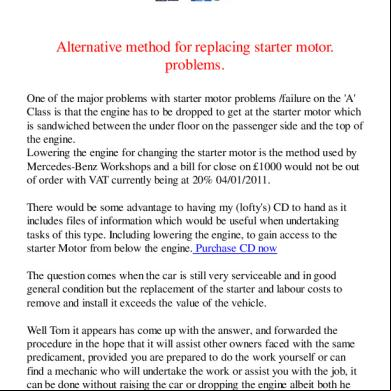Setconfig For Rns510 2b1k30
This document was ed by and they confirmed that they have the permission to share it. If you are author or own the copyright of this book, please report to us by using this report form. Report r6l17
Overview 4q3b3c
& View Setconfig For Rns510 as PDF for free.
More details 26j3b
- Words: 1,807
- Pages: 13
SetConfig For RNS510 Comprehensive Management Unit Direction Manual V1.0
Introduction : SetConfig is available in 2 versions, Basic and Full. It will let you completely configure your RNS510 unit in ways that only could be done from the Continental Factory. With this application you will be able to change any setting within the unit, along with CUSTOM settings that we have written that are useful for Diagnosing Bricked Units, Units that display Black/White only screens, and also revive units that have become corrupted due to bad firmware or incorrect FW updates. Basic Version : The basic version of the program will have access to all functions of the Full version with the exception of the Montior option and special Write Functions that are available only within the Service mode of the program. Full Version : The full version of the program will have access to all functions including read/write of all areas including special function set inside of the service mode. You will also have a special tab called Monitor, this function is especially useful if you have a bricked or unit that has had issues with bad fw upgrades.
Functions
There are 7 tabs within the application; System, Coding, HDD, Hardware, Display, Logo, Firmware, Monitor. All of these tabs contain multiple functions that cannot be changed by the dealer, Vag Com Cable, or less capable SW packages such as MRM, Martech Clip, etc. Function 1 (Speed Limits) Here you have the option of setting the speed limits for Video in Motion and also HMI (This is where you are asked I AM AWARE when entering destinations) when in motion for your navigation, phone, or other options. Speed Limit: This can be set to 6/250/300Kmh to enable/disable Video in Motion for the unit. By default it is set from the factory at 6Kmh which is why DVD’s will only play until you start moving. With this option you can set to 250/300Kmh to raise that restriction. HMI Limit: This can be set to 6/250/300Kmh to enable/disable the (I AM AWARE) button that you must press when entering in navigation destinations, phone numbers, and other options when moving. By default this is set at 6kmh from the factory so you must press the button
acknowledging that you are aware you are moving. With this option you can set to 6/250/300kmh to raise or lower the restriction. Application Menu: This allows you to enable/disable the hidden service menu within your RNS510 unit. By selecting Enable you will hold down service button for 20-30 seconds, it will initially through the radio screen and then enter the service menu. From here you can see map version, FW version, along with many other options that are for diagnostic. Skin: This allows you to set the 3 different skins that are available for your RNS unit, Highline, and Standard. These are Red/Blue/Green in color. SW Downgrade: This will enable you to FORCE the RNS unit to go into downgrade mode regardless of the FW you are running.
Power - This will allow you to select multiple reboot functions : o Fast : This is default and will restart your RNS into normal Mode o Normal Mode: This will restart your unit into NORMAL mode for Setconfig. This will allow you to access any options that the unit must be in normal mode to make changes.
o Service Mode: This will restart your unit into SERVICE mode for Setconfig. This will allow you to access any options that the unit must be in service mode to make changes. o SWL Mode : Janis please fill in and I will clean up o SWL Demand : Janis please fill in and I will clean up DVD Region: Here you can change the region coding of the DVD player if you wish to watch DVD’s from other regions. You can set it for a particular region, or you can set it to ALL REGIONS in which case you will have access to watch DVD’s from any region. SD Card: This option will enable you to make the SD card option Enabled/Disabled. Startup Logo: If you purchase your RNS second hand you and it came out of a VW and is now going into a Skoda, you can select Skoda and it will change the startup logo to the corresponding automobile. Variant: This will enable you to see what section of the world the unit is coded to, you have the option of changing this if you should move.
CODING
Previously if you wanted to make changes with your RNS unit you had to have a VCDS or Vagtech cable and have the knowledge of how to code your unit. We have included the most important features and you will not have to use any second hand cables or programs to enable/disable this coding. You can accomplish all of this from Setconfig.
Options o Coding – From here you can read and establish what your current coding is for your RNS Unit. It is advised to write down this number before making changes encase you should happen to forget a change you have made and need to restore settings Coding Override Choices (Enable/Disable)
o o o o o o o o o o
Display Protocol Multifunctional Steering Wheel Backup Camera Low Voice Control Speed Limit for destination input Speed Limit for voice destination input Speed Limit info in map CD Changer Theft Protection Pin Verification
HDD SECTION
In this section you will be able to manipulate the internal 30/40 GB HDD that is installed inside of your RNS Unit. HDD
o Read – Here you can see what size HDD is installed inside of your system. This value should be 30GB for A/B/C/D units and 40 GB for E/F units. o Create – Here you can reformat and create partitions for your maps and your music. As of 4M the maps are coming on Dual Layer Discs, as you can see above they are not using the standard 4.7 gigs of space, the new maps need minimum around 9.5 gigs, it is safe to make sure you make this size MIN 10Gb. o Format – This will format your entire HDD, All data will be lost. At this point you can create your new HDD Partitions o Backup – You can back up your music or maps to your SD card if you decide to do a format and change the partition size. o Restore – You can restore your Maps and Music if you have formatted, resized your partitions, or performed a FW upgrade. This is A LOT faster than reloading the maps and also all of your music. Just ANOTHER terrific feature of Setconfig which is not offered anywhere else. SD Card o Read – This will tell you how large your SD card is and what File System it is formatted in. Typically this should be FAT32
HARDWARE
This feature is only available in service mode. You can see all the functions of your actual HW and change values in any of the fields. The Write Option is only available on the full version, in the Basic version you can read these values however you cannot change them. From this section in Full or Basic mode you can reset your pin code for the unit. You would just type in a 4 digit number and press set and this will recode the pin code for the unit. This is especially helpful if your radio came with no pin card and your battery was changed, or if you bought a unit second hand and received the incorrect code with your unit.
DISPLAY
Here you can change the actual color values of your RNS Unit. These are values that are set at the factory and can be changed using Setconfig. Display o Display Type : Here you can set the Display Type of the screen o LED Brightness: Here you can set how bright you want the RNS unit screen. By default it is set around 30% under the brightest value which you can correct TV/AV o Brightness R/G/B: Here you can set the brightness of the RGB channels that are displayed when you are watching TV from a VW/AUDI TV Tuner or DVD Video. o Contrast R/G/B: Here you can set the contrast of the RGB channels that are displayed when you are watching TV from a VW/AUDI TV Tuner or DVD Video.
LOGO
This is a feature that was developed for RNS units which allows you to create your own custom boot screens. This is an especially nice feature that is available nowhere else and lets you completely customize your boot screen with any image of your choice. You simply select a .BMP image that is 800x480 and select create .iso. This will create an .iso file that you will burn onto a cd, insert into your RNS and it will prompt you to accept new files. You select yes, and it will rewrite your boot screen. The whole process takes around 2 minutes and of course can be changed back before returning or selling your unit, Setconfig comes with all 3 variations of VW boot screen for A/B/C/D/E/F/G units. You can view a demonstration of this boot screen at the below link: RNS 510 Boot Screen Custom
FIRMWARE
With this option you can edit FW scripts before you load them onto your RNS Unit. There are certain options that you can comment out which will save close to 20-30 minutes in FW updating time.
MONITOR
This is an EXTEMELY IMPORTANT FEATURE as it will display every command the RNS unit is executing during boot and afterwards. If you have a unit where a FW install went bad, this can tell you exactly where the issue is and how to repair it. If you have a White/Black screen on your unit, this will be able to show you why it is getting stuck and give you important details. As part of purchasing the full version and having this option you will have the ability to send us these log files and if possible we quite often can write a recovery CD for you that will fix the issue. Pricing: Full Version: 450eu with FTDI Cable Basic Version: 200eu with FTDI Cable Upgrade Version: 300eu this is if you have previously owned a SW package such as MRM and already have the FTDI USB to RVC RNS510 cable
If you have any Questions or would like to place and order please click here or email directly to [email protected] All Orders are shipped from the USA. If you are outside of the USA you will be referred to our EU Reseller who will assist you in your purchase
Introduction : SetConfig is available in 2 versions, Basic and Full. It will let you completely configure your RNS510 unit in ways that only could be done from the Continental Factory. With this application you will be able to change any setting within the unit, along with CUSTOM settings that we have written that are useful for Diagnosing Bricked Units, Units that display Black/White only screens, and also revive units that have become corrupted due to bad firmware or incorrect FW updates. Basic Version : The basic version of the program will have access to all functions of the Full version with the exception of the Montior option and special Write Functions that are available only within the Service mode of the program. Full Version : The full version of the program will have access to all functions including read/write of all areas including special function set inside of the service mode. You will also have a special tab called Monitor, this function is especially useful if you have a bricked or unit that has had issues with bad fw upgrades.
Functions
There are 7 tabs within the application; System, Coding, HDD, Hardware, Display, Logo, Firmware, Monitor. All of these tabs contain multiple functions that cannot be changed by the dealer, Vag Com Cable, or less capable SW packages such as MRM, Martech Clip, etc. Function 1 (Speed Limits) Here you have the option of setting the speed limits for Video in Motion and also HMI (This is where you are asked I AM AWARE when entering destinations) when in motion for your navigation, phone, or other options. Speed Limit: This can be set to 6/250/300Kmh to enable/disable Video in Motion for the unit. By default it is set from the factory at 6Kmh which is why DVD’s will only play until you start moving. With this option you can set to 250/300Kmh to raise that restriction. HMI Limit: This can be set to 6/250/300Kmh to enable/disable the (I AM AWARE) button that you must press when entering in navigation destinations, phone numbers, and other options when moving. By default this is set at 6kmh from the factory so you must press the button
acknowledging that you are aware you are moving. With this option you can set to 6/250/300kmh to raise or lower the restriction. Application Menu: This allows you to enable/disable the hidden service menu within your RNS510 unit. By selecting Enable you will hold down service button for 20-30 seconds, it will initially through the radio screen and then enter the service menu. From here you can see map version, FW version, along with many other options that are for diagnostic. Skin: This allows you to set the 3 different skins that are available for your RNS unit, Highline, and Standard. These are Red/Blue/Green in color. SW Downgrade: This will enable you to FORCE the RNS unit to go into downgrade mode regardless of the FW you are running.
Power - This will allow you to select multiple reboot functions : o Fast : This is default and will restart your RNS into normal Mode o Normal Mode: This will restart your unit into NORMAL mode for Setconfig. This will allow you to access any options that the unit must be in normal mode to make changes.
o Service Mode: This will restart your unit into SERVICE mode for Setconfig. This will allow you to access any options that the unit must be in service mode to make changes. o SWL Mode : Janis please fill in and I will clean up o SWL Demand : Janis please fill in and I will clean up DVD Region: Here you can change the region coding of the DVD player if you wish to watch DVD’s from other regions. You can set it for a particular region, or you can set it to ALL REGIONS in which case you will have access to watch DVD’s from any region. SD Card: This option will enable you to make the SD card option Enabled/Disabled. Startup Logo: If you purchase your RNS second hand you and it came out of a VW and is now going into a Skoda, you can select Skoda and it will change the startup logo to the corresponding automobile. Variant: This will enable you to see what section of the world the unit is coded to, you have the option of changing this if you should move.
CODING
Previously if you wanted to make changes with your RNS unit you had to have a VCDS or Vagtech cable and have the knowledge of how to code your unit. We have included the most important features and you will not have to use any second hand cables or programs to enable/disable this coding. You can accomplish all of this from Setconfig.
Options o Coding – From here you can read and establish what your current coding is for your RNS Unit. It is advised to write down this number before making changes encase you should happen to forget a change you have made and need to restore settings Coding Override Choices (Enable/Disable)
o o o o o o o o o o
Display Protocol Multifunctional Steering Wheel Backup Camera Low Voice Control Speed Limit for destination input Speed Limit for voice destination input Speed Limit info in map CD Changer Theft Protection Pin Verification
HDD SECTION
In this section you will be able to manipulate the internal 30/40 GB HDD that is installed inside of your RNS Unit. HDD
o Read – Here you can see what size HDD is installed inside of your system. This value should be 30GB for A/B/C/D units and 40 GB for E/F units. o Create – Here you can reformat and create partitions for your maps and your music. As of 4M the maps are coming on Dual Layer Discs, as you can see above they are not using the standard 4.7 gigs of space, the new maps need minimum around 9.5 gigs, it is safe to make sure you make this size MIN 10Gb. o Format – This will format your entire HDD, All data will be lost. At this point you can create your new HDD Partitions o Backup – You can back up your music or maps to your SD card if you decide to do a format and change the partition size. o Restore – You can restore your Maps and Music if you have formatted, resized your partitions, or performed a FW upgrade. This is A LOT faster than reloading the maps and also all of your music. Just ANOTHER terrific feature of Setconfig which is not offered anywhere else. SD Card o Read – This will tell you how large your SD card is and what File System it is formatted in. Typically this should be FAT32
HARDWARE
This feature is only available in service mode. You can see all the functions of your actual HW and change values in any of the fields. The Write Option is only available on the full version, in the Basic version you can read these values however you cannot change them. From this section in Full or Basic mode you can reset your pin code for the unit. You would just type in a 4 digit number and press set and this will recode the pin code for the unit. This is especially helpful if your radio came with no pin card and your battery was changed, or if you bought a unit second hand and received the incorrect code with your unit.
DISPLAY
Here you can change the actual color values of your RNS Unit. These are values that are set at the factory and can be changed using Setconfig. Display o Display Type : Here you can set the Display Type of the screen o LED Brightness: Here you can set how bright you want the RNS unit screen. By default it is set around 30% under the brightest value which you can correct TV/AV o Brightness R/G/B: Here you can set the brightness of the RGB channels that are displayed when you are watching TV from a VW/AUDI TV Tuner or DVD Video. o Contrast R/G/B: Here you can set the contrast of the RGB channels that are displayed when you are watching TV from a VW/AUDI TV Tuner or DVD Video.
LOGO
This is a feature that was developed for RNS units which allows you to create your own custom boot screens. This is an especially nice feature that is available nowhere else and lets you completely customize your boot screen with any image of your choice. You simply select a .BMP image that is 800x480 and select create .iso. This will create an .iso file that you will burn onto a cd, insert into your RNS and it will prompt you to accept new files. You select yes, and it will rewrite your boot screen. The whole process takes around 2 minutes and of course can be changed back before returning or selling your unit, Setconfig comes with all 3 variations of VW boot screen for A/B/C/D/E/F/G units. You can view a demonstration of this boot screen at the below link: RNS 510 Boot Screen Custom
FIRMWARE
With this option you can edit FW scripts before you load them onto your RNS Unit. There are certain options that you can comment out which will save close to 20-30 minutes in FW updating time.
MONITOR
This is an EXTEMELY IMPORTANT FEATURE as it will display every command the RNS unit is executing during boot and afterwards. If you have a unit where a FW install went bad, this can tell you exactly where the issue is and how to repair it. If you have a White/Black screen on your unit, this will be able to show you why it is getting stuck and give you important details. As part of purchasing the full version and having this option you will have the ability to send us these log files and if possible we quite often can write a recovery CD for you that will fix the issue. Pricing: Full Version: 450eu with FTDI Cable Basic Version: 200eu with FTDI Cable Upgrade Version: 300eu this is if you have previously owned a SW package such as MRM and already have the FTDI USB to RVC RNS510 cable
If you have any Questions or would like to place and order please click here or email directly to [email protected] All Orders are shipped from the USA. If you are outside of the USA you will be referred to our EU Reseller who will assist you in your purchase