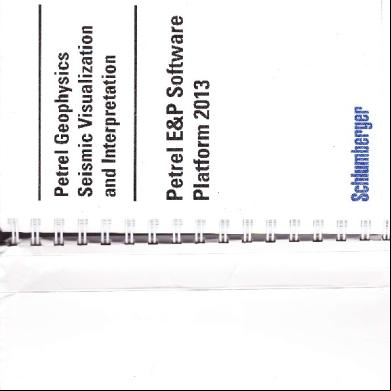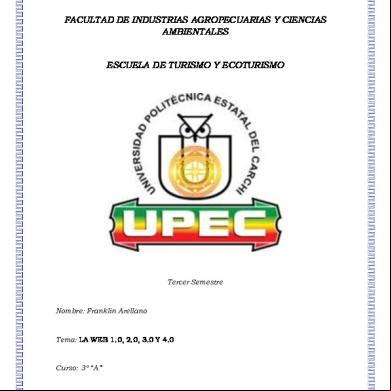Manual Petrel 2s4t2b
This document was ed by and they confirmed that they have the permission to share it. If you are author or own the copyright of this book, please report to us by using this report form. Report r6l17
Overview 4q3b3c
& View Manual Petrel as PDF for free.
More details 26j3b
- Words: 63,809
- Pages: 394
(1)
L (tr
¿ I
o
nE= .= .N .9
H ts =
¡rF-U
CN F
V,rH
-, trLl,!e ¡r -
L¡ -
C' rrCJ g) r
F
c) v, ==r
--
(¡)o)= -¡rI
o-cn(tr
o
CN
o- o ñt oÜ ? l¡¡ FL
Eg¡,
tlr tg¡,
I
I
o
(t, rts L H F(tr (l) I
o- o-
I
ln
ar lr r
rrr I-
C§ g? t
About this Manual
E
l+
C\ CD
CT)
cr)
:
II'' L.l) LO F-r-
Lr)
(O r'-
CO
O)O-C!<-C\C\C!c\
lJ)Lr)co(o(o (\I C\ C\ C\
!::::
::
:
@A
(g
O
(¡)
O C! q
(o
o)
ac-)
CO
C O .F
= O U)
OE= (I)<
st (tr
E
o-)
O
'->.
(§
o
.O
Z .c
C
0)
(o
o) E E C§
O
(E
=.A
OJ O- O -o
O C)
o)
.2
CO
O t--
o
c) -.o
'q
co)
.C
O
:
o o) o x =O= LUo
cf) (§
r¿ c OYJ C -t d) C§ 0) ;--
L
J
C
C§
-.c
(tr
F-
o 6) o
C
o O o = O C.)
@
o)
a
(§ (o
o
-) 0 (-)
4.
o-)
o o)
-
I CU
E E
= (./)
(t)
c)
U)
E 0)
-ó o) .= a OJ
O
o)
_a
O
o)
.C C
C§
o
a o) .PC
CE^ O-
cn
c§
C
-óz
o)
C
o) o) C O q) (J o_ o) @ 0) a
a)
(E
o) -o
0)
a Z-
(tr
(§ -o
= OJ O (-) o)
0)
CJ;
9= c/)
o
i
@
o-
(¡)-9r
Oñ
(E
O
láa-
-=
(E
E
0)
J
+G) O C-/) o)
'-lOI
o- o) r= I r I
a (./)
C
(§
(./) O
o)
O OO o_ LO_
0) J
0) -o o L
:
C
:
CE
:P
:(O :o
:
.O
:
E
= (§
.a
:0) :C) : O-)
:Ctr
:= :A-
o
Yi
0)
= ;r
:
E f,
Ctr
o
c» o) '¡= O
-
:
C; .C -o
:
(§
C O J .O CU
(o
.N CO C C§. o) o) "O O o) E
o
0)
= Z.
(o
E E (tr LO (o
o_
E c)
CE
o) C .F
c) 0)
c)
I
o
@
o)
-o G)
O
.L
m
o_
(5 .= t! o) E (1 v) +OJ .o) -(J (tr (§ C§ :q E o .@ o)l o) C§ >. (§ o a_ cn .c o-> E o o) OJ o E o O s .S¿ -o .O a _t = = .s2 E'r: .OE o-o ., o) O O c! E q) c/) E E o O .a -(] o) .2 C' ,a C -@ o) >-Y 0) o C 0) LLi C) -.c 0) O (./) c-D o_ c/) :) o- C-) o_ (§ U) c/) (-/) a C
::=
o) o) o)
0)
I
(§
0) CJ
O -.c a_
I
I
l
I
9
@
q)
J
a
,!: m
o
F
um[fLttf1r.,tlJtuult,uü.u.
q
E
:C) :O :C
:P
o_ >-l =o) u)1 c0)
c\
:=
o-¡
,Y< @
C\ c? c.)
i@ i.C
i: _.c :C iq iq
c?
:: ii
:C ,C :s :C)
-o _o)
r-Ci
-o) O @L 6
c'.1
: ñ1 iP
;.
v) a
o-
O)OC)
:0) :cc
.Ec
(E
c\
:G) :O :C .O :L .ts
:o)
o
Fc.l
C\] c..l
lLllu
ll
t
l Segments..... ............122 lines........."... .................. .......122 Procedure from - Building Composite lntersections a 2D Base Map Window .. .. . ....122 Seismically Aligned Composite
Procedure Building Composite lntersections from an lnterpretation ........................125 Jumper Composite ....121
-
Window Section
.. .
Procedure
Creating a Jumper Composite Section....127 Seismic Data Visualization and Manipulation
Windows Ti1ing............. ......130 Windows to Visual Groups Linking ..........131 Procedure - Linking Windows to Visual Gr0ups..........132 Windows to Coordinate Groups Linking...."..... . ...133
Lesson 4
Procedure
-
Linking Windows to Coordinate Groups..134
Synchron ized Camera Position for 3D Wind0ws............ Procedure Synchronizing a Camera Position for 3D
1
34
Windows...... ...13b Seismic Ghost Curve. ...136 Procedure ..............131 - Creating a Seismic Ghost Curve lntersection Style Settings .................. ....138 Settings Dialog Box for 3D Seismic Data in a 3D
Window
..140
.............."... ....."................143 Survey Manager .................143 Procedure Using the Survey Manager to Sort and Manage Seismic Data ........"..... ................14b SEG-Y Settings
r I
I¡ I -
i I
tI
¡ ¡ I I
t I
Procedure
Survey
the - Searching for Seismic Data in .................141 Manager
Data Selection in the Survey Manager ..........................i47 Procedure Realizing Selected Seismic Data in
-Manager
the Survey
..148 Seismic Data Visualization using the Survey Manager.l48 Procedure Moving Seismic Data into F01ders...........148 Procedure Changing the Template for Multiple Entries in the Survey ..149
-
Color
-
................ ......149 Creating a New Color Template ..............150
lmport and Export of Color Templates.......... . .............151 Procedure Editing Color ..."....j52 0 pacity Ta b ... .......... 1 b6
- .......... Palettes
I.
Table of Contents
ü ts
t¡
Manager.......
Manipulation............
Procedure
a ¡
Petrel Geophys cs
ú
!
L
L
Lesson 5
Visualization Tools - Benderrng.....
.'.......'.157 ......157
Volume
Procedure-UsingVolume Rendering..... Volume Wall
.............158
Optrons
...'.... .160
Displaying Volume Wa11s.........................'l ......162 Light Tool Applrcations of the lightT001............... 164 ........."...' ...... ......"165 Procedure - Using the Light Tool ..... ......'166 Light Tool Examples .....161 M0de........"... lmmersion 168 M0de........ Starting the lmmersion Procedure .............169 lmmersion Mode Available Tools 170 Visualrzing Seismic Data . ...... .... Exercrses lnterpretation the Seismic rom Manrpulating Colors ..........170 Toolbar 61
Procedure
o o C
= @' 0)
= C
o_
f
Manipulating Seismic Llnes ln an lnterpretation
Window
..... .111
Exploring the Settings of the Interpretati0n Window .. 173 Modifying the Seismrc Data Display (Wrggle Drsplay) ..174
Setting a Display Scale for the lnterpretatlon Window 175 Manipulating Seismic Lines in 2D and 3D Windows.....'176 Displaying Base Maps and Annotatlons in 3D 178
Windows....... Displaying Base Maps and Annotations in 2D
.............179 Windows...... ....... ....'179 lntersections Creating Random ...182 . CompositeLines............. Creating Composite Lines in 3D Windows. ....... ........183 Creating Composite Lines ln an lnterpretation
wrndow
Creating a Jump Tie
Section
"
184
...........'.186
Displaying Multiple Selsmic Vlews on the Same
Screen
...........186
Linking lnterpretatton or 3D Wlndows to Coordinate ...........188 Groups
- 0ptional Curve Display. Using the Survey Manager....".. Editing and Creating Color Palettes
Using a Seismlc Ghost Modifying the Seismrc Data
.......".....190 ..."191
..............19? .194
lmportingandExportingColorPalettes ..................196 Petrel Geophysics
Table of
Contents.9
V01ume......... ...........191 Wa11s............ ..............200
Rendering a Seismic Displaying Volume
Summary......
.......201
Module3-Fault1nterpretation......................................'.203
..................203 objectives .....204 - Fault lnterpretation in Petrel 205 lnterpretation Manager
Learning 'l Lesson
Manager
206
0pening the lnterpretation Fault lnterpretation in Petre1............ ........201 ..........201 Manual Fault Picking .""......208 Picking Faults Manually Procedure ..................210 Fault Segment....... Editing a Procedure - Moving a Fault Segment....... ...................212 Procedure .........214 Move Faults Laterally 0ption .......... Moving Faults Laterally .................. .........21 4 Procedure - Displaylng and Annotati ng 1ts............ 6 Procedure ....................218 Clean Faults .......218 Procedure - Cleaning Faults....."..... .. ................219 Fault Autotracking .............. ........221 Tracking Faults .."........ Procedure Procedure - Digitizing a Fault on a Surface.................223 .........2?5 Restrict Mode ...........
Procedure
2
Fau
in
a
L
L
1
Bestricting lnterpretation Displays .......................225 3D Window.. ...................226 Exercises - lnterpreting Faults Manually lnterpreting Fau|ts............ ........226 Procedure
L
a
Editing and Manipulating Faults using the Function ..........227
L
E
I! I !
II
Toolbar
T
Editing and Manlpulating Faults using the
Window Cutting a Fault Segment....... ing Two Points lnterpretation
228
I
.. .............228 .............229
Using the lnterpretation Manager for Handling Faults..229 ............230 Displaying and Annotating ................231 Beview
Faults 0uestions..... Summary......
.......231
L
10
.
Table of Contents
Petre Geophvsics
L
I
I
Module
Horizon lnterpretation ...................................233 -0bjectives.... ... ......233 Lesson 1 Horizon lnterpretation in Petrel ......................234 Function Bar lcons for Horizon lnterpretation ... .........29s Horizon lnterpretation Techniques ....236 Horizon Interpretation Workflow...... ........231 Procedure . .....238 - Creating or lnserting a New Horizon Lesson 2 Autotracking .............. ... . .243 Guided Autotracking .-..243 Procedure Performing ided Autotracking .............Z43 Seeded 2D Autotracking...... .. ... ... . . .245 4
Learning
Gu
Procedure Performing Seeded 2D Autotracking.......Z45 Seeded 3D Autotracking .. .....246
-
.........
Performing Seeded 3D Autotracking.......246 Autotracking Tabs and ...............248 Constraints .........................261 Procedure
-
Settings Tab................
Paintbrush Autotracking in 3D Windows .."....................26S Procedure Performing Paintbrush Autotracking in
Window ........."............265 Procedure Performing Box and Polygon Paintbrush Autotracking .......................261 a 3D
Horizon Editing and Manipu1ati0n...................269 Seismic Horizon Display Styles ....269
Lesson 3
-
Procedure
..........
-
Displaying and Annotating a Horizon
Procedure
.
Wind0w...."............. ....209 Displaying and Annotating a Horizon in ......................211 Displaying a Neighboring lnterpretation .272
in an lnterpretation
Window Procedure lnterpretation Editin9........... ... ... .. .213 Parent-Child Editing.......... . .. .. 274 Procedure - Editing Parent and Child Points...in..an . Zl5 lnterpretation lnspector Tool ...."......... . .276 Procedure Using the lnspector T001.............. .. .Z7B Horizon Flattening in 2D............. . 280 a 3D
Procedure
Flattening 3D Vol umes.. ...........................28j Flattened 0bjects."....... .......284 lnterpretation Ouality Fi|ter............. ... ....286 Procedure Filter.....286 - Using the lnterpretation 0uality.................281 Horizon 0perations. Bulk Shift Petre Geophysics
Tal¡le of
Contents.
ll
Procedure
Horizon
Bulk Shifting a
Horizon
Operations:Smoothing....
......281 ....290
Procedure
Smoothi ng a Horizon.. ". "........................... 290 Horizon lnterpretation Surface Converslon
and Surface Attributes Generation ................292 Make Surfaces Process ......292 Procedure Generating a Surface... ......292 Procedure ng a H0ri20n...... ..........................294 - Smoothi Procedure Creatrng an Attribute Map Based on Surface 0perations.... .........296 Surface Attributes ..............297 Procedure ............291 - Generating Surface Attri butes.....................299 Exercises lnterpreting Horizons Using a Simple Horizon lnterpretation Workflow ....299 Lesson 4
:
SettingupHorizonTrackingParameters .................302 Editing Horizon lnterpretations Manually and
Automatically
..............."....".305
Horizon 0perations: Bulk Shifting a Horizon
Interpretatron
................307
Horizon 0perations: Smoothing a Horizon
lnterpretation
................308
Displaying and Annotating Horizons: IVodifying the Seismic Horizon
Display
.....309
Flattening a Horizon and Generating Flattened 3D
Volumes
Generating Flattened 3D
Volumes..
........313 ..........314
Creatrng 2D Grd Surfaces wrth the Make/Edit Surface ..................3'15
Process Surfaces ...........318 Creating Attribute Maps........".".. ..............320 Generating Surface Attrrbutes .................320 Review 0uestions..... ................322 Summary...... .......322 Smoothing
Module
Seismic Restoration 2D.................................323 Learning 0bjectives ..................323 Lesson 1 Seismic Restoration for 2D H0ri20ns.....".......".324 Restoration Model ....... .. .........................325 Bestoring a Seismic Secti0n....................326 Vrew the Restored Seismic ........ 3?9
.
Tall e of Contents
L=
tE {E ¡. E.
5
Procedure
12
ü
Petrel GeophVsics
f
I¡ :
a ¡
Interpretation Ouarity check in the Bestored section."..330 0C the lnterpretation in Restored Secti0n.............. ."....330 Bestoration
Attributes
Bestoration Model Settings...... Exercise Restoring a Seismic Review
. ..
........332
.........................337
Section 0uestions...... Summary....
.....33g ...............340 .......340
Depth Conversion. ....................341 -0bjectives.... ..............341 Lesson 1 Basic Velocity Modeling ............342 Domain Conversion Workflow...... ............342 Velocity Modeling Examples ....................344 lnput Data Ouality Control ........................345 procedure TDB Data...345 - Creating a Crossplot of Well Model Well Data Method .. ... ... ....... .....348 Velocity lntervals ................3S0 Procedure Defining Velocity Intervals.. ..."................ 350 Velocity Modeling Using Well Data .................
Module
6
Learning
... ......... 353
Procedure
Using Well Data to Create a Velocity .............."........353 Correction and 0utput from Velocity Modeling .............354 Procedure Creating 0utput to Ouality Check the Velocity
M0de1...........
M0de1........... Well TDR Estimation parameters
Procedure-EstimatingWellTDR.."... Velocity Modeling with Uncertalnty.
..
.
......"..3S5
.............3b6 .................357
....".......... ...358 lnserting a Standard Deviation Surface ..358 Using Uncertainty t0 Create a Velocity
Procedure
IV0de1........... .......................359 Lesson 2 Domain Conversion.... ................362 Procedure - Performing a Domain Conversion by Active Velocity Model..... . .................362 Procedure
General Depth
C0nversi0n...............
.........364 Performing a Domain Conversion of Several 0bjects Simultaneously..... .................364 Seismic Data Domain ............366 Procedure
-
Conversion
Procedure
-
Performing a Domain Conversion on
Seismic Data Depth Conversion for 3D
Grids.......
..........368
Petrel Geophyslcs Tab e of Contents
.
13
L-
L r.-
lnterpretation 0uality Check in the Restored Section....330 0C the lnterpretation in Restored Secti0n................ ....330 Bestoration ... ....332 Bestoration N/odel Settin9s................... ...............337
f f f
Attribuies
I.
- Bestoring a Seismic Section 0uestions..... Summary...... Exercise
r_-
Review
r.-
.....339 ........... ....340 .......340
Depth Gonversion. ....................341 -Objectives ................341 Lesson 1 Basic Velocity lVlodeling ............342 Domain Conversion Workflow...... ............342 Velocity IVodeling Examples ............... ....344 lnput Data Ouality Control ................... ....345 Procedure TDR Data...345 - Creatrng a Crossplot of Well lVlodel Well Data Method ................... ....348 Velocity lntervals ...............350 Procedure Defining Velocity lntervals .............".".. ....350 Velocity Modeling Using Well Data................"......... ....353
Module
6
Learning
r,_-
Procedure
Velocity - . Using Well Data to Create a ......"...".... ....353
M0de1.........
Correction and 0utput from Velocity Modeling ........ ....354
- Creating 0utput to Oualrty Check the........"355 M0de1........... Well TDH Estimation Parameters ...."..".."..356 Procedure
Velocrty
Procedure-EstimatingWellTDR... Velocrty Modeling wlth Procedure Procedure
-
Uncertainty
................357
..............358 lnserting a Standard Deviation Surface ..358
Using Uncertainty to Create a Velocity 359
3bt Procedure
Performing a Domain Conversron by
- M0de1........
Active Velocity General Depth
.......................362
C0nversi0n...............
........364
Performing a Domain Conversion of S imu |tane0us|y................................ .... 364 Seismic Data Domain ...........366 Procedure
-
Severa I 0bjects
Converslon
Performing a Domarn Conversion on Seismic Data......... Procedure
-
Depth Converslon for 3D Pet
e
Geoph\,s cs
Grids.......
..........368 Table of
Confefts. l3
-* --Jl-
Procedure
Performing a Depth Conversion on a Grid368 Exercises 1 Velocity Modeling .................37i Ouality Checking Time-Depth Relationships for Wells..371 3D
DefiningVelocityModellntervals...."."........................376
_
Creating an Uncorrected Velocity Model using Well .......................317 Creating a Corrected Velocity Model Using Well Data..37g Creating a Velocity Model With Uncerta inty .................382
Da1a............. Exercises 2
-
Performing a Domain C0nversi0n................384
Depth Converting a 3D General Depth
Grid...............
C0nversi0n...............
.......384 .........384
Using the Domain Convert by Active Velocity Model .......................385 Using the General Depth Conversion Pr0cess................387 Converting More than One ........387
Command.....
0bject.... 0uestions..... Summary...... Heview
................388
Appendix B
-
Surface
Attributes
I L.
......"388
L. L-'
Appendix A
- Shortcut Keys for Seismic !nterpretation....,,.............
L,
...,...,...389 ................393
La I
¡.-
C ¡, fT. t. L
F
E
b14
.
Table of Contents
Petrel Geophysics
a.
L.
1-
About this Manual
-j
r.
.l
1*
r---¡
L L L L lL I
I.
I
a,
]
lntroduction The purpose of this course,is to introduce you to petrer Geophysics functionality and the workflows. Vr, *if iñrfro,.ougi,
functionalities in petrel and learn interpreting 2Dl3D seismic data.
f,o*,,?nrLntly
different
use these for
rr,r pr*rrtritoors and argorithms can uni prorpur,s which, in
be used to calculate size/areaof your'leads turn, can be used for reserves estimation. You
will be provided with a ready-to-use petrer 2013 project containing
2Dl3D seismic and well data. The
exercises provide hands on training that enabres you to exprore the " functionalities through dedicated u*urr]rár.'
"
I.
L L L L L I¡
Prerequisites To
successfully complete this course, you must have: English proficiency
o . o o
---
r u<
u
-,¿
L Já
l-r
basic Windows and practical computing skills familiarity wirh geophysical fundamentáts Petrel Fundamentalscourse 0r simitaiexperience
Petrel.
with
[earning 0bjectives of this course is to introduce you to the petret is m ic i ntu,p,.üti o
15 3"y,lq*l.r],:. 19 r se
::Íy:i:f
ll]:r,ra1e and visualization toois
n,;;l;¿il;
ffi:
rques,
After completing this training, you will know about: ___-,..i, eH ,ruvv n9w pr project uJtrr,r..vvrrr with (_:0rrecl correct prolectton projecti
.I r
.
and unit system ::,1,n, !p basic seismic data loading techniquls ' various dispray and visuarrzation techniques incruding mis-ties analysis
domain conversion
Petrel Geophysrci About this lvlanual
.
lE
L
Lfault and horizon interpretation techniques including structural framework and 2D restoratlon
t*
calculatrng reserves on leads/prospects and preparrng maps for presentations.
L
ü What You Will Need ln this course, you
will need the following hardware and applicatrons to !
perform the workflows:
tü
0perating System
Windows 7 64-bit,
_r SP1
0uad-core processor (best with a fast clock
L-
l-
speed and hlqh cache)
Ouality of the viewing experience increases with size and number of monitors NVIDIA 0uadro K2000 or NVIDIA Ouadro K2000M Primary Storage
Fast rotati0nal speed HDD (10K, 15K) or SSD
Secondary storage
0 pti ona
0perating System
Windows 7 SPl 64-bit Enterprise or Ultimate
I
C ¡*
t-_
1'
L rl* I_
ed rtrons
Dual quad-core or six-core processor (best wrth a fast clock speed and hrgh cache)
Two monitors, minimum vrewing size of 24 inches (32 inches preferred) G
raph rcs
Primary Storage
f¡\
NVIDIA 0uadro K5000 Fast rotatronal speed HDD
{¡-
(1
0K, 1 5K) or 300
r-
GB SSD
-16.
About this l\,4anual
Petrel Geophysics
alL
rr L. é L..J
L--¿
LLLf--l
What to Expect ln each m0dule within this training material, y0u will encounter the
following:
o o o o .
L-J
L,-¿
o
L:
rt_
.
f-rl
f..-ra
o o You
0verview of the module Prerequisites to the module (if necessary) Learning objectives A workflow component Less0ns that explain ab0ut a subject or an activity in the workflow Procedures that show the sequence 0f steps needed t0
perform a task Exercises that allowy0u to practice a task by using the steps in the procedure with a data set
Scenario-basedexercises Summary of the module
will also encounter notes, tips, and best practices.
l--{
t_ f--l LL4 L-
E
L é
L. L-{
L=1 Petrel Geophysics
t
About this l\,4anual
.
17
lcons Throughout this manual, you will find icons in the margin representing various kinds of information. These icons serve as at-a-glance reminders of the meaning of their associated text. The following icons are used.
i-'; -):'' :
_.'-.
I
Tips
Notes
Best Practices
This icon points you to a tip that will make your work
This icon indicates the besl
easier.
This icon ¡nd¡eates that the following information is partjcularly impodant.
Warnings
Questions
This icon indicates when you need to proceed with extreme caut¡on.
This icon ¡dentif¡es the questions at lhe end of each lesson.
way to perform a given task when different options
Lessons This icon identifies a lesson, which covers a paft¡cular topic.
a L_
L
irrtt'f
tL
Procedures
Exercise
Review Questions
This icon ident¡fies the
This icon indicates that it's yourturn to practice the procedure.
This icon identifies the review questions at the
steps required to perform a given task.
LL.
end ofeach module.
l.¡-
rPrerequisites This rcon identifies any prerequ¡sites that are required for the course, or for ¡ndividual modules.
Learning Objectives
What you will need
This icon identifies any learning objective set out for the course, or for the current module.
This ¡con identifies any applications, hardware, datasets, or other material requ¡red for the course.
Petrel Geophysics
L-
r_ lr-
L =
L
l--l-
More Petrel Training Courses provides many courses for Petrel and Schlumberger SIS Petrel Training you how multiple types of training its functionalities. The chart shows they are built can ne combined and for what level http://www nexttraining net' For more information, vistt our web stte:
ca
O ñl
a (l)
(n
o (J (7, '=
'6 l-
6
(l)
o-
tr tr About this [,{anual
Petrel Geoph\/sics
' l9
Gourse Content and Agenda
/
ffim%t*il
=lil== Wffi/ ffiffi mm'*''''lñwl @@ffi visuarization and interpretation / I*,m: ::y:':ll. uncriona ities in petrel.:ul:ri: lr,ri ., Vr,,,üirn,*r,i,iriXlri,rrfi f
I
ic dara, visua I iz, r?,r:_o ip, T?, conventionar horizon, and se ism
lu,¡rl L ¡rr,r,
,,rr r,
ume renderin g, faurt intrrpruturion. in aod¡tion, you wi, iearn about voiume extraction, attribute ,up rnJr'rn. generation, surface generation, and depth conversion. vo
I
L
l-
The course is intended for seismic ¡nterpreters who have some experience petrel.
using
Day
¡" 1
. . . . .
Set up a New project
I
Mis-tie Anaiysis Data Visualization Display Toois for ZD and3D Seismic Data
E
E
Seismiclntersections
-
Day 2
o
a
Fault lnterpretation
}.-
Horizon lnterpretation (to be continued)
Day 3 a a
20.
About this
IViñJ
F.
Horizon lnterpretation Seismic Bestoration 2D
a
Velocity Modeling
a
Domain Conversion
¡ Petrel Geophysics
¡1-
<é
H
-
Data Sets
1.
The first data set ls located in the Gulf of Mexico and contains salt induced tectonlc and stratigraphic traps towards the salt.
=
The data conslsts of seismic data, well data, checkshots, a velocity cube and stacking velocities. This data set wlll be
=
2. The second data set contains a high srnuosity channel systems
used for most of the exercises.
-
developed in drarnage areas dominated by low gradient slopes.
The data consists of seismic data, well data and checkshots.
-
t-
L__
L-
t---
LI.* a-l---
l_
a-<
l_
L L C f _"
-i
Gloudspin Data Set The training data set for this c0urse c0mes from the Cloudsptn field in
Gulf of Mexico. The producing reservoir ls bounded to the west by a salt dome and rts local structure is characterized by smallto large scale
west-east growth faults. The seismic data set used ln the trainrng comprises of eight 2D lines. Along wrth seismic, data are available from 28 wells, 20 of whlch are deviated. Wireline log data are widely varied with different log sets and most boreholes include trme and depth markers for the picked horizons.
------"¡l
f E
Petrel Geoph\/S cs
Ahort thls [.lanua .21
Help Center ln one place, the Help Center contatns all documentation associated
with Petrel and your installed Dcean plug-ins.
The Help Center contains the latest Petrel documentation artifacts, as well as documentation from the two previous Petrel versions. ln addition, you have access to the portal, the NExT training
portal, and the Ocean Store.
= 22 .
About th s lvlanual
Pefe
Geophysics
L =
n l--
I.l--
The Help center arso features a universar search, capabre of searching through all installed documentation
t_ r-_t_
3l9l:q weil Tops to rhe wetr Tops
l--
l"_ r--
l_
r-_-
]]..:!.:
I-
L L L L L L L L L
]:
'jl
1.,
:r: :]:]|'
-:
1
--d
I--
r--..:
I--
I---,
-.¿
-l_-
I-J
Petrel Geophysics Abolrt this lVanual
.23
Summary
-
ln this introductlon, we:
o . . . .
defrned the learning objectives described the structure of the manual
outlined the tools you wrll need for thrs traintng discussed course conventions that you will encounter withln this matelal listed some terminology used ln this manual.
1-
Module Proiect Setup and Data Preparation ln this module, you wrll learn howt0 set up a new project in Petreland prepare data for seismrc interpretation. This module includes drscussions 0n new projects, the projection and unit systems, seismlc
datum, data optimrzation, and analysis of mis{ies.
Learning 0bjectives After completing this module, you will know how to:
. . . . . . .
set up a project access and use the projection and unit systems use seismic datum handling load basic seismic data load check-shot data optimize seismrc data for enhanced performance analyze mis-tres.
Petre Geophvs cs
Project Setup and Data Preparati0f
.25
If Lesson 1
Proiect Set Up and System Settings
-
pro¡ecr sYslem t0 create a pro¡ect' spec\fy . This lesson discusses how system' and reference system and unit coordinate the as such settings load data into the Proiect'
Procedure-settingUpaNewProiectinPetrel ' '-i- opens' By default' a new prolect Opun
Petrel'
locatton' 2. Save this proiect t0 your desired system' unit 3. Specify the proiect and proiect either bv loadins it or ustns
;,
á;;; i.rt data into the S[';io or the Proiect reference tool' other options,
t;'ñ;;
Settings Proiect Set UP and SYstem
box to specify the Coordrnate dialog-You You use the proiect Settings the open this dialog box from unlil'¡'it*
reference system uno *.nu nut bv selecting Proiect > Proiect
#5
5
T -l F-
h¿
:t -_l F-l
settlngs"''
-If-
--
rcLlpsEtJrin,
§loGgeun*s " §ln¡t Z
-
O,splal op¡cf,s '-.--:j
LÉl¡lo¡g ioml§t
m
'ir' a)eq:¡tx-rilrriai i*i'liiil!
u¡*
r- -,,r:¡: ¿rajn
fuea unrt
VúllaÉ
lnil
Seisslc
lme:
ns
..r lr::t*.iJ¡l;l]
Serrsic
veloü§
ñl§
Ytll! f-l
l¡lum
F;'"r-,I ¡."r-,r¡sr, 0 á6.
0n Project Setup and Data Preparat
Gecdelic dailm
ñ3
Projecl relerEn'<
T. E
-t
'
lr
{¡ ¡. rl I. I
-
Projection System
r-i
L-
rL'
f--r r.
tr-l
Ll.
L' r--d¡
It is vitalthat every type of data, including seismrc and well data, is displayed in the correct pr,jectr0n systemi Errors can read to incorrect interpretation. ln worst case scenarios, seismic data can ¡u urqriruO' from the wrong rocation and wers can be oritteo of structure or off target due to an incorrect projection system.
l
Procedure
Accessing the Coordinate Reference System P.etrel has the capability to handle the coordinate reference system
effectively"
1. ln the Petrel main window, select project > project
2.
settings. ln the
Project settings dialog box, go to the Coordinates
and units tab.
t_ r-¡
t-a!
t_ r,--¿ L-
Lra
t_
t:
lE-ra
L_ LJ¡
r
t_
/,é¿
Project Setup and Data preparation
.
27
fI
^l -I b¡
Proiect Units
:.Si:,.
.; :
--
You cannot convert Units after data is lmPorted XY and Z units are defined ,
,
on the
:t -l
L-r
It is important that the proiec: It: - ' : system. The unlt system can be eiir:' standard units used tn the area trom
Coordinates and
units tab in the Settings
System You can change the Proiect Unrt UTlvi se Field or Field, Metrrc, predefrned
'
F-
Petrel
-l
e:' --:
F.¡
us: -^" not follow any 0f these systems exactly' US foot Íc' X\ selection. The training proiect uses
-l
clialog box for the Proiect
--r
-J -.-
systenlCRSi
-l
!nits
Sl¡ul¡lo¡
H Storsge
lnts
XYrrd Zunli Are¡
unrt
V¡irme unl
:t
q2
-d
'i
Sesmchfie
m!
!EGfrricrÉioc\
mls
-l
I¡.J
I -¡
-: = ffi
=-
r. = Petrel GeoPhVSlcs
28.
Prolect Setup and Data PrE3:''
-I
Seismic Reference Datum A Petrel project must be defined with a single seismic reference datum (SBD); however, you can import data from diiferent SBDs. The sBD is the onry predefined reference datum that y.u can change in Petrel. You can edit the distance from Mean Sea Lever (MSL) in tne Settings dialog box for the SBD.
A positive number means that the sBD is going in an upward direction, for example, 200 ft higher than MSL. you cann"ot edit the other predefined datums in the Templates pane because they are fixed reference levels (MSL) or well-specific references (KB and CRD).
T
rtr
Petrel Geophystcs P,o,ecr Se-to
¿.0 D, a p,opo
al,orl2g
-Defined Datums You also have the option to add -defined datums. To access these datums, right-click rhe Datumsfolder ln the Templates pane' You can choose a name for the new datum, the Z distance from MSL, and a time
datum. You specify the time datum by using a replacement velocity, or by entering two-way time (TWT) from the SRD. Elevation at Time Zero (EII\ rs, in theory, elevation of the seismic source used in a check-shot survey. when check-shot data is processed, the reference can be converted to another reference level. This needs
to be considered when importing check shots through 0penSpirit. See the Petrel Help for more information.
Procedure
1.
-
Setting Up Reference Datums
Go to the Templates pane > Datumsfolder'
*
f-
§:*fs.$?s rt{S¿
.i_
iffi
-i-a.
#J?s
Select Seismic Beference Datum (SRD). OB
b.
30.
Pto
e
SelJp a.d Data P eoa a ior
Right-click Datums and select lnsert new datum
Petre Geophyslcs
Double-click Datums to open Settings dialog box.
i-
5er¡lrrq¡c
il.& ¡
rrl'i* fPÉ
1* íl
f*r
"r*{'§
dx9'!n'.'
i,i§!,!ff.e'i1,rigx
(ll;rrrñ
il .:: it;tr-;l
:¡a'rÉ
,,1"-
r,tr
r,.,
I*r*¡,i§L i.¡
fr,¿ls
2*{
t
T;n* *¡rr¡: 1 11 T 1
r' *rf::(kn.'.!'.*!!(j
o¡ e;l!' iC!l
Specify the Datum domain settings
'
strfi
¡a: is' Ü¿t.n
l:St
;;"
t,-§. lar*mre*,cq*
l,il
i' ire¡p[
§R§
'
¡lpe +s¡atss __
t-
-
MSL
§étus d*m$s lerlig§ ¡ tüfli irl§L
lJt
"i!fl€ rátu§
llfi
fem
*Q*
:!¡. *ei,la¡exer,t v*¡c¡t¡f
Petrel Geophysics
ú§ ili§
Prolect Setup anC !ale F'e:¿'aI : r
.
31
Checkshot Reference Datum You cannot set the checkshot Reference Datum (cBD) regionally in the
Templates pane because it is a well-specific referenr..\lvh.n yo,
import check shots, you can serect the cBD as depth and time datums by entering values in the corresponding fields.
ffi
'§
Impor.e
ch«Jchotsl Diant+nd
14,cs
f,snnedtütEfE
::l:¡ He¡name:
specific reference
Velocity Modeling Defining a time datum in velocity modeling sets the starting point for the model. Typically, y0u use the sBD (defining the distance from the
MSL), or y.u can select a -defined datum if a time datum is set for the SBD (as specified in the Temptates pane).
§lime: -'1f,-§FE*--, XW orher: Ldii€jliÉlitriffii[:l ;
*--:__grer
32
.
Project Setup and Data preparation
r
nppr'¡riher:
:? :'-:+:
.
"
: l-
L-
Data Loading
Seismic part of any setsmic interpretation Seismic data loading an integral
Lesson 2
is
project. ln some ,u,t',
in load the data themselves and by a loaded is data where
'n"'fitiers are ptouiJti with a project
L_
some cases they data loading sPecialist'
t_ Lá
of the for the interpreter to be aware ln etther case, it is rmportant steps These for loading data trnOá*.*uf seismic data loading steps you the loaded data' ln this lesson' ,f r. ,.rr n.f p with quality checkiñg and check-shot data into will learn how to load 2ü and 3D s'eismic
1_
1_
L
Petrel.
Seismic Data 0rganization to in Petrel into folders and subfolders You should organize all data
a specrfic Seismic
É--r
§tismic data rs stored in keep the project u,uuu"J ftlters p"OttintO hierarchy of folders and main folder. ln thrs foldái u folder' bulk data in the Sersmic extsts. You sfroutO store áf f
!J
can be stored outside of the Some data types, such as interpretations' of the available gives a less accurate overview structure, but doing so
L L
L L I-#
--
tei"i'
seismic data. survey you Can Create multlple setsmic ln the Selsmic main folder, The 2D seismic data is
for each survey' folders, preferably ont totOti rs the 3D seismic data lf the format iftt loaded in the same *ár7 as load all lines in one operation' same for all 2D lines, y0u can
L -,-¿
l-
Í
f ---¿t
lc
aI -,------a
-.
Pt.-. Petrel GeoPhYsics
'
--oFrt
s.tup .nd Duta Preparatlor
'
33
,s*rc iÉ ::: i§
r& + ¡É tr* liB
ca]:::;#
Procedure Survey
1.
-
Creating a New Seismic Main Folder and
ln the menu bar, select
t@
lnsert > New seismic main folder.
L4
ll
jss
,.,;,,:,.: - -" -_ -_-
i I
ff
_"-_-_ "
-
iler.r anncia:.icns
i {,§ ,l
j i,
kS
f,lrrr intersertirn piane
;+
i ,ff it*u, *,"i1
$$
I
tier,.*re;i :*p.s
j
S U**:tcrirfl*lt I fJ ldeit:r-secn-irn ile,x grct--au3, I fi i üS fdr*r stratig.aphl¡ iB¡clEr j & g.le#:S re.siam:i*r rnclel
§ i.,---,,,---,,-h t{Err raut: oÉtcf es ,-,¡tder jfi lrlerr lL'd +ctder iliert nrap seruire.,.
|
ir_ *,.," ll*u'-idder ,
I ilS_: il,I€,s ¡nxÉrFrÉl¿,iicr fcicler
.+ l{ert -ock chys,cs rerds ffi Neor se;srn;c mátn tcrder
§ lW. i á¿ i.L
';'.
,
.
f. t"i
:: ::. ..i:' ;,: : i
f,J¡ir se¡i ÍcldÉr
, r.::i:
l&
:r,r
:,:r;
Find it in the lnput pane with predefined subfolders:
. . .
Vintages
lnterp survey inclusion filters lnterpretation tolder with an active seismic
,§
horizon.
i'ü §ei¡mlc
I §S f*:re6s ;, § S **psavq¡¡,,¡c1tre,.i?sffisns ¿ ot .l In$ertrehtio¡ blder 1
¡%
S
&l]
;*,*.¡ery¡it¿fssios#,Ée¿§
S€¡smlehsrhsnt
i
I I
34
áb.lñ\>
.
Project Setup and Data PreDaration
Petrel Geophysics
rL L rI--¡
Insert menu. You also can right-click the Seismic main folder and select lnsert seismic survey. Use th'e
r_ --t
L --2
A-t
r_--
L-.
---
a_
l arlF--¿
aU
Au
L L L -
L ,-4
T.
Seismic Data lmport Format The standard format for 2D and 3D seismic data is SEG-Y which is a binary format that you can import easily into Petrel. The resolution of
the data is decided by the bit size, the in-line, and the cross-line spacing (3D) or trace spacing (2D). There are two SEG-Y import options in Petrel: SEG-Y seismic data and SEG-Y
import with preset parameters. Petrel
uses the SEG-Y
se¡smic data format to find the correct byte locations for X, Y-coordinates and line numbering automatical ly.
A SEG-Y cube can be full-fold data, near and far offset cubes, inversion data, and attribute cubes. In addition, y0u can import data in the ZGY bricked format. The ZGY format is a seismic file in which the seismic representation is changed to a bricked format rather than the traditional trace format.
When seismic data is displayed, only the required bricks are loaded into mem0ry. Petrel loads large bricks with low resolution into memory first, then loads the smaller bricks with high resolution. Seismic data is shown as a c0arse resolution that refines overtime as Petrel Geophysics
Proiect Setup and Data Preparation
.
35
-__-=--:
the program loads the smaller bricks into memory. The benefit of seismrc bricked data is that large volumes of data can be rendered the 3D window.
rn
interactions always are avarlable, because Petrel stops loading the bricks if you move a seismrc line. This means that even volumes larger than the physical memory of the computer can be rendered and handled without data loss if you interact with the data.
Survey Geometry Definition You can predefrne the survey geometry wrthout loading the selsmic
cube by using the options on the Geometry tab in the Settings dtalog box for the .Surveyfolder.
This typically is done in the final stages of a processing job, afterthe intermediate outputs from the processing sequence are loaded and before the final seismic cubes are defined.
SEG-Y lmport
with Preset Parameters
When you import sersmic data with the ,SEG-)'w ith presef parameters option, you must specify the correct byte locations. You define byte locations in the SE6-}/ headers from first f/e section of the SEG-Y lmport dialog box. You can ignore traces wrth zero coord i nates.
You can specify SEG-Y loading parameters automatrcally from a
previously loaded SEG-Y file by usrng the blue arrow at the top of the SEG-Y lmport dialog box. Scan the frle to check rn-line and cross-line numbers and X and Y coordrnates. This quality control step is very
important because the seismic data cannot be set up to correctly read any other byte locatrons afterthe data is loaded. You would have to reload the cube.
Seismic Data in ZGY Bricked Format
(
When using seismic data in ZGY bricked format zgyl as input, the file is read wrthout an option to specify parameters. When the frle is loaded, a Vintage selection dialog box opens and then the Input data dialog box opens. Use options in the lnput data dialog box to change 36
.
Project Setrp and Data Preparation
Petre Geophyslcs
I
L
L
L
L-
the name, template, domaln, vintage, and X, Y conversion for the seismic data.
Goordinate Reference System (CRS) uses the Esri catalog for coordinate reference systems. All CBSs in Petrel are available by clicklng Other GRS in the lnput data dialog box where y0u set the correct reference system for the file that y0u are
Petrel
rmporting. lf the CRS for the file is not displayed in the file header, you must flnd it and set it manuallY.
Goordinate Transformation Between Reference Systems By default, you choose the CRS of the project in the lnput data dialog box. lf the CRS of the file is drfferent from the CRS of the project, then y0u must selectthe CRS from the list displayed rn the lnput data dialog box. A coordinate transformation between the project and flle reference systems is run and the data is positioned c0rrectly in the project reference system. Note that unlt converslon is not possible;X,Y and Z unlts are defined in the Coordinates and units tab in the Settings dialog box for the project.
Petrel Geophysics
Pr0ject Setup and Data Preparati0n
.
37
Seismic Data
(on selectionlto - Loading u ,r,uir7 totOtr and select lmport 1. Right-click
Procedure
open the lmPort
2.
bor
file
dialoO
f
. .. . .. .,.....,.,..,.,",.,,:,,.r1:r::L'}:§
0pen Choose the file and its type' Click
F,'e Éxañp'e,C¿scr'Pton
T.
Y'mpor a'roús
Eet bErora tl'e h'as a'É ¡oadeo erd tne rle tan tre scannÉd
p9rarel€'s to be
s SEG 'ÚaJr'g -"rl .íiá v ,"i"- .*"i"' po.,tol' t"n b* 'Ét
Petrel GeoPhYS cs
38-.o.ohcl
Se,Jp and Dard PreparaLlon
rL r
3.
Line Set corresponding data type (2Dl3D), define vintage and
detection method.
L L l-,
a-,
!
lgnere §EGY coordinates
,? ¡ lgnore traces uilñ nuli {§.0i §oordinates
nYt!. pos¡ton
13 -
a
r_
Line det¿cüEn
meüiod
Headerfomlai .: bl.te (32-brt) intsger
iffi',
,t b}"ie i3?'biti inieEer
i. ,- , :Witt
Aetamatic
Line detection
method > Automatic, the most likely line/inline and
trace/crossline headers are selected from trace headers
-,_-
4.ChangeLinedetectionmeth0dtoTraceheadersfieldslfyou need t0, check the headers and adjust
o o 5tc.f bF! l* ::.:t'_'_.' ..
_'-'
::l
.l,r
1i
ln-line/cross-line number byte positions for 3D data CDP and SP byte position for 2D lines'
. á l¡.§ ii : tWaSE§Y.@iee §)§
r@t
analysis. In this case, scannlng is unavailable because the headers are undetermined until the SEGY
file is read.
§&§id4
, Sa!t*.€.dd$$&§iir@
l., lt
ll
parameters Scan a specified number 0f traces to quality check
Prolecl SelLIl oro Dol¿ PrPp¿ral o1 Petrel Geophystcs
'
39
6.
ln the
lnput data dialog box, choose
a color template and a
domain.
Template Domain:
vrntage:
@ffiEffi-
Cocrdinate refsrense sysietn {CRS}
FrojectCRS:
SPCS27-17$2
0-$erQ!§.. RÉsultifts datá ránge {approx.}
---*
7. Create or add a Vintage.
40 o Pr0ject Setup and Data Preparation
v
ill Seismic {default} tJ EleYationtime
v ,
r\Ew
'-.
L L L l-:
f-
I-
L L L I-
t.-
B. Specify the CBS of the loaded seismic if it differs from the project
L
r_-.-
l_
r-_-
l_.*
L L rLL r,-
-_-
---t
is\ il tl i..
ffi
Input data
l*
CRS transformations
exporting to a file or using the Beference project
Name,
S typ"' I?
---*i
aiso can be done by
General
Template:
tool 3D seismir
§i
Domsin:
ii
Vintrage:
ffi
$;ñ(d"r";ki
ProjectCRS: File
CRS:
'-
ri."*ii."ii-*
Coordinate reference system {CRS}
r__
I-_-
CRS.
-.----'-'.'-'
§PCSI7-1702 SDCSZ7 1702 C'i*IEN'TCR SPCS2I
1702 v
;
t.i:;#
OtherCR5.., Resuhing data range (approx.) X range: Y range Z range:
UNDEF UhIDEF 3502C0,0
flü
UNDEF UNDEF
ñUS frUS
20$0.{X} ms
Unit conversion
Seismic Vintages When you load seismic data or create attribute cubes in Petrel, a se¡smic vintage is assigned to different versi0ns 0f the same data. Typical examples of vintages (or versions) are fullJold 0r near and far trace cubes of the same v0lume. Different attributes that generate
mis-tie corrected lines also will generate a new vintage. A vintage is an independent seismic type; 3D cubes and 2D lines can have the same vintage. Vintages are different versions of the same seismic data.
a-=4
--r
U I-: -*1
----
Petrel Geophysics
Project Setup and Data Preparatlon
.
41
a Display Window Different Vintages in
u,,.,,
u',. n d 1r : l:1, :*xn,f ;',U call vrruorrLe or on the lnput pane' Y0u window' oblects in an active
I; ñfl [ fii,jJ::'JiT,.i,.Ji:;
i
o]
is shown' line' with zoom iacto111{Oosition' The same part of the and volumes' áiittrent vintage lines making it easy to
'o*pu"
to select
interpretation toolbar if you use the seismic bv ln the 3D window, visible seismic planes vintase, 1,ou can 'ppü 'htt;i;t'ét tcon' vintage clicking the APPIY
io
urr
a
by clicking the Reset to its original vintage intersection the Reset
vintage icon' The previous vintage
to using the Shift
*
Up
@
* Sftitt + Down key combinations' and
Assignly^Yllttntt
Editing §'i'*1i11t1::::Sl toolbar the to 1 -; r'p'ü"l to*1r'9 the
Procedure
ii,§*
iron, are equivalent ,no Next vintage [@
Go
ü:;;
si'Jtus'ba r)
fi
avai I abl e,vi nta
nd
g
es
,ffi!'i;.'¡:+;i;".,r¡rlli'.,lrii'i ¡;l'¿
l-ffi §j :, ,{
sersmic
w*aso " #!} fr'dc]rsd§áÉq' -, B$ - ¡'b'i{#'stc'r' fyO,+SsSr'"*'
i,'..1
f
I
4'r
ei':
§r¿¿Í¿iras'¿r¿r¿'
PsrÉ! F5-8,*d
iffi.l#Seismic fime:'
40
Petrel GeoPh\/Slcs
¿z'-+roprt s.tup
und Data Preparatton
1
l_ l_ aI-
L L L L L L L L L L L I_
a-
3
a-
Display one line in an lnterpretation window or several lines in a 3D window from various seismic cubes. Assign different vintages to each line from the Seismic
interpretation toolbar or lnput pane.
i=ff¡ffi
: §W{§ t**¿se¡
!-
I_
* ,a] #*
B#
I-
5?r..ftiirs SrroíiÉ¡
p§rdd PSA,§
I-
Ad
,a-é-¿
rr L
5.
M
ot @ Activate the Seismic interpretation process and click vintage selections all in the Function toolbar to scroll through for an intersection.
---¿
É
lr--<
Petrel Geophysics
Project Setup and Data Preparation
.
43
Checkshot Parameter Selection you loaded is correct, invest To make sure that the check-shot data that to understand what each of try some time in parameter selection and entry rn the these parameters does. lf you click 0n an Attrlbute or unit a drop-down list spreadsheet of the lmport checkshots dialog box, change the depth opens where you can select the parameters' You can datum. input and time datum references to match the available The acronyms used are
.MSL:Meansealevel,inthefileshown'TVDSSreferstoTVD
o . .
subsurface (that is, MSL). KB: Kelly bushing elevated from MSL SRD: Seismic reference datum CRD: Checkshot reference datum'
E-
-t-
YouenterthevaluesforthegrayedoutfieldsinfheDepthandTime sectionsofthelmportcheckshotsdialogboxIntheTemplatespane details' during project setup. See the Petrel Help for more given as negative Even if time and depth values below MSL are
(MD' TVD' and numbers in display windows, the spreadsheet numbers positive, you not are values TWT) for check shots are positive. lf these Negate fhe you select must reload the check shots. Make sure that box when time values check box in the lmport checkshots dialog
L
tL
time and depth values are positive' _L_
L L
E-
L
L
L E 44 o Projeu, Setup
a|d Datd Prepa'alior
Petrel Geophysics
L
L
Procedure
[oading Check
Shots - l-.-: c< .ce Wells foiOer anJ s-etect trmport (on .- :t:^ r.e lmport selection) dia/og box.
----
L L L L
.Á*_i
É ,*
_- .t L
1r;
x
Yr-
ɧ
____
-
| ffi|§il:tJffi:?.t*,osh0ts ,4 a
I---¡
4.
ct:^t Ciick 0pen.
"jlr
5GL,s.r¡ be
G
I-J
§lÉ$ §eti¡ilgs
{,G*
-i
r,rmar(ASCI)
llles to import.
(.
.)
I-_-
L L L L L ---_
--
lr----
I.
--=.
L E-¿
f---4
L.
L F-J
L t,F-J
E----./
Petrel
Geophffi erolect Setup anJOata ereparation
.m
Selecting Gheck'shot Parameters and Procedure Ouality Ghecking Check-shot Data
-
1. Fit input parameters (A) to file (B). 2. Yer\fy Connect to trace and Number of header lines 3. Choose a time and depth datum. ffi
46
.
Pr0ject Setup and Data Preparatl0n
Impert rheckhokr Biawnd-l4 cs
Petrel Geophysic:
4.
Bight-click Checkshots inthe Global well logs folder and select Spreadsheet.
1vffi
¿
,
§l,Jr,.
!:itir,ri
tE! I'n¡]!.t ir,n releCi¡r,:
i3
l*
&
Edit Elrbsl ;Erlrrt¡ille
T
':1
5.
i¡¡r
¡,: clert,:C l5o Jr lDt
ttr,pli:r
Change depth from MD to TVDSS and compare TVDSS and
TWT with input files and other time-depth information. {$
Crt',*ts::or :preaAshet
{e'Diffiild-14..r
ltell:
¡d-.ri ','tx"
..
-
--
§onie
l#-lLlElr4liryl ¡tA '1
TUJa
AÉraq€
*lo€ity
lateml Ela۟y
n
1E
]
1C.3i
'185
539
tire
3i
5
.5:{:¡
¡
,5¿*1.8:
"E4¿G.6É
-\281 iÉ
-5&41
*l
4 ,5813.:
$5
le 11
-5;:{ *
¡'
f
'l
1¿ 14 15 1ü
:3-§§
E:
-Í8.€n
,sEt1.2¡
-¿3T.5,S
-¡t§: .6i
i:gq Fl i¡i
iiirP
irES:i,
19
I
ai
1
F'tÁ1.81 ria *'t
51
A':R i]{é21 4f 33F.§i
üam$l§
€S¡S:;
D{a,@#'}4
17421
1514¿.3:
Í:Ld
-€É¡'5.5i
1
3t.é;
15'1¿¿.Ee
niffs¡Bl.'1d
4á.!;
üiwe$f4 D¡MSt4
r:
0imd-:1,"{
15146.¿1
1€¡.tr j''l€* ¡l{
1
51
151eS
1g*::
I51.i3 1{ I
514E.24
t-5i\:1
-¡Si4
243 [d
31'1.¿l
D¡-sw¡d.]4
üErod-14 Bism&14
15T{i.3i
l1
ۇ9
l,! Bi*Mxd-1S
13'¡¿d,.tl
Eil
1í
d-1¿
3:5.É4
Biawrdl-1ia
I
5t¿"8
-6:68.11
¿
3E3.;i
.EEZ' 3:
-
z1
EriEffild-É
Ditrwld-'14
15'144.§€ ].]',l
.Eqq m
2*
Petrel Geophysics
7!
,€11.1tJ
A.{ü
üi#sd*-1é &14
--¡{6-?.f!
1A
z2
-É383
,6¡:-2:{
11.
l24r.t 1.r+. l
151+8.55
1
-:{*,
l{. }t
fi2
.s'r{§.sl
-485.:d
Bi*m&14 ütumd].1,*
1 E'1
9
r3
r¡re[ t4
,54?A.li ]S*:.S!
,nft :'i.;'1
-5,r,:S.8¡ .51't:.¿,n
,5:5,!.rl 1
*if=,*t
-58.3fi.3€
¿ '1
soBtu
l¡3€.Tt
EliáMd14
Project Setup and Data Preparati0n
.
47
Reference Project Tool The Reference project tool is useful for quickly transferring
horizons,
faults, models, surfaces, and data from a backup project to the working project. The Reference project
tool is object generation aware; it can identify
older object versions from the most recent ones in the working and background projects. This information is iconized behind each object entry in both projects. You can filter this information for easy selection.
lf incompatible coordinate or unit systems are set for the working and background projects, you cann0t c0py the data. The Reference project tool performs coordinate transformations between reference systems if the projects are set up with different CRSs.
48.
Pro.er . SetL0
a.o Ddtd Prepatat
0r
Refer to the
Petrel Help for more details about the Reference project
tool and its
use.
Petrel Geophys cs
-¡-
L L L L I-
Procedure Data Through the Reference -Transferring Project Tool
--
1.
ln menu bat select File > Reference proiect tool.
I-<
I-r
LL-
ffi
2. File
E-
L-
i';1
t¡rl'Lol
fioudspin_SecandaryProiest.pe{R y
§pe:
3. 4.
t*ai
Choose a Background project
n¡me:
Files nf
A*l*r*nr* prr¡er:i
¡§l Fdrel files {".pd
;
"pdR}
Toggle on the Background Click
[El
*pen f,¿ñeql
project dara check
boxes
to transfer to the Working projecr.
¡"re..-" so'*t trl
--
§anrdináb
lá6p¡rs!.i §i§!al4 dd:3§súCtl P.
rFeH §ptslr_1ñrf &§&rffi §Pa§:i 14?¡&
E¡, tr I .C
u
::---!
Y
ra§dúr§
3yr&n! sFc§:¿-t ffi,
*", üi;i-*-lL§
¿
i-ul§rffi §H§?¡_118?N
§:v
:,e , .;
--<
r__-----
:t
.&i
§a'¡mr
s ta
&i §i. ri ñrl E]:: i¡i:] íJ ri ü"l Br
,l
irde
- rl;
l----1 I r...1-.I
$§
ül
§I:
É¡, SEG-Y 2D Toolbox
Petrel 2013 introduces the SEG-Y 2D toolbox to improve loading of 2D seismrc data that has navigation and header issues. The tool is intended to be used with 2D SEG-Y files that cannot be loaded correctly
using the standard SEG-Y import tools in Petrel.
A major focus of the tool is the handling 0f 2D navigation data. The SEG-Y 2D toolbox can work with navigatr0n data from multiple sources, including:
.
a variety of externaliextfile formats that have either a fixed number of characters per field, or files where fields are
delimited by a specrfic character, for example, a tab, c0mma,0Í semi-col0n in Excel's comma separated (CSV) save formats. lt also can work with UK00A standard formats including lonqitude and latitude c00rdinates. Pefel Geophysics
Pr0ject Setup and Data Preparati0n
.
49
se¡sm¡c vintages that are loaded onto 2D seismic lines that already exist in the Petrel project.
offset-VSP seismic data, where you specify a surface location, (for example a wellsurface location), the azimuth, and a fixed distance between traces. links to coordinates of a polyline set. For more 6S sre-v.zr ¡ Tcalbm Lcading
details on the SEG-Y 2D toolbox, see the Petre! Help.
to*t**
¡ t{ut1, *rrldcx
rqqq { Uqlie
i i
EEü-Ydrectcqr r,iá"*ü"i.¿
r---:
i
i_,,i§
j I
E/le posit¡ors:
f.¡or
;
i"nn*O
f,,iavÍgatirnsauree: iqF.q.Iq*g",.qlgs¡!e.,F-u,.........,,........,.....,...,.......,,,:J
,!
-'ll
I
'.,.;;
l
EEG'Y a¡.*n!des:
Corrdi¡áe relerer¡c¿ system ltESi lnpulñlÉ CHS
üo
OuhL.tfle 'GroiPcJ
Cnh
üesl¡na§¿n
it¡ruPÍ'
t"áiJi"J r,=r"Á-iJ;;;
&s
tdo cüord¡nate slstem detned
_;:
r .:
!.in¡ao€: i"Jit OUFTJiSEG-Y
direütrry
§
50
.
Pro.lect Setup
afd Data Preparati0n
Lnad gen*rated SEtrryñles t* PÉlrÉl
Petrel Geophyslcs
-
-
1_ l-
L
L l-
Seismic Data Export Formats The standard export format for 2D and 3D seismic data is SEG-Y which is a binary format that you can import easily into other applications. The other export format is ZGY bricked format (3D seismic data only), which is faster for rendering data through a cube than the SEG-Y format.
Procedure
Exporting Seismic Data
1. Bight-click
the seismic data and select Export.
i+ ¡rc".:...
C1.1.t
'¿E
:d'1
'
¿l
¿r,.u'",",
..;r;,.
ál
'
-
!
ú.::¡ .rl.: :.rie
.uta,x
.
.
eatt:
a)
ro', 1y,.".,.'
TY ¡L:a !órr' É !G lu:¡ ¡a,¡: ¿ . B '¡¡ "¡. ¿::.:r.:*, . i $ Serñ ii r:f-rrir-! . )e1tE.-. t.¡- t.t.s'r../ # .'e¡:e s:tgr.¡, -ar.er,¿rr B rr¿á:e,rr-qo,¿:':,c..,nd.rÉ ffl :u-:r..¿¡,qr,.. 6i ir:erPrEi¿:r.1 rrañ:q€r., r
2.
Specify the output File name and format. Click Save.
Seismic data in ZrIY bricked format {'.zgyJ Shapefile i'.shpl
3.
Complete the export dialog box to create disk files SEG-Y
export
--,.:: :.',,
r,.l:: :,
üs'rdinatq§calei¿ctú.
lpit1.'.'.r
ffi
-
§amplevelueformat rrrrrcatlntfoini' l_.ll
'.-it¡-:::1,,,1:-¡'t;,.,rt:,¡1,
Lr-e,[,-,-j Petrel Geophvsics
; i--i '- ; i; .,) i-,_.:i
{,¡
Project Setup and Data Preparation
.
51
Enhanced 0ptimization
Lesson 3
ln this lesson, you
Performance Through Data
will learn to optimize your data through cropping
and
realization, which can help improve computrng performance'
3D Volume and 2D Line CroPPing the amount of By cropping a 3D volume or aZD line, you can reduce you to focus on the Oáta ava¡tante from a 3D volume. Cropping helps
time' zone of interest and allows for faster computlng you can crop the 3D sersmic data by reducing the volume in the X, Y or with 2D Z domain. lt also is possible to skip in-lines and cross-lines. that y0u can reduce lines, you can skip trace numbers, CDPs, or SPs so the vertlcal range as well as the extent of the line'
rii'-*li il .,:ir iii
,:1 - .l
:1 --.-i
GroPPing a Volume Procedure 1'Bight-Clicktheseismicvolumeandselectlnsertvirtual the croppeO volume' A virtual seismic cube appears under original seismic cube with identical ggonn'tty
: ffi
,+] Lrieg sruey inrlusien frlfers
¿
:
i5q
: ffi
IriterpreÉlisa fslder
& ;-] $e*srn¡c
a
1
¡1; 38mfe4n irrl¿¡s¡a¡ ¡!?e¡s
lrarizon
1
,$ i-l S:rrvey t
Crop the virtual
cube: h.
a.
Click SelecVpick mode
lS
'
in
tht
process toolbar and
the green handles display in the 3D window' OR
b. 52. P'oier'SelLp d'd Dat"
Prepa'otror
Select Settings > Cropping tab and specify line ranges
L
5e*iilqsict ,iil§ $rssl
i?$áe
1'
isl
iir*r*lin*:ange Jru
?
,5§
'
;**
li{*{;i:§ste.
,l:tü
tr certain types of data manrpulation and interpretation (for example, autotracklng and ant-tracking), it is convenient t0 reduce the size of the cube when you work w¡th lt.
To do
.si.' l ..-....
,
-...:
A contlnuous read0ut
of the volume size disPlaYs in the lower r ght corner when graphical y cropp ng the cube.
Seismic Data Realization Realrzation ts the process of creating a physrcal copy of seismic data in the ZGY brcked selsmic format. The orrginalvolume can be an imported SEG-Y file, virtual seismic data (for example, a cropped volume), or a previously realized volume. Realizatron serves four important purposes. lt
o
creates a physical representation of a cube. A reallzed seismic volume is created as a ZGY format file. lt cannot be used in other applications that supp0rt only SEG Y However, you can rmport it into another Petrel project. The reallzed seismic volumes usually are noticeably faster t0 use c0mpared to a SEG-Y file. You can export the realized data into a SEG-Y
.
f
ormat.
changes value resolution. Many SEG-Y files use 32-bit floatingpornt format for trace amplitude values. Such resolutlon sometimes is not necessary. lt adds a certain overhead to all operations on the volume. You can gtve volumes that are realized in Petrel a value resolution of 16-bit or even B-bit integers, which can increase the available storage space. However, gorng from a higher bit format to a lower bit format can decimate seismlc data Changing back to a higher bit
Petrel Geophysics
Proiect Setup and Data Preparation
.
53
format adds to the storage size only and will not recover the
initial data. changes how seismic data is handled. You cannot completely visualize arbitrary intersections of any volume. ln a SEG-y file, for example, data is always stored sequentially as trace following trace, then in-line following in-line. The realization operation creates a new volume file that is organized for rapid ACCESS.
increases memory-loading speed. A realized cropped cube is significantly faster to than the equivalent virtual cropped cube. The entire original cube needs to be accessed when loading a virtual cropped cube.
54
.
Project Setup and Data Preparation
Petrel Geophysics
L -,--
L L L L L L
ffi
Settings for'miq'
JI-
,tI-
---l16.8SESlo -1 14.1ülll Súúrce anlpl¡tuds rtsngs:
§-) Setfronr s*urce as shom above
'
..
S¿ifronr source symnretjcal
l,':
d¿fined
8j
Zero
centric
P+li¡:
Histogranl
:;
I
+w
ffi
40 Lower clipping: 0.01186".'!, Upper clipping: 0.üC0Biá
320§
suv
SEGO
+G00
J-
r--
L L L L r,_-
-88
-48
§
I-
I,
Realized v0lunits
-
L T L L --L: -=
size: Max$2.
M8
kl:-,¡[-'..]
Et!*] @:g-l
Bealization requires disk space and can be a time c0nsuming process" lt is strongly recommended that you save your project to a specific location, preferably the local hard disk, before realizing large seism¡c volumes. Otherwise, the system's temp0rary directory (for example, C.\ TEMP)will be used for the generated volume file.
-a-1
;---= F
Petrel Geophysics
Project Setup and Data Preparati0n
.
55
Seismic Data
Realizing 1 0pen-the Settings dialog box for the cropped setsmic cube' 2. 0n the Operations tab, g0 t0 the Realize sub'tab'
Procedure
3. 4.
+-
Toggle off rhe Zero centric check box' option as the Select the Set.from soLtrce as showtt above Source amPlrtude range'
5. Click Scan. 6. 0bserve the histogram'
1
Click
the Filterbóx and observe that the spike (zero values)
is
removed from the histogram display'
B.
Ensure that the
Realization quality is lnteger
B
bit
+
@
56
.
so
r0
0
'10
rower ci¡pp¡ng: ü.&0s09i lJpper clippiilg: 0 Sgflü:t
Petrel GeoPhvs ¡s
Pr0lect Setup and Data Preparation
lL -,-
Prefetch to Cache 0ption
--
lnteractively browsing through huge 3D seismic cubes and 2D Iines in an exploration scenario requires quick access to the data.
-,-
r_-,-
The speed at which data is read from the disk can reach 100 IVB per second. However, in some cases this is not sufficient. With the emerging 64-bit operating systems, it is possible t0 store data in BAM; Petrel includes an 0ption to prefetch seismic data to cache. You can use the Prefetch to cache option on seismic volumes with a size that can reside in the computer's memory (independent of operating
system, that is, 32 164 b¡I) Both SEG-y and ZGy volumes or 2D Iines have the option to load all seismic data into memory. This operation
will
run as a multi-threaded asynchronous task.
Prefetch to cache is similar fofhe Load iruto used in pre-Petrel 2007 releases.
m,n,y option that was
Procedure Using the Prefetch to Cache 0ption for Seismic Data 1. Select Tools > System settings > Seismic tab t0 set the Seismic cache size and graphics card memory. :
Tt:*le 1-Wind*.w..,!:!§!p
(,,.' t9l _r*iefi]5É1iifi!5.,. .'§
....
., h
I
2.
Right-click on a seismic data object (3D volume or 2D line in either a SEG-Y or ZGY cube) and select prefetch to cache.
-:
il
.t SEG y and ZGy voiumes can be prefetched
I .-,,
to cache if the volume is not larger than the available cache size. Project Setup and Data Preparatl0n.5T
:¡-
=-
-.t_
-
+ lf you selected a seismic cube in SEG-Y format, the Task manager 0pens (if it is not already open) below the graph¡c display area of Petrel and a counter updates until
it reaches 100%. At this point the volume is successfully Ioaded into cache. lf you selected a seismic cube ln ZGY format, the petrel Message log opens and reports the Levels 0f detail (L0D) that is prefetched to cache. When Level0 (highest level of
+
detail) is completed, the volume is successfully loaded into cache.
Seismic Calculator Use the Seismic calculator to generate virtual calculator volumes based on existing cubes or between two or more existing cubes. The calculator expects that all input volumes are of the same size and definition (in-line, cross-line, and sample count).
+
Any calculator volume can be realized as any other seismic volume. --<
58
-4I}**
.
Pr0ject Setup and Data Preparati0n
Petrel Geophysics
Procedure
1.
-
Usino the Seismic Catculator
Righr-ciick the
s
** =.:?l1-f_1l.1ru and select Catcutaror #:-:g:il ,
.:4
2.
l:iJ
{alcul¡tor,..
Enter the equation bv tuninn and selecting from the seismic variables and ,n¡._ calculatoi vv,wq,qLUl brtton, uurruils. ^",^,,,1l.]yprng
^;;:=-
vartffi lm
3
aces, functions).
L4;j SelBCt seism¡c vBriable:
.
:o,1,.r" $m:n Ér*t
il'"
i
i';,,----:- ;-----
,;-i_Tt
,Fornea
seismic.
T:.11::::19::::
L,Ü G:]
;#§=r§_EErE@E4rr ggEqEñ8,ɧ
#*PgEqFrtrr:s I 4 f,
th e eq
"r'[:llilT#l
uation A new,iu,u
r
*illi,,o,.uo
@,-*j m,q-F;r¡¡*{
i i& il : j-§il-l :$ ll
:
x#*
tntine 77ü
xlrne 4rc
r-ffré tJe,¡*-rht
: r& i_l
,
Petrel
Geopffi
l..-l
Intine €35
¡tu.*
+zO Pro;ect Setup and Da-a pápaitton
.E
Examples To
cut back a seismic cube between two surfaces: NewSeis = lf (Z<Surfacel (X,Y) And bsurface2 NewSeis: The name of the new volume Surfacel and Surface 2: Surfaces
(X,Y), Seismic, U)
!-
Sersmic:Theseismicvolumeonwhichtoperformthetransform To clip values
to a value range of (MinVal, MaxVal):
NewSeis = in (MaxVal, Max(Sersmlc, MinVal)) NewSers. The name of the new volume perform the transform Seismrc: The selsmic volume on which to To transform selsmic using a function: NewSeis = Function (Seismic)
NewSeis: The name of the new volume perform the transform Seismic: The seismrc volume on which to pane that acts like a Function: The function stored in the lnput lookuP table
60
.
Project Setup and Data Preparation
a:-
+-
=-
Mis-tie Analysis this lesson, you will learn howto analyze and remove mis-tres from
Lesson 4 ln
the seismic data. ln an ideal world, a sersmic interpreter would prefer to work on seismic data that does not have mis-ties. However, this might not be the case,
particularly when interpreters have to work on data sets coming from different vrntages that were acquired with varying acquisition parameters and processed differently. Mis-tie analysis in Petrel allows you t0 extract and apply mis-tie value corrections for different seismic surveys. All lines contained ln the Surveyfolder or a subfolder with the same vintage will be used when a mis-tre set is created. You can estimate and correctforthese mlstie va I ues:
o o
Vertical Mis-ties: Corrects any vertical mis-tie between seismic lines. You can define if the correction to be applied is a c0nstant shift (default)or a floatrng shift. Gain Mis-ties: Balances the amplitude differences between the sersmic lrnes, applying different sets of gains to normalize the display. Correcting for these mis-ties is useful when data from vrntages that have been processed wrth drfferent
.
parameters are drsplayed together. Phase Mis-ties: Extracts a phase rotation value for every line in relation to the respective cross pornts. This value can be
= )
applied t0 c0rrect differences in phases between lines. For every crossing point, the algorithm calculates the correlation
_
between traces at the corresponding line and tries to minimize the difference between them.
-1 < §urveyx
<
ffill¡4:v+ :/,.?ü§{r1¡By§
>
:'rl 3¡
;
L
s
L --
@.
i,,*
,.
¿ü$ir6§tJ
FinMiE Tirne{v¡rtualelsssedl
1
I
?
i
?
i
*
5Éfécleo 1u
k:r:::l gi:§L,l
H.
H
Vir¡lácü
Petrel Geophysics
PrOiecl Setup and Data Preparat on
.
61
---?-
Mis-tie Manager The
Mis-tie manager
is an interactive t00l for managing vertical, gain, and phase mis-ties and corrections between 2D or3D seismic lines in Petrel. You can use it to calculate or specify correcti0ns, select reference lines, clear Iines to exclude from mis-tie analysis, and select
which 2D lines to display in the active graphic window.
Procedure Manager
1.
-
Managing Corrections Using the Mis-tie
lnsert the mistie set by right-clicking on the Ser'smic main folder.
,SF:ffi*,,
,#!lmiqil& -..' -\e. LItLl5 . , bSvlr,= r;;;" ü;;J.;;";;,', .&; xi T ,
I
;l rfli l* ixpnr: , .. @i; r 3*ier*. . ;&tj x P:k ltr:lr &'-- *is [ {
,;§:
,
"
firl+L
.
. Survel,:', ,ÉF.i
r:.--. ...- ,,,,--._
tr¡sei': -'¿lder
,'#F-lslu¡I"" tJrrllaps* ire¿rrsirr*.1 rff¡qsrnzj.¡ Erpand ir*rr:rsi,',ei o # e ura:i* S¡sru+ ü fo*r ic nkl*r-; # i *tu¡ áJ 5*ri hy narr*r I Ss srbñi §,rr-i Ly inline nur-.rber S s stbl err &u:*. crl¡r all # ,yl slbü .ry $ il Filters i c¡s .É.uir name ali '*'ciun* ¡Iribu:ps,,,
#
lnseri nflls-ire
se: I\
Pr*:ei.h;ü ra.he 62.
E
P'oject Setup and Data Dieparat.on
Pelrel Geophysics
The survey selector showing selection of multiple surveys
Use the Mis-tie manager to control which lines to correct, what corrections to perform, and how to perform them.
ki
0rM
The original and corrected composite lines show in the
.4
Mis-tiesfolder.
Éff§ §"F,
I
H[s+iesesl *mey2
I
ffi 7
Potueeo¡n li¡s-lie sef
I
Survey Z
¡
finginal composite seismir
-al -¿_ -¡a
Petrel Geophysics
Project Setup and Data Preparation
. ül
Seismic Mis-Tie Visualization You can dynamically create composite lines of mis-tie corrected seismic
data and visualize it §:owi*oorir¡anyl ¡.
i-
l
I I
l
+
l
0rigrnal and corrected composite lines appear in the lnput pane under the Mis-tie set
É*
,#
rvils{rɧ
i,.l
hlis-tie set'l 2ú lines
,' ,:4 i-:i Points finm h;lis-tie set
1 lü line seismic site seismic
l, m i.,l üriginel conrp*siie
:
64
.
Project Setup and Data Preparatlon
Petre Geophysics
I You can display mls{ie values In a 2D window.
LI
l_* ]-
l_ l_ l_ r--l I¡
I.-¡
L l* r.
l
An interactive point set with attributes is generated for quality control.
L L tr L r¡
r
,g; §ur+ey
ffit{ ,r
6f
r
ft
inis-tie set
I
Surxey I
p*, 1fr Folnts fro¡n táis-t¡e set 1 SurYey
r
t-r
1
htis-ties
I
f,*u,r;: Attnhutes
tT ir.l tI i:, J
:-l E i::ll
furtor
\¡ertical mis'tie torrelation \rertical mis'tie residual itutal ualuei ¡:_.'
,,Í:i :...-l
ii
i
Phase nris-iie {ahsolute ualuel pnas* mis-tie rorrelaiion furt¡r
§1 ,i': e=¡n
ffi
i
mis-tre {nnrmalized ualuei
Line name
11'>l
t-1
1-1 --{
u
-
Perre Geopht/s cs
Project Setup afd Data Preparati0n
'
65
!Exercises Data
-
Setting up a Proiect and Preparing
ln these exercises, you
wlll get hands-on experlence with setting
-
up a
new Petrel Seismic lnterpretatlon project and preparing data for interpretation.
Exercise Workflow
o . . . o . .
Create a new project and select the projection system Set the seismic reference datum (optional). lmport seismic data into Petrel' Transfer data between Petrel projects'
-
Prefetch to cache. Crop and realize the 3D volume' Analyze and remove mis-ties.
-
Exercise Data has been assigned to ln this directory" create thatyou data you. save all proiects and other
You
will
be working in
a studentdirectory that
Vou run find this directory inthe Geophysics Fundamenfalcourse ls located directory (see the figure). The input data used in this exercise
in the
--
these folders.
+-
oafa importfolder and the pre-made Petrel projects are located you cannot find in the secon dary proiectsfolder. Ask the lnstructor if
i i
Geophysirs tundanrentai
i ! I
Data lrnPurt Serondary Frcjerts Student
:
66
.
Project Setup and Data Preparation
Petrel Geophysics
-* : j-
Creating a New Proiect and Selecting the Proiection System ln this exercise, you willcreate a new project in Petreland selectthe projection and unit systems.
Petrel is coordinate enabled, meaning that coordinate transformatlons can be done during import, export,0r by using the Reference proiect tool. i
-
¡
I
L_
t-
t_-
LLL-*
Unit conversion can take place during data lmport, but flrst y0u must specify or checkthe unit and coordinate systems used in a new project.
1. Open Petrel. 2. Create a new project. 3. From the menu bar, select File > Save proiect as. 4. Choose a name for your project and save it in the Student folder.
5. 6.
From the menu bar, select
Prolect > Proiect settings.
ln the Settings dialog box on the Coordinates and units tab, click Select to choose a coordinate system.
ffi
Setrings fo*'New
prejef tilisrsettircs2 I SotsbaeÉ C6..dinstesandunits
{fl &§s:L-:l
Cqard¡nale refeence system iCRS):
L:
i,-jH!:9j!§,'.-']
l..ln¡tsys¡enrl
1-
L
Sinrslaüon
units:
ÉcliPsf'n¡nf¡
DisplayopüDns - '.-
Storage uni¡s
L L L l-;
)é=
--*--i
Lal{ongfomat
¡Y soit
fIJS
Z unit
11
fuea unit
t?
,:::) DÉc¡mal angle (dÉgrees¡
,.§'l
"i
Degrees'minutes-seconds
Vo¡ume
ürrt
fll
Gesdetc dahrnl:
Seisnric
time:
nts
lit
Proiect datunr
§eismic
velocity: f;
,.:'-:
wcse,l
fL-1
L L
Proiectreférencedatu$ -Tin¡e
r_--)
Depth
H
r¡----J
iSRDi: fL,iSLl:
¡ 0
f l,,--li{.e{--:.l Petre Geophyslcs
l{-...n€a l Project Setup and Data PreDaratior'.67
1
"__¡
I
+.J <¡
ln the Goordinate
L
enter NAD2 o
o.
reference system selection dlalog box,
7 Loui s iana for Fllter by string. Louisiana State
SelecI MENTOR: SPCS27
-1702:l'{AD27 Planes, Southern Zone, (JS Foot" f rom the list and cllck 0K.
l-
< S+leü
ffidmsF refumm slFiffi
{CFIS)
Fiiie tly
FilkbYsEi¡g: N'\D27Le F&er
try:
i,¡
&xnt insrde aea
cd
É!alq:
iE§HF!a*
&
eGct6lw e¿blqg§ lf
.11,".'
u*
-
l:r Ma shape dis**im
;;É*C¡€r frrysl CR§ asd *a
HdzBbl únit
w¡&
Aut-
lB
'MENTC'RTSFCS§3-1][3:NAB§3 Lsisiñne SñBe Rán* Oiishore Meb'" -¡Me Ug Fmi' '*IENTüR:SetS2f-l?01:MD27 Leisiann §€te F!en* NEdhetn
(}f§hDe h{ets' "MENIORITAriP-Oj-|PñN L*¡iÉisna ShE Plane§, 'MEiITOR:LA-§:IIAS?? Lsa§isns Stqte Fl§ses f¡e{&sn Ztre U§
F@i
"trENTAR lA83SF:itADS3 Lei§isna S:eb Planes- Olúh@. US Fd" %tENf Oñ:L483-O:NAD83 Lrui§ia¡a SbE Flsne§, O!{shtre Mds" 'irIENIOF:SPC§?-LI]03 NAB27 Lfti$sña SsE Pl¿nes' Of'§hse. US 'IiENTO*:LA O t'{4D27 Lei§iana SSae FIan*. Ú{i§h§r€' US Fd"
sRthm ?tre.
US
'MENTCR:LA-§:¡iAD2f Ls¡§ane Sl6!e Ple.a§. '¡TIENTOF L-A¡iP{F:HFG}.i LHi§itns §bte Piün§- OlJshGe U§
FN'
Fd'
Fml'
§t§
;lU§
StS
-
sts irats
§¡§
{tl-rs
§ls
iU§ :.US
*US
cus
§l§ sts sts
+
-
68
.
Project Setup and Data Preparati0n
9.
CIick
0K
in the Petrelmessage box that refers to the Xy unit
in ftUS.
# P"to*l i-----" l
.r::,. #
The selected coordinaE iÉferenee s-ys¡em {CRs} re-desse§ )l¿ ueit ¡o .lt_js,, T6 ¿voidftis. click Csncé¡ end Do
se¡e.ts difreBntaRs.
youMñtto ¡B-define iheXf uniü
i ¡
10
0n the Coordinates and units tab in the Settings dialog box, click the Unit system drop-down menu. The default unit sett¡ng in Petrel is [Vletric.
Petrel Geophys cs
Project Setrp and Data Preoarat on
.
59
All input data is given in feet. Changing the unlt settings to Field
will ensure that a correct import is done. You can change
the unit settings after you import the data; howevel the data itself will not be changed, so a correct position of all data is not guaranteed. 11. Select Field , click Apply and click 0K.
12.
From the menu bar, select File > Save
proiect'
Setting Reference Datums (0ptional) setttng reference datums ls required for onshore projects only. This exerciie shows you how to set up the reference datum in a Petrel project.
1.
ne, find
lnthe
the Datumsfolder and expand it
q*&.. %.,m$§.:i ,.arm¡lf trr ,¡§¡*r¡s§rl'/6*i,
:
ffi n: tri m tr : ffi : frf ) ff r. m ' ffi
=-
" *SX -";t
,?§rsaF§$.¡É§¡*$rF,rérP§ dañprt i#s r§trPrb¡§§
I
-
Prsdat§fi41sfi§18!6§
#sfrrtdF¡s96i:if/#srsf§Ár§ á$4$"rioaÉ,téetrie§¡spefÍrbr¡rp,r*&3 ,i§$1É¡eÉÁdtc§F¡+Fcdfltpspi,rs.,
-
rÍsrffiesl,é?t*r*fiF¡*l*s F6f§/*$m
§cfüifis#
¡esprb¡P§ üÉ€r ¡sfig-¡8í§§
5Jc-4¡str-6
§st¡á¡á §,árrlárF¿lfÉ, ,§ts¿
rf§
i.
2. 3.
ffi SsS
!&
:
5éxinü§.
Bight-click SBD (Seismic Reference Datum) and select
Settings. 0n the Datum settings tab, the Z from MSL field can be set ln project units, for example, 200 ft higher than MSL FoT this exercise, make sure Z from MSL is 0 (zero, because thls data
set is referenced to MSL). Note that Time datum is nof editable.
4. 5.
Cancel the dialog box. Open the Settings dlalog box for MSL, KB, and CBD. Observe
that nothrng can be edited! s 70
*Iln-*
.
Pr0lect Setup and Data Preparation
Petrel Geopl'r
s
7 B
-
Open the Settings dialog box for the new datum. 0n the lnfo tab, change the name of the new datum to
uy
Datum. 9.
ln the Datum settings tab, enter a value for Z from MSL (such as 300 feet).
10
= 11
= = i-
1_
L t
L L .I
r-r
L
velocie check box). Click 0K (you will not use this datum in the project).
Loading Seismic Data This exercise shows you basic loading of a 3D seismic cube. More advanced opti0ns for Ioading data are out 0f the scope of this course.
1. From the menu bar, select lnsert > New seismic main
2.
{
L
Toggle on Time datum and enter a value for Beplacement velocity or TWT from SBD (toggle off fhe Replacement
folder. ln the Input pane, review the Seismic main folder and its structu re.
3. Right-click Seismic and select lnsert seismic survey. 4. Double-click Survey 1 to open the Settings dialog box. 5. 0n the lnfo tab, change the name of the survey t0 3D seismic.
6 .
Right-cl¡ck the 3D seismic folder and select lmport (on
B.
selection). lnfhe Data import/Seismic input data/3D volumes
9.
directory, select the flle mig.sgy. Set Files of type to SEG-Y seismic data with preset parameters (".") and click 0pen.
1
Click 0K.
--)
T
--¿
P'0lect SetJp d1d Dar¿ D epdrar
or.7l
l--r
-: Look
in
. e&
.i
- *r
3D volumes
\ame
moo.f'ecj l, ..,2004 I I.l;4V
Ddle
m1g.sqy
I
"ñ-
¿,,e
SGv -,
:
5 ¿e
e
2.t?.980
(B
Reaent PJace5
ffi B De!Kop
i
iirr¡r¡es
:r&, Coñp!ter
t& Uetwork
File name: F'Ésolrype
File éxample/descilplor:
mig
i
SLC.,"o."¿"uu,rp,es-tL¿,a-ek,sr'.1
Opefl Cancel
";;;;;
/t
inls SfC V rmpon attows loading parameies to »e setbÉforeiheftes sre joa;éd TheSEG'Yfacehesderposúronsca¡besetan!hÉllecanbéEcán¡ed
<
10
The SEG-Y lmport dialog box opens with default parameters Change the parameters to 3D to fit the input data.
11
lnthe Vintage drop-down list, leave the selection as Set default vintage (this command creates sequential vintage names, the first being Seismic Time
12 1.) IJ.
1).
lnlhe Line detection method drop-down list, change Automatic Io Trace header fields. Try
figuring 0ut the different parameters for in-line and
cross-line numbers by scrolling down in the SEG-y headers fromJirst.fi/e list in the lower part 0f the dialog box (bit
location information ts found under the first three SEG-y trace headers).
72 o D oject Se. tp
,Er
drd Data o epa a.ion
&-
Petre Geophysics
+
r!,r$rÉ
5
f
t{-¡
.,;
I
'?ü'§3s
¡E
coofóó8te§ §:,t*
isñsrÉ rñee$ wdh ry;il {*,*}
X cúsndi.'r*s
,:
Y sssrdir!§tE
::
w
c
i-rsle detñetaü'1 me{,hsd
ir¡ce
!-r*¿de¡
fr*l** r I
su{i&Ér üoss:rr n ¡¡¡ber
l:]
r
¿
,r'iiise
m¡¡,*b*r Sheipsil* &L§'¡eer
{*F
I
Sagrrplefoan&
,
§éñWisspsrfuscÉ
* btle
q
b;ie
,
e:**r*¡S**
32.Lrt,
,rg;er l
Trace*
.! btre
JV
i3;-btj i¡ricü*r ?
bytr i*?-bitl in*§*r
ilf-biij
r
l*
s*av:
0+:l
iEiéier
.
l
l.-:
': Íxlx¡gep*iss ssfisie
.
r
f{eader lar¡lai
p.§sf}§n
Ilaee he¡der*;
!{r:taqe §etd*iarlt';ir,lcgre
SamBte
"¿er.ra¡
,.:
r"l {o*rd*txe s**i*
l-l¡e t¡aee waddrrq faet*rs
l..l
§kp ked*ree¡gy q¡¡ecks
§ÉGY headels {rü.n lirs file
5EG-Y i'rt:
Inret
!ra{l {1-,i} !:nc. {í -8) f j dr {9-111 irecf a:.3-161 ¡n /r : i>n\
cdÉ 431-34,1 -l-* LU'J!
r:':
, v>
.... -;, r_¡)_¿ól
d i:§-;t] {)¡*5¿
I
iraCe hüsd§!*§
I
r.8{?
I
4
3SA
§6i.
§
¿
ü
á; s§
,
? * ! sr{.fi§} iS't7§1,1ü63 :1"3{i61{§63 5 6.:L § 6: s ! ¿l t ,'-.''-l ,
F Lancd
l
14. SetTraces to
scan t0 1000 and click Scan. 0bserve thatthe graphic displays of in-line, cr0ss-line, and X- and Y-coordinates are sequential, indicating that the parameters are set c0rrectly
(lnline number ai byte p0slt¡0n 221 and Crossline number at byte position 5 or 21).
Petre Geophysics
Project Setup and Dara Fre¡arar o¡ ¡ 73
E l-+ rnl i ne
500. g
500,0 500. 500. 500, 500. 500.
lnline
t
o o o o
f60.0 15s858?. OO _170134.00 361. O 15S8617. OO _170114. OO 162.0 1598692.OO -170134.O0 361,0 1598747. OO -170134. O0 164.ü 1598802.00 _170114.00 365. O i598857. O0 -170134. OO 366. 0 1598912. 0S -i701 14. 00
.,| I
+
: r., "'-
.tt
_-<
¡._
,
I
L--
f-.
o
E-
-
L-"
,l ,' .
:
l
-t
¡--¡
¡L
"E
--l
2fl0
4oo
600
*
,'t3:"':e,
]oi
;
H
/l /i ll ll ill1/{,7 /l It t/ ti ii /t U / lll, tll l/ li l/u --i--ll1 =
"
rl
U ?00
ll 400
-l
t-
:.J Jrl lE
-)
:
¡
¡--a
i
f-
t.
.J-
L¡
.l
l
, V Trad.b seo 60ü 800 túri ,
_l _l ¡.-J
Click 0K in the SEGY Scan dialog box.
_L.d
_t
-\{ 74
.
Project Setup and Data Preparation
Petrel Geophysics
_l
:l:J
16. Click 0K
in the SEG-Y lmport dialog box. An Input data dialog box opens. The X, y Z ranges should be the same as illustrated in the figure. By default, the color template for the seismic data is set to
Seismic (default). You can change this color template in the Template drop-down list. You also can change it after the seismic data is loaded.
ffi
lnput data
6eneral
S
Name:
ffi
Type:
$g
Template:
3D seismic
Domain:
f¡r%.r jG
Vintage:
Caordinate referenee sysiem
Froj+ctCR5:
iüH§i
SPCS27 i7C?
File CRS:
0ügrCR§...
15§8554.5ó -"!§5S1.i.5ü
X range
Y range
Zrange. Unil conversion
-35S2
i6ts7s?.5{i
fll§
-':?Cl{re.50
ftUS
*8
m§
'.-
ij
i-"*---i
lf you use SEG-Y
Seismic data {".") as the format when loading the seismic volume, steps
Z conversian:
¡E
j-'St
10-16 in this exercise will not be performed. A
Negate Z-values when mostly pasilive
Vintage selection dialog box opens, after whrch the
Input data dialog box
in
Step 16 opens.
17. Click 0K. A new icon
is displayed in the
lnput pane under
fhe 3D sersmic folder. lf the Petrel message log opens, view its content and close it.
18.
the menu bar, select Window > New 3D window, 19. In the lnputpane, toggle on mig to displaythe outline of the seismic data. In
Petre Geophysics
lf you load a bricked seismic volume usíng Files of type: Seismtc data in ZGY bricked format
{"
zgy),
the same Vintage
selection dialog box appears and Step 16 and
the remaining steps are requ ired.
Pr0lect Setup and Data Preparai 0n
.
75
J
+ 20. Toggle 0N lnline and Crossline to display the seismic data
I
iCli§:re
ffi»*;na*r1any¡
+ I
>
-.--.
> :
21
Observe that
lnput 22
the Vintages folder (under Sersmic ln the
pane) n0w c0ntains 0ne entry, Seismic Time
1
-
.
Save your prolect.
-
Loading 2D Data 1
.
Bight-click the Sersmic main folder and select lnsert
seismic survey. 0pen the Settings dialog box for the new folder (Survey 'j). 0n the lnfo tab, change the name of the new folder to 2o 1
Click 0K
tr
R¡ght-click fhe 2D lines surveyfolder and select lmport (on selection).
6. 7
76
.
Project Setup and Data Preparation
rne s.
4 .,
.
-
lnfhe Data import/Seismic input data/2D lines directory, select the ".sgyfiles. Make sure Files of type is set to
SE6-l seismic data with Petre Geophysics
-
B
I
Click 0pen. Complete the SEG-Y lmport dialog box as shown in the figure and click 0K.
10
ln the Input data dialog box, make sure that File CRS is set
to
SPC27*1102... and click 0K for all. lf the Petrel message log opens, view its contents and close it. Save your project.
Petrel Geophysics
Project Setup and Data Preparat on
.
77
E LTransferring Data between Petrel Projects The Reference proiect tool is object generation aware. lt displays information about which version of the same object is newer 0r older in the local and reference projects.
1. From the File menu, select Reference project tool. An 0pen project dialog box opens.
ffi
fetrel 2S13.1 {64-b¡t} alpha -
lNevr¡
t
E
prqect - lmpo
F¡l€
iiÉ
loler,*
prejec:
üpen prcjet:
impart.ile.
,
l-
,
.
§.:¡ ffi 5a'dÉ preieci
¡L-
C:rl+5
ffi Save ¡:rejec:r as. .. e* ..--i.i.: Sl Database lcol... ffi üp¡r-t" se¡rch lnd*x o3 i:t:1. s11:c! s5rel::r:n
L.
[L
m -5" irrrnl ...
;
il*i
Lr-i {_
r
T_
: t't ,:'
Find Cl o ud s pin_S
L
ry P roj e ct.p efR in the Secondary prljects folder and open it. (lf the Petrel message log appears, view the content and close it.) All available data in the selected reference project is listed e c onda
on the right srde of the Reference
!L
¡-
proiect tool dialog box.
L
78.
Proiect Setup ard DaLa Preparal on
Petrel Geophysics
-.
I
L
----{
r-_J
§ RdereÉp¡ojdtd
r__ r--¿
Ba.kgroud prciéd
1_ r-¡ 1_
i,Ei
Olceophys¿s Fu¡damenblis¿condary ProFc§ialcudspin §éco"a..ve.¡.crpen Cood$abqsbm: SPCS2I l¡2{'UENTOR SPC§27-I& W27LoúÉiánaSEl
ii$l
',".lEllElB@iliEJü
L
%8tr "*" :
--J
LL-l .
-
r.-¿
f f f
c
>.:spr-:- o e,¡e,
.,"
r
ñv 'Ti ,¡i"rHii. r-,-JÉ, 'El sq:.-
u E
,i ,'.cú[úB dsta - I'rr-d:il-?r_(6t)-
E
.r ' armcr Polrp 'l 1", o' 4erá.ó* f 3v u€qq ii3 r, NÉ{m*r ¡5 lsirudu¡dr€@»*e ó r/ÍrÉ
É
É
\J
q E
!-ü:.
]
l
]
i
.."'
¿ r--r --*l:'uu'""* .ñ
.i
E
r¿mprdé f/m+
I
I §.r"""**
Úl
li Debrrs
Debils lAlrackPofaonl
i&cloudainl
rime:
r-¿
Febl3201311:15i3
I
.-i
Rete@nce DiGeophr$cs Fúndéménbtlsuden{t1y-CloudsplnFei
Tiñé:
f:l
F¿bá2m706S:59
Eets¡énce. DlceophysiÉFún&ñenblsécondary
l
--
+il. makh'n!
E--¿
L L 1L =
i
]
---¡
f f
'[¡
oaer&'s
k"
¡-§
I
Toggle on the check boxes for these objects: Wells, Well Tops 1, Cultural data, lmported lnterpretation, Surfaces, ATrack Polygon, and New model.
ü*\ ,i i
-
I
lf there are any
mismatches between the
4.
Use the blue left arrowto copy data into your Iocal project.
coordinate systems of the local and reference projects,
5
The Petrel message log lists the copied objects. Close the Reference proiect tool and save your project.
a warning message is displayed and you will be unable to transfer the data.
This limit prevents you from copyinq data between geographically incompatible projects.
Also, if the two projects have different unlt systems (metric vs. field), you will get an error message and you wlll be unable to transfer the data.
-4
Project Setup and Data Preparati0n
.
79
Prefetching Data to Cache Accessing volumes is one of the most critical and, potentially, time consumrng processes when interpreting and handling seismic data. Both SEG-Y and ZGY format volumes are stored and accessed from disk, although the bricked seismic format (ZGY) is handled much
faster than SEG-Y
Ir
To reduce the trme t0 access volumes, you can prefetch data to
cache if the size of the volume is not too brg for the c0mputer's RAM. This process involves loading the entire volume rnto computer
4
mem0ry.
1.
--
ln the
lnput pane, right-click on mrg and select Prefech to
cache. The Petrel Message log opens and displays the prefetch
status of each level starting with 0 (zero) and continurng upward until all levels requrred to prefetch the entire volume
at full resolution
are loaded.
the Message log if it is closed, gofo View > Panes > Message log. The volume size cannot be larger than the set seismic cache srze for the project. Change the cache size: Go to Iools > System settings > Seismic tab. lncrease the cache size so that you can load larger volumes. However, do not to set ¡t too high because a
§--, -, §-,
y._¡
To display
2.
a. b.
high number can cause unstable performance. The range is dependent on the available BAM of the computer. Hold your mouse pointer over the question mark to frnd out how to calculate the optimalvalue.
)
**l
G*
!l +E
)
l
I
-.J
>-l ) Ll
J
¡
-_l =-J
-l
_l
l
§-J 80 o Project Setup and Data Preparation
PeÍel Geophysics
:l
Gropping Seismic Data cropping the seismic data means reducing the vorume in the X, y
or Z domain and skipping in-rines and cross-rines.
with 2D rines, the same process means reducing the vertical range as wellas the extent of the line by limiting or skipping trace ñumbers, CDps, or SPs.
1. R¡ght-crick on the 3D seismic cube (mig) and serect rnsert Virtua! cropped votume.
A new icon with the same name as the original followed by [Crop] / appears below the original icon. Open the Settings dialog box for the cropped volume. 0n the 0perations tab, change the Bealization quality to B, 16, and 32 b¡f.0bserve the changes in file size
2. 3.
(realized volume size).
4. Open a new 3D window. 5. Display the cropped data by roggling on mig [Crop] 1. The 6.
7
.
B.
outline of the seismic cube is displayed. Under mig [Crop] 1, toggle on lnline and Crossline. To add more lines, right-click the cropped volume and insert
in-line, cross-line, time slice, or seismic intersections from the menu. Activate Select/pick mode. The corners and
edges of the volume appear with green squares. By clicking thése green squares, you can drag the edges of the cube manually. A continuous readout of the size when cropping down a volume is displayed in the lower right corner petrel. of Get an exact cropping to a specific in_line and cross-line range by opening the Settings dialog box for the cropped volume (if not already opened) and sélecting the Gropping
:*'.. i*r -
I
You cannot use
Selec(pick mode to
crop 2D lines graphically in a 3D
window
tab. Set these parameters:
o . o
lnline range from 500 to 700, Skip g = Crossline range from 360 to 580, Skip = Vertical range from _800 to 2500 ms
0
Petrel Geophysics Project Setup and Dut,
p,.pu,utrrffi
t-.
L-
tt_
L 10.
Apply and check the Stat¡st¡cs tab. Go to the 0perations tab > Realize subtab for the Click
cropped volume and check the file size again. 1
1.
12.
Cancel the Settings dialog box.
a. b.
c.
R¡ght-click 0n 0ne of the imported seismic lines and select lnsert virtual cropped 2D line. 0pen the Settings dialog box for the inserted 2D line. 0n the Gropping tab, set the Vertical range t0
d
Click 0K
3.
14.
É
-4000.
e. 1
t-
Crop a 2D line:
With a 3D window active, toggle on the cropped
2D
line in the lnput pane. Change the lateral extent of the cropped 2D line. Select appropriate values in the drop-down Iist for First trace or Last trace on the Gropping tab in the Settings dialog box
B
b
You can also enter a number for Skip traces. Save your project.
=. l'srEd @§e :
.4f3:
C*T Ff.Éffi
82
.
Project Setup and Data preparation
- ¿tr 0
Lasr*m:
ii3ú " m§§
§@tlBB
L
§P
?lr
=-
!1
ffise
Petre Geophysrcs
,)
l
Realizing the 3D Volume L t
L_-
f,
L"
a,
L L
lealilalpn is the process of creating a physical copy of seismic data in ZGy bricked format. A reatizei ,,r'óái rr., faster to upioad than an equivrl.niuotruf'J.ppeO is significantty cuOe. tt ¡s strongly recommended that you save y0ur prolur, to a specific locarion, preferably rhe locat hard dis[, Ouioür.uul¡r¡ng large seismic volumes. Otherwise, tf-le.sysiemt tá*po,u,V directory (for example, C\TEMP)will be used foithe generaieo volume file. 1 0pen the Settings dialog box for the cropped seismic
.
f--
L
0n the Realize subtab on the Operations tab, toggle off
the Zero
centric check box.
€G*#ñ:**"i*§i:;i.l¡l:rt:,::i:i
I-d
-,
cube.
2.
#
o.u,,r.
¡
L-
::il.ii.1:t:rrrii.,::ii.ijf]il..:,::r..¡i§.
Iff.,*iÜ *r*Y. 1'*: i ' ':p*'
o*,ro
I S"ee *u*rde *¡rr: .?16.Ée¡é t l?§.(r§7S l; .9. S*¡*m*§how¡b§le i. l:., soti*******
-
,:.'.i
iq *** ,** i oo*" -""T F*c -
i
ij1i:,:iti,1':ii##i
'-
-'- -' '
"-
ki
-- " I i il ,.d ii
LlBd¡{§sd
-: ¿s. me Itsogrfr
I
t¡
*n
:
lX:t,¡ , ll**
,;:,¿
**
jlti
:d
li il li li jl ri
i:
rl i:
ti
1!5 .r$
.is
l.rj
iño s6. ¿S
Fe¡*rtuqqÉ¿{t ¡neg* aU,i
r
I
*r"**n
org*d qr¡hy
O+*+*..
*¡:.áirá,,
!*t¿*
.*,
'
Éée&¿edvo[fts¿ Lt&3]0f,{B
¡i
.5h ';:----"]T
EEI .¡edopd.g t *O. '
lr
tüs
O*,,'
no#g per
ti
125
ri
ri
3, bt
m
. il*'o*
---
.
li-.¡ ,**¡g,n¿¿
......
ii usdáftd
r"
rj
ii
.
,
:--,1 ] i :. ,: li '-,s ]i
3. Use the Setfrom soltrce as shown aboveoption as Source amplitude range andciick Scan. "4. Observe the histogram. Petrel Geophysics Droiect
Serrp and ¡¿¡¿
p¡gp¿¡¿flffi
I
I
--: check box and observe that the sprke (zero values) is removed from the histogram display. Ensure that the Realization quality ls lnteger B bit.
Toggle onfhe b
Filter
Keep the remainlng values as defaults and click Realize The Task manager opens under the graphic window area
1
showing the status of the realization process. The information also is written to the Petrel message log
'i**q *¡
w
-.:i **:.
*. :,i,;:*i *: e; e
¡*ñ4
-
B'--: mig Ecrryl I
[Ftea§izedl
I
0.
_l
.*:-i
l
l---¿ L--a
:A:,,1 ¡nlinÉ &3§ ..§:,-: Xline4?& Z=_t752
-]
--l
B. Close the Settings dialog box. 9" Realize the mig cube in a similar way. 1
Save your Project.
Analyzing and Removing Mis-Ties The Mis-tie manager is an interactive tool for managing
L-/
mis-ties
between 2D lines and 3D surveys. lt works in much the same way as the Survey Manager for sorting and viewing data.
-] >l
l
>
You can generate mis-tie sets for the entire survey folder or for different subfolders ln the main survey folder.
ln part A of this exercise, you will analyze and remove the mistie in allvintages. ln part B, you will remove the mis-tie in selected lines.
Part A. Analyzing and Removing the Mis-Tie in All Vintages
1.
ln the
2.
Choose both the 2D lines and the 3D seismic survey and
lnput pane, right-click the 2D /rnes folder and select lnsert mis-tie set.
-<
click 0K.
= = 84.
Prolect SelLp ano Data Prepatatior
¡
;e"€ É4,+e*. -til t;**"" §
A new seismic volume named mig [Bealized] 1 appears in the lnput Pane.
'
-l _l !J [.-
Petrel Geophysics
-
L_
i;r
L_
r¿l
j::l
!.¡l.,.,-l1¡@.-j
L-
The
Mis-tie manager opens as a spreadsheet with
one
entry for each crossing between the 2D lines and the 3D
L_-
survey.
feiÉiffil
:t****",-.,1¡il
L_-
l
L---.
t_ LLr___-¡
H
t-i ari
191 St_ E: la.
i
t-r l-f
Toggle on lhe Vertical and Gain check boxes in the top section of the
lé1
t
Mis-tie manager, but leave Phase toggled
off. 4.
>¿a
t--l
_
l
L-
L L
.
5
Leave the Start and End values as the defaults (they define
the time window or which statistics will be computed between any two crossing lines). Click Gompute mis-ties and observe the values entered into the different columns. Use Constan¡ as the method for calculating mis-tie corrections and click Gompute.
4
L U
I.
P.l rel Geophysics
Project Setup and Data Preparati0n
.
85
r:
ücrrertions
rii¡ Constsnt r
1.
Varisble
Ihe Gain correction and Vertical correcfion columns are filled in. You can edit the c0mputed values in these
columns manually. lnlhe Vertical correction c0lumn, enter - 10 . 0 (10 ms downward relative to the crossing
=
lines) for all entries of slb2. Click Apply.
>_
>
9.
11
You can use and lock different 2D lines by selecting the
:
appropriate check boxes in the Us¿ and Lock columns Use all lines, but do not lock any of them. When satisfied with the set-up, click Realize to generate
b
physical versions of the mis-tied lines. 1?
ln the Realize
mis-tie corrected seismic dialog box,
>
make these selections:
a. b.
Toggle onfhe Scanfor exact amplitude check box. Toggle off the Zero centric check box. Use lnteger '16 bit as Realizatlon quallty.
c. d. Selecf Default vintage.
==
85
.
Proiect Setup and Data Preparation
Petrel Geophysics
I -a
-J I
-l=¿ I
) ¿ 13
Click 0K. These lines can now be found at the bottom of fhe 2D /rnes folder. The realized Mis-tie 3D volume is found at the bottom of the iD seismicfolder.
14. 0pen a 3D window and display the original lines by clicking the first column as shown rn the figure.
o
o -l
--tI
&ffi1 r., *ti§{ '1
r*;? **r_. a1
, -
l*r*feut*-
:r- tt * e *rr*st*{$ i *t*rs eeti **t
5 Click 0K to save and close the Mis-tie manager.
16
--/
the virtual mis-tied lines by clicking the second column as shown in the figure.
Open a Map window and view the points from
Mistie
set,
found in Ihe Mis-tie foldel under fhe 2D /inesfolder. 17. 0pen the Seftings dialog box for the points from mis_tie set.
Petrel Geophysics Project Setup and Data Preparation
-1
.
g7
J
L.
l
.--¡ 10
to. 0n the Style tab:
a. b.
c.
-l -J
Activate the Number annotation. Toggle on the ,Sftow check box. Select a font suitable for display.
lE-l
19
Click 0K
20
Expand the Attributes folder of the Points from mis-tie set and choose attributes to disPlaY.
l¡--a
l-_l ¡.--.
:É?100¡
-l L.-J
¡,--. ] t-.-
?4.16' ^
zoPB, -
n
01
H.lA
g
Iq
I-l h-
8.28 12+30
I-_l
,"d,; uqiq
¡ gñgli,? 15f." Í,
¡--J
t, Ll
I
.J
5i
<
Mao g*s
nB¡e I l{a5itt} L*túi! ¡E
lrÉ#é '{sddfffi _+&¡raffi
0
-
:!10 5{tú ;t!sr0s§41:5süíü§
lffi
F
I tar*¿
nÍ1:..?,r 1 §¡nF¡v.e
= 88
.
Project Setup and Data Preparation
Petrel Geophysics
Part B. Removing a Mis-Tie in Setected Lines Bight-click fhe 2D linesfolder and select lnsert mis_tie
1.
set. 2 3
4
Choose the 2D lines survey only. Select the Seismic Time 1 vintage. Click 0K.
A new set named Mis-tie set 2 is generated and the
Mis-tie manager
opens. Bemove the tick marks for all lines in the t¡se column
except slbl and slb2. Set tick marks in the Lock column for slb1.
E.n **
Co.d.tu lador
13§:
3§,
1351
531:
4tl: 2a1l :¡ti"--5ij;: - 'i¡i, -i;t: ¡á?;--
idb!
sal 7
.
B.
ve&t c.rdon
lg¡r
Use Vertical as the method and click Compute mis{ies.
Make sure Constant is selected and click Gompute. 0bserve that only two entries are present in Ihe Vertical
correction column where the two lines
cross.
9. Vertical correction for slbl is 0 (zero) because this line is 0
locked. Enter -2 0 . ms infhe Verticctl correction column for slb 2 (20 ms downward relative to slbl and )
click Apply.
10. View the result in a 3D window by using the two eye columns in the Mis-tie manager. 1 1. Compare the two different mis-tie corrected versions of slb2 (manually select/clear them by expanding slb2 in the
lnput
pane)"
A mis{ie set is created for the Surveyfolder or subfolder from which it is inserted. All lines in that folder belonging to the selected vintage are displayed in the Mis-tie
manager, including all subfolder lines.
Petrel Geophysics
Pr0ject Setup and Data Preparati0n
.
89
Review 0uestions
.
Why is it important t0 use the correct projection and unit system? Can you import different vintages of seismic data with
different SRDs? ls it important for projects to have the same projection system when using the Reference project tool? What are the benefits of cropping and realizing seismic
:
data?
+
What are the different types of mis-ties that can be computed in Petrel?
E
Summary ln this module, you learned about:
. o . o .
.<
setting up a new project setting project and unit systems loading 3D and 2D seismic data
importing check-shot data
vL
optimizing data by
. . .
cropping
>
realizing performing a mis-tie analysis.
E
90 o Projecl Setup and Data Preparatl0n
Petre Geophysics
I -
2-
Seismic Data Module Visualization will be introduced to the seismic interpretation ways t0 visualize and display seismic data. various interface and
ln this module, you
Learning 0biectives
r:='r r-aü
After completlng this module, you will know how to:
o . . . . . . . o . . .
use the seismic interface and toolbar
display 2D and 3D seismic data set up a seismic disPlaY scale make and annotate seismic base maps make and display composite and ¡ump tie lines use and link multiple windows use color template and palette optimization use the Survey manager use the visualization tools
render volumes in 3D windows
tool lmmersion mode.
use the Light use the
Pelrel Geophvsics
Seismic lnterpretation Preparatl0n
'
91
lnterface
Petrel The Petrel interface consists of two main areas, the Display Lesson 1
window and the Petrel Explorer panes.
.
Display window: Displays objects. The objects can
o
different types. You can open any number of windows at the same time and use window tabs to select them' Petrel Explorer panes: Contain all data used in the project:
. . . . .
be
lnput pane: Contains imported and created data. Models pane: Contains created models
E
Templates pane: Contains predefined templates' Results pane: Filters simulation and volumetric results' Processes pane: Contains a Iist of the available processes in Petrel in the order ln which they are t0 be
: ->
performed.
. . ¡ .
Workflows pane. Contains workflows that you insert from the lnsert menu and modify using the Workflow editor' Gases pane: Stores all simulation and volumetric cases' Windows pane: Stores all used wlndows (30 window'
InterPretation wi ndow). Favorites pane: Allows you to customize access to the data and processes in Petrel. lt conslsts of shortcuts to data (lnput pane and Models pane), processes, windows'
> > >
temPlates, workflows, and cases. These features provide access to the functionallty in the Petrel
>
interface.
. . . . . . 92.
Se smic
lrterpte.arion Preparatior
Toolbar: Dlsplays general tools related to import and visualization.
-
Menu bar: Drsplays familiar Windows menu commands, such as File > 0pen, Edit > Copy, File > Save, and Help >
b
Manual. Function toolbar: Displays tools related to the active process in
the Processes Pane. Object tnformation: Displays information about an Object when you select that object in the Display window. Status bar: Displays the status of the last performed action' Message log: Displays a log of all actions done in a Petrel session. You can toggle it on and off from the View menu'
Petrel Geophysics
E
l,¿ -¡ L_ rl
tr tr
1_ r--¿
l_
L f¿l
L f f J-¿
a-r
--.--{
f I-<¡
--á Cases, Workflow, and Windows Panes
information
Seismic InterDretati0n Preparation' 93 Petrel Geophysics
-J i--.
-_l t-_l
Geophysics Processes Pane look at the processes Before you start t0 visualize the data set, take a the Processes pane. and thelr related toolbars under Geophysics in process actions When you select a pr0cess, the process toolbar and that process and toorúui change, depending on the available tool in you have *Áu, tvp. of"wirdo* (20, 30, or lnterpretation window)that
t--¿
)
I>
active.
prerequisite steps for the process A grayed out option indicates that the
with a red circle nave not been completed. A grayed out option that utility' indicates that you do not have a license for
¡>
ñ
F
v
4 4 a.
¡:
TL
E
i!
rl$.¡-
lnpu§
n §
I
*
L,
ffi Seismic interPreiatian ffi Volume atlributes t$ Surfuce aüributes '{ft Autarnatic fuult extraclion lY1 $,{ake velocitY mndel ,, i j r {r+::: . f =.,+,ii iif lr GeabadY interPretaünn Seismic rr,'ell tie Make restaratian 2D model
ffi fl E
t" $ -; er
i?
-
L--'
1t
o ,r 3t
L: >
{-. L'
§: 1: E E
§
j
B
§ 'rr,
: 94
.
Seismic lnterpretati0n Preparation
l
F L.-
rL I-
L L L l-
J-
J#
Lesson 2 Data
Display Tools Íor ZD and 3D Seismic
-
ln this lesson, you wilr rearn about toors that you can use in petrer to display and interpret ZD and 3D seismic data.
Seismic lnterpretation Toolbar The seismic interpretation toolbar provides easy access to commonry used interpretation tools. lt is available for 30, 2D, and
lnterpretation
windows. You can turn this toolbar on and off by using the in the menu bar.
vibw
menu
These are the available toors in their defaurt order of appearance:
o '
. o a
Active seismic obiect: rndicates the active seismic object. color scale: Disprays the coror tabre of the active sectián and allows you t0 c0mpress (symmetrically), rotate, or alter the opacity.
F¡¡p color table: Flips the color bar. Reset color table: Besets changes made to the color bar. Active property template: Shows the property template of the active section and allows y0u t0 change property templates.
Toggle wiggle and bitmap: Toggles between two VI/VA/ VAVI displays in the
lnterpretation window. lt/horizon interpretation: D isp lays the contents of the active lnterpretation folder in a drop_down list.
Active
fa
u
Choosing a horizon or fault from the list makes it active.
Create new fault/horizon: AIlows y0u t0 create new faults and horizons and add them to the active rnterpretationforder. Toggle on/off all interpretation obiects: Hides or displays all seismic horizons, faults, and surfaces.
Selected vintage: Lists the vintages available for the current intersection. You also can select a new vintage.
Apply selected vintage to visible seismió planes: Applies
.
the selected vintage to all visible intersections. Reset visible seismic planes to original vintage: Resets the vintage of visible intersections to the vintage that is
defined for the displayed intersection.
Petrel Geophysics
Sei.- ¡'rre,p.er¿t o-
P¡epd,or
01.
95
Procedure
1.
-
Using the Seismic lnterpretation Toolbar View > Seism¡c interpretation
From the menu bar, select
toolbar
YiPH
rlt{
r¿n ps
I¿l I
.,sFEa:L-r
:(É
-{ .1,J,
Ti¡¡r
pi¡'y'er
ilirlh:
si r"; r:
5:¡:us
ba,-
i
:r:rls¿r ¡
:cr
:c
r: j h
ar
;rii srieet 5.L'.! Ji:;iÉ,.!,trrali-f.,-:,._,\
I¡:¡hase'cr Seisr:rlc
im.
lr.. .a Li :EJ
?¿;¡¿{
.¡¡jf.¡r
inteipr*i¡tinn :ofl
learch:r:r:lL,ar
!:lil ¡l
É;r.-
:.
:Ll ::.1!
ir_s.
.,
tri¡e
lrericus pan* inpr-:; pane
)b
ffi 2 .) J.
4 tr
jL]tsr
Jrncesles p:ne
prc.i=r:
;5 5hi-: + FE
f:r!-f f:i+1
irlcdÉis tr¿np
Create new faults and horizons. Select a template for seismic display.
Activate and switch between restorati0n models. Activate and sw¡tch between vintages.
ñ.m"....r
5
Procedure- 0pening and Displaying
a Seismic Line in an lnterpretation Window 1. From the Window menu, select tnterpretation w¡ndow. Alternativery, right-crick 0n the seismi, ruri¡0, and serect Create interpretation window.
2.
I
3. 96 o Seismic
lnre,pret"r,ofi[ffi,
Choose an l-line/X-line from a 3D cube or a ZD line from a survey folder. lt displays in-the lnterpretation
window.
&
Select the View mode to ,ou. seismic data or zoom in/ out using the mouse wheel. Right-clicking opens a menu with different options.
=
r:
Seismic nterpretation Preparatisr'r. 97
!
4.
From the process toolbal select between
,.§.§,
.to display
the prevrously displayed seism¡c secti0n. The top sect¡on 0f the Interpretat¡on window displays the intersecting lines. SP and CDP can also be displayed.
&üÉ
L
# 4 4 # ñ & 4 #
5. Flip the seismic line by using ü 6.
L
on the player bar'
Change the color display of a seismic sectlon from the lnterpretation toolbar. J!)!:'
L rj:'r-:i
¡¡¡. L
-,
I
1
!1-§.wi.*,,w{w-*+'**"-***i*
----- .-'-.'t-i'it'{§l
7
4
rtt
Click Llr on the Seismic interpretati0n t0olbar to toggle the wiggle and bitmap display 0n or off To display the next cross-ltne or in-line, press etther Page Up or .
B
Page Down 0n your keyboard. Jump to a particular Iine by specifying the line numller in the General rntersection player.
=
-
Specify the increment that you wish to use t0 jump to the next cross-line or in-line.
= )'
L
* -:
nr!*..:..
.,.,...,....rr.r:.........r..r.:.:...,rri
i#*.*@@#,#,!.
:
*. l. §I&tisñr¿':d*:'t*:ll ¡i;,. -"
:-:i
,,
/ tFIl
l,-t
L
L I---.¡
I--.-r
1_ r-_
f
I
i-t) l I
:,.."1 I
l
,..,,| i l
----
.,]
I I
rl .
aa:r1
t..o,l
i I
I
-..) I
'..1
Petrel Geophysics
Seismic lnterpretatl0n Preparatlon
.
99
>
lnterpretation Window Data Posting To post wellbores and picks, select the check boxes for the wells that
you wish to post inthe Wells folder and the propertres and tops in the
WellTops folder. A time-depth relationshrp for the well must
be
avarlable before the data can be displayed. To adjust the
well path appearance, use the Settings dialog box for the
Wellsf older. To adjust
well posting parameters, use the Settings dialog box for the
ts
respectrve attri butes in lhe We I I attr i b ute s f older. You can display other objects (such as interpretations, faults, and
surfaces) in the lnterpretation window. Choose them in the Input
-
pane"
Procedure 1
.
-
Posting Data in an Interpretation Window
Display objects from the lnput or Models pane: Horizon interpretation, Faults, Wellbores (needs a time/depth relationship), Logs, Well Tops, and 3D grid data (propertres,
E
-b,
edges).
>
-> >:
b
Change the display on the Style tab in the Settings dialog box
for each object. a
J.
ln the Settings dialog box on the Style tab,
lnput settings
subtab for the displayed seismic line, set a distance limit; part 100. Seismlc lnterpretati0f
Preparati0n
Petrei Geophysics
4.
of the wellbore and well tops beyond the llmit are n0t posted. ln the 3D grid settings subtab, set the display style of the 3D grrd data.
§
Settings
t*
for'Xline 580'
3ü intersecti*n pl,rne
r,nFy
:.]
Co[*r
Wid$rjsize
_1
r§
Surfaces:
'sS
ir'Jetis:
1
ffi Seismic: .(; Palygons:
l-_j üepth ntrset
-
As s¡-rt*ce A.s +.,tll
Linost nmn
Style Settings Applied to All Similar Obiects r']r-l Clicking ':Q: on the Style tab applies the settrngs to all objects of the same type that are attached to the same pr0perty template.
Se smic Interpretatlon
Preparatl0n.
t0l
Wiggle Trace When you display seismrc rntersections in an lnterpretation window, you have the option to display wiggle traces. You can access this option on the Seismrc rnterpretation toolbar or from the Style tab in the Settings dialog box for the seismic interpretation when an
lnterpretation window is actrve.
ffi
$ettins§ {*r'flnig'
@
r-t:*
li § ll* ii li li':
lilLl I
I
It htérpúlatl0fl
'n*thrd
ruqnÉ r§, Bilin*ar ':':
li
il,
il I .r:l
B¡rúati,
BilflrBF
,J
=¡+w
'!q'igglsE -.
§ r'
----
.
Bhavr Fril p0tslnv€ h r{r
EBqalJr'á
lntÉr'r Éll
iJt
h'lanuai üainr
E.
l,Viggls *nty di*play 102. Seisnrlc lnterpretation
Preparation
Petrel Geophys cs
+
Lr--{ Laf
L" La{
rLr1:
-.__1
f-ra
ln the Settings dialog box, you have options to fillthe negative 0r p0srtive side of the traces, increase the gain (X scale) of the wiggles, and determine the number 0f traces shown.
Wiggle traces are available 0nly in the lnterpretation, Intersection, and Well sect¡on windows (synthetic seismograms). Toggle off the Show bitmap check box t0 remove the voxel display backdrop.
lnterpolation Methods There are three available interpolation methods.
o
rJ
o
r.--a
¡
None: Renders voxels as original values for the bitmap. The wiggle trace has linear interpolation. Bilinear. Benders voxels by bilinear interpolation for the bitmap, honoring the original values. The wiggle trace has linear interpolation. Smooth: Benders voxels by squared distance weighting for the bitmap, smoothing the original values. The wiggle trace is interpolated by a sync function.
f--¡
1: r--¿ 1: r--¿
Seismic Display Scale for an lnterpretation Window Most interpreters want to set a fixed scale for the seismic display during seismic interpretation. You can select the desired scale in the
Settings dialog box for the lnterpretation window.
1_ r-r¿
L" Eá
l_
r a--f
a
t_ L-<
Petre Geophysics
Se
s-
c'^re.preiario^ Drep¿raro.. 103
Procedure a Seismic Display Scale for an - Setting lnterpretation Window This procedure sh.ws you how to have the same display scale for all seismic lines in the lnterpretation window.
1.
ln the Windows pane, right-click on the interpretation and select Show settings.
iffi,¡n"¿qr.,..
.ffiat:ffiee§
ffi
3D wir,don "
lArr] j
_
:
, ,
:c1..
se::
rL.ts
ñ l:+:: I :'
.
2. I
'
Seismlc Time I _ ]tine ,!XI
[Tyy T] - mÍg
>
!.+x
.
¿i,T¡/ ¿EiÁrhll hi r § rr- : tnterpreta:ian *inday I
:
:
,.
t+
ts
rlcii:ss+ i.-.¡¡¡5¡.,6:
'i ..::a¡il r ¿a-..s ,.É ü .'!.1:¿ rr¡¡= ali
'.
=-
i
Choose the appropriate Xy and Z scale for the trace display.
ffi
Settinqs fsr'lnterprctarlon
I X i'
1'
= L
= l'l ,
= Ymin: .;J.:i..§ Tmax: ! : Unit of
Fight
marorns r
+ -i :..
ÉÉr. ¡ñ1. ¡Lá
-
ri.at l1tii1
l
104 o Sersmic lnterpretati0n preparation
Petre Geophysics
_l
--r
This frgure shows examples of different display scales for the same section.
:::-=
!e:phvs cs
Seismic lnterpretat 0f Preparat 0n.105
Procedure
Displaying Seismic Data in a 3D Window
1. From-the Window menu, select 3D window. 2. CIick on the seismic data to be displayed; it is displayed
in the
3D window as a base/location map. 1{ñ§.?E: -
É
ti
i¡l :li *' l;l
-
::tl r&l :
.a: i I
-;;i."'
*
L:
rii ss§6ir ¡Éawse*¡s
>
I É1 t:r:re, qn¡rr,§t I '? ii]e¡r; itr5rr¿r l,,r,ir-.¡n.¡+ure*;.r,. h.1§r :!r !1*!¡ I 'ei..& i:.: :
:,4:;d
*.:;erhnltillÉ,rfrltlr '.,i ** ¿h::1_kÉ'.-;;' .: q-*
I
:t..&.o*..
" ,l
*I
'':;§ >
,'"'ir*l§.§-,,t
trace data, make sure that lnline/Xline is selected. For a2D line, expand the window and click on the seismic 2D line" To display the
-
_--
106.
Sersmic Interpretati0n Preparation
Petrei Geophysrcs
rL -r
L 1_ L
=+L;ga-.ir:
I'dl
r--¡
a--¿ f-ra
1=»;Fñ@;§
§ñ#
Lr--¡ L--I
L
f f
-'.l -LJ
u l---J
4
time slrces, right-click on the 3D cube and select the appropriate command from the menu'
To add in-lrnes, cr0ss-lines, and
# Ii:¡ert inlirtr ir:ter:eiticn §e Ir*rit rr*:llir,* iirt*rreitilr, S Irrlert tir¡',e -ilise inttr:**i;'r, & fi*',,¡ ir¡t*rle*tiÍ!'r Blsnr
f J'é
l-_---J
-J¡
Se's"r'l c
trle-p etatior o-epa-dti01
'
107
Click
View mode to rotate the view and Z scale to change the
display scale in a 3D window. The seismic color display also can be changed in a 3D window from the Sersmic r
nterpretation toolbar.
&iq, !¡ tt {rSt*
, :,
k*-^.p,"6n.i u*r
r
'n;, :.' 1-.,...-..,,r,'
-
= r.€?ft:¿
::
::r*eéA&§éi
.
t :r
.
ll,rr::ri
:
,.
-
1t.i:j,¡J!1.1
>_
108 o Se smic
lfterpretat 0n Preparatl0n
Petrel Geophysics
rL F
--l rt
Lr--t
L f 1_ f L f f
General lntersection Toolbar
rr:
General intersection toolbar is actlvated in a 3D wlndow that has a 3l cube and in-lines and cross-lines displayed. This toolbar provides :¡:ions to select and manipulate seismic lines'
-ire toolbar also is available for a 2D window with different optrons. .lse the Clip plane optlons t0 remove posted objects ln front of or
:a.'"0
---l
,r'3u
seismrc drsplays.
als0 can ghosf objects by adjusting the clip offset parameter in the
Settings dialog
r-J
box.
-Jjust the lrne type in the Style tab > Plane settings subtab For :rample, if you set the clip offset to 50, the objects within 50 project
-r ts (feet
II-J
or meters) of the seismic line are displayed'
tr
r-J
:* *ee#*.§&1ff,1ü
tr
---J
---
+
1-
Step through volume PIay through volume
-.--r
Set step/play increment
l,_ ->'!
Clip plane
-¿l
L
Snap plane position Select plane position
L---{
f
---¡ Selsmic lfterpretat on Preparatl0n
'
109
Displaying Seismic Data in a 2D Window Window menu, select 2D window and click on a 2D lines survey folder in the lnput pane.
Procedure
1.
2. -rj
peirel 201:.1 {fi-bi1: alph! -
JN¡e!r'
-
From the
0pen a 2D seismrc line from a 2D window by clickíng ,'18 in the process toolbar or (K) and click on the 2D Ilne to be opened The seismic line appears in the lnterpretation window.
project - SsÉmi( ¡¡lÉQrulótioñl
?D
e/i*de
1
tAny;
'¡:.
_
i3,
:
r..
i: t:
t; lL ;lj
i: L
l:r
l" t.'
1r
l'
i= ié t; ir
t_
l'l t+. i +..
1...
E t;
seismic line from a 2D wrndow, click on your 3D (make sure that cube is bold). cube
To open a 3D
4.
ln the toolbal these icons are activated
ffim Click one of
them. A dotted lrne appears on the survey outline.
5.
Double-clrck the dotted line to open the sersmic line in the
lnterpretation window. You also can right-clrck 0n the dotted line and select Create interpretation window. 110.
Selsm c lnterpretation Preparatlon
Pelre Geo:'
-------_---4
L
i-
Se,s*
'rLe p,e,a io- P
ep.,.tio-.
lll
Base Maps Seismic rnterpreters frequently navigate through base maps during an rnterpretation. ln Petrel, you can use 2D , 3D and Map wrndows to create and display base maps.
Base Map Annotation in a 2D Window You can turn on in-line and cross-line annotations for3D volumes in a
Draw everlt n'h inline, every n'h crossline option on the Style tab in the Settings dialog box, a base map grid with rn-lines and cross-lines is displayed with the increment
2D wlndow. lf you select Ihe
that you specify.
Ihe kxt evetlt n't' ínlíne, everl) n't'crosslire option displays the in-line and cross-line numbers. Change the size of the text with the
Font size option. Make and display base maps with seismic, well, and culture data in 20, 30, and IVap wrndows. New seismic acquisition plans can be displayed in the base map as culture data. t§lt dr¿lq
2
ia'irl
L-
b-
L-
L.-
112.
Seism c
lnterpretati0f Preparat 0n
Petrel Geophysics
rL l.
i
r.-J
L' L' af-
Procedure
Creating a Base Map 0pen the Settings dialog box of the selsmic survey.
1 2
0n the Style tab, choose the base map annotation parameters that you wish to display. The Style tab is active in 2D and 3D windows.
r
--_
E
§eitings
f*r'IG
:'J,: Shew
lines
ti¡'¡dth:
rrsmes
hrpe: !' li: .jt end: --ci:rt
iines'
AJ
¡
--
-.--J
f
ljne
¡
5h,:r
-
i
-
, :
-
I
v tr€cÉ. J !ho:r number Tlpe ¡ Sh¡rr ti¡km¡rk !i¡e:
l-nrBvery
---¡
-.
tri
i
r
r:-
:
:i
Hide l¡hels mr*nrJing {ont
: :
5P :
I
.i
si:*:
|
i i I I
i
,li irl
3[i sei:n'i+
¿lirr:t¡ti*r
Col+r;
:
5rer,ifie-.:
i*r'¡dih: I
iñP [fiP
-1
É*!i-
Bsse m,:p Énnütütisn
t' Drou elreni ill' j TsJl,:\rery '!*11 F¡,nt ri¡c
i¡
iñline, E'/E+'
-
inline. ever¡
':rosslin*
rr**sline
?
ili¿rce,ttiÉn:
Crl*r:
fu sulj*ct
Iilüfn
-¡ Se smic
l¡terpretat cn Preparat 0n.113
r-G:
Base Map Annotation in a 3D Window You can display a base map view of 2D seismic lines in a 3D window.
The 2D lines can be a coror based on the seismic survey 0r vintage. you also can set the depth of the display (for example, to -1000
ms). setting the depth is useful for displaying the intersecting 2D seismic line directly in the 3D window. You can postthe 2D line names at both ends ofthe intersection and show number annotations as trace, Sp or CDp numbers.
i
There are similar options for posting 3D seismic in 3D windows.
C0iGr:
F!ñt size: Shsvrlin¿s
il,
show rumes
Forerery r
i i'l l.
't¡
V..r¡$hl L¡né
ii.i
SpsciiieC
L
¡{pe:
Al eÍd:
§qlid
Slñd L
l!: ,...?
] §hownumber §hcwnckmark
tiaie: Type:
iail
§lze:
L-
ilid+ labels exeediag {ont size L
:
ts 114. Seisr ..'^terpretoti0..t Prepararior Petrel Geophysics
b-
--¡-
Selsm
c nterpretati0r
Pre!aratl0n
.
115
Procedure
Window
1. 2.
;
-
Displaying Seismic Line Annotations in a 3D
Display seismlc data in aZD or 3D window. Open the Settings dialog box and open the Annotation subtab on the style tab
I
I
I i--
^ +
¡.L-
3. ffi
Choose the preferred opt¡ons for the annotat¡ons. Seaing fcr'?D l¡neC
-L
..,:,1,t:.:-rlili.r:iiii
,L
th ¡= Ftrnt s¡¡e:
§
Shrw lines
llridrh:
fi
Shov+ names
Al md:
Line
ff
Shawnumb*r
F1 §howtirkm¿*
116.
Seism c Interpretation Preparati0n
pkels
t-
¡-_
§pe E
rorevery luJ
l-j
-
tEE: Tvpe: Si=e:
Hide label*emeedingfsnt
size
Petrel Geophysics
lr--
The annotations appear in the 3D window
Selsm c
lnterpretatl0f Preparatl0.. 117
<
Lesson 3
-Seismic you
ln this lesson,
.L*
lntersections
will learn howto create and use differenttypes of
intersections in Petrel. These intersections can be random lines, polyline intersection, composite lines, and jump tie lines.
---¡L-
a
ly Random lntersections in Petrel Handom lines and polyline intersections in petrer are any vertical lines that do notfollowthe full length of an in-line or cross-line. composite intersections are similal but they can combine various 2D and 3D seismic data.
_-¡H
.&._
--< L.r
.L-
You can convert any intersection or line coming from a seismic cube
(in-line, cross-line, random, composite) into a stand-alone 2D seismic line by right-clicking the object in the !nput pane and selecting Convert
.-:<
I..¡
.L-
<
to 2D seismic.
¡--
.L. .1r
l,:i'j**€
irei 'i:==:rii
Procedure
1.
Working with Random Seismic Lines Activate a 3D seismic volume in the lnput pane and a Seismic interpretation in fhe Geophysics folder of the processes pane.
r #rü nrB, & m tntinE 638
q
§nput
m Xline +H] i;§ m ¿=-]?5r
§tratigmphy Gehysics
ruffi
randomly.
,ffiI.m,Fj lr'6C
hffixrp rñlcl survel
3. 18 o Seismic Interpretation Preparat¡0n
R
.-1 ¡-<
_¡.1
Right-click the seismic volume and select New lntersection
&La z
-z L-¡
_l-
lL.E
plane. A vertical intersection is created that you can align
WE
-z ts
o
i
,
l--t-
§nEert inline !ñ1ÉrrE.iiEn
lneeri rroEsline inie¡rerticn §nsert tinre siice ínterEecii*n f.JErr¡
inlerserli*n
plane
.<
l-E
h
.t-
l@W,&]
Click one of these ¡ron, lro atign it vertrcaily, north to south, east to west, or horizontally. Petrel GeophVsics
)-<
-.>.
_--1
l-¡ >-
4
Click Maniputate plane Ia , in tne process toolbar and drag it to a new position. To rotate, press Shift while dragging.
Procedure
Window
-
Rotating a Random Line in an lnterpretation
You can rotate random lines in an
lnterpretation window. Botating
lines is usefulfor aligning them with well paths.
1. Bight-click
the volume of interest and select prefetch to
cache. This command gives you a smoother rotation.
2. Display the random line in an lnterpretation window. 3. ln the Processes pane under Geophysics, activate the Seis mic
4. 5.
Click
the
interpretation
process.
#j iron in the process toolbar"
ln the lnterpretation window, click the reft mouse button and drag the mouse horizontally on the random Iine to rotate it.
Petrel Geophysics
Seismic lnterpretation Preparati0n.
llg
Polyline lntersection data in a 3D window, you must have an object that is used to supply X, Y, andZ reference points (for example, TWT). When entering points for the seismic aligned polyline, the movement of the cursor is restricted to either the in-line or cross-line direction. For the arbitrary polyline, random directions can be digitized. To create
t,-..-..-.i You can rename these general intersections to something more descriptive.
Polyline intersections are composed of two parts: the polygon trace and the vertical seismic intersect¡0n. The polygon trace is stored under the General intersection object in the lnput pane under the appropriate seismic volume.
Procedure
1.
-
Creating a Polyline lntersection
Activate a seismic volume in the lnput pane.
.'/Pro..o"=
iI Lo,: Strabsraphr I a Geophysrcs
I }{if:l-.;:r:=:= 2.
i&'.ig
h-: j=[il::1iI "
!..
¡is,
Display a time slice in a 3D or 2D window and click
J
J
or
to create an arbitrary polyline intersection (digitized in random directions), a seismic aligned polyline intersectlon (in-line or cross-line directions), or a combination of both.
120. Seismic nterpretati0n preparation
-.-----ilfFn--
Petrel Geophysrcs
L
3
Digitize points along a time slice.
4
Double-click to end. The intersection appears and is stored in the !nput pane with a polygon describing the path.
.# 7
mislRedizedl
@ fi [{ @ l_.-- ¡a-
§ lv:
1 To
tntine 635
XUne 47* ¿=-
---¡
¡¡¿
, ry m Gemral ¡nter*diorÉ Fl i-*j ¡rt¡tr*r
tFrbitray polygronl
FGlysDr*
edit the polygon, activate/bold the arbitrary p0lygon
in
lnput pane and the Make/edit polygons process under Utilities.
J.-l
L-
6
Click the show points in Polygon
#
€
anO
Polygon editing
in the process toolbar.
f l
Ir---¡
r---¿
I.--¿
Drag and re-draw the orientation 0f the line. The arbitrary seismic intersectron is updated accordingly.
Selsmlc lnterpretati0n Prepar¿ric¡
.
121
Procedure Gombining an Arbitrary Polyline with Seismically Aligned Segments
-
1.
2.
Activate Íhe Seismic interpretatiol? process. If you are using a 3D window, post an object (for example, trme slice). This is not required in a 2D
3. 4. 5.
window.
a
\
r
3
Click Greate arbitrary polyline intersection Draw the polygon using the left mouse button. To snap to an in-line or cross-line direction, hold down the Ctrl key while .
moving the mouse. The segment is restlcted to the seismic cube alrgnment. Double-click when you are finished drawing the polygon.
---,.¿
The seismic data displays automatically.
Composite Lines Composite Iines display seismic data where multiple lines (in-lines or
F J
interpretation.
.EI ) >-l ^-_l
Procedure - Building Composite lntersections lrom a 2D Base Map Window
,¿l
cross-lines from a 3D cube or 2D lines) are displayed togetherto aid
_l
There are several ways t0 build composite lines. This procedure describes how to build composite intersections from a 2D base map
window.
1.
2. 3. 4. 5. r-#.. tl
6.
:i
t.---...,..-.i
Activate the Seismic interpretation process. 0pen a new 2D window and display all relevant data (for
.Ll ) ¡-
example, 2D sersmic Iines).
4
From the function list on the right side of the window, choose
Select composite section
t0] ..
.
Start clicking in the display window on the various seismlc sections that you wish to keep in your composition. To change the selection, press Delete repeatedly to go back
!
step-by-step. Double-click the last input to close the selection.
Composite selections
are marked in white.
122. Seismic Interpretati0n Preparation
Petrel Geophysics
!
"%.-*--h.
l
Double-click to end the composite. The component is displayed in the Composite folder in the
lnput
f
pane.
Corrposiüe folder
i, i§ f-l
. $ fliC-p-¡:ip_é-;_iü
l-
,
l
Composite line'!
line-::
i§l iE Campasite line 3 u EgrErelrqtste4rylrybi!¡¡Iypslysq{{ry¡sl
k
t!,tsll
Seismic lnterpretatlon Preparatl0n
.,.e--
.
123
_iia-.ñ-_5t!!l! :lr:Jri ii! ilLrln¿a! (t:
Eli 4ü:
i
rt.4r
---,_?-L-_,,.,,1-._.F-
:
!i, 5{l i!: .w
h::it irr
il3 ¡01
t.?.
j ::j
li¡,fri ¡¡ I
:l
:r¡i,lr¡-ir¿:
ol .i, ,l,l',
¡l: i
rrll,i¡e I i!ú¡jgii
ti!-]
:lli
itil
I
124.Se:(-
c
l,
e p e.a. or o epa o-0.
Petrel Geophysics
Procedure Building Composite lntersections from an lnterpretation Window
-
This procedure describes how to build composite intersections from an
!nterpretation window
1. 2.
Activate fhe Seismic interpretatior? process. Open a new lnterpretation window and activate a relevant 2D Iine inside it
n
l§ ti,l CorilposiÉe
k
**ne
I
Y-, Xl-¡ne 5e* [mig] Seismic ?D tine [slb6]
l§ g
right side of the
Se,'^ L ^ "'p'"ró
io
Dpp. ¿ io, .l2E
\< I
-=< I
i
¡ I
< ,L
-a _-L-
--L-
Where there are rntersecting lines (potenttal compositton parts), the cursor appears with a black vertical marker line. lf you are using Compose with crossline (Shift+l) , you can compose only 2D data with intersecting 3D cross-lines. To compose wlth valous parts of the crossing line (the part
.L
extendrng away from you or against you), a comblnation of keyboard inputs is required. To see the full list of available combrnations, go to the Petrel Help and enter composite lines on the Search tab. Various clip and extend composite section
possibilities also are described in the Petrel Help.
126. Seismic lnterpretatlon
Preparation
Petr e1 Geophys
rs
I--
a-
f f
I--¡
--l
Jumper Composite Section Ihe Jumper composite section enables you t0 open 2D seismic lines that are not rntersecting each other. I\4aking a jump correlation is particularly useful when interpreting for regional evaluations.
r.--¡
l_"
Procedure
arr--¡ af f L'
1.
f E f f
7
IL--r
-
Creating a Jumper Composite Section
Display your 2D seismic lines in a 2D window.
aa*t
Ir---¡
I-_-j
r--¡
f
r-#l
Click Select composite section
M
urO click on a 2D line
that you wish to include in the jump tie.
-'-¡
----a
Í'-.--l
r--
Selsm c
lnterpretati0¡ Preparation. 127
_.
E-J .^l
I
J
I
) --!.
3. Draw Jumper compos¡te section &
is activated. Click the icon. Thrs gives y0u an option to select either the entlre or part of the first non-intersecting 2D line.
-',]
¡
-J
I
-l
2
I
-L
l
,) -¡-
4.
Select some part of the 2D line by dragging the cursor on it.
-¿
>-¿ .L
¿ .L
)
i-
-L-
-t-
.L
¡r-
:
5.
Click on this line and jump to another non-intersecting line to whrch you wish to tie the first. >
128.S";
r L^-órpp-dliot oep"aiol
Petre Geophys cs
Seismlc lnterpretation Preparati0f ''129
=J
Seismic Data Visualization and Manipulation Lesson 4
-
=<
ln this lesson, you will learn about different ways t0 visualize seismic data and the tools that you can use to make visualization and
manipulation of data easier and more effective.
_¿
¡-J
Windows Tiling
¡
Tiling 30, 2D, and lnterpretation windows is a powerful tool for interpreting seismic data. You can see the data and rnterpretation srmultaneously and interactively in all windows. lf the same seismic line is selected in all windows, line manipulation is interactively updated in allwindows. You can resize the windows as you wish.
, ¡--.d
^
r--J
.L
A cursortracker is available for each window. When the selected for multiple windows, the cursor location in one window is dynamically displayed in the other windows. Note that this can have an rmpact on performance. Seismic lines are automatically linked; you also cursor is
can link other posted objects.
--¡ .L
;
)
I
+-_)
-Li E § Li @ B ffi @ ffi @ ffi ]E g
)
?l *i¡rlev,, :! r!r,lo* !r,.ai cq
L--J LI
!rlaúc,1
rils:oqram,arrdcrt
)
:¡:EipiE;aa:cs d;¡Llcti
l-J .:-
in:arseciicn lrnrlen,
i/ap*ind¡n lle: rtrdor
)
5:e"ecrer,rir.lci.,
thartirq taindcn WEli se.iiúr hiNilúr,' .. liÉy,!:¡f¡¡dr: irlcl ldfr.lc8
lffil
l:n11Crett-;1-
@
ilrrlisplay aii data
El
,e
!l
-.:t
i
I
¡!j
I
clrr*t'r:.,1!-l:1
!-'
nt_:o¡:ai
,e,:.-a
I
.ts
)
_-_/
l
h,
:l
a,-l
lIlJ r¡s¡a.!e I
I
: il rliidEr,,1 iircLp::"] :.{¡Jl I :ir t;irdox:,,.¡cup:1l aÁ¡yl : j.:erpie:a:rcñ *irc1cr, I lGrtup:l] illtr'¡ - ñiq
J - lÉisrrr.
-iirrE
1-
I:i¡e 4;ü
I
_-l
I
130. Seismic lnterpretati0n Preparation
Petre Geophyslcs
)
Dual Screens lf you have two monitors, you can resize the petrel main window so that it can be displayed in both monitors, which allows additional screen space to display data. For details about the recommended hardware for using Petrel on dual screen setups, local through the Schlumberger Portal at .slb.com.
Windows to Visual Groups Linking The option to link windows to visual gr0ups is very useful during interpretation. lt allows a simultaneous similar display of the data in
different windows.
when objects are posted in one window, they are displayed in the other linked windows. when you change the display of objects in the active window the other linked windows are affected. 0bjects posted in multiple windows can have parameters specific to each window. For example, you can post wellbores in a 3D window using a pipe and post the same wellbores in a 2D window using a dashed line. Petrel manages each object in each window independently.
Petrel Geophysrcs
Seismic Interpretati0n Preparation.
l3l
Procedure 'l-.-.'j
Visual Groups
Linking Windows to -Windows pane, open the Settings dialog box for each
1.
ln the
2.
displayed wlndow and select Linlred to visual grolry Choose Flrst from the drop-down list.
ffi
Settlfi§s
f*r
'3D !.*fidoú, 1 aAñyl
i-;:::
l{6 r*o .!i:. i:iU 9::i5.1-= 3D «ind6$Name: 3D«i
Cclor:
I Af
1
*ndo*
ffi
Visual group
'd:
Linkedt0 Y¡süal grüuF
Sssnd Thnd FGUrth
Activate 0ne w¡ndow and select an 0bJect in the lnput pane. lt L
L
:L
L
l-
Click
Cursor tracking to
see the cursor position in all
wrndows. 1.,:lr..,
132.
Se smic Interpretatl0n Preparati0¡
l
rlr
-4x ,
r,
:
Petre Geophysics
When objects are posted in one window, they display in the other lrnked wrndows. A change in the display of objects in the active wrndow effects the other linked windows. 0bjects posted in multiple windows can have parameters specific to the wrndow. For example, y0u can post well bores in a 3D wlndow using a pipe and post the same well bores in a 2D window with a dashed line. Petrel manages each object in each window independently.
Windows to Coordinate Groups Linking You can link two 0r more 3D or
lnterpretation windows with a camera
so thatwhen you 200m, pan, and squeeze the objects in one window, the action is synchronized in the llnked windows. You can display
different objects in each window. When you click the Camera icon, the names of all of the windows that are linked together are updated.
Petre Geophysics
Selsmic Interpretation Preparation o 133
lir:**"*:ri II
'*:r:
I -*i
Procedure
[inking Windows to Coordinate Groups 1. ln the Windows pane,".a-gtivate the window to link. 2. Click Gamera linking tH (0ru or 0FF) in rhe menu bar. 3. Bepeat steps 1 and Z or other windows of the same type.
4.
f
Activate one window and pan, zoom, and squeeze its seismic content. 0bserve the other windows
xli
-S¡ a$!i4*
IL
HL
{i,t§w
i@, -.-..LF*§*,,._.É.j:,r.;..
. +lts
-ñiJ
-É¿* 4*,
5n$
IL
94.1
JNL
"
$*
ir''e-e
"¡.¿L?,:, q3,¿iif,
-
,
* )
L-l
_-J
-j _] !¡
Synchronized Camera Position for 3D Windows To synchronize
the camera position for several3D windows, y.u must link the windows by using the camera linking tool. use this tool to link two 0r more 3D windows together so that ány mov.m.nts or
rotations are mirrored in all linked windows. you can display different objects in each window.
_l
-J
_l
l
LJ 134.
Sersmic lf
terpretatlof preparation Petrel Geophystcs
{h
E-J
Procedure Windows
1.
-
Synchronizing a Gamera Position for 3D
ln the toolbar click the Gamera Iinking tool that the 3D window is active.
.ffij
Make sure
The text (Camera link) appears after the name of the 3D
window.
2.
Actrvate the next 3D window and click Gamera linking. The windows are now linked and any movement, such as
rotations, is reflected in both windows, simultaneously.
Petre Geophys cs
Seismic l¡terpretatl0n Preparatl0f
.
135
E-L
Seismic Ghost Gurve Use the ghost curve to create a small bitmap of reflectors 0n a seismic
line. You can move the ghost curve area to other parts 0fthe same se¡smic line or other seismrc lines to compare signal patterns and
identify the same horizons across a fault. When you create a ghost, it is stored inÍhe lnterpretation window folder in the Windows pane. The seismic data and the ghost in the
lnterpretation window share the window display.
ÉL i: L-.-
-ito,
can have as
many ghosts as you wish,
but it is recommended that you periodica ly clean up the ghosts.
L.
lf you click the ghost in the lnterpretation window, the ghost is activated in the Windows pane. lf you click the seismic data displayed in the lnterpretation window, lnterpretation 1 under the I nte rp retati o n wi n d ow f older is activated. ln practice, this means that you can have different settings for the ghost and the seismic data in the lnterpretation window. For example, you can display the ghost with wiggles 0r another attribute while displaying
the seismic data in a conventional mode. From the Windows pane, you can toggle the ghost on or off, delete the ghost, and access the settings. When the ghost is bold/activated, you
L
L-
L-
lL L
can change the display options for it.
L
lL l*
L
É
L
E b-
F L 136. Seismlc lnterpretation Preparati0n
Petrei Geophysics
L
*--
.".
,.
ill¡FF
_*
*-
ar-.
I.
Procedure
1. 0n the
I-..-.-
r_r_-
Greating a Seismic Ghost" Curve toolbar ctick Seismic Ghost
f}
,-} .
...:
I--<
1LL--
2.
Draw a rectangle over the seismic line
l3
I\love the mouse inside the ghost area jn the
-_-
interpretatron window and click with the right button The rmage inside the ghost is updated with the seismic
r.-
I'
beneath it.
f f f
--_-
-,__-
r-_-
L
a.
-
I---r
--,-¿
L. L. L.
3. Drag the Ghost to the part of the line you wish to correlate. 4. To stretch and squeeze, position the cursor on the edge, then 5.
click and drag. To rotate, press Ctrl + Shift.
-¿
II-
-1
.
-
Seismic lnterpretati0n Preparat cn
.
ú
lntersection Style Settings
r-Él:
ii
i.-----l
Working with ZGY data in Petrel can enhance visualization and performance.
.
The lntersection subtab is similar for SEG-Y and ZGY data; however, s0me settings are n0t act¡ve for both formats. These setting are avarlable on the Style tab, lntersection subtab in the Settings dialog box for the seismic data.
.
lnterpolation method: Displays the seismic section with sub-sample appearance. Smooth is the default selection, but y0u can display intersections without interpolation (to see seismic sections wrth original sampling interval, blocky display,
l-
or bilinear interpolation). Enhance intersection resolution: Active for SEG-Y data only. This option is purely an interpolation of the seismic data set.
-
There is no added data, but the result gives a smoother looktng seismic display. Note that texture memory increases, on
L
.
low-end computers, this can slow down visualization. Enable zone and segment fllters for intersections: Works for seismic volumes that are attached to a 3D grid. This optton
>
.
allows you t0 use segment/zone filters on the intersection. Enable bump mapping: Gives an artificial display of the seismic sections where light and shadows enhance the events so that
lL._
they appear as bumps on intersections.
]L
.
¡)>
E L ]*
r LL---
138. Seismic lfterpretatl0n
Preparation
Petrel Geoph,
,
I-
rf ---¡
Setti*gs far'mig'
S
f L-
{r
J-,-t
Styl€
:,*'BÉsÉñEp'annotsüon
Tl{
a--l
I
S€tnngs ¡re in"eriEd ñom psrentlotder
--t Visusli¿a!iün
iilers lqr tntéasEciifi
lfl MBx
EneblE k€ñsparen§)¡ for intÉrssition§
rÉsolution §, Full
P erfo rm anc i.?-.1
ns
,
hladiunr
e
Ftsst sssnó mpuemeht
DBeimBüoh whrle dregging TimE tD
wsitfor data
']JTI '
Pefe
Geoph\/sics
50jl
Selsmlc lnterpretation Preparation. 139
Settings Dialog Box for 3D Seismic Data in a 3D Window 3D seismic These optrons are available in the settings dialog box for data ln a 3D window. Enable transparency for lntersections: works in conlunctron the opacity curve found on the Colors tab Typically' the
-d
_!-
o
i-¿
with
crossover, 0r zero values, are made (partly) transparent'
.Maxresolution:Controlsthemaximumresolutionusedfor display.lfmediumresolutionisselected,thehighresolution
5
seismicdatawillnotdisplay.WhenusedwiththePreJetchto cacheopfion,amedtumsettrngmeansthatnolevelofdetail
t-.-
atlevel0(highresolution)willdisplay.However,ifthevolume is used to compute a new one, for example with the Seismic
al
calculatorortheVolumeattributedialogboxes,thenthe
.
full resolution is used.
=
smooth Enable compressed textures: Shows a slightly less the seismic display at the lntersection This option compresses
Is
seismic data before lt is sent to the graphics card The
compressionisnotlosslessandshouldnotbeusedfordetalled many 2D work. This optron is especially useful when displaylng
-
L-'
lineslnthe3Dwlndowbecausetheoptronreducesthetexture
¡
[-
memory usage. you move a Decimate when dragging intersection: When on the factor based slice selsmic the seismrc slice, decimates you browse lets factor that you select. A high decimation through large volumes by looking at a less mem0ry intensive
¡!.
.
level of detall. when you Fast scene movement: Maximizes the performance
l>
.
rotatethescenewhiledisplayingseismicdata-Thisoption acttvates lhe Time to wait.fbr data conlrol' Time to wait for data: Controls the time the seismic
->
¡_
intersectionisallowedtowaitfordatabeforemovlng0nt0a
L.
new Position.
L_
t* f40
.
Petrel Ge"
.:
Se smic lnterpretation Preparation
-._----.-d
--
E
ra l...ir-i
SÉttíngs are rnhe.iled liom pBrentfoidei
,f^lone
'
i r EilirÉar
,6 Smooth
ErihÉoreiIiertecl¡4nrÉ5.rilriia]n
Verticat: f -i.
.J
Hori¿ontsl:
li
V,su 3lizarion
Enabl¿ zdne :ind segn*¡i lritEr:1 i.r{ ¡.rl!:¡.:¿iiinr:f Eneble !rump mappinE BumF seEle
:t'.
Fast scene movement
De.imatisn while draEging Time to h'aitfor datá
i.i 0
Seismic nterpretaÍ 0n PreDarat 0n.141
Meta Data Tab and Geometry Tab The Meta data tab contains the processing details of the seismic survey in the project" You can specify the details manually. The Geometry tab displays the geometry parameters of the survey. you can assign geometry to the survey from another survey using the
Get
from Selected button.
:
Refer to the Petrel Help for details on the these 0pti0ns.
ffi
Settings far'mlg'
;-'-- --:
:t.-:t
'-:
t::ta::: i* . ltvF- i&- t"rq l-* SEG.Y*lhns
-l-r'
i
s¡clr+q. caro* operarffi o_q,",** -Epuiryl'Ouot,ty'ur|o,to L O99_r"u, tr.taOuta ,üp*iry I Q@trty€ilab'xs lerfe-., e*pf*
:Ll ;.,J
il Acquisition aate, ¡lliz¡:+srji *ur"*ou, pl'.."j¡
;FrY::l . *;;:-" ir li
srr"r.
a.trii"
-
.._..
t/pe Ful, q¡qte ldeoreesl Stack
I
. -.- -
iE, 3e" iE
I
i..i --ilil
:-
ii :
i
I
[deg.ees]: '-----.*Steps
Azjmuth
i
I
Processins detaits
lr
', ,.
I I
l:
I I
il',
L'' l*..
]
[.oo"i
11 ,ll
I
Sra¡c corected [!-l'11 l. stu, lll:.Stdcked
D[.o corÉcred l.| _,or,rr . NMo.otecied 1\M( , l.li i sour
lr il
-
li
il
, ¡ i
;
l
too
li: qa,
ilil
lr
I
ii__.,_.*I
I
¡E-
I42.
Seismic lnterpretation preparati0n Petre Geophysics
É
L
L
L I--r
SEG-Y Settings
l-¿
L-
f f
0n the SEG-Y sett¡ngs tab for a seismic object, there is a list of the loading parameters as well as binary and ASCII (EBCDIC) headers for the file. You cannot edit any 0fthe c0ntent on this tab, buty0u can see the header of the seismic data that y0u are w0rking on.
-
-,
&
li&*.@§
se*B.r* ri*'
asrl@'.&l§*
.@gáft*
hI.óB
¡i
:*'
!s 4a{
r0! rir!
r-. -,t'¡i, . iñ..-,!-¡:sl§.ic**ny i **r*uu* ip*u¡* i
.*a &r1 ft{is:rt§c rsr (!6 *flt rÉr*!-{ n@wr4Pr[5iE{t {ü§ §*}L{ rr& fr511tn( rf
^
-,
f t_ f
§l €§h3ú§pM *i 4l 1i ¡
I-
I
Álgy
.
I--d
shp
É*
$*r sqh&]e
k. há&i
á¡.ry .¡§¿k Pdsñ e8t ñ!ñbt,
r.eñffidrd€turer 3S 4*si il§rrk tude, ASp&§i I iódróa& x.ed&* Ydúabmd 8)épd¡§n co#r4d
Y
Y
¿ndrl@
F*r Fd'é fru*
&ar6
i
i :
i
Fd*5
u1
§¡É{&#li¡b9{'
l
!blre{¡¿ó¡i,i€!i,
.
r r
:li
c:n
w¿: !si'r¡É 3!3re p:¡ ",",."-* clf¡le !§i§ ElLrprji! st¿ *éri.¡r nilra::
r3l sr*
r¡k !.{e, i: ¡l
L--
t*-
If -=-
II-
=
L -É-1
L l-
Survey Manager Use the Survey manager to sort and manage seism¡c data in Petrel. You can controlthe parameters for 2D lines as well as 3D volumes,
including the number 0f traces, vintage, file path, and storage type, and sort and move data into folders.
§
suruey manager
-1
Mis-tb set 1 28
li
i
You also can use the Survey manager to visualize data.
Petre Geophys cs
'- ¡a
C
L.Ió próto :0, D opo
d ¡ .1¡13
=
laE §jL¡li s
trE@E
tr
i
tr
Lryl Lal
t_-__
I
r_a.J
iH Fi i-rl Élld
tr
tr
rin riEl G] l§:
trmEn
Ei :.;
ftEi
Show setting dialog for selected seismic Search for Seismic rn the Survey M Turn on
/ off the selected
seismic in current window
Toggle visibility of the selected seismic in the current window
Delete the selected seismlc
Clear filter setting
Move selected seismic to another sub-folder Real ize selected seismic
Vertically shift selected seismic Set vintage on selected selsmlc Set template (color table) selected seismic I
Scan or set mrn and max amplitude on selected seismic
L
Vertically crop and declmate traces of selected 2D Seismic
Settings for the Survey Manager Sort by double-clicking on the column name. You can make the columns wider or narrower by dragging the column boundaries. Click on the top left corner of the spreadsheet t0 select the entire spreadsheet for copying.
L.
l-
tt144. Selsmic lnterpretatiof
Preparation
Petrel Geophvs
r:
E
fl
f f I--r
Procedure Using the Survey Manager to Sort and Manage Seismic Data
-
I¿
1
.
2.
Right-click Seismic main folder and select Survey manager Click the Select columns to display in Survey manager icon
to control the appearance of the spreadsheet.
J-,4
r_r_-
,§ id f"!lj§
iry;t
i§,iil.trl$ iBii$l
§
iü
i.&l i!{,1 i§l Oo@ar fme
1
lrmpbt
--
f
rrJ
f
---
I 1 a 1 ---
II=-
-_-
i2a
.Ii-' '*'--'----
1
i2t 1zz
"ita
i?3
siiú
i¡¿
r*;;:x"
"r*¡:a
ü
;rA
j¿5
l:i a,2?
II-
L" fI-a
1. #
T r-Í
'-,
Gehysics
Sói
L
.lerflre"'¡' o"p"":or
o145
3
Choose columns to display.
§l
Colurn* sefe¿tian Visible Nam¿ I sumev j
&
..
\linraae §ub folder Dsmain TYPe
Template I Direclion , #l rnes # Traces
# §amples Éample interual i Firsi §P
i-t t::i il I lt: .l
LasiSP Fi.sl CDF Last CDP lt ".1 X min
r,;-l
lll
l
,l
il-l xmax il:' lYmin
,i , Yma Z min
Zmx Fúrmai File size StorasÉ Min amplilude l"ilax amplifude §túraqe lype F¡iÉ palh
l-
Aüibute
1i 'lemplá'le lü¿k 0risinai CÉS §eÍsric line idsntiÍer
t
üeümeEy line nañe i GEüftetry linE
L
idedilÉt
r¡.
L
-
E
E
t 146. Seismic Interpretation Preparatlon
Petrel Geophysics
E
If--J Procedure Manager
-
Searching for Seismic Data in the Survey
1. Click Search tool for seismic in the Survey manager to display the search engine. 2
Enter the complete name 0r a part of a name in the Find what field. The search engine starts at the top of the Survey
manager and searches for files that match your search criteria. Use these options to narrow the search:
o o . o o 4.
Match case: Takes into both upper- and lower_ case letters and searches for files that match the case of your search criteria.
...t..
lli¡".*-,§,ft
t -ff:j
1..,:..'j
;*r
-,
,lL
-- -i
lhe search is valid
only for the items visualized in the Survey manager. Therefore, if you apply the
folder filter, then only the sersmic data within the visualized folder is included in the search.
Match whole name. Searches for the full name of the file. Search up: Starts the search from the bottom of the
Survey manager and searches
up.
Find next: Highlights the next name in the Survey manager I¡st that matches the search criteria.
Select all: Selects all names in the Survey manager that match the search criteria. Click Close to close the dialog box.
Data Selection in the Survey Manager You must select data in the
delete it, 0r move
itto
survey manager before you can display it,
a folder. There are severalways to select áata
for these tasks To
select only one seismic data file, click on the corresponding
row/line in the Survey manager. To select several seismic
files simultaneously, select one line and press Shift, then select another line. All seismic data between the selections are highlighted. To select specific files, select one line and press Ctrl, then select another line. Both selections are highlighted. To select
all files, click on one of the header columns.
Pe,'el Geophysics Seisrnrc lnterpretation Preparati0n
.
147
I
Realizing Selected Seismic Data in the Procedure Survey Manager
-
1.
Select the seismic data t0 be realized in the Survey
managef
2. 3.
.
Clrck Realize
seismic data
:§
-¿ :=¿ _/ -¿
_l ¿
._1
l
Choose the preferred amplitude range and realization
quality in the dialog box that opens. Petrel realizes the selection rnto a specified folder.
-¿ .-¿
_-¿
Seismic Data Visualization using the Survey Manager You can select and vlsualize seismic data from the Survey manager. The sortrng mechanlsms rn the Survey manager make it
-¿ ¿
,,'-¿
easier to frnd the relative data and visualize it.
.
i {§"-l
i.f{,:Turn on the selected seismic in the current window to visualize the selected seismic data in the Click
active window. Keep rn mlnd that vrsualizrng a large number of 2D lrnes in the 3D window mrght stress the
-1
graphics card. Click Turn off the selected seismic in the current window t0 remove the visualization of the selected
-a
sersmic files in the active window.
':'-
*
-1
.§. j Toggle visible
of the selected seismic in the current window to lnvert the view for the selected Click
I
sersmic data.
Data into Folders
Moving Seismic and manage seismic data efficiently, you can create and
Procedure To organrze
L
move data into subfolders from the Survey manager.
tJ
1. 0pen the Survey manager. 2. Select seismic data an-d.9!_ick Move selected seismic to
You can create
iH,:
subfolders in the survey folders by right-clicking on the Surveyfolder and selecting lnsert new
another sub-folder i--':l
folder. You can drag seismlc data from lnput
3.
Data into the folders.
148. Seismrc nterpretation
fr¡*-'
Preparation
¡,-
E-
.i
A new dialog box opens where you can select a folder to move the data into. lf no subfolder exists, y0u can create a new subfolder rn this dialog box. If a subfolder already exists, click in the parent field for the Peüel Geophts.!
1aL-
selected line in the Surveyfolder t0 select the data io
--¿
move tnto a Predefined folder.
rr.___-J
---¿
f
I*¿
r_--¿
a-
Changing the Template for Multiple Procedure Entries in the Survey Manager
managef
f f f
,
Click L9$i Set template (color table) on selected
seismic. Select the appropriate template from the dialog box that 0pens.
4.
Display the seismic data with the new colors.
Color Manipulation
f-r
Most objects in Petrel are tied to a template. A template ts a comm0n object consrsting of an icon and a color table. This sectl0n focuses on color manipulation related mainly to seismlc data.
ft
t
I-.-¿
,r,-
iV*t
--j
Í
r
1. Select the objects and drag them lnto the Survey
3.
f L
:
When you attach multrple seismic objects to a new template, all selected objects are updated.
2.
rL-
iil¡ri
All seismic objects in a prolect are attached to color templates that you can change rn the Settings dialog box for each of the objects.
-l-¿
I---..
*:¡1i i¡i i:1 it:! tit
Color Palettes The defautt color template used for selsmic data in Petrel is the Sersmrc default template. Positive amplrtudes are displayed rn red and negattve amplitudes are displayed in blue. By default, Petrel estrmates the mlnimum and maximum amplitudes for the visualized se rsmic.
You can modify the colors for the seismic object easily in the Colors tab rn the Settings dialog box. You also can change the color
templates
rn
Peirel l:eophysics
the Templates Pane.
Seisrnlc nterpretat 0n Preparali0¡
'
149
\J _F.
¿¿ ¡i¿
Greating a New Golor Template
Procedure
1. Go to-the Templates pane and expand the Seismic color fables f older.
r
ffi
: ffi
1#'rp#y'f[-c.8n-es§.1-§-
Eü
y_-¿
¡Teun*aeo/;cr
El L:l §rúi+?i
,t'*,ite &/iie
I il #ádr,ffiiri'e ÉI{,re fiers/ I {:-l als¿,qsrrcl,l.1,i1ib @[ eñase ffili'-i
FÉase&snd
@
Frsq{re/rcl. t¡a,se¡redse¡sJ
ü El ü @n
jr¿
v
-,',¿
o,¡' @ |1 x*mr*n
&l
il
@
Ü
E
im ir
ffi
,M rM !M !M tM I ffi rffi rM .. & i, M ¡M )M l. M :, ffi ¡! & , fil t, il: i, ffi
l
-.1 L.d
É{e--qj
Serb*lri ca/É!¡b&/es sÉrsr?rbfde&ir{J He¿¡.¡*t¡e¡¡ae
El n El l:
J _F¿
lr¿
"4*sraeaa¡ !-J ,4¡rrlrac*r¡g¡ §ü¡ÉcÉsültrb¿de Geür¡rP.f¡bslfÉrrF/a¡,ss
=-/ Y
{,-e*p*ysrbe/ternplates Fe&oprlysrba/ter*Pla/es Fáu/fprüFer¡yfFj?lP/ete§ l/s/ür?e fe,.rrp/EtF§ Hre/i tro6te*rp/etEs
LJ
,!
.3&/sgfÉrrp/sfes &rbcreti* lrc#logrlenrgJafes Corapfe$ol:sttsrrP/ele-s Fraslufbr¡ÉFrrEnlsl§s üricrerbprqPedYÉÉrñP/st§s ta¡r$i¡¿¡ol¡s¡iacÉ¡r+propedyfempy'afes
k
[]¡icrefafacrtnepreperfyfi-'rl¡P/'3ies {r-esrl?ecÁár?ie felqp/afss FetsrJelnrsysá*rnslbnip/als§
l--
ilpr¡S¡r¡¡sffseslprll*r¡¡plafps ürbrrerts o#erflelrrplafes Safrrn¡s $,fe//see*bnlP"mpdafes
F
FepoÉternpy'atefrlder
E-
E-
r 150.
Sersmic Interpretati0n Preparati0n
Petre Geophysics
L-
2.
Copy and paste the Seismic (default) template. A new template is added with the name Copy of Seismic (default).
Se¡s*zir xolartables
Errffi Resrrt*e**re
§; @;
El I*i
Rean*i,raeá{acx,8.o,n
wfiire
blse
" xe{*ttebtue{ta*s} l; § J #farf greyr,,vfitre @; r*ase
'¡""¡*'"'¡
f,j',,.'. lÉl .-1 rregüeficy § i-; fsrarce{sersj
Eli:
¿¡,p
@ Jl Á¡lr¡?¿¡J¡r @ fi ,4rerua*bn
&
11 ,4rrrracÉrllg
El
!:
@
i:
S¿¡rfeez a#r:buÉE
q"jy siqsEryEi:{cf"y!{.
lmport and Export of Color Templates To import color templates, right-click the Sersmic color tables folder in the Templates pane and select lmport (on selection). Export color templates in the same way as any object and select the
correct format.
Color lnterpolation Models The continuous color table in Petrel has different settings for color interpolation of the color scale. ln general, the HSV(Max)
interpolation setting gives a color scale with a maximum number of colors. The HSV(Min) and BGB settings give two slightly different color scales with a minimum number of colors between the maximum and minimum colors that you select. For more information, refer to the
Petrel
Help.
Seismic interpretat on Preparat 0n
.
151
-_i-
i§o**G
rc
Procedure
Editing Color Palettes
1. From-the Templates pane, double-click
the template Copy
of Seismic (default)and g0 to lnfo tab in Settings dialog box to edit the palette name.
tt
-*
_§ ar
Settings for 'Copy of Seismic {def¿ult}'
-:¡to the Golors tab to edit the colors.
2
Go
a
Click
J.
flf
5
?§§
fL
and drag it to change the balance of the palette
Semngs tcr'Btack Yeilcrs Red":'!¡,¡§¡,:.
I I
¡^ -<
L-
--¡.
I
Max ffi
ll -¡r-'-'r LI]14]
mi ñl tH)t
LE]I
HSv{Max}
f,::l L¿.¡I
i
i-: Hsvluin¡ ,§l nce
Lü] i_ii l"il
Lnrphssrze
lfi
I
llr;li
§olor interpolaiion:
,*
I
¡---r
l''i(
Hon linear gradient
- '-ü" -
Mi
ffil :t:
¡-
-L-
L-
LI-]i
\,!--
:::jl
I
,{rr Irllil ¡¡in
E-
i{
0paci§ 4
152 o Seismic Interpretation Preparation
rz
l-
_l-
l"li
ftl Irlil
t{§§,...'...'.,'}
a
_L-
i
f{-,ieqsJ
t_¡.
ttH
l*l:le..'.,j
Petrel Geophysics
t-
L r_---
Go
to lnfo tab in the seismic cube Settings dialog box to
change the template.
r_-.
L'
r_-
L-
L I--.
dJ
Eleletiengener8l GEnetsltime -Thickoss depth Tvf :rúe vett¡cal thickñess TsT -rre sttEttgrsphtc thEkness rhrúknessltnle
I-_-
l-
j zI ¿
r_-
¿l
a_-
f f I.
lhrrkness ?en+rsl
§1
BrownwhitebluÉ Red u¡hrle biu-. ltransl Elsrk qÉy wh ie Phase PhEsÉ frr8rsl
I¡
Il
§J
:I
L_......
J+ riequ§flfil
§[
Varisnce {seis}
¡I ll
A¿iml¡rh AttEnL,§tlcn
31
AntirsckinE
ál
I__
Lt_
3l g
up
SuÍBrenttribut€
Jii.it i;al il;§t !!r¡!-;liÉ; ñDJ ¡lessuÉC,iepth Drst¡nce
I-
f f L. f
df
. i:r:irlra aai;it liiit! lI Seisnric fCelsutri tl Reawhitsniue 3I Recwhrtebtack
Á
-1
--,--
--1
--,-
f. aa-l
--1
Color Tables You can apply the color manipulation from the settings
of a2D
seismic line to other lines. choose 0ne 0f three levels of c0lor tables in the Colors tab.
o .
Local: changes are appried 0nry t0 the specific seismic rine. Survey and vintage: Changes are applied to all objects that belong to the assigned vintage and use the same template. Other objects that use the same template but are assigned
to other vintages are not affected. Petrel Geophysics Seismic lnterpretati0n Prefrarat
0n.
,l53
-J l,-J
.
I-l ^
Global: Changes affect all objects that use the same template regardless of the vintage.
Change Local and Vintage tables on the Colors tab; change the Global table on the lnfo tab.
LJ
¡.¿
_l
¡-J
h*
:l
i* #!"r"r*t
L.
:J t¿ :J
L.,.r
:l^l
Y-a
t--J Golors Tabs To specify
the color settings for a specific object, toggle on the
Override global property template check box on the Colors tab forthe object. lfthis check box is toggled off, the settings are inherited from the global property template.
:J t-r _^-l
¡¡.d
0n the Colors tab, you can modify the colors, the scale, and the opacity level curve. When you click Apply, the 0pacity tab and the displayed windows are updated accordingly. The color interpolation methods are described in the Petrel Help.
^J
l
l--J
l-.J
J 154.
Se smic InterpreLat 0n Prepa,al 0n
P..t*l
G.".hr*
1--d -l
-l
I--J
f-
E -{3
7rF
r--J
f I_f f
F
:s 789;6
-r -,li ir;l¡-
-L-J
6n&
§-
r
5S&-
n E
f,
d0fr
*3,rF
!r*J
--___r
f f f
|
Ir,__r
--J
I
-----)
Add/remove colors Change color interpolation
method. Update (min, max) values. Make discrete intervals. Define opacity level curve
= =
= Se sm c lnterpretatt0n
Preparati0f.'155
f I I ..
0pacity Tab Any change that you make in the Opacity tab is immediately applied in the displayed window and in the Golors tab. You do not need to click Apply.
:.J
lL-
:J
:l-J
5.,¿
L.¿
^l i¡--
L.-) lr'J -)
t-a ^l
t.¿ ^-l L-f
:-l l-J _l k-+ry-..l lff[...--.] faqr,l'q',-l
:
Er
_l
t¿ 156. Seismic lfterpretati0n
I i
ff-.,..-
Preparation
Petrel Geophysics
_¿ F.r
L.
Visualization Tools r this lesson, you will learn about the visualization tools that
Lesson 5
you
can use to display seismic data in Petrel.
Volume Rendering Volume rendering is a srmultaneous display of all data withrn the seismic volume. Making the volume partly opaque and partly rransparent allows you to identify hidden structural and depositional f eatures. Depending on the size of the seismic cube and the
tiii
computer BAN/, it is a good idea to use a cropped volume forthrs
data.
T
:.
---..--i Volume renderinq is
possible only for ZGY data
format cubes. This format allows you to render large
TOCESS.
Select the Volume render check box to activate the volume renderrng feature and toggle on the volume in the Input pane.
Ilte View aligned s/ices
optton gives the best results wtth large
data, because of rssues with oraphics cards.
reire
Geophys cs
Seisrn
c
fterpretatr0n Preparat of .157
fr¡,*-§i if: §S
ii;
i.,::,,irt:l,i
Using Volume Rendering
Procedure
1. 0pen-a 3D window and select the realized 3D cube in the lnput
pane.
!:f
2.
ffi . i mis {Realieed}
ln the cube Settings dialog box 0n the Golors or Opac¡ty
tab, draw the oPacitY curve.
Colrr i¡térpola¡Dñ:
a I Hsvih¡axl .' HSv ir,finl ,§¡ RGÉ
l
i-t
¡i N0n l¡near sradiÉilr
l_s_l
rJ
H la
_l
tca
l
lFl r;I l-/ I
m ,8 1:I
F.
r-:l
l:E
i
iltl-'l lLli
¡¡,;¡1'r#*'j
158. \e s-,1 ,..e p
t¡-
pr¿r 0't Preoarati0r
aG*i
,-l
Petrel Geophystr:
1aaa" ----1
$
Setings 1*:'miq ñea1¡.fld1
t'
-^---1
-.--------¿
-.-----{
r_r_-'----¿
-*-.¿ E--¡
f
-,-;
0n the Style tab, Volume visuallzatlon subtab, select Volume render to drsplay amplitudes specified in the opacity curve.
Petrel GeophVslcs
Seismlc nterpretali0n Precaratio¡. 159
; r.€ !nt+me*tien
it't
lffi
Yalumevisualizeti+n
#
ry,§§lsi
i
Volume walls
;
:, I Nsrmal (,lnsrdP
.'jd l Enable transpar*ncy for
r*ralls
j#; Vclume rend*r
§' D"t
1*¡
align*d slices
i',,
\¡iEw aligned slisÉs
Ii
l,lunrber of slic*s for entir+ seismic rolume
I Hide franre,iannütali*n in vierting
; -1
^,-¿
mlde
:.¿ )
-l --¿ ]
>_J
F-
-l ]
t-.¿
Volume Wall 0ptions 0n the Volume visualization tab, y.u have these two .pti.ns f,r
displaying the volume walls:
o o
Normal. Displays the walls of the cube in a seismlc box. lnside: Displays the walls with a view of the volume from
the inside. You can use transparency f0r v0lume walls by toggling on the
Enable transparency.for walls check box and editiñg the opacity 160. Seismic lnterpretati0n preparati0n
ryry1ofl@jg!§j{
pa c
ity
ta bs Petrel Geophysirs
] !*_a
I _l I
t-{
t--a t_-l
.I-l
a a a
Procedure ',
.
Displaying Votume Walls Open the 3D window and toggle on the realized
in the
--¿
--l
a'
lnput
ZGy cube
pane.
i*
X ffi
mis {Beeti¡e.di
ln 3D Seismic Volume Settings dialog box, on the Style tab, Volume visualization subtab, toggle on Volume walls and set the method to Normal or Inside
--¡
rr'-*¡
aa"
ffi
Volume walls
-,---J
rj I---t
f
I
§
l.,lormal
',.-i
lns¡de
l§
Eneble tmnspareneyfor xalls
§
lrate *iigned s!i+e*
Ualume render
I.-.1
E--¿
!i*lq ¡liüi¡*d *ijt*t ,--
lfl
I tluñl,*r
r,t -§l¡:*-+
ftr r¡:iire s*ismic v*l¡;¡:l*
Hidefnme.,,annntatinn in r¡iemno mode
r_-
E --¿
T T T -é=
Seismic lnterpretatt0n preparation.
i6l
.:J
^*.¿
Light Tool Visualization of structural and stratigraphic information is one of the key elements in an interpretation workflow. Visualizati0n allows you to identify 0nly what you are capable of distinguishing. This is particularly true for geophysical interpretation that relles on illumination and reflectance. Seismic data can reveal such structural orientations by employing shaded relief techniques that can help to enhance geologtc understanding. Shading or better illumination is controlled by lighting p0sition, the illumination model, and the surface reflectance that acts as a
directional filter. Features that are illuminated perpendicular to the light source vector will be enhanced, whereas features that are parallel to it would be illuminated minimally. Noise removal using structurally oriented light sources creates volume that can be interpreted more consistently because an interpreter can focus on particular feature orientations while
a
suppressing the response found in displays that use only one headlight. The Lighttool has an easy-to-use dialog boxthat is available in 2D and 3D windows and in lmmersion mode. lt allows you to add and
manipulate light sources to enhance geological features. These light s0urces can have different colors and y0u can move them by varying the elevations and the azimuth, which allows the
interpreter to illuminate and focus on particular structural or stratigraphic elements of interest. You can use the Light tool in many scenarios including:
. . o o
-ar] ¡-J
:.J
J
j
i.--J
_l _l _l t--J ¡-J
L..J
-l
I
t---J
_t
l----
:l -l I*-
t-J
seismic amplitudes volume attributes applied on seismic data gridded surfaces geobodies.
_t
i-¿
_l
b¿
J
F_J
152. Seismic lnterpretation
Preparat on
Petrei Geophvsics
-l -J
a---¡
---.¡
¿
Petrel Geophysics
Seismic l¡terpretarr0n Preparatiof
.
163
1
l :ll .-J
Applications of the Light Tool You can insert directional lights into a 2D or 3D canvas wrth varable
colors. You can move these lrght sources byvarying the elevation as
well as the azimuth. This frgure shows the main controls of the Light tool. Angle
tra.k
--¿
{G3§0 degreesl
L-J
-l -J h,J
>-¿
-l ¡E--
Tcggle burnp mapplng
oggle
Add ¡rsht
Rergr'e ltsftt
The diagram in the figure depicts the way the light sources are added into the display" Assume that the seismic intersection (the
é r ¡.) i--¿
subject that is exposed to rlluminatron) is at the center of a sphere and a light source is at p0int B which can be expressed ln either Euclidran (x,y,z) or polar (ó,0) c00rdinates.
t--J
=l
-l l--{
-_l
l:t l*J
l'--J
-l
=-. 164. qe smi.
lr lprpretdl o1 Prepardl
0r
Petrel Geophysics
_t
-l
Procedure
- Using the light Tool 1. Click § Show lighuoot.
2
A floating dialog box opens in the 2D or 3D window. Use these controls to change the lighting effects:
.
.
Toggle Bump Mapping. Enables and disables bump mapping on the 2D seismic data. Toggle Headlight: Enables and dlsables the headlight,
which is the initial lighting source 0n the seismic
. .
image.
Add/Hemove light source. Adds up to seven light sources to the window. Collapse/Expand light tool: Minimizes rhe display of the light tool by hiding sett¡ngs and displaying only the angle and elevation tracks.
Petrel Geophysics Seismic lnterpretation Preparatl0n
. l65
*¿
-
--..l +]
Light Tool Examples This figure illustrates the directional behavior of the two light sources in vector form. The elevation and azlmuth are defined in polar coordinates; the saturation and intensrty are editable after adding the source to the window and are used to define the sources
J -)
l
:-.,1
in the scene.
_-.]
_l _j b..J
>-¿
.EJ
--.,1
1 i---J
_l
t--.
--l
lt-J
-_l i¡"--¿
_l
: E-J
__l
l
=-¡ 166. Selsmic Interpretatlon
Preparation
Petre Geophysics
-_l
Immersion Mode lmmersion mode allows interpreters to experience the feeling of rvorking virtually inside the data, delivering high visualquality in a ful l-screen environment. Using lmmersion mode, you can create 3D reconnaissance
workflows of seismic data. lnteractive tools for seismic interpretation and attributes display in real{ime. You also can use the Flyer tool to navigate through and understand the seismic volume with functionalities customized for the interpreters.
Petre Geophysrcs
Se smic Interpretation
Preparation. 167
J
l
---
_l bJ
_t
-l l:l :l >¿
-l -l f--l
lj
the lmmersion Mode
Starting 1. Activate a 3D window and display a setsmic cube' 2. ln the lnput pane, right-click on the seismic cube and
I .--. :,i
¡ ..§1 !:lli:ij
I
Procedure
.'::
select lmmersion.
3. The flrst time that you access the lmmersion
mode' you are
prompted t0 enter the lmmersron activation code' for set example, morpheus. Enter this code and' optionally' the SLB-PETREL-l MMEBSI 0 N- environment
4.
variable 0n y0ur c0mputer. The activation dialog box will n0t appear when thls variable is set to the correct code' ln the active 3D window, display the seismic cube
,¿ LI )
t-J ¡=
4 E-
-E
elements(in-line,cross-line,tnterpretation)tobevisualized
5.
in lmmersion mode. Click Exit to end the lmmersion mode session'
=E Petrel GeoPhYstcs
168. Seismic lnterpretation
Preparati0n
g
I
al al a a: r-{
lmmersion Mode Available Tools You can access these tools in lmmersion Mode.
---{
H
E--{ -r
E
-¿
E E
tr m tr K tr m Adds a new seismic horizon
lnteractive change of template
Efficient navigation through the volume nteractive seismic attributes list for the activated volume
I
Horizon Autotrack interpretation
in lmmersion mode
Petre Geophvsics
Seismic lnterpretation Preparation. 169
r-É-o
Exercises
-
r¡-J
Visualizing Seismic Data
wiil get hands-on experience with using the visualization tools discussed in this module. ln these exercises, you
Exercise Workflow
. . . . . o o
Manipulate colors f rom the Seismic interpretation toolbar. Manipulate selsmic lines in an lnterpretation window. Explore the settings of an Interpretation window. Modify the seismic data display (wiggle display). Set the display scale for the lnterpretation window Manipulate seismic lines in 2D and 3D windows. Display a base map and annotations in 3D and 2D windows.
a
Create random intersections.
a
Create composite lines in 3D and lnterpretation windows. Create a Jump tie section.
a
Display multiple seismic views on the same screen. Link
Interpretation
or 3D windows to coordinate gr0ups
(optiona l). a
Use a seismic ghost curve.
a
a
Modify the seismrc data display. Use the Survey manager. Edit and create color palettes.
a
lmport and export color palettes.
a
Bender a seismic volume.
a
Display volume walls.
a
1
F
y-¿
_-.r' _¡.-¿
,
¡--¿
a
a
L.l
l
)
r-.ra
..] ,-t
I
,,--.¿
-_l ¡--¿
.]
Manipulating Golors from the Seismic lnterpretation Toolbar
r=J
-]
ln this exercise, you learn how to manipulate the seismic color
display from the Seismic interpretation toolbar. You can complete this exercise in either a 3D or an lnterpretation window. 1
.
2.
Display or activate a seismic line (in-line, cross-line, or 2D line) in a 3D or lnterpretation window. Notice that the interface has been updated with a qulck access to the
_J -J
Seismic interpretation toolbar.
0pen or reopen the toolbar. Go to the View menu and
_t
F-¡
select Seismic interpretation toolbar. 170. Seismic lnterpretatlon Preparatl0n
_..¡
H
_t
Petre Geophysics !.
Move the handles on the color slider bar and see the effect The color table is compressed
4. 5. 6. 7
.
symmetrically Right-click the color table. The opacity curve opens. Modify the opacity curve in the same way as if you were using the 0pacity tab in the Settings dralog box. Click Reset color table to go back to the default settings. Change the color palette. Click the small arrow next to the color palette name and select Black grey white and other q_ol gl...g-pll e d ro p-d own m e n u J,h
9!
a+-
{gq.
J I Seismic (de'auh)
B.
lnsert a new fault and horizon from the toolbar. They a
ppea r in
fhe I nte r p retati o n f older.
9. Take few minutes to familiarize yourself with the other functionalities of the Seismic interpretation toolbar.
Manipulating Seismic Lines in an lnterpretation Window lnterpretation window in Petrel to display the seismic section and interpret it. Although y0u can display and interpret the seismic data in a 3D window, the lnterpretation window is mainly Use the
where most of the horizon picking and fault interpretation work is done.
The goal of this exercise is to famlliarize you with displaying and
manipulating seismic data in the lnterpretation window.
1.
Use one of these methods t0 open an
lnterpretation
window:
.
Select New interpretation
window
under
Window
in the main menu and select a seismic line to be
o
displayed in the window. Right-click on a seismic line and select Greate
interpretation window.
Seismlc lnterpretation Preparati0n. 171
ffi^%.ñ
Jt--
-l
-..J L.J
r S iil @
mig fRealkedl
i-l
1
lntine S?2
Hvtff,ffi k Z=-1440 i_!, Sn.'rv seri"gs .
I
LJ
.
¡3. l"renl:+;:inqs...
§ lxporl,,.
gii
{:tri+§
Edit iocat crior taLrle, .
L.r
,
¡( üeie{e...
e
!-1,,:lt1::::: Assrgn n'retcn
-) L.J
-l
c
B
CrEsig hlerpf EtatiD! wrnlqw
E
Crea¡e intersec:isn Biñtlo\s
#
acnuert in :D erternal SEGI
I L.
Press Shift + Ctrl and left-click to z00m in on the seismic
line. Moving y0ur m0use in this position allows different horizontal and vertical scales for seismic display. Left-click to pan. Use the scr0ll bars 0n the right side and 0n the bottom of the window t0 200m, pan, and stretch/ squeeze the data. Pan the data. Press and hold the white area 0f the scroll bar in the Iower part 0r 0n the right side of your window. Drag the window by right-clicking (cursor becomes a hand
L-
--J L-
1l-a --L
I
\\\\
sYmbol
\
1
i
-/ ,Yt
).
Zoom in on the seismic section.
a.
Click Magnify (Z)
ia,
L
on the process t00lbar t0 z00m
_-¿
in on the seismic section.
b.
t
when zooming.
E
c.
Take a moment t0 try the other display icons:
View all in
v¡ewport & , f¡t viewport to width ffi , f¡t viewport to height ffi , and Pan viewport to c:,lt-el ffi B
L.r
Left-click and hold the left m0use button on the seismic data and drag the mouse. The square indicates the area t0 z00m ¡n 0n. Press Shift + Z to unzoom. Use the mouse wheel t0 target z00m and unzoom. Hold the mouse Over the area that you wish to zoom in or out and scroll the wheel. The cursor positi0n is the center point
Traverse a line by using the
player
q
or the PgUp and PgDn keys. Select;"-19
Fa I
EÁ
:
L-
- : as Plane step
E-
increment. 172. Seismic lnterpretation Preparati0n
Petrel Geophysics
E
E
PgUp and pgDn keys, the window and the seismic line must be active (bold). To use
9.
Display a previous
section 0r move back and forth between the section and the data that y0u are viewing by using
Redisplay previous intersection
intersection .ffi-ffi
or.
i in
Oirf try
rr*,
the process actioÁs toolbar. The location of any crossing lines, incf uOing 20, 3D, and any arbitrary Iines, are indicated with a triJngle directly above the seismic line_ The names of tfre ciossing lines are displayed above the triangle(s) at the top ot1f.,. *¡nUo*. slb6
IL
6üS
XL
47ü
618 470
827
4r0
l*line 632
636 47CI
lnline 651
045 47S
654 47ü
-1ilüü
Display an in-line in the tnterpretation window. Drag the triangle (representing tne crossinl iine) to another location. 12
13
Click the triangle to visualize the crossing line. Note that both the tnterpretation windo"w and the lnput pane, as well as any other active windows, are updated with the new lines. Flip the disptayed line 180 degrees b-y,clicking
Atign
camera with plane/flip window -E_ in the status
bar.
Exploring the settings of the rnterpretation window 1. ln the Windows pane, identify t'he active lnterpretation
2.
window displayed in bold text. For example, tnterpretation window l. Expand the active lnterpretation window and the subfolder I nterpretation l.
Petrel Geophysics §g 5mi6 ¡r¡g¡p¡a¡¿,i6"
r,*"o¡0, .173
L<
3. Toggle on different options. For example. a. 0pen the Settings dralog box for Grid lines and go to
-
L.J
the Style tab. Change the appearance of the lines. Use size 1 0 black crosses and modify the other parameters. 0bserve how the grid lines are displayed in the
b.
lnterpretation
¿
=!-
wi ndow.
ultuxom ---'§-:;;;áÁ*,
Lr
"ffiififfi , ffi L* üÉltrFrtáisn I
I L..¡
,
§i
i.-l .****¡c,q'*e*g
i§ itl §§d '¡"ñ3 i5 ¡ -j ¡dsbeñ i&:-.: s*xer :§:iiJ¡ r-: $e*e ur
-¿
, m ,,i{ }* **ndc* t prry} :,
-< L¡
§ üj }Bur"d*.*r 1 [kryi
Modifying the Seismic Data Display (Wiggle Display)
¿
You can alter the display of seismic data in various ways, depending on which display window y0u are using. ln this exerclse, you will display the wiggle data in the lnterpretation window.
1. Use the active lnterpretation 2.
Senrngs tor'mig lRealizedl
ir':'l. None ,§ l!a.l ñillnesr Bilinear
.-.'-
Brtmáp
l:-,
and open
tab.
the
@
'1
1
,;',1 r.
-.:
snrootl snoüm
uá !;E
lj 11
Show
Wiggles
--
"
iil
srow
!]
Filtpositve
l-l
Fill neqaiive lnteryali
B-i Manual gain
174. Seismic lnterpretation Preparation
I -L
window with a seismic Iine
from mig [Realized] 1 activated and displayed" 0pen the Settings dialog box for mig IRealized]
L-a L
Petre GeophVS¡cs
3.
For
the Wiggles 0pti0n, toggle on Show and click Apply to
see the changes.
4. Change lnterval to 2 in the drop-down list. 5. Under Bitmap, toggle off Show and click Apply 6. Under Wiggles, toggle on Manual gain, enfer s
de,
and
click Apply. 1.
Under Bitmap, toggle on Show.
B
Under Wiggles, toggle off Show.
I
Click Apply.
10
1l
Cllck several times on .ffi in the Seismic interpretatlon toolbar and observe that it alternates between displays in the lnterpretation window. Try the different interpolation meth0ds with and without
wiggles dlsplayed. 12. 0pen a 3D window. 1.) tJ. Display an in-line and cross-line from the seismic volume mig [Realized] 14
1.
0pen the Settings dialog box for the volume (lf lt has been closed).
15
Observe that the Style tab has changed, accordrng to the
actrve window.
Setting a Display Scale for the lnterpretation Window ln this exercise, y0u set up a display scale for the seismic section ln
the lnterpretation window. This is required mostly when you wish to focus on particular geological features during interpretation and have a uniform seismic display scale.
'1.
2.
Display a seismic line from mig [Realized] 1. ln the Windows pane, expand the active lnterpretation
window.
3.
Bight-click on lnterpretation 1 and select Show settings.
Petrel Geophysrcs
Seismic nterpretation Preparati0n. 175
¡r-
4.
L.
0n the Settings tab:
a. b.
Select XY scale from the drop-down list or enter the scale value that you wish to display. Do the same for Z-scale. Toggle onlhe Fixed check box if you want to lock the display setting. ln this case, all subsequent lines will be displayed 0n your specified scale. Otherwise, the scale will be changed when you zoom in and out on the seismic data manually.
§l
:lJ
Settings for'lnterpretit¡0n 1.
I
L¿
L.
- ¡¡-
:l :l :)L. h-
CoordinaEs
fi x*in, li:¡l:l-..-_. t ¡ v*i", i':r*.ii- ., r illxmar l¡i#rti.,. .l [1 v*o l*ri]ri --
i
:)hY :-)
-l -l L¿ LI
Manipulating Seismic Lines in 2D and 3D Windows The goal of this exercise is to demonstrate how you can manipulate and display seismic data in 2D and 3D windows.
1. Open a new window from the Window menu 0r act¡vate
2. 3.
one from the
Windows
lnput pane, toggle
slb2,
and
176 o Seismic lnterpretatl0n Preparation
on the check boxes for s/b1,
slb7.
, in front of it.
a.
Expand
b.
Toggle off the Seismic 2D line check box.
¡ # i:
slbl
c.
by clicking
J
lr.J
Display the position of a 2D line:
:J LJ
§tb1
S ll
4.
pane.
ln the
v v.J
Seismic 2D line
Alternatively, toggle on lhe 2D /rnes folder.
Toggle on mig [Realized] 1 to display the outline of the Petrel GeophVsics
:l¡r-¡
.-¿ Lr
se,srntc v0lume
a 3.
--J I.._.-
a: -.--l
aa'aI-_f L.. !=
Click the outline to display the default in_line, cr0ss_line, and time slice for the 3D cube.
Display a random line by right-clicking mig IBealized] 1 in
ihe lnput pane and selecting New inlersection plane. Bepeat this step to insert multiple random Iines.
,*"ffi, '& "
'§
*. f, *,
---l
I
---¡l 7---t
Click Manipulate
,
in the process t0olbar t0
and use the player bar to move the active in_line.
to 15,
&J*e*&*gt¡tr:l
I
plane
Activate Manipulate and the 3D window. Use the PgUp and pgDn keys to move the active in_line. Notice that the in-line numbering under mig [Realized] 1 in the lnput pane changes. 1 1. Activate the random line. 12 Set the Plane step increment for the specified line. (For
10
--
-¡-r¡
IL--¡
E Í ---¿/
plane
pos¡t¡on in the 3D window. Toggle on an in-line (select it in the petrelexpl0rerso the name becomes bold), set the plane step increment
B
¡
=
e
m.ve any in-lines, cr.ss_l¡nes, 0r rand.m lines to an.ther
I---...¡l
E I
lnl¡ne 632 fí :.s*.r.-rr:n¿,n:a,5cr:.rfa Xline4TB $S lr,s*¡-i ¡.rs,:iin* i¡:*rser:irn z='144ü .$ :nser:,,-*,i.*,r;;,". h ruauo i;rtemreiinn pian*,
13.
example, enter B). Use the player t0 move the random line.
15.
Activate Maniputate ptane Click the random line in the 3D window to drag it to another location.
r4
16.
Press and hold Shift or Ctrland the left m0use button to rotate the random Iine in the 3D window. Helease the
key
before repositioning the line again.
17.
Use
Manipulate
another location.
18. Display line
plane
to drag the time slice to
or time annotations by selecting options in the
Style tab > Annotation subtab in the Settings dialog box
of your cube. 1
9.
0pen a 2D window and repeat Step 2 to Step the same process works in a 2D window.
B
to see how
-elrel Geophysics
Se.. c "'",o,eta o,
orapo.¿,o, o777
74: -
5
20. Toggle on the Timeslice
(make the name bold in the
lnput
pane) and use the player to move through the data.
Displaying Base Maps and Annotations in 3D Windows Base maps are integral parts of any seismic interpretation project.
Effectrve base map display and annotatrons help y0u t0 efficrently navigate the seismic data and effectively present your work. ln this exercise, you
will display and annotate the sersmic
base
.<
maps in 3D windows
\¿
1. 0pen a new 3D window from the Window menu. 2. ln the Input pane, double-click the 2D lines folder to
,-.J
access the Settings dialog box.
3.
0n the Style tab > 2D line annotation subtab, make sure lhe Basemap sQle and Z level check boxes are toggled 0n.
4. 5. 6. 1
F
.
-
700 . 0 and click 0K. ln the lnput pane, toggle on 2D lines to display the 2D ln the Z levelfield, enter
Á +
-¿
lines in the active 3D window. Display the outline of the 3D sersmic volume
¿
mig IRealized] 1. Check the depth of the 2D Iines compared to the 3D volume mig
Activate and deactivate the display of 2D lines in the 3D window: Activate Íhe Seismic interpretation process under Geophysics in the Processes pane.
4
a.
b.
Click Select line to display in current or last 3D/
!nterpretation window:G from the Function toolbar
c.
1 !-
<
and click one of the 2D seismic lines. Click again to deactiva[e.
Double-click |he 3D seismic folder to access the Settings
__¿
dialog box. 10. Go to the Style tab. Note that the 3D seismic annotation
j
I
I
I
subtab is active.
d
rl
11
,l
¡
Change options to draw every 50 in-lrnes and annotate
with the same interval of in-lines. Clrck Apply.
I
I
i
_l
Display the time values in the 3D window:
*
178. Seismic nterpretati0n
Preparatl0n
Petrel Geophyslcs
-.]
-l
ag aaaaE--{
--l
rr--J
f f f I-d
T-
f
ff f Í
Ía--r
*r-
Click
Apply
ln this exercise, you willdisplay and annotate the seismic base maps in 2D windows.
1
Open a new 2D window from the Window menu. The other windows are now in the background. you can access them again in the Window menu or in the Windows pane.
2. 3.
4. 5.
I--
--.á
C.
Displaying Base Maps and Annotations in 2D Windows
-.-_J -.-.¿
b
Double-click mig IRealized]1. 0n the Style tab > Annotation subtab, toggle on Show and select f rom the annotate 0ptions.
a
6 .
1
Toggle on the check box in front of the 3D seismic volume mig" The survey outline is displayed in the 2D window. Toggle on Ihe 2D /rnesfolder. The 2D Iines are now displayed in the 2D window. Double-click fhe 2D linesfolder to open the Settings
dialog box. 0n the Style tab, toggle 0N these check boxes: Show lines
. . . o
Show names
Show number (Type: CDp) Show tickmark (Size: 10). Click 0K
From the
lnput pane, select the wells to display
in your 2D
window.
B.
9.
Double-click fhe Wellsfolder.
0n the Style tab > Symbol subtab, change the annotation d isp
lay.
Greating Random !ntersections The option to display seismic intersections along any generated polygon can be very usefulfor performing tasks such as making
tailor-made sections between wells. ln addition, you can displáy a random line that is aligned to the in-line and cross-line directions. ln this exercise, you will learn to use both options.
Petrel Geophysics
Seismic lnterpretatlon Preparat
0n.
179
=€
_l
.a--¿
I
) L,--¿
1.
'l Display an existrng time slice for mig [Realized] in a 3D
2. 3. 4.
window or insert a new one. Expand the wlndow to use the full screen' Clear any other seismlc llnes. Make sure the Seisruic interpretatior process and mig
5.
IRealized] 1 volume are both active. ln the process toolbar, click Greate arbitrary polyline
6. 7
.
-i
)
I
iniersection (C) 'J
LJ
_-/ -I t-¿
Draw a polygon by left-clicking in the window to design the path. Double-click t0 stop the polygon line. A seismic random lrne rs generatecj automatically and stored under fhe mig [Realized] I folder.
-:-
+
=-a -¿
.-*.¿
-¿ := 4
-.I -<
:Y
-:180.
.t
Se smic lnterpretat on Preparation
Petre GeophVsics
aar_ar_aaL' f f ---ra
r
--
, ffi ,*, n.nq fñ*iál,aÉdj
I_-J
@ 'tr: i:.&
B.
--¿
9.
I__J
Edit the random line. 0pen fhe General intersection folder and display and toggle on Arbitrarv polygon. ln the Processes pane under lJtilities, activate fhe Make/
edit polygons process. 10. 0n the Function toolbat click Show points in the
L----¡t
polygons
; E
13
IVake sure Arbitrary polyoon is activated (bold)
while editing the polygon
. Note that all of the points in the polygon
are displayed
I---¿
11. Click Polygon ed¡ting
:.§, fne cursor style changes
,oE
r,_.-.,i
12.
Drag and re-draw the orientation of the Iine. The
intersectron is updated automatically.
13. Delete points by selecting them and clicking Delete
E*
,* or
pressing the Delete key. 14. When you are satisfied, right-click Generalintersection in the lnput pane and select Convert to 2D externat SEGY. A new object is created and stored in another
f I.á
S e i s m i c S u rvey f older (2D I i n e s f oldel. 15. Activate a (new) 3D window and toggle on the mig IRealized] I folder and one in-line, cross-line, and random
rIr-.i
T
line from this cube. The survey outline and the seismic lines are displayed.
16. Activate Íhe Seismic interpretatior? process and mig [Realized] l. 17. CIick Create seismic aligned polyline intersection
f f
1--.-
(Shift+C):J
tne Function toolbar. in the displaywindow. Click once t0 change direction and double-click to stop the polygon lrne. A seismic random line is generated automatically and is stored under the mig IBealized] l folder ¡n
18. Drawa polygon by left-clicking
--,--,-¿
J-,Á
Xl-jñ* fc§ ¡"-1gg¡
§,il Crlcrd ir*erB*d¡iri t*b¡trar¡e§,*6Éi h,.tt " # o, *A*.*yfdfeort
I-J
f
.+i
1
lt*rre S**
re:re
Geophysics
c. sr:,
lr
lprpr" ¿
¡r
Pr"p¿.ot O r o 181
l-.-rd
_l
¡--J
I
19. Display the seismic aligned polyline intersection that
you
just created in a 3D window. You are encouraged to perform this task in the 2D wrndow a
lso.
-J
t--J
_l r--J -i
) t-¿
l
r-.1
I
I
)
l--d
-j
-/ :]L..J -) t-J) ** 20.
Edit the created line. 0pen fhe General intersection folder and display and activate the Arbitrary polygon. Bepeating step B-10 to edit and modify the intersection
+
¿
changes the rntersection t0 a polyline intersectron.
_<
Composite Lines Composite lines are frequently used by seismic interpreters because they help them to better understand sub-surface geology and aid in interpretatron. Composite lines also can be considered as pathways between drfferent seismic surveys. Traditionally, it is important that your sersmic lines connect to each other at some point to create a composite section. However, Petrel
now offers functionality t0 create a composite section for nonintersecting 2D lines. These sections are referred lo as jump ties in these exercises. 182. Seismic nterpretati0n Preparati0f
Petrel Geophys cs
,1
=
rr EE-J
f L' af f f f f ---¿ !r.--l
Creating Composite Lines in 3D Windows
1. 0pen a new 3D window. 2. Activate Ihe Seismic interpretatior process. 3. Display a cross-line from mig lRealizedl 1 and all 2D lines in your project"
4.
Position the seismic data so that you can differentiate between the lrnes (select View from above in the toolbar).
qt$T*n"K
-.--¿
L_
---
f L' f f I--
a--á
Í
---z
----z
---4
l_É
ri É.i -.,¡r., ¡;s:i,".r
F,.
! É.!'-ir'a
,"É9:
G v
E)
-!'
fr. ! É," -íi,*, :{ rr:'l L _H ñ_. ilu l'É.1 1':-, ¡c':-
.*
-.r
I-¿
::1ü
ll[] L!+l
---¡
i
5.
"'=*,
'.,*,
Click Select composite section
(0)l*
and left-click the
cross-lrne in the window. lts outline changes to whrte.
6. 1. B.
Move the cursor to a 2D line and observe that it turns partly white. Move the cursor t0 the other side of the 2D line and
left-click to select it" Continue to select parts 0f 2D lines for the composite secti on.
9. After you select four to five 2D lines, repeatedly Delete key to clear the sections. 10. Wrth Select composite section (0) 1
1.
press the
,*
still active, take another path through the 2D lines. When satisfied, double-click t0 generate the composite r
ntersecti on.
'12. Find Composite folder / in the lnput pane and expand line Composite 1. All sections of the selected composite are listed.
, G Itj C*nrposl&e ta§der
,isii-:ffi i"¡ +
1
XLrne 47S [mig [Realiz*d] "il
i-4
ü,,¡
tQ
¡y,: Seismic 2D line lslbSl
&
Seismir 2D line [slb8]
iyr Se¡snic 2D lin* [slbl] Seismlc nterpretati0n Preparation. 183
t3
'l Create a new composite. Make sure that mig IRealized] is the actrve survey (bold text) because the composrte is based on it.
14
your selectrons.
jk
Itr and I .1. Click Draw arbitrary composite sections (W click anywhere on the trme slice. Move the cursor and observe the white frame. tb Click on the 3D volume time slice a few tlmes, then change the selectron to Draw aligned composite sections
1l
t0 construct your composite. 0bserve the alignment to in-lines and cross-lines. Finalize the composrte. Use Select composite section
(O)
anO continue
i&
to rnclude some 2D lines before double-clicking. The new Composite line 2 appears under Composite
folder I
in the
lnput
pane.
Creating Gomposite Lines in an lnterpretation Window The approach to constructing composrte intersections in lnterpretation windows is different from 2D and 3D windows and uses a different set of rcons and shortcuts.
1. 2.
3.
lnterpretation window and display a crossthe lnput pane. lrne from CIick Gompose with intersecting line (0)1ffi to c0mp0se with any crossing 2D line. 0bserve that only Open a new
existing lines (such as 2D, in-lines, cross-lines, and random lrnes) are selectable and appear as black lines across the lnterpretation window. ln the window, left-click where a black llne appears. 0ne side of the crossing line is selected and displayed. lt is stored in lhe Composirefolder and named Composite line 3
4.
ln the 3D window, controlwhich side of the line has been
selected. To compose with the opposite side of the line, use other keyboard combinations while clicking the line. The possible selection shortcuts are illustrated in Step 5 through Step 7. ,l84.
Selsmlc lnterpretation Preparati0r'r
:
=
ln a 3D window, display a trme slice from mig [Bealized] 1 together with a few 2D lines. lt might be easier to observe
(Shift+W) i[L
!
Petre Geoph\/slcs
f f
----
-L-.{
c{
La.LLf
6
Press Shift and left-click on an in-line p0sit¡on to include
one paft of the in-line. 1
or Gompose
o ¡ .
B
--{
T, ---4
intersecting line away from you. Left-click + Ctrl: Compose to the left and use the rntersecting line away from you. Left-click + Shift: Compose to the rrght and use the intersecting line towards you. Left-clrck and Shift + Ctrl: Compose to the left and use the intersecting line toward you. Click Glip and extend composite (0)iffi and left-click somewhere along your line. Any part of the composrte line to the right of where you click is removed and the line is extended from that point on. Press Shift + Ctrl and left-click somewhere further to the left on your remaining composite lrne. Everything to the left of that point is removed and no extension of the seismic
.
rL{
E
with crossline (Shift+l)1ffi, these shortcuts
determlne which part of the line ls selected. LeÍt-click: Compose to the right and use the
F--r
-d
with crossline (Shift+l)iffi to extend the
composite line, a fourth rcon is added for editing compostte lines created in the lnterpretation windows. For any of these three options, Compose with intersecting line (0):ffi , Compose with inline (l)rffi ,
IfÉ.¡¡
I-_an r_--
Click Compose
composite intersection in combination with the other two optrons. Because the selections are added instantly to the
r--J
--J
*
Click Compose
r.--l
f f
with inline (l)
5
I
line is done. When you use the Clip and extend composite (0) ffi icon, these shortcuts determine how the clipping is done: Left-click: Clip the composed line to the right and extend it from that point on. Left-click + Ctrl: Clip the composed line to the left and extend it from that point on.
¡
r
Left click + Shift: Clip the composed line to the right and end it at that point. Left click + Shift + Ctrl: Clip the composed line to the left and end rt at that point.
Seismic lnterpretatlon Preparati0n
.
185
I I
) '}
i-¿
Creating a JumP Tie Section Jumper tie lines allow you to display two or more non-intersecting 2D seismic lines. This is usefulwhen carryrng out regionalseismrc interpretation with old vintage 2D data.
l--¿
1. 0pen a 2D window and display all objects inyour 2D seismic /rnes folder.
2.
0n the-process toolbar, click Select composite section
3.
Click on the first 2D line from which you want t0 start making your iump tie composite section Notice that the
¡
(0)i* Draw iumper composite section (Shift+O)i& Click Draw iumper composite section
(Shift+O)i&"
5.Clickonthesecondseismiclinethatyouwishtoincludein
6.
your iumPer comPosite. Double-cllck to end your composition You can display the jump composlte section rn the Interpretation or 3D window and activate it from the Composite 1 folderinthe
lnput
some polnt in same sectlon, if that is required'
Displaying Multiple Seismic Views on the Same Screen ln this exercise, you will visualize the same seismic llnes simultaneously in 2D (base map),30, and lnterpretation windows'
.
ln the
Windows pane, check that the project has three
2.
windows open in the background (one 3D wlndow, one lnterpretation window, and one 2D window). lf it does not, close 0r open windows by toggling them on or off ' Go to the Window menu and select Tile vertical to align
3.
all three windows side-bY-side. Go to the Windows pane and for each window, take these stePs.
a. 0pen the Settings dialog box. b. 0n the lnfo tab, toggle on fhe Linked to visual groLtp check box. 186 o Selsmrc Interpretation Preparatl0n
-_¿
¿ /
pane.
This procedure also allows you to draw a jump composite that contalns 2D lines that are not lntersectlng' You can, however, also include Iines that are tred to each other at
1
'
L-r
icon
now is actlvated.
4.
¿
Petrel
Geophvs.:
z
c.
From the drop-down list, select the same visual group for all windows
§ S"ttlngs for'lnt€rFretation $ ri: S*tupryFl E
Name
u¡indow
j,rterEreta¡ron wrqdo\i,
f [WT]
- mig
...
--
-,-'rl
'l
-i
:Type
li
lnterprststionwindow
Visual g.oup
lr
r'
t rnKÉd tc uisual
--l
group
t*§l
--.:l "-"--"--'-'t _t
a-l)l
Serc
ffi
f-i t.+-,i L-:tt -i
l
i I
i
:".
After allwindows are Iinked to the same visual group, highlight the first window and togole on the Cursor tracking check box. Hepeat this step for all windows. From the lnput pane, select a cross-line from mig IRealized] 1. The cross-line is displayed in all three windows simultaneously. Go to the Window menu and tile all windows vertically if they are not already. Align your cross-line in the 3D window so that you can see the cross section. Go to the ln_t-e-.rpretation window and click Select / pick
mode (P)
ih
and drag the cursor over your seismic data. 0bserve that when you are dragging the cursor in the Interpretation window, you can see it tracking in the 3D and 2D windows simultaneously.
(§
Make sure the
Cursor tracking check box is selected for the three windows in the Windows pane.
Display only one window by closing or minimizing the other two windows. To display them again, go to the Windows pane or Window menu respectively.
Se smic Interpretation
Preparatl0n. 187
l
r--¿
L-r J
Linking lnterpretation or 3D Windows to Coordinate 0ptional Groups lf more
than one lnterpretation window is used, y0u can link them
together in a coordinate gr0up. Any rescaling or repositionlng in one window is mirrored in the other windows. A similar linking of 3D
l-rr L
/ L.r é -l fd
windows also is available.
1. From the Window menu, open two lnterpretation windows.
2. 3.
4.
Dlsplay an in-line in one window and a cross-line ln the other window. Actlvate both lnterpretation windows and cllck Camera linking ,lB in the toolbar for both of them. Go to the Windows pane and expand the two
:§
lnterpretation
5.
Open the Settings dialog box for
lnterpretation I under
0n the Settings tab, note that the information is updated' The same group is selected from the Linked to coordinate group drop-down list for both windows' ffi
Lt
-
_-¿ Lj 5
wi ndows.
both windows.
6.
4
st¡ ¿
Settingsfor'lnterpretatiün
-¿ ét-. .z
&LJ
1'
-a ¡d --L-
Linkedto coordinate : Linkeo to v,sual
group: ;;iÁh
group
..
E .1
.-
ir
5
Scal e
XY-scale: i
l: 258ü0
i,(.1
-r
Unit of
Right
'.
margins:
5r
=
i;$
. FÉr¿enláge
-
lEr 188
¡
Selsmic Interpretatl0n Preparatiof
Pefel Geophysics
f f
r
f
I--¡
L' I-J
aL' aE.--¿
---l ,--_)
l_-
Windows pane, make sure 0nly the two lnterpretation wi ndows are se lected (displayed). From the Window menu, select Tile vertical. ln the
---
B
I
Activate one window and pan, zoom, stretch, and squeeze the intersection. 0bserve the other wlndow. 10. 0pen two different 3D windows. '1 1 . Display an in-line from the cropped and realized volume, mig 1 [Realrzed] 1, in one window and a cross-line from the origrnal imported volume, mig, in the other window. 12. ln the Windows pane, make sure only these two windows are selected (displayed).
13.
From the
Window menu select Tile vertical.
Activate both windows by clicking Camera linking ffi in the toolbar for both wlndow. 15. Pan or zoom in on one 3D window. 0bserve the effect in the other window.
14
---¡¡
Seismic lfterpretat 0n Preparat 0n.189
iL--
:l-J :l I-l I-_l tb¿
Using a Seismic Ghost Curve the interpreter in picking the right seismic event across the fault block, use a seismic ghost curve to drag a picture of the seismic data from one side of the fault to the other.
To aid
1.
ln an lnterpretation window, identify an area that you want to correlate across a fault block.
2. 3. 4.
Click on lnsert seismic ghost
5. 6.
{*..
.
B.
PIace the mouse pointer inside the seismic ghost area and
move it to the desired Position. ldentify the correspondtng events.
tL.J
Display the interpretation inside the ghost by clicking the horizon interpretations from the lnput pane (while the Left-click the seismic line outslde of the ghost area. Observe that the frame of the ghost turns black (ls inactive).
9.
Use the scrollwheelt0 z00m out 0n the seismic line.
10. 0bserve how the seismic ghost follows the zooming.
11.
CIrck lnside the seismlc ghost and the frame turns blue (is
active).
12. Update the ghost to lts current position by right-clicking 13.
inside the active ghost curve frame. Stretch and squeeze the ghost curve.
a. b.
by pressing Ctrl + Shift while
clicking inslde the ghost area. The cursor changes to a rotation symbol.
15.
L-.-
-l L--
,.-a ^-l
-t L-¿
Position the cursor on the blue frame. The frame appears as a double arrow. Click and drag or push the ghost to the desrred shape.
14. Rotate the ghost curve
¡-.-
\--{
Drag a rectangle over the zone of interest.
ghost is active). 1
t.--
-l
:l -.J
-l
Remove the sersmic ghost ln the Windows pane, find and expand the active
a.
lnterpretation
b.
wi ndow.
:_l
Right-click and delete Ghost l.
:] :
190. Seismic lnterpretation Preparatlon
Petrel Geophysics
I
I_-
a" ---J
f= f ----¡
Modifying the Seismic Data Display ' , - :an alter the display of seismic data ln different :=:.icrng on which display window ls used.
' 2
ways,
0pen a new 3D window. Display an in-line and cross-llne from the selsmic volume mig IBealized]
1.
lume.
----M' -----€ seüingirür'mi-o!*"u,,"*oi. =,''- S,"'". ,,*,,,nr;J Co¡s tl ouratcre-*.t,y:*""**-l ''r- - o
r----J
.a'Easemap'anndtatiún Seü¡q: -tl¿ e rrhelrti.l
L--j
from FarenlfoldÉr
;¿ int*-'.i,.n .A_-,rrrr;:i.*fl.q,*- iry,,¡¡Áiuri** lnlerpalati§f tl",to¿ .'Nqne ]rBrlrnes' €Sr¡úalh Ér¡i:tie irii.r!Éiii.f i¿:+irl!ti.,r' - Hon¿onltsl. :r -l 1.¡emc¡i .
, : i i ' ,
Vlsu3lizalion f¡ji!:. ¡lrr¿ air.j !i'{¡t..tJili!:: ¡a.¡,a orr¡ Bu"ro ,c¿ e
"'r"o,
i
.;
il:EnablElanspsrencyforLnt€rs¿cli.ns
Fu¡l
'-.,
l,ledr¡m :. Lau
'::'l1l::-.--..--., lJlFa§ls(eneñoremenl L¡cLm¡¡o¡nhLPd,q6o,n0 Trn =lrir¡i,úr r¿ld
r i*iaool
I| lr---,_-_-_,_
4.
I
']
:
l!,laxresolLli¡n :&i'
Ji,I
l
.i jj i
,i
]
i
.i
i(r ilii.rrr.rtini5
i
l.
I
1
I ii rl
i iii
-
I
:
'c3
i;;;;il- i i;¡:_-:-:
:,
.'i l"x
c"n""r
I
l
Change the lnterpolation method from Smooth to None and
observe the effect.
5.
Set it back to Smooth and click Apply
6 Click Enttble btrmp mapping. 7. 0bserve the effect by rotating the selsmic data in 3D. B. Click to clear the rotation
I
Set IVax resoluti0n to Low and observe the effect. '10. Change it back to Full 1 Set fhe Decimation while dragging optlon t0 4.
1
Petre Geoph\/s cs
Seismlc nterpretation Preparation
.
191
a
¡-¡
(MlS and observe the behavior when you drag an rntersection from the realized volume.
12. Click Manipulate plane
Using the Survey Manager
parameters such as CDB SB Trace number, and line name. You also can use it to search and sort data, move data into folders, and visualize data in display windows.
.
<
L.. <
The Survey manager is a useful tool for sorting and managing seismic data in Petrel. You can use the Survey manager to control
1
L. -.
L-.
L¡" -<
Bight-click the 2D /rnes folder and select Survey
manager.
2. View the active 2D window while selecting or clearing any of the check boxes in fhe Eye
S
column. This column
E -¡.L-
turns the line display on and off.
3.
Click the left mouse button and drag the mouse potnter
over several rows in the numbered column to select the
L-
1
-¿
lines.
b¡oo{*tñ fÍ}ú
t*.¡*¡tÉ
tW¡!á
6.ig!§l c*§
lL ¡¡b
1
¡h 1
Click Turn on the
selected seismic in the current
window @ to view the lines. Click Turn off the selected seismic in the current window rffi. to hide the lines. Sort the lines by double-clicking the seismic column Name
th ¡¡-
\ -
Double-click again to reverse the sorting.
l
Click the Ieft mouse button and drag the mouse pointer
¡h
over the number of several rows t0 select them. Click Move selected seismic to another
sub-folder I
I
_I._
192. Seismic lnterpretati0n Preparati0n
&
.
Petrel Geophysics
¡-
I-_=-J
L"
I" Laa-
the Move selected items to folder dialog box, use the default Create new folder and click 0K. In
I-_-J
$ ]
Mcve seiected ¡tems to fülder
Select fotdsr to move th+ items tú
I._-J
I-_.J
Enter an appr0priate name for the new folder or use the default name
10
I--J
If
[l
tnt",
new {older nanre
Enter name of newiolder
--:)
----J
f
Ir._=_¡
t_-_J
T =
= =
11
Find the new folder under the pane
12
ln the Survey manager, click Search
2D linesfolder
in the
lnput
for seismic in the
survey manager . The search engine opens. 13
Enter part of a line name, for example
sf b2,
and click
Find next. ɧ
Find ¡iems iil rabte
l-¡nd
what
slD4
:-.-r Match case
i - i Matcir whole name
f'
; Searcir up
i
rmd
ne{
i
lf none of the check boxes in the Find items in table dialog box is selected, the search engine will search for the words containing the characters that you entered in the Find what field. The search starts from the top of the Survey manager. The Survey manager works for the survey folder from
= ---/ = --
Petre Geophysics
Selsmic lnterpretati0f Preparatl0n
.
193
1
.twhich itwas started. To easily manage allof the 2D lines in a project, keep all surveys at the r00t level and start the Survey manager f rom the Seismic main folder. Sort the different surveys into subfolders at several Ievels if needed. 14. Multi-2D lines can be realized f rom the Survey manager. Select the lines of interest and click Realize selected
< Li
<
L,.
f-..
seismic ,,&,.
Lr
-
Editing and Greating Color Palettes The industry standard color palettes are included in the Templates pane. The default colortemplate used for selsmic data ln Petrel is red (positive amplitudes), light gray (zerolcrossover amplitudes) and blue (negative amplitudes). You can change or edit the color template for seismic data easily and create new templates.
1. 2. 3. 4.
1 Lt
folder.
-< L.r D
Select the Seismic (default) palette, copy (Ctrl + C) and paste (Ctrl + V) to make an identlcal copy. 0pen the Settings dialog box for Copy of Seismic (default).
./ ¡-
ln the Templates pane, expand the Seismic
0n the lnfo tab, change the name to
template
5. 6.
< L.
My
color tables
training
f:l
I
0n the Golors tab, click [' I to reverse the color table. Click on the middle color handle (gray) and change it to
white.
v
¿
f^
L¡-
\¡L -¿r-
tL-
r¡ 194.
Sersmic lnterpretati0n Preparation
Petrel Geophvsics
¡--
E
Setting: for '{opy of Seismic (default}'
;-j-'rj-l$jÜl: il;;
U a-
1
[¡1ax
1'1_1
r.--J
I_"
l[]--i{
;-l-r I 1-l
Cülar intarpolalión:
,', H§VihJári , : HSViMini
aI.-J
,..9r
Non linear gradíent
r_r--J
-.__J
il
'_-a,l
t¿l
ii,i
ru] [ ]1.f
m
f
T---'
LT.]
i-rj ,'^.1
r--J
L-
:tdj -+t ,...:)
i--,*j
rLiJ Min
---J
I----
f
r;' T=1
iü -:. I
RcB
Fri,ñL;dr!É
i]]
r--t iirj
-,--l
f
-,---)
T
tf *1
Ía-,
J.
1
.
B.
9. 1
0.
Click and drag the other handles into new positions.
lnsert new handles by clicking between the two color handles. Change colors. When you are satisfied with the new color template, click 0K. ln the lnput pane, t0 0pen the Settings dialog box for mig"
11
0n the lnfo tab, use lhe kruplate drop-down list to attach the My training template color template.
12.
Click
13
0n the Colors tab, toggle on fhe Override Proqer\') temPlate check box.
Apply and observe the seismic data in a 3D window.
global
Seismic lnterpretat 0n Preparat
on.
195
J
14
Click Use automatic min and max in the color table r-#.1 htS. Minimum and maximum are now given as changeable amplitude values.
15
Click and drag the handles before applying the change. 0bserve the result in a 3D window.
the lnfo tab, change back to the Seismic (default) template and click Apply.
16. 0n
lmporting and Exporting Color Palettes
1.
Go
2. 3.
Right-click that folder and select lmport (on selection). ln the lmport file dialog box, select File of type (.alut)and
to the Templates pane and find the Seismic color
tablesfolder.
open the color table named
rn
Seismic-Course.alutlocated s/ f older
5
Click 0K in the lmport
o.
Use the imported color palette when displaying an in-line.
1.
0n the Templates pane, under the Seismic color tables folder right-click Seismic (default) and select Export. ln the Export as dialog box, save the exported file to the Sfudenf folder and name it My nxported Color-
o ()
D
im p o
rt/C
o Io
a
p
L-
L.-
:l :l--l :l :l L.-
L.L.
L-
L,-
4
ata CIick 0pen. in fhe
f-J
.
file dialog box.
Palette.
:l'l V
L.-
:l^l
L.¿
¡:¿
-_l
-l tif
,I."
_l
¿
:t r-J
196. Seismic Interpretali0n
Preparati0n
Petre Geophysics
--.] t.a I
r-_{
a: aa: arI.-J
Rendering a Seismic Volume By rendering a seismic volume, making it partly opaque (high amplitude) and partly transparent (crossover amplitudes), y0u can identify hidden structural or depositional features during your
Lnterpretation. You can render only realized volumes. 1
---{
.
2. 3.
---¿f
S
Display the survey outline of realized seismic volume mig 1 IRealized] 1 in a 3D Window (toggle on in the lnput pane). Open the Settings dialog box for this volume.
0n the Style tab rel="nofollow"> Volume visualization subtab, toggle on Volume render (toggle off Volume walls if enabled). Click Apply and observe the effect in the 3D window.
se$ings for'miq [Realizedj 1'
Setings are inherited fr6m psrentfoider
_t*
|"}:§§!§_{ffi .;
vo¡umevisslüst¡sn
#*lf'§Ll§t..i
Volume watls
t;,;,tJrr*al ¡os¡,ie '.1
I Eilüb¡e ir¡rlipatiilsy fo. *Éll§
:y'. Volunre reader t- : Iiata aligñed slices
,§ ll ,'
Viewaligoed slices ; Number of slicestorenüre seisnric volunre
Hide frame/annoi,etion in yiewins mode
Seismic interpretat 0n Preparation
.
197
5.
-_l ¡r.-a :_l
0n the Colors tab:
a. b.
Toggle on Override global
properlt template.
c.
Adjust the 0pacity curve. Click somewhere on the curve to insert a new point. Adjust the position and insert more points f0r
e.
adjustment (see the figure). Click Apply. 0ften, the purpose for changing colors is to make cr0ssover values (grayish colors with low
d.
negative and posrtive amplitude values) transparent.
¡!-/
El
I
I
fh-¡
¿
¡L-J
ts
fh¡ E
¡H
E¡-
f--1
3 l=E
E
L.
E
198 o Seismic lnterpretat on Preparation
Petre Geophysics
l
I
I-
-__-__-{
r--=J
a''
a" a" a"
0n the 0pacity tab.
6
a
Set Full opacity tFl by cticking lm Select the histogram and drag it onto the 0pacity tab to set the opacity level (as shown in the figure in Step 6 of the next exercise). 0bserve that the changes take place interactively in the 3D
I._J
b.
r-___.J
I-_-j
window.
$ ,e¡¡?l;ii
settinqs
rt{
l
100iÁ:
- --üse,r o
L"i-r
"' iar*ü:-T
o.
0n the Style tab, toggle off Volume render.
I
0n the 0pacity tab, ser Fuil opacity tFl by clicking l.§l Click 0K to accept the changes.
10
Selsmlc lnterpretati0n Preparation
.
,l99
J
f
L--¡
Displaying Volume Walls You can display the limits of a seismic v0lume as walls.
1.
Toggle on mig [Realized] 1 to display the wire frame of the VOIUMC.
2. 3.
Right-click mig [Realized] 1 and select Settings. 0n the Style tab > Volume visualization subtab, toggle
4. 5. 6.
on Volume walls and NormalClick Apply to see the effect in a 3D window. Try the Inside optlon and click Apply to see the changes' Toggle off Volume walls and apply the change.
:l :l lE-¡
f.--¿
_t
-l L--¿
\--a
-_l
-l 5--a L..J
lLl
) l-¿ L-
I
¿
L-.r
L
I
s =
= 200. Seismic lnterpretati0n
Preparati0n
Petrel Geophysics
=
Il_-' ---J
I-
Review 0uestions
o
l_' l_'
a composite intersection?
ls it possible to rotate a random line in an lnterpretation window? You want to edit an arbitrary polygon to redefine your arbitrary polyline intersection. You have selected the
-I--
Make/edit polygon,s process, but it is not working. What
L-
could be the reason? You want to render your seismic volume. From the
!r--
Settings dialog box of your 3D cube, you g0 to Volume visualization, but it is grayed out. ls it because you do not
l_-
U U f L' U ,L--
a a
-,--
u T u T J-.-
1-4'
have a Petrel license for Volume Rendering or you have missed a step? Can you display wiggle traces in a 3D window? How can you display time value in a 3D window for 3D seismic data?
----
-E--
What is the difference between a polyline intersection and
Summary ln this module, you learned about:
. . ¡ o o . . . . . . .
using the seismic interface and toolbar displaying 2D and 3D seismic data
setting up a seismic display scale making and annotating seismic base maps making and displaying composrte and jump tie lines using and linking multiple windows using color template and palette optimization using the Survey manager using the visualization tools rendering volumes in 3D windows using the Light tool using the lmmersion mode.
Petrel Geophysics
_._r =
-
Selsmic lnterpretati0¡ Preparatiof
.
201
r
f' r-{ aa aaaf L' r.-
Module 3 Fault lnterpretation
-
-l
r-{
Tnis module introduces you to the fault interpretation workflow and :echniques in Petrel.
I-_¿t
---_J
-..1
Learning objectives Ater completing this module, you will know how to.
o . . . o
interpret faults in Petrel use the fault interpretation function bar and fault settings
manually pick faults
manipulate and edlt faults track faults.
-E-I
t
-.-
f J_f f != f ff--l
c{
i--I
---4
r----"r
I---|
Fault lnterpretation
.
203
Jl'.¿
I-l L-.a
ln
in Petrel
I
Fault lnterpretation the Function t00lbar this lesson, y0u will learn how to
Lesson
use
and the
L--a "J
&
-_l
lnterpretation manager to interpret faults in Petrel'
É, =É :'
§iraiasraphy
.d
'
Geophysics
§'
Hffi
-l l¡.-J
r§
Function Toolbar
t, aF }6 i; -Ln
Use the Function toolbar to perform these tasks:
N»
. . . . . .
ft-{
f'l
cut, loin, and add points t0 a segment move, add, or delete individual p0¡nts move or delete entire segments cOpy 0r move segments from one fault to another
¡lL..J
I
,l t .-¿
_l
rx,
L-r -Ll
',1s.{
copy 0r move segments to new faults edit faults in 3D or lnterpretation windows'
I i{
, J§: i *L. t§?
)
lr*'/ L
'[i .r¡,
-¿
e
ist§i
]-J _l-
,§.
g
_.;§
§,
:
s.! eY a
&
:'#,
i&
l-
§t
tr
§
t-
il* l"ür
'.l}
tr
§{
.b-
1 2 3 4 204.
5
Activate fault [Shift+S]
selected Points Ul
6
Selection paintbrush [Shrft
Cut segments [T]
7
Bounding box select [B]
Select single Point
I
Eraser [X]
lnterpret faults
IF]
B]
Petre Geopr Fault lnterpretation
i-
r
f f f f f f f f
I-=-J
G-T
I--J
-=-{f
I.-J
I
nterpretation Manager
-^= lnterpretation manager is an interactive tool that gives you
-:. l's ,
and IO arrange anO nariOte your seismtc
fault interpretations lt
interpreters' -,rr, Íor prolect s' seismic to fllter and sort
and all other
Petrel s lt includes several options
and off -.:'pretations, create new objects' and turn interpretations on
-a
r,lsible windows.
and is useful particularly for arranging on working you are when -araging y0ur lnterpretatián (horizons/faults)
--e lnterpretation manager
a cetatled interpretation proiect'
're -a s
allow you to perform these tools in the lnterpretation manager ks:
o
-==-.ü
. o
--*J
. .
tn current or all visrble select and clear interpretation objects
windows selected interpretatlons show the Sett¡ngs dialog box for in the active insert new seismic horizons or faults lnterPretation folder lnterpretation manager search for hortzons or faults rn the
lnterpretation folder' move interpretation objects t0 another
-_*¿
f
--_.¿
r---a
Fault l¡terl:]retat
of
'
205
J'r--,
liir;iiil !: .-"
r:t:
§il liii:¡q+¡§* E}
-l -l L--J
the lnterpretation Manager - 0pening Bight-cllck fhe lnterpretationfolder and select lnterpretation manager.
Procedure
1.
t¡-¿
-_t
,ffi;:ffi
¡¿ I@ I iii] I ffil , i$
Shot" se::ings 5pnr1 all
,.
.
t--J
;o Srurli*
.l
*,eiri*r'e á¡l ir*rYr §tud¡o §ubse ¡';*e
trrpatt i*i, sei*ciicrr¡
L--.¿
.
^_J
,
irrl
l=B t¡lpcr:,,, iX ilr*let*..,
+ü
a
Í
ilÉleie r*ntÉnt,
t$ fftt
:.,::tiff
:
L.-J
,
.
'
:
-_J ¡¡-J
Lc¡láp5É i.i:Éurrr?ÉJ a.
;
ál
-_l
r.recLrrSl'iei tiip,SITd
S"rrt i:y nar-.*rer
¡E-a
Ser-: bY Z-ualr.r*r
§' Autc c*lcr all & ÁLiic rame ali ffi Fauh iiar¡Ev.r*rk e¡hile interprcting * f *r1"*rt i* in;Érpr*'iá:it!'i fi Ccnoert tc interpreia:ion i*ptir1riz*d T ln:erpr*rarion manager , . ft ínsert seisrric lreri¿ún S. insen far;lt f insert in1*rpr'*:atien f*irler ,
--] f-i Ll
v )
i*r ?ül
h
F ^-
206. Fault Inlerpretation
Petrel Geophyslcs
I
I__-
-.-4 I-_E---I
af ar-{
----¡t
a. I_I' E L' f ---.1
---r
Irr.-J
Fault Interpretat¡on in Petrel 'rterpreting faults is 0ne 0f the key tasks rn any seismic interpretation ,',orkflow. ln your routine workflow, faults and horizons are picked and :rte rpreted simultaneously. For learning purposes, you will learn how to
irterpretfaults in Petrelfirstand in the next module, you 'row to interpret horizons.
will
learn
W Visually grouping t lnterpretation and 3D
windows together is helpl in
fault rnterpretation.
n this training, the focus is on manualfault interpretation. Petret
rffers powerful automatic fault extraction using seismlc attributes. Automatic fault extraction is discussed inlhe PetrelGeophysics: S e i s m i c I nte
rp
retati o n Wo r kf I ow Iools
cou rse.
Manual Fault Picking When the Seismic
interpretation
process is actlve, you can
interpret faults manually on in-lines, cross-lines, tlme slices, random ines, or arbitrary lines in 3D and lnterpretation windows.
---.
---.
E t--l
=
Fau
t
nterpretat 0n.207
LJ
Faults Manually
- Picking Seismlc interpretation ln the Processes pane. . Activate 2. Display the selsmic section in the lnterpretation window or
Procedure 1
a
3D wrndow.
3.
Bight-click lnterpretation folder / and select lnsert fault. Alternatively, insert a new fault from the Seismic
interpretation
tool bar.
The new fault displays in the same folder and is stored in the aclive lnterpretation folder in the lnput pane.
-i&G* * r&&#,m.§rr Añ).
iii::a:.i:il:!iiri:lrllt:i.,i¡irii' },'iÁii¡!düss 1{Ar1}}:
,L§
& ';,-l Seismic hori¿ün , ñ v Juvolume ¿
#
r ffi
r?r mig @ E lnline635
[&
r--t]
xline 4ñ
-r Srruey
, # r'j
srbi
"H
.rh?
m ffi
.tr
1
t'5prrstb2
srlo::r.:*,1¡n9:.t:: .
,":E
S.eiriÉle ali
n
5ub5(fiile
rLt i* tX
.¡
_
5eñd ali te Srudic
jf,cñ S;udic
[mF6.i ic¡ 5e!Ec.ilon] .
ixpcn
,,
,
üelE:e , ,
.
.
C¡rl.
D:l*l:.:!n.*n::
É
L
:
Ccilairse (rE(uí5i!e:
:
ffi f avoriles
! idP¡ñr1 (recur:¡Jei § Auic cclcr rii § iault írameucri( $¡rilE i¡riÉiÉre.i¡¡g !* Cor,o"- :" ¡¡ieíÉ.eIái;c¡ * für"e.: ac 'ñieíp.elaiien ilimiled ibr iÜl ffi fatergreiaiicn üinaller ' , fr : ,=". :É L-'r -c'?c It( :nsÉ-'dLl: l) us ffi' :"¡e-,'r.:er+re:a::o -c'de'
L
,
1
L*.i
5& t"lf
, ¡
lS
lmpod datá
Siraügraphy Geophysics § §e-smic
m
Volume attribltes
iy-i
ü
J§ i*fi*ry Érr/+s i*n ftte rs Fault interpretatinn
1
j(tt Fi Fault interpretation 2 ril
i"r Fault inierpretation 3
L!i
i-t
+
Surface attribules .f.ji Automatic fauh extraction JV1 Make velocily model
: GEriÉralt:Flir.i,rr!ti:r,li m GEobody interpretati0n rj Sirta.il ,lr.:ll f)+ & tdlake restoration 2D model
208
.
Fault Inter pretatlon
Petrel Geophysics
C rc<
lnterpret faults
F
in the Function bar or oress the
F key.
5.
lnterpret fault on the seismic line elther in the Interpretation wrndow or 3D window. Double-click or press N to break the
fault stick
6.
7
ln the General
intersection plaver, set the increment.
M@
Clicl< t0 move to the next or the previous seismic section or press Page Up or Page Down on the keyboard.
Petrel Geophysics
Fauil lnterpretation . 209
u
qtr"
J
:t >--¿
Procedure
'1.
!.d §§:.: §f ir 'Uú¡',li
6.*i.re
!:1.6§r
-
Editing a Fault Segment -
activate the Fault segment, click "É on the Function bar or press ShiÍt + S before clicking on the fault stlck to activate it. The color of the fault is highlighted when it is active.
To
_t ¡rra
I I
I
i'.:rii'::iti'
,.1:,¡: ¡* ül;l r' L
;
.:
.
fil
a
_1 L
ffi
ii
i
ii,
G
,n tt . Function bar or press Io edrt a fault segment, cllck E. The points on the fault can now be moved 0r new points can be added to the fault segment to accurately mark the fault
geometry.
: : 210
.
Fault lnterpr et¿tlon
Petrel Geophls cs
*
0r press deiete a part or whole fault segment click potnts on Cllck on the active fault to delete two ading
To
seg
ment
erre Gehys cs
Procedure
1.
-
Moving a Fault-Segment
Actlvate the fault, click I h ., then click on a single cligitized point (node) on fault stick. Part of the fault segment turns yellow.
¡
Clrck between any two digitized points (nodes) on the
remaining fault segment to make whole segment yellow..
_=-
212
.
Fault lnterpretatiof
P.tr-J
Gr.lrhy*;
E a-1
1. ar_aE f rI-J
--{
E--/l
--.
f --/l
E -_¿
T a,_ _.
'lt
Click and click on a single digitized point (node) and drag it to move the while segment to a new location on the seismic section.
J¡-,-
-l LJ
--J
Move Faults laterally 0ption 0ften, when an interpreter is handed reprocessed data, the faults picked on earlier versions of the data do not fit the new version. This sometrmes is the case when the field-processed data version is different from the final, or more intensive and detailed, processing versions. To avoid re-picking the fault model, y0u can use the
faults laterally
Move
¡...¡
l
-,¿
_F
opti0n in Petrel.
-
I..J
j
'':
i¡.'.*--r* l:1 .-
E -e§=E E'e§ F,5::r€H -E==
Procedure
¿ rJ
Moving Faults Laterally
- to Settings > }perations tab > Seismic 1. Navrgate operations > Move faults laterally.
ffi
Setf*ry tor'Fautrtlnterpretaliun 1'
¿ L.r
l
I
f.r
J
¿
H-M §eismlc op*rations
,ir-l$@l
ü"ffi S
),-a L
§en*mlfunctions
M Arqhfunrti*ns
o ffi R*plar*wt*re Elir¡inst*$hÉre l§§ M Lkmrn8t*$rrE.re I
6
M
,l
§tochasticfun*isns
it¡ M
C*mmonopemt.rsre
§
ffi
Surfac* amtrons
E
ffi
f;rnverf pir*sJplygonsjswfac*
.a l-d
l-r
___¡.
I
§t-ffi Velcci§, ccnversian tt ffi kmeínconv*mion
f-a
_t lplhe strike
af $'re approximafedfaultplane.
_< td --JL
.r<
_\.{ ¿
-F ¡"-
Set the Distance value. 214. Fault lnterpretat¡on
Petrel Geophyslcs
_1
u -,r
L-
L
L_-_-__-¡
Click Bun and the actrve fault is moved laterally east 0rwest depending on whether the drstance is set in positive or
I' LL' LI' I----t
negative value.
I----¡
I-.J
r__-l I_-_r
I---i¡
L-
U U L_=.r
r=__,,i J=--¿
L. r_. l_ l_ u l_ I -4,__J
-l
---l
------J
rr---J
_::-:
.:-.-r:1l,rS
CS
Fa!
:
¡terpretatlof . 215
J
-l -l L-.J
V
.1¡'i,s
= t§ H'.. ;€
Procedure
-
Displaying and Annotating Faults
This procedure shows you how to change the display settings of the fault in the lnterpretation and 2D or 3D windows. ln the settings for a 2D or 3D window,fhe
Surface option also
is
available.
1.
Right-click on the fault inlhe lnterpretation folder and open
2.
the Settings dialog box. 0n the Style tab, change one 0r more of these options for the
l,-¿
:-J r-l
i
.t
-¿ l-J
fault display settings.
,
f-J
Points
Displays points for the fault stick. You also can change the color and size of the points.
:!
Lines
Allows you to change the color, width, and style of the Fault stlck.
J
line
Dlsplays the projected location of the same fault on the previous section. You also can change the color, width, and style of the lines
-4
projections
I
Name
Allows you t0 annotate and display the name of the fault rn the lnterpretation window.
Surface
wlndows, displays the surface for the co-related fault.
l,-¿
L-.J
L-4 -,! .J \.J
For 2D and 3D
-=-+
l-r
=i
J
.< \-r
-+L-
216
.
Fault lnterpretation
_¿
Petrel Geophys cs
I
'-'
Seiting:ior'F¿uitinterpretaiion
ü
l.
ffi
=",5;L*l
Points
./
Shsvr
; I :
I
§urface
?
sho*
Llolor;
Specifi+d
Tran:paren*y Material:
Plastic
Lt¡r't-i lr* -_l b rl.l_l
lau t l¡lerpretation .217
L-l
_:r l-J -l
Clean Faults Performing fault interpretation in both strike and dip directions causes the fault sticks to be lntersected, increasing the amount of work to be done during fhe
Fault modeling and Pillar gridding
L..d
processes. -dl f.d
It is hlghly recommended that you use the Create clean fault operation to clean the fault sticks prror to modeling them. Running this operation ensures one directlonal sticks based on dip and azlmuth.
,¿
fr
J
riri
LJi:in tr.ii
Faults
Gleaning 1. ln the- Fault interpretation Settings > 0perations tab,
Procedure i:l il§
\d
expand Convert points/polygons/surfaces. J
<, \¿
<
"¡!d ¿
l--,J
-_-L
.J
_¿ I
..l
+
Select Create clean fault. 218.
Fau
t lnterpretation
Petre Geophysics
-á
Click Run
Fault Autotrack¡ng lf the fault ge0metry is not too complex, Fault autotracking rs a useful tool that you can use to get a quick view of a fault system or to
interpret faults in more detail. The Fault autotracking meth0d uses existing fault sticks as seeds to extend the interpretatron throughout a selsmic cube based on how the autotracking parameters are set. You set these parameters on the
Autotracking tab
in the Settings dialog box of the interpretation fault
Method lf you are working with conventional selsmic cubes, use the Voxel corre atron meth0d. lf you are working with Enhance edge detection or Ant volumes, use the Maximum value method. Lower values will restrict the autotracking.
Fau
t
nterpretation .219
tL
Search The Search area has these options.
o .
lncrement: lnterval between two segments to tracl(, taken in the horizontal tracking direction. Range: Number of voxels in which to search for the best
position.
Elasticity
L<
Ld
L
lf you select fhe (Jse elasticiQ check box, the faults can change shape at the top, the bottom, or both but the other parts of the fault
L--
I
remain fixed.
lf you do not select Ihe (Jse elasticity check box, segments are tracked by keeping the faults the same shape as the seed segments.
Tracking
Ld I
!
lf you select lhe Between seeds only check box, segments are tracked between seed segments only rather than throughout the entire
¿ _\-
seismic cube. When the fault is tracked, fhe Fault interpretationfolder in the lnput pane will have a new attribute named Tracked. Use this attribute to drstingursh between tracked and seed segments.
-L
You can undo the autotracking by clicking the Undo icon in the Function
toolbar.
-t-
I
220.
Fault Interpretation
Petrel Geophysics
Procedure 1
.
Tracking Faults
-
i.1'-'--':.1
Create a new fault interpretatron and interpret it manually on
ii.,l
r:*
Él
t-r:n:S-g+rin:3i
one or two seismic lines.
2. Adjust settings on the Autotracking tab. 3. With a seismic cube active, either: a. Right-click the fault in !nput pane 0r in the 3D wlndow and select Track faults.
EÉ¡l
:f-
¡ersmrc
$:.* l+nrages B q: f*ferp surv*y mclss¡b¡¡ ¡flfe-rs , S ,-f-,i lnterpretationfolder , tk i-t: Jl?nrlerydrc/{/sri:n §ftP.rs ,' & i:l Seismic hori¿on-i " *; : Seismic horizon 2 .-. ilil:§ffi., .' Éault interpretatton 2 L-ti 1
..
' Fault interpretatton 3 m Fault interpretation a il; ffi {lr , cuiaed Horizon l:", lVlanual lnterpretatro L4 \;! . Fsultinterpretetions §k {+.t Faull interpretation E :' : Fault ¡nterpretation I ^ ,[i
. Faultrnterpretation 3
Fault interpretation 1
.b-i
i-l Fauli interpretation 1l : r* ' Fault interpretation T '-' Jüt il faun inerpretátion !i fl/ "i: Jttt i--J Fault interpretation Sf ett Copy of Fault ¡nterpr l= l1tt .. CopyofFault¡nterpr y*.
Jrtt '.
f nnr; nf tr¡r
Petrel Geophysics
rlt
Cr,py íaulri irr,ler*rÉtatisil {data oniyl
f¡
intornr É9
f añvEi-t t.} pÉrnis {cnve-: tc pclygcns Track:
f¡ults
tniErprPtst;0n El¿náqe!' .,, lnsÉr ;n-erpre:¿ricn a::ríiru:e
Fault
lnterpretatlo¡
.
221
I
b.
+
ln fault Settrngs, click Track.
-¿
ú "r" ;
,'., ' j ;Áo^ r"
stui
r--J +
opereriore
lLlliBli§lel Ir'etl,od
I
l-#- Choose nethod alltomaticaly
'.:'..
1'..
n.,¡... ., : , ..
-
SearEh
... ,.
0.65: c
s5
:
--
I
i
lflcreñrent
I
Range:
I
g fop
'"¡
+
l0
iJi Use elasti.ity i -.. Tüp i I , Bnltan¡
t,
+
End bottEm
Eet»een see,Cs anl¡-
-4
The fault extends along the seismic cube, as shown in the figure.
+
+
J
222.
Fault lf terpretatlon
Petre Geoprys
cs
r--{
r,_-
E I--
Procedure
-
¡
&
r=rE-{ F--__i
Ulitr*ties
ffi Hakefeditpolygaas ffi rulate/*uit surf¡ce ffi NaUe simple grid ** Train rstimatinn mudel
a---1
ar=f f
Digitizing a Fault on a Surface
-
Activate Make/edit polygons under Utilities.
: E-
ffi ffi
2
; {
frlap-based r¡nlume calculatinn 't'''";t'
:ii'"
''
Ljirr:*ii;!;-¡i'
i;i *piimi:*ri,rri: Ulohal grrd crarsenrng frtate¡eAit annntatinns *r
: I§ E
.
ffi ^¡;r
Display a surface in a 2D window §{' '.:,.¡#
IL.T
:.:§fi
{;}
The d gitrzed po ygon
can be converted rnto Fault
interpretation.
§ i:t -.
-L.-
;
Ef-{
r=-
F 6jb
.,¡ -i{
É r-j ,:J
.l
r.\j
ú¡ ,lll
ft
retfel Geophys cs
F:uI l¡terOretation . 223
a
]
J.
Click Start new polygon on active set of polygon* and digitize the fault plane on the surface displayed.
3{
¡I
-T I
a
a I
I
4.
A new polygon displays in the lnput pane. Right-click on the polygon, open the settings dialog, and select the
I
a
display options.
f
I
-| .¡I J
t
¡
I
a
I
a
I I
I 224.
Fau
t lnterpretation
Petrel Geophys
c.
,J
I
Restrict Mode Restrict node ls useful for interpreting faults in 3D windows
and
showing the horizons and fauits only where they intersect in the displayed selsmic sections. .'i.
Procedure 3D
-
Restricting lnterpretation Displays in a
lj:i
Window 1
.
2.
lii¡i,*"eE
,il
,&ii ,§ i.E
tÉs.qii.§*
Display interpretations and seismic lines in a 3D window To view only interpretations projected along seismic lines, click these icons in Function bar:
o
Click
!ff
for active interpretation.
.
Click
ftl
for all visible interpretations.
Petrel Geophysics
-.i
Fault Interpretation
.
225
JL.-
I^J ].-
Faults
lnterPreting these exercises you will learn how to rnterpret and edit faults
Exercises ln
in
Petrel and use the lnterpretation manager.
L-J
--J L.¿
Manually lnterPreting Faults of Good fault interpretatlon often leads to a better understanding the sub-surface geology. ln this exercise, you will manually interpret
faults to get hands on training in fault interpretation'
1.
Activate fhe Seismic
Processes
2.
interpretation
process in the
Pane.
Display the selsmic section in a Intetpretation window or 3D window. For this exercise, you will llmit the fault
interpretatlon on the cross-lines.
3.Bight-clicklnterpretationfolderlandselectlnsertfault. You also can use the Seismic interpretation toolbar to
lnsert faults. The new fault appears in the same folder' A fault is stored in the actlve lnterpretation folder in the lnput pane'
4.
Bight-click the newly inserted fault, open the Settings dialog box, and rename the fault cldspin-E10'
5. 6.
' 0n the Funct¡on toolbar, click lnterpret fauhs in elther 470 lnterpret the Cldspin-F10 fault on cross-line an lnterpretation window or 3D window'
1
.
B.
ffi
Double-click to break the fault stick. lnsert at least three more faults and name them Cldspin-F2 O, Cldspin-E3 0, and
10. 11
y
Cldspin-
Bepeat SteP 3 through SteP 5. In the General intersection player, set the increment 1 5 '
the seismic volume and interpret the faults across the survey. You will use these faults later in the
. Work across trainlng.
jt,,¿
J-/
-y -y ts
;!< tE
§ J
¡r
§ Petrel Geophystcs
I
-,¿
¿
E4 0.
9.
:.J L.J
Editing and Manipulating Faults using the Function Toolbar S= ^
s-lc
interpreters often have to edit and manipulate their fault ln this exercise, you wrll edit the faults.
-=':r:ration.
1
0pen an lnterpretation wind and display a few interpreted faults from the lnput pane. 0n the Function toolbar, click Activate faullhorizon ';l
(Shift+S)
'%
to actrvate the Fault segment.
Click on the fault stick to be activated. The color of the fault is highlighted when it is active. 0n the Function t00lbar, click Select and add/edit point ;H-
(E).'t+ to edit the
Fault segment. You now can move the points on the fault or add new points to the fault segment to mark the fault ge0metry accurately. Delete a part.of I
q-r
the entire Fault segment by clicking
r"r
(X),#
Delete on the Function toolbar. Clicking on the active fault deletes the two ading points on the segment. During your interpretation, identify which fault elements belong together:
a. b.
c.
0pen a 3D window and display an interpreted fault. Use the Bounding box
select (B) ,", h-' tool to drag
an
area around related fault elements to select them. For better control of the point positions, digitize points on a time
slice.
ir,.:
Alternatively, use Select singte point i*bj, then Ctrl + left-click to select the fault elements (click the line segments between the nodes, not the nodes themselves). 7
Hight-click the active fault inside the 3D window and select
Move selection to new. A new fault object appears in the active Fault interpretation folder with its own color. Note that you also can use the lnterpretation window for
this process. o
o.
Bepeat Step 6 to make a new selection and create a new
fault object. Petrel Geophysics
Fault
Interpretation. 227
J
-J !--
Editing and Manipulating Faults using the lnterpretation
Window
1.
2. 3. 4. 5. 6.
Activate fhe Seismic Open an
interpretation
f..-
process.
Interpretation wlndow.
Make a copy of a fault (in this exercise, use Cldspin-F20) and display it in the lnterpretation window. Step through the seismic line until the digitized points are visualized on the fault. You might have to change the step lnterval number to locate the points. ln the lnput pane, make the fault active. Alternatively, y0u can select it from the Seismic interpretation tool bar. 0n the Function toolbat click Select and ediVadd points
.Eñ
(E):.H 1
.
B.
Move a point in the lnterpretation window by clicking on it and dragging it to another location (the point turns yellow
when it is selected). Move more than one
point.
ffi point I ]to
o
Press Ctrl and click
.
activate the points that you wish to move. Clrck on the fault segment to activate all points along
Select single
that, §ggment, then cllck
Select and ediVadd points
(E)r-_E
9.
y
y
-r'
ts -/ L--
,¡.
)
)-.J
,+
ts
Left-click where you want to add points.
on.
Click Gut segments
iltr (T) "-!'i
=4
I
-v .-/
I
¡.,..J .
Click on the fault segment. The fault is cut into two
-J ri.
"
segments. Fault lnterpretation
)
L-J 4l )
)
Gutting a Fault Segment 1 . ln the lnput pane, activate the fault segment to be edited
.
x
-!i
a. Activate the fault stick, b. Click Select and edit/add points (E)tffi
228
-
r.J -l
10. Add points.
2. 3.
L.J
;
them. Use the Undo or Redo icons as needed.
by toggling it
:l
L..-
Press Ctrl and click on selected points or lines to clear
c.
¡..{
^-J
Petrel Geophysics
-l
L,,.J
I
ing Two Points
1.
2. 3.
Activate the fault segmenttote edited by clicking it. CIick
Select single pointi-$-i.
Press Ctrl and click the two line segments to be ed
0bserve that all points belonging to these two line segments turn yellow.
4.
f;,r1
Click
selected points
(J)ffi
ro connect the faults.
Using the lnterpretation Manager for Handling Faults 1. ln the lnput pane, right-click your active lnterpretation folder and select lnterpretation manager.
2. 3. 4. 5. 6.
Click lnsert new fautt
[.&j
0pen the Settings dialog box. Double-click the first cell of the row for the newly inserted fault. 0n the Info tab, rename the fault
EauIt rnt
Manager
and click 0K. Highlight Fault_lnt_Manager in the lnterpretation manager spreadsheet and click Move selected
,r=.
interpretation to another interpretation folder [t{l ln the Move to folder dialog box, selecf lnterpretation folder I and click 0K.
Petrel Geophystcs
.
Fault
lfterpretation . 229
J
-l ¡--r L-J
Displaying and Annotating Faults During seismic interpretation, y0u can display and annotate your
interpreted faults.
1. 0pen an lnterpretation window and display a fault. 2. ln the lnput pane, right-click on your active fault and open 3.
the Settings dialog box. 0n the Style tab, select the different options for displaying and annotating the faults. Play with the different settings to familiarize yourself with these options.
§a$ngr far'Frull
k!*rpx§ls*l
_l f.J
-_l t--a
:_l l--a
-_.1
y
f
lr-¿
v-,
v v
--¿
_-¿
v¿ v-¿ -1 -¡..a
=¡ :!.,¡
F
t--r 230
.
Fault lnterpretation
Petrel Geophysics
-.' ¡-J
Review 0uestions You have two interpretation folders in your project under the .Sersmrc main folder. you have just realized that some
of your key horizons and faults are residing in one interpretation folder and some in another. you now want t0 move allof them into one folderto be able to manage them properly. How will you do this in petrel? During your fault interpretation, you want to quickly select another fault on the seismic section. Which icon or shortcut can you use to do this?
Summary ln this module, you Iearned about:
o .
o o .
interpreting faults in petrel using the fault interpretation Function toolbar and fault settings manually picking faults
manipulating and editing faults tracking faults.
Petrel Geophysics Fault lnterDretation o 231
Module 4 Horizon lnterpretation
-
ln this module, you will learn howto interpret horizons in Petrel. Various horizon interpretation techniques, such as Seeded 3D and 2D autotracking, horizon operations, and making surfaces, wlll be discussed.
Learning 0bjectives After completing this module, you will know how to: a a
access and use the horizon interpretation Function toolbar change horrzon settings and parameters open and use the lnterpretation manager
interpret horizons using different techniques use these interpretation tools:
. . .
Seeded 3D autotracking Seeded 2D autotracking
Guided autotracking perform manual interpretations
edit horizons and parent/child relationships lter i nterpretations
fi
correct horizon problems using horizon operations (bulk shiftino and smoothing) a a
flatten horizons annotate horizons.
Seismic l¡terpretat 0n Preparat 0n
.
233
in Petrel
Horizon lnterpretation ln Petrel, y0u can choose different technrques to rnterpret your seism
Lesson 1
c
horizons, depending on the time that you have available, accuracy required, and, more importantly, the size and quality of your seismic data set.
!
Essentially, these techniques can be classified into two major categories. autotracking and manual interpretation. There are several autotracking techniques, which will be dlscussed in detail later ln this module. ln this context, suppose y0u are working on a data set from a complex tectonic regime where nolse, reflector contlnuity, signal strength, and
structuration are major challenges" You might constder using manual interpretation because it allows you to draw on the seismlc event. However, you also could use autotracking by selecting good
t-
autotracking parameters.
t-
Similarly, workrng on data sets from a less complex tectonic regime with better reflector continuity and signal strength can significantly enhance the autotracking results, savrng you time and effort. ln essence, horizon interpretation is a combination of different techniques. For example, the selsmic event that you wish to pick depicts strong amplitude and continuity in one of the surveys; howevei' it gradually looses its amplitude and continuity as the subsurface geology changes over an area. ln this case, ustng autotracking in the
l¡L
tt
]L
high amplitude area and manual interpretation in the remaintng area can be useful. ln this section, the baslc workflow for horlzon interpretation is
discussed. The focus will be on baslc techniques of selsmic rnterpretatron. Tying seismic events to well data ls not discussed
After you are familiar with the workflow, you can employ it usrng well data to pick your selsmic horizons.
234. Seismic lnterpretation Preparati0n
1l-
§
Function Bar lcons for Horizon lnterpretation
¿ .-
These icons are active when the Seismic activated.
táó7
z
el.*
ts
Interpretatioz process
is
x S :# ü I &. :§1 ? H q f,#,l.* % *f:§$:§§ * *l &..r
ffi '* *§.
é,
re l§4; %, i§
& '§
€
10
r§
11
&
12
§{
lnterpret grid horizons IH] Seeded 3D autotracking [Shift+A] Seeded 2D autotracking [A] Guided autotracking [G]
Manual interpretation [U] Paintbrush autotracking (resize +/-), [0]
Actíve box autotracking [Shift 0] Autotrack inside polygon Select interpretation point
Activate Fault
/
Horizon [Shift+S]
Selection paintbrush (resize: +/-) [Shift + Bj Bounding box select Eraser (resize +/-), txl
Petrel Geophysics
Seismic interpret¿ti0n Preparation
.
235
1--
Horizon lnterpretation Techniques
L
Petrel offers different methods to interpret your horizons.
. o o . o o o
Seeded 3D autotracking Seeded 2D autotracking
¡,-
Guided autotrackinq
-!-
Manual¡nterpretation Paintbrushautotracking Active box autotracking Autotrack inside polygon.
I\-
ts -¿
l--¡ 'Ll
_J \--{ LI
EI
I
t-.
r-j
I
-l
---:,-*-
i;t,
!'
J Lr
_l
236. Seismic Interpretation preparati0n Petrel Geophysics
.-
J
|
Horizon lnterpretation Workflow The main workflow for horizon rnterpretation is the same for all methods.
1.
ln the Processes pane, activate the Seismic
interpretation
pr0cess.
2. 3. 4.
lnput pane, activate the
ln the
horizon.
Select the seismic line that you wish to interpret. ln the Functron toolbal click
Interpret grid horizons
'Bi
and
select the interpretatron method (for example, Seeded 3D
5.
autotracking or Guided autotracking). Pick the event that you wish to rnterpret.
ln areas with poor data quality or complex geology, the autotracking technrques can be difficult to use. ln such areas, manual interpretation can be a way to interpret the seismic data. With manual interpretation, you click on key picks and Petrel interpolates between those picks. You can rename both the
lnterpretation folder and the new seismic
horizons on the lnfo tab of the Settings dialog box. You can have multiple interpretation folders and you can add subfolders if necessary. However, it is recommended that you manage your interpretation and rnterpretation
f
older caref ully, because having multrple interpretation
fo ders can be confusing later in the project.
lnterpretation windows and on most seismic lines and displays (for example, in-line, cross-line, random
You can interpret horizons in 3D and
line, arbitrary line, and well rntersection fence). The undo/red0 steps are limitless. These steps are saved for each horizon, but lost when Petrel is closed. r:ire
Geophysics
qe.mic lrlprp'erar 0r Preparal
o
.237
l-l:i.'i*&§i:
[ii -* F:
Procedure
1.
¡1
ei4
tri+f,:n=,!é
-
Creating or Inserting a New Horizon lnseñ
Bight-click on lnterpretation folder 1 and select
¡-
seismic horizon.
Srcr ret:'gs
ntarp
* iLi *eiemic horirca 3D rSpjmig q {: !n'iné §3.8 @fi xliae:l7n
r §i(l
,
1
SE:rd
*e!fiÉ!*
irom iludiD
IE
Impcü {ea sÉl*(iion'i
,,
.
(xi:ori, , ,
slb]
# i-"1 ,tuz ll rtur '# ' # lll ,tu+
nEiel8 , ,
''
Clrt.!
,
acll¡i]iÉ {r'éturgrrÉi
* a
BF.1::ffi**
áli
Subscri§s
rB i-r 20
: ff rj
.
aÍ¡:ú §I.rdiÉ
_*..*** *
:4§ánd {rciurs,}É} -4uie aoi*r üii 5au¡i .iafi Éiqürk Eh¡ie in:e.ÉrÉ1in g
Cún!,e* ic interpretaiiet Csnrer": i8 inierpfe:rtl*n {optifii¡ed te.
;al
¡-
l¡lterprqialiei¡ fi ¡itsqe., . .
-t-
lnsen se,srrc lorizon
rñ inr€tr faul: # irseit ;niBrprÉta1iún
iüldsr -.L.
Alternatively, create a new horizon by clicking the Create new horizon icon on the Seismic interpretation toolbar. lllSeismi.
{.lsi?ultj
Ilo
hcr;zo§ seltrl€
4,
Selgmrc
f
rre I
Nc restoralion 2rl mo
Activate fhe Seismic interpretatioz process and display the seismic line you wish to interpret in an lnterpretation window or 3D window.
t-
¡¡f*
¡-
&238
.
Sersmic Interpretation Preparation
PefeL Geophysics
,L -
S¡ÉtigBphy
:é+ SurfaÉe sttributes 'i;ü AutsmÉti{ fault extraction lY1 h,lake velocity model
:'-;¡icr3r;É¡l,i¡¡r¿rsl¡í ffi Geabady interprÉtairon i'. liÉ,iiiii. snii ila B h,lEke restoEtjon 2D §rodel §lrocaure, framesark
Comer poinl griddin§ Pr0perty Eodeliac
4.
Activate Seismic honzon 1-in the lnput pane and click
tnterpret grid horizon iffiiunO then one of interpretation
5.
¡ron,
*3§:$&&.#
in the Function toolbar. Click on the seismic event that you wish to pick as Seismic
horizon 1.
a.
Hold down the left mouse button and move the cursor In
the directron of interpretation.
b.
c.
Either double-click or press N to break the pick. Continue picking the seismic event across the fault on the s
Geophysics
I
ecti
o
n.
Seismlc nterpretation Preparati0n. 239
tl
t.¡
_I
L.J
_l
-l L--
-J :E--
-l L-¿
tr tr
l--J
-_l L-r
_l
t-rl rel="nofollow">l )
F r'
j¿l -¡-
Go
l-.r
the to the next seismic line by either selecting from
-L
General intersection player or pressing PageUp/PageDown' jump to the next seismic line by Set the increment t0 use t0 ánt.tlng
a
I
tH
value in the Plane Step field on the Function toolbar'
-L
i¡-
B.
<
(in this case' an rn-line) Choose an intersecting se¡smic line point where Seismic horizon t has been picked
that shows the
onthecross-|inetoaidinpickingtheeventonthein-line.Build
l-
a loop across as you work on the data set'
Petrel Geophysics
_-L
+1L
€f*rFear¡añX#rt lGry:l
fne¡rl -
rt¡t - Seit¡$itT:r€ 1-}|q.-riet35
-__:----'------rjF;:r--
'E',*c.sl§;r'' :.A . =vffi
X,_ir§
4:i
k?B
ln an lnterpretation window, an active horizon displays a sectr0n of the survey where the horizon has been interpreted
Petrel Geophyslcs
Selsm c lnterpretation Preparatl0n
'
241
J _l L-
-l \--J
-J ¡--J
L----
-l -l 1--J
-l t--J
¡--¿ /ft-, L6r4 .-'
-
_l t.
I
-
-) L*á
-_l 5l
F
l
_1
É
E F 242. Seismic lnterpretati0n Preparation
Petrel Geophysics
Autotracking As discussed briefly the previous lesson, autotracking is a powerful Lesson 2
in
toolto
use for interpreting horizons, particularly in areas with good
reflector c0nt¡nuity, srgnal strength, and data quality. ln this Iesson, you will learn about different types of autotracking and the parameters that impact the autotracking results.
Guided Autotracking With Guided autotrackrng, you choose two 0r more points and the trackrng finds the best route between them. This option gives you a high degree of control to determine how the interpretation will develop. li
Procedure
1.
-
,i* ii!
lr,.r::li
Performing Guided Autotracking
ln Input pane, actrvate and display the seismic line for Guided
Autotracking in an lnterpretation or 3D window. 4g
2. Click ';' lnterpret Grid horizon ffi "&
ñc§ 47ñ
and Guided autotracking
Cllctr along a reflector to select the starting and ending
points. The interpretation follows the seismic event between the two seed points.
Petrel Geophysics
Seismic Interpretatl0n Preparation. 243
L
L 519
536 446
4 )
I
554
4f6
) ¡,-
h¡¡ L----¿
N- ,---¿
&
l,-.-¿
Double-click 0r press the N or H key io end an tnterpretation
L-¿
segment to break the pick.
lL-L¿ L
244.
Selsm c lnterpretat on Preparat 0n
Pet el Gúoph , r
Seeded 2D Autotracking ,^i ith this type of autotracking, y0u choose 0ne seed p0int and the 'rorizon is tracked rn the direction 0f the displayed intersectt0n (crossne or in-line) based on the autotracking parameters. The horizon
continues tracking untrl it n0 longer meets the specifred parameters due to a fault plan, amplitude decay, or reverse polarity.
I' ---J
I---¿
I_-
aaIII--¿
--r
II--
I_--
Procedure Performing Seeded 2D Autotracking 1. ln lnput pane, activate and display the seismic line for 2D Autotracl
Seeded
:@ Click
lnterpretGrid horizon
E
and Seeded 2D
E.
Autotracking ,+F'
Clrck once along a seism¡c event. The
interpretation follows the event to each side of the point selected and stops when an abrupt change in an amplitude value occurs. Repeat the procedure for other segments and lines.
f f -f-5
If----z
I_-
f ,tu
tl_-"
f
--.¡
fr.
--ó a--a
I
Petrel Geophysics
Seismic nterpretati0n Preparation
¡
245
J :
l--J
Seeded 3D Autotracking The basic workflow for Seeded 3D autotracking is similar to other horizon interpretation workflows. However, the real control for Seeded 3D autotracking comes from different options on the Autotracking tab in the horizon Settings dialog box. These options allow you to pick horizons that require minimum quality control from the interpreter. You can choose 0ne 0r several seed points and the horizon is tracked
outward in alldirections from these seed points. When the reflectors are of good quality, this method is a very efficientway of interpreting through the seismic cube.
:t -_l ¡--.¿
t--J
-_t lsa
_l
l-..J
-_l .$* §=s§
Procedure
1.
3D Autotracking
Performing Seeded - lnput pane, activate and display the seismic cube to be
ln the
auto tracked. Display the seismic trace data in an
lnterpretation Click
autotracking
iÉ.
3D
Cl¡rL on the seismic event to be
autotracked. The interpretation expand over the entire cube o
J.
:l
¡--a -)
or 3D window
lnterpretgld horizon iB:tf,.n Seeded
¡--a
Alternatively, 0pen the Settings dialog box for the horizon. Choose between peak or troughs, give a seed point on a seismic section, and click on 3D Track to expand the interpretation.
1-. --l l.-r
LI
_l : l--J L.
l
_J
F
:
F l-r
t-..,a
ts
-
246 o Seismic Interpretation Preparation
-_"{É..____
Pefrel Geophysics
* s*{*¡¡* *r ':¡*r{
,¡'
je !-ry*.
¡rs'affi
ffiffi
L
l.;..,ryqfr:..§ -fry:; S..r
ry-q
r¡¡rr./ .+-¡d
LeC
.*tp§y.-1X Á!rsa(!i*l
56* h: - lurlq ¡il 1.5i:nal**u* a l*lür-rr*.!ÉÉ Ps*are4t4 le*ffiñ,...,@§$1,-.,,...
!r*{?
¡úiÉk&e !e*fi{}
? 5úsd.¡er,*
:-*l
_jl
.*
.i
:!
V¿¡rr.¿r{É
ils
f
ij 1:
rúB¡g*!,{i eri
9¿ñ§J4r¡.16
,i:¡§tl
J!Ir
rGl
i.l!¡¡!
!
I
4
Petre Geophysics
Seismic nterpretatiOn PreparatiOn. 247
¡-r
_l
]---i
lu I
-1:.
{'ii
{}il
_t _t ]--a _t _l ¡--a _l f,--a _l F.
*i0
a--
l-¡
-l ]r-.t
-_l L-a
-_l
LI t--
)
Li L; L
Autotracking Tabs and Settings Autotracking tab in the horizon Settings dralog box has different options and settings that gives you good control of your autotracking.
The
There is n0 recommended set of parameters for autotracking because it varies from horizon to horizon, depending 0n the character of the seismic event that is autotracked. Therefore, the focus here will be on the parameters available in Petrelto help you decide on the best options for your autotracking. 2il8
.
Seismic Interpretati0n Preparation
Petrel Geoph\/slcs
L
h..-
-
Use the a
Autotracking tab to control the way your horizons will
be
utotra cked.
ift
kttinqs ior'Seiss¡d horizon
Seismia vol!me:
Priorityr
ffi
1'
i{-i,ry.":'r
.,.;s
Ouality:
Amplitlde & Prurnrly i.:-.I
P€k
NQ¡-¿era cantric
Aalc
*:
.i
-;B
.,.i
or trcúqhs
.q¡-jl
PaEfieters Ampliírde
3t
=Ji Seerl co*fdence:
i,arl+..r
9.
i1r.il
I Velue rsnge:
i.Ll*
L,,r¡
Dip
2.t0
=P{€ lt¡ iÍsysmet*cal
-;
ii
?*¿
l:
2 BE
Symmetrical
Optimize for dipping teffeclors
,-a* l-Jse wavelet
lracking
;orelatewilh:
Se€dtEÉ
Correltslion qualily:
.¡t
lj¡]
sampletñe
B5
aj
Symmetricalsi¡dows
.ij
Above: 12
samplesiSSms)
IJ
Belaq 1l
samples[48ms)
Length: :.i i sanrplesfgGñs) I
-I":1tll':::1Y-
P:trel Geophys cs
-
-{--€l::!, - Gr
l?t*ry.:-l
Elr-.:-l hGg-r
Seismic lnterpretati0n Preparati0n. 249
fr-.¡
b_-.-
I p'Á*.t**" 1-l;-i;;*t"-'.
L--¡ B l
LateraJ limits
Eoundary
I i
i-,i
polygor:
lh¿
r
Stüp aivisiblefaults
l
¡-¡
Verticallimits
Uooer t*
oo::l
i--lLo¡u"r ,.*" i_i
Vertical ,
rend
l-'-
rsnge:
dala.
m5
,!
ms
91":' :l
¡-¡ t
:
i
lkr f.,iün-zerú
iéñlric
i
lr-:l-:
l--¡ L fáili r...r 1,..sluil
tangÉ:
ii
füisi :ri5t"§
;r
L.r,ih
r:iírn*r
:
'Seedjlocking 3D Seeds ¡ck Viaible points
Selected points
seedfller:.*l: I n¿k filior
§
i*_,
,:
lr-.-.
-,
..J
._-_'.,,
J
-,¿ I--a Ll ) '>-¿
'-l
j¡,1 Ovenide Itrlax
venical
l-i rj
Z
sámDleslS
i--=:----", I JU bnüp
I
:
¡-l
The activated seismic cube is picked up automatically. Use the blue arrow to change the seismic cube.
ffi
§ettings far '§eisrnic hor;zan 1' úpÉretisn€
l§
_.,]
l.J L-l
_J ¡-, ¡']
A*otrarking
E¡sic 3x3
L-'
)
L-¡ Ll
--J
¡250. Seisr r lrLe.prerarion Preparattor
Petrel Geophyslcs
_l
l--d
Priority regulates the priority queue of available seed points for the expansion process.
Friori§: Anrplit*de & .:n 'l*lnllll r --An:nlitude prsxrmitv risignat ,i
i: i
This figure shows the comparative tracking results 0f the three seed
priority methods.
tr
Amplitude & Proximrty Amplitude Proximity
Petrel Geophysics
Se smic lnterpretation Preparati0n
.
251
J
l
¡-{a
Seed Priority
Priorie option regulates the priority queue of avarlable seed points for the expansion process. Choose one of these values:
Ihe
.
Amplitude: Prioritizes picks of higher extrema for early expansion, leaving lower extrema picks to expand later. Proximity. Prioritizes picks with the shortest expansion paths
.
over picks with longer expansion paths
.
Amplitude & Proximity: Combines the first two methods.
The default priority is Amplitude & Proximity, which offers both high quality growth and trmely finish of points close to the seeds.
Signal Feature fhe Signal feature opÍton controls the feature to be tracked. Use the Non-zero cenfric check box to toggle between these signal features zero
n0n-zer0 centrc (traces n0t having a mean equal to zero, for
settings tor'Seism¡r hüriEún 1'
Seismic v0lume
.Ü i Sisnalfeature:
l=F
i,
-i
,
W
Non-¿ero
I
_l
t-¡
:l :l lb-J
l-r
:_l
"-l
centric (for example amplitude cubes)
example impedance cubes).
ffi
_) l--J
l-¿
for tracking:
. .
:t
L-.J LI
7-t Ll ) )"-r \-
I
mio
centric
l*¡ ¡r-
Pe¿ks
1
Toggle off lhe lVon-zero centric check box to get these options
o . . . o . .
l.r
Peaks
--<
L-
Troughs
S-crosslng Z-crossing
I
Peaks or Troughs
Any Zero Crossing None (flat).
b ¡-
252
.
Seismic lnterpretati0n Preparati0n
Petre Geophysics
¡--
L
-.
Non-zero centlic
Canstr¿ints
Peaks lw
l-
l
:nlugns
i
S-crcssing Z-cr*,tsing Peak cr tr*ughs Any zerc crossing
::i:*
I$üne tTlÉtt
get these optlons: Ioggle on the lVon-zero centric check box to
o o o . o .
Local maximum Local mtnimum S-increasing Z-decreasing Local extrema SIZ evolutlons.
Fj
Lrcal nr¡xtnrun'l
Ncn-zero centnc
L*r:at mininrunl
5-increasitrg
Zdecre*sinE a
.ta .-!*
s¡ lb
Lrc¡l extrenrunr s1¿ e-volutlÉns
horizon interpretation is Peaks The default for the tracking feature of a ,ui,,i'check box toggled off)' When you make 0r Troughs \Non-zero
the pick determtnes the firsi autotracking pick, the amplitude at feature setting changes the peaks 0r tróughs are tracked and
*t rtf,.,
manually' accordingly. You also can set Peaks or Troughs Zero Crossing and Petrel Similarly, y0u can setthe feature to Any when you make the first selects §-crossing 0r Z-crosslng automatically pick.
ili * Petrel Geoph\/S cs
i. nt.,pr.tatio I
n Preparati
0n'
253
The illustration shows what non-zero centric means. A time-based SEG-Y plots along the time axis. A zero crossing for this represents a local minimum or local maximum in the non-zero centric world. A peak
Lr--
in the zero-centric seismic represents an S-increasing feature while a trough represents a Z-increasing feature. lnpaderce
E-
L
lim* L-_
L-_
T ¡r-
I
L
T
l-
J-
254. Seisr'c lrLerp e,otior
Preporarion
1
Z-Crossings
2
S-Crossings
Petrel Geophysrcs
L-
Ouality
--= Oualin'oo¡ion on the Autotracking
:3i$
tab controls how stringently pcinr sse0 is checked before it is expanded.
=ti-ngr
fc:'Seismic ho.izon 1'
r=; i # *ir AmplrtuCe&Prürmjty Nlon-lBr0
üualil,¡
[Entric
Peks
Qualifr.
Fe¡hs
V¡lidat*d
-1x3.
Vrlid¡tr=d 5.x5
Shoose one 0f these values for Ihe
Quality
0pt¡0n:
Basic 3x3: Checks the eight closest points against (only) the seed p0int. This method will expand a seed p0intto its eight closest neighbors, valrdating each against only the seed point.
The seed point expansion ¡s d0ne using a 3 x 3 grid cell validation to the eight neighbor traces of each seed point. All eight neighbors 0f an accepted seed p0int must
the validation for that seed to be flagged expandable. The tracking then expands in all directions. The cycle repeats as each new accepted point (child) now becomes a potential parent for all of its eight neighboring traces. ln this technique, all eight neighbors are compared against only the seed point to find a valid event. lf this phase fails, the tracker stops, marking the seed point as non-expandable. Validated 3x3: Checks the e¡ght closest points against the seed pornt and each p0int's neighbors. The first phase of this method is the Basic 3x3 technique. lf the first phase is ed, each event on the corner neighbor traces is validated against its adjacent neighbors. lf all validations are successful, all eight neighbor locations are accepted as potentral seeds and
the tracking expands in all directions. lf this phase fails, the tracker will stop, marking the seed point as non-expandable. Validated 5x5: Checks the 24 closest points against the seed point and each point's neighbors. Seisn'r c lnterpretati0n Preparation o 255
J
_t
L-
This advanced technique for tracking involves two phases that g0 beyond the two phases described for the Validated 3x3. These third and fourth phases expand 0ut to track/validate the 16 neighbortraces that enc0m the 3 x 3 grid cell area.
'
_l _t I--a
l--.
t**¡**- - {
-_l
tr§ *t :.
**.'.*a{'*
¡--a ]
lE-J
-l -_l i--
I
,.--{ lE-¿
Validated 3x3
l
L,
Validated 3x3 Validated 3x3
-
f_-
J
Seed Point (black) Potential child polnts (blue) Accepted child picks from phase 1 and 2 (green)
-J
ll-
-
_l i--a _l II
256 o
(e. riu
lt te p Ftat 0r Pr"patdt
ol
Petrel Geophysics
_t -l [-
Seed Gonfidence -^,e Seed confidence option specifies the minimum value for the s: smic amplitude as a percentage of the seed point. The confidence
:,e determines how much slack the tracker will apply to the seed ,a ues when determinrng whether to accept or reject expansion points. Picking an amplitude of 120 with a confidence level of 30%
will reject
amplitude values below 36. A high value makes the tracker strictet , ielding fewer pornts, while a low value makes the tracker less :iscriminate, yielding more points. When you use this option with the 3D Track button, the confidence level rs applied to each seed point, so a potential expansion point can be reached from a seed pointwith a high value, but could be
unreachable from a seed point with a low value.
Value range
fhe Value range opfion allows you to specify a minimum andlor maxrmum amplitude value seismic attribute to be tracked. Picks outside
of these amplitude limits are rejected. To quickly see y0ur amplrtude range, press P on your keyboard and trackthe event. The amplrtude values are displayed in the 0bject information area.
Doublet
Ihe Tracking rule oplion specifies which part of a doublet the tracker follows. A doublet rs defined by a wavelet having four 0r more inflection points and only two zero crossrngs. Set one of these values for the
Tracking rule.
. .
Lower: Lower peak/through of the doublet. Upper: Upper peak/through of the doublet.
The search window for the doublet feature is in samples and is linked to the dip given on the Geometricaltab. By default, the search has a minimum of four samples that it searches (even if the dip samples in the Geometrical tab are smaller). However, if the dip samples on the Geometrical tab are set to more than four samples, this search
window is used.
?errel Geophys cs
Selsm c lnterpretati0n
Preparatlon. 257
J
f
lr.-r
ffi
:l
Setrings for 'Seis.Ei. herúon 1'
l*.-{
:t t*-J
_l
¡--¿
-_l lL-J
:-.1 ¡--J
:-.] tk ts )
|--a t-
-¿
l-.r L É L
E ¡-
L-t-
Minrmum attributes
Maximum atttbutes
F
Amplitude/reflection strength Accepted maximum event Accepted minimum event
¡L
Legal event region
E E
Z (time or depth) 258. Selsmic lnterpretati0n
Preparati0n
Petre Geophysics
E E.
Dip
Ihe Dip option allows you to optimize the autotracking parameters for dipping reflectors.
fhe Symmetrical
check boxes control if vertical posrtion changes in the in-line and cross-lrne directions are allowed to be symmetrical (toggled on) or asymmetrical (toggled off). Using these options increases your ability to fine tune the autotracking. You can enter a numeric value or use the scroll bar to input a value
between 0 and'10. The defaultvalue rs 2. The dragrams show asymmetry of the cross-hairs in either or both drrections (image representations showing three traces with the selected input). Toggle on fhe Optintized Jbr Dipping Refiectors check box to activate a guiding plane that goes thr0ugh the neighbors of the dipping reflectors (as specified by expansion quality, that is 3X3 or 5X5 points) and uses its trend when autotracking the event. Using thts option can increase the accuracy in areas where reflectors are dipping steeply.
Wavelet When the (Jse wayelet tracking check box is toggled on, the autotracker tests potential expansron points using the correlation of a seismrc trace wrndow. Choose between these correlation methods:
. .
Seed trace. Cross-correlate with the waveform of the seed
trace.
Adjacent parent. Cross-correlate with the waveform of the adjacent parent trace.
Selsmic Interpretatl0n Preparatl0n
.
259
b
Dip
-
lrline
Crossline
i* r-3 t r*il il i.i
lMi 2.§8
2
[$
i
i - ttt --
2.0ü
l;
Fl
smple*ltrace
r--li
{{J
¡
-J
I
2.*C
§l¡m*ietrical L
;---j Opümize fcr dipping reflectcrs
y'
Usewavelettracking
Conelaie wilh
§eedtr*ce
Correlation quality.
i{]
ü
&.5
E
§yn.rnreirical windcws
Cross correlaüen
ü
Above. 12
samples{48 msJ
*
Below: 12
samplesi4S m=)
E
Length: t:4 I samples{§§m§]
t-
L l*§,ant ü*dü :¡¡'l* fraqir
E:§r:sl
L
Correlation Ouality
Ihe Correlation quali1t opti0n sets the correlation threshold at which tracking willfail. Identrcal neighboring traces give a value of 1.0. The
¡-
Seed trace method has a default value 0f 0.5 and a range from 0 to 1.0.
The Adjacent parent method has a default value 0f 0.95 and a range from 0.75 to 1.0. These methods for the drift in the correlat¡ng waveform c0mpared to the waveform of the original seed trace, as the distance between the waveform and the 0r¡ginal seed trace increases. ln this case, a correlation quality less than 0.5 rs considered uncorrelated and, consequently, the lowest correlati0n quality value avarlable is 0"75.
260.
Seismic rterpretati0f Preparation
Petrei Geophysics
L.
f
-I=-*
r_-
f ff f I--<
--.¿ -'-¡ I-I---
l_-
--=
¡¡;¡¡r¿¡ric¡ti',ritttlr.ttr.! chcck b¡x ccntrols rf the ivindow tracking r; r ie 'eni arú\,e a¡d beiow the picked seed p0int. Toggling the -S',
--.-:-.:
acx 0n means that the tracking is symmetrical;toggling it off ^^eans ihat the trackrng is asymmetrical.
can enterthe distance above and belowthe seed p0¡nt by enterrng e ¡Jmericalvalue or using the sllder bars. The values are gtven as the r-l,r,ber of samples "rcr.l
The
totalwindow length
is defrned in the grayed out area named
Length. This value also is given as the number 0f samples. The Cross correlatr0n rmage shows the horizon, seismic, and pickrng parameters in relation to each other.
Constraints Tab The Constraints subtab on the Autotracking tab has optrons for
lateral limits, vertical limits, using co-volume, and seed/locking.
f f
E--
I--
f f f f f ---
r---
----r-r--5
f -.-5
I--
I-
Petrel Geophysics
Se sm c lnterpretatlcr¡ Preparat
0n.261
J
f )-J
:t
la--¡
_l
-J
lL-J t--
:l th-J
:t ¡--J
_l
-.l
lHr
L,,.-.A
_t
L-d L¡
_l _l b-l
l-a
¡--J
laterial Limits the Lateral limits area has these options:
. .
¡-¡ L
Boundary polygon: Allows you to specify a closed polygon beyond which the autotracking rs not permitted to expand. Stop at visible faults: Allows y0u t0 use interpretation faults in
§
the fault model to stop the autotracktng.
t-.¡ Vertical Limits
Ihe Vertical limits area
. 262. Selsmic Interpretatl0n
Preparatlolr
has these options.
Upper. Horizon above which the autotracking is not permitted
*<
!"L-¿
to expand. You can apply an offset to the upper horizon. Lower: Horizon below whrch the autotracking is not permitted to expand" You can apply an offset to the lower horizon. Vertical range. Controls the vertical interval for the autotracked horizon in project units. For example, if you specify a vertical range from -1750 to -1790 ms, the resulting autotracked horizon is limited to this vertical interval. Trend data. A surface or another interpreted object that Petrel will try and match (in shape) when tracking. Using this option is recommended when trying to interpret a dipping event. The seed expansion will take place only where the trend is defined.
Use Co-volume When you select the (Jse co-volume check box, the autotracking uses
two seismic inputs instead of one. This area has these options:
.
Signal feature: Controls the feature to be tracked for the second volume. This volume can be either zero centric or
. o
.
non-zero centric. This option functions the same as the signal tracking feature of the primary volume. Seismic co-volume. Specifies the second seismic volume to USE,
Usage: Defines how to use the two volumes selected as input.
.
Track if co-volume is inside value range. Finds the best
pick on the primary volume and uses this pick if the value of its location in the co-volume is inside the value range.
.
Track on best volume. Evaluates points on both volumes
.
Try seismic volume then co-volume. Tries to track on the
and chooses the best evaluation. primary volume first. lf no acceptable candidate for the pick is found, it will try to track on the co-volume.
Value range: Uses only values within the set range for the co-vo lu me.
Seed/Locking the Seed/Locking area t0 determine what to do with the existing interpretation. Most settings apply to both 2D and 3D seeded autotracking. The lock and override filters are valid only for 3D interpretation data. For 3D seeds, use
Petrel Geophysics
Seismic lnterpretatlon Preparat on
.
263
L-..¿ Er -l
-)
This area has these options:
o . . o . .
¡ o
l
in the active window.
Lock/override selected points: Uses only selected interpreted points (for example, if you use the bounding box selection) in the active window. The selected points will be a subset of all
visible points. Visrble points: Uses all of the visible points in the current interpretation as seed points. Selected points. Uses the selected points in the current interpretation as seed points Points satisfying filter: Uses an interpretation filter to determine which seed points are used in auto tracking Lock/override filter: Uses only the interpreted points that match the selected filter. You select the filter by using the blue arrow. The 3D interp inclusion filterfolder found under the lnterpretation folder provides the list of fllters that you can 0verride check box: Allows you to change between overriding and locking interpreted points. The Max. vertical parameter: Controls how much the vertical
reflector). The default value is set t0 two vertical data units. 3D Snap:Allows you to search within the defined Max. vertical delta window for pornts defined as 3D seeds and snaps these points to the selected Signalfeature. This button is used only
. 264 o Seismic lnterpretati0n Preparation
b.¡L¡ L
¡H
L lr-< E ¡L-
L
¡L--
L
select.
The search window used is two times the Max. vertical delta value (that is, Max. vertical delta above and below the
o
l
Lock/override visible points: Uses all vlsible interpreted points
position is allowed to change from one trace t0 the next when autopicking along 2D lines. Picks jumping to a vertical position above this vertical limit will be ignored dulng autotracking.
.
¡-J Ll
on 3D seismrc data.
lnstant undo and track: Available after a 3D autotracking has been performed. Automatically displays any changes to the autotracking parameters in the active window. This feature will instantly undo the last autotracking step and redo a 3D autotracking based on the new parameter settings. 3D Track: Starts autotracking using the specified parameters in the Settings dialog box. 0nly 3D tracking is available.
lr¿ L lEL
¡-L
i:L t \ ¡-L ¡L.
tr l--
¡-
r
E f f I.
.J
f I-4
--.-,{
Paintbrush Autotracking in 3D Windows click and hold the cr0pped-volume so that some seed pornts fallwtthtn the area. Points are tracked outward from the seed points, limited by the cursor box (cropped volume). Dragging the box enables you to track horizons wherever the cropped volume goes wrthin the seismlc volume This tool works in both 2D and 3D windows"
Procedure
Window
-
Performing Paintbrush Autotracking in a 3D
1. Crop a small volume around the seismic horizon' -, i{r' 'i' m L-1 F+.
& ífr
@ ui
t
Activate and display it in a 3D window with a partly interpreted
horizon.
a
J.
4
'etrel
lnline 571 Hlitre 447
ie.;.
rrr rn the process toolbar Click Paintbrush autotracking Drag the cropped volume from the top side around some seedpoints to start the 3D paintbrush autotracking.
Geophysics
Seismic nterpretat 0n Preparation '265
¿
5.
¡* r-a
Ouality control the interpretati0n.
¡J.
Paintbrush Autotracking Points are tracked outward from the seed pornts, limited by the active box size. Dragging the cursor enables the autotracker to track a horizon
interpretation following the cursor path.
Active Box Autotracking Drag a (rectangular)rubber band to capture seed points within its area. Within the active box, the autotracker tracks the horizon outward from
the seed points, limited bythe active box size. This toolworks only in the 2D window.
Autotrack lnside Polygon Along a time slice, drawa polygon t0 capture seed points. When you have finished drawing the polygon, double-click. The polygon area is now tracked. This tool works in both 2D and 3D windows. l-
\-_
\L--
¡{ \¡¡¡-
ttL L266
'
Seismic lnterpretation Preparation
Petrel Geophysics
tL.
-L__
a' -L_j
f I-d
Procedure Performing Box and Polygon Paintbrush Autotracking 1 . Activate a seismic v0lume in the lnput pane and display the
|á:
i:i: -.§
i¡ lt#
i'i'
iti:i!{rlj
ri
partly interpreted horizon in a 2D wnrdow.
2.
Click Paintbrush r
3.
autotracking ry
. Paint the horizon
nterpretation outwards.
Resize the parntbrush auto tracker by pressrng the + or
-
key.
Seismic nterpretat 0n Preparation. 267
J
-t
L_J
L-..¿
4.
Click
Active box autotracking
& . Drag an area around the
seeds.
_l
r-J ii
't:i
al,:
:_l
:l
h.-¡
-_l
¡.-J
iEf
5.
Click
Autotrack inside polygon
double-click to track inside.
t#i
O,r*
a polygon and
i¿-.l =-_l
¡--{ > --/
)--i
É
tÉ
E E
Lesson 3 Horizon Editing and Manipulation - --.s ,:sson, you lvill learn about editing horizons and changing the
-
r s3 3'( settings.
Seismic Horizon Display Styles
-r: :
Settings dialog box for horzon interpretations changes, depending ch disptay window is active.
^ ,', r
lnterpretation Window ''ou can display 2D and 3D interpretations as points or lines. You can sel the colot type,and size/width and dtsplay crossing points as s'r,mbols
(2D)or lines (3D).
Annotating a Horizon in an Procedure - Displaying and lnterpretation Window 1. Display the horizon interpretation in the lnterpretation window
Ee¡ja¡ *i$,S.*t i [
arlü 470
Petre GeophVslcs
:s
470
57! 4?0
€ü! 4lü
E4!
5&1
l?ü
Seismlc lnterpretati0¡ Preparati0n
.
269
J
f
I
r.--J
2.
0pen the Settings dialog box for the horizon and click the
Style tab.
l--C
_l
-l ih-J
l--{ ¡Hf Set the display style for 2Dl3D interpretation and crosstng
points. ..-..-.* : r.l l-t;s
il aP
Symbal: .H
§ne:
l¡-r
4.
30
Dia+*nat aless
-_J l-¿
:l >i ) lét lL-
¡k¿
1&
Linen¡Pe: --":'. Stileled 2 V{idth: -
I
Choose the annotation to display on the seismic line. A,nnotatrün
§ Nanre
Color:
Font
?
; E{3
t= § t-
E: +
270
L.
.
Seisrnlc lnterpretation Preparation
r=
Procedure
1.
-
Displaying and Annotating a Horizon in a 3D
Display the horizon in a BD window.
ff
2 Set the display style for 3D interpretation 3. Manipulate the resolution slider bar. ft
Setrngs for'Se¡smic horizon
1
: _ Restrict mode
.l
2D interpretatioil Cülor:
,9.i
Lines
-':
EF*.ciiiEd
Li¡e tvpe width:
,:-" Poinls sun¡bol:
§olirl
-
-2 .;_ l¡nÉ¡*.r,
;
;
§i¡e
\li¡
ed r-1. .
fti,n
)
.
Mex
&ry....] L::L...,'r ,¡;;rr"l
-i
Sersm c
lnterpretati0f Preparatio¡ . Z7l
-
b-
lnterpretation
Displaying a Neighboring Activate and display a horizon in the lnterpretation window'
Procedure
L
i-
272. Seismic lnterpretation Preparatlon
L_
2. €
0n the Style tab, select Previous and Next to display neighbor sections and set their style.
settiftgs tur'§eirmi{ h0¡¡zsn 1'
i¡litlim&.,; 2D ánd 30 i*terpreiaüon Cól§r:
Neishbor sestiúns {:D only)
r, P'É,,,8,'i 1.rñr .,/ Nen Color
-
'
-
@
ird
-
Lineirpe
widfi:
Navigate to the next lines
lnterpretation Editing ln many cases, y0u might need to manually editthe interpretation to clean up the picture before modeling the result further. However, because an interpretation (and an instant quality c0ntrol 0f the result in three dimensions)is quickto do in Petrel, deleting a larger part of the interpretation and redoing it can potentially be just as efficient. The undo/red0 steps are limitless and are saved for each horizon. You
t3
Always check to see which horizon or fault is active (bold in the lnput pane) before using undo/ redo.
can retrieve them by activatrng the horizon. Note, howevef that they are removed when the project is closed or saved.
Petrel Geophysics
Seismic lnterpretation Preparatlon
.
273
J )
*,-dl
_i --¿
I
J *
I
-,
F :i--¿
H Undo (Ctrl +
Z)/
z/ \*... t-
Bedo (Ctrl + Y)
) l--r _L.
Select by polygon and Bounding box select
Selection Paintbrush '!.
Parent-Child Editing The autotracking uses a trace-to-trace meth0d of ing and expanding the seed point. When a point or a selection of points is accepted, it becomes a parentto other potential child points that are prcked from neighboring traces.
selecting parent p0¡nts enables you to investrgate the path that the autotracker made to reach the selected point. Similarly, selecting child points enables you to track subsequent points that originate from a
_¡-
}-
-¡.
t-
l-
mrsrnterpreted Prck.
L
¡ 274. Seismlc l¡terpretalion Preparati0n
Petre Geophysics
t¡-
Editing Parent and Ghild Points in an Procedure lnterpretation 1 Select the misinterpreted area and click on the Select single point rcon from function bar.
-
.
N;i;l:':ii-i¿!
i,§
This works only for
autotracked horlzons.
2.
Click Select parent po¡nt l:Ll and click a misinterpreted point. The path back to rts original seed pornt turns yellow
(;§ C ick on the Select single point lcon from function bar before selecting parent points.
3
Click Select
child point
{:l and click the first wrongly
tracked point along the path. All points originating from lt turn Vellow.
Fetre Geophvsics
s",,^
"op-o.io,
D"p".iorr275
J
:),.J 4
4
Delete the selection
X. fn. yellow po¡nts are deleted'
-l -l
-J LA
L-
L..J
-_l lL.J -¡rl
v v
lnspector Tool informatlon ing the lnspector tool is a quick way t0 access changes interactively. objeJts in your windows and visuallze setting in a variety of information detailed ThL lnspector window displays tables' and forms, such as example histograms, charts, You can move the
lnspector window and resize it'
_¿
You also can c0py
and paste all lnspector statistics.
.
o
of objects lf Continuous mode: Displays a constant read-out information object shows this option is cleared, the lnspector onlY when You click the object' Auto resize: lnstantaneously fits the height of the lnspector
Transparency. Adjusts the background opacity of the lnspector window. Move the slider from slde-to-side to change from transParent to oPaque'
276. Sp
.m;c lrlPrplPtar 0''l Ptepatat
or
_1
L,¡ ¡I lEd
¡'
tool to the viewed content'
objectsinsidethelinkedwrndow.Tolinkawindow,activate button thé window that you wish to link and click the Link the lnsPector window'
I
L;-a
lnspector tool looks with these options'
.Windowlinking:Allowsyoutolinkthelnspectoft0aSpeCifiC to window. This means that the lnspector will react only
¡
)
|-a l-i
)
Settings You can change how the
I
¡-L.
in
tr
tr tr lt¡-
0pens the
tool settings
Displays a constant read-out of selected objects
Adjusts the background transparency of the Links the
lnspector tool to a specific window or all windows
(optional)
Petre Geophysics
Seisrnic nteipretation Preparation. 277
)
,-,J
_l
1.
-l -.J
Using the lnspector Tool From the View menu, open the lnspector tool.
Procedure
-
--J,
-_J
Fanes
á --]
Tinr* player lasilgar liiglhr!
:irulal*r'lÉÉibár
L..J
2.
Click an object. The lnspector window updates to display the settings for the type of object that you select.
:-l t-.J
I
¡ll--J -/
J
t--¿
--l >-) --l
3.
w Manrpulate the object propertres in the lnspector window and visualize the changes immediately.
:
tL-
I-¿
-L
i;.L.
E-
E
L,
E
L278. Selsmic lnterpretati0n Preparati0n
Petrel Geoohvs,::
i=
L-
Petrel Geophyslcs
Selsmlc
Lf
terpretatr0r Preparati0n . 279
Horizon Flattening in 2D You can flatten individual lines on an interpreted horizon in the
lnterpretation and !ntersection windows. The interpreted horizon does not have t0 be consistent over the entire line because petrel allows for gaps in the interpretation, such as breaks over faults. These gaps are interpolated linearly; you can interpret on the flattened sections
-d
-
ir=. ffi ! § :;i se¡silic ii:
'
S
.
,@.y-
, B iii
t'mssé,§
/rF.F
e7 r7§
srrye,,iE/r*, tu-s
&§ ¡7e
s3 ¿i0
fft 699 ¿?0 47a
?1r 470
71i qa
754 4?§
¡nereer;m OlA. r
' B y :O¡¡e¡o *¿*, '*:;jñffiEffi§§?.
¡¡ss
--
.liir j Fe*ideFBEto¡t rti ill i : Fa{ÍtiaieEieEuofr Z ffi
.' ". ¡lo
F¿ú[rfteFreÉúo¡f Faunrnrepreeoor4
-;s '&'¿ l&,. litiñe És :
l* v EDÁ
Rine
4ñ
B s
13
e x
:
L" Fi-
i&lF@§i-§--E;",¡ iffir¡*c+... .. :.]]]:]:: .:] s "§
.-1
& rir.rür¡¡ +:ñÉr¡c*_ 'f t¡q úF¿ri.ns 'T l1:EaGiáiicn ir$:gs. , , s :is§: i¡ie.p.é::¡il1n foj ¡cr:fe su.rey i:¡j
ry
Add,?u!di¡E
l-a
L. f1
,¿
L.
-4
h-,_
h.-
F
L.-.
tL-280
.
Seismic Interpretation Preparation
l--¡
L
Procedure -his
-
Flattening 3D Volumes
1,r,'._."1ii :|::' :... .||
procedure shows you howto flatten 3D volumes on interpreted "orizons There are two ways to flatten a seismic cube.
1.
2.
Usrng the
i]i
] ....
,
Make/edit surface process, convert the holzon
interpretation to a surface. Flatten a seismic cube:
a.
Activate the seismic cube that you wish to flatten. Right-click the surface and choose Flatten active seismic volume. A vlrtual flattened seismic volume named Flattened 1 ls created. Also, a new folder named Flattening surfaces is created. Use this folder to track the hrstory of flattening operations. Right-click the seismic cube in the lnput pane and select lnsert flattened volume. A virtual seismic volume, Flattened 2, is created (but not yet flattened).
b
3.
i.---1.1,?.,f,,$1,.,,
¿
SI
,
"
?
¡r..,,..,iir
r¡rrj,,
Seisnic
i
rr.:i,:::r,i:,:,.:jr:,riri*:ri:
-
f¡üt
+
rñbs-es & : f , Ir¡rto, u tr*, nr¡* i,n §tré! s Fr vl lñteryrebrion blde. 1 -4§
E ;t ,?rs-pÁn/c ,#ir.ffi .. q ..: I ii" fay )ñ Xl! z) : L¿ L'
n
ü &
II
§\c{Lse:ii.gs... i. !:Nr1:c 1;iriere ilcil S:!Llic :-.R. íLr:r !PiÉ.ii.il . i{rai:... a.f!: irs¡iE f Ér!,§cai sEicr :§qÉ¡d q;eb;i..ilr :di: :abiÉ. §End
Á
r,ir!!iF!¡üql". :ffirarcr;e
.,
fái.u:¡:c: acii¡ese iEcLrisiJÉl
I ari¿:¡d tÉr!.q,f-1 ¡D¿r. ic cajer: §c.:5y nár¡É!
e
§¡ !G
lii
tciL:¡E 3-.
¡trrrÉs . .
.
ET
fJ
d B -..,,, ".------.,----.-..t ii ioÉP.oe* tr ; i;t;i , .
a:€ai¿ !:fLr:u:é: l¿¡i+iLC¡(
{ie;is ¡iÉrqreiárir rrl.rlc!! Sur!¡ÉJ'
¡tráaaql=i,,,
;r:Erp.e:stlo¡ ranrqp.. 18..i¡rEci.r,s5,¡! iiie! .. i+ tmpot aat á;i l¡sFfl ir,li¡ e i.ieaseailcil Srdisráphy !nsei .i.ssilnE inierseciion Geophysics 'dl L P Seismic i * :ns+r 1ar¿ sll.e i¡tE'!e(iic¡ ffi vokrme at § i{ex,rie.5*ii.:r alBre
!5 srriace iü Autonra lvi Llake
ffi
Geoba¿y
I
i:e¡É:ále aUeE tA)Jeui EÉ ldakÉ rÉsr
.
Lri¡Eiái? ErJa: :.JaE 1¿,au:
Seismic nterpretat on Preparation
o 281
J
l
;-a
l
Á
i..J r. §& l-e.l lntery surv*y indusiott §llets i. §F üj faterpretaticn Íolder 1
. B i*
sü
Seisrr,te
'#ivim @ i-:
t--J -J ._l
lnline 635
T..J &§
il
t@
i_j ]fi-inea7{]
lnline 635
.]
¡--J
4.
ln the Settings dlalog box for the new volume, open the
tab and insert a Reference surface for flatteni
é
I
)
l--.d L
§eJtings lor"Flattened 1'
I
i
-r ¡--d
-/
-/
l-t --l Objecis iB conyeri iniatten sPace
H
I
)
h-
---¿ I-r L.
l--
L
t-
ELb, 282. Seismlc lnterpretatiotr Preparati0n
L\-
Take one of these actions to actrvate interpretation objects:
o o
ln the
lnput pane and click
.t'-i
to insert the objects into
the table.
Activate lhe lnterpretationfolder and click New fault -: -
interpretation
i&
.
,
New horizon interpretation ú
or New grid interpretat¡on
l§
-,
]
Click Apply. The seismic volume is flattened on the reference su
rfa ce.
Click Re-flatten, Un-flatten, and Flatten to flatten and unflatten the objects in the list.
r,.j
Hr{"-"- ] i;;.6r"
@lfg--j
_,; I
7la§p.,
:ai§
E*-."r--.r
This figure shows the unflattened surface (left) and the flattened surface (right).
Se sm c
lnierpretatlo¡ Preparatl0n . 293
-)>-.4 )
t-J
Flattened 0biects You can convert existing interpretation objects ln the flattened space. These objects can be fault, horizon, and grid interpretations (which are
sub-objects of the horizon interpretation associated with one seismic survey only) and surfaces or p0¡nts. You can create new lnterpretati0n objects (faults, horlzons, and grtd interpretattons) and interpret them directly in the flattened space.
A history of the flattened ob.¡ects ls stored on the History tab in the
_l --J _l --¿
I
-¿
i
I
Settings dialog box.
*-/ _¿
lnterpretation Filters You can
filterthe interpretation 0n any one of many parameters
Use
the filters to display the rnterpretation and to define points as seeds for autotracking and locking pornts, or to select them for reinterpretation. You also Can USe the filters with the Bounding box select opt¡on t0 delete specific parts of an interpretation. Fllters related to interpretations are located ln the Sersmic main folder 0r y0u can find them under each horizon rnterpretation obiect in the lnput pane. lnfhe lnterp survey inclusion filtersfolder, you can filter
cells belonging to the different surveys.
All interpretation folders contaln 3D interp inclusion fllters. Choose one
=-
y--r' --/ l--a
b-
_-¿
,-./ L
_-,/
l-r L
of these types of ftlters.
.
3D autotracked: Contains all seeded 3D autotracked
.
2D autotracked: Contalns all 2D autotracked rnterpretations
o .
r
nterpretatr ons.
(seeded 2D and guided). Manual: Contains all manual interpretations.
lmported/converted: Contains all interpretations imported from OpenSpirit files or pre-Petrel 2007.1 (point data sets) files converted to the current Petrel format.
tr tr t-
L--
k284.
Seism c lnterpretati0n Preparatl0n
Petrel Geocr
F
ii
3D inÍerp i*c/¡¡-sr'¿:¡¡ fi?e¿s
6iá t Jü aufcbetA'Éd -í. r !L] EttülrctkPd §" Qj ¿,rani/s¡
.
i
;.h"
v
+i
/rnsn¡fed.¡br:¡¡ r¡erted
Seisrnic horizon I
$1 ¡1; 3D Cube
ln the example drsplayed in the frgure, the 3D autotracked horizon
rnterpretatron filter is cleared.
Selsm
c iterpretatio¡
Preparatl0f
.
285
J >-J
-J -J --a t-J
lnterpretation OualitY Filter The 0utput attrrbutes are created durlng 3D horizon autotracking
lnterpretation Ouality Filter
Using the 1. From the lnput pane, under the horizon interpretation' display
Procedure
the output attributes created during autotracking' , t& ig"1 Seisrñic horizsn 1
,
ffi
iil
3tr Cube
HM
iJ
tI i* §lI r4r
2. '-;-';*'::i ';-*--"-
*
,-
[: r
:
-¿ ¿ Á
>,,,.¿
Filtering tab'
ch0ose 0ne attribute to filter. The histogram updates'
""",P
l,*:------ii,ili ilililirir illlr'§ :
T1¡vr
{}
F..J >
Autotracker: llnnñdence Autotracker: AmPliiude ,qr*totracker: Úistance
ln the horrzon Settings dialog box on the
r ^.,**,* ,. "
"*
{i
_l
',
;:*'"::l:
-
o4T
,F*@ r mo*q ¡'s k * J¿ k ¡ - L ; ñ r
r bd
i
-._:::_.':.:ok¿
l'
l-.a
_\=
r
[: 1 rlffil ,&
.¿ ,¿ \
&§
,
¿l
FL,ffi,
'ffi
df f "i¡-w,mffii.
re**pffiúa
_.1
:
ffii hi
d
<
l-
::
lri
'.,.gt
¡-
!t
Left-click an area of the histogram to filter it away from the
tr
T-
display.
tr 286.
Se -m,c
L.--
In.erpte,at;or Prepara'ror
E--4.-d
% Horizon 0perations: Bulk Shift Before you interpret a horizon, you can c0rrect problems, such as the vertical mis-positionrng of seismic data or datuming problems, by applying a bulk shift to the interpretation that was done previously. This horizon operation shrfts the data into the correct position.
Procedure
1.
Bulk Shifting a Horizon - lnput pane, 0pen the Settings dialog box for the
ln the
horizon.
lf,,.[-.1*H-i.li..¡i.=.:.::.:r::=,i.:**....-.4,i .1"1"1-Hi,,r,.r,:..,,,,,: ¿ &! v ¡elsmlt
",
,
iS @ üiF
ü I
v
L{:¿sss.s
I l*te.rpsrrr*y
¡n¿-/asrbn,f¡la¡-r
t{: xnterpretaiion folder I
mJ ¡ |k i¡
,
jü nle{p
rn,:luÉJon Élleís
Sersmic hori¡on
$l iul
¡.'¿ 2D ñ\'l¿r¿-iff.,i
1
Ij
fi; á'--^
i.\j .
s',",rsÉ::lgs...
:"-::!É':'irs ,:re sersm ;
Ac-
. i
ffi ñ- sen,l:¡ !':rrli¡ l*UJ 1É:i
É',
e
- C,-, 51
E
'¡.ts.-'.
§
freale:¡¿+ lncai r
,
-
?
0n the Operations tab, expand lhe Arithmetic folder and selectZ=Z+Constant.
Se smic lnterpretatl0n Preparat
of .287
Define the c0nstant value and click Run. The horizon shlfts vertrcally.
.E
L.
t-
L.
¡-
l¡.
C
L
l-
ü-
L 288. Selsmic Interpretation
Preparation
Petrel
Ge-"-.,:
tr
-&-
Petrel Geophysics
Seismic lnterpretation Preparati0n
.
289
J -J .-J
:l-J ¡-J
Horizon 0perations: Smoothing There are two smoothing methods available for horizon
nterpretation:
i
o .
liÍr**§.T' il:
Gaussian: Use this method when you need t0 set the number of iteratlons. Median: Use this method when you need to set the number of iterations as well as the radius.
Procedure
Smoothing a Horizon
- the Seismic operationstolder and select 1. Expand
-* ::i
il.iÉ!¡l:§;$
Gaussian or Median smooth' l§
lettings für'3S sel§ffilc'
:l*
Creete ¡nte.pr€totian attnb§te
ru
llledi¡n
iffi
L.J
-l 1 ^_l --J
-.-¿ b-J
¡r-J
:-l *) l--J
s¡¡ath
>-r Ll )
L--.d
\. i:l
# ii f;
Converl FeiñtslFly§an§¡su.faces V--lmrty co*r'eeior
tIl
Dsmain
&i_t-
2.
cünte§ien
For Median smooth, set the number of lterations and Badius.
I
.J L¿ LI ) l-¡
L.
l-¡
br
'< I-<
Jb.
_¿
l-.-
t
¡5, 290. Se,smir IntPrprelat 01 Prepatat or
E=
tt
This figure shows results from the Gaussian smooth method (left) and the Mediam smooth merhod (right).
Petrel GeophVsics Seismic lnterpretation pr.parit,on
. Zgl
_lesson 4 Horizon lnterpretation Surface Conversion and Surface Attr¡butes Generation
-
,a-
ln this lesson, you will learn about generating a surface, using the smoothing process, and calculating surface attributes.
---
Make Surfaces Process 0ften seismic interpreters wantto generate a quick map to see the trend of c0nt.urs and their interpretation. This map also helps them to identify area of interest so thatthey can do a more detailed
é
interpretation. You can create qurck maps for surfaces and display them in 2D,3D, and Map windows. you also can customize these maps with -defined color schemes and contour intervals.
,=,
=
fhe Make surface process under the t|titities f older offers different algorithms for the different types of input data that you can use for surface generation. Then you can use these surfaces to calculate surface attributes and for other processes in petrel. ln this lesson, you
will create a surface from a horizon interpretation, but you also can create surfaces from points, well tops, polygons, or images. Refer to the petrel Help for more information about other types of input data and further details on
-
*-1
I
)
t,,--r
¡¡.
I
I
fhe Mqke surface process.
Procedure
.-¿
Generating a Surface utilities foldet open the Make/
1.
ln the Processes pane,
2.
edit,surface process. From Main input, drop in the interpreted horizon that you wish to convert into a surface.
) t--{ L-¡ -] i-,] L-¡ s-
J
¡-.-¿ l,4ain
input:
iq *
Seisnir i.orizor
l
fg ii l.lanie. ,;*,i;;¿ Run for all main inpr:t in F: ' i I the same {older §Ugqedsstingsfffimir¡Eut ? 292 o Seisr
c rlp
0'eTd
io, Prepar.,io.
Petre
GeophVS cs
_l _l L-¿
L-¿
l:l
Click Suggest sett¡ngs from input. Petrel suggests the gridding algorithm based on the chosen input data.
Rmult lilarn
tnDijt
á:: Elsfrlt T.il;lr
-,
i
tsound¡ry. l=), taufi cemÉr : ¡, l¡nes.Jp(1[,gof s ::L
.
¡
rurfam:
i;] ii1 §.,1 lt"t*,::!,,,::li Run f¡r ali main inpL:t in t*:'il rr I-l the ramefalder §rlq8d dttng§tsm inp{n
-
0n the Geometry tab, specify the grid outllne and resol ution,
r
ris figure shows the origrnally interpreted horizon (left) and the
surface created from the horizon interpretation (right).
:l':
i:1,.'.S
CS
Selsnr c lnterpretatlon
Preparation. 293
J
I _l :l-l 4
,- :
á
Smoothing a Horizon Procedure ln the Surfac e operations foldet select Smooth' 1 .
-".
*l
lJ
lñr
rtr:T*I-r
2. 3.
-,--J
Define lterations and Filter width parameters. Click Run.
L-J
üF+ertti+ns
>¿
^_l
ü*r,*,r.sl td¡{ü*ea
ü!
ü i§ H
ff m ür
ffi y-_!f
ffi ffi
h
F*
fr
ffi § ffi F
'l
,
,-
&rgi*'furuti*r* I i,rr';atr; r* ts*r*til;na F*tis.;* *4t*t*
-J -J t¡-J
Eli*,i¡¿{*n**r* Sudar*t
udsr,,* *§,*¡sti$rs
$ir,*",hcxtiu, fun+ti*rrs
t*n+r*r
t¿
*É*rstie,r*
P*ints +r.erati*n'+
Sur{at* og*ratir:re Hrt:t+ sric
tE
^, r*
$r,"q*-'ih
b,.J
I
-)
É-tJrilqJáte
; 1L ErtruEe.luie'+ithi¡ L*'+r'**,t' : B Fsiiit.ist66t , S üin¿¿ir¡,,+tt+ : S Eirsql* ÑE
E!ü
r
'ffi
L.--
-"1
E.\t'Br1{
§r¡¡otr
. Sll F*fir* , :ütt R*s*n:pl* ; .dL Fiir
: l-¿ -]
I
i;i--l I
-:i"-:!
¡--a
_t
r
l¡.i
t¿ue'; t{q§;
f§,§e'r{.:
:
H
I
t--, 294
. Seisr¡ic 'tle.pretat
0't Preparat o'
*-J
L
This figure shows the origrnal surface for smoothing (left) and the
surface after the smoothing process (right).
Seisnrlc nterpretati0n Preparation' 295
J -J ,r--J
l
>.J
l:: " *-+i:
iil - :!
¡ir 'q i §:I::¿==5
Greating an Attr¡bute Map Based on Procedure Surface 0perations
1. 2.
Display an unsmoothed surface in a 3D window. Rlght-click the surface and select Greate/Update dip
angle and az¡muth.
@i-iffi
tl! m g m
:)*.J
Shcr
reü,r195
§erd f0 -tt-Jis
á
Rei.ifl'e ?ros stEdio
la Erurd,,.
atrl-E
fCii glslral .alof table
¡{
Del€t€ .,
¡l!,
aal.LritJ"..
Ll:l aop,
:J
.
,
>.-J
at !u¡J3d€ rttlibute
-_l
a{pir rsgul¡r rBri3c: id¡ta rr,l}i
á§
ReserÉrnte
-l
2t
3.
o
areat€ !udr.e 99gE
és
1ft5ۇ riEs nitribL.te
É
lreáiElugdate dip n§glr nad a¡il¡§th
Expand the surface rn the
lnput
:J
-l
frests rÉ* lo{=l calÉ. leg*nc
,&
:l 1-.J
¡---J
h
pane t0 drsplay new
surface attrlbutes.
,.ffifilffi tT {-l rrur
& {"* Brp ansle & i-i mp a¡¡¡x*tt This figure shows the unsm0othed surface (left) and the new surface attributes (right).
I
LI l-¿
I
-¿ t-a
¡E-r --a
I
l-: L-
----/
L'-
t-
E296
.
Seismic lnterpretati0n Preparati0n
k=
Surface Attr¡butes Ihe Surf'ace attributes process is comparable fo fhe Volurue ctttríbute process ln the sense that attrlbutes are organized into c Ia
,-l
You can use both
surfaces and horizon
sses.
interpretations ln the c e attri bttte,t Pr0CeSS
You can calculate surface attributes based on a single horizon, between two honzons, orfrom (time)depth to depth. You also can capture specific parts of the signal ln a time window or an event.
Surfa
This sectlon offers a brlef dlscussion on the functionalrty and procedure for generating surface attributes. Because lt ls beneficial for your rnterpretations, you should explore the various options. For
further details, see the Petrel Help.
Generating Surface Attr¡butes
Procedure
1. 0pen-Surface attrlbutes in the Processes pane. I
i
¡
I
GeoPtry't¡c*
sr-
lEg
Seismic interPretation
H
lrolume attnbutes
;@
l:Éffi|
2
,J. 4.
Choose a surface attribute ln the library. Choose the lnput seismic. Choose from the optrons to create new, add, or append to
existing attrbute.
:$
Sur-face attnbr*tes
ht¡ke srrf=r:e
¡ttrib'ut¿
;
t_*_.*_***-
l,4ll
r
I
lnput selsmic.
liumber,:l negati\re zeto ffosslnu§ llumb*r r,f Fositive Ee¡o Ero§sings i l{umher,rf ?Erro crotsrñgs
i
I
=16-,ia Add to rurface
Standard deviation ,:f amplrtude
lr
rm
Add to nev+
surlac*
EMS Amplitude Surface
nf ¡.¡nlitr-rf15----,-.----*Append to attribr"rte
:=¡:hislcs
Seismic lnterpretatl0n Preparat 0n
.
297
Define Window specification or specify from which horizons to calculate the attrtbute.
Fepeated tündows
6.
ü*
298
.
Seismic lnterpretati0n Preparati0n
Expand the surface in the lnput pane t0 display the attribute. (The image shows the BMS surface )
# ffi HilS Amplitude surtece , tI Ü l'n¡r :§lIffi HmsAmplitude
Petrel Geophysics
Exercises
f
---¡ IE-.¡
-
lnterpreting Horizons
"'ihese exercises, you will get hands-on experience with a simple ^¡r'izon interpretation workflow. These exercises show you the basic s::ps that you will have to consider or perform whenever y0u are .ierpreting horizons in Petrel.
)uring interpretation, any interpreter will use a combination of 1,1.i:'
§l
autotracking or manual interpretation, depending on the type of cata available, the subsurface geology, scope of work, and
Bight-click on the
lnput pane and select Collapse all folders (recursive) or Expand all folders (recursive).
accuracy/details required. However, in this case you will be taken ihrough each procedure one-by-one to make sure that the differences in each are highlighted, enabling you to better use these iechniques in your workflows. fiefer to the Appendix for a list of seismic interpretation shortcut (eys.
Using a Simple Horizon lnterpretation Workflow
1.
2.
0n the Processes pane, activate fhe Seismic interpretatiotx proceSS. From the
Window menu, insert a new lnterpretation
§§
window.
3. 4. 5.
Expand the Sersmic main folder and the seismic survey
from which you wish to display the seismic line. Display cross-line 470 in the lnterpretation window. From the
:l
lnsert menu, select New interpretation folder.
Try opening an
Interpretation window by right-clicking on a seismic line (in-line/cross-line or a 2D line) and selecting 0pen
interpretation window.
This step is necessary only for this exercise to ensure that you keep the work that you do separate and arranged. ln a
6 7
.
B.
routine workflow, this step might not be necessary. Go to the Settings dialog box for the lnterpretation folder that you created. 0n the lnfo tab, rename this folder S Hori z on
imple
Workflow fofder. Bight-click Simple Horizon Workflow folderand use the menu to insert two new horizons.
Seismic lnterpretati0n Preparation
.
299
J
t-1J
Define Window specificati0n 0r specify from which
horizons to calculate the attrlbute.
-J --J
l
E-J
--¿
t_l -] -"1
---,.¿ >
F.ryq-]
6.
Eq¡ll¡]ry:e.]
Expand the surface in the Input pane to display the attribute. (The image shows the RMS surface.)
I E.
!.-
+ +
---=
ü*
€l Üj Hl,,l§ Amplitude surlace ; tI * rtr'r 'flI§ HmsAmplitude !--
=
r \-
Exercises
f f
I---¡
Ir--¿
---¿
-
Interpreting Horizons
ln these exercises, you
will get hands-on experience with a simple
horizon interpretation workflow. These exercises show you the basic steps that you will have to consider or perform whenever y0u are rnterpreting horizons in Petrel. During interpretation, any interpreter will use a combination of autotracking or manual interpretation, depending on the type of data available, the subsurface geology, scope of work, and accuracy/detarls required. However, in this case you will be taken through each procedure one-by-one to make sure that the differences rn each are hlghlighted, enabling you to better use these techniques in your workflows.
,lll
{l§
Right-click on the
lnput pane and select Collapse all folders (recursive) or Expand all folders (recursive).
Befer to the Appendix for a list of seismic interpretation shortcut keys.
Using a Simple Horizon lnterpretation Workflow
1. 0n the Processes pane, activate fhe Seismic
2.
interpretation From the
Process.
Window menu, insert a new lnterpretation
:,,ii
t§
window.
Try opening an
3.
Expand the Seismic maln folder and the setsmic survey from which you wish to display the seismic line.
Interpretation window
4
Display cross-line 470 in the Interpretation window. From the lnsert menu, select New interpretation folder. This step is necessary only for this exercise to ensure that you keep the work that you do separate and arranged. ln a
2D llne) and selecting OPen
5
bY
right-clicking on a seismic line (in-line/cross-line or a
interpretation window.
routine workflow, this step might not be necessary. Go to the Settings dialog box for the lnterpretation folder 7
.
B
that you created. 0n the lnfo tab, rename this folder
simple Hori
zon
Workflow folder. Bight-click Simple Horizon Workflow folderand use the menu to insert two new horizons.
Seismlc lnterpretation Preparation
.
299
J
l
.-¿
From the Seismic interpretation toolbat insert two more
.'
horizons. These horizons also wlll appear tn your new folder if that folder was active/bold when you inserted the
{§
Always ensure that the correct process, wlndow, and folder is activated.
new horizons. Rename the new horizons based on the horizon
10
É -¡
3D autotracked horizon 2D autotracked horrzon
>
Guided autoLracked horizon ManualIy int.erPreted horizon'
You also can change the name 0f the horizons on the tab in the Settings dialog box.
,¡
§-d¡
I
interpretation techniques:
. . o o
:i
:I
lnfo
-
*kr,i¡*¡ lTs*dtsrfdds t' §fu ill .Is*xesp,**dx*r¡#*s & i.-i :* *x*'lt***** nuttu*
# § §de
q'
20 a¡o¡¡cited hoÍtctl
'rii:
i-: *¡¿ueca**la*e¿ltotl¡*n
€*
n
M*x.*J§esp{Etid
>
>
h§ri¿ün I
ffi
>
§*tti*gn É*r'3D autotr*ckÉd heriz*n'
§§iS I
t*.
i
j:::i!
ffii
¡,t=*",
>
C¡lor:
rIL
Type: Domain:
tJ
b-l
tdet
Elerati+ntine
Er
,i:;;,:'.
+ 11
ri;'
(3
You can switch
between drfferent techniques on the same horizon at anY time.
0n the Functi0n t00lbar, click !nterpret grid horizon (H) iB, tn.n click one of these four icons, depending 0n h0w you wish to interpret y0ur h0r¡z0n 0r at what point you wish
-¿
to combine these technrques..--
. . . o
3D seeded autotracking
ié
2D seeded autotracking i"S
Guided autotracking i.{,,.-
Manual interpretation i*Y*. 12. Go to cross-line 470 and interpret different events using different methods based on their contlnuity and quality. To meth 300. Seismic lnterpretati0n Preparatlon
---
h=
-
hon Petrel Geophysics
\=
13. At the intersection of cross-line 470 and in-line
590,
interpret these events:
o . . .
l§
035 ms (peak) Manually interpreted horizon at -1330 ms (peak)
3D autotracked horrzon at
-1
Make sure the
horizon you want to interpret is bold in the lnput pane.
-1 870 ms (peak) Guided autotracked horizon -2015 ms (peak).
2D autotracked horizon at
this exercise, use default parameters for autotracking. You wrll work with prior specificatlons of the autotracking parameters later in the exercises. The manual rnterpretation allows you to virtually draw over the horizon ln the general intersection player toolbar, enter 25 for the increment and work across the cube to pick your horizons. For
#*#e&#&ici;; Press N or double-click to break your pick across the fault.
Display the faults that you have interpreted. Use a seismic ghost curve to help you pick the same event across the fault. To erase any pick, click the Eraser icon.
Petre (jeophVS cs
Selsm
c
nterpretati0n Preparatl0¡ .301
JÉ--
_l _l \-{ _l -,.-1
19.
the setsmic events, swltch between different seismic templates from the Selsmic interpretation
To help you pick
toolbar.
20. 21
Change the color by sliding the color table bars. *¡.,'.,;:-. ülÉ!IS*isr'i¿ (deiaul:i
r, ilGj
Change the display scale. Press Ctrl+ ShiÍt, hold down the left mouse button, and drag the mouse over the area that
you wish to display.
')) View the interpretation by inserting 3D and 2D windows from the Window menu and linking them to a visual group, as discussed in Module 2. Durrng horlzon picking, make composite lines in the
lnterpretation window using the icons in the toolbal as discussed in Module
>-á
the automated horizon interpretation. These parameter are important because they are key to good results for automated horizons. Setting and changing parameters are vitalfor allforms of autotracking including Seeded 3D, Seeded 2D, and Guided utotracki ng.
1.
2. iFi:. il
ll
i-,"""-
--.,: The
3. Autotracking
tab has been modified for
_l
l
>,.-¿
>-a
-l
-Ll
--/
Activate lhe Seismic interpretatio¡? process from the
Processes pane. lnsert a new horizon and name it
-
hori z on-
tracking_parameters. Bight-click on the horizon-tracking-parameters horizon and select Settings.
4.
r¡-J -]
Function
2.
Setting up Horizon Tracking Parameters ln this exercise, you will learn how to set tracking parameters for
a
b-¿
-) ,--¿
0n the Settings dialog box, open the Autotracking tab.
Petrel 2013.1
¡
¿
-=r ts
!.'
F
302. Seismic nterpretati0n Preparation
Petrel Geophysics
L-
=
I
a-E:*¿
I--
eurey
É*sic
&l
F's* e tesh§
t_{l
se*es*xm:
,?*
il]'f¿h6wr9e:
.1
ri
r;
l!
,,i
i}wxwrc*¡ fu.&¡sl
-...
...te;lr¡r* (h,
i
¡.t¡:
{r!s§&É
ffiÉ
l*Iül;l-l , ttl
,
+Fkr ,]t
:{l §pwapr* B.}*&* I
.
Id
¡ ) ) ;fGC § §r-r*rd"-
I ü**n¡¡a fw &p¡qg ñdei@ Li¡e
rrtds
ftaiftm§
üsrd*er$h: *uai*u {orde¡meud*y: -.. - ......--..j-} r.J
i.,is
i.:
iJl §sm*lissi*añd§* l,;
il
i&orer
at
Éelou: i¿ w6m{4*m)
¡!
§ffidsa.t*ru]
By default, the active seismic v0lume is selected. you can change the seismic volume by making the seismic cube bold in the !nput pane and dropping it onto the
Autotracking tab.
5. Select values or priori4t, euality, and Signal feature. 6. 0n the Parameters subtab, spec¡fy the Seid confidence f
percent, depending 0n how strong the amplitude is of the seismic event that you w¡sh to autotrack as your horizon.
Petrei Geophystcs
Seismic lnterpretation p,epiñt
on.
30e
.I >--
value is 100' by implying that any selecting 30% seed confidence, you are in the amplitu;e value below 30 should not be considered
For example, rf your average amplitude
1
.
autotracking. View your amplitude value range'
a. b. c.
is acttve Make sure that the lnterp.retation window Click Select/Pick mode i h that you wish to Drag the curs0r over the seismic event and time/ autotrack. lnformation such as the amplitude
0biect depth of the event is displayed 0n the
-J
l
{i
_l _l
b-J
-l L.,-J
information bar.
v_-l --¿ ü ¿
>-¿ b
lL
B. Further limit your autotracklng by specifying
9. 10
the amplitude
value range for better autotracking c0ntrol" is a dipping lf the seismic event that Y0u are autotracking refiectors 'lhis reflector, select Optimize for dippittg optron helps to fine tune the autotracking'
3
Click APPIY
(Ctrl+C and Ctrl+V)' Make á óopy of your horizon pane and keep 12. Leave the copied horlzon in the lnput to make it bold working on the original horizon parameters 13. For betier results, further limit the autotracking
11
b
.
-
h¡<
a. Select t/se waYelet ffacking' b. Select a value for the Correlate with field from the
c.
droP-down list. quality' Use the slrder to set the Correlation
Petrel GeoPh'!
§
rf' I.
E
¡ 14.
aff-
Use different options for constraints 0n the Constraints subtab to Iimit y0ur autotracking.
'15.
to the lnterpretat¡on or 3D window and display the seism¡c section where you w¡sh to g¡ve y0u first seed point for autotracking. Go
-.i
|
6.
Click lnterpret grid horizon (H) e, then select rhe autotracking type. 17. lf you are dorng Seeded 3D autotracking, pick (using manual, guided or 2D autotracking method) some cross_ 1
-.-
Ir-_/1
t§
lt is always useful to keep a copy of your original horizon with the initral parameters because it can help you compare the results
between d fferent options. Then, you can keep the closest match to your model and discard the others.
lines and in-lines with a co,arse- glid over the cube, then BD rnck click the 3D Track button in the Settings
i*
dialog box" This step ensures that your picks are honored as seed points and can Iimit the time that you spend quality checking the autotracked horizon. 18. lnsert a new horizon and name it horrzorr
autotrackinq parameters
19
20
2.
Use other parameters and autotrack the same event that you tracked previously in this exercise. Compare the results.
Editing Horizon lnterpretations Manually and Automatically When attempting t0 constrain the tracking parameters to the extreme, the automatic interpretation often will not be performed" Sometimes, a pragmat¡c approach is better when deciding how much effort t0 use 0n automatic interpretation vs. results editing. This exercise shows you howto do manualediting as wellas a more efficient automatic editing Use Ctrl + C and Ctrl + V t0 copy and paste a seeded 3D autotracked horizon from your project.
1.
2 3
4
5 o.
Rename the copy Hori zon edrt. Display the horizon in a 2D window and an lnterpretation
window. Tile the two windows and link them to the same visual group. Do not forget to activate the cursor tracking for both windows. Make Horizon_edit active. Activate the 2D window
Per,e Geophysics Seismic Interpretatlon Preparat
0n.
305
É.
7.
Us-e-
¡--
ifi or Select by polygon
select
Bounding box
¡-
iÍiü to Oraw a rectangular boundary around an area that you wrsh to edrt.
B.
Delete the points by clicking
9.
Use the interactive Eraser (Shift+X)
Delete
ñ"
iB" to delete a part of your interpretation. You can change the eraser size by pressrng the plus (+) and minus (-) keys"
*
and Redo (Gtrl+Y) 10. Use Undo (Gtrl+Z) 1 Activate or lnsert a new 3D
window.
1
12.
L
'
Display Horizon-edit a¡d use Bounding box
.
i;:ri select 'l-h,
Select by polygon ii.th, o, Selection paintbrush
:,:E
:to
select multiple interpreted points.
Delete
S
the process actions bar to delete points
13
Use
14
d" to reinsert the deleted points. Click Undo
rn
L-_
L. L
L.-
a
L. I
the autotracked horizon and rename it Hori z on_Parent/Chi f d. 16 View the interpretation horizontally from east 0r west. Check for areas of misinterpretation.
15. Make a copy of
17. ActivateSelectsingle
t3
r'*l
Parent/child ecliting works only for autotracked
18.
horizons
li§
Cl¡ct on the Select
single point
Patent Points 'sil
icon from the
function bar before selecting parent points..
point §
and clickSelect
.
ln the 3D window, select a point within the area where the
interpretatron is incorrect. All of the points on the tracking path between the selected point and the seed point are activated (marked yel low). 19. 0uality control the highlighted path of the interpretation against the seismrc section to check exactly where the autotracking process failedto follow the right reflector.
20. Click Select child points {rl and click the failure point. All interpreted points inherited from the failed point are
L-
L,-
5¡r-
E L
bL
¡¡¡-
IL -t
activated.
21. Delete the selected points. Again y0u can undo the 22.
Saue your project.
/"-
-b
:-
l"5306.
Seismic lnlerpretatl0n Preparati0¡
Fetre Geira'
iL-
L
f'r_* I
<
-
I' aI. E.
r,-_
-,-
ar_f L' 1_ f f E f f --
r-_-
Horizon 0perations: Bulk Shifting a Horizon lnterpretation There are more than 75 different operations that you can do on lonzon interpretations in Petrel. This exercise gives some :xa
m
ples.
1. ln the lnput pane, copy and paste 3D autotracked
2. 3. 4.
5
horizon
to create a copy of it. Hename the copy Horizon Expand Horizon_A_shifted and open the Settings dialog box for the 3D seismic object. 0n the Operations tab, expand fhe Arithmetic
A shifted.
0perations folder and selecfZ=Z+ Constant. Enter 5 0 in the Constant field and click Run. The horizon interpretation is shifted 50 ms upward.
<
-
E.
I.
*
L=-
--*
rL__<
.
ion:tar¡t
:
Frr all i¡¡lueB ¡r the ahjal , appi,l
¡
" Z r üsnstE¡t
--r
r-,__.4
Experiment with some of the other operat¡ons. Seismlc nterpretat 0n Prepafai 0n.307
F Horizon 0perations: Smoothing a Horizon lnterpretation 1
Make a copy 0f Horizon_A_shifted and rename it
Hori zon_A_smoothed. 2
Expand Horizon_A_sm00thed and open the Settings dialog box for the 3D seismic object. 0n the Operations tab, under the Seismic operatilns
foldel select Gaussian smooth.
¡¡.i
!< _¿ L-J
F
-J
I
I
ts
)
I
frJ -)-/ ¡¡d
.l -l
a--a L.-
-J \.-
-J
L--
4. Use the default parameters and click Run. 5. Display Horizon_A_smoothed in a 3D window. 6. Try Median smooth with the default parameters. 7. lf you are not satisfied with the result, click Undo, change the parameters, and run it agarn (there is one undo step ava ila b le).
-J
\-
J
r-d
_l
-J L-
308. Seismic lnterpretati0n preparation
Petrel Geophys cs
¡--l
f=
E-
¡
a.-
a^ r--¡ ---l
a_ I_Ir-_rl
--_-{
Displaying and Annotating Horizons: Modifying the Seismic Horizon Display You can change the display style of the horizon interpretation easily
to surt your preferences.
1 2.
Open an From the
lnterpretation window. lnterpretation foldet display a seismlc
horizon.
For example, display
the 3D seeded autotracking horizon that you interpreted in the previous exercise.
* .$f ,q: §inrpl*fl*rir+rl
Wprkffoy¡frHer
, §&,y, §sf*r**d.esi!,"#iss
..r,S1:{ffi t&
l
'
li;:
t.-.; ü¡¡ideda¡:to*q**dirsr*§,1
,'
f,i}i i- t
-.: e* *uisrystrd hsriton lo1sñ'""ré§v
x:lerpr*tcd *r*rir*n
0pen the Settings dialog box"
Seismic nterpretation Preparation
o
309
J V L-
tr
0n the Style tab in the 2D and 3D interpretation area, selecf Points and experimentwith Pointtype and Slze. Click Apply for each new select¡on and observe the effects in your
6. l.
-"
B.
lnterpretation wlndow.
Select li¡zes and experiment with Line type and Width. Click Apply and observe the effects. ln fhe Neighbor sections area, select fhe Previous and y'y'exl check boxes. This functionality is another aid when
interpreting a horizon in an lnterpretation window. lt displays the tnterpretation from the incremental neighborrng seismic lines (controlled from the General intersection toolbar r
9.
lfl
-
l
f"-J
_l -l }--¿ h--¿
-_l \.J +l
)
Select color and slze for the display and review ¡t in the
lnterpretation
-l
wi ndow.
2D
3D
10.
ln the Crossing points area, make sure the
11.
check boxes are selected. ln the Annotation area, select the l'{ame check box to
and
display the horizon name in the Interpretation window. 12. Click Apply and see the difference.
l--)
l
y
i
J
-¿ L-¿ 4 t
-¿
4 -.d
ts¿ I
,-,k <
L.D
-< f.d
-k -<
310. Seismic lnterpretat 0n Preparat
0n
Petre Geophys cs
^=
f -*
¡
Q =*-"9:a
-:C
-:l= !'.' § Íi b
- =:--
----¿
É
*;ea cfidE*sg ,..
--§-
:té.ifis
aɡ
Sól,e
Lr+ t;Ée
S;*Éxl:
§:r: tiádéd *d!&3 i3ú @tl r'EfuW
,l ,ro
reffi.
cci*
Iteryre }§sirs :{:
t;'
§otiá
*.rdh:
*-
S¡rbol
'{
§¡e
li
3
ps§:tÉ
¿0
3ü
Lire
t g€
üa1aei cro*s
$t,pd«
*fdhr
Cdafr Éo.t
'13
ln the
lnterpretation window, find and select
a cr0ssing
2D line. 14
0bserve how the 3D interpretatron is projected 0nto the 2D line.
15
Use Guided autotrackrng and interpret along the line.
Double-click when you are satisfred with the result. 17. ln the lnput pane, find and expand y0ur active horizon.
16
There are n0w two interpretation survey filters, one for the 3D volume and one for 2D lines. 1B
Clear the 3D seismic filter and 0bserve that the projected 3D interpretation is gone.
19. Select the
3D seismic filter again Se smic
ifterpretat on Preparat
0
r
.
31
1
20
21
Display a 3D in-line or cross-lrne agarn. Make sure the newly interpreted 2D line crosses it. The crossing 2D interpretatron is marked with a symbol. ln the Settings dialog box on the Style tab, activate a 3D window. The Settings dialog box changes to reflect the new window type.
I
Re*n*mode
2D
iftedáisn tñiñr
'g;
Lircs PonLs
Line §!e: vdidthr
Sclid
-
t.n'bol
¿
i:¿ ]D
r
iemetr ¡"
Sl.,le:
L-.ll
!!lU
¿ tBlLs
Cell
si?e:
bli
1
(ellheiqr'il
5
lilded¡l
Pl¡rk
--L
lensFerency:
,
Resllúimi
lft ltemA*e
il
::"_. .. .
..
U¡il¡ftr
-L-
¡
¡.;
Display a seismic horizon from the !nput pane. LJ. Zoom in on the interpretation. 22
0n the Style tab, under 3D, change Style to Points and click Apply. The rnterpretation is shown as po¡nts. 25 Change Style to Triangle surface and click Apply ?6 Botate the 3D view and zoom in if needed. 21 Change Style to Cell box. Zoom in until separate cell boxes 24
are identified.
28. Change Cell height to 20. 312. Selsmic Interpretatl0n
Preparatl0n
Petre Geophysics
--L
<
L I---r
L' f af af I--r
I--
I---
I-
-
Flattening a Horizon and Generating Flattened 3D Volumes l¡ this exercise, y0u will learn how to flatten the horizon whlle nterpreting it. Horizon flattening is very important during structural or stratrgraphic interpretatr0n. lt also can help you quality check vour picks. ln this exercrse, y0u
1.
-.-
f
Er-<
a flattened 3D seismic volume.
Activate an lnterpretation window from the Windows pane 0r lnsert a new lnterpretation window from the
2. 3.
I---
-
will create
Window
menu.
Display cross-ltne 544. From your acliue
lnterpretatiln folder, display a horizon
that you want to flatten. Right-click the horizon in the lnput pane and select Flatten
horizon. .¡ S¡rsle tbri:ffi ltnrldl+u B /, l¡l.nié.B srü!"ir l.?.rs iiij I 3[ aut'.tr-rked I'rai:tn
folder
I
::.'-:
I .:
, I .. r::
:--
?tr alfttnÉike,J hsd¡nfi Guided autaimcked hnri¡an É:€+§i.n§s+#s=+qi:4iiEsE+]¡-s5-+
E'-' .l-§:. "iiili+:-a:di:;ns it, f,¡; r
L'
l=¡
Ir.-_<
l!¿3
G
L=j
& ñ ,r:,
i¡il:i a:iarii. !^,iri:rf liil
ar,lj:
ai¡i:ri ir ilai¡'i!
---r
tr
lr,it]1 1'.irii:nf,'!LlE:E i:,f¡uÉ
,td§
iiIr!
ffi
1*C L'Éi¡!r :ifL:llf¡l
¡i¡riL1!la
Ía Itiipr:i¡iiir, ¿l
ili Eli,rl: .
lii: : r:: ,l':::1:i:,_ f:' l:.. : i' : ll ,:i:"_ ' fi¡iiÉi h§fi:rf;
-
i!
1r,::¡q:i
l'\
0bserve the flattened horlzon. You can hide the pick by toggling off the horizon in the Input pane so that you can see the event clearly and decide whether or not you want to refine your pick. You can reftne your pick whtle your horlzon rs still flattened. Unflatten the horzon by right-clicking it and cleartng
Flatten horizon
rn
the menu. Seismlc nterpretat 0n Preparati0n '313
J
--l L.J
Generating Flattened 3D Volumes
I
I
ln this exercise, you willgenerate a flattened 3D volume. You must have a surface created from a seismic horlzon. Because you will
learn howt0 create a surface later ln this training, you can use a surface that is already available in your project.
1.
2.
lnput pane, right-cllck the seismic cube mig [Crop] [Realized] 1 and select lnsert flattened volume. A virtual ln the
¡L-J
--J, r..J
1
seismic volume named Flattened 1 is created. ln the lnput pane, expand fhe Surfaces folder that you imported using the Reference proiecttool in Module
3.
I
-¿ -+
1
and choose CARACAS. ln the Settings dralog box for the virtual volume, go t0 the Flattening tab and insert CARACAS using the blue arrow in the Beference surface field.
4.
Click Apply. The seismic volume ls flattened on the
reference surface and a new folder named Flattening surfaces is created and stored in the lnput pane.
, f- l:
ffi i*l üARAilAs+I&?§
5.
¿
Flaitening turfaces
+
1
Display the original and the flattened seismlc cubes in a 3D
window.
6. 1.
Create and activate a new lnterpretationfolder. 0n the Flattening tab rn the Settings dialog box of the Flattened 'l volume, click lnsert interpretation horizon in
=L
+
active folder Lrye n new horizon is created that you can
B.
L
interpret directly in the flattened space. Actrvate fhe Seismic interpretation process and interpret the horizon at a level below CARACAS. While interpreting, switch between un-flattened and flattened spaces by clicking Un-flatten and FIatten. This will convertthe objects in the table and help to c0ntrolthe i
rc
314. Selsmic Interpretatlon
Preparatl0n
1.
fh +
nterpretation.
10. Highlight other existing interpretations
1
.+
in the
lnput
pane
and click letr] rn the dialog box to add them to the table. Click Flatten to visualize them in the flattened space.
+
Petre Geophysics
r_
ndFr'! oanndeB EeeHLe su-dce
@ - ..-- .t
.--l
-¿crdeús.ri. Flnten¡¡!
level
§
I _r
Obtedst0
co¡veÍ nfldil
:lR¡Cl+
r¡i Arffile
lr
Blev*ion ot
'Efffin¿e
surtEcB
r_l,t i
sFace
+- ¡.=.; -'. -¡t !k:-'-,.i,,-.
-. L¡}E tts r-{!-l
,;:
§,1
I
I
,fu
l€i i l
l
l
ll I
i I
Creating 2D Grid Surfaces with the Make/Edit Surface Process Ihe Make/edit surface process is commonly used as a qu¡ck way to create surfaces (2D grlds) that you can use to quality check the nterpretation, perform surface operations, and extract information from the seismic data.
1.
2.
Display one of your interpreted horizons ln a 3D wrndow. ln the Processes pane, under Utilities, open the
Make/edit surface
process.
Se sm c lnterpretati0n Preparati0f
.315
J -J ,-ra
-l l¡-J
bb¿
-J
:l b¿
¡¡-J
-_t L¡
-l
I
y-/ y-.¿
-¿
L-l
_.¡-
¿
L-¿
--¡-
,_-a
L-a _-¡!
I
Lr + a
J.
4.
Make your selected horizon bold and drop it into the Main input field. Toggle on fhe Name check box and enter a name f 0r your output surface. For this exercise, enter
Sur 5.
316
.
Seismlc lnterpretation Preparati0n
face_hori
z
on 1.
CIrck,Suggest settingsfrom input and select Seismic tines (high density) option. A method based on the rnput type is suggested, but you can
6
select other methods. 0pen the Geometry tab.
1
Selecl Autontatic (from input data/boundary). Petrel Geophys c:
lk
tr L-
tr t-r -¡.
o o.
Set a suitable grid increment (for example, 100 x 100). Toggle on Mqke boundary.fi'om ruain input and extend it with I J nodes and enter 1 (one grid cell
I
outsrde the data limit). Click 0K to create the surface. 11. Display Surface_horizonl ln the 2D or 3D window and compare it with the interpreted data. 4a IL Go to the Style tab in the Settings dialog box to 10
select annotation properties for the surface display.
d; &: bdd levek
. i:t
¡;.:e baric
*§ ii;::':*iJ
Fant:
:5
Stad:
3§§
l*ryvai;
3S{S
ra¡iÉ
The next step is t0 produce another surface based on the same input, while lrmiting the output inside a closed polygon.
13. Be-open Íhe Make/edit surface process. 14. Click in the Besult surface fleld and press Delete. 15. Click No ln the confirmatlon dialog box. 16. 0n the Geometry tab in the Boundary section, toggle off Make boundaryt.from main input and extend ít with []J nodes. Petre GeophVsics
Se smic
lfterpretatlon Preparatl0n. 317
.I
a -J l-,
tab' drop a closed polygon 17. 0n the Make surface the Boundary field. \nfhe Make/edit polygons 1B il;;k. . new polygon t
9.
Process 'Change
(use a 2D wrndow)' the name of the polygon t0
tn
a--,
:l_J
Limited-
..r
surface' 20
Click APPIY
>--l
the 3D window' 21. Display Limited-surface in
:-l
Smoothing Surfaces
1.
2.
1 v
Óox for Surface-hot)zonl 0pen the Settíngs diafog exerclse' that you created in the prevtous the Surface expand 0n the 0perations tab'
oPerations folder'
3.SLlectSmoothandkeepthedefaultparameters,
¿ -L--'
L_
¡
=i
C
3l
=--s . s.
i,
Pettel
* i, nt. I
tp
retati
0
n
P
re
p a
rati
o
n
Ge¡:'
)t
ffi
!*ttir,qs f*r'5urfare_-¡'.ari¿*n1' IrFEr:ti.-,rs
l_, r--
L LL r.I
L--
frrsti;:r: l* .;-'+ LLnAILTi lF+Eltlfs ..+ ;- -,.trttrtI3ti nI§ri 1 ;--. :Ln::i-s-n::iaF+riti:r:i , ;-^ .t ;--^rrlrMEer:ltrt 1
|
ilr
.Ar'¡le
,l L-. , , . t :{3:f;5t!: lLrTilla¡i t L tñnlí,f :,E{l=11:,f 3
-
li Il/\
]!n::t:,8{r=il:.rS tsF,caiesrir ' I /fuÉ--. ry-ffi-F= r'i ;l
tu f¡
E,1r tF:J
H9
L.rF
jte .riilir h,:.^:;r¡
F:, lr.rrq-+
¿rrf
ulT
-
1_ I
t_
L I
L L L L L L I":
--.4
Ú'L-4
r:-1
4. tr J.
F.-
6
Click L§$ to create a new object. Click Run Display Surface_horizonl: Smooth in a 3D or 2D
window
r
1
Modify the surface by changing the parameters, then run the operation again"
I.
..;.
Petrel Geophys cs
JL-
*--
Se smic lnterpretat
0f Preparai 0n.319
¡-F fr-
Review 0uestions
L
1. Mention four methods to digitize horizons in petrel. What
2. 3.
are their importance? can you flatten 3D seismic cubes and horizons in petrer? rf yes, how?
L--
What are the available signal tracking feature options in horizon autotracking mode? Does the Seed Confidence option in horizon autotracking specify the minimum value for the seismic amplitude as a
L-L.-
a
percentage of the seed point?
L--
Summary ln this module, you learned about:
.
L.-
accessing and using the horizon interpretation function
toolbar a a a
o
a a
changing horizon settings and parameters opening and using the lnterpretation manager rnterpretrng horizons using different techniqués using these interpretation tools Seeded 3D autotracking
. . .
l¡.l
¡rL-r
Seeded 2D autotracking Guided autotrackrng
performing manua I interpretations editing horizons and parent/child relationships
o o
filteringinterpretations
o o
shifting and smoorhing) flattening horizons annotating horizons.
l--
"=
correcting horizon problems using horizon operations (bulk
_d
!=.¡ §i
J
l
L.
I I
_)
¡'.-J
:l L.
322. Seismic l¡terpretatlon preparati0n Petrel Geophysics
_l
f_¿
^l
Module 5 Seismic Restoration 2D
-
this module, you will learn about seismic restoration in petreland how to build restoration models. Irr
Learning 0bjectives After completing this module, you will know how to:
. . .
f f f
explain why seismic restoration is useful for interpreters use the restoration workflow set restoration attributes.
-.<
r----.. t--
L--
Petrei Geophysics
Selsmrc Festoratton 2D
.323
J Lr
_J L--¿ Lesson 1
-
Seismic Restoration for 2D Horizons
--l
l
L-r
lnPetrel,youcanuseac0mplexfaultnetwOrkt0doseismicbalanctng
(§
You can select and use more than one horizon al
(one of several) t0 a and reconstruct 0r restore seismic horizons engine' enabling ,p..¡ii.O flat level. This process uses a geomechanical interpretation from a geologically valid
b-
point of view.
L--
ylu to vatrOate the structural
the same time.
tuning' A single The process requires very little interacttgn,and is modelthat pre-populated with click allows you to creatá a restoration rn the lnterpretat¡on ,tt ot rt . interpretation objects that are visible during the process' select thatyou window. You can flatten the horizons
= !-L-Ll-
l-¡-
tr
ir-
r¡L tr
I -
I 324. Seismlc Restoration
2D
I ,l
---_-
rl-L=_<
¡-,
I.
L.
f Lf -.
---
fhe Restoration model process automatically builds a restorat¡on model that uses all objects in the scene to define the fault structural networks and the different zones The model ls stored in a global
I.
-.
Restoration Model
-
,
Restoration models folder in the Models pane. Restored seismic sections allow you to visualize
o . . . o .
well tops surfaces
virtual attnbutes polygons points 3D grid properties.
Restoration Workflow The Restoration workflow ls an iterative process.
Analr/¿e
the seismic
section
.;,i;'itl:!
...:
i
Se smic Hestoral on 2D
.325
.t
a >.-.{
Procedure
Restoring a Seismic Section
display opán an lnterpretation window and 1. For Restoration,
a
random line' or a 2D line)in seismic sectron (inline, crossline' time or dePth domarn'
ig tsrel2013,1(64'bi§b# le""t"nu1Yl
¡nn5l
i$1-l ' Msk rc#rdidñ
.H
_J Lr
_l
-l
t--J
¿§ ñddél1
l-ra
v _-] l.3
Lr
ü q! !ñÉ
É l¡
iriEiprE!áfui
6t Vú!!He 4$!u1eE
§uHeri átillrr1q! '+ ii,i turr,¡ret: t¿u[ ¿*r¿ilo¡ l{ ME[erEor§ ñeder
*
}''f.
üEibúBYliie'PratÉtei
& ¡6&á aÉÉE6dai¿E'*l s{§{lnrqt ita6§Yarb Cwar Po,.t §ñdddg '
PF¡PEd,
hodalt9
r,5(kt§ réBÚr¡
modE¡rhC
l.¡"
We¡l 8ng¡re§!{t§
A MdEel!dlF¿lr!Én¡ 4á Mdks¡edilruhre ffi friéh". ñÉlE Í ':l i' lr4lh EEilmdlr!¡ mr<Él
th
r-i*t' I
. ..1 lt is important that the horizons are ananged tn in¡reasinn oeolooical aqe in
to be used by the Display the fault and horizon(s) interpretation restoration process'
E D
F
the lnput pane.
§
5 Petrel GeoPhYsit:
326
.
Seismic Bestoration 2D
l"-
t
L a
r-=-
L' f I_. a-
3.
From the lnput pane, highlight the horizon(s) and select FIailen horizon(s) using currently visible objects.
I.
---
--
--=.
Petrel Geophysics
Seismlc Bestoration 2D. 327
*) *-Lil h
Add or interpret new horizons in the restored space
=¿t
L--
-E
L
L.¿
E
tr-r -= L<
r
L.}. )¡r -E
Lr
_L
L'L l-<
,-L
L-L fr--¡a
L =E
lH __b.
1_L
328. Seismic Bestoration
2D
Petrel Geophysics
L
E
f L' L' f L' L' f t_f f f 1_f U f --_
-.-_--
I.
-.--
r--
I-{
View the Restored Seismic .,lse
lE bl
in the
Seismic interpretation toolbar to turn on/off the
iestored seismic view
:c¡
I -,e ,9.....& .- Se,isr:ric Tir¡e 1
-l# § E E
reconstructed space. lf the active restoration model is not cached, this acti0n als0 causes the model computation to be triggered.
Refresh the restoration model: Refreshes the model. This action is used afteryou update parts of the model(e.9., horizons and faults, or model settings)"
Active restoration 2d model: Allows selection of active restoration model from the ¡nterpretation tool bar. .-
:::
:::i::ari:.i::i:-
j
:::::i:ir:i,::l::l::
'ffitcGt**#
r: i:=¡:::1:;
EÉtñtr
::r':
i:r:i-j::; : :::
et
::'r'r..
i:j:;-il:.ii:
r:.ri:.:_:
'':..'.-:'' : r.&
---
----
II-<
-I-_i
tesicr¡iicn r¡cdel
Toggle on/off restoration mode: Moves the view from normal to
-.
--"
BE
i!l
nEsH uulu¡ colortable rdults j pj LY] Resd ! §j fut¡ve prope*l,template |
§
I
i?l Totule $iqsle
i i
§l l§
I
q:
Togqle opacitf ¡:n ¡ll visihle reismic planer and bitmap
fufive tautt,,teri¡ún inlÉrFretation Cr*ut" ne'¡r.fault."ho¡¿nn
i i{-l T¡qqle on,.'off all interpretatinn obje*ts j
i.{i
Selected,rrrrtage
I
iJ
fuph. setected 'rintage to dsible seismir planes
S
Toggle on,,'aff restumtinn mode
lfr
Rdresh restúration if needed
i{
Amive rexoraiun Id model
is
ü.*
j
-r
IEJ
rI-_-
fÉ-.-
Se smlc Eestoraiion
2D.329
J
>--J BI
I
)
L
lnterpretation Ouality Check in the Restored Section The restoration prOcess enables you to work in a structurally-free and interpretation{riendly environment. ln this environment, y0u can remove the influence of the fault network gradually by un-faulting the selsmic section and restoring the display to what resembles a
L.d
L,i
chronostratigraphic disPlaY. You can spot an incorrect interpretation more easily in a restored space
than in a traditional interpretation framework.
OC
L--
-l
the lnterpretation in Restored Section
1.
You cán quickly spot a mrs-picked horizon in the restored
¡L.-
secti on.
¡\,b_L.
lE -L
lr-L.
¡*
-L
t-
330
.
Seismic Restoratron 2D
Petrel Geophysit
Correct your interpretation and refresh the restoration t0 view the corrected restored section.
J
b--
:J
-
L
Restoration Attributes During the restorati0n process, different attributes of the model are generated to be used for quality c0ntrol. These attributes enable the t0 immediately figure out if the model that has been build is
l !
I I
defined as expected.
L
. o . o .
Triangle mesh
_-l l--¡ é
F
Zones
lmplicit Function
L-r
Dilation Shearing
É-
Triangle Mesh The Triangle mesh attribute displays the triangle mesh that is used in
the restoration Process. You can use this information to quality checkthe mesh triangles t0
ensure that they are reliable acc0rding to the input data and will not introduce artifacts into the restorati0n process.
tlr
ts Y
The Mesh resolUti0n parameter allows you to control the performance and resolution of the model.
_L
(left) The ftgure shows Triangle Mesh displayed in an unrestored section and Trrangle Mesh dlsplayed in a restored section (right).
-L
}.-l"-
-.¡r
-¡L.E. L-
¡.-
--.L
L332. Seismic Restoration
2D
L
Zones The Zone attribute displays how all fault-fault and horzon-fault connections are build automatically and allows you to quality check the modelrng step. The frgure shows Zones displayed in an unrestored section (left)and Zones displayed in a restored section (rrght)"
Seism c Bestoration 2D
.333
l,--J
:J
-l r--J
lmplicit Function The lmplicit functron attribute provides a stratigraphic view of the sectlon that summarizes the geological relationships in the model. Any point in this 2D space has a specrfic relationship with lts nerghbors (younget oldel or of the same age). The figure shows Implicit Function displayed in an unrestored section (left)
and lmplicit Function displayed in a restored section (right).
5--J
_l
L-J
-_J L--J
i
_l I¡-J
:t }i-d
__l l¡-J -) L-d .}1
)
Lda
-¡.
I
_.J
H
ts f¿
j
¡.r
¡[.¡
I
L
334. Seismic Restoration
2D
Petrel
Geophvs.:
_< L--.L
I
fl
fI_aI_aaf L. LE
r
I-*l
r.-_J
Dilation The Dilation attribute characterizes the relative change in area (in 2D) for each triangle. This attribute helps you to determine which zones are compressed and which are stretched to complete the restoration pr0cess. The figure shows Dilatation displayed in an unrestored section (left)and Dr
atation displayed in a restored section (right).
--_-¡
¡
-
I-J
I
-.
lE-
r
-.--l
E --J
I,_==
f
--J
E I._--¡¿
Seismic ,aesloration 7ll
.335
J
a -_l V
Shearing The Shearing attribute indlcates how the angles of the mesh triangles vary between the un-restored and restored stages. This attribute shows the local strain generated by the reconstruction process. The figure shows Shearing displayed in an unrestored section (left) and Shearing displayed in a restored section (right).
gi
?:¡
,)í
L-¿
:l L..J
_l _l
¡.-¿
Ll
L,.J
-_l L.J
:l
E-a =)
:
'l --/ Fr --
!'
¡.É
t336. Seismic Bestoratron
2D
Peirel Geophysics
r=
-3
f aE
I--¡
f
--_¿
I
Restoration Model Settings forthe model in the Settings dialog box. 0n the Model tab rn the Modeling settings area, you can set these options for the restoration model. You change settings
Mesh resolution: Controls the total number of triangles used to drscretize the 2D space. Choose between four
levels of resolution. The finer the resolution, the larger the am0unt of time required for the computation. At a finer mesh resolution, the chance of having bad triangles is reduced.
Homogeneous mesh: Uses larger triangles in areas away from the deformation and discontinuities. Smaller triangles are used in nearby areas. This option allows a c0nstant number of triangles to have an optimal space discretizatlon. lmplicit function smoothness: Changes the way the implicit function follows the trend given by the input data. A smoother implicit function wlll honor the input data to a lesser degree. This depends 0n your confidence in the horizon picking (for example, when working with noisy seismic data or low amplitude/ low frequency seismic events).
Seismlc Festoration 2D
.
337
J
1.
f-J H
Update the model in the Model settings dialog box or via
the Seismic restoration process dialog box.
§
Settl*4s lor'Restorat¡on
tnod€l'
I-¿
,' .l.¡1'".,1,tt . ¡'-'..,.
_l
fT ------
MúdetlirssditEs Flom4enw*s
¡-
a:=
i=§
Nsmal
Itrlsh.*dulim
j
rch
r
§
I'l ¡-r
-,-ry: l@- -:1a9".*a] 2.
l--J ¡r -J
i
Bight-click on the Restoration model ln Models pane and go to the Settings dialog box.
L-
: ¡.r
Set*ngs for "R*§torati§n model'
--J L-l bl
.' Er
JL
i
<
¡}-a /
F
kMitilEF*il 338. Seismic Restoration
2D
Petrel Geophysics
¿ F t¡r
-¡.
Exercise n
a Seismic Section - youRestoring will learn how t0 restore your seismic sectlon
ihis exercrse,
and interpret the horizon in the flattened space. Restoratlon enables :ne interpreter to restore horizons to a specified flat level, quality
:ontrol the interpretation, and restore the chronostratigraphy to better understand the sub-surface geology. For
the sake of simplicity and time constraints, you will build
a
simple restoration model to demonstrate how fhe Seismic
Re.storation process is used in Petrel.
You are encouraged to
build models with more data.
1. 0pen an lnterpretation window and activate Ihe Seismic
2. 3.
interpretation
process rn Processes pane. Display a crossline (for example, 470) from the seismic
volume mig [Bealized] 1. Display 3D autotracked horizon or any other interpreted seismic horizon and your interpreted faults. NOTE: lt is important that the horizons you wish to restore
4. 5.
are in chronological order. Display a few interpreted faults. Right-click on 3D autotracked horizon rn the lnput pane and select Flatten horizon(s) using currently visible obiects. The Restoration model is created in the Models pane.
/k k¿J
l§l¡
ru },il !.ri.
ril
0bserve the structure and contents of the Restoration model in the Models pane. ::'e
Geophysics
Se sm c Restoration 2D
.
339
}¡-¿
b-z
1
.
B. l"
9.
Expand Ihe
l-r ¡-
Attributes folder and display different
attri b ute s. When you have analyzed the model and its attributes, ¡nsert a new horizon from the lnterpretation tool bar and name it
shallow marker.
Pick the
shallow-mlker holzon (with the trough at
L-¿ ts L-¿
approximately -700 to -725 ms)" 10. Go to the Models pane, right-click on the restoration model, and select Populate model with visible objects
L.< h
in active interpretation window. '1
1. Modify
your horizon picks lf required and click Refresh
restoration k,ton
L¡
the Seismic interpretation toolbar if
needed.
12. 0n the Seismic interpretation toolbar, click Toggle on restoration
L¡ E
E
,F
to activate or Toggle off restoration to deactivate the restoration in the lnterpretation window. 13. Move t0 the next selsmic section. The restoratron model is run for that section. Next time you display that section, it will be run from cache. 1 4. Go to the Settings dralog box for the Zones attribute and change the transparency for displaying it on the seismic
l,-
-/
l.¿a l-
I--r
L-
section.
15.
IVlanrpulate the color display for the Dr
Implicit
function,
lation, and Shearing attributes.
Refer to the
Petrel Help for more information about the restoration
Lt
Review 0uestions
L
f-.-
What are the benefits of seismic restoration? How many restoration attributes does a restoration model contain?
\ L-¿
Summary ln thrs module, you learned about seismic restoration in Petreland how to create a restoration model.
2D
l._
pr0cess.
o o
340. Selsmic Bestoration
f--¡
l¡
t¡
,
Petrel Geophysics
t-
faI--tr
--¡l E--
f f-
Module 6 Depth Conversion
-
I
--{
{
-.-
--Jr l_-
r_--J rEJ
Lf f= != f= f != r¡---l --¡
elocity modeling and depth conversion are integral steps in seismic rterpretati0n. ln this module, you will learn about basic velocity ,¡odeling and depth conversion in Petrel. ,
ln-depth toprcs are discussed in the advanced level petrel c0urse
Velocity Modeling.
Learning 0biectives
; --.***
ilq"*,'*'
i
After completing this module, you will know how to:
. . . . . . o . .
create a velocity model and perform domain conversion quality check time/depth relationships for wells define velocity model intervals create an uncorrected velocity model using well data create a final corrected velocity model using well data create a velocity model with uncertainty perform a depth conversion on a 3D grid perform a depth conversion usrng the active velocity model perform a general depth conversion"
I-.---J
l_I--¿
Petrel Geophysics
Depth Cofversion.34l
I
y
L
h-r
Lesson 1
-
E
Basic Velocity Modeling
lb.Domain Gonversion Workflow The domarn conversion workflow in Petrelis a two-step process. Frrst, y0u must defrne a velocity model, then you use the velocity modelto
Li¡
l.-r
perform a domarn conversion on data objects.
L-:-
Complete these steps to define a velocity model:
1.
Define velocity intervals (zones, usually between time
2.
interpretation surfaces). Define velocity functions (automatically calculated 0r -
3.
¡¡--
defined).
¡¡-¡
Define output (for example, velocity cubes, V0, or k for quality control purposes).
Use one of these four methods to perform a domain conversion on data
objects.
.
Bight-click an object and select Domain convert by active
velocity module. This method
¡ . .
L-EL
uses the currently active
velocity model. Use ihe
General depth conversion process for multiple
l-i
¡.
objects. Use a 3D grid conversion.
¡-
Perform a seismic data domain conversion.
I
L--
B
ri_ L ¡.-
2.
Neoth Convers on
Petre Geophvs
cs
rL..
t
-= -
The velocrty model bridges the gap between Time and Depth domatns.
-
domain
The
Domain Conversion
process is described in the workflow
- "'! ',il-.i 2. Surface ; .i ' ..:, :: 1. COnstant
rr I óó
1. Constant i;-:- "
2. SurTace 3.
fl
-t;,
Horizon*
'd
4, WellTops 5. Or none 1. Calculated; Conection (Vo)
Daturn__
-_,--
rs \\\\/^+ \ \ \vy
Vo_----t-'-Vo + k(z-20)
2. LIser defined; Constani or 3. Velocity SEGY (average) 4. 3D velocity ProPertY ( 5. Horizon tied velocitY Poinis
1. Velocity
surfaces
2. Well data
points
3. Time & veloclty
logs
4. 5. 6.
based on TDR (Vo & kr input
points Functions t sheet
J :
l---J
Velocity Modeling Examples The examples described in this module are based on time/depth relationships in the wells that are used to build linear velocity models. A minimum err0r estimation of the K value is obtained and used to derive a V0 surface. Any correction built into the velocity model is reflected in the V0 surface. By selecting one of the velocity models, you can perform a domaln conversion on a wide range of objects in accordance with that model. For sensitivity purposes, you can use different velocity models to
convert the same object.
LinVel model
:l
}--a
:t -l :t :t :t ¡--J
¡--a
¡--¿ Minimum enor
t
estimation
vo
r-fr- I
F%§ /'R
rt
lr I
ii
F} '"f
ffi
¡-r
:l -_l ¡--a
7¿
-l
: l--. I{§¡iñ asñEd b} ¡a¡i* r€lsailj rodel
L-
:J tr
_t
-l
I,- ¡
¡--a
_l
¡-
I ^-l L.
rat
-
aI--¡l
-E{
-.)
lnput Data Ouality Gontrol Crossplotting the time/depth relationship data for one or allwells is an efficient and timesaving method for finding and handling spurious data po
i
nts.
ln addition to eliminating outliers and other errors in the cloud of points, crossplotting is a good tool for identifying changes in the velocity field
that would be natural interval separators in the velocity model. that any change to a time-depth pair will influence the calculated velocity values down to the next time-depth parr. Be sure t0 quality check every edit in the check-shot data. Check-shot data consists of hard data points and should betrusted if there is no obvious reason why it should not be.
Procedure
Creating a Crossplot of Well TDR Data 1. Open-a new Function window.
i:it--"*,it
irl
.,:..:.
:i!
ir.j i§ii.l iirl..¡rr+::.
,r,ri"a"*ffiffiF ffi
;F t,ir.1oir
m
Hí:ingEft *iE¡+!!
f=l E
l¡lt.rpretñiisr' ¡.,i¡d¡i"l
E-n
réf lrieff ECi3. ;'.,ir.Cst
2
Find and expand the check-shot object under Global
well
logs.
. ]! ¡ mctea<*ors_m , I!':il .¿ry*.¡*
3.
'-ll
Crossplot lnterval velocity against TWT picked (in the
Att ri b ute s Perre GeophVsics
subf
o
lder). Depth Conversion.345
r'=t
4.
R¡ght-click the check-shot oblect and open the Spreadsheet :-i
mL]" (*f
:r
*f ü
t
f,s
ill
dr m
& E
-
ñ
.f
..q
!q
;
[!
':f.
w
- - -ü d)
f:
q
r-j (!
& B ÍÉ d q
§1
LJ:
Éa
ci
*i
T
dr
E
is
É
É
d:
&
E É
iñ
-l
!{f,
E' ,-i
É ui tú): i1j
rF iE !É
-é - - -u
.t
,+
§:
rÉ
t*:
r-- (a¡ rR t'; ""i f¡
ral da
F.J
É{ fl
UiJ 'ÉF
ú
t(
+f
Ftr
§¡
:r T
!§
F ú
4
u_l
a!
'q
ul iF
fi {r
{¡
r:1
-i.
É:
r-.
ui ial
g
qJ
r--
r-
É úl
ú
ry !É
r.':l
r&
r '¡l rn
c?
ü
a Ei .= ÓE
rJ
L: Ll
& ó
[ ]]
I
f':.
ñ
,,.i
.i¡ ul ¿"1
tfr u'!
u=a
fi¡ l:j -J
flu1
rft
ú1
ú fl
d1 c'J
IF
+ !a rt
l':l
E:J
Éf
el t:l
ra +j
d
§!
f'!r fl
u1 f-.
B¡
-*
§ ú
E
E L 0.,)
e
H
¡"
LF
u
t?
} il
0 q:
.r* 11
IJ
€ =
{
4;1
;
ua
Depth Convers on
r! r: u_j f¡
r.l¡
La EJ
ra
(!
r1 ,¡ r'1 EI t:: {-j úr r-:l E: -J
d1
'f¡
*r:,
i=, ua
U ts r"ri
ir:
ff
ri
q
+r
ú ü
':l El
ffii
IL
r--
ri 1l úr
f,J
ñ
r:r I'r
Lf Lf
EÚ
L}
L:
=t
na
"J *'i c: r-,
L_-ü_;
ffi"i J0l
sü iffil --ffi"=, :irrll t¡ I j] l;"=Ei .
rfl
U
LTqJ
3¿16
q
(¡ ü
ñ
U
!1
ó,É
üs
,tr
n
#;
EN
:
nl =i^
EI
iF¡|l!qÉl!AFreÉfie3Éi!É
üd fJ
d) t-:J
L:l
q
"J
j---
rt
{
fa iii
",1
ú -j.
a-J
d1
d: q] ui
in
.,
f.'-
Eú
r-, a!
ii
r:i ry ¡-, ú ¡-E !a
iK i,-l
* ll-,
r-r\¡ ru
r-- É¡
ñ i$ di
iúr
i(J
r! É r:
á;
fr U
ii:ü,
-f
l=r l-l l=}
l
raE.
]L
t\
Click Select/prck mode r h. or Select using freehancldraw
tlE
to capture one or more data pornts.
E\
I_fEt
----.1
Edit or remove the highlighted points in the spreadsheet Arerag€
:::':
Geophvs cs
r€l*{ity
Interval vekcity
!4nl{ trrn€
Ifrt. vel
16ri¡c
Depth Conversion.34T
J
a ..J ).,a
ModelWell Data Method This method uses the established time/depth relationship in the differentwells to derive V0 and K p0ints forthe specific intervals (each a TDR gives V0/K values for each interval). These points are gridded 0r averaged to create surfaces 0r constant values for the
wellwith
intervals that are used to create the velocity model.
¡-¿ -J -J )'1
t-^l l¿
:l
l
¡..J
H LI
) Y
--l
I
l-r
^_l ¡-
.L
¡-r
_b-
F -l
E{
lñsert
stm poirr
dt SRD if nót csveÉd
r
I¡-r ! tú
¡348
.
Depth Conversion
Petrel Geophysics
--/ ts
f-
-
-.
I_--{
f-r-4
The quality of the velocity model depends on the quality of the source for the TDR. The LinVel method (V=V0+K"Z)in Petrel can derlve V0 and
K
values using the Well TDR. ]rlllel]: Diernonil-14
Checkshot: AllCheck§hots -rl.E
I
-ü6 rl.É
&
*s
TvD [Diamonü- I 4]
{nr=) f inrsl
l,inees Drift TLhITC
\,q.,DRD
1:J
'll
inrsJ *
13
5rlü[
Hsd.el S=V#+lfE
$*:
l¡,fe,ll
TüR - Surfe e
K l,riell TBF. - üenste*t
Depth Converslo¡
.
349
J :
L-J
Velocity lntervals You can perform domain conversion from time to depth and depth to
time as wellas time to time and depth to depth (correctlon). You choose datum based on the reference of your project. lf you use the
Time datum option, you can select Seismic Heference Datum
(SBD),
or a -defined datum, if it is created in the Templates pane under
-l
t-<¡ l--J -]
-l
I
I
the Dafums folder.
§-d
SBD is offset from Mean Sea Level (MSL) in depth units for onshore
l
data. This offset is zero for offshore data rmplying that SRD = MSLfor marine surveys. Using the
L
Ihe Saved searches option ensures that only a selectlon of wells that have been quality checked are used. Saved searches are defined and stored rn subfolders under the Wellsf older. Filters can consist of -defined well lists, allwells that contain given attributes, logs, and welltops, or objects thatfallwithin a boundtng polygon. Both the estlmation and correction are affected by the filter.
Procedure
.
-
,1:11,:,;,,.r,..,
!
L-r
L
-¿t
L
:r
¡f\<
v S X
E--
E
¡-1 ¡-d 1
Geneml depth conuersion
ffi ü*¡ ba*f
irrt
eryretaiion
[r 5ei*mi*'*,ell tie
& Depth Conversion
¿
L-rd
ln the Processes pane, open the Make velocity model found
iP ¡ Geo'Ftry*ic* ffi Se¡smi* interpretatirn ffi l'olrme attritrutes . Errface attribL¡tes
.
¡--.d
-
¡.r
Defining Velocity lntervals
under Geophysics.
350
y
Other option activates a -deflned rnput selection for the
datum. You must enter a c0nstant or surface as the reference in the from and to domains.
1
l
f,Iake rEstnratinn 2D madel
i
-¡
Petre Geophyslcs
¡k
--< b_
L. L
--
E--r
||||||tr
2. 3.
Choose the approprrate datum fg¡ the project. Click Append
item in table l.fñjto add all the input objects.
I
!\
*latee
uel+ris madel
il ,é tlre¡te nr,,r,. UElacit5 m,:del
,
__
tdit Edstinü:
D¡tum
§:
Time:
Isnn -
lZ
t..t ütt'er
Depth Conversion o 351
Change the Base interval to the desired type, select it from
lnput or Models pane, click its nama and drop it into the dialog box using the drop-in arrow [.4,_J Specify the Correction of the velocity model.
-
Convert
frum: T1'.rT
r tü:
Z
ts .-d
¡r-r ¡rr L
\Lr L-LJ ¡fL.lL.-
E ¡!
E-L., ¡\r
¡,.J }.J I -¡
l-J ¡,.J
l
352
.
Deoth Conversion
Petre Geophysics
)) L"-r
.b"
I
Velocity Modeling Using Well Data ^ t¡rs method, the time-depth relationshrp (TDB)is used to derive V0 rntervals A llnear a1d K p0ints for the various wells in each of the '-rgression is used (the LinVel method) in the velocrtyidepth space' the veloclty model' ,', ñere V0 is referenced to the datum of inputs: Ailernatively, you can derive the velocity field from these are Average velocrty cube (imported SEG-Y or data that
¡
converted to the average velocity cube with fhe Volume
attribute
. . .
Process)
Average velocitY ProPertY
lnterval velocity velocity interval Lrnear velocity ivO referenced to the top of the
o
with the AdLinvel method) Horizon-tred velocity point data.
already derived' you lf the interval velocity or linear veloclty inputs are can enter them manuallY.
Procedure-UsingWellDatatoGreateaVelocityModel l
.
Choose
tL. typ. of velocity model for each interval' When
usingtheLinvelfunctionformodeling,C0nstants/surfaces,
2. 3. ¡ E
!
Well TDR, or corrections can be used as input' Set V0 to Well TDR - Surface/Constant' Set K to Well TDR - Surface/Constant'
!e:.+:i-*
E rer.r.*
i
SFi
==lál4r.eri,¡:." &*
. r1:ltli"
¡e ::'"1*'1lr
; itd&:
-.j
c§"!&$
Depth Converslon
'
353
:-*,/ -¿
Correction and 0utput from Velocity Modeling When you create velocity models, you can output the results in different formats to quality check the model. 0n the Correction and output tab in the Make
velocity model window, you can deflne the outputs to
--¿
generate and how they are generated. These outputs can be defined for the entire velocity model.
.
-
Thickness: Allows you to specify depth and time tolerance. Depth tolerance: Minimum thlckness of a zone (in
.
. o
-¿
project depth units). lf the mintmum thickness falls below this numbel the zone is not used for calculating V0 or k. This option ensures that extreme values in thin parts of the zone do not affect the rest of the model. Time tolerance: Simllar to Depth tolerance, but in project
Lr
trme units.
Surfaces: Uses the specified gridding algorrthm t0 create all l-=--.¿
surfaces during the VelociQ modeling process. For better control over this gridding (for example, if you use different methods for different zones), create the output as points, grid them using
)-Á
ff,eMake/edit surface process, and
.
input the resulting surfaces instead of the TDB. Gorrection: Determines how well ties are handled if
.
correction is used with well tops as input" Output: Allows you to quality check outputs in the form of well
I,
v'
L
pornts data, logs, and functions. Ihe Make well report optron generates a spreadsheet that summarizes the well tops
¡-r L
correction.
LL
E_ L, Lts .¡-
L-
-L 354.
---3
Depth Converslon
Petre Geop
.:
ll -L-
ra--
-
r----
a_
--
Creating 0utput to Ouality Gheck the Procedure Velocity Model
-
1. 2. 3.
{Effiffi
to see the controlling parameters. Specify tolerance, gridding algorithm, and correction. Choose outputs for the velocity model (full model 0C outputs).
Cl¡rf
1;ádúrMM
:. i (ñfl#:
fl
et('rditÉñ: 1\'Í tum +
fnÉ,
i
cr* ?a
tpÚ¡fuY.
--..
. 9.!¿7wrl*
:t
::i :1
I
ln the figure, Well points are shown on the left (from Step 2) and the
Velocity function is shown on the right (from Step 3). .ffi)
-zry
1W
Z',lt.ne1tdual {Tún
Petrel Geophysics
ry
d*a sotrltsl
ffi
-
I
@
I
útafiúrtd-i 4 lTúfr.1. v--ñ+8.. "¡l=5M7 4027
F¡26F".
v:-0 7 44424'r,
Depth Conversion.3S5
t-4
L---,
Well TDR Estimation Parameters These settings specify how the TDB estimation for the well ls derived You enter these settrngs on the Well TDR estimation tab ln the Make
velocity modelwindow. Based on the method that you choose for defining the velocity function
in any given interval, the lnterval velocity and Linear subtabs are activated.
velocity
lnterval and Linear velocity parameters are the same except for two I
rnear velocity-spectfic parameters.
.
Methods: Minimizes the error on elther depth or velocity residuals. The option
Min number of TDR samples sefs a
lower limit for each well and each zone to be included ln the estlmation. The options
estimation o/K
o
for
.
both Linear velocity-speclfic selections. Robust estimation: Attempts to generate good fits by
i,-,.---"1 For additional inf ormation about these settings, refer to the Petrel
TDH must exist for it to apply) or data wrth large reslduals.
you specify how to treat the and the base of the trajectory the well rntersection between zone. Select EstimaÍe and adiust to base when the base
Base
o
-1 l¡ra
t-
l!¡-
well intersection: Allows
estimation is used to derive the two unknown coefficients
Hel p..
Lr
(honors the rate of lncrease of velocity) are
down-weighting large residuals. Down-weighting can be performed on wells (where a minimum number of wells with
s
¡L-.
Minimum'% of zone sampled by TDR
(percentage of zone filled with input data) and Optimize
'l il
¡-
(V0 and K)
0utput: Allows you to quality check outputs
L-
L
r--
,L-
in the form of
logs, functions, and data pornts for each modeled veloctty interval. lt rs important not to confuse these outputs wlth the output for the entire velocity model specrfied on the
li-
-¡,-
Correction and outPut tab. l
L
-L-
356.
Depth Converslon
-lL
L' E
r
a-\
E. El
IL J
Procedure
Estimating Well TDB
1. Open-the Well TDR est¡mat¡on subtab. 2. Depending on the TDH estimation meth0d y0u ch0ose, click
3.
either the lnterval veloc¡ty or Linear velocity subtab. Choose methods and estimation parameters for the
4.
selected rntervals. Specify outputs for the modeled velocity intervals.
I
r' .iñi
¡r::
$ 1r rmetoss i;'le.drloss l¡- jt ¡hen#h iil !é1..q 3l E*,
Thls is an example of an error function -1
t I :l
L-Eú
t
t
I
I
f¡
IJJ
I I I
*
t
I
t
legend
Allwells {TDRJ e=e{k}
Depth Conversion.35T
I
Velocity Modeling with Uncertainty I
lncorporating uncertainty into the velocity model enables you t0
I
stochastically handle the variance in velocities. The workflow for including structural uncertainty in Petrel has three parts:
t
1.
ldentify the possible error representing one standard deviation.
2.
Multiply that error with a stochastic surface with values around zero.
3. Add the error to the base case surface. ln other words:
Sr=Sbc+U1s"Usgs where
. . . .
Sr is the surface realization Sbc is the base case surface U1s is the surface or constant representing one standard deviation error Usgs is the stochastic error surface (using Sequential Gaussian Simulation).
L.
The standard deviation built into the velocity model can be expressed either as a constant number or a surface.
ií{f+ lire$ t::_fif=:i¡¡
Procedure
1.
2.
lk L.
Inserting
a Standard Deviation Surface - Velocity modeling dialog box, toggle 0N the check
ln the
Dev. column. Select the surface from the lnput pane and drop it in using box to the left in the Std
the blue arrow.
L'L.
L.-
L
&_
¡s
l-
-¡,L,
L
t358
.
Depth Conversion
Petrel Geophysics
5-
L'
l-
-.
aE\
E-
-J
Procedure Model
-
Using Uncertainty to Greate a Velocity
Create a new velocity model w¡th Well tops correcti0n
1.
2
Activate uncerta¡nty page [e'?]to insert a ^S/d Dev column and t0 act¡vate the Uncertainty tab.
3
Fill in appropriate standard deviation numbers.
Click
--_L
${
Mate velocity model
rl
r§l
Create
ne*:
\'elocib/ i+1':del Llncertaini§
[nnved fmm: üatum
§ {,
'*"---*--'----.Tim*:
-: üther: roi.:::-
+ñll',Ell#ilHll[:r!,* l.Ell#l Ease
ffil w &
s$risss ¡i;+lt6trq.sü q) §xrlffi 3 HÜUST §urfase ffi r*se d: llffi FAHIS Sur{are
lt
Applyfilter: §§
C,Effe{tbr* r"¿¡Htiom l{¡+lm'tsE,$ .':l \tJell iops
&
l"tjell tess
W KilEE
§Hl tess
&PAEI5
sti
1*i 1Éi
HflUET {
Dev.
J3
-)s-
--J
I
.-á
4. 5. Toggle 0N the lconize uncertainty error surface Fill in appropriate Variogram parameters'
_J ,-¿
checkbox.
I
t-rA -)
I
I
,-¿ 4
l--¿
-á }. L-i
Lr L
6
)--
generated contalnlng Click Apply. A velocity model rs
t
velocity iurfaces with uncertainty built into them'
"
l';1
¡-
itudel thmt.*nitl
i*l \Hacil,
& l.l .¡¡rlr¡cns r IV iñ L/ebeses , Iv" lti .1,1Á¡ñ4s¡-?rFJ
l.
l,
r_.
Iv"
i:
lvo
tr tr
.-: ,rt
¡
.n
Hlf"gryF¿redi
Ea5 I -- -;r, .-i ¿! r@
-lr.*m
t
Ik ili I""
il
ccñ'scqs¡a?s.i tt?051¡liirT¿'q-i
Ik
i,-:
.¿$¿¡sn:.'b' ¡'Tgs.l
¡= L,
:' Iv- i- i Átr§¡íTt§i TL . frEÁTlTtFl .',
tr
lv-';I PiFisrftF,i Ik 1-,, ¡¡¡-¡s,a¡r¡
;. l¿l:,1 ec,:aa
Petrel
360
.
Depth Conversion
Gec:-
.J L.
I' f---\
f--tt
f-
1
.
Check uncertainty statistics and display the corresponding
deterministic and stochastic V0-surfaces'
\i'r
Settinqs
I-\
f*r'
Llr*eertainrY*
1*3§8$.ffi 1'S1*7ffi.ffi
''l?sl&*.ffi
1:1§*.ffi 14ffi*.*§
-re?":§s€ E4A,*57*
533.3435
-'r&§*§*.ffi
A Determrnistic Vo-surface is shown on the left and a stochastic V0-surface is shown on the right
%
:: -:
Seophystcs
J
I
)'lr-./ Lesson 2 You use Ihe
Domain Conversion Domain convert by active velociQ model
process to perform a domain conversion for a single object. For example, you can use this process t0 convert your interpretation (horizon, surface) from time to depth.
Procedure Performing a Domain Conversion by Active Velocity Model 1
.
Make sure the correct Velocity model is actlve.
I
g-)
i
4-¿ |-/
!+ -¿ tH
2
From the lnput pane, right-click the object to be depth
converted and select Domain convert by active velocity model.
i-¡w¡ $S ,, É,t l.-1
f,
ffi
v +x rietrs Ftelt
,
HDUStor'I ¡¡a
ffi i. xosE ; .*d lb4l € I rnñrJ ffi I SALT
É
t--
Shf;. !E+tr¡'e! 5€&C
li
§tL-,1i1
tr'!ñ Str,lii Er:prd.. i:; arr3l€ EÉ{ lqr¡l iilür lri!€nj $¡t E{lit 3l¡h¡l arlerl¡blr l\cl/
FÉtrí?,ia
:lá
;*
l¡<
BElEtr...
i;; t&
a3¡lrlstrr
lrgi
Erü¡a
l'i3
i:"pi'
ii.
:,:
r"
..
alrl-E
§.-
E-
rriltrte
3s aurtu.E
j--.ll¡,1ra'/Er,
Ei:tliad : rEt!:r!
nitfibLtt
N--'
i!.
:
|"."
a.
t362
.
l
rmpoted tmÉrDHilroh
,&l-.tffi,. €
)
L-J L
v
fope j
i--"1 Se¡smic
,/:r.. 1-:: CultuEl dEla
'
H -¿
I
Depth Conversion
:lrd
ts
a
f--t.
3
in front 0f the depth-converted object to show Click the the available tlme and depth domains for the object.
'
1--
f--
---\ rE¡
I_*
,§üffi tJ {-} rt'¡r ZI il nsat I {Ydodtv lrodd Wdl
ffi i-l ffi i: ffi ü
T
HoBÉ PÁHts
s¿rr
The Time-depth settings can be changed in the top toolbar Alternate between TWT and TVD while observing the
effect in a 3D window.
P3trel Geophysics
Depth Conversion
.
363
¡-'
I
) .rl'*1
General Depth Gonversion
Domain convert by active velocity model process and lhe General depth conversion process produce the same domain convertecl result. However,fhe General depth conversion process can perform a domain conversion on several Ihe
data objects simultaneouslY.
) ¿ ^l
I
jt' -¿
Performing a Domain Conversion of Procedure Several 0biects SimultaneouslY
1.
To domain c0nvert several objects simultaneously, open the
General depth conversion process dialog box.
^
*.3,Tffi.---,,,
,
ks{"n
§rdigrWt¡f {ig*g**§is§
ffi ffi
Se¡sr¡'n* x¡terp;etat*ñ
Vei.,rne Stñbr**§
.'."$ Surfa*e attr§xae
'.:i
*,rt*na-'"
tu*
ssdredi**
iV1 l'Á*ev*i*#ym*de§
&xffi
ffi
C***awé$rdáü¡s*
§
§e;u:ucv+ell
& 2
V-1
¡-
ti*
$i&ks r*sc,iaü*n ?B §l*d*l
Choose the correct velocity model from the drop-down
Lr [" L-r L trt!
menu.
EL \!
f¡¡-
j
E f¡.
364
.
Depth Co¡version
i:\
,.
r-r---
L-
3.
pane and clicking Append selected ¡tem
r,
L" -
Drop in the objects by clicking their names in the lnput
Process dialog
ffi
§er:*r*l **pttr
EJ
in the
box.
¡-eÉ,$ cór,. efi
--
; l¡
I= -r\
tr¡*lc*lly ri-:**ei:,'l*li -iüÉ
Bemái§
3J
a= --_f
Ohiadt
ffiírg
[F.*ehzed]
i_I
linte
É {i**:¿pr
!,1
Time
a
:IrT 4.
§si*raic
F***ard
l*
§*¡-*ard
HosE
Fa¡.tard
3§ *ei*nie
Tin¡e
Tim*
B,ir€ctroff 1
j¡i
F¿uli rrterprei¡ilc,¡.
Forxa;d
l
F*r*"ar.d
The Time-depth settings can be changed in the top toolbar
Alternate between TWT and TVD while observing the effect in a 3D window and the lnput pane.
Deoth Conversio¡ .365
*./
_-/ -+
Seismic Data Domain Conversion Performing a domain conversion on seismic data can be timeconsuming. The 3D volumes consist of large amounts of data and the entire volume must be read, handled, and included when calculating the new domain version of the cube. The process also Includes value scanning and realizing the seismic data. Using the Volume attributes process allows you t0 create a virtual (or realized) domain converted seismic cube and gives you the option t0 use a lower interpolation quality of the result.
..¡.*-
irl *
i§r: l=.ri i.;i
Performing a Domain Gonversion on Procedure Seismic Data 1. 0pen the Volume attributes process under Geophysics in the Processes Pane.
z
5 lr,L
L-
L Under Category, choose Depth conversion. Under Attribute, choose General depth conversion.
l¡t
F l!¡-
366
.
Depth Conversion
Petrel Geophys cs
ll-
\
L L L Ir
Toggle 0N OFF
Realize to create
a Virtual volume (or toggle it
if this is not what you wish to do).
I----__J
II
I---J
l_
g
D*ptlr
csflr,ersior¡ ;
Generai ciepth c§É€rsl*n
II
r*
ilil ,t i¡
¡--___..--
Ir
lilry§1-l_ *-*---l
1_
I lnpuuo':gut
lnput:
F-_i
L f_ f f l__ f f,
fluíp{t:
E]
r,
II
f_ E¡
g
t
i
l-¡is lnealÉedl l
rt
r,--I
l.'{@-l
rt
r-J
rf
4.
ll,!T,i i¡.!'-41
For rnput, choose the seismic cube to be depth converted.
0ptionally, specify the 0utput name. 0n the Parameters tab, specify the velocity model to use for domain conversion as well as the interpolation quality.
-----I
rr-J
1_ -J
O.pth Conr.oiot
. mZ
Í Depth Gonversion for 3D Grids To perform a depth conversion on a 3D grid, you must activate it in the Models pane. You select the velocity model in the Depth convert 3D
F¡
grid dialog
=
box. You can choose how the faulted and non-faulted pillar
geometries are treated when stretching the grid between the two domai ns.
Procedure Grid 1
.
-
Performing a Depth Gonversion on a 3D
that the correct 3D model is active.
=
F Lir
5T'#on
l:.
;ts i.
ffi ffi
--¿ l¡.-¿ L
.tr*¡f+ ¡?er¿ññs
§t'str ña¡"sÉiÉ
.--/ l'-/ r-I
ffiu .Ior'¡e.#e. l;
L-r L-I
l1
@$
ffi tiic l:
,#ss,rd,ix"r*
4t* .ftt*ü#er
I
ir
lffi tn
2
§egltresdr$er
I
__t
From the Processes select Depth
¡!-r L.
I
I
EJ L
I
H/
]--/
:l L-¡ 3. 368
.
Depth Conversion
k-i
Choose the appropriate Velocity model. Petrel
Ge.,,. :
-J
l*<
t_.1
ffi
vdtrdy n€de{
rerre
Geophysics
+
,'r ,¿lti}, aE"l
Depth Conversion
.369
Y 4.
Alternatively, change the pillar geometry types for faulted and nonfaulted pillars. A new 3D grid displays in the Models pane wlth the name of the input and velocity model extension.
!-
t L-r
y
-.rJ
¿
>.-d
t_l
rffiffi
: ffi;-l
ffi'
r ffi
&;: :' i{*
ffi
il
r, g§ ¡gl
I ft $
,srr**n" Fa¡És
¡&siffi ec**
|L
J
¿***,sl* ñserr,tu-
I
)-r
,r**me *nei*Ér fHtr
F -]
_l
§-a 5l
J
LJ
I
_)
)r-a
_r '_l LJ
370
.
Depth Co¡version
Petre GeophVsics
¡-TI
L. LL" r--{
r,- t
r--
L'
I
I
Il_a-.
ln
Modeling
VelocitY these exercises, you wlll perform basic velocity modeling
Exercises
1
in
Petrel.
Exercise Workflow
1. Ouality controltime-depth relationships for wells' ?. Define velocity model intervals. 3. Create an uncorrected velocity model using well data' 4. Create a corrected velocity model using well data' 5. Create a velocity model with uncertainty'
0uality Checking Time-Depth Relationships for Wells
---l
ts_r
lnput pane, right-click the Wel/sfolder and select lmport (on selection). fin'd tne NlCheckShots.cs file under Data import > Well ln the
7
input data > Check Shots. r) J
4
Select CheckShots format (ASCll) as Files of type' 0pen the file and click 0K in the lmport dialog boxes' The data in this file was exported from Petrel, so all parameters are set correctlY.
5
Navigate
fo Wells> Globalwell logs>
cs > Attr i b ute s. R i ght-c ick Al t C h e c kS h ofs. cs and se ect Spreadsheet' From the Window menu, select the option to insert a new
Al I C h e c kS h ofs. 6 1
I
I
Function window.
Depth Conversion.3Tl
,-,/ ?J,
I
>-.¿ picked ln the Function window, create a crosspl0t of the
B.
I
IWT against the lnterval vel0clty attributes of AllCheckShots.cs.
.)
::J
--_:-.1:-.,-,.-"-':.-----..--
,:rr
:.i
tl
:
:
;: i
i.; .¡j
.F j.
H L--
,
-
i
¡--
¿
'lt
l¡-F
I
h , identify any outlying point' Click Select/pick mode and cllck it. The corresponding row in the check-shots spreadsheet is now highlighted. You can edit the row or delete it.
10. Click
,..,-...,: Editing or deleting any check shot ¡loint will influence the calculated velocitLes down to the next check-shot pair. Make sure that the resulting interval ,J
* tr i'
velocity is still within the
11
Select using freehand draw'@'
L. unO
draw
D
a
polygon ln the Function window that captures some outlying points. All points that fall lnside the polygon are now highlighted rn the spreadsheet You can move the polygon or edit any of the polygon nodes. Click Gancel in the spreadsheet so that you do not change
the orrginal check-shot data. and go 12 Open tñe Settings dralog box for the Wellsfolder to the Time tab.
normal range of values. The changes you make in the
372
.
Depth Conversio¡
L. L. [-
-3
L.
spreadsheet do not take effect until you click APPIY or 0K.
L-
!.
Petrel Ge:c
L-
¡
13
AllCheckShoÍs.cs check box and move it to the top 0f the ltst. Make sure that it ls the only entry in Toggle 0N fhe
the list that rs selected. This setting determines whlch time-depth relationship is used when calculating V0 and in fhe
Make velociQ model
K
process.
Clrck Run, then click 0K. *$ Settieg:for'Yfell:'
.-., Fmm shaed ci¡eekshat
lt,
From vElocft/
t:
fú¡itiB¡
,--,. ,Ll I
'J
j
iüt¿l *¡tt*t-siG* lr: l
At
BT
Al
Scfl._
I
UH
¡
I
l l
ll *,,,:l tr$-:i i¡Jr§l IMP0RTANTT All remaining steps in this exercise are optional
Depth Convers on
.
373
15.
ln the Well Tops I > Attributes folder, make TWT Auto the active attribute. 16. ln the Stratigraphy folder of Well Tops l, right-cllck CARACAS and select Convert the active afiribute to
points.
17. Click No
in the dialog box that displays. The new point
data appears at the bottom of the lnput pane and is named CARACAS (TWT Auto).
18. 0pen the Settings dialog box for the point data. 19. 0n the Operations tab, expand lhe Arithmetic operations tolder. 20
UseZ=Z-Surface(x,y)
21
ln the !nput pane, find fhe Surtacesfolder and click the
blue arrow to drop CARACAS into it.
ffi
ro Click Create new obiects in the same folder that you do not to overwrite the original point data. 23 Click Run t0 create time difference points between the well tops and the time-interpreted surface. (lf there was a perfect match between the surface and well tops, all point values would be 0, but this is not the case.) 22
24
Click 0K
25. Under Utilities, open the Make/edit surface process. 26. Delete the object from Besult surface, if there is one, and 27
.
Lr
¡-
click YES in the dialog box that opens" Drop rn the newest pornt data set (f rom the bottom of the
lnput
_\-
s
pane) as Main rnput.
28. 0n the Algorithm tab, selectMoving averagefor Method. 29. 0n the Geometry tab, select,4 utomatic (from input data/boundary). 30
CIick 0K.
J1.
a1
Open a new 3D window.
JL,
Toggle on the surface in the lnput pane and observe the
,}
¡-_
surface against the point data. aa
.).1
ln the same 3D window, display the surface CARACAS and
Well Tops 1 filtered on CAHACAS. Make sure the display setting for the 3D window is TWT. Try to determine which well does not fit the time-interpreted surface. n a new 374.
Depth Conversion
Well
5
t-
window Petrel Geophysics
¡.-
E fE\
-J
-._f -
Select wells Fluorite-A7, Jade-A4, and Mica-A3. Jb. Display Well Tops 1. JJ.
3l
Under Globalwell logs, click
3B
Expand Al I Ch e c kS h ots. cs > Attri b ute s.
39
Display the lnterval velocity check-shot attribute in the well section. There is no obvious deviating velocity trend in Fluorite-A7 compared to the other two wells. At this point,
DT.
there is n0 reas0n to not trust the time-depth relationship for this well. &! ,i1
I
Depth Convers on
.
375
I
I
)
5.-.¿
, Defining Velocity Model lntervals between time ln most cases, veloclty model intervals are defined Petrel because in prerequisite a interpretation surfaces. This is not to define ,un use horizons (from the 3D grid) and c0nstants
-/
fo,
interval boundaries as well. from 3D grids You ln this exercise, intervals are based on hortzons
will define several velocity models from these intervals'
1.
open the ln the Processes pane under Geophysics'
-L-
M a ke vel oc i tY mode I Process'
2. 3. 4. 5.
Click Append item in the Change
6.
table:'dj'
.L
type t0 Horizon and leave
Correction set to None' Set the Model tYPe to V=V0+K"Z'
{sre€tii}¡l -*'rli*l 1
ih. But. interval
L
lists: Make these selections from the drop-down V0: Well TDB - Surface
' '
K:
Well TDB
-
>
Constant'
Hdel
x'r*" I r r'erl rnR - l*"t**' four more Click Append item in the table ffi to insert vo.e*r¿
entr¡es.
[
w
u'*tt rnR--
ihis action dupllcates the previous setup for the
it manually' remaining intervals, so you do not have to do new 0n the Make velocity model tab, select Greate and name the new model
vell'tod
well
data
L.
.L,
L
uncorrected. ó.
v
t0 Z' lnÍhe Convert from drop-down llst, select TWT the from SBD select then lnÍhe Datumaróa, select Time,
drop-down list. (found under 10. ln the Models pane, expand 3D Grid model New modell and its horlzons.
É
L
L
¡>
¡-
t-L-
L 376
.
Petrel GeoPhYsics Depth Converston
f= L' LLU L_ 1f U ---t a---t
.:=
-
3 :< Multiple drop in the table iiÉi an¡ c ic< 're c r¿ tc slru laneolsly drop ali horizons ln the first ,',r',',
--
---_\ Ei.
t¡
--
T
TC\\'.
.q \li!i !.I.d¡iv Fr+dei '':-: i :::. _::a ltf:s : e
r" r
§ TimÉ:
i-
E r= f
r_
-{
,:n
v lo'
I
'
SFlt
C{}-rar:
4jÉére Nc¡e
H¡fl?et:
Harz*
¡
] ;?:l
Hsri:¡r
1
a-
Vell-1.rd ',"iell Elala l-"ln'qreüt¿d
ft,-
l:.
r-^
--{
ne'i'r
t¡tr_ Frl§¡ ñü
E_-\
-.
ae¡t¿
illJll,ill¡
i¡=V3+lfi
KCBE
N+re
F;Fl§
¡l*.e
5nL
H§a?of,
Vjlt*§;
l.lcne
.J-iñ-rl
I
V0, \,,/*tl
T8ñ
-
§it"qe
!.iell TOR - Sufale J0 r.'..re]i fSF. - Sudx:
tJü:
r'1¡léll TDR'tror K: l',.;ál TÜF' - Llsmt¿¡i K: !'Jell
f=Vü*lt"!
\"=\,t+lf!
K 'v.§!lTDÉ
r,rü:
lellTEñ'
§r¡fáre
lr.:
TDH - l¡n:t¡r,1
\{el1 TDF -
Cei:tarl
you will use these intervals for the remalning vel0city modeling function definitions' exercises, changing 0nly the different velocity
Well Creating an Uncorrected Velocity Model using Data Thetime-depthrelationshipsalreadyestablishedareusedt0Create a velocity model with n0 correct¡0n'
1.
ln the
Make velocity model dialog box' click
iY§@ 2
(if the settings are
n.t already shown) A
box set of subtabs displays in the lower part of the dialog Correction sure make tab, 0n the Gorrection and output is set to None. Use the default settings for the remaining
parameters. '0n
the Well TDR estimation tab, observe that only the Linear velocity subtab is available because a linear function is selected for all intervals' Leave these
velocity settlngs as they are and click 0K t0 generate the velocity model.
Depth Conversion o 377
,*Al
L--4
-l )
L-¿
4. 5. 6. 1
.
B.
Perform a quality check of the velocrty model. lf a spreadsheet rs opened, it will have no entries because no correction has been done at this stage. Close or iconlze the spreadsheet. Go to the Models pane and expand Velocity models> ln a 3D window, display CARACAS against Well Tgps
l¡dD
it-
I
I
I
L--J
.l,ln
.
1
the
toolbar drop-down list. 0bserve the mismatch between the well tops and holzons in depth. This is what you willtry to eliminate in a corrected velocrty model. The welltop for Fluorlte-A7 is high above the horlzon in depth. The time and depth pick of this marker is too high for both models, which you can test by displaying the data in TWT and TVD. However, the trme-depth relatronshtp is good, as demonstrated by ihe check shots in a Well section window. lt is the initial depth pick that needs
I
J
lE-J
L--¡ L--a
!.
L--¡
-
-/
correction" ln the next exercise, you
will clear thls well top before
correctrng the velocity model to the well tops.
¡--d
+
L--r f ¡--r ! t"-
+
L-
3
¡,-
l+ f
E 378
.
Depth Conversion
-
-/
VelMod well data uncorrected> Horizon. Change the time-depth settings to TVD
-_l
Petre Geophvslcs
I
ln the
lnput pane, right-click WellTops I and open the
spreadsheet.
i0
Find the CARACAS well top for Fluorite-A7 and clear it in
fhe Used by dep.cony column. (you can use the Well
filter in the dialog box to find it.) 11
f=
ta-.^
-E{f
fafL= -É¡
h-¡
Click 0K
Creating a Gorrected Velocity Model Using Well Data 1. Open the Make velocity model process. 2. Set well tops in lhe Correction columnfor all five
3. 4.
5.
entries ln the lnput pane, expand Welt Tops / and drop the correct well tops into the Stratigraphysubfolder.
Select Create new, name the new
well data corrected,
modelvelMod
and leave the intervals as
defined.
0n the Correction and output tab, take these actions: ln Íhe Correcfion section, select Adiust and Use
a.
influence radius and enter an influence radius of
b.
1000 feet. lnthe Aueuf section, select the Time logs and Velocie /ogs check boxes and make sure the Make well report and Reset sheetfirst check boxes are selected.
F--I
af a!r-{
l---¡
-L-f¡
--¡ Depth Conversion
.
379
, -) E-{
-) ¡l il.!. ldaei* $de|
'
aár
E-,
:J
*s&:
,--¿ *) L-J
-J _l
L-.J á t6','c.:ilii;lesr,i¿. §*iT-¡§t:!!-'1..il Oi
*¡*
t¿so,c,
¡
tl -rre:&:#':
¡
* tr
Ct.\.refr
liu§*H*ñd:
r::-#bs if*.¡s*
:
fr;'r*§iq5
ñtr:
:": lm.r,
fi.&of f@s
*i: ,*'a**:*m *. ': , a¿rr"§ & e ¿es j-:
ri
*
J-¿ > /
:&i
Le*fr¡#¡*r 6k: ' ,*,:{,,1:
ú qd
+l
ll .ia
d 'ei i,, ,!, aels*t
at. i!, sáE
*sl&::: r€3#i
ust
¡-a L
¡> b.
0n the Well TDR estimation tab, Linear veloc¡ty (This select¡on *U,un, click 0ptimize for estimation of K the gives a best esiimate of V0 and K, while still honoring rate of increase of velocitY). wlll downSelect Use data weights. This command
weight data points with large residuals' 1.
l*!.
E E
Select these outputs: Time-depth
. . . o
]L
L.
Velocity Error
L
Data Po¡nts.
É L
E L-
380
.
Petr
Depth Converslon
el GeophYsic:
FL
B
Clrck 0K t0 generate the veloctty model.
luEU tuuS
e
l,,linimum depth h4inimum
relacñ¡
lclin
i
TDE samples:
oi ¡one sampled
I
iJi TDR
üpt¡m¡¡* fnr eetimatiün ül K
Eü
--''-'
Robust rs'tim¡tinn
;,,1 Use well ','*eiglrt*
r]l
fi'lin numberu{
lvlin numher
cf ivells
Use data,¡leil¡lts
Ease rwell ir¡terseütir,n:
l+rrecti¡.n
r-r
TÜF int+rs+¡ti*1,'
ft,lat number,l iterations:
I'ffi
Trleran*e:
:,,ífi
--i
EstimetÉ and adjust tn ba*e
'lutE,ut '"'elacitl loqs §$ Tin e l':gs ll .r Time.Jepth i \,Eli'chl ,pto
9.
,.d
hlú in,::
]
Enrr
l.iumber uf s¡mFle¡:
lat
Data noints
After the modelrng process is finished, check the well report and focus on CARACAS. Fluorite-A7 has not been c0rrected as spectfied ln the Well tops spreadsheet and descnbed rn the previous exerclse.
10.
Close 0r icontze the well report.
1'1. Perform quality c0ntrol on the horizons and focus on CARACAS
12
13
Under Velocity mldels in the Models pane, expand VelMod well data corrected> Horizons. Display CARACAS in a 3D wrndow and expand it in the
Models
pane.
Change time-depth setttngs for the wlndow to TVD ustng. Compare the horizon in depth wlth the corresponding well
tops.
IB
0pen a new Function window. ln the Models pane, expand VelMod well data corrected> ac data. 0bserve the content infhe Zone: Datum - CARACAS folder.
19
Plot any of the functions in the Depth/velocity functions folder. Depth Conversion.3Sl
= 20
Open the Settings dialog box for the velocity model
21
VelMod well data corrected and click the 0perations tab Expand the Velocity conversion folder and observe the available operations.
22
SelecI
"5.
=-
Averctge velocie cube (inc)and leave the
default parameters
23.
Ensure fhaf Use input domain type is selected. Thrs option creates the volume in the time domain.
?4
Click Run. The realized velocity volume VelMod well data corrected [Realized] appears in a new survey folder at the
bottom of the Sersm ic main folder in the Input pane. Display the default in-line and cross-line from the velocity cube in a 3D window. 26 Change the time-depth settings for the window to TWT. 21. lf necessary, update the colors for the seismic velocity
!
25
=
cube.
Greating a Velocity ModelWith Uncertainty
lrl
So far, you have defined interval velocities in a deterministic way
within the Velocie modeling process. The next step is to do stochastic velocity modeling; that is, to incorporate uncertainty into the process.
1. 0pen the Make velocity model process. 2. Use the same setup for this velocity model as you did for 3"
the last velocity model that you created. Click Create new and name the new modelvelMod
uncertaint.y.
4.
Click
Activate uncertainty page
H
ff,,
Std Dev.
coiumn and the Uncertainty tab are activated. Enter the standard deviation as constant values for each of the velocity model intervals. 6
0n the Uncertainty tab:
a. b.
I 382
.
Depth Conversion
Change Variogram type to Spherical and assume isotropy. (Keep the default ranges and azimuth).
Toggle 0N the check box.
lconize uncertainty error surface
L L--¡ 1-
¡-
l
L]
I
LI
tsl
-l \-J
---l
L.
_l
L--{
_-l
¡L,
Click 0K Petre Geophys cs
-J
-Lr
rL-
L-
r-\
l4§;*&iiy'i*¿§' +¿
!*!a
L' L' I-I
|.
-.-
E
J
':_..---:l:::.
*
..:::*rt¡q{t*¡n- .1;¿..fú_lf ¡r¡l+,¡.,
r:,?
'
f...':rif'
':
:
-t "l
1,*:,'tt $1,"r!, gr :.¡
t1§§&: &* §3
q¡r#r i6fr f,F* '{.t*!{lea*¡e¿kl
l: n-$§.ee*$arss',v-. f: ¡rÉ:,'r,t { taE{
When the process is flnished, close the spreadsheet and qualrty check the velocity model by displaying some of the res
u
lts:
a. ln a 3D window, view the V0 surface for CAHACAS in b.
the Models pane (Velocities folder > VelMod uncertainty modelt. Compare rt with the V0 (Corrected) surface for CARACAS. Right-click the V0 (Corrected) attribute under CARACAS velocity surface and select Use as
visual vertical position for this velocity model. Display the uncertainty surface:
a.
Fight click the Uncertarnty attribute under CARACAS velocity surface and select Use as visual vertical
position for this velocity model.
b.
c
0pen the Settings dialog box. 0n the Statistics tab, find the mlnimum and maximum uncertainty values.
2-
Exercises Gonversion
I
Performing a Domain
ln these exercises, you
will learn the fundamentals of domain
convers ion.
Depth Gonverting a 3D Grid After establishing a preferred velocity model, or several models for sensitivity purpOses, you can c0nvert 3D grids and other standalone objects between domains.
1. lnthe Models pane underthe
New modelfoldet activate
3D Grid. 2
ln the Processes pane under Corner
point gridding, Depth convert 3D grid process. From the Velocity model drop-down list, select the VelMod well data correctedvelocrty model. open the
0ptionally, reduce pillar geometry complexity by clicking off geometries for both faulted and non faulted pillars. This step is not recommended but, in this exercise, the 3D grid has simple geometries, so this step will have limited or no effect.
5.
Click 0K. A new model named 3D Grid (VelMod well data corrected) is displayed in the Models pane.
6. View and check the model in a 3D window. This 3D grid is in the depth domain, as indicated by a blue icon in front of its name;3D grids in the time domain have an orange icon,
L*
General Depth Conversion You use lhe
General depth conversion process to perform
a
domain conversion 0n many objects that have been imported into or created in Petrel. 0bjects n0t penetrated by wells will still have
L
well control if welltop c0rrection is incorporated into the Make
velociQ model
process.
lf more than one velocity model exists in the project, y0u can use the sensitivity of the depth conversion method for the same object. There are two ways to perform a depth conversion on the cropped and realized seismic volume used throughout this course. 384
.
Depth Conversion
L
b*
Petrel Geophysics
!.
T
E=
E r-' E-.
I
I'L' L-,_lr
E
r
EI
ff= ---r
1
Bight-click on a seismic cube (for example, mig [Crop] [Realized] 1) in the lnput pane and select Volume
attributes.
The Volume
1
attribute dialog box opens.
2. Under Category, selectDepth conversion. 3. Under Attribute, selectGeneral depth conversion.
,.o1,:"i.:. ftt§gory
§r¡lkr
D*p¿i (ünl,eI§1§t
ti§
l
ti
l
i
i
I
-.
r.-.r
Using the Domain Convert by Active Velocity Model Command
I
I
tnlut¡'trS{r
l¡ü;;ltiJi
ffi g
ni§ $rop) r l{§rli:*d: r
I' aL.' I
-.
-.-l
a-I
-r-{
E r_---|l
Depth Conversron
r
385
J
:-J 4.
model to use 0n the Parameters tab, specify the velocity
.L
(for example, VelMod well data corrected) and click 0K' mig The new seismic volume in depth appears under mig lGrop] 1 lCropl tllRealizedl and is named
l
iRealizedl
I (VelMod well
data corrected)'
L-
>
L lk L
= E.
C L. tr
6.
created Display an inlrne and crossline from the newly seismlc volume. the window are set Enqq!'g that the time-depth settings for
to
--jt :
ll-
.
tL.
t¡.386
.
Petrel GeoPhYstcs Depth Conversion
§-
E
f
Er-
f f f
E----¡ It"
Using the General Depth Conversion Process 1. ln the lnput pane under Geophysics, open the General d epth co nv er sion Process.
2.
Seiect the preferred velocity model from the drop-down I
J.
ist.
Highlight mig lCrop] 1 [Realized] 1 and drop it into the list
ial
by clicking Append
selected item to the list l**ll
Click 0K and observe the new volume in a 3D window'
-rr
f f
-r Fq
E f
aF-I
F-{
f
Converting More than 0ne Obiect You can use another approach to perform domain conversion on
other objects, such as horizon interpretations, fault interpretations, surfaces, and point data.
1.
0pen the
General depth conversion process (if it
ts
not alreadY oPen). ln the Input pane, select one of your horizon interpretations, one interpreted fault, a surface, and if available, a point data set. Append them one-by-one into lhe
General depth
conversion process list and click 0K.
!,,e]¡¡ct
!"€11
í¿i3
csr§lld
E a I_ --{
Open a new 3D window and display all oblects that you selected rn the previous steP. Depth Conversion
.
387
,) Window menu, select Change time/depth settings to change between TWT and TVD Observe the ln the
differences. Notice that these objects now have an Attributes subfolder available. see the Expand one of the depth-converted objects to I
nf
ormati on
d
i
spl
ayed in rhe Attri
b
ufes subf o lder'
Review 0uestions
¡ .
. .
well data in a depth Can seismic data in a time domarn and lf be viewed together rn Petrel? yes' how? domain What inputs are required in Petrel to define a velocity model? can When you have made a velocity model' what objects l7ou use to convert the domain? time domain A in yow data set, all seismic data is in a to the new setsmic cube in a depth domain pertaining you use the you Can adloining area becomes available t0 Domain conversion process to convert this seismic
t--
cube into a time domain?
L.
SummarY a velocity model and ln this module, you learned about creating
performing domain conversion'
¡.-
L-
388
.
PetreL GeoPhYs cs
Depth Conversion
-
Appendix A Shortcut for Seismic lnterpretationKeys
.-
-'-
Selectanyv¡s¡bleF I e tnttne'
,ri""rr,l, i'l ,A/rnrlnrn¡cl or .^):^r redispiay verticai
,yll*y:) rnterpretation
{
Shift +
crossline, qeneral d lrne (Base map ",r*#;Xoluná so
r,ár¡rrJ
window).
K
Selecllniinelrlffiuw/ map
and 3D winoows)
setect oithos;;;',
,;;;,:'(Base u,"'oL' ciick ,üffiand ,,J,:i:fl drag torlontarvtn rn+-+^ -^ to rorate
ilñ;;
*fl,;:;1,,v
CreateArbitrar}/Ñ lntersection wrndows). Shift +
C
CreateseismicAF l'0lyiine Intersection
uno so
E E I_-
-¡I E-,.r
I_-
Shift + X
H/t)
(Base
*irlá*i.''""'
Actiuate erase, mode (Áil
,,
,up rno
gO
rg*. ,rp
w,ndoñ
Movethe¿r1¡uuffiacllve section
lAil
windows).
'
by a given
incremil
t'tf'?t.trrritrrtlorr,z
!1,tt inturprutrt,*
(R
iTFrrftr,i.k/ffi rr,.,p,.
Shift + A
1.,',::r
Sut 3p r.uouo
rriil.kñioñ sno,tcut t<eys torGsm,c.
tnterpffin -ras
J/
-l L-r¡
fl
A
Set 2D seeded autotracking mode.
b
Set 2D guided autotracking mode.
U
Set manual drawing mode
0
Set paintbrush autotracking mode (2D window only).
Shift + 0
Set active box autotracking mode (2D window only).
Ctrl + 0
Set active box autotracking mode (2D and 3D window)
Del
Delete selection.
P
Activate the Select/Pick Mode.
Z-
Zoom (lnterpretation window).
ShiÍt + Z
Unmagnify (only if magnifier has been used in the
:] -}.1
I
L--/
-l ) L--/ L]
y
lnterpretation window).
L--¡
(+)/ (-)
Zoom inlout (lnterpretation window).
-
Ctrl +Z
Undo the last editing action.
l--¿
Ctrl + Y
Redo the last editing act¡on.
Select parent points (Base map and 3D window).
Shift + (+)i
Select child points (Base map and 3D window)
Y
Zoom inlout (lnterpretation window).
{-)
Select Composite selection (Base map and 3D windows)
0
_-¿
>-ia
L
)--/ ¡-
0r c0mpose wrth intersecting line lnterpretation
L.-r
window).
,L
Draw arbitrary composite intersections (Base map and 3D windows).
¡..
Draw alrgned composite sections (Base map and 3D
Shift + W
.E
windows). Compose w th inline (lnterpretatron window)
Shift +
Compose w th crossline (lnterpretatron window).
I
0
Clip and extend composite (lnterpretation window).
H
Restrict active horizon
Shift +
Shift + Up I Previous vintage t
¡-
/ fault (3D window).
Restrict visible horizons / faults (3D window).
B
Nrrrrx
L-
a-
-L.
E E L'= ----
LI-
Q-i; D
Árrow Ciri + Up
E.
Arrow
ts-r
Down
hr
E
Nen,",iniage
l',','n
Ctrl +
Previous interpretation.
Next interpretation
Arrow
--.t
Sh0rtcut Keys f0r Seisri.
lrt.,[.tutio* fSt
rLL-_
LL-L' lli
--
Appendix B Attributes
-
Surface
L,-tt
E-¡
--I
surface attributes provide you with additional information and understanding of the seismic data. The followinq surface attributes are available in Petrel:
Arc length
Measures reflection heterogeneity and may be used to quantify Iateral changes in reflection patterns. lt is a stratigraphic sequence indicator.
Average duration of negative loops
Gives the average duration of all negative loops rn a given interval. lt is undefined if
Ea
I.-' a-' fl\
-.
I-
there is no loop that requires two zero
L-¡
E a: E a--E4
E a-
cross i ngs.
Average duration of positive loops
Gives the average duration of positive loops in a given interval. lt is undefined if there is
no loop that requires twO zero crossings with positive amplitudes.
Average energy
The squared RMS Amplitude. This attrrbute a measure of reflectivity within a time or
¡s
depth window and may be used to map direct hydrocarbon indicators in a zone.
Average loop duration
Defined as the average duration of all loops. It is undefined if there is no loop (requires
two zero crossings). lts reciprocal (for example, 500/Dav if the sample rate is 4 ms) gives an approximate average frequency of
the seismic data within the extraction window.
ts-rl
I---
Appendlx B
-
Surface
Attributes. 393
=
_l|
Average magn¡tude
Measures the reflectivity within a time 0r depth window, but is less sensitive to large numbers than RMS Amplitude. This attribute may be used as a hydrocarbon indicatot or to isolate geologrc features that express themselves as anomalous amplitudes
__Lb
relative to backqround values.
Average negative
amplitude
Gives the average of all negatrve amplrtude values within the analysis window. The
amplitude range t0 include rn the calculation can be controlled with the parameter selector. The data range to include can be within the defined interval or outside the defined interval. The default is to use all data
_b
va Iues.
Average negative trough value
Measures the negative reflectivity within a time or depth window. 0nly trough values
which are negative are included in the average. This allows discnmination of Iocal minima in the posrtive lobes of the seismic waveform.
Average peak
The average of all peak values in a window.
value
These peak values can be local maximums, in
which case negative peaks are also averaged in. This attribute can be a measure of the positrve reflectivity withrn a time-depth window. Large or small values may be used as a direct
L-
-L L.
hydrocarbon indicator. _-=!
Average peak
Similar to the Average peak value attribute,
value between zero but instead of takrng all peak values, only the largest peak between each pair of zero crossings -L
crossings is taken. The output may provide a better measure of
reflectivity when tracking a single event.
L
} 394 o Appendix B
-
Surface Attributes
Petre Geoflhysics
\-
Average positive
Glves the average of all positive amplitude
amplitude
values within the analysis window The amplitude range to include in the calculation can be controlled with the parameter selector. The data range t0 include can be within the defined interval or outside the defined interval. The default is to use all data values.
Average positive peak value
Similar to the Average peak value attrlbute, but instead of taking all peak values, only the peaks in the positive lobe of the seismic
waveform are taken.
Average trough value
Measures the average of negative reflectivtty wlthin a time or depth window. lts uses are similar to those of the Average peak value
attribute. Similar t0 the Average peak value attribute, Average trough only the I value between zero but instead of taking all peak values,
1
j crosslngs
largest negative peak between each pair of zero crossings is taken. This attribute may give a better measure of
reflectivity when trackrng a single evenl
Cipher attribute
Horizon local attributes measuring the characteristic of one of the three peaks or three troughs above and below the reference horizon. The measured characteristics include time of the peaks/troughs below or above the reference horizon, amplitude of the peaks/ troughs, the isochron between the peaks/ troughs and the reference horlzon, and the number of peaks or troughs below or above the reference horizon withln the specified
window. There are forty attribute variants. For further details, see the Petrel Help.
Appeno r
B
Slrid.e AtL rnLte)
'
395
-!r
_5
Extract value
Extracts the input seismrc value relative to
a
single horizon or an existing interpretation. This allows you to produce Surface attrbute
-L
maps in two ways
1.
2.
from seismic volumes created as Volume attributes with methods not avarlable directly as Surface attr b utes
-L
from volumes created with Seismic
calculator options.
Geometric mean
Gives ihe geometric mean of a data set as
given by the n-root of the multiplication of the data points, where n is the number of
E
data points.
Half energy
Computes the time or depth requrred for the energy within a window to reach one half of
the total energy wrthin the enttre wlndow. Half energy may indicate asymmetrtc changes in lithology or porosrty within a specified z0
Harmonic mean
ne.
H of the positive real numbers
al, a2,
.., and
rs defined as
ff
t
üX
where n is the number of data points used the mean. The harmonic mean is typically used with the averaging of rates (rates of
in
change).
lnterval average
Provides s with the same interval averagrng options available prior to Petrel 2001 .1. The Average methods
lsochron thickness
B
Suface Attrlbutes
available are
Defined as the time difference between two horzons. Measured rn the unrts of the input horizons (millrseconds in Time domain, feet or meters in Depth domain).
396. Appendix
!
_L-
Loop asymmetry
Measures the asymmetry of the loop that straddles the horizon. lt is undefined if there
that requires two zer0 crossings. The upper and lower parts 0f the loop are separated by either the peak or trough ot in the case of a doublet, the saddle (indentation) between the local peaks or troughs. rs no loop
Loop kurtosis
Measures the peaked-ness of a statistical distribution (here the loop is considered as a
distribution). Thrs representation treats time as the variant of rnterest and amplitude as probability. The trapezord approximation is the series of lines that connect sample points.
Lower loop area
Sum of the areas of the trapezoids defined by
the amplitudes in the lower Ioop. The tail triangles are also in the sum when the zero crossings are defined by interpolation. The amplitude and time values are not scaled. The resulting area has units of amplttude multiplied by milliseconds. Negatrve loops have negative areas. lt is undefined if there ls no lower loop (requires 0ne zer0 crossing below the upper loop) or if there is no upper loop.
Lower loop duration
Time separation between upper and lower zero crossings for the loop below the loop
that straddles the horizon. The upper zero crossing for lower loop duration is the same point as the lower zero crosstng for upper loop duration. Loop duration is undefined if there is no Iower loop (requires 0ne zer0 crossrng below the upper loop) or if there ls no upper Ioop.
Make offset horizon
Creates a surface at each of the search windows specifred in the Surface attributes dialog. The offset horizons are created as new objects in the Petrel lnput pane. Appendlx B
-
Surface
Attrlbutes. 397
Maximum amplitude
Measures reflectivrty within a time or depth window. Returns the maxrmum positive number in the defined window. This attribute is used to detect positive direct hydrocarbon indicators such as bright spots.
Maximum loop duration
The maximum duration (longest half-cycle) of all loops, both positive and negative, in the extraction window. lt is undefined if there is no loop (requires two zer0 crossrngs).
Maximum magnitude
Mean amplitude
Measures reflectivity within a time or depth window. Returns the maximum positlve number in the defined window. This attribute is used to detect positive direct hydrocarbon indicators such as bright spots. The arithmetic mean of the amplitude and a measure of trace bias. lf the seismic trace has general bias (perhaps from the data processing), this can be removed from the seismic volume using the Graphic equalizer attribute and removing the zero hertz c0mp0nent.
.l-
Positive or negatrve bias may indicate the presence of bright spots.
Median
The Median of the analysis window can be
[.
found by arrangrng all the values from lowest to highest value and picking the middle one
(that is, 50% of the values in the window are below the median value). The Median is less sensitive t0 extreme values (outlrers) than the computation of the Mean.
Minimum amplitude
-La
Measures the reflectivity within a time or depth window. This is the maximum negative number in the defined window. It is used to detect negative direct
.L,
hydrocarbon indicators such as bright spots.
398.
Appeno
'
B
Surl¿r e
Ali ibrle'
Petre Geop¡vsics
L.
Minimum looP duration
The mintmum duration (shortest half-cycle) of all loops, both positive and negative in the extraction window. lt ls undefined if there is no loop (requires two zero crossings).
Most of
Captures the most commonly occurring data value within the analysrs window. A histogram is computed from the input window, and the value from the bin with the highest count is output for each trace location.
Number of negative zero crossings
Besults in a value representing a counter for the number of zero crossings encountered within the analysis window that match the criteria of the sample values going from negative values to Positive. Changes In the number of zero crossings can be related to the comPlexitY of the stratigraphy. A high number of zero crossings
generally indicates a greater degree of vertical lithologic comPlexity.
Number of positive zero crossings
Results in a value representing a counter for the number of zero crossings encountered within the analysis window that match the criteria of the sample values going from positive values to negatlve. Changes in the number of zero crossings can be related to the comPlexitY of the stratrgraphy. A high number of zero crossings
generally indicates a greater degree of vertical lithologic comPlexitY. I Number of zero
cr0sslngs
Results in a value representing a counter for the number of zero crossings encountered within the analysis window that match the
criteria of the sample values going both from positive values t0 negative ranges and from negative to Positrve
range¡-
Appendix B
-
Surlace Attrlbuies' 39{l
Sum of negative
amplitudes
Arithmetic mean of the negative amplitudes, multiplied by the number of samples rn the window. Thrs operation provides a measure of brightness multiplied by the formation thickness (time or depth) and may be regarded as a measure of brightness volume. A large value may indicate a high net sand ratro.
Sum of positive
amplitudes
Arithmetic mean of the positive amplitudes, multiplied by the number of samples in the window. This operation provides a measure of brightness multiplied by the formatton thickness (trme or depth) and may be regarded as a measure of brightness volume.
A large value may indicate a high net sand ratio.
Threshold value
Computes the percentage of samples inside vertical window, that are greater than, less
a
than, or equal to a -deflned amplitude threshold value. Amplitudes in the selsmic data can be analyzed using -defined threshold values. This might infer porosity or
fluid changes when amplitude driven.
Time at maximum
Results in a z-value (time or depth) as the
amplitude
output attribute, where the z-value corresponds to the vertrcal position of the maximum amplitude withrn the analysis window.
Time at minimum
Hesults rn a z-value (time or depth) as the output attribute, where the z-value corresponds to the vertical positron of the
amplitude
minimum amplitude within the analysis
window
Appendix B
-
Suface Attrrbutes
.
401
L
t Upper !oop area
Sum of the areas 0f Ihe trapezoids defined by
the amplitudes in the upper 100p. The tail triangles are als0 in the sum when the zero crossings are defined by interpolati0n. The
!
ampl¡tude and trme values are n0t scaled. The resulting area has units 0f amplitude
b
multiplied by milliseconds. Negative loops have negative areas. lt is undefined if there is
L
n0 upper loop that requires two zero crossings within the extracti0n window: 0ne zer0 crossrng at or below the local horizon
rnterpretation and one zero crossing above
the local horizon.
Upper loop
Trme separation between upper and lower
duration
zero crosstngs for the loop that straddles the
¡E
lÉ E.
horizon. lt is undefined if there is no upper loop which requires two zero crossings within
Upper Ioop
skewness
the extractron window: one zero crossing at or below the local horizon interpretation and 0ne zero crossing above the local horizon.
L.
Measures the symmetry of a statistical distrrbution (here the loop is considered as a
L
distribution). Skewness is zero for symmetrical Ioops; it is positive for loops that are top loaded and negative for those that are bottom loaded.
Window length
L
t!
The output from this operation indicates bed travel time thickness above tuning when using peak above and trough below (or the reverse). Tapering does not affect this
E
operatron, because the tapers are centered at the start and end points of the window.
t
Window Length is computed in milliseconds in the time domain, and in feet or meters in
the depth domain.
-L-
402. Appendix
B
-
Suface Attributes
Petrel Geophysics
¡.
L (tr
¿ I
o
nE= .= .N .9
H ts =
¡rF-U
CN F
V,rH
-, trLl,!e ¡r -
L¡ -
C' rrCJ g) r
F
c) v, ==r
--
(¡)o)= -¡rI
o-cn(tr
o
CN
o- o ñt oÜ ? l¡¡ FL
Eg¡,
tlr tg¡,
I
I
o
(t, rts L H F(tr (l) I
o- o-
I
ln
ar lr r
rrr I-
C§ g? t
About this Manual
E
l+
C\ CD
CT)
cr)
:
II'' L.l) LO F-r-
Lr)
(O r'-
CO
O)O-C!<-C\C\C!c\
lJ)Lr)co(o(o (\I C\ C\ C\
!::::
::
:
@A
(g
O
(¡)
O C! q
(o
o)
ac-)
CO
C O .F
= O U)
OE= (I)<
st (tr
E
o-)
O
'->.
(§
o
.O
Z .c
C
0)
(o
o) E E C§
O
(E
=.A
OJ O- O -o
O C)
o)
.2
CO
O t--
o
c) -.o
'q
co)
.C
O
:
o o) o x =O= LUo
cf) (§
r¿ c OYJ C -t d) C§ 0) ;--
L
J
C
C§
-.c
(tr
F-
o 6) o
C
o O o = O C.)
@
o)
a
(§ (o
o
-) 0 (-)
4.
o-)
o o)
-
I CU
E E
= (./)
(t)
c)
U)
E 0)
-ó o) .= a OJ
O
o)
_a
O
o)
.C C
C§
o
a o) .PC
CE^ O-
cn
c§
C
-óz
o)
C
o) o) C O q) (J o_ o) @ 0) a
a)
(E
o) -o
0)
a Z-
(tr
(§ -o
= OJ O (-) o)
0)
CJ;
9= c/)
o
i
@
o-
(¡)-9r
Oñ
(E
O
láa-
-=
(E
E
0)
J
+G) O C-/) o)
'-lOI
o- o) r= I r I
a (./)
C
(§
(./) O
o)
O OO o_ LO_
0) J
0) -o o L
:
C
:
CE
:P
:(O :o
:
.O
:
E
= (§
.a
:0) :C) : O-)
:Ctr
:= :A-
o
Yi
0)
= ;r
:
E f,
Ctr
o
c» o) '¡= O
-
:
C; .C -o
:
(§
C O J .O CU
(o
.N CO C C§. o) o) "O O o) E
o
0)
= Z.
(o
E E (tr LO (o
o_
E c)
CE
o) C .F
c) 0)
c)
I
o
@
o)
-o G)
O
.L
m
o_
(5 .= t! o) E (1 v) +OJ .o) -(J (tr (§ C§ :q E o .@ o)l o) C§ >. (§ o a_ cn .c o-> E o o) OJ o E o O s .S¿ -o .O a _t = = .s2 E'r: .OE o-o ., o) O O c! E q) c/) E E o O .a -(] o) .2 C' ,a C -@ o) >-Y 0) o C 0) LLi C) -.c 0) O (./) c-D o_ c/) :) o- C-) o_ (§ U) c/) (-/) a C
::=
o) o) o)
0)
I
(§
0) CJ
O -.c a_
I
I
l
I
9
@
q)
J
a
,!: m
o
F
um[fLttf1r.,tlJtuult,uü.u.
q
E
:C) :O :C
:P
o_ >-l =o) u)1 c0)
c\
:=
o-¡
,Y< @
C\ c? c.)
i@ i.C
i: _.c :C iq iq
c?
:: ii
:C ,C :s :C)
-o _o)
r-Ci
-o) O @L 6
c'.1
: ñ1 iP
;.
v) a
o-
O)OC)
:0) :cc
.Ec
(E
c\
:G) :O :C .O :L .ts
:o)
o
Fc.l
C\] c..l
lLllu
ll
t
l Segments..... ............122 lines........."... .................. .......122 Procedure from - Building Composite lntersections a 2D Base Map Window .. .. . ....122 Seismically Aligned Composite
Procedure Building Composite lntersections from an lnterpretation ........................125 Jumper Composite ....121
-
Window Section
.. .
Procedure
Creating a Jumper Composite Section....127 Seismic Data Visualization and Manipulation
Windows Ti1ing............. ......130 Windows to Visual Groups Linking ..........131 Procedure - Linking Windows to Visual Gr0ups..........132 Windows to Coordinate Groups Linking...."..... . ...133
Lesson 4
Procedure
-
Linking Windows to Coordinate Groups..134
Synchron ized Camera Position for 3D Wind0ws............ Procedure Synchronizing a Camera Position for 3D
1
34
Windows...... ...13b Seismic Ghost Curve. ...136 Procedure ..............131 - Creating a Seismic Ghost Curve lntersection Style Settings .................. ....138 Settings Dialog Box for 3D Seismic Data in a 3D
Window
..140
.............."... ....."................143 Survey Manager .................143 Procedure Using the Survey Manager to Sort and Manage Seismic Data ........"..... ................14b SEG-Y Settings
r I
I¡ I -
i I
tI
¡ ¡ I I
t I
Procedure
Survey
the - Searching for Seismic Data in .................141 Manager
Data Selection in the Survey Manager ..........................i47 Procedure Realizing Selected Seismic Data in
-Manager
the Survey
..148 Seismic Data Visualization using the Survey Manager.l48 Procedure Moving Seismic Data into F01ders...........148 Procedure Changing the Template for Multiple Entries in the Survey ..149
-
Color
-
................ ......149 Creating a New Color Template ..............150
lmport and Export of Color Templates.......... . .............151 Procedure Editing Color ..."....j52 0 pacity Ta b ... .......... 1 b6
- .......... Palettes
I.
Table of Contents
ü ts
t¡
Manager.......
Manipulation............
Procedure
a ¡
Petrel Geophys cs
ú
!
L
L
Lesson 5
Visualization Tools - Benderrng.....
.'.......'.157 ......157
Volume
Procedure-UsingVolume Rendering..... Volume Wall
.............158
Optrons
...'.... .160
Displaying Volume Wa11s.........................'l ......162 Light Tool Applrcations of the lightT001............... 164 ........."...' ...... ......"165 Procedure - Using the Light Tool ..... ......'166 Light Tool Examples .....161 M0de........"... lmmersion 168 M0de........ Starting the lmmersion Procedure .............169 lmmersion Mode Available Tools 170 Visualrzing Seismic Data . ...... .... Exercrses lnterpretation the Seismic rom Manrpulating Colors ..........170 Toolbar 61
Procedure
o o C
= @' 0)
= C
o_
f
Manipulating Seismic Llnes ln an lnterpretation
Window
..... .111
Exploring the Settings of the Interpretati0n Window .. 173 Modifying the Seismrc Data Display (Wrggle Drsplay) ..174
Setting a Display Scale for the lnterpretatlon Window 175 Manipulating Seismic Lines in 2D and 3D Windows.....'176 Displaying Base Maps and Annotatlons in 3D 178
Windows....... Displaying Base Maps and Annotations in 2D
.............179 Windows...... ....... ....'179 lntersections Creating Random ...182 . CompositeLines............. Creating Composite Lines in 3D Windows. ....... ........183 Creating Composite Lines ln an lnterpretation
wrndow
Creating a Jump Tie
Section
"
184
...........'.186
Displaying Multiple Selsmic Vlews on the Same
Screen
...........186
Linking lnterpretatton or 3D Wlndows to Coordinate ...........188 Groups
- 0ptional Curve Display. Using the Survey Manager....".. Editing and Creating Color Palettes
Using a Seismlc Ghost Modifying the Seismrc Data
.......".....190 ..."191
..............19? .194
lmportingandExportingColorPalettes ..................196 Petrel Geophysics
Table of
Contents.9
V01ume......... ...........191 Wa11s............ ..............200
Rendering a Seismic Displaying Volume
Summary......
.......201
Module3-Fault1nterpretation......................................'.203
..................203 objectives .....204 - Fault lnterpretation in Petrel 205 lnterpretation Manager
Learning 'l Lesson
Manager
206
0pening the lnterpretation Fault lnterpretation in Petre1............ ........201 ..........201 Manual Fault Picking .""......208 Picking Faults Manually Procedure ..................210 Fault Segment....... Editing a Procedure - Moving a Fault Segment....... ...................212 Procedure .........214 Move Faults Laterally 0ption .......... Moving Faults Laterally .................. .........21 4 Procedure - Displaylng and Annotati ng 1ts............ 6 Procedure ....................218 Clean Faults .......218 Procedure - Cleaning Faults....."..... .. ................219 Fault Autotracking .............. ........221 Tracking Faults .."........ Procedure Procedure - Digitizing a Fault on a Surface.................223 .........2?5 Restrict Mode ...........
Procedure
2
Fau
in
a
L
L
1
Bestricting lnterpretation Displays .......................225 3D Window.. ...................226 Exercises - lnterpreting Faults Manually lnterpreting Fau|ts............ ........226 Procedure
L
a
Editing and Manipulating Faults using the Function ..........227
L
E
I! I !
II
Toolbar
T
Editing and Manlpulating Faults using the
Window Cutting a Fault Segment....... ing Two Points lnterpretation
228
I
.. .............228 .............229
Using the lnterpretation Manager for Handling Faults..229 ............230 Displaying and Annotating ................231 Beview
Faults 0uestions..... Summary......
.......231
L
10
.
Table of Contents
Petre Geophvsics
L
I
I
Module
Horizon lnterpretation ...................................233 -0bjectives.... ... ......233 Lesson 1 Horizon lnterpretation in Petrel ......................234 Function Bar lcons for Horizon lnterpretation ... .........29s Horizon lnterpretation Techniques ....236 Horizon Interpretation Workflow...... ........231 Procedure . .....238 - Creating or lnserting a New Horizon Lesson 2 Autotracking .............. ... . .243 Guided Autotracking .-..243 Procedure Performing ided Autotracking .............Z43 Seeded 2D Autotracking...... .. ... ... . . .245 4
Learning
Gu
Procedure Performing Seeded 2D Autotracking.......Z45 Seeded 3D Autotracking .. .....246
-
.........
Performing Seeded 3D Autotracking.......246 Autotracking Tabs and ...............248 Constraints .........................261 Procedure
-
Settings Tab................
Paintbrush Autotracking in 3D Windows .."....................26S Procedure Performing Paintbrush Autotracking in
Window ........."............265 Procedure Performing Box and Polygon Paintbrush Autotracking .......................261 a 3D
Horizon Editing and Manipu1ati0n...................269 Seismic Horizon Display Styles ....269
Lesson 3
-
Procedure
..........
-
Displaying and Annotating a Horizon
Procedure
.
Wind0w...."............. ....209 Displaying and Annotating a Horizon in ......................211 Displaying a Neighboring lnterpretation .272
in an lnterpretation
Window Procedure lnterpretation Editin9........... ... ... .. .213 Parent-Child Editing.......... . .. .. 274 Procedure - Editing Parent and Child Points...in..an . Zl5 lnterpretation lnspector Tool ...."......... . .276 Procedure Using the lnspector T001.............. .. .Z7B Horizon Flattening in 2D............. . 280 a 3D
Procedure
Flattening 3D Vol umes.. ...........................28j Flattened 0bjects."....... .......284 lnterpretation Ouality Fi|ter............. ... ....286 Procedure Filter.....286 - Using the lnterpretation 0uality.................281 Horizon 0perations. Bulk Shift Petre Geophysics
Tal¡le of
Contents.
ll
Procedure
Horizon
Bulk Shifting a
Horizon
Operations:Smoothing....
......281 ....290
Procedure
Smoothi ng a Horizon.. ". "........................... 290 Horizon lnterpretation Surface Converslon
and Surface Attributes Generation ................292 Make Surfaces Process ......292 Procedure Generating a Surface... ......292 Procedure ng a H0ri20n...... ..........................294 - Smoothi Procedure Creatrng an Attribute Map Based on Surface 0perations.... .........296 Surface Attributes ..............297 Procedure ............291 - Generating Surface Attri butes.....................299 Exercises lnterpreting Horizons Using a Simple Horizon lnterpretation Workflow ....299 Lesson 4
:
SettingupHorizonTrackingParameters .................302 Editing Horizon lnterpretations Manually and
Automatically
..............."....".305
Horizon 0perations: Bulk Shifting a Horizon
Interpretatron
................307
Horizon 0perations: Smoothing a Horizon
lnterpretation
................308
Displaying and Annotating Horizons: IVodifying the Seismic Horizon
Display
.....309
Flattening a Horizon and Generating Flattened 3D
Volumes
Generating Flattened 3D
Volumes..
........313 ..........314
Creatrng 2D Grd Surfaces wrth the Make/Edit Surface ..................3'15
Process Surfaces ...........318 Creating Attribute Maps........".".. ..............320 Generating Surface Attrrbutes .................320 Review 0uestions..... ................322 Summary...... .......322 Smoothing
Module
Seismic Restoration 2D.................................323 Learning 0bjectives ..................323 Lesson 1 Seismic Restoration for 2D H0ri20ns.....".......".324 Restoration Model ....... .. .........................325 Bestoring a Seismic Secti0n....................326 Vrew the Restored Seismic ........ 3?9
.
Tall e of Contents
L=
tE {E ¡. E.
5
Procedure
12
ü
Petrel GeophVsics
f
I¡ :
a ¡
Interpretation Ouarity check in the Bestored section."..330 0C the lnterpretation in Restored Secti0n.............. ."....330 Bestoration
Attributes
Bestoration Model Settings...... Exercise Restoring a Seismic Review
. ..
........332
.........................337
Section 0uestions...... Summary....
.....33g ...............340 .......340
Depth Conversion. ....................341 -0bjectives.... ..............341 Lesson 1 Basic Velocity Modeling ............342 Domain Conversion Workflow...... ............342 Velocity Modeling Examples ....................344 lnput Data Ouality Control ........................345 procedure TDB Data...345 - Creating a Crossplot of Well Model Well Data Method .. ... ... ....... .....348 Velocity lntervals ................3S0 Procedure Defining Velocity Intervals.. ..."................ 350 Velocity Modeling Using Well Data .................
Module
6
Learning
... ......... 353
Procedure
Using Well Data to Create a Velocity .............."........353 Correction and 0utput from Velocity Modeling .............354 Procedure Creating 0utput to Ouality Check the Velocity
M0de1...........
M0de1........... Well TDR Estimation parameters
Procedure-EstimatingWellTDR.."... Velocity Modeling with Uncertalnty.
..
.
......"..3S5
.............3b6 .................357
....".......... ...358 lnserting a Standard Deviation Surface ..358 Using Uncertainty t0 Create a Velocity
Procedure
IV0de1........... .......................359 Lesson 2 Domain Conversion.... ................362 Procedure - Performing a Domain Conversion by Active Velocity Model..... . .................362 Procedure
General Depth
C0nversi0n...............
.........364 Performing a Domain Conversion of Several 0bjects Simultaneously..... .................364 Seismic Data Domain ............366 Procedure
-
Conversion
Procedure
-
Performing a Domain Conversion on
Seismic Data Depth Conversion for 3D
Grids.......
..........368
Petrel Geophyslcs Tab e of Contents
.
13
L-
L r.-
lnterpretation 0uality Check in the Restored Section....330 0C the lnterpretation in Restored Secti0n................ ....330 Bestoration ... ....332 Bestoration N/odel Settin9s................... ...............337
f f f
Attribuies
I.
- Bestoring a Seismic Section 0uestions..... Summary...... Exercise
r_-
Review
r.-
.....339 ........... ....340 .......340
Depth Gonversion. ....................341 -Objectives ................341 Lesson 1 Basic Velocity lVlodeling ............342 Domain Conversion Workflow...... ............342 Velocity IVodeling Examples ............... ....344 lnput Data Ouality Control ................... ....345 Procedure TDR Data...345 - Creatrng a Crossplot of Well lVlodel Well Data Method ................... ....348 Velocity lntervals ...............350 Procedure Defining Velocity lntervals .............".".. ....350 Velocity Modeling Using Well Data................"......... ....353
Module
6
Learning
r,_-
Procedure
Velocity - . Using Well Data to Create a ......"...".... ....353
M0de1.........
Correction and 0utput from Velocity Modeling ........ ....354
- Creating 0utput to Oualrty Check the........"355 M0de1........... Well TDH Estimation Parameters ...."..".."..356 Procedure
Velocrty
Procedure-EstimatingWellTDR... Velocrty Modeling wlth Procedure Procedure
-
Uncertainty
................357
..............358 lnserting a Standard Deviation Surface ..358
Using Uncertainty to Create a Velocity 359
3bt Procedure
Performing a Domain Conversron by
- M0de1........
Active Velocity General Depth
.......................362
C0nversi0n...............
........364
Performing a Domain Conversion of S imu |tane0us|y................................ .... 364 Seismic Data Domain ...........366 Procedure
-
Severa I 0bjects
Converslon
Performing a Domarn Conversion on Seismic Data......... Procedure
-
Depth Converslon for 3D Pet
e
Geoph\,s cs
Grids.......
..........368 Table of
Confefts. l3
-* --Jl-
Procedure
Performing a Depth Conversion on a Grid368 Exercises 1 Velocity Modeling .................37i Ouality Checking Time-Depth Relationships for Wells..371 3D
DefiningVelocityModellntervals...."."........................376
_
Creating an Uncorrected Velocity Model using Well .......................317 Creating a Corrected Velocity Model Using Well Data..37g Creating a Velocity Model With Uncerta inty .................382
Da1a............. Exercises 2
-
Performing a Domain C0nversi0n................384
Depth Converting a 3D General Depth
Grid...............
C0nversi0n...............
.......384 .........384
Using the Domain Convert by Active Velocity Model .......................385 Using the General Depth Conversion Pr0cess................387 Converting More than One ........387
Command.....
0bject.... 0uestions..... Summary...... Heview
................388
Appendix B
-
Surface
Attributes
I L.
......"388
L. L-'
Appendix A
- Shortcut Keys for Seismic !nterpretation....,,.............
L,
...,...,...389 ................393
La I
¡.-
C ¡, fT. t. L
F
E
b14
.
Table of Contents
Petrel Geophysics
a.
L.
1-
About this Manual
-j
r.
.l
1*
r---¡
L L L L lL I
I.
I
a,
]
lntroduction The purpose of this course,is to introduce you to petrer Geophysics functionality and the workflows. Vr, *if iñrfro,.ougi,
functionalities in petrel and learn interpreting 2Dl3D seismic data.
f,o*,,?nrLntly
different
use these for
rr,r pr*rrtritoors and argorithms can uni prorpur,s which, in
be used to calculate size/areaof your'leads turn, can be used for reserves estimation. You
will be provided with a ready-to-use petrer 2013 project containing
2Dl3D seismic and well data. The
exercises provide hands on training that enabres you to exprore the " functionalities through dedicated u*urr]rár.'
"
I.
L L L L L I¡
Prerequisites To
successfully complete this course, you must have: English proficiency
o . o o
---
r u<
u
-,¿
L Já
l-r
basic Windows and practical computing skills familiarity wirh geophysical fundamentáts Petrel Fundamentalscourse 0r simitaiexperience
Petrel.
with
[earning 0bjectives of this course is to introduce you to the petret is m ic i ntu,p,.üti o
15 3"y,lq*l.r],:. 19 r se
::Íy:i:f
ll]:r,ra1e and visualization toois
n,;;l;¿il;
ffi:
rques,
After completing this training, you will know about: ___-,..i, eH ,ruvv n9w pr project uJtrr,r..vvrrr with (_:0rrecl correct prolectton projecti
.I r
.
and unit system ::,1,n, !p basic seismic data loading techniquls ' various dispray and visuarrzation techniques incruding mis-ties analysis
domain conversion
Petrel Geophysrci About this lvlanual
.
lE
L
Lfault and horizon interpretation techniques including structural framework and 2D restoratlon
t*
calculatrng reserves on leads/prospects and preparrng maps for presentations.
L
ü What You Will Need ln this course, you
will need the following hardware and applicatrons to !
perform the workflows:
tü
0perating System
Windows 7 64-bit,
_r SP1
0uad-core processor (best with a fast clock
L-
l-
speed and hlqh cache)
Ouality of the viewing experience increases with size and number of monitors NVIDIA 0uadro K2000 or NVIDIA Ouadro K2000M Primary Storage
Fast rotati0nal speed HDD (10K, 15K) or SSD
Secondary storage
0 pti ona
0perating System
Windows 7 SPl 64-bit Enterprise or Ultimate
I
C ¡*
t-_
1'
L rl* I_
ed rtrons
Dual quad-core or six-core processor (best wrth a fast clock speed and hrgh cache)
Two monitors, minimum vrewing size of 24 inches (32 inches preferred) G
raph rcs
Primary Storage
f¡\
NVIDIA 0uadro K5000 Fast rotatronal speed HDD
{¡-
(1
0K, 1 5K) or 300
r-
GB SSD
-16.
About this l\,4anual
Petrel Geophysics
alL
rr L. é L..J
L--¿
LLLf--l
What to Expect ln each m0dule within this training material, y0u will encounter the
following:
o o o o .
L-J
L,-¿
o
L:
rt_
.
f-rl
f..-ra
o o You
0verview of the module Prerequisites to the module (if necessary) Learning objectives A workflow component Less0ns that explain ab0ut a subject or an activity in the workflow Procedures that show the sequence 0f steps needed t0
perform a task Exercises that allowy0u to practice a task by using the steps in the procedure with a data set
Scenario-basedexercises Summary of the module
will also encounter notes, tips, and best practices.
l--{
t_ f--l LL4 L-
E
L é
L. L-{
L=1 Petrel Geophysics
t
About this l\,4anual
.
17
lcons Throughout this manual, you will find icons in the margin representing various kinds of information. These icons serve as at-a-glance reminders of the meaning of their associated text. The following icons are used.
i-'; -):'' :
_.'-.
I
Tips
Notes
Best Practices
This icon points you to a tip that will make your work
This icon indicates the besl
easier.
This icon ¡nd¡eates that the following information is partjcularly impodant.
Warnings
Questions
This icon indicates when you need to proceed with extreme caut¡on.
This icon ¡dentif¡es the questions at lhe end of each lesson.
way to perform a given task when different options
Lessons This icon identifies a lesson, which covers a paft¡cular topic.
a L_
L
irrtt'f
tL
Procedures
Exercise
Review Questions
This icon ident¡fies the
This icon indicates that it's yourturn to practice the procedure.
This icon identifies the review questions at the
steps required to perform a given task.
LL.
end ofeach module.
l.¡-
rPrerequisites This rcon identifies any prerequ¡sites that are required for the course, or for ¡ndividual modules.
Learning Objectives
What you will need
This icon identifies any learning objective set out for the course, or for the current module.
This ¡con identifies any applications, hardware, datasets, or other material requ¡red for the course.
Petrel Geophysics
L-
r_ lr-
L =
L
l--l-
More Petrel Training Courses provides many courses for Petrel and Schlumberger SIS Petrel Training you how multiple types of training its functionalities. The chart shows they are built can ne combined and for what level http://www nexttraining net' For more information, vistt our web stte:
ca
O ñl
a (l)
(n
o (J (7, '=
'6 l-
6
(l)
o-
tr tr About this [,{anual
Petrel Geoph\/sics
' l9
Gourse Content and Agenda
/
ffim%t*il
=lil== Wffi/ ffiffi mm'*''''lñwl @@ffi visuarization and interpretation / I*,m: ::y:':ll. uncriona ities in petrel.:ul:ri: lr,ri ., Vr,,,üirn,*r,i,iriXlri,rrfi f
I
ic dara, visua I iz, r?,r:_o ip, T?, conventionar horizon, and se ism
lu,¡rl L ¡rr,r,
,,rr r,
ume renderin g, faurt intrrpruturion. in aod¡tion, you wi, iearn about voiume extraction, attribute ,up rnJr'rn. generation, surface generation, and depth conversion. vo
I
L
l-
The course is intended for seismic ¡nterpreters who have some experience petrel.
using
Day
¡" 1
. . . . .
Set up a New project
I
Mis-tie Anaiysis Data Visualization Display Toois for ZD and3D Seismic Data
E
E
Seismiclntersections
-
Day 2
o
a
Fault lnterpretation
}.-
Horizon lnterpretation (to be continued)
Day 3 a a
20.
About this
IViñJ
F.
Horizon lnterpretation Seismic Bestoration 2D
a
Velocity Modeling
a
Domain Conversion
¡ Petrel Geophysics
¡1-
<é
H
-
Data Sets
1.
The first data set ls located in the Gulf of Mexico and contains salt induced tectonlc and stratigraphic traps towards the salt.
=
The data conslsts of seismic data, well data, checkshots, a velocity cube and stacking velocities. This data set wlll be
=
2. The second data set contains a high srnuosity channel systems
used for most of the exercises.
-
developed in drarnage areas dominated by low gradient slopes.
The data consists of seismic data, well data and checkshots.
-
t-
L__
L-
t---
LI.* a-l---
l_
a-<
l_
L L C f _"
-i
Gloudspin Data Set The training data set for this c0urse c0mes from the Cloudsptn field in
Gulf of Mexico. The producing reservoir ls bounded to the west by a salt dome and rts local structure is characterized by smallto large scale
west-east growth faults. The seismic data set used ln the trainrng comprises of eight 2D lines. Along wrth seismic, data are available from 28 wells, 20 of whlch are deviated. Wireline log data are widely varied with different log sets and most boreholes include trme and depth markers for the picked horizons.
------"¡l
f E
Petrel Geoph\/S cs
Ahort thls [.lanua .21
Help Center ln one place, the Help Center contatns all documentation associated
with Petrel and your installed Dcean plug-ins.
The Help Center contains the latest Petrel documentation artifacts, as well as documentation from the two previous Petrel versions. ln addition, you have access to the portal, the NExT training
portal, and the Ocean Store.
= 22 .
About th s lvlanual
Pefe
Geophysics
L =
n l--
I.l--
The Help center arso features a universar search, capabre of searching through all installed documentation
t_ r-_t_
3l9l:q weil Tops to rhe wetr Tops
l--
l"_ r--
l_
r-_-
]]..:!.:
I-
L L L L L L L L L
]:
'jl
1.,
:r: :]:]|'
-:
1
--d
I--
r--..:
I--
I---,
-.¿
-l_-
I-J
Petrel Geophysics Abolrt this lVanual
.23
Summary
-
ln this introductlon, we:
o . . . .
defrned the learning objectives described the structure of the manual
outlined the tools you wrll need for thrs traintng discussed course conventions that you will encounter withln this matelal listed some terminology used ln this manual.
1-
Module Proiect Setup and Data Preparation ln this module, you wrll learn howt0 set up a new project in Petreland prepare data for seismrc interpretation. This module includes drscussions 0n new projects, the projection and unit systems, seismlc
datum, data optimrzation, and analysis of mis{ies.
Learning 0bjectives After completing this module, you will know how to:
. . . . . . .
set up a project access and use the projection and unit systems use seismic datum handling load basic seismic data load check-shot data optimize seismrc data for enhanced performance analyze mis-tres.
Petre Geophvs cs
Project Setup and Data Preparati0f
.25
If Lesson 1
Proiect Set Up and System Settings
-
pro¡ecr sYslem t0 create a pro¡ect' spec\fy . This lesson discusses how system' and reference system and unit coordinate the as such settings load data into the Proiect'
Procedure-settingUpaNewProiectinPetrel ' '-i- opens' By default' a new prolect Opun
Petrel'
locatton' 2. Save this proiect t0 your desired system' unit 3. Specify the proiect and proiect either bv loadins it or ustns
;,
á;;; i.rt data into the S[';io or the Proiect reference tool' other options,
t;'ñ;;
Settings Proiect Set UP and SYstem
box to specify the Coordrnate dialog-You You use the proiect Settings the open this dialog box from unlil'¡'it*
reference system uno *.nu nut bv selecting Proiect > Proiect
#5
5
T -l F-
h¿
:t -_l F-l
settlngs"''
-If-
--
rcLlpsEtJrin,
§loGgeun*s " §ln¡t Z
-
O,splal op¡cf,s '-.--:j
LÉl¡lo¡g ioml§t
m
'ir' a)eq:¡tx-rilrriai i*i'liiil!
u¡*
r- -,,r:¡: ¿rajn
fuea unrt
VúllaÉ
lnil
Seisslc
lme:
ns
..r lr::t*.iJ¡l;l]
Serrsic
veloü§
ñl§
Ytll! f-l
l¡lum
F;'"r-,I ¡."r-,r¡sr, 0 á6.
0n Project Setup and Data Preparat
Gecdelic dailm
ñ3
Projecl relerEn'<
T. E
-t
'
lr
{¡ ¡. rl I. I
-
Projection System
r-i
L-
rL'
f--r r.
tr-l
Ll.
L' r--d¡
It is vitalthat every type of data, including seismrc and well data, is displayed in the correct pr,jectr0n systemi Errors can read to incorrect interpretation. ln worst case scenarios, seismic data can ¡u urqriruO' from the wrong rocation and wers can be oritteo of structure or off target due to an incorrect projection system.
l
Procedure
Accessing the Coordinate Reference System P.etrel has the capability to handle the coordinate reference system
effectively"
1. ln the Petrel main window, select project > project
2.
settings. ln the
Project settings dialog box, go to the Coordinates
and units tab.
t_ r-¡
t-a!
t_ r,--¿ L-
Lra
t_
t:
lE-ra
L_ LJ¡
r
t_
/,é¿
Project Setup and Data preparation
.
27
fI
^l -I b¡
Proiect Units
:.Si:,.
.; :
--
You cannot convert Units after data is lmPorted XY and Z units are defined ,
,
on the
:t -l
L-r
It is important that the proiec: It: - ' : system. The unlt system can be eiir:' standard units used tn the area trom
Coordinates and
units tab in the Settings
System You can change the Proiect Unrt UTlvi se Field or Field, Metrrc, predefrned
'
F-
Petrel
-l
e:' --:
F.¡
us: -^" not follow any 0f these systems exactly' US foot Íc' X\ selection. The training proiect uses
-l
clialog box for the Proiect
--r
-J -.-
systenlCRSi
-l
!nits
Sl¡ul¡lo¡
H Storsge
lnts
XYrrd Zunli Are¡
unrt
V¡irme unl
:t
q2
-d
'i
Sesmchfie
m!
!EGfrricrÉioc\
mls
-l
I¡.J
I -¡
-: = ffi
=-
r. = Petrel GeoPhVSlcs
28.
Prolect Setup and Data PrE3:''
-I
Seismic Reference Datum A Petrel project must be defined with a single seismic reference datum (SBD); however, you can import data from diiferent SBDs. The sBD is the onry predefined reference datum that y.u can change in Petrel. You can edit the distance from Mean Sea Lever (MSL) in tne Settings dialog box for the SBD.
A positive number means that the sBD is going in an upward direction, for example, 200 ft higher than MSL. you cann"ot edit the other predefined datums in the Templates pane because they are fixed reference levels (MSL) or well-specific references (KB and CRD).
T
rtr
Petrel Geophystcs P,o,ecr Se-to
¿.0 D, a p,opo
al,orl2g
-Defined Datums You also have the option to add -defined datums. To access these datums, right-click rhe Datumsfolder ln the Templates pane' You can choose a name for the new datum, the Z distance from MSL, and a time
datum. You specify the time datum by using a replacement velocity, or by entering two-way time (TWT) from the SRD. Elevation at Time Zero (EII\ rs, in theory, elevation of the seismic source used in a check-shot survey. when check-shot data is processed, the reference can be converted to another reference level. This needs
to be considered when importing check shots through 0penSpirit. See the Petrel Help for more information.
Procedure
1.
-
Setting Up Reference Datums
Go to the Templates pane > Datumsfolder'
*
f-
§:*fs.$?s rt{S¿
.i_
iffi
-i-a.
#J?s
Select Seismic Beference Datum (SRD). OB
b.
30.
Pto
e
SelJp a.d Data P eoa a ior
Right-click Datums and select lnsert new datum
Petre Geophyslcs
Double-click Datums to open Settings dialog box.
i-
5er¡lrrq¡c
il.& ¡
rrl'i* fPÉ
1* íl
f*r
"r*{'§
dx9'!n'.'
i,i§!,!ff.e'i1,rigx
(ll;rrrñ
il .:: it;tr-;l
:¡a'rÉ
,,1"-
r,tr
r,.,
I*r*¡,i§L i.¡
fr,¿ls
2*{
t
T;n* *¡rr¡: 1 11 T 1
r' *rf::(kn.'.!'.*!!(j
o¡ e;l!' iC!l
Specify the Datum domain settings
'
strfi
¡a: is' Ü¿t.n
l:St
;;"
t,-§. lar*mre*,cq*
l,il
i' ire¡p[
§R§
'
¡lpe +s¡atss __
t-
-
MSL
§étus d*m$s lerlig§ ¡ tüfli irl§L
lJt
"i!fl€ rátu§
llfi
fem
*Q*
:!¡. *ei,la¡exer,t v*¡c¡t¡f
Petrel Geophysics
ú§ ili§
Prolect Setup anC !ale F'e:¿'aI : r
.
31
Checkshot Reference Datum You cannot set the checkshot Reference Datum (cBD) regionally in the
Templates pane because it is a well-specific referenr..\lvh.n yo,
import check shots, you can serect the cBD as depth and time datums by entering values in the corresponding fields.
ffi
'§
Impor.e
ch«Jchotsl Diant+nd
14,cs
f,snnedtütEfE
::l:¡ He¡name:
specific reference
Velocity Modeling Defining a time datum in velocity modeling sets the starting point for the model. Typically, y0u use the sBD (defining the distance from the
MSL), or y.u can select a -defined datum if a time datum is set for the SBD (as specified in the Temptates pane).
§lime: -'1f,-§FE*--, XW orher: Ldii€jliÉlitriffii[:l ;
*--:__grer
32
.
Project Setup and Data preparation
r
nppr'¡riher:
:? :'-:+:
.
"
: l-
L-
Data Loading
Seismic part of any setsmic interpretation Seismic data loading an integral
Lesson 2
is
project. ln some ,u,t',
in load the data themselves and by a loaded is data where
'n"'fitiers are ptouiJti with a project
L_
some cases they data loading sPecialist'
t_ Lá
of the for the interpreter to be aware ln etther case, it is rmportant steps These for loading data trnOá*.*uf seismic data loading steps you the loaded data' ln this lesson' ,f r. ,.rr n.f p with quality checkiñg and check-shot data into will learn how to load 2ü and 3D s'eismic
1_
1_
L
Petrel.
Seismic Data 0rganization to in Petrel into folders and subfolders You should organize all data
a specrfic Seismic
É--r
§tismic data rs stored in keep the project u,uuu"J ftlters p"OttintO hierarchy of folders and main folder. ln thrs foldái u folder' bulk data in the Sersmic extsts. You sfroutO store áf f
!J
can be stored outside of the Some data types, such as interpretations' of the available gives a less accurate overview structure, but doing so
L L
L L I-#
--
tei"i'
seismic data. survey you Can Create multlple setsmic ln the Selsmic main folder, The 2D seismic data is
for each survey' folders, preferably ont totOti rs the 3D seismic data lf the format iftt loaded in the same *ár7 as load all lines in one operation' same for all 2D lines, y0u can
L -,-¿
l-
Í
f ---¿t
lc
aI -,------a
-.
Pt.-. Petrel GeoPhYsics
'
--oFrt
s.tup .nd Duta Preparatlor
'
33
,s*rc iÉ ::: i§
r& + ¡É tr* liB
ca]:::;#
Procedure Survey
1.
-
Creating a New Seismic Main Folder and
ln the menu bar, select
t@
lnsert > New seismic main folder.
L4
ll
jss
,.,;,,:,.: - -" -_ -_-
i I
ff
_"-_-_ "
-
iler.r anncia:.icns
i {,§ ,l
j i,
kS
f,lrrr intersertirn piane
;+
i ,ff it*u, *,"i1
$$
I
tier,.*re;i :*p.s
j
S U**:tcrirfl*lt I fJ ldeit:r-secn-irn ile,x grct--au3, I fi i üS fdr*r stratig.aphl¡ iB¡clEr j & g.le#:S re.siam:i*r rnclel
§ i.,---,,,---,,-h t{Err raut: oÉtcf es ,-,¡tder jfi lrlerr lL'd +ctder iliert nrap seruire.,.
|
ir_ *,.," ll*u'-idder ,
I ilS_: il,I€,s ¡nxÉrFrÉl¿,iicr fcicler
.+ l{ert -ock chys,cs rerds ffi Neor se;srn;c mátn tcrder
§ lW. i á¿ i.L
';'.
,
.
f. t"i
:: ::. ..i:' ;,: : i
f,J¡ir se¡i ÍcldÉr
, r.::i:
l&
:r,r
:,:r;
Find it in the lnput pane with predefined subfolders:
. . .
Vintages
lnterp survey inclusion filters lnterpretation tolder with an active seismic
,§
horizon.
i'ü §ei¡mlc
I §S f*:re6s ;, § S **psavq¡¡,,¡c1tre,.i?sffisns ¿ ot .l In$ertrehtio¡ blder 1
¡%
S
&l]
;*,*.¡ery¡it¿fssios#,Ée¿§
S€¡smlehsrhsnt
i
I I
34
áb.lñ\>
.
Project Setup and Data PreDaration
Petrel Geophysics
rL L rI--¡
Insert menu. You also can right-click the Seismic main folder and select lnsert seismic survey. Use th'e
r_ --t
L --2
A-t
r_--
L-.
---
a_
l arlF--¿
aU
Au
L L L -
L ,-4
T.
Seismic Data lmport Format The standard format for 2D and 3D seismic data is SEG-Y which is a binary format that you can import easily into Petrel. The resolution of
the data is decided by the bit size, the in-line, and the cross-line spacing (3D) or trace spacing (2D). There are two SEG-Y import options in Petrel: SEG-Y seismic data and SEG-Y
import with preset parameters. Petrel
uses the SEG-Y
se¡smic data format to find the correct byte locations for X, Y-coordinates and line numbering automatical ly.
A SEG-Y cube can be full-fold data, near and far offset cubes, inversion data, and attribute cubes. In addition, y0u can import data in the ZGY bricked format. The ZGY format is a seismic file in which the seismic representation is changed to a bricked format rather than the traditional trace format.
When seismic data is displayed, only the required bricks are loaded into mem0ry. Petrel loads large bricks with low resolution into memory first, then loads the smaller bricks with high resolution. Seismic data is shown as a c0arse resolution that refines overtime as Petrel Geophysics
Proiect Setup and Data Preparation
.
35
-__-=--:
the program loads the smaller bricks into memory. The benefit of seismrc bricked data is that large volumes of data can be rendered the 3D window.
rn
interactions always are avarlable, because Petrel stops loading the bricks if you move a seismrc line. This means that even volumes larger than the physical memory of the computer can be rendered and handled without data loss if you interact with the data.
Survey Geometry Definition You can predefrne the survey geometry wrthout loading the selsmic
cube by using the options on the Geometry tab in the Settings dtalog box for the .Surveyfolder.
This typically is done in the final stages of a processing job, afterthe intermediate outputs from the processing sequence are loaded and before the final seismic cubes are defined.
SEG-Y lmport
with Preset Parameters
When you import sersmic data with the ,SEG-)'w ith presef parameters option, you must specify the correct byte locations. You define byte locations in the SE6-}/ headers from first f/e section of the SEG-Y lmport dialog box. You can ignore traces wrth zero coord i nates.
You can specify SEG-Y loading parameters automatrcally from a
previously loaded SEG-Y file by usrng the blue arrow at the top of the SEG-Y lmport dialog box. Scan the frle to check rn-line and cross-line numbers and X and Y coordrnates. This quality control step is very
important because the seismic data cannot be set up to correctly read any other byte locatrons afterthe data is loaded. You would have to reload the cube.
Seismic Data in ZGY Bricked Format
(
When using seismic data in ZGY bricked format zgyl as input, the file is read wrthout an option to specify parameters. When the frle is loaded, a Vintage selection dialog box opens and then the Input data dialog box opens. Use options in the lnput data dialog box to change 36
.
Project Setrp and Data Preparation
Petre Geophyslcs
I
L
L
L
L-
the name, template, domaln, vintage, and X, Y conversion for the seismic data.
Goordinate Reference System (CRS) uses the Esri catalog for coordinate reference systems. All CBSs in Petrel are available by clicklng Other GRS in the lnput data dialog box where y0u set the correct reference system for the file that y0u are
Petrel
rmporting. lf the CRS for the file is not displayed in the file header, you must flnd it and set it manuallY.
Goordinate Transformation Between Reference Systems By default, you choose the CRS of the project in the lnput data dialog box. lf the CRS of the file is drfferent from the CRS of the project, then y0u must selectthe CRS from the list displayed rn the lnput data dialog box. A coordinate transformation between the project and flle reference systems is run and the data is positioned c0rrectly in the project reference system. Note that unlt converslon is not possible;X,Y and Z unlts are defined in the Coordinates and units tab in the Settings dialog box for the project.
Petrel Geophysics
Pr0ject Setup and Data Preparati0n
.
37
Seismic Data
(on selectionlto - Loading u ,r,uir7 totOtr and select lmport 1. Right-click
Procedure
open the lmPort
2.
bor
file
dialoO
f
. .. . .. .,.....,.,..,.,",.,,:,,.r1:r::L'}:§
0pen Choose the file and its type' Click
F,'e Éxañp'e,C¿scr'Pton
T.
Y'mpor a'roús
Eet bErora tl'e h'as a'É ¡oadeo erd tne rle tan tre scannÉd
p9rarel€'s to be
s SEG 'ÚaJr'g -"rl .íiá v ,"i"- .*"i"' po.,tol' t"n b* 'Ét
Petrel GeoPhYS cs
38-.o.ohcl
Se,Jp and Dard PreparaLlon
rL r
3.
Line Set corresponding data type (2Dl3D), define vintage and
detection method.
L L l-,
a-,
!
lgnere §EGY coordinates
,? ¡ lgnore traces uilñ nuli {§.0i §oordinates
nYt!. pos¡ton
13 -
a
r_
Line det¿cüEn
meüiod
Headerfomlai .: bl.te (32-brt) intsger
iffi',
,t b}"ie i3?'biti inieEer
i. ,- , :Witt
Aetamatic
Line detection
method > Automatic, the most likely line/inline and
trace/crossline headers are selected from trace headers
-,_-
4.ChangeLinedetectionmeth0dtoTraceheadersfieldslfyou need t0, check the headers and adjust
o o 5tc.f bF! l* ::.:t'_'_.' ..
_'-'
::l
.l,r
1i
ln-line/cross-line number byte positions for 3D data CDP and SP byte position for 2D lines'
. á l¡.§ ii : tWaSE§Y.@iee §)§
r@t
analysis. In this case, scannlng is unavailable because the headers are undetermined until the SEGY
file is read.
§&§id4
, Sa!t*.€.dd$$&§iir@
l., lt
ll
parameters Scan a specified number 0f traces to quality check
Prolecl SelLIl oro Dol¿ PrPp¿ral o1 Petrel Geophystcs
'
39
6.
ln the
lnput data dialog box, choose
a color template and a
domain.
Template Domain:
vrntage:
@ffiEffi-
Cocrdinate refsrense sysietn {CRS}
FrojectCRS:
SPCS27-17$2
0-$erQ!§.. RÉsultifts datá ránge {approx.}
---*
7. Create or add a Vintage.
40 o Pr0ject Setup and Data Preparation
v
ill Seismic {default} tJ EleYationtime
v ,
r\Ew
'-.
L L L l-:
f-
I-
L L L I-
t.-
B. Specify the CBS of the loaded seismic if it differs from the project
L
r_-.-
l_
r-_-
l_.*
L L rLL r,-
-_-
---t
is\ il tl i..
ffi
Input data
l*
CRS transformations
exporting to a file or using the Beference project
Name,
S typ"' I?
---*i
aiso can be done by
General
Template:
tool 3D seismir
§i
Domsin:
ii
Vintrage:
ffi
$;ñ(d"r";ki
ProjectCRS: File
CRS:
'-
ri."*ii."ii-*
Coordinate reference system {CRS}
r__
I-_-
CRS.
-.----'-'.'-'
§PCSI7-1702 SDCSZ7 1702 C'i*IEN'TCR SPCS2I
1702 v
;
t.i:;#
OtherCR5.., Resuhing data range (approx.) X range: Y range Z range:
UNDEF UhIDEF 3502C0,0
flü
UNDEF UNDEF
ñUS frUS
20$0.{X} ms
Unit conversion
Seismic Vintages When you load seismic data or create attribute cubes in Petrel, a se¡smic vintage is assigned to different versi0ns 0f the same data. Typical examples of vintages (or versions) are fullJold 0r near and far trace cubes of the same v0lume. Different attributes that generate
mis-tie corrected lines also will generate a new vintage. A vintage is an independent seismic type; 3D cubes and 2D lines can have the same vintage. Vintages are different versions of the same seismic data.
a-=4
--r
U I-: -*1
----
Petrel Geophysics
Project Setup and Data Preparatlon
.
41
a Display Window Different Vintages in
u,,.,,
u',. n d 1r : l:1, :*xn,f ;',U call vrruorrLe or on the lnput pane' Y0u window' oblects in an active
I; ñfl [ fii,jJ::'JiT,.i,.Ji:;
i
o]
is shown' line' with zoom iacto111{Oosition' The same part of the and volumes' áiittrent vintage lines making it easy to
'o*pu"
to select
interpretation toolbar if you use the seismic bv ln the 3D window, visible seismic planes vintase, 1,ou can 'ppü 'htt;i;t'ét tcon' vintage clicking the APPIY
io
urr
a
by clicking the Reset to its original vintage intersection the Reset
vintage icon' The previous vintage
to using the Shift
*
Up
@
* Sftitt + Down key combinations' and
Assignly^Yllttntt
Editing §'i'*1i11t1::::Sl toolbar the to 1 -; r'p'ü"l to*1r'9 the
Procedure
ii,§*
iron, are equivalent ,no Next vintage [@
Go
ü:;;
si'Jtus'ba r)
fi
avai I abl e,vi nta
nd
g
es
,ffi!'i;.'¡:+;i;".,r¡rlli'.,lrii'i ¡;l'¿
l-ffi §j :, ,{
sersmic
w*aso " #!} fr'dc]rsd§áÉq' -, B$ - ¡'b'i{#'stc'r' fyO,+SsSr'"*'
i,'..1
f
I
4'r
ei':
§r¿¿Í¿iras'¿r¿r¿'
PsrÉ! F5-8,*d
iffi.l#Seismic fime:'
40
Petrel GeoPh\/Slcs
¿z'-+roprt s.tup
und Data Preparatton
1
l_ l_ aI-
L L L L L L L L L L L I_
a-
3
a-
Display one line in an lnterpretation window or several lines in a 3D window from various seismic cubes. Assign different vintages to each line from the Seismic
interpretation toolbar or lnput pane.
i=ff¡ffi
: §W{§ t**¿se¡
!-
I_
* ,a] #*
B#
I-
5?r..ftiirs SrroíiÉ¡
p§rdd PSA,§
I-
Ad
,a-é-¿
rr L
5.
M
ot @ Activate the Seismic interpretation process and click vintage selections all in the Function toolbar to scroll through for an intersection.
---¿
É
lr--<
Petrel Geophysics
Project Setup and Data Preparation
.
43
Checkshot Parameter Selection you loaded is correct, invest To make sure that the check-shot data that to understand what each of try some time in parameter selection and entry rn the these parameters does. lf you click 0n an Attrlbute or unit a drop-down list spreadsheet of the lmport checkshots dialog box, change the depth opens where you can select the parameters' You can datum. input and time datum references to match the available The acronyms used are
.MSL:Meansealevel,inthefileshown'TVDSSreferstoTVD
o . .
subsurface (that is, MSL). KB: Kelly bushing elevated from MSL SRD: Seismic reference datum CRD: Checkshot reference datum'
E-
-t-
YouenterthevaluesforthegrayedoutfieldsinfheDepthandTime sectionsofthelmportcheckshotsdialogboxIntheTemplatespane details' during project setup. See the Petrel Help for more given as negative Even if time and depth values below MSL are
(MD' TVD' and numbers in display windows, the spreadsheet numbers positive, you not are values TWT) for check shots are positive. lf these Negate fhe you select must reload the check shots. Make sure that box when time values check box in the lmport checkshots dialog
L
tL
time and depth values are positive' _L_
L L
E-
L
L
L E 44 o Projeu, Setup
a|d Datd Prepa'alior
Petrel Geophysics
L
L
Procedure
[oading Check
Shots - l-.-: c< .ce Wells foiOer anJ s-etect trmport (on .- :t:^ r.e lmport selection) dia/og box.
----
L L L L
.Á*_i
É ,*
_- .t L
1r;
x
Yr-
ɧ
____
-
| ffi|§il:tJffi:?.t*,osh0ts ,4 a
I---¡
4.
ct:^t Ciick 0pen.
"jlr
5GL,s.r¡ be
G
I-J
§lÉ$ §eti¡ilgs
{,G*
-i
r,rmar(ASCI)
llles to import.
(.
.)
I-_-
L L L L L ---_
--
lr----
I.
--=.
L E-¿
f---4
L.
L F-J
L t,F-J
E----./
Petrel
Geophffi erolect Setup anJOata ereparation
.m
Selecting Gheck'shot Parameters and Procedure Ouality Ghecking Check-shot Data
-
1. Fit input parameters (A) to file (B). 2. Yer\fy Connect to trace and Number of header lines 3. Choose a time and depth datum. ffi
46
.
Pr0ject Setup and Data Preparatl0n
Impert rheckhokr Biawnd-l4 cs
Petrel Geophysic:
4.
Bight-click Checkshots inthe Global well logs folder and select Spreadsheet.
1vffi
¿
,
§l,Jr,.
!:itir,ri
tE! I'n¡]!.t ir,n releCi¡r,:
i3
l*
&
Edit Elrbsl ;Erlrrt¡ille
T
':1
5.
i¡¡r
¡,: clert,:C l5o Jr lDt
ttr,pli:r
Change depth from MD to TVDSS and compare TVDSS and
TWT with input files and other time-depth information. {$
Crt',*ts::or :preaAshet
{e'Diffiild-14..r
ltell:
¡d-.ri ','tx"
..
-
--
§onie
l#-lLlElr4liryl ¡tA '1
TUJa
AÉraq€
*lo€ity
lateml Ela۟y
n
1E
]
1C.3i
'185
539
tire
3i
5
.5:{:¡
¡
,5¿*1.8:
"E4¿G.6É
-\281 iÉ
-5&41
*l
4 ,5813.:
$5
le 11
-5;:{ *
¡'
f
'l
1¿ 14 15 1ü
:3-§§
E:
-Í8.€n
,sEt1.2¡
-¿3T.5,S
-¡t§: .6i
i:gq Fl i¡i
iiirP
irES:i,
19
I
ai
1
F'tÁ1.81 ria *'t
51
A':R i]{é21 4f 33F.§i
üam$l§
€S¡S:;
D{a,@#'}4
17421
1514¿.3:
Í:Ld
-€É¡'5.5i
1
3t.é;
15'1¿¿.Ee
niffs¡Bl.'1d
4á.!;
üiwe$f4 D¡MSt4
r:
0imd-:1,"{
15146.¿1
1€¡.tr j''l€* ¡l{
1
51
151eS
1g*::
I51.i3 1{ I
514E.24
t-5i\:1
-¡Si4
243 [d
31'1.¿l
D¡-sw¡d.]4
üErod-14 Bism&14
15T{i.3i
l1
ۇ9
l,! Bi*Mxd-1S
13'¡¿d,.tl
Eil
1í
d-1¿
3:5.É4
Biawrdl-1ia
I
5t¿"8
-6:68.11
¿
3E3.;i
.EEZ' 3:
-
z1
EriEffild-É
Ditrwld-'14
15'144.§€ ].]',l
.Eqq m
2*
Petrel Geophysics
7!
,€11.1tJ
A.{ü
üi#sd*-1é &14
--¡{6-?.f!
1A
z2
-É383
,6¡:-2:{
11.
l24r.t 1.r+. l
151+8.55
1
-:{*,
l{. }t
fi2
.s'r{§.sl
-485.:d
Bi*m&14 ütumd].1,*
1 E'1
9
r3
r¡re[ t4
,54?A.li ]S*:.S!
,nft :'i.;'1
-5,r,:S.8¡ .51't:.¿,n
,5:5,!.rl 1
*if=,*t
-58.3fi.3€
¿ '1
soBtu
l¡3€.Tt
EliáMd14
Project Setup and Data Preparati0n
.
47
Reference Project Tool The Reference project tool is useful for quickly transferring
horizons,
faults, models, surfaces, and data from a backup project to the working project. The Reference project
tool is object generation aware; it can identify
older object versions from the most recent ones in the working and background projects. This information is iconized behind each object entry in both projects. You can filter this information for easy selection.
lf incompatible coordinate or unit systems are set for the working and background projects, you cann0t c0py the data. The Reference project tool performs coordinate transformations between reference systems if the projects are set up with different CRSs.
48.
Pro.er . SetL0
a.o Ddtd Prepatat
0r
Refer to the
Petrel Help for more details about the Reference project
tool and its
use.
Petrel Geophys cs
-¡-
L L L L I-
Procedure Data Through the Reference -Transferring Project Tool
--
1.
ln menu bat select File > Reference proiect tool.
I-<
I-r
LL-
ffi
2. File
E-
L-
i';1
t¡rl'Lol
fioudspin_SecandaryProiest.pe{R y
§pe:
3. 4.
t*ai
Choose a Background project
n¡me:
Files nf
A*l*r*nr* prr¡er:i
¡§l Fdrel files {".pd
;
"pdR}
Toggle on the Background Click
[El
*pen f,¿ñeql
project dara check
boxes
to transfer to the Working projecr.
¡"re..-" so'*t trl
--
§anrdináb
lá6p¡rs!.i §i§!al4 dd:3§súCtl P.
rFeH §ptslr_1ñrf &§&rffi §Pa§:i 14?¡&
E¡, tr I .C
u
::---!
Y
ra§dúr§
3yr&n! sFc§:¿-t ffi,
*", üi;i-*-lL§
¿
i-ul§rffi §H§?¡_118?N
§:v
:,e , .;
--<
r__-----
:t
.&i
§a'¡mr
s ta
&i §i. ri ñrl E]:: i¡i:] íJ ri ü"l Br
,l
irde
- rl;
l----1 I r...1-.I
$§
ül
§I:
É¡, SEG-Y 2D Toolbox
Petrel 2013 introduces the SEG-Y 2D toolbox to improve loading of 2D seismrc data that has navigation and header issues. The tool is intended to be used with 2D SEG-Y files that cannot be loaded correctly
using the standard SEG-Y import tools in Petrel.
A major focus of the tool is the handling 0f 2D navigation data. The SEG-Y 2D toolbox can work with navigatr0n data from multiple sources, including:
.
a variety of externaliextfile formats that have either a fixed number of characters per field, or files where fields are
delimited by a specrfic character, for example, a tab, c0mma,0Í semi-col0n in Excel's comma separated (CSV) save formats. lt also can work with UK00A standard formats including lonqitude and latitude c00rdinates. Pefel Geophysics
Pr0ject Setup and Data Preparati0n
.
49
se¡sm¡c vintages that are loaded onto 2D seismic lines that already exist in the Petrel project.
offset-VSP seismic data, where you specify a surface location, (for example a wellsurface location), the azimuth, and a fixed distance between traces. links to coordinates of a polyline set. For more 6S sre-v.zr ¡ Tcalbm Lcading
details on the SEG-Y 2D toolbox, see the Petre! Help.
to*t**
¡ t{ut1, *rrldcx
rqqq { Uqlie
i i
EEü-Ydrectcqr r,iá"*ü"i.¿
r---:
i
i_,,i§
j I
E/le posit¡ors:
f.¡or
;
i"nn*O
f,,iavÍgatirnsauree: iqF.q.Iq*g",.qlgs¡!e.,F-u,.........,,........,.....,...,.......,,,:J
,!
-'ll
I
'.,.;;
l
EEG'Y a¡.*n!des:
Corrdi¡áe relerer¡c¿ system ltESi lnpulñlÉ CHS
üo
OuhL.tfle 'GroiPcJ
Cnh
üesl¡na§¿n
it¡ruPÍ'
t"áiJi"J r,=r"Á-iJ;;;
&s
tdo cüord¡nate slstem detned
_;:
r .:
!.in¡ao€: i"Jit OUFTJiSEG-Y
direütrry
§
50
.
Pro.lect Setup
afd Data Preparati0n
Lnad gen*rated SEtrryñles t* PÉlrÉl
Petrel Geophyslcs
-
-
1_ l-
L
L l-
Seismic Data Export Formats The standard export format for 2D and 3D seismic data is SEG-Y which is a binary format that you can import easily into other applications. The other export format is ZGY bricked format (3D seismic data only), which is faster for rendering data through a cube than the SEG-Y format.
Procedure
Exporting Seismic Data
1. Bight-click
the seismic data and select Export.
i+ ¡rc".:...
C1.1.t
'¿E
:d'1
'
¿l
¿r,.u'",",
..;r;,.
ál
'
-
!
ú.::¡ .rl.: :.rie
.uta,x
.
.
eatt:
a)
ro', 1y,.".,.'
TY ¡L:a !órr' É !G lu:¡ ¡a,¡: ¿ . B '¡¡ "¡. ¿::.:r.:*, . i $ Serñ ii r:f-rrir-! . )e1tE.-. t.¡- t.t.s'r../ # .'e¡:e s:tgr.¡, -ar.er,¿rr B rr¿á:e,rr-qo,¿:':,c..,nd.rÉ ffl :u-:r..¿¡,qr,.. 6i ir:erPrEi¿:r.1 rrañ:q€r., r
2.
Specify the output File name and format. Click Save.
Seismic data in ZrIY bricked format {'.zgyJ Shapefile i'.shpl
3.
Complete the export dialog box to create disk files SEG-Y
export
--,.:: :.',,
r,.l:: :,
üs'rdinatq§calei¿ctú.
lpit1.'.'.r
ffi
-
§amplevelueformat rrrrrcatlntfoini' l_.ll
'.-it¡-:::1,,,1:-¡'t;,.,rt:,¡1,
Lr-e,[,-,-j Petrel Geophvsics
; i--i '- ; i; .,) i-,_.:i
{,¡
Project Setup and Data Preparation
.
51
Enhanced 0ptimization
Lesson 3
ln this lesson, you
Performance Through Data
will learn to optimize your data through cropping
and
realization, which can help improve computrng performance'
3D Volume and 2D Line CroPPing the amount of By cropping a 3D volume or aZD line, you can reduce you to focus on the Oáta ava¡tante from a 3D volume. Cropping helps
time' zone of interest and allows for faster computlng you can crop the 3D sersmic data by reducing the volume in the X, Y or with 2D Z domain. lt also is possible to skip in-lines and cross-lines. that y0u can reduce lines, you can skip trace numbers, CDPs, or SPs so the vertlcal range as well as the extent of the line'
rii'-*li il .,:ir iii
,:1 - .l
:1 --.-i
GroPPing a Volume Procedure 1'Bight-Clicktheseismicvolumeandselectlnsertvirtual the croppeO volume' A virtual seismic cube appears under original seismic cube with identical ggonn'tty
: ffi
,+] Lrieg sruey inrlusien frlfers
¿
:
i5q
: ffi
IriterpreÉlisa fslder
& ;-] $e*srn¡c
a
1
¡1; 38mfe4n irrl¿¡s¡a¡ ¡!?e¡s
lrarizon
1
,$ i-l S:rrvey t
Crop the virtual
cube: h.
a.
Click SelecVpick mode
lS
'
in
tht
process toolbar and
the green handles display in the 3D window' OR
b. 52. P'oier'SelLp d'd Dat"
Prepa'otror
Select Settings > Cropping tab and specify line ranges
L
5e*iilqsict ,iil§ $rssl
i?$áe
1'
isl
iir*r*lin*:ange Jru
?
,5§
'
;**
li{*{;i:§ste.
,l:tü
tr certain types of data manrpulation and interpretation (for example, autotracklng and ant-tracking), it is convenient t0 reduce the size of the cube when you work w¡th lt.
To do
.si.' l ..-....
,
-...:
A contlnuous read0ut
of the volume size disPlaYs in the lower r ght corner when graphical y cropp ng the cube.
Seismic Data Realization Realrzation ts the process of creating a physrcal copy of seismic data in the ZGY brcked selsmic format. The orrginalvolume can be an imported SEG-Y file, virtual seismic data (for example, a cropped volume), or a previously realized volume. Realizatron serves four important purposes. lt
o
creates a physical representation of a cube. A reallzed seismic volume is created as a ZGY format file. lt cannot be used in other applications that supp0rt only SEG Y However, you can rmport it into another Petrel project. The reallzed seismic volumes usually are noticeably faster t0 use c0mpared to a SEG-Y file. You can export the realized data into a SEG-Y
.
f
ormat.
changes value resolution. Many SEG-Y files use 32-bit floatingpornt format for trace amplitude values. Such resolutlon sometimes is not necessary. lt adds a certain overhead to all operations on the volume. You can gtve volumes that are realized in Petrel a value resolution of 16-bit or even B-bit integers, which can increase the available storage space. However, gorng from a higher bit format to a lower bit format can decimate seismlc data Changing back to a higher bit
Petrel Geophysics
Proiect Setup and Data Preparation
.
53
format adds to the storage size only and will not recover the
initial data. changes how seismic data is handled. You cannot completely visualize arbitrary intersections of any volume. ln a SEG-y file, for example, data is always stored sequentially as trace following trace, then in-line following in-line. The realization operation creates a new volume file that is organized for rapid ACCESS.
increases memory-loading speed. A realized cropped cube is significantly faster to than the equivalent virtual cropped cube. The entire original cube needs to be accessed when loading a virtual cropped cube.
54
.
Project Setup and Data Preparation
Petrel Geophysics
L -,--
L L L L L L
ffi
Settings for'miq'
JI-
,tI-
---l16.8SESlo -1 14.1ülll Súúrce anlpl¡tuds rtsngs:
§-) Setfronr s*urce as shom above
'
..
S¿ifronr source symnretjcal
l,':
d¿fined
8j
Zero
centric
P+li¡:
Histogranl
:;
I
+w
ffi
40 Lower clipping: 0.01186".'!, Upper clipping: 0.üC0Biá
320§
suv
SEGO
+G00
J-
r--
L L L L r,_-
-88
-48
§
I-
I,
Realized v0lunits
-
L T L L --L: -=
size: Max$2.
M8
kl:-,¡[-'..]
Et!*] @:g-l
Bealization requires disk space and can be a time c0nsuming process" lt is strongly recommended that you save your project to a specific location, preferably the local hard disk, before realizing large seism¡c volumes. Otherwise, the system's temp0rary directory (for example, C.\ TEMP)will be used for the generated volume file.
-a-1
;---= F
Petrel Geophysics
Project Setup and Data Preparati0n
.
55
Seismic Data
Realizing 1 0pen-the Settings dialog box for the cropped setsmic cube' 2. 0n the Operations tab, g0 t0 the Realize sub'tab'
Procedure
3. 4.
+-
Toggle off rhe Zero centric check box' option as the Select the Set.from soLtrce as showtt above Source amPlrtude range'
5. Click Scan. 6. 0bserve the histogram'
1
Click
the Filterbóx and observe that the spike (zero values)
is
removed from the histogram display'
B.
Ensure that the
Realization quality is lnteger
B
bit
+
@
56
.
so
r0
0
'10
rower ci¡pp¡ng: ü.&0s09i lJpper clippiilg: 0 Sgflü:t
Petrel GeoPhvs ¡s
Pr0lect Setup and Data Preparation
lL -,-
Prefetch to Cache 0ption
--
lnteractively browsing through huge 3D seismic cubes and 2D Iines in an exploration scenario requires quick access to the data.
-,-
r_-,-
The speed at which data is read from the disk can reach 100 IVB per second. However, in some cases this is not sufficient. With the emerging 64-bit operating systems, it is possible t0 store data in BAM; Petrel includes an 0ption to prefetch seismic data to cache. You can use the Prefetch to cache option on seismic volumes with a size that can reside in the computer's memory (independent of operating
system, that is, 32 164 b¡I) Both SEG-y and ZGy volumes or 2D Iines have the option to load all seismic data into memory. This operation
will
run as a multi-threaded asynchronous task.
Prefetch to cache is similar fofhe Load iruto used in pre-Petrel 2007 releases.
m,n,y option that was
Procedure Using the Prefetch to Cache 0ption for Seismic Data 1. Select Tools > System settings > Seismic tab t0 set the Seismic cache size and graphics card memory. :
Tt:*le 1-Wind*.w..,!:!§!p
(,,.' t9l _r*iefi]5É1iifi!5.,. .'§
....
., h
I
2.
Right-click on a seismic data object (3D volume or 2D line in either a SEG-Y or ZGY cube) and select prefetch to cache.
-:
il
.t SEG y and ZGy voiumes can be prefetched
I .-,,
to cache if the volume is not larger than the available cache size. Project Setup and Data Preparatl0n.5T
:¡-
=-
-.t_
-
+ lf you selected a seismic cube in SEG-Y format, the Task manager 0pens (if it is not already open) below the graph¡c display area of Petrel and a counter updates until
it reaches 100%. At this point the volume is successfully Ioaded into cache. lf you selected a seismic cube ln ZGY format, the petrel Message log opens and reports the Levels 0f detail (L0D) that is prefetched to cache. When Level0 (highest level of
+
detail) is completed, the volume is successfully loaded into cache.
Seismic Calculator Use the Seismic calculator to generate virtual calculator volumes based on existing cubes or between two or more existing cubes. The calculator expects that all input volumes are of the same size and definition (in-line, cross-line, and sample count).
+
Any calculator volume can be realized as any other seismic volume. --<
58
-4I}**
.
Pr0ject Setup and Data Preparati0n
Petrel Geophysics
Procedure
1.
-
Usino the Seismic Catculator
Righr-ciick the
s
** =.:?l1-f_1l.1ru and select Catcutaror #:-:g:il ,
.:4
2.
l:iJ
{alcul¡tor,..
Enter the equation bv tuninn and selecting from the seismic variables and ,n¡._ calculatoi vv,wq,qLUl brtton, uurruils. ^",^,,,1l.]yprng
^;;:=-
vartffi lm
3
aces, functions).
L4;j SelBCt seism¡c vBriable:
.
:o,1,.r" $m:n Ér*t
il'"
i
i';,,----:- ;-----
,;-i_Tt
,Fornea
seismic.
T:.11::::19::::
L,Ü G:]
;#§=r§_EErE@E4rr ggEqEñ8,ɧ
#*PgEqFrtrr:s I 4 f,
th e eq
"r'[:llilT#l
uation A new,iu,u
r
*illi,,o,.uo
@,-*j m,q-F;r¡¡*{
i i& il : j-§il-l :$ ll
:
x#*
tntine 77ü
xlrne 4rc
r-ffré tJe,¡*-rht
: r& i_l
,
Petrel
Geopffi
l..-l
Intine €35
¡tu.*
+zO Pro;ect Setup and Da-a pápaitton
.E
Examples To
cut back a seismic cube between two surfaces: NewSeis = lf (Z<Surfacel (X,Y) And bsurface2 NewSeis: The name of the new volume Surfacel and Surface 2: Surfaces
(X,Y), Seismic, U)
!-
Sersmic:Theseismicvolumeonwhichtoperformthetransform To clip values
to a value range of (MinVal, MaxVal):
NewSeis = in (MaxVal, Max(Sersmlc, MinVal)) NewSers. The name of the new volume perform the transform Seismrc: The selsmic volume on which to To transform selsmic using a function: NewSeis = Function (Seismic)
NewSeis: The name of the new volume perform the transform Seismic: The seismrc volume on which to pane that acts like a Function: The function stored in the lnput lookuP table
60
.
Project Setup and Data Preparation
a:-
+-
=-
Mis-tie Analysis this lesson, you will learn howto analyze and remove mis-tres from
Lesson 4 ln
the seismic data. ln an ideal world, a sersmic interpreter would prefer to work on seismic data that does not have mis-ties. However, this might not be the case,
particularly when interpreters have to work on data sets coming from different vrntages that were acquired with varying acquisition parameters and processed differently. Mis-tie analysis in Petrel allows you t0 extract and apply mis-tie value corrections for different seismic surveys. All lines contained ln the Surveyfolder or a subfolder with the same vintage will be used when a mis-tre set is created. You can estimate and correctforthese mlstie va I ues:
o o
Vertical Mis-ties: Corrects any vertical mis-tie between seismic lines. You can define if the correction to be applied is a c0nstant shift (default)or a floatrng shift. Gain Mis-ties: Balances the amplitude differences between the sersmic lrnes, applying different sets of gains to normalize the display. Correcting for these mis-ties is useful when data from vrntages that have been processed wrth drfferent
.
parameters are drsplayed together. Phase Mis-ties: Extracts a phase rotation value for every line in relation to the respective cross pornts. This value can be
= )
applied t0 c0rrect differences in phases between lines. For every crossing point, the algorithm calculates the correlation
_
between traces at the corresponding line and tries to minimize the difference between them.
-1 < §urveyx
<
ffill¡4:v+ :/,.?ü§{r1¡By§
>
:'rl 3¡
;
L
s
L --
@.
i,,*
,.
¿ü$ir6§tJ
FinMiE Tirne{v¡rtualelsssedl
1
I
?
i
?
i
*
5Éfécleo 1u
k:r:::l gi:§L,l
H.
H
Vir¡lácü
Petrel Geophysics
PrOiecl Setup and Data Preparat on
.
61
---?-
Mis-tie Manager The
Mis-tie manager
is an interactive t00l for managing vertical, gain, and phase mis-ties and corrections between 2D or3D seismic lines in Petrel. You can use it to calculate or specify correcti0ns, select reference lines, clear Iines to exclude from mis-tie analysis, and select
which 2D lines to display in the active graphic window.
Procedure Manager
1.
-
Managing Corrections Using the Mis-tie
lnsert the mistie set by right-clicking on the Ser'smic main folder.
,SF:ffi*,,
,#!lmiqil& -..' -\e. LItLl5 . , bSvlr,= r;;;" ü;;J.;;";;,', .&; xi T ,
I
;l rfli l* ixpnr: , .. @i; r 3*ier*. . ;&tj x P:k ltr:lr &'-- *is [ {
,;§:
,
"
firl+L
.
. Survel,:', ,ÉF.i
r:.--. ...- ,,,,--._
tr¡sei': -'¿lder
,'#F-lslu¡I"" tJrrllaps* ire¿rrsirr*.1 rff¡qsrnzj.¡ Erpand ir*rr:rsi,',ei o # e ura:i* S¡sru+ ü fo*r ic nkl*r-; # i *tu¡ áJ 5*ri hy narr*r I Ss srbñi §,rr-i Ly inline nur-.rber S s stbl err &u:*. crl¡r all # ,yl slbü .ry $ il Filters i c¡s .É.uir name ali '*'ciun* ¡Iribu:ps,,,
#
lnseri nflls-ire
se: I\
Pr*:ei.h;ü ra.he 62.
E
P'oject Setup and Data Dieparat.on
Pelrel Geophysics
The survey selector showing selection of multiple surveys
Use the Mis-tie manager to control which lines to correct, what corrections to perform, and how to perform them.
ki
0rM
The original and corrected composite lines show in the
.4
Mis-tiesfolder.
Éff§ §"F,
I
H[s+iesesl *mey2
I
ffi 7
Potueeo¡n li¡s-lie sef
I
Survey Z
¡
finginal composite seismir
-al -¿_ -¡a
Petrel Geophysics
Project Setup and Data Preparation
. ül
Seismic Mis-Tie Visualization You can dynamically create composite lines of mis-tie corrected seismic
data and visualize it §:owi*oorir¡anyl ¡.
i-
l
I I
l
+
l
0rigrnal and corrected composite lines appear in the lnput pane under the Mis-tie set
É*
,#
rvils{rɧ
i,.l
hlis-tie set'l 2ú lines
,' ,:4 i-:i Points finm h;lis-tie set
1 lü line seismic site seismic
l, m i.,l üriginel conrp*siie
:
64
.
Project Setup and Data Preparatlon
Petre Geophysics
I You can display mls{ie values In a 2D window.
LI
l_* ]-
l_ l_ l_ r--l I¡
I.-¡
L l* r.
l
An interactive point set with attributes is generated for quality control.
L L tr L r¡
r
,g; §ur+ey
ffit{ ,r
6f
r
ft
inis-tie set
I
Surxey I
p*, 1fr Folnts fro¡n táis-t¡e set 1 SurYey
r
t-r
1
htis-ties
I
f,*u,r;: Attnhutes
tT ir.l tI i:, J
:-l E i::ll
furtor
\¡ertical mis'tie torrelation \rertical mis'tie residual itutal ualuei ¡:_.'
,,Í:i :...-l
ii
i
Phase nris-iie {ahsolute ualuel pnas* mis-tie rorrelaiion furt¡r
§1 ,i': e=¡n
ffi
i
mis-tre {nnrmalized ualuei
Line name
11'>l
t-1
1-1 --{
u
-
Perre Geopht/s cs
Project Setup afd Data Preparati0n
'
65
!Exercises Data
-
Setting up a Proiect and Preparing
ln these exercises, you
wlll get hands-on experlence with setting
-
up a
new Petrel Seismic lnterpretatlon project and preparing data for interpretation.
Exercise Workflow
o . . . o . .
Create a new project and select the projection system Set the seismic reference datum (optional). lmport seismic data into Petrel' Transfer data between Petrel projects'
-
Prefetch to cache. Crop and realize the 3D volume' Analyze and remove mis-ties.
-
Exercise Data has been assigned to ln this directory" create thatyou data you. save all proiects and other
You
will
be working in
a studentdirectory that
Vou run find this directory inthe Geophysics Fundamenfalcourse ls located directory (see the figure). The input data used in this exercise
in the
--
these folders.
+-
oafa importfolder and the pre-made Petrel projects are located you cannot find in the secon dary proiectsfolder. Ask the lnstructor if
i i
Geophysirs tundanrentai
i ! I
Data lrnPurt Serondary Frcjerts Student
:
66
.
Project Setup and Data Preparation
Petrel Geophysics
-* : j-
Creating a New Proiect and Selecting the Proiection System ln this exercise, you willcreate a new project in Petreland selectthe projection and unit systems.
Petrel is coordinate enabled, meaning that coordinate transformatlons can be done during import, export,0r by using the Reference proiect tool. i
-
¡
I
L_
t-
t_-
LLL-*
Unit conversion can take place during data lmport, but flrst y0u must specify or checkthe unit and coordinate systems used in a new project.
1. Open Petrel. 2. Create a new project. 3. From the menu bar, select File > Save proiect as. 4. Choose a name for your project and save it in the Student folder.
5. 6.
From the menu bar, select
Prolect > Proiect settings.
ln the Settings dialog box on the Coordinates and units tab, click Select to choose a coordinate system.
ffi
Setrings fo*'New
prejef tilisrsettircs2 I SotsbaeÉ C6..dinstesandunits
{fl &§s:L-:l
Cqard¡nale refeence system iCRS):
L:
i,-jH!:9j!§,'.-']
l..ln¡tsys¡enrl
1-
L
Sinrslaüon
units:
ÉcliPsf'n¡nf¡
DisplayopüDns - '.-
Storage uni¡s
L L L l-;
)é=
--*--i
Lal{ongfomat
¡Y soit
fIJS
Z unit
11
fuea unit
t?
,:::) DÉc¡mal angle (dÉgrees¡
,.§'l
"i
Degrees'minutes-seconds
Vo¡ume
ürrt
fll
Gesdetc dahrnl:
Seisnric
time:
nts
lit
Proiect datunr
§eismic
velocity: f;
,.:'-:
wcse,l
fL-1
L L
Proiectreférencedatu$ -Tin¡e
r_--)
Depth
H
r¡----J
iSRDi: fL,iSLl:
¡ 0
f l,,--li{.e{--:.l Petre Geophyslcs
l{-...n€a l Project Setup and Data PreDaratior'.67
1
"__¡
I
+.J <¡
ln the Goordinate
L
enter NAD2 o
o.
reference system selection dlalog box,
7 Loui s iana for Fllter by string. Louisiana State
SelecI MENTOR: SPCS27
-1702:l'{AD27 Planes, Southern Zone, (JS Foot" f rom the list and cllck 0K.
l-
< S+leü
ffidmsF refumm slFiffi
{CFIS)
Fiiie tly
FilkbYsEi¡g: N'\D27Le F&er
try:
i,¡
&xnt insrde aea
cd
É!alq:
iE§HF!a*
&
eGct6lw e¿blqg§ lf
.11,".'
u*
-
l:r Ma shape dis**im
;;É*C¡€r frrysl CR§ asd *a
HdzBbl únit
w¡&
Aut-
lB
'MENTC'RTSFCS§3-1][3:NAB§3 Lsisiñne SñBe Rán* Oiishore Meb'" -¡Me Ug Fmi' '*IENTüR:SetS2f-l?01:MD27 Leisiann §€te F!en* NEdhetn
(}f§hDe h{ets' "MENIORITAriP-Oj-|PñN L*¡iÉisna ShE Plane§, 'MEiITOR:LA-§:IIAS?? Lsa§isns Stqte Fl§ses f¡e{&sn Ztre U§
F@i
"trENTAR lA83SF:itADS3 Lei§isna S:eb Planes- Olúh@. US Fd" %tENf Oñ:L483-O:NAD83 Lrui§ia¡a SbE Flsne§, O!{shtre Mds" 'irIENIOF:SPC§?-LI]03 NAB27 Lfti$sña SsE Pl¿nes' Of'§hse. US 'IiENTO*:LA O t'{4D27 Lei§iana SSae FIan*. Ú{i§h§r€' US Fd"
sRthm ?tre.
US
'MENTCR:LA-§:¡iAD2f Ls¡§ane Sl6!e Ple.a§. '¡TIENTOF L-A¡iP{F:HFG}.i LHi§itns §bte Piün§- OlJshGe U§
FN'
Fd'
Fml'
§t§
;lU§
StS
-
sts irats
§¡§
{tl-rs
§ls
iU§ :.US
*US
cus
§l§ sts sts
+
-
68
.
Project Setup and Data Preparati0n
9.
CIick
0K
in the Petrelmessage box that refers to the Xy unit
in ftUS.
# P"to*l i-----" l
.r::,. #
The selected coordinaE iÉferenee s-ys¡em {CRs} re-desse§ )l¿ ueit ¡o .lt_js,, T6 ¿voidftis. click Csncé¡ end Do
se¡e.ts difreBntaRs.
youMñtto ¡B-define iheXf uniü
i ¡
10
0n the Coordinates and units tab in the Settings dialog box, click the Unit system drop-down menu. The default unit sett¡ng in Petrel is [Vletric.
Petrel Geophys cs
Project Setrp and Data Preoarat on
.
59
All input data is given in feet. Changing the unlt settings to Field
will ensure that a correct import is done. You can change
the unit settings after you import the data; howevel the data itself will not be changed, so a correct position of all data is not guaranteed. 11. Select Field , click Apply and click 0K.
12.
From the menu bar, select File > Save
proiect'
Setting Reference Datums (0ptional) setttng reference datums ls required for onshore projects only. This exerciie shows you how to set up the reference datum in a Petrel project.
1.
ne, find
lnthe
the Datumsfolder and expand it
q*&.. %.,m$§.:i ,.arm¡lf trr ,¡§¡*r¡s§rl'/6*i,
:
ffi n: tri m tr : ffi : frf ) ff r. m ' ffi
=-
" *SX -";t
,?§rsaF§$.¡É§¡*$rF,rérP§ dañprt i#s r§trPrb¡§§
I
-
Prsdat§fi41sfi§18!6§
#sfrrtdF¡s96i:if/#srsf§Ár§ á$4$"rioaÉ,téetrie§¡spefÍrbr¡rp,r*&3 ,i§$1É¡eÉÁdtc§F¡+Fcdfltpspi,rs.,
-
rÍsrffiesl,é?t*r*fiF¡*l*s F6f§/*$m
§cfüifis#
¡esprb¡P§ üÉ€r ¡sfig-¡8í§§
5Jc-4¡str-6
§st¡á¡á §,árrlárF¿lfÉ, ,§ts¿
rf§
i.
2. 3.
ffi SsS
!&
:
5éxinü§.
Bight-click SBD (Seismic Reference Datum) and select
Settings. 0n the Datum settings tab, the Z from MSL field can be set ln project units, for example, 200 ft higher than MSL FoT this exercise, make sure Z from MSL is 0 (zero, because thls data
set is referenced to MSL). Note that Time datum is nof editable.
4. 5.
Cancel the dialog box. Open the Settings dlalog box for MSL, KB, and CBD. Observe
that nothrng can be edited! s 70
*Iln-*
.
Pr0lect Setup and Data Preparation
Petrel Geopl'r
s
7 B
-
Open the Settings dialog box for the new datum. 0n the lnfo tab, change the name of the new datum to
uy
Datum. 9.
ln the Datum settings tab, enter a value for Z from MSL (such as 300 feet).
10
= 11
= = i-
1_
L t
L L .I
r-r
L
velocie check box). Click 0K (you will not use this datum in the project).
Loading Seismic Data This exercise shows you basic loading of a 3D seismic cube. More advanced opti0ns for Ioading data are out 0f the scope of this course.
1. From the menu bar, select lnsert > New seismic main
2.
{
L
Toggle on Time datum and enter a value for Beplacement velocity or TWT from SBD (toggle off fhe Replacement
folder. ln the Input pane, review the Seismic main folder and its structu re.
3. Right-click Seismic and select lnsert seismic survey. 4. Double-click Survey 1 to open the Settings dialog box. 5. 0n the lnfo tab, change the name of the survey t0 3D seismic.
6 .
Right-cl¡ck the 3D seismic folder and select lmport (on
B.
selection). lnfhe Data import/Seismic input data/3D volumes
9.
directory, select the flle mig.sgy. Set Files of type to SEG-Y seismic data with preset parameters (".") and click 0pen.
1
Click 0K.
--)
T
--¿
P'0lect SetJp d1d Dar¿ D epdrar
or.7l
l--r
-: Look
in
. e&
.i
- *r
3D volumes
\ame
moo.f'ecj l, ..,2004 I I.l;4V
Ddle
m1g.sqy
I
"ñ-
¿,,e
SGv -,
:
5 ¿e
e
2.t?.980
(B
Reaent PJace5
ffi B De!Kop
i
iirr¡r¡es
:r&, Coñp!ter
t& Uetwork
File name: F'Ésolrype
File éxample/descilplor:
mig
i
SLC.,"o."¿"uu,rp,es-tL¿,a-ek,sr'.1
Opefl Cancel
";;;;;
/t
inls SfC V rmpon attows loading parameies to »e setbÉforeiheftes sre joa;éd TheSEG'Yfacehesderposúronsca¡besetan!hÉllecanbéEcán¡ed
<
10
The SEG-Y lmport dialog box opens with default parameters Change the parameters to 3D to fit the input data.
11
lnthe Vintage drop-down list, leave the selection as Set default vintage (this command creates sequential vintage names, the first being Seismic Time
12 1.) IJ.
1).
lnlhe Line detection method drop-down list, change Automatic Io Trace header fields. Try
figuring 0ut the different parameters for in-line and
cross-line numbers by scrolling down in the SEG-y headers fromJirst.fi/e list in the lower part 0f the dialog box (bit
location information ts found under the first three SEG-y trace headers).
72 o D oject Se. tp
,Er
drd Data o epa a.ion
&-
Petre Geophysics
+
r!,r$rÉ
5
f
t{-¡
.,;
I
'?ü'§3s
¡E
coofóó8te§ §:,t*
isñsrÉ rñee$ wdh ry;il {*,*}
X cúsndi.'r*s
,:
Y sssrdir!§tE
::
w
c
i-rsle detñetaü'1 me{,hsd
ir¡ce
!-r*¿de¡
fr*l** r I
su{i&Ér üoss:rr n ¡¡¡ber
l:]
r
¿
,r'iiise
m¡¡,*b*r Sheipsil* &L§'¡eer
{*F
I
Sagrrplefoan&
,
§éñWisspsrfuscÉ
* btle
q
b;ie
,
e:**r*¡S**
32.Lrt,
,rg;er l
Trace*
.! btre
JV
i3;-btj i¡ricü*r ?
bytr i*?-bitl in*§*r
ilf-biij
r
l*
s*av:
0+:l
iEiéier
.
l
l.-:
': Íxlx¡gep*iss ssfisie
.
r
f{eader lar¡lai
p.§sf}§n
Ilaee he¡der*;
!{r:taqe §etd*iarlt';ir,lcgre
SamBte
"¿er.ra¡
,.:
r"l {o*rd*txe s**i*
l-l¡e t¡aee waddrrq faet*rs
l..l
§kp ked*ree¡gy q¡¡ecks
§ÉGY headels {rü.n lirs file
5EG-Y i'rt:
Inret
!ra{l {1-,i} !:nc. {í -8) f j dr {9-111 irecf a:.3-161 ¡n /r : i>n\
cdÉ 431-34,1 -l-* LU'J!
r:':
, v>
.... -;, r_¡)_¿ól
d i:§-;t] {)¡*5¿
I
iraCe hüsd§!*§
I
r.8{?
I
4
3SA
§6i.
§
¿
ü
á; s§
,
? * ! sr{.fi§} iS't7§1,1ü63 :1"3{i61{§63 5 6.:L § 6: s ! ¿l t ,'-.''-l ,
F Lancd
l
14. SetTraces to
scan t0 1000 and click Scan. 0bserve thatthe graphic displays of in-line, cr0ss-line, and X- and Y-coordinates are sequential, indicating that the parameters are set c0rrectly
(lnline number ai byte p0slt¡0n 221 and Crossline number at byte position 5 or 21).
Petre Geophysics
Project Setup and Dara Fre¡arar o¡ ¡ 73
E l-+ rnl i ne
500. g
500,0 500. 500. 500, 500. 500.
lnline
t
o o o o
f60.0 15s858?. OO _170134.00 361. O 15S8617. OO _170114. OO 162.0 1598692.OO -170134.O0 361,0 1598747. OO -170134. O0 164.ü 1598802.00 _170114.00 365. O i598857. O0 -170134. OO 366. 0 1598912. 0S -i701 14. 00
.,| I
+
: r., "'-
.tt
_-<
¡._
,
I
L--
f-.
o
E-
-
L-"
,l ,' .
:
l
-t
¡--¡
¡L
"E
--l
2fl0
4oo
600
*
,'t3:"':e,
]oi
;
H
/l /i ll ll ill1/{,7 /l It t/ ti ii /t U / lll, tll l/ li l/u --i--ll1 =
"
rl
U ?00
ll 400
-l
t-
:.J Jrl lE
-)
:
¡
¡--a
i
f-
t.
.J-
L¡
.l
l
, V Trad.b seo 60ü 800 túri ,
_l _l ¡.-J
Click 0K in the SEGY Scan dialog box.
_L.d
_t
-\{ 74
.
Project Setup and Data Preparation
Petrel Geophysics
_l
:l:J
16. Click 0K
in the SEG-Y lmport dialog box. An Input data dialog box opens. The X, y Z ranges should be the same as illustrated in the figure. By default, the color template for the seismic data is set to
Seismic (default). You can change this color template in the Template drop-down list. You also can change it after the seismic data is loaded.
ffi
lnput data
6eneral
S
Name:
ffi
Type:
$g
Template:
3D seismic
Domain:
f¡r%.r jG
Vintage:
Caordinate referenee sysiem
Froj+ctCR5:
iüH§i
SPCS27 i7C?
File CRS:
0ügrCR§...
15§8554.5ó -"!§5S1.i.5ü
X range
Y range
Zrange. Unil conversion
-35S2
i6ts7s?.5{i
fll§
-':?Cl{re.50
ftUS
*8
m§
'.-
ij
i-"*---i
lf you use SEG-Y
Seismic data {".") as the format when loading the seismic volume, steps
Z conversian:
¡E
j-'St
10-16 in this exercise will not be performed. A
Negate Z-values when mostly pasilive
Vintage selection dialog box opens, after whrch the
Input data dialog box
in
Step 16 opens.
17. Click 0K. A new icon
is displayed in the
lnput pane under
fhe 3D sersmic folder. lf the Petrel message log opens, view its content and close it.
18.
the menu bar, select Window > New 3D window, 19. In the lnputpane, toggle on mig to displaythe outline of the seismic data. In
Petre Geophysics
lf you load a bricked seismic volume usíng Files of type: Seismtc data in ZGY bricked format
{"
zgy),
the same Vintage
selection dialog box appears and Step 16 and
the remaining steps are requ ired.
Pr0lect Setup and Data Preparai 0n
.
75
J
+ 20. Toggle 0N lnline and Crossline to display the seismic data
I
iCli§:re
ffi»*;na*r1any¡
+ I
>
-.--.
> :
21
Observe that
lnput 22
the Vintages folder (under Sersmic ln the
pane) n0w c0ntains 0ne entry, Seismic Time
1
-
.
Save your prolect.
-
Loading 2D Data 1
.
Bight-click the Sersmic main folder and select lnsert
seismic survey. 0pen the Settings dialog box for the new folder (Survey 'j). 0n the lnfo tab, change the name of the new folder to 2o 1
Click 0K
tr
R¡ght-click fhe 2D lines surveyfolder and select lmport (on selection).
6. 7
76
.
Project Setup and Data Preparation
rne s.
4 .,
.
-
lnfhe Data import/Seismic input data/2D lines directory, select the ".sgyfiles. Make sure Files of type is set to
SE6-l seismic data with Petre Geophysics
-
B
I
Click 0pen. Complete the SEG-Y lmport dialog box as shown in the figure and click 0K.
10
ln the Input data dialog box, make sure that File CRS is set
to
SPC27*1102... and click 0K for all. lf the Petrel message log opens, view its contents and close it. Save your project.
Petrel Geophysics
Project Setup and Data Preparat on
.
77
E LTransferring Data between Petrel Projects The Reference proiect tool is object generation aware. lt displays information about which version of the same object is newer 0r older in the local and reference projects.
1. From the File menu, select Reference project tool. An 0pen project dialog box opens.
ffi
fetrel 2S13.1 {64-b¡t} alpha -
lNevr¡
t
E
prqect - lmpo
F¡l€
iiÉ
loler,*
prejec:
üpen prcjet:
impart.ile.
,
l-
,
.
§.:¡ ffi 5a'dÉ preieci
¡L-
C:rl+5
ffi Save ¡:rejec:r as. .. e* ..--i.i.: Sl Database lcol... ffi üp¡r-t" se¡rch lnd*x o3 i:t:1. s11:c! s5rel::r:n
L.
[L
m -5" irrrnl ...
;
il*i
Lr-i {_
r
T_
: t't ,:'
Find Cl o ud s pin_S
L
ry P roj e ct.p efR in the Secondary prljects folder and open it. (lf the Petrel message log appears, view the content and close it.) All available data in the selected reference project is listed e c onda
on the right srde of the Reference
!L
¡-
proiect tool dialog box.
L
78.
Proiect Setup ard DaLa Preparal on
Petrel Geophysics
-.
I
L
----{
r-_J
§ RdereÉp¡ojdtd
r__ r--¿
Ba.kgroud prciéd
1_ r-¡ 1_
i,Ei
Olceophys¿s Fu¡damenblis¿condary ProFc§ialcudspin §éco"a..ve.¡.crpen Cood$abqsbm: SPCS2I l¡2{'UENTOR SPC§27-I& W27LoúÉiánaSEl
ii$l
',".lEllElB@iliEJü
L
%8tr "*" :
--J
LL-l .
-
r.-¿
f f f
c
>.:spr-:- o e,¡e,
.,"
r
ñv 'Ti ,¡i"rHii. r-,-JÉ, 'El sq:.-
u E
,i ,'.cú[úB dsta - I'rr-d:il-?r_(6t)-
E
.r ' armcr Polrp 'l 1", o' 4erá.ó* f 3v u€qq ii3 r, NÉ{m*r ¡5 lsirudu¡dr€@»*e ó r/ÍrÉ
É
É
\J
q E
!-ü:.
]
l
]
i
.."'
¿ r--r --*l:'uu'""* .ñ
.i
E
r¿mprdé f/m+
I
I §.r"""**
Úl
li Debrrs
Debils lAlrackPofaonl
i&cloudainl
rime:
r-¿
Febl3201311:15i3
I
.-i
Rete@nce DiGeophr$cs Fúndéménbtlsuden{t1y-CloudsplnFei
Tiñé:
f:l
F¿bá2m706S:59
Eets¡énce. DlceophysiÉFún&ñenblsécondary
l
--
+il. makh'n!
E--¿
L L 1L =
i
]
---¡
f f
'[¡
oaer&'s
k"
¡-§
I
Toggle on the check boxes for these objects: Wells, Well Tops 1, Cultural data, lmported lnterpretation, Surfaces, ATrack Polygon, and New model.
ü*\ ,i i
-
I
lf there are any
mismatches between the
4.
Use the blue left arrowto copy data into your Iocal project.
coordinate systems of the local and reference projects,
5
The Petrel message log lists the copied objects. Close the Reference proiect tool and save your project.
a warning message is displayed and you will be unable to transfer the data.
This limit prevents you from copyinq data between geographically incompatible projects.
Also, if the two projects have different unlt systems (metric vs. field), you will get an error message and you wlll be unable to transfer the data.
-4
Project Setup and Data Preparati0n
.
79
Prefetching Data to Cache Accessing volumes is one of the most critical and, potentially, time consumrng processes when interpreting and handling seismic data. Both SEG-Y and ZGY format volumes are stored and accessed from disk, although the bricked seismic format (ZGY) is handled much
faster than SEG-Y
Ir
To reduce the trme t0 access volumes, you can prefetch data to
cache if the size of the volume is not too brg for the c0mputer's RAM. This process involves loading the entire volume rnto computer
4
mem0ry.
1.
--
ln the
lnput pane, right-click on mrg and select Prefech to
cache. The Petrel Message log opens and displays the prefetch
status of each level starting with 0 (zero) and continurng upward until all levels requrred to prefetch the entire volume
at full resolution
are loaded.
the Message log if it is closed, gofo View > Panes > Message log. The volume size cannot be larger than the set seismic cache srze for the project. Change the cache size: Go to Iools > System settings > Seismic tab. lncrease the cache size so that you can load larger volumes. However, do not to set ¡t too high because a
§--, -, §-,
y._¡
To display
2.
a. b.
high number can cause unstable performance. The range is dependent on the available BAM of the computer. Hold your mouse pointer over the question mark to frnd out how to calculate the optimalvalue.
)
**l
G*
!l +E
)
l
I
-.J
>-l ) Ll
J
¡
-_l =-J
-l
_l
l
§-J 80 o Project Setup and Data Preparation
PeÍel Geophysics
:l
Gropping Seismic Data cropping the seismic data means reducing the vorume in the X, y
or Z domain and skipping in-rines and cross-rines.
with 2D rines, the same process means reducing the vertical range as wellas the extent of the line by limiting or skipping trace ñumbers, CDps, or SPs.
1. R¡ght-crick on the 3D seismic cube (mig) and serect rnsert Virtua! cropped votume.
A new icon with the same name as the original followed by [Crop] / appears below the original icon. Open the Settings dialog box for the cropped volume. 0n the 0perations tab, change the Bealization quality to B, 16, and 32 b¡f.0bserve the changes in file size
2. 3.
(realized volume size).
4. Open a new 3D window. 5. Display the cropped data by roggling on mig [Crop] 1. The 6.
7
.
B.
outline of the seismic cube is displayed. Under mig [Crop] 1, toggle on lnline and Crossline. To add more lines, right-click the cropped volume and insert
in-line, cross-line, time slice, or seismic intersections from the menu. Activate Select/pick mode. The corners and
edges of the volume appear with green squares. By clicking thése green squares, you can drag the edges of the cube manually. A continuous readout of the size when cropping down a volume is displayed in the lower right corner petrel. of Get an exact cropping to a specific in_line and cross-line range by opening the Settings dialog box for the cropped volume (if not already opened) and sélecting the Gropping
:*'.. i*r -
I
You cannot use
Selec(pick mode to
crop 2D lines graphically in a 3D
window
tab. Set these parameters:
o . o
lnline range from 500 to 700, Skip g = Crossline range from 360 to 580, Skip = Vertical range from _800 to 2500 ms
0
Petrel Geophysics Project Setup and Dut,
p,.pu,utrrffi
t-.
L-
tt_
L 10.
Apply and check the Stat¡st¡cs tab. Go to the 0perations tab > Realize subtab for the Click
cropped volume and check the file size again. 1
1.
12.
Cancel the Settings dialog box.
a. b.
c.
R¡ght-click 0n 0ne of the imported seismic lines and select lnsert virtual cropped 2D line. 0pen the Settings dialog box for the inserted 2D line. 0n the Gropping tab, set the Vertical range t0
d
Click 0K
3.
14.
É
-4000.
e. 1
t-
Crop a 2D line:
With a 3D window active, toggle on the cropped
2D
line in the lnput pane. Change the lateral extent of the cropped 2D line. Select appropriate values in the drop-down Iist for First trace or Last trace on the Gropping tab in the Settings dialog box
B
b
You can also enter a number for Skip traces. Save your project.
=. l'srEd @§e :
.4f3:
C*T Ff.Éffi
82
.
Project Setup and Data preparation
- ¿tr 0
Lasr*m:
ii3ú " m§§
§@tlBB
L
§P
?lr
=-
!1
ffise
Petre Geophysrcs
,)
l
Realizing the 3D Volume L t
L_-
f,
L"
a,
L L
lealilalpn is the process of creating a physical copy of seismic data in ZGy bricked format. A reatizei ,,r'óái rr., faster to upioad than an equivrl.niuotruf'J.ppeO is significantty cuOe. tt ¡s strongly recommended that you save y0ur prolur, to a specific locarion, preferably rhe locat hard dis[, Ouioür.uul¡r¡ng large seismic volumes. Otherwise, tf-le.sysiemt tá*po,u,V directory (for example, C\TEMP)will be used foithe generaieo volume file. 1 0pen the Settings dialog box for the cropped seismic
.
f--
L
0n the Realize subtab on the Operations tab, toggle off
the Zero
centric check box.
€G*#ñ:**"i*§i:;i.l¡l:rt:,::i:i
I-d
-,
cube.
2.
#
o.u,,r.
¡
L-
::il.ii.1:t:rrrii.,::ii.ijf]il..:,::r..¡i§.
Iff.,*iÜ *r*Y. 1'*: i ' ':p*'
o*,ro
I S"ee *u*rde *¡rr: .?16.Ée¡é t l?§.(r§7S l; .9. S*¡*m*§how¡b§le i. l:., soti*******
-
,:.'.i
iq *** ,** i oo*" -""T F*c -
i
ij1i:,:iti,1':ii##i
'-
-'- -' '
"-
ki
-- " I i il ,.d ii
LlBd¡{§sd
-: ¿s. me Itsogrfr
I
t¡
*n
:
lX:t,¡ , ll**
,;:,¿
**
jlti
:d
li il li li jl ri
i:
rl i:
ti
1!5 .r$
.is
l.rj
iño s6. ¿S
Fe¡*rtuqqÉ¿{t ¡neg* aU,i
r
I
*r"**n
org*d qr¡hy
O+*+*..
*¡:.áirá,,
!*t¿*
.*,
'
Éée&¿edvo[fts¿ Lt&3]0f,{B
¡i
.5h ';:----"]T
EEI .¡edopd.g t *O. '
lr
tüs
O*,,'
no#g per
ti
125
ri
ri
3, bt
m
. il*'o*
---
.
li-.¡ ,**¡g,n¿¿
......
ii usdáftd
r"
rj
ii
.
,
:--,1 ] i :. ,: li '-,s ]i
3. Use the Setfrom soltrce as shown aboveoption as Source amplitude range andciick Scan. "4. Observe the histogram. Petrel Geophysics Droiect
Serrp and ¡¿¡¿
p¡gp¿¡¿flffi
I
I
--: check box and observe that the sprke (zero values) is removed from the histogram display. Ensure that the Realization quality ls lnteger B bit.
Toggle onfhe b
Filter
Keep the remainlng values as defaults and click Realize The Task manager opens under the graphic window area
1
showing the status of the realization process. The information also is written to the Petrel message log
'i**q *¡
w
-.:i **:.
*. :,i,;:*i *: e; e
¡*ñ4
-
B'--: mig Ecrryl I
[Ftea§izedl
I
0.
_l
.*:-i
l
l---¿ L--a
:A:,,1 ¡nlinÉ &3§ ..§:,-: Xline4?& Z=_t752
-]
--l
B. Close the Settings dialog box. 9" Realize the mig cube in a similar way. 1
Save your Project.
Analyzing and Removing Mis-Ties The Mis-tie manager is an interactive tool for managing
L-/
mis-ties
between 2D lines and 3D surveys. lt works in much the same way as the Survey Manager for sorting and viewing data.
-] >l
l
>
You can generate mis-tie sets for the entire survey folder or for different subfolders ln the main survey folder.
ln part A of this exercise, you will analyze and remove the mistie in allvintages. ln part B, you will remove the mis-tie in selected lines.
Part A. Analyzing and Removing the Mis-Tie in All Vintages
1.
ln the
2.
Choose both the 2D lines and the 3D seismic survey and
lnput pane, right-click the 2D /rnes folder and select lnsert mis-tie set.
-<
click 0K.
= = 84.
Prolect SelLp ano Data Prepatatior
¡
;e"€ É4,+e*. -til t;**"" §
A new seismic volume named mig [Bealized] 1 appears in the lnput Pane.
'
-l _l !J [.-
Petrel Geophysics
-
L_
i;r
L_
r¿l
j::l
!.¡l.,.,-l1¡@.-j
L-
The
Mis-tie manager opens as a spreadsheet with
one
entry for each crossing between the 2D lines and the 3D
L_-
survey.
feiÉiffil
:t****",-.,1¡il
L_-
l
L---.
t_ LLr___-¡
H
t-i ari
191 St_ E: la.
i
t-r l-f
Toggle on lhe Vertical and Gain check boxes in the top section of the
lé1
t
Mis-tie manager, but leave Phase toggled
off. 4.
>¿a
t--l
_
l
L-
L L
.
5
Leave the Start and End values as the defaults (they define
the time window or which statistics will be computed between any two crossing lines). Click Gompute mis-ties and observe the values entered into the different columns. Use Constan¡ as the method for calculating mis-tie corrections and click Gompute.
4
L U
I.
P.l rel Geophysics
Project Setup and Data Preparati0n
.
85
r:
ücrrertions
rii¡ Constsnt r
1.
Varisble
Ihe Gain correction and Vertical correcfion columns are filled in. You can edit the c0mputed values in these
columns manually. lnlhe Vertical correction c0lumn, enter - 10 . 0 (10 ms downward relative to the crossing
=
lines) for all entries of slb2. Click Apply.
>_
>
9.
11
You can use and lock different 2D lines by selecting the
:
appropriate check boxes in the Us¿ and Lock columns Use all lines, but do not lock any of them. When satisfied with the set-up, click Realize to generate
b
physical versions of the mis-tied lines. 1?
ln the Realize
mis-tie corrected seismic dialog box,
>
make these selections:
a. b.
Toggle onfhe Scanfor exact amplitude check box. Toggle off the Zero centric check box. Use lnteger '16 bit as Realizatlon quallty.
c. d. Selecf Default vintage.
==
85
.
Proiect Setup and Data Preparation
Petrel Geophysics
I -a
-J I
-l=¿ I
) ¿ 13
Click 0K. These lines can now be found at the bottom of fhe 2D /rnes folder. The realized Mis-tie 3D volume is found at the bottom of the iD seismicfolder.
14. 0pen a 3D window and display the original lines by clicking the first column as shown rn the figure.
o
o -l
--tI
&ffi1 r., *ti§{ '1
r*;? **r_. a1
, -
l*r*feut*-
:r- tt * e *rr*st*{$ i *t*rs eeti **t
5 Click 0K to save and close the Mis-tie manager.
16
--/
the virtual mis-tied lines by clicking the second column as shown in the figure.
Open a Map window and view the points from
Mistie
set,
found in Ihe Mis-tie foldel under fhe 2D /inesfolder. 17. 0pen the Seftings dialog box for the points from mis_tie set.
Petrel Geophysics Project Setup and Data Preparation
-1
.
g7
J
L.
l
.--¡ 10
to. 0n the Style tab:
a. b.
c.
-l -J
Activate the Number annotation. Toggle on the ,Sftow check box. Select a font suitable for display.
lE-l
19
Click 0K
20
Expand the Attributes folder of the Points from mis-tie set and choose attributes to disPlaY.
l¡--a
l-_l ¡.--.
:É?100¡
-l L.-J
¡,--. ] t-.-
?4.16' ^
zoPB, -
n
01
H.lA
g
Iq
I-l h-
8.28 12+30
I-_l
,"d,; uqiq
¡ gñgli,? 15f." Í,
¡--J
t, Ll
I
.J
5i
<
Mao g*s
nB¡e I l{a5itt} L*túi! ¡E
lrÉ#é '{sddfffi _+&¡raffi
0
-
:!10 5{tú ;t!sr0s§41:5süíü§
lffi
F
I tar*¿
nÍ1:..?,r 1 §¡nF¡v.e
= 88
.
Project Setup and Data Preparation
Petrel Geophysics
Part B. Removing a Mis-Tie in Setected Lines Bight-click fhe 2D linesfolder and select lnsert mis_tie
1.
set. 2 3
4
Choose the 2D lines survey only. Select the Seismic Time 1 vintage. Click 0K.
A new set named Mis-tie set 2 is generated and the
Mis-tie manager
opens. Bemove the tick marks for all lines in the t¡se column
except slbl and slb2. Set tick marks in the Lock column for slb1.
E.n **
Co.d.tu lador
13§:
3§,
1351
531:
4tl: 2a1l :¡ti"--5ij;: - 'i¡i, -i;t: ¡á?;--
idb!
sal 7
.
B.
ve&t c.rdon
lg¡r
Use Vertical as the method and click Compute mis{ies.
Make sure Constant is selected and click Gompute. 0bserve that only two entries are present in Ihe Vertical
correction column where the two lines
cross.
9. Vertical correction for slbl is 0 (zero) because this line is 0
locked. Enter -2 0 . ms infhe Verticctl correction column for slb 2 (20 ms downward relative to slbl and )
click Apply.
10. View the result in a 3D window by using the two eye columns in the Mis-tie manager. 1 1. Compare the two different mis-tie corrected versions of slb2 (manually select/clear them by expanding slb2 in the
lnput
pane)"
A mis{ie set is created for the Surveyfolder or subfolder from which it is inserted. All lines in that folder belonging to the selected vintage are displayed in the Mis-tie
manager, including all subfolder lines.
Petrel Geophysics
Pr0ject Setup and Data Preparati0n
.
89
Review 0uestions
.
Why is it important t0 use the correct projection and unit system? Can you import different vintages of seismic data with
different SRDs? ls it important for projects to have the same projection system when using the Reference project tool? What are the benefits of cropping and realizing seismic
:
data?
+
What are the different types of mis-ties that can be computed in Petrel?
E
Summary ln this module, you learned about:
. o . o .
.<
setting up a new project setting project and unit systems loading 3D and 2D seismic data
importing check-shot data
vL
optimizing data by
. . .
cropping
>
realizing performing a mis-tie analysis.
E
90 o Projecl Setup and Data Preparatl0n
Petre Geophysics
I -
2-
Seismic Data Module Visualization will be introduced to the seismic interpretation ways t0 visualize and display seismic data. various interface and
ln this module, you
Learning 0biectives
r:='r r-aü
After completlng this module, you will know how to:
o . . . . . . . o . . .
use the seismic interface and toolbar
display 2D and 3D seismic data set up a seismic disPlaY scale make and annotate seismic base maps make and display composite and ¡ump tie lines use and link multiple windows use color template and palette optimization use the Survey manager use the visualization tools
render volumes in 3D windows
tool lmmersion mode.
use the Light use the
Pelrel Geophvsics
Seismic lnterpretation Preparatl0n
'
91
lnterface
Petrel The Petrel interface consists of two main areas, the Display Lesson 1
window and the Petrel Explorer panes.
.
Display window: Displays objects. The objects can
o
different types. You can open any number of windows at the same time and use window tabs to select them' Petrel Explorer panes: Contain all data used in the project:
. . . . .
be
lnput pane: Contains imported and created data. Models pane: Contains created models
E
Templates pane: Contains predefined templates' Results pane: Filters simulation and volumetric results' Processes pane: Contains a Iist of the available processes in Petrel in the order ln which they are t0 be
: ->
performed.
. . ¡ .
Workflows pane. Contains workflows that you insert from the lnsert menu and modify using the Workflow editor' Gases pane: Stores all simulation and volumetric cases' Windows pane: Stores all used wlndows (30 window'
InterPretation wi ndow). Favorites pane: Allows you to customize access to the data and processes in Petrel. lt conslsts of shortcuts to data (lnput pane and Models pane), processes, windows'
> > >
temPlates, workflows, and cases. These features provide access to the functionallty in the Petrel
>
interface.
. . . . . . 92.
Se smic
lrterpte.arion Preparatior
Toolbar: Dlsplays general tools related to import and visualization.
-
Menu bar: Drsplays familiar Windows menu commands, such as File > 0pen, Edit > Copy, File > Save, and Help >
b
Manual. Function toolbar: Displays tools related to the active process in
the Processes Pane. Object tnformation: Displays information about an Object when you select that object in the Display window. Status bar: Displays the status of the last performed action' Message log: Displays a log of all actions done in a Petrel session. You can toggle it on and off from the View menu'
Petrel Geophysics
E
l,¿ -¡ L_ rl
tr tr
1_ r--¿
l_
L f¿l
L f f J-¿
a-r
--.--{
f I-<¡
--á Cases, Workflow, and Windows Panes
information
Seismic InterDretati0n Preparation' 93 Petrel Geophysics
-J i--.
-_l t-_l
Geophysics Processes Pane look at the processes Before you start t0 visualize the data set, take a the Processes pane. and thelr related toolbars under Geophysics in process actions When you select a pr0cess, the process toolbar and that process and toorúui change, depending on the available tool in you have *Áu, tvp. of"wirdo* (20, 30, or lnterpretation window)that
t--¿
)
I>
active.
prerequisite steps for the process A grayed out option indicates that the
with a red circle nave not been completed. A grayed out option that utility' indicates that you do not have a license for
¡>
ñ
F
v
4 4 a.
¡:
TL
E
i!
rl$.¡-
lnpu§
n §
I
*
L,
ffi Seismic interPreiatian ffi Volume atlributes t$ Surfuce aüributes '{ft Autarnatic fuult extraclion lY1 $,{ake velocitY mndel ,, i j r {r+::: . f =.,+,ii iif lr GeabadY interPretaünn Seismic rr,'ell tie Make restaratian 2D model
ffi fl E
t" $ -; er
i?
-
L--'
1t
o ,r 3t
L: >
{-. L'
§: 1: E E
§
j
B
§ 'rr,
: 94
.
Seismic lnterpretati0n Preparation
l
F L.-
rL I-
L L L l-
J-
J#
Lesson 2 Data
Display Tools Íor ZD and 3D Seismic
-
ln this lesson, you wilr rearn about toors that you can use in petrer to display and interpret ZD and 3D seismic data.
Seismic lnterpretation Toolbar The seismic interpretation toolbar provides easy access to commonry used interpretation tools. lt is available for 30, 2D, and
lnterpretation
windows. You can turn this toolbar on and off by using the in the menu bar.
vibw
menu
These are the available toors in their defaurt order of appearance:
o '
. o a
Active seismic obiect: rndicates the active seismic object. color scale: Disprays the coror tabre of the active sectián and allows you t0 c0mpress (symmetrically), rotate, or alter the opacity.
F¡¡p color table: Flips the color bar. Reset color table: Besets changes made to the color bar. Active property template: Shows the property template of the active section and allows y0u t0 change property templates.
Toggle wiggle and bitmap: Toggles between two VI/VA/ VAVI displays in the
lnterpretation window. lt/horizon interpretation: D isp lays the contents of the active lnterpretation folder in a drop_down list.
Active
fa
u
Choosing a horizon or fault from the list makes it active.
Create new fault/horizon: AIlows y0u t0 create new faults and horizons and add them to the active rnterpretationforder. Toggle on/off all interpretation obiects: Hides or displays all seismic horizons, faults, and surfaces.
Selected vintage: Lists the vintages available for the current intersection. You also can select a new vintage.
Apply selected vintage to visible seismió planes: Applies
.
the selected vintage to all visible intersections. Reset visible seismic planes to original vintage: Resets the vintage of visible intersections to the vintage that is
defined for the displayed intersection.
Petrel Geophysics
Sei.- ¡'rre,p.er¿t o-
P¡epd,or
01.
95
Procedure
1.
-
Using the Seismic lnterpretation Toolbar View > Seism¡c interpretation
From the menu bar, select
toolbar
YiPH
rlt{
r¿n ps
I¿l I
.,sFEa:L-r
:(É
-{ .1,J,
Ti¡¡r
pi¡'y'er
ilirlh:
si r"; r:
5:¡:us
ba,-
i
:r:rls¿r ¡
:cr
:c
r: j h
ar
;rii srieet 5.L'.! Ji:;iÉ,.!,trrali-f.,-:,._,\
I¡:¡hase'cr Seisr:rlc
im.
lr.. .a Li :EJ
?¿;¡¿{
.¡¡jf.¡r
inteipr*i¡tinn :ofl
learch:r:r:lL,ar
!:lil ¡l
É;r.-
:.
:Ll ::.1!
ir_s.
.,
tri¡e
lrericus pan* inpr-:; pane
)b
ffi 2 .) J.
4 tr
jL]tsr
Jrncesles p:ne
prc.i=r:
;5 5hi-: + FE
f:r!-f f:i+1
irlcdÉis tr¿np
Create new faults and horizons. Select a template for seismic display.
Activate and switch between restorati0n models. Activate and sw¡tch between vintages.
ñ.m"....r
5
Procedure- 0pening and Displaying
a Seismic Line in an lnterpretation Window 1. From the Window menu, select tnterpretation w¡ndow. Alternativery, right-crick 0n the seismi, ruri¡0, and serect Create interpretation window.
2.
I
3. 96 o Seismic
lnre,pret"r,ofi[ffi,
Choose an l-line/X-line from a 3D cube or a ZD line from a survey folder. lt displays in-the lnterpretation
window.
&
Select the View mode to ,ou. seismic data or zoom in/ out using the mouse wheel. Right-clicking opens a menu with different options.
=
r:
Seismic nterpretation Preparatisr'r. 97
!
4.
From the process toolbal select between
,.§.§,
.to display
the prevrously displayed seism¡c secti0n. The top sect¡on 0f the Interpretat¡on window displays the intersecting lines. SP and CDP can also be displayed.
&üÉ
L
# 4 4 # ñ & 4 #
5. Flip the seismic line by using ü 6.
L
on the player bar'
Change the color display of a seismic sectlon from the lnterpretation toolbar. J!)!:'
L rj:'r-:i
¡¡¡. L
-,
I
1
!1-§.wi.*,,w{w-*+'**"-***i*
----- .-'-.'t-i'it'{§l
7
4
rtt
Click Llr on the Seismic interpretati0n t0olbar to toggle the wiggle and bitmap display 0n or off To display the next cross-ltne or in-line, press etther Page Up or .
B
Page Down 0n your keyboard. Jump to a particular Iine by specifying the line numller in the General rntersection player.
=
-
Specify the increment that you wish to use t0 jump to the next cross-line or in-line.
= )'
L
* -:
nr!*..:..
.,.,...,....rr.r:.........r..r.:.:...,rri
i#*.*@@#,#,!.
:
*. l. §I&tisñr¿':d*:'t*:ll ¡i;,. -"
:-:i
,,
/ tFIl
l,-t
L
L I---.¡
I--.-r
1_ r-_
f
I
i-t) l I
:,.."1 I
l
,..,,| i l
----
.,]
I I
rl .
aa:r1
t..o,l
i I
I
-..) I
'..1
Petrel Geophysics
Seismic lnterpretatl0n Preparatlon
.
99
>
lnterpretation Window Data Posting To post wellbores and picks, select the check boxes for the wells that
you wish to post inthe Wells folder and the propertres and tops in the
WellTops folder. A time-depth relationshrp for the well must
be
avarlable before the data can be displayed. To adjust the
well path appearance, use the Settings dialog box for the
Wellsf older. To adjust
well posting parameters, use the Settings dialog box for the
ts
respectrve attri butes in lhe We I I attr i b ute s f older. You can display other objects (such as interpretations, faults, and
surfaces) in the lnterpretation window. Choose them in the Input
-
pane"
Procedure 1
.
-
Posting Data in an Interpretation Window
Display objects from the lnput or Models pane: Horizon interpretation, Faults, Wellbores (needs a time/depth relationship), Logs, Well Tops, and 3D grid data (propertres,
E
-b,
edges).
>
-> >:
b
Change the display on the Style tab in the Settings dialog box
for each object. a
J.
ln the Settings dialog box on the Style tab,
lnput settings
subtab for the displayed seismic line, set a distance limit; part 100. Seismlc lnterpretati0f
Preparati0n
Petrei Geophysics
4.
of the wellbore and well tops beyond the llmit are n0t posted. ln the 3D grid settings subtab, set the display style of the 3D grrd data.
§
Settings
t*
for'Xline 580'
3ü intersecti*n pl,rne
r,nFy
:.]
Co[*r
Wid$rjsize
_1
r§
Surfaces:
'sS
ir'Jetis:
1
ffi Seismic: .(; Palygons:
l-_j üepth ntrset
-
As s¡-rt*ce A.s +.,tll
Linost nmn
Style Settings Applied to All Similar Obiects r']r-l Clicking ':Q: on the Style tab applies the settrngs to all objects of the same type that are attached to the same pr0perty template.
Se smic Interpretatlon
Preparatl0n.
t0l
Wiggle Trace When you display seismrc rntersections in an lnterpretation window, you have the option to display wiggle traces. You can access this option on the Seismrc rnterpretation toolbar or from the Style tab in the Settings dialog box for the seismic interpretation when an
lnterpretation window is actrve.
ffi
$ettins§ {*r'flnig'
@
r-t:*
li § ll* ii li li':
lilLl I
I
It htérpúlatl0fl
'n*thrd
ruqnÉ r§, Bilin*ar ':':
li
il,
il I .r:l
B¡rúati,
BilflrBF
,J
=¡+w
'!q'igglsE -.
§ r'
----
.
Bhavr Fril p0tslnv€ h r{r
EBqalJr'á
lntÉr'r Éll
iJt
h'lanuai üainr
E.
l,Viggls *nty di*play 102. Seisnrlc lnterpretation
Preparation
Petrel Geophys cs
+
Lr--{ Laf
L" La{
rLr1:
-.__1
f-ra
ln the Settings dialog box, you have options to fillthe negative 0r p0srtive side of the traces, increase the gain (X scale) of the wiggles, and determine the number 0f traces shown.
Wiggle traces are available 0nly in the lnterpretation, Intersection, and Well sect¡on windows (synthetic seismograms). Toggle off the Show bitmap check box t0 remove the voxel display backdrop.
lnterpolation Methods There are three available interpolation methods.
o
rJ
o
r.--a
¡
None: Renders voxels as original values for the bitmap. The wiggle trace has linear interpolation. Bilinear. Benders voxels by bilinear interpolation for the bitmap, honoring the original values. The wiggle trace has linear interpolation. Smooth: Benders voxels by squared distance weighting for the bitmap, smoothing the original values. The wiggle trace is interpolated by a sync function.
f--¡
1: r--¿ 1: r--¿
Seismic Display Scale for an lnterpretation Window Most interpreters want to set a fixed scale for the seismic display during seismic interpretation. You can select the desired scale in the
Settings dialog box for the lnterpretation window.
1_ r-r¿
L" Eá
l_
r a--f
a
t_ L-<
Petre Geophysics
Se
s-
c'^re.preiario^ Drep¿raro.. 103
Procedure a Seismic Display Scale for an - Setting lnterpretation Window This procedure sh.ws you how to have the same display scale for all seismic lines in the lnterpretation window.
1.
ln the Windows pane, right-click on the interpretation and select Show settings.
iffi,¡n"¿qr.,..
.ffiat:ffiee§
ffi
3D wir,don "
lArr] j
_
:
, ,
:c1..
se::
rL.ts
ñ l:+:: I :'
.
2. I
'
Seismlc Time I _ ]tine ,!XI
[Tyy T] - mÍg
>
!.+x
.
¿i,T¡/ ¿EiÁrhll hi r § rr- : tnterpreta:ian *inday I
:
:
,.
t+
ts
rlcii:ss+ i.-.¡¡¡5¡.,6:
'i ..::a¡il r ¿a-..s ,.É ü .'!.1:¿ rr¡¡= ali
'.
=-
i
Choose the appropriate Xy and Z scale for the trace display.
ffi
Settinqs fsr'lnterprctarlon
I X i'
1'
= L
= l'l ,
= Ymin: .;J.:i..§ Tmax: ! : Unit of
Fight
marorns r
+ -i :..
ÉÉr. ¡ñ1. ¡Lá
-
ri.at l1tii1
l
104 o Sersmic lnterpretati0n preparation
Petre Geophysics
_l
--r
This frgure shows examples of different display scales for the same section.
:::-=
!e:phvs cs
Seismic lnterpretat 0f Preparat 0n.105
Procedure
Displaying Seismic Data in a 3D Window
1. From-the Window menu, select 3D window. 2. CIick on the seismic data to be displayed; it is displayed
in the
3D window as a base/location map. 1{ñ§.?E: -
É
ti
i¡l :li *' l;l
-
::tl r&l :
.a: i I
-;;i."'
*
L:
rii ss§6ir ¡Éawse*¡s
>
I É1 t:r:re, qn¡rr,§t I '? ii]e¡r; itr5rr¿r l,,r,ir-.¡n.¡+ure*;.r,. h.1§r :!r !1*!¡ I 'ei..& i:.: :
:,4:;d
*.:;erhnltillÉ,rfrltlr '.,i ** ¿h::1_kÉ'.-;;' .: q-*
I
:t..&.o*..
" ,l
*I
'':;§ >
,'"'ir*l§.§-,,t
trace data, make sure that lnline/Xline is selected. For a2D line, expand the window and click on the seismic 2D line" To display the
-
_--
106.
Sersmic Interpretati0n Preparation
Petrei Geophysrcs
rL -r
L 1_ L
=+L;ga-.ir:
I'dl
r--¡
a--¿ f-ra
1=»;Fñ@;§
§ñ#
Lr--¡ L--I
L
f f
-'.l -LJ
u l---J
4
time slrces, right-click on the 3D cube and select the appropriate command from the menu'
To add in-lrnes, cr0ss-lines, and
# Ii:¡ert inlirtr ir:ter:eiticn §e Ir*rit rr*:llir,* iirt*rreitilr, S Irrlert tir¡',e -ilise inttr:**i;'r, & fi*',,¡ ir¡t*rle*tiÍ!'r Blsnr
f J'é
l-_---J
-J¡
Se's"r'l c
trle-p etatior o-epa-dti01
'
107
Click
View mode to rotate the view and Z scale to change the
display scale in a 3D window. The seismic color display also can be changed in a 3D window from the Sersmic r
nterpretation toolbar.
&iq, !¡ tt {rSt*
, :,
k*-^.p,"6n.i u*r
r
'n;, :.' 1-.,...-..,,r,'
-
= r.€?ft:¿
::
::r*eéA&§éi
.
t :r
.
ll,rr::ri
:
,.
-
1t.i:j,¡J!1.1
>_
108 o Se smic
lfterpretat 0n Preparatl0n
Petrel Geophysics
rL F
--l rt
Lr--t
L f 1_ f L f f
General lntersection Toolbar
rr:
General intersection toolbar is actlvated in a 3D wlndow that has a 3l cube and in-lines and cross-lines displayed. This toolbar provides :¡:ions to select and manipulate seismic lines'
-ire toolbar also is available for a 2D window with different optrons. .lse the Clip plane optlons t0 remove posted objects ln front of or
:a.'"0
---l
,r'3u
seismrc drsplays.
als0 can ghosf objects by adjusting the clip offset parameter in the
Settings dialog
r-J
box.
-Jjust the lrne type in the Style tab > Plane settings subtab For :rample, if you set the clip offset to 50, the objects within 50 project
-r ts (feet
II-J
or meters) of the seismic line are displayed'
tr
r-J
:* *ee#*.§&1ff,1ü
tr
---J
---
+
1-
Step through volume PIay through volume
-.--r
Set step/play increment
l,_ ->'!
Clip plane
-¿l
L
Snap plane position Select plane position
L---{
f
---¡ Selsmic lfterpretat on Preparatl0n
'
109
Displaying Seismic Data in a 2D Window Window menu, select 2D window and click on a 2D lines survey folder in the lnput pane.
Procedure
1.
2. -rj
peirel 201:.1 {fi-bi1: alph! -
JN¡e!r'
-
From the
0pen a 2D seismrc line from a 2D window by clickíng ,'18 in the process toolbar or (K) and click on the 2D Ilne to be opened The seismic line appears in the lnterpretation window.
project - SsÉmi( ¡¡lÉQrulótioñl
?D
e/i*de
1
tAny;
'¡:.
_
i3,
:
r..
i: t:
t; lL ;lj
i: L
l:r
l" t.'
1r
l'
i= ié t; ir
t_
l'l t+. i +..
1...
E t;
seismic line from a 2D wrndow, click on your 3D (make sure that cube is bold). cube
To open a 3D
4.
ln the toolbal these icons are activated
ffim Click one of
them. A dotted lrne appears on the survey outline.
5.
Double-clrck the dotted line to open the sersmic line in the
lnterpretation window. You also can right-clrck 0n the dotted line and select Create interpretation window. 110.
Selsm c lnterpretation Preparatlon
Pelre Geo:'
-------_---4
L
i-
Se,s*
'rLe p,e,a io- P
ep.,.tio-.
lll
Base Maps Seismic rnterpreters frequently navigate through base maps during an rnterpretation. ln Petrel, you can use 2D , 3D and Map wrndows to create and display base maps.
Base Map Annotation in a 2D Window You can turn on in-line and cross-line annotations for3D volumes in a
Draw everlt n'h inline, every n'h crossline option on the Style tab in the Settings dialog box, a base map grid with rn-lines and cross-lines is displayed with the increment
2D wlndow. lf you select Ihe
that you specify.
Ihe kxt evetlt n't' ínlíne, everl) n't'crosslire option displays the in-line and cross-line numbers. Change the size of the text with the
Font size option. Make and display base maps with seismic, well, and culture data in 20, 30, and IVap wrndows. New seismic acquisition plans can be displayed in the base map as culture data. t§lt dr¿lq
2
ia'irl
L-
b-
L-
L.-
112.
Seism c
lnterpretati0f Preparat 0n
Petrel Geophysics
rL l.
i
r.-J
L' L' af-
Procedure
Creating a Base Map 0pen the Settings dialog box of the selsmic survey.
1 2
0n the Style tab, choose the base map annotation parameters that you wish to display. The Style tab is active in 2D and 3D windows.
r
--_
E
§eitings
f*r'IG
:'J,: Shew
lines
ti¡'¡dth:
rrsmes
hrpe: !' li: .jt end: --ci:rt
iines'
AJ
¡
--
-.--J
f
ljne
¡
5h,:r
-
i
-
, :
-
I
v tr€cÉ. J !ho:r number Tlpe ¡ Sh¡rr ti¡km¡rk !i¡e:
l-nrBvery
---¡
-.
tri
i
r
r:-
:
:i
Hide l¡hels mr*nrJing {ont
: :
5P :
I
.i
si:*:
|
i i I I
i
,li irl
3[i sei:n'i+
¿lirr:t¡ti*r
Col+r;
:
5rer,ifie-.:
i*r'¡dih: I
iñP [fiP
-1
É*!i-
Bsse m,:p Énnütütisn
t' Drou elreni ill' j TsJl,:\rery '!*11 F¡,nt ri¡c
i¡
iñline, E'/E+'
-
inline. ever¡
':rosslin*
rr**sline
?
ili¿rce,ttiÉn:
Crl*r:
fu sulj*ct
Iilüfn
-¡ Se smic
l¡terpretat cn Preparat 0n.113
r-G:
Base Map Annotation in a 3D Window You can display a base map view of 2D seismic lines in a 3D window.
The 2D lines can be a coror based on the seismic survey 0r vintage. you also can set the depth of the display (for example, to -1000
ms). setting the depth is useful for displaying the intersecting 2D seismic line directly in the 3D window. You can postthe 2D line names at both ends ofthe intersection and show number annotations as trace, Sp or CDp numbers.
i
There are similar options for posting 3D seismic in 3D windows.
C0iGr:
F!ñt size: Shsvrlin¿s
il,
show rumes
Forerery r
i i'l l.
't¡
V..r¡$hl L¡né
ii.i
SpsciiieC
L
¡{pe:
Al eÍd:
§qlid
Slñd L
l!: ,...?
] §hownumber §hcwnckmark
tiaie: Type:
iail
§lze:
L-
ilid+ labels exeediag {ont size L
:
ts 114. Seisr ..'^terpretoti0..t Prepararior Petrel Geophysics
b-
--¡-
Selsm
c nterpretati0r
Pre!aratl0n
.
115
Procedure
Window
1. 2.
;
-
Displaying Seismic Line Annotations in a 3D
Display seismlc data in aZD or 3D window. Open the Settings dialog box and open the Annotation subtab on the style tab
I
I
I i--
^ +
¡.L-
3. ffi
Choose the preferred opt¡ons for the annotat¡ons. Seaing fcr'?D l¡neC
-L
..,:,1,t:.:-rlili.r:iiii
,L
th ¡= Ftrnt s¡¡e:
§
Shrw lines
llridrh:
fi
Shov+ names
Al md:
Line
ff
Shawnumb*r
F1 §howtirkm¿*
116.
Seism c Interpretation Preparati0n
pkels
t-
¡-_
§pe E
rorevery luJ
l-j
-
tEE: Tvpe: Si=e:
Hide label*emeedingfsnt
size
Petrel Geophysics
lr--
The annotations appear in the 3D window
Selsm c
lnterpretatl0f Preparatl0.. 117
<
Lesson 3
-Seismic you
ln this lesson,
.L*
lntersections
will learn howto create and use differenttypes of
intersections in Petrel. These intersections can be random lines, polyline intersection, composite lines, and jump tie lines.
---¡L-
a
ly Random lntersections in Petrel Handom lines and polyline intersections in petrer are any vertical lines that do notfollowthe full length of an in-line or cross-line. composite intersections are similal but they can combine various 2D and 3D seismic data.
_-¡H
.&._
--< L.r
.L-
You can convert any intersection or line coming from a seismic cube
(in-line, cross-line, random, composite) into a stand-alone 2D seismic line by right-clicking the object in the !nput pane and selecting Convert
.-:<
I..¡
.L-
<
to 2D seismic.
¡--
.L. .1r
l,:i'j**€
irei 'i:==:rii
Procedure
1.
Working with Random Seismic Lines Activate a 3D seismic volume in the lnput pane and a Seismic interpretation in fhe Geophysics folder of the processes pane.
r #rü nrB, & m tntinE 638
q
§nput
m Xline +H] i;§ m ¿=-]?5r
§tratigmphy Gehysics
ruffi
randomly.
,ffiI.m,Fj lr'6C
hffixrp rñlcl survel
3. 18 o Seismic Interpretation Preparat¡0n
R
.-1 ¡-<
_¡.1
Right-click the seismic volume and select New lntersection
&La z
-z L-¡
_l-
lL.E
plane. A vertical intersection is created that you can align
WE
-z ts
o
i
,
l--t-
§nEert inline !ñ1ÉrrE.iiEn
lneeri rroEsline inie¡rerticn §nsert tinre siice ínterEecii*n f.JErr¡
inlerserli*n
plane
.<
l-E
h
.t-
l@W,&]
Click one of these ¡ron, lro atign it vertrcaily, north to south, east to west, or horizontally. Petrel GeophVsics
)-<
-.>.
_--1
l-¡ >-
4
Click Maniputate plane Ia , in tne process toolbar and drag it to a new position. To rotate, press Shift while dragging.
Procedure
Window
-
Rotating a Random Line in an lnterpretation
You can rotate random lines in an
lnterpretation window. Botating
lines is usefulfor aligning them with well paths.
1. Bight-click
the volume of interest and select prefetch to
cache. This command gives you a smoother rotation.
2. Display the random line in an lnterpretation window. 3. ln the Processes pane under Geophysics, activate the Seis mic
4. 5.
Click
the
interpretation
process.
#j iron in the process toolbar"
ln the lnterpretation window, click the reft mouse button and drag the mouse horizontally on the random Iine to rotate it.
Petrel Geophysics
Seismic lnterpretation Preparati0n.
llg
Polyline lntersection data in a 3D window, you must have an object that is used to supply X, Y, andZ reference points (for example, TWT). When entering points for the seismic aligned polyline, the movement of the cursor is restricted to either the in-line or cross-line direction. For the arbitrary polyline, random directions can be digitized. To create
t,-..-..-.i You can rename these general intersections to something more descriptive.
Polyline intersections are composed of two parts: the polygon trace and the vertical seismic intersect¡0n. The polygon trace is stored under the General intersection object in the lnput pane under the appropriate seismic volume.
Procedure
1.
-
Creating a Polyline lntersection
Activate a seismic volume in the lnput pane.
.'/Pro..o"=
iI Lo,: Strabsraphr I a Geophysrcs
I }{if:l-.;:r:=:= 2.
i&'.ig
h-: j=[il::1iI "
!..
¡is,
Display a time slice in a 3D or 2D window and click
J
J
or
to create an arbitrary polyline intersection (digitized in random directions), a seismic aligned polyline intersectlon (in-line or cross-line directions), or a combination of both.
120. Seismic nterpretati0n preparation
-.-----ilfFn--
Petrel Geophysrcs
L
3
Digitize points along a time slice.
4
Double-click to end. The intersection appears and is stored in the !nput pane with a polygon describing the path.
.# 7
mislRedizedl
@ fi [{ @ l_.-- ¡a-
§ lv:
1 To
tntine 635
XUne 47* ¿=-
---¡
¡¡¿
, ry m Gemral ¡nter*diorÉ Fl i-*j ¡rt¡tr*r
tFrbitray polygronl
FGlysDr*
edit the polygon, activate/bold the arbitrary p0lygon
in
lnput pane and the Make/edit polygons process under Utilities.
J.-l
L-
6
Click the show points in Polygon
#
€
anO
Polygon editing
in the process toolbar.
f l
Ir---¡
r---¿
I.--¿
Drag and re-draw the orientation 0f the line. The arbitrary seismic intersectron is updated accordingly.
Selsmlc lnterpretati0n Prepar¿ric¡
.
121
Procedure Gombining an Arbitrary Polyline with Seismically Aligned Segments
-
1.
2.
Activate Íhe Seismic interpretatiol? process. If you are using a 3D window, post an object (for example, trme slice). This is not required in a 2D
3. 4. 5.
window.
a
\
r
3
Click Greate arbitrary polyline intersection Draw the polygon using the left mouse button. To snap to an in-line or cross-line direction, hold down the Ctrl key while .
moving the mouse. The segment is restlcted to the seismic cube alrgnment. Double-click when you are finished drawing the polygon.
---,.¿
The seismic data displays automatically.
Composite Lines Composite Iines display seismic data where multiple lines (in-lines or
F J
interpretation.
.EI ) >-l ^-_l
Procedure - Building Composite lntersections lrom a 2D Base Map Window
,¿l
cross-lines from a 3D cube or 2D lines) are displayed togetherto aid
_l
There are several ways t0 build composite lines. This procedure describes how to build composite intersections from a 2D base map
window.
1.
2. 3. 4. 5. r-#.. tl
6.
:i
t.---...,..-.i
Activate the Seismic interpretation process. 0pen a new 2D window and display all relevant data (for
.Ll ) ¡-
example, 2D sersmic Iines).
4
From the function list on the right side of the window, choose
Select composite section
t0] ..
.
Start clicking in the display window on the various seismlc sections that you wish to keep in your composition. To change the selection, press Delete repeatedly to go back
!
step-by-step. Double-click the last input to close the selection.
Composite selections
are marked in white.
122. Seismic Interpretati0n Preparation
Petrel Geophysics
!
"%.-*--h.
l
Double-click to end the composite. The component is displayed in the Composite folder in the
lnput
f
pane.
Corrposiüe folder
i, i§ f-l
. $ fliC-p-¡:ip_é-;_iü
l-
,
l
Composite line'!
line-::
i§l iE Campasite line 3 u EgrErelrqtste4rylrybi!¡¡Iypslysq{{ry¡sl
k
t!,tsll
Seismic lnterpretatlon Preparatl0n
.,.e--
.
123
_iia-.ñ-_5t!!l! :lr:Jri ii! ilLrln¿a! (t:
Eli 4ü:
i
rt.4r
---,_?-L-_,,.,,1-._.F-
:
!i, 5{l i!: .w
h::it irr
il3 ¡01
t.?.
j ::j
li¡,fri ¡¡ I
:l
:r¡i,lr¡-ir¿:
ol .i, ,l,l',
¡l: i
rrll,i¡e I i!ú¡jgii
ti!-]
:lli
itil
I
124.Se:(-
c
l,
e p e.a. or o epa o-0.
Petrel Geophysics
Procedure Building Composite lntersections from an lnterpretation Window
-
This procedure describes how to build composite intersections from an
!nterpretation window
1. 2.
Activate fhe Seismic interpretatior? process. Open a new lnterpretation window and activate a relevant 2D Iine inside it
n
l§ ti,l CorilposiÉe
k
**ne
I
Y-, Xl-¡ne 5e* [mig] Seismic ?D tine [slb6]
l§ g
right side of the
Se,'^ L ^ "'p'"ró
io
Dpp. ¿ io, .l2E
\< I
-=< I
i
¡ I
< ,L
-a _-L-
--L-
Where there are rntersecting lines (potenttal compositton parts), the cursor appears with a black vertical marker line. lf you are using Compose with crossline (Shift+l) , you can compose only 2D data with intersecting 3D cross-lines. To compose wlth valous parts of the crossing line (the part
.L
extendrng away from you or against you), a comblnation of keyboard inputs is required. To see the full list of available combrnations, go to the Petrel Help and enter composite lines on the Search tab. Various clip and extend composite section
possibilities also are described in the Petrel Help.
126. Seismic lnterpretatlon
Preparation
Petr e1 Geophys
rs
I--
a-
f f
I--¡
--l
Jumper Composite Section Ihe Jumper composite section enables you t0 open 2D seismic lines that are not rntersecting each other. I\4aking a jump correlation is particularly useful when interpreting for regional evaluations.
r.--¡
l_"
Procedure
arr--¡ af f L'
1.
f E f f
7
IL--r
-
Creating a Jumper Composite Section
Display your 2D seismic lines in a 2D window.
aa*t
Ir---¡
I-_-j
r--¡
f
r-#l
Click Select composite section
M
urO click on a 2D line
that you wish to include in the jump tie.
-'-¡
----a
Í'-.--l
r--
Selsm c
lnterpretati0¡ Preparation. 127
_.
E-J .^l
I
J
I
) --!.
3. Draw Jumper compos¡te section &
is activated. Click the icon. Thrs gives y0u an option to select either the entlre or part of the first non-intersecting 2D line.
-',]
¡
-J
I
-l
2
I
-L
l
,) -¡-
4.
Select some part of the 2D line by dragging the cursor on it.
-¿
>-¿ .L
¿ .L
)
i-
-L-
-t-
.L
¡r-
:
5.
Click on this line and jump to another non-intersecting line to whrch you wish to tie the first. >
128.S";
r L^-órpp-dliot oep"aiol
Petre Geophys cs
Seismlc lnterpretation Preparati0f ''129
=J
Seismic Data Visualization and Manipulation Lesson 4
-
=<
ln this lesson, you will learn about different ways t0 visualize seismic data and the tools that you can use to make visualization and
manipulation of data easier and more effective.
_¿
¡-J
Windows Tiling
¡
Tiling 30, 2D, and lnterpretation windows is a powerful tool for interpreting seismic data. You can see the data and rnterpretation srmultaneously and interactively in all windows. lf the same seismic line is selected in all windows, line manipulation is interactively updated in allwindows. You can resize the windows as you wish.
, ¡--.d
^
r--J
.L
A cursortracker is available for each window. When the selected for multiple windows, the cursor location in one window is dynamically displayed in the other windows. Note that this can have an rmpact on performance. Seismic lines are automatically linked; you also cursor is
can link other posted objects.
--¡ .L
;
)
I
+-_)
-Li E § Li @ B ffi @ ffi @ ffi ]E g
)
?l *i¡rlev,, :! r!r,lo* !r,.ai cq
L--J LI
!rlaúc,1
rils:oqram,arrdcrt
)
:¡:EipiE;aa:cs d;¡Llcti
l-J .:-
in:arseciicn lrnrlen,
i/ap*ind¡n lle: rtrdor
)
5:e"ecrer,rir.lci.,
thartirq taindcn WEli se.iiúr hiNilúr,' .. liÉy,!:¡f¡¡dr: irlcl ldfr.lc8
lffil
l:n11Crett-;1-
@
ilrrlisplay aii data
El
,e
!l
-.:t
i
I
¡!j
I
clrr*t'r:.,1!-l:1
!-'
nt_:o¡:ai
,e,:.-a
I
.ts
)
_-_/
l
h,
:l
a,-l
lIlJ r¡s¡a.!e I
I
: il rliidEr,,1 iircLp::"] :.{¡Jl I :ir t;irdox:,,.¡cup:1l aÁ¡yl : j.:erpie:a:rcñ *irc1cr, I lGrtup:l] illtr'¡ - ñiq
J - lÉisrrr.
-iirrE
1-
I:i¡e 4;ü
I
_-l
I
130. Seismic lnterpretati0n Preparation
Petre Geophyslcs
)
Dual Screens lf you have two monitors, you can resize the petrel main window so that it can be displayed in both monitors, which allows additional screen space to display data. For details about the recommended hardware for using Petrel on dual screen setups, local through the Schlumberger Portal at .slb.com.
Windows to Visual Groups Linking The option to link windows to visual gr0ups is very useful during interpretation. lt allows a simultaneous similar display of the data in
different windows.
when objects are posted in one window, they are displayed in the other linked windows. when you change the display of objects in the active window the other linked windows are affected. 0bjects posted in multiple windows can have parameters specific to each window. For example, you can post wellbores in a 3D window using a pipe and post the same wellbores in a 2D window using a dashed line. Petrel manages each object in each window independently.
Petrel Geophysrcs
Seismic Interpretati0n Preparation.
l3l
Procedure 'l-.-.'j
Visual Groups
Linking Windows to -Windows pane, open the Settings dialog box for each
1.
ln the
2.
displayed wlndow and select Linlred to visual grolry Choose Flrst from the drop-down list.
ffi
Settlfi§s
f*r
'3D !.*fidoú, 1 aAñyl
i-;:::
l{6 r*o .!i:. i:iU 9::i5.1-= 3D «ind6$Name: 3D«i
Cclor:
I Af
1
*ndo*
ffi
Visual group
'd:
Linkedt0 Y¡süal grüuF
Sssnd Thnd FGUrth
Activate 0ne w¡ndow and select an 0bJect in the lnput pane. lt L
L
:L
L
l-
Click
Cursor tracking to
see the cursor position in all
wrndows. 1.,:lr..,
132.
Se smic Interpretatl0n Preparati0¡
l
rlr
-4x ,
r,
:
Petre Geophysics
When objects are posted in one window, they display in the other lrnked wrndows. A change in the display of objects in the active wrndow effects the other linked windows. 0bjects posted in multiple windows can have parameters specific to the wrndow. For example, y0u can post well bores in a 3D wlndow using a pipe and post the same well bores in a 2D window with a dashed line. Petrel manages each object in each window independently.
Windows to Coordinate Groups Linking You can link two 0r more 3D or
lnterpretation windows with a camera
so thatwhen you 200m, pan, and squeeze the objects in one window, the action is synchronized in the llnked windows. You can display
different objects in each window. When you click the Camera icon, the names of all of the windows that are linked together are updated.
Petre Geophysics
Selsmic Interpretation Preparation o 133
lir:**"*:ri II
'*:r:
I -*i
Procedure
[inking Windows to Coordinate Groups 1. ln the Windows pane,".a-gtivate the window to link. 2. Click Gamera linking tH (0ru or 0FF) in rhe menu bar. 3. Bepeat steps 1 and Z or other windows of the same type.
4.
f
Activate one window and pan, zoom, and squeeze its seismic content. 0bserve the other windows
xli
-S¡ a$!i4*
IL
HL
{i,t§w
i@, -.-..LF*§*,,._.É.j:,r.;..
. +lts
-ñiJ
-É¿* 4*,
5n$
IL
94.1
JNL
"
$*
ir''e-e
"¡.¿L?,:, q3,¿iif,
-
,
* )
L-l
_-J
-j _] !¡
Synchronized Camera Position for 3D Windows To synchronize
the camera position for several3D windows, y.u must link the windows by using the camera linking tool. use this tool to link two 0r more 3D windows together so that ány mov.m.nts or
rotations are mirrored in all linked windows. you can display different objects in each window.
_l
-J
_l
l
LJ 134.
Sersmic lf
terpretatlof preparation Petrel Geophystcs
{h
E-J
Procedure Windows
1.
-
Synchronizing a Gamera Position for 3D
ln the toolbar click the Gamera Iinking tool that the 3D window is active.
.ffij
Make sure
The text (Camera link) appears after the name of the 3D
window.
2.
Actrvate the next 3D window and click Gamera linking. The windows are now linked and any movement, such as
rotations, is reflected in both windows, simultaneously.
Petre Geophys cs
Seismic l¡terpretatl0n Preparatl0f
.
135
E-L
Seismic Ghost Gurve Use the ghost curve to create a small bitmap of reflectors 0n a seismic
line. You can move the ghost curve area to other parts 0fthe same se¡smic line or other seismrc lines to compare signal patterns and
identify the same horizons across a fault. When you create a ghost, it is stored inÍhe lnterpretation window folder in the Windows pane. The seismic data and the ghost in the
lnterpretation window share the window display.
ÉL i: L-.-
-ito,
can have as
many ghosts as you wish,
but it is recommended that you periodica ly clean up the ghosts.
L.
lf you click the ghost in the lnterpretation window, the ghost is activated in the Windows pane. lf you click the seismic data displayed in the lnterpretation window, lnterpretation 1 under the I nte rp retati o n wi n d ow f older is activated. ln practice, this means that you can have different settings for the ghost and the seismic data in the lnterpretation window. For example, you can display the ghost with wiggles 0r another attribute while displaying
the seismic data in a conventional mode. From the Windows pane, you can toggle the ghost on or off, delete the ghost, and access the settings. When the ghost is bold/activated, you
L
L-
L-
lL L
can change the display options for it.
L
lL l*
L
É
L
E b-
F L 136. Seismlc lnterpretation Preparati0n
Petrei Geophysics
L
*--
.".
,.
ill¡FF
_*
*-
ar-.
I.
Procedure
1. 0n the
I-..-.-
r_r_-
Greating a Seismic Ghost" Curve toolbar ctick Seismic Ghost
f}
,-} .
...:
I--<
1LL--
2.
Draw a rectangle over the seismic line
l3
I\love the mouse inside the ghost area jn the
-_-
interpretatron window and click with the right button The rmage inside the ghost is updated with the seismic
r.-
I'
beneath it.
f f f
--_-
-,__-
r-_-
L
a.
-
I---r
--,-¿
L. L. L.
3. Drag the Ghost to the part of the line you wish to correlate. 4. To stretch and squeeze, position the cursor on the edge, then 5.
click and drag. To rotate, press Ctrl + Shift.
-¿
II-
-1
.
-
Seismic lnterpretati0n Preparat cn
.
ú
lntersection Style Settings
r-Él:
ii
i.-----l
Working with ZGY data in Petrel can enhance visualization and performance.
.
The lntersection subtab is similar for SEG-Y and ZGY data; however, s0me settings are n0t act¡ve for both formats. These setting are avarlable on the Style tab, lntersection subtab in the Settings dialog box for the seismic data.
.
lnterpolation method: Displays the seismic section with sub-sample appearance. Smooth is the default selection, but y0u can display intersections without interpolation (to see seismic sections wrth original sampling interval, blocky display,
l-
or bilinear interpolation). Enhance intersection resolution: Active for SEG-Y data only. This option is purely an interpolation of the seismic data set.
-
There is no added data, but the result gives a smoother looktng seismic display. Note that texture memory increases, on
L
.
low-end computers, this can slow down visualization. Enable zone and segment fllters for intersections: Works for seismic volumes that are attached to a 3D grid. This optton
>
.
allows you t0 use segment/zone filters on the intersection. Enable bump mapping: Gives an artificial display of the seismic sections where light and shadows enhance the events so that
lL._
they appear as bumps on intersections.
]L
.
¡)>
E L ]*
r LL---
138. Seismic lfterpretatl0n
Preparation
Petrel Geoph,
,
I-
rf ---¡
Setti*gs far'mig'
S
f L-
{r
J-,-t
Styl€
:,*'BÉsÉñEp'annotsüon
Tl{
a--l
I
S€tnngs ¡re in"eriEd ñom psrentlotder
--t Visusli¿a!iün
iilers lqr tntéasEciifi
lfl MBx
EneblE k€ñsparen§)¡ for intÉrssition§
rÉsolution §, Full
P erfo rm anc i.?-.1
ns
,
hladiunr
e
Ftsst sssnó mpuemeht
DBeimBüoh whrle dregging TimE tD
wsitfor data
']JTI '
Pefe
Geoph\/sics
50jl
Selsmlc lnterpretation Preparation. 139
Settings Dialog Box for 3D Seismic Data in a 3D Window 3D seismic These optrons are available in the settings dialog box for data ln a 3D window. Enable transparency for lntersections: works in conlunctron the opacity curve found on the Colors tab Typically' the
-d
_!-
o
i-¿
with
crossover, 0r zero values, are made (partly) transparent'
.Maxresolution:Controlsthemaximumresolutionusedfor display.lfmediumresolutionisselected,thehighresolution
5
seismicdatawillnotdisplay.WhenusedwiththePreJetchto cacheopfion,amedtumsettrngmeansthatnolevelofdetail
t-.-
atlevel0(highresolution)willdisplay.However,ifthevolume is used to compute a new one, for example with the Seismic
al
calculatorortheVolumeattributedialogboxes,thenthe
.
full resolution is used.
=
smooth Enable compressed textures: Shows a slightly less the seismic display at the lntersection This option compresses
Is
seismic data before lt is sent to the graphics card The
compressionisnotlosslessandshouldnotbeusedfordetalled many 2D work. This optron is especially useful when displaylng
-
L-'
lineslnthe3Dwlndowbecausetheoptronreducesthetexture
¡
[-
memory usage. you move a Decimate when dragging intersection: When on the factor based slice selsmic the seismrc slice, decimates you browse lets factor that you select. A high decimation through large volumes by looking at a less mem0ry intensive
¡!.
.
level of detall. when you Fast scene movement: Maximizes the performance
l>
.
rotatethescenewhiledisplayingseismicdata-Thisoption acttvates lhe Time to wait.fbr data conlrol' Time to wait for data: Controls the time the seismic
->
¡_
intersectionisallowedtowaitfordatabeforemovlng0nt0a
L.
new Position.
L_
t* f40
.
Petrel Ge"
.:
Se smic lnterpretation Preparation
-._----.-d
--
E
ra l...ir-i
SÉttíngs are rnhe.iled liom pBrentfoidei
,f^lone
'
i r EilirÉar
,6 Smooth
ErihÉoreiIiertecl¡4nrÉ5.rilriia]n
Verticat: f -i.
.J
Hori¿ontsl:
li
V,su 3lizarion
Enabl¿ zdne :ind segn*¡i lritEr:1 i.r{ ¡.rl!:¡.:¿iiinr:f Eneble !rump mappinE BumF seEle
:t'.
Fast scene movement
De.imatisn while draEging Time to h'aitfor datá
i.i 0
Seismic nterpretaÍ 0n PreDarat 0n.141
Meta Data Tab and Geometry Tab The Meta data tab contains the processing details of the seismic survey in the project" You can specify the details manually. The Geometry tab displays the geometry parameters of the survey. you can assign geometry to the survey from another survey using the
Get
from Selected button.
:
Refer to the Petrel Help for details on the these 0pti0ns.
ffi
Settings far'mlg'
;-'-- --:
:t.-:t
'-:
t::ta::: i* . ltvF- i&- t"rq l-* SEG.Y*lhns
-l-r'
i
s¡clr+q. caro* operarffi o_q,",** -Epuiryl'Ouot,ty'ur|o,to L O99_r"u, tr.taOuta ,üp*iry I Q@trty€ilab'xs lerfe-., e*pf*
:Ll ;.,J
il Acquisition aate, ¡lliz¡:+srji *ur"*ou, pl'.."j¡
;FrY::l . *;;:-" ir li
srr"r.
a.trii"
-
.._..
t/pe Ful, q¡qte ldeoreesl Stack
I
. -.- -
iE, 3e" iE
I
i..i --ilil
:-
ii :
i
I
[deg.ees]: '-----.*Steps
Azjmuth
i
I
Processins detaits
lr
', ,.
I I
l:
I I
il',
L'' l*..
]
[.oo"i
11 ,ll
I
Sra¡c corected [!-l'11 l. stu, lll:.Stdcked
D[.o corÉcred l.| _,or,rr . NMo.otecied 1\M( , l.li i sour
lr il
-
li
il
, ¡ i
;
l
too
li: qa,
ilil
lr
I
ii__.,_.*I
I
¡E-
I42.
Seismic lnterpretation preparati0n Petre Geophysics
É
L
L
L I--r
SEG-Y Settings
l-¿
L-
f f
0n the SEG-Y sett¡ngs tab for a seismic object, there is a list of the loading parameters as well as binary and ASCII (EBCDIC) headers for the file. You cannot edit any 0fthe c0ntent on this tab, buty0u can see the header of the seismic data that y0u are w0rking on.
-
-,
&
li&*.@§
se*B.r* ri*'
asrl@'.&l§*
.@gáft*
hI.óB
¡i
:*'
!s 4a{
r0! rir!
r-. -,t'¡i, . iñ..-,!-¡:sl§.ic**ny i **r*uu* ip*u¡* i
.*a &r1 ft{is:rt§c rsr (!6 *flt rÉr*!-{ n@wr4Pr[5iE{t {ü§ §*}L{ rr& fr511tn( rf
^
-,
f t_ f
§l €§h3ú§pM *i 4l 1i ¡
I-
I
Álgy
.
I--d
shp
É*
$*r sqh&]e
k. há&i
á¡.ry .¡§¿k Pdsñ e8t ñ!ñbt,
r.eñffidrd€turer 3S 4*si il§rrk tude, ASp&§i I iódróa& x.ed&* Ydúabmd 8)épd¡§n co#r4d
Y
Y
¿ndrl@
F*r Fd'é fru*
&ar6
i
i :
i
Fd*5
u1
§¡É{&#li¡b9{'
l
!blre{¡¿ó¡i,i€!i,
.
r r
:li
c:n
w¿: !si'r¡É 3!3re p:¡ ",",."-* clf¡le !§i§ ElLrprji! st¿ *éri.¡r nilra::
r3l sr*
r¡k !.{e, i: ¡l
L--
t*-
If -=-
II-
=
L -É-1
L l-
Survey Manager Use the Survey manager to sort and manage seism¡c data in Petrel. You can controlthe parameters for 2D lines as well as 3D volumes,
including the number 0f traces, vintage, file path, and storage type, and sort and move data into folders.
§
suruey manager
-1
Mis-tb set 1 28
li
i
You also can use the Survey manager to visualize data.
Petre Geophys cs
'- ¡a
C
L.Ió próto :0, D opo
d ¡ .1¡13
=
laE §jL¡li s
trE@E
tr
i
tr
Lryl Lal
t_-__
I
r_a.J
iH Fi i-rl Élld
tr
tr
rin riEl G] l§:
trmEn
Ei :.;
ftEi
Show setting dialog for selected seismic Search for Seismic rn the Survey M Turn on
/ off the selected
seismic in current window
Toggle visibility of the selected seismic in the current window
Delete the selected seismlc
Clear filter setting
Move selected seismic to another sub-folder Real ize selected seismic
Vertically shift selected seismic Set vintage on selected selsmlc Set template (color table) selected seismic I
Scan or set mrn and max amplitude on selected seismic
L
Vertically crop and declmate traces of selected 2D Seismic
Settings for the Survey Manager Sort by double-clicking on the column name. You can make the columns wider or narrower by dragging the column boundaries. Click on the top left corner of the spreadsheet t0 select the entire spreadsheet for copying.
L.
l-
tt144. Selsmic lnterpretatiof
Preparation
Petrel Geophvs
r:
E
fl
f f I--r
Procedure Using the Survey Manager to Sort and Manage Seismic Data
-
I¿
1
.
2.
Right-click Seismic main folder and select Survey manager Click the Select columns to display in Survey manager icon
to control the appearance of the spreadsheet.
J-,4
r_r_-
,§ id f"!lj§
iry;t
i§,iil.trl$ iBii$l
§
iü
i.&l i!{,1 i§l Oo@ar fme
1
lrmpbt
--
f
rrJ
f
---
I 1 a 1 ---
II=-
-_-
i2a
.Ii-' '*'--'----
1
i2t 1zz
"ita
i?3
siiú
i¡¿
r*;;:x"
"r*¡:a
ü
;rA
j¿5
l:i a,2?
II-
L" fI-a
1. #
T r-Í
'-,
Gehysics
Sói
L
.lerflre"'¡' o"p"":or
o145
3
Choose columns to display.
§l
Colurn* sefe¿tian Visible Nam¿ I sumev j
&
..
\linraae §ub folder Dsmain TYPe
Template I Direclion , #l rnes # Traces
# §amples Éample interual i Firsi §P
i-t t::i il I lt: .l
LasiSP Fi.sl CDF Last CDP lt ".1 X min
r,;-l
lll
l
,l
il-l xmax il:' lYmin
,i , Yma Z min
Zmx Fúrmai File size StorasÉ Min amplilude l"ilax amplifude §túraqe lype F¡iÉ palh
l-
Aüibute
1i 'lemplá'le lü¿k 0risinai CÉS §eÍsric line idsntiÍer
t
üeümeEy line nañe i GEüftetry linE
L
idedilÉt
r¡.
L
-
E
E
t 146. Seismic Interpretation Preparatlon
Petrel Geophysics
E
If--J Procedure Manager
-
Searching for Seismic Data in the Survey
1. Click Search tool for seismic in the Survey manager to display the search engine. 2
Enter the complete name 0r a part of a name in the Find what field. The search engine starts at the top of the Survey
manager and searches for files that match your search criteria. Use these options to narrow the search:
o o . o o 4.
Match case: Takes into both upper- and lower_ case letters and searches for files that match the case of your search criteria.
...t..
lli¡".*-,§,ft
t -ff:j
1..,:..'j
;*r
-,
,lL
-- -i
lhe search is valid
only for the items visualized in the Survey manager. Therefore, if you apply the
folder filter, then only the sersmic data within the visualized folder is included in the search.
Match whole name. Searches for the full name of the file. Search up: Starts the search from the bottom of the
Survey manager and searches
up.
Find next: Highlights the next name in the Survey manager I¡st that matches the search criteria.
Select all: Selects all names in the Survey manager that match the search criteria. Click Close to close the dialog box.
Data Selection in the Survey Manager You must select data in the
delete it, 0r move
itto
survey manager before you can display it,
a folder. There are severalways to select áata
for these tasks To
select only one seismic data file, click on the corresponding
row/line in the Survey manager. To select several seismic
files simultaneously, select one line and press Shift, then select another line. All seismic data between the selections are highlighted. To select specific files, select one line and press Ctrl, then select another line. Both selections are highlighted. To select
all files, click on one of the header columns.
Pe,'el Geophysics Seisrnrc lnterpretation Preparati0n
.
147
I
Realizing Selected Seismic Data in the Procedure Survey Manager
-
1.
Select the seismic data t0 be realized in the Survey
managef
2. 3.
.
Clrck Realize
seismic data
:§
-¿ :=¿ _/ -¿
_l ¿
._1
l
Choose the preferred amplitude range and realization
quality in the dialog box that opens. Petrel realizes the selection rnto a specified folder.
-¿ .-¿
_-¿
Seismic Data Visualization using the Survey Manager You can select and vlsualize seismic data from the Survey manager. The sortrng mechanlsms rn the Survey manager make it
-¿ ¿
,,'-¿
easier to frnd the relative data and visualize it.
.
i {§"-l
i.f{,:Turn on the selected seismic in the current window to visualize the selected seismic data in the Click
active window. Keep rn mlnd that vrsualizrng a large number of 2D lrnes in the 3D window mrght stress the
-1
graphics card. Click Turn off the selected seismic in the current window t0 remove the visualization of the selected
-a
sersmic files in the active window.
':'-
*
-1
.§. j Toggle visible
of the selected seismic in the current window to lnvert the view for the selected Click
I
sersmic data.
Data into Folders
Moving Seismic and manage seismic data efficiently, you can create and
Procedure To organrze
L
move data into subfolders from the Survey manager.
tJ
1. 0pen the Survey manager. 2. Select seismic data an-d.9!_ick Move selected seismic to
You can create
iH,:
subfolders in the survey folders by right-clicking on the Surveyfolder and selecting lnsert new
another sub-folder i--':l
folder. You can drag seismlc data from lnput
3.
Data into the folders.
148. Seismrc nterpretation
fr¡*-'
Preparation
¡,-
E-
.i
A new dialog box opens where you can select a folder to move the data into. lf no subfolder exists, y0u can create a new subfolder rn this dialog box. If a subfolder already exists, click in the parent field for the Peüel Geophts.!
1aL-
selected line in the Surveyfolder t0 select the data io
--¿
move tnto a Predefined folder.
rr.___-J
---¿
f
I*¿
r_--¿
a-
Changing the Template for Multiple Procedure Entries in the Survey Manager
managef
f f f
,
Click L9$i Set template (color table) on selected
seismic. Select the appropriate template from the dialog box that 0pens.
4.
Display the seismic data with the new colors.
Color Manipulation
f-r
Most objects in Petrel are tied to a template. A template ts a comm0n object consrsting of an icon and a color table. This sectl0n focuses on color manipulation related mainly to seismlc data.
ft
t
I-.-¿
,r,-
iV*t
--j
Í
r
1. Select the objects and drag them lnto the Survey
3.
f L
:
When you attach multrple seismic objects to a new template, all selected objects are updated.
2.
rL-
iil¡ri
All seismic objects in a prolect are attached to color templates that you can change rn the Settings dialog box for each of the objects.
-l-¿
I---..
*:¡1i i¡i i:1 it:! tit
Color Palettes The defautt color template used for selsmic data in Petrel is the Sersmrc default template. Positive amplrtudes are displayed rn red and negattve amplitudes are displayed in blue. By default, Petrel estrmates the mlnimum and maximum amplitudes for the visualized se rsmic.
You can modify the colors for the seismic object easily in the Colors tab rn the Settings dialog box. You also can change the color
templates
rn
Peirel l:eophysics
the Templates Pane.
Seisrnlc nterpretat 0n Preparali0¡
'
149
\J _F.
¿¿ ¡i¿
Greating a New Golor Template
Procedure
1. Go to-the Templates pane and expand the Seismic color fables f older.
r
ffi
: ffi
1#'rp#y'f[-c.8n-es§.1-§-
Eü
y_-¿
¡Teun*aeo/;cr
El L:l §rúi+?i
,t'*,ite &/iie
I il #ádr,ffiiri'e ÉI{,re fiers/ I {:-l als¿,qsrrcl,l.1,i1ib @[ eñase ffili'-i
FÉase&snd
@
Frsq{re/rcl. t¡a,se¡redse¡sJ
ü El ü @n
jr¿
v
-,',¿
o,¡' @ |1 x*mr*n
&l
il
@
Ü
E
im ir
ffi
,M rM !M !M tM I ffi rffi rM .. & i, M ¡M )M l. M :, ffi ¡! & , fil t, il: i, ffi
l
-.1 L.d
É{e--qj
Serb*lri ca/É!¡b&/es sÉrsr?rbfde&ir{J He¿¡.¡*t¡e¡¡ae
El n El l:
J _F¿
lr¿
"4*sraeaa¡ !-J ,4¡rrlrac*r¡g¡ §ü¡ÉcÉsültrb¿de Geür¡rP.f¡bslfÉrrF/a¡,ss
=-/ Y
{,-e*p*ysrbe/ternplates Fe&oprlysrba/ter*Pla/es Fáu/fprüFer¡yfFj?lP/ete§ l/s/ür?e fe,.rrp/EtF§ Hre/i tro6te*rp/etEs
LJ
,!
.3&/sgfÉrrp/sfes &rbcreti* lrc#logrlenrgJafes Corapfe$ol:sttsrrP/ele-s Fraslufbr¡ÉFrrEnlsl§s üricrerbprqPedYÉÉrñP/st§s ta¡r$i¡¿¡ol¡s¡iacÉ¡r+propedyfempy'afes
k
[]¡icrefafacrtnepreperfyfi-'rl¡P/'3ies {r-esrl?ecÁár?ie felqp/afss FetsrJelnrsysá*rnslbnip/als§
l--
ilpr¡S¡r¡¡sffseslprll*r¡¡plafps ürbrrerts o#erflelrrplafes Safrrn¡s $,fe//see*bnlP"mpdafes
F
FepoÉternpy'atefrlder
E-
E-
r 150.
Sersmic Interpretati0n Preparati0n
Petre Geophysics
L-
2.
Copy and paste the Seismic (default) template. A new template is added with the name Copy of Seismic (default).
Se¡s*zir xolartables
Errffi Resrrt*e**re
§; @;
El I*i
Rean*i,raeá{acx,8.o,n
wfiire
blse
" xe{*ttebtue{ta*s} l; § J #farf greyr,,vfitre @; r*ase
'¡""¡*'"'¡
f,j',,.'. lÉl .-1 rregüeficy § i-; fsrarce{sersj
Eli:
¿¡,p
@ Jl Á¡lr¡?¿¡J¡r @ fi ,4rerua*bn
&
11 ,4rrrracÉrllg
El
!:
@
i:
S¿¡rfeez a#r:buÉE
q"jy siqsEryEi:{cf"y!{.
lmport and Export of Color Templates To import color templates, right-click the Sersmic color tables folder in the Templates pane and select lmport (on selection). Export color templates in the same way as any object and select the
correct format.
Color lnterpolation Models The continuous color table in Petrel has different settings for color interpolation of the color scale. ln general, the HSV(Max)
interpolation setting gives a color scale with a maximum number of colors. The HSV(Min) and BGB settings give two slightly different color scales with a minimum number of colors between the maximum and minimum colors that you select. For more information, refer to the
Petrel
Help.
Seismic interpretat on Preparat 0n
.
151
-_i-
i§o**G
rc
Procedure
Editing Color Palettes
1. From-the Templates pane, double-click
the template Copy
of Seismic (default)and g0 to lnfo tab in Settings dialog box to edit the palette name.
tt
-*
_§ ar
Settings for 'Copy of Seismic {def¿ult}'
-:¡to the Golors tab to edit the colors.
2
Go
a
Click
J.
flf
5
?§§
fL
and drag it to change the balance of the palette
Semngs tcr'Btack Yeilcrs Red":'!¡,¡§¡,:.
I I
¡^ -<
L-
--¡.
I
Max ffi
ll -¡r-'-'r LI]14]
mi ñl tH)t
LE]I
HSv{Max}
f,::l L¿.¡I
i
i-: Hsvluin¡ ,§l nce
Lü] i_ii l"il
Lnrphssrze
lfi
I
llr;li
§olor interpolaiion:
,*
I
¡---r
l''i(
Hon linear gradient
- '-ü" -
Mi
ffil :t:
¡-
-L-
L-
LI-]i
\,!--
:::jl
I
,{rr Irllil ¡¡in
E-
i{
0paci§ 4
152 o Seismic Interpretation Preparation
rz
l-
_l-
l"li
ftl Irlil
t{§§,...'...'.,'}
a
_L-
i
f{-,ieqsJ
t_¡.
ttH
l*l:le..'.,j
Petrel Geophysics
t-
L r_---
Go
to lnfo tab in the seismic cube Settings dialog box to
change the template.
r_-.
L'
r_-
L-
L I--.
dJ
Eleletiengener8l GEnetsltime -Thickoss depth Tvf :rúe vett¡cal thickñess TsT -rre sttEttgrsphtc thEkness rhrúknessltnle
I-_-
l-
j zI ¿
r_-
¿l
a_-
f f I.
lhrrkness ?en+rsl
§1
BrownwhitebluÉ Red u¡hrle biu-. ltransl Elsrk qÉy wh ie Phase PhEsÉ frr8rsl
I¡
Il
§J
:I
L_......
J+ riequ§flfil
§[
Varisnce {seis}
¡I ll
A¿iml¡rh AttEnL,§tlcn
31
AntirsckinE
ál
I__
Lt_
3l g
up
SuÍBrenttribut€
Jii.it i;al il;§t !!r¡!-;liÉ; ñDJ ¡lessuÉC,iepth Drst¡nce
I-
f f L. f
df
. i:r:irlra aai;it liiit! lI Seisnric fCelsutri tl Reawhitsniue 3I Recwhrtebtack
Á
-1
--,--
--1
--,-
f. aa-l
--1
Color Tables You can apply the color manipulation from the settings
of a2D
seismic line to other lines. choose 0ne 0f three levels of c0lor tables in the Colors tab.
o .
Local: changes are appried 0nry t0 the specific seismic rine. Survey and vintage: Changes are applied to all objects that belong to the assigned vintage and use the same template. Other objects that use the same template but are assigned
to other vintages are not affected. Petrel Geophysics Seismic lnterpretati0n Prefrarat
0n.
,l53
-J l,-J
.
I-l ^
Global: Changes affect all objects that use the same template regardless of the vintage.
Change Local and Vintage tables on the Colors tab; change the Global table on the lnfo tab.
LJ
¡.¿
_l
¡-J
h*
:l
i* #!"r"r*t
L.
:J t¿ :J
L.,.r
:l^l
Y-a
t--J Golors Tabs To specify
the color settings for a specific object, toggle on the
Override global property template check box on the Colors tab forthe object. lfthis check box is toggled off, the settings are inherited from the global property template.
:J t-r _^-l
¡¡.d
0n the Colors tab, you can modify the colors, the scale, and the opacity level curve. When you click Apply, the 0pacity tab and the displayed windows are updated accordingly. The color interpolation methods are described in the Petrel Help.
^J
l
l--J
l-.J
J 154.
Se smic InterpreLat 0n Prepa,al 0n
P..t*l
G.".hr*
1--d -l
-l
I--J
f-
E -{3
7rF
r--J
f I_f f
F
:s 789;6
-r -,li ir;l¡-
-L-J
6n&
§-
r
5S&-
n E
f,
d0fr
*3,rF
!r*J
--___r
f f f
|
Ir,__r
--J
I
-----)
Add/remove colors Change color interpolation
method. Update (min, max) values. Make discrete intervals. Define opacity level curve
= =
= Se sm c lnterpretatt0n
Preparati0f.'155
f I I ..
0pacity Tab Any change that you make in the Opacity tab is immediately applied in the displayed window and in the Golors tab. You do not need to click Apply.
:.J
lL-
:J
:l-J
5.,¿
L.¿
^l i¡--
L.-) lr'J -)
t-a ^l
t.¿ ^-l L-f
:-l l-J _l k-+ry-..l lff[...--.] faqr,l'q',-l
:
Er
_l
t¿ 156. Seismic lfterpretati0n
I i
ff-.,..-
Preparation
Petrel Geophysics
_¿ F.r
L.
Visualization Tools r this lesson, you will learn about the visualization tools that
Lesson 5
you
can use to display seismic data in Petrel.
Volume Rendering Volume rendering is a srmultaneous display of all data withrn the seismic volume. Making the volume partly opaque and partly rransparent allows you to identify hidden structural and depositional f eatures. Depending on the size of the seismic cube and the
tiii
computer BAN/, it is a good idea to use a cropped volume forthrs
data.
T
:.
---..--i Volume renderinq is
possible only for ZGY data
format cubes. This format allows you to render large
TOCESS.
Select the Volume render check box to activate the volume renderrng feature and toggle on the volume in the Input pane.
Ilte View aligned s/ices
optton gives the best results wtth large
data, because of rssues with oraphics cards.
reire
Geophys cs
Seisrn
c
fterpretatr0n Preparat of .157
fr¡,*-§i if: §S
ii;
i.,::,,irt:l,i
Using Volume Rendering
Procedure
1. 0pen-a 3D window and select the realized 3D cube in the lnput
pane.
!:f
2.
ffi . i mis {Realieed}
ln the cube Settings dialog box 0n the Golors or Opac¡ty
tab, draw the oPacitY curve.
Colrr i¡térpola¡Dñ:
a I Hsvih¡axl .' HSv ir,finl ,§¡ RGÉ
l
i-t
¡i N0n l¡near sradiÉilr
l_s_l
rJ
H la
_l
tca
l
lFl r;I l-/ I
m ,8 1:I
F.
r-:l
l:E
i
iltl-'l lLli
¡¡,;¡1'r#*'j
158. \e s-,1 ,..e p
t¡-
pr¿r 0't Preoarati0r
aG*i
,-l
Petrel Geophystr:
1aaa" ----1
$
Setings 1*:'miq ñea1¡.fld1
t'
-^---1
-.--------¿
-.-----{
r_r_-'----¿
-*-.¿ E--¡
f
-,-;
0n the Style tab, Volume visuallzatlon subtab, select Volume render to drsplay amplitudes specified in the opacity curve.
Petrel GeophVslcs
Seismlc nterpretali0n Precaratio¡. 159
; r.€ !nt+me*tien
it't
lffi
Yalumevisualizeti+n
#
ry,§§lsi
i
Volume walls
;
:, I Nsrmal (,lnsrdP
.'jd l Enable transpar*ncy for
r*ralls
j#; Vclume rend*r
§' D"t
1*¡
align*d slices
i',,
\¡iEw aligned slisÉs
Ii
l,lunrber of slic*s for entir+ seismic rolume
I Hide franre,iannütali*n in vierting
; -1
^,-¿
mlde
:.¿ )
-l --¿ ]
>_J
F-
-l ]
t-.¿
Volume Wall 0ptions 0n the Volume visualization tab, y.u have these two .pti.ns f,r
displaying the volume walls:
o o
Normal. Displays the walls of the cube in a seismlc box. lnside: Displays the walls with a view of the volume from
the inside. You can use transparency f0r v0lume walls by toggling on the
Enable transparency.for walls check box and editiñg the opacity 160. Seismic lnterpretati0n preparati0n
ryry1ofl@jg!§j{
pa c
ity
ta bs Petrel Geophysirs
] !*_a
I _l I
t-{
t--a t_-l
.I-l
a a a
Procedure ',
.
Displaying Votume Walls Open the 3D window and toggle on the realized
in the
--¿
--l
a'
lnput
ZGy cube
pane.
i*
X ffi
mis {Beeti¡e.di
ln 3D Seismic Volume Settings dialog box, on the Style tab, Volume visualization subtab, toggle on Volume walls and set the method to Normal or Inside
--¡
rr'-*¡
aa"
ffi
Volume walls
-,---J
rj I---t
f
I
§
l.,lormal
',.-i
lns¡de
l§
Eneble tmnspareneyfor xalls
§
lrate *iigned s!i+e*
Ualume render
I.-.1
E--¿
!i*lq ¡liüi¡*d *ijt*t ,--
lfl
I tluñl,*r
r,t -§l¡:*-+
ftr r¡:iire s*ismic v*l¡;¡:l*
Hidefnme.,,annntatinn in r¡iemno mode
r_-
E --¿
T T T -é=
Seismic lnterpretatt0n preparation.
i6l
.:J
^*.¿
Light Tool Visualization of structural and stratigraphic information is one of the key elements in an interpretation workflow. Visualizati0n allows you to identify 0nly what you are capable of distinguishing. This is particularly true for geophysical interpretation that relles on illumination and reflectance. Seismic data can reveal such structural orientations by employing shaded relief techniques that can help to enhance geologtc understanding. Shading or better illumination is controlled by lighting p0sition, the illumination model, and the surface reflectance that acts as a
directional filter. Features that are illuminated perpendicular to the light source vector will be enhanced, whereas features that are parallel to it would be illuminated minimally. Noise removal using structurally oriented light sources creates volume that can be interpreted more consistently because an interpreter can focus on particular feature orientations while
a
suppressing the response found in displays that use only one headlight. The Lighttool has an easy-to-use dialog boxthat is available in 2D and 3D windows and in lmmersion mode. lt allows you to add and
manipulate light sources to enhance geological features. These light s0urces can have different colors and y0u can move them by varying the elevations and the azimuth, which allows the
interpreter to illuminate and focus on particular structural or stratigraphic elements of interest. You can use the Light tool in many scenarios including:
. . o o
-ar] ¡-J
:.J
J
j
i.--J
_l _l _l t--J ¡-J
L..J
-l
I
t---J
_t
l----
:l -l I*-
t-J
seismic amplitudes volume attributes applied on seismic data gridded surfaces geobodies.
_t
i-¿
_l
b¿
J
F_J
152. Seismic lnterpretation
Preparat on
Petrei Geophvsics
-l -J
a---¡
---.¡
¿
Petrel Geophysics
Seismic l¡terpretarr0n Preparatiof
.
163
1
l :ll .-J
Applications of the Light Tool You can insert directional lights into a 2D or 3D canvas wrth varable
colors. You can move these lrght sources byvarying the elevation as
well as the azimuth. This frgure shows the main controls of the Light tool. Angle
tra.k
--¿
{G3§0 degreesl
L-J
-l -J h,J
>-¿
-l ¡E--
Tcggle burnp mapplng
oggle
Add ¡rsht
Rergr'e ltsftt
The diagram in the figure depicts the way the light sources are added into the display" Assume that the seismic intersection (the
é r ¡.) i--¿
subject that is exposed to rlluminatron) is at the center of a sphere and a light source is at p0int B which can be expressed ln either Euclidran (x,y,z) or polar (ó,0) c00rdinates.
t--J
=l
-l l--{
-_l
l:t l*J
l'--J
-l
=-. 164. qe smi.
lr lprpretdl o1 Prepardl
0r
Petrel Geophysics
_t
-l
Procedure
- Using the light Tool 1. Click § Show lighuoot.
2
A floating dialog box opens in the 2D or 3D window. Use these controls to change the lighting effects:
.
.
Toggle Bump Mapping. Enables and disables bump mapping on the 2D seismic data. Toggle Headlight: Enables and dlsables the headlight,
which is the initial lighting source 0n the seismic
. .
image.
Add/Hemove light source. Adds up to seven light sources to the window. Collapse/Expand light tool: Minimizes rhe display of the light tool by hiding sett¡ngs and displaying only the angle and elevation tracks.
Petrel Geophysics Seismic lnterpretation Preparatl0n
. l65
*¿
-
--..l +]
Light Tool Examples This figure illustrates the directional behavior of the two light sources in vector form. The elevation and azlmuth are defined in polar coordinates; the saturation and intensrty are editable after adding the source to the window and are used to define the sources
J -)
l
:-.,1
in the scene.
_-.]
_l _j b..J
>-¿
.EJ
--.,1
1 i---J
_l
t--.
--l
lt-J
-_l i¡"--¿
_l
: E-J
__l
l
=-¡ 166. Selsmic Interpretatlon
Preparation
Petre Geophysics
-_l
Immersion Mode lmmersion mode allows interpreters to experience the feeling of rvorking virtually inside the data, delivering high visualquality in a ful l-screen environment. Using lmmersion mode, you can create 3D reconnaissance
workflows of seismic data. lnteractive tools for seismic interpretation and attributes display in real{ime. You also can use the Flyer tool to navigate through and understand the seismic volume with functionalities customized for the interpreters.
Petre Geophysrcs
Se smic Interpretation
Preparation. 167
J
l
---
_l bJ
_t
-l l:l :l >¿
-l -l f--l
lj
the lmmersion Mode
Starting 1. Activate a 3D window and display a setsmic cube' 2. ln the lnput pane, right-click on the seismic cube and
I .--. :,i
¡ ..§1 !:lli:ij
I
Procedure
.'::
select lmmersion.
3. The flrst time that you access the lmmersion
mode' you are
prompted t0 enter the lmmersron activation code' for set example, morpheus. Enter this code and' optionally' the SLB-PETREL-l MMEBSI 0 N- environment
4.
variable 0n y0ur c0mputer. The activation dialog box will n0t appear when thls variable is set to the correct code' ln the active 3D window, display the seismic cube
,¿ LI )
t-J ¡=
4 E-
-E
elements(in-line,cross-line,tnterpretation)tobevisualized
5.
in lmmersion mode. Click Exit to end the lmmersion mode session'
=E Petrel GeoPhYstcs
168. Seismic lnterpretation
Preparati0n
g
I
al al a a: r-{
lmmersion Mode Available Tools You can access these tools in lmmersion Mode.
---{
H
E--{ -r
E
-¿
E E
tr m tr K tr m Adds a new seismic horizon
lnteractive change of template
Efficient navigation through the volume nteractive seismic attributes list for the activated volume
I
Horizon Autotrack interpretation
in lmmersion mode
Petre Geophvsics
Seismic lnterpretation Preparation. 169
r-É-o
Exercises
-
r¡-J
Visualizing Seismic Data
wiil get hands-on experience with using the visualization tools discussed in this module. ln these exercises, you
Exercise Workflow
. . . . . o o
Manipulate colors f rom the Seismic interpretation toolbar. Manipulate selsmic lines in an lnterpretation window. Explore the settings of an Interpretation window. Modify the seismic data display (wiggle display). Set the display scale for the lnterpretation window Manipulate seismic lines in 2D and 3D windows. Display a base map and annotations in 3D and 2D windows.
a
Create random intersections.
a
Create composite lines in 3D and lnterpretation windows. Create a Jump tie section.
a
Display multiple seismic views on the same screen. Link
Interpretation
or 3D windows to coordinate gr0ups
(optiona l). a
Use a seismic ghost curve.
a
a
Modify the seismrc data display. Use the Survey manager. Edit and create color palettes.
a
lmport and export color palettes.
a
Bender a seismic volume.
a
Display volume walls.
a
1
F
y-¿
_-.r' _¡.-¿
,
¡--¿
a
a
L.l
l
)
r-.ra
..] ,-t
I
,,--.¿
-_l ¡--¿
.]
Manipulating Golors from the Seismic lnterpretation Toolbar
r=J
-]
ln this exercise, you learn how to manipulate the seismic color
display from the Seismic interpretation toolbar. You can complete this exercise in either a 3D or an lnterpretation window. 1
.
2.
Display or activate a seismic line (in-line, cross-line, or 2D line) in a 3D or lnterpretation window. Notice that the interface has been updated with a qulck access to the
_J -J
Seismic interpretation toolbar.
0pen or reopen the toolbar. Go to the View menu and
_t
F-¡
select Seismic interpretation toolbar. 170. Seismic lnterpretatlon Preparatl0n
_..¡
H
_t
Petre Geophysics !.
Move the handles on the color slider bar and see the effect The color table is compressed
4. 5. 6. 7
.
symmetrically Right-click the color table. The opacity curve opens. Modify the opacity curve in the same way as if you were using the 0pacity tab in the Settings dralog box. Click Reset color table to go back to the default settings. Change the color palette. Click the small arrow next to the color palette name and select Black grey white and other q_ol gl...g-pll e d ro p-d own m e n u J,h
9!
a+-
{gq.
J I Seismic (de'auh)
B.
lnsert a new fault and horizon from the toolbar. They a
ppea r in
fhe I nte r p retati o n f older.
9. Take few minutes to familiarize yourself with the other functionalities of the Seismic interpretation toolbar.
Manipulating Seismic Lines in an lnterpretation Window lnterpretation window in Petrel to display the seismic section and interpret it. Although y0u can display and interpret the seismic data in a 3D window, the lnterpretation window is mainly Use the
where most of the horizon picking and fault interpretation work is done.
The goal of this exercise is to famlliarize you with displaying and
manipulating seismic data in the lnterpretation window.
1.
Use one of these methods t0 open an
lnterpretation
window:
.
Select New interpretation
window
under
Window
in the main menu and select a seismic line to be
o
displayed in the window. Right-click on a seismic line and select Greate
interpretation window.
Seismlc lnterpretation Preparati0n. 171
ffi^%.ñ
Jt--
-l
-..J L.J
r S iil @
mig fRealkedl
i-l
1
lntine S?2
Hvtff,ffi k Z=-1440 i_!, Sn.'rv seri"gs .
I
LJ
.
¡3. l"renl:+;:inqs...
§ lxporl,,.
gii
{:tri+§
Edit iocat crior taLrle, .
L.r
,
¡( üeie{e...
e
!-1,,:lt1::::: Assrgn n'retcn
-) L.J
-l
c
B
CrEsig hlerpf EtatiD! wrnlqw
E
Crea¡e intersec:isn Biñtlo\s
#
acnuert in :D erternal SEGI
I L.
Press Shift + Ctrl and left-click to z00m in on the seismic
line. Moving y0ur m0use in this position allows different horizontal and vertical scales for seismic display. Left-click to pan. Use the scr0ll bars 0n the right side and 0n the bottom of the window t0 200m, pan, and stretch/ squeeze the data. Pan the data. Press and hold the white area 0f the scroll bar in the Iower part 0r 0n the right side of your window. Drag the window by right-clicking (cursor becomes a hand
L-
--J L-
1l-a --L
I
\\\\
sYmbol
\
1
i
-/ ,Yt
).
Zoom in on the seismic section.
a.
Click Magnify (Z)
ia,
L
on the process t00lbar t0 z00m
_-¿
in on the seismic section.
b.
t
when zooming.
E
c.
Take a moment t0 try the other display icons:
View all in
v¡ewport & , f¡t viewport to width ffi , f¡t viewport to height ffi , and Pan viewport to c:,lt-el ffi B
L.r
Left-click and hold the left m0use button on the seismic data and drag the mouse. The square indicates the area t0 z00m ¡n 0n. Press Shift + Z to unzoom. Use the mouse wheel t0 target z00m and unzoom. Hold the mouse Over the area that you wish to zoom in or out and scroll the wheel. The cursor positi0n is the center point
Traverse a line by using the
player
q
or the PgUp and PgDn keys. Select;"-19
Fa I
EÁ
:
L-
- : as Plane step
E-
increment. 172. Seismic lnterpretation Preparati0n
Petrel Geophysics
E
E
PgUp and pgDn keys, the window and the seismic line must be active (bold). To use
9.
Display a previous
section 0r move back and forth between the section and the data that y0u are viewing by using
Redisplay previous intersection
intersection .ffi-ffi
or.
i in
Oirf try
rr*,
the process actioÁs toolbar. The location of any crossing lines, incf uOing 20, 3D, and any arbitrary Iines, are indicated with a triJngle directly above the seismic line_ The names of tfre ciossing lines are displayed above the triangle(s) at the top ot1f.,. *¡nUo*. slb6
IL
6üS
XL
47ü
618 470
827
4r0
l*line 632
636 47CI
lnline 651
045 47S
654 47ü
-1ilüü
Display an in-line in the tnterpretation window. Drag the triangle (representing tne crossinl iine) to another location. 12
13
Click the triangle to visualize the crossing line. Note that both the tnterpretation windo"w and the lnput pane, as well as any other active windows, are updated with the new lines. Flip the disptayed line 180 degrees b-y,clicking
Atign
camera with plane/flip window -E_ in the status
bar.
Exploring the settings of the rnterpretation window 1. ln the Windows pane, identify t'he active lnterpretation
2.
window displayed in bold text. For example, tnterpretation window l. Expand the active lnterpretation window and the subfolder I nterpretation l.
Petrel Geophysics §g 5mi6 ¡r¡g¡p¡a¡¿,i6"
r,*"o¡0, .173
L<
3. Toggle on different options. For example. a. 0pen the Settings dralog box for Grid lines and go to
-
L.J
the Style tab. Change the appearance of the lines. Use size 1 0 black crosses and modify the other parameters. 0bserve how the grid lines are displayed in the
b.
lnterpretation
¿
=!-
wi ndow.
ultuxom ---'§-:;;;áÁ*,
Lr
"ffiififfi , ffi L* üÉltrFrtáisn I
I L..¡
,
§i
i.-l .****¡c,q'*e*g
i§ itl §§d '¡"ñ3 i5 ¡ -j ¡dsbeñ i&:-.: s*xer :§:iiJ¡ r-: $e*e ur
-¿
, m ,,i{ }* **ndc* t prry} :,
-< L¡
§ üj }Bur"d*.*r 1 [kryi
Modifying the Seismic Data Display (Wiggle Display)
¿
You can alter the display of seismic data in various ways, depending on which display window y0u are using. ln this exerclse, you will display the wiggle data in the lnterpretation window.
1. Use the active lnterpretation 2.
Senrngs tor'mig lRealizedl
ir':'l. None ,§ l!a.l ñillnesr Bilinear
.-.'-
Brtmáp
l:-,
and open
tab.
the
@
'1
1
,;',1 r.
-.:
snrootl snoüm
uá !;E
lj 11
Show
Wiggles
--
"
iil
srow
!]
Filtpositve
l-l
Fill neqaiive lnteryali
B-i Manual gain
174. Seismic lnterpretation Preparation
I -L
window with a seismic Iine
from mig [Realized] 1 activated and displayed" 0pen the Settings dialog box for mig IRealized]
L-a L
Petre GeophVS¡cs
3.
For
the Wiggles 0pti0n, toggle on Show and click Apply to
see the changes.
4. Change lnterval to 2 in the drop-down list. 5. Under Bitmap, toggle off Show and click Apply 6. Under Wiggles, toggle on Manual gain, enfer s
de,
and
click Apply. 1.
Under Bitmap, toggle on Show.
B
Under Wiggles, toggle off Show.
I
Click Apply.
10
1l
Cllck several times on .ffi in the Seismic interpretatlon toolbar and observe that it alternates between displays in the lnterpretation window. Try the different interpolation meth0ds with and without
wiggles dlsplayed. 12. 0pen a 3D window. 1.) tJ. Display an in-line and cross-line from the seismic volume mig [Realized] 14
1.
0pen the Settings dialog box for the volume (lf lt has been closed).
15
Observe that the Style tab has changed, accordrng to the
actrve window.
Setting a Display Scale for the lnterpretation Window ln this exercise, y0u set up a display scale for the seismic section ln
the lnterpretation window. This is required mostly when you wish to focus on particular geological features during interpretation and have a uniform seismic display scale.
'1.
2.
Display a seismic line from mig [Realized] 1. ln the Windows pane, expand the active lnterpretation
window.
3.
Bight-click on lnterpretation 1 and select Show settings.
Petrel Geophysrcs
Seismic nterpretation Preparati0n. 175
¡r-
4.
L.
0n the Settings tab:
a. b.
Select XY scale from the drop-down list or enter the scale value that you wish to display. Do the same for Z-scale. Toggle onlhe Fixed check box if you want to lock the display setting. ln this case, all subsequent lines will be displayed 0n your specified scale. Otherwise, the scale will be changed when you zoom in and out on the seismic data manually.
§l
:lJ
Settings for'lnterpretit¡0n 1.
I
L¿
L.
- ¡¡-
:l :l :)L. h-
CoordinaEs
fi x*in, li:¡l:l-..-_. t ¡ v*i", i':r*.ii- ., r illxmar l¡i#rti.,. .l [1 v*o l*ri]ri --
i
:)hY :-)
-l -l L¿ LI
Manipulating Seismic Lines in 2D and 3D Windows The goal of this exercise is to demonstrate how you can manipulate and display seismic data in 2D and 3D windows.
1. Open a new window from the Window menu 0r act¡vate
2. 3.
one from the
Windows
lnput pane, toggle
slb2,
and
176 o Seismic lnterpretatl0n Preparation
on the check boxes for s/b1,
slb7.
, in front of it.
a.
Expand
b.
Toggle off the Seismic 2D line check box.
¡ # i:
slbl
c.
by clicking
J
lr.J
Display the position of a 2D line:
:J LJ
§tb1
S ll
4.
pane.
ln the
v v.J
Seismic 2D line
Alternatively, toggle on lhe 2D /rnes folder.
Toggle on mig [Realized] 1 to display the outline of the Petrel GeophVsics
:l¡r-¡
.-¿ Lr
se,srntc v0lume
a 3.
--J I.._.-
a: -.--l
aa'aI-_f L.. !=
Click the outline to display the default in_line, cr0ss_line, and time slice for the 3D cube.
Display a random line by right-clicking mig IBealized] 1 in
ihe lnput pane and selecting New inlersection plane. Bepeat this step to insert multiple random Iines.
,*"ffi, '& "
'§
*. f, *,
---l
I
---¡l 7---t
Click Manipulate
,
in the process t0olbar t0
and use the player bar to move the active in_line.
to 15,
&J*e*&*gt¡tr:l
I
plane
Activate Manipulate and the 3D window. Use the PgUp and pgDn keys to move the active in_line. Notice that the in-line numbering under mig [Realized] 1 in the lnput pane changes. 1 1. Activate the random line. 12 Set the Plane step increment for the specified line. (For
10
--
-¡-r¡
IL--¡
E Í ---¿/
plane
pos¡t¡on in the 3D window. Toggle on an in-line (select it in the petrelexpl0rerso the name becomes bold), set the plane step increment
B
¡
=
e
m.ve any in-lines, cr.ss_l¡nes, 0r rand.m lines to an.ther
I---...¡l
E I
lnl¡ne 632 fí :.s*.r.-rr:n¿,n:a,5cr:.rfa Xline4TB $S lr,s*¡-i ¡.rs,:iin* i¡:*rser:irn z='144ü .$ :nser:,,-*,i.*,r;;,". h ruauo i;rtemreiinn pian*,
13.
example, enter B). Use the player t0 move the random line.
15.
Activate Maniputate ptane Click the random line in the 3D window to drag it to another location.
r4
16.
Press and hold Shift or Ctrland the left m0use button to rotate the random Iine in the 3D window. Helease the
key
before repositioning the line again.
17.
Use
Manipulate
another location.
18. Display line
plane
to drag the time slice to
or time annotations by selecting options in the
Style tab > Annotation subtab in the Settings dialog box
of your cube. 1
9.
0pen a 2D window and repeat Step 2 to Step the same process works in a 2D window.
B
to see how
-elrel Geophysics
Se.. c "'",o,eta o,
orapo.¿,o, o777
74: -
5
20. Toggle on the Timeslice
(make the name bold in the
lnput
pane) and use the player to move through the data.
Displaying Base Maps and Annotations in 3D Windows Base maps are integral parts of any seismic interpretation project.
Effectrve base map display and annotatrons help y0u t0 efficrently navigate the seismic data and effectively present your work. ln this exercise, you
will display and annotate the sersmic
base
.<
maps in 3D windows
\¿
1. 0pen a new 3D window from the Window menu. 2. ln the Input pane, double-click the 2D lines folder to
,-.J
access the Settings dialog box.
3.
0n the Style tab > 2D line annotation subtab, make sure lhe Basemap sQle and Z level check boxes are toggled 0n.
4. 5. 6. 1
F
.
-
700 . 0 and click 0K. ln the lnput pane, toggle on 2D lines to display the 2D ln the Z levelfield, enter
Á +
-¿
lines in the active 3D window. Display the outline of the 3D sersmic volume
¿
mig IRealized] 1. Check the depth of the 2D Iines compared to the 3D volume mig
Activate and deactivate the display of 2D lines in the 3D window: Activate Íhe Seismic interpretation process under Geophysics in the Processes pane.
4
a.
b.
Click Select line to display in current or last 3D/
!nterpretation window:G from the Function toolbar
c.
1 !-
<
and click one of the 2D seismic lines. Click again to deactiva[e.
Double-click |he 3D seismic folder to access the Settings
__¿
dialog box. 10. Go to the Style tab. Note that the 3D seismic annotation
j
I
I
I
subtab is active.
d
rl
11
,l
¡
Change options to draw every 50 in-lrnes and annotate
with the same interval of in-lines. Clrck Apply.
I
I
i
_l
Display the time values in the 3D window:
*
178. Seismic nterpretati0n
Preparatl0n
Petrel Geophyslcs
-.]
-l
ag aaaaE--{
--l
rr--J
f f f I-d
T-
f
ff f Í
Ía--r
*r-
Click
Apply
ln this exercise, you willdisplay and annotate the seismic base maps in 2D windows.
1
Open a new 2D window from the Window menu. The other windows are now in the background. you can access them again in the Window menu or in the Windows pane.
2. 3.
4. 5.
I--
--.á
C.
Displaying Base Maps and Annotations in 2D Windows
-.-_J -.-.¿
b
Double-click mig IRealized]1. 0n the Style tab > Annotation subtab, toggle on Show and select f rom the annotate 0ptions.
a
6 .
1
Toggle on the check box in front of the 3D seismic volume mig" The survey outline is displayed in the 2D window. Toggle on Ihe 2D /rnesfolder. The 2D Iines are now displayed in the 2D window. Double-click fhe 2D linesfolder to open the Settings
dialog box. 0n the Style tab, toggle 0N these check boxes: Show lines
. . . o
Show names
Show number (Type: CDp) Show tickmark (Size: 10). Click 0K
From the
lnput pane, select the wells to display
in your 2D
window.
B.
9.
Double-click fhe Wellsfolder.
0n the Style tab > Symbol subtab, change the annotation d isp
lay.
Greating Random !ntersections The option to display seismic intersections along any generated polygon can be very usefulfor performing tasks such as making
tailor-made sections between wells. ln addition, you can displáy a random line that is aligned to the in-line and cross-line directions. ln this exercise, you will learn to use both options.
Petrel Geophysics
Seismic lnterpretatlon Preparat
0n.
179
=€
_l
.a--¿
I
) L,--¿
1.
'l Display an existrng time slice for mig [Realized] in a 3D
2. 3. 4.
window or insert a new one. Expand the wlndow to use the full screen' Clear any other seismlc llnes. Make sure the Seisruic interpretatior process and mig
5.
IRealized] 1 volume are both active. ln the process toolbar, click Greate arbitrary polyline
6. 7
.
-i
)
I
iniersection (C) 'J
LJ
_-/ -I t-¿
Draw a polygon by left-clicking in the window to design the path. Double-click t0 stop the polygon line. A seismic random lrne rs generatecj automatically and stored under fhe mig [Realized] I folder.
-:-
+
=-a -¿
.-*.¿
-¿ := 4
-.I -<
:Y
-:180.
.t
Se smic lnterpretat on Preparation
Petre GeophVsics
aar_ar_aaL' f f ---ra
r
--
, ffi ,*, n.nq fñ*iál,aÉdj
I_-J
@ 'tr: i:.&
B.
--¿
9.
I__J
Edit the random line. 0pen fhe General intersection folder and display and toggle on Arbitrarv polygon. ln the Processes pane under lJtilities, activate fhe Make/
edit polygons process. 10. 0n the Function toolbat click Show points in the
L----¡t
polygons
; E
13
IVake sure Arbitrary polyoon is activated (bold)
while editing the polygon
. Note that all of the points in the polygon
are displayed
I---¿
11. Click Polygon ed¡ting
:.§, fne cursor style changes
,oE
r,_.-.,i
12.
Drag and re-draw the orientation of the Iine. The
intersectron is updated automatically.
13. Delete points by selecting them and clicking Delete
E*
,* or
pressing the Delete key. 14. When you are satisfied, right-click Generalintersection in the lnput pane and select Convert to 2D externat SEGY. A new object is created and stored in another
f I.á
S e i s m i c S u rvey f older (2D I i n e s f oldel. 15. Activate a (new) 3D window and toggle on the mig IRealized] I folder and one in-line, cross-line, and random
rIr-.i
T
line from this cube. The survey outline and the seismic lines are displayed.
16. Activate Íhe Seismic interpretatior? process and mig [Realized] l. 17. CIick Create seismic aligned polyline intersection
f f
1--.-
(Shift+C):J
tne Function toolbar. in the displaywindow. Click once t0 change direction and double-click to stop the polygon lrne. A seismic random line is generated automatically and is stored under the mig IBealized] l folder ¡n
18. Drawa polygon by left-clicking
--,--,-¿
J-,Á
Xl-jñ* fc§ ¡"-1gg¡
§,il Crlcrd ir*erB*d¡iri t*b¡trar¡e§,*6Éi h,.tt " # o, *A*.*yfdfeort
I-J
f
.+i
1
lt*rre S**
re:re
Geophysics
c. sr:,
lr
lprpr" ¿
¡r
Pr"p¿.ot O r o 181
l-.-rd
_l
¡--J
I
19. Display the seismic aligned polyline intersection that
you
just created in a 3D window. You are encouraged to perform this task in the 2D wrndow a
lso.
-J
t--J
_l r--J -i
) t-¿
l
r-.1
I
I
)
l--d
-j
-/ :]L..J -) t-J) ** 20.
Edit the created line. 0pen fhe General intersection folder and display and activate the Arbitrary polygon. Bepeating step B-10 to edit and modify the intersection
+
¿
changes the rntersection t0 a polyline intersectron.
_<
Composite Lines Composite lines are frequently used by seismic interpreters because they help them to better understand sub-surface geology and aid in interpretatron. Composite lines also can be considered as pathways between drfferent seismic surveys. Traditionally, it is important that your sersmic lines connect to each other at some point to create a composite section. However, Petrel
now offers functionality t0 create a composite section for nonintersecting 2D lines. These sections are referred lo as jump ties in these exercises. 182. Seismic nterpretati0n Preparati0f
Petrel Geophys cs
,1
=
rr EE-J
f L' af f f f f ---¿ !r.--l
Creating Composite Lines in 3D Windows
1. 0pen a new 3D window. 2. Activate Ihe Seismic interpretatior process. 3. Display a cross-line from mig lRealizedl 1 and all 2D lines in your project"
4.
Position the seismic data so that you can differentiate between the lrnes (select View from above in the toolbar).
qt$T*n"K
-.--¿
L_
---
f L' f f I--
a--á
Í
---z
----z
---4
l_É
ri É.i -.,¡r., ¡;s:i,".r
F,.
! É.!'-ir'a
,"É9:
G v
E)
-!'
fr. ! É," -íi,*, :{ rr:'l L _H ñ_. ilu l'É.1 1':-, ¡c':-
.*
-.r
I-¿
::1ü
ll[] L!+l
---¡
i
5.
"'=*,
'.,*,
Click Select composite section
(0)l*
and left-click the
cross-lrne in the window. lts outline changes to whrte.
6. 1. B.
Move the cursor to a 2D line and observe that it turns partly white. Move the cursor t0 the other side of the 2D line and
left-click to select it" Continue to select parts 0f 2D lines for the composite secti on.
9. After you select four to five 2D lines, repeatedly Delete key to clear the sections. 10. Wrth Select composite section (0) 1
1.
press the
,*
still active, take another path through the 2D lines. When satisfied, double-click t0 generate the composite r
ntersecti on.
'12. Find Composite folder / in the lnput pane and expand line Composite 1. All sections of the selected composite are listed.
, G Itj C*nrposl&e ta§der
,isii-:ffi i"¡ +
1
XLrne 47S [mig [Realiz*d] "il
i-4
ü,,¡
tQ
¡y,: Seismic 2D line lslbSl
&
Seismir 2D line [slb8]
iyr Se¡snic 2D lin* [slbl] Seismlc nterpretati0n Preparation. 183
t3
'l Create a new composite. Make sure that mig IRealized] is the actrve survey (bold text) because the composrte is based on it.
14
your selectrons.
jk
Itr and I .1. Click Draw arbitrary composite sections (W click anywhere on the trme slice. Move the cursor and observe the white frame. tb Click on the 3D volume time slice a few tlmes, then change the selectron to Draw aligned composite sections
1l
t0 construct your composite. 0bserve the alignment to in-lines and cross-lines. Finalize the composrte. Use Select composite section
(O)
anO continue
i&
to rnclude some 2D lines before double-clicking. The new Composite line 2 appears under Composite
folder I
in the
lnput
pane.
Creating Gomposite Lines in an lnterpretation Window The approach to constructing composrte intersections in lnterpretation windows is different from 2D and 3D windows and uses a different set of rcons and shortcuts.
1. 2.
3.
lnterpretation window and display a crossthe lnput pane. lrne from CIick Gompose with intersecting line (0)1ffi to c0mp0se with any crossing 2D line. 0bserve that only Open a new
existing lines (such as 2D, in-lines, cross-lines, and random lrnes) are selectable and appear as black lines across the lnterpretation window. ln the window, left-click where a black llne appears. 0ne side of the crossing line is selected and displayed. lt is stored in lhe Composirefolder and named Composite line 3
4.
ln the 3D window, controlwhich side of the line has been
selected. To compose with the opposite side of the line, use other keyboard combinations while clicking the line. The possible selection shortcuts are illustrated in Step 5 through Step 7. ,l84.
Selsmlc lnterpretation Preparati0r'r
:
=
ln a 3D window, display a trme slice from mig [Bealized] 1 together with a few 2D lines. lt might be easier to observe
(Shift+W) i[L
!
Petre Geoph\/slcs
f f
----
-L-.{
c{
La.LLf
6
Press Shift and left-click on an in-line p0sit¡on to include
one paft of the in-line. 1
or Gompose
o ¡ .
B
--{
T, ---4
intersecting line away from you. Left-click + Ctrl: Compose to the left and use the rntersecting line away from you. Left-click + Shift: Compose to the rrght and use the intersecting line towards you. Left-clrck and Shift + Ctrl: Compose to the left and use the intersecting line toward you. Click Glip and extend composite (0)iffi and left-click somewhere along your line. Any part of the composrte line to the right of where you click is removed and the line is extended from that point on. Press Shift + Ctrl and left-click somewhere further to the left on your remaining composite lrne. Everything to the left of that point is removed and no extension of the seismic
.
rL{
E
with crossline (Shift+l)1ffi, these shortcuts
determlne which part of the line ls selected. LeÍt-click: Compose to the right and use the
F--r
-d
with crossline (Shift+l)iffi to extend the
composite line, a fourth rcon is added for editing compostte lines created in the lnterpretation windows. For any of these three options, Compose with intersecting line (0):ffi , Compose with inline (l)rffi ,
IfÉ.¡¡
I-_an r_--
Click Compose
composite intersection in combination with the other two optrons. Because the selections are added instantly to the
r--J
--J
*
Click Compose
r.--l
f f
with inline (l)
5
I
line is done. When you use the Clip and extend composite (0) ffi icon, these shortcuts determine how the clipping is done: Left-click: Clip the composed line to the right and extend it from that point on. Left-click + Ctrl: Clip the composed line to the left and extend it from that point on.
¡
r
Left click + Shift: Clip the composed line to the right and end it at that point. Left click + Shift + Ctrl: Clip the composed line to the left and end rt at that point.
Seismic lnterpretatlon Preparati0n
.
185
I I
) '}
i-¿
Creating a JumP Tie Section Jumper tie lines allow you to display two or more non-intersecting 2D seismic lines. This is usefulwhen carryrng out regionalseismrc interpretation with old vintage 2D data.
l--¿
1. 0pen a 2D window and display all objects inyour 2D seismic /rnes folder.
2.
0n the-process toolbar, click Select composite section
3.
Click on the first 2D line from which you want t0 start making your iump tie composite section Notice that the
¡
(0)i* Draw iumper composite section (Shift+O)i& Click Draw iumper composite section
(Shift+O)i&"
5.Clickonthesecondseismiclinethatyouwishtoincludein
6.
your iumPer comPosite. Double-cllck to end your composition You can display the jump composlte section rn the Interpretation or 3D window and activate it from the Composite 1 folderinthe
lnput
some polnt in same sectlon, if that is required'
Displaying Multiple Seismic Views on the Same Screen ln this exercise, you will visualize the same seismic llnes simultaneously in 2D (base map),30, and lnterpretation windows'
.
ln the
Windows pane, check that the project has three
2.
windows open in the background (one 3D wlndow, one lnterpretation window, and one 2D window). lf it does not, close 0r open windows by toggling them on or off ' Go to the Window menu and select Tile vertical to align
3.
all three windows side-bY-side. Go to the Windows pane and for each window, take these stePs.
a. 0pen the Settings dialog box. b. 0n the lnfo tab, toggle on fhe Linked to visual groLtp check box. 186 o Selsmrc Interpretation Preparatl0n
-_¿
¿ /
pane.
This procedure also allows you to draw a jump composite that contalns 2D lines that are not lntersectlng' You can, however, also include Iines that are tred to each other at
1
'
L-r
icon
now is actlvated.
4.
¿
Petrel
Geophvs.:
z
c.
From the drop-down list, select the same visual group for all windows
§ S"ttlngs for'lnt€rFretation $ ri: S*tupryFl E
Name
u¡indow
j,rterEreta¡ron wrqdo\i,
f [WT]
- mig
...
--
-,-'rl
'l
-i
:Type
li
lnterprststionwindow
Visual g.oup
lr
r'
t rnKÉd tc uisual
--l
group
t*§l
--.:l "-"--"--'-'t _t
a-l)l
Serc
ffi
f-i t.+-,i L-:tt -i
l
i I
i
:".
After allwindows are Iinked to the same visual group, highlight the first window and togole on the Cursor tracking check box. Hepeat this step for all windows. From the lnput pane, select a cross-line from mig IRealized] 1. The cross-line is displayed in all three windows simultaneously. Go to the Window menu and tile all windows vertically if they are not already. Align your cross-line in the 3D window so that you can see the cross section. Go to the ln_t-e-.rpretation window and click Select / pick
mode (P)
ih
and drag the cursor over your seismic data. 0bserve that when you are dragging the cursor in the Interpretation window, you can see it tracking in the 3D and 2D windows simultaneously.
(§
Make sure the
Cursor tracking check box is selected for the three windows in the Windows pane.
Display only one window by closing or minimizing the other two windows. To display them again, go to the Windows pane or Window menu respectively.
Se smic Interpretation
Preparatl0n. 187
l
r--¿
L-r J
Linking lnterpretation or 3D Windows to Coordinate 0ptional Groups lf more
than one lnterpretation window is used, y0u can link them
together in a coordinate gr0up. Any rescaling or repositionlng in one window is mirrored in the other windows. A similar linking of 3D
l-rr L
/ L.r é -l fd
windows also is available.
1. From the Window menu, open two lnterpretation windows.
2. 3.
4.
Dlsplay an in-line in one window and a cross-line ln the other window. Actlvate both lnterpretation windows and cllck Camera linking ,lB in the toolbar for both of them. Go to the Windows pane and expand the two
:§
lnterpretation
5.
Open the Settings dialog box for
lnterpretation I under
0n the Settings tab, note that the information is updated' The same group is selected from the Linked to coordinate group drop-down list for both windows' ffi
Lt
-
_-¿ Lj 5
wi ndows.
both windows.
6.
4
st¡ ¿
Settingsfor'lnterpretatiün
-¿ ét-. .z
&LJ
1'
-a ¡d --L-
Linkedto coordinate : Linkeo to v,sual
group: ;;iÁh
group
..
E .1
.-
ir
5
Scal e
XY-scale: i
l: 258ü0
i,(.1
-r
Unit of
Right
'.
margins:
5r
=
i;$
. FÉr¿enláge
-
lEr 188
¡
Selsmic Interpretatl0n Preparatiof
Pefel Geophysics
f f
r
f
I--¡
L' I-J
aL' aE.--¿
---l ,--_)
l_-
Windows pane, make sure 0nly the two lnterpretation wi ndows are se lected (displayed). From the Window menu, select Tile vertical. ln the
---
B
I
Activate one window and pan, zoom, stretch, and squeeze the intersection. 0bserve the other wlndow. 10. 0pen two different 3D windows. '1 1 . Display an in-line from the cropped and realized volume, mig 1 [Realrzed] 1, in one window and a cross-line from the origrnal imported volume, mig, in the other window. 12. ln the Windows pane, make sure only these two windows are selected (displayed).
13.
From the
Window menu select Tile vertical.
Activate both windows by clicking Camera linking ffi in the toolbar for both wlndow. 15. Pan or zoom in on one 3D window. 0bserve the effect in the other window.
14
---¡¡
Seismic lfterpretat 0n Preparat 0n.189
iL--
:l-J :l I-l I-_l tb¿
Using a Seismic Ghost Curve the interpreter in picking the right seismic event across the fault block, use a seismic ghost curve to drag a picture of the seismic data from one side of the fault to the other.
To aid
1.
ln an lnterpretation window, identify an area that you want to correlate across a fault block.
2. 3. 4.
Click on lnsert seismic ghost
5. 6.
{*..
.
B.
PIace the mouse pointer inside the seismic ghost area and
move it to the desired Position. ldentify the correspondtng events.
tL.J
Display the interpretation inside the ghost by clicking the horizon interpretations from the lnput pane (while the Left-click the seismic line outslde of the ghost area. Observe that the frame of the ghost turns black (ls inactive).
9.
Use the scrollwheelt0 z00m out 0n the seismic line.
10. 0bserve how the seismic ghost follows the zooming.
11.
CIrck lnside the seismlc ghost and the frame turns blue (is
active).
12. Update the ghost to lts current position by right-clicking 13.
inside the active ghost curve frame. Stretch and squeeze the ghost curve.
a. b.
by pressing Ctrl + Shift while
clicking inslde the ghost area. The cursor changes to a rotation symbol.
15.
L-.-
-l L--
,.-a ^-l
-t L-¿
Position the cursor on the blue frame. The frame appears as a double arrow. Click and drag or push the ghost to the desrred shape.
14. Rotate the ghost curve
¡-.-
\--{
Drag a rectangle over the zone of interest.
ghost is active). 1
t.--
-l
:l -.J
-l
Remove the sersmic ghost ln the Windows pane, find and expand the active
a.
lnterpretation
b.
wi ndow.
:_l
Right-click and delete Ghost l.
:] :
190. Seismic lnterpretation Preparatlon
Petrel Geophysics
I
I_-
a" ---J
f= f ----¡
Modifying the Seismic Data Display ' , - :an alter the display of seismic data ln different :=:.icrng on which display window ls used.
' 2
ways,
0pen a new 3D window. Display an in-line and cross-llne from the selsmic volume mig IBealized]
1.
lume.
----M' -----€ seüingirür'mi-o!*"u,,"*oi. =,''- S,"'". ,,*,,,nr;J Co¡s tl ouratcre-*.t,y:*""**-l ''r- - o
r----J
.a'Easemap'anndtatiún Seü¡q: -tl¿ e rrhelrti.l
L--j
from FarenlfoldÉr
;¿ int*-'.i,.n .A_-,rrrr;:i.*fl.q,*- iry,,¡¡Áiuri** lnlerpalati§f tl",to¿ .'Nqne ]rBrlrnes' €Sr¡úalh Ér¡i:tie irii.r!Éiii.f i¿:+irl!ti.,r' - Hon¿onltsl. :r -l 1.¡emc¡i .
, : i i ' ,
Vlsu3lizalion f¡ji!:. ¡lrr¿ air.j !i'{¡t..tJili!:: ¡a.¡,a orr¡ Bu"ro ,c¿ e
"'r"o,
i
.;
il:EnablElanspsrencyforLnt€rs¿cli.ns
Fu¡l
'-.,
l,ledr¡m :. Lau
'::'l1l::-.--..--., lJlFa§ls(eneñoremenl L¡cLm¡¡o¡nhLPd,q6o,n0 Trn =lrir¡i,úr r¿ld
r i*iaool
I| lr---,_-_-_,_
4.
I
']
:
l!,laxresolLli¡n :&i'
Ji,I
l
.i jj i
,i
]
i
.i
i(r ilii.rrr.rtini5
i
l.
I
1
I ii rl
i iii
-
I
:
'c3
i;;;;il- i i;¡:_-:-:
:,
.'i l"x
c"n""r
I
l
Change the lnterpolation method from Smooth to None and
observe the effect.
5.
Set it back to Smooth and click Apply
6 Click Enttble btrmp mapping. 7. 0bserve the effect by rotating the selsmic data in 3D. B. Click to clear the rotation
I
Set IVax resoluti0n to Low and observe the effect. '10. Change it back to Full 1 Set fhe Decimation while dragging optlon t0 4.
1
Petre Geoph\/s cs
Seismlc nterpretation Preparation
.
191
a
¡-¡
(MlS and observe the behavior when you drag an rntersection from the realized volume.
12. Click Manipulate plane
Using the Survey Manager
parameters such as CDB SB Trace number, and line name. You also can use it to search and sort data, move data into folders, and visualize data in display windows.
.
<
L.. <
The Survey manager is a useful tool for sorting and managing seismic data in Petrel. You can use the Survey manager to control
1
L. -.
L-.
L¡" -<
Bight-click the 2D /rnes folder and select Survey
manager.
2. View the active 2D window while selecting or clearing any of the check boxes in fhe Eye
S
column. This column
E -¡.L-
turns the line display on and off.
3.
Click the left mouse button and drag the mouse potnter
over several rows in the numbered column to select the
L-
1
-¿
lines.
b¡oo{*tñ fÍ}ú
t*.¡*¡tÉ
tW¡!á
6.ig!§l c*§
lL ¡¡b
1
¡h 1
Click Turn on the
selected seismic in the current
window @ to view the lines. Click Turn off the selected seismic in the current window rffi. to hide the lines. Sort the lines by double-clicking the seismic column Name
th ¡¡-
\ -
Double-click again to reverse the sorting.
l
Click the Ieft mouse button and drag the mouse pointer
¡h
over the number of several rows t0 select them. Click Move selected seismic to another
sub-folder I
I
_I._
192. Seismic lnterpretati0n Preparati0n
&
.
Petrel Geophysics
¡-
I-_=-J
L"
I" Laa-
the Move selected items to folder dialog box, use the default Create new folder and click 0K. In
I-_-J
$ ]
Mcve seiected ¡tems to fülder
Select fotdsr to move th+ items tú
I._-J
I-_.J
Enter an appr0priate name for the new folder or use the default name
10
I--J
If
[l
tnt",
new {older nanre
Enter name of newiolder
--:)
----J
f
Ir._=_¡
t_-_J
T =
= =
11
Find the new folder under the pane
12
ln the Survey manager, click Search
2D linesfolder
in the
lnput
for seismic in the
survey manager . The search engine opens. 13
Enter part of a line name, for example
sf b2,
and click
Find next. ɧ
Find ¡iems iil rabte
l-¡nd
what
slD4
:-.-r Match case
i - i Matcir whole name
f'
; Searcir up
i
rmd
ne{
i
lf none of the check boxes in the Find items in table dialog box is selected, the search engine will search for the words containing the characters that you entered in the Find what field. The search starts from the top of the Survey manager. The Survey manager works for the survey folder from
= ---/ = --
Petre Geophysics
Selsmic lnterpretati0f Preparatl0n
.
193
1
.twhich itwas started. To easily manage allof the 2D lines in a project, keep all surveys at the r00t level and start the Survey manager f rom the Seismic main folder. Sort the different surveys into subfolders at several Ievels if needed. 14. Multi-2D lines can be realized f rom the Survey manager. Select the lines of interest and click Realize selected
< Li
<
L,.
f-..
seismic ,,&,.
Lr
-
Editing and Greating Color Palettes The industry standard color palettes are included in the Templates pane. The default colortemplate used for selsmic data ln Petrel is red (positive amplitudes), light gray (zerolcrossover amplitudes) and blue (negative amplitudes). You can change or edit the color template for seismic data easily and create new templates.
1. 2. 3. 4.
1 Lt
folder.
-< L.r D
Select the Seismic (default) palette, copy (Ctrl + C) and paste (Ctrl + V) to make an identlcal copy. 0pen the Settings dialog box for Copy of Seismic (default).
./ ¡-
ln the Templates pane, expand the Seismic
0n the lnfo tab, change the name to
template
5. 6.
< L.
My
color tables
training
f:l
I
0n the Golors tab, click [' I to reverse the color table. Click on the middle color handle (gray) and change it to
white.
v
¿
f^
L¡-
\¡L -¿r-
tL-
r¡ 194.
Sersmic lnterpretati0n Preparation
Petrel Geophvsics
¡--
E
Setting: for '{opy of Seismic (default}'
;-j-'rj-l$jÜl: il;;
U a-
1
[¡1ax
1'1_1
r.--J
I_"
l[]--i{
;-l-r I 1-l
Cülar intarpolalión:
,', H§VihJári , : HSViMini
aI.-J
,..9r
Non linear gradíent
r_r--J
-.__J
il
'_-a,l
t¿l
ii,i
ru] [ ]1.f
m
f
T---'
LT.]
i-rj ,'^.1
r--J
L-
:tdj -+t ,...:)
i--,*j
rLiJ Min
---J
I----
f
r;' T=1
iü -:. I
RcB
Fri,ñL;dr!É
i]]
r--t iirj
-,--l
f
-,---)
T
tf *1
Ía-,
J.
1
.
B.
9. 1
0.
Click and drag the other handles into new positions.
lnsert new handles by clicking between the two color handles. Change colors. When you are satisfied with the new color template, click 0K. ln the lnput pane, t0 0pen the Settings dialog box for mig"
11
0n the lnfo tab, use lhe kruplate drop-down list to attach the My training template color template.
12.
Click
13
0n the Colors tab, toggle on fhe Override Proqer\') temPlate check box.
Apply and observe the seismic data in a 3D window.
global
Seismic lnterpretat 0n Preparat
on.
195
J
14
Click Use automatic min and max in the color table r-#.1 htS. Minimum and maximum are now given as changeable amplitude values.
15
Click and drag the handles before applying the change. 0bserve the result in a 3D window.
the lnfo tab, change back to the Seismic (default) template and click Apply.
16. 0n
lmporting and Exporting Color Palettes
1.
Go
2. 3.
Right-click that folder and select lmport (on selection). ln the lmport file dialog box, select File of type (.alut)and
to the Templates pane and find the Seismic color
tablesfolder.
open the color table named
rn
Seismic-Course.alutlocated s/ f older
5
Click 0K in the lmport
o.
Use the imported color palette when displaying an in-line.
1.
0n the Templates pane, under the Seismic color tables folder right-click Seismic (default) and select Export. ln the Export as dialog box, save the exported file to the Sfudenf folder and name it My nxported Color-
o ()
D
im p o
rt/C
o Io
a
p
L-
L.-
:l :l--l :l :l L.-
L.L.
L-
L,-
4
ata CIick 0pen. in fhe
f-J
.
file dialog box.
Palette.
:l'l V
L.-
:l^l
L.¿
¡:¿
-_l
-l tif
,I."
_l
¿
:t r-J
196. Seismic Interpretali0n
Preparati0n
Petre Geophysics
--.] t.a I
r-_{
a: aa: arI.-J
Rendering a Seismic Volume By rendering a seismic volume, making it partly opaque (high amplitude) and partly transparent (crossover amplitudes), y0u can identify hidden structural or depositional features during your
Lnterpretation. You can render only realized volumes. 1
---{
.
2. 3.
---¿f
S
Display the survey outline of realized seismic volume mig 1 IRealized] 1 in a 3D Window (toggle on in the lnput pane). Open the Settings dialog box for this volume.
0n the Style tab rel="nofollow"> Volume visualization subtab, toggle on Volume render (toggle off Volume walls if enabled). Click Apply and observe the effect in the 3D window.
se$ings for'miq [Realizedj 1'
Setings are inherited fr6m psrentfoider
_t*
|"}:§§!§_{ffi .;
vo¡umevisslüst¡sn
#*lf'§Ll§t..i
Volume watls
t;,;,tJrr*al ¡os¡,ie '.1
I Eilüb¡e ir¡rlipatiilsy fo. *Éll§
:y'. Volunre reader t- : Iiata aligñed slices
,§ ll ,'
Viewaligoed slices ; Number of slicestorenüre seisnric volunre
Hide frame/annoi,etion in yiewins mode
Seismic interpretat 0n Preparation
.
197
5.
-_l ¡r.-a :_l
0n the Colors tab:
a. b.
Toggle on Override global
properlt template.
c.
Adjust the 0pacity curve. Click somewhere on the curve to insert a new point. Adjust the position and insert more points f0r
e.
adjustment (see the figure). Click Apply. 0ften, the purpose for changing colors is to make cr0ssover values (grayish colors with low
d.
negative and posrtive amplitude values) transparent.
¡!-/
El
I
I
fh-¡
¿
¡L-J
ts
fh¡ E
¡H
E¡-
f--1
3 l=E
E
L.
E
198 o Seismic lnterpretat on Preparation
Petre Geophysics
l
I
I-
-__-__-{
r--=J
a''
a" a" a"
0n the 0pacity tab.
6
a
Set Full opacity tFl by cticking lm Select the histogram and drag it onto the 0pacity tab to set the opacity level (as shown in the figure in Step 6 of the next exercise). 0bserve that the changes take place interactively in the 3D
I._J
b.
r-___.J
I-_-j
window.
$ ,e¡¡?l;ii
settinqs
rt{
l
100iÁ:
- --üse,r o
L"i-r
"' iar*ü:-T
o.
0n the Style tab, toggle off Volume render.
I
0n the 0pacity tab, ser Fuil opacity tFl by clicking l.§l Click 0K to accept the changes.
10
Selsmlc lnterpretati0n Preparation
.
,l99
J
f
L--¡
Displaying Volume Walls You can display the limits of a seismic v0lume as walls.
1.
Toggle on mig [Realized] 1 to display the wire frame of the VOIUMC.
2. 3.
Right-click mig [Realized] 1 and select Settings. 0n the Style tab > Volume visualization subtab, toggle
4. 5. 6.
on Volume walls and NormalClick Apply to see the effect in a 3D window. Try the Inside optlon and click Apply to see the changes' Toggle off Volume walls and apply the change.
:l :l lE-¡
f.--¿
_t
-l L--¿
\--a
-_l
-l 5--a L..J
lLl
) l-¿ L-
I
¿
L-.r
L
I
s =
= 200. Seismic lnterpretati0n
Preparati0n
Petrel Geophysics
=
Il_-' ---J
I-
Review 0uestions
o
l_' l_'
a composite intersection?
ls it possible to rotate a random line in an lnterpretation window? You want to edit an arbitrary polygon to redefine your arbitrary polyline intersection. You have selected the
-I--
Make/edit polygon,s process, but it is not working. What
L-
could be the reason? You want to render your seismic volume. From the
!r--
Settings dialog box of your 3D cube, you g0 to Volume visualization, but it is grayed out. ls it because you do not
l_-
U U f L' U ,L--
a a
-,--
u T u T J-.-
1-4'
have a Petrel license for Volume Rendering or you have missed a step? Can you display wiggle traces in a 3D window? How can you display time value in a 3D window for 3D seismic data?
----
-E--
What is the difference between a polyline intersection and
Summary ln this module, you learned about:
. . ¡ o o . . . . . . .
using the seismic interface and toolbar displaying 2D and 3D seismic data
setting up a seismic display scale making and annotating seismic base maps making and displaying composrte and jump tie lines using and linking multiple windows using color template and palette optimization using the Survey manager using the visualization tools rendering volumes in 3D windows using the Light tool using the lmmersion mode.
Petrel Geophysics
_._r =
-
Selsmic lnterpretati0¡ Preparatiof
.
201
r
f' r-{ aa aaaf L' r.-
Module 3 Fault lnterpretation
-
-l
r-{
Tnis module introduces you to the fault interpretation workflow and :echniques in Petrel.
I-_¿t
---_J
-..1
Learning objectives Ater completing this module, you will know how to.
o . . . o
interpret faults in Petrel use the fault interpretation function bar and fault settings
manually pick faults
manipulate and edlt faults track faults.
-E-I
t
-.-
f J_f f != f ff--l
c{
i--I
---4
r----"r
I---|
Fault lnterpretation
.
203
Jl'.¿
I-l L-.a
ln
in Petrel
I
Fault lnterpretation the Function t00lbar this lesson, y0u will learn how to
Lesson
use
and the
L--a "J
&
-_l
lnterpretation manager to interpret faults in Petrel'
É, =É :'
§iraiasraphy
.d
'
Geophysics
§'
Hffi
-l l¡.-J
r§
Function Toolbar
t, aF }6 i; -Ln
Use the Function toolbar to perform these tasks:
N»
. . . . . .
ft-{
f'l
cut, loin, and add points t0 a segment move, add, or delete individual p0¡nts move or delete entire segments cOpy 0r move segments from one fault to another
¡lL..J
I
,l t .-¿
_l
rx,
L-r -Ll
',1s.{
copy 0r move segments to new faults edit faults in 3D or lnterpretation windows'
I i{
, J§: i *L. t§?
)
lr*'/ L
'[i .r¡,
-¿
e
ist§i
]-J _l-
,§.
g
_.;§
§,
:
s.! eY a
&
:'#,
i&
l-
§t
tr
§
t-
il* l"ür
'.l}
tr
§{
.b-
1 2 3 4 204.
5
Activate fault [Shift+S]
selected Points Ul
6
Selection paintbrush [Shrft
Cut segments [T]
7
Bounding box select [B]
Select single Point
I
Eraser [X]
lnterpret faults
IF]
B]
Petre Geopr Fault lnterpretation
i-
r
f f f f f f f f
I-=-J
G-T
I--J
-=-{f
I.-J
I
nterpretation Manager
-^= lnterpretation manager is an interactive tool that gives you
-:. l's ,
and IO arrange anO nariOte your seismtc
fault interpretations lt
interpreters' -,rr, Íor prolect s' seismic to fllter and sort
and all other
Petrel s lt includes several options
and off -.:'pretations, create new objects' and turn interpretations on
-a
r,lsible windows.
and is useful particularly for arranging on working you are when -araging y0ur lnterpretatián (horizons/faults)
--e lnterpretation manager
a cetatled interpretation proiect'
're -a s
allow you to perform these tools in the lnterpretation manager ks:
o
-==-.ü
. o
--*J
. .
tn current or all visrble select and clear interpretation objects
windows selected interpretatlons show the Sett¡ngs dialog box for in the active insert new seismic horizons or faults lnterPretation folder lnterpretation manager search for hortzons or faults rn the
lnterpretation folder' move interpretation objects t0 another
-_*¿
f
--_.¿
r---a
Fault l¡terl:]retat
of
'
205
J'r--,
liir;iiil !: .-"
r:t:
§il liii:¡q+¡§* E}
-l -l L--J
the lnterpretation Manager - 0pening Bight-cllck fhe lnterpretationfolder and select lnterpretation manager.
Procedure
1.
t¡-¿
-_t
,ffi;:ffi
¡¿ I@ I iii] I ffil , i$
Shot" se::ings 5pnr1 all
,.
.
t--J
;o Srurli*
.l
*,eiri*r'e á¡l ir*rYr §tud¡o §ubse ¡';*e
trrpatt i*i, sei*ciicrr¡
L--.¿
.
^_J
,
irrl
l=B t¡lpcr:,,, iX ilr*let*..,
+ü
a
Í
ilÉleie r*ntÉnt,
t$ fftt
:.,::tiff
:
L.-J
,
.
'
:
-_J ¡¡-J
Lc¡láp5É i.i:Éurrr?ÉJ a.
;
ál
-_l
r.recLrrSl'iei tiip,SITd
S"rrt i:y nar-.*rer
¡E-a
Ser-: bY Z-ualr.r*r
§' Autc c*lcr all & ÁLiic rame ali ffi Fauh iiar¡Ev.r*rk e¡hile interprcting * f *r1"*rt i* in;Érpr*'iá:it!'i fi Ccnoert tc interpreia:ion i*ptir1riz*d T ln:erpr*rarion manager , . ft ínsert seisrric lreri¿ún S. insen far;lt f insert in1*rpr'*:atien f*irler ,
--] f-i Ll
v )
i*r ?ül
h
F ^-
206. Fault Inlerpretation
Petrel Geophyslcs
I
I__-
-.-4 I-_E---I
af ar-{
----¡t
a. I_I' E L' f ---.1
---r
Irr.-J
Fault Interpretat¡on in Petrel 'rterpreting faults is 0ne 0f the key tasks rn any seismic interpretation ,',orkflow. ln your routine workflow, faults and horizons are picked and :rte rpreted simultaneously. For learning purposes, you will learn how to
irterpretfaults in Petrelfirstand in the next module, you 'row to interpret horizons.
will
learn
W Visually grouping t lnterpretation and 3D
windows together is helpl in
fault rnterpretation.
n this training, the focus is on manualfault interpretation. Petret
rffers powerful automatic fault extraction using seismlc attributes. Automatic fault extraction is discussed inlhe PetrelGeophysics: S e i s m i c I nte
rp
retati o n Wo r kf I ow Iools
cou rse.
Manual Fault Picking When the Seismic
interpretation
process is actlve, you can
interpret faults manually on in-lines, cross-lines, tlme slices, random ines, or arbitrary lines in 3D and lnterpretation windows.
---.
---.
E t--l
=
Fau
t
nterpretat 0n.207
LJ
Faults Manually
- Picking Seismlc interpretation ln the Processes pane. . Activate 2. Display the selsmic section in the lnterpretation window or
Procedure 1
a
3D wrndow.
3.
Bight-click lnterpretation folder / and select lnsert fault. Alternatively, insert a new fault from the Seismic
interpretation
tool bar.
The new fault displays in the same folder and is stored in the aclive lnterpretation folder in the lnput pane.
-i&G* * r&&#,m.§rr Añ).
iii::a:.i:il:!iiri:lrllt:i.,i¡irii' },'iÁii¡!düss 1{Ar1}}:
,L§
& ';,-l Seismic hori¿ün , ñ v Juvolume ¿
#
r ffi
r?r mig @ E lnline635
[&
r--t]
xline 4ñ
-r Srruey
, # r'j
srbi
"H
.rh?
m ffi
.tr
1
t'5prrstb2
srlo::r.:*,1¡n9:.t:: .
,":E
S.eiriÉle ali
n
5ub5(fiile
rLt i* tX
.¡
_
5eñd ali te Srudic
jf,cñ S;udic
[mF6.i ic¡ 5e!Ec.ilon] .
ixpcn
,,
,
üelE:e , ,
.
.
C¡rl.
D:l*l:.:!n.*n::
É
L
:
Ccilairse (rE(uí5i!e:
:
ffi f avoriles
! idP¡ñr1 (recur:¡Jei § Auic cclcr rii § iault írameucri( $¡rilE i¡riÉiÉre.i¡¡g !* Cor,o"- :" ¡¡ieíÉ.eIái;c¡ * für"e.: ac 'ñieíp.elaiien ilimiled ibr iÜl ffi fatergreiaiicn üinaller ' , fr : ,=". :É L-'r -c'?c It( :nsÉ-'dLl: l) us ffi' :"¡e-,'r.:er+re:a::o -c'de'
L
,
1
L*.i
5& t"lf
, ¡
lS
lmpod datá
Siraügraphy Geophysics § §e-smic
m
Volume attribltes
iy-i
ü
J§ i*fi*ry Érr/+s i*n ftte rs Fault interpretatinn
1
j(tt Fi Fault interpretation 2 ril
i"r Fault inierpretation 3
L!i
i-t
+
Surface attribules .f.ji Automatic fauh extraction JV1 Make velocily model
: GEriÉralt:Flir.i,rr!ti:r,li m GEobody interpretati0n rj Sirta.il ,lr.:ll f)+ & tdlake restoration 2D model
208
.
Fault Inter pretatlon
Petrel Geophysics
C rc<
lnterpret faults
F
in the Function bar or oress the
F key.
5.
lnterpret fault on the seismic line elther in the Interpretation wrndow or 3D window. Double-click or press N to break the
fault stick
6.
7
ln the General
intersection plaver, set the increment.
M@
Clicl< t0 move to the next or the previous seismic section or press Page Up or Page Down on the keyboard.
Petrel Geophysics
Fauil lnterpretation . 209
u
qtr"
J
:t >--¿
Procedure
'1.
!.d §§:.: §f ir 'Uú¡',li
6.*i.re
!:1.6§r
-
Editing a Fault Segment -
activate the Fault segment, click "É on the Function bar or press ShiÍt + S before clicking on the fault stlck to activate it. The color of the fault is highlighted when it is active.
To
_t ¡rra
I I
I
i'.:rii'::iti'
,.1:,¡: ¡* ül;l r' L
;
.:
.
fil
a
_1 L
ffi
ii
i
ii,
G
,n tt . Function bar or press Io edrt a fault segment, cllck E. The points on the fault can now be moved 0r new points can be added to the fault segment to accurately mark the fault
geometry.
: : 210
.
Fault lnterpr et¿tlon
Petrel Geophls cs
*
0r press deiete a part or whole fault segment click potnts on Cllck on the active fault to delete two ading
To
seg
ment
erre Gehys cs
Procedure
1.
-
Moving a Fault-Segment
Actlvate the fault, click I h ., then click on a single cligitized point (node) on fault stick. Part of the fault segment turns yellow.
¡
Clrck between any two digitized points (nodes) on the
remaining fault segment to make whole segment yellow..
_=-
212
.
Fault lnterpretatiof
P.tr-J
Gr.lrhy*;
E a-1
1. ar_aE f rI-J
--{
E--/l
--.
f --/l
E -_¿
T a,_ _.
'lt
Click and click on a single digitized point (node) and drag it to move the while segment to a new location on the seismic section.
J¡-,-
-l LJ
--J
Move Faults laterally 0ption 0ften, when an interpreter is handed reprocessed data, the faults picked on earlier versions of the data do not fit the new version. This sometrmes is the case when the field-processed data version is different from the final, or more intensive and detailed, processing versions. To avoid re-picking the fault model, y0u can use the
faults laterally
Move
¡...¡
l
-,¿
_F
opti0n in Petrel.
-
I..J
j
'':
i¡.'.*--r* l:1 .-
E -e§=E E'e§ F,5::r€H -E==
Procedure
¿ rJ
Moving Faults Laterally
- to Settings > }perations tab > Seismic 1. Navrgate operations > Move faults laterally.
ffi
Setf*ry tor'Fautrtlnterpretaliun 1'
¿ L.r
l
I
f.r
J
¿
H-M §eismlc op*rations
,ir-l$@l
ü"ffi S
),-a L
§en*mlfunctions
M Arqhfunrti*ns
o ffi R*plar*wt*re Elir¡inst*$hÉre l§§ M Lkmrn8t*$rrE.re I
6
M
,l
§tochasticfun*isns
it¡ M
C*mmonopemt.rsre
§
ffi
Surfac* amtrons
E
ffi
f;rnverf pir*sJplygonsjswfac*
.a l-d
l-r
___¡.
I
§t-ffi Velcci§, ccnversian tt ffi kmeínconv*mion
f-a
_t lplhe strike
af $'re approximafedfaultplane.
_< td --JL
.r<
_\.{ ¿
-F ¡"-
Set the Distance value. 214. Fault lnterpretat¡on
Petrel Geophyslcs
_1
u -,r
L-
L
L_-_-__-¡
Click Bun and the actrve fault is moved laterally east 0rwest depending on whether the drstance is set in positive or
I' LL' LI' I----t
negative value.
I----¡
I-.J
r__-l I_-_r
I---i¡
L-
U U L_=.r
r=__,,i J=--¿
L. r_. l_ l_ u l_ I -4,__J
-l
---l
------J
rr---J
_::-:
.:-.-r:1l,rS
CS
Fa!
:
¡terpretatlof . 215
J
-l -l L-.J
V
.1¡'i,s
= t§ H'.. ;€
Procedure
-
Displaying and Annotating Faults
This procedure shows you how to change the display settings of the fault in the lnterpretation and 2D or 3D windows. ln the settings for a 2D or 3D window,fhe
Surface option also
is
available.
1.
Right-click on the fault inlhe lnterpretation folder and open
2.
the Settings dialog box. 0n the Style tab, change one 0r more of these options for the
l,-¿
:-J r-l
i
.t
-¿ l-J
fault display settings.
,
f-J
Points
Displays points for the fault stick. You also can change the color and size of the points.
:!
Lines
Allows you to change the color, width, and style of the Fault stlck.
J
line
Dlsplays the projected location of the same fault on the previous section. You also can change the color, width, and style of the lines
-4
projections
I
Name
Allows you t0 annotate and display the name of the fault rn the lnterpretation window.
Surface
wlndows, displays the surface for the co-related fault.
l,-¿
L-.J
L-4 -,! .J \.J
For 2D and 3D
-=-+
l-r
=i
J
.< \-r
-+L-
216
.
Fault lnterpretation
_¿
Petrel Geophys cs
I
'-'
Seiting:ior'F¿uitinterpretaiion
ü
l.
ffi
=",5;L*l
Points
./
Shsvr
; I :
I
§urface
?
sho*
Llolor;
Specifi+d
Tran:paren*y Material:
Plastic
Lt¡r't-i lr* -_l b rl.l_l
lau t l¡lerpretation .217
L-l
_:r l-J -l
Clean Faults Performing fault interpretation in both strike and dip directions causes the fault sticks to be lntersected, increasing the amount of work to be done during fhe
Fault modeling and Pillar gridding
L..d
processes. -dl f.d
It is hlghly recommended that you use the Create clean fault operation to clean the fault sticks prror to modeling them. Running this operation ensures one directlonal sticks based on dip and azlmuth.
,¿
fr
J
riri
LJi:in tr.ii
Faults
Gleaning 1. ln the- Fault interpretation Settings > 0perations tab,
Procedure i:l il§
\d
expand Convert points/polygons/surfaces. J
<, \¿
<
"¡!d ¿
l--,J
-_-L
.J
_¿ I
..l
+
Select Create clean fault. 218.
Fau
t lnterpretation
Petre Geophysics
-á
Click Run
Fault Autotrack¡ng lf the fault ge0metry is not too complex, Fault autotracking rs a useful tool that you can use to get a quick view of a fault system or to
interpret faults in more detail. The Fault autotracking meth0d uses existing fault sticks as seeds to extend the interpretatron throughout a selsmic cube based on how the autotracking parameters are set. You set these parameters on the
Autotracking tab
in the Settings dialog box of the interpretation fault
Method lf you are working with conventional selsmic cubes, use the Voxel corre atron meth0d. lf you are working with Enhance edge detection or Ant volumes, use the Maximum value method. Lower values will restrict the autotracking.
Fau
t
nterpretation .219
tL
Search The Search area has these options.
o .
lncrement: lnterval between two segments to tracl(, taken in the horizontal tracking direction. Range: Number of voxels in which to search for the best
position.
Elasticity
L<
Ld
L
lf you select fhe (Jse elasticiQ check box, the faults can change shape at the top, the bottom, or both but the other parts of the fault
L--
I
remain fixed.
lf you do not select Ihe (Jse elasticity check box, segments are tracked by keeping the faults the same shape as the seed segments.
Tracking
Ld I
!
lf you select lhe Between seeds only check box, segments are tracked between seed segments only rather than throughout the entire
¿ _\-
seismic cube. When the fault is tracked, fhe Fault interpretationfolder in the lnput pane will have a new attribute named Tracked. Use this attribute to drstingursh between tracked and seed segments.
-L
You can undo the autotracking by clicking the Undo icon in the Function
toolbar.
-t-
I
220.
Fault Interpretation
Petrel Geophysics
Procedure 1
.
Tracking Faults
-
i.1'-'--':.1
Create a new fault interpretatron and interpret it manually on
ii.,l
r:*
Él
t-r:n:S-g+rin:3i
one or two seismic lines.
2. Adjust settings on the Autotracking tab. 3. With a seismic cube active, either: a. Right-click the fault in !nput pane 0r in the 3D wlndow and select Track faults.
EÉ¡l
:f-
¡ersmrc
$:.* l+nrages B q: f*ferp surv*y mclss¡b¡¡ ¡flfe-rs , S ,-f-,i lnterpretationfolder , tk i-t: Jl?nrlerydrc/{/sri:n §ftP.rs ,' & i:l Seismic hori¿on-i " *; : Seismic horizon 2 .-. ilil:§ffi., .' Éault interpretatton 2 L-ti 1
..
' Fault interpretatton 3 m Fault interpretation a il; ffi {lr , cuiaed Horizon l:", lVlanual lnterpretatro L4 \;! . Fsultinterpretetions §k {+.t Faull interpretation E :' : Fault ¡nterpretation I ^ ,[i
. Faultrnterpretation 3
Fault interpretation 1
.b-i
i-l Fauli interpretation 1l : r* ' Fault interpretation T '-' Jüt il faun inerpretátion !i fl/ "i: Jttt i--J Fault interpretation Sf ett Copy of Fault ¡nterpr l= l1tt .. CopyofFault¡nterpr y*.
Jrtt '.
f nnr; nf tr¡r
Petrel Geophysics
rlt
Cr,py íaulri irr,ler*rÉtatisil {data oniyl
f¡
intornr É9
f añvEi-t t.} pÉrnis {cnve-: tc pclygcns Track:
f¡ults
tniErprPtst;0n El¿náqe!' .,, lnsÉr ;n-erpre:¿ricn a::ríiru:e
Fault
lnterpretatlo¡
.
221
I
b.
+
ln fault Settrngs, click Track.
-¿
ú "r" ;
,'., ' j ;Áo^ r"
stui
r--J +
opereriore
lLlliBli§lel Ir'etl,od
I
l-#- Choose nethod alltomaticaly
'.:'..
1'..
n.,¡... ., : , ..
-
SearEh
... ,.
0.65: c
s5
:
--
I
i
lflcreñrent
I
Range:
I
g fop
'"¡
+
l0
iJi Use elasti.ity i -.. Tüp i I , Bnltan¡
t,
+
End bottEm
Eet»een see,Cs anl¡-
-4
The fault extends along the seismic cube, as shown in the figure.
+
+
J
222.
Fault lf terpretatlon
Petre Geoprys
cs
r--{
r,_-
E I--
Procedure
-
¡
&
r=rE-{ F--__i
Ulitr*ties
ffi Hakefeditpolygaas ffi rulate/*uit surf¡ce ffi NaUe simple grid ** Train rstimatinn mudel
a---1
ar=f f
Digitizing a Fault on a Surface
-
Activate Make/edit polygons under Utilities.
: E-
ffi ffi
2
; {
frlap-based r¡nlume calculatinn 't'''";t'
:ii'"
''
Ljirr:*ii;!;-¡i'
i;i *piimi:*ri,rri: Ulohal grrd crarsenrng frtate¡eAit annntatinns *r
: I§ E
.
ffi ^¡;r
Display a surface in a 2D window §{' '.:,.¡#
IL.T
:.:§fi
{;}
The d gitrzed po ygon
can be converted rnto Fault
interpretation.
§ i:t -.
-L.-
;
Ef-{
r=-
F 6jb
.,¡ -i{
É r-j ,:J
.l
r.\j
ú¡ ,lll
ft
retfel Geophys cs
F:uI l¡terOretation . 223
a
]
J.
Click Start new polygon on active set of polygon* and digitize the fault plane on the surface displayed.
3{
¡I
-T I
a
a I
I
4.
A new polygon displays in the lnput pane. Right-click on the polygon, open the settings dialog, and select the
I
a
display options.
f
I
-| .¡I J
t
¡
I
a
I
a
I I
I 224.
Fau
t lnterpretation
Petrel Geophys
c.
,J
I
Restrict Mode Restrict node ls useful for interpreting faults in 3D windows
and
showing the horizons and fauits only where they intersect in the displayed selsmic sections. .'i.
Procedure 3D
-
Restricting lnterpretation Displays in a
lj:i
Window 1
.
2.
lii¡i,*"eE
,il
,&ii ,§ i.E
tÉs.qii.§*
Display interpretations and seismic lines in a 3D window To view only interpretations projected along seismic lines, click these icons in Function bar:
o
Click
!ff
for active interpretation.
.
Click
ftl
for all visible interpretations.
Petrel Geophysics
-.i
Fault Interpretation
.
225
JL.-
I^J ].-
Faults
lnterPreting these exercises you will learn how to rnterpret and edit faults
Exercises ln
in
Petrel and use the lnterpretation manager.
L-J
--J L.¿
Manually lnterPreting Faults of Good fault interpretatlon often leads to a better understanding the sub-surface geology. ln this exercise, you will manually interpret
faults to get hands on training in fault interpretation'
1.
Activate fhe Seismic
Processes
2.
interpretation
process in the
Pane.
Display the selsmic section in a Intetpretation window or 3D window. For this exercise, you will llmit the fault
interpretatlon on the cross-lines.
3.Bight-clicklnterpretationfolderlandselectlnsertfault. You also can use the Seismic interpretation toolbar to
lnsert faults. The new fault appears in the same folder' A fault is stored in the actlve lnterpretation folder in the lnput pane'
4.
Bight-click the newly inserted fault, open the Settings dialog box, and rename the fault cldspin-E10'
5. 6.
' 0n the Funct¡on toolbar, click lnterpret fauhs in elther 470 lnterpret the Cldspin-F10 fault on cross-line an lnterpretation window or 3D window'
1
.
B.
ffi
Double-click to break the fault stick. lnsert at least three more faults and name them Cldspin-F2 O, Cldspin-E3 0, and
10. 11
y
Cldspin-
Bepeat SteP 3 through SteP 5. In the General intersection player, set the increment 1 5 '
the seismic volume and interpret the faults across the survey. You will use these faults later in the
. Work across trainlng.
jt,,¿
J-/
-y -y ts
;!< tE
§ J
¡r
§ Petrel Geophystcs
I
-,¿
¿
E4 0.
9.
:.J L.J
Editing and Manipulating Faults using the Function Toolbar S= ^
s-lc
interpreters often have to edit and manipulate their fault ln this exercise, you wrll edit the faults.
-=':r:ration.
1
0pen an lnterpretation wind and display a few interpreted faults from the lnput pane. 0n the Function toolbar, click Activate faullhorizon ';l
(Shift+S)
'%
to actrvate the Fault segment.
Click on the fault stick to be activated. The color of the fault is highlighted when it is active. 0n the Function t00lbar, click Select and add/edit point ;H-
(E).'t+ to edit the
Fault segment. You now can move the points on the fault or add new points to the fault segment to mark the fault ge0metry accurately. Delete a part.of I
q-r
the entire Fault segment by clicking
r"r
(X),#
Delete on the Function toolbar. Clicking on the active fault deletes the two ading points on the segment. During your interpretation, identify which fault elements belong together:
a. b.
c.
0pen a 3D window and display an interpreted fault. Use the Bounding box
select (B) ,", h-' tool to drag
an
area around related fault elements to select them. For better control of the point positions, digitize points on a time
slice.
ir,.:
Alternatively, use Select singte point i*bj, then Ctrl + left-click to select the fault elements (click the line segments between the nodes, not the nodes themselves). 7
Hight-click the active fault inside the 3D window and select
Move selection to new. A new fault object appears in the active Fault interpretation folder with its own color. Note that you also can use the lnterpretation window for
this process. o
o.
Bepeat Step 6 to make a new selection and create a new
fault object. Petrel Geophysics
Fault
Interpretation. 227
J
-J !--
Editing and Manipulating Faults using the lnterpretation
Window
1.
2. 3. 4. 5. 6.
Activate fhe Seismic Open an
interpretation
f..-
process.
Interpretation wlndow.
Make a copy of a fault (in this exercise, use Cldspin-F20) and display it in the lnterpretation window. Step through the seismic line until the digitized points are visualized on the fault. You might have to change the step lnterval number to locate the points. ln the lnput pane, make the fault active. Alternatively, y0u can select it from the Seismic interpretation tool bar. 0n the Function toolbat click Select and ediVadd points
.Eñ
(E):.H 1
.
B.
Move a point in the lnterpretation window by clicking on it and dragging it to another location (the point turns yellow
when it is selected). Move more than one
point.
ffi point I ]to
o
Press Ctrl and click
.
activate the points that you wish to move. Clrck on the fault segment to activate all points along
Select single
that, §ggment, then cllck
Select and ediVadd points
(E)r-_E
9.
y
y
-r'
ts -/ L--
,¡.
)
)-.J
,+
ts
Left-click where you want to add points.
on.
Click Gut segments
iltr (T) "-!'i
=4
I
-v .-/
I
¡.,..J .
Click on the fault segment. The fault is cut into two
-J ri.
"
segments. Fault lnterpretation
)
L-J 4l )
)
Gutting a Fault Segment 1 . ln the lnput pane, activate the fault segment to be edited
.
x
-!i
a. Activate the fault stick, b. Click Select and edit/add points (E)tffi
228
-
r.J -l
10. Add points.
2. 3.
L.J
;
them. Use the Undo or Redo icons as needed.
by toggling it
:l
L..-
Press Ctrl and click on selected points or lines to clear
c.
¡..{
^-J
Petrel Geophysics
-l
L,,.J
I
ing Two Points
1.
2. 3.
Activate the fault segmenttote edited by clicking it. CIick
Select single pointi-$-i.
Press Ctrl and click the two line segments to be ed
0bserve that all points belonging to these two line segments turn yellow.
4.
f;,r1
Click
selected points
(J)ffi
ro connect the faults.
Using the lnterpretation Manager for Handling Faults 1. ln the lnput pane, right-click your active lnterpretation folder and select lnterpretation manager.
2. 3. 4. 5. 6.
Click lnsert new fautt
[.&j
0pen the Settings dialog box. Double-click the first cell of the row for the newly inserted fault. 0n the Info tab, rename the fault
EauIt rnt
Manager
and click 0K. Highlight Fault_lnt_Manager in the lnterpretation manager spreadsheet and click Move selected
,r=.
interpretation to another interpretation folder [t{l ln the Move to folder dialog box, selecf lnterpretation folder I and click 0K.
Petrel Geophystcs
.
Fault
lfterpretation . 229
J
-l ¡--r L-J
Displaying and Annotating Faults During seismic interpretation, y0u can display and annotate your
interpreted faults.
1. 0pen an lnterpretation window and display a fault. 2. ln the lnput pane, right-click on your active fault and open 3.
the Settings dialog box. 0n the Style tab, select the different options for displaying and annotating the faults. Play with the different settings to familiarize yourself with these options.
§a$ngr far'Frull
k!*rpx§ls*l
_l f.J
-_l t--a
:_l l--a
-_.1
y
f
lr-¿
v-,
v v
--¿
_-¿
v¿ v-¿ -1 -¡..a
=¡ :!.,¡
F
t--r 230
.
Fault lnterpretation
Petrel Geophysics
-.' ¡-J
Review 0uestions You have two interpretation folders in your project under the .Sersmrc main folder. you have just realized that some
of your key horizons and faults are residing in one interpretation folder and some in another. you now want t0 move allof them into one folderto be able to manage them properly. How will you do this in petrel? During your fault interpretation, you want to quickly select another fault on the seismic section. Which icon or shortcut can you use to do this?
Summary ln this module, you Iearned about:
o .
o o .
interpreting faults in petrel using the fault interpretation Function toolbar and fault settings manually picking faults
manipulating and editing faults tracking faults.
Petrel Geophysics Fault lnterDretation o 231
Module 4 Horizon lnterpretation
-
ln this module, you will learn howto interpret horizons in Petrel. Various horizon interpretation techniques, such as Seeded 3D and 2D autotracking, horizon operations, and making surfaces, wlll be discussed.
Learning 0bjectives After completing this module, you will know how to: a a
access and use the horizon interpretation Function toolbar change horrzon settings and parameters open and use the lnterpretation manager
interpret horizons using different techniques use these interpretation tools:
. . .
Seeded 3D autotracking Seeded 2D autotracking
Guided autotracking perform manual interpretations
edit horizons and parent/child relationships lter i nterpretations
fi
correct horizon problems using horizon operations (bulk shiftino and smoothing) a a
flatten horizons annotate horizons.
Seismic l¡terpretat 0n Preparat 0n
.
233
in Petrel
Horizon lnterpretation ln Petrel, y0u can choose different technrques to rnterpret your seism
Lesson 1
c
horizons, depending on the time that you have available, accuracy required, and, more importantly, the size and quality of your seismic data set.
!
Essentially, these techniques can be classified into two major categories. autotracking and manual interpretation. There are several autotracking techniques, which will be dlscussed in detail later ln this module. ln this context, suppose y0u are working on a data set from a complex tectonic regime where nolse, reflector contlnuity, signal strength, and
structuration are major challenges" You might constder using manual interpretation because it allows you to draw on the seismlc event. However, you also could use autotracking by selecting good
t-
autotracking parameters.
t-
Similarly, workrng on data sets from a less complex tectonic regime with better reflector continuity and signal strength can significantly enhance the autotracking results, savrng you time and effort. ln essence, horizon interpretation is a combination of different techniques. For example, the selsmic event that you wish to pick depicts strong amplitude and continuity in one of the surveys; howevei' it gradually looses its amplitude and continuity as the subsurface geology changes over an area. ln this case, ustng autotracking in the
l¡L
tt
]L
high amplitude area and manual interpretation in the remaintng area can be useful. ln this section, the baslc workflow for horlzon interpretation is
discussed. The focus will be on baslc techniques of selsmic rnterpretatron. Tying seismic events to well data ls not discussed
After you are familiar with the workflow, you can employ it usrng well data to pick your selsmic horizons.
234. Seismic lnterpretation Preparati0n
1l-
§
Function Bar lcons for Horizon lnterpretation
¿ .-
These icons are active when the Seismic activated.
táó7
z
el.*
ts
Interpretatioz process
is
x S :# ü I &. :§1 ? H q f,#,l.* % *f:§$:§§ * *l &..r
ffi '* *§.
é,
re l§4; %, i§
& '§
€
10
r§
11
&
12
§{
lnterpret grid horizons IH] Seeded 3D autotracking [Shift+A] Seeded 2D autotracking [A] Guided autotracking [G]
Manual interpretation [U] Paintbrush autotracking (resize +/-), [0]
Actíve box autotracking [Shift 0] Autotrack inside polygon Select interpretation point
Activate Fault
/
Horizon [Shift+S]
Selection paintbrush (resize: +/-) [Shift + Bj Bounding box select Eraser (resize +/-), txl
Petrel Geophysics
Seismic interpret¿ti0n Preparation
.
235
1--
Horizon lnterpretation Techniques
L
Petrel offers different methods to interpret your horizons.
. o o . o o o
Seeded 3D autotracking Seeded 2D autotracking
¡,-
Guided autotrackinq
-!-
Manual¡nterpretation Paintbrushautotracking Active box autotracking Autotrack inside polygon.
I\-
ts -¿
l--¡ 'Ll
_J \--{ LI
EI
I
t-.
r-j
I
-l
---:,-*-
i;t,
!'
J Lr
_l
236. Seismic Interpretation preparati0n Petrel Geophysics
.-
J
|
Horizon lnterpretation Workflow The main workflow for horizon rnterpretation is the same for all methods.
1.
ln the Processes pane, activate the Seismic
interpretation
pr0cess.
2. 3. 4.
lnput pane, activate the
ln the
horizon.
Select the seismic line that you wish to interpret. ln the Functron toolbal click
Interpret grid horizons
'Bi
and
select the interpretatron method (for example, Seeded 3D
5.
autotracking or Guided autotracking). Pick the event that you wish to rnterpret.
ln areas with poor data quality or complex geology, the autotracking technrques can be difficult to use. ln such areas, manual interpretation can be a way to interpret the seismic data. With manual interpretation, you click on key picks and Petrel interpolates between those picks. You can rename both the
lnterpretation folder and the new seismic
horizons on the lnfo tab of the Settings dialog box. You can have multiple interpretation folders and you can add subfolders if necessary. However, it is recommended that you manage your interpretation and rnterpretation
f
older caref ully, because having multrple interpretation
fo ders can be confusing later in the project.
lnterpretation windows and on most seismic lines and displays (for example, in-line, cross-line, random
You can interpret horizons in 3D and
line, arbitrary line, and well rntersection fence). The undo/red0 steps are limitless. These steps are saved for each horizon, but lost when Petrel is closed. r:ire
Geophysics
qe.mic lrlprp'erar 0r Preparal
o
.237
l-l:i.'i*&§i:
[ii -* F:
Procedure
1.
¡1
ei4
tri+f,:n=,!é
-
Creating or Inserting a New Horizon lnseñ
Bight-click on lnterpretation folder 1 and select
¡-
seismic horizon.
Srcr ret:'gs
ntarp
* iLi *eiemic horirca 3D rSpjmig q {: !n'iné §3.8 @fi xliae:l7n
r §i(l
,
1
SE:rd
*e!fiÉ!*
irom iludiD
IE
Impcü {ea sÉl*(iion'i
,,
.
(xi:ori, , ,
slb]
# i-"1 ,tuz ll rtur '# ' # lll ,tu+
nEiel8 , ,
''
Clrt.!
,
acll¡i]iÉ {r'éturgrrÉi
* a
BF.1::ffi**
áli
Subscri§s
rB i-r 20
: ff rj
.
aÍ¡:ú §I.rdiÉ
_*..*** *
:4§ánd {rciurs,}É} -4uie aoi*r üii 5au¡i .iafi Éiqürk Eh¡ie in:e.ÉrÉ1in g
Cún!,e* ic interpretaiiet Csnrer": i8 inierpfe:rtl*n {optifii¡ed te.
;al
¡-
l¡lterprqialiei¡ fi ¡itsqe., . .
-t-
lnsen se,srrc lorizon
rñ inr€tr faul: # irseit ;niBrprÉta1iún
iüldsr -.L.
Alternatively, create a new horizon by clicking the Create new horizon icon on the Seismic interpretation toolbar. lllSeismi.
{.lsi?ultj
Ilo
hcr;zo§ seltrl€
4,
Selgmrc
f
rre I
Nc restoralion 2rl mo
Activate fhe Seismic interpretatioz process and display the seismic line you wish to interpret in an lnterpretation window or 3D window.
t-
¡¡f*
¡-
&238
.
Sersmic Interpretation Preparation
PefeL Geophysics
,L -
S¡ÉtigBphy
:é+ SurfaÉe sttributes 'i;ü AutsmÉti{ fault extraction lY1 h,lake velocity model
:'-;¡icr3r;É¡l,i¡¡r¿rsl¡í ffi Geabady interprÉtairon i'. liÉ,iiiii. snii ila B h,lEke restoEtjon 2D §rodel §lrocaure, framesark
Comer poinl griddin§ Pr0perty Eodeliac
4.
Activate Seismic honzon 1-in the lnput pane and click
tnterpret grid horizon iffiiunO then one of interpretation
5.
¡ron,
*3§:$&&.#
in the Function toolbar. Click on the seismic event that you wish to pick as Seismic
horizon 1.
a.
Hold down the left mouse button and move the cursor In
the directron of interpretation.
b.
c.
Either double-click or press N to break the pick. Continue picking the seismic event across the fault on the s
Geophysics
I
ecti
o
n.
Seismlc nterpretation Preparati0n. 239
tl
t.¡
_I
L.J
_l
-l L--
-J :E--
-l L-¿
tr tr
l--J
-_l L-r
_l
t-rl rel="nofollow">l )
F r'
j¿l -¡-
Go
l-.r
the to the next seismic line by either selecting from
-L
General intersection player or pressing PageUp/PageDown' jump to the next seismic line by Set the increment t0 use t0 ánt.tlng
a
I
tH
value in the Plane Step field on the Function toolbar'
-L
i¡-
B.
<
(in this case' an rn-line) Choose an intersecting se¡smic line point where Seismic horizon t has been picked
that shows the
onthecross-|inetoaidinpickingtheeventonthein-line.Build
l-
a loop across as you work on the data set'
Petrel Geophysics
_-L
+1L
€f*rFear¡añX#rt lGry:l
fne¡rl -
rt¡t - Seit¡$itT:r€ 1-}|q.-riet35
-__:----'------rjF;:r--
'E',*c.sl§;r'' :.A . =vffi
X,_ir§
4:i
k?B
ln an lnterpretation window, an active horizon displays a sectr0n of the survey where the horizon has been interpreted
Petrel Geophyslcs
Selsm c lnterpretation Preparatl0n
'
241
J _l L-
-l \--J
-J ¡--J
L----
-l -l 1--J
-l t--J
¡--¿ /ft-, L6r4 .-'
-
_l t.
I
-
-) L*á
-_l 5l
F
l
_1
É
E F 242. Seismic lnterpretati0n Preparation
Petrel Geophysics
Autotracking As discussed briefly the previous lesson, autotracking is a powerful Lesson 2
in
toolto
use for interpreting horizons, particularly in areas with good
reflector c0nt¡nuity, srgnal strength, and data quality. ln this Iesson, you will learn about different types of autotracking and the parameters that impact the autotracking results.
Guided Autotracking With Guided autotrackrng, you choose two 0r more points and the trackrng finds the best route between them. This option gives you a high degree of control to determine how the interpretation will develop. li
Procedure
1.
-
,i* ii!
lr,.r::li
Performing Guided Autotracking
ln Input pane, actrvate and display the seismic line for Guided
Autotracking in an lnterpretation or 3D window. 4g
2. Click ';' lnterpret Grid horizon ffi "&
ñc§ 47ñ
and Guided autotracking
Cllctr along a reflector to select the starting and ending
points. The interpretation follows the seismic event between the two seed points.
Petrel Geophysics
Seismic Interpretatl0n Preparation. 243
L
L 519
536 446
4 )
I
554
4f6
) ¡,-
h¡¡ L----¿
N- ,---¿
&
l,-.-¿
Double-click 0r press the N or H key io end an tnterpretation
L-¿
segment to break the pick.
lL-L¿ L
244.
Selsm c lnterpretat on Preparat 0n
Pet el Gúoph , r
Seeded 2D Autotracking ,^i ith this type of autotracking, y0u choose 0ne seed p0int and the 'rorizon is tracked rn the direction 0f the displayed intersectt0n (crossne or in-line) based on the autotracking parameters. The horizon
continues tracking untrl it n0 longer meets the specifred parameters due to a fault plan, amplitude decay, or reverse polarity.
I' ---J
I---¿
I_-
aaIII--¿
--r
II--
I_--
Procedure Performing Seeded 2D Autotracking 1. ln lnput pane, activate and display the seismic line for 2D Autotracl
Seeded
:@ Click
lnterpretGrid horizon
E
and Seeded 2D
E.
Autotracking ,+F'
Clrck once along a seism¡c event. The
interpretation follows the event to each side of the point selected and stops when an abrupt change in an amplitude value occurs. Repeat the procedure for other segments and lines.
f f -f-5
If----z
I_-
f ,tu
tl_-"
f
--.¡
fr.
--ó a--a
I
Petrel Geophysics
Seismic nterpretati0n Preparation
¡
245
J :
l--J
Seeded 3D Autotracking The basic workflow for Seeded 3D autotracking is similar to other horizon interpretation workflows. However, the real control for Seeded 3D autotracking comes from different options on the Autotracking tab in the horizon Settings dialog box. These options allow you to pick horizons that require minimum quality control from the interpreter. You can choose 0ne 0r several seed points and the horizon is tracked
outward in alldirections from these seed points. When the reflectors are of good quality, this method is a very efficientway of interpreting through the seismic cube.
:t -_l ¡--.¿
t--J
-_t lsa
_l
l-..J
-_l .$* §=s§
Procedure
1.
3D Autotracking
Performing Seeded - lnput pane, activate and display the seismic cube to be
ln the
auto tracked. Display the seismic trace data in an
lnterpretation Click
autotracking
iÉ.
3D
Cl¡rL on the seismic event to be
autotracked. The interpretation expand over the entire cube o
J.
:l
¡--a -)
or 3D window
lnterpretgld horizon iB:tf,.n Seeded
¡--a
Alternatively, 0pen the Settings dialog box for the horizon. Choose between peak or troughs, give a seed point on a seismic section, and click on 3D Track to expand the interpretation.
1-. --l l.-r
LI
_l : l--J L.
l
_J
F
:
F l-r
t-..,a
ts
-
246 o Seismic Interpretation Preparation
-_"{É..____
Pefrel Geophysics
* s*{*¡¡* *r ':¡*r{
,¡'
je !-ry*.
¡rs'affi
ffiffi
L
l.;..,ryqfr:..§ -fry:; S..r
ry-q
r¡¡rr./ .+-¡d
LeC
.*tp§y.-1X Á!rsa(!i*l
56* h: - lurlq ¡il 1.5i:nal**u* a l*lür-rr*.!ÉÉ Ps*are4t4 le*ffiñ,...,@§$1,-.,,...
!r*{?
¡úiÉk&e !e*fi{}
? 5úsd.¡er,*
:-*l
_jl
.*
.i
:!
V¿¡rr.¿r{É
ils
f
ij 1:
rúB¡g*!,{i eri
9¿ñ§J4r¡.16
,i:¡§tl
J!Ir
rGl
i.l!¡¡!
!
I
4
Petre Geophysics
Seismic nterpretatiOn PreparatiOn. 247
¡-r
_l
]---i
lu I
-1:.
{'ii
{}il
_t _t ]--a _t _l ¡--a _l f,--a _l F.
*i0
a--
l-¡
-l ]r-.t
-_l L-a
-_l
LI t--
)
Li L; L
Autotracking Tabs and Settings Autotracking tab in the horizon Settings dralog box has different options and settings that gives you good control of your autotracking.
The
There is n0 recommended set of parameters for autotracking because it varies from horizon to horizon, depending 0n the character of the seismic event that is autotracked. Therefore, the focus here will be on the parameters available in Petrelto help you decide on the best options for your autotracking. 2il8
.
Seismic Interpretati0n Preparation
Petrel Geoph\/slcs
L
h..-
-
Use the a
Autotracking tab to control the way your horizons will
be
utotra cked.
ift
kttinqs ior'Seiss¡d horizon
Seismia vol!me:
Priorityr
ffi
1'
i{-i,ry.":'r
.,.;s
Ouality:
Amplitlde & Prurnrly i.:-.I
P€k
NQ¡-¿era cantric
Aalc
*:
.i
-;B
.,.i
or trcúqhs
.q¡-jl
PaEfieters Ampliírde
3t
=Ji Seerl co*fdence:
i,arl+..r
9.
i1r.il
I Velue rsnge:
i.Ll*
L,,r¡
Dip
2.t0
=P{€ lt¡ iÍsysmet*cal
-;
ii
?*¿
l:
2 BE
Symmetrical
Optimize for dipping teffeclors
,-a* l-Jse wavelet
lracking
;orelatewilh:
Se€dtEÉ
Correltslion qualily:
.¡t
lj¡]
sampletñe
B5
aj
Symmetricalsi¡dows
.ij
Above: 12
samplesiSSms)
IJ
Belaq 1l
samples[48ms)
Length: :.i i sanrplesfgGñs) I
-I":1tll':::1Y-
P:trel Geophys cs
-
-{--€l::!, - Gr
l?t*ry.:-l
Elr-.:-l hGg-r
Seismic lnterpretati0n Preparati0n. 249
fr-.¡
b_-.-
I p'Á*.t**" 1-l;-i;;*t"-'.
L--¡ B l
LateraJ limits
Eoundary
I i
i-,i
polygor:
lh¿
r
Stüp aivisiblefaults
l
¡-¡
Verticallimits
Uooer t*
oo::l
i--lLo¡u"r ,.*" i_i
Vertical ,
rend
l-'-
rsnge:
dala.
m5
,!
ms
91":' :l
¡-¡ t
:
i
lkr f.,iün-zerú
iéñlric
i
lr-:l-:
l--¡ L fáili r...r 1,..sluil
tangÉ:
ii
füisi :ri5t"§
;r
L.r,ih
r:iírn*r
:
'Seedjlocking 3D Seeds ¡ck Viaible points
Selected points
seedfller:.*l: I n¿k filior
§
i*_,
,:
lr-.-.
-,
..J
._-_'.,,
J
-,¿ I--a Ll ) '>-¿
'-l
j¡,1 Ovenide Itrlax
venical
l-i rj
Z
sámDleslS
i--=:----", I JU bnüp
I
:
¡-l
The activated seismic cube is picked up automatically. Use the blue arrow to change the seismic cube.
ffi
§ettings far '§eisrnic hor;zan 1' úpÉretisn€
l§
_.,]
l.J L-l
_J ¡-, ¡']
A*otrarking
E¡sic 3x3
L-'
)
L-¡ Ll
--J
¡250. Seisr r lrLe.prerarion Preparattor
Petrel Geophyslcs
_l
l--d
Priority regulates the priority queue of available seed points for the expansion process.
Friori§: Anrplit*de & .:n 'l*lnllll r --An:nlitude prsxrmitv risignat ,i
i: i
This figure shows the comparative tracking results 0f the three seed
priority methods.
tr
Amplitude & Proximrty Amplitude Proximity
Petrel Geophysics
Se smic lnterpretation Preparati0n
.
251
J
l
¡-{a
Seed Priority
Priorie option regulates the priority queue of avarlable seed points for the expansion process. Choose one of these values:
Ihe
.
Amplitude: Prioritizes picks of higher extrema for early expansion, leaving lower extrema picks to expand later. Proximity. Prioritizes picks with the shortest expansion paths
.
over picks with longer expansion paths
.
Amplitude & Proximity: Combines the first two methods.
The default priority is Amplitude & Proximity, which offers both high quality growth and trmely finish of points close to the seeds.
Signal Feature fhe Signal feature opÍton controls the feature to be tracked. Use the Non-zero cenfric check box to toggle between these signal features zero
n0n-zer0 centrc (traces n0t having a mean equal to zero, for
settings tor'Seism¡r hüriEún 1'
Seismic v0lume
.Ü i Sisnalfeature:
l=F
i,
-i
,
W
Non-¿ero
I
_l
t-¡
:l :l lb-J
l-r
:_l
"-l
centric (for example amplitude cubes)
example impedance cubes).
ffi
_) l--J
l-¿
for tracking:
. .
:t
L-.J LI
7-t Ll ) )"-r \-
I
mio
centric
l*¡ ¡r-
Pe¿ks
1
Toggle off lhe lVon-zero centric check box to get these options
o . . . o . .
l.r
Peaks
--<
L-
Troughs
S-crosslng Z-crossing
I
Peaks or Troughs
Any Zero Crossing None (flat).
b ¡-
252
.
Seismic lnterpretati0n Preparati0n
Petre Geophysics
¡--
L
-.
Non-zero centlic
Canstr¿ints
Peaks lw
l-
l
:nlugns
i
S-crcssing Z-cr*,tsing Peak cr tr*ughs Any zerc crossing
::i:*
I$üne tTlÉtt
get these optlons: Ioggle on the lVon-zero centric check box to
o o o . o .
Local maximum Local mtnimum S-increasing Z-decreasing Local extrema SIZ evolutlons.
Fj
Lrcal nr¡xtnrun'l
Ncn-zero centnc
L*r:at mininrunl
5-increasitrg
Zdecre*sinE a
.ta .-!*
s¡ lb
Lrc¡l extrenrunr s1¿ e-volutlÉns
horizon interpretation is Peaks The default for the tracking feature of a ,ui,,i'check box toggled off)' When you make 0r Troughs \Non-zero
the pick determtnes the firsi autotracking pick, the amplitude at feature setting changes the peaks 0r tróughs are tracked and
*t rtf,.,
manually' accordingly. You also can set Peaks or Troughs Zero Crossing and Petrel Similarly, y0u can setthe feature to Any when you make the first selects §-crossing 0r Z-crosslng automatically pick.
ili * Petrel Geoph\/S cs
i. nt.,pr.tatio I
n Preparati
0n'
253
The illustration shows what non-zero centric means. A time-based SEG-Y plots along the time axis. A zero crossing for this represents a local minimum or local maximum in the non-zero centric world. A peak
Lr--
in the zero-centric seismic represents an S-increasing feature while a trough represents a Z-increasing feature. lnpaderce
E-
L
lim* L-_
L-_
T ¡r-
I
L
T
l-
J-
254. Seisr'c lrLerp e,otior
Preporarion
1
Z-Crossings
2
S-Crossings
Petrel Geophysrcs
L-
Ouality
--= Oualin'oo¡ion on the Autotracking
:3i$
tab controls how stringently pcinr sse0 is checked before it is expanded.
=ti-ngr
fc:'Seismic ho.izon 1'
r=; i # *ir AmplrtuCe&Prürmjty Nlon-lBr0
üualil,¡
[Entric
Peks
Qualifr.
Fe¡hs
V¡lidat*d
-1x3.
Vrlid¡tr=d 5.x5
Shoose one 0f these values for Ihe
Quality
0pt¡0n:
Basic 3x3: Checks the eight closest points against (only) the seed p0int. This method will expand a seed p0intto its eight closest neighbors, valrdating each against only the seed point.
The seed point expansion ¡s d0ne using a 3 x 3 grid cell validation to the eight neighbor traces of each seed point. All eight neighbors 0f an accepted seed p0int must
the validation for that seed to be flagged expandable. The tracking then expands in all directions. The cycle repeats as each new accepted point (child) now becomes a potential parent for all of its eight neighboring traces. ln this technique, all eight neighbors are compared against only the seed point to find a valid event. lf this phase fails, the tracker stops, marking the seed point as non-expandable. Validated 3x3: Checks the e¡ght closest points against the seed pornt and each p0int's neighbors. The first phase of this method is the Basic 3x3 technique. lf the first phase is ed, each event on the corner neighbor traces is validated against its adjacent neighbors. lf all validations are successful, all eight neighbor locations are accepted as potentral seeds and
the tracking expands in all directions. lf this phase fails, the tracker will stop, marking the seed point as non-expandable. Validated 5x5: Checks the 24 closest points against the seed point and each point's neighbors. Seisn'r c lnterpretati0n Preparation o 255
J
_t
L-
This advanced technique for tracking involves two phases that g0 beyond the two phases described for the Validated 3x3. These third and fourth phases expand 0ut to track/validate the 16 neighbortraces that enc0m the 3 x 3 grid cell area.
'
_l _t I--a
l--.
t**¡**- - {
-_l
tr§ *t :.
**.'.*a{'*
¡--a ]
lE-J
-l -_l i--
I
,.--{ lE-¿
Validated 3x3
l
L,
Validated 3x3 Validated 3x3
-
f_-
J
Seed Point (black) Potential child polnts (blue) Accepted child picks from phase 1 and 2 (green)
-J
ll-
-
_l i--a _l II
256 o
(e. riu
lt te p Ftat 0r Pr"patdt
ol
Petrel Geophysics
_t -l [-
Seed Gonfidence -^,e Seed confidence option specifies the minimum value for the s: smic amplitude as a percentage of the seed point. The confidence
:,e determines how much slack the tracker will apply to the seed ,a ues when determinrng whether to accept or reject expansion points. Picking an amplitude of 120 with a confidence level of 30%
will reject
amplitude values below 36. A high value makes the tracker strictet , ielding fewer pornts, while a low value makes the tracker less :iscriminate, yielding more points. When you use this option with the 3D Track button, the confidence level rs applied to each seed point, so a potential expansion point can be reached from a seed pointwith a high value, but could be
unreachable from a seed point with a low value.
Value range
fhe Value range opfion allows you to specify a minimum andlor maxrmum amplitude value seismic attribute to be tracked. Picks outside
of these amplitude limits are rejected. To quickly see y0ur amplrtude range, press P on your keyboard and trackthe event. The amplrtude values are displayed in the 0bject information area.
Doublet
Ihe Tracking rule oplion specifies which part of a doublet the tracker follows. A doublet rs defined by a wavelet having four 0r more inflection points and only two zero crossrngs. Set one of these values for the
Tracking rule.
. .
Lower: Lower peak/through of the doublet. Upper: Upper peak/through of the doublet.
The search window for the doublet feature is in samples and is linked to the dip given on the Geometricaltab. By default, the search has a minimum of four samples that it searches (even if the dip samples in the Geometrical tab are smaller). However, if the dip samples on the Geometrical tab are set to more than four samples, this search
window is used.
?errel Geophys cs
Selsm c lnterpretati0n
Preparatlon. 257
J
f
lr.-r
ffi
:l
Setrings for 'Seis.Ei. herúon 1'
l*.-{
:t t*-J
_l
¡--¿
-_l lL-J
:-.1 ¡--J
:-.] tk ts )
|--a t-
-¿
l-.r L É L
E ¡-
L-t-
Minrmum attributes
Maximum atttbutes
F
Amplitude/reflection strength Accepted maximum event Accepted minimum event
¡L
Legal event region
E E
Z (time or depth) 258. Selsmic lnterpretati0n
Preparati0n
Petre Geophysics
E E.
Dip
Ihe Dip option allows you to optimize the autotracking parameters for dipping reflectors.
fhe Symmetrical
check boxes control if vertical posrtion changes in the in-line and cross-lrne directions are allowed to be symmetrical (toggled on) or asymmetrical (toggled off). Using these options increases your ability to fine tune the autotracking. You can enter a numeric value or use the scroll bar to input a value
between 0 and'10. The defaultvalue rs 2. The dragrams show asymmetry of the cross-hairs in either or both drrections (image representations showing three traces with the selected input). Toggle on fhe Optintized Jbr Dipping Refiectors check box to activate a guiding plane that goes thr0ugh the neighbors of the dipping reflectors (as specified by expansion quality, that is 3X3 or 5X5 points) and uses its trend when autotracking the event. Using thts option can increase the accuracy in areas where reflectors are dipping steeply.
Wavelet When the (Jse wayelet tracking check box is toggled on, the autotracker tests potential expansron points using the correlation of a seismrc trace wrndow. Choose between these correlation methods:
. .
Seed trace. Cross-correlate with the waveform of the seed
trace.
Adjacent parent. Cross-correlate with the waveform of the adjacent parent trace.
Selsmic Interpretatl0n Preparatl0n
.
259
b
Dip
-
lrline
Crossline
i* r-3 t r*il il i.i
lMi 2.§8
2
[$
i
i - ttt --
2.0ü
l;
Fl
smple*ltrace
r--li
{{J
¡
-J
I
2.*C
§l¡m*ietrical L
;---j Opümize fcr dipping reflectcrs
y'
Usewavelettracking
Conelaie wilh
§eedtr*ce
Correlation quality.
i{]
ü
&.5
E
§yn.rnreirical windcws
Cross correlaüen
ü
Above. 12
samples{48 msJ
*
Below: 12
samplesi4S m=)
E
Length: t:4 I samples{§§m§]
t-
L l*§,ant ü*dü :¡¡'l* fraqir
E:§r:sl
L
Correlation Ouality
Ihe Correlation quali1t opti0n sets the correlation threshold at which tracking willfail. Identrcal neighboring traces give a value of 1.0. The
¡-
Seed trace method has a default value 0f 0.5 and a range from 0 to 1.0.
The Adjacent parent method has a default value 0f 0.95 and a range from 0.75 to 1.0. These methods for the drift in the correlat¡ng waveform c0mpared to the waveform of the original seed trace, as the distance between the waveform and the 0r¡ginal seed trace increases. ln this case, a correlation quality less than 0.5 rs considered uncorrelated and, consequently, the lowest correlati0n quality value avarlable is 0"75.
260.
Seismic rterpretati0f Preparation
Petrei Geophysics
L.
f
-I=-*
r_-
f ff f I--<
--.¿ -'-¡ I-I---
l_-
--=
¡¡;¡¡r¿¡ric¡ti',ritttlr.ttr.! chcck b¡x ccntrols rf the ivindow tracking r; r ie 'eni arú\,e a¡d beiow the picked seed p0int. Toggling the -S',
--.-:-.:
acx 0n means that the tracking is symmetrical;toggling it off ^^eans ihat the trackrng is asymmetrical.
can enterthe distance above and belowthe seed p0¡nt by enterrng e ¡Jmericalvalue or using the sllder bars. The values are gtven as the r-l,r,ber of samples "rcr.l
The
totalwindow length
is defrned in the grayed out area named
Length. This value also is given as the number 0f samples. The Cross correlatr0n rmage shows the horizon, seismic, and pickrng parameters in relation to each other.
Constraints Tab The Constraints subtab on the Autotracking tab has optrons for
lateral limits, vertical limits, using co-volume, and seed/locking.
f f
E--
I--
f f f f f ---
r---
----r-r--5
f -.-5
I--
I-
Petrel Geophysics
Se sm c lnterpretatlcr¡ Preparat
0n.261
J
f )-J
:t
la--¡
_l
-J
lL-J t--
:l th-J
:t ¡--J
_l
-.l
lHr
L,,.-.A
_t
L-d L¡
_l _l b-l
l-a
¡--J
laterial Limits the Lateral limits area has these options:
. .
¡-¡ L
Boundary polygon: Allows you to specify a closed polygon beyond which the autotracking rs not permitted to expand. Stop at visible faults: Allows y0u t0 use interpretation faults in
§
the fault model to stop the autotracktng.
t-.¡ Vertical Limits
Ihe Vertical limits area
. 262. Selsmic Interpretatl0n
Preparatlolr
has these options.
Upper. Horizon above which the autotracking is not permitted
*<
!"L-¿
to expand. You can apply an offset to the upper horizon. Lower: Horizon below whrch the autotracking is not permitted to expand" You can apply an offset to the lower horizon. Vertical range. Controls the vertical interval for the autotracked horizon in project units. For example, if you specify a vertical range from -1750 to -1790 ms, the resulting autotracked horizon is limited to this vertical interval. Trend data. A surface or another interpreted object that Petrel will try and match (in shape) when tracking. Using this option is recommended when trying to interpret a dipping event. The seed expansion will take place only where the trend is defined.
Use Co-volume When you select the (Jse co-volume check box, the autotracking uses
two seismic inputs instead of one. This area has these options:
.
Signal feature: Controls the feature to be tracked for the second volume. This volume can be either zero centric or
. o
.
non-zero centric. This option functions the same as the signal tracking feature of the primary volume. Seismic co-volume. Specifies the second seismic volume to USE,
Usage: Defines how to use the two volumes selected as input.
.
Track if co-volume is inside value range. Finds the best
pick on the primary volume and uses this pick if the value of its location in the co-volume is inside the value range.
.
Track on best volume. Evaluates points on both volumes
.
Try seismic volume then co-volume. Tries to track on the
and chooses the best evaluation. primary volume first. lf no acceptable candidate for the pick is found, it will try to track on the co-volume.
Value range: Uses only values within the set range for the co-vo lu me.
Seed/Locking the Seed/Locking area t0 determine what to do with the existing interpretation. Most settings apply to both 2D and 3D seeded autotracking. The lock and override filters are valid only for 3D interpretation data. For 3D seeds, use
Petrel Geophysics
Seismic lnterpretatlon Preparat on
.
263
L-..¿ Er -l
-)
This area has these options:
o . . o . .
¡ o
l
in the active window.
Lock/override selected points: Uses only selected interpreted points (for example, if you use the bounding box selection) in the active window. The selected points will be a subset of all
visible points. Visrble points: Uses all of the visible points in the current interpretation as seed points. Selected points. Uses the selected points in the current interpretation as seed points Points satisfying filter: Uses an interpretation filter to determine which seed points are used in auto tracking Lock/override filter: Uses only the interpreted points that match the selected filter. You select the filter by using the blue arrow. The 3D interp inclusion filterfolder found under the lnterpretation folder provides the list of fllters that you can 0verride check box: Allows you to change between overriding and locking interpreted points. The Max. vertical parameter: Controls how much the vertical
reflector). The default value is set t0 two vertical data units. 3D Snap:Allows you to search within the defined Max. vertical delta window for pornts defined as 3D seeds and snaps these points to the selected Signalfeature. This button is used only
. 264 o Seismic lnterpretati0n Preparation
b.¡L¡ L
¡H
L lr-< E ¡L-
L
¡L--
L
select.
The search window used is two times the Max. vertical delta value (that is, Max. vertical delta above and below the
o
l
Lock/override visible points: Uses all vlsible interpreted points
position is allowed to change from one trace t0 the next when autopicking along 2D lines. Picks jumping to a vertical position above this vertical limit will be ignored dulng autotracking.
.
¡-J Ll
on 3D seismrc data.
lnstant undo and track: Available after a 3D autotracking has been performed. Automatically displays any changes to the autotracking parameters in the active window. This feature will instantly undo the last autotracking step and redo a 3D autotracking based on the new parameter settings. 3D Track: Starts autotracking using the specified parameters in the Settings dialog box. 0nly 3D tracking is available.
lr¿ L lEL
¡-L
i:L t \ ¡-L ¡L.
tr l--
¡-
r
E f f I.
.J
f I-4
--.-,{
Paintbrush Autotracking in 3D Windows click and hold the cr0pped-volume so that some seed pornts fallwtthtn the area. Points are tracked outward from the seed points, limited by the cursor box (cropped volume). Dragging the box enables you to track horizons wherever the cropped volume goes wrthin the seismlc volume This tool works in both 2D and 3D windows"
Procedure
Window
-
Performing Paintbrush Autotracking in a 3D
1. Crop a small volume around the seismic horizon' -, i{r' 'i' m L-1 F+.
& ífr
@ ui
t
Activate and display it in a 3D window with a partly interpreted
horizon.
a
J.
4
'etrel
lnline 571 Hlitre 447
ie.;.
rrr rn the process toolbar Click Paintbrush autotracking Drag the cropped volume from the top side around some seedpoints to start the 3D paintbrush autotracking.
Geophysics
Seismic nterpretat 0n Preparation '265
¿
5.
¡* r-a
Ouality control the interpretati0n.
¡J.
Paintbrush Autotracking Points are tracked outward from the seed pornts, limited by the active box size. Dragging the cursor enables the autotracker to track a horizon
interpretation following the cursor path.
Active Box Autotracking Drag a (rectangular)rubber band to capture seed points within its area. Within the active box, the autotracker tracks the horizon outward from
the seed points, limited bythe active box size. This toolworks only in the 2D window.
Autotrack lnside Polygon Along a time slice, drawa polygon t0 capture seed points. When you have finished drawing the polygon, double-click. The polygon area is now tracked. This tool works in both 2D and 3D windows. l-
\-_
\L--
¡{ \¡¡¡-
ttL L266
'
Seismic lnterpretation Preparation
Petrel Geophysics
tL.
-L__
a' -L_j
f I-d
Procedure Performing Box and Polygon Paintbrush Autotracking 1 . Activate a seismic v0lume in the lnput pane and display the
|á:
i:i: -.§
i¡ lt#
i'i'
iti:i!{rlj
ri
partly interpreted horizon in a 2D wnrdow.
2.
Click Paintbrush r
3.
autotracking ry
. Paint the horizon
nterpretation outwards.
Resize the parntbrush auto tracker by pressrng the + or
-
key.
Seismic nterpretat 0n Preparation. 267
J
-t
L_J
L-..¿
4.
Click
Active box autotracking
& . Drag an area around the
seeds.
_l
r-J ii
't:i
al,:
:_l
:l
h.-¡
-_l
¡.-J
iEf
5.
Click
Autotrack inside polygon
double-click to track inside.
t#i
O,r*
a polygon and
i¿-.l =-_l
¡--{ > --/
)--i
É
tÉ
E E
Lesson 3 Horizon Editing and Manipulation - --.s ,:sson, you lvill learn about editing horizons and changing the
-
r s3 3'( settings.
Seismic Horizon Display Styles
-r: :
Settings dialog box for horzon interpretations changes, depending ch disptay window is active.
^ ,', r
lnterpretation Window ''ou can display 2D and 3D interpretations as points or lines. You can sel the colot type,and size/width and dtsplay crossing points as s'r,mbols
(2D)or lines (3D).
Annotating a Horizon in an Procedure - Displaying and lnterpretation Window 1. Display the horizon interpretation in the lnterpretation window
Ee¡ja¡ *i$,S.*t i [
arlü 470
Petre GeophVslcs
:s
470
57! 4?0
€ü! 4lü
E4!
5&1
l?ü
Seismlc lnterpretati0¡ Preparati0n
.
269
J
f
I
r.--J
2.
0pen the Settings dialog box for the horizon and click the
Style tab.
l--C
_l
-l ih-J
l--{ ¡Hf Set the display style for 2Dl3D interpretation and crosstng
points. ..-..-.* : r.l l-t;s
il aP
Symbal: .H
§ne:
l¡-r
4.
30
Dia+*nat aless
-_J l-¿
:l >i ) lét lL-
¡k¿
1&
Linen¡Pe: --":'. Stileled 2 V{idth: -
I
Choose the annotation to display on the seismic line. A,nnotatrün
§ Nanre
Color:
Font
?
; E{3
t= § t-
E: +
270
L.
.
Seisrnlc lnterpretation Preparation
r=
Procedure
1.
-
Displaying and Annotating a Horizon in a 3D
Display the horizon in a BD window.
ff
2 Set the display style for 3D interpretation 3. Manipulate the resolution slider bar. ft
Setrngs for'Se¡smic horizon
1
: _ Restrict mode
.l
2D interpretatioil Cülor:
,9.i
Lines
-':
EF*.ciiiEd
Li¡e tvpe width:
,:-" Poinls sun¡bol:
§olirl
-
-2 .;_ l¡nÉ¡*.r,
;
;
§i¡e
\li¡
ed r-1. .
fti,n
)
.
Mex
&ry....] L::L...,'r ,¡;;rr"l
-i
Sersm c
lnterpretati0f Preparatio¡ . Z7l
-
b-
lnterpretation
Displaying a Neighboring Activate and display a horizon in the lnterpretation window'
Procedure
L
i-
272. Seismic lnterpretation Preparatlon
L_
2. €
0n the Style tab, select Previous and Next to display neighbor sections and set their style.
settiftgs tur'§eirmi{ h0¡¡zsn 1'
i¡litlim&.,; 2D ánd 30 i*terpreiaüon Cól§r:
Neishbor sestiúns {:D only)
r, P'É,,,8,'i 1.rñr .,/ Nen Color
-
'
-
@
ird
-
Lineirpe
widfi:
Navigate to the next lines
lnterpretation Editing ln many cases, y0u might need to manually editthe interpretation to clean up the picture before modeling the result further. However, because an interpretation (and an instant quality c0ntrol 0f the result in three dimensions)is quickto do in Petrel, deleting a larger part of the interpretation and redoing it can potentially be just as efficient. The undo/red0 steps are limitless and are saved for each horizon. You
t3
Always check to see which horizon or fault is active (bold in the lnput pane) before using undo/ redo.
can retrieve them by activatrng the horizon. Note, howevef that they are removed when the project is closed or saved.
Petrel Geophysics
Seismic lnterpretation Preparatlon
.
273
J )
*,-dl
_i --¿
I
J *
I
-,
F :i--¿
H Undo (Ctrl +
Z)/
z/ \*... t-
Bedo (Ctrl + Y)
) l--r _L.
Select by polygon and Bounding box select
Selection Paintbrush '!.
Parent-Child Editing The autotracking uses a trace-to-trace meth0d of ing and expanding the seed point. When a point or a selection of points is accepted, it becomes a parentto other potential child points that are prcked from neighboring traces.
selecting parent p0¡nts enables you to investrgate the path that the autotracker made to reach the selected point. Similarly, selecting child points enables you to track subsequent points that originate from a
_¡-
}-
-¡.
t-
l-
mrsrnterpreted Prck.
L
¡ 274. Seismlc l¡terpretalion Preparati0n
Petre Geophysics
t¡-
Editing Parent and Ghild Points in an Procedure lnterpretation 1 Select the misinterpreted area and click on the Select single point rcon from function bar.
-
.
N;i;l:':ii-i¿!
i,§
This works only for
autotracked horlzons.
2.
Click Select parent po¡nt l:Ll and click a misinterpreted point. The path back to rts original seed pornt turns yellow
(;§ C ick on the Select single point lcon from function bar before selecting parent points.
3
Click Select
child point
{:l and click the first wrongly
tracked point along the path. All points originating from lt turn Vellow.
Fetre Geophvsics
s",,^
"op-o.io,
D"p".iorr275
J
:),.J 4
4
Delete the selection
X. fn. yellow po¡nts are deleted'
-l -l
-J LA
L-
L..J
-_l lL.J -¡rl
v v
lnspector Tool informatlon ing the lnspector tool is a quick way t0 access changes interactively. objeJts in your windows and visuallze setting in a variety of information detailed ThL lnspector window displays tables' and forms, such as example histograms, charts, You can move the
lnspector window and resize it'
_¿
You also can c0py
and paste all lnspector statistics.
.
o
of objects lf Continuous mode: Displays a constant read-out information object shows this option is cleared, the lnspector onlY when You click the object' Auto resize: lnstantaneously fits the height of the lnspector
Transparency. Adjusts the background opacity of the lnspector window. Move the slider from slde-to-side to change from transParent to oPaque'
276. Sp
.m;c lrlPrplPtar 0''l Ptepatat
or
_1
L,¡ ¡I lEd
¡'
tool to the viewed content'
objectsinsidethelinkedwrndow.Tolinkawindow,activate button thé window that you wish to link and click the Link the lnsPector window'
I
L;-a
lnspector tool looks with these options'
.Windowlinking:Allowsyoutolinkthelnspectoft0aSpeCifiC to window. This means that the lnspector will react only
¡
)
|-a l-i
)
Settings You can change how the
I
¡-L.
in
tr
tr tr lt¡-
0pens the
tool settings
Displays a constant read-out of selected objects
Adjusts the background transparency of the Links the
lnspector tool to a specific window or all windows
(optional)
Petre Geophysics
Seisrnic nteipretation Preparation. 277
)
,-,J
_l
1.
-l -.J
Using the lnspector Tool From the View menu, open the lnspector tool.
Procedure
-
--J,
-_J
Fanes
á --]
Tinr* player lasilgar liiglhr!
:irulal*r'lÉÉibár
L..J
2.
Click an object. The lnspector window updates to display the settings for the type of object that you select.
:-l t-.J
I
¡ll--J -/
J
t--¿
--l >-) --l
3.
w Manrpulate the object propertres in the lnspector window and visualize the changes immediately.
:
tL-
I-¿
-L
i;.L.
E-
E
L,
E
L278. Selsmic lnterpretati0n Preparati0n
Petrel Geoohvs,::
i=
L-
Petrel Geophyslcs
Selsmlc
Lf
terpretatr0r Preparati0n . 279
Horizon Flattening in 2D You can flatten individual lines on an interpreted horizon in the
lnterpretation and !ntersection windows. The interpreted horizon does not have t0 be consistent over the entire line because petrel allows for gaps in the interpretation, such as breaks over faults. These gaps are interpolated linearly; you can interpret on the flattened sections
-d
-
ir=. ffi ! § :;i se¡silic ii:
'
S
.
,@.y-
, B iii
t'mssé,§
/rF.F
e7 r7§
srrye,,iE/r*, tu-s
&§ ¡7e
s3 ¿i0
fft 699 ¿?0 47a
?1r 470
71i qa
754 4?§
¡nereer;m OlA. r
' B y :O¡¡e¡o *¿*, '*:;jñffiEffi§§?.
¡¡ss
--
.liir j Fe*ideFBEto¡t rti ill i : Fa{ÍtiaieEieEuofr Z ffi
.' ". ¡lo
F¿ú[rfteFreÉúo¡f Faunrnrepreeoor4
-;s '&'¿ l&,. litiñe És :
l* v EDÁ
Rine
4ñ
B s
13
e x
:
L" Fi-
i&lF@§i-§--E;",¡ iffir¡*c+... .. :.]]]:]:: .:] s "§
.-1
& rir.rür¡¡ +:ñÉr¡c*_ 'f t¡q úF¿ri.ns 'T l1:EaGiáiicn ir$:gs. , , s :is§: i¡ie.p.é::¡il1n foj ¡cr:fe su.rey i:¡j
ry
Add,?u!di¡E
l-a
L. f1
,¿
L.
-4
h-,_
h.-
F
L.-.
tL-280
.
Seismic Interpretation Preparation
l--¡
L
Procedure -his
-
Flattening 3D Volumes
1,r,'._."1ii :|::' :... .||
procedure shows you howto flatten 3D volumes on interpreted "orizons There are two ways to flatten a seismic cube.
1.
2.
Usrng the
i]i
] ....
,
Make/edit surface process, convert the holzon
interpretation to a surface. Flatten a seismic cube:
a.
Activate the seismic cube that you wish to flatten. Right-click the surface and choose Flatten active seismic volume. A vlrtual flattened seismic volume named Flattened 1 ls created. Also, a new folder named Flattening surfaces is created. Use this folder to track the hrstory of flattening operations. Right-click the seismic cube in the lnput pane and select lnsert flattened volume. A virtual seismic volume, Flattened 2, is created (but not yet flattened).
b
3.
i.---1.1,?.,f,,$1,.,,
¿
SI
,
"
?
¡r..,,..,iir
r¡rrj,,
Seisnic
i
rr.:i,:::r,i:,:,.:jr:,riri*:ri:
-
f¡üt
+
rñbs-es & : f , Ir¡rto, u tr*, nr¡* i,n §tré! s Fr vl lñteryrebrion blde. 1 -4§
E ;t ,?rs-pÁn/c ,#ir.ffi .. q ..: I ii" fay )ñ Xl! z) : L¿ L'
n
ü &
II
§\c{Lse:ii.gs... i. !:Nr1:c 1;iriere ilcil S:!Llic :-.R. íLr:r !PiÉ.ii.il . i{rai:... a.f!: irs¡iE f Ér!,§cai sEicr :§qÉ¡d q;eb;i..ilr :di: :abiÉ. §End
Á
r,ir!!iF!¡üql". :ffirarcr;e
.,
fái.u:¡:c: acii¡ese iEcLrisiJÉl
I ari¿:¡d tÉr!.q,f-1 ¡D¿r. ic cajer: §c.:5y nár¡É!
e
§¡ !G
lii
tciL:¡E 3-.
¡trrrÉs . .
.
ET
fJ
d B -..,,, ".------.,----.-..t ii ioÉP.oe* tr ; i;t;i , .
a:€ai¿ !:fLr:u:é: l¿¡i+iLC¡(
{ie;is ¡iÉrqreiárir rrl.rlc!! Sur!¡ÉJ'
¡tráaaql=i,,,
;r:Erp.e:stlo¡ ranrqp.. 18..i¡rEci.r,s5,¡! iiie! .. i+ tmpot aat á;i l¡sFfl ir,li¡ e i.ieaseailcil Srdisráphy !nsei .i.ssilnE inierseciion Geophysics 'dl L P Seismic i * :ns+r 1ar¿ sll.e i¡tE'!e(iic¡ ffi vokrme at § i{ex,rie.5*ii.:r alBre
!5 srriace iü Autonra lvi Llake
ffi
Geoba¿y
I
i:e¡É:ále aUeE tA)Jeui EÉ ldakÉ rÉsr
.
Lri¡Eiái? ErJa: :.JaE 1¿,au:
Seismic nterpretat on Preparation
o 281
J
l
;-a
l
Á
i..J r. §& l-e.l lntery surv*y indusiott §llets i. §F üj faterpretaticn Íolder 1
. B i*
sü
Seisrr,te
'#ivim @ i-:
t--J -J ._l
lnline 635
T..J &§
il
t@
i_j ]fi-inea7{]
lnline 635
.]
¡--J
4.
ln the Settings dlalog box for the new volume, open the
tab and insert a Reference surface for flatteni
é
I
)
l--.d L
§eJtings lor"Flattened 1'
I
i
-r ¡--d
-/
-/
l-t --l Objecis iB conyeri iniatten sPace
H
I
)
h-
---¿ I-r L.
l--
L
t-
ELb, 282. Seismlc lnterpretatiotr Preparati0n
L\-
Take one of these actions to actrvate interpretation objects:
o o
ln the
lnput pane and click
.t'-i
to insert the objects into
the table.
Activate lhe lnterpretationfolder and click New fault -: -
interpretation
i&
.
,
New horizon interpretation ú
or New grid interpretat¡on
l§
-,
]
Click Apply. The seismic volume is flattened on the reference su
rfa ce.
Click Re-flatten, Un-flatten, and Flatten to flatten and unflatten the objects in the list.
r,.j
Hr{"-"- ] i;;.6r"
@lfg--j
_,; I
7la§p.,
:ai§
E*-."r--.r
This figure shows the unflattened surface (left) and the flattened surface (right).
Se sm c
lnierpretatlo¡ Preparatl0n . 293
-)>-.4 )
t-J
Flattened 0biects You can convert existing interpretation objects ln the flattened space. These objects can be fault, horizon, and grid interpretations (which are
sub-objects of the horizon interpretation associated with one seismic survey only) and surfaces or p0¡nts. You can create new lnterpretati0n objects (faults, horlzons, and grtd interpretattons) and interpret them directly in the flattened space.
A history of the flattened ob.¡ects ls stored on the History tab in the
_l --J _l --¿
I
-¿
i
I
Settings dialog box.
*-/ _¿
lnterpretation Filters You can
filterthe interpretation 0n any one of many parameters
Use
the filters to display the rnterpretation and to define points as seeds for autotracking and locking pornts, or to select them for reinterpretation. You also Can USe the filters with the Bounding box select opt¡on t0 delete specific parts of an interpretation. Fllters related to interpretations are located ln the Sersmic main folder 0r y0u can find them under each horizon rnterpretation obiect in the lnput pane. lnfhe lnterp survey inclusion filtersfolder, you can filter
cells belonging to the different surveys.
All interpretation folders contaln 3D interp inclusion fllters. Choose one
=-
y--r' --/ l--a
b-
_-¿
,-./ L
_-,/
l-r L
of these types of ftlters.
.
3D autotracked: Contains all seeded 3D autotracked
.
2D autotracked: Contalns all 2D autotracked rnterpretations
o .
r
nterpretatr ons.
(seeded 2D and guided). Manual: Contains all manual interpretations.
lmported/converted: Contains all interpretations imported from OpenSpirit files or pre-Petrel 2007.1 (point data sets) files converted to the current Petrel format.
tr tr t-
L--
k284.
Seism c lnterpretati0n Preparatl0n
Petrel Geocr
F
ii
3D inÍerp i*c/¡¡-sr'¿:¡¡ fi?e¿s
6iá t Jü aufcbetA'Éd -í. r !L] EttülrctkPd §" Qj ¿,rani/s¡
.
i
;.h"
v
+i
/rnsn¡fed.¡br:¡¡ r¡erted
Seisrnic horizon I
$1 ¡1; 3D Cube
ln the example drsplayed in the frgure, the 3D autotracked horizon
rnterpretatron filter is cleared.
Selsm
c iterpretatio¡
Preparatl0f
.
285
J >-J
-J -J --a t-J
lnterpretation OualitY Filter The 0utput attrrbutes are created durlng 3D horizon autotracking
lnterpretation Ouality Filter
Using the 1. From the lnput pane, under the horizon interpretation' display
Procedure
the output attributes created during autotracking' , t& ig"1 Seisrñic horizsn 1
,
ffi
iil
3tr Cube
HM
iJ
tI i* §lI r4r
2. '-;-';*'::i ';-*--"-
*
,-
[: r
:
-¿ ¿ Á
>,,,.¿
Filtering tab'
ch0ose 0ne attribute to filter. The histogram updates'
""",P
l,*:------ii,ili ilililirir illlr'§ :
T1¡vr
{}
F..J >
Autotracker: llnnñdence Autotracker: AmPliiude ,qr*totracker: Úistance
ln the horrzon Settings dialog box on the
r ^.,**,* ,. "
"*
{i
_l
',
;:*'"::l:
-
o4T
,F*@ r mo*q ¡'s k * J¿ k ¡ - L ; ñ r
r bd
i
-._:::_.':.:ok¿
l'
l-.a
_\=
r
[: 1 rlffil ,&
.¿ ,¿ \
&§
,
¿l
FL,ffi,
'ffi
df f "i¡-w,mffii.
re**pffiúa
_.1
:
ffii hi
d
<
l-
::
lri
'.,.gt
¡-
!t
Left-click an area of the histogram to filter it away from the
tr
T-
display.
tr 286.
Se -m,c
L.--
In.erpte,at;or Prepara'ror
E--4.-d
% Horizon 0perations: Bulk Shift Before you interpret a horizon, you can c0rrect problems, such as the vertical mis-positionrng of seismic data or datuming problems, by applying a bulk shift to the interpretation that was done previously. This horizon operation shrfts the data into the correct position.
Procedure
1.
Bulk Shifting a Horizon - lnput pane, 0pen the Settings dialog box for the
ln the
horizon.
lf,,.[-.1*H-i.li..¡i.=.:.::.:r::=,i.:**....-.4,i .1"1"1-Hi,,r,.r,:..,,,,,: ¿ &! v ¡elsmlt
",
,
iS @ üiF
ü I
v
L{:¿sss.s
I l*te.rpsrrr*y
¡n¿-/asrbn,f¡la¡-r
t{: xnterpretaiion folder I
mJ ¡ |k i¡
,
jü nle{p
rn,:luÉJon Élleís
Sersmic hori¡on
$l iul
¡.'¿ 2D ñ\'l¿r¿-iff.,i
1
Ij
fi; á'--^
i.\j .
s',",rsÉ::lgs...
:"-::!É':'irs ,:re sersm ;
Ac-
. i
ffi ñ- sen,l:¡ !':rrli¡ l*UJ 1É:i
É',
e
- C,-, 51
E
'¡.ts.-'.
§
freale:¡¿+ lncai r
,
-
?
0n the Operations tab, expand lhe Arithmetic folder and selectZ=Z+Constant.
Se smic lnterpretatl0n Preparat
of .287
Define the c0nstant value and click Run. The horizon shlfts vertrcally.
.E
L.
t-
L.
¡-
l¡.
C
L
l-
ü-
L 288. Selsmic Interpretation
Preparation
Petrel
Ge-"-.,:
tr
-&-
Petrel Geophysics
Seismic lnterpretation Preparati0n
.
289
J -J .-J
:l-J ¡-J
Horizon 0perations: Smoothing There are two smoothing methods available for horizon
nterpretation:
i
o .
liÍr**§.T' il:
Gaussian: Use this method when you need t0 set the number of iteratlons. Median: Use this method when you need to set the number of iterations as well as the radius.
Procedure
Smoothing a Horizon
- the Seismic operationstolder and select 1. Expand
-* ::i
il.iÉ!¡l:§;$
Gaussian or Median smooth' l§
lettings für'3S sel§ffilc'
:l*
Creete ¡nte.pr€totian attnb§te
ru
llledi¡n
iffi
L.J
-l 1 ^_l --J
-.-¿ b-J
¡r-J
:-l *) l--J
s¡¡ath
>-r Ll )
L--.d
\. i:l
# ii f;
Converl FeiñtslFly§an§¡su.faces V--lmrty co*r'eeior
tIl
Dsmain
&i_t-
2.
cünte§ien
For Median smooth, set the number of lterations and Badius.
I
.J L¿ LI ) l-¡
L.
l-¡
br
'< I-<
Jb.
_¿
l-.-
t
¡5, 290. Se,smir IntPrprelat 01 Prepatat or
E=
tt
This figure shows results from the Gaussian smooth method (left) and the Mediam smooth merhod (right).
Petrel GeophVsics Seismic lnterpretation pr.parit,on
. Zgl
_lesson 4 Horizon lnterpretation Surface Conversion and Surface Attr¡butes Generation
-
,a-
ln this lesson, you will learn about generating a surface, using the smoothing process, and calculating surface attributes.
---
Make Surfaces Process 0ften seismic interpreters wantto generate a quick map to see the trend of c0nt.urs and their interpretation. This map also helps them to identify area of interest so thatthey can do a more detailed
é
interpretation. You can create qurck maps for surfaces and display them in 2D,3D, and Map windows. you also can customize these maps with -defined color schemes and contour intervals.
,=,
=
fhe Make surface process under the t|titities f older offers different algorithms for the different types of input data that you can use for surface generation. Then you can use these surfaces to calculate surface attributes and for other processes in petrel. ln this lesson, you
will create a surface from a horizon interpretation, but you also can create surfaces from points, well tops, polygons, or images. Refer to the petrel Help for more information about other types of input data and further details on
-
*-1
I
)
t,,--r
¡¡.
I
I
fhe Mqke surface process.
Procedure
.-¿
Generating a Surface utilities foldet open the Make/
1.
ln the Processes pane,
2.
edit,surface process. From Main input, drop in the interpreted horizon that you wish to convert into a surface.
) t--{ L-¡ -] i-,] L-¡ s-
J
¡-.-¿ l,4ain
input:
iq *
Seisnir i.orizor
l
fg ii l.lanie. ,;*,i;;¿ Run for all main inpr:t in F: ' i I the same {older §Ugqedsstingsfffimir¡Eut ? 292 o Seisr
c rlp
0'eTd
io, Prepar.,io.
Petre
GeophVS cs
_l _l L-¿
L-¿
l:l
Click Suggest sett¡ngs from input. Petrel suggests the gridding algorithm based on the chosen input data.
Rmult lilarn
tnDijt
á:: Elsfrlt T.il;lr
-,
i
tsound¡ry. l=), taufi cemÉr : ¡, l¡nes.Jp(1[,gof s ::L
.
¡
rurfam:
i;] ii1 §.,1 lt"t*,::!,,,::li Run f¡r ali main inpL:t in t*:'il rr I-l the ramefalder §rlq8d dttng§tsm inp{n
-
0n the Geometry tab, specify the grid outllne and resol ution,
r
ris figure shows the origrnally interpreted horizon (left) and the
surface created from the horizon interpretation (right).
:l':
i:1,.'.S
CS
Selsnr c lnterpretatlon
Preparation. 293
J
I _l :l-l 4
,- :
á
Smoothing a Horizon Procedure ln the Surfac e operations foldet select Smooth' 1 .
-".
*l
lJ
lñr
rtr:T*I-r
2. 3.
-,--J
Define lterations and Filter width parameters. Click Run.
L-J
üF+ertti+ns
>¿
^_l
ü*r,*,r.sl td¡{ü*ea
ü!
ü i§ H
ff m ür
ffi y-_!f
ffi ffi
h
F*
fr
ffi § ffi F
'l
,
,-
&rgi*'furuti*r* I i,rr';atr; r* ts*r*til;na F*tis.;* *4t*t*
-J -J t¡-J
Eli*,i¡¿{*n**r* Sudar*t
udsr,,* *§,*¡sti$rs
$ir,*",hcxtiu, fun+ti*rrs
t*n+r*r
t¿
*É*rstie,r*
P*ints +r.erati*n'+
Sur{at* og*ratir:re Hrt:t+ sric
tE
^, r*
$r,"q*-'ih
b,.J
I
-)
É-tJrilqJáte
; 1L ErtruEe.luie'+ithi¡ L*'+r'**,t' : B Fsiiit.ist66t , S üin¿¿ir¡,,+tt+ : S Eirsql* ÑE
E!ü
r
'ffi
L.--
-"1
E.\t'Br1{
§r¡¡otr
. Sll F*fir* , :ütt R*s*n:pl* ; .dL Fiir
: l-¿ -]
I
i;i--l I
-:i"-:!
¡--a
_t
r
l¡.i
t¿ue'; t{q§;
f§,§e'r{.:
:
H
I
t--, 294
. Seisr¡ic 'tle.pretat
0't Preparat o'
*-J
L
This figure shows the origrnal surface for smoothing (left) and the
surface after the smoothing process (right).
Seisnrlc nterpretati0n Preparation' 295
J -J ,r--J
l
>.J
l:: " *-+i:
iil - :!
¡ir 'q i §:I::¿==5
Greating an Attr¡bute Map Based on Procedure Surface 0perations
1. 2.
Display an unsmoothed surface in a 3D window. Rlght-click the surface and select Greate/Update dip
angle and az¡muth.
@i-iffi
tl! m g m
:)*.J
Shcr
reü,r195
§erd f0 -tt-Jis
á
Rei.ifl'e ?ros stEdio
la Erurd,,.
atrl-E
fCii glslral .alof table
¡{
Del€t€ .,
¡l!,
aal.LritJ"..
Ll:l aop,
:J
.
,
>.-J
at !u¡J3d€ rttlibute
-_l
a{pir rsgul¡r rBri3c: id¡ta rr,l}i
á§
ReserÉrnte
-l
2t
3.
o
areat€ !udr.e 99gE
és
1ft5ۇ riEs nitribL.te
É
lreáiElugdate dip n§glr nad a¡il¡§th
Expand the surface rn the
lnput
:J
-l
frests rÉ* lo{=l calÉ. leg*nc
,&
:l 1-.J
¡---J
h
pane t0 drsplay new
surface attrlbutes.
,.ffifilffi tT {-l rrur
& {"* Brp ansle & i-i mp a¡¡¡x*tt This figure shows the unsm0othed surface (left) and the new surface attributes (right).
I
LI l-¿
I
-¿ t-a
¡E-r --a
I
l-: L-
----/
L'-
t-
E296
.
Seismic lnterpretati0n Preparati0n
k=
Surface Attr¡butes Ihe Surf'ace attributes process is comparable fo fhe Volurue ctttríbute process ln the sense that attrlbutes are organized into c Ia
,-l
You can use both
surfaces and horizon
sses.
interpretations ln the c e attri bttte,t Pr0CeSS
You can calculate surface attributes based on a single horizon, between two honzons, orfrom (time)depth to depth. You also can capture specific parts of the signal ln a time window or an event.
Surfa
This sectlon offers a brlef dlscussion on the functionalrty and procedure for generating surface attributes. Because lt ls beneficial for your rnterpretations, you should explore the various options. For
further details, see the Petrel Help.
Generating Surface Attr¡butes
Procedure
1. 0pen-Surface attrlbutes in the Processes pane. I
i
¡
I
GeoPtry't¡c*
sr-
lEg
Seismic interPretation
H
lrolume attnbutes
;@
l:Éffi|
2
,J. 4.
Choose a surface attribute ln the library. Choose the lnput seismic. Choose from the optrons to create new, add, or append to
existing attrbute.
:$
Sur-face attnbr*tes
ht¡ke srrf=r:e
¡ttrib'ut¿
;
t_*_.*_***-
l,4ll
r
I
lnput selsmic.
liumber,:l negati\re zeto ffosslnu§ llumb*r r,f Fositive Ee¡o Ero§sings i l{umher,rf ?Erro crotsrñgs
i
I
=16-,ia Add to rurface
Standard deviation ,:f amplrtude
lr
rm
Add to nev+
surlac*
EMS Amplitude Surface
nf ¡.¡nlitr-rf15----,-.----*Append to attribr"rte
:=¡:hislcs
Seismic lnterpretatl0n Preparat 0n
.
297
Define Window specification or specify from which horizons to calculate the attrtbute.
Fepeated tündows
6.
ü*
298
.
Seismic lnterpretati0n Preparati0n
Expand the surface in the lnput pane t0 display the attribute. (The image shows the BMS surface )
# ffi HilS Amplitude surtece , tI Ü l'n¡r :§lIffi HmsAmplitude
Petrel Geophysics
Exercises
f
---¡ IE-.¡
-
lnterpreting Horizons
"'ihese exercises, you will get hands-on experience with a simple ^¡r'izon interpretation workflow. These exercises show you the basic s::ps that you will have to consider or perform whenever y0u are .ierpreting horizons in Petrel.
)uring interpretation, any interpreter will use a combination of 1,1.i:'
§l
autotracking or manual interpretation, depending on the type of cata available, the subsurface geology, scope of work, and
Bight-click on the
lnput pane and select Collapse all folders (recursive) or Expand all folders (recursive).
accuracy/details required. However, in this case you will be taken ihrough each procedure one-by-one to make sure that the differences in each are highlighted, enabling you to better use these iechniques in your workflows. fiefer to the Appendix for a list of seismic interpretation shortcut (eys.
Using a Simple Horizon lnterpretation Workflow
1.
2.
0n the Processes pane, activate fhe Seismic interpretatiotx proceSS. From the
Window menu, insert a new lnterpretation
§§
window.
3. 4. 5.
Expand the Sersmic main folder and the seismic survey
from which you wish to display the seismic line. Display cross-line 470 in the lnterpretation window. From the
:l
lnsert menu, select New interpretation folder.
Try opening an
Interpretation window by right-clicking on a seismic line (in-line/cross-line or a 2D line) and selecting 0pen
interpretation window.
This step is necessary only for this exercise to ensure that you keep the work that you do separate and arranged. ln a
6 7
.
B.
routine workflow, this step might not be necessary. Go to the Settings dialog box for the lnterpretation folder that you created. 0n the lnfo tab, rename this folder S Hori z on
imple
Workflow fofder. Bight-click Simple Horizon Workflow folderand use the menu to insert two new horizons.
Seismic lnterpretati0n Preparation
.
299
J
t-1J
Define Window specificati0n 0r specify from which
horizons to calculate the attrlbute.
-J --J
l
E-J
--¿
t_l -] -"1
---,.¿ >
F.ryq-]
6.
Eq¡ll¡]ry:e.]
Expand the surface in the Input pane to display the attribute. (The image shows the RMS surface.)
I E.
!.-
+ +
---=
ü*
€l Üj Hl,,l§ Amplitude surlace ; tI * rtr'r 'flI§ HmsAmplitude !--
=
r \-
Exercises
f f
I---¡
Ir--¿
---¿
-
Interpreting Horizons
ln these exercises, you
will get hands-on experience with a simple
horizon interpretation workflow. These exercises show you the basic steps that you will have to consider or perform whenever y0u are rnterpreting horizons in Petrel. During interpretation, any interpreter will use a combination of autotracking or manual interpretation, depending on the type of data available, the subsurface geology, scope of work, and accuracy/detarls required. However, in this case you will be taken through each procedure one-by-one to make sure that the differences rn each are hlghlighted, enabling you to better use these techniques in your workflows.
,lll
{l§
Right-click on the
lnput pane and select Collapse all folders (recursive) or Expand all folders (recursive).
Befer to the Appendix for a list of seismic interpretation shortcut keys.
Using a Simple Horizon lnterpretation Workflow
1. 0n the Processes pane, activate fhe Seismic
2.
interpretation From the
Process.
Window menu, insert a new lnterpretation
:,,ii
t§
window.
Try opening an
3.
Expand the Seismic maln folder and the setsmic survey from which you wish to display the seismic line.
Interpretation window
4
Display cross-line 470 in the Interpretation window. From the lnsert menu, select New interpretation folder. This step is necessary only for this exercise to ensure that you keep the work that you do separate and arranged. ln a
2D llne) and selecting OPen
5
bY
right-clicking on a seismic line (in-line/cross-line or a
interpretation window.
routine workflow, this step might not be necessary. Go to the Settings dialog box for the lnterpretation folder 7
.
B
that you created. 0n the lnfo tab, rename this folder
simple Hori
zon
Workflow folder. Bight-click Simple Horizon Workflow folderand use the menu to insert two new horizons.
Seismlc lnterpretation Preparation
.
299
J
l
.-¿
From the Seismic interpretation toolbat insert two more
.'
horizons. These horizons also wlll appear tn your new folder if that folder was active/bold when you inserted the
{§
Always ensure that the correct process, wlndow, and folder is activated.
new horizons. Rename the new horizons based on the horizon
10
É -¡
3D autotracked horizon 2D autotracked horrzon
>
Guided autoLracked horizon ManualIy int.erPreted horizon'
You also can change the name 0f the horizons on the tab in the Settings dialog box.
,¡
§-d¡
I
interpretation techniques:
. . o o
:i
:I
lnfo
-
*kr,i¡*¡ lTs*dtsrfdds t' §fu ill .Is*xesp,**dx*r¡#*s & i.-i :* *x*'lt***** nuttu*
# § §de
q'
20 a¡o¡¡cited hoÍtctl
'rii:
i-: *¡¿ueca**la*e¿ltotl¡*n
€*
n
M*x.*J§esp{Etid
>
>
h§ri¿ün I
ffi
>
§*tti*gn É*r'3D autotr*ckÉd heriz*n'
§§iS I
t*.
i
j:::i!
ffii
¡,t=*",
>
C¡lor:
rIL
Type: Domain:
tJ
b-l
tdet
Elerati+ntine
Er
,i:;;,:'.
+ 11
ri;'
(3
You can switch
between drfferent techniques on the same horizon at anY time.
0n the Functi0n t00lbar, click !nterpret grid horizon (H) iB, tn.n click one of these four icons, depending 0n h0w you wish to interpret y0ur h0r¡z0n 0r at what point you wish
-¿
to combine these technrques..--
. . . o
3D seeded autotracking
ié
2D seeded autotracking i"S
Guided autotracking i.{,,.-
Manual interpretation i*Y*. 12. Go to cross-line 470 and interpret different events using different methods based on their contlnuity and quality. To meth 300. Seismic lnterpretati0n Preparatlon
---
h=
-
hon Petrel Geophysics
\=
13. At the intersection of cross-line 470 and in-line
590,
interpret these events:
o . . .
l§
035 ms (peak) Manually interpreted horizon at -1330 ms (peak)
3D autotracked horrzon at
-1
Make sure the
horizon you want to interpret is bold in the lnput pane.
-1 870 ms (peak) Guided autotracked horizon -2015 ms (peak).
2D autotracked horizon at
this exercise, use default parameters for autotracking. You wrll work with prior specificatlons of the autotracking parameters later in the exercises. The manual rnterpretation allows you to virtually draw over the horizon ln the general intersection player toolbar, enter 25 for the increment and work across the cube to pick your horizons. For
#*#e&#&ici;; Press N or double-click to break your pick across the fault.
Display the faults that you have interpreted. Use a seismic ghost curve to help you pick the same event across the fault. To erase any pick, click the Eraser icon.
Petre (jeophVS cs
Selsm
c
nterpretati0n Preparatl0¡ .301
JÉ--
_l _l \-{ _l -,.-1
19.
the setsmic events, swltch between different seismic templates from the Selsmic interpretation
To help you pick
toolbar.
20. 21
Change the color by sliding the color table bars. *¡.,'.,;:-. ülÉ!IS*isr'i¿ (deiaul:i
r, ilGj
Change the display scale. Press Ctrl+ ShiÍt, hold down the left mouse button, and drag the mouse over the area that
you wish to display.
')) View the interpretation by inserting 3D and 2D windows from the Window menu and linking them to a visual group, as discussed in Module 2. Durrng horlzon picking, make composite lines in the
lnterpretation window using the icons in the toolbal as discussed in Module
>-á
the automated horizon interpretation. These parameter are important because they are key to good results for automated horizons. Setting and changing parameters are vitalfor allforms of autotracking including Seeded 3D, Seeded 2D, and Guided utotracki ng.
1.
2. iFi:. il
ll
i-,"""-
--.,: The
3. Autotracking
tab has been modified for
_l
l
>,.-¿
>-a
-l
-Ll
--/
Activate lhe Seismic interpretatio¡? process from the
Processes pane. lnsert a new horizon and name it
-
hori z on-
tracking_parameters. Bight-click on the horizon-tracking-parameters horizon and select Settings.
4.
r¡-J -]
Function
2.
Setting up Horizon Tracking Parameters ln this exercise, you will learn how to set tracking parameters for
a
b-¿
-) ,--¿
0n the Settings dialog box, open the Autotracking tab.
Petrel 2013.1
¡
¿
-=r ts
!.'
F
302. Seismic nterpretati0n Preparation
Petrel Geophysics
L-
=
I
a-E:*¿
I--
eurey
É*sic
&l
F's* e tesh§
t_{l
se*es*xm:
,?*
il]'f¿h6wr9e:
.1
ri
r;
l!
,,i
i}wxwrc*¡ fu.&¡sl
-...
...te;lr¡r* (h,
i
¡.t¡:
{r!s§&É
ffiÉ
l*Iül;l-l , ttl
,
+Fkr ,]t
:{l §pwapr* B.}*&* I
.
Id
¡ ) ) ;fGC § §r-r*rd"-
I ü**n¡¡a fw &p¡qg ñdei@ Li¡e
rrtds
ftaiftm§
üsrd*er$h: *uai*u {orde¡meud*y: -.. - ......--..j-} r.J
i.,is
i.:
iJl §sm*lissi*añd§* l,;
il
i&orer
at
Éelou: i¿ w6m{4*m)
¡!
§ffidsa.t*ru]
By default, the active seismic v0lume is selected. you can change the seismic volume by making the seismic cube bold in the !nput pane and dropping it onto the
Autotracking tab.
5. Select values or priori4t, euality, and Signal feature. 6. 0n the Parameters subtab, spec¡fy the Seid confidence f
percent, depending 0n how strong the amplitude is of the seismic event that you w¡sh to autotrack as your horizon.
Petrei Geophystcs
Seismic lnterpretation p,epiñt
on.
30e
.I >--
value is 100' by implying that any selecting 30% seed confidence, you are in the amplitu;e value below 30 should not be considered
For example, rf your average amplitude
1
.
autotracking. View your amplitude value range'
a. b. c.
is acttve Make sure that the lnterp.retation window Click Select/Pick mode i h that you wish to Drag the curs0r over the seismic event and time/ autotrack. lnformation such as the amplitude
0biect depth of the event is displayed 0n the
-J
l
{i
_l _l
b-J
-l L.,-J
information bar.
v_-l --¿ ü ¿
>-¿ b
lL
B. Further limit your autotracklng by specifying
9. 10
the amplitude
value range for better autotracking c0ntrol" is a dipping lf the seismic event that Y0u are autotracking refiectors 'lhis reflector, select Optimize for dippittg optron helps to fine tune the autotracking'
3
Click APPIY
(Ctrl+C and Ctrl+V)' Make á óopy of your horizon pane and keep 12. Leave the copied horlzon in the lnput to make it bold working on the original horizon parameters 13. For betier results, further limit the autotracking
11
b
.
-
h¡<
a. Select t/se waYelet ffacking' b. Select a value for the Correlate with field from the
c.
droP-down list. quality' Use the slrder to set the Correlation
Petrel GeoPh'!
§
rf' I.
E
¡ 14.
aff-
Use different options for constraints 0n the Constraints subtab to Iimit y0ur autotracking.
'15.
to the lnterpretat¡on or 3D window and display the seism¡c section where you w¡sh to g¡ve y0u first seed point for autotracking. Go
-.i
|
6.
Click lnterpret grid horizon (H) e, then select rhe autotracking type. 17. lf you are dorng Seeded 3D autotracking, pick (using manual, guided or 2D autotracking method) some cross_ 1
-.-
Ir-_/1
t§
lt is always useful to keep a copy of your original horizon with the initral parameters because it can help you compare the results
between d fferent options. Then, you can keep the closest match to your model and discard the others.
lines and in-lines with a co,arse- glid over the cube, then BD rnck click the 3D Track button in the Settings
i*
dialog box" This step ensures that your picks are honored as seed points and can Iimit the time that you spend quality checking the autotracked horizon. 18. lnsert a new horizon and name it horrzorr
autotrackinq parameters
19
20
2.
Use other parameters and autotrack the same event that you tracked previously in this exercise. Compare the results.
Editing Horizon lnterpretations Manually and Automatically When attempting t0 constrain the tracking parameters to the extreme, the automatic interpretation often will not be performed" Sometimes, a pragmat¡c approach is better when deciding how much effort t0 use 0n automatic interpretation vs. results editing. This exercise shows you howto do manualediting as wellas a more efficient automatic editing Use Ctrl + C and Ctrl + V t0 copy and paste a seeded 3D autotracked horizon from your project.
1.
2 3
4
5 o.
Rename the copy Hori zon edrt. Display the horizon in a 2D window and an lnterpretation
window. Tile the two windows and link them to the same visual group. Do not forget to activate the cursor tracking for both windows. Make Horizon_edit active. Activate the 2D window
Per,e Geophysics Seismic Interpretatlon Preparat
0n.
305
É.
7.
Us-e-
¡--
ifi or Select by polygon
select
Bounding box
¡-
iÍiü to Oraw a rectangular boundary around an area that you wrsh to edrt.
B.
Delete the points by clicking
9.
Use the interactive Eraser (Shift+X)
Delete
ñ"
iB" to delete a part of your interpretation. You can change the eraser size by pressrng the plus (+) and minus (-) keys"
*
and Redo (Gtrl+Y) 10. Use Undo (Gtrl+Z) 1 Activate or lnsert a new 3D
window.
1
12.
L
'
Display Horizon-edit a¡d use Bounding box
.
i;:ri select 'l-h,
Select by polygon ii.th, o, Selection paintbrush
:,:E
:to
select multiple interpreted points.
Delete
S
the process actions bar to delete points
13
Use
14
d" to reinsert the deleted points. Click Undo
rn
L-_
L. L
L.-
a
L. I
the autotracked horizon and rename it Hori z on_Parent/Chi f d. 16 View the interpretation horizontally from east 0r west. Check for areas of misinterpretation.
15. Make a copy of
17. ActivateSelectsingle
t3
r'*l
Parent/child ecliting works only for autotracked
18.
horizons
li§
Cl¡ct on the Select
single point
Patent Points 'sil
icon from the
function bar before selecting parent points..
point §
and clickSelect
.
ln the 3D window, select a point within the area where the
interpretatron is incorrect. All of the points on the tracking path between the selected point and the seed point are activated (marked yel low). 19. 0uality control the highlighted path of the interpretation against the seismrc section to check exactly where the autotracking process failedto follow the right reflector.
20. Click Select child points {rl and click the failure point. All interpreted points inherited from the failed point are
L-
L,-
5¡r-
E L
bL
¡¡¡-
IL -t
activated.
21. Delete the selected points. Again y0u can undo the 22.
Saue your project.
/"-
-b
:-
l"5306.
Seismic lnlerpretatl0n Preparati0¡
Fetre Geira'
iL-
L
f'r_* I
<
-
I' aI. E.
r,-_
-,-
ar_f L' 1_ f f E f f --
r-_-
Horizon 0perations: Bulk Shifting a Horizon lnterpretation There are more than 75 different operations that you can do on lonzon interpretations in Petrel. This exercise gives some :xa
m
ples.
1. ln the lnput pane, copy and paste 3D autotracked
2. 3. 4.
5
horizon
to create a copy of it. Hename the copy Horizon Expand Horizon_A_shifted and open the Settings dialog box for the 3D seismic object. 0n the Operations tab, expand fhe Arithmetic
A shifted.
0perations folder and selecfZ=Z+ Constant. Enter 5 0 in the Constant field and click Run. The horizon interpretation is shifted 50 ms upward.
<
-
E.
I.
*
L=-
--*
rL__<
.
ion:tar¡t
:
Frr all i¡¡lueB ¡r the ahjal , appi,l
¡
" Z r üsnstE¡t
--r
r-,__.4
Experiment with some of the other operat¡ons. Seismlc nterpretat 0n Prepafai 0n.307
F Horizon 0perations: Smoothing a Horizon lnterpretation 1
Make a copy 0f Horizon_A_shifted and rename it
Hori zon_A_smoothed. 2
Expand Horizon_A_sm00thed and open the Settings dialog box for the 3D seismic object. 0n the Operations tab, under the Seismic operatilns
foldel select Gaussian smooth.
¡¡.i
!< _¿ L-J
F
-J
I
I
ts
)
I
frJ -)-/ ¡¡d
.l -l
a--a L.-
-J \.-
-J
L--
4. Use the default parameters and click Run. 5. Display Horizon_A_smoothed in a 3D window. 6. Try Median smooth with the default parameters. 7. lf you are not satisfied with the result, click Undo, change the parameters, and run it agarn (there is one undo step ava ila b le).
-J
\-
J
r-d
_l
-J L-
308. Seismic lnterpretati0n preparation
Petrel Geophys cs
¡--l
f=
E-
¡
a.-
a^ r--¡ ---l
a_ I_Ir-_rl
--_-{
Displaying and Annotating Horizons: Modifying the Seismic Horizon Display You can change the display style of the horizon interpretation easily
to surt your preferences.
1 2.
Open an From the
lnterpretation window. lnterpretation foldet display a seismlc
horizon.
For example, display
the 3D seeded autotracking horizon that you interpreted in the previous exercise.
* .$f ,q: §inrpl*fl*rir+rl
Wprkffoy¡frHer
, §&,y, §sf*r**d.esi!,"#iss
..r,S1:{ffi t&
l
'
li;:
t.-.; ü¡¡ideda¡:to*q**dirsr*§,1
,'
f,i}i i- t
-.: e* *uisrystrd hsriton lo1sñ'""ré§v
x:lerpr*tcd *r*rir*n
0pen the Settings dialog box"
Seismic nterpretation Preparation
o
309
J V L-
tr
0n the Style tab in the 2D and 3D interpretation area, selecf Points and experimentwith Pointtype and Slze. Click Apply for each new select¡on and observe the effects in your
6. l.
-"
B.
lnterpretation wlndow.
Select li¡zes and experiment with Line type and Width. Click Apply and observe the effects. ln fhe Neighbor sections area, select fhe Previous and y'y'exl check boxes. This functionality is another aid when
interpreting a horizon in an lnterpretation window. lt displays the tnterpretation from the incremental neighborrng seismic lines (controlled from the General intersection toolbar r
9.
lfl
-
l
f"-J
_l -l }--¿ h--¿
-_l \.J +l
)
Select color and slze for the display and review ¡t in the
lnterpretation
-l
wi ndow.
2D
3D
10.
ln the Crossing points area, make sure the
11.
check boxes are selected. ln the Annotation area, select the l'{ame check box to
and
display the horizon name in the Interpretation window. 12. Click Apply and see the difference.
l--)
l
y
i
J
-¿ L-¿ 4 t
-¿
4 -.d
ts¿ I
,-,k <
L.D
-< f.d
-k -<
310. Seismic lnterpretat 0n Preparat
0n
Petre Geophys cs
^=
f -*
¡
Q =*-"9:a
-:C
-:l= !'.' § Íi b
- =:--
----¿
É
*;ea cfidE*sg ,..
--§-
:té.ifis
aɡ
Sól,e
Lr+ t;Ée
S;*Éxl:
§:r: tiádéd *d!&3 i3ú @tl r'EfuW
,l ,ro
reffi.
cci*
Iteryre }§sirs :{:
t;'
§otiá
*.rdh:
*-
S¡rbol
'{
§¡e
li
3
ps§:tÉ
¿0
3ü
Lire
t g€
üa1aei cro*s
$t,pd«
*fdhr
Cdafr Éo.t
'13
ln the
lnterpretation window, find and select
a cr0ssing
2D line. 14
0bserve how the 3D interpretatron is projected 0nto the 2D line.
15
Use Guided autotrackrng and interpret along the line.
Double-click when you are satisfred with the result. 17. ln the lnput pane, find and expand y0ur active horizon.
16
There are n0w two interpretation survey filters, one for the 3D volume and one for 2D lines. 1B
Clear the 3D seismic filter and 0bserve that the projected 3D interpretation is gone.
19. Select the
3D seismic filter again Se smic
ifterpretat on Preparat
0
r
.
31
1
20
21
Display a 3D in-line or cross-lrne agarn. Make sure the newly interpreted 2D line crosses it. The crossing 2D interpretatron is marked with a symbol. ln the Settings dialog box on the Style tab, activate a 3D window. The Settings dialog box changes to reflect the new window type.
I
Re*n*mode
2D
iftedáisn tñiñr
'g;
Lircs PonLs
Line §!e: vdidthr
Sclid
-
t.n'bol
¿
i:¿ ]D
r
iemetr ¡"
Sl.,le:
L-.ll
!!lU
¿ tBlLs
Cell
si?e:
bli
1
(ellheiqr'il
5
lilded¡l
Pl¡rk
--L
lensFerency:
,
Resllúimi
lft ltemA*e
il
::"_. .. .
..
U¡il¡ftr
-L-
¡
¡.;
Display a seismic horizon from the !nput pane. LJ. Zoom in on the interpretation. 22
0n the Style tab, under 3D, change Style to Points and click Apply. The rnterpretation is shown as po¡nts. 25 Change Style to Triangle surface and click Apply ?6 Botate the 3D view and zoom in if needed. 21 Change Style to Cell box. Zoom in until separate cell boxes 24
are identified.
28. Change Cell height to 20. 312. Selsmic Interpretatl0n
Preparatl0n
Petre Geophysics
--L
<
L I---r
L' f af af I--r
I--
I---
I-
-
Flattening a Horizon and Generating Flattened 3D Volumes l¡ this exercise, y0u will learn how to flatten the horizon whlle nterpreting it. Horizon flattening is very important during structural or stratrgraphic interpretatr0n. lt also can help you quality check vour picks. ln this exercrse, y0u
1.
-.-
f
Er-<
a flattened 3D seismic volume.
Activate an lnterpretation window from the Windows pane 0r lnsert a new lnterpretation window from the
2. 3.
I---
-
will create
Window
menu.
Display cross-ltne 544. From your acliue
lnterpretatiln folder, display a horizon
that you want to flatten. Right-click the horizon in the lnput pane and select Flatten
horizon. .¡ S¡rsle tbri:ffi ltnrldl+u B /, l¡l.nié.B srü!"ir l.?.rs iiij I 3[ aut'.tr-rked I'rai:tn
folder
I
::.'-:
I .:
, I .. r::
:--
?tr alfttnÉike,J hsd¡nfi Guided autaimcked hnri¡an É:€+§i.n§s+#s=+qi:4iiEsE+]¡-s5-+
E'-' .l-§:. "iiili+:-a:di:;ns it, f,¡; r
L'
l=¡
Ir.-_<
l!¿3
G
L=j
& ñ ,r:,
i¡il:i a:iarii. !^,iri:rf liil
ar,lj:
ai¡i:ri ir ilai¡'i!
---r
tr
lr,it]1 1'.irii:nf,'!LlE:E i:,f¡uÉ
,td§
iiIr!
ffi
1*C L'Éi¡!r :ifL:llf¡l
¡i¡riL1!la
Ía Itiipr:i¡iiir, ¿l
ili Eli,rl: .
lii: : r:: ,l':::1:i:,_ f:' l:.. : i' : ll ,:i:"_ ' fi¡iiÉi h§fi:rf;
-
i!
1r,::¡q:i
l'\
0bserve the flattened horlzon. You can hide the pick by toggling off the horizon in the Input pane so that you can see the event clearly and decide whether or not you want to refine your pick. You can reftne your pick whtle your horlzon rs still flattened. Unflatten the horzon by right-clicking it and cleartng
Flatten horizon
rn
the menu. Seismlc nterpretat 0n Preparati0n '313
J
--l L.J
Generating Flattened 3D Volumes
I
I
ln this exercise, you willgenerate a flattened 3D volume. You must have a surface created from a seismic horlzon. Because you will
learn howt0 create a surface later ln this training, you can use a surface that is already available in your project.
1.
2.
lnput pane, right-cllck the seismic cube mig [Crop] [Realized] 1 and select lnsert flattened volume. A virtual ln the
¡L-J
--J, r..J
1
seismic volume named Flattened 1 is created. ln the lnput pane, expand fhe Surfaces folder that you imported using the Reference proiecttool in Module
3.
I
-¿ -+
1
and choose CARACAS. ln the Settings dralog box for the virtual volume, go t0 the Flattening tab and insert CARACAS using the blue arrow in the Beference surface field.
4.
Click Apply. The seismic volume ls flattened on the
reference surface and a new folder named Flattening surfaces is created and stored in the lnput pane.
, f- l:
ffi i*l üARAilAs+I&?§
5.
¿
Flaitening turfaces
+
1
Display the original and the flattened seismlc cubes in a 3D
window.
6. 1.
Create and activate a new lnterpretationfolder. 0n the Flattening tab rn the Settings dialog box of the Flattened 'l volume, click lnsert interpretation horizon in
=L
+
active folder Lrye n new horizon is created that you can
B.
L
interpret directly in the flattened space. Actrvate fhe Seismic interpretation process and interpret the horizon at a level below CARACAS. While interpreting, switch between un-flattened and flattened spaces by clicking Un-flatten and FIatten. This will convertthe objects in the table and help to c0ntrolthe i
rc
314. Selsmic Interpretatlon
Preparatl0n
1.
fh +
nterpretation.
10. Highlight other existing interpretations
1
.+
in the
lnput
pane
and click letr] rn the dialog box to add them to the table. Click Flatten to visualize them in the flattened space.
+
Petre Geophysics
r_
ndFr'! oanndeB EeeHLe su-dce
@ - ..-- .t
.--l
-¿crdeús.ri. Flnten¡¡!
level
§
I _r
Obtedst0
co¡veÍ nfldil
:lR¡Cl+
r¡i Arffile
lr
Blev*ion ot
'Efffin¿e
surtEcB
r_l,t i
sFace
+- ¡.=.; -'. -¡t !k:-'-,.i,,-.
-. L¡}E tts r-{!-l
,;:
§,1
I
I
,fu
l€i i l
l
l
ll I
i I
Creating 2D Grid Surfaces with the Make/Edit Surface Process Ihe Make/edit surface process is commonly used as a qu¡ck way to create surfaces (2D grlds) that you can use to quality check the nterpretation, perform surface operations, and extract information from the seismic data.
1.
2.
Display one of your interpreted horizons ln a 3D wrndow. ln the Processes pane, under Utilities, open the
Make/edit surface
process.
Se sm c lnterpretati0n Preparati0f
.315
J -J ,-ra
-l l¡-J
bb¿
-J
:l b¿
¡¡-J
-_t L¡
-l
I
y-/ y-.¿
-¿
L-l
_.¡-
¿
L-¿
--¡-
,_-a
L-a _-¡!
I
Lr + a
J.
4.
Make your selected horizon bold and drop it into the Main input field. Toggle on fhe Name check box and enter a name f 0r your output surface. For this exercise, enter
Sur 5.
316
.
Seismlc lnterpretation Preparati0n
face_hori
z
on 1.
CIrck,Suggest settingsfrom input and select Seismic tines (high density) option. A method based on the rnput type is suggested, but you can
6
select other methods. 0pen the Geometry tab.
1
Selecl Autontatic (from input data/boundary). Petrel Geophys c:
lk
tr L-
tr t-r -¡.
o o.
Set a suitable grid increment (for example, 100 x 100). Toggle on Mqke boundary.fi'om ruain input and extend it with I J nodes and enter 1 (one grid cell
I
outsrde the data limit). Click 0K to create the surface. 11. Display Surface_horizonl ln the 2D or 3D window and compare it with the interpreted data. 4a IL Go to the Style tab in the Settings dialog box to 10
select annotation properties for the surface display.
d; &: bdd levek
. i:t
¡;.:e baric
*§ ii;::':*iJ
Fant:
:5
Stad:
3§§
l*ryvai;
3S{S
ra¡iÉ
The next step is t0 produce another surface based on the same input, while lrmiting the output inside a closed polygon.
13. Be-open Íhe Make/edit surface process. 14. Click in the Besult surface fleld and press Delete. 15. Click No ln the confirmatlon dialog box. 16. 0n the Geometry tab in the Boundary section, toggle off Make boundaryt.from main input and extend ít with []J nodes. Petre GeophVsics
Se smic
lfterpretatlon Preparatl0n. 317
.I
a -J l-,
tab' drop a closed polygon 17. 0n the Make surface the Boundary field. \nfhe Make/edit polygons 1B il;;k. . new polygon t
9.
Process 'Change
(use a 2D wrndow)' the name of the polygon t0
tn
a--,
:l_J
Limited-
..r
surface' 20
Click APPIY
>--l
the 3D window' 21. Display Limited-surface in
:-l
Smoothing Surfaces
1.
2.
1 v
Óox for Surface-hot)zonl 0pen the Settíngs diafog exerclse' that you created in the prevtous the Surface expand 0n the 0perations tab'
oPerations folder'
3.SLlectSmoothandkeepthedefaultparameters,
¿ -L--'
L_
¡
=i
C
3l
=--s . s.
i,
Pettel
* i, nt. I
tp
retati
0
n
P
re
p a
rati
o
n
Ge¡:'
)t
ffi
!*ttir,qs f*r'5urfare_-¡'.ari¿*n1' IrFEr:ti.-,rs
l_, r--
L LL r.I
L--
frrsti;:r: l* .;-'+ LLnAILTi lF+Eltlfs ..+ ;- -,.trttrtI3ti nI§ri 1 ;--. :Ln::i-s-n::iaF+riti:r:i , ;-^ .t ;--^rrlrMEer:ltrt 1
|
ilr
.Ar'¡le
,l L-. , , . t :{3:f;5t!: lLrTilla¡i t L tñnlí,f :,E{l=11:,f 3
-
li Il/\
]!n::t:,8{r=il:.rS tsF,caiesrir ' I /fuÉ--. ry-ffi-F= r'i ;l
tu f¡
E,1r tF:J
H9
L.rF
jte .riilir h,:.^:;r¡
F:, lr.rrq-+
¿rrf
ulT
-
1_ I
t_
L I
L L L L L L I":
--.4
Ú'L-4
r:-1
4. tr J.
F.-
6
Click L§$ to create a new object. Click Run Display Surface_horizonl: Smooth in a 3D or 2D
window
r
1
Modify the surface by changing the parameters, then run the operation again"
I.
..;.
Petrel Geophys cs
JL-
*--
Se smic lnterpretat
0f Preparai 0n.319
¡-F fr-
Review 0uestions
L
1. Mention four methods to digitize horizons in petrel. What
2. 3.
are their importance? can you flatten 3D seismic cubes and horizons in petrer? rf yes, how?
L--
What are the available signal tracking feature options in horizon autotracking mode? Does the Seed Confidence option in horizon autotracking specify the minimum value for the seismic amplitude as a
L-L.-
a
percentage of the seed point?
L--
Summary ln this module, you learned about:
.
L.-
accessing and using the horizon interpretation function
toolbar a a a
o
a a
changing horizon settings and parameters opening and using the lnterpretation manager rnterpretrng horizons using different techniqués using these interpretation tools Seeded 3D autotracking
. . .
l¡.l
¡rL-r
Seeded 2D autotracking Guided autotrackrng
performing manua I interpretations editing horizons and parent/child relationships
o o
filteringinterpretations
o o
shifting and smoorhing) flattening horizons annotating horizons.
l--
"=
correcting horizon problems using horizon operations (bulk
_d
!=.¡ §i
J
l
L.
I I
_)
¡'.-J
:l L.
322. Seismic l¡terpretatlon preparati0n Petrel Geophysics
_l
f_¿
^l
Module 5 Seismic Restoration 2D
-
this module, you will learn about seismic restoration in petreland how to build restoration models. Irr
Learning 0bjectives After completing this module, you will know how to:
. . .
f f f
explain why seismic restoration is useful for interpreters use the restoration workflow set restoration attributes.
-.<
r----.. t--
L--
Petrei Geophysics
Selsmrc Festoratton 2D
.323
J Lr
_J L--¿ Lesson 1
-
Seismic Restoration for 2D Horizons
--l
l
L-r
lnPetrel,youcanuseac0mplexfaultnetwOrkt0doseismicbalanctng
(§
You can select and use more than one horizon al
(one of several) t0 a and reconstruct 0r restore seismic horizons engine' enabling ,p..¡ii.O flat level. This process uses a geomechanical interpretation from a geologically valid
b-
point of view.
L--
ylu to vatrOate the structural
the same time.
tuning' A single The process requires very little interacttgn,and is modelthat pre-populated with click allows you to creatá a restoration rn the lnterpretat¡on ,tt ot rt . interpretation objects that are visible during the process' select thatyou window. You can flatten the horizons
= !-L-Ll-
l-¡-
tr
ir-
r¡L tr
I -
I 324. Seismlc Restoration
2D
I ,l
---_-
rl-L=_<
¡-,
I.
L.
f Lf -.
---
fhe Restoration model process automatically builds a restorat¡on model that uses all objects in the scene to define the fault structural networks and the different zones The model ls stored in a global
I.
-.
Restoration Model
-
,
Restoration models folder in the Models pane. Restored seismic sections allow you to visualize
o . . . o .
well tops surfaces
virtual attnbutes polygons points 3D grid properties.
Restoration Workflow The Restoration workflow ls an iterative process.
Analr/¿e
the seismic
section
.;,i;'itl:!
...:
i
Se smic Hestoral on 2D
.325
.t
a >.-.{
Procedure
Restoring a Seismic Section
display opán an lnterpretation window and 1. For Restoration,
a
random line' or a 2D line)in seismic sectron (inline, crossline' time or dePth domarn'
ig tsrel2013,1(64'bi§b# le""t"nu1Yl
¡nn5l
i$1-l ' Msk rc#rdidñ
.H
_J Lr
_l
-l
t--J
¿§ ñddél1
l-ra
v _-] l.3
Lr
ü q! !ñÉ
É l¡
iriEiprE!áfui
6t Vú!!He 4$!u1eE
§uHeri átillrr1q! '+ ii,i turr,¡ret: t¿u[ ¿*r¿ilo¡ l{ ME[erEor§ ñeder
*
}''f.
üEibúBYliie'PratÉtei
& ¡6&á aÉÉE6dai¿E'*l s{§{lnrqt ita6§Yarb Cwar Po,.t §ñdddg '
PF¡PEd,
hodalt9
r,5(kt§ réBÚr¡
modE¡rhC
l.¡"
We¡l 8ng¡re§!{t§
A MdEel!dlF¿lr!Én¡ 4á Mdks¡edilruhre ffi friéh". ñÉlE Í ':l i' lr4lh EEilmdlr!¡ mr<Él
th
r-i*t' I
. ..1 lt is important that the horizons are ananged tn in¡reasinn oeolooical aqe in
to be used by the Display the fault and horizon(s) interpretation restoration process'
E D
F
the lnput pane.
§
5 Petrel GeoPhYsit:
326
.
Seismic Bestoration 2D
l"-
t
L a
r-=-
L' f I_. a-
3.
From the lnput pane, highlight the horizon(s) and select FIailen horizon(s) using currently visible objects.
I.
---
--
--=.
Petrel Geophysics
Seismlc Bestoration 2D. 327
*) *-Lil h
Add or interpret new horizons in the restored space
=¿t
L--
-E
L
L.¿
E
tr-r -= L<
r
L.}. )¡r -E
Lr
_L
L'L l-<
,-L
L-L fr--¡a
L =E
lH __b.
1_L
328. Seismic Bestoration
2D
Petrel Geophysics
L
E
f L' L' f L' L' f t_f f f 1_f U f --_
-.-_--
I.
-.--
r--
I-{
View the Restored Seismic .,lse
lE bl
in the
Seismic interpretation toolbar to turn on/off the
iestored seismic view
:c¡
I -,e ,9.....& .- Se,isr:ric Tir¡e 1
-l# § E E
reconstructed space. lf the active restoration model is not cached, this acti0n als0 causes the model computation to be triggered.
Refresh the restoration model: Refreshes the model. This action is used afteryou update parts of the model(e.9., horizons and faults, or model settings)"
Active restoration 2d model: Allows selection of active restoration model from the ¡nterpretation tool bar. .-
:::
:::i::ari:.i::i:-
j
:::::i:ir:i,::l::l::
'ffitcGt**#
r: i:=¡:::1:;
EÉtñtr
::r':
i:r:i-j::; : :::
et
::'r'r..
i:j:;-il:.ii:
r:.ri:.:_:
'':..'.-:'' : r.&
---
----
II-<
-I-_i
tesicr¡iicn r¡cdel
Toggle on/off restoration mode: Moves the view from normal to
-.
--"
BE
i!l
nEsH uulu¡ colortable rdults j pj LY] Resd ! §j fut¡ve prope*l,template |
§
I
i?l Totule $iqsle
i i
§l l§
I
q:
Togqle opacitf ¡:n ¡ll visihle reismic planer and bitmap
fufive tautt,,teri¡ún inlÉrFretation Cr*ut" ne'¡r.fault."ho¡¿nn
i i{-l T¡qqle on,.'off all interpretatinn obje*ts j
i.{i
Selected,rrrrtage
I
iJ
fuph. setected 'rintage to dsible seismir planes
S
Toggle on,,'aff restumtinn mode
lfr
Rdresh restúration if needed
i{
Amive rexoraiun Id model
is
ü.*
j
-r
IEJ
rI-_-
fÉ-.-
Se smlc Eestoraiion
2D.329
J
>--J BI
I
)
L
lnterpretation Ouality Check in the Restored Section The restoration prOcess enables you to work in a structurally-free and interpretation{riendly environment. ln this environment, y0u can remove the influence of the fault network gradually by un-faulting the selsmic section and restoring the display to what resembles a
L.d
L,i
chronostratigraphic disPlaY. You can spot an incorrect interpretation more easily in a restored space
than in a traditional interpretation framework.
OC
L--
-l
the lnterpretation in Restored Section
1.
You cán quickly spot a mrs-picked horizon in the restored
¡L.-
secti on.
¡\,b_L.
lE -L
lr-L.
¡*
-L
t-
330
.
Seismic Restoratron 2D
Petrel Geophysit
Correct your interpretation and refresh the restoration t0 view the corrected restored section.
J
b--
:J
-
L
Restoration Attributes During the restorati0n process, different attributes of the model are generated to be used for quality c0ntrol. These attributes enable the t0 immediately figure out if the model that has been build is
l !
I I
defined as expected.
L
. o . o .
Triangle mesh
_-l l--¡ é
F
Zones
lmplicit Function
L-r
Dilation Shearing
É-
Triangle Mesh The Triangle mesh attribute displays the triangle mesh that is used in
the restoration Process. You can use this information to quality checkthe mesh triangles t0
ensure that they are reliable acc0rding to the input data and will not introduce artifacts into the restorati0n process.
tlr
ts Y
The Mesh resolUti0n parameter allows you to control the performance and resolution of the model.
_L
(left) The ftgure shows Triangle Mesh displayed in an unrestored section and Trrangle Mesh dlsplayed in a restored section (right).
-L
}.-l"-
-.¡r
-¡L.E. L-
¡.-
--.L
L332. Seismic Restoration
2D
L
Zones The Zone attribute displays how all fault-fault and horzon-fault connections are build automatically and allows you to quality check the modelrng step. The frgure shows Zones displayed in an unrestored section (left)and Zones displayed in a restored section (rrght)"
Seism c Bestoration 2D
.333
l,--J
:J
-l r--J
lmplicit Function The lmplicit functron attribute provides a stratigraphic view of the sectlon that summarizes the geological relationships in the model. Any point in this 2D space has a specrfic relationship with lts nerghbors (younget oldel or of the same age). The figure shows Implicit Function displayed in an unrestored section (left)
and lmplicit Function displayed in a restored section (right).
5--J
_l
L-J
-_J L--J
i
_l I¡-J
:t }i-d
__l l¡-J -) L-d .}1
)
Lda
-¡.
I
_.J
H
ts f¿
j
¡.r
¡[.¡
I
L
334. Seismic Restoration
2D
Petrel
Geophvs.:
_< L--.L
I
fl
fI_aI_aaf L. LE
r
I-*l
r.-_J
Dilation The Dilation attribute characterizes the relative change in area (in 2D) for each triangle. This attribute helps you to determine which zones are compressed and which are stretched to complete the restoration pr0cess. The figure shows Dilatation displayed in an unrestored section (left)and Dr
atation displayed in a restored section (right).
--_-¡
¡
-
I-J
I
-.
lE-
r
-.--l
E --J
I,_==
f
--J
E I._--¡¿
Seismic ,aesloration 7ll
.335
J
a -_l V
Shearing The Shearing attribute indlcates how the angles of the mesh triangles vary between the un-restored and restored stages. This attribute shows the local strain generated by the reconstruction process. The figure shows Shearing displayed in an unrestored section (left) and Shearing displayed in a restored section (right).
gi
?:¡
,)í
L-¿
:l L..J
_l _l
¡.-¿
Ll
L,.J
-_l L.J
:l
E-a =)
:
'l --/ Fr --
!'
¡.É
t336. Seismic Bestoratron
2D
Peirel Geophysics
r=
-3
f aE
I--¡
f
--_¿
I
Restoration Model Settings forthe model in the Settings dialog box. 0n the Model tab rn the Modeling settings area, you can set these options for the restoration model. You change settings
Mesh resolution: Controls the total number of triangles used to drscretize the 2D space. Choose between four
levels of resolution. The finer the resolution, the larger the am0unt of time required for the computation. At a finer mesh resolution, the chance of having bad triangles is reduced.
Homogeneous mesh: Uses larger triangles in areas away from the deformation and discontinuities. Smaller triangles are used in nearby areas. This option allows a c0nstant number of triangles to have an optimal space discretizatlon. lmplicit function smoothness: Changes the way the implicit function follows the trend given by the input data. A smoother implicit function wlll honor the input data to a lesser degree. This depends 0n your confidence in the horizon picking (for example, when working with noisy seismic data or low amplitude/ low frequency seismic events).
Seismlc Festoration 2D
.
337
J
1.
f-J H
Update the model in the Model settings dialog box or via
the Seismic restoration process dialog box.
§
Settl*4s lor'Restorat¡on
tnod€l'
I-¿
,' .l.¡1'".,1,tt . ¡'-'..,.
_l
fT ------
MúdetlirssditEs Flom4enw*s
¡-
a:=
i=§
Nsmal
Itrlsh.*dulim
j
rch
r
§
I'l ¡-r
-,-ry: l@- -:1a9".*a] 2.
l--J ¡r -J
i
Bight-click on the Restoration model ln Models pane and go to the Settings dialog box.
L-
: ¡.r
Set*ngs for "R*§torati§n model'
--J L-l bl
.' Er
JL
i
<
¡}-a /
F
kMitilEF*il 338. Seismic Restoration
2D
Petrel Geophysics
¿ F t¡r
-¡.
Exercise n
a Seismic Section - youRestoring will learn how t0 restore your seismic sectlon
ihis exercrse,
and interpret the horizon in the flattened space. Restoratlon enables :ne interpreter to restore horizons to a specified flat level, quality
:ontrol the interpretation, and restore the chronostratigraphy to better understand the sub-surface geology. For
the sake of simplicity and time constraints, you will build
a
simple restoration model to demonstrate how fhe Seismic
Re.storation process is used in Petrel.
You are encouraged to
build models with more data.
1. 0pen an lnterpretation window and activate Ihe Seismic
2. 3.
interpretation
process rn Processes pane. Display a crossline (for example, 470) from the seismic
volume mig [Bealized] 1. Display 3D autotracked horizon or any other interpreted seismic horizon and your interpreted faults. NOTE: lt is important that the horizons you wish to restore
4. 5.
are in chronological order. Display a few interpreted faults. Right-click on 3D autotracked horizon rn the lnput pane and select Flatten horizon(s) using currently visible obiects. The Restoration model is created in the Models pane.
/k k¿J
l§l¡
ru },il !.ri.
ril
0bserve the structure and contents of the Restoration model in the Models pane. ::'e
Geophysics
Se sm c Restoration 2D
.
339
}¡-¿
b-z
1
.
B. l"
9.
Expand Ihe
l-r ¡-
Attributes folder and display different
attri b ute s. When you have analyzed the model and its attributes, ¡nsert a new horizon from the lnterpretation tool bar and name it
shallow marker.
Pick the
shallow-mlker holzon (with the trough at
L-¿ ts L-¿
approximately -700 to -725 ms)" 10. Go to the Models pane, right-click on the restoration model, and select Populate model with visible objects
L.< h
in active interpretation window. '1
1. Modify
your horizon picks lf required and click Refresh
restoration k,ton
L¡
the Seismic interpretation toolbar if
needed.
12. 0n the Seismic interpretation toolbar, click Toggle on restoration
L¡ E
E
,F
to activate or Toggle off restoration to deactivate the restoration in the lnterpretation window. 13. Move t0 the next selsmic section. The restoratron model is run for that section. Next time you display that section, it will be run from cache. 1 4. Go to the Settings dralog box for the Zones attribute and change the transparency for displaying it on the seismic
l,-
-/
l.¿a l-
I--r
L-
section.
15.
IVlanrpulate the color display for the Dr
Implicit
function,
lation, and Shearing attributes.
Refer to the
Petrel Help for more information about the restoration
Lt
Review 0uestions
L
f-.-
What are the benefits of seismic restoration? How many restoration attributes does a restoration model contain?
\ L-¿
Summary ln thrs module, you learned about seismic restoration in Petreland how to create a restoration model.
2D
l._
pr0cess.
o o
340. Selsmic Bestoration
f--¡
l¡
t¡
,
Petrel Geophysics
t-
faI--tr
--¡l E--
f f-
Module 6 Depth Conversion
-
I
--{
{
-.-
--Jr l_-
r_--J rEJ
Lf f= != f= f != r¡---l --¡
elocity modeling and depth conversion are integral steps in seismic rterpretati0n. ln this module, you will learn about basic velocity ,¡odeling and depth conversion in Petrel. ,
ln-depth toprcs are discussed in the advanced level petrel c0urse
Velocity Modeling.
Learning 0biectives
; --.***
ilq"*,'*'
i
After completing this module, you will know how to:
. . . . . . o . .
create a velocity model and perform domain conversion quality check time/depth relationships for wells define velocity model intervals create an uncorrected velocity model using well data create a final corrected velocity model using well data create a velocity model with uncertainty perform a depth conversion on a 3D grid perform a depth conversion usrng the active velocity model perform a general depth conversion"
I-.---J
l_I--¿
Petrel Geophysics
Depth Cofversion.34l
I
y
L
h-r
Lesson 1
-
E
Basic Velocity Modeling
lb.Domain Gonversion Workflow The domarn conversion workflow in Petrelis a two-step process. Frrst, y0u must defrne a velocity model, then you use the velocity modelto
Li¡
l.-r
perform a domarn conversion on data objects.
L-:-
Complete these steps to define a velocity model:
1.
Define velocity intervals (zones, usually between time
2.
interpretation surfaces). Define velocity functions (automatically calculated 0r -
3.
¡¡--
defined).
¡¡-¡
Define output (for example, velocity cubes, V0, or k for quality control purposes).
Use one of these four methods to perform a domain conversion on data
objects.
.
Bight-click an object and select Domain convert by active
velocity module. This method
¡ . .
L-EL
uses the currently active
velocity model. Use ihe
General depth conversion process for multiple
l-i
¡.
objects. Use a 3D grid conversion.
¡-
Perform a seismic data domain conversion.
I
L--
B
ri_ L ¡.-
2.
Neoth Convers on
Petre Geophvs
cs
rL..
t
-= -
The velocrty model bridges the gap between Time and Depth domatns.
-
domain
The
Domain Conversion
process is described in the workflow
- "'! ',il-.i 2. Surface ; .i ' ..:, :: 1. COnstant
rr I óó
1. Constant i;-:- "
2. SurTace 3.
fl
-t;,
Horizon*
'd
4, WellTops 5. Or none 1. Calculated; Conection (Vo)
Daturn__
-_,--
rs \\\\/^+ \ \ \vy
Vo_----t-'-Vo + k(z-20)
2. LIser defined; Constani or 3. Velocity SEGY (average) 4. 3D velocity ProPertY ( 5. Horizon tied velocitY Poinis
1. Velocity
surfaces
2. Well data
points
3. Time & veloclty
logs
4. 5. 6.
based on TDR (Vo & kr input
points Functions t sheet
J :
l---J
Velocity Modeling Examples The examples described in this module are based on time/depth relationships in the wells that are used to build linear velocity models. A minimum err0r estimation of the K value is obtained and used to derive a V0 surface. Any correction built into the velocity model is reflected in the V0 surface. By selecting one of the velocity models, you can perform a domaln conversion on a wide range of objects in accordance with that model. For sensitivity purposes, you can use different velocity models to
convert the same object.
LinVel model
:l
}--a
:t -l :t :t :t ¡--J
¡--a
¡--¿ Minimum enor
t
estimation
vo
r-fr- I
F%§ /'R
rt
lr I
ii
F} '"f
ffi
¡-r
:l -_l ¡--a
7¿
-l
: l--. I{§¡iñ asñEd b} ¡a¡i* r€lsailj rodel
L-
:J tr
_t
-l
I,- ¡
¡--a
_l
¡-
I ^-l L.
rat
-
aI--¡l
-E{
-.)
lnput Data Ouality Gontrol Crossplotting the time/depth relationship data for one or allwells is an efficient and timesaving method for finding and handling spurious data po
i
nts.
ln addition to eliminating outliers and other errors in the cloud of points, crossplotting is a good tool for identifying changes in the velocity field
that would be natural interval separators in the velocity model. that any change to a time-depth pair will influence the calculated velocity values down to the next time-depth parr. Be sure t0 quality check every edit in the check-shot data. Check-shot data consists of hard data points and should betrusted if there is no obvious reason why it should not be.
Procedure
Creating a Crossplot of Well TDR Data 1. Open-a new Function window.
i:it--"*,it
irl
.,:..:.
:i!
ir.j i§ii.l iirl..¡rr+::.
,r,ri"a"*ffiffiF ffi
;F t,ir.1oir
m
Hí:ingEft *iE¡+!!
f=l E
l¡lt.rpretñiisr' ¡.,i¡d¡i"l
E-n
réf lrieff ECi3. ;'.,ir.Cst
2
Find and expand the check-shot object under Global
well
logs.
. ]! ¡ mctea<*ors_m , I!':il .¿ry*.¡*
3.
'-ll
Crossplot lnterval velocity against TWT picked (in the
Att ri b ute s Perre GeophVsics
subf
o
lder). Depth Conversion.345
r'=t
4.
R¡ght-click the check-shot oblect and open the Spreadsheet :-i
mL]" (*f
:r
*f ü
t
f,s
ill
dr m
& E
-
ñ
.f
..q
!q
;
[!
':f.
w
- - -ü d)
f:
q
r-j (!
& B ÍÉ d q
§1
LJ:
Éa
ci
*i
T
dr
E
is
É
É
d:
&
E É
iñ
-l
!{f,
E' ,-i
É ui tú): i1j
rF iE !É
-é - - -u
.t
,+
§:
rÉ
t*:
r-- (a¡ rR t'; ""i f¡
ral da
F.J
É{ fl
UiJ 'ÉF
ú
t(
+f
Ftr
§¡
:r T
!§
F ú
4
u_l
a!
'q
ul iF
fi {r
{¡
r:1
-i.
É:
r-.
ui ial
g
qJ
r--
r-
É úl
ú
ry !É
r.':l
r&
r '¡l rn
c?
ü
a Ei .= ÓE
rJ
L: Ll
& ó
[ ]]
I
f':.
ñ
,,.i
.i¡ ul ¿"1
tfr u'!
u=a
fi¡ l:j -J
flu1
rft
ú1
ú fl
d1 c'J
IF
+ !a rt
l':l
E:J
Éf
el t:l
ra +j
d
§!
f'!r fl
u1 f-.
B¡
-*
§ ú
E
E L 0.,)
e
H
¡"
LF
u
t?
} il
0 q:
.r* 11
IJ
€ =
{
4;1
;
ua
Depth Convers on
r! r: u_j f¡
r.l¡
La EJ
ra
(!
r1 ,¡ r'1 EI t:: {-j úr r-:l E: -J
d1
'f¡
*r:,
i=, ua
U ts r"ri
ir:
ff
ri
q
+r
ú ü
':l El
ffii
IL
r--
ri 1l úr
f,J
ñ
r:r I'r
Lf Lf
EÚ
L}
L:
=t
na
"J *'i c: r-,
L_-ü_;
ffi"i J0l
sü iffil --ffi"=, :irrll t¡ I j] l;"=Ei .
rfl
U
LTqJ
3¿16
q
(¡ ü
ñ
U
!1
ó,É
üs
,tr
n
#;
EN
:
nl =i^
EI
iF¡|l!qÉl!AFreÉfie3Éi!É
üd fJ
d) t-:J
L:l
q
"J
j---
rt
{
fa iii
",1
ú -j.
a-J
d1
d: q] ui
in
.,
f.'-
Eú
r-, a!
ii
r:i ry ¡-, ú ¡-E !a
iK i,-l
* ll-,
r-r\¡ ru
r-- É¡
ñ i$ di
iúr
i(J
r! É r:
á;
fr U
ii:ü,
-f
l=r l-l l=}
l
raE.
]L
t\
Click Select/prck mode r h. or Select using freehancldraw
tlE
to capture one or more data pornts.
E\
I_fEt
----.1
Edit or remove the highlighted points in the spreadsheet Arerag€
:::':
Geophvs cs
r€l*{ity
Interval vekcity
!4nl{ trrn€
Ifrt. vel
16ri¡c
Depth Conversion.34T
J
a ..J ).,a
ModelWell Data Method This method uses the established time/depth relationship in the differentwells to derive V0 and K p0ints forthe specific intervals (each a TDR gives V0/K values for each interval). These points are gridded 0r averaged to create surfaces 0r constant values for the
wellwith
intervals that are used to create the velocity model.
¡-¿ -J -J )'1
t-^l l¿
:l
l
¡..J
H LI
) Y
--l
I
l-r
^_l ¡-
.L
¡-r
_b-
F -l
E{
lñsert
stm poirr
dt SRD if nót csveÉd
r
I¡-r ! tú
¡348
.
Depth Conversion
Petrel Geophysics
--/ ts
f-
-
-.
I_--{
f-r-4
The quality of the velocity model depends on the quality of the source for the TDR. The LinVel method (V=V0+K"Z)in Petrel can derlve V0 and
K
values using the Well TDR. ]rlllel]: Diernonil-14
Checkshot: AllCheck§hots -rl.E
I
-ü6 rl.É
&
*s
TvD [Diamonü- I 4]
{nr=) f inrsl
l,inees Drift TLhITC
\,q.,DRD
1:J
'll
inrsJ *
13
5rlü[
Hsd.el S=V#+lfE
$*:
l¡,fe,ll
TüR - Surfe e
K l,riell TBF. - üenste*t
Depth Converslo¡
.
349
J :
L-J
Velocity lntervals You can perform domain conversion from time to depth and depth to
time as wellas time to time and depth to depth (correctlon). You choose datum based on the reference of your project. lf you use the
Time datum option, you can select Seismic Heference Datum
(SBD),
or a -defined datum, if it is created in the Templates pane under
-l
t-<¡ l--J -]
-l
I
I
the Dafums folder.
§-d
SBD is offset from Mean Sea Level (MSL) in depth units for onshore
l
data. This offset is zero for offshore data rmplying that SRD = MSLfor marine surveys. Using the
L
Ihe Saved searches option ensures that only a selectlon of wells that have been quality checked are used. Saved searches are defined and stored rn subfolders under the Wellsf older. Filters can consist of -defined well lists, allwells that contain given attributes, logs, and welltops, or objects thatfallwithin a boundtng polygon. Both the estlmation and correction are affected by the filter.
Procedure
.
-
,1:11,:,;,,.r,..,
!
L-r
L
-¿t
L
:r
¡f\<
v S X
E--
E
¡-1 ¡-d 1
Geneml depth conuersion
ffi ü*¡ ba*f
irrt
eryretaiion
[r 5ei*mi*'*,ell tie
& Depth Conversion
¿
L-rd
ln the Processes pane, open the Make velocity model found
iP ¡ Geo'Ftry*ic* ffi Se¡smi* interpretatirn ffi l'olrme attritrutes . Errface attribL¡tes
.
¡--.d
-
¡.r
Defining Velocity lntervals
under Geophysics.
350
y
Other option activates a -deflned rnput selection for the
datum. You must enter a c0nstant or surface as the reference in the from and to domains.
1
l
f,Iake rEstnratinn 2D madel
i
-¡
Petre Geophyslcs
¡k
--< b_
L. L
--
E--r
||||||tr
2. 3.
Choose the approprrate datum fg¡ the project. Click Append
item in table l.fñjto add all the input objects.
I
!\
*latee
uel+ris madel
il ,é tlre¡te nr,,r,. UElacit5 m,:del
,
__
tdit Edstinü:
D¡tum
§:
Time:
Isnn -
lZ
t..t ütt'er
Depth Conversion o 351
Change the Base interval to the desired type, select it from
lnput or Models pane, click its nama and drop it into the dialog box using the drop-in arrow [.4,_J Specify the Correction of the velocity model.
-
Convert
frum: T1'.rT
r tü:
Z
ts .-d
¡r-r ¡rr L
\Lr L-LJ ¡fL.lL.-
E ¡!
E-L., ¡\r
¡,.J }.J I -¡
l-J ¡,.J
l
352
.
Deoth Conversion
Petre Geophysics
)) L"-r
.b"
I
Velocity Modeling Using Well Data ^ t¡rs method, the time-depth relationshrp (TDB)is used to derive V0 rntervals A llnear a1d K p0ints for the various wells in each of the '-rgression is used (the LinVel method) in the velocrtyidepth space' the veloclty model' ,', ñere V0 is referenced to the datum of inputs: Ailernatively, you can derive the velocity field from these are Average velocrty cube (imported SEG-Y or data that
¡
converted to the average velocity cube with fhe Volume
attribute
. . .
Process)
Average velocitY ProPertY
lnterval velocity velocity interval Lrnear velocity ivO referenced to the top of the
o
with the AdLinvel method) Horizon-tred velocity point data.
already derived' you lf the interval velocity or linear veloclty inputs are can enter them manuallY.
Procedure-UsingWellDatatoGreateaVelocityModel l
.
Choose
tL. typ. of velocity model for each interval' When
usingtheLinvelfunctionformodeling,C0nstants/surfaces,
2. 3. ¡ E
!
Well TDR, or corrections can be used as input' Set V0 to Well TDR - Surface/Constant' Set K to Well TDR - Surface/Constant'
!e:.+:i-*
E rer.r.*
i
SFi
==lál4r.eri,¡:." &*
. r1:ltli"
¡e ::'"1*'1lr
; itd&:
-.j
c§"!&$
Depth Converslon
'
353
:-*,/ -¿
Correction and 0utput from Velocity Modeling When you create velocity models, you can output the results in different formats to quality check the model. 0n the Correction and output tab in the Make
velocity model window, you can deflne the outputs to
--¿
generate and how they are generated. These outputs can be defined for the entire velocity model.
.
-
Thickness: Allows you to specify depth and time tolerance. Depth tolerance: Minimum thlckness of a zone (in
.
. o
-¿
project depth units). lf the mintmum thickness falls below this numbel the zone is not used for calculating V0 or k. This option ensures that extreme values in thin parts of the zone do not affect the rest of the model. Time tolerance: Simllar to Depth tolerance, but in project
Lr
trme units.
Surfaces: Uses the specified gridding algorrthm t0 create all l-=--.¿
surfaces during the VelociQ modeling process. For better control over this gridding (for example, if you use different methods for different zones), create the output as points, grid them using
)-Á
ff,eMake/edit surface process, and
.
input the resulting surfaces instead of the TDB. Gorrection: Determines how well ties are handled if
.
correction is used with well tops as input" Output: Allows you to quality check outputs in the form of well
I,
v'
L
pornts data, logs, and functions. Ihe Make well report optron generates a spreadsheet that summarizes the well tops
¡-r L
correction.
LL
E_ L, Lts .¡-
L-
-L 354.
---3
Depth Converslon
Petre Geop
.:
ll -L-
ra--
-
r----
a_
--
Creating 0utput to Ouality Gheck the Procedure Velocity Model
-
1. 2. 3.
{Effiffi
to see the controlling parameters. Specify tolerance, gridding algorithm, and correction. Choose outputs for the velocity model (full model 0C outputs).
Cl¡rf
1;ádúrMM
:. i (ñfl#:
fl
et('rditÉñ: 1\'Í tum +
fnÉ,
i
cr* ?a
tpÚ¡fuY.
--..
. 9.!¿7wrl*
:t
::i :1
I
ln the figure, Well points are shown on the left (from Step 2) and the
Velocity function is shown on the right (from Step 3). .ffi)
-zry
1W
Z',lt.ne1tdual {Tún
Petrel Geophysics
ry
d*a sotrltsl
ffi
-
I
@
I
útafiúrtd-i 4 lTúfr.1. v--ñ+8.. "¡l=5M7 4027
F¡26F".
v:-0 7 44424'r,
Depth Conversion.3S5
t-4
L---,
Well TDR Estimation Parameters These settings specify how the TDB estimation for the well ls derived You enter these settrngs on the Well TDR estimation tab ln the Make
velocity modelwindow. Based on the method that you choose for defining the velocity function
in any given interval, the lnterval velocity and Linear subtabs are activated.
velocity
lnterval and Linear velocity parameters are the same except for two I
rnear velocity-spectfic parameters.
.
Methods: Minimizes the error on elther depth or velocity residuals. The option
Min number of TDR samples sefs a
lower limit for each well and each zone to be included ln the estlmation. The options
estimation o/K
o
for
.
both Linear velocity-speclfic selections. Robust estimation: Attempts to generate good fits by
i,-,.---"1 For additional inf ormation about these settings, refer to the Petrel
TDH must exist for it to apply) or data wrth large reslduals.
you specify how to treat the and the base of the trajectory the well rntersection between zone. Select EstimaÍe and adiust to base when the base
Base
o
-1 l¡ra
t-
l!¡-
well intersection: Allows
estimation is used to derive the two unknown coefficients
Hel p..
Lr
(honors the rate of lncrease of velocity) are
down-weighting large residuals. Down-weighting can be performed on wells (where a minimum number of wells with
s
¡L-.
Minimum'% of zone sampled by TDR
(percentage of zone filled with input data) and Optimize
'l il
¡-
(V0 and K)
0utput: Allows you to quality check outputs
L-
L
r--
,L-
in the form of
logs, functions, and data pornts for each modeled veloctty interval. lt rs important not to confuse these outputs wlth the output for the entire velocity model specrfied on the
li-
-¡,-
Correction and outPut tab. l
L
-L-
356.
Depth Converslon
-lL
L' E
r
a-\
E. El
IL J
Procedure
Estimating Well TDB
1. Open-the Well TDR est¡mat¡on subtab. 2. Depending on the TDH estimation meth0d y0u ch0ose, click
3.
either the lnterval veloc¡ty or Linear velocity subtab. Choose methods and estimation parameters for the
4.
selected rntervals. Specify outputs for the modeled velocity intervals.
I
r' .iñi
¡r::
$ 1r rmetoss i;'le.drloss l¡- jt ¡hen#h iil !é1..q 3l E*,
Thls is an example of an error function -1
t I :l
L-Eú
t
t
I
I
f¡
IJJ
I I I
*
t
I
t
legend
Allwells {TDRJ e=e{k}
Depth Conversion.35T
I
Velocity Modeling with Uncertainty I
lncorporating uncertainty into the velocity model enables you t0
I
stochastically handle the variance in velocities. The workflow for including structural uncertainty in Petrel has three parts:
t
1.
ldentify the possible error representing one standard deviation.
2.
Multiply that error with a stochastic surface with values around zero.
3. Add the error to the base case surface. ln other words:
Sr=Sbc+U1s"Usgs where
. . . .
Sr is the surface realization Sbc is the base case surface U1s is the surface or constant representing one standard deviation error Usgs is the stochastic error surface (using Sequential Gaussian Simulation).
L.
The standard deviation built into the velocity model can be expressed either as a constant number or a surface.
ií{f+ lire$ t::_fif=:i¡¡
Procedure
1.
2.
lk L.
Inserting
a Standard Deviation Surface - Velocity modeling dialog box, toggle 0N the check
ln the
Dev. column. Select the surface from the lnput pane and drop it in using box to the left in the Std
the blue arrow.
L'L.
L.-
L
&_
¡s
l-
-¡,L,
L
t358
.
Depth Conversion
Petrel Geophysics
5-
L'
l-
-.
aE\
E-
-J
Procedure Model
-
Using Uncertainty to Greate a Velocity
Create a new velocity model w¡th Well tops correcti0n
1.
2
Activate uncerta¡nty page [e'?]to insert a ^S/d Dev column and t0 act¡vate the Uncertainty tab.
3
Fill in appropriate standard deviation numbers.
Click
--_L
${
Mate velocity model
rl
r§l
Create
ne*:
\'elocib/ i+1':del Llncertaini§
[nnved fmm: üatum
§ {,
'*"---*--'----.Tim*:
-: üther: roi.:::-
+ñll',Ell#ilHll[:r!,* l.Ell#l Ease
ffil w &
s$risss ¡i;+lt6trq.sü q) §xrlffi 3 HÜUST §urfase ffi r*se d: llffi FAHIS Sur{are
lt
Applyfilter: §§
C,Effe{tbr* r"¿¡Htiom l{¡+lm'tsE,$ .':l \tJell iops
&
l"tjell tess
W KilEE
§Hl tess
&PAEI5
sti
1*i 1Éi
HflUET {
Dev.
J3
-)s-
--J
I
.-á
4. 5. Toggle 0N the lconize uncertainty error surface Fill in appropriate Variogram parameters'
_J ,-¿
checkbox.
I
t-rA -)
I
I
,-¿ 4
l--¿
-á }. L-i
Lr L
6
)--
generated contalnlng Click Apply. A velocity model rs
t
velocity iurfaces with uncertainty built into them'
"
l';1
¡-
itudel thmt.*nitl
i*l \Hacil,
& l.l .¡¡rlr¡cns r IV iñ L/ebeses , Iv" lti .1,1Á¡ñ4s¡-?rFJ
l.
l,
r_.
Iv"
i:
lvo
tr tr
.-: ,rt
¡
.n
Hlf"gryF¿redi
Ea5 I -- -;r, .-i ¿! r@
-lr.*m
t
Ik ili I""
il
ccñ'scqs¡a?s.i tt?051¡liirT¿'q-i
Ik
i,-:
.¿$¿¡sn:.'b' ¡'Tgs.l
¡= L,
:' Iv- i- i Átr§¡íTt§i TL . frEÁTlTtFl .',
tr
lv-';I PiFisrftF,i Ik 1-,, ¡¡¡-¡s,a¡r¡
;. l¿l:,1 ec,:aa
Petrel
360
.
Depth Conversion
Gec:-
.J L.
I' f---\
f--tt
f-
1
.
Check uncertainty statistics and display the corresponding
deterministic and stochastic V0-surfaces'
\i'r
Settinqs
I-\
f*r'
Llr*eertainrY*
1*3§8$.ffi 1'S1*7ffi.ffi
''l?sl&*.ffi
1:1§*.ffi 14ffi*.*§
-re?":§s€ E4A,*57*
533.3435
-'r&§*§*.ffi
A Determrnistic Vo-surface is shown on the left and a stochastic V0-surface is shown on the right
%
:: -:
Seophystcs
J
I
)'lr-./ Lesson 2 You use Ihe
Domain Conversion Domain convert by active velociQ model
process to perform a domain conversion for a single object. For example, you can use this process t0 convert your interpretation (horizon, surface) from time to depth.
Procedure Performing a Domain Conversion by Active Velocity Model 1
.
Make sure the correct Velocity model is actlve.
I
g-)
i
4-¿ |-/
!+ -¿ tH
2
From the lnput pane, right-click the object to be depth
converted and select Domain convert by active velocity model.
i-¡w¡ $S ,, É,t l.-1
f,
ffi
v +x rietrs Ftelt
,
HDUStor'I ¡¡a
ffi i. xosE ; .*d lb4l € I rnñrJ ffi I SALT
É
t--
Shf;. !E+tr¡'e! 5€&C
li
§tL-,1i1
tr'!ñ Str,lii Er:prd.. i:; arr3l€ EÉ{ lqr¡l iilür lri!€nj $¡t E{lit 3l¡h¡l arlerl¡blr l\cl/
FÉtrí?,ia
:lá
;*
l¡<
BElEtr...
i;; t&
a3¡lrlstrr
lrgi
Erü¡a
l'i3
i:"pi'
ii.
:,:
r"
..
alrl-E
§.-
E-
rriltrte
3s aurtu.E
j--.ll¡,1ra'/Er,
Ei:tliad : rEt!:r!
nitfibLtt
N--'
i!.
:
|"."
a.
t362
.
l
rmpoted tmÉrDHilroh
,&l-.tffi,. €
)
L-J L
v
fope j
i--"1 Se¡smic
,/:r.. 1-:: CultuEl dEla
'
H -¿
I
Depth Conversion
:lrd
ts
a
f--t.
3
in front 0f the depth-converted object to show Click the the available tlme and depth domains for the object.
'
1--
f--
---\ rE¡
I_*
,§üffi tJ {-} rt'¡r ZI il nsat I {Ydodtv lrodd Wdl
ffi i-l ffi i: ffi ü
T
HoBÉ PÁHts
s¿rr
The Time-depth settings can be changed in the top toolbar Alternate between TWT and TVD while observing the
effect in a 3D window.
P3trel Geophysics
Depth Conversion
.
363
¡-'
I
) .rl'*1
General Depth Gonversion
Domain convert by active velocity model process and lhe General depth conversion process produce the same domain convertecl result. However,fhe General depth conversion process can perform a domain conversion on several Ihe
data objects simultaneouslY.
) ¿ ^l
I
jt' -¿
Performing a Domain Conversion of Procedure Several 0biects SimultaneouslY
1.
To domain c0nvert several objects simultaneously, open the
General depth conversion process dialog box.
^
*.3,Tffi.---,,,
,
ks{"n
§rdigrWt¡f {ig*g**§is§
ffi ffi
Se¡sr¡'n* x¡terp;etat*ñ
Vei.,rne Stñbr**§
.'."$ Surfa*e attr§xae
'.:i
*,rt*na-'"
tu*
ssdredi**
iV1 l'Á*ev*i*#ym*de§
&xffi
ffi
C***awé$rdáü¡s*
§
§e;u:ucv+ell
& 2
V-1
¡-
ti*
$i&ks r*sc,iaü*n ?B §l*d*l
Choose the correct velocity model from the drop-down
Lr [" L-r L trt!
menu.
EL \!
f¡¡-
j
E f¡.
364
.
Depth Co¡version
i:\
,.
r-r---
L-
3.
pane and clicking Append selected ¡tem
r,
L" -
Drop in the objects by clicking their names in the lnput
Process dialog
ffi
§er:*r*l **pttr
EJ
in the
box.
¡-eÉ,$ cór,. efi
--
; l¡
I= -r\
tr¡*lc*lly ri-:**ei:,'l*li -iüÉ
Bemái§
3J
a= --_f
Ohiadt
ffiírg
[F.*ehzed]
i_I
linte
É {i**:¿pr
!,1
Time
a
:IrT 4.
§si*raic
F***ard
l*
§*¡-*ard
HosE
Fa¡.tard
3§ *ei*nie
Tin¡e
Tim*
B,ir€ctroff 1
j¡i
F¿uli rrterprei¡ilc,¡.
Forxa;d
l
F*r*"ar.d
The Time-depth settings can be changed in the top toolbar
Alternate between TWT and TVD while observing the effect in a 3D window and the lnput pane.
Deoth Conversio¡ .365
*./
_-/ -+
Seismic Data Domain Conversion Performing a domain conversion on seismic data can be timeconsuming. The 3D volumes consist of large amounts of data and the entire volume must be read, handled, and included when calculating the new domain version of the cube. The process also Includes value scanning and realizing the seismic data. Using the Volume attributes process allows you t0 create a virtual (or realized) domain converted seismic cube and gives you the option t0 use a lower interpolation quality of the result.
..¡.*-
irl *
i§r: l=.ri i.;i
Performing a Domain Gonversion on Procedure Seismic Data 1. 0pen the Volume attributes process under Geophysics in the Processes Pane.
z
5 lr,L
L-
L Under Category, choose Depth conversion. Under Attribute, choose General depth conversion.
l¡t
F l!¡-
366
.
Depth Conversion
Petrel Geophys cs
ll-
\
L L L Ir
Toggle 0N OFF
Realize to create
a Virtual volume (or toggle it
if this is not what you wish to do).
I----__J
II
I---J
l_
g
D*ptlr
csflr,ersior¡ ;
Generai ciepth c§É€rsl*n
II
r*
ilil ,t i¡
¡--___..--
Ir
lilry§1-l_ *-*---l
1_
I lnpuuo':gut
lnput:
F-_i
L f_ f f l__ f f,
fluíp{t:
E]
r,
II
f_ E¡
g
t
i
l-¡is lnealÉedl l
rt
r,--I
l.'{@-l
rt
r-J
rf
4.
ll,!T,i i¡.!'-41
For rnput, choose the seismic cube to be depth converted.
0ptionally, specify the 0utput name. 0n the Parameters tab, specify the velocity model to use for domain conversion as well as the interpolation quality.
-----I
rr-J
1_ -J
O.pth Conr.oiot
. mZ
Í Depth Gonversion for 3D Grids To perform a depth conversion on a 3D grid, you must activate it in the Models pane. You select the velocity model in the Depth convert 3D
F¡
grid dialog
=
box. You can choose how the faulted and non-faulted pillar
geometries are treated when stretching the grid between the two domai ns.
Procedure Grid 1
.
-
Performing a Depth Gonversion on a 3D
that the correct 3D model is active.
=
F Lir
5T'#on
l:.
;ts i.
ffi ffi
--¿ l¡.-¿ L
.tr*¡f+ ¡?er¿ññs
§t'str ña¡"sÉiÉ
.--/ l'-/ r-I
ffiu .Ior'¡e.#e. l;
L-r L-I
l1
@$
ffi tiic l:
,#ss,rd,ix"r*
4t* .ftt*ü#er
I
ir
lffi tn
2
§egltresdr$er
I
__t
From the Processes select Depth
¡!-r L.
I
I
EJ L
I
H/
]--/
:l L-¡ 3. 368
.
Depth Conversion
k-i
Choose the appropriate Velocity model. Petrel
Ge.,,. :
-J
l*<
t_.1
ffi
vdtrdy n€de{
rerre
Geophysics
+
,'r ,¿lti}, aE"l
Depth Conversion
.369
Y 4.
Alternatively, change the pillar geometry types for faulted and nonfaulted pillars. A new 3D grid displays in the Models pane wlth the name of the input and velocity model extension.
!-
t L-r
y
-.rJ
¿
>.-d
t_l
rffiffi
: ffi;-l
ffi'
r ffi
&;: :' i{*
ffi
il
r, g§ ¡gl
I ft $
,srr**n" Fa¡És
¡&siffi ec**
|L
J
¿***,sl* ñserr,tu-
I
)-r
,r**me *nei*Ér fHtr
F -]
_l
§-a 5l
J
LJ
I
_)
)r-a
_r '_l LJ
370
.
Depth Co¡version
Petre GeophVsics
¡-TI
L. LL" r--{
r,- t
r--
L'
I
I
Il_a-.
ln
Modeling
VelocitY these exercises, you wlll perform basic velocity modeling
Exercises
1
in
Petrel.
Exercise Workflow
1. Ouality controltime-depth relationships for wells' ?. Define velocity model intervals. 3. Create an uncorrected velocity model using well data' 4. Create a corrected velocity model using well data' 5. Create a velocity model with uncertainty'
0uality Checking Time-Depth Relationships for Wells
---l
ts_r
lnput pane, right-click the Wel/sfolder and select lmport (on selection). fin'd tne NlCheckShots.cs file under Data import > Well ln the
7
input data > Check Shots. r) J
4
Select CheckShots format (ASCll) as Files of type' 0pen the file and click 0K in the lmport dialog boxes' The data in this file was exported from Petrel, so all parameters are set correctlY.
5
Navigate
fo Wells> Globalwell logs>
cs > Attr i b ute s. R i ght-c ick Al t C h e c kS h ofs. cs and se ect Spreadsheet' From the Window menu, select the option to insert a new
Al I C h e c kS h ofs. 6 1
I
I
Function window.
Depth Conversion.3Tl
,-,/ ?J,
I
>-.¿ picked ln the Function window, create a crosspl0t of the
B.
I
IWT against the lnterval vel0clty attributes of AllCheckShots.cs.
.)
::J
--_:-.1:-.,-,.-"-':.-----..--
,:rr
:.i
tl
:
:
;: i
i.; .¡j
.F j.
H L--
,
-
i
¡--
¿
'lt
l¡-F
I
h , identify any outlying point' Click Select/pick mode and cllck it. The corresponding row in the check-shots spreadsheet is now highlighted. You can edit the row or delete it.
10. Click
,..,-...,: Editing or deleting any check shot ¡loint will influence the calculated velocitLes down to the next check-shot pair. Make sure that the resulting interval ,J
* tr i'
velocity is still within the
11
Select using freehand draw'@'
L. unO
draw
D
a
polygon ln the Function window that captures some outlying points. All points that fall lnside the polygon are now highlighted rn the spreadsheet You can move the polygon or edit any of the polygon nodes. Click Gancel in the spreadsheet so that you do not change
the orrginal check-shot data. and go 12 Open tñe Settings dralog box for the Wellsfolder to the Time tab.
normal range of values. The changes you make in the
372
.
Depth Conversio¡
L. L. [-
-3
L.
spreadsheet do not take effect until you click APPIY or 0K.
L-
!.
Petrel Ge:c
L-
¡
13
AllCheckShoÍs.cs check box and move it to the top 0f the ltst. Make sure that it ls the only entry in Toggle 0N fhe
the list that rs selected. This setting determines whlch time-depth relationship is used when calculating V0 and in fhe
Make velociQ model
K
process.
Clrck Run, then click 0K. *$ Settieg:for'Yfell:'
.-., Fmm shaed ci¡eekshat
lt,
From vElocft/
t:
fú¡itiB¡
,--,. ,Ll I
'J
j
iüt¿l *¡tt*t-siG* lr: l
At
BT
Al
Scfl._
I
UH
¡
I
l l
ll *,,,:l tr$-:i i¡Jr§l IMP0RTANTT All remaining steps in this exercise are optional
Depth Convers on
.
373
15.
ln the Well Tops I > Attributes folder, make TWT Auto the active attribute. 16. ln the Stratigraphy folder of Well Tops l, right-cllck CARACAS and select Convert the active afiribute to
points.
17. Click No
in the dialog box that displays. The new point
data appears at the bottom of the lnput pane and is named CARACAS (TWT Auto).
18. 0pen the Settings dialog box for the point data. 19. 0n the Operations tab, expand lhe Arithmetic operations tolder. 20
UseZ=Z-Surface(x,y)
21
ln the !nput pane, find fhe Surtacesfolder and click the
blue arrow to drop CARACAS into it.
ffi
ro Click Create new obiects in the same folder that you do not to overwrite the original point data. 23 Click Run t0 create time difference points between the well tops and the time-interpreted surface. (lf there was a perfect match between the surface and well tops, all point values would be 0, but this is not the case.) 22
24
Click 0K
25. Under Utilities, open the Make/edit surface process. 26. Delete the object from Besult surface, if there is one, and 27
.
Lr
¡-
click YES in the dialog box that opens" Drop rn the newest pornt data set (f rom the bottom of the
lnput
_\-
s
pane) as Main rnput.
28. 0n the Algorithm tab, selectMoving averagefor Method. 29. 0n the Geometry tab, select,4 utomatic (from input data/boundary). 30
CIick 0K.
J1.
a1
Open a new 3D window.
JL,
Toggle on the surface in the lnput pane and observe the
,}
¡-_
surface against the point data. aa
.).1
ln the same 3D window, display the surface CARACAS and
Well Tops 1 filtered on CAHACAS. Make sure the display setting for the 3D window is TWT. Try to determine which well does not fit the time-interpreted surface. n a new 374.
Depth Conversion
Well
5
t-
window Petrel Geophysics
¡.-
E fE\
-J
-._f -
Select wells Fluorite-A7, Jade-A4, and Mica-A3. Jb. Display Well Tops 1. JJ.
3l
Under Globalwell logs, click
3B
Expand Al I Ch e c kS h ots. cs > Attri b ute s.
39
Display the lnterval velocity check-shot attribute in the well section. There is no obvious deviating velocity trend in Fluorite-A7 compared to the other two wells. At this point,
DT.
there is n0 reas0n to not trust the time-depth relationship for this well. &! ,i1
I
Depth Convers on
.
375
I
I
)
5.-.¿
, Defining Velocity Model lntervals between time ln most cases, veloclty model intervals are defined Petrel because in prerequisite a interpretation surfaces. This is not to define ,un use horizons (from the 3D grid) and c0nstants
-/
fo,
interval boundaries as well. from 3D grids You ln this exercise, intervals are based on hortzons
will define several velocity models from these intervals'
1.
open the ln the Processes pane under Geophysics'
-L-
M a ke vel oc i tY mode I Process'
2. 3. 4. 5.
Click Append item in the Change
6.
table:'dj'
.L
type t0 Horizon and leave
Correction set to None' Set the Model tYPe to V=V0+K"Z'
{sre€tii}¡l -*'rli*l 1
ih. But. interval
L
lists: Make these selections from the drop-down V0: Well TDB - Surface
' '
K:
Well TDB
-
>
Constant'
Hdel
x'r*" I r r'erl rnR - l*"t**' four more Click Append item in the table ffi to insert vo.e*r¿
entr¡es.
[
w
u'*tt rnR--
ihis action dupllcates the previous setup for the
it manually' remaining intervals, so you do not have to do new 0n the Make velocity model tab, select Greate and name the new model
vell'tod
well
data
L.
.L,
L
uncorrected. ó.
v
t0 Z' lnÍhe Convert from drop-down llst, select TWT the from SBD select then lnÍhe Datumaróa, select Time,
drop-down list. (found under 10. ln the Models pane, expand 3D Grid model New modell and its horlzons.
É
L
L
¡>
¡-
t-L-
L 376
.
Petrel GeoPhYsics Depth Converston
f= L' LLU L_ 1f U ---t a---t
.:=
-
3 :< Multiple drop in the table iiÉi an¡ c ic< 're c r¿ tc slru laneolsly drop ali horizons ln the first ,',r',',
--
---_\ Ei.
t¡
--
T
TC\\'.
.q \li!i !.I.d¡iv Fr+dei '':-: i :::. _::a ltf:s : e
r" r
§ TimÉ:
i-
E r= f
r_
-{
,:n
v lo'
I
'
SFlt
C{}-rar:
4jÉére Nc¡e
H¡fl?et:
Harz*
¡
] ;?:l
Hsri:¡r
1
a-
Vell-1.rd ',"iell Elala l-"ln'qreüt¿d
ft,-
l:.
r-^
--{
ne'i'r
t¡tr_ Frl§¡ ñü
E_-\
-.
ae¡t¿
illJll,ill¡
i¡=V3+lfi
KCBE
N+re
F;Fl§
¡l*.e
5nL
H§a?of,
Vjlt*§;
l.lcne
.J-iñ-rl
I
V0, \,,/*tl
T8ñ
-
§it"qe
!.iell TOR - Sufale J0 r.'..re]i fSF. - Sudx:
tJü:
r'1¡léll TDR'tror K: l',.;ál TÜF' - Llsmt¿¡i K: !'Jell
f=Vü*lt"!
\"=\,t+lf!
K 'v.§!lTDÉ
r,rü:
lellTEñ'
§r¡fáre
lr.:
TDH - l¡n:t¡r,1
\{el1 TDF -
Cei:tarl
you will use these intervals for the remalning vel0city modeling function definitions' exercises, changing 0nly the different velocity
Well Creating an Uncorrected Velocity Model using Data Thetime-depthrelationshipsalreadyestablishedareusedt0Create a velocity model with n0 correct¡0n'
1.
ln the
Make velocity model dialog box' click
iY§@ 2
(if the settings are
n.t already shown) A
box set of subtabs displays in the lower part of the dialog Correction sure make tab, 0n the Gorrection and output is set to None. Use the default settings for the remaining
parameters. '0n
the Well TDR estimation tab, observe that only the Linear velocity subtab is available because a linear function is selected for all intervals' Leave these
velocity settlngs as they are and click 0K t0 generate the velocity model.
Depth Conversion o 377
,*Al
L--4
-l )
L-¿
4. 5. 6. 1
.
B.
Perform a quality check of the velocrty model. lf a spreadsheet rs opened, it will have no entries because no correction has been done at this stage. Close or iconlze the spreadsheet. Go to the Models pane and expand Velocity models> ln a 3D window, display CARACAS against Well Tgps
l¡dD
it-
I
I
I
L--J
.l,ln
.
1
the
toolbar drop-down list. 0bserve the mismatch between the well tops and holzons in depth. This is what you willtry to eliminate in a corrected velocrty model. The welltop for Fluorlte-A7 is high above the horlzon in depth. The time and depth pick of this marker is too high for both models, which you can test by displaying the data in TWT and TVD. However, the trme-depth relatronshtp is good, as demonstrated by ihe check shots in a Well section window. lt is the initial depth pick that needs
I
J
lE-J
L--¡ L--a
!.
L--¡
-
-/
correction" ln the next exercise, you
will clear thls well top before
correctrng the velocity model to the well tops.
¡--d
+
L--r f ¡--r ! t"-
+
L-
3
¡,-
l+ f
E 378
.
Depth Conversion
-
-/
VelMod well data uncorrected> Horizon. Change the time-depth settings to TVD
-_l
Petre Geophvslcs
I
ln the
lnput pane, right-click WellTops I and open the
spreadsheet.
i0
Find the CARACAS well top for Fluorite-A7 and clear it in
fhe Used by dep.cony column. (you can use the Well
filter in the dialog box to find it.) 11
f=
ta-.^
-E{f
fafL= -É¡
h-¡
Click 0K
Creating a Gorrected Velocity Model Using Well Data 1. Open the Make velocity model process. 2. Set well tops in lhe Correction columnfor all five
3. 4.
5.
entries ln the lnput pane, expand Welt Tops / and drop the correct well tops into the Stratigraphysubfolder.
Select Create new, name the new
well data corrected,
modelvelMod
and leave the intervals as
defined.
0n the Correction and output tab, take these actions: ln Íhe Correcfion section, select Adiust and Use
a.
influence radius and enter an influence radius of
b.
1000 feet. lnthe Aueuf section, select the Time logs and Velocie /ogs check boxes and make sure the Make well report and Reset sheetfirst check boxes are selected.
F--I
af a!r-{
l---¡
-L-f¡
--¡ Depth Conversion
.
379
, -) E-{
-) ¡l il.!. ldaei* $de|
'
aár
E-,
:J
*s&:
,--¿ *) L-J
-J _l
L-.J á t6','c.:ilii;lesr,i¿. §*iT-¡§t:!!-'1..il Oi
*¡*
t¿so,c,
¡
tl -rre:&:#':
¡
* tr
Ct.\.refr
liu§*H*ñd:
r::-#bs if*.¡s*
:
fr;'r*§iq5
ñtr:
:": lm.r,
fi.&of f@s
*i: ,*'a**:*m *. ': , a¿rr"§ & e ¿es j-:
ri
*
J-¿ > /
:&i
Le*fr¡#¡*r 6k: ' ,*,:{,,1:
ú qd
+l
ll .ia
d 'ei i,, ,!, aels*t
at. i!, sáE
*sl&::: r€3#i
ust
¡-a L
¡> b.
0n the Well TDR estimation tab, Linear veloc¡ty (This select¡on *U,un, click 0ptimize for estimation of K the gives a best esiimate of V0 and K, while still honoring rate of increase of velocitY). wlll downSelect Use data weights. This command
weight data points with large residuals' 1.
l*!.
E E
Select these outputs: Time-depth
. . . o
]L
L.
Velocity Error
L
Data Po¡nts.
É L
E L-
380
.
Petr
Depth Converslon
el GeophYsic:
FL
B
Clrck 0K t0 generate the veloctty model.
luEU tuuS
e
l,,linimum depth h4inimum
relacñ¡
lclin
i
TDE samples:
oi ¡one sampled
I
iJi TDR
üpt¡m¡¡* fnr eetimatiün ül K
Eü
--''-'
Robust rs'tim¡tinn
;,,1 Use well ','*eiglrt*
r]l
fi'lin numberu{
lvlin numher
cf ivells
Use data,¡leil¡lts
Ease rwell ir¡terseütir,n:
l+rrecti¡.n
r-r
TÜF int+rs+¡ti*1,'
ft,lat number,l iterations:
I'ffi
Trleran*e:
:,,ífi
--i
EstimetÉ and adjust tn ba*e
'lutE,ut '"'elacitl loqs §$ Tin e l':gs ll .r Time.Jepth i \,Eli'chl ,pto
9.
,.d
hlú in,::
]
Enrr
l.iumber uf s¡mFle¡:
lat
Data noints
After the modelrng process is finished, check the well report and focus on CARACAS. Fluorite-A7 has not been c0rrected as spectfied ln the Well tops spreadsheet and descnbed rn the previous exerclse.
10.
Close 0r icontze the well report.
1'1. Perform quality c0ntrol on the horizons and focus on CARACAS
12
13
Under Velocity mldels in the Models pane, expand VelMod well data corrected> Horizons. Display CARACAS in a 3D wrndow and expand it in the
Models
pane.
Change time-depth setttngs for the wlndow to TVD ustng. Compare the horizon in depth wlth the corresponding well
tops.
IB
0pen a new Function window. ln the Models pane, expand VelMod well data corrected> ac data. 0bserve the content infhe Zone: Datum - CARACAS folder.
19
Plot any of the functions in the Depth/velocity functions folder. Depth Conversion.3Sl
= 20
Open the Settings dialog box for the velocity model
21
VelMod well data corrected and click the 0perations tab Expand the Velocity conversion folder and observe the available operations.
22
SelecI
"5.
=-
Averctge velocie cube (inc)and leave the
default parameters
23.
Ensure fhaf Use input domain type is selected. Thrs option creates the volume in the time domain.
?4
Click Run. The realized velocity volume VelMod well data corrected [Realized] appears in a new survey folder at the
bottom of the Sersm ic main folder in the Input pane. Display the default in-line and cross-line from the velocity cube in a 3D window. 26 Change the time-depth settings for the window to TWT. 21. lf necessary, update the colors for the seismic velocity
!
25
=
cube.
Greating a Velocity ModelWith Uncertainty
lrl
So far, you have defined interval velocities in a deterministic way
within the Velocie modeling process. The next step is to do stochastic velocity modeling; that is, to incorporate uncertainty into the process.
1. 0pen the Make velocity model process. 2. Use the same setup for this velocity model as you did for 3"
the last velocity model that you created. Click Create new and name the new modelvelMod
uncertaint.y.
4.
Click
Activate uncertainty page
H
ff,,
Std Dev.
coiumn and the Uncertainty tab are activated. Enter the standard deviation as constant values for each of the velocity model intervals. 6
0n the Uncertainty tab:
a. b.
I 382
.
Depth Conversion
Change Variogram type to Spherical and assume isotropy. (Keep the default ranges and azimuth).
Toggle 0N the check box.
lconize uncertainty error surface
L L--¡ 1-
¡-
l
L]
I
LI
tsl
-l \-J
---l
L.
_l
L--{
_-l
¡L,
Click 0K Petre Geophys cs
-J
-Lr
rL-
L-
r-\
l4§;*&iiy'i*¿§' +¿
!*!a
L' L' I-I
|.
-.-
E
J
':_..---:l:::.
*
..:::*rt¡q{t*¡n- .1;¿..fú_lf ¡r¡l+,¡.,
r:,?
'
f...':rif'
':
:
-t "l
1,*:,'tt $1,"r!, gr :.¡
t1§§&: &* §3
q¡r#r i6fr f,F* '{.t*!{lea*¡e¿kl
l: n-$§.ee*$arss',v-. f: ¡rÉ:,'r,t { taE{
When the process is flnished, close the spreadsheet and qualrty check the velocity model by displaying some of the res
u
lts:
a. ln a 3D window, view the V0 surface for CAHACAS in b.
the Models pane (Velocities folder > VelMod uncertainty modelt. Compare rt with the V0 (Corrected) surface for CARACAS. Right-click the V0 (Corrected) attribute under CARACAS velocity surface and select Use as
visual vertical position for this velocity model. Display the uncertainty surface:
a.
Fight click the Uncertarnty attribute under CARACAS velocity surface and select Use as visual vertical
position for this velocity model.
b.
c
0pen the Settings dialog box. 0n the Statistics tab, find the mlnimum and maximum uncertainty values.
2-
Exercises Gonversion
I
Performing a Domain
ln these exercises, you
will learn the fundamentals of domain
convers ion.
Depth Gonverting a 3D Grid After establishing a preferred velocity model, or several models for sensitivity purpOses, you can c0nvert 3D grids and other standalone objects between domains.
1. lnthe Models pane underthe
New modelfoldet activate
3D Grid. 2
ln the Processes pane under Corner
point gridding, Depth convert 3D grid process. From the Velocity model drop-down list, select the VelMod well data correctedvelocrty model. open the
0ptionally, reduce pillar geometry complexity by clicking off geometries for both faulted and non faulted pillars. This step is not recommended but, in this exercise, the 3D grid has simple geometries, so this step will have limited or no effect.
5.
Click 0K. A new model named 3D Grid (VelMod well data corrected) is displayed in the Models pane.
6. View and check the model in a 3D window. This 3D grid is in the depth domain, as indicated by a blue icon in front of its name;3D grids in the time domain have an orange icon,
L*
General Depth Conversion You use lhe
General depth conversion process to perform
a
domain conversion 0n many objects that have been imported into or created in Petrel. 0bjects n0t penetrated by wells will still have
L
well control if welltop c0rrection is incorporated into the Make
velociQ model
process.
lf more than one velocity model exists in the project, y0u can use the sensitivity of the depth conversion method for the same object. There are two ways to perform a depth conversion on the cropped and realized seismic volume used throughout this course. 384
.
Depth Conversion
L
b*
Petrel Geophysics
!.
T
E=
E r-' E-.
I
I'L' L-,_lr
E
r
EI
ff= ---r
1
Bight-click on a seismic cube (for example, mig [Crop] [Realized] 1) in the lnput pane and select Volume
attributes.
The Volume
1
attribute dialog box opens.
2. Under Category, selectDepth conversion. 3. Under Attribute, selectGeneral depth conversion.
,.o1,:"i.:. ftt§gory
§r¡lkr
D*p¿i (ünl,eI§1§t
ti§
l
ti
l
i
i
I
-.
r.-.r
Using the Domain Convert by Active Velocity Model Command
I
I
tnlut¡'trS{r
l¡ü;;ltiJi
ffi g
ni§ $rop) r l{§rli:*d: r
I' aL.' I
-.
-.-l
a-I
-r-{
E r_---|l
Depth Conversron
r
385
J
:-J 4.
model to use 0n the Parameters tab, specify the velocity
.L
(for example, VelMod well data corrected) and click 0K' mig The new seismic volume in depth appears under mig lGrop] 1 lCropl tllRealizedl and is named
l
iRealizedl
I (VelMod well
data corrected)'
L-
>
L lk L
= E.
C L. tr
6.
created Display an inlrne and crossline from the newly seismlc volume. the window are set Enqq!'g that the time-depth settings for
to
--jt :
ll-
.
tL.
t¡.386
.
Petrel GeoPhYstcs Depth Conversion
§-
E
f
Er-
f f f
E----¡ It"
Using the General Depth Conversion Process 1. ln the lnput pane under Geophysics, open the General d epth co nv er sion Process.
2.
Seiect the preferred velocity model from the drop-down I
J.
ist.
Highlight mig lCrop] 1 [Realized] 1 and drop it into the list
ial
by clicking Append
selected item to the list l**ll
Click 0K and observe the new volume in a 3D window'
-rr
f f
-r Fq
E f
aF-I
F-{
f
Converting More than 0ne Obiect You can use another approach to perform domain conversion on
other objects, such as horizon interpretations, fault interpretations, surfaces, and point data.
1.
0pen the
General depth conversion process (if it
ts
not alreadY oPen). ln the Input pane, select one of your horizon interpretations, one interpreted fault, a surface, and if available, a point data set. Append them one-by-one into lhe
General depth
conversion process list and click 0K.
!,,e]¡¡ct
!"€11
í¿i3
csr§lld
E a I_ --{
Open a new 3D window and display all oblects that you selected rn the previous steP. Depth Conversion
.
387
,) Window menu, select Change time/depth settings to change between TWT and TVD Observe the ln the
differences. Notice that these objects now have an Attributes subfolder available. see the Expand one of the depth-converted objects to I
nf
ormati on
d
i
spl
ayed in rhe Attri
b
ufes subf o lder'
Review 0uestions
¡ .
. .
well data in a depth Can seismic data in a time domarn and lf be viewed together rn Petrel? yes' how? domain What inputs are required in Petrel to define a velocity model? can When you have made a velocity model' what objects l7ou use to convert the domain? time domain A in yow data set, all seismic data is in a to the new setsmic cube in a depth domain pertaining you use the you Can adloining area becomes available t0 Domain conversion process to convert this seismic
t--
cube into a time domain?
L.
SummarY a velocity model and ln this module, you learned about creating
performing domain conversion'
¡.-
L-
388
.
PetreL GeoPhYs cs
Depth Conversion
-
Appendix A Shortcut for Seismic lnterpretationKeys
.-
-'-
Selectanyv¡s¡bleF I e tnttne'
,ri""rr,l, i'l ,A/rnrlnrn¡cl or .^):^r redispiay verticai
,yll*y:) rnterpretation
{
Shift +
crossline, qeneral d lrne (Base map ",r*#;Xoluná so
r,ár¡rrJ
window).
K
Selecllniinelrlffiuw/ map
and 3D winoows)
setect oithos;;;',
,;;;,:'(Base u,"'oL' ciick ,üffiand ,,J,:i:fl drag torlontarvtn rn+-+^ -^ to rorate
ilñ;;
*fl,;:;1,,v
CreateArbitrar}/Ñ lntersection wrndows). Shift +
C
CreateseismicAF l'0lyiine Intersection
uno so
E E I_-
-¡I E-,.r
I_-
Shift + X
H/t)
(Base
*irlá*i.''""'
Actiuate erase, mode (Áil
,,
,up rno
gO
rg*. ,rp
w,ndoñ
Movethe¿r1¡uuffiacllve section
lAil
windows).
'
by a given
incremil
t'tf'?t.trrritrrtlorr,z
!1,tt inturprutrt,*
(R
iTFrrftr,i.k/ffi rr,.,p,.
Shift + A
1.,',::r
Sut 3p r.uouo
rriil.kñioñ sno,tcut t<eys torGsm,c.
tnterpffin -ras
J/
-l L-r¡
fl
A
Set 2D seeded autotracking mode.
b
Set 2D guided autotracking mode.
U
Set manual drawing mode
0
Set paintbrush autotracking mode (2D window only).
Shift + 0
Set active box autotracking mode (2D window only).
Ctrl + 0
Set active box autotracking mode (2D and 3D window)
Del
Delete selection.
P
Activate the Select/Pick Mode.
Z-
Zoom (lnterpretation window).
ShiÍt + Z
Unmagnify (only if magnifier has been used in the
:] -}.1
I
L--/
-l ) L--/ L]
y
lnterpretation window).
L--¡
(+)/ (-)
Zoom inlout (lnterpretation window).
-
Ctrl +Z
Undo the last editing action.
l--¿
Ctrl + Y
Redo the last editing act¡on.
Select parent points (Base map and 3D window).
Shift + (+)i
Select child points (Base map and 3D window)
Y
Zoom inlout (lnterpretation window).
{-)
Select Composite selection (Base map and 3D windows)
0
_-¿
>-ia
L
)--/ ¡-
0r c0mpose wrth intersecting line lnterpretation
L.-r
window).
,L
Draw arbitrary composite intersections (Base map and 3D windows).
¡..
Draw alrgned composite sections (Base map and 3D
Shift + W
.E
windows). Compose w th inline (lnterpretatron window)
Shift +
Compose w th crossline (lnterpretatron window).
I
0
Clip and extend composite (lnterpretation window).
H
Restrict active horizon
Shift +
Shift + Up I Previous vintage t
¡-
/ fault (3D window).
Restrict visible horizons / faults (3D window).
B
Nrrrrx
L-
a-
-L.
E E L'= ----
LI-
Q-i; D
Árrow Ciri + Up
E.
Arrow
ts-r
Down
hr
E
Nen,",iniage
l',','n
Ctrl +
Previous interpretation.
Next interpretation
Arrow
--.t
Sh0rtcut Keys f0r Seisri.
lrt.,[.tutio* fSt
rLL-_
LL-L' lli
--
Appendix B Attributes
-
Surface
L,-tt
E-¡
--I
surface attributes provide you with additional information and understanding of the seismic data. The followinq surface attributes are available in Petrel:
Arc length
Measures reflection heterogeneity and may be used to quantify Iateral changes in reflection patterns. lt is a stratigraphic sequence indicator.
Average duration of negative loops
Gives the average duration of all negative loops rn a given interval. lt is undefined if
Ea
I.-' a-' fl\
-.
I-
there is no loop that requires two zero
L-¡
E a: E a--E4
E a-
cross i ngs.
Average duration of positive loops
Gives the average duration of positive loops in a given interval. lt is undefined if there is
no loop that requires twO zero crossings with positive amplitudes.
Average energy
The squared RMS Amplitude. This attrrbute a measure of reflectivity within a time or
¡s
depth window and may be used to map direct hydrocarbon indicators in a zone.
Average loop duration
Defined as the average duration of all loops. It is undefined if there is no loop (requires
two zero crossings). lts reciprocal (for example, 500/Dav if the sample rate is 4 ms) gives an approximate average frequency of
the seismic data within the extraction window.
ts-rl
I---
Appendlx B
-
Surface
Attributes. 393
=
_l|
Average magn¡tude
Measures the reflectivity within a time 0r depth window, but is less sensitive to large numbers than RMS Amplitude. This attribute may be used as a hydrocarbon indicatot or to isolate geologrc features that express themselves as anomalous amplitudes
__Lb
relative to backqround values.
Average negative
amplitude
Gives the average of all negatrve amplrtude values within the analysis window. The
amplitude range t0 include rn the calculation can be controlled with the parameter selector. The data range to include can be within the defined interval or outside the defined interval. The default is to use all data
_b
va Iues.
Average negative trough value
Measures the negative reflectivity within a time or depth window. 0nly trough values
which are negative are included in the average. This allows discnmination of Iocal minima in the posrtive lobes of the seismic waveform.
Average peak
The average of all peak values in a window.
value
These peak values can be local maximums, in
which case negative peaks are also averaged in. This attribute can be a measure of the positrve reflectivity withrn a time-depth window. Large or small values may be used as a direct
L-
-L L.
hydrocarbon indicator. _-=!
Average peak
Similar to the Average peak value attribute,
value between zero but instead of takrng all peak values, only the largest peak between each pair of zero crossings -L
crossings is taken. The output may provide a better measure of
reflectivity when tracking a single event.
L
} 394 o Appendix B
-
Surface Attributes
Petre Geoflhysics
\-
Average positive
Glves the average of all positive amplitude
amplitude
values within the analysis window The amplitude range to include in the calculation can be controlled with the parameter selector. The data range t0 include can be within the defined interval or outside the defined interval. The default is to use all data values.
Average positive peak value
Similar to the Average peak value attrlbute, but instead of taking all peak values, only the peaks in the positive lobe of the seismic
waveform are taken.
Average trough value
Measures the average of negative reflectivtty wlthin a time or depth window. lts uses are similar to those of the Average peak value
attribute. Similar t0 the Average peak value attribute, Average trough only the I value between zero but instead of taking all peak values,
1
j crosslngs
largest negative peak between each pair of zero crossings is taken. This attribute may give a better measure of
reflectivity when trackrng a single evenl
Cipher attribute
Horizon local attributes measuring the characteristic of one of the three peaks or three troughs above and below the reference horizon. The measured characteristics include time of the peaks/troughs below or above the reference horizon, amplitude of the peaks/ troughs, the isochron between the peaks/ troughs and the reference horlzon, and the number of peaks or troughs below or above the reference horizon withln the specified
window. There are forty attribute variants. For further details, see the Petrel Help.
Appeno r
B
Slrid.e AtL rnLte)
'
395
-!r
_5
Extract value
Extracts the input seismrc value relative to
a
single horizon or an existing interpretation. This allows you to produce Surface attrbute
-L
maps in two ways
1.
2.
from seismic volumes created as Volume attributes with methods not avarlable directly as Surface attr b utes
-L
from volumes created with Seismic
calculator options.
Geometric mean
Gives ihe geometric mean of a data set as
given by the n-root of the multiplication of the data points, where n is the number of
E
data points.
Half energy
Computes the time or depth requrred for the energy within a window to reach one half of
the total energy wrthin the enttre wlndow. Half energy may indicate asymmetrtc changes in lithology or porosrty within a specified z0
Harmonic mean
ne.
H of the positive real numbers
al, a2,
.., and
rs defined as
ff
t
üX
where n is the number of data points used the mean. The harmonic mean is typically used with the averaging of rates (rates of
in
change).
lnterval average
Provides s with the same interval averagrng options available prior to Petrel 2001 .1. The Average methods
lsochron thickness
B
Suface Attrlbutes
available are
Defined as the time difference between two horzons. Measured rn the unrts of the input horizons (millrseconds in Time domain, feet or meters in Depth domain).
396. Appendix
!
_L-
Loop asymmetry
Measures the asymmetry of the loop that straddles the horizon. lt is undefined if there
that requires two zer0 crossings. The upper and lower parts 0f the loop are separated by either the peak or trough ot in the case of a doublet, the saddle (indentation) between the local peaks or troughs. rs no loop
Loop kurtosis
Measures the peaked-ness of a statistical distribution (here the loop is considered as a
distribution). Thrs representation treats time as the variant of rnterest and amplitude as probability. The trapezord approximation is the series of lines that connect sample points.
Lower loop area
Sum of the areas of the trapezoids defined by
the amplitudes in the lower Ioop. The tail triangles are also in the sum when the zero crossings are defined by interpolation. The amplitude and time values are not scaled. The resulting area has units of amplttude multiplied by milliseconds. Negatrve loops have negative areas. lt is undefined if there ls no lower loop (requires 0ne zer0 crossing below the upper loop) or if there is no upper loop.
Lower loop duration
Time separation between upper and lower zero crossings for the loop below the loop
that straddles the horizon. The upper zero crossing for lower loop duration is the same point as the lower zero crosstng for upper loop duration. Loop duration is undefined if there is no Iower loop (requires 0ne zer0 crossrng below the upper loop) or if there ls no upper Ioop.
Make offset horizon
Creates a surface at each of the search windows specifred in the Surface attributes dialog. The offset horizons are created as new objects in the Petrel lnput pane. Appendlx B
-
Surface
Attrlbutes. 397
Maximum amplitude
Measures reflectivrty within a time or depth window. Returns the maxrmum positive number in the defined window. This attribute is used to detect positive direct hydrocarbon indicators such as bright spots.
Maximum loop duration
The maximum duration (longest half-cycle) of all loops, both positive and negative, in the extraction window. lt is undefined if there is no loop (requires two zer0 crossrngs).
Maximum magnitude
Mean amplitude
Measures reflectivity within a time or depth window. Returns the maximum positlve number in the defined window. This attribute is used to detect positive direct hydrocarbon indicators such as bright spots. The arithmetic mean of the amplitude and a measure of trace bias. lf the seismic trace has general bias (perhaps from the data processing), this can be removed from the seismic volume using the Graphic equalizer attribute and removing the zero hertz c0mp0nent.
.l-
Positive or negatrve bias may indicate the presence of bright spots.
Median
The Median of the analysis window can be
[.
found by arrangrng all the values from lowest to highest value and picking the middle one
(that is, 50% of the values in the window are below the median value). The Median is less sensitive t0 extreme values (outlrers) than the computation of the Mean.
Minimum amplitude
-La
Measures the reflectivity within a time or depth window. This is the maximum negative number in the defined window. It is used to detect negative direct
.L,
hydrocarbon indicators such as bright spots.
398.
Appeno
'
B
Surl¿r e
Ali ibrle'
Petre Geop¡vsics
L.
Minimum looP duration
The mintmum duration (shortest half-cycle) of all loops, both positive and negative in the extraction window. lt ls undefined if there is no loop (requires two zero crossings).
Most of
Captures the most commonly occurring data value within the analysrs window. A histogram is computed from the input window, and the value from the bin with the highest count is output for each trace location.
Number of negative zero crossings
Besults in a value representing a counter for the number of zero crossings encountered within the analysis window that match the criteria of the sample values going from negative values to Positive. Changes In the number of zero crossings can be related to the comPlexitY of the stratigraphy. A high number of zero crossings
generally indicates a greater degree of vertical lithologic comPlexity.
Number of positive zero crossings
Results in a value representing a counter for the number of zero crossings encountered within the analysis window that match the criteria of the sample values going from positive values to negatlve. Changes in the number of zero crossings can be related to the comPlexitY of the stratrgraphy. A high number of zero crossings
generally indicates a greater degree of vertical lithologic comPlexitY. I Number of zero
cr0sslngs
Results in a value representing a counter for the number of zero crossings encountered within the analysis window that match the
criteria of the sample values going both from positive values t0 negative ranges and from negative to Positrve
range¡-
Appendix B
-
Surlace Attrlbuies' 39{l
Sum of negative
amplitudes
Arithmetic mean of the negative amplitudes, multiplied by the number of samples rn the window. Thrs operation provides a measure of brightness multiplied by the formation thickness (time or depth) and may be regarded as a measure of brightness volume. A large value may indicate a high net sand ratro.
Sum of positive
amplitudes
Arithmetic mean of the positive amplitudes, multiplied by the number of samples in the window. This operation provides a measure of brightness multiplied by the formatton thickness (trme or depth) and may be regarded as a measure of brightness volume.
A large value may indicate a high net sand ratio.
Threshold value
Computes the percentage of samples inside vertical window, that are greater than, less
a
than, or equal to a -deflned amplitude threshold value. Amplitudes in the selsmic data can be analyzed using -defined threshold values. This might infer porosity or
fluid changes when amplitude driven.
Time at maximum
Results in a z-value (time or depth) as the
amplitude
output attribute, where the z-value corresponds to the vertrcal position of the maximum amplitude withrn the analysis window.
Time at minimum
Hesults rn a z-value (time or depth) as the output attribute, where the z-value corresponds to the vertical positron of the
amplitude
minimum amplitude within the analysis
window
Appendix B
-
Suface Attrrbutes
.
401
L
t Upper !oop area
Sum of the areas 0f Ihe trapezoids defined by
the amplitudes in the upper 100p. The tail triangles are als0 in the sum when the zero crossings are defined by interpolati0n. The
!
ampl¡tude and trme values are n0t scaled. The resulting area has units 0f amplitude
b
multiplied by milliseconds. Negative loops have negative areas. lt is undefined if there is
L
n0 upper loop that requires two zero crossings within the extracti0n window: 0ne zer0 crossrng at or below the local horizon
rnterpretation and one zero crossing above
the local horizon.
Upper loop
Trme separation between upper and lower
duration
zero crosstngs for the loop that straddles the
¡E
lÉ E.
horizon. lt is undefined if there is no upper loop which requires two zero crossings within
Upper Ioop
skewness
the extractron window: one zero crossing at or below the local horizon interpretation and 0ne zero crossing above the local horizon.
L.
Measures the symmetry of a statistical distrrbution (here the loop is considered as a
L
distribution). Skewness is zero for symmetrical Ioops; it is positive for loops that are top loaded and negative for those that are bottom loaded.
Window length
L
t!
The output from this operation indicates bed travel time thickness above tuning when using peak above and trough below (or the reverse). Tapering does not affect this
E
operatron, because the tapers are centered at the start and end points of the window.
t
Window Length is computed in milliseconds in the time domain, and in feet or meters in
the depth domain.
-L-
402. Appendix
B
-
Suface Attributes
Petrel Geophysics
¡.