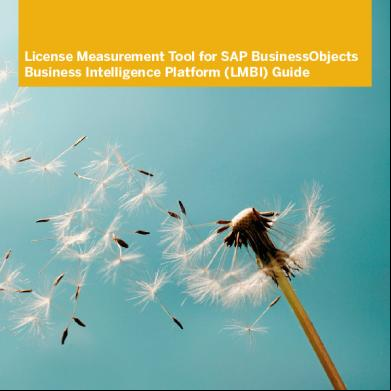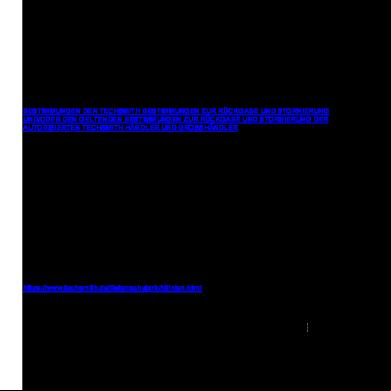Lmbi_master_en.pdf 3zd6z
This document was ed by and they confirmed that they have the permission to share it. If you are author or own the copyright of this book, please report to us by using this report form. Report r6l17
Overview 4q3b3c
& View Lmbi_master_en.pdf as PDF for free.
More details 26j3b
- Words: 22,174
- Pages: 74
PUBLIC
SAP BusinessObjects Business Intelligence platform Document Version: 4.2 Package 6 – 2018-07-18
License Measurement Tool for SAP BusinessObjects Business Intelligence Platform (LMBI) Guide
Content
1
Document History. . . . . . . . . . . . . . . . . . . . . . . . . . . . . . . . . . . . . . . . . . . . . . . . . . . . . . . . . . . . . . 5
2
Introduction. . . . . . . . . . . . . . . . . . . . . . . . . . . . . . . . . . . . . . . . . . . . . . . . . . . . . . . . . . . . . . . . . . 7
2.1
What is the LMBI?. . . . . . . . . . . . . . . . . . . . . . . . . . . . . . . . . . . . . . . . . . . . . . . . . . . . . . . . . . . . . . . 7
2.2
Additional Documents. . . . . . . . . . . . . . . . . . . . . . . . . . . . . . . . . . . . . . . . . . . . . . . . . . . . . . . . . . . . 7
2.3
Process Overview and System Landscape. . . . . . . . . . . . . . . . . . . . . . . . . . . . . . . . . . . . . . . . . . . . . . 8 Measurement Components Read Raw Data from the Server. . . . . . . . . . . . . . . . . . . . . . . . . . . . . . . 8 Consolidation Component Evaluates and Merges the Measurements Based on Provided Contractual Counting Rules. . . . . . . . . . . . . . . . . . . . . . . . . . . . . . . . . . . . . . . . . . . . . . . . . . . . . . 8
2.4
Which Systems Require Measurement?. . . . . . . . . . . . . . . . . . . . . . . . . . . . . . . . . . . . . . . . . . . . . . . . 9
2.5
Shipments. . . . . . . . . . . . . . . . . . . . . . . . . . . . . . . . . . . . . . . . . . . . . . . . . . . . . . . . . . . . . . . . . . . . 9
2.6
Limitations. . . . . . . . . . . . . . . . . . . . . . . . . . . . . . . . . . . . . . . . . . . . . . . . . . . . . . . . . . . . . . . . . . . . 9 Limitations of the Measurement Component. . . . . . . . . . . . . . . . . . . . . . . . . . . . . . . . . . . . . . . . . .9 Limitations of the Consolidation Component. . . . . . . . . . . . . . . . . . . . . . . . . . . . . . . . . . . . . . . . . 10
3
Measurement Component. . . . . . . . . . . . . . . . . . . . . . . . . . . . . . . . . . . . . . . . . . . . . . . . . . . . . . . 11
3.1
Preparative Steps to the Measurement. . . . . . . . . . . . . . . . . . . . . . . . . . . . . . . . . . . . . . . . . . . . . . . . 11 Third-party Authentication. . . . . . . . . . . . . . . . . . . . . . . . . . . . . . . . . . . . . . . . . . . . . . . . . . . . . . 11 Finding Disabled or Expired s with Authentication Method SAP R/3/ SAP. . . . . . . . . . . . . . . . . 12 Increase the memory settings for large installations (> 40.000 s). . . . . . . . . . . . . . . . . . . . . . . 13 Estimates on the Measurement Runtime. . . . . . . . . . . . . . . . . . . . . . . . . . . . . . . . . . . . . . . . . . . . 14 Required istration Rights for that Runs LMBI Tool. . . . . . . . . . . . . . . . . . . . . . . . . . . . . 14
3.2
Installing and Running the BI 4.X Measurement Component. . . . . . . . . . . . . . . . . . . . . . . . . . . . . . . . . 17 Summary . . . . . . . . . . . . . . . . . . . . . . . . . . . . . . . . . . . . . . . . . . . . . . . . . . . . . . . . . . . . . . . . . .17 General Installation Comments and Recommendations. . . . . . . . . . . . . . . . . . . . . . . . . . . . . . . . . 17 Version Numbers and How to Install LMBI Patches. . . . . . . . . . . . . . . . . . . . . . . . . . . . . . . . . . . . . 18 Checking the Java Runtime Version. . . . . . . . . . . . . . . . . . . . . . . . . . . . . . . . . . . . . . . . . . . . . . . .18 Measuring SAP BusinessObjects BI platform 4.x Systems. . . . . . . . . . . . . . . . . . . . . . . . . . . . . . . .19
3.3
Installing and Running the Measurement Components for XI 3 and XI R2. . . . . . . . . . . . . . . . . . . . . . . 25 How to Get the XI3 and XI R2 Measurement Components . . . . . . . . . . . . . . . . . . . . . . . . . . . . . . . 25 Summary. . . . . . . . . . . . . . . . . . . . . . . . . . . . . . . . . . . . . . . . . . . . . . . . . . . . . . . . . . . . . . . . . .25 General Installation Comments and Recommendations. . . . . . . . . . . . . . . . . . . . . . . . . . . . . . . . . 25 Version Numbers (such as 3.0.34) and How to Install LMBI Patches. . . . . . . . . . . . . . . . . . . . . . . . .26 Checking the Java Runtime Version. . . . . . . . . . . . . . . . . . . . . . . . . . . . . . . . . . . . . . . . . . . . . . . 26 Measuring SAP BusinessObjects BI platform XI 3.x and XIR2 systems. . . . . . . . . . . . . . . . . . . . . . . 27
3.4
Installing and Running the Measurement Components for BOE 5.1 and BOE 6.5. . . . . . . . . . . . . . . . . . .33 How to Get BOE 5.1 and BOE 6.5 Measurement Components . . . . . . . . . . . . . . . . . . . . . . . . . . . . . 33
2
PUBLIC
License Measurement Tool for SAP BusinessObjects Business Intelligence Platform (LMBI) Guide Content
General Installation Comments and Recommendations. . . . . . . . . . . . . . . . . . . . . . . . . . . . . . . . . 33 Measuring SAP BusinessObjects 5.x/6.x Systems. . . . . . . . . . . . . . . . . . . . . . . . . . . . . . . . . . . . . 34 3.5
Special Adjustments & Exception Handling. . . . . . . . . . . . . . . . . . . . . . . . . . . . . . . . . . . . . . . . . . . . 38 How to Read the Settings for the CMS and the Request Port in the CMS. . . . . . . . . . . . . . . . . . . . . .38 Full Control for Everyone on Windows 7 on Installation Folder. . . . . . . . . . . . . . . . . . . . . . . . . . . . . 39 Exception Handling. . . . . . . . . . . . . . . . . . . . . . . . . . . . . . . . . . . . . . . . . . . . . . . . . . . . . . . . . . . 39 How to Identify and Solve a Connection Issue. . . . . . . . . . . . . . . . . . . . . . . . . . . . . . . . . . . . . . . . 40
3.6
Requesting Technical . . . . . . . . . . . . . . . . . . . . . . . . . . . . . . . . . . . . . . . . . . . . . . . . . . . . . .42
3.7
How Rights Classify s?. . . . . . . . . . . . . . . . . . . . . . . . . . . . . . . . . . . . . . . . . . . . . . . . . . . . 42 Rights Relevant for SAP BusinessObjects Business Intelligence Platform 4.x. . . . . . . . . . . . . . .43 Rights Relevant for BusinessObjects Enterprise Platform XI 3.x and XIR 2. . . . . . . . . . . . . . . . .44 Rights Relevant for BusinessObjects Enterprise Platform 5.1.x and 6.x. . . . . . . . . . . . . . . . . . . 45
3.8
U Metrics - Where to Find Required Data?. . . . . . . . . . . . . . . . . . . . . . . . . . . . . . . . . . . . . . . . . . . 45 BI System in Virtual Machines – Find the Required Data in the Hypervisor. . . . . . . . . . . . . . . . . . . . 45 Find the U Data in the Operating System. . . . . . . . . . . . . . . . . . . . . . . . . . . . . . . . . . . . . . . . . .48 Find the U Data for Physical Deployments. . . . . . . . . . . . . . . . . . . . . . . . . . . . . . . . . . . . . . . . .50 Further U Data Options for Clustered BI Servers. . . . . . . . . . . . . . . . . . . . . . . . . . . . . . . . . . . . .51
4
Consolidation Component. . . . . . . . . . . . . . . . . . . . . . . . . . . . . . . . . . . . . . . . . . . . . . . . . . . . . . . 53
4.1
Installation and Folder Structure. . . . . . . . . . . . . . . . . . . . . . . . . . . . . . . . . . . . . . . . . . . . . . . . . . . . 53
4.2
Install LMBI Patches / Updates of the Consolidation Component. . . . . . . . . . . . . . . . . . . . . . . . . . . . . 53
4.3
Start the Consolidation Component. . . . . . . . . . . . . . . . . . . . . . . . . . . . . . . . . . . . . . . . . . . . . . . . . 53 Start and Log Files. . . . . . . . . . . . . . . . . . . . . . . . . . . . . . . . . . . . . . . . . . . . . . . . . . . . . . . . . . . 54 Data Store Location. . . . . . . . . . . . . . . . . . . . . . . . . . . . . . . . . . . . . . . . . . . . . . . . . . . . . . . . . . 54 Preferences. . . . . . . . . . . . . . . . . . . . . . . . . . . . . . . . . . . . . . . . . . . . . . . . . . . . . . . . . . . . . . . . 54 Running the Consolidation Component on Machine with Older JAVA Version (<JDK 1.6). . . . . . . . . . 54
4.4
Steps Inside the Consolidation Component. . . . . . . . . . . . . . . . . . . . . . . . . . . . . . . . . . . . . . . . . . . . 55 Step 1.2: View and Import System Measures. . . . . . . . . . . . . . . . . . . . . . . . . . . . . . . . . . . . . . . . . 55 Step 1.3: View and Import Contract/Licenses. . . . . . . . . . . . . . . . . . . . . . . . . . . . . . . . . . . . . . . . 56 Step 2.1: Assign System Measures to License. . . . . . . . . . . . . . . . . . . . . . . . . . . . . . . . . . . . . . . . 57 Step 3.1: Group and Consolidate. . . . . . . . . . . . . . . . . . . . . . . . . . . . . . . . . . . . . . . . . . . . . . . . . . 57 Step 3.2: View Results. . . . . . . . . . . . . . . . . . . . . . . . . . . . . . . . . . . . . . . . . . . . . . . . . . . . . . . . . 59
4.5
Sending LMBI Results to SAP. . . . . . . . . . . . . . . . . . . . . . . . . . . . . . . . . . . . . . . . . . . . . . . . . . . . . . 60
4.6
Multiple Consolidations at Different Enterprise Levels - From Subsidiaries to Corporate Results. . . . . . . 60
4.7
Requesting Technical . . . . . . . . . . . . . . . . . . . . . . . . . . . . . . . . . . . . . . . . . . . . . . . . . . . . . . 61
5
Optimizing Licenses by Merging Audit Results of SAP BusinessObjects BI Platform and SAP classic (ABAP-based systems) in the LAW. . . . . . . . . . . . . . . . . . . . . . . . . . . . . . . . . . . . . . . 63
5.1
LMBI's Scalability Information. . . . . . . . . . . . . . . . . . . . . . . . . . . . . . . . . . . . . . . . . . . . . . . . . . . . . .63
5.2
What are the Benefits of Merging Results Inside LAW?. . . . . . . . . . . . . . . . . . . . . . . . . . . . . . . . . . . . 63
5.3
Required Patch and Service Pack Stack Levels. . . . . . . . . . . . . . . . . . . . . . . . . . . . . . . . . . . . . . . . . . 64
5.4
How to Match IDs of SAP BusinessObjects BI Platform & SAP Classic Systems. . . . . . . . . . . . . . . 65
License Measurement Tool for SAP BusinessObjects Business Intelligence Platform (LMBI) Guide Content
PUBLIC
3
5.5
How to Load LMBI Results into LAW. . . . . . . . . . . . . . . . . . . . . . . . . . . . . . . . . . . . . . . . . . . . . . . . . 66 Grouping and Consolidating s in LMBI is a Prerequisite. . . . . . . . . . . . . . . . . . . . . . . . . . . . . . 66 Choose the Correct LMBI Result File. . . . . . . . . . . . . . . . . . . . . . . . . . . . . . . . . . . . . . . . . . . . . . . 67 LAW 2.0: Import LMBI Result File into LAW 2.0. . . . . . . . . . . . . . . . . . . . . . . . . . . . . . . . . . . . . . . 67 LAW 1.0: Convert the LMBI Result File into a Text File Compatible with LAW 1.0. . . . . . . . . . . . . . . . . 67 LAW 1.0: Import the Converted LMBI Result File into LAW 1.0 and Consolidate. . . . . . . . . . . . . . . . . 68
6
Security Guide & Privacy Aspects. . . . . . . . . . . . . . . . . . . . . . . . . . . . . . . . . . . . . . . . . . . . . . . . . 69
6.1
Data Measured at Customer Side. . . . . . . . . . . . . . . . . . . . . . . . . . . . . . . . . . . . . . . . . . . . . . . . . . . 69
6.2
Data Sent to SAP. . . . . . . . . . . . . . . . . . . . . . . . . . . . . . . . . . . . . . . . . . . . . . . . . . . . . . . . . . . . . . . 69
7
Frequently Asked Questions . . . . . . . . . . . . . . . . . . . . . . . . . . . . . . . . . . . . . . . . . . . . . . . . . . . . . 70
8
Abbreviations. . . . . . . . . . . . . . . . . . . . . . . . . . . . . . . . . . . . . . . . . . . . . . . . . . . . . . . . . . . . . . . . 72
4
License Measurement Tool for SAP BusinessObjects Business Intelligence Platform (LMBI) Guide Content
PUBLIC
1
Document History
Version
Date
14.2.6
2018-07-18
Change ●
Integrated LMBI guide with SAP BusinessObjects Business Intelli gence Platform under Collaterals
1.10
2017-07-18
●
Added for Lumira 2.x
●
Extended chapter 3.4.1 with descrip tion on active BI components (new functionality in LMBI 3.0.31)
1.9
2017-01-02
●
Updated columns in chapter 3.4.4
●
Updated required JDK versions
●
Removed chapter 7 about U data (remains as chapter 8 in the LMBI Measurement Guide)
●
Added a description for the new Dis guise server names feature in 3.3.3 and 3.4.5
1.8
2016-07-22
●
Update LAW result file section (4.5.2)
●
Updated screenshot how to send re sults (3.5)
1.7
1.6
2016-01-14
2015-07-23
License Measurement Tool for SAP BusinessObjects Business Intelligence Platform (LMBI) Guide Document History
●
Added chapter on technical (3.7)
●
Added privacy aspects (5)
●
Added handling for Hyper-V in chap ter 7 (U data)
●
Added handling hints for pure U contracts (3.4.4 and 4.5.2)
●
Update on result files for SAP (3.4.5/3.5)
●
Updated ed JRE/JDK ver sions and BI platform version (added 4.2)
●
Added chapter 3.3.4 for JRE/JDK adjustments
●
Updated U metric section
●
Updated Security Guide (additional attributes read)
●
Updated FAQs
PUBLIC
5
Version
Date
1.5
2015-03-10
1.0
6
2013-05-24
PUBLIC
Change ●
Extracted measurement related topics into the LMBI Measurement Guide
●
LMBI packaging changed with ver sion 3.0.8 - updated affected sec tions
●
Updated link to SAP portal
●
Added screenshot in chapter 7 (U data)
Initial version for LMBI 2.0
License Measurement Tool for SAP BusinessObjects Business Intelligence Platform (LMBI) Guide Document History
2
Introduction
2.1
What is the LMBI?
The License Measurement tool for SAP BusinessObjects Business Intelligence platform (LMBI) provides measurement functionality to calculate and evaluate the main set of licenses sold for the SAP BusinessObjects BI platform in the large enterprise market segment in approximately the last decade. LMBI allows you to extract the license audit information from the BI Platform server(s) easily. LMBI can be used by customers for self-evaluations or in audits requested by the software vendor. This guide takes you through all the required steps of the license measurement and tells you which files you need for the evaluation. LMBI contains a measurement and a consolidation component. The provided measurement component is a standalone Java client. The corresponding measurement components exist to address the different versions of the SAP BusinessObjects Business Intelligence Platforms. The measurement components will read deployed license keys, the defined s with their rights and some server metrics. Based on the rights, it will classify each to certain categories, such as editor or viewer for Web Intelligence. The measurement components save the results in XML files which starting with the prefix “measure”. These files are required to compute the audit result. When license is in use which is also relevant for classical SAP NetWeaver/SAP Business Suite systems, consolidated LMBI results can additionally be loaded into the ABAP-based License istration Workbench (LAW, version 1.0 and 2.0). The tool follows a conservative approach. The set of licenses examined is limited to those that can be measured in a pragmatic way. License may still require more extensive licenses than those indicated in the tool result. As the license measurement may cause some additional load on the system, you may consider running the license measurement out of times with system peak loads.
2.2
Additional Documents
While this guide focuses on the handling of the LMBI itself, you can find more information on license measurements in the corresponding section of the SAP Portal . The information there also includes a presentation Map Rights to Licenses in LMBI.
License Measurement Tool for SAP BusinessObjects Business Intelligence Platform (LMBI) Guide Introduction
PUBLIC
7
2.3
Process Overview and System Landscape
2.3.1 Measurement Components Read Raw Data from the Server The measurement component is a Java client that can connect to a SAP BusinessObjects BI/ Enterprise platform to run a standardized license measurement. The technical specifications of different versions of the SAP BusinessObjects BI/Enterprise platform are covered by the corresponding measurement components. The measurement components read the deployed license keys, the defined s with their rights and attributes, some server metrics, and counts the documents per type and authorship. Based on the rights, it assigns each to usage categories which are described in detail in the provided Map Rights to Licenses in LMBI documentation (see 1.2). The measurement results are saved in XML files that have to be provided to the consolidation component. As the license measurement may cause some additional load on the system, you can consider running the license measurement out of times with system peak loads.
2.3.2 Consolidation Component Evaluates and Merges the Measurements Based on Provided Contractual Counting Rules The consolidation component is a stand-alone tool to calculate the number of required licenses. Therefore, it requires contractual information to evaluate the measurements. This information is provided with each license
8
PUBLIC
License Measurement Tool for SAP BusinessObjects Business Intelligence Platform (LMBI) Guide Introduction
audit request in form of a customer specific contract file and without such a file, no result can be calculated. In the LMBI tool, the sample contract files are available for testing purpose.
2.4
Which Systems Require Measurement?
Generally, all systems at customer side running an SAP BusinessObjects BI Platform/Enterprise (or Crystal Reports) server requires measurement with the LMBI tool. This does not only refer to the productive systems, but also to any other system, irrespective of its purpose of use like test or development. The consolidation component and SAP’s license auditors consider the contractual obligations including the if, which and how many licenses you require for non-productive systems.
2.5
Shipments
Starting with BI 4.2 SP06, LMBI is by default included in the shipment of the BI platform. The required file LMBI.zip can be found in the BusinessObjectsServer Collaterals\lmbi folder. LMBI is also available in patch builds Collaterals/lmbi folder for use. This standard shipment contains a measurement component which s all BI 4.x versions, the consolidation component and generic contract files. For cases with ended maintenance, particularly older BI platform versions with ended mainstream maintenance, a different version for the LMBI.zip is in place in a restricted shipment which includes additional measurement a corresponding components for XI 3, XIR2 and versions BOE 5 and 6. To get this restricted shipment, create incident on component BI-BIP-LMT.
2.6
Limitations
2.6.1 Limitations of the Measurement Component The current version of LMBI comes with a few limitations described here.
Limitations of the Measurement Component The list below comprises of different versions of the SAP Analytics' products that the measurement component. ● SAP BusinessObjects BI Platform 4.2* ● SAP Crystal Server 2016 License Measurement Tool for SAP BusinessObjects Business Intelligence Platform (LMBI) Guide Introduction
PUBLIC
9
● SAP BusinessObjects BI Platform 4.1* ● SAP Crystal Server 2013 ● SAP BusinessObjects BI Platform 4.0 FP3* ● SAP BusinessObjects BI Platform 4.0* ● SAP Crystal Server 2011 ● BusinessObjects Enterprise XI 3.1* ● BusinessObjects Enterprise XI 3.0* ● BusinessObjects Enterprise XI R2(a) ● BusinessObjects Enterprise 6.x ● BusinessObjects Enterprise 5.1.x
Note Apart form 4.x LMBI measurement component, other measurement components fail to connect to the server remotely, you need to run the LMBI measurement component on the same box where the server is installed. All SSL LMBI measurement components should run on the same box where the server is installed. The starred versions of the BI platform includes the corresponding SAP BusinessObjects BI Platform, Edge edition.
2.6.2 Limitations of the Consolidation Component
Up-to-date Java (required version is minimum 1.6.0_04) An up-to-date Java version 8 (referred here as 1.8) is recommended. The consolidation component requires a Java runtime environment with version 1.6.0_04 or newer (means a higher version of 1.6 or any later version like 1.7 or 1.8). Both 32-bit and 64-bit JREs are ed.
Required Operating system is Windows (for LMBI consolidation component) The LMBI consolidation component needs to run on a Windows machine, 32-bit and 64-bit Windows variants are ed. Most LMBI measurement components will also run on Linux.
10
PUBLIC
License Measurement Tool for SAP BusinessObjects Business Intelligence Platform (LMBI) Guide Introduction
3
Measurement Component
3.1
Preparative Steps to the Measurement
3.1.1 Third-party Authentication The BI platform s different types of third-party authentication methods. By default, the BI platform uses Enterprise authentication. For more information, refer to the SAP BusinessObjects Business Intelligence Platform Guide.
Note SAP BusinessObjects Enterprise XI 3.1 ● SAP R/3 ● LDAP ● Windows Active Directory ● Windows NT SAP BusinessObjects Business Intelligence Platform ● Enterprise ● LDAP ● Windows AD ● SAP ● Oracle EBS ● Siebel ● JD Edwards ● PeopleSoft For s with the default authentication method, the data is stored in the BI platform's server. However, it is different for the s who are accessing the BI platform using any third-party authentication. In cases where a is accessing the BI platform through third-party authentication methods, the object, which holds the BI platform specific data, resides in the BI platform's server. Further, the relevant data like the validity of the remains with the third-party system and is validated during the authentication process. This might become a challenge during the license measurement. The measurement loops over the list of IDs. The disabled IDs with Enterprise authentication are marked and not considered during measurement. Therefore, all the IDs on the BI platform's server with third-party authentication are counted because the BI platform server doesn’t hold data on the validity of a ID. To prevent counting of disabled or expired s during license measurement, you should disable the third-party authentication aliases for the corresponding s. Alternatively, you can remove the IDs of these disabled s from the BI platform server before the measurement.
License Measurement Tool for SAP BusinessObjects Business Intelligence Platform (LMBI) Guide Measurement Component
PUBLIC
11
3.1.1.1
Finding Disabled or Expired s with Authentication Method SAP R/3/ SAP
The disabled or expired s with SAP R/3 authentication can be identified and excluded with corresponding reports on the ABAP system. The transaction SUIM (report By Logon Date and Change) can be helpful to identify invalid s. Further, reports (e.g. s by Complex Selection Criteria) or transaction SU10 with the selection of Authorization Data allows the selection of invalid s in combination with certain roles. The relevant roles for the BI platform server shall be removed from invalid (disabled or expired) s on the ABAP side. Additionally, the /role synchronization between the ABAP and the BI platform system must be refreshed to remove the invalid IDs from the BI platform's server and prevent them from being counted.
3.1.2 Finding Disabled or Expired s with Authentication Method SAP R/3/ SAP The disabled or expired s with SAP R/3 authentication can be identified and excluded with corresponding reports on the ABAP system. The transaction SUIM (report By Logon Date and Change) can be helpful to identify invalid s. Further, reports (e.g. s by Complex Selection Criteria) or transaction SU10 with the selection of Authorization Data allows the selection of invalid s in combination with certain roles. The relevant roles for the BI platform server shall be removed from invalid (disabled or expired) s on the ABAP side. Additionally, the /role synchronization between the ABAP and the BI platform system must be refreshed to remove the invalid IDs from the BI platform's server and prevent them from being counted.
12
PUBLIC
License Measurement Tool for SAP BusinessObjects Business Intelligence Platform (LMBI) Guide Measurement Component
3.1.3 Increase the memory settings for large installations (> 40.000 s)
Note You should refer to this topic only if the count is more than 40. You can check the count in CMC by navigating to s and Groups > list. If the number of s exceed 40, the startup script of the measurement component should be adjusted to provide sufficient memory. An estimate for the required amount of memory is given in the table below. Number of s
Estimated Disk Space (in MB)
25
600
50
1100
75
1600
100
2100
125
2600
150
3100
175
3600
200
4100
Generally, 500 MB memory is assigned per 25 s with a minimal use of 100 MB. To change the memory settings for a measurement component, you should follow the steps described in chapters 3.1 to 3.5. After the following the recommended steps, you should: 1. Open the respective folder of the version that is aimed to be measured. For example, BI4.x_Component-3.0.34 for SAP BusinessObjects BI 4.x systems. 2. In the folder, open the Measure.cmd file (or Measure.sh for Linux). 3. The memory settings are set close to the end of the script in these line: java -Xms32m -Xmx1024m %SSL% com.sap.glas.systemMeasurement.Run -classpath %CLASSPATH%.
Note In the default configuration, the Java virtual machine will be started with a maximum heap size of 1024 MB (and an initial minimum heap size of 32 MB). 4. Increase the value of the parameter –Xmx accordingly, for example, to –Xmx1100m, if you have a system with 50.000 s or less.
Note 1. Before adjusting the parameter and running a measurement, it should be considered that enough main memory for the operating system (for Windows e.g. at least 2 GB RAM) and other applications or services that may run remain.
License Measurement Tool for SAP BusinessObjects Business Intelligence Platform (LMBI) Guide Measurement Component
PUBLIC
13
2. In addition, be aware that a 32-bit Java runtime (JRE) on Windows would only be able to allocate around 1.5 GB RAM. Hence, the larger installations require a 64-bit JRE to have sufficient memory available.
3.1.4 Estimates on the Measurement Runtime The estimated time to run the measurement depends on the factors given below: • Number of s and groups • Number of documents/objects (and if they are in the cache) • The number access levels and broken rights inheritance After every ten seconds, the measurement component provides information on the progress and the estimated duration for the time-consuming rights measurement. For more information, refer to chapter 3.5.9. This can be a range between several minutes to hours or even days. However, the measurement script doesn't cause a significant load on the BI platform server (nor the data base server) if you have more than two cores.
3.1.5 Required istration Rights for that Runs LMBI Tool The that runs the measurement has unrestricted istration rights. LMBI v3.0.28 and above validates the necessary rights after logon. If any mandatory rights are missing, then the list of missing rights is displayed in a popup.
Note The access rights to folders are currently not checked, but still will have a negative impact if they are not granted.
14
PUBLIC
License Measurement Tool for SAP BusinessObjects Business Intelligence Platform (LMBI) Guide Measurement Component
3.1.5.1
Read permissions for Folders and Personal Folders
The requires the View objects right on Folders (root folder) and on Personal Folders. To grant the right for Folders to a in the CMC, 1. Select Folders > Manage > Top-Level Security > All Folders > Add Principal. 2. Select the that runs the measurement. 3. Navigate to Add and Assign Security > Advanced > Add/Remove Rights. 4. Select the radio button in the column Granted for the right View objects.
Note To grant the right for Personal Folders, manage the top-level security for All Personal Folders.
License Measurement Tool for SAP BusinessObjects Business Intelligence Platform (LMBI) Guide Measurement Component
PUBLIC
15
Read Permissions for s and Groups The requires at least the right View objects on s and Groups. To grant the right for s, manage the top-level security for All s accordingly. To grant the right for Groups, manage the top-level security for All Groups accordingly.
Read Permissions for Servers and Server Groups The requires at least the right View objects on Servers and Server Groups. To grant the right for Servers, manage the top-level security for All Servers accordingly. To grant the right for Server Groups, manage the top-level security for All Server Groups accordingly.
Access to the License Keys The must be a member of the group s.
Access to the CMC Application To grant the required rights in the CMC,
16
PUBLIC
License Measurement Tool for SAP BusinessObjects Business Intelligence Platform (LMBI) Guide Measurement Component
1. Select Applications > Central Management Console > Security > Add Principal > select the that runs the measurement > Add and Assign Security > Advanced > Add/Remove Rights. 2. Select the radio button in the column Granted for the right Log on to the CMC and view this object in the CMC
3.2
Installing and Running the BI 4.X Measurement Component
3.2.1 Summary This is a brief summary of the main steps described with more details in the next chapters: Take the file LMBI.zip, extract it and unzip the file BI4.x_Component.zip from the contained Measurement folder. Run the proper Measure script, Select the BI 4 Template in the UI which pops up, click on the Prepare > Logon menu and log on with an . Use menu Prepare > Read from Repository & Evaluate Licenses to run the actual measurement. Take the created measurement file and continue with the LMBI consolidation component.
3.2.2 General Installation Comments and Recommendations The LMBI measurement component for BI 4.x can run from a local PC and connect to the BI server like other rich clients. Alternatively, it can also run directly on the BI server itself e.g. to by connection/firewall issues. The installation is not more than unzipping the provided file into a folder where you have full control (particularly write permissions). The following steps describe how to run LMBI on a Windows machine where the ed LMBI.zip file has been extracted to the folder C:\LMBI, so that the subfolders consolidation and measurement are created. For Linux, the description uses the folder /home/usr/s/LMBI. Additional Information: Refer to the list below for XI/BOE server version. ● For BusinessObjects Enterprise XI 3: XI3_Component-3.0.34.zip ● For BusinessObjects Enterprise XIR2: XIR2_Component-3.0.34.zip ● For BusinessObjects Enterprise 6.x and 5.1.x: X_BOE-3.0.34.zip
Note The measurement subfolder contains a measurement component specific to the BI server version. • For SAP BusinessObjects BI 4.2 SP04 and SP05: BI4.2_SP04_Comp_incomplete-3.0.34.zip • For other SAP BusinessObjects BI 4.x: BI4.x_Component-3.0.34.zip
License Measurement Tool for SAP BusinessObjects Business Intelligence Platform (LMBI) Guide Measurement Component
PUBLIC
17
3.2.3 Version Numbers and How to Install LMBI Patches LMBI is now part of BI 4.2 package/patches and shipped as Collaterals and versioning will be now 14.2.x. For example, BI4.x_Component-3.0.34.zip will be changed to BI4.x_Component.zip.
Note You can ignore version numbers in file names if they differ from the current version if you are still using BI4.2 SP5 or older version and/or out of maintenance contract. You can refer to 1854405 that lists the available patches for LMBI.
3.2.4 Checking the Java Runtime Version The system you choose for the measurement component installation requires a Java Runtime Environment (JRE) or a Java Software Development Kit (SDK, SE or EE).
Note You can check the configuration of JRE by executing a shell command java –version to get a prompt. The first response line contains the version number and the second line indicates if it is a 64-bit version. If you do not have a proper Java version, you may copy the Java folder with a suitable JRE/JDK from another machine and set the path for LMBI as described in the exception handling section of chapter 3.7.3. This keeps the existing JRE/JDK installation untouched for potentially existing server applications requiring a specific Java version.
Do not use the BusinessObjects License Measurement Tool (BOLMT) tool in the BI platform shipment The Business Intelligence Platform Guide (selective versions) describes the use of the BOLMT. However, the results generated by the current BOLMT cannot be used for license audits and shall not be loaded into LMBI or LAW.
18
PUBLIC
License Measurement Tool for SAP BusinessObjects Business Intelligence Platform (LMBI) Guide Measurement Component
3.2.5 Measuring SAP BusinessObjects BI platform 4.x Systems
Required ports if the measurement component runs on a client PC The measurement component acts as a client on any Microsoft Windows or Linux machine connecting to the BI platform server. You should have access to the BI platform server via browser (HTTP port). The measurement component runs on top of the BI platform Java SDK and uses a CORBA component to communicate with the BI platform server using a mutual connection between the Name Server Port (default setting is T Port 6400) and the Request Port (default setting is auto assign). If you have a firewall between the BI platform server and the computer where the measurement component runs, make sure you can establish a connection using these two ports. Chapter 3.7.1 describes the details how to determine the settings in your installation. To access the data on the BI platform server, you have to log on with rights.
3.2.5.1
Installation Folder
Unzip the file BI4.x_Component.zip in the measurement subfolder. The LMBI measurement component must be extracted. Limitation: The current measurement scripts do not network drives with locations like \\
\lmbi \measurement\BI4.x_Component. You should copy the files locally (or find way to modify the settings in the start script properly).
3.2.5.2
Adjustments for SSL
To check if SSL is enabled on a BI 4.X system, then open the Central Configuration Manager and check the properties of theServer Intelligence Agent (SIA). SSL is enabled if the Enable SSL checkbox is checked in the Protocol’s tab. If SSL is enabled, you must have a copy of these files shown on this tab in the machine/PC, where you start the LMBI measurement.
LMBI Configuration for Windows To check if SSL is enabled on a BI 4.X system, then open the Central Configuration Manager and check the properties of theServer Intelligence Agent (SIA). SSL is enabled if the Enable SSL checkbox is checked in the Protocol’s tab. If SSL is enabled, you must have a copy of these files shown on this tab in the machine/PC, where you start the LMBI measurement.
License Measurement Tool for SAP BusinessObjects Business Intelligence Platform (LMBI) Guide Measurement Component
PUBLIC
19
LMBI Configuration for UNIX For Linux, you have to check if the script Measure_with_SSL.sh has the correct configuration. The default directory (/home//s/SSL) and the file names for the certificates are cacert.der and servercert.der, the key is server.key, and phrase is phares.txt.
3.2.5.3
Start the Measurement Component
Windows Start the measurement with a double-click on • the Measure.cmd script, if SSL is not enabled. • the Measure_with_SSL.cmd script, if SSL is enabled. The execution of .cmd file sets the SSL parameters and then start the Measure.cmd script.
Linux First, ensure that both the scripts Measure.sh and Measure_with_SSL.sh are enabled for execution. You should enable the execution with the chmod command. To run the command, open a terminal window and use the cd command to navigate to the folder with the corresponding measurement component, for example, to the folder / home/usr/s/LMBI/measurement/BI4.x_Component. In that folder, run the command chmod 755 Measure.sh and chmod 755 Measure_with_SSL.sh.
20
PUBLIC
License Measurement Tool for SAP BusinessObjects Business Intelligence Platform (LMBI) Guide Measurement Component
To start the measurement, run the corresponding shell script with a double-click in a file explorer or in terminal window using the command sh Measure.sh or the sh Measure_with_SSL.sh. You should use • the Measure.sh script, if SSL is not enabled. • the Measure_with_SSL.sh script, if SSL is enabled. The measurement uses a (Java Swing) UI. If you use a text-based remote connection tool like Putty, the system throws a NoClassDefFoundError: sun.awt.X11GraphicsEnvironment error.
Exception Handling If you notice any issues, then refer to Exception Handling [page 39].
3.2.5.4
Select a Template / Repository
After starting the measurement component, a command shell and a window is displayed.
Select the corresponding repository for your measurement: • To measure a system with version BI 4.x, click on the entry Template for SAP BusinessObjects BI 4.x systems. A selection marker (blue background) appears and shows the details. Additional Information: Refer to the information below for SAP BusinessObjects Enterprise releases.
License Measurement Tool for SAP BusinessObjects Business Intelligence Platform (LMBI) Guide Measurement Component
PUBLIC
21
• To measure a system with version XI3, click on the entry Template for SAP BusinessObjects Enterprise XI 3.x systems. A selection marker (blue background) will appear and show details on the right-hand side. • To measure a system with version XIR2, click on the entry Template for SAP BusinessObjects Enterprise XIR2 systems. A selection marker (blue background) will appear and show details on the right-hand side.
3.2.5.5
Logon to the Repository
Navigate to Prepare -> Log On to start the log on to the repository. The input fields and their meaning are described in the logon screen. Additional Information: • Server name: The server’s network name (used to ping it). It is also contained in the URL used access the CMS. • It is highly recommended to use a free text system alias to track the measurements easier in the consolidation component. • The settings for Productive / Non-Productive System and standalone can be changed later, if necessary. • Standalone means there is no data loaded/shown from classic SAP systems for example, SAP NetWeaver Business Warehouse, and SAP Business Suite.
22
PUBLIC
License Measurement Tool for SAP BusinessObjects Business Intelligence Platform (LMBI) Guide Measurement Component
To proceed, select the Log On button. The logon popup is replaced by a Trying to connect to popup. All the menu entries are blocked till the log on is completed. You’ll get the confirmation that You are now connected to CMS server
in the measurement component.
Once the logon is completed, the measurement component checks some of the istrative rights required for the who runs the measurement. If the checks are ok, then you will see several lines of “ ‘
’ has sufficient authorization to …” in the command line output. If the log on fails, then you’ll get an exception message (in your local language). In such a scenario, you should check if you have chosen the correct server name and ask your network if the port is blocked. For more details, please refer to chapter 3.7.4.
3.2.5.6
Read Rights and Determine Types
After the successful log on, you may now start the actual measurement. To start reading the rights, navigate to Prepare -> Read from Repository & Evaluate Licenses. After a click, the menu remains frozen until the measurement is completed. The measurement component reads the license keys, server metrics, the number of documents, and the effective rights of each with regards to certain types. For more information on the measurement runtime, refer to chapter 2.3. The status prompts indicate the progress during measurement. During the measurement, an estimate for the remaining time is prompted every 10 seconds in the command
License Measurement Tool for SAP BusinessObjects Business Intelligence Platform (LMBI) Guide Measurement Component
PUBLIC
23
prompt. You can stop the (incomplete) measurement at any time by terminating the measurement component (use the End Process feature in the task manager to stop the corresponding java.exe process).
Once the rights evaluation is completed, the location of result file is displayed in the command shell. In addition, the measurement component changes its view and shows a list of Rights Categories. You can see the list of s belonging to a rights category by selecting any category. You can use the View option to switch between categories and Effective Rights, where you can select individual IDs, an application like CMC or Web Intelligence, and check the list of rights granted to the selected .
A log off is automatically executed when closing the measurement component.
3.2.5.7
File Location of the Measurement Results
Measurement result is shown in the display and is saved in the _measures subfolder. The file measure_
.xml is used by the consolidation component.
3.2.5.8
Measuring Further Systems
If you have to measure several systems, you have to close the measurement component and restart it. If you measure the same server again, the old result file is renamed.
24
PUBLIC
License Measurement Tool for SAP BusinessObjects Business Intelligence Platform (LMBI) Guide Measurement Component
3.3
Installing and Running the Measurement Components for XI 3 and XI R2
3.3.1 How to Get the XI3 and XI R2 Measurement Components See Shipments [page 9] for more details.
3.3.2 Summary This is a brief summary of the main steps described with more details in the next chapters and follows mainly the same steps as the measurement for BI 4.x. Take the ed file LMBI.zip, extract it and extract from the contained Measurement folder the file XI3_Component-3.0.34.zip / XIR2_Component-3.0.34.zip. Run the proper Measure script, Select the Template in the UI which pops up, click on the Prepare > Logon menu and log on with an . Use menu Prepare > Read from Repository & Evaluate Licenses to run the actual measurement. Take the created measurement file and continue with the LMBI consolidation component.
3.3.3 General Installation Comments and Recommendations The “installation” of the components is not more than unzipping the provided files into a folder where you have full control (particularly write permissions – see 3.7.2 if you run into issues). The following steps describe how to run LMBI on a Windows machine where the ed LMBI zip file has been extracted to the folder C:\LMBI, so that the subfolders consolidation and measurement are created. For Linux, the description uses the folder /home/usr/s/LMBI. The measurement subfolder contains four zip files which each contain a measurement component specific to the BI/XI/BOE server version. • For SAP BusinessObjects BI 4.x: BI4.x_Component-3.0.34.zip • For BusinessObjects Enterprise XI 3: XI3_Component-3.0.34.zip • For BusinessObjects Enterprise XIR2: XIR2_Component-3.0.34.zip • For BusinessObjects Enterprise 6.x and 5.1.x: X_BOE-3.0.34.zip
License Measurement Tool for SAP BusinessObjects Business Intelligence Platform (LMBI) Guide Measurement Component
PUBLIC
25
3.3.4 Version Numbers (such as 3.0.34) and How to Install LMBI Patches Future patches may have similar file names with different version numbers in the file names (for example, BI4.x_Component-3.0.34.zip may become BI4.x_Component-3.0.35.zip). File and directory names in this document and in screenshots will not be updated for each patch and might show outdated version numbers. Please ignore version numbers in file names if they differ from the current version you are using. The release note 1854405
lists the available patches for LMBI.
3.3.5 Checking the Java Runtime Version The system you choose for the measurement component installation requires a Java Runtime Environment (JRE) or a Java Software Development Kit (SDK, SE or EE).
Note You can check the configuration of JRE by executing a shell command java –version to get a prompt. The first response line contains the version number and the second line indicates if it is a 64-bit version. If you do not have a proper Java version, you may copy the Java folder with a suitable JRE/JDK from another machine and set the path for LMBI as described in the exception handling section of chapter 3.7.3. This keeps the existing JRE/JDK installation untouched for potentially existing server applications requiring a specific Java version.
Do not use the BusinessObjects License Measurement Tool (BOLMT) tool in the BI platform shipment The Business Intelligence Platform Guide (selective versions) describes the use of the BOLMT. However, the results generated by the current BOLMT cannot be used for license audits and shall not be loaded into LMBI or LAW.
26
PUBLIC
License Measurement Tool for SAP BusinessObjects Business Intelligence Platform (LMBI) Guide Measurement Component
3.3.6 Measuring SAP BusinessObjects BI platform XI 3.x and XIR2 systems
Required ports if the measurement component runs on a client PC The measurement component acts as a client on any Microsoft Windows or Linux machine connecting to the BI server. It s a measurement for versions XIR2 and XI3 from any computer with proper network access. Please make sure that you have access to the BOE server via browser (HTTP port). The measurement component runs on top of the BOE Java SDK and uses a CORBA component to communicate with the BI server using a handshake connection on two ports, the Name Server Port (default setting is T Port 6400) and the Request Port (default setting is auto assign). In case you have a firewall between the BOE server and the computer where the measurement component runs, make sure you can establish a connection using these two ports. Chapter 3.7.1 describes the details how to determine the settings in your installation. To access the data on the BI server, you have to log on with rights.
3.3.6.1
Adjustments for SSL
To check if SSL is enabled on a BI 4.X system, then open the Central Configuration Manager and check the properties of theServer Intelligence Agent (SIA). SSL is enabled if the Enable SSL checkbox is checked in the Protocol’s tab. If SSL is enabled, you must have a copy of these files shown on this tab in the machine/PC, where you start the LMBI measurement.
LMBI Configuration for Windows To check if SSL is enabled on a BI 4.X system, then open the Central Configuration Manager and check the properties of theServer Intelligence Agent (SIA). SSL is enabled if the Enable SSL checkbox is checked in the Protocol’s tab. If SSL is enabled, you must have a copy of these files shown on this tab in the machine/PC, where you start the LMBI measurement.
License Measurement Tool for SAP BusinessObjects Business Intelligence Platform (LMBI) Guide Measurement Component
PUBLIC
27
LMBI Configuration for UNIX For Linux, you have to check if the script Measure_with_SSL.sh has the correct configuration. The default directory (/home//s/SSL) and the file names for the certificates are cacert.der and servercert.der, the key is server.key, and phrase is phares.txt.
3.3.6.2
Start the Measurement Component
Windows Start the measurement with a double-click on • the Measure.cmd script, if SSL is not enabled. • the Measure_with_SSL.cmd script, if SSL is enabled. The execution of .cmd file sets the SSL parameters and then start the Measure.cmd script.
Linux First, ensure that both the scripts Measure.sh and Measure_with_SSL.sh are enabled for execution. You should enable the execution with the chmod command. To run the command, open a terminal window and use the cd command to navigate to the folder with the corresponding measurement component, for example, to the folder / home/usr/s/LMBI/measurement/BI4.x_Component. In that folder, run the command chmod 755 Measure.sh and chmod 755 Measure_with_SSL.sh. To start the measurement, run the corresponding shell script with a double-click in a file explorer or in terminal window using the command sh Measure.sh or the sh Measure_with_SSL.sh. You should use • the Measure.sh script, if SSL is not enabled. • the Measure_with_SSL.sh script, if SSL is enabled. The measurement uses a (Java Swing) UI. If you use a text-based remote connection tool like Putty, the system throws a NoClassDefFoundError: sun.awt.X11GraphicsEnvironment error.
28
PUBLIC
License Measurement Tool for SAP BusinessObjects Business Intelligence Platform (LMBI) Guide Measurement Component
Exception Handling If you notice any issues, then refer to Exception Handling [page 39].
3.3.6.3
Select a Template / Repository
After starting the measurement component, a command shell and a window is displayed.
Select the corresponding repository for your measurement: • To measure a system with version BI 4.x, click on the entry Template for SAP BusinessObjects BI 4.x systems. A selection marker (blue background) appears and shows the details. Additional Information: Refer to the information below for SAP BusinessObjects Enterprise releases. • To measure a system with version XI3, click on the entry Template for SAP BusinessObjects Enterprise XI 3.x systems. A selection marker (blue background) will appear and show details on the right-hand side. • To measure a system with version XIR2, click on the entry Template for SAP BusinessObjects Enterprise XIR2 systems. A selection marker (blue background) will appear and show details on the right-hand side.
License Measurement Tool for SAP BusinessObjects Business Intelligence Platform (LMBI) Guide Measurement Component
PUBLIC
29
3.3.6.4
Logon to the Repository
Navigate to Prepare -> Log On to start the log on to the repository. The input fields and their meaning are described in the logon screen. Additional Information: • Server name: The server’s network name (used to ping it). It is also contained in the URL used access the CMS. • It is highly recommended to use a free text system alias to track the measurements easier in the consolidation component. • The settings for Productive / Non-Productive System and standalone can be changed later, if necessary. • Standalone means there is no data loaded/shown from classic SAP systems for example, SAP NetWeaver Business Warehouse, and SAP Business Suite.
To proceed, select the Log On button. The logon popup is replaced by a Trying to connect to popup. All the menu entries are blocked till the log on is completed. You’ll get the confirmation that You are now connected to CMS server
in the measurement component.
30
PUBLIC
License Measurement Tool for SAP BusinessObjects Business Intelligence Platform (LMBI) Guide Measurement Component
Once the logon is completed, the measurement component checks some of the istrative rights required for the who runs the measurement. If the checks are ok, then you will see several lines of “ ‘
’ has sufficient authorization to …” in the command line output. If the log on fails, then you’ll get an exception message (in your local language). In such a scenario, you should check if you have chosen the correct server name and ask your network if the port is blocked. For more details, please refer to chapter 3.7.4.
3.3.6.5
Read Rights and Determine Types
After the successful log on, you may now start the actual measurement. To start reading the rights, navigate to Prepare -> Read from Repository & Evaluate Licenses. After a click, the menu remains frozen until the measurement is completed. The measurement component reads the license keys, server metrics, the number of documents, and the effective rights of each with regards to certain types. For more information on the measurement runtime, refer to chapter 2.3. The status prompts indicate the progress during measurement. During the measurement, an estimate for the remaining time is prompted every 10 seconds in the command prompt. You can stop the (incomplete) measurement at any time by terminating the measurement component (use the End Process feature in the task manager to stop the corresponding java.exe process).
License Measurement Tool for SAP BusinessObjects Business Intelligence Platform (LMBI) Guide Measurement Component
PUBLIC
31
Once the rights evaluation is completed, the location of result file is displayed in the command shell. In addition, the measurement component changes its view and shows a list of Rights Categories. You can see the list of s belonging to a rights category by selecting any category. You can use the View option to switch between categories and Effective Rights, where you can select individual IDs, an application like CMC or Web Intelligence, and check the list of rights granted to the selected .
A log off is automatically executed when closing the measurement component.
3.3.6.6
File Location of the Measurement Results
Measurement result is shown in the display and is saved in the _measures subfolder. The file measure_
.xml is used by the consolidation component.
3.3.6.7
Measuring Further Systems
If you have to measure several systems, you have to close the measurement component and restart it. If you measure the same server again, the old result file is renamed.
32
PUBLIC
License Measurement Tool for SAP BusinessObjects Business Intelligence Platform (LMBI) Guide Measurement Component
3.3.6.8
Installation Folder
The required LMBI measurement component must be extracted. It is a best practice to extract the files into a subfolder with the zip files name, e.g. extract XI3_Component-3.0.34.zip to the subfolder XI3_Component-3.0.34 of the measurement folder. • For BusinessObjects Enterprise XI 3, extract XI3_Component-3.0.34.zip • For BusinessObjects Enterprise XIR2, extract XIR2_Component-3.0.34.zip • For BusinessObjects Enterprise 6.x and 5.1.x, extract X_BOE-3.0.34.zip (on the BOE server). The current measurement scripts do not network drives with locations like \\192.168.1.2\lmbi \measurement\BI4.x_Component. You’ll have to copy the files locally (or find way to modify the settings in the start script properly).
3.4
Installing and Running the Measurement Components for BOE 5.1 and BOE 6.5
3.4.1 How to Get BOE 5.1 and BOE 6.5 Measurement Components See Shipments [page 9] for more information.
3.4.2 General Installation Comments and Recommendations The installation of the components is not more than unzipping the provided files into a folder where you have full control (particularly write permissions – see 3.7.2 if you run into issues). The following steps describe how to run LMBI on a Windows machine where the ed LMBI zip file has been extracted to the folder C:\LMBI, so that the subfolders consolidation and measurement are created. For Linux, the description uses the folder /home/usr/s/LMBI. The measurement subfolder contains four zip files which each contain a measurement component specific to the BI/XI/BOE server version. • For SAP BusinessObjects BI 4.x: BI4.x_Component-3.0.34.zip • For BusinessObjects Enterprise XI 3: XI3_Component-3.0.34.zip • For BusinessObjects Enterprise XIR2: XIR2_Component-3.0.34.zip • For BusinessObjects Enterprise 6.x and 5.1.x: X_BOE-3.0.34.zip
License Measurement Tool for SAP BusinessObjects Business Intelligence Platform (LMBI) Guide Measurement Component
PUBLIC
33
3.4.3 Measuring SAP BusinessObjects 5.x/6.x Systems 3.4.3.1
Where to Install the Measurement Component?
The measurement component acts as a client on any Microsoft Windows machine (Linux not ed), but requires some parts of the SAP BusinessObjects installation (Designer & BusinessObjects executable and their ODBC connection). To keep the required preparation reasonable, we assume that the installation of the measurement component is done on the BOE server itself. A Java Runtime Environment (JRE) or a Java Software Development Kit (SDK, SE or EE) with Java version 5 (1.5) or above.
3.4.3.2
Installation folder
The required LMBI measurement component must be extracted. It is a best practice to extract the files into a subfolder with the zip files name, e.g. extract X_BOE_5+6_Component-3.0.34.zip to the subfolder X_BOE_5+6_Component-3.0.34 of the measurement folder. The current measurement scripts do not network drives with locations like \\
\lmbi\measurement\X_BOE_5+6_Component-3.0.34. You’ll have to copy the files locally (or find way to modify the settings in the start script properly).
3.4.3.3
Copy the GLAS.unv File to Universe Folder
Copy the file GLAS.unv from the \universes subfolder into your BusinessObjects universes folder. • The default location for a version 5 installation is C:\BO517\BusinessObjects 5.0\Universe. • The default location for a version 6 installation is C:\Documents and Settings\
\Application Data\Business Objects\Business Objects 6.0\universes.
3.4.3.4
Adjust Program Paths in the Configuration.xml Files
If the default values documented here do not match your local settings, you should use an XML editor to adjust them in the corresponding configuration file. For BOE 5 servers • The corresponding configuration file is Configuration_BOE5.xml in the subfolder \config. • The value of the tag <Busobj> should address the BusinessObjects executable with the default path C:\BO517\BusinessObjects 5.0\busobj.exe. • The value of the tag
should address the BusinessObjects executable with the default path C:\BO517\BusinessObjects 5.0\designer.exe.
34
PUBLIC
License Measurement Tool for SAP BusinessObjects Business Intelligence Platform (LMBI) Guide Measurement Component
• The value of the tag
should address the copied GLAS.unv. The default path is C:\BO517\BusinessObjects 5.0\Universe\GLAS.unv. • (Do not adjust the value of the tag
as it is relative to the LMBI installation folder) For BOE 6 servers • The corresponding configuration file is Configuration_BOE6.xml in the subfolder \config. • The value of the tag <Busobj> should address the BusinessObjects executable with the default path C:\BO651\Business Objects\BusinessObjects Enterprise 6\bin\busobj.exe. • The value of the tag
should address the BusinessObjects executable with the default path C:\BO651\Business Objects\BusinessObjects Enterprise 6\bin\designer.exe. • The value of the tag
should address the copied GLAS.unv. The default path is C:\BO651\Business Objects\BusinessObjects Enterprise 6\auditorData\Universes\ • Universes\GLAS.unv and needs to be updated as it doesn’t match the path specified in 3.6.3. • (Do not adjust the value of the tag
as it is relative to the LMBI installation folder) If you’ve made modifications, save the file (in the original file encoding). The tags <> and <> are enclosed within comments in shipped version of the configuration files. By default, you’ll be prompted for log on data. If you want to save the log on data here, close/delete the comment lines and enter name and before saving the file.
3.4.3.5
Start the Measurement Component
Start the measurement component with the Legay_Measure.cmd script (double click it or use right mouse menu “Open” – do not use “Run as ). If you run into any issues, please check chapter 3.7.3 for adjustments.
3.4.3.6
Select a System / Repository
After starting the measurement component, a window similar to the one on the left should open. • To measure a system with version 5, click on the entry Template for Version 5. A selection marker (blue background) will appear. • To measure a system with version 6, click on the entry Template for Version 6. A selection marker (blue background) will appear.
License Measurement Tool for SAP BusinessObjects Business Intelligence Platform (LMBI) Guide Measurement Component
PUBLIC
35
3.4.3.7
Select Database Connection
In this topic, you will learn how to establish a database connection. Follow the steps below: 1. In the menu, navigate to Prepare -> Start Designer and then Define Connection. The SAP BusinessObjects Designer opens with the universe GLAS.unv. If the SAP BusinessObjects Designer does not open, you should check the settings as described in section 3.6.4 for the path tag
or open the universe file manually within the Designer. 2. In Designer, choose the menu File -> Parameters and select your database in the connection area. 3. Save the universe and close the Designer.
3.4.3.8
Read Rights
In the measurement component, navigate to Prepare -> Start BusinessObjects & Extract. SAP BusinessObjects will open. If the BusinessObjects doesn’t open, please check the settings as described in 3.6.4 for the path tag <Busobj>. Dependent on your settings, these two pop-ups might show up: • Enable Macros, if prompted. • Confirm with OK that the file ‘ExtractFromRepository.rep’ originates from an earlier version. A potential pop-up message The installed add-in ‘<path>\busobj.rea’ could not be found. The file may have been renamed, moved or deleted. can be ignored. If the report doesn’t open, you can open it manually open the file ExtractFromRepository.rep from the LMBI measurement component’s subfolder /extract.
You can navigate to Tools > Macro > Macros or press Alt+F8 to launch Macros. The macro ThisDocument.exportXML is selected (if not, select it). Start its execution by pressing the Run button to read the rights. A message box will indicate a successful completion.
36
PUBLIC
License Measurement Tool for SAP BusinessObjects Business Intelligence Platform (LMBI) Guide Measurement Component
If you confirm with OK, a Windows Explorer window opens showing the subfolder legacy_raw_data in the measurement component directory (C:\LMBI\measurement\X_BOE_5+6_Component3.0.34\_measures \legacy_raw_data).
3.4.3.9
Evaluate Types
Back in the measurement component select menu Prepare -> Evaluate Licenses. The read rights are evaluated and the s are mapped to the types described in the license documentation. The display will show an aggregated list of types. The tree navigation on the left side of the spited screen has the parent node Licenses. If you select a category there, you get the list on the right the list of the s that belong to this category. In the View menu, you can also select further entries ( categories is selected by default and the one shown in the screenshot on the right): • Select Categories by s to see all categories a has been assigned to. • Explicit Rights to see the rights that have explicitly been set on a • Effective Rights to see the rights resulting from all rights assignments
3.4.3.10 File Location of the Measurement Result The result file measure_legacy.xml for the LMBI consolidation component is stored in the \_measures subfolder.
License Measurement Tool for SAP BusinessObjects Business Intelligence Platform (LMBI) Guide Measurement Component
PUBLIC
37
3.5
Special Adjustments & Exception Handling
3.5.1 How to Read the Settings for the CMS and the Request Port in the CMS Follow the steps below: 1. to the CMC. 2. Go to Servers and open the context menu of the corresponding CentralManagementServer. 3. Select Properties. In the Common Settings section, two ports are listed: Name Server Port (for traffic from measurement component to BOE server) and Request Port (for traffic from the BOE server to the measurement component).
Note The name server port will not be listed in case the Auto assign checkbox next to the Request Port is checked. In this case, the name server port need to be determined with a different approach, for example, a network port scanner software.
38
PUBLIC
License Measurement Tool for SAP BusinessObjects Business Intelligence Platform (LMBI) Guide Measurement Component
3.5.2 Full Control for Everyone on Windows 7 on Installation Folder
Context You must have Write permissions to the folder where the LMBI components are extracted. Follow the steps below to provide permissions in Windows operating system:
Procedure 1. In Windows Explorer, open the context menu of the folder and select Properties. 2. Switch to the tab Security and select Edit. 3. Select Add. 4. On the Select , Computers, Service s, or Groups dialog, enter everyone and select Check Names.
Note In case more than one result is found, then select the local group and confirm all settings with OK until you get back to the permissions dialog. 5. Check Allow for the group Everyone in the line Full Control. 6. Select OK for the open dialog boxes.
3.5.3 Exception Handling
Set system directory for Java In case you face the message 'java is not recognized as an internal or external command, operable program or batch file.’, the path to your Java runtime environment (JRE) is not included in your system variable PATH. First search for it (you may search for java.exe), then • enter it into the Measure.cmd script. To do so, edit the file in a text editor and replace the path in line 5 with your specific one to the bin folder of your JRE (where the java.exe file is located) set JAVAPATH= "C:\Program Files (x86)\SAP BusinessObjects\SAP BusinessObjects Enterprise XI 4.0\win64_x64\sapjvm \bin".
License Measurement Tool for SAP BusinessObjects Business Intelligence Platform (LMBI) Guide Measurement Component
PUBLIC
39
Note The quotation marks are required if the path has spaces in it. • Save the changed files and start the measurement component again. • Alternatively add the path to the Windows system variable PATH (if you know how to and want to have this setting to be valid for the entire machine). If you don’t have a java.exe/JDK/JRE on your machine, you can copy one from another machine and adjust the settings as described.
Issues with Linux using Putty If you use a text based remote connection tool like Putty only, the graphical interface of the LMBI measure component can’t start and you’ll get a java.lang.ClassDefFoundError: sun.awt.X11GraphicsEnvironmnet error. Use a different type of remote connection, for example, VNC.
3.5.4 How to Identify and Solve a Connection Issue If you have issues to connect, first check if you are using the right script and settings for a BI server with/without SSL in place (see chapter 3.5.5). Furthermore, look up the error message code (FWM 20030 in this case) in the Error Message Guide. These additional steps might help you to locate the issue: 1. Check if you can connect to the CMC via web browser using your system name. 2. If yes, then launch command prompt and run ping
. For the given example, with the system (CMS) name sapdemovm, the command would be ping sapdemovm Example with failed ping:
40
PUBLIC
License Measurement Tool for SAP BusinessObjects Business Intelligence Platform (LMBI) Guide Measurement Component
Example with successful ping:
3. If the ping replies are fine, then try to telnet the system. On Microsoft Windows, a telnet client is available, but it might not be installed by default (you can simply add it via Control > Programs and Features > Turn Windows features on or off). To test a telnet connection, type telnet sapdemovm 6400 where sapdemovm is your system (CMS) name and 6400 is the name server port. Example for a failed telnet:
Example for a successful telnet: Input
Output
You can terminate the telnet session with Ctrl + C. 4. If telnet worked fine, start the LMBI measurement component and use the system name or the IP address to connect. In addition to the steps above, you may also refer to the Business Intelligence Platform Guide in SAP Help Portal. In the version for BI 4.0 SP 11 for instance, the relevant chapter is 7.15.2 Debugging a firewalled deployment.
License Measurement Tool for SAP BusinessObjects Business Intelligence Platform (LMBI) Guide Measurement Component
PUBLIC
41
3.6
Requesting Technical
In case you have questions or face issues with an LMBI measurement component, the main for first level is your auditor (the person who requested the license audit). If you face technical issues, you may also create an incident (https://launchpad..sap.com/#/incident/create) in the SAP Portal (https:// .sap.com). You must • use the component BI-BIP-LMT, • provide a description of the technical issue and the steps on how to reproduce the technical issue, and • zip and attach the folder \logs (which is a subfolder to the folder, where the Measure.cmd script is located, the one you use to start the measurement). It will contain *.log and *.err files, for example audit_log_2016.03.31_13.09.12.log.
3.7
How Rights Classify s?
The slides available in this topic and the subsequent topics describe how a small subset of the available technical rights classify s by their assigned rights. The LMBI measurement component considers the effective rights, no matter if these rights are assigned directly or indirectly via the security settings for the s, groups, on access levels or application level among other components. As it runs on a local PC, no additional security aspects apply.
42
PUBLIC
License Measurement Tool for SAP BusinessObjects Business Intelligence Platform (LMBI) Guide Measurement Component
3.7.1 Rights Relevant for SAP BusinessObjects Business Intelligence Platform 4.x
License Measurement Tool for SAP BusinessObjects Business Intelligence Platform (LMBI) Guide Measurement Component
PUBLIC
43
3.7.2 Rights Relevant for BusinessObjects Enterprise Platform XI 3.x and XIR 2
44
PUBLIC
License Measurement Tool for SAP BusinessObjects Business Intelligence Platform (LMBI) Guide Measurement Component
3.7.3 Rights Relevant for BusinessObjects Enterprise Platform 5.1.x and 6.x
3.8
U Metrics - Where to Find Required Data?
Few licenses come with U metric that requires the correct counting and consideration of Us, their cores and, in case Hyper-Threading Technology or simultaneous multithreading is active, the number of threads. This chapter gives some general directions where to find this data and how to enter it into the LMBI consolidation component.
3.8.1 BI System in Virtual Machines – Find the Required Data in the Hypervisor 3.8.1.1
VMWare
If your BI system runs in a virtual machine managed by a VMWare virtualization product, the number of configured virtual Us and if ed, the number of virtual cores is required. To access this data, open the configuration of the virtual machine.
License Measurement Tool for SAP BusinessObjects Business Intelligence Platform (LMBI) Guide Measurement Component
PUBLIC
45
Example 1 (VMWare vSphere Client): Virtual machine Test Setup on host
has 2 virtual Us with 4 virtual core each. Select the virtual machine > Switch to the Summary tab > Select Edit Settings > Select Us. • The number of Us is displayed as Number of virtual sockets. • The number of cores per U is displayed as Number of cores per socket. In the VMWare Web Client, the same results can be collected. If you use another virtualization technology, collect the required data accordingly. Example 2 (VMWare Workstation native client): 1 virtual U with 8 virtual cores per U.
3.8.1.2
Hyper-V
The settings of the virtual machines in the Hyper-V Manager provides a configuration for Number of Virtual Processors. The resulting number of virtual Us and their virtual cores can’t be configured. These are based on the number of logical processors (physical U threads). Thus, the data in the Hyper-V Manager is helpful but not sufficient. Please refer to chapter 8.2 Error! Reference source not found, which describes how to get the required data in the guest operating system. In addition, it is recommended for you to also provide the hardware data of the physical machine.
3.8.1.3
Other Virtualization Technologies
Please use the procedure described in chapter 8.2 on how to find the U data in the guest operating system to get the correct values.
3.8.1.4
Enter the Data of a Virtual Machine into the Consolidation Component
If you have found the number of virtual processors and the number of virtual cores per processor, then the next step is to enter these values into the LMBI. Therefore, select 2.1 Assign system measures to licenses. Here, you will find an option Edit U/server data. The option is visible only when you have selected a system in the upper left table and if the selected contract contains a U metric. Furthermore, license items with a U metric can only be selected if the U data has been entered, as otherwise its value is Missing U data.
46
PUBLIC
License Measurement Tool for SAP BusinessObjects Business Intelligence Platform (LMBI) Guide Measurement Component
When you have opened the Edit U/server data view, make sure you have selected the Provide system metrics (default) as well as the Yes option, which is next to the question whether the system is virtualized or not. If done so, you can enter the virtual U data and save the data afterwards.
Note You should enter the number of physical Us, cores, and threads as well if you use the legacy contract model. Now, you have successfully saved your virtual U data and can use this information accordingly, as seen in the following screenshot:
License Measurement Tool for SAP BusinessObjects Business Intelligence Platform (LMBI) Guide Measurement Component
PUBLIC
47
3.8.2 Find the U Data in the Operating System Many operating systems provide sufficient data via shell commands. You should use the once listed in the subsequent topics if you have to determine the number of Us and cores.
3.8.2.1
Systems with Microsoft Windows
The topic describes how you can check the number of Us, cores per U, and logical processors per U. Follow the steps below to check the through command prompt: 1. Launch Command Prompt. 2. Run wmic u get DeviceId, SystemName, NumberOfCores, NumberOfLogicalProcessors to see the number of Us (you will get multiple lines, one for each U), the number of cores per U and the number of threads (aka logical processors) per U. Example 1: Machine with 1 U, 2 cores and two-way hyper threading (2 threads/core)
Example 2: Machine with 2 Us, 4 cores each/8 in total and no hyper threading (1 thread/core)
48
PUBLIC
License Measurement Tool for SAP BusinessObjects Business Intelligence Platform (LMBI) Guide Measurement Component
• The number of Us is equivalent to the number of lines. • The number of cores per U is displayed as NumberOfCores. If additional information is required/requested, these commands may be helpful: • To get information about the Us, run wmci u get Name, Description, Manufacturer • To identify the machine’s IP address (es), run ipconfig
Windows system screens showing number of Us, U type, and number of threads The required U information can partially be collected in two Windows system screens. • To get the number of Us, navigate to the Windows System information (Control > System) • To get the number of threads / logical processors, navigate to the Device Manager (Control > istrative Tools > Computer Management > Device Manager). However, the list of Processors is the number of U threads (logical processors) and you don’t get any information here if hyper threading is enabled or not. So, the only way to get the number of cores would be to check the data sheet of the U type that is used. In the example given below, there is one Intel Core i7-870 processor with 4 cores. Due to hyper threading technology, there are two threads per core, which results in a list of 8 logical processors in the Windows device manager. The correct data for this hardware would be 1 U, 4 cores, 2 cores per thread.
License Measurement Tool for SAP BusinessObjects Business Intelligence Platform (LMBI) Guide Measurement Component
PUBLIC
49
3.8.2.2
Systems with Other Operating Systems
● For Linux, use the command lsu | grep -i socket ● For Solaris, use these commands: ○ For the number of physical Us: psrinfo –p ○ For the number of cores: kstat -p u_info:*:*:core_id | awk '{ a[$2]++ } END { for (b in a) { print b } }' | wc –l ● For HP-UX with physical deployment, use machinfo(1) which is located at /usr/contrib/bin. ● For HP-UX with virtual partitions or virtual machines (IA64 only), use model(1).
3.8.3 Find the U Data for Physical Deployments For a physical deployment of the BI system, the hardware manual is a good reference to determine the hardware metrics.
50
PUBLIC
License Measurement Tool for SAP BusinessObjects Business Intelligence Platform (LMBI) Guide Measurement Component
Enter the data of a physical deployment into the consolidation component Entering the data of a physical deployment into the consolidation component is very similar to entering virtual U data into the consolidation component. The only difference is to select the No radio option next to the question whether the nodes system is virtualized or not (if not already selected). If done so, you can enter the virtual U data and save the data afterwards.
3.8.4 Further U Data Options for Clustered BI Servers Besides the direct entry, there are two more options to provide the U data. You can check the subsequent topics for other options.
3.8.4.1
Providing Custom U Metric Values
This option should be used only if the metric value cannot be calculated correctly by entering the system data. You can enter the data by selecting the Enter a custom metric value radio option, entering the custom U metric value, and writing a note as why a custom U metric value is necessary. For example, in one scenario, a custom metric is used for contracts that were signed before 2006. In such cases, there is a possibility that another metric was used. However, you should your license auditor to clarify this. If you use this option, please provide as much U data/reasons as possible why you use it.
3.8.4.2
Reusing the U Data of Another Server Node
You can also select the Do not count – for multiple nodes on the same system option that is only available for clusters. A cluster is a system with more than one server node. The following scenario shows a server with four clusters:
License Measurement Tool for SAP BusinessObjects Business Intelligence Platform (LMBI) Guide Measurement Component
PUBLIC
51
In such a scenario, it is useful for one server node to use the same value of another node. Therefore, a list of nodes that can be selected is displayed. This option cannot be used for server nodes with different IP addresses as these are different systems.
3.8.4.3
Clusters with Multiple Server Nodes
You must ensure that you have selected one of the three described options to provide U data for each server node by selecting the server nodes in the upper right corner. If necessary, enter the required data accordingly before saving all data.
52
PUBLIC
License Measurement Tool for SAP BusinessObjects Business Intelligence Platform (LMBI) Guide Measurement Component
4
Consolidation Component
4.1
Installation and Folder Structure
The description in the following steps starts with the creation of a folder C:\LMBI and the extraction of the LMBI.zip file. As a result, two subfolders, measurement and consolidation are created. For the consolidation, only one of the two .zip files in the subfolder consolidation is required. If you have a 32-bit Java SE runtime environment, extract the file LMBI-win32.win32.x86.zip to the subfolder folder \Consolidation. In case of a 64-bit JSE, use file LMBI-win32.win32.x86_64.zip. If you are not sure which JSE you have, open a command prompt and type java –version. The second line prompt (starting with Java HotSpot(TM) Client VM) will show the word 64-bit in case you run a 64-bit version, otherwise you run a 32-bit JSE. The acting requires full control access rights on the consolidation folder and its subfolders (see chapter 3.7.2 of the LMBI Measurement Guide if you need to set these rights).
4.2
Install LMBI Patches / Updates of the Consolidation Component
The latest versions has to be unpacked/installed from BI package/patch collaterals/lmbi in different folders. Refer to 1854405 for more information if you are out of maintenance contract for BI 4.x or using older BI versions. To continue previous consolidation work, the data set folder can be either copied to become a subfolder of to the current LMBI version or can remain in place and be selected in the consolidation component via the Change data store location option. If preferences have been modified, they need to be re-entered. Alternatively, the preference file com.sap.glas.lmbi.consolidation.prefs in the subfolder \configuration\.settings can be copied before the consolidation component is started. This file shall not be modified with a text editor to prevent encoding issues.
4.3
Start the Consolidation Component
In the following sections, all subfolders will be given relatively to the main program folder C:\LMBI \Consolidation\LMBI-win32.win32.x86.
License Measurement Tool for SAP BusinessObjects Business Intelligence Platform (LMBI) Guide Consolidation Component
PUBLIC
53
4.3.1 Start and Log Files To run the consolidation component, launch lmbi.exe in the main program folder. The logs are written into the file . the subfolder \workspace\.metadata\. If you run into any Java issues, then check Running the Consolidation Component on Machine with Older JAVA Version (<JDK 1.6) [page 54].
4.3.2 Data Store Location By default, the subfolder \lmbi_resultsis used as a root folder to store all data. Data from one license audit is kept together in a data set. Each data set is stored in its own subfolder. At first run, a subfolder for the first data set is created with the date in its name, for example, \lmbi_results\started_2013-04-29 (unless you create and select your own subfolder). In this folder, the copies of imported measurements and contract files as well as processed data is persisted. For all further runs, the last modified subfolder is used. For additional license audits, for example, in following years, create a new subfolder. When the data set folder is changed, potential data stored in the specified folder is loaded. The folder where the data is stored can be changed according to individual requirements, for example, data protection regulations.
4.3.3 Preferences Program preferences allow changing the log level, if necessary. The default log level Info generates logging for all major activity. Debug might be requested by SAP for troubleshooting. Warning show warning and errors only, Error is restricted to errors. The special character handling is intended only for advanced s in combination with integration scenarios with LAW, preferably with guidance from SAP. In LMBI, a flag for Disguise server names is available for special data protection requirements. If the disguise flag is checked, the original server names, cluster nodes and IP addresses will be replaced by anonymized values, for example, a server name bi-prod.mycompany.corp\:6400 may become name5.domain3.tld1\:15349, an IP4 address 10.20.30.40 may become 9078.10118.9351.9934 and an IP6 address like 2002\:1a57\:1e76\:\:1a64\:1c74 may become 11070\:16616\:17081\:\:16532\:17254. IP addresses and ports have a randomized offset.
4.3.4 Running the Consolidation Component on Machine with Older JAVA Version (<JDK 1.6) If you run a Java version older than the required 1.6.0_04, the consolidation component can be run by following the steps below: Step 1: You likely have a proper Java version (≥ 1.6.0_04) on another machine. You can simply copy the folder from that installation to the BOE server which will not affect the system (besides the consumed disk space). So, let’s assume you copy that JRE or JDK folder onto the BOE server into the folder I:\programs\jdk1.6_x86\bin
54
PUBLIC
License Measurement Tool for SAP BusinessObjects Business Intelligence Platform (LMBI) Guide Consolidation Component
Step 2: Open a command prompt and change to the directory with the lmbi.exe in there. In the example, i: was used to change the drive and cd \LMBI versions\LMBI 3.0.0 TestJenkins\Consolidation 32 bit to change the directory Step 3: Set the path variable to the bin subdirectory of a current Java version, in the example set path="I: \programs\jdk1.6_x86\bin";%PATH% This will not affect the machine in general, but just the settings in the currently opened CMD shell. Step 4: Start the consolidation component with the command lmbi.exe.
4.4
Steps Inside the Consolidation Component
In the initial screen of the LMBI tool, the three major program steps (with sub-steps) are shown with orange arrows on the left-hand side. These steps are split-up in sub-steps described in subsequent topics.
4.4.1 Step 1.2: View and Import System Measures Click on the button 1.2 View and import system measures to access the import view. If steps 1.2 and 1.3 are disabled, change the data store location to a folder where write permission is granted. When you click the Import System Measures button, a file dialog popup will appear to import the result(s) from the measurement component. When you ran the measurement component yourself, chapters 3.5.8 and 3.6.10 of the LMBI Measurement Guide describe where the files have been stored. If you did not ran the measurement component yourself, you should have received these files from your BI server (s) and store them locally/on a protected network drive. In the file dialog popup, the file selector by default opens with a filter to show only measurement files (files that match the pattern measure*.xml). The filter can be changed/removed in the file selector screen in the bottom right corner, e.g. if result files have been renamed and don’t match this pattern any more. Once imported, selecting a loaded system measurement on the left hand side will display some measurement details on the right hand side. Imported system measures can also be deleted there. Starting with LMBI 3.0.31, a detailed analysis lists Usage Indicator and Authorizations for each BI component on the right column. A BI component is considered to be Active, if the number of corresponding reports/document types is available and exceeds (or equals to) a predefined threshold.
License Measurement Tool for SAP BusinessObjects Business Intelligence Platform (LMBI) Guide Consolidation Component
PUBLIC
55
The thresholds are listed in the presentation How Rights Map to Licenses in LMBI in the slide Document types & corresponding BI components (currently on slide 58). Formally, licenses are required for s who are “authorized” for certain functionality. However, LMBI will handle this less strict and consider and count only authorized s for BI components which are active. If the number of corresponding report/document types can’t be measured by LMBI, only authorizations will be considered and counted.
4.4.2 Step 1.3: View and Import Contract/Licenses Select 1.3 View and import contract/licenses to access the import view. If steps 1.2 and 1.3 are disabled, then change the data store location to a folder where write permission is granted. In the last decade, several types of licenses with different metrics and counting rules have been sold. To get the correct count on how many licenses you need, LMBI needs to know which licenses exactly you have purchased. This information is given to LMBI in a contract file that should match with your license entitlement. The presentation Measuring BI license with LMBI on the SAP BusinessObjects BI Measurement page will provide more details on the license models. If you have questions on your specific contractual situation, please get in touch with your sales representative. When you have information about your licenses, you can select the corresponding contract file in the folder generic_contract_files in the consolidation folder. In case you have been requested to provide measurement results as part of a license audit, you likely received a customer specific contract file which contains the relevant contracts and licenses. Technically, just use the Load Contract List File button to import a contract file. If a contract file contains licenses from more than one contract model, the consolidation component will split it up in multiple units containing only one contract model as they may not be mixed within a single deployment.
56
PUBLIC
License Measurement Tool for SAP BusinessObjects Business Intelligence Platform (LMBI) Guide Consolidation Component
4.4.3 Step 2.1: Assign System Measures to License Select 2.1 Assign system measures to licenses to access the mapping view. Step 2.1 is enabled when at least one system measure and contract data have been imported.
Why systems need to be mapped contracts Each server running BusinessObjects Enterprise platform software requires appropriate software licenses. With more than a decade pasted, several major contract models have been valid with different licensing and different contract model items. Before a system measurement can be evaluated and the list and amount of required license items can be calculated, the used contract model needs to be selected. For customers with a one simple license contract, this is a 1:1 (or n:1 if n BOE servers are measures) mapping. Customers with more than one contract/contract model need to make proper assignment in this step 2.1 which contract shall cover which BOE server.
Guidance on contract models and their licenses With the LMBI documentation, a slide deck Map rights to licenses in LMBI is provided that gives an overview on the various contract models and their contract model items (the licenses that belong to this contract model).
Elements in the interface The view in this set is split. The upper left part shows the list of system measures that have been imported . The lower left part shows the contract(s) and the license items contained in there. Once a system measurement and a contract are selected on the left, the right-hand side of the screen shows how the measured rights translate into the contract model items of the selected contract and what is the result in of required licenses. For each contract model item, a corresponding license has to be selected (will be done automatically if only one option exists). The assignment need to be saved. If you have U data that needs to be considered for the consolidation, you may want to take a look at chapter 8 of the LMBI Measurement Guide that describes how to insert such data properly.
4.4.4 Step 3.1: Group and Consolidate Select 3.1 Group and consolidate s to access the consolidation view. Step 3.1 is enabled when at least one system measure is assigned to its contract data. In the consolidation view, check which criteria(s) shall be used to
License Measurement Tool for SAP BusinessObjects Business Intelligence Platform (LMBI) Guide Consolidation Component
PUBLIC
57
group s (see explanation below). Select the Run grouping and consolidation option to start the process (that can be time consuming). Grouping and consolidation will be disabled in cases where ONLY U metrics are used to cover both to platform and editors in a stand-alone scenario (this licensing option was available in Legacy and A-la-carte contracts).
Background Usually a named license (NUL) authorizes a person to perform the roles covered by the NUL in multiple systems. So this person might have multiple IDs that shall be counted only as one for the license count. To do so, IDs with the same ID, same name or same email address can be grouped to represent one person. The set of licenses required by one person will then be consolidated. The system measurement calculates the minimal license that is required for a ID based on the assigned rights and the underlying contract. Persons with multiple, grouped IDs may have pairs of licenses that are either identical or one license contains the other. When licenses are consolidated, the minimal set of licenses is calculated to cover all IDs or a person. Duplicate licenses will be counted only once, contained licenses will be dropped following the rules of the shown consolidation hierarchy.
Hierarchy for license consolidation A licenses contains another license if it is listed above with a direct link line.
Licenses from different license models (for example, BA&T BI Suite and BI Package, A-la carte and Legacy) can generally not be merged/consolidated below a SAP Application Business Expert license, only BI Suite and BI Components license models have some overlap.
58
PUBLIC
License Measurement Tool for SAP BusinessObjects Business Intelligence Platform (LMBI) Guide Consolidation Component
How to grouping and consolidation results When the option Write and system attributes into the result file is checked, the created result file consolidation.xml in the lmbi_results subfolder contains all details to check which licenses are required for each individual . A comfortable way to view this data is to open the file consolidation.xml with Microsoft Excel. The steps in Microsoft Excel are: Open it within Excel and choose As an XML table. For each , two blocks of lines are created. The first block fills column C to O and shows data from single system measures: • Column C & D - SystemAlias and SystemNameServer shows in which system measurement the entry comes from • Columns F - K: No, Name, Email, LastLogonDate and SAP Alias holds the details and criteria that might have been used for consolidation • Column L - P: CMID contains a key for the license model, LicItemID and LicItemName the license item that is required for this if only this single system would be considered. For uses which have editor rights for just one component (relevant only for BI Limited licenses in the BA&T contract models 2011-2014), the right of the corresponding BI component is in BILimitedRight. The second block has columns Q to U filled and shows the licenses a require after grouping and consolidation • Columns Q CMID2 contains a key for the license model, columns S & T LicItemID3 and LicItemName4 list which licenses are required after the grouping and consolidation. • Columns T & U with fields LicItemID5 and Count are internal cross check values for the number of aggregated licenses required.
4.4.5 Step 3.2: View Results
Results Select 3.2 View Result and Status to access the result view. Step 3.2 is enabled when at least one system measure is assigned to its contract data. The first status line at the top will indicate if all systems are assigned to its contract data (3.4.3), the line below if grouping and consolidation has run. The first five columns (Contract Type to Value (total)*) of the main table contain a list which licenses are required in total and how many of them. The columns Contract to Value (system) list each system that requires (parts of) the listed licenses.
Generate final result files Once all measured systems are mapped to contracts, the status will become completed. Click the Generate result files button to create the file(s) that will summarize the audit results. If result files already exist, the button’s label will switch to Update result files. For the result file(s) the subfolder \results for SAP will be generated (e.g.
License Measurement Tool for SAP BusinessObjects Business Intelligence Platform (LMBI) Guide Consolidation Component
PUBLIC
59
\lmbi_results\started_2013-04-29\results for SAP) and can be easily accessed via the link Explore result folder (‘results for SAP’). It will contain these file(s) (since LMBI versions 3.0.19 or higher): result_audit_
.lmbi (e.g. result_audit_0000123456.lmbi) or disguised_result_audit_
.lmbi if the Disguise server names flag is set (e.g. disguised_result_audit_0000123456.lmbi). The flag for Disguise server names is available since LMBI 3.0.28 for special data protection requirements. If the disguise flag is checked, the original server names, cluster nodes and IP addresses will be replaced by anonymized values, e.g. a server name bi-prod.mycompany.corp\:6400 may become name5.domain3.tld1\:15349, an IP4 address 10.20.30.40 may become 9078.10118.9351.9934 and an IP6 address like 2002\:1a57\:1e76\:\:1a64\:1c74 may become 11070\:16616\:17081\:\:16532\:17254. IP addresses and ports will have a randomized offset. [In LMBI versions 3.0.18 or lower, these file had been created las_result_
.xml (e.g. las_result_0000123456.xml) lmbi_result_
.xml (e.g. lmbi_result_0000123456.xml) contracts.xml] In case of relevant changes (e.g. system measurements are added/replaced/deleted, contract data is changed or assignments from measures to contracts are modified) the generated result file(s) will become outdated which is indicated in the Result files: status line.
4.5
Sending LMBI Results to SAP
If you have been requested to provide measurement results as part of a license audit, then you should send the result_audit_
.lmbi file to the auditor, even if further integration with ABAP-based systems is planned or not.
4.6
Multiple Consolidations at Different Enterprise Levels From Subsidiaries to Corporate Results
This guide described so far a standard procedure. However, some companies might face the special situation of having multiple (globally) dispersed subsidiaries (in the following called as ‘entities’) where single consolidations for each company are not suitable anymore, as some s exist on multiple systems across the whole company. Furthermore, multiple single results lead to a challenge when using the LAW (only one LMBI result can be imported). This section describes a methodology that ensures measuring and consolidating for such scenarios. Generally, all entities shall measure, group and consolidate their systems based on the standard workflow. As a result, each entity has its own results based on its own systems and contract(s). In contrary to the usual procedure, the (individual) LMBI results shall not be sent directly to the auditor/ shall not be import it to LAW.
60
PUBLIC
License Measurement Tool for SAP BusinessObjects Business Intelligence Platform (LMBI) Guide Consolidation Component
To get a corporate result, collect the all_measures.xml files from all entities (they can be renamed to get them into one folder if required). The all_measures.xml file is stored by the consolidation component in selected subfolder of the data store location, e.g. in \lmbi_results\started_2013-04-29. The all_measures.xml file hold data, mappings, and information about the mapped contract model (but not the contract itself!) and thus fulfill all requirements for rebuilding t results on a corporate level. If all files are available, open the LMBI consolidation component and change the data store location to a new end empty folder (e.g. create and select a subfolder corporate_2013-05-15). If done so, go to step 1.2 View and import system measures and click on Import System Measures. Before the collected all_measures.xml files can be picked one by one, change the filter settings in the lower right corner of the import popup window from measure*.xml to *.xml. Import all all_measures.xml files. Afterwards, go to step 1.3 View and import contract/licenses and import a contract file that holds all contracts that have been used by the entities before. As already mentioned, the all_measures.xml file holds information about the contract model each system has been mapped to, but it does not hold the contract itself. Consequently, to rebuild the mapping successfully, the corresponding contract models and licenses have to be part of the imported contract. When the contract file is imported, a popup whether to keep or drop the assignments of the measured systems and contracts. Here, it is important to click No and keep the assignments. If you accidentally click Yes, you will have to remove the imported contracts and systems (i.e. remove everything in step 1.2 and 1.3) and start all over again or choose a new, blank data set folder). The procedure has been successful if in step 2.1 Assign system measures to licenses each system in the top left corner has a green check mark in column two (see screenshot below), indicating that it has been mapped to a contract model. Furthermore, when clicking on a system, the corresponding mapping on the right side will appear, showing the counted number of required licenses.
When everything works fine, go to 3.1 Group and consolidate s and run the grouping and consolidation process. Finally, generate the result files in step 3.2 View Results and Status as known from the single entity consolidation and send the overall results to SAP and/or use one of the created result files for the consolidation in the LAW.
4.7
Requesting Technical
In case you have questions or face issues with the LMBI consolidation component, the main for first level is your auditor (the who requested the license audit). If you face technical issues, you may also create an incident (https://launchpad..sap.com/#/incident/create) in the SAP Portal (https:// .sap.com). You should use the component BI-BIT-LMT, provide a description of the technical issue and the steps how to reproduce it, add the log file . the subfolder \workspace\.metadata of the LMBI consolidation component, and add the LMBI file anonymous_measures.xml which can be created in the LMBI consolidation component. Click on the blue underlined folder path of the Data Store location and a Windows Explorer window will show that folder with the file in it.
License Measurement Tool for SAP BusinessObjects Business Intelligence Platform (LMBI) Guide Consolidation Component
PUBLIC
61
62
PUBLIC
License Measurement Tool for SAP BusinessObjects Business Intelligence Platform (LMBI) Guide Consolidation Component
5
Optimizing Licenses by Merging Audit Results of SAP BusinessObjects BI Platform and SAP classic (ABAP-based systems) in the LAW
5.1
LMBI's Scalability Information
If only SAP BusinessObjects BI systems are audited, the results generated by LMBI would be enough to complete the audit. The use of the ABAP-based License istration Workbench (LAW) wouldn’t bring any benefit. If you have SAP classic systems that are part of the audit, but your SAP BusinessObjects BI systems do not integrate SAP classic data and none of your BI s have any roles in SAP classic systems, the only benefit of loading the SAP BusinessObjects BI results into LAW would be the overview of a total result in one place. If you have s acting in both SAP classic systems and SAP BusinessObjects BI systems or if you integrate SAP classic data into your SAP BusinessObjects BI systems (indirect usage), there is a good chance that licenses can be optimized by merging the audit results in LAW.
5.2
What are the Benefits of Merging Results Inside LAW?
Different licensing approaches may cover access to both SAP classic data (directly or indirectly) and SAP BusinessObjects BI platform. A may hold a license that grants access rights to both. Example Mike Miller holds a SAP Application Limited Professional license to cover his access to the company’s SAP classic systems. In addition, he and Susan Sun have viewer rights to a SAP BusinessObjects BI system that is licensed via a BI Package contract. Therefore, they both require a BI platform license and a BI Viewer license (or a SAP Application Business Information license for integrated scenarios). The company covers the platform with 4 licenses with U metric. As the SAP Application Limited Professional license of Mike includes the SAP Application BI Viewer , one SAP Application BI Viewer license for just Susan Sun would be enough.
License Measurement Tool for SAP BusinessObjects Business Intelligence Platform (LMBI) Guide Optimizing Licenses by Merging Audit Results of SAP BusinessObjects BI Platform and SAP classic (ABAP-based systems) in the LAW
PUBLIC
63
Since LMBI only knows about the s of the BI platform, its result would show two SAP Application BI Viewer licenses, one for Mike and one for Susan. When the LMBI result is loaded into LAW and all IDs of Mike can be grouped and consolidated, the LAW result will show the optimized result: one SAP Application Limited Professional (for Mike), one SAP Application BI Viewer license (for Susan) and 4 licenses with U metric for the platform.
5.3
Required Patch and Service Pack Stack Levels
The hierarchy of licenses shown in 4.2 is maintained in the LAW. Each license has a certain ID (for example, EA for the SAP Application Business Analyst ), which might be price list specific (for example, 57, BL and CF for the SAP Application Business Expert license). The list of relevant licenses is shown below as well as the information which license contains which other licenses (hierarchy). The hierarchy of licenses in LAW will contain the entries of the SAP BusinessObjects licenses starting with these versions of the SAP_BASIS component: 7.00 -> SPS 30 7.01 -> SPS 14 7.02 -> SPS 14 7.31 -> planned for SPS 10 7.40 -> SP4 If your system is at an older release, then check the Prior to Classification section at https://.sap.com/ keys-systems-installations/Measurement/information/-classification.html .
64
PUBLIC
License Measurement Tool for SAP BusinessObjects Business Intelligence Platform (LMBI) Guide Optimizing Licenses by Merging Audit Results of SAP BusinessObjects BI Platform and SAP classic (ABAP-based systems) in the LAW
5.4
How to Match IDs of SAP BusinessObjects BI Platform & SAP Classic Systems
To get to an optimized result, the LMBI result has to be loaded into LAW and the IDs from the BusinessObjects systems have to match the corresponding SAP classic IDs. All details on the LAW, including how to group and consolidate s, are documented in the License istration Workbench (LAW) section at in the SAP Portal at https://.sap.com/keys-systems-installations/Measurement/law.html . attributes that potentially match and which might be used as the LAW’s grouping criteria are:
License Measurement Tool for SAP BusinessObjects Business Intelligence Platform (LMBI) Guide Optimizing Licenses by Merging Audit Results of SAP BusinessObjects BI Platform and SAP classic (ABAP-based systems) in the LAW
PUBLIC
65
● ID – However, it is restricted to 12 characters in SAP classic. ● Name – However, BOE IDs need to be split up into first name and last name. The algorithm to do so in the consolidation component uses spaces to split the full name into parts and assign them to the first name and the last name. For a BusinessObjects BI ID with ○ 1 space, the first part is used as first name and the second part as last name - example: “Mike Miller” translates into “Mike” (first name) and “Miller” (last name) ○ 2 spaces, the first and second part are used as first name and the third part as last name - example: “Mike Peter Miller” translates into “Mike Peter” (first name) and “Miller” (last name) ○ 3 spaces, the first two parts are used as first name and the last two parts as last name - example: “Javier Jaime Ruiz Guzman” translates into “Javier Jaime” (first name) and “Ruiz Guzman” as last name ○ more than 3 spaces, the first two parts are used as first name and the rest as last name - example: “Carmen Maria Duran del Ruiz” translates into “Carmen Maria” (first name) and “Duran del Ruiz” as last name ○ no space, the first name and last name will be left empty ● The email address is potentially a good match; in some cases it can’t be used for grouping because people share the same email address such as [email protected] and would be merged as into one ● If the BOE server is connected to SAP classic systems and SAP aliases are maintained with the BOE IDs, those might be a good match, too. The LMBI result file for the LAW will then replace the BOE ID by the SAP alias. If more than one SAP system is connected per BOE server, or if several BOE servers have been measured which are connected to different SAP classic systems, the situation may occur that a has more than one (different) SAP aliases. In this case LMBI will take the SAP alias from the “first” system where the has a SAP alias. This might seem a little bit unspecified, however it is questionable if the SAP classic ID is a suitable grouping criteria in LAW at all if already IDs do not match among the SAP classic systems. In case a SAP alias occurs with invalid characters, it will be replaced by an automatically generated, unique ID generated by LMBI. The LAW 1.0 usually allows characters A-Z, a-z, 0-9 and special characters. Generally there is no indication to change the set of allowed characters. For special situations it can be extended in the LMBI preferences, but should be done carefully as it may lead to export/import issues of the generated result files.
5.5
How to Load LMBI Results into LAW
5.5.1 Grouping and Consolidating s in LMBI is a Prerequisite It is a technical prerequisite to run grouping and consolidating s in LMBI first, otherwise the required result files for the LAW will not be generated. The idea behind it is that all BusinessObjects BI systems with grouped and consolidated s can be handled just the same way as one SAP classic component system.
66
PUBLIC
License Measurement Tool for SAP BusinessObjects Business Intelligence Platform (LMBI) Guide Optimizing Licenses by Merging Audit Results of SAP BusinessObjects BI Platform and SAP classic (ABAP-based systems) in the LAW
5.5.2 Choose the Correct LMBI Result File If grouping and consolidation has run, up to three additional files will be generated in the data set folder (for example, \lmbi_results\started_2013-04-29) when the Generate result files (Update result files) button is pressed: • law_result_with_boe_ids.xml – this file can be used if the IDs on the BOE servers match with the IDs of the SAP classic systems. The file will only be generated if Group identical IDs has been checked when starting grouping and consolidation. • law_result_with_sap_ids.xml – this file can be used if the SAP aliases of the BOE s shall be used as IDs in LAW. The file will only be generated if Group identical** SAP aliases (alias-alias and alias- ID pairs) has been checked when starting grouping and consolidation. If email address or name shall be used as grouping criteria in LAW, any of the files may be used. • law_result_with_lmbi_ids.xml – use it for rare cases where different s have the same ID and for that reason the ID can’t be used as a grouping criterion in LMBI (step 3.1 / chapter 3.4.4). The IDs in this file have been replaced by unique, continuous IDs like/in the format LMBI01234567. If none of these files has been generated, likely the step 3.1 Group and consolidate s has not been performed or no named license metrics are in use that can be merged in LAW. This applies in particularly to cases where ONLY U metrics are used to cover both to platform and editors in a stand-alone scenario (this licensing option was available in Legacy and A-la-carte contracts). For these cases the step 3.1 Group and consolidate s is disabled and as such no LAW files can be generated – as well as there is no need/benefit to bring the LMBI results into LAW.
5.5.3 LAW 2.0: Import LMBI Result File into LAW 2.0 If you are using LAW 2.0, you won’t have to go through the conversion. You can import the LMBI file directly. To do so, go to step 2 in LAW 2.0 Manage results and use the Import Result button to load one of the files.
5.5.4 LAW 1.0: Convert the LMBI Result File into a Text File Compatible with LAW 1.0 LAW 1.0 doesn’t the import of the XML result files generated by LMBI directly. Therefore, the files need to be converted into a text file. In the ABAP system that hosts your LAW, start transaction SE38. Enter the program name SLIM_XML_CONV and run it (for example, by pressing F8). If the program is not yet available or not on version 5, use transaction SNOTE and SAP note 1782186 to install it. Versions 4 and will likely not work due to bug: If s IDs with a length different from 12 characters are loaded, the converter fails with an exception. In the converter, choose the option Convert XML File to SID Format and press run. A file selection dialog opens. Select one of the XML result files described in 4.5.2. and press open. The converter will read the selected XML file and will generate a text file with the same name (with the file ending .txt instead of .xml) in the same folder. License Measurement Tool for SAP BusinessObjects Business Intelligence Platform (LMBI) Guide Optimizing Licenses by Merging Audit Results of SAP BusinessObjects BI Platform and SAP classic (ABAP-based systems) in the LAW
PUBLIC
67
Copying or moving the file might influence the code page used for its encoding with negative impact on its compatibility.
5.5.5 LAW 1.0: Import the Converted LMBI Result File into LAW 1.0 and Consolidate Run the transaction SLAW to start the LAW. Use the Measurement Data > Import Data > From Component System to import the converted LMBI result file. The LAW will handle the set of measured system such as one SAP classic component system. The standard LAW features to display, group and consolidate s will be available in the same way as to SAP classic systems. Complete the consolidation and send the t result to SAP.
68
PUBLIC
License Measurement Tool for SAP BusinessObjects Business Intelligence Platform (LMBI) Guide Optimizing Licenses by Merging Audit Results of SAP BusinessObjects BI Platform and SAP classic (ABAP-based systems) in the LAW
6
Security Guide & Privacy Aspects
6.1
Data Measured at Customer Side
The set of data that is processed by the LMBI is restricted to what is needed for license measurement and consist of: • the list of license keys deployed to the system • the list of server nodes of the system and some metrics such as U information and IP addresses • the number of documents per document type and the number of unique IDs who created/duplicated them • the list of s in the system, their attributes, authentication method and their (effective) rights, limited to a small subset of rights to keep license evaluation effective • Counts of classifications and licenses • a list of technical rights available in the system • metadata such as version numbers, start dates & duration of the measurement The list of s might be an object of your local data protection policy. The measurement files and the persistence files created by the consolidation component includes identities (ID, names, email, aliases, last logon date and creation date of the ID; for BI 4.1 with multi-tenant setup, the tenant ID might be added in future) and their assigned license profiles per system. If necessary, those files shall be stored in secured file persistence (e.g. network share with limited access by a well-defined set of s). The consolidation component of the LMBI works only with the result files from the measurement.
6.2
Data Sent to SAP
Most of the data measured at customer side will also be sent to SAP with the result file. However, list will be excluded from the final result file (result_audit_
.lmbi or lmbi_result_
.xml). In case a file is generated, the attributes ID, name, email and alias name will be anonymized, for example, the names of the first will be replaced by "name_1".
License Measurement Tool for SAP BusinessObjects Business Intelligence Platform (LMBI) Guide Security Guide & Privacy Aspects
PUBLIC
69
7
Frequently Asked Questions
LMBI Consolidation Component 1. Will the installation make entries to the Microsoft Windows registry? What is the “footprint” of LMBI? How to uninstall LMBI? LMBI has a minimal footprint; it will not make any changes to the Microsoft Windows registry nor causes the generation of system restore points etc. The “installation” of LMBI is practically just the extraction of files to a folder structure. During its operation, LMBI will generate files to store results, for logging and configuration data. In addition the activity of the measurement component might leave traces on the BusinessObjects Enterprise server in the logging and auditing functionality. By default, all these files will be stored in subfolders. When you delete the folder structure, all traces of the LMBI on the client will be gone. However, SAP highly recommends to keep the result files at least until the license audit is completed.
LMBI Measurement Component 1. Which data does LMBI send to SAP? LMBI itself has no build-in transfer mechanism. All results are stored in local text/xml files, so you have full control and can review the data before sending it. Data transfer needs to be handled outside the LMBI tool, e.g. via email. When you send in results to your (SAP) auditor, the final result files will only contain aggregated numbers and counting, but no individual/personal data. For further details, please refer to chapter 5. 2. With the installation of the LMBI, will SAP continuously track my s? No. The measurement component will only read data when it is started by a and requires istrative rights. In addition, the LMBI will write data only to the local file system into predefined folders, but will not transfer any files to SAP itself. 3. Will the installation make entries to the Microsoft Windows registry? What is the “footprint” of LMBI? How to uninstall LMBI? LMBI has a minimal footprint; it will not make any changes to the Microsoft Windows registry nor causes the generation of system restore points etc. The “installation” of LMBI is practically just the extraction of files to a folder structure. During its operation, LMBI will generate files to store results, for logging and configuration data. In addition, the activity of the measurement component might leave traces on the BusinessObjects Enterprise server in the logging and auditing functionality. By default, all these files will be stored in subfolders. When you delete the folder structure, all traces of the LMBI on the client will be gone. However, SAP highly recommends to keep the result files at least until the license audit is completed. 4. Which rights do I need on my Microsoft Windows desktop to install and run the tool? You’ll need to have permission to create files, particularly a root folder for the installation of the LMBI. In addition, a proper Java Runtime Environment needs to be set up. Practically, it could also, run as a portable application from
70
PUBLIC
License Measurement Tool for SAP BusinessObjects Business Intelligence Platform (LMBI) Guide Frequently Asked Questions
an USB stick. The firewall needs to allow communication via the ports in use (by default 6400, 6401 and the HTTP port, also refer to the chapter Working with Firewalls in the BOE Guide).
License Measurement Tool for SAP BusinessObjects Business Intelligence Platform (LMBI) Guide Frequently Asked Questions
PUBLIC
71
8
Abbreviations
Abbreviation
BI
Description
Business Intelligence, the main capability of SAP BusinessObjects Enterprise platform. It is not meant for the usage type as Business Intelligence of the SAP NetWeaver platform.
BOE
Former name of the SAP BusinessObjects Business Intelligence platform
BW
SAP NetWeaver Business Warehouse (formerly also known as usage type Business Intelligence of the SAP NetWeaver platform or SAP Business Information Warehouse)
CAL
Concurrent access license
CMS
Central management system
CMC
Central management console
U
Most common U metric definition to calculate the metric value: For each U, the first processor core shall be multiplied by 1, and each incremental processor core of that U is multiplied by 0.5. The sum for all Us shall then be rounded up to the next whole number.
CSBL
Concurrent session based license
GLAS
Global license auditing services; partially used for labeling files
JRE
Java runtime environment
JSE
Java platform, standard edition
LAW
License istration workbench; SAP ABAP based system to consolidate and engine results from SAP classic; can also integrate SAP BusinessObjects BI audit results
LMBI
License measurement tool for SAP BusinessObjects BI platform
NUL
Named license
ODBC
Open Database Connectivity
SBOP
SAP BusinessObjects portfolio
SDK
Software development kit
72
PUBLIC
License Measurement Tool for SAP BusinessObjects Business Intelligence Platform (LMBI) Guide Abbreviations
Important Disclaimers and Legal Information
Hyperlinks Some links are classified by an icon and/or a mouseover text. These links provide additional information. About the icons: ●
●
Links with the icon with SAP) to this:
: You are entering a Web site that is not hosted by SAP. By using such links, you agree (unless expressly stated otherwise in your agreements
●
The content of the linked-to site is not SAP documentation. You may not infer any product claims against SAP based on this information.
●
SAP does not agree or disagree with the content on the linked-to site, nor does SAP warrant the availability and correctness. SAP shall not be liable for any damages caused by the use of such content unless damages have been caused by SAP's gross negligence or willful misconduct.
Links with the icon : You are leaving the documentation for that particular SAP product or service and are entering a SAP-hosted Web site. By using such links, you agree that (unless expressly stated otherwise in your agreements with SAP) you may not infer any product claims against SAP based on this information.
Beta and Other Experimental Features Experimental features are not part of the officially delivered scope that SAP guarantees for future releases. This means that experimental features may be changed by SAP at any time for any reason without notice. Experimental features are not for productive use. You may not demonstrate, test, examine, evaluate or otherwise use the experimental features in a live operating environment or with data that has not been sufficiently backed up. The purpose of experimental features is to get early on, allowing customers and partners to influence the future product accordingly. By providing your (e.g. in the SAP Community), you accept that intellectual property rights of the contributions or derivative works shall remain the exclusive property of SAP.
Example Code Any software coding and/or code snippets are examples. They are not for productive use. The example code is only intended to better explain and visualize the syntax and phrasing rules. SAP does not warrant the correctness and completeness of the example code. SAP shall not be liable for errors or damages caused by the use of example code unless damages have been caused by SAP's gross negligence or willful misconduct.
Gender-Related Language We try not to use gender-specific word forms and formulations. As appropriate for context and readability, SAP may use masculine word forms to refer to all genders.
License Measurement Tool for SAP BusinessObjects Business Intelligence Platform (LMBI) Guide Important Disclaimers and Legal Information
PUBLIC
73
go.sap.com/registration/ .html
© 2018 SAP SE or an SAP company. All rights reserved. No part of this publication may be reproduced or transmitted in any form or for any purpose without the express permission of SAP SE or an SAP company. The information contained herein may be changed without prior notice. Some software products marketed by SAP SE and its distributors contain proprietary software components of other software vendors. National product specifications may vary. These materials are provided by SAP SE or an SAP company for informational purposes only, without representation or warranty of any kind, and SAP or its d companies shall not be liable for errors or omissions with respect to the materials. The only warranties for SAP or SAP company products and services are those that are set forth in the express warranty statements accompanying such products and services, if any. Nothing herein should be construed as constituting an additional warranty. SAP and other SAP products and services mentioned herein as well as their respective logos are trademarks or ed trademarks of SAP SE (or an SAP company) in and other countries. All other product and service names mentioned are the trademarks of their respective companies. Please see https://www.sap.com/about/legal/trademark.html for additional trademark information and notices.
SAP BusinessObjects Business Intelligence platform Document Version: 4.2 Package 6 – 2018-07-18
License Measurement Tool for SAP BusinessObjects Business Intelligence Platform (LMBI) Guide
Content
1
Document History. . . . . . . . . . . . . . . . . . . . . . . . . . . . . . . . . . . . . . . . . . . . . . . . . . . . . . . . . . . . . . 5
2
Introduction. . . . . . . . . . . . . . . . . . . . . . . . . . . . . . . . . . . . . . . . . . . . . . . . . . . . . . . . . . . . . . . . . . 7
2.1
What is the LMBI?. . . . . . . . . . . . . . . . . . . . . . . . . . . . . . . . . . . . . . . . . . . . . . . . . . . . . . . . . . . . . . . 7
2.2
Additional Documents. . . . . . . . . . . . . . . . . . . . . . . . . . . . . . . . . . . . . . . . . . . . . . . . . . . . . . . . . . . . 7
2.3
Process Overview and System Landscape. . . . . . . . . . . . . . . . . . . . . . . . . . . . . . . . . . . . . . . . . . . . . . 8 Measurement Components Read Raw Data from the Server. . . . . . . . . . . . . . . . . . . . . . . . . . . . . . . 8 Consolidation Component Evaluates and Merges the Measurements Based on Provided Contractual Counting Rules. . . . . . . . . . . . . . . . . . . . . . . . . . . . . . . . . . . . . . . . . . . . . . . . . . . . . . 8
2.4
Which Systems Require Measurement?. . . . . . . . . . . . . . . . . . . . . . . . . . . . . . . . . . . . . . . . . . . . . . . . 9
2.5
Shipments. . . . . . . . . . . . . . . . . . . . . . . . . . . . . . . . . . . . . . . . . . . . . . . . . . . . . . . . . . . . . . . . . . . . 9
2.6
Limitations. . . . . . . . . . . . . . . . . . . . . . . . . . . . . . . . . . . . . . . . . . . . . . . . . . . . . . . . . . . . . . . . . . . . 9 Limitations of the Measurement Component. . . . . . . . . . . . . . . . . . . . . . . . . . . . . . . . . . . . . . . . . .9 Limitations of the Consolidation Component. . . . . . . . . . . . . . . . . . . . . . . . . . . . . . . . . . . . . . . . . 10
3
Measurement Component. . . . . . . . . . . . . . . . . . . . . . . . . . . . . . . . . . . . . . . . . . . . . . . . . . . . . . . 11
3.1
Preparative Steps to the Measurement. . . . . . . . . . . . . . . . . . . . . . . . . . . . . . . . . . . . . . . . . . . . . . . . 11 Third-party Authentication. . . . . . . . . . . . . . . . . . . . . . . . . . . . . . . . . . . . . . . . . . . . . . . . . . . . . . 11 Finding Disabled or Expired s with Authentication Method SAP R/3/ SAP. . . . . . . . . . . . . . . . . 12 Increase the memory settings for large installations (> 40.000 s). . . . . . . . . . . . . . . . . . . . . . . 13 Estimates on the Measurement Runtime. . . . . . . . . . . . . . . . . . . . . . . . . . . . . . . . . . . . . . . . . . . . 14 Required istration Rights for that Runs LMBI Tool. . . . . . . . . . . . . . . . . . . . . . . . . . . . . 14
3.2
Installing and Running the BI 4.X Measurement Component. . . . . . . . . . . . . . . . . . . . . . . . . . . . . . . . . 17 Summary . . . . . . . . . . . . . . . . . . . . . . . . . . . . . . . . . . . . . . . . . . . . . . . . . . . . . . . . . . . . . . . . . .17 General Installation Comments and Recommendations. . . . . . . . . . . . . . . . . . . . . . . . . . . . . . . . . 17 Version Numbers and How to Install LMBI Patches. . . . . . . . . . . . . . . . . . . . . . . . . . . . . . . . . . . . . 18 Checking the Java Runtime Version. . . . . . . . . . . . . . . . . . . . . . . . . . . . . . . . . . . . . . . . . . . . . . . .18 Measuring SAP BusinessObjects BI platform 4.x Systems. . . . . . . . . . . . . . . . . . . . . . . . . . . . . . . .19
3.3
Installing and Running the Measurement Components for XI 3 and XI R2. . . . . . . . . . . . . . . . . . . . . . . 25 How to Get the XI3 and XI R2 Measurement Components . . . . . . . . . . . . . . . . . . . . . . . . . . . . . . . 25 Summary. . . . . . . . . . . . . . . . . . . . . . . . . . . . . . . . . . . . . . . . . . . . . . . . . . . . . . . . . . . . . . . . . .25 General Installation Comments and Recommendations. . . . . . . . . . . . . . . . . . . . . . . . . . . . . . . . . 25 Version Numbers (such as 3.0.34) and How to Install LMBI Patches. . . . . . . . . . . . . . . . . . . . . . . . .26 Checking the Java Runtime Version. . . . . . . . . . . . . . . . . . . . . . . . . . . . . . . . . . . . . . . . . . . . . . . 26 Measuring SAP BusinessObjects BI platform XI 3.x and XIR2 systems. . . . . . . . . . . . . . . . . . . . . . . 27
3.4
Installing and Running the Measurement Components for BOE 5.1 and BOE 6.5. . . . . . . . . . . . . . . . . . .33 How to Get BOE 5.1 and BOE 6.5 Measurement Components . . . . . . . . . . . . . . . . . . . . . . . . . . . . . 33
2
PUBLIC
License Measurement Tool for SAP BusinessObjects Business Intelligence Platform (LMBI) Guide Content
General Installation Comments and Recommendations. . . . . . . . . . . . . . . . . . . . . . . . . . . . . . . . . 33 Measuring SAP BusinessObjects 5.x/6.x Systems. . . . . . . . . . . . . . . . . . . . . . . . . . . . . . . . . . . . . 34 3.5
Special Adjustments & Exception Handling. . . . . . . . . . . . . . . . . . . . . . . . . . . . . . . . . . . . . . . . . . . . 38 How to Read the Settings for the CMS and the Request Port in the CMS. . . . . . . . . . . . . . . . . . . . . .38 Full Control for Everyone on Windows 7 on Installation Folder. . . . . . . . . . . . . . . . . . . . . . . . . . . . . 39 Exception Handling. . . . . . . . . . . . . . . . . . . . . . . . . . . . . . . . . . . . . . . . . . . . . . . . . . . . . . . . . . . 39 How to Identify and Solve a Connection Issue. . . . . . . . . . . . . . . . . . . . . . . . . . . . . . . . . . . . . . . . 40
3.6
Requesting Technical . . . . . . . . . . . . . . . . . . . . . . . . . . . . . . . . . . . . . . . . . . . . . . . . . . . . . .42
3.7
How Rights Classify s?. . . . . . . . . . . . . . . . . . . . . . . . . . . . . . . . . . . . . . . . . . . . . . . . . . . . 42 Rights Relevant for SAP BusinessObjects Business Intelligence Platform 4.x. . . . . . . . . . . . . . .43 Rights Relevant for BusinessObjects Enterprise Platform XI 3.x and XIR 2. . . . . . . . . . . . . . . . .44 Rights Relevant for BusinessObjects Enterprise Platform 5.1.x and 6.x. . . . . . . . . . . . . . . . . . . 45
3.8
U Metrics - Where to Find Required Data?. . . . . . . . . . . . . . . . . . . . . . . . . . . . . . . . . . . . . . . . . . . 45 BI System in Virtual Machines – Find the Required Data in the Hypervisor. . . . . . . . . . . . . . . . . . . . 45 Find the U Data in the Operating System. . . . . . . . . . . . . . . . . . . . . . . . . . . . . . . . . . . . . . . . . .48 Find the U Data for Physical Deployments. . . . . . . . . . . . . . . . . . . . . . . . . . . . . . . . . . . . . . . . .50 Further U Data Options for Clustered BI Servers. . . . . . . . . . . . . . . . . . . . . . . . . . . . . . . . . . . . .51
4
Consolidation Component. . . . . . . . . . . . . . . . . . . . . . . . . . . . . . . . . . . . . . . . . . . . . . . . . . . . . . . 53
4.1
Installation and Folder Structure. . . . . . . . . . . . . . . . . . . . . . . . . . . . . . . . . . . . . . . . . . . . . . . . . . . . 53
4.2
Install LMBI Patches / Updates of the Consolidation Component. . . . . . . . . . . . . . . . . . . . . . . . . . . . . 53
4.3
Start the Consolidation Component. . . . . . . . . . . . . . . . . . . . . . . . . . . . . . . . . . . . . . . . . . . . . . . . . 53 Start and Log Files. . . . . . . . . . . . . . . . . . . . . . . . . . . . . . . . . . . . . . . . . . . . . . . . . . . . . . . . . . . 54 Data Store Location. . . . . . . . . . . . . . . . . . . . . . . . . . . . . . . . . . . . . . . . . . . . . . . . . . . . . . . . . . 54 Preferences. . . . . . . . . . . . . . . . . . . . . . . . . . . . . . . . . . . . . . . . . . . . . . . . . . . . . . . . . . . . . . . . 54 Running the Consolidation Component on Machine with Older JAVA Version (<JDK 1.6). . . . . . . . . . 54
4.4
Steps Inside the Consolidation Component. . . . . . . . . . . . . . . . . . . . . . . . . . . . . . . . . . . . . . . . . . . . 55 Step 1.2: View and Import System Measures. . . . . . . . . . . . . . . . . . . . . . . . . . . . . . . . . . . . . . . . . 55 Step 1.3: View and Import Contract/Licenses. . . . . . . . . . . . . . . . . . . . . . . . . . . . . . . . . . . . . . . . 56 Step 2.1: Assign System Measures to License. . . . . . . . . . . . . . . . . . . . . . . . . . . . . . . . . . . . . . . . 57 Step 3.1: Group and Consolidate. . . . . . . . . . . . . . . . . . . . . . . . . . . . . . . . . . . . . . . . . . . . . . . . . . 57 Step 3.2: View Results. . . . . . . . . . . . . . . . . . . . . . . . . . . . . . . . . . . . . . . . . . . . . . . . . . . . . . . . . 59
4.5
Sending LMBI Results to SAP. . . . . . . . . . . . . . . . . . . . . . . . . . . . . . . . . . . . . . . . . . . . . . . . . . . . . . 60
4.6
Multiple Consolidations at Different Enterprise Levels - From Subsidiaries to Corporate Results. . . . . . . 60
4.7
Requesting Technical . . . . . . . . . . . . . . . . . . . . . . . . . . . . . . . . . . . . . . . . . . . . . . . . . . . . . . 61
5
Optimizing Licenses by Merging Audit Results of SAP BusinessObjects BI Platform and SAP classic (ABAP-based systems) in the LAW. . . . . . . . . . . . . . . . . . . . . . . . . . . . . . . . . . . . . . . 63
5.1
LMBI's Scalability Information. . . . . . . . . . . . . . . . . . . . . . . . . . . . . . . . . . . . . . . . . . . . . . . . . . . . . .63
5.2
What are the Benefits of Merging Results Inside LAW?. . . . . . . . . . . . . . . . . . . . . . . . . . . . . . . . . . . . 63
5.3
Required Patch and Service Pack Stack Levels. . . . . . . . . . . . . . . . . . . . . . . . . . . . . . . . . . . . . . . . . . 64
5.4
How to Match IDs of SAP BusinessObjects BI Platform & SAP Classic Systems. . . . . . . . . . . . . . . 65
License Measurement Tool for SAP BusinessObjects Business Intelligence Platform (LMBI) Guide Content
PUBLIC
3
5.5
How to Load LMBI Results into LAW. . . . . . . . . . . . . . . . . . . . . . . . . . . . . . . . . . . . . . . . . . . . . . . . . 66 Grouping and Consolidating s in LMBI is a Prerequisite. . . . . . . . . . . . . . . . . . . . . . . . . . . . . . 66 Choose the Correct LMBI Result File. . . . . . . . . . . . . . . . . . . . . . . . . . . . . . . . . . . . . . . . . . . . . . . 67 LAW 2.0: Import LMBI Result File into LAW 2.0. . . . . . . . . . . . . . . . . . . . . . . . . . . . . . . . . . . . . . . 67 LAW 1.0: Convert the LMBI Result File into a Text File Compatible with LAW 1.0. . . . . . . . . . . . . . . . . 67 LAW 1.0: Import the Converted LMBI Result File into LAW 1.0 and Consolidate. . . . . . . . . . . . . . . . . 68
6
Security Guide & Privacy Aspects. . . . . . . . . . . . . . . . . . . . . . . . . . . . . . . . . . . . . . . . . . . . . . . . . 69
6.1
Data Measured at Customer Side. . . . . . . . . . . . . . . . . . . . . . . . . . . . . . . . . . . . . . . . . . . . . . . . . . . 69
6.2
Data Sent to SAP. . . . . . . . . . . . . . . . . . . . . . . . . . . . . . . . . . . . . . . . . . . . . . . . . . . . . . . . . . . . . . . 69
7
Frequently Asked Questions . . . . . . . . . . . . . . . . . . . . . . . . . . . . . . . . . . . . . . . . . . . . . . . . . . . . . 70
8
Abbreviations. . . . . . . . . . . . . . . . . . . . . . . . . . . . . . . . . . . . . . . . . . . . . . . . . . . . . . . . . . . . . . . . 72
4
License Measurement Tool for SAP BusinessObjects Business Intelligence Platform (LMBI) Guide Content
PUBLIC
1
Document History
Version
Date
14.2.6
2018-07-18
Change ●
Integrated LMBI guide with SAP BusinessObjects Business Intelli gence Platform under Collaterals
1.10
2017-07-18
●
Added for Lumira 2.x
●
Extended chapter 3.4.1 with descrip tion on active BI components (new functionality in LMBI 3.0.31)
1.9
2017-01-02
●
Updated columns in chapter 3.4.4
●
Updated required JDK versions
●
Removed chapter 7 about U data (remains as chapter 8 in the LMBI Measurement Guide)
●
Added a description for the new Dis guise server names feature in 3.3.3 and 3.4.5
1.8
2016-07-22
●
Update LAW result file section (4.5.2)
●
Updated screenshot how to send re sults (3.5)
1.7
1.6
2016-01-14
2015-07-23
License Measurement Tool for SAP BusinessObjects Business Intelligence Platform (LMBI) Guide Document History
●
Added chapter on technical (3.7)
●
Added privacy aspects (5)
●
Added handling for Hyper-V in chap ter 7 (U data)
●
Added handling hints for pure U contracts (3.4.4 and 4.5.2)
●
Update on result files for SAP (3.4.5/3.5)
●
Updated ed JRE/JDK ver sions and BI platform version (added 4.2)
●
Added chapter 3.3.4 for JRE/JDK adjustments
●
Updated U metric section
●
Updated Security Guide (additional attributes read)
●
Updated FAQs
PUBLIC
5
Version
Date
1.5
2015-03-10
1.0
6
2013-05-24
PUBLIC
Change ●
Extracted measurement related topics into the LMBI Measurement Guide
●
LMBI packaging changed with ver sion 3.0.8 - updated affected sec tions
●
Updated link to SAP portal
●
Added screenshot in chapter 7 (U data)
Initial version for LMBI 2.0
License Measurement Tool for SAP BusinessObjects Business Intelligence Platform (LMBI) Guide Document History
2
Introduction
2.1
What is the LMBI?
The License Measurement tool for SAP BusinessObjects Business Intelligence platform (LMBI) provides measurement functionality to calculate and evaluate the main set of licenses sold for the SAP BusinessObjects BI platform in the large enterprise market segment in approximately the last decade. LMBI allows you to extract the license audit information from the BI Platform server(s) easily. LMBI can be used by customers for self-evaluations or in audits requested by the software vendor. This guide takes you through all the required steps of the license measurement and tells you which files you need for the evaluation. LMBI contains a measurement and a consolidation component. The provided measurement component is a standalone Java client. The corresponding measurement components exist to address the different versions of the SAP BusinessObjects Business Intelligence Platforms. The measurement components will read deployed license keys, the defined s with their rights and some server metrics. Based on the rights, it will classify each to certain categories, such as editor or viewer for Web Intelligence. The measurement components save the results in XML files which starting with the prefix “measure”. These files are required to compute the audit result. When license is in use which is also relevant for classical SAP NetWeaver/SAP Business Suite systems, consolidated LMBI results can additionally be loaded into the ABAP-based License istration Workbench (LAW, version 1.0 and 2.0). The tool follows a conservative approach. The set of licenses examined is limited to those that can be measured in a pragmatic way. License may still require more extensive licenses than those indicated in the tool result. As the license measurement may cause some additional load on the system, you may consider running the license measurement out of times with system peak loads.
2.2
Additional Documents
While this guide focuses on the handling of the LMBI itself, you can find more information on license measurements in the corresponding section of the SAP Portal . The information there also includes a presentation Map Rights to Licenses in LMBI.
License Measurement Tool for SAP BusinessObjects Business Intelligence Platform (LMBI) Guide Introduction
PUBLIC
7
2.3
Process Overview and System Landscape
2.3.1 Measurement Components Read Raw Data from the Server The measurement component is a Java client that can connect to a SAP BusinessObjects BI/ Enterprise platform to run a standardized license measurement. The technical specifications of different versions of the SAP BusinessObjects BI/Enterprise platform are covered by the corresponding measurement components. The measurement components read the deployed license keys, the defined s with their rights and attributes, some server metrics, and counts the documents per type and authorship. Based on the rights, it assigns each to usage categories which are described in detail in the provided Map Rights to Licenses in LMBI documentation (see 1.2). The measurement results are saved in XML files that have to be provided to the consolidation component. As the license measurement may cause some additional load on the system, you can consider running the license measurement out of times with system peak loads.
2.3.2 Consolidation Component Evaluates and Merges the Measurements Based on Provided Contractual Counting Rules The consolidation component is a stand-alone tool to calculate the number of required licenses. Therefore, it requires contractual information to evaluate the measurements. This information is provided with each license
8
PUBLIC
License Measurement Tool for SAP BusinessObjects Business Intelligence Platform (LMBI) Guide Introduction
audit request in form of a customer specific contract file and without such a file, no result can be calculated. In the LMBI tool, the sample contract files are available for testing purpose.
2.4
Which Systems Require Measurement?
Generally, all systems at customer side running an SAP BusinessObjects BI Platform/Enterprise (or Crystal Reports) server requires measurement with the LMBI tool. This does not only refer to the productive systems, but also to any other system, irrespective of its purpose of use like test or development. The consolidation component and SAP’s license auditors consider the contractual obligations including the if, which and how many licenses you require for non-productive systems.
2.5
Shipments
Starting with BI 4.2 SP06, LMBI is by default included in the shipment of the BI platform. The required file LMBI.zip can be found in the BusinessObjectsServer Collaterals\lmbi folder. LMBI is also available in patch builds Collaterals/lmbi folder for use. This standard shipment contains a measurement component which s all BI 4.x versions, the consolidation component and generic contract files. For cases with ended maintenance, particularly older BI platform versions with ended mainstream maintenance, a different version for the LMBI.zip is in place in a restricted shipment which includes additional measurement a corresponding components for XI 3, XIR2 and versions BOE 5 and 6. To get this restricted shipment, create incident on component BI-BIP-LMT.
2.6
Limitations
2.6.1 Limitations of the Measurement Component The current version of LMBI comes with a few limitations described here.
Limitations of the Measurement Component The list below comprises of different versions of the SAP Analytics' products that the measurement component. ● SAP BusinessObjects BI Platform 4.2* ● SAP Crystal Server 2016 License Measurement Tool for SAP BusinessObjects Business Intelligence Platform (LMBI) Guide Introduction
PUBLIC
9
● SAP BusinessObjects BI Platform 4.1* ● SAP Crystal Server 2013 ● SAP BusinessObjects BI Platform 4.0 FP3* ● SAP BusinessObjects BI Platform 4.0* ● SAP Crystal Server 2011 ● BusinessObjects Enterprise XI 3.1* ● BusinessObjects Enterprise XI 3.0* ● BusinessObjects Enterprise XI R2(a) ● BusinessObjects Enterprise 6.x ● BusinessObjects Enterprise 5.1.x
Note Apart form 4.x LMBI measurement component, other measurement components fail to connect to the server remotely, you need to run the LMBI measurement component on the same box where the server is installed. All SSL LMBI measurement components should run on the same box where the server is installed. The starred versions of the BI platform includes the corresponding SAP BusinessObjects BI Platform, Edge edition.
2.6.2 Limitations of the Consolidation Component
Up-to-date Java (required version is minimum 1.6.0_04) An up-to-date Java version 8 (referred here as 1.8) is recommended. The consolidation component requires a Java runtime environment with version 1.6.0_04 or newer (means a higher version of 1.6 or any later version like 1.7 or 1.8). Both 32-bit and 64-bit JREs are ed.
Required Operating system is Windows (for LMBI consolidation component) The LMBI consolidation component needs to run on a Windows machine, 32-bit and 64-bit Windows variants are ed. Most LMBI measurement components will also run on Linux.
10
PUBLIC
License Measurement Tool for SAP BusinessObjects Business Intelligence Platform (LMBI) Guide Introduction
3
Measurement Component
3.1
Preparative Steps to the Measurement
3.1.1 Third-party Authentication The BI platform s different types of third-party authentication methods. By default, the BI platform uses Enterprise authentication. For more information, refer to the SAP BusinessObjects Business Intelligence Platform Guide.
Note SAP BusinessObjects Enterprise XI 3.1 ● SAP R/3 ● LDAP ● Windows Active Directory ● Windows NT SAP BusinessObjects Business Intelligence Platform ● Enterprise ● LDAP ● Windows AD ● SAP ● Oracle EBS ● Siebel ● JD Edwards ● PeopleSoft For s with the default authentication method, the data is stored in the BI platform's server. However, it is different for the s who are accessing the BI platform using any third-party authentication. In cases where a is accessing the BI platform through third-party authentication methods, the object, which holds the BI platform specific data, resides in the BI platform's server. Further, the relevant data like the validity of the remains with the third-party system and is validated during the authentication process. This might become a challenge during the license measurement. The measurement loops over the list of IDs. The disabled IDs with Enterprise authentication are marked and not considered during measurement. Therefore, all the IDs on the BI platform's server with third-party authentication are counted because the BI platform server doesn’t hold data on the validity of a ID. To prevent counting of disabled or expired s during license measurement, you should disable the third-party authentication aliases for the corresponding s. Alternatively, you can remove the IDs of these disabled s from the BI platform server before the measurement.
License Measurement Tool for SAP BusinessObjects Business Intelligence Platform (LMBI) Guide Measurement Component
PUBLIC
11
3.1.1.1
Finding Disabled or Expired s with Authentication Method SAP R/3/ SAP
The disabled or expired s with SAP R/3 authentication can be identified and excluded with corresponding reports on the ABAP system. The transaction SUIM (report By Logon Date and Change) can be helpful to identify invalid s. Further, reports (e.g. s by Complex Selection Criteria) or transaction SU10 with the selection of Authorization Data allows the selection of invalid s in combination with certain roles. The relevant roles for the BI platform server shall be removed from invalid (disabled or expired) s on the ABAP side. Additionally, the /role synchronization between the ABAP and the BI platform system must be refreshed to remove the invalid IDs from the BI platform's server and prevent them from being counted.
3.1.2 Finding Disabled or Expired s with Authentication Method SAP R/3/ SAP The disabled or expired s with SAP R/3 authentication can be identified and excluded with corresponding reports on the ABAP system. The transaction SUIM (report By Logon Date and Change) can be helpful to identify invalid s. Further, reports (e.g. s by Complex Selection Criteria) or transaction SU10 with the selection of Authorization Data allows the selection of invalid s in combination with certain roles. The relevant roles for the BI platform server shall be removed from invalid (disabled or expired) s on the ABAP side. Additionally, the /role synchronization between the ABAP and the BI platform system must be refreshed to remove the invalid IDs from the BI platform's server and prevent them from being counted.
12
PUBLIC
License Measurement Tool for SAP BusinessObjects Business Intelligence Platform (LMBI) Guide Measurement Component
3.1.3 Increase the memory settings for large installations (> 40.000 s)
Note You should refer to this topic only if the count is more than 40. You can check the count in CMC by navigating to s and Groups > list. If the number of s exceed 40, the startup script of the measurement component should be adjusted to provide sufficient memory. An estimate for the required amount of memory is given in the table below. Number of s
Estimated Disk Space (in MB)
25
600
50
1100
75
1600
100
2100
125
2600
150
3100
175
3600
200
4100
Generally, 500 MB memory is assigned per 25 s with a minimal use of 100 MB. To change the memory settings for a measurement component, you should follow the steps described in chapters 3.1 to 3.5. After the following the recommended steps, you should: 1. Open the respective folder of the version that is aimed to be measured. For example, BI4.x_Component-3.0.34 for SAP BusinessObjects BI 4.x systems. 2. In the folder, open the Measure.cmd file (or Measure.sh for Linux). 3. The memory settings are set close to the end of the script in these line: java -Xms32m -Xmx1024m %SSL% com.sap.glas.systemMeasurement.Run -classpath %CLASSPATH%.
Note In the default configuration, the Java virtual machine will be started with a maximum heap size of 1024 MB (and an initial minimum heap size of 32 MB). 4. Increase the value of the parameter –Xmx accordingly, for example, to –Xmx1100m, if you have a system with 50.000 s or less.
Note 1. Before adjusting the parameter and running a measurement, it should be considered that enough main memory for the operating system (for Windows e.g. at least 2 GB RAM) and other applications or services that may run remain.
License Measurement Tool for SAP BusinessObjects Business Intelligence Platform (LMBI) Guide Measurement Component
PUBLIC
13
2. In addition, be aware that a 32-bit Java runtime (JRE) on Windows would only be able to allocate around 1.5 GB RAM. Hence, the larger installations require a 64-bit JRE to have sufficient memory available.
3.1.4 Estimates on the Measurement Runtime The estimated time to run the measurement depends on the factors given below: • Number of s and groups • Number of documents/objects (and if they are in the cache) • The number access levels and broken rights inheritance After every ten seconds, the measurement component provides information on the progress and the estimated duration for the time-consuming rights measurement. For more information, refer to chapter 3.5.9. This can be a range between several minutes to hours or even days. However, the measurement script doesn't cause a significant load on the BI platform server (nor the data base server) if you have more than two cores.
3.1.5 Required istration Rights for that Runs LMBI Tool The that runs the measurement has unrestricted istration rights. LMBI v3.0.28 and above validates the necessary rights after logon. If any mandatory rights are missing, then the list of missing rights is displayed in a popup.
Note The access rights to folders are currently not checked, but still will have a negative impact if they are not granted.
14
PUBLIC
License Measurement Tool for SAP BusinessObjects Business Intelligence Platform (LMBI) Guide Measurement Component
3.1.5.1
Read permissions for Folders and Personal Folders
The requires the View objects right on Folders (root folder) and on Personal Folders. To grant the right for Folders to a in the CMC, 1. Select Folders > Manage > Top-Level Security > All Folders > Add Principal. 2. Select the that runs the measurement. 3. Navigate to Add and Assign Security > Advanced > Add/Remove Rights. 4. Select the radio button in the column Granted for the right View objects.
Note To grant the right for Personal Folders, manage the top-level security for All Personal Folders.
License Measurement Tool for SAP BusinessObjects Business Intelligence Platform (LMBI) Guide Measurement Component
PUBLIC
15
Read Permissions for s and Groups The requires at least the right View objects on s and Groups. To grant the right for s, manage the top-level security for All s accordingly. To grant the right for Groups, manage the top-level security for All Groups accordingly.
Read Permissions for Servers and Server Groups The requires at least the right View objects on Servers and Server Groups. To grant the right for Servers, manage the top-level security for All Servers accordingly. To grant the right for Server Groups, manage the top-level security for All Server Groups accordingly.
Access to the License Keys The must be a member of the group s.
Access to the CMC Application To grant the required rights in the CMC,
16
PUBLIC
License Measurement Tool for SAP BusinessObjects Business Intelligence Platform (LMBI) Guide Measurement Component
1. Select Applications > Central Management Console > Security > Add Principal > select the that runs the measurement > Add and Assign Security > Advanced > Add/Remove Rights. 2. Select the radio button in the column Granted for the right Log on to the CMC and view this object in the CMC
3.2
Installing and Running the BI 4.X Measurement Component
3.2.1 Summary This is a brief summary of the main steps described with more details in the next chapters: Take the file LMBI.zip, extract it and unzip the file BI4.x_Component.zip from the contained Measurement folder. Run the proper Measure script, Select the BI 4 Template in the UI which pops up, click on the Prepare > Logon menu and log on with an . Use menu Prepare > Read from Repository & Evaluate Licenses to run the actual measurement. Take the created measurement file and continue with the LMBI consolidation component.
3.2.2 General Installation Comments and Recommendations The LMBI measurement component for BI 4.x can run from a local PC and connect to the BI server like other rich clients. Alternatively, it can also run directly on the BI server itself e.g. to by connection/firewall issues. The installation is not more than unzipping the provided file into a folder where you have full control (particularly write permissions). The following steps describe how to run LMBI on a Windows machine where the ed LMBI.zip file has been extracted to the folder C:\LMBI, so that the subfolders consolidation and measurement are created. For Linux, the description uses the folder /home/usr/s/LMBI. Additional Information: Refer to the list below for XI/BOE server version. ● For BusinessObjects Enterprise XI 3: XI3_Component-3.0.34.zip ● For BusinessObjects Enterprise XIR2: XIR2_Component-3.0.34.zip ● For BusinessObjects Enterprise 6.x and 5.1.x: X_BOE-3.0.34.zip
Note The measurement subfolder contains a measurement component specific to the BI server version. • For SAP BusinessObjects BI 4.2 SP04 and SP05: BI4.2_SP04_Comp_incomplete-3.0.34.zip • For other SAP BusinessObjects BI 4.x: BI4.x_Component-3.0.34.zip
License Measurement Tool for SAP BusinessObjects Business Intelligence Platform (LMBI) Guide Measurement Component
PUBLIC
17
3.2.3 Version Numbers and How to Install LMBI Patches LMBI is now part of BI 4.2 package/patches and shipped as Collaterals and versioning will be now 14.2.x. For example, BI4.x_Component-3.0.34.zip will be changed to BI4.x_Component.zip.
Note You can ignore version numbers in file names if they differ from the current version if you are still using BI4.2 SP5 or older version and/or out of maintenance contract. You can refer to 1854405 that lists the available patches for LMBI.
3.2.4 Checking the Java Runtime Version The system you choose for the measurement component installation requires a Java Runtime Environment (JRE) or a Java Software Development Kit (SDK, SE or EE).
Note You can check the configuration of JRE by executing a shell command java –version to get a prompt. The first response line contains the version number and the second line indicates if it is a 64-bit version. If you do not have a proper Java version, you may copy the Java folder with a suitable JRE/JDK from another machine and set the path for LMBI as described in the exception handling section of chapter 3.7.3. This keeps the existing JRE/JDK installation untouched for potentially existing server applications requiring a specific Java version.
Do not use the BusinessObjects License Measurement Tool (BOLMT) tool in the BI platform shipment The Business Intelligence Platform Guide (selective versions) describes the use of the BOLMT. However, the results generated by the current BOLMT cannot be used for license audits and shall not be loaded into LMBI or LAW.
18
PUBLIC
License Measurement Tool for SAP BusinessObjects Business Intelligence Platform (LMBI) Guide Measurement Component
3.2.5 Measuring SAP BusinessObjects BI platform 4.x Systems
Required ports if the measurement component runs on a client PC The measurement component acts as a client on any Microsoft Windows or Linux machine connecting to the BI platform server. You should have access to the BI platform server via browser (HTTP port). The measurement component runs on top of the BI platform Java SDK and uses a CORBA component to communicate with the BI platform server using a mutual connection between the Name Server Port (default setting is T Port 6400) and the Request Port (default setting is auto assign). If you have a firewall between the BI platform server and the computer where the measurement component runs, make sure you can establish a connection using these two ports. Chapter 3.7.1 describes the details how to determine the settings in your installation. To access the data on the BI platform server, you have to log on with rights.
3.2.5.1
Installation Folder
Unzip the file BI4.x_Component.zip in the measurement subfolder. The LMBI measurement component must be extracted. Limitation: The current measurement scripts do not network drives with locations like \\
3.2.5.2
Adjustments for SSL
To check if SSL is enabled on a BI 4.X system, then open the Central Configuration Manager and check the properties of theServer Intelligence Agent (SIA). SSL is enabled if the Enable SSL checkbox is checked in the Protocol’s tab. If SSL is enabled, you must have a copy of these files shown on this tab in the machine/PC, where you start the LMBI measurement.
LMBI Configuration for Windows To check if SSL is enabled on a BI 4.X system, then open the Central Configuration Manager and check the properties of theServer Intelligence Agent (SIA). SSL is enabled if the Enable SSL checkbox is checked in the Protocol’s tab. If SSL is enabled, you must have a copy of these files shown on this tab in the machine/PC, where you start the LMBI measurement.
License Measurement Tool for SAP BusinessObjects Business Intelligence Platform (LMBI) Guide Measurement Component
PUBLIC
19
LMBI Configuration for UNIX For Linux, you have to check if the script Measure_with_SSL.sh has the correct configuration. The default directory (/home//s/SSL) and the file names for the certificates are cacert.der and servercert.der, the key is server.key, and phrase is phares.txt.
3.2.5.3
Start the Measurement Component
Windows Start the measurement with a double-click on • the Measure.cmd script, if SSL is not enabled. • the Measure_with_SSL.cmd script, if SSL is enabled. The execution of .cmd file sets the SSL parameters and then start the Measure.cmd script.
Linux First, ensure that both the scripts Measure.sh and Measure_with_SSL.sh are enabled for execution. You should enable the execution with the chmod command. To run the command, open a terminal window and use the cd command to navigate to the folder with the corresponding measurement component, for example, to the folder / home/usr/s/LMBI/measurement/BI4.x_Component. In that folder, run the command chmod 755 Measure.sh and chmod 755 Measure_with_SSL.sh.
20
PUBLIC
License Measurement Tool for SAP BusinessObjects Business Intelligence Platform (LMBI) Guide Measurement Component
To start the measurement, run the corresponding shell script with a double-click in a file explorer or in terminal window using the command sh Measure.sh or the sh Measure_with_SSL.sh. You should use • the Measure.sh script, if SSL is not enabled. • the Measure_with_SSL.sh script, if SSL is enabled. The measurement uses a (Java Swing) UI. If you use a text-based remote connection tool like Putty, the system throws a NoClassDefFoundError: sun.awt.X11GraphicsEnvironment error.
Exception Handling If you notice any issues, then refer to Exception Handling [page 39].
3.2.5.4
Select a Template / Repository
After starting the measurement component, a command shell and a window is displayed.
Select the corresponding repository for your measurement: • To measure a system with version BI 4.x, click on the entry Template for SAP BusinessObjects BI 4.x systems. A selection marker (blue background) appears and shows the details. Additional Information: Refer to the information below for SAP BusinessObjects Enterprise releases.
License Measurement Tool for SAP BusinessObjects Business Intelligence Platform (LMBI) Guide Measurement Component
PUBLIC
21
• To measure a system with version XI3, click on the entry Template for SAP BusinessObjects Enterprise XI 3.x systems. A selection marker (blue background) will appear and show details on the right-hand side. • To measure a system with version XIR2, click on the entry Template for SAP BusinessObjects Enterprise XIR2 systems. A selection marker (blue background) will appear and show details on the right-hand side.
3.2.5.5
Logon to the Repository
Navigate to Prepare -> Log On to start the log on to the repository. The input fields and their meaning are described in the logon screen. Additional Information: • Server name: The server’s network name (used to ping it). It is also contained in the URL used access the CMS. • It is highly recommended to use a free text system alias to track the measurements easier in the consolidation component. • The settings for Productive / Non-Productive System and standalone can be changed later, if necessary. • Standalone means there is no data loaded/shown from classic SAP systems for example, SAP NetWeaver Business Warehouse, and SAP Business Suite.
22
PUBLIC
License Measurement Tool for SAP BusinessObjects Business Intelligence Platform (LMBI) Guide Measurement Component
To proceed, select the Log On button. The logon popup is replaced by a Trying to connect to popup. All the menu entries are blocked till the log on is completed. You’ll get the confirmation that You are now connected to CMS server
Once the logon is completed, the measurement component checks some of the istrative rights required for the who runs the measurement. If the checks are ok, then you will see several lines of “ ‘
3.2.5.6
Read Rights and Determine Types
After the successful log on, you may now start the actual measurement. To start reading the rights, navigate to Prepare -> Read from Repository & Evaluate Licenses. After a click, the menu remains frozen until the measurement is completed. The measurement component reads the license keys, server metrics, the number of documents, and the effective rights of each with regards to certain types. For more information on the measurement runtime, refer to chapter 2.3. The status prompts indicate the progress during measurement. During the measurement, an estimate for the remaining time is prompted every 10 seconds in the command
License Measurement Tool for SAP BusinessObjects Business Intelligence Platform (LMBI) Guide Measurement Component
PUBLIC
23
prompt. You can stop the (incomplete) measurement at any time by terminating the measurement component (use the End Process feature in the task manager to stop the corresponding java.exe process).
Once the rights evaluation is completed, the location of result file is displayed in the command shell. In addition, the measurement component changes its view and shows a list of Rights Categories. You can see the list of s belonging to a rights category by selecting any category. You can use the View option to switch between categories and Effective Rights, where you can select individual IDs, an application like CMC or Web Intelligence, and check the list of rights granted to the selected .
A log off is automatically executed when closing the measurement component.
3.2.5.7
File Location of the Measurement Results
Measurement result is shown in the display and is saved in the _measures subfolder. The file measure_
3.2.5.8
Measuring Further Systems
If you have to measure several systems, you have to close the measurement component and restart it. If you measure the same server again, the old result file is renamed.
24
PUBLIC
License Measurement Tool for SAP BusinessObjects Business Intelligence Platform (LMBI) Guide Measurement Component
3.3
Installing and Running the Measurement Components for XI 3 and XI R2
3.3.1 How to Get the XI3 and XI R2 Measurement Components See Shipments [page 9] for more details.
3.3.2 Summary This is a brief summary of the main steps described with more details in the next chapters and follows mainly the same steps as the measurement for BI 4.x. Take the ed file LMBI.zip, extract it and extract from the contained Measurement folder the file XI3_Component-3.0.34.zip / XIR2_Component-3.0.34.zip. Run the proper Measure script, Select the Template in the UI which pops up, click on the Prepare > Logon menu and log on with an . Use menu Prepare > Read from Repository & Evaluate Licenses to run the actual measurement. Take the created measurement file and continue with the LMBI consolidation component.
3.3.3 General Installation Comments and Recommendations The “installation” of the components is not more than unzipping the provided files into a folder where you have full control (particularly write permissions – see 3.7.2 if you run into issues). The following steps describe how to run LMBI on a Windows machine where the ed LMBI zip file has been extracted to the folder C:\LMBI, so that the subfolders consolidation and measurement are created. For Linux, the description uses the folder /home/usr/s/LMBI. The measurement subfolder contains four zip files which each contain a measurement component specific to the BI/XI/BOE server version. • For SAP BusinessObjects BI 4.x: BI4.x_Component-3.0.34.zip • For BusinessObjects Enterprise XI 3: XI3_Component-3.0.34.zip • For BusinessObjects Enterprise XIR2: XIR2_Component-3.0.34.zip • For BusinessObjects Enterprise 6.x and 5.1.x: X_BOE-3.0.34.zip
License Measurement Tool for SAP BusinessObjects Business Intelligence Platform (LMBI) Guide Measurement Component
PUBLIC
25
3.3.4 Version Numbers (such as 3.0.34) and How to Install LMBI Patches Future patches may have similar file names with different version numbers in the file names (for example, BI4.x_Component-3.0.34.zip may become BI4.x_Component-3.0.35.zip). File and directory names in this document and in screenshots will not be updated for each patch and might show outdated version numbers. Please ignore version numbers in file names if they differ from the current version you are using. The release note 1854405
lists the available patches for LMBI.
3.3.5 Checking the Java Runtime Version The system you choose for the measurement component installation requires a Java Runtime Environment (JRE) or a Java Software Development Kit (SDK, SE or EE).
Note You can check the configuration of JRE by executing a shell command java –version to get a prompt. The first response line contains the version number and the second line indicates if it is a 64-bit version. If you do not have a proper Java version, you may copy the Java folder with a suitable JRE/JDK from another machine and set the path for LMBI as described in the exception handling section of chapter 3.7.3. This keeps the existing JRE/JDK installation untouched for potentially existing server applications requiring a specific Java version.
Do not use the BusinessObjects License Measurement Tool (BOLMT) tool in the BI platform shipment The Business Intelligence Platform Guide (selective versions) describes the use of the BOLMT. However, the results generated by the current BOLMT cannot be used for license audits and shall not be loaded into LMBI or LAW.
26
PUBLIC
License Measurement Tool for SAP BusinessObjects Business Intelligence Platform (LMBI) Guide Measurement Component
3.3.6 Measuring SAP BusinessObjects BI platform XI 3.x and XIR2 systems
Required ports if the measurement component runs on a client PC The measurement component acts as a client on any Microsoft Windows or Linux machine connecting to the BI server. It s a measurement for versions XIR2 and XI3 from any computer with proper network access. Please make sure that you have access to the BOE server via browser (HTTP port). The measurement component runs on top of the BOE Java SDK and uses a CORBA component to communicate with the BI server using a handshake connection on two ports, the Name Server Port (default setting is T Port 6400) and the Request Port (default setting is auto assign). In case you have a firewall between the BOE server and the computer where the measurement component runs, make sure you can establish a connection using these two ports. Chapter 3.7.1 describes the details how to determine the settings in your installation. To access the data on the BI server, you have to log on with rights.
3.3.6.1
Adjustments for SSL
To check if SSL is enabled on a BI 4.X system, then open the Central Configuration Manager and check the properties of theServer Intelligence Agent (SIA). SSL is enabled if the Enable SSL checkbox is checked in the Protocol’s tab. If SSL is enabled, you must have a copy of these files shown on this tab in the machine/PC, where you start the LMBI measurement.
LMBI Configuration for Windows To check if SSL is enabled on a BI 4.X system, then open the Central Configuration Manager and check the properties of theServer Intelligence Agent (SIA). SSL is enabled if the Enable SSL checkbox is checked in the Protocol’s tab. If SSL is enabled, you must have a copy of these files shown on this tab in the machine/PC, where you start the LMBI measurement.
License Measurement Tool for SAP BusinessObjects Business Intelligence Platform (LMBI) Guide Measurement Component
PUBLIC
27
LMBI Configuration for UNIX For Linux, you have to check if the script Measure_with_SSL.sh has the correct configuration. The default directory (/home//s/SSL) and the file names for the certificates are cacert.der and servercert.der, the key is server.key, and phrase is phares.txt.
3.3.6.2
Start the Measurement Component
Windows Start the measurement with a double-click on • the Measure.cmd script, if SSL is not enabled. • the Measure_with_SSL.cmd script, if SSL is enabled. The execution of .cmd file sets the SSL parameters and then start the Measure.cmd script.
Linux First, ensure that both the scripts Measure.sh and Measure_with_SSL.sh are enabled for execution. You should enable the execution with the chmod command. To run the command, open a terminal window and use the cd command to navigate to the folder with the corresponding measurement component, for example, to the folder / home/usr/s/LMBI/measurement/BI4.x_Component. In that folder, run the command chmod 755 Measure.sh and chmod 755 Measure_with_SSL.sh. To start the measurement, run the corresponding shell script with a double-click in a file explorer or in terminal window using the command sh Measure.sh or the sh Measure_with_SSL.sh. You should use • the Measure.sh script, if SSL is not enabled. • the Measure_with_SSL.sh script, if SSL is enabled. The measurement uses a (Java Swing) UI. If you use a text-based remote connection tool like Putty, the system throws a NoClassDefFoundError: sun.awt.X11GraphicsEnvironment error.
28
PUBLIC
License Measurement Tool for SAP BusinessObjects Business Intelligence Platform (LMBI) Guide Measurement Component
Exception Handling If you notice any issues, then refer to Exception Handling [page 39].
3.3.6.3
Select a Template / Repository
After starting the measurement component, a command shell and a window is displayed.
Select the corresponding repository for your measurement: • To measure a system with version BI 4.x, click on the entry Template for SAP BusinessObjects BI 4.x systems. A selection marker (blue background) appears and shows the details. Additional Information: Refer to the information below for SAP BusinessObjects Enterprise releases. • To measure a system with version XI3, click on the entry Template for SAP BusinessObjects Enterprise XI 3.x systems. A selection marker (blue background) will appear and show details on the right-hand side. • To measure a system with version XIR2, click on the entry Template for SAP BusinessObjects Enterprise XIR2 systems. A selection marker (blue background) will appear and show details on the right-hand side.
License Measurement Tool for SAP BusinessObjects Business Intelligence Platform (LMBI) Guide Measurement Component
PUBLIC
29
3.3.6.4
Logon to the Repository
Navigate to Prepare -> Log On to start the log on to the repository. The input fields and their meaning are described in the logon screen. Additional Information: • Server name: The server’s network name (used to ping it). It is also contained in the URL used access the CMS. • It is highly recommended to use a free text system alias to track the measurements easier in the consolidation component. • The settings for Productive / Non-Productive System and standalone can be changed later, if necessary. • Standalone means there is no data loaded/shown from classic SAP systems for example, SAP NetWeaver Business Warehouse, and SAP Business Suite.
To proceed, select the Log On button. The logon popup is replaced by a Trying to connect to popup. All the menu entries are blocked till the log on is completed. You’ll get the confirmation that You are now connected to CMS server
30
PUBLIC
License Measurement Tool for SAP BusinessObjects Business Intelligence Platform (LMBI) Guide Measurement Component
Once the logon is completed, the measurement component checks some of the istrative rights required for the who runs the measurement. If the checks are ok, then you will see several lines of “ ‘
3.3.6.5
Read Rights and Determine Types
After the successful log on, you may now start the actual measurement. To start reading the rights, navigate to Prepare -> Read from Repository & Evaluate Licenses. After a click, the menu remains frozen until the measurement is completed. The measurement component reads the license keys, server metrics, the number of documents, and the effective rights of each with regards to certain types. For more information on the measurement runtime, refer to chapter 2.3. The status prompts indicate the progress during measurement. During the measurement, an estimate for the remaining time is prompted every 10 seconds in the command prompt. You can stop the (incomplete) measurement at any time by terminating the measurement component (use the End Process feature in the task manager to stop the corresponding java.exe process).
License Measurement Tool for SAP BusinessObjects Business Intelligence Platform (LMBI) Guide Measurement Component
PUBLIC
31
Once the rights evaluation is completed, the location of result file is displayed in the command shell. In addition, the measurement component changes its view and shows a list of Rights Categories. You can see the list of s belonging to a rights category by selecting any category. You can use the View option to switch between categories and Effective Rights, where you can select individual IDs, an application like CMC or Web Intelligence, and check the list of rights granted to the selected .
A log off is automatically executed when closing the measurement component.
3.3.6.6
File Location of the Measurement Results
Measurement result is shown in the display and is saved in the _measures subfolder. The file measure_
3.3.6.7
Measuring Further Systems
If you have to measure several systems, you have to close the measurement component and restart it. If you measure the same server again, the old result file is renamed.
32
PUBLIC
License Measurement Tool for SAP BusinessObjects Business Intelligence Platform (LMBI) Guide Measurement Component
3.3.6.8
Installation Folder
The required LMBI measurement component must be extracted. It is a best practice to extract the files into a subfolder with the zip files name, e.g. extract XI3_Component-3.0.34.zip to the subfolder XI3_Component-3.0.34 of the measurement folder. • For BusinessObjects Enterprise XI 3, extract XI3_Component-3.0.34.zip • For BusinessObjects Enterprise XIR2, extract XIR2_Component-3.0.34.zip • For BusinessObjects Enterprise 6.x and 5.1.x, extract X_BOE-3.0.34.zip (on the BOE server). The current measurement scripts do not network drives with locations like \\192.168.1.2\lmbi \measurement\BI4.x_Component. You’ll have to copy the files locally (or find way to modify the settings in the start script properly).
3.4
Installing and Running the Measurement Components for BOE 5.1 and BOE 6.5
3.4.1 How to Get BOE 5.1 and BOE 6.5 Measurement Components See Shipments [page 9] for more information.
3.4.2 General Installation Comments and Recommendations The installation of the components is not more than unzipping the provided files into a folder where you have full control (particularly write permissions – see 3.7.2 if you run into issues). The following steps describe how to run LMBI on a Windows machine where the ed LMBI zip file has been extracted to the folder C:\LMBI, so that the subfolders consolidation and measurement are created. For Linux, the description uses the folder /home/usr/s/LMBI. The measurement subfolder contains four zip files which each contain a measurement component specific to the BI/XI/BOE server version. • For SAP BusinessObjects BI 4.x: BI4.x_Component-3.0.34.zip • For BusinessObjects Enterprise XI 3: XI3_Component-3.0.34.zip • For BusinessObjects Enterprise XIR2: XIR2_Component-3.0.34.zip • For BusinessObjects Enterprise 6.x and 5.1.x: X_BOE-3.0.34.zip
License Measurement Tool for SAP BusinessObjects Business Intelligence Platform (LMBI) Guide Measurement Component
PUBLIC
33
3.4.3 Measuring SAP BusinessObjects 5.x/6.x Systems 3.4.3.1
Where to Install the Measurement Component?
The measurement component acts as a client on any Microsoft Windows machine (Linux not ed), but requires some parts of the SAP BusinessObjects installation (Designer & BusinessObjects executable and their ODBC connection). To keep the required preparation reasonable, we assume that the installation of the measurement component is done on the BOE server itself. A Java Runtime Environment (JRE) or a Java Software Development Kit (SDK, SE or EE) with Java version 5 (1.5) or above.
3.4.3.2
Installation folder
The required LMBI measurement component must be extracted. It is a best practice to extract the files into a subfolder with the zip files name, e.g. extract X_BOE_5+6_Component-3.0.34.zip to the subfolder X_BOE_5+6_Component-3.0.34 of the measurement folder. The current measurement scripts do not network drives with locations like \\
3.4.3.3
Copy the GLAS.unv File to Universe Folder
Copy the file GLAS.unv from the \universes subfolder into your BusinessObjects universes folder. • The default location for a version 5 installation is C:\BO517\BusinessObjects 5.0\Universe. • The default location for a version 6 installation is C:\Documents and Settings\
3.4.3.4
Adjust Program Paths in the Configuration.xml Files
If the default values documented here do not match your local settings, you should use an XML editor to adjust them in the corresponding configuration file. For BOE 5 servers • The corresponding configuration file is Configuration_BOE5.xml in the subfolder \config. • The value of the tag <Busobj> should address the BusinessObjects executable with the default path C:\BO517\BusinessObjects 5.0\busobj.exe. • The value of the tag
34
PUBLIC
License Measurement Tool for SAP BusinessObjects Business Intelligence Platform (LMBI) Guide Measurement Component
• The value of the tag
3.4.3.5
Start the Measurement Component
Start the measurement component with the Legay_Measure.cmd script (double click it or use right mouse menu “Open” – do not use “Run as ). If you run into any issues, please check chapter 3.7.3 for adjustments.
3.4.3.6
Select a System / Repository
After starting the measurement component, a window similar to the one on the left should open. • To measure a system with version 5, click on the entry Template for Version 5. A selection marker (blue background) will appear. • To measure a system with version 6, click on the entry Template for Version 6. A selection marker (blue background) will appear.
License Measurement Tool for SAP BusinessObjects Business Intelligence Platform (LMBI) Guide Measurement Component
PUBLIC
35
3.4.3.7
Select Database Connection
In this topic, you will learn how to establish a database connection. Follow the steps below: 1. In the menu, navigate to Prepare -> Start Designer and then Define Connection. The SAP BusinessObjects Designer opens with the universe GLAS.unv. If the SAP BusinessObjects Designer does not open, you should check the settings as described in section 3.6.4 for the path tag
3.4.3.8
Read Rights
In the measurement component, navigate to Prepare -> Start BusinessObjects & Extract. SAP BusinessObjects will open. If the BusinessObjects doesn’t open, please check the settings as described in 3.6.4 for the path tag <Busobj>. Dependent on your settings, these two pop-ups might show up: • Enable Macros, if prompted. • Confirm with OK that the file ‘ExtractFromRepository.rep’ originates from an earlier version. A potential pop-up message The installed add-in ‘<path>\busobj.rea’ could not be found. The file may have been renamed, moved or deleted. can be ignored. If the report doesn’t open, you can open it manually open the file ExtractFromRepository.rep from the LMBI measurement component’s subfolder /extract.
You can navigate to Tools > Macro > Macros or press Alt+F8 to launch Macros. The macro ThisDocument.exportXML is selected (if not, select it). Start its execution by pressing the Run button to read the rights. A message box will indicate a successful completion.
36
PUBLIC
License Measurement Tool for SAP BusinessObjects Business Intelligence Platform (LMBI) Guide Measurement Component
If you confirm with OK, a Windows Explorer window opens showing the subfolder legacy_raw_data in the measurement component directory (C:\LMBI\measurement\X_BOE_5+6_Component3.0.34\_measures \legacy_raw_data).
3.4.3.9
Evaluate Types
Back in the measurement component select menu Prepare -> Evaluate Licenses. The read rights are evaluated and the s are mapped to the types described in the license documentation. The display will show an aggregated list of types. The tree navigation on the left side of the spited screen has the parent node Licenses. If you select a category there, you get the list on the right the list of the s that belong to this category. In the View menu, you can also select further entries ( categories is selected by default and the one shown in the screenshot on the right): • Select Categories by s to see all categories a has been assigned to. • Explicit Rights to see the rights that have explicitly been set on a • Effective Rights to see the rights resulting from all rights assignments
3.4.3.10 File Location of the Measurement Result The result file measure_legacy.xml for the LMBI consolidation component is stored in the \_measures subfolder.
License Measurement Tool for SAP BusinessObjects Business Intelligence Platform (LMBI) Guide Measurement Component
PUBLIC
37
3.5
Special Adjustments & Exception Handling
3.5.1 How to Read the Settings for the CMS and the Request Port in the CMS Follow the steps below: 1. to the CMC. 2. Go to Servers and open the context menu of the corresponding CentralManagementServer. 3. Select Properties. In the Common Settings section, two ports are listed: Name Server Port (for traffic from measurement component to BOE server) and Request Port (for traffic from the BOE server to the measurement component).
Note The name server port will not be listed in case the Auto assign checkbox next to the Request Port is checked. In this case, the name server port need to be determined with a different approach, for example, a network port scanner software.
38
PUBLIC
License Measurement Tool for SAP BusinessObjects Business Intelligence Platform (LMBI) Guide Measurement Component
3.5.2 Full Control for Everyone on Windows 7 on Installation Folder
Context You must have Write permissions to the folder where the LMBI components are extracted. Follow the steps below to provide permissions in Windows operating system:
Procedure 1. In Windows Explorer, open the context menu of the folder and select Properties. 2. Switch to the tab Security and select Edit. 3. Select Add. 4. On the Select , Computers, Service s, or Groups dialog, enter everyone and select Check Names.
Note In case more than one result is found, then select the local group and confirm all settings with OK until you get back to the permissions dialog. 5. Check Allow for the group Everyone in the line Full Control. 6. Select OK for the open dialog boxes.
3.5.3 Exception Handling
Set system directory for Java In case you face the message 'java is not recognized as an internal or external command, operable program or batch file.’, the path to your Java runtime environment (JRE) is not included in your system variable PATH. First search for it (you may search for java.exe), then • enter it into the Measure.cmd script. To do so, edit the file in a text editor and replace the path in line 5 with your specific one to the bin folder of your JRE (where the java.exe file is located) set JAVAPATH= "C:\Program Files (x86)\SAP BusinessObjects\SAP BusinessObjects Enterprise XI 4.0\win64_x64\sapjvm \bin".
License Measurement Tool for SAP BusinessObjects Business Intelligence Platform (LMBI) Guide Measurement Component
PUBLIC
39
Note The quotation marks are required if the path has spaces in it. • Save the changed files and start the measurement component again. • Alternatively add the path to the Windows system variable PATH (if you know how to and want to have this setting to be valid for the entire machine). If you don’t have a java.exe/JDK/JRE on your machine, you can copy one from another machine and adjust the settings as described.
Issues with Linux using Putty If you use a text based remote connection tool like Putty only, the graphical interface of the LMBI measure component can’t start and you’ll get a java.lang.ClassDefFoundError: sun.awt.X11GraphicsEnvironmnet error. Use a different type of remote connection, for example, VNC.
3.5.4 How to Identify and Solve a Connection Issue If you have issues to connect, first check if you are using the right script and settings for a BI server with/without SSL in place (see chapter 3.5.5). Furthermore, look up the error message code (FWM 20030 in this case) in the Error Message Guide. These additional steps might help you to locate the issue: 1. Check if you can connect to the CMC via web browser using your system name. 2. If yes, then launch command prompt and run ping
40
PUBLIC
License Measurement Tool for SAP BusinessObjects Business Intelligence Platform (LMBI) Guide Measurement Component
Example with successful ping:
3. If the ping replies are fine, then try to telnet the system. On Microsoft Windows, a telnet client is available, but it might not be installed by default (you can simply add it via Control > Programs and Features > Turn Windows features on or off). To test a telnet connection, type telnet sapdemovm 6400 where sapdemovm is your system (CMS) name and 6400 is the name server port. Example for a failed telnet:
Example for a successful telnet: Input
Output
You can terminate the telnet session with Ctrl + C. 4. If telnet worked fine, start the LMBI measurement component and use the system name or the IP address to connect. In addition to the steps above, you may also refer to the Business Intelligence Platform Guide in SAP Help Portal. In the version for BI 4.0 SP 11 for instance, the relevant chapter is 7.15.2 Debugging a firewalled deployment.
License Measurement Tool for SAP BusinessObjects Business Intelligence Platform (LMBI) Guide Measurement Component
PUBLIC
41
3.6
Requesting Technical
In case you have questions or face issues with an LMBI measurement component, the main for first level is your auditor (the person who requested the license audit). If you face technical issues, you may also create an incident (https://launchpad..sap.com/#/incident/create) in the SAP Portal (https:// .sap.com). You must • use the component BI-BIP-LMT, • provide a description of the technical issue and the steps on how to reproduce the technical issue, and • zip and attach the folder \logs (which is a subfolder to the folder, where the Measure.cmd script is located, the one you use to start the measurement). It will contain *.log and *.err files, for example audit_log_2016.03.31_13.09.12.log.
3.7
How Rights Classify s?
The slides available in this topic and the subsequent topics describe how a small subset of the available technical rights classify s by their assigned rights. The LMBI measurement component considers the effective rights, no matter if these rights are assigned directly or indirectly via the security settings for the s, groups, on access levels or application level among other components. As it runs on a local PC, no additional security aspects apply.
42
PUBLIC
License Measurement Tool for SAP BusinessObjects Business Intelligence Platform (LMBI) Guide Measurement Component
3.7.1 Rights Relevant for SAP BusinessObjects Business Intelligence Platform 4.x
License Measurement Tool for SAP BusinessObjects Business Intelligence Platform (LMBI) Guide Measurement Component
PUBLIC
43
3.7.2 Rights Relevant for BusinessObjects Enterprise Platform XI 3.x and XIR 2
44
PUBLIC
License Measurement Tool for SAP BusinessObjects Business Intelligence Platform (LMBI) Guide Measurement Component
3.7.3 Rights Relevant for BusinessObjects Enterprise Platform 5.1.x and 6.x
3.8
U Metrics - Where to Find Required Data?
Few licenses come with U metric that requires the correct counting and consideration of Us, their cores and, in case Hyper-Threading Technology or simultaneous multithreading is active, the number of threads. This chapter gives some general directions where to find this data and how to enter it into the LMBI consolidation component.
3.8.1 BI System in Virtual Machines – Find the Required Data in the Hypervisor 3.8.1.1
VMWare
If your BI system runs in a virtual machine managed by a VMWare virtualization product, the number of configured virtual Us and if ed, the number of virtual cores is required. To access this data, open the configuration of the virtual machine.
License Measurement Tool for SAP BusinessObjects Business Intelligence Platform (LMBI) Guide Measurement Component
PUBLIC
45
Example 1 (VMWare vSphere Client): Virtual machine Test Setup on host
3.8.1.2
Hyper-V
The settings of the virtual machines in the Hyper-V Manager provides a configuration for Number of Virtual Processors. The resulting number of virtual Us and their virtual cores can’t be configured. These are based on the number of logical processors (physical U threads). Thus, the data in the Hyper-V Manager is helpful but not sufficient. Please refer to chapter 8.2 Error! Reference source not found, which describes how to get the required data in the guest operating system. In addition, it is recommended for you to also provide the hardware data of the physical machine.
3.8.1.3
Other Virtualization Technologies
Please use the procedure described in chapter 8.2 on how to find the U data in the guest operating system to get the correct values.
3.8.1.4
Enter the Data of a Virtual Machine into the Consolidation Component
If you have found the number of virtual processors and the number of virtual cores per processor, then the next step is to enter these values into the LMBI. Therefore, select 2.1 Assign system measures to licenses. Here, you will find an option Edit U/server data. The option is visible only when you have selected a system in the upper left table and if the selected contract contains a U metric. Furthermore, license items with a U metric can only be selected if the U data has been entered, as otherwise its value is Missing U data.
46
PUBLIC
License Measurement Tool for SAP BusinessObjects Business Intelligence Platform (LMBI) Guide Measurement Component
When you have opened the Edit U/server data view, make sure you have selected the Provide system metrics (default) as well as the Yes option, which is next to the question whether the system is virtualized or not. If done so, you can enter the virtual U data and save the data afterwards.
Note You should enter the number of physical Us, cores, and threads as well if you use the legacy contract model. Now, you have successfully saved your virtual U data and can use this information accordingly, as seen in the following screenshot:
License Measurement Tool for SAP BusinessObjects Business Intelligence Platform (LMBI) Guide Measurement Component
PUBLIC
47
3.8.2 Find the U Data in the Operating System Many operating systems provide sufficient data via shell commands. You should use the once listed in the subsequent topics if you have to determine the number of Us and cores.
3.8.2.1
Systems with Microsoft Windows
The topic describes how you can check the number of Us, cores per U, and logical processors per U. Follow the steps below to check the through command prompt: 1. Launch Command Prompt. 2. Run wmic u get DeviceId, SystemName, NumberOfCores, NumberOfLogicalProcessors to see the number of Us (you will get multiple lines, one for each U), the number of cores per U and the number of threads (aka logical processors) per U. Example 1: Machine with 1 U, 2 cores and two-way hyper threading (2 threads/core)
Example 2: Machine with 2 Us, 4 cores each/8 in total and no hyper threading (1 thread/core)
48
PUBLIC
License Measurement Tool for SAP BusinessObjects Business Intelligence Platform (LMBI) Guide Measurement Component
• The number of Us is equivalent to the number of lines. • The number of cores per U is displayed as NumberOfCores. If additional information is required/requested, these commands may be helpful: • To get information about the Us, run wmci u get Name, Description, Manufacturer • To identify the machine’s IP address (es), run ipconfig
Windows system screens showing number of Us, U type, and number of threads The required U information can partially be collected in two Windows system screens. • To get the number of Us, navigate to the Windows System information (Control > System) • To get the number of threads / logical processors, navigate to the Device Manager (Control > istrative Tools > Computer Management > Device Manager). However, the list of Processors is the number of U threads (logical processors) and you don’t get any information here if hyper threading is enabled or not. So, the only way to get the number of cores would be to check the data sheet of the U type that is used. In the example given below, there is one Intel Core i7-870 processor with 4 cores. Due to hyper threading technology, there are two threads per core, which results in a list of 8 logical processors in the Windows device manager. The correct data for this hardware would be 1 U, 4 cores, 2 cores per thread.
License Measurement Tool for SAP BusinessObjects Business Intelligence Platform (LMBI) Guide Measurement Component
PUBLIC
49
3.8.2.2
Systems with Other Operating Systems
● For Linux, use the command lsu | grep -i socket ● For Solaris, use these commands: ○ For the number of physical Us: psrinfo –p ○ For the number of cores: kstat -p u_info:*:*:core_id | awk '{ a[$2]++ } END { for (b in a) { print b } }' | wc –l ● For HP-UX with physical deployment, use machinfo(1) which is located at /usr/contrib/bin. ● For HP-UX with virtual partitions or virtual machines (IA64 only), use model(1).
3.8.3 Find the U Data for Physical Deployments For a physical deployment of the BI system, the hardware manual is a good reference to determine the hardware metrics.
50
PUBLIC
License Measurement Tool for SAP BusinessObjects Business Intelligence Platform (LMBI) Guide Measurement Component
Enter the data of a physical deployment into the consolidation component Entering the data of a physical deployment into the consolidation component is very similar to entering virtual U data into the consolidation component. The only difference is to select the No radio option next to the question whether the nodes system is virtualized or not (if not already selected). If done so, you can enter the virtual U data and save the data afterwards.
3.8.4 Further U Data Options for Clustered BI Servers Besides the direct entry, there are two more options to provide the U data. You can check the subsequent topics for other options.
3.8.4.1
Providing Custom U Metric Values
This option should be used only if the metric value cannot be calculated correctly by entering the system data. You can enter the data by selecting the Enter a custom metric value radio option, entering the custom U metric value, and writing a note as why a custom U metric value is necessary. For example, in one scenario, a custom metric is used for contracts that were signed before 2006. In such cases, there is a possibility that another metric was used. However, you should your license auditor to clarify this. If you use this option, please provide as much U data/reasons as possible why you use it.
3.8.4.2
Reusing the U Data of Another Server Node
You can also select the Do not count – for multiple nodes on the same system option that is only available for clusters. A cluster is a system with more than one server node. The following scenario shows a server with four clusters:
License Measurement Tool for SAP BusinessObjects Business Intelligence Platform (LMBI) Guide Measurement Component
PUBLIC
51
In such a scenario, it is useful for one server node to use the same value of another node. Therefore, a list of nodes that can be selected is displayed. This option cannot be used for server nodes with different IP addresses as these are different systems.
3.8.4.3
Clusters with Multiple Server Nodes
You must ensure that you have selected one of the three described options to provide U data for each server node by selecting the server nodes in the upper right corner. If necessary, enter the required data accordingly before saving all data.
52
PUBLIC
License Measurement Tool for SAP BusinessObjects Business Intelligence Platform (LMBI) Guide Measurement Component
4
Consolidation Component
4.1
Installation and Folder Structure
The description in the following steps starts with the creation of a folder C:\LMBI and the extraction of the LMBI.zip file. As a result, two subfolders, measurement and consolidation are created. For the consolidation, only one of the two .zip files in the subfolder consolidation is required. If you have a 32-bit Java SE runtime environment, extract the file LMBI-win32.win32.x86.zip to the subfolder folder \Consolidation. In case of a 64-bit JSE, use file LMBI-win32.win32.x86_64.zip. If you are not sure which JSE you have, open a command prompt and type java –version. The second line prompt (starting with Java HotSpot(TM) Client VM) will show the word 64-bit in case you run a 64-bit version, otherwise you run a 32-bit JSE. The acting requires full control access rights on the consolidation folder and its subfolders (see chapter 3.7.2 of the LMBI Measurement Guide if you need to set these rights).
4.2
Install LMBI Patches / Updates of the Consolidation Component
The latest versions has to be unpacked/installed from BI package/patch collaterals/lmbi in different folders. Refer to 1854405 for more information if you are out of maintenance contract for BI 4.x or using older BI versions. To continue previous consolidation work, the data set folder can be either copied to become a subfolder of to the current LMBI version or can remain in place and be selected in the consolidation component via the Change data store location option. If preferences have been modified, they need to be re-entered. Alternatively, the preference file com.sap.glas.lmbi.consolidation.prefs in the subfolder \configuration\.settings can be copied before the consolidation component is started. This file shall not be modified with a text editor to prevent encoding issues.
4.3
Start the Consolidation Component
In the following sections, all subfolders will be given relatively to the main program folder C:\LMBI \Consolidation\LMBI-win32.win32.x86.
License Measurement Tool for SAP BusinessObjects Business Intelligence Platform (LMBI) Guide Consolidation Component
PUBLIC
53
4.3.1 Start and Log Files To run the consolidation component, launch lmbi.exe in the main program folder. The logs are written into the file . the subfolder \workspace\.metadata\. If you run into any Java issues, then check Running the Consolidation Component on Machine with Older JAVA Version (<JDK 1.6) [page 54].
4.3.2 Data Store Location By default, the subfolder \lmbi_resultsis used as a root folder to store all data. Data from one license audit is kept together in a data set. Each data set is stored in its own subfolder. At first run, a subfolder for the first data set is created with the date in its name, for example, \lmbi_results\started_2013-04-29 (unless you create and select your own subfolder). In this folder, the copies of imported measurements and contract files as well as processed data is persisted. For all further runs, the last modified subfolder is used. For additional license audits, for example, in following years, create a new subfolder. When the data set folder is changed, potential data stored in the specified folder is loaded. The folder where the data is stored can be changed according to individual requirements, for example, data protection regulations.
4.3.3 Preferences Program preferences allow changing the log level, if necessary. The default log level Info generates logging for all major activity. Debug might be requested by SAP for troubleshooting. Warning show warning and errors only, Error is restricted to errors. The special character handling is intended only for advanced s in combination with integration scenarios with LAW, preferably with guidance from SAP. In LMBI, a flag for Disguise server names is available for special data protection requirements. If the disguise flag is checked, the original server names, cluster nodes and IP addresses will be replaced by anonymized values, for example, a server name bi-prod.mycompany.corp\:6400 may become name5.domain3.tld1\:15349, an IP4 address 10.20.30.40 may become 9078.10118.9351.9934 and an IP6 address like 2002\:1a57\:1e76\:\:1a64\:1c74 may become 11070\:16616\:17081\:\:16532\:17254. IP addresses and ports have a randomized offset.
4.3.4 Running the Consolidation Component on Machine with Older JAVA Version (<JDK 1.6) If you run a Java version older than the required 1.6.0_04, the consolidation component can be run by following the steps below: Step 1: You likely have a proper Java version (≥ 1.6.0_04) on another machine. You can simply copy the folder from that installation to the BOE server which will not affect the system (besides the consumed disk space). So, let’s assume you copy that JRE or JDK folder onto the BOE server into the folder I:\programs\jdk1.6_x86\bin
54
PUBLIC
License Measurement Tool for SAP BusinessObjects Business Intelligence Platform (LMBI) Guide Consolidation Component
Step 2: Open a command prompt and change to the directory with the lmbi.exe in there. In the example, i: was used to change the drive and cd \LMBI versions\LMBI 3.0.0 TestJenkins\Consolidation 32 bit to change the directory Step 3: Set the path variable to the bin subdirectory of a current Java version, in the example set path="I: \programs\jdk1.6_x86\bin";%PATH% This will not affect the machine in general, but just the settings in the currently opened CMD shell. Step 4: Start the consolidation component with the command lmbi.exe.
4.4
Steps Inside the Consolidation Component
In the initial screen of the LMBI tool, the three major program steps (with sub-steps) are shown with orange arrows on the left-hand side. These steps are split-up in sub-steps described in subsequent topics.
4.4.1 Step 1.2: View and Import System Measures Click on the button 1.2 View and import system measures to access the import view. If steps 1.2 and 1.3 are disabled, change the data store location to a folder where write permission is granted. When you click the Import System Measures button, a file dialog popup will appear to import the result(s) from the measurement component. When you ran the measurement component yourself, chapters 3.5.8 and 3.6.10 of the LMBI Measurement Guide describe where the files have been stored. If you did not ran the measurement component yourself, you should have received these files from your BI server (s) and store them locally/on a protected network drive. In the file dialog popup, the file selector by default opens with a filter to show only measurement files (files that match the pattern measure*.xml). The filter can be changed/removed in the file selector screen in the bottom right corner, e.g. if result files have been renamed and don’t match this pattern any more. Once imported, selecting a loaded system measurement on the left hand side will display some measurement details on the right hand side. Imported system measures can also be deleted there. Starting with LMBI 3.0.31, a detailed analysis lists Usage Indicator and Authorizations for each BI component on the right column. A BI component is considered to be Active, if the number of corresponding reports/document types is available and exceeds (or equals to) a predefined threshold.
License Measurement Tool for SAP BusinessObjects Business Intelligence Platform (LMBI) Guide Consolidation Component
PUBLIC
55
The thresholds are listed in the presentation How Rights Map to Licenses in LMBI in the slide Document types & corresponding BI components (currently on slide 58). Formally, licenses are required for s who are “authorized” for certain functionality. However, LMBI will handle this less strict and consider and count only authorized s for BI components which are active. If the number of corresponding report/document types can’t be measured by LMBI, only authorizations will be considered and counted.
4.4.2 Step 1.3: View and Import Contract/Licenses Select 1.3 View and import contract/licenses to access the import view. If steps 1.2 and 1.3 are disabled, then change the data store location to a folder where write permission is granted. In the last decade, several types of licenses with different metrics and counting rules have been sold. To get the correct count on how many licenses you need, LMBI needs to know which licenses exactly you have purchased. This information is given to LMBI in a contract file that should match with your license entitlement. The presentation Measuring BI license with LMBI on the SAP BusinessObjects BI Measurement page will provide more details on the license models. If you have questions on your specific contractual situation, please get in touch with your sales representative. When you have information about your licenses, you can select the corresponding contract file in the folder generic_contract_files in the consolidation folder. In case you have been requested to provide measurement results as part of a license audit, you likely received a customer specific contract file which contains the relevant contracts and licenses. Technically, just use the Load Contract List File button to import a contract file. If a contract file contains licenses from more than one contract model, the consolidation component will split it up in multiple units containing only one contract model as they may not be mixed within a single deployment.
56
PUBLIC
License Measurement Tool for SAP BusinessObjects Business Intelligence Platform (LMBI) Guide Consolidation Component
4.4.3 Step 2.1: Assign System Measures to License Select 2.1 Assign system measures to licenses to access the mapping view. Step 2.1 is enabled when at least one system measure and contract data have been imported.
Why systems need to be mapped contracts Each server running BusinessObjects Enterprise platform software requires appropriate software licenses. With more than a decade pasted, several major contract models have been valid with different licensing and different contract model items. Before a system measurement can be evaluated and the list and amount of required license items can be calculated, the used contract model needs to be selected. For customers with a one simple license contract, this is a 1:1 (or n:1 if n BOE servers are measures) mapping. Customers with more than one contract/contract model need to make proper assignment in this step 2.1 which contract shall cover which BOE server.
Guidance on contract models and their licenses With the LMBI documentation, a slide deck Map rights to licenses in LMBI is provided that gives an overview on the various contract models and their contract model items (the licenses that belong to this contract model).
Elements in the interface The view in this set is split. The upper left part shows the list of system measures that have been imported . The lower left part shows the contract(s) and the license items contained in there. Once a system measurement and a contract are selected on the left, the right-hand side of the screen shows how the measured rights translate into the contract model items of the selected contract and what is the result in of required licenses. For each contract model item, a corresponding license has to be selected (will be done automatically if only one option exists). The assignment need to be saved. If you have U data that needs to be considered for the consolidation, you may want to take a look at chapter 8 of the LMBI Measurement Guide that describes how to insert such data properly.
4.4.4 Step 3.1: Group and Consolidate Select 3.1 Group and consolidate s to access the consolidation view. Step 3.1 is enabled when at least one system measure is assigned to its contract data. In the consolidation view, check which criteria(s) shall be used to
License Measurement Tool for SAP BusinessObjects Business Intelligence Platform (LMBI) Guide Consolidation Component
PUBLIC
57
group s (see explanation below). Select the Run grouping and consolidation option to start the process (that can be time consuming). Grouping and consolidation will be disabled in cases where ONLY U metrics are used to cover both to platform and editors in a stand-alone scenario (this licensing option was available in Legacy and A-la-carte contracts).
Background Usually a named license (NUL) authorizes a person to perform the roles covered by the NUL in multiple systems. So this person might have multiple IDs that shall be counted only as one for the license count. To do so, IDs with the same ID, same name or same email address can be grouped to represent one person. The set of licenses required by one person will then be consolidated. The system measurement calculates the minimal license that is required for a ID based on the assigned rights and the underlying contract. Persons with multiple, grouped IDs may have pairs of licenses that are either identical or one license contains the other. When licenses are consolidated, the minimal set of licenses is calculated to cover all IDs or a person. Duplicate licenses will be counted only once, contained licenses will be dropped following the rules of the shown consolidation hierarchy.
Hierarchy for license consolidation A licenses contains another license if it is listed above with a direct link line.
Licenses from different license models (for example, BA&T BI Suite and BI Package, A-la carte and Legacy) can generally not be merged/consolidated below a SAP Application Business Expert license, only BI Suite and BI Components license models have some overlap.
58
PUBLIC
License Measurement Tool for SAP BusinessObjects Business Intelligence Platform (LMBI) Guide Consolidation Component
How to grouping and consolidation results When the option Write and system attributes into the result file is checked, the created result file consolidation.xml in the lmbi_results subfolder contains all details to check which licenses are required for each individual . A comfortable way to view this data is to open the file consolidation.xml with Microsoft Excel. The steps in Microsoft Excel are: Open it within Excel and choose As an XML table. For each , two blocks of lines are created. The first block fills column C to O and shows data from single system measures: • Column C & D - SystemAlias and SystemNameServer shows in which system measurement the entry comes from • Columns F - K: No, Name, Email, LastLogonDate and SAP Alias holds the details and criteria that might have been used for consolidation • Column L - P: CMID contains a key for the license model, LicItemID and LicItemName the license item that is required for this if only this single system would be considered. For uses which have editor rights for just one component (relevant only for BI Limited licenses in the BA&T contract models 2011-2014), the right of the corresponding BI component is in BILimitedRight. The second block has columns Q to U filled and shows the licenses a require after grouping and consolidation • Columns Q CMID2 contains a key for the license model, columns S & T LicItemID3 and LicItemName4 list which licenses are required after the grouping and consolidation. • Columns T & U with fields LicItemID5 and Count are internal cross check values for the number of aggregated licenses required.
4.4.5 Step 3.2: View Results
Results Select 3.2 View Result and Status to access the result view. Step 3.2 is enabled when at least one system measure is assigned to its contract data. The first status line at the top will indicate if all systems are assigned to its contract data (3.4.3), the line below if grouping and consolidation has run. The first five columns (Contract Type to Value (total)*) of the main table contain a list which licenses are required in total and how many of them. The columns Contract to Value (system) list each system that requires (parts of) the listed licenses.
Generate final result files Once all measured systems are mapped to contracts, the status will become completed. Click the Generate result files button to create the file(s) that will summarize the audit results. If result files already exist, the button’s label will switch to Update result files. For the result file(s) the subfolder \results for SAP will be generated (e.g.
License Measurement Tool for SAP BusinessObjects Business Intelligence Platform (LMBI) Guide Consolidation Component
PUBLIC
59
\lmbi_results\started_2013-04-29\results for SAP) and can be easily accessed via the link Explore result folder (‘results for SAP’). It will contain these file(s) (since LMBI versions 3.0.19 or higher): result_audit_
4.5
Sending LMBI Results to SAP
If you have been requested to provide measurement results as part of a license audit, then you should send the result_audit_
4.6
Multiple Consolidations at Different Enterprise Levels From Subsidiaries to Corporate Results
This guide described so far a standard procedure. However, some companies might face the special situation of having multiple (globally) dispersed subsidiaries (in the following called as ‘entities’) where single consolidations for each company are not suitable anymore, as some s exist on multiple systems across the whole company. Furthermore, multiple single results lead to a challenge when using the LAW (only one LMBI result can be imported). This section describes a methodology that ensures measuring and consolidating for such scenarios. Generally, all entities shall measure, group and consolidate their systems based on the standard workflow. As a result, each entity has its own results based on its own systems and contract(s). In contrary to the usual procedure, the (individual) LMBI results shall not be sent directly to the auditor/ shall not be import it to LAW.
60
PUBLIC
License Measurement Tool for SAP BusinessObjects Business Intelligence Platform (LMBI) Guide Consolidation Component
To get a corporate result, collect the all_measures.xml files from all entities (they can be renamed to get them into one folder if required). The all_measures.xml file is stored by the consolidation component in selected subfolder of the data store location, e.g. in \lmbi_results\started_2013-04-29. The all_measures.xml file hold data, mappings, and information about the mapped contract model (but not the contract itself!) and thus fulfill all requirements for rebuilding t results on a corporate level. If all files are available, open the LMBI consolidation component and change the data store location to a new end empty folder (e.g. create and select a subfolder corporate_2013-05-15). If done so, go to step 1.2 View and import system measures and click on Import System Measures. Before the collected all_measures.xml files can be picked one by one, change the filter settings in the lower right corner of the import popup window from measure*.xml to *.xml. Import all all_measures.xml files. Afterwards, go to step 1.3 View and import contract/licenses and import a contract file that holds all contracts that have been used by the entities before. As already mentioned, the all_measures.xml file holds information about the contract model each system has been mapped to, but it does not hold the contract itself. Consequently, to rebuild the mapping successfully, the corresponding contract models and licenses have to be part of the imported contract. When the contract file is imported, a popup whether to keep or drop the assignments of the measured systems and contracts. Here, it is important to click No and keep the assignments. If you accidentally click Yes, you will have to remove the imported contracts and systems (i.e. remove everything in step 1.2 and 1.3) and start all over again or choose a new, blank data set folder). The procedure has been successful if in step 2.1 Assign system measures to licenses each system in the top left corner has a green check mark in column two (see screenshot below), indicating that it has been mapped to a contract model. Furthermore, when clicking on a system, the corresponding mapping on the right side will appear, showing the counted number of required licenses.
When everything works fine, go to 3.1 Group and consolidate s and run the grouping and consolidation process. Finally, generate the result files in step 3.2 View Results and Status as known from the single entity consolidation and send the overall results to SAP and/or use one of the created result files for the consolidation in the LAW.
4.7
Requesting Technical
In case you have questions or face issues with the LMBI consolidation component, the main for first level is your auditor (the who requested the license audit). If you face technical issues, you may also create an incident (https://launchpad..sap.com/#/incident/create) in the SAP Portal (https:// .sap.com). You should use the component BI-BIT-LMT, provide a description of the technical issue and the steps how to reproduce it, add the log file . the subfolder \workspace\.metadata of the LMBI consolidation component, and add the LMBI file anonymous_measures.xml which can be created in the LMBI consolidation component. Click on the blue underlined folder path of the Data Store location and a Windows Explorer window will show that folder with the file in it.
License Measurement Tool for SAP BusinessObjects Business Intelligence Platform (LMBI) Guide Consolidation Component
PUBLIC
61
62
PUBLIC
License Measurement Tool for SAP BusinessObjects Business Intelligence Platform (LMBI) Guide Consolidation Component
5
Optimizing Licenses by Merging Audit Results of SAP BusinessObjects BI Platform and SAP classic (ABAP-based systems) in the LAW
5.1
LMBI's Scalability Information
If only SAP BusinessObjects BI systems are audited, the results generated by LMBI would be enough to complete the audit. The use of the ABAP-based License istration Workbench (LAW) wouldn’t bring any benefit. If you have SAP classic systems that are part of the audit, but your SAP BusinessObjects BI systems do not integrate SAP classic data and none of your BI s have any roles in SAP classic systems, the only benefit of loading the SAP BusinessObjects BI results into LAW would be the overview of a total result in one place. If you have s acting in both SAP classic systems and SAP BusinessObjects BI systems or if you integrate SAP classic data into your SAP BusinessObjects BI systems (indirect usage), there is a good chance that licenses can be optimized by merging the audit results in LAW.
5.2
What are the Benefits of Merging Results Inside LAW?
Different licensing approaches may cover access to both SAP classic data (directly or indirectly) and SAP BusinessObjects BI platform. A may hold a license that grants access rights to both. Example Mike Miller holds a SAP Application Limited Professional license to cover his access to the company’s SAP classic systems. In addition, he and Susan Sun have viewer rights to a SAP BusinessObjects BI system that is licensed via a BI Package contract. Therefore, they both require a BI platform license and a BI Viewer license (or a SAP Application Business Information license for integrated scenarios). The company covers the platform with 4 licenses with U metric. As the SAP Application Limited Professional license of Mike includes the SAP Application BI Viewer , one SAP Application BI Viewer license for just Susan Sun would be enough.
License Measurement Tool for SAP BusinessObjects Business Intelligence Platform (LMBI) Guide Optimizing Licenses by Merging Audit Results of SAP BusinessObjects BI Platform and SAP classic (ABAP-based systems) in the LAW
PUBLIC
63
Since LMBI only knows about the s of the BI platform, its result would show two SAP Application BI Viewer licenses, one for Mike and one for Susan. When the LMBI result is loaded into LAW and all IDs of Mike can be grouped and consolidated, the LAW result will show the optimized result: one SAP Application Limited Professional (for Mike), one SAP Application BI Viewer license (for Susan) and 4 licenses with U metric for the platform.
5.3
Required Patch and Service Pack Stack Levels
The hierarchy of licenses shown in 4.2 is maintained in the LAW. Each license has a certain ID (for example, EA for the SAP Application Business Analyst ), which might be price list specific (for example, 57, BL and CF for the SAP Application Business Expert license). The list of relevant licenses is shown below as well as the information which license contains which other licenses (hierarchy). The hierarchy of licenses in LAW will contain the entries of the SAP BusinessObjects licenses starting with these versions of the SAP_BASIS component: 7.00 -> SPS 30 7.01 -> SPS 14 7.02 -> SPS 14 7.31 -> planned for SPS 10 7.40 -> SP4 If your system is at an older release, then check the Prior to Classification section at https://.sap.com/ keys-systems-installations/Measurement/information/-classification.html .
64
PUBLIC
License Measurement Tool for SAP BusinessObjects Business Intelligence Platform (LMBI) Guide Optimizing Licenses by Merging Audit Results of SAP BusinessObjects BI Platform and SAP classic (ABAP-based systems) in the LAW
5.4
How to Match IDs of SAP BusinessObjects BI Platform & SAP Classic Systems
To get to an optimized result, the LMBI result has to be loaded into LAW and the IDs from the BusinessObjects systems have to match the corresponding SAP classic IDs. All details on the LAW, including how to group and consolidate s, are documented in the License istration Workbench (LAW) section at in the SAP Portal at https://.sap.com/keys-systems-installations/Measurement/law.html . attributes that potentially match and which might be used as the LAW’s grouping criteria are:
License Measurement Tool for SAP BusinessObjects Business Intelligence Platform (LMBI) Guide Optimizing Licenses by Merging Audit Results of SAP BusinessObjects BI Platform and SAP classic (ABAP-based systems) in the LAW
PUBLIC
65
● ID – However, it is restricted to 12 characters in SAP classic. ● Name – However, BOE IDs need to be split up into first name and last name. The algorithm to do so in the consolidation component uses spaces to split the full name into parts and assign them to the first name and the last name. For a BusinessObjects BI ID with ○ 1 space, the first part is used as first name and the second part as last name - example: “Mike Miller” translates into “Mike” (first name) and “Miller” (last name) ○ 2 spaces, the first and second part are used as first name and the third part as last name - example: “Mike Peter Miller” translates into “Mike Peter” (first name) and “Miller” (last name) ○ 3 spaces, the first two parts are used as first name and the last two parts as last name - example: “Javier Jaime Ruiz Guzman” translates into “Javier Jaime” (first name) and “Ruiz Guzman” as last name ○ more than 3 spaces, the first two parts are used as first name and the rest as last name - example: “Carmen Maria Duran del Ruiz” translates into “Carmen Maria” (first name) and “Duran del Ruiz” as last name ○ no space, the first name and last name will be left empty ● The email address is potentially a good match; in some cases it can’t be used for grouping because people share the same email address such as [email protected] and would be merged as into one ● If the BOE server is connected to SAP classic systems and SAP aliases are maintained with the BOE IDs, those might be a good match, too. The LMBI result file for the LAW will then replace the BOE ID by the SAP alias. If more than one SAP system is connected per BOE server, or if several BOE servers have been measured which are connected to different SAP classic systems, the situation may occur that a has more than one (different) SAP aliases. In this case LMBI will take the SAP alias from the “first” system where the has a SAP alias. This might seem a little bit unspecified, however it is questionable if the SAP classic ID is a suitable grouping criteria in LAW at all if already IDs do not match among the SAP classic systems. In case a SAP alias occurs with invalid characters, it will be replaced by an automatically generated, unique ID generated by LMBI. The LAW 1.0 usually allows characters A-Z, a-z, 0-9 and special characters. Generally there is no indication to change the set of allowed characters. For special situations it can be extended in the LMBI preferences, but should be done carefully as it may lead to export/import issues of the generated result files.
5.5
How to Load LMBI Results into LAW
5.5.1 Grouping and Consolidating s in LMBI is a Prerequisite It is a technical prerequisite to run grouping and consolidating s in LMBI first, otherwise the required result files for the LAW will not be generated. The idea behind it is that all BusinessObjects BI systems with grouped and consolidated s can be handled just the same way as one SAP classic component system.
66
PUBLIC
License Measurement Tool for SAP BusinessObjects Business Intelligence Platform (LMBI) Guide Optimizing Licenses by Merging Audit Results of SAP BusinessObjects BI Platform and SAP classic (ABAP-based systems) in the LAW
5.5.2 Choose the Correct LMBI Result File If grouping and consolidation has run, up to three additional files will be generated in the data set folder (for example, \lmbi_results\started_2013-04-29) when the Generate result files (Update result files) button is pressed: • law_result_with_boe_ids.xml – this file can be used if the IDs on the BOE servers match with the IDs of the SAP classic systems. The file will only be generated if Group identical IDs has been checked when starting grouping and consolidation. • law_result_with_sap_ids.xml – this file can be used if the SAP aliases of the BOE s shall be used as IDs in LAW. The file will only be generated if Group identical** SAP aliases (alias-alias and alias- ID pairs) has been checked when starting grouping and consolidation. If email address or name shall be used as grouping criteria in LAW, any of the files may be used. • law_result_with_lmbi_ids.xml – use it for rare cases where different s have the same ID and for that reason the ID can’t be used as a grouping criterion in LMBI (step 3.1 / chapter 3.4.4). The IDs in this file have been replaced by unique, continuous IDs like/in the format LMBI01234567. If none of these files has been generated, likely the step 3.1 Group and consolidate s has not been performed or no named license metrics are in use that can be merged in LAW. This applies in particularly to cases where ONLY U metrics are used to cover both to platform and editors in a stand-alone scenario (this licensing option was available in Legacy and A-la-carte contracts). For these cases the step 3.1 Group and consolidate s is disabled and as such no LAW files can be generated – as well as there is no need/benefit to bring the LMBI results into LAW.
5.5.3 LAW 2.0: Import LMBI Result File into LAW 2.0 If you are using LAW 2.0, you won’t have to go through the conversion. You can import the LMBI file directly. To do so, go to step 2 in LAW 2.0 Manage results and use the Import Result button to load one of the files.
5.5.4 LAW 1.0: Convert the LMBI Result File into a Text File Compatible with LAW 1.0 LAW 1.0 doesn’t the import of the XML result files generated by LMBI directly. Therefore, the files need to be converted into a text file. In the ABAP system that hosts your LAW, start transaction SE38. Enter the program name SLIM_XML_CONV and run it (for example, by pressing F8). If the program is not yet available or not on version 5, use transaction SNOTE and SAP note 1782186 to install it. Versions 4 and will likely not work due to bug: If s IDs with a length different from 12 characters are loaded, the converter fails with an exception. In the converter, choose the option Convert XML File to SID Format and press run. A file selection dialog opens. Select one of the XML result files described in 4.5.2. and press open. The converter will read the selected XML file and will generate a text file with the same name (with the file ending .txt instead of .xml) in the same folder. License Measurement Tool for SAP BusinessObjects Business Intelligence Platform (LMBI) Guide Optimizing Licenses by Merging Audit Results of SAP BusinessObjects BI Platform and SAP classic (ABAP-based systems) in the LAW
PUBLIC
67
Copying or moving the file might influence the code page used for its encoding with negative impact on its compatibility.
5.5.5 LAW 1.0: Import the Converted LMBI Result File into LAW 1.0 and Consolidate Run the transaction SLAW to start the LAW. Use the Measurement Data > Import Data > From Component System to import the converted LMBI result file. The LAW will handle the set of measured system such as one SAP classic component system. The standard LAW features to display, group and consolidate s will be available in the same way as to SAP classic systems. Complete the consolidation and send the t result to SAP.
68
PUBLIC
License Measurement Tool for SAP BusinessObjects Business Intelligence Platform (LMBI) Guide Optimizing Licenses by Merging Audit Results of SAP BusinessObjects BI Platform and SAP classic (ABAP-based systems) in the LAW
6
Security Guide & Privacy Aspects
6.1
Data Measured at Customer Side
The set of data that is processed by the LMBI is restricted to what is needed for license measurement and consist of: • the list of license keys deployed to the system • the list of server nodes of the system and some metrics such as U information and IP addresses • the number of documents per document type and the number of unique IDs who created/duplicated them • the list of s in the system, their attributes, authentication method and their (effective) rights, limited to a small subset of rights to keep license evaluation effective • Counts of classifications and licenses • a list of technical rights available in the system • metadata such as version numbers, start dates & duration of the measurement The list of s might be an object of your local data protection policy. The measurement files and the persistence files created by the consolidation component includes identities (ID, names, email, aliases, last logon date and creation date of the ID; for BI 4.1 with multi-tenant setup, the tenant ID might be added in future) and their assigned license profiles per system. If necessary, those files shall be stored in secured file persistence (e.g. network share with limited access by a well-defined set of s). The consolidation component of the LMBI works only with the result files from the measurement.
6.2
Data Sent to SAP
Most of the data measured at customer side will also be sent to SAP with the result file. However, list will be excluded from the final result file (result_audit_
License Measurement Tool for SAP BusinessObjects Business Intelligence Platform (LMBI) Guide Security Guide & Privacy Aspects
PUBLIC
69
7
Frequently Asked Questions
LMBI Consolidation Component 1. Will the installation make entries to the Microsoft Windows registry? What is the “footprint” of LMBI? How to uninstall LMBI? LMBI has a minimal footprint; it will not make any changes to the Microsoft Windows registry nor causes the generation of system restore points etc. The “installation” of LMBI is practically just the extraction of files to a folder structure. During its operation, LMBI will generate files to store results, for logging and configuration data. In addition the activity of the measurement component might leave traces on the BusinessObjects Enterprise server in the logging and auditing functionality. By default, all these files will be stored in subfolders. When you delete the folder structure, all traces of the LMBI on the client will be gone. However, SAP highly recommends to keep the result files at least until the license audit is completed.
LMBI Measurement Component 1. Which data does LMBI send to SAP? LMBI itself has no build-in transfer mechanism. All results are stored in local text/xml files, so you have full control and can review the data before sending it. Data transfer needs to be handled outside the LMBI tool, e.g. via email. When you send in results to your (SAP) auditor, the final result files will only contain aggregated numbers and counting, but no individual/personal data. For further details, please refer to chapter 5. 2. With the installation of the LMBI, will SAP continuously track my s? No. The measurement component will only read data when it is started by a and requires istrative rights. In addition, the LMBI will write data only to the local file system into predefined folders, but will not transfer any files to SAP itself. 3. Will the installation make entries to the Microsoft Windows registry? What is the “footprint” of LMBI? How to uninstall LMBI? LMBI has a minimal footprint; it will not make any changes to the Microsoft Windows registry nor causes the generation of system restore points etc. The “installation” of LMBI is practically just the extraction of files to a folder structure. During its operation, LMBI will generate files to store results, for logging and configuration data. In addition, the activity of the measurement component might leave traces on the BusinessObjects Enterprise server in the logging and auditing functionality. By default, all these files will be stored in subfolders. When you delete the folder structure, all traces of the LMBI on the client will be gone. However, SAP highly recommends to keep the result files at least until the license audit is completed. 4. Which rights do I need on my Microsoft Windows desktop to install and run the tool? You’ll need to have permission to create files, particularly a root folder for the installation of the LMBI. In addition, a proper Java Runtime Environment needs to be set up. Practically, it could also, run as a portable application from
70
PUBLIC
License Measurement Tool for SAP BusinessObjects Business Intelligence Platform (LMBI) Guide Frequently Asked Questions
an USB stick. The firewall needs to allow communication via the ports in use (by default 6400, 6401 and the HTTP port, also refer to the chapter Working with Firewalls in the BOE Guide).
License Measurement Tool for SAP BusinessObjects Business Intelligence Platform (LMBI) Guide Frequently Asked Questions
PUBLIC
71
8
Abbreviations
Abbreviation
BI
Description
Business Intelligence, the main capability of SAP BusinessObjects Enterprise platform. It is not meant for the usage type as Business Intelligence of the SAP NetWeaver platform.
BOE
Former name of the SAP BusinessObjects Business Intelligence platform
BW
SAP NetWeaver Business Warehouse (formerly also known as usage type Business Intelligence of the SAP NetWeaver platform or SAP Business Information Warehouse)
CAL
Concurrent access license
CMS
Central management system
CMC
Central management console
U
Most common U metric definition to calculate the metric value: For each U, the first processor core shall be multiplied by 1, and each incremental processor core of that U is multiplied by 0.5. The sum for all Us shall then be rounded up to the next whole number.
CSBL
Concurrent session based license
GLAS
Global license auditing services; partially used for labeling files
JRE
Java runtime environment
JSE
Java platform, standard edition
LAW
License istration workbench; SAP ABAP based system to consolidate and engine results from SAP classic; can also integrate SAP BusinessObjects BI audit results
LMBI
License measurement tool for SAP BusinessObjects BI platform
NUL
Named license
ODBC
Open Database Connectivity
SBOP
SAP BusinessObjects portfolio
SDK
Software development kit
72
PUBLIC
License Measurement Tool for SAP BusinessObjects Business Intelligence Platform (LMBI) Guide Abbreviations
Important Disclaimers and Legal Information
Hyperlinks Some links are classified by an icon and/or a mouseover text. These links provide additional information. About the icons: ●
●
Links with the icon with SAP) to this:
: You are entering a Web site that is not hosted by SAP. By using such links, you agree (unless expressly stated otherwise in your agreements
●
The content of the linked-to site is not SAP documentation. You may not infer any product claims against SAP based on this information.
●
SAP does not agree or disagree with the content on the linked-to site, nor does SAP warrant the availability and correctness. SAP shall not be liable for any damages caused by the use of such content unless damages have been caused by SAP's gross negligence or willful misconduct.
Links with the icon : You are leaving the documentation for that particular SAP product or service and are entering a SAP-hosted Web site. By using such links, you agree that (unless expressly stated otherwise in your agreements with SAP) you may not infer any product claims against SAP based on this information.
Beta and Other Experimental Features Experimental features are not part of the officially delivered scope that SAP guarantees for future releases. This means that experimental features may be changed by SAP at any time for any reason without notice. Experimental features are not for productive use. You may not demonstrate, test, examine, evaluate or otherwise use the experimental features in a live operating environment or with data that has not been sufficiently backed up. The purpose of experimental features is to get early on, allowing customers and partners to influence the future product accordingly. By providing your (e.g. in the SAP Community), you accept that intellectual property rights of the contributions or derivative works shall remain the exclusive property of SAP.
Example Code Any software coding and/or code snippets are examples. They are not for productive use. The example code is only intended to better explain and visualize the syntax and phrasing rules. SAP does not warrant the correctness and completeness of the example code. SAP shall not be liable for errors or damages caused by the use of example code unless damages have been caused by SAP's gross negligence or willful misconduct.
Gender-Related Language We try not to use gender-specific word forms and formulations. As appropriate for context and readability, SAP may use masculine word forms to refer to all genders.
License Measurement Tool for SAP BusinessObjects Business Intelligence Platform (LMBI) Guide Important Disclaimers and Legal Information
PUBLIC
73
go.sap.com/registration/ .html
© 2018 SAP SE or an SAP company. All rights reserved. No part of this publication may be reproduced or transmitted in any form or for any purpose without the express permission of SAP SE or an SAP company. The information contained herein may be changed without prior notice. Some software products marketed by SAP SE and its distributors contain proprietary software components of other software vendors. National product specifications may vary. These materials are provided by SAP SE or an SAP company for informational purposes only, without representation or warranty of any kind, and SAP or its d companies shall not be liable for errors or omissions with respect to the materials. The only warranties for SAP or SAP company products and services are those that are set forth in the express warranty statements accompanying such products and services, if any. Nothing herein should be construed as constituting an additional warranty. SAP and other SAP products and services mentioned herein as well as their respective logos are trademarks or ed trademarks of SAP SE (or an SAP company) in and other countries. All other product and service names mentioned are the trademarks of their respective companies. Please see https://www.sap.com/about/legal/trademark.html for additional trademark information and notices.