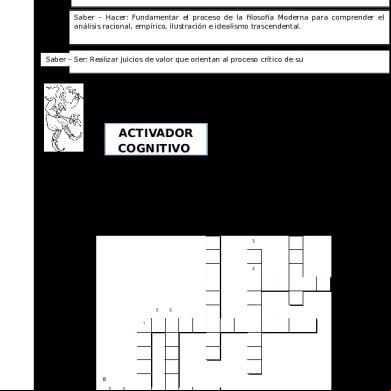Link Planner Guide V5.1.0 6e1n5x
This document was ed by and they confirmed that they have the permission to share it. If you are author or own the copyright of this book, please report to us by using this report form. Report r6l17
Overview 4q3b3c
& View Link Planner Guide V5.1.0 as PDF for free.
More details 26j3b
- Words: 102,618
- Pages: 373
GUIDE LINKPlanner Version 5.1.0
Accuracy While reasonable efforts have been made to assure the accuracy of this document, Cambium Networks assumes no liability resulting from any inaccuracies or omissions in this document, or from use of the information obtained herein. Cambium reserves the right to make changes to any products described herein to improve reliability, function, or design, and reserves the right to revise this document and to make changes from time to time in content hereof with no obligation to notify any person of revisions or changes. Cambium does not assume any liability arising out of the application or use of any product, software, or circuit described herein; neither does it convey license under its patent rights or the rights of others. It is possible that this publication may contain references to, or information about Cambium products (machines and programs), programming, or services that are not announced in your country. Such references or information must not be construed to mean that Cambium intends to announce such Cambium products, programming, or services in your country.
Copyrights This document, Cambium products, and 3rd Party Software products described in this document may include or describe copyrighted Cambium and other 3rd Party supplied computer programs stored in semiconductor memories or other media. Laws in the United States and other countries preserve for Cambium, its licensors, and other 3rd Party supplied software certain exclusive rights for copyrighted material, including the exclusive right to copy, reproduce in any form, distribute and make derivative works of the copyrighted material. Accordingly, any copyrighted material of Cambium, its licensors, or the 3rd Party software supplied material contained in the Cambium products described in this document may not be copied, reproduced, reverse engineered, distributed, merged or modified in any manner without the express written permission of Cambium. Furthermore, the purchase of Cambium products shall not be deemed to grant either directly or by implication, estoppel, or otherwise, any license under the copyrights, patents or patent applications of Cambium or other 3rd Party supplied software, except for the normal non-exclusive, royalty free license to use that arises by operation of law in the sale of a product.
Restrictions Software and documentation are copyrighted materials. Making unauthorized copies is prohibited by law. No part of the software or documentation may be reproduced, transmitted, transcribed, stored in a retrieval system, or translated into any language or computer language, in any form or by any means, without prior written permission of Cambium.
License Agreements The software described in this document is the property of Cambium and its licensors. It is furnished by express license agreement only and may be used only in accordance with the of such an agreement.
High Risk Materials Cambium and its supplier(s) specifically disclaim any express or implied warranty of fitness for any high risk activities or uses of its products including, but not limited to, the operation of nuclear facilities, aircraft navigation or aircraft communication systems, air traffic control, life , or weapons systems (High Risk Use). Any High Risk is unauthorized, is made at your own risk and you shall be responsible for any and all losses, damage or claims arising out of any High Risk Use.
Trademarks
All product or service names are the property of their respective owners.
Contents
Contents . . . . . . . . . . . . . . . . . . . . . . . . . . . . . . . . . . . . . . . . . . List of figures . . . . . . . . . . . . . . . . . . . . . . . . . . . . . . . . . . . . . . . 1 About This Guide General Information . . . . . . Purpose . . . . . . . . . . . ing Cambium . . . . . . on LINKPlanner Cambium Networks . . . Reporting problems . . . Warnings, cautions and notes Warnings . . . . . . . . . . Cautions . . . . . . . . . . . Notes . . . . . . . . . . . . .
. . . . . . . . . .
. . . . . . . . . .
. . . . . . . . . .
. . . . . . . . . .
. . . . . . . . . .
. . . . . . . . . .
. . . . . . . . . .
. . . . . . . . . .
. . . . . . . . . .
. . . . . . . . . .
. . . . . . . . . .
. . . . . . . . . .
. . . . . . . . . .
. . . . . . . . . .
. . . . . . . . . .
. . . . . . . . . .
. . . . . . . . . .
. . . . . . . . . .
. . . . . . . . . .
. . . . . . . . . .
. . . . . . . . . .
. . . . . . . . . .
. . . . . . . . . .
. . . . . . . . . .
2 Getting started LINKPlanner Concepts . . . . . . . . . . . . . . . . . . . . . . . . . . . . . NLoS and LoS . . . . . . . . . . . . . . . . . . . . . . . . . . . . . . . Architecture . . . . . . . . . . . . . . . . . . . . . . . . . . . . . . . . Inputs and Outputs . . . . . . . . . . . . . . . . . . . . . . . . . . . . Interface . . . . . . . . . . . . . . . . . . . . . . . . . . . . . . . Installing LINKPlanner . . . . . . . . . . . . . . . . . . . . . . . . . . . . . Windows Installation . . . . . . . . . . . . . . . . . . . . . . . . . . . Mac Installation . . . . . . . . . . . . . . . . . . . . . . . . . . . . . . Quick Tutorial - PTP Unlicensed Band . . . . . . . . . . . . . . . . . . . Creating Project, Sites and Link (Unlicensed Band) . . . . . . . Updating Profile with Obstructions (Unlicensed Band) . . . . . Adjusting Configuration and Requirements (Unlicensed Band) Quick Tutorial - PTP Licensed Band . . . . . . . . . . . . . . . . . . . . . Creating Project, Sites and Link (Licensed Band) . . . . . . . . . Updating Profile with Obstructions (Licensed Band) . . . . . . . Adjusting Configuration and Requirements (Licensed Band) . Quick Tutorial - PMP/HCMP . . . . . . . . . . . . . . . . . . . . . . . . . . Creating Project, Access Points and Subscriber Modules (PMP) Updating Profile with Obstructions (PMP) . . . . . . . . . . . . . . Reviewing Performance and Adjusting Configuration (PMP) . . PMP Network Design Process . . . . . . . . . . . . . . . . . . . . . . . .
. . . . . . . . . .
. . . . . . . . . . . . . . . . . . . . .
. . . . . . . . . .
. . . . . . . . . . . . . . . . . . . . .
. . . . . . . . . .
. . . . . . . . . . . . . . . . . . . . .
1 6
. . . . . . . . . .
7 9 9 10 10 10 10 12 12 12 12
. . . . . . . . . . . . . . . . . . . . .
13 14 14 14 14 15 16 16 16 17 17 21 23 25 25 29 30 33 33 40 42 44
i
3 Using LINKPlanner Starting the Application . . . . . . . . . . . . . Main Screen . . . . . . . . . . . . . . . . . Options (Preferences) . . . . . . . . . . . Project Toolbar . . . . . . . . . . . . . . . . Project Navigation Tree . . . . . . . . . . Interface Tips . . . . . . . . . . . . . . . . Copy and Paste . . . . . . . . . . . . . . . Managing List Views . . . . . . . . . . . . Projects . . . . . . . . . . . . . . . . . . . . . . . Creating, Saving and Viewing Projects Project Page . . . . . . . . . . . . . . . . . Offline Map . . . . . . . . . . . . . . . . . . Importing Path Data . . . . . . . . . . . . Project Templates . . . . . . . . . . . . . . Sites . . . . . . . . . . . . . . . . . . . . . . . . . New Sites . . . . . . . . . . . . . . . . . . . Sites List . . . . . . . . . . . . . . . . . . . . Viewing and Updating Sites . . . . . . . Copying or Importing Sites . . . . . . . . Creating Sites . . . . . . . . . . . . . . . . Displaying the Sites List . . . . . . . . . . Site Page . . . . . . . . . . . . . . . . . . . Profiles . . . . . . . . . . . . . . . . . . . . . . . . Obtaining Link Profiles . . . . . . . . . . . Adjusting Link Profiles . . . . . . . . . . . Link Profile Adjustment Examples . . . Bill of Materials for Project . . . . . . . . . . . Viewing & saving the project BOM file . Project Configuration . . . . . . . . . . . . . . . Available Antennas . . . . . . . . . . . . . TDD Synchronization List . . . . . . . . . Custom Fields . . . . . . . . . . . . . . . . Formatting Rules . . . . . . . . . . . . . . Equipment Templates . . . . . . . . . . . Channel Plans . . . . . . . . . . . . . . . . BOM Estimator . . . . . . . . . . . . . . . . Best Server Analysis . . . . . . . . . . . . Exporting and Reporting . . . . . . . . . . . . Exporting Data . . . . . . . . . . . . . . . . Creating Reports . . . . . . . . . . . . . .
. . . . . . . . . . . . . . . . . . . . . . . . . . . . . . . . . . . . . . . .
4 Planning PTP links Links . . . . . . . . . . . . . . . . . . . . . . . . . . Importing PTP Links from a Spreadsheet Pasting Links from Spreadsheet Data . . Creating PTP Links . . . . . . . . . . . . . . Displaying PTP Links . . . . . . . . . . . . . Link Page . . . . . . . . . . . . . . . . . . . . . . . Link Description and Equipment . . . . . Profile . . . . . . . . . . . . . . . . . . . . . .
ii
. . . . . . . . . . . . . . . . . . . . . . . . . . . . . . . . . . . . . . . .
. . . . . . . .
. . . . . . . . . . . . . . . . . . . . . . . . . . . . . . . . . . . . . . . .
. . . . . . . .
. . . . . . . . . . . . . . . . . . . . . . . . . . . . . . . . . . . . . . . .
. . . . . . . .
. . . . . . . . . . . . . . . . . . . . . . . . . . . . . . . . . . . . . . . .
. . . . . . . .
. . . . . . . . . . . . . . . . . . . . . . . . . . . . . . . . . . . . . . . .
. . . . . . . .
. . . . . . . . . . . . . . . . . . . . . . . . . . . . . . . . . . . . . . . .
. . . . . . . .
. . . . . . . . . . . . . . . . . . . . . . . . . . . . . . . . . . . . . . . .
. . . . . . . .
. . . . . . . . . . . . . . . . . . . . . . . . . . . . . . . . . . . . . . . .
. . . . . . . .
. . . . . . . . . . . . . . . . . . . . . . . . . . . . . . . . . . . . . . . .
. . . . . . . .
. . . . . . . . . . . . . . . . . . . . . . . . . . . . . . . . . . . . . . . .
. . . . . . . .
. . . . . . . . . . . . . . . . . . . . . . . . . . . . . . . . . . . . . . . .
. . . . . . . .
. . . . . . . . . . . . . . . . . . . . . . . . . . . . . . . . . . . . . . . .
. . . . . . . .
. . . . . . . . . . . . . . . . . . . . . . . . . . . . . . . . . . . . . . . .
. . . . . . . .
. . . . . . . . . . . . . . . . . . . . . . . . . . . . . . . . . . . . . . . .
. . . . . . . .
. . . . . . . . . . . . . . . . . . . . . . . . . . . . . . . . . . . . . . . .
. . . . . . . .
. . . . . . . . . . . . . . . . . . . . . . . . . . . . . . . . . . . . . . . .
. . . . . . . .
. . . . . . . . . . . . . . . . . . . . . . . . . . . . . . . . . . . . . . . .
. . . . . . . .
. . . . . . . . . . . . . . . . . . . . . . . . . . . . . . . . . . . . . . . .
50 51 51 52 57 58 62 62 64 68 68 69 77 80 80 82 82 82 82 83 86 88 90 93 93 95 104 116 117 119 119 120 122 124 128 133 133 140 147 147 149
. . . . . . . .
152 153 153 156 157 158 161 161 168
Configuration at Each End . . . . . . . Performance Summary . . . . . . . . . Performance Details . . . . . . . . . . . Bill of Materials for Link . . . . . . . . . Advanced Features . . . . . . . . . . . . . . . Optimizing E1 or T1 Latency . . . . . . Setting TDD Synchronization . . . . . TDD Overview . . . . . . . . . . . . . . . TDD Synchronization Overview . . . . Setting Hot Standby Protection (1+1) Setting 2+0 Antenna Sharing . . . . . Long Waveguide . . . . . . . . . . . . . . Setting Diversity . . . . . . . . . . . . .
. . . . . . . . . . . . .
. . . . . . . . . . . . .
. . . . . . . . . . . . .
. . . . . . . . . . . . .
. . . . . . . . . . . . .
. . . . . . . . . . . . .
5 Planning PMP networks Hubs . . . . . . . . . . . . . . . . . . . . . . . . . . . . . . Creating Hub Sites . . . . . . . . . . . . . . . . . . Deleting Hub Sites . . . . . . . . . . . . . . . . . . Hub Page . . . . . . . . . . . . . . . . . . . . . . . . Hub Details . . . . . . . . . . . . . . . . . . . . . . . Groups . . . . . . . . . . . . . . . . . . . . . . . . . . Access Points View . . . . . . . . . . . . . . . . . . Performance Summary for Hub/Group . . . . . Bill of Materials for Hub/Group . . . . . . . . . . . Access Points . . . . . . . . . . . . . . . . . . . . . . . . . Creating Access Points . . . . . . . . . . . . . . . . Deleting an Access Point . . . . . . . . . . . . . . Splitting an Access Point . . . . . . . . . . . . . . Access Point Page . . . . . . . . . . . . . . . . . . . Access Point Details . . . . . . . . . . . . . . . . . Access Point Equipment . . . . . . . . . . . . . . . Calculating Tilt Angle . . . . . . . . . . . . . . . . Subscriber Module Slot Allocation . . . . . . . . Links to Subscriber Modules . . . . . . . . . . . . Performance Summary . . . . . . . . . . . . . . . Bill of Materials for Access Point . . . . . . . . . Bill of Materials for Subscriber Modules . . . . . Subscriber Modules . . . . . . . . . . . . . . . . . . . . . Creating and Deleting Subscriber Modules . . . Subscriber Module Description and Equipment Profile . . . . . . . . . . . . . . . . . . . . . . . . . . Performance Summary . . . . . . . . . . . . . . . Performance Details . . . . . . . . . . . . . . . . . Bill of Materials for Subscriber Module . . . . . Importing PMP Links . . . . . . . . . . . . . . . . . . . . Displaying PMP Networks . . . . . . . . . . . . . . . . . 6 Background Information Availability . . . . . . . . . . . ITU-R P530-12 . . . . . . Vigants - Barnett . . . . Path Loss . . . . . . . . . . . .
. . . .
. . . .
. . . .
. . . .
. . . .
. . . .
. . . .
. . . .
. . . .
. . . .
. . . .
. . . .
. . . .
. . . .
. . . .
. . . . . . . . . . . . .
. . . . . . . . . . . . . . . . . . . . . . . . . . . . . . .
. . . .
. . . . . . . . . . . . .
. . . . . . . . . . . . . . . . . . . . . . . . . . . . . . .
. . . .
. . . . . . . . . . . . .
. . . . . . . . . . . . . . . . . . . . . . . . . . . . . . .
. . . .
. . . . . . . . . . . . .
. . . . . . . . . . . . . . . . . . . . . . . . . . . . . . .
. . . .
. . . . . . . . . . . . .
. . . . . . . . . . . . . . . . . . . . . . . . . . . . . . .
. . . .
. . . . . . . . . . . . .
. . . . . . . . . . . . . . . . . . . . . . . . . . . . . . .
. . . .
. . . . . . . . . . . . .
. . . . . . . . . . . . . . . . . . . . . . . . . . . . . . .
. . . .
. . . . . . . . . . . . .
. . . . . . . . . . . . . . . . . . . . . . . . . . . . . . .
. . . .
. . . . . . . . . . . . .
. . . . . . . . . . . . . . . . . . . . . . . . . . . . . . .
. . . .
. . . . . . . . . . . . .
. . . . . . . . . . . . . . . . . . . . . . . . . . . . . . .
. . . .
. . . . . . . . . . . . .
. . . . . . . . . . . . . . . . . . . . . . . . . . . . . . .
. . . .
. . . . . . . . . . . . .
. . . . . . . . . . . . . . . . . . . . . . . . . . . . . . .
. . . .
. . . . . . . . . . . . .
. . . . . . . . . . . . . . . . . . . . . . . . . . . . . . .
. . . .
. . . . . . . . . . . . .
170 174 182 185 189 189 190 191 194 198 206 213 216
. . . . . . . . . . . . . . . . . . . . . . . . . . . . . . .
226 227 227 228 228 228 229 230 230 231 233 233 233 234 234 234 235 240 241 242 243 244 245 246 246 250 254 256 257 259 262 266
. . . .
267 268 268 268 269 iii
Free Space Path Loss . . . . . . . . . . . . . . . Excess Path Loss . . . . . . . . . . . . . . . . . Fade Margin . . . . . . . . . . . . . . . . . . . . Paths Over Sea or Very Flat Ground . . . . . Path Profiles . . . . . . . . . . . . . . . . . . . . . . . Path Profiler . . . . . . . . . . . . . . . . . . . . . SRTM Technical Guide . . . . . . . . . . . . . . Import File Formats . . . . . . . . . . . . . . . . . . . Sites from CSV File . . . . . . . . . . . . . . . . PTP Links from CSV File . . . . . . . . . . . . . PMP Links from CSV File . . . . . . . . . . . . . Path from CSV File . . . . . . . . . . . . . . . . Path from Pathloss (*.txt) . . . . . . . . . . . . FCC Height Above Average Terrain (HAAT) . . . . Calculate the Actual HAAT . . . . . . . . . . . Regulation United States 217-220 MHz . . . Regulation United States - 220 MHz Service
. . . . . . . . . . . . . . . . .
. . . . . . . . . . . . . . . . .
. . . . . . . . . . . . . . . . .
. . . . . . . . . . . . . . . . .
. . . . . . . . . . . . . . . . .
. . . . . . . . . . . . . . . . .
. . . . . . . . . . . . . . . . .
. . . . . . . . . . . . . . . . .
. . . . . . . . . . . . . . . . .
. . . . . . . . . . . . . . . . .
. . . . . . . . . . . . . . . . .
. . . . . . . . . . . . . . . . .
. . . . . . . . . . . . . . . . .
. . . . . . . . . . . . . . . . .
. . . . . . . . . . . . . . . . .
. . . . . . . . . . . . . . . . .
269 270 271 271 273 274 275 276 276 276 276 277 277 278 278 279 279
7 Legal Notices Cambium Networks End License Agreement Definitions . . . . . . . . . . . . . . . . . . . . . . Grant of License . . . . . . . . . . . . . . . . . . . Conditions of Use . . . . . . . . . . . . . . . . . . Title; Restrictions . . . . . . . . . . . . . . . . . . Confidentiality . . . . . . . . . . . . . . . . . . . . Right to Use Cambium’s Name . . . . . . . . . Transfer . . . . . . . . . . . . . . . . . . . . . . . . Updates . . . . . . . . . . . . . . . . . . . . . . . . Maintenance . . . . . . . . . . . . . . . . . . . . . Disclaimer . . . . . . . . . . . . . . . . . . . . . . Limitation of Liability . . . . . . . . . . . . . . . . U.S. Government . . . . . . . . . . . . . . . . . . Term of License . . . . . . . . . . . . . . . . . . . Governing Law . . . . . . . . . . . . . . . . . . . . Assignment . . . . . . . . . . . . . . . . . . . . . . Survival of Provisions . . . . . . . . . . . . . . . Entire Agreement . . . . . . . . . . . . . . . . . . Third Party Software . . . . . . . . . . . . . . . . . . . Python License . . . . . . . . . . . . . . . . . . . . wxWidgets . . . . . . . . . . . . . . . . . . . . . . Genshi . . . . . . . . . . . . . . . . . . . . . . . . . FormEncode . . . . . . . . . . . . . . . . . . . . . Python for Windows Extensions . . . . . . . . . matplotlib . . . . . . . . . . . . . . . . . . . . . . . NumPy . . . . . . . . . . . . . . . . . . . . . . . . . Universal Encoding Detector . . . . . . . . . . . Profile Images in Google Earth(TM) . . . . . . py2app . . . . . . . . . . . . . . . . . . . . . . . . . py2exe . . . . . . . . . . . . . . . . . . . . . . . . . python-geohash . . . . . . . . . . . . . . . . . . . ObjectListView . . . . . . . . . . . . . . . . . . . .
. . . . . . . . . . . . . . . . . . . . . . . . . . . . . . . .
. . . . . . . . . . . . . . . . . . . . . . . . . . . . . . . .
. . . . . . . . . . . . . . . . . . . . . . . . . . . . . . . .
. . . . . . . . . . . . . . . . . . . . . . . . . . . . . . . .
. . . . . . . . . . . . . . . . . . . . . . . . . . . . . . . .
. . . . . . . . . . . . . . . . . . . . . . . . . . . . . . . .
. . . . . . . . . . . . . . . . . . . . . . . . . . . . . . . .
. . . . . . . . . . . . . . . . . . . . . . . . . . . . . . . .
. . . . . . . . . . . . . . . . . . . . . . . . . . . . . . . .
. . . . . . . . . . . . . . . . . . . . . . . . . . . . . . . .
. . . . . . . . . . . . . . . . . . . . . . . . . . . . . . . .
. . . . . . . . . . . . . . . . . . . . . . . . . . . . . . . .
. . . . . . . . . . . . . . . . . . . . . . . . . . . . . . . .
. . . . . . . . . . . . . . . . . . . . . . . . . . . . . . . .
. . . . . . . . . . . . . . . . . . . . . . . . . . . . . . . .
280 281 281 281 281 282 282 283 283 283 283 284 284 284 284 285 285 285 285 286 286 286 287 287 287 288 288 289 297 297 298 298 298
iv
PyYAML . . . . . . . Reportlab . . . . . . bbfreeze . . . . . . . markerwithlabel.js SQLAlchemy . . . . openpyxl . . . . . . jdcal . . . . . . . . . PyPNG . . . . . . . . Rtree . . . . . . . . . Libspatialindex . . . Limit of Liability . . . . .
. . . . . . . . . . .
. . . . . . . . . . .
. . . . . . . . . . .
. . . . . . . . . . .
. . . . . . . . . . .
. . . . . . . . . . .
. . . . . . . . . . .
. . . . . . . . . . .
. . . . . . . . . . .
. . . . . . . . . . .
. . . . . . . . . . .
. . . . . . . . . . .
. . . . . . . . . . .
. . . . . . . . . . .
. . . . . . . . . . .
. . . . . . . . . . .
. . . . . . . . . . .
. . . . . . . . . . .
. . . . . . . . . . .
. . . . . . . . . . .
. . . . . . . . . . .
. . . . . . . . . . .
. . . . . . . . . . .
. . . . . . . . . . .
. . . . . . . . . . .
. . . . . . . . . . .
. . . . . . . . . . .
. . . . . . . . . . .
. . . . . . . . . . .
. . . . . . . . . . .
. . . . . . . . . . .
. . . . . . . . . . .
299 299 299 300 300 300 300 301 301 301 302
8 Changes to LINKPlanner Changes since version 5.0.0 . . Changes in version 5.1.0 . Changes in version 5.0.0 . Changes since version 4.0.0 . . Changes in version 4.9.1 . Changes in version 4.9.0 . Changes in version 4.8.8 . Changes in version 4.8.7 . Changes in version 4.8.6 . Changes in version 4.8.5 . Changes in version 4.8.4 . Changes in version 4.8.3 . Changes in version 4.8.2 . Changes in version 4.8.1 . Changes in version 4.8.0 . Changes in version 4.7.4 . Changes in version 4.7.3 . Changes in version 4.7.2 . Changes in version 4.7.1 . Changes in version 4.7.0 . Changes in version 4.6.3 . Changes in version 4.6.2 . Changes in version 4.6.1 . Changes in version 4.6.0 . Changes in version 4.5.4 . Changes in version 4.5.3 . Changes in version 4.5.2 . Changes in version 4.5.1 . Changes in version 4.5.0 . Changes in version 4.4.1 . Changes in version 4.4.0 . Changes in version 4.3.12 Changes in version 4.3.11 Changes in version 4.3.10 Changes in version 4.3.9 . Changes in version 4.3.8 . Changes in version 4.3.7 . Changes in version 4.3.6 .
. . . . . . . . . . . . . . . . . . . . . . . . . . . . . . . . . . . . . .
. . . . . . . . . . . . . . . . . . . . . . . . . . . . . . . . . . . . . .
. . . . . . . . . . . . . . . . . . . . . . . . . . . . . . . . . . . . . .
. . . . . . . . . . . . . . . . . . . . . . . . . . . . . . . . . . . . . .
. . . . . . . . . . . . . . . . . . . . . . . . . . . . . . . . . . . . . .
. . . . . . . . . . . . . . . . . . . . . . . . . . . . . . . . . . . . . .
. . . . . . . . . . . . . . . . . . . . . . . . . . . . . . . . . . . . . .
. . . . . . . . . . . . . . . . . . . . . . . . . . . . . . . . . . . . . .
. . . . . . . . . . . . . . . . . . . . . . . . . . . . . . . . . . . . . .
. . . . . . . . . . . . . . . . . . . . . . . . . . . . . . . . . . . . . .
. . . . . . . . . . . . . . . . . . . . . . . . . . . . . . . . . . . . . .
. . . . . . . . . . . . . . . . . . . . . . . . . . . . . . . . . . . . . .
. . . . . . . . . . . . . . . . . . . . . . . . . . . . . . . . . . . . . .
. . . . . . . . . . . . . . . . . . . . . . . . . . . . . . . . . . . . . .
. . . . . . . . . . . . . . . . . . . . . . . . . . . . . . . . . . . . . .
. . . . . . . . . . . . . . . . . . . . . . . . . . . . . . . . . . . . . .
. . . . . . . . . . . . . . . . . . . . . . . . . . . . . . . . . . . . . .
. . . . . . . . . . . . . . . . . . . . . . . . . . . . . . . . . . . . . .
. . . . . . . . . . . . . . . . . . . . . . . . . . . . . . . . . . . . . .
. . . . . . . . . . . . . . . . . . . . . . . . . . . . . . . . . . . . . .
. . . . . . . . . . . . . . . . . . . . . . . . . . . . . . . . . . . . . .
. . . . . . . . . . . . . . . . . . . . . . . . . . . . . . . . . . . . . .
. . . . . . . . . . . . . . . . . . . . . . . . . . . . . . . . . . . . . .
. . . . . . . . . . . . . . . . . . . . . . . . . . . . . . . . . . . . . .
. . . . . . . . . . . . . . . . . . . . . . . . . . . . . . . . . . . . . .
. . . . . . . . . . . . . . . . . . . . . . . . . . . . . . . . . . . . . .
. . . . . . . . . . . . . . . . . . . . . . . . . . . . . . . . . . . . . .
303 304 304 305 308 308 309 310 311 313 313 314 314 316 318 318 319 319 321 321 322 324 325 325 326 327 329 330 331 332 333 335 336 337 338 339 339 340 341
v
Changes Changes Changes Changes Changes Changes Changes Changes Changes Changes Changes Changes Changes Changes Changes Changes Changes Changes Changes Changes Changes Changes
in in in in in in in in in in in in in in in in in in in in in in
version version version version version version version version version version version version version version version version version version version version version version
4.3.5 4.3.4 4.3.3 4.3.2 4.3.1 4.3.0 4.2.8 4.2.7 4.2.6 4.2.5 4.2.4 4.2.3 4.2.2 4.2.1 4.2.0 4.1.2 4.1.1 4.1.0 4.0.3 4.0.2 4.0.1 4.0.0
. . . . . . . . . . . . . . . . . . . . . .
. . . . . . . . . . . . . . . . . . . . . .
. . . . . . . . . . . . . . . . . . . . . .
. . . . . . . . . . . . . . . . . . . . . .
. . . . . . . . . . . . . . . . . . . . . .
. . . . . . . . . . . . . . . . . . . . . .
. . . . . . . . . . . . . . . . . . . . . .
. . . . . . . . . . . . . . . . . . . . . .
. . . . . . . . . . . . . . . . . . . . . .
. . . . . . . . . . . . . . . . . . . . . .
. . . . . . . . . . . . . . . . . . . . . .
. . . . . . . . . . . . . . . . . . . . . .
. . . . . . . . . . . . . . . . . . . . . .
. . . . . . . . . . . . . . . . . . . . . .
. . . . . . . . . . . . . . . . . . . . . .
. . . . . . . . . . . . . . . . . . . . . .
. . . . . . . . . . . . . . . . . . . . . .
. . . . . . . . . . . . . . . . . . . . . .
. . . . . . . . . . . . . . . . . . . . . .
. . . . . . . . . . . . . . . . . . . . . .
. . . . . . . . . . . . . . . . . . . . . .
. . . . . . . . . . . . . . . . . . . . . .
. . . . . . . . . . . . . . . . . . . . . .
. . . . . . . . . . . . . . . . . . . . . .
. . . . . . . . . . . . . . . . . . . . . .
. . . . . . . . . . . . . . . . . . . . . .
. . . . . . . . . . . . . . . . . . . . . .
. . . . . . . . . . . . . . . . . . . . . .
342 343 343 344 345 345 346 347 347 348 349 349 350 352 352 353 353 354 354 354 355 356
9 Glossary
357
10 Credits
359
Index
360
vi
List of Figures
2.1 2.2 2.3 2.4 2.5 2.6 2.7 2.8 2.9 2.10 2.11 2.12 2.13 2.14 2.15 2.16 2.17 2.18 2.19 2.20 2.21 2.22 2.23 2.24 2.25 2.26 2.27 2.28 2.29 2.30 2.31 2.32 2.33 2.34 2.35
Interface . . . . . . . . . . . . . . . . . . . . . . . . . . . . . . . . . . Inserting Site 1 (Unlicensed) . . . . . . . . . . . . . . . . . . . . . . . . . Inserting Site 2 (Unlicensed) . . . . . . . . . . . . . . . . . . . . . . . . . Inserting Link (Unlicensed) . . . . . . . . . . . . . . . . . . . . . . . . . . Requesting Profiles (Unlicensed) . . . . . . . . . . . . . . . . . . . . . . Link Equipment (Unlicensed) . . . . . . . . . . . . . . . . . . . . . . . . . Path Profile (Unlicensed) . . . . . . . . . . . . . . . . . . . . . . . . . . . Profile Editor (Unlicensed) . . . . . . . . . . . . . . . . . . . . . . . . . . Path Profile with Obstructions (Unlicensed) . . . . . . . . . . . . . . . Adjust Both Ends of Unlicensed Link . . . . . . . . . . . . . . . . . . . . Performance Unacceptable at Both Ends of Unlicensed Link . . . . Adjust Both Ends of Unlicensed Link Again . . . . . . . . . . . . . . . . Performance Acceptable at Both Ends of Unlicensed Link . . . . . . Inserting Site 1 (Licensed) . . . . . . . . . . . . . . . . . . . . . . . . . . Inserting Site 2 (Licensed) . . . . . . . . . . . . . . . . . . . . . . . . . . Inserting Link (Licensed) . . . . . . . . . . . . . . . . . . . . . . . . . . . Requesting Profiles (Licensed) . . . . . . . . . . . . . . . . . . . . . . . . Link Equipment (Licensed) . . . . . . . . . . . . . . . . . . . . . . . . . . Path Profile (Licensed) . . . . . . . . . . . . . . . . . . . . . . . . . . . . . Profile Editor (Licensed) . . . . . . . . . . . . . . . . . . . . . . . . . . . . Path Profile with Obstructions (Licensed) . . . . . . . . . . . . . . . . . Adjust Both Ends of Licensed Link . . . . . . . . . . . . . . . . . . . . . Performance Unacceptable at Both Ends of Licensed Link . . . . . . Adjust Both Ends of Licensed Link Again . . . . . . . . . . . . . . . . . Performance Acceptable at Both Ends of Licensed Link . . . . . . . Inserting Hub Site Location . . . . . . . . . . . . . . . . . . . . . . . . . . Create a Hub Site . . . . . . . . . . . . . . . . . . . . . . . . . . . . . . . . Navigation Tree with one Hub Site and Four Access Points . . . . . . Access Point Equipment (PMP 450i) . . . . . . . . . . . . . . . . . . . . Inserting Subscriber Site 1 . . . . . . . . . . . . . . . . . . . . . . . . . . Inserting Subscriber Site 2 . . . . . . . . . . . . . . . . . . . . . . . . . . Add new Subscriber Modules to Access Point . . . . . . . . . . . . . . Navigation Tree with two Subscriber Modules on one Access Point Subscriber Module Equipment (PMP 450) . . . . . . . . . . . . . . . . . Requesting Profiles (PMP) . . . . . . . . . . . . . . . . . . . . . . . . . . .
15 18 18 19 20 21 21 22 22 23 23 24 24 26 26 27 28 29 29 30 30 31 31 31 32 34 34 35 36 37 37 38 38 39 40
1
LINKPlanner Guide, Release 5.1.0
2
2.36 2.37 2.38 2.39 2.40 2.41 2.42 2.43 2.44 2.45 2.46 2.47
Path Profile (PMP) . . . . . . . . . . . . . . . . . . . . . . . Profile Editor (PMP) . . . . . . . . . . . . . . . . . . . . . . Path Profile with Obstructions (PMP) . . . . . . . . . . . Performance Unacceptable at Both Ends of PMP Link Adjust Both Ends of PMP Link . . . . . . . . . . . . . . . Performance Acceptable at Both Ends of PMP Link . . Detailed Performance at Both Ends of PMP Link . . . PMP Network Sites Added . . . . . . . . . . . . . . . . . . PMP Network with Subscriber Sites Added . . . . . . . PMP Network Equipment Template . . . . . . . . . . . . PMP Network with Hubs and Access Points . . . . . . . PMP Network Connected . . . . . . . . . . . . . . . . . .
. . . . . . . . . . . .
. . . . . . . . . . . .
. . . . . . . . . . . .
. . . . . . . . . . . .
. . . . . . . . . . . .
. . . . . . . . . . . .
. . . . . . . . . . . .
. . . . . . . . . . . .
. . . . . . . . . . . .
40 41 41 42 42 43 43 45 46 47 48 49
3.1 3.2 3.3 3.4 3.5 3.6 3.7 3.8 3.9 3.10 3.11 3.12 3.13 3.14 3.15 3.16 3.17 3.18 3.19 3.20 3.21 3.22 3.23 3.24 3.25 3.26 3.27 3.28 3.29 3.30 3.31 3.32 3.33 3.34 3.35 3.36 3.37 3.38
Main Screen . . . . . . . . . . . . . . . . . . . . . . . . . . . . . Options (Preferences) Page . . . . . . . . . . . . . . . . . . . . Templates Page . . . . . . . . . . . . . . . . . . . . . . . . . . . Access Token Page . . . . . . . . . . . . . . . . . . . . . . . . . Graphics Page . . . . . . . . . . . . . . . . . . . . . . . . . . . . Project Toolbar . . . . . . . . . . . . . . . . . . . . . . . . . . . . Navigation Tree . . . . . . . . . . . . . . . . . . . . . . . . . . . Smart Paste Dialog . . . . . . . . . . . . . . . . . . . . . . . . . Select Columns dialog window . . . . . . . . . . . . . . . . . Select Columns dialog filtered list . . . . . . . . . . . . . . . Editing a Property for Multiple Links . . . . . . . . . . . . . . Project Node Tutorial in Navigation Tree . . . . . . . . . . . . General Information . . . . . . . . . . . . . . . . . . . . . . . . Project Properties . . . . . . . . . . . . . . . . . . . . . . . . . . Clutter Heights and Colors . . . . . . . . . . . . . . . . . . . . Editing Clutter Heights and Colors . . . . . . . . . . . . . . . Map Display options . . . . . . . . . . . . . . . . . . . . . . . . Map AP adjustments . . . . . . . . . . . . . . . . . . . . . . . . Map Pop-up Menu . . . . . . . . . . . . . . . . . . . . . . . . . . Edit Window Floating over Map . . . . . . . . . . . . . . . . . Google Maps — . . . . . . . . . . . . . . . . . . . . . . . . . . . . Offline Map . . . . . . . . . . . . . . . . . . . . . . . . . . . . . . Site Properties Dialog . . . . . . . . . . . . . . . . . . . . . . . Custom Icons and Label Positioning . . . . . . . . . . . . . . Map Selection Window . . . . . . . . . . . . . . . . . . . . . . . Choosing the template file type . . . . . . . . . . . . . . . . . Importing From a Spreadsheet Using Copy and Paste . . . Table Import Wizard . . . . . . . . . . . . . . . . . . . . . . . . Selecting Columns to be Imported . . . . . . . . . . . . . . . Value Cannot be Interpreted . . . . . . . . . . . . . . . . . . . Map of Newly Imported Sites . . . . . . . . . . . . . . . . . . . New Network Site Page . . . . . . . . . . . . . . . . . . . . . . Network Sites List . . . . . . . . . . . . . . . . . . . . . . . . . . Sites Pop-up Menu . . . . . . . . . . . . . . . . . . . . . . . . . Converting or Duplicating Network and Subscriber Sites . Details in Site Page . . . . . . . . . . . . . . . . . . . . . . . . . PTP Links in Site Page . . . . . . . . . . . . . . . . . . . . . . . Links Graph in Site Page . . . . . . . . . . . . . . . . . . . . .
. . . . . . . . . . . . . . . . . . . . . . . . . . . . . . . . . . . . . .
. . . . . . . . . . . . . . . . . . . . . . . . . . . . . . . . . . . . . .
. . . . . . . . . . . . . . . . . . . . . . . . . . . . . . . . . . . . . .
. . . . . . . . . . . . . . . . . . . . . . . . . . . . . . . . . . . . . .
. . . . . . . . . . . . . . . . . . . . . . . . . . . . . . . . . . . . . .
. . . . . . . . . . . . . . . . . . . . . . . . . . . . . . . . . . . . . .
51 52 53 55 56 57 59 63 65 66 67 68 69 70 70 71 71 72 74 75 76 77 78 78 80 81 84 84 85 85 86 87 88 89 90 90 91 91
List of Figures
LINKPlanner Guide, Release 5.1.0
3.39 3.40 3.41 3.42 3.43 3.44 3.45 3.46 3.47 3.48 3.49 3.50 3.51 3.52 3.53 3.54 3.55 3.56 3.57 3.58 3.59 3.60 3.61 3.62 3.63 3.64 3.65 3.66 3.67 3.68 3.69 3.70 3.71 3.72 3.73 3.74 3.75 3.76 3.77 3.78 3.79 3.80 3.81 3.82 3.83 3.84 3.85 3.86 3.87 3.88 3.89
Display Properties in Site Page . . . . . . . . . . . . . . . . . . Progress Page . . . . . . . . . . . . . . . . . . . . . . . . . . . . . Request Profiles Page . . . . . . . . . . . . . . . . . . . . . . . . Google Earth(TM) Aerial Photograph with Distances Shown Google Earth(TM) Aerial Photograph (Zoomed) . . . . . . . . Fresnel zone representation in Google Earth . . . . . . . . . Profile Visualization Chart with Clutter . . . . . . . . . . . . . Profile Visualization Chart without Clutter . . . . . . . . . . . Profile Editor with Clutter . . . . . . . . . . . . . . . . . . . . . . Profile Updated With Clutter and Obstructions (in yellow) . Profile Editor . . . . . . . . . . . . . . . . . . . . . . . . . . . . . . Profile Updated With Obstructions (in yellow) . . . . . . . . . Adding a Profile Point . . . . . . . . . . . . . . . . . . . . . . . . Setting a Constant Gradient . . . . . . . . . . . . . . . . . . . . Path Profile Units . . . . . . . . . . . . . . . . . . . . . . . . . . . Original path profile . . . . . . . . . . . . . . . . . . . . . . . . . Adjusted path profile . . . . . . . . . . . . . . . . . . . . . . . . . Unadjusted profile near antenna site . . . . . . . . . . . . . . Map of Addislade . . . . . . . . . . . . . . . . . . . . . . . . . . . Obstructions and higher ground near Addislade . . . . . . . Profile Updated with Map and Google Earth Results . . . . . GPS Calibration Point . . . . . . . . . . . . . . . . . . . . . . . . . Using a ruler to estimate height . . . . . . . . . . . . . . . . . Results of site survey at Addislade . . . . . . . . . . . . . . . . Profile updated with site survey results . . . . . . . . . . . . . Unadjusted profile near high point . . . . . . . . . . . . . . . . Map of Hp1 . . . . . . . . . . . . . . . . . . . . . . . . . . . . . . . Estimated obstruction height near Hp1 . . . . . . . . . . . . . GPS Calibration Point near Hp1 . . . . . . . . . . . . . . . . . . Profile updated with Hp1 survey results . . . . . . . . . . . . Bill of Materials for Project . . . . . . . . . . . . . . . . . . . . . Available PTP Antennas . . . . . . . . . . . . . . . . . . . . . . . TDD Synchronization List . . . . . . . . . . . . . . . . . . . . . . New Custom Field Options . . . . . . . . . . . . . . . . . . . . . Create Custom Field . . . . . . . . . . . . . . . . . . . . . . . . . Custom Field List Option . . . . . . . . . . . . . . . . . . . . . . Custom Field Choice Option . . . . . . . . . . . . . . . . . . . . Link Formatting Page . . . . . . . . . . . . . . . . . . . . . . . . . Rule Editor . . . . . . . . . . . . . . . . . . . . . . . . . . . . . . . Rule Expression . . . . . . . . . . . . . . . . . . . . . . . . . . . . Formatting Rules Pop-up Menu . . . . . . . . . . . . . . . . . . Equipment Templates Page . . . . . . . . . . . . . . . . . . . . . Equipment Template Editor . . . . . . . . . . . . . . . . . . . . . Links Pop-up Menu . . . . . . . . . . . . . . . . . . . . . . . . . . Equipment Templates Pop-up Menu . . . . . . . . . . . . . . . Channel Plan Menu . . . . . . . . . . . . . . . . . . . . . . . . . . BOM Estimator - PTP . . . . . . . . . . . . . . . . . . . . . BOM Estimate Dialog for PTP . . . . . . . . . . . . . . . . . . . . Editing the Estimate Description . . . . . . . . . . . . . . . . . Editing the Quantity . . . . . . . . . . . . . . . . . . . . . . . . . BOM Estimate Dialog for PMP . . . . . . . . . . . . . . . . . . .
List of Figures
. . . . . . . . . . . . . . . . . . . . . . . . . . . . . . . . . . . . . . . . . . . . . . . . . . .
. . . . . . . . . . . . . . . . . . . . . . . . . . . . . . . . . . . . . . . . . . . . . . . . . . .
. . . . . . . . . . . . . . . . . . . . . . . . . . . . . . . . . . . . . . . . . . . . . . . . . . .
. . . . . . . . . . . . . . . . . . . . . . . . . . . . . . . . . . . . . . . . . . . . . . . . . . .
. . . . . . . . . . . . . . . . . . . . . . . . . . . . . . . . . . . . . . . . . . . . . . . . . . .
92 94 95 96 96 97 99 99 100 100 101 102 102 103 104 105 105 106 106 107 108 109 110 111 111 112 113 113 114 115 117 120 121 123 123 124 124 125 126 127 128 129 130 131 132 133 134 135 135 136 137
3
LINKPlanner Guide, Release 5.1.0
3.90 BOM Estimate Dialog for WiFi . . . . . . . . . . . . . . . . 3.91 Estimate Spreadsheet . . . . . . . . . . . . . . . . . . . . . 3.92 Best Server Analysis . . . . . . . . . . . . . . . . . . 3.93 Best Server Analysis Configuration . . . . . . . . . . . . . 3.94 Valid SM Product Selections . . . . . . . . . . . . . . . . . 3.95 Analysis Progress . . . . . . . . . . . . . . . . . . . . . . . . 3.96 Project Tree Disabled When Analysis Is Running . . . . 3.97 Best Server Analysis Results . . . . . . . . . . . . . . . . . 3.98 Best Server Results Summary . . . . . . . . . . . . . . . . 3.99 Update Subscriber Modules . . . . . . . . . . . . . . . . . 3.100 Closing a Project without Creating Subscriber Modules 3.101 Purge Unused Profiles Command . . . . . . . . . . . . . . 3.102 Purge Unused Profiles Confirmation . . . . . . . . . . . . 3.103 Status Showing the Number of Profiles Removed . . . 4.1 4.2 4.3 4.4 4.5 4.6 4.7 4.8 4.9 4.10 4.11 4.12 4.13 4.14 4.15 4.16 4.17 4.18 4.19 4.20 4.21 4.22 4.23 4.24 4.25 4.26 4.27 4.28 4.29 4.30 4.31 4.32 4.33 4.34 4.35 4.36
4
. . . . . . . . . . . . . .
. . . . . . . . . . . . . .
. . . . . . . . . . . . . .
. . . . . . . . . . . . . .
. . . . . . . . . . . . . .
. . . . . . . . . . . . . .
. . . . . . . . . . . . . .
. . . . . . . . . . . . . .
139 140 141 142 143 143 144 144 144 145 145 146 146 146
Link Data in a Spreadsheet . . . . . . . . . . . . . . . . . . . . . . . Table Import Wizard . . . . . . . . . . . . . . . . . . . . . . . . . . . Selecting Columns to be Imported . . . . . . . . . . . . . . . . . . Link Value Cannot be Interpreted . . . . . . . . . . . . . . . . . . . Map of Newly Imported Sites and Links . . . . . . . . . . . . . . . Importing Links From a Spreadsheet . . . . . . . . . . . . . . . . . New PTP Link Page . . . . . . . . . . . . . . . . . . . . . . . . . . . . PTP Links List . . . . . . . . . . . . . . . . . . . . . . . . . . . . . . . . PTP Links Pop-up Menu . . . . . . . . . . . . . . . . . . . . . . . . . Editing a Property for Multiple Links . . . . . . . . . . . . . . . . . Link Description . . . . . . . . . . . . . . . . . . . . . . . . . . . . . . Equipment (unlicensed bands) . . . . . . . . . . . . . . . . . . . . Equipment (licensed bands) . . . . . . . . . . . . . . . . . . . . . . TDM Equipment Configuration (PTP 810 Only) . . . . . . . . . . Profile with Clutter and Obstructions . . . . . . . . . . . . . . . . . Configuration at Each End (one end shown) . . . . . . . . . . . . Additional Feeder Losses in Licensed Band . . . . . . . . . . . . Select Transmit Frequencies . . . . . . . . . . . . . . . . . . . . . . Performance Summary . . . . . . . . . . . . . . . . . . . . . . . . . Operating Conditions for ePMP, PTP 250, PTP 550 or PTP 820 Performance Summary with E1/T1 . . . . . . . . . . . . . . . . . . Performance Summary with TDM for PTP 810 . . . . . . . . . . . Detailed Availability Information (ITU Model) . . . . . . . . . . . Performance Charts . . . . . . . . . . . . . . . . . . . . . . . . . . . Performance Charts for Adaptive Symmetry . . . . . . . . . . . . Performance Details . . . . . . . . . . . . . . . . . . . . . . . . . . . Bill of Materials for Link . . . . . . . . . . . . . . . . . . . . . . . . . Bill of Materials Icons . . . . . . . . . . . . . . . . . . . . . . . . . . . Bill of Materials Optional Extras . . . . . . . . . . . . . . . . . . . . Lowest Telecoms Mode . . . . . . . . . . . . . . . . . . . . . . . . . TDD Synchronization Error Message . . . . . . . . . . . . . . . . . TDD Synchronization . . . . . . . . . . . . . . . . . . . . . . . . . . . Basic TDD Frame . . . . . . . . . . . . . . . . . . . . . . . . . . . . . Interference Between ODUs . . . . . . . . . . . . . . . . . . . . . . Separation of PTP 670 Units on a Mast . . . . . . . . . . . . . . . Unsynchronized Frames . . . . . . . . . . . . . . . . . . . . . . . . .
. . . . . . . . . . . . . . . . . . . . . . . . . . . . . . . . . . . .
. . . . . . . . . . . . . . . . . . . . . . . . . . . . . . . . . . . .
. . . . . . . . . . . . . . . . . . . . . . . . . . . . . . . . . . . .
154 154 155 155 156 157 158 159 159 160 161 162 165 167 169 170 172 173 174 176 178 179 180 182 183 184 185 186 187 190 191 191 192 194 195 196
List of Figures
LINKPlanner Guide, Release 5.1.0
4.37 4.38 4.39 4.40 4.41 4.42 4.43 4.44 4.45 4.46 4.47 4.48 4.49 4.50 4.51 4.52 4.53 4.54 4.55 4.56 4.57 4.58 4.59 4.60 4.61 4.62 4.63 4.64 4.65
Synchronized Frames . . . . . . . . . . . . . . . . . . . . . . . . . . . . . Navigation Tree for Protected (1+1) link . . . . . . . . . . . . . . . . . Link Node Information for Protected (1+1) link . . . . . . . . . . . . . Detailed Reports Information Message . . . . . . . . . . . . . . . . . . Detailed Reports Selection . . . . . . . . . . . . . . . . . . . . . . . . . . Proposal Report Performance Information for Protected (1+1) Link Navigation Tree for 2+0 Cross-Polar link . . . . . . . . . . . . . . . . . Navigation Tree for 2+0 Co-Polar link . . . . . . . . . . . . . . . . . . . Navigation Tree for 2+0 XPIC link . . . . . . . . . . . . . . . . . . . . . . Link Node Information for PTP 800 2+0 . . . . . . . . . . . . . . . . . . Link Node Information for PTP 810 2+0 . . . . . . . . . . . . . . . . . . Equipment (2+0) . . . . . . . . . . . . . . . . . . . . . . . . . . . . . . . . Configuration at Each End for 2+0 Cross-Polar . . . . . . . . . . . . . Configuration at Each End for 2+0 Co-Polar . . . . . . . . . . . . . . . Select Transmit Frequency 2+0 Co-Polar Adjacent Channel Error . Link Equipment for Long Waveguide . . . . . . . . . . . . . . . . . . . . End Equipment for Long Waveguide . . . . . . . . . . . . . . . . . . . . Losses (Long Waveguide) . . . . . . . . . . . . . . . . . . . . . . . . . . . Losses (Long Waveguide for IRFU and RFU-A) . . . . . . . . . . . . . . Profile with Reflection Visible . . . . . . . . . . . . . . . . . . . . . . . . Profile with Reflection Obscured . . . . . . . . . . . . . . . . . . . . . . . Unlicensed Band Reflection Editor . . . . . . . . . . . . . . . . . . . . . Licensed Band Reflection Editor . . . . . . . . . . . . . . . . . . . . . . . Space Diversity Deployment (unlicensed bands) . . . . . . . . . . . . Configuration of Space Diversity (unlicensed bands) . . . . . . . . . Space Diversity Deployment (licensed bands) . . . . . . . . . . . . . Configuration of Space Diversity (licensed bands) . . . . . . . . . . . Height Clearance between main antennas . . . . . . . . . . . . . . . . Height Clearance between main and diverse antennas . . . . . . . .
5.1 5.2 5.3 5.4 5.5 5.6 5.7 5.8 5.9 5.10 5.11 5.12 5.13 5.14 5.15 5.16 5.17 5.18 5.19
New Hub Page . . . . . . . . . . . . . . . . . . . . . . . . . . . . Delete Hub Site . . . . . . . . . . . . . . . . . . . . . . . . . . . Hub Details . . . . . . . . . . . . . . . . . . . . . . . . . . . . . . Hub Groups . . . . . . . . . . . . . . . . . . . . . . . . . . . . . . Add New Group . . . . . . . . . . . . . . . . . . . . . . . . . . . Access Point View on Hub Page . . . . . . . . . . . . . . . . . Performance Summary of Hub or Group . . . . . . . . . . . Bill of Materials for Hub or Group . . . . . . . . . . . . . . . . New Access Point Page . . . . . . . . . . . . . . . . . . . . . . Access Point Details . . . . . . . . . . . . . . . . . . . . . . . . Access Point Equipment . . . . . . . . . . . . . . . . . . . . . . Calculate Tilt Dialog . . . . . . . . . . . . . . . . . . . . . . . . Completed Tilt Calculation Run . . . . . . . . . . . . . . . . . SM Slot Allocation for 4 Max Slaves Allowed . . . . . . . . . Links to Subscriber Module View on Access Point page . . Highlighting ungrouped subscriber modules . . . . . . . . . Performance Summary for the Access Point . . . . . . . . . Bill of Materials for Access Point . . . . . . . . . . . . . . . . Aggregate Bill of Materials for Subscriber Modules on Point . . . . . . . . . . . . . . . . . . . . . . . . . . . . . . . . . . 5.20 New PMP Link from Access Point Page . . . . . . . . . . . . .
List of Figures
. . . . . . . . . . . . . . . . . . . . . . . . . . . . . . . . . . . . . . . . . . . . . . . . . . . . . . . . . . . . . . . . . . . . . . . . . . . . . . . . . . . . . . . . . . . . . . . . . . . . . . . . . . . . an Access . . . . . . . . . . . .
198 199 199 203 204 205 207 207 208 208 209 210 210 211 212 213 214 215 216 218 218 219 220 221 222 222 223 224 224 227 228 229 229 230 230 231 231 233 234 235 240 241 242 242 243 244 244 245 247
5
LINKPlanner Guide, Release 5.1.0
6
5.21 5.22 5.23 5.24 5.25 5.26 5.27 5.28 5.29 5.30 5.31 5.32 5.33 5.34 5.35 5.36
New Subscriber Module Page . . . . . . . . . . . . . . . . New PMP Link from Subscriber Site Page . . . . . . . . . New PMP Link from known Subscriber Site Page . . . . Subscriber Module Description . . . . . . . . . . . . . . . Subscriber Module Equipment . . . . . . . . . . . . . . . . PMP Profile with Clutter and Obstructions . . . . . . . . PMP Link Performance Summary . . . . . . . . . . . . . . PMP 450 Link Performance Details . . . . . . . . . . . . . Bill of Materials for Subscriber Module . . . . . . . . . . Bill of Materials Optional Extras for Subscriber Module PMP Link Data in a Spreadsheet . . . . . . . . . . . . . . . PMP Table Import Wizard . . . . . . . . . . . . . . . . . . . Selecting PMP Columns to be Imported . . . . . . . . . . PMP Link Value Cannot be Interpreted . . . . . . . . . . . Map of Newly Imported PMP Sites and Links . . . . . . . PMP Network Lists . . . . . . . . . . . . . . . . . . . . . . .
. . . . . . . . . . . . . . . .
. . . . . . . . . . . . . . . .
. . . . . . . . . . . . . . . .
. . . . . . . . . . . . . . . .
. . . . . . . . . . . . . . . .
. . . . . . . . . . . . . . . .
. . . . . . . . . . . . . . . .
. . . . . . . . . . . . . . . .
248 249 250 251 251 255 256 257 259 260 262 263 263 264 265 266
6.1 6.2 6.3
Free Space Path Loss at 5.8 GHz . . . . . . . . . . . . . . . . . . . . . . Fade Margin vs Excess Path Loss for 99.99% Link Availability . . . . Propagation Over The Sea . . . . . . . . . . . . . . . . . . . . . . . . . .
270 271 272
List of Figures
CHAPTER 1
About This Guide
The purpose of this guide is to describe how to install and use Cambium LINKPlanner. Cambium Networks provides the LINKPlanner application with the following products: ˆ ePMP (PTP mode), N500, PTP 250, PTP 450, PTP 450i, PTP 550, PTP 650, PTP 670, PTP 700, PTP 800, PTP 810 and PTP 820 equipment. ˆ ePMP, N500, PMP 450, PMP 450i, PMP 450m and HCMP equipment
PTP 300, PTP 400, PTP 500 and PTP 600 are ed in V4.x.x versions or 32-bit instances of the V5.x.x or later releases Use LINKPlanner to help predict where and how equipment will work. It allows the network planner to answer these questions: ˆ Will each link transmit data fast enough for the ? ˆ Will each link be reliable enough for the ? ˆ Which Access Point will be best for a subscriber?
LINKPlanner can also be used to quickly prepare project estimates and generate a complete Bill of Materials for the current range of PTP, PMP and WiFi products that Cambium offer. Getting started ˆ To understand the concepts of LINKPlanner, see LINKPlanner Concepts ˆ If any problems are experienced with LINKPlanner, see ing Cambium. ˆ To install or upgrade the software, see Installing LINKPlanner.
How to use LINKPlanner To perform a quick test of the feasibility of a planned link, follow the procedure described in:. ˆ PTP Unlicensed Band Tutorial - for ePMP (PTP mode), N500, PTP 250, PTP 450, PTP 450i, PTP 550, PTP 650, PTP 670 and PTP 700 link planning. ˆ PTP Licensed Band Tutorial - for PTP 800, PTP 810 and PTP 820 link planning.
7
LINKPlanner Guide, Release 5.1.0
ˆ PMP/HCMP Tutorial - for ePMP, N500, PMP 450, PMP 450i, PMP 450m, PTP 670 HCMP and PTP 700 HCMP network planning.
If the resulting performance predictions look promising, plan the link in greater detail as described in Using LINKPlanner.
ing information ˆ For more information about link planning, such as path loss, path profiles and file formats, see Background Information. ˆ For licensing and third party information, see Legal Notices. ˆ For a history of LINKPlanner software changes, see Changes to LINKPlanner. ˆ For definitions of common , see Glossary.
8
Chapter 1. About This Guide
LINKPlanner Guide, Release 5.1.0
General Information Purpose Cambium Networks documents are intended to instruct and assist personnel in the operation, installation and maintenance of the Cambium Networks equipment and ancillary devices. It is recommended that all personnel engaged in such activities be properly trained. Cambium Networks disclaims all liability whatsoever, implied or express, for any risk of damage, loss or reduction in system performance arising directly or indirectly out of the failure of the customer, or anyone acting on the customer’s behalf, to abide by the instructions, system parameters, or recommendations made in this document.
General Information
9
LINKPlanner Guide, Release 5.1.0
ing Cambium on LINKPlanner We appreciate from the s of our documents. This includes on the structure, content, accuracy, or completeness of our documents. Send to [email protected]. You can receive help from the wider LINKPlanner community through the Cambium Community Forum: http://community.cambiumnetworks.com/t5/LINKPlanner/bd-p/forums_management_link_planner.
Cambium Networks website: https://idoc-pub.descargarjuegos.org/cdn-cgi/l/email-protection" class="__cf_email__" data-cfemail="5f2c30332a2b3630312c1f3c3e323d362a32313a2b28302d342c713c3032">[email protected] enquires: https://.cambiumnetworks.com/ Telephone number list: http://www.cambiumnetworks.com//-/ Address: Cambium Networks Limited, Linhay Business Park, Eastern Road, Ashburton, Devon, UK, TQ13 7UP
Reporting problems If any problems are encountered when using LINKPlanner, follow this procedure: 1. Search this help document for a solution ˆ In the Table of Contents ˆ In the Index ˆ In the Search (online version only).
2. Ensure that the latest version of LINKPlanner software is installed (available at https://idoc-pub.descargarjuegos.org/cdn-cgi/l/email-protection" class="__cf_email__" data-cfemail="4b272225203b272a25252e390b282a2629223e26252e3f3c2439203865282426">[email protected]
10
Chapter 1. About This Guide
LINKPlanner Guide, Release 5.1.0
ˆ Or: Cambium at https://.cambiumnetworks.com/
ing Cambium
11
LINKPlanner Guide, Release 5.1.0
Warnings, cautions and notes The following describes how warnings and cautions are used in this document and in all documents of this Cambium document set.
Warnings Warnings precede instructions that contain potentially hazardous situations. Warnings are used to alert the reader to possible hazards that could cause loss of life or physical injury. A warning has the following format:
Warning text and consequence for not following the instructions in the warning.
Cautions Cautions precede instructions and are used when there is a possibility of damage to systems, software, or individual items of equipment within a system. However, this damage presents no danger to personnel. A caution has the following format:
Caution text and consequence for not following the instructions in the caution.
Notes A note means that there is a possibility of an undesirable situation or provides additional information to help the reader understand a topic or concept. A note has the following format:
Note text.
12
Chapter 1. About This Guide
CHAPTER 2
Getting started
This section describes the main concepts of LINKPlanner and how to install the software: ˆ LINKPlanner Concepts ˆ Installing LINKPlanner
This section also contains quick tutorials for experienced Windows or Mac s. They describe how to create a project to analyze the performance of a single link and to quickly design a larger scale PMP network. ˆ Quick Tutorial - PTP Unlicensed Band (for ePMP (PTP mode), N500, PTP 250, PTP 450, PTP 450i, PTP 550, PTP 650, PTP 670 and PTP 700 links). ˆ Quick Tutorial - PTP Licensed Band (for PTP 800, PTP 810 and PTP 820 links). ˆ Quick Tutorial - PMP/HCMP (for ePMP, N500, PMP 450, PMP 450i, PMP 450m, PTP 670 HCMP and PTP 700 HCMP networks). ˆ PMP Network Design Process a simple process to quickly build a PMP network with multiple hub sites, access points and subscribers
13
LINKPlanner Guide, Release 5.1.0
LINKPlanner Concepts NLoS and LoS The Cambium Networks Series of point-to-point (PTP) wireless Ethernet bridges and point-to-multipoint (PMP) wireless broadband solutions are designed to operate in non-line-of-sight (NLoS) and line-of-sight (LoS) environments. Link planning and estimation enable a link of known quality to be installed. LINKPlanner uses path profile data to predict the data rates and reliability over each link, through adjustment of antenna height and RF power. When the link is installed, the mean path loss can be checked to confirm these predictions.
Architecture The LINKPlanner is an application that runs on Windows or Macintosh. It performs the calculations from the ITU recommendations ITU-R P.526-10 (without clutter) or ITU-R P.526-14 (with clutter) and ITU-R P.530-12 to predict NLoS and LoS paths for anywhere in the world. Path profile data can be obtained in a number of different ways depending upon global location. Cambium provides a method for obtaining path profile data; see Path Profiles. Trees and buildings (clutter and obstructions) can modify this profile, and often the path must be surveyed to establish the correct estimation. The main concepts of LINKPlanner are: ˆ Project: a set of data about the sites and links in a wireless network. ˆ Network Site: the location of a PTP outdoor unit and its antenna or a PMP Hub Site. ˆ Subscriber Site: the location of a PMP Subscriber Module outdoor unit and antenna. ˆ Hub Site: a location which contains one or more Access Point outdoor units and antennas. ˆ Access Point: an outdoor unit and antenna which connects to multiple Subscriber Modules. ˆ Subscriber Module: an outdoor unit and antenna at a customer or remote premises. ˆ Link: a wireless connection between two PTP sites or between an Access Point and a single Subscriber Module. ˆ Path: an alternative wireless link between two PTP units at different sites, when each site has multiple units.
Inputs and Outputs The main inputs to LINKPlanner are: ˆ Site name, position, maximum antenna height and site definition; network or subscriber (input by the ). ˆ Details of the equipment and license restrictions (selected by the ). 14
Chapter 2. Getting started
LINKPlanner Guide, Release 5.1.0
ˆ Required performance targets for each link or network (input by the ). ˆ Profile of the terrain and (optionally) clutter along the path of each link (obtained using a Cambium tool). ˆ Details of any obstructions or reflections that may affect the performance of a link (obtained from maps, survey data and Google Earth(TM)).
The main output from LINKPlanner is a performance summary that shows how well the link is predicted to perform in response to the selected combination of inputs. It shows predicted and required throughput performance and availability at each end of the link.
Interface The following example shows the LINKPlanner Interface for the “Tutorial” project, which models a PTP network linking three sites, one of which is also a Hub Site containing one Access Point, which is connected to two Subscriber Modules:
Figure 2.1: Interface
LINKPlanner Concepts
15
LINKPlanner Guide, Release 5.1.0
Installing LINKPlanner Windows Installation
If LINKPlanner is to be used with non-Roman character sets, then install one of these two fonts: ˆ Arial Unicode MS. This is optionally installed as part of Microsoft Office. ˆ Bitstream Cyberbit.
To install LINKPlanner in Windows: 1. and run LinkPlannerSetup.999.exe (where 999 is version identity). 2. The “Welcome to the Cambium LINKPlanner Setup Wizard” page is displayed. Click Next. 3. The “Select Destination Location” page is displayed. If a different folder is required, click Browse and choose the required folder. Click Next to continue. 4. The “Select Start Menu Folder” page is displayed. If a different folder is required for the shortcuts, click Browse and choose the required folder. Click Next to continue. 5. The “Ready to Install” page is displayed. If the Destination location and Start Menu folder are correct, click Install, otherwise click Back. 6. The installation progress page is displayed, followed by the “Completing the Cambium LINKPlanner Setup Wizard” page. Click Finish. Software installation is now complete.
Mac Installation 1. and open LINKPlanner.999.dmg (where 999 is version identity). 2. Copy the “LINKPlanner” into the Applications folder. 3. If you wish to open the application from the Dock, open the Applications Folder and drag the “LINKPlanner” application to the toolbar. You should only need to do this for the first installation of LINKPlanner.
16
Chapter 2. Getting started
LINKPlanner Guide, Release 5.1.0
Quick Tutorial - PTP Unlicensed Band This section is a quick tutorial for experienced Windows or Mac s. It describes how to create a project to analyze the performance of a single PTP link operating in an unlicensed frequency band (below 6 GHz) between two sites. Before starting this tutorial, complete the following steps: 1. Install the software in the usual way. See Installing LINKPlanner. 2. Start the application. 3. Enter the correct details in the Options (Preferences) page. Ensure that Email address and Network Settings are correct. See Options (Preferences). 4. with the path profile service. See Options (Preferences). There are three parts to this tutorial: 1. Create a project with two sites and one link. See Creating Project, Sites and Link (Unlicensed Band). 2. Update the path profile for the link with obstructions. See Updating Profile with Obstructions (Unlicensed Band). 3. Adjust the antennas at both ends of the link and confirm that the selected equipment meets the performance requirements. See Adjusting Configuration and Requirements (Unlicensed Band).
Creating Project, Sites and Link (Unlicensed Band) To create a project with two sites and one link: 1. Click New Project
.
The Project Page is displayed 2. Enter Customer Information and Default settings for new links. Click Save Project Save the project as Tutorial.lpp. 3. Click New Network Site The Add New Network Site page is displayed. Enter this data: Name: North Middle School Maximum Height: 25 meters Latitude: 39.74828N Longitude: 104.84861W Description: Antenna mounted on school building
Quick Tutorial - PTP Unlicensed Band
17
LINKPlanner Guide, Release 5.1.0
Figure 2.2: Inserting Site 1 (Unlicensed) 4. Click New Network Site The Add New Network Site page is displayed. Enter this data: Name: Park Lane Elementary Maximum Height: 15 meters Latitude: 39.75914N Longitude: 104.83700W Description: Antenna mounted in school yard
Figure 2.3: Inserting Site 2 (Unlicensed) 5. Click New PTP Link The Add New PTP Link page is displayed. Select the two sites to be linked: North Middle School and Park Lane Elementary.
18
Chapter 2. Getting started
LINKPlanner Guide, Release 5.1.0
Figure 2.4: Inserting Link (Unlicensed) If requesting path profiles automatically the profile request is sent to the Cambium Path Profiler and will automatically appear in the profile window. 6. If requesting profiles manually click Project, Get Profiles. The Request Profiles page is displayed. Tick the link “North Middle School to Park Lane Elementary” (if not already ticked).
Quick Tutorial - PTP Unlicensed Band
19
LINKPlanner Guide, Release 5.1.0
Figure 2.5: Requesting Profiles (Unlicensed) The profile request is sent to the Cambium Path Profiler and will automatically appear in the profile window. 7. Configure the link equipment, see Equipment (unlicensed bands): Band: 5.8 GHz Product: PTP 670 Regulation: United States Precise Network Timing: Disabled Bandwidth: 45 MHz E1/T1: None Optimization: IP Sync: Disabled Symmetry: Symmetric Dual Payload: Enabled Highest Mod Mode: 256QAM 0.81 Lowest Ethernet Mode: BPSK 0.63 Sngl Master: North Middle School
20
Chapter 2. Getting started
LINKPlanner Guide, Release 5.1.0
Figure 2.6: Link Equipment (Unlicensed) 8. Click Save Project
Updating Profile with Obstructions (Unlicensed Band) Obtain the path profile for the link and update it with obstructions: 1. The profile in LINKPlanner will automatically appear in the profile window 2. Review the Profile.
Figure 2.7: Path Profile (Unlicensed) 3. Check that the profile is accurate and identify any obstructions that may affect signal quality. The profile can be verified using Google Earth(TM), maps, GPS data and site visits. It is particularly important to the antenna heights, to measure interference and to identify obstructions near both ends of the Fresnel zone. For more information, see Using Google Earth(TM). 4. Double-click on the profile. The Profile Editor is displayed. Enter a 12 meter high Obstruction at Range 0.649 km and increase the height of the clutter at Range 1.091 km by adding a 9.5 meter high Obstruction as well. The + and - buttons may be used to add and remove points. For more information, see Updating Link Profiles.
Quick Tutorial - PTP Unlicensed Band
21
LINKPlanner Guide, Release 5.1.0
Figure 2.8: Profile Editor (Unlicensed) 5. Review the profile. Obstructions are shown in yellow.
Figure 2.9: Path Profile with Obstructions (Unlicensed) 6. Click Save Project
22
Chapter 2. Getting started
LINKPlanner Guide, Release 5.1.0
Adjusting Configuration and Requirements (Unlicensed Band) Adjust the antennas at both ends of the link and confirm that the selected equipment meets the performance requirements:
Antenna heights are entered from ground level not from the top of the clutter (if using). 1. Adjust the Antenna Heights in the Link Page to given values and add Interference Density. Adjust the Interference Density to the required value.
Figure 2.10: Adjust Both Ends of Unlicensed Link 2. Insert target values in the Link Page data rate boxes for Mean Throughput Required, Minimum Throughput Required and Minimum Throughput Availability Required. Observe that the predicted values are now red because they are less than required values.
Figure 2.11: Performance Unacceptable at Both Ends of Unlicensed Link 3. Select different antennas and change Antenna Heights in the Link Page. Adjust limits if required.
Quick Tutorial - PTP Unlicensed Band
23
LINKPlanner Guide, Release 5.1.0
Figure 2.12: Adjust Both Ends of Unlicensed Link Again 4. Confirm that the predicted values are no longer red.
Figure 2.13: Performance Acceptable at Both Ends of Unlicensed Link 5. Click Save Project
24
Chapter 2. Getting started
LINKPlanner Guide, Release 5.1.0
Quick Tutorial - PTP Licensed Band This section is a quick tutorial for experienced Windows or Mac s. It describes how to create a project to analyze the performance of a single PTP link operating in a licensed frequency band (6 GHz or greater) between two sites. Before starting this tutorial, complete the following steps: 1. Install the software in the usual way. See Installing LINKPlanner. 2. Start the application. 3. Enter the correct details in the Options (Preferences) page. Ensure that Email address and Network Settings are correct. See Options (Preferences). 4. with the path profile service. See Options (Preferences). There are three parts to this tutorial: 1. Create a project with two sites and one link. See Creating Project, Sites and Link (Licensed Band). 2. Update the path profile for the link with obstructions. See Updating Profile with Obstructions (Licensed Band). 3. Adjust the antennas at both ends of the link and confirm that the selected equipment meets the performance requirements. See Adjusting Configuration and Requirements (Licensed Band).
Creating Project, Sites and Link (Licensed Band) To create a project with two sites and one link: 1. Click New Project
.
The Project Page is displayed 2. Enter Customer Information and Default settings for new links. Click Save Project Save the project as Tutorial_licensed.lpp. 3. Click New Network Site The Add New Network Site page is displayed. Enter this data: Name: Park Hill Maximum Height: 30 meters Latitude: 39.76631N Longitude: 104.93411W Description: Antenna mounted on tower
Quick Tutorial - PTP Licensed Band
25
LINKPlanner Guide, Release 5.1.0
Figure 2.14: Inserting Site 1 (Licensed) 4. Click New Network Site The Add New Network Site page is displayed. Enter this data: Name: Golf Club Maximum Height: 15 meters Latitude: 39.75093N Longitude: 104.84035W Description: Antenna mounted on club house
Figure 2.15: Inserting Site 2 (Licensed) 5. Click New PTP Link The Add New PTP Link page is displayed. Select the two sites to be linked: Park Hill and Golf Club.
26
Chapter 2. Getting started
LINKPlanner Guide, Release 5.1.0
Figure 2.16: Inserting Link (Licensed) If requesting path profiles automatically the profile request is sent to the Cambium Path Profiler and will automatically appear in the profile window. 6. If requesting profiles manually click Project, Get Profiles. The Request Profiles page is displayed. Tick the link “Park Hill to Golf Club” (if not already ticked).
Quick Tutorial - PTP Licensed Band
27
LINKPlanner Guide, Release 5.1.0
Figure 2.17: Requesting Profiles (Licensed) The profile request is sent to the Cambium Path Profiler and will automatically appear in the profile window. 7. Configure the link equipment, see Equipment (licensed bands): Band: 23 GHz Product: PTP23820S Regulation: ETSI Link Type: 1+0 Remote Mount: None T/R Spacing: 1008 MHz Bandwidth: 56 MHz Modulation Mode: Adaptive Maximum Mod Mode: 10 - 2048QAM Minimum Mod Mode: 0 - QPSK Polarization: Vertical ATPC: Disabled Hi: Park Hill Header Compression: Disabled
28
Chapter 2. Getting started
LINKPlanner Guide, Release 5.1.0
Figure 2.18: Link Equipment (Licensed) 8. Click Save Project
Updating Profile with Obstructions (Licensed Band) Obtain the path profile for the link and update it with obstructions: 1. The profile in LINKPlanner will automatically appear in the profile window 2. Review the Profile.
Figure 2.19: Path Profile (Licensed) 3. Check that the profile is accurate and identify any obstructions that may affect signal quality. The profile can be verified using Google Earth(TM), maps, GPS data and site visits. It is particularly important to the antenna heights, to measure interference and to identify obstructions near both ends of the Fresnel zone. For more information, see Using Google Earth(TM). 4. Double-click on the profile. The Profile Editor is displayed. Enter the obstruction in addition to the clutter as shown below. The + and - buttons may be used to add and remove points. For more information, see Updating Link Profiles.
Quick Tutorial - PTP Licensed Band
29
LINKPlanner Guide, Release 5.1.0
Figure 2.20: Profile Editor (Licensed) 5. Review the profile. Obstructions are shown in yellow.
Figure 2.21: Path Profile with Obstructions (Licensed) 6. Click Save Project
Adjusting Configuration and Requirements (Licensed Band) Adjust the antennas at both ends of the link and confirm that the selected equipment meets the performance requirements:
Antenna heights are entered from ground level not from the top of the clutter (if using). 1. Adjust the Antenna Heights in the Link Page to given values.
30
Chapter 2. Getting started
LINKPlanner Guide, Release 5.1.0
Figure 2.22: Adjust Both Ends of Licensed Link 2. Insert target values in the Link Page data rate boxes for Mean IP Required and Min IP Availability Required. Observe that the predicted values are now red because they are less than required values.
Figure 2.23: Performance Unacceptable at Both Ends of Licensed Link 3. Increase Antenna Heights to ensure a LOS path which also clears the Worst Earth Curvature (grey line on path profile) and select different antennas in the Link Page.
Figure 2.24: Adjust Both Ends of Licensed Link Again 4. Confirm that the predicted values are no longer red.
Quick Tutorial - PTP Licensed Band
31
LINKPlanner Guide, Release 5.1.0
Figure 2.25: Performance Acceptable at Both Ends of Licensed Link 5. Click Save Project
32
Chapter 2. Getting started
LINKPlanner Guide, Release 5.1.0
Quick Tutorial - PMP/HCMP This section is a quick tutorial for experienced Windows or Mac s. It describes how to create a project to connect two Subscriber Modules to an Access Point on a Hub Site. Before starting this tutorial, complete the following steps: 1. Install the software in the usual way. See Installing LINKPlanner. 2. Start the application. 3. Enter the correct details in the Options (Preferences) page. Ensure that Email address and Network Settings are correct. See Options (Preferences). 4. with the path profile service. See Options (Preferences). There are three parts to this tutorial: 1. Create a project with one hub site, one Access Point and two Subscriber Modules. See Creating Project, Access Points and Subscriber Modules (PMP). 2. Update the path profile for the link with obstructions. See Updating Profile with Obstructions (PMP). 3. Adjust the antennas at both ends of the link and confirm that the selected equipment meets the performance requirements. See Reviewing Performance and Adjusting Configuration (PMP).
Creating Project, Access Points and Subscriber Modules (PMP) To create a project with one Hub Site, one Access Point and two Subscriber Modules: 1. Click New Project
.
The Project Page is displayed 2. Enter Customer Information and Default settings for new links. Click Save Project Save the project as Tutorial_PMP.lpp. 3. Click New Network Site The Add New Network Site page is displayed. Enter this data: Name: Golf Club Maximum Height: 40 meters Latitude: 39.75093N Longitude: 104.84035W Description: Hub Site located at Golf Club
Quick Tutorial - PMP/HCMP
33
LINKPlanner Guide, Release 5.1.0
Figure 2.26: Inserting Hub Site Location 4. Click New Hub The Add New Hub page is displayed.
Figure 2.27: Create a Hub Site Select the Network Site to be used as a Hub Site: Golf Club. Enter this data to create four APs on the site: Equipment Template: Leave blank Group Name Leave blank APs Per Hub: 4
34
Chapter 2. Getting started
LINKPlanner Guide, Release 5.1.0
Starting Azimuth: 90 Separation Angle: 90 Range Units: miles SM Range: 2.0 Select OK. The Hub Site is now added to PMP Links and automatically has four Access Points, Golf Club:1 to Golf Club:4, assigned to it.
Figure 2.28: Navigation Tree with one Hub Site and Four Access Points 5. Configure the Access Point, see Access Point Equipment, select Golf Club:1: Band: 5.8 GHz Product: PMP450i Country: United States Sync Input: Generate Sync Encryption Variant: AES Bandwidth: 20 MHz Color Code: 0 Adjacent Channel : Disabled Range Units: miles SM Range: 2.0 mi. Frame Period: 2.5 ms Max Registrations Allowed: 238 Downlink Data: 75 % Contention Slots: 3 Broadcast Repeat Count: 0 Total Virtual Circuits: 0 (read only)
Quick Tutorial - PMP/HCMP
35
LINKPlanner Guide, Release 5.1.0
Antenna Selection: Cambium Networks 90 deg 4.9 - 6 GHz, 90/120 deg Sector Antenna (18.0 dBi) Modeled Beamwidth: 90 degrees Antenna Height: 40m Antenna Azimuth: 90 degrees Antenna Tilt: 0 degrees EIRP: 36 dBm (read only) Power: 18 dBm SM Receive Target Level: -56 dBm AP Interference?: Tick, -90.0 dBm Default SM Interference?: Unticked
Figure 2.29: Access Point Equipment (PMP 450i) 6. Click New Subscriber Site The Add New Subscriber Site page is displayed. Enter this data: Name: Billings Street Maximum Height: 20 meters Latitude: 39.74739N Longitude: 104.82459W Description: Corner of Billings Street and E. Montview Blvd
36
Chapter 2. Getting started
LINKPlanner Guide, Release 5.1.0
Figure 2.30: Inserting Subscriber Site 1 7. Click New Subscriber Site The Add New Subscriber Site page is displayed. Enter this data: Name: Xanadu Street Maximum Height: 15 meters Latitude: 39.75385N Longitude: 104.82905W Description: Customer on Xanadu Street
Figure 2.31: Inserting Subscriber Site 2 8. Add Subscriber Modules to Access Point Select the Access Point from the Navigation Tree, see Navigation Tree with one Hub Site and Four Access Points. In the Links to Subscriber Modules pane select Add Subscriber Module , the Add New Subscriber Site is displayed. Select the Subscriber Sites to be connected to the Access Point.
Quick Tutorial - PMP/HCMP
37
LINKPlanner Guide, Release 5.1.0
Figure 2.32: Add new Subscriber Modules to Access Point The Subscriber Modules are now added to the Access Point and can be selected from the Navigation Tree.
Figure 2.33: Navigation Tree with two Subscriber Modules on one Access Point 9. Configure the Subscriber Module Xanadu Street, see Subscriber Module Equipment: Band: 5.8 GHz (read only) Product: PMP450i Country: United States (read only) Bandwidth: 20 MHz (read only) Color Code: 0 (read only)
38
Chapter 2. Getting started
LINKPlanner Guide, Release 5.1.0
Data Channels: 1 SM Range: 2 mi. (read only) Frame Period: 2.5 ms (read only) Max Registrations Allowed: 238 (read only) Downlink Data: 75 % (read only) Contention Slots: 3 (read only) DL Maximum Mod Mode: x8 UL Maximum Mod Mode: x8 Antenna Selection: Cambium Networks 10 deg High Gain Integrated (23.0 dBi) Antenna Height: 10m Antenna Azimuth: 251.5 degrees (read only) Antenna Tilt: 2.5 degrees (read only) AP Antenna Gain: 18.0 dBi (read only) EIRP 43 dBm (read only) Power: 20 dBm (read only) Limit: unticked Interference?: Tick, -90.0 dBm
Figure 2.34: Subscriber Module Equipment (PMP 450) 10. If requesting profiles manually click Project, Get Profiles. The Request Profiles page is displayed. Tick the links “Golf Club : 1 to Billings Street” and “Golf Club : 1 to Xanadu Street” (if not already ticked).
Quick Tutorial - PMP/HCMP
39
LINKPlanner Guide, Release 5.1.0
Figure 2.35: Requesting Profiles (PMP) The profile request is sent to the Cambium Path Profiler and will automatically appear in the profile window. 8. Click Save Project
Updating Profile with Obstructions (PMP) Obtain the path profile for the link between the Access Point and the Subscriber Modules and update it with obstructions: 1. The profile in LINKPlanner will automatically appear in the profile window 2. Review the Profile.
Figure 2.36: Path Profile (PMP) 3. Check that the profile is accurate and identify any obstructions that may affect signal quality. 40
Chapter 2. Getting started
LINKPlanner Guide, Release 5.1.0
The profile can be verified using Google Earth(TM), maps, GPS data and site visits. It is particularly important to the antenna heights, to measure interference and to identify obstructions near both ends of the Fresnel zone. For more information, see Using Google Earth(TM). 4. Double-click on the profile. The Profile Editor is displayed. Enter an additional 7 meter high Obstruction at Range 0.7 km and a 4 meter high Obstruction at Range 0.846 km. The + and - buttons may be used to add and remove points. For more information, see Updating Link Profiles.
Figure 2.37: Profile Editor (PMP) 5. Review the profile. Obstructions are shown in yellow.
Figure 2.38: Path Profile with Obstructions (PMP)
Quick Tutorial - PMP/HCMP
41
LINKPlanner Guide, Release 5.1.0
6. Click Save Project
Reviewing Performance and Adjusting Configuration (PMP) Review the performance of the link and adjust the antenna at the Subscriber Module, confirm that the selected equipment meets the performance objectives: 1. View the performance of the link between the Access Point and the Subscriber Module. 2. Insert the required performance objective of x6 (64QAM MIMO-B) at both ends of the link, using the Min Mod Mode Required field. 3. Set the Min Availability Required to 99.9% at both ends of the link Observe that the Max Usable Mode values and Predicted Availability are now red because they are less than the required values.
Figure 2.39: Performance Unacceptable at Both Ends of PMP Link
3. Change the Antenna Height in the Link Page.
If changing equipment parameters at the Access Point and Automatic Calculations are not enabled, Calculate Now will appear. Select this to update the parameters on all the Subscriber Modules, see Project Toolbar .
Figure 2.40: Adjust Both Ends of PMP Link
42
Chapter 2. Getting started
LINKPlanner Guide, Release 5.1.0
4. Confirm that the predicted values meet performance objectives.
Figure 2.41: Performance Acceptable at Both Ends of PMP Link 5. Confirm the detailed performance parameters at each mode.
Figure 2.42: Detailed Performance at Both Ends of PMP Link 6. Click Save Project
Quick Tutorial - PMP/HCMP
43
LINKPlanner Guide, Release 5.1.0
PMP Network Design Process This section provides a quick process to design a PMP network for experienced Windows or Mac s. It describes how to build a PMP network with multiple hubs, Access Points and Subscriber sites in a few simple steps. Before starting this process, complete the following steps: 1. Install the software in the usual way. See Installing LINKPlanner. 2. Start the application. 3. Enter the correct details in the Options (Preferences) page. Ensure that Email address and Network Settings are correct. See Options (Preferences). 4. with the path profile service. See Options (Preferences). Build the network in five simple steps: 1. Add network sites from csv or kml. See Copying or Importing Sites.
44
Chapter 2. Getting started
LINKPlanner Guide, Release 5.1.0
Figure 2.43: PMP Network Sites Added 2. Add subscriber sites from csv or kml. See Copying or Importing Sites.
PMP Network Design Process
45
LINKPlanner Guide, Release 5.1.0
Figure 2.44: PMP Network with Subscriber Sites Added 3. Create PMP Equipment Template. See Equipment Templates.
46
Chapter 2. Getting started
LINKPlanner Guide, Release 5.1.0
Figure 2.45: PMP Network Equipment Template 4. Add hub sites and access points. See Hubs.
PMP Network Design Process
47
LINKPlanner Guide, Release 5.1.0
Figure 2.46: PMP Network with Hubs and Access Points 5. Connect subscribers using Best Server Analysis. See Best Server Analysis.
48
Chapter 2. Getting started
LINKPlanner Guide, Release 5.1.0
Figure 2.47: PMP Network Connected
PMP Network Design Process
49
CHAPTER 3
Using LINKPlanner
LINKPlanner allows the planner to design both PTP and PMP networks in the same project, using many common functions. To achieve this goal, follow this process: 1. Start the application and set options. See Starting the Application. 2. Build a project to model a PTP link or PMP network See Projects. 3. Enter details of all sites in the project. See Sites. 4. Plan a PTP link, see Planning PTP links or plan a PMP network, see Planning PMP networks 5. Adjust the link profile to allow for terrain height variance, clutter type (if using), obstructions and reflection. See Adjusting Link Profiles. 6. View the Bill of Materials for the project. See Bill of Materials for Project. 7. Manage the project, see Project Configuration. 8. Export and report project, network, site and link data. See Exporting and Reporting
50
LINKPlanner Guide, Release 5.1.0
Starting the Application Start LINKPlanner. The Main Screen is displayed.
Before using the application, set options (preferences in Mac). See Options (Preferences).
Main Screen The Main Screen consists of two s: ˆ The left hand contains the Project Navigation Tree. This is blank until one or more projects are opened. See Project Navigation Tree. ˆ The right hand is for viewing and editing projects, sites and links. This initially displays information about the application, with links for opening new and recent projects. There are also information sections which can show news items and links to Cambium videos. If there are no news items or videos, these sections will not appear. To refresh these links, select Help, Check for Updates.
Figure 3.1: Main Screen
Starting the Application
51
LINKPlanner Guide, Release 5.1.0
Options (Preferences) Before using LINKPlanner, use the Options page (Preferences in Mac) to enter personal information, select units and choose network settings. To open the Options/Preferences page: ˆ On Windows, click Tools, Options. ˆ On a Mac, open Preferences.
Figure 3.2: Options (Preferences) Page
Personal Information
Enter details for the person who prepares link plans on behalf of the customer. LINKPlanner uses the email address to obtain Path Profiles (see Options (Preferences) Page). The Watermark can be used to insert additional watermark text on the path profile graph and the interactive map.
52
Chapter 3. Using LINKPlanner
LINKPlanner Guide, Release 5.1.0
When requesting profiles LINKPlanner will send information, including your details and path profile coordinates, to Cambium Networks. Cambium Networks stores this information on its servers so that we can provide the best possible customer service and sales . Please see http://www.cambiumnetworks.com/privacy for more details. Templates
Figure 3.3: Templates Page Choose the directory that contains the LINKPlanner templates and then select the default template that will be used when creating a new project. If the ‘New project template’ is blank then new projects will use the in-built LINKPlanner template. The default template directory contains the following pre-loaded project templates: ˆ ITU-R ˆ Vigants-Barnett
Select the appropriate option as the default template to ensure that all new projects are automatically configured for the required prediction model. Starting the Application
53
LINKPlanner Guide, Release 5.1.0
See Project Templates for details on creating new templates. Units
Select the required units for Height, Length, Latitude and Longitude and the display format for the MAC Address. Enter the MAC Address either as 12 characters without any delimiters, or using any of the delimited formats. Default PTP Regions or Default PMP Regions
Select the priority order for the default licenses for each region for PTP and PMP networks. Network Settings
Select options for connecting to the network. The Get Profiles feature uses these settings, as described in Obtaining Link Profiles. LINKPlanner obtains proxy settings automatically from computer system settings. If network connection does not work when using the default settings, then enter the correct settings. To test the settings, click on Test network settings. If the response is not “Network test succeeded!”, review and correct the network settings.
The Proxy is not held or transmitted in a secure manner. Path Profile
Registration is required to get profiles, click with the path profile service to go to the Cambium webpage. Sign in or to get to the LINKPlanner Access Token page. Use the same email address entered in Personal Information and click Generate New Token. The Access Token is shown at the top of the page. An email containing an access token will also be sent to the email address given. Copy the access token and paste into the Access token box on the Path Profile page.
54
Chapter 3. Using LINKPlanner
LINKPlanner Guide, Release 5.1.0
Figure 3.4: Access Token Page To test the profile service, click on Test Profile Service. If the response is not “name and access token are correct”, check that the email address entered in Personal Information is the same as entered on the profile registration form and the access token has been copied correctly. To choose when to get profiles click Request profiles manually?, otherwise profiles will be requested as soon as a link is created, if a network connection exists. To choose not to display profile previews to nearby sites in the Google Earth export, untick Profiles in KMZ/KML?. Reports
Select the required font and page size for LINKPlanner reports. Select the option to generate detailed reports. This only applies to Hot Standby, where the detailed reports will give performance information for all paths. The standard reports will only provide information for the primary to primary path. Select the option to only include the network layer in the PMP installation report to generate short-form installation report that only contains the configuration instructions for the access points. Only applies to network and hub level reports. Select the option to only export visible columns to CSV file. This will generate a spreadsheet which contains only the columns shown in the table view, see Starting the Application
55
LINKPlanner Guide, Release 5.1.0
Managing List Views. Graphics
Select the default line style and color for links and the default color for sites in the Offline Map.
Figure 3.5: Graphics Page
Bill of Materials
Select the default region options for power leads and product kits for PTP and PMP. Priority is given to the highest ticked country in the list that is available for the selected product. Leave all boxes unticked to allow LINKPlanner to choose the default option for the country selected or to get an option with no power lead. To automatically add a default ODU or radio part number to the BOM, select Add default ODUs?. This only applies to PTP 800, PTP 810 and PTP 820 and will add the part numbers for the lowest sub-band pair for the frequency band, ensure that the correct frequencies are selected before ordering ODUs or radios.
56
Chapter 3. Using LINKPlanner
LINKPlanner Guide, Release 5.1.0
Project Toolbar The project toolbar, located above the main screen, allows easy access to a number of common functions:
Figure 3.6: Project Toolbar Use the icons to access the following functions: New Project - Create a new project Open Project - Open an existing project Save Project - Save the current project Copy - Copy a Network Site, Subscriber Site, PTP link, PMP Hub, Access Point or Subscriber Module, select appropriate item before selecting Copy. Paste - Paste a copied item into either the same project (duplicate) or a different project. New Network Site - Create a new Network Site New Subscriber Site - Create a new Subscriber Site New PTP Link - Create a new PTP link New Hub Site - Create a new Hub Site New Access Point - Create a new Access Point New PMP Link from Access Point - Create a new link between an Access Point and a Subscriber Site New PMP Link from Subscriber Site - Create a new link between a Subscriber Site and an Access Point Delete - delete a network site, subscriber site, PTP link, PMP hub, Access Point or Subscriber Module, select appropriate item before selecting Delete. Open in New Window - Creates a new window with the contents of the right hand pane, use to compare different links or window views side by side. Export to Google Earth - Select at the project node to display all links. Select at the link level to display distance markers on the selected link, other links shown as at the project level. Create Proposal Report - Select at the project node to generate a project level PTP Proposal Report, select at the PTP link level to generate a link specific report. Not available for PMP. Starting the Application
57
LINKPlanner Guide, Release 5.1.0
Create Installation Report - Select at the PTP Link level to generate a PTP network level Installation Report, select at the PMP link level to create a PMP network level Installation Report. Select at the PTP link or Subscriber Module, to generate installation reports specific to the level selected. View in Spreadsheet - Only available at the Network Sites, Subscriber Sites, PTP Links, PMP Hub and Access Point node levels. Select to generate a spreadsheet of all parameters available in the list views at that level. Enable Automatic Calculation - only used in PMP mode. Select Enable Automatic Calculation to allow all changes at the Access Point level to be immediately cascaded to all connected Subscriber Modules.
Running in Automatic Calculation mode may make it slower to make multiple changes at the Access Point level depending on the number of Subscriber Modules connected. Calculate Now - only used in PMP mode and if Automatic Calculation is disabled. Select when all changes on an Access Point have been completed to refresh the Subscriber Module information. Search box - enter name to highlight matching items in the navigation tree, enables easy location of sites or links in large projects.
Project Navigation Tree When one or more projects are open, navigate between sites and links using the tree in the left hand . The following example shows one open project (Navigation Tree):
58
Chapter 3. Using LINKPlanner
LINKPlanner Guide, Release 5.1.0
Figure 3.7: Navigation Tree Use the + and - boxes to open and close each level: project, site (network or subscriber) and link (PTP or PMP). Click on a node to open it for viewing and updating. The PTP 550 product has different types of links which are differentiated using the link icons as follows: Link Type = 1+0 Link Type = 2+0 The PTP 800, PTP 810 and PTP 820 products have different types of links which are differentiated using the link icon as follows: Link Type = 1+0 Link Type = 1+1 Hot Standby Link Type = 2x1+0 Unit Redundancy Link Type = 1+1 Frequency Diversity Link Type = 2+0 Co-Polar (AC) Link Type = 2+0 Cross-Polar (ACAP) Link Type = 2+0 Spatial Diversity (PTP 820C Only) Link Type = 2+0 XPIC (CCDP)(PTP 810, PTP 820C and PTP 820G only) Link Type = 2+2 Co-Polar (AC)(PTP 820C Only) Link Type = 2+2 Cross-Polar (ACAP)(PTP 820C Only) Link Type = 2+2 XPIC (CCDP)(PTP 820C Only)
Starting the Application
59
LINKPlanner Guide, Release 5.1.0
Link Type = 2+2 Spatial Diversity (PTP 820C Only) Link Type = 4+0 Co-Polar (AC)(PTP 820C Only) Link Type = 4+0 Cross-Polar (ACAP)(PTP 820C Only) Link Type = 4+0 XPIC (CCDP)(PTP 820C Only) The PMP links section has three levels which are differentiated as follows: Hub Site Access Point - each Hub Site contains one or more Access Points Subscriber Module - each Access Point can be connected to one or more Subscriber Modules Project Node
To display the Project page, click on a project node, for example “Tutorial”. See Project Page. When a project name is displayed in bold in the navigation tree, it means that project details have been inserted or updated but not yet saved. To save a project, click File, Save (or Save As), or click Save Project . All project, site and link data is saved. The project name reverts to normal typeface when saved. To see how many sites and links there are in a project hover the mouse over the project name in the navigation tree. Sites Nodes
To display the list of all network sites within the project, click on the “Network Sites” node. A network site can be either a PTP end site or a PMP Hub or both. To display the list of all subscriber sites within the project, click on the “Subscriber Sites” node. For either site node list, see Displaying the Sites List. Individual Site Node
To display the Site page, click on an individual site node from either Network Sites or Subscriber Sites, for example “North Middle School”. See Site Page. PTP Links Node
To display the list of all PTP links within the project, click on the “PTP Links” node. See Displaying PTP Links. Individual PTP Link Node
To display the Link page of a PTP link, click on an individual link node, for example “North Middle School to Park Lane Elementary School”. See Link Page. If the link name is displayed in red, it means that the performance of the link is not acceptable. 60
Chapter 3. Using LINKPlanner
LINKPlanner Guide, Release 5.1.0
PMP Links Node
To display the lists of all Hub sites, Access Points and Subscriber Modules within the project, click on the “PMP Links” node. See Displaying PMP Networks. Individual PMP Hub Node
To display the Hub page, click on an individual hub node, for example “Golf Club”. See Hubs. Individual Access Point Node
To display the Access Point page, click on an individual access point node, for example “Golf Club:1”. See Access Points. Individual Subscriber Module Node
To display the Subscriber Module page, click on an individual subscriber module node, for example “Billings St”. See Subscriber Modules. Project Configuration Node
To edit custom antennas, TDD synchronization parameters, custom fields, link formatting rules and equipment templates, click on the “Project Configuration” node. See Project Configuration. Bill of Materials Node
To view the Bill of Materials (BOM) for the whole project, click on the “Bill of Materials” node. For attribute descriptions, see Bill of Materials for Link.
Starting the Application
61
LINKPlanner Guide, Release 5.1.0
Interface Tips Pages may be detached from the main window to allow multiple pages to be opened concurrently. To detach the currently open page, select the tool bar icon Open in New Window
.
Advanced Interface Features are described in the following sections: ˆ Copy and Paste ˆ Managing List Views
Copy and Paste The following items can be copied: ˆ Links ˆ Sites ˆ Access Points ˆ Subscriber Modules ˆ Link Formatting Rules ˆ Path Profiles Copying Links and Sites
Individual items can be copied by selecting them in the Project Navigation Tree and then click either
or Edit - Copy
Multiple sites can be copied in the Sites List. Multiple PTP links can be copied in the PTP Links List. Multiple Access Points and Subscriber Modules can be copied in the PMP Network Lists The Copy and Paste feature for PMP network items is recommended when duplicating items between projects, rather than within a project. The following features are described with respect to PTP Links and Sites. Individual sites and links can also be copied in the Offline Map by right-clicking the item and then click Copy from the pop-up menu. Custom antennas that are used by the link will be copied. Pasting Links and Sites
The paste commands will be enabled when the clipboard contains LINKPlanner items and a project is active. Click or Edit - Paste to paste the contents of the clipboard. When links and sites are pasted into LINKPlanner they are compared against the items that
62
Chapter 3. Using LINKPlanner
LINKPlanner Guide, Release 5.1.0
already exist in the active project. If the items are similar then the Smart Paste Dialog will appear.
Figure 3.8: Smart Paste Dialog The Smart Paste Dialog is used to merge the items that are in the clipboard with the existing project. Items in the left-hand lists will not be created in the project. If items are in the right-hand list then new links or sites will be created, even if they duplicate a site or link in the current project. If you choose to create a new link, but use the existing sites, then the new link will be attached to the sites that already exist in the project. Custom antennas that are used by the link will be automatically added to the destination project if they do not already exist.
Interface Tips
63
LINKPlanner Guide, Release 5.1.0
TDD Sync settings will only be applied if the destination project does not already have links that TDD Sync. Always review the TDD Sync settings after pasting.
Managing List Views LINKPlanner uses list views in several places to summarize information and allow the to manage the data in a single location. These include: ˆ Sites List, see Displaying the Sites List ˆ PTP Links List, see Displaying PTP Links ˆ PMP Links List, see Displaying PMP Networks ˆ Access Points, see Hubs ˆ Subscriber Modules, see Access Points
All of these lists can be managed in very similar ways, using the following features: Customizing the list
The list display can be customized in the following ways: ˆ To change the column order, use click and drag on the column headings. ˆ To sort the list by any column, click in the column header. ˆ To select which fields are displayed in the list, right-click on the heading row to see the Select Columns dialog box.
The Select Columns dialog box shows the items already displayed in the table on the right hand side and any additional items that can be displayed on the left hand side. ˆ To move items between the two sides use the highlighted buttons in the centre. ˆ To move some selected items, highlight the ones required and then use the top two buttons (> to add items to the table or < to remove from items from the table). ˆ To move all items from one side to the other select >> or <<.
64
Chapter 3. Using LINKPlanner
LINKPlanner Guide, Release 5.1.0
Figure 3.9: Select Columns dialog window To change the column order reorder the items on the right hand side. To reorder the items select the items to be moved and use the up and down arrow buttons at the side of the window (or the up and down arrow keys). The items will appear in the table in the same order as in the list. There is a filter option on both sides of the table, which work the same as other filters in LINKPlanner. When you use the filter the reduced list is indicated with a yellow background. Within the filtered list you can continue to select and move using the single move buttons, however using the move all buttons (double arrow) will only move across what has been filtered.
Interface Tips
65
LINKPlanner Guide, Release 5.1.0
Figure 3.10: Select Columns dialog filtered list To save a list select the Save icon at the top of the dialog box and select the folder to save the .view file. Files can be given any name, but must keep the .view extension. This file can be shared between projects and s. To load a stored view select the Open icon at the top of the dialog box, select the folder and file required and select Open. Only .view files can be loaded. Editing List details
A number of attributes can be edited in some of the lists. To edit the attribute, select the item in the list and right-click on the cell that you wish to change. The PTP Links Pop-up Menu will appear. Choose Edit
(where the attribute name will be the name of the column heading). The same attribute can be edited for several items at the same time. If the new value is not valid for the other item settings (e.g. choosing a PTP 670 product even though the band is set to 38 GHz) will result in a warning and the product value will not update.
66
Chapter 3. Using LINKPlanner
LINKPlanner Guide, Release 5.1.0
Figure 3.11: Editing a Property for Multiple Links
Deleting Items
The list can be used to delete items altogether. To delete an item, right-click over it and click Delete.
Deleting Hub sites and Access Points will delete all items connected below that point. A Hub site must contain at least one Access Point. Viewing & saving the list in MS Excel
while viewing the list. To view the list in Excel, click View in Spreadsheet Once in the spreadsheet the file can be saved as normal. To export only the columns shown in the list select Tools, Options (Preferences in Mac), Reports and select the option Only export visible columns to CSV file, see Options (Preferences).
Interface Tips
67
LINKPlanner Guide, Release 5.1.0
Projects A project is a set of data about an individual wireless link or a wireless network. A project can contain two or more sites and PTP or PMP links between those sites. Projects are saved as .ptpprj files. Building a Project To build a project to model a network, follow this process: 1. Create the project. See Creating, Saving and Viewing Projects. 2. Enter project defaults. See Project Page. 3. If path data files (PathLoss or PTP) are available, use them to create sites, links and profiles. See Importing Path Data. 4. Configure project templates. See Project Templates
Creating, Saving and Viewing Projects New Projects
To create a new Project, either click File, New Project (Ctrl+N), or click New Project
.
The Project page is displayed. See Project Page. Saving Projects
Save the project by clicking File, Save (or Save As) or by clicking Save Project . Enter the required project name, for example Tutorial.ptpprj (Project Node Tutorial in Navigation Tree). The filename is used as the project name in the navigation tree.
Figure 3.12: Project Node Tutorial in Navigation Tree You can also save the project as a template. Viewing and Updating Projects
Open existing projects in one of the following ways:
68
Chapter 3. Using LINKPlanner
LINKPlanner Guide, Release 5.1.0
ˆ Click File, Open (Ctrl+O). ˆ Click Open Project
.
ˆ Click File, Recent Projects and select from the list.
The Project page is displayed. See Project Page. Two or more projects can be open concurrently, if required.
Project Page Use this page to enter details of the project customer, define project level settings and view the sites and links on the project map. General Information
Enter details of the customer for whom this plan is being prepared. Enter a description of the project. This information is optional, and is included in the reports.
Figure 3.13: General Information
Project Properties
Set the prediction model that is used to calculate the link availability (see Availability), the default SM Antenna Height and tick “Use Clutter” to include clutter data with the path profiles, untick to work without clutter information. These parameters are stored with the project.
Projects
69
LINKPlanner Guide, Release 5.1.0
When changing the default SM Antenna Height select Yes to apply the new height to all existing Subscriber Modules, or select No to only apply to new Subscriber Modules. When changing between working with or without clutter this changes the way that obstructions are portrayed and the version of ITU-R P.526 that is used to calculate obstruction loss. Changing an existing project to use clutter will change the obstruction loss predicted on paths within the project.
Figure 3.14: Project Properties
Clutter Heights
Show the heights and colors for each clutter class.
Figure 3.15: Clutter Heights and Colors To change the default values select Edit and enter a new height or select the color to access a color chart and select the new color. Select Restore Defaults to return both heights and colors to those defined in LINKPlanner.
70
Chapter 3. Using LINKPlanner
LINKPlanner Guide, Release 5.1.0
Figure 3.16: Editing Clutter Heights and Colors
Map
There are potentially two types of map available, depending on the operating system and Internet access. ˆ Offline Map - available on all platforms ˆ Google Maps — - available on Windows providing that there is Internet access
The maps can be enabled/disabled through the View menu. To easily find a site or link on the map, right-click on the item in the project navigation tree and select Show in Map from the pop-up menu. Select the objects to show on the map from the Display... option on the Map toolbar, all objects are displayed by default, untick objects not required.
Figure 3.17: Map Display options By default, link lines are colored to indicate whether or not their predicted performance meets requirements: red means performance is not acceptable, green means performance is acceptable. It is possible to alter the default colors in the Graphics Page along with the default line style. Additional formatting settings can be applied using Formatting Rules.
Projects
71
LINKPlanner Guide, Release 5.1.0
Line styles do not change in the Google Map view. To select an individual AP when there are multiple overlapping sectors, use the up and down arrow keys to toggle through the sectors. To change the size or orientation of an AP, select the AP and then click the centre circle and drag to either change the range or orientation, or click one of the outside circles to change the beamwidth.
Figure 3.18: Map AP adjustments
Common Map Icons The following icons are available in both map views.
Icons appearance may depend on the operating system. Windows icons are shown.
72
Chapter 3. Using LINKPlanner
LINKPlanner Guide, Release 5.1.0
Icon Description
Reset the zoom/pan for the map to fit the entire project Select a link or site Create a new network site. On the Google Maps view you must select the approximate location for the site before the new site dialog (New Network Site Page) is displayed Create a new subscriber site. On the Google Maps views you must select the approximate location for the site before the new site dialog (New Network Site Page) is displayed Create a new PTP link Delete the selected link or site Display all of the sites, even those which do not have any links associated with them Display the network site labels Display the subscriber site labels (not in Google Map) Display the path profile preview for existing links and possible links to nearby sites (not in Offline Map) Map Pop-Up Menu The pop-up menu (Map Pop-up Menu) can be used to access many functions, depending on the item selected, that are also available through the project and equipment pages, but may be faster or easier to apply when viewing the map and surrounding sites. To display the menu, right-click on an item in either the Offline Map (Windows and Mac) or Google Map (Windows only). When running on a Mac, right-click may not be enabled, in which case hold down the control key whilst left-clicking on the item to display the menu. ˆ Copy: Copy the selected item ˆ Paste: Paste an item that has been copied ˆ Duplicate: Duplicate a PTP link ˆ Edit: Edit the item in a tear-off ˆ Hide: Hide the item from the map view ˆ Delete: Delete the item from the project ˆ Change Sites: Change the link to connect two different sites ˆ Properties: Access the properties dialog, Site Properties Dialog ˆ Create link from here: Create a PTP link from the selected network site ˆ Create multiple links from here: Create multiple PTP links from the
Projects
73
LINKPlanner Guide, Release 5.1.0
selected network site ˆ Create ring: Create a ring of links between consecutive network sites ˆ Create hub: Create a hub from a network site, only one hub can be created per network site ˆ Create Access Point: Create an Access Point on a hub (only available if the selected item is a hub site), multiple Access Points can be created on the same hub. ˆ Attach subscribers: Attach subscribers to the selected Access Point (only available from an Access Point coverage area). ˆ Set Channel: Choose from the list of channel options to change the frequency assigned to the Access Point (only available from an Access Point coverage area). ˆ Change Access Point: Change which Access Point an SM is connected to (only available from an SM link to an AP). This option provides a list of other Access Points which are within the maximum range and sector coverage of the SM. The SM configuration is preserved if valid on the new Access Point, otherwise default values are used.
Figure 3.19: Map Pop-up Menu
Editing items The Edit command opens the tear-off window with the appropriate for the item. This window will float above the main LINKPlanner window until it is closed, allowing quick and easy viewing of the changes directly on the map.
74
Chapter 3. Using LINKPlanner
LINKPlanner Guide, Release 5.1.0
Figure 3.20: Edit Window Floating over Map
Creating Access Points The first Access Point is added when the hub site is created and will use the default settings with an Antenna Azimuth of 0 degrees (North), subsequent Access Points will use the settings of the first Access Point. Configure the first Access Point, using the Edit option, see Access Points, before adding additional access points to the hub site. Additional Access Points will have their default Antenna Azimuth offset from the previous one by the beamwidth of the antenna or the Modeled Beamwidth if it has been set to a different value. Attaching Subscribers The Attach subscribers command opens the Add a new SM dialog window, New Subscriber Module Page. This window displays the subscriber sites that are within range of the access point. Any subscriber sites that are not linked to an access point will be selected by default. Clicking OK in this dialog will create PMP links between the access point and the subscriber sites. Offline Map The Offline Map is a schematic plan of the sites and links that have been entered in this project. There are many functions that are ed through the Offline Map, see Offline Map for further details. Google Maps The embedded Google Maps view is available when LINKPlanner is running on Windows. The map can be used to view and edit the project. See Common Map Icons for more information. To show the locations of sites operated by American Towers, tick the American Towers sites in the Layers menu on the top right hand corner of the map. When on a low map resolution this shows the number of sites in an area. To see the Projects
75
LINKPlanner Guide, Release 5.1.0
individual sites zoom in to a higher resolution for the area required. To create a Network Site at the location of an American Tower Site, select the , which will pop-up a menu showing information about the American Tower icon site and then select Create network site here. To reposition a site in Google maps, simply select the site and drag it to the new location, then select OK in the Reposition place pop-up menu. To return to the original location select Cancel. If the site has connected PTP or PMP links all the associated links will move with the site and the new path profiles requested automatically. To reposition an individual AP from its central hub location, zoom into the area of the hub and select the AP, the site icon will turn white, select the site icon and drag to the new position. The AP will move to the new position and path profiles for all connected subscriber modules will be requested automatically. A dotted line is shown on the map to connect the AP back to its associated hub site. The maximum distance an AP can be moved with respect to the hub site is 100m.
Large projects may experience poor performance due to the time that it takes to refresh the map. If the project is large, you may wish to disable the Google Maps view in the Views menu.
Figure 3.21: Google Maps —
76
Chapter 3. Using LINKPlanner
LINKPlanner Guide, Release 5.1.0
Google Earth To export the link or project to Google Earth, on Windows or Mac, select either the link or the project node in the navigation tree and then select the Google Earth icon
from the main toolbar.
Google Earth must already be installed and requires Internet access.
Offline Map The Offline Map is a schematic plan of the sites and links that have been entered in this project. In addition to the features common to all map views, see Offline Map Icons for details on additional functions only available in the Offline Map.
Figure 3.22: Offline Map The size of the link lines and sites can be controlled using the sliders below the map, note that these changes apply to both the Offline and Google Map views. A circle is used as the default site marker. To change the marker shape, right-click on the site and click Properties from the pop-up menu. The Site Properties Dialog can then be used to alter the shape or to set a custom icon (Custom Icons and Label Positioning).
Projects
77
LINKPlanner Guide, Release 5.1.0
Figure 3.23: Site Properties Dialog
Custom icons are not displayed in reports or PDF exports. The site labels can be repositioned if necessary. Drag the label to the required location. To reset the label, drag it over the site marker.
Figure 3.24: Custom Icons and Label Positioning Offline Map Icons
Icons appearance may depend on the operating system. Windows icons are shown.
78
Chapter 3. Using LINKPlanner
LINKPlanner Guide, Release 5.1.0
Icon
Description
Highlight an access point and all connected subscribers Select area on the map Measure range and bearing from a selected point Zoom in rectangle Zoom out rectangle Zoom in around the center of the map Zoom out around the center of the map Save the map to an image or PDF Export the map to a full-page PDF Copy the map to the clipboard Display the reason for error labels on links Display the background grid Plot datasets on the map (at present only the FCC Weather Radar sites are available) Map Selection Area
and draw an To define an area on the map, select the selection window icon area on the map. To increase or decrease the size of the area, select one of the corners and drag to re-size. When the selection covers the items required, right-click to access the following menu options, which are defined in the above pop-up menu: ˆ Copy ˆ Hide ˆ Show ˆ Delete
Items will only be hidden or shown if they are entirely covered by the selection window, e.g. both ends of the link must be within the selection window to hide a link. To show all hidden items, select View, Show All from the main toolbar.
Projects
79
LINKPlanner Guide, Release 5.1.0
Figure 3.25: Map Selection Window
Importing Path Data If path data is available in PTP, csv or Pathloss files, it can be imported and used to populate a project with sites, links and profiles. Before importing path data, create the project and enter defaults. Path data can then be imported from PTP, csv or Pathloss. CSV files (.csv)
CSV files contain data for profiles and obstructions. Click File, Import, Path from csv. CSV file formats are specified in Import File Formats. Pathloss files (.txt)
Pathloss files contain data for sites, links, profiles and obstructions. Click File, Import, Path from Pathloss. Further information on Pathloss files can be found in Import File Formats.
Project Templates Overview
A project template can contain all of the items that exist in a regular LINKPlanner project file, such as equipment templates, link formatting rules, sites, links and custom antennas. This means that when a new project is created from a template, all of these items already exist in the new file. This can be particularly useful when there are custom antennas that are required across multiple projects.
80
Chapter 3. Using LINKPlanner
LINKPlanner Guide, Release 5.1.0
Saving a Project as a Template
Create the project in the normal manner and then click File, Save As.... The “Save As” dialog will appear. Change the ‘Save as type’ to ‘LINKPlanner Project Template’(see and choose the destination and file name for the template, Choosing the template file type).
Figure 3.26: Choosing the template file type Using a Project Template
To use a project template you need to select the template in the Options/Preferences page. See Options (Preferences) for information on how to set the default template.
Projects
81
LINKPlanner Guide, Release 5.1.0
Sites Sites are locations that can be connected via PTP links or PMP links. A Project would normally contain at least two sites. Sites can be either Network Sites, used for PTP links and Hub Sites containing Access Points, or Subscriber Sites, used for the remote end of PMP links. Identify all sites in the project, determine whether they are Network Sites or Subscriber Sites and obtain their latitude and longitude using the WGS84 frame of reference. Use tools such as: ˆ GPS during a site survey. ˆ Google Earth(TM): http://earth.google.com. This application must be ed and installed. ˆ Bing: http://www.bing.com/maps/.
When potential Sites have been identified and entered in LINKPlanner, the link profiles between those potential sites can be previewed in Google Earth(TM) to see which links are definitely line of sight (and therefore worth pursuing), or VERY non-line of sight (in which case they may not be worth pursuing). See “Previewing Link Profiles” in Using Google Earth(TM). Network Sites and Subscriber Sites are both created and managed using the same facilities within LINKPlanner and can be converted from one to the other, see Displaying the Sites List.
New Sites Import sites from external files as described in Copying or Importing Sites, or create them in LINKPlanner as described in Creating Sites. Alternatively create new sites and links by importing link data as described in Importing PTP Links from a Spreadsheet.
Sites List Display the list of sites in the project, as described in Displaying the Sites List.
Viewing and Updating Sites When sites have been created, open them in the following ways: ˆ Single-click the site node in the Navigation tree. ˆ Double-click on the site in the Sites list.
The Site page is displayed. See Site Page.
82
Chapter 3. Using LINKPlanner
LINKPlanner Guide, Release 5.1.0
Copying or Importing Sites Site data can be brought into LINKPlanner from Google Earth(TM) (.KML) or from comma-separated files (.CSV). Before copying or importing sites, ensure that the correct project is open in LINKPlanner. Copying or Importing Sites from Google Earth(TM) (.KML)
Site details can be copied or imported from Google Earth(TM). Locate the sites in Google Earth(TM) using address or zip code, then insert placemarks.
When a site is located using address or zip code, Google Earth(TM) inserts the placemark in the street adjacent to the building. To obtain precise latitude and longitude, move the placemark to the building where the antenna is mounted. In Google Earth, create a folder and add all required placemarks to that folder. There are two ways to import those placemarks into LINKPlanner: ˆ Use copy and paste: Right-click on the folder (or if there is only one site, right-click on the placemark) and click Copy. In LINKPlanner, click Edit, then either Paste Network Sites or Paste Subscriber Sites. ˆ Import from KML/KMZ file: Right-click on the folder and click Save Place As to save it as a .kml or .kmz file. In LINKPlanner, click File, Import, then either Network Sites from KML/KMZ or Subscriber Sites from KML/KMZ. Importing Sites from a Spreadsheet
Use this method when site information is in a spreadsheet. The required fields for each site are Name, Latitude and Longitude. The optional fields are Maximum Antenna Height and Description. The procedure is: 1. Import the data either by copy and paste, or by importing from CSV. ˆ To import by copy and paste (Importing From a Spreadsheet Using Copy and Paste): select the data in the spreadsheet and click Edit, Copy; then in LINKPlanner, click Edit, then either Paste Network Sites or Paste Subscriber Sites.
Sites
83
LINKPlanner Guide, Release 5.1.0
Figure 3.27: Importing From a Spreadsheet Using Copy and Paste ˆ To import from CSV: save the spreadsheet as a CSV (comma separated) file; then in LINKPlanner, click File, Import, then either Network Sites from CSV or Subscriber Sites from CSV. If Subscriber Sites from CSV is selected, LINKPlanner will automatically tick the Subscriber Sites? box.
2. Whichever method is used, the Table Import Wizard is presented: LINKPlanner attempts to detect the correct delimiter and encoding for each CSV file, but it does not always succeed. If the data is not displayed in the correct columns, specify a different delimiter or encoding.
Figure 3.28: Table Import Wizard 3. Select the columns to be imported: If the first row contains column headings, tick Skip first row. For each column, select whether it should be used for the site Name, 84
Chapter 3. Using LINKPlanner
LINKPlanner Guide, Release 5.1.0
Latitude, Longitude, Maximum Antenna Height, or Description. Ensure that unwanted columns are ignored (Selecting Columns to be Imported). The Maximum Antenna Height may be specified in feet or meters. Select multiple Description columns if required, but select the other columns once only.
Figure 3.29: Selecting Columns to be Imported 4. Correct any values that cannot be imported: If LINKPlanner cannot interpret any of the values (for example, if a latitude or longitude is not formatted correctly), the cell is highlighted in red. Double-click in a red cell to edit it (Value Cannot be Interpreted).
Figure 3.30: Value Cannot be Interpreted
If site coordinates match (1m tolerance) site locations in the current project file then the matching cells will highlight in yellow and a warning will appear. It is still possible to import the data, but it will result in duplicate sites in the project file. 5. the map of newly imported sites: Sites
85
LINKPlanner Guide, Release 5.1.0
The wizard displays a map of the new sites to confirm that the positions are correct (Map of Newly Imported Sites). If they are correct, press Finish.
Figure 3.31: Map of Newly Imported Sites
Use Google Earth(TM) to confirm the latitude and longitude from .csv files. Accessing Imported Sites
When sites have been imported, access them from the Sites node in the navigation tree, as described in Project Navigation Tree.
Creating Sites If sites cannot be imported, create them using the New Site page. Locate the sites using Google Earth(TM) or Bing. Copy the latitude and longitude of each site. To insert a Network Site in LINKPlanner, either click Project, New Network Site , or click New Network Site . To insert a Subscriber Site follow the same process selecting either New Subscriber Site or click the New Subscriber Site
86
Chapter 3. Using LINKPlanner
LINKPlanner Guide, Release 5.1.0
. The appropriate New Network Site or New Subscriber Site page is displayed. The following process is the same for both types of site. The following is an example of a completed New Network Site Page page:
Figure 3.32: New Network Site Page Name: Enter the site name. Maximum Height: Enter the maximum antenna height (above ground) allowed at the site. The units are set in the Options/Preferences page (feet or meters). Latitude and Longitude: The latitude and longitude must be in a format which can be understood and must use the WGS84 frame of reference. The following formats are ed: Format
Examples
Decimal degrees prefixed by sign to indicate point of Com: + means North or East. - means South or West. Decimal degrees and point of Com.
+12.34567 -12.34567
Degrees, decimal minutes and point of com. Degrees, minutes, decimal seconds and point of com.
12.34567N 12.34567E 12:34.567S 12:34:56.7W
WGS84 is used by Google Earth(TM) and all GPS equipment, but sometimes the GPS is set to some other frame of reference.
LINKPlanner stores site coordinates to 5 decimal places (~1m). If the coordinates are entered to a higher precision then the value will be rounded. Description: Enter the site description.
Sites
87
LINKPlanner Guide, Release 5.1.0
Displaying the Sites List When one or more network sites have been created, they appear in the Network Sites List. To display this list, click the “Network Sites” node in the navigation tree. The Network Sites list is displayed in the right hand . To display the subscriber sites, click the Subscriber Sites node in the navigation tree. The Sites lists for both Network Sites and Subscriber Sites can be viewed and modified in exactly the same way.
Figure 3.33: Network Sites List
Customizing the Sites list
The Sites list display can be customized in the following ways: ˆ To change the column order, use click and drag on the column headings. ˆ To sort the list by any column, click in the column header. ˆ To select which fields are displayed in the list, right-click on the heading row and tick or untick fields in the drop-down list. Copying Sites
Select one or more sites that you wish to copy: ˆ On Windows, hold the Ctrl key when selecting. ˆ On OSX, hold the Command key when selecting (on some Apple keyboards, this key also has an Apple logo).
Once you have selected the sites, right-click in the Sites list and choose Copy from the Sites Pop-up Menu.
88
Chapter 3. Using LINKPlanner
LINKPlanner Guide, Release 5.1.0
Figure 3.34: Sites Pop-up Menu
Hide/Show Sites
The Sites list can be used to hide sites from the the map view. To hide a site from the map view, or to show a hidden site, right-click over it and click Hide/Show from the Sites Pop-up Menu. Sites that are hidden will have their icon shown in grey in the project navigation tree. Deleting Sites
The Sites list can be used to delete sites altogether. To delete a site, right-click over it and click Delete Sites from the Sites Pop-up Menu. Editing Site details
Site Name and Description can be edited directly in the Sites list. To edit any other Site attribute, double-click on the Site and update it in the Site Page. Converting and Duplicating Sites
Sites can be converted from Network Sites to Subscriber Sites or from Subscriber Sites to Network Sites. Right-click on the site in the Project Navigation Tree and select Convert to ..., see Converting or Duplicating Network and Subscriber Sites. To convert multiple sites select all sites in the appropriate site list, see Displaying the Sites List and then right-click to access the same menu option. To duplicate a Network Site as a Subscriber Site or a Subscriber Site as a Network Site, right-click on the site in the Project Navigation Tree and select Create duplicate ..., see Converting or Duplicating Network and Subscriber Sites. To duplicate multiple sites select all sites in the appropriate site list, see Displaying the Sites List and then right-click to access the same menu option.
Sites
89
LINKPlanner Guide, Release 5.1.0
Figure 3.35: Converting or Duplicating Network and Subscriber Sites
If a site already has links or Access Points attached to it, these will be deleted if a site is converted rather than duplicated.
Site Page Use this page to view and update the details of an existing site. Details
View and update the Name, Maximum Height, Latitude, Longitude and Description. For field definitions, see Creating Sites. To change the Latitude and/or Longitude enter the new value and select Accept to confirm the change or Cancel to return to the previous value. Once Apply is selected the site is moved to the new coordinates, moving any hub, APs or subscribers at that site and the path profiles for any links connected to that site are automatically updated (if a network connection exists).
Figure 3.36: Details in Site Page 90
Chapter 3. Using LINKPlanner
LINKPlanner Guide, Release 5.1.0
Links
For a network site this is a list of PTP links that have been defined between this site and other sites in the project. For a subscriber site this is a list of PMP Links that have been defined between this subscriber site and Access Points in the network. To add or remove columns to the list, right click and tick or untick columns. If the link is displayed in red, it means that the predicted performance of the link is below requirements. Double-click on a link to open the Link page to evaluate the link, as described in Link Page for PTP links or Subscriber Modules.
Figure 3.37: PTP Links in Site Page
Links Graph
This is a map of the sites and links in the project. Link lines are colored to indicate whether or not their predicted performance meets requirements: red means performance is not acceptable, green means performance is acceptable.
Figure 3.38: Links Graph in Site Page
Sites
91
LINKPlanner Guide, Release 5.1.0
Display Properties
Select the site color and style or icon for this site to be used in the map displays.
Figure 3.39: Display Properties in Site Page
92
Chapter 3. Using LINKPlanner
LINKPlanner Guide, Release 5.1.0
Profiles Profiles are a visualization of the path between two end points, e.g. between two sites for a PTP link or between an Access Point and a Subscriber Module for a PMP link. Profiles are normally automatically requested and populated into the link as soon as it is created, however they can be also be requested manually if required, see Obtaining Link Profiles. Profiles can be requested with or without the clutter information. To request the clutter information tick the Use Clutter? option in Project Properties, to request only the terrain profile untick the Use Clutter? option, see Project Page. Once a profile is available it can be modified to allow for local obstructions and correct any terrain heights or clutter types if necessary, see Adjusting Link Profiles and Link Profile Adjustment Examples .
Obtaining Link Profiles
The Request Profiles process will send information, including your details and path profile coordinates, to Cambium Networks. Cambium Networks stores this information on its servers so that we can provide the best possible customer service and sales . Please see http://www.cambiumnetworks.com/privacy for more details. To for the path profile service click Tools, Options (Preferences in Mac), Path Profile, (see Options (Preferences)) for details on ing for the profile service. If the Request profiles manually? box is ticked then follow Steps 1 - 3 below, otherwise the profiles are requested as soon as a link is created. Profile requests are processed in the background and automatically populated into the project, however when a profile request is being processed an activity wheel is shown in the bottom right hand corner of the window. Right click on this wheel to open a progress window and view the progress of the profile requests, if required. To cancel obtaining any further profiles click Cancel All and any profile requests still pending will be cancelled. If a request fails, then the profile will show as “Failed” and an error message will be shown on the Error tab. Any profile which fails will need to be re-submitted, when the appropriate corrective action has been taken. To re-submit a profile, follow Steps 1 - 3 below.
Profiles
93
LINKPlanner Guide, Release 5.1.0
Figure 3.40: Progress Page To obtain profiles manually, follow these steps: 1. Click Project, Get Profiles: If LINKPlanner cannot connect to the network, it responds to the Get Profiles request by displaying an “Internet configuration failed” message. If this happens, then review and update the HTTP Proxy settings, as described in Options (Preferences). 2. The Request Profiles Page is displayed: The links that do not yet have profiles are ticked by default. The links that already have profiles are unticked by default. Tick them if the profiles require update.
Requesting a new profile for an existing link will overwrite all current information including obstructions.
94
Chapter 3. Using LINKPlanner
LINKPlanner Guide, Release 5.1.0
Figure 3.41: Request Profiles Page 3. Click OK to obtain profiles: LINKPlanner automatically sends the requests to the Cambium Networks Path Profile system. For background information, see Path Profiles.
Adjusting Link Profiles Link planners need to and adjust link profiles for the following reasons: ˆ To enter accurate estimates of antenna heights. ˆ To correct the average terrain heights provided by the Path Profiler. ˆ To the clutter type (if used) provided by the Path Profiler ˆ To allow for obstructions in the link path (usually trees) when working without clutter. ˆ To add additional height to clutter where the default height is not sufficient for the local area. ˆ To allow for the effect of reflection when the link path is over water.
The process for each link is: 1. View the link in the Google Earth(TM) aerial photograph (if it is available), as described in Using Google Earth(TM). 2. Obtain the most accurate possible data at the two ends of the link, as described in ing Link Ends. 3. Obtain the most accurate possible data at the high points, as described in ing High Points. Profiles
95
LINKPlanner Guide, Release 5.1.0
4. Update the profiles as described in Updating Link Profiles. For examples of how Cambium link planners use a map, Google Earth and surveys to adjust link profiles, see Link Profile Adjustment Examples. Using Google Earth(TM)
The link profile can be viewed as a Google Earth(TM) aerial photograph (if it is available). Air photographs help the planner to identify potential obstructions and estimate their heights and positions. Viewing Links and Sites in Google Earth(TM) To view a link, select the link in the LINKPlanner navigation tree, then click Google Earth
.
The aerial photograph is displayed, zoomed into and centered on that link, as shown in the following example (Google Earth(TM) Aerial Photograph with Distances Shown):
Figure 3.42: Google Earth(TM) Aerial Photograph with Distances Shown To view a site, select the site in the LINKPlanner navigation tree, then click Google Earth
.
The aerial photograph is displayed, zoomed into and centered on that site, with links displayed. Previewing Link Profiles To preview link profiles in Google Earth(TM), click on a Site (as represented by a yellow circle). A ‘bubble’ opens up which contains the link profiles to up to 10 adjacent sites. This feature is useful when potential Sites have been identified and entered in LINKPlanner. The link profiles between those potential sites can be previewed in Google Earth(TM) to see which links are definitely line of sight (and therefore worth pursuing), or VERY non-line of sight (in which case they may not be worth pursuing). Distance and Zoom in Aerial Photographs Zoom into areas of the photograph where obstructions may be present, as shown here (Google Earth(TM) Aerial Photograph (Zoomed)):
Figure 3.43: Google Earth(TM) Aerial Photograph (Zoomed) 96
Chapter 3. Using LINKPlanner
LINKPlanner Guide, Release 5.1.0
The distance along the line is displayed, negating the need for the ruler to be used. On long links the distance resolution increases or decreases with the zoom. The maximum resolution presented is 0.1 km or 0.1 miles depending upon the LINKPlanner Length preference/options set. Color Code in Aerial Photographs Magenta lines - LoS links: The magenta lines represent LoS links between sites. White lines - links with no profiles: The white lines represent LoS links for which LINKPlanner has no profiles. Magenta transparent area - ground Fresnel zone: The magenta transparent area represents the projection of the Fresnel cigar shaped tube on the ground. Obstructions can be easily compared with this Ground Fresnel zone to establish their significance. The zoomed example photograph shows a tree at 0.26 miles (0.42 km) that is wider than the Fresnel zone and thus, if it is high enough, is of significance. The shadows and general size suggest that it may be 30 ft (9.2 m) high. Blue translucent area - vertical Fresnel zone: The blue translucent shaded area represents the Vertical Fresnel zone as seen from the air (Fresnel zone representation in Google Earth). It has no thickness and so may not be seen when the observer is immediately above the link.
Figure 3.44: Fresnel zone representation in Google Earth
High Points in Aerial Photographs Hp1-3 identify points which have the greatest significance to the excess path loss of the link. Hp1 has the greatest significance while Hp2 is the largest effect on the left hand side of the link and Hp3 is the largest effect on the right hand side of the link. Profiles
97
LINKPlanner Guide, Release 5.1.0
When an obstruction is identified, with practice, the height of the obstruction can be estimated and quickly added to the profile using the range markers and the profile editor. ing Link Ends
As the Fresnel zone is smaller near the transceivers, obstructions near the ends of the link have a greater impact on performance than obstructions near the center of the link. It is therefore vital to obtain the most accurate possible survey data at the two ends of the link. The planner needs to answer the following questions: ˆ Does the path profile (from the Path Profiler) show the correct ground height near the ends of the link path? ˆ Are there any obstructions near the ends of the link path? ˆ How high is the antenna?
To obtain approximate answers, use a map and Google Earth(TM): an example is described in ing a Link End Using a Map and Google Earth. To obtain more reliable answers, visit the site and survey the end of the link: an example is described in ing a Link End Using a Survey. ing High Points
The Google Earth photograph displays high points on the link path as “Hp1”, “Hp2” and so on. These are points at which the link path is very close to the ground and so prone to obstruction. It is therefore vital to obtain the most accurate possible survey data at these high points. The planner needs to answer the following questions: ˆ Does the path profile (from the Path Profiler) show the correct ground height near the high points? ˆ Are there any obstructions near the high points?
To obtain approximate answers, use a map and Google Earth(TM): an example is described in ing a High Point Using a Map. To obtain more reliable answers, visit and survey the high point: an example is described in ing a High Point Using a Survey. Updating Link Profiles
When link profiles have been verified, they must be updated. To update a profile, select the link in the navigation tree to view the Link Page. The Profile Visualization Chart with Clutter or Profile Visualization Chart without Clutter must be updated to include obstructions and, if the path is over water, to allow for reflection, see Unlicensed Band Reflection Editor.
98
Chapter 3. Using LINKPlanner
LINKPlanner Guide, Release 5.1.0
Figure 3.45: Profile Visualization Chart with Clutter
Figure 3.46: Profile Visualization Chart without Clutter
Obstructions with Clutter Double-click on the Profile visualization chart. The Profile Editor with Clutter page is displayed. Enter or update the Range or Obstruction height as required. For example, enter a 9 meter high Obstruction at Range 1.091 km and a 7 meter high Obstruction at Range 1.386 km. If necessary, make allowances for changes to clutter type and extended additional obstructions: ˆ An obstruction of roughly constant height (for example a forest) may extend over two or more points. If the default clutter height is not correct for this local area then additional height can be added using the obstruction option. To enter such an obstruction, select all the affected Obstruction Height cells, type a value and press Enter. For example, if a forest with 12 m high trees extends from Range 0.5 km to 0.7 km, but the clutter type is set to Rural, select the Clutter Type column for this range and change to Light Trees, which give a 5 m height, then select the Obstruction Height cells for this range, type 7 (12 m - 5 m) and press Enter. ˆ If an isolated tall building partially obstructs the Fresnel zone by cutting vertically into one side, but has not been included in the clutter type, treat it as though it cuts horizontally into the bottom of the Fresnel zone. For example, if it extends 3 meters into the right hand side of the zone, enter it as a 3 m high obstruction.
Profiles
99
LINKPlanner Guide, Release 5.1.0
Figure 3.47: Profile Editor with Clutter The Profile is updated to represent the obstructions as yellow blocks above the terrain and clutter
Figure 3.48: Profile Updated With Clutter and Obstructions (in yellow)
When Use Clutter? is enabled obstructions are added to the path as blocks for the entire pixel and the obstruction loss is calculated using ITU-R P.526-14, method for a general terrestrial path.
100
Chapter 3. Using LINKPlanner
LINKPlanner Guide, Release 5.1.0
Obstructions without Clutter Double-click on the Profile visualization chart. The Profile Editor page is displayed. Enter or update the Range or Obstruction height as required. For example, enter a 4 meter high Obstruction at Range 0.501 km and a 3.5 meter high Obstruction at Range 0.678 km. If necessary, make allowances for forests and tall buildings: ˆ An obstruction of roughly constant height (for example a forest) may extend over two or more points. To enter such an obstruction, select all the affected Obstruction Height cells, type a value and press Enter. For example, if a forest with 12 m high trees extends from Range 1 km to 1.2 km, select the Obstruction Height cells for this range, type 12 and press Enter. ˆ If a tall building partially obstructs the Fresnel zone by cutting vertically into one side, treat it as though it cuts horizontally into the bottom of the Fresnel zone. For example, if it extends 3 meters into the right hand side of the zone, enter it as a 3 m high obstruction.
Figure 3.49: Profile Editor The Profile is updated to represent the obstructions as yellow points above the terrain.
Profiles
101
LINKPlanner Guide, Release 5.1.0
Figure 3.50: Profile Updated With Obstructions (in yellow)
When Use Clutter? is disabled obstructions are added to the path as individual points at the center of a pixel and the obstruction loss is calculated using ITU-R P.526-10, using the Cascaded Knife Edge Method. Adding new points If you would like to add an obstruction in between two of the existing profile points, you can add a new point using the Add Point
button.
Figure 3.51: Adding a Profile Point You need to specify the range along the path, the terrain height at that point, the clutter type (if using) and the obstruction height. For either of the height values, you can press the Estimate height button to enter a height based on the points either side of the new one, however the clutter type must be individually chosen. Deleting points You can remove points from the profile by selecting them and pressing the Delete Points
button. Any points except the first and last may be deleted.
Editing multiple points 102
Chapter 3. Using LINKPlanner
LINKPlanner Guide, Release 5.1.0
Some types of obstruction, for example forests, may extend for some distance along the path. These can be represented in the profile by editing multiple points either in the clutter type or the obstruction height. To set the same clutter type for multiple points, select those points in the clutter type column, right click and choose Edit and then select the new clutter type from the drop down menu, which when selected is applied to all highlighted cells. To set the same obstruction height for multiple points, select those points in the obstruction height column and type the new height. When you press Return, that height will be entered for all those points. To adjust the heights for multiple points so that there is a constant gradient, set the heights at either end of the range, then select the range and click the Straight Line button .
Figure 3.52: Setting a Constant Gradient
Copy a Path Profile There are two methods for copying a path profile: ˆ Right-click on the Profile Visualization Chart with Clutter or Profile Visualization Chart without Clutter and choose Copy from the pop-up menu ˆ Open the Profile Editor with Clutter or Profile Editor and click
Pasting a Path Profile
Profiles
103
LINKPlanner Guide, Release 5.1.0
There are two methods for pasting a path profile: ˆ Right-click on the :Profile Visualization Chart with Clutter or ref:profile and choose Paste from the pop-up menu ˆ Open the Profile Editor with Clutter or Profile Editor and click
LINKPlanner will use the units that are defined in the header row of the path profile data when a profile is pasted. If the header row is missing or if the units are not recognized then the preferred units will be used.
Figure 3.53: Path Profile Units
Editing a Profile as a Spreadsheet Open the Profile Editor and click
. Once you have made the appropriate
changes to the profile, copy the information and paste it back into LINKPlanner (see Pasting a Path Profile).
Link Profile Adjustment Examples These examples show how Cambium link planners use a map, Google Earth and surveys to adjust link profiles. The original path profile for the point-to-point link from Addislade Farm to Yelland Cross Farm is built using the Path Profiler data where the clutter along the path is all set to Rural with 0 m height:
104
Chapter 3. Using LINKPlanner
LINKPlanner Guide, Release 5.1.0
Figure 3.54: Original path profile We the link ends and the high points as described in the following examples: ˆ ing a Link End Using a Map and Google Earth ˆ ing a Link End Using a Survey ˆ ing a High Point Using a Map ˆ ing a High Point Using a Survey
These methods are applied to both link ends and to all high points in the link path. The resulting path profile is shown here:
Figure 3.55: Adjusted path profile
ing a Link End Using a Map and Google Earth
This is an example to show how Cambium link planners use a map and Google Earth(TM) to estimate the height of the terrain and obstructions near one end of a test link. We use the following aids: ˆ Path Profiler data imported into LINKPlanner. ˆ LINKPlanner, open at the Link Profile and Profile Editor. ˆ An accurate topographic map with contours at 10m intervals. ˆ The Google Earth aerial photograph zoomed in on the end of the link.
1. Path Profiler returned the following profile for the start of a link path:
Profiles
105
LINKPlanner Guide, Release 5.1.0
Figure 3.56: Unadjusted profile near antenna site The first 0.1 km of this link must be examined in more detail. 2. We examine the map of the site:
Figure 3.57: Map of Addislade The antenna site is just below the 160 m contour, so the path profile height 159.2 m at range 0 km is probably correct. However, the 160 m contour curves around and crosses the link path at two points in the first 0.1 km of the link. This means that the path profile height of 157.7 m at range 0.089 km is too low. We estimate that the terrain height at this point is 162 m. 3. We examine the Google Earth air photograph of the link end. This reveals some potential obstructions:
106
Chapter 3. Using LINKPlanner
LINKPlanner Guide, Release 5.1.0
ˆ Just in front of the antenna - a building and some bushes, estimated height 6 m. The buildings cover the area around the antenna and therefore can be portayed in LINKPlanner as the clutter type Sparse Houses, which has a height of 5 m and then add an additional 1 m obstruction ˆ At 0.1 km from the antenna - a row of trees, estimated height 8 m. These trees are very narrow and wouldn’t occupy the majority of the 100 m clutter pixel size in Europe and therefore these are better added as a single additional obstruction ˆ These obstructions and the higher ground are annotated in this Google Earth photograph:
Figure 3.58: Obstructions and higher ground near Addislade 4. We enter estimates for the clutter types and obstructions and the higher ground in the Profile Editor:
Profiles
107
LINKPlanner Guide, Release 5.1.0
Figure 3.59: Profile Updated with Map and Google Earth Results Our conclusion is that the Fresnel zone may be severely obstructed at this site. This must be confirmed by conducting a survey, as described in ing a Link End Using a Survey. ing a Link End Using a Survey
This is an example to show how Cambium link planners use a site survey to refine their estimates of the terrain and obstructions near one end of a test link. This builds on the previous example ing a Link End Using a Map and Google Earth. We use the following survey aids: ˆ Map, path profile, Google Earth(TM) aerial photo ˆ Barometric GPS receiver ˆ Clear plastic ruler ˆ Surveyor’s tape measure ˆ Pocket calculator ˆ Binoculars
We follow these steps: 1. We use the barometric GPS receiver to terrain height. Because air pressure may change frequently, the GPS receiver must be recalibrated near every survey site, at a point with a known altitude. The map shows a suitable point for calibration, where the road crosses the 160m contour near the site, as annotated on this Google Earth photograph:
108
Chapter 3. Using LINKPlanner
LINKPlanner Guide, Release 5.1.0
Figure 3.60: GPS Calibration Point We calibrate the GPS at this point. 2. We go to the antenna site. Standing at the foot of the antenna (or of the building on which the antenna is mounted), we record the terrain height from the GPS: 155m. 3. We estimate the height of the antenna above ground level. The antenna height used in LINKPlanner is to the center line of the antenna, therefore the radius of the antenna should be taken into . The following height estimation methods can be used: Method 1: If it is safe (and permissible) to do so, go to the highest accessible point on the antenna and measure its height using the GPS receiver. Method 2: If the antenna is on a building, estimate the height of each storey and count the number of storeys from the ground to the antenna. Method 3: Ask a colleague to stand under the antenna and estimate the number of times the colleague’s height would be needed to reach the antenna height. Method 4: Stand a measured distance away from the antenna (d2), hold the ruler at eye level and arms length (d1), measure the height above ground of the antenna as viewed through the ruler (h1), then calculate the height of the antenna (h2) using this formula (see illustration): h2 = h1 * (d2/d1)
Profiles
109
LINKPlanner Guide, Release 5.1.0
Figure 3.61: Using a ruler to estimate height We record the estimated antenna height: 10m.
This method can also be used to estimate the height of trees and other potential obstructions. If it is not possible to measure the distance d2, use the map to estimate it. 4. We examine the potential obstructions and high points that were found on the air photograph: A building and some bushes immediately in front of the antenna: The building proves to be just clear of the link path and is not recorded as an obstruction. The bushes are on the link path, so we use the ruler method to estimate and record their height: 5 m. Higher ground at 0.088 km from the antenna: We go as near to this higher ground as we can and take the GPS reading: 161.4 m. A row of trees at 0.1 km from the antenna: This row of trees cuts through the link path. We identify the tree that is on the path and use the ruler method to estimate and record its height: 7 m. These obstructions and the higher ground are annotated in this Google Earth photograph:
110
Chapter 3. Using LINKPlanner
LINKPlanner Guide, Release 5.1.0
Figure 3.62: Results of site survey at Addislade
Link planners must allow for the possibility that tree growth or new buildings may cause new obstructions in the future. If the potential obstructions are deciduous trees, allow for seasonal changes in foliage. 5. When we return to the office, we update the profile with these results:
Figure 3.63: Profile updated with site survey results
Profiles
111
LINKPlanner Guide, Release 5.1.0
We now have a more accurate profile of the link end. This will help us to optimize the link and achieve acceptable data throughput. ing a High Point Using a Map
This is an example to show how Cambium link planners use a map and Google Earth(TM) to estimate the height of the terrain and obstructions near one high point of a test link. We use the following aids: ˆ Path Profiler data imported into LINKPlanner. ˆ LINKPlanner, open at the Link Profile and Profile Editor. ˆ An accurate topographic map with contours at 10m intervals. ˆ The Google Earth aerial photograph zoomed in on the high point.
We follow these steps: 1. Path Profiler returned the following profile for the high point at range 1.042 km:
Figure 3.64: Unadjusted profile near high point 2. We examine the map of the high point. This reveals that the link path is between the 150 m and 160 m contours:
112
Chapter 3. Using LINKPlanner
LINKPlanner Guide, Release 5.1.0
Figure 3.65: Map of Hp1 The path profile height 162.7 m at range 1.042 km is probably a little higher than the ground height.However, the map also shows a clump of trees surrounding the high point - a potential obstruction. This means that the SRTM height data has incorporated some of the height of the trees but not all of it. We estimate the height of the trees to be 25 m of which 5 m has already been ed for in the SRTM data. 3. This is quite a wide band of trees of about 100m and therefore we can modify the clutter type from Rural to Evergreen Forest, which has a height of 20 m in the Profile Editor for the high point and the pixel either side :
Figure 3.66: Estimated obstruction height near Hp1 Our conclusion is that the Fresnel zone may be severely obstructed at this high point. This must be confirmed by conducting a high point survey, as described in ing a High Point Using a Survey.
Profiles
113
LINKPlanner Guide, Release 5.1.0
ing a High Point Using a Survey
This is an example to show how Cambium link planners use a high point survey to refine their estimates of the terrain and obstructions near high points. This builds on the previous example ing a High Point Using a Map. We use the following survey aids: ˆ Map, path profile, Google Earth(TM) aerial photo ˆ Barometric GPS receiver ˆ Clear plastic ruler ˆ Surveyor’s tape measure ˆ Pocket calculator ˆ Binoculars
We follow these steps: 1. We use the barometric GPS receiver to terrain height. Because air pressure may change frequently, the GPS receiver must be recalibrated near every high point, at a point with a known altitude. The map shows a suitable point for calibration, where the road crosses the 150 m contour near the high point, as annotated on this Google Earth photograph:
Figure 3.67: GPS Calibration Point near Hp1 We calibrate the GPS at this point. 2. We go to the high point (or as near to it as possible) and record the terrain height from the GPS: 156 m. 3. We go to a place where we can observe the trees from a measured (or estimated) distance. We estimate the height of the highest trees in the clump using the ruler method, as described in ing a Link End Using a Survey. We record the
114
Chapter 3. Using LINKPlanner
LINKPlanner Guide, Release 5.1.0
height of the highest trees: 20 m. We also record the height of the trees at the edge of the clump: 15 m. 4. When we return to the office, we update the profile with these results, adjusting the clutter type to Deciduous Forest at 15 m with a slight adjustment in the terrain height and on the outer edge setting the clutter to Light Trees - Shrubs at 5 m with an additional obstruction loss of m.
Figure 3.68: Profile updated with Hp1 survey results We now have a more accurate profile of the high point. This will help us to optimize the link and achieve acceptable data throughput.
Profiles
115
LINKPlanner Guide, Release 5.1.0
Bill of Materials for Project LINKPlanner automatically calculates the Bill of Materials (BOM) from the project configuration data. The Bill of Materials for the project is split into three sections: ˆ PTP Network BOM - contains an aggregated list of all equipment required to the PTP links in the network ˆ PMP Network BOM - contains an aggregated list of all the Hub site and Access Point equipment required to build the network side of the PMP network ˆ PMP Subscriber Modules BOM - contains an aggregated list of all the equipment required for the Subscriber Modules in the PMP network
Optional items, for example the power supply unit and rack mount kit for PTP 800, can be added to the BOM at the individual link level, see Bill of Materials Optional Extras . The project BOM contains the list of part numbers and associated quantities for the complete project (Bill of Materials for Project). It includes all the main components required to install the project as configured in LINKPlanner, including antennas, ODUs, modems (PTP 800 or PTP 810 only), upgrade keys, cabling, lightning protection and GPS sync boxes (if required). It also includes all optional extras, which have been specified at the link level, cables, accessories and spares, comsearch, installation & mounting, link protection, long waveguide, power, security and warranty & contract.
When deg two links to run in parallel with a single dual polar antenna at each end, please use the 2+0 Cross-Polar option, otherwise the BOM lists two dual polar antennas, two waveguides, two RMKs and two ODUs for each link end. This results in the dual polar antennas being duplicated in the BOM; only one is required at each end. To view the project BOM, click “Bill of Materials” from the navigation tree:
116
Chapter 3. Using LINKPlanner
LINKPlanner Guide, Release 5.1.0
Figure 3.69: Bill of Materials for Project P/N: The Cambium part number. If the component is not supplied by Cambium, this is set to ‘(no part number)’. Description: Description of the components. Qty: Quantity required. Notes: Displays information about certain items, such as whether they are obsolete. This information can be edited at the individual link level.
For instructions on how to view and save the BOM for an individual PTP link, see Bill of Materials for Link, for an Access Point, see Bill of Materials for Access Point , for a Subscriber Module, see Bill of Materials for Subscriber Module .
Viewing & saving the project BOM file To view the project BOM in Excel, click Export Project to xlsx Workbook , this will create a multi-sheet Excel workbook with a separate sheet for each of the PTP Network, PMP Network and PMP Subscriber Modules BOMs and an individual sheet for the BOM for each PTP Link in the project. The first sheet in the workbook is an
Bill of Materials for Project
117
LINKPlanner Guide, Release 5.1.0
index to each of the individual worksheets. Once in the spreadsheet the file can be saved as normal. To create a CSV for an individual section of the BOM, click View in Spreadsheet while viewing the section of the project BOM required. Once in the spreadsheet the file can be saved as normal.
All numeric only part numbers consist of 11 digits, if the number displayed is only 10 digits the part number should start with a zero.
118
Chapter 3. Using LINKPlanner
LINKPlanner Guide, Release 5.1.0
Project Configuration The Project Configuration node of the navigation tree contains the following: ˆ PTP Antennas, Access Point Antennas, Subscriber Module Antennas: View lists of available antennas. For Unlicensed PTP and Subscriber Modules, create, edit and delete custom antennas. See Available Antennas. ˆ TDD Sync: Manage the global parameters for TDD synchronization of unlicensed PTP Links and assess the number of interferers. See TDD Synchronization List. ˆ Custom Fields: Insert, delete and view custom fields for a project, site, link or end. Custom fields are a way of adding functionality to LINKPlanner. ˆ PTP Link Formatting: Insert, delete and edit link formatting rules for PTP Links. The rules can be used to control the style and visibility of PTP links when exporting to different formats or when viewing the PTP Links in the map. See Formatting Rules. ˆ PMP Formatting: Insert, delete and edit link formatting rules for PMP Links and Access Points. The rules can be used to control the style and visibility of PMP links and Access Points when exporting to different formats or when viewing the PMP Links and Access Points in the map. See Formatting Rules. ˆ PTP Equipment Templates: Create, delete and edit the equipment templates for PTP Links. The templates are used to set the default configuration settings for new and existing PTP links. See Equipment Templates. ˆ PMP Equipment Templates: Create, delete and edit the equipment templates for PMP Equipment. The templates are used to set the default configuration settings for new and existing access points and subscriber modules. See Equipment Templates. ˆ Channel Plans: Create, delete and edit channel plans for PMP networks. The channel plans are used to allocate frequencies to each Access Point from a given list and define a color for each frequency which is displayed on the AP sector in the Offline Map. See Channel Plans. ˆ BOM Estimator: Create, delete and edit BOM Estimates for PTP Links and PMP Access Networks. Quickly configure different link types and access networks to determine which items are required in the Bill of Materials. See BOM Estimator. ˆ Best Server Analysis: Automatically determine which AP is the best option for all subscriber sites (only available in Windows version). This requires the access points to be created prior to running. See Best Server Analysis.
Available Antennas To view the list of available antennas, select the appropriate list from the following options: ˆ PTP Antennas ˆ Access Point Antennas Project Configuration
119
LINKPlanner Guide, Release 5.1.0
ˆ Subscriber Module Antennas
The Available PTP Antennas page is displayed in the right hand . The column headings vary slightly between the lists.
Figure 3.70: Available PTP Antennas If the antenna pattern is stored in LINKPlanner then when the antenna is selected the Save Antenna Pattern will be highlighted. To save the antenna pattern click and select the required folder and if necessary adjust the default filename. Not all antennas have antenna patterns stored within LINKPlanner. PTP Unlicensed and Subscriber Module Antennas Only
and enter the details If the required antenna is not in the list, click in the Defined Antenna page. New antennas can only be added in the unlicensed PTP band and for Subscriber Modules. At present the licensed PTP band and Access Points only Cambium antennas. To delete a new antenna, click new antennas created by the .
, this feature is only available for
To edit antenna details, click and change the details in the Edit Antenna page. This feature only applies to unlicensed PTP band and Subscriber Module antennas.
TDD Synchronization List When TDD Synchronization is enabled for one or more PTP links in the project(as described in Link Description and Equipment), they appear in the TDD
120
Chapter 3. Using LINKPlanner
LINKPlanner Guide, Release 5.1.0
Synchronization List. To display this list, click the “TDD Sync” node in the navigation tree.
The list is displayed in the right hand . If the TDD Sync node is selected when none of the links in the project are Sync enabled, the following message is displayed: This project has no synchronized links Use the TDD Sync list to adjust the Maximum Burst Duration and Frame Duration. Before a data rate can be considered accurate it needs to be valid. If the TDD synchronization settings are invalid, the link is displayed with a pink background and Aggregate Throughput is set to zero.
In order to observe both the individual link and the TDD synchronization parameters together, try opening the TDD Synchronization List in a new window.
Figure 3.71: TDD Synchronization List The Maximum Burst Duration and Frame Duration possibilities are affected by the Bandwidth selected for each link. The number in the brackets for each of the drop down lists is the number of links NOT satisfied by the value selected: Maximum Burst Duration: Adjusting this value while reviewing the Burst Duration in the table will help to give a view on the RF efficiency of the link. If the
Project Configuration
121
LINKPlanner Guide, Release 5.1.0
Burst Duration in the table is not the same as the Maximum Burst Duration (indicating poor RF Efficiency) either change the Maximum Burst Duration or change the bandwidth of the link on the Link page (as described in Link Description and Equipment). Frame Duration: Adjusting the frame duration to a large enough value to ensure that there are no same phase interfering paths is the most probable requirement. The number of interfering paths may take a few moments to calculate for large networks and thus the number is obscured by a progress bar during this recalculation. A larger value for Frame Duration reduces the number of interfering paths. These interfering paths only refer to the timing considerations and do not take into any propagation factors of path length or obstructions. The TDD Synchronization list can be saved as a CSV or Excel file by selecting View in Spreadsheet
, see TDD Synchronization List.
Custom Fields Use Custom Fields to add information, e.g. status, to sites, links and ends. Different types of Custom Fields can be created: ˆ New Project Field - field name and value are displayed in the General Information section of the Project page, see General Information. ˆ New Network Site Field - field name and value are displayed in the Details section of the Network Site page, see Details in Site Page and shown in the Network Sites list. ˆ New Subscriber Site Field - field name and value are displayed in the Details section of the Subscriber Site page, see Details in Site Page and shown in the Subscriber Sites list. ˆ New PTP Link Field - field name and value are displayed in the Link Description section of the PTP link page, see Link Description and shown in the PTP links list. PTP Link Fields can also be selected as link properties in the Link Formatting rules, see Formatting Rules. ˆ New PTP End Field - field name and value are displayed in the Configuration at Each End section of the PTP link page, for each end of the link, see Link Description and shown in the PTP links list, with separate values for the left and right ends. PTP End Fields can also be selected as link properties in the Link Formatting rules, see Formatting Rules. ˆ New Hub Field - field name and value are displayed in the Details section of the Hub page, see Hub Details and shown in the Hubs list view. ˆ New Access Point Field - field name and value are displayed in the Access Point Details section of the Access Point page, see Access Point Details and shown in the Access Point list view. ˆ New Subscriber Module Field - field name and value are displayed in the Subscriber Module Details section of the Subscriber Module page, see Subscriber Module Description and shown in the Subscriber Modules list view.
122
Chapter 3. Using LINKPlanner
LINKPlanner Guide, Release 5.1.0
Figure 3.72: New Custom Field Options Creating a Custom Field
To create a new custom field select one of the above options and the Create custom field window is displayed.
Figure 3.73: Create Custom Field Enter a Name and then select the Field Type from the following options: ˆ Text - Field only has one value. Enter the value for the field in the Default Value box. ˆ Yes/No - Field can take the value of Yes or No. Select Yes or No as the Default Value. ˆ List - Field will display a list of values. Add or delete items in the list by selecting “+” or “-”, in the Choices section. Enter the option for the default value. To change from the default option for a particular location, select another option from the list, which will then be highlighted, see Custom Field List Option. ˆ Choice - Field will display one value out of a list of values, see Custom Field Choice Option. Add or delete items in the choices by selecting “+” or “-”, in Project Configuration
123
LINKPlanner Guide, Release 5.1.0
the Choices section. Enter the option for the default value. To change from the default option for a particular location, select another option from the drop down list, see Custom Field Choice Option.
Figure 3.74: Custom Field List Option
Figure 3.75: Custom Field Choice Option
Formatting Rules Formatting rules can be defined for PTP and PMP links and for the Access Point. Formatting rules are used to control the color, style and visibility of links and the Access Point area in the project. They can also be used to exclude links and Access Points (including its associated PMP Links) from reports and project exports e.g. BOM and csv export files, at higher levels in the project: ˆ A PTP Link will not be shown in the BOM or reports at the PTP Link Level. ˆ An Access Point (and its associated PMP Links) will not be shown in the BOM or reports at the hub or PMP network level. If all Access Points on a hub site have been excluded, the hub site and any hub level equipment will not be shown at the PMP network level. ˆ A PMP Link will not be included in the BOM, reports or Performance Analysis at the Access Point level, as well as the hub and PMP Network Level.
124
Chapter 3. Using LINKPlanner
LINKPlanner Guide, Release 5.1.0
The rules can also be used to hide links and access points from the map views, including the Google Earth (kmz/kml) files. Each rule is tested against the links in the project. If the rule evaluates to “true” for the link or Access Point, then the rule actions are applied. The rules are applied in the order that they are defined in the Formatting List. To change the order of the items, drag and drop them at the new location.
Figure 3.76: Link Formatting Page Creating a Rule
To create a new rule click the appropriate node in the Navigation Tree. The PTP Link Formatting node is used to define the rules for PTP links and the PMP Formatting node is used to define the rules for PMP links and Access Points. When the formatting appears click on the will appear.
Project Configuration
button. The Rule Editor
125
LINKPlanner Guide, Release 5.1.0
Figure 3.77: Rule Editor
Basic Rule Settings Option
Description
Name Description Stop executing when true? Disable rule?
The rule name A description of the rule behavior (optional) If ticked, then any rules that come after this rule in the formatting rules list will not be tested against the link If ticked then the rule is not tested against any links in the project
Rule Groups and Expressions The rule can consist of a number of Expression Groups. Each group can contain one or more Rule Expressions. Within a group you can choose to test that: ˆ All of the expressions are successful (boolean AND) ˆ Any of the expressions are successful (boolean OR)
You can also choose to test that All or Any of the expression groups are successful. Click on the + or - buttons to add and remove the Rule Expressions and Expression Groups.
126
Chapter 3. Using LINKPlanner
LINKPlanner Guide, Release 5.1.0
The individual expressions are used to test properties of the link. The Rule Expression consists of the link property, a predicate and a value to test against.
Figure 3.78: Rule Expression The property list contains many of the link and site attributes that can be viewed in either the PTP Links (see Displaying PTP Links) or the PMP Links (see Displaying PMP Networks), including custom fields created at the PTP Link, Access Point or Subscriber Module levels. Where possible, the test value is converted to a number before the rule is evaluated. All text-based comparisons are case-sensitive. When the rule expressions are modified, the rule is tested against the links in the project. Any links that match the rule conditions are displayed in the Links/Access Points affected by the rule list. Several different actions can be set for links that match the rule. Rule Actions Option
Description
Format link? Color
Apply additional formatting to the link The color of the link or access point. If the color is set to white then the default color will be used. The thickness of the link line on the offline map. If left blank then the default line thickness will be used. The line style used when displaying the link in the offline map. If left blank then the default line style is used. Links or Access Points (and associated PMP links) will not appear in the reports or in any export formats (including the project level BOM and csv exports) Links or Access Points will not appear in any of the maps (including Google Earth kml/kmz) Only available when Hide AP on map views is selected. All PMP Links connected to the AP will not appear in any of the maps (including Google Earth kml/kmz)
Line thickness Line style Exclude link/AP from reports and exports? Hide link/AP on map views? Hide PMP Links?
Copying Formatting Rules
One or more formatting rules can be copied from the Formatting list. Select one or more rules that you wish to copy: ˆ On Windows, hold the Ctrl key when selecting.
Project Configuration
127
LINKPlanner Guide, Release 5.1.0
ˆ On OSX, hold the Command key when selecting (on some Apple keyboards, this key also has an Apple logo).
Once you have selected the rules, right-click in the Formatting list and choose Copy from the Formatting Rules Pop-up Menu.
Figure 3.79: Formatting Rules Pop-up Menu
Pasting Formatting Rules
If the clipboard contains any formatting rules then the paste commands will be enabled. Click project.
or Edit - Paste to paste the formatting rules into the current
Equipment Templates Equipment Templates can be defined for PTP links and PMP Equipment. The default Equipment Template will be used to configure each new PTP link or access point and subscriber module in the project. If the project does not contain an appropriate equipment template then a default template will be generated when required. This will then become the default equipment template. A project can contain multiple equipment templates and, when combined with Project Templates, they make it very easy to create many links or access points and subscriber modules with a common starting configuration. Existing links or access points can be configured with a template making it easy to quickly change the configuration of one or more items (see Applying an Equipment Template).
128
Chapter 3. Using LINKPlanner
LINKPlanner Guide, Release 5.1.0
Figure 3.80: Equipment Templates Page
Creating a Template
To create a new equipment template click the appropriate node in the Navigation Tree. The PTP Equipment Templates node is used to define the templates for PTP links and the PMP Equipment Templates node is used to define the templates for access points and subscriber modules. When the template appears, click on the New Template button. The Equipment Template Editor will appear. Note that the dialog will show a similar to the PTP link or a composite of the access point and subscriber module s as appropriate.
Project Configuration
129
LINKPlanner Guide, Release 5.1.0
Figure 3.81: Equipment Template Editor The equipment template can be configured in the same manner as a regular link or access point. Note that for PTP links, only the Primary to Primary path or Link A can be configured for 1+1 and 2+0 links. The other paths or Link B will be configured with the same parameters as the Primary to Primary path or Link A. Optional extras can be added to the template. Any item that uses the template will then include the extras.
130
Chapter 3. Using LINKPlanner
LINKPlanner Guide, Release 5.1.0
Setting the Default Equipment Template
The default equipment template will be used to configure any new links or access points. There are three ways to set the default equipment template. First, navigate to the Equipment Templates Page and select the appropriate template in the equipment template list. Then follow one of the steps listed below: ˆ Click ˆ Edit the template and tick Set as default ˆ Right-click on the template and choose Set as default from the Equipment Templates Pop-up Menu Creating a Template from an Existing PTP Link or Access Point
An equipment template can be created using the settings of an existing link or access point. For PTP links, navigate to the PTP Links page and select the appropriate link. For access points, select the access points from the Access Points table under the PMP Links page or on a Hub page. Next, right-click and click Save as equipment template from the pop-up menu. Applying an Equipment Template
An existing equipment template can be applied to one or more links or access points. To do this navigate to one of the table views such as the PTP Links page or the Access Points table on the PMP Links page, then select the items that require a new template. Right-click on one of the selections to display the Links Pop-up Menu. Click Apply equipment template and then choose the appropriate equipment template from the sub-menu.
Figure 3.82: Links Pop-up Menu On an Access Point choose “Yes” to change all of the subscriber modules on the Access Point to the default settings in the template, or choose “No” to only change the Access Point parameters and keep the subscriber modules with their individual settings.
Project Configuration
131
LINKPlanner Guide, Release 5.1.0
Editing a Template
To edit a template, either: ˆ Select the template in the list and then click Edit Template ˆ Double-click a template in the equipment template list Deleting Templates
One or more equipment templates can be removed from the project. Select one or more templates: ˆ On Windows, hold the Ctrl key when selecting. ˆ On OSX, hold the Command key when selecting (on some Apple keyboards, this key also has an Apple logo).
Once you have selected the templates, either click the Delete button or right-click in the Equipment Template list and choose Delete from the Equipment Templates Pop-up Menu.
Figure 3.83: Equipment Templates Pop-up Menu Copying Equipment Templates
One or more equipment templates can be copied from the Equipment Templates list. Select one or more templates that you wish to copy: ˆ On Windows, hold the Ctrl key when selecting. ˆ On OSX, hold the Command key when selecting (on some Apple keyboards, this key also has an Apple logo).
Once you have selected the templates, right-click in the list and choose Copy from the Equipment Templates Pop-up Menu. Pasting Equipment Templates
If the clipboard contains any equipment templates then the paste commands will be enabled. Click current project.
132
or Edit - Paste to paste the equipment templates into the
Chapter 3. Using LINKPlanner
LINKPlanner Guide, Release 5.1.0
Channel Plans Channel Plans only apply to PMP networks. Use the Channel Plans to define a group of channels to be used within a PMP network. Allocate colours to each channel to show a visualization of the frequency plan in the Offline Map. This is a quick and easy way to spot potential issues. and a row will To create an individual channel plan select New Channel Plan be added to the Channel Plan. Set the Band, Product, Country, T/R Spacing, Bandwidth and Raster from the drop down lists. Then choose the frequencies for each channel from the drop down list in each channel. The list of available frequencies for subsequent channels is dependent on the previous frequencies selected.
T/R Spacing is only used by cnReach products. “Unpaired” uses the same frequency for transmit and receive. When a T/R spacing is shown the channels selected are the high channels used for the transmit frequencies at the Access Point, the low frequencies are the AP transmit frequencies minus the T/R spacing and are used as the transmit frequencies at the SM. If required increase
or decrease
the number of channels required.
To set the color for each Channel, either right click on the Channel and choose Color or select the Channel and then click on Color from the toolbar. To automatically create rows for the product configurations in the project file click on Create Plans . A row for each Band, Product, Country and Bandwidth combination will be added to the Channel Plan list. To delete a Channel Plan click on Delete Channel Plan
.
Figure 3.84: Channel Plan Menu
BOM Estimator BOM Estimator can be used to quickly generate the Bill of Materials for a range of PTP link types, PMP Access Networks or WiFi networks, without having to fully define and configure individual PTP links or layout the access or WiFi network.
Project Configuration
133
LINKPlanner Guide, Release 5.1.0
Retired products are not available in the estimates. IRFU, RFU_A and long waveguide links, as well as the TDM Modules for PTP 810 links cannot be estimated at this time. Always use the latest version of LINKPlanner before generating a BOM Estimate to ensure that the latest available parts are used. When updating LINKPlanner check that all existing configurations are still as required. If parts have been retired, removed or updated, existing configurations will update automatically to the latest parts or change to default parts, if the previous part has been removed or made obsolete.
Figure 3.85: BOM Estimator - PTP
Creating a PTP Estimate
Select the PTP Estimates tab and click on the New Configuration button in the PTP BOM Configuration to create an initial estimate and display the BOM Estimate Dialog for PTP. The dialog shows a reduced set of options for configuring a PTP link. Only options which can impact the BOM are available.
Link types that result in multiple paths, such as 1+1 Hot Standby, are all configured through the single page. The secondary antenna selection will appear in the end when required.
134
Chapter 3. Using LINKPlanner
LINKPlanner Guide, Release 5.1.0
Figure 3.86: BOM Estimate Dialog for PTP The estimate name defaults to a summary of the equipment configuration. The name and description can be changed in either the estimate dialog or through the PTP BOM Configuration table (Editing the Estimate Description). The item quantity can be edited in the PTP BOM Configuration table (see Editing the Quantity). To return to the default estimate name simply delete the current text.
Figure 3.87: Editing the Estimate Description Project Configuration
135
LINKPlanner Guide, Release 5.1.0
Figure 3.88: Editing the Quantity The Bill of Materials for Link section in the PTP BOM Estimator Dialog shows the equipment required for the single link. The PTP Network BOM Estimate shows the equipment for each estimate multiplied by its link quantity to give an overall BOM Estimate for the PTP network design.
Items which come in multi-packs are shown as the number of individual items. To get the total number of packs required, divide the quantity by the pack size. Creating a PMP Estimate
Select the PMP Estimates tab and click on the New Configuration button in the PMP BOM Configuration to create an initial estimate and display the BOM Estimate Dialog for PMP. The dialog shows a reduced set of options for configuring an Access Point in the top part of the . Only options which can impact the BOM are available.
136
Chapter 3. Using LINKPlanner
LINKPlanner Guide, Release 5.1.0
Figure 3.89: BOM Estimate Dialog for PMP In the next section allocate all the Subscriber Modules required on this access network. These are for all the access points of this type, not per access point. Select the number of Integrated and Connectorized SMs required. For the integrated SMs select the number and type of antenna enhancements from the available list. For the connectorized SMs select the number of each type of external antenna required. The headings in bold show the total number of integrated and connectorized SMs selected and the total number of subscriber modules allocated is shown in brackets in the section header and in the SM Qty column of the PMP BOM Configuration.
Project Configuration
137
LINKPlanner Guide, Release 5.1.0
A warning will be shown if the number of external antennas is not the same as the number of connectorized subscriber modules. If a custom antenna is deleted from the Subscriber Module Antennas list it will automatically disappear from the BOM Estimator. The estimate name defaults to a summary of the Access Point equipment configuration. The name and description can be changed in either the estimate dialog or through the PMP BOM Configuration table in the same way as for PTP Estimates. The number of Access Points can be edited in the AP Qty column of the PMP BOM Configuration table, however the number of Subscriber Modules can only be changed by editing the number of integrated and connectorized SM options. The Bill of Materials for Access Point section in the PMP BOM Estimator Dialog shows the equipment required for the single access point and the Bill of Materials for the Subscriber Modules shows the equipment required for all the subscriber modules allocated for this access point network. The PMP Network BOM Estimate shows the network equipment for each PMP estimate multiplied by its AP quantity to give an overall PMP Network BOM Estimate for the design. To add additional equipment at the hub sites, select New Extra on the PMP BOM Network Estimate header and add the required parts from the list of optional extras, then set the quantities for each part. Only the quantities for the optional extras will be saved as changes with the project, changes to quantities of the AP items at this level will not be stored. The PMP Subscriber Modules BOM Estimate shows the total subscriber module equipment for all PMP estimates to give an overall PMP Subscriber Module BOM Estimate Creating a WiFi Estimate
Select the WiFi Estimates tab and click on the New Configuration button in the WiFi BOM Configuration to create an initial estimate and display the BOM Estimate Dialog for WiFi. The dialog shows a set of options for configuring a WiFi access point. Only options which can impact the BOM are available.
138
Chapter 3. Using LINKPlanner
LINKPlanner Guide, Release 5.1.0
Figure 3.90: BOM Estimate Dialog for WiFi The estimate name defaults to a summary of the WiFi equipment configuration. The name and description can be changed in either the estimate dialog or through the WiFi BOM Configuration table in the same way as for PTP Estimates. The number of WiFi Access Points can be edited in the Qty column of the WiFi BOM Configuration table. The Bill of Materials section in the WiFi BOM Estimator Dialog shows the equipment required for the single Access Point. To add additional items to the BOM, click New Extra , this option is not available for all products. A list of optional extras for the given product will be displayed. The list of items will vary depending upon the product selected. To add an item to the BOM highlight the option required and click OK. The item will appear in the main list, where the quantity can be adjusted by selecting the number in the Qty column and adjusting as required. To delete an optional item from the BOM list, highlight the item and click Delete Extra
.
The WiFi BOM Estimate shows the equipment for each estimate multiplied by its quantity to give an overall BOM Estimate for the WiFi network design. The WiFi equipment is not available for detailed network planning in LINKPlanner, it is only available for BOM Estimates.
Project Configuration
139
LINKPlanner Guide, Release 5.1.0
Exporting the BOM Estimate as a Spreadsheet
The BOM for all of the estimates for each of the BOM types (PTP, PMP Network, PMP Subscriber Modules and WiFi) can be exported as a spreadsheet. To do this, , on any of the BOM Estimate s. This click will open a spreadsheet containing the estimates for the project. The spreadsheet will consist of the following, (see Estimate Spreadsheet): ˆ an index sheet ˆ a sheet containing the full BOM for all of the estimates; PTP, PMP and WiFi ˆ a sheet containing the BOM for all PTP estimates ˆ a sheet containing the BOM for all PMP Network estimates ˆ a sheet containing the BOM for all PMP Subscribers ˆ a sheet containing the BOM for all WiFi estimates ˆ individual sheets for each PTP and PMP estimate configuration.
Figure 3.91: Estimate Spreadsheet
Best Server Analysis The Best Server Analysis function only applies to PMP networks (however it cannot be used for cnReach PMP networks). Use the Best Server Analysis function to automatically connect the subscriber sites in the project to the access point that offers the best receive level for the specified requirements. During the analysis the subscriber site is tested against each access point that is in range. The analysis tests a range of products at the subscriber, based on an ordered selection, along with all of the antenna combinations that the product s. Once the analysis is complete the PMP links can be created.
140
Chapter 3. Using LINKPlanner
LINKPlanner Guide, Release 5.1.0
The network layer of access points must be defined prior to running this analysis.
Figure 3.92: Best Server Analysis The current access point equipment settings in the project are used to determine which product families appear in the Best Server Analysis configuration . The Best Server Analysis can be run either for all access points in the network or separated to consider only access points associated to an individual group. This allows the to run the analysis for example on a 5.8 GHz layer using criteria for that layer and then run on again on a 3 GHz layer of access points using a different set of criteria. Subscribers that meet the 5.8 GHz criteria can be connected to the network and then the remaining unconnected subscribers can be analysed against the 3 GHz layer. Select the group name from the drop down list of available groups. These groups must have been defined in the network layer prior to running the analysis. The product parameters shown are only for the access points in the selected group. Each product family has separate settings for: Target SM Mode: Select the minimum modulation mode required at the SM. This modulation mode is used to calculate the fade margin for the link. Target SM Fade Margin: Set the minimum fade margin that is required at the Target SM Mode to consider the link valid. Antenna Height: Set the required subscriber antenna height.
If the Target SM Mode is lower than the Min Mod Mode Required or the Target SM Fade Margin is not large enough to the Min Project Configuration
141
LINKPlanner Guide, Release 5.1.0
Availability Required, when the links are created they may not meet the performance requirements for the PMP links. In the SM Product Preferences list tick all SM products to be used in the analysis, only subscriber products that can be ed by the current access point configurations are displayed. Set the order in which the products are prioritized. To reorder, select an item and then use the keyboard up and down arrow keys or click the up and down arrow buttons. There must be at least one subscriber product per product family otherwise the background turns pink and the analysis cannot be started.
SM Products are tested by the order shown in the SM Product Preferences and the antenna gain. The analysis for an individual subscriber site stops as soon as a product and antenna gain combination meets the performance criteria selected. If a product with a higher gain antenna is higher in the order than a lower gain antenna, the lower gain antenna will not be tested. Ensure that lower gain antennas are higher in the list.
Figure 3.93: Best Server Analysis Configuration
When the subscriber product selection is valid, the button is enabled. Tick the Omit connected places? checkbox to ignore any subscriber places that are already connected to an access point. This is useful when adding new subscriber sites to an existing project or running the analysis for a different group of access points. Tick the Use subscriber site height checkbox to use the maximum height for each subscriber site shown in the Subscriber Sites list instead of the same antenna height for all subscribers. Any subscriber site which does not have a maximum height entered will use the Antenna Height setting from the Best Server Analysis.
The analysis only considers the RF performance for an individual subscriber module. The overall performance and loading of the access 142
Chapter 3. Using LINKPlanner
LINKPlanner Guide, Release 5.1.0
point is the responsibility of the network planner.
Figure 3.94: Valid SM Product Selections When the analysis starts, LINKPlanner first requests all of the required path profiles before running the analysis calculations. The progress is displayed, (Analysis Progress) and the current run time is shown in the status bar at the bottom of the page. The process can be stopped at any point, but the analysis will start from the beginning if it is later restarted.
Projects with a large number of access points and subscriber sites may take a long time to process, particularly when there are a range of products and antennas to test for each site.
Figure 3.95: Analysis Progress The items in the project tree are disabled when the analysis is running to prevent modifications to the project. Only the Best Server Analysis page is available.
Project Configuration
143
LINKPlanner Guide, Release 5.1.0
Figure 3.96: Project Tree Disabled When Analysis Is Running When the analysis is complete the results are displayed in the table. The top three access points that achieve the design requirements are shown for each subscriber site, not all subscriber sites will have multiple options. Any subscriber sites that are unable to connect to any access point with the required performance appear in red. Click on the View in spreadsheet icon in the main toolbar to export the results to a CSV file. To change which AP the subscriber connects to edit the Selected AP for an individual subscriber or a group of subscribers.
Figure 3.97: Best Server Analysis Results The Results Summary provides information on the connection status of the subscriber sites.
Figure 3.98: Best Server Results Summary
144
Chapter 3. Using LINKPlanner
LINKPlanner Guide, Release 5.1.0
Select the button to add all of the PMP Links to the project. If there are existing subscriber modules in the project then the Update Subscriber Modules dialog will appear. Yes: Select to remove the existing subscriber modules and replace with the new best server options. No: Select to update existing subscriber modules to the current configuration from the best server results. This may change the product, antenna and antenna height settings for matching subscriber modules. Where the new analysis connects a site to a different AP a new subscriber module will be created to that AP without deleting the existing subscriber module. This may result in multiple links from each subscriber site. Cancel: Select to abandon the command without modifying the project.
Figure 3.99: Update Subscriber Modules If the project is closed without creating the subscriber modules then a warning will appear (see Closing a Project without Creating Subscriber Modules).
Best Server Analysis results are not stored in the LINKPlanner project file. If the project is closed without applying the results then the analysis results will be lost.
Figure 3.100: Closing a Project without Creating Subscriber Modules
Project Configuration
145
LINKPlanner Guide, Release 5.1.0
Purge Unused Profiles
The LINKPlanner project file may contain additional profiles for links that no longer exist in the project file. This can happen when a link has been deleted or as a result of running the Best Server Analysis. A large number of profiles can dramatically increase the size of the project file on disk. To reduce the size of the files select Project, Purge unused profiles.
Figure 3.101: Purge Unused Profiles Command The Purge unused profiles command displays a confirmation dialog before modifying the project file. Click Yes to remove the profiles, the status bar will display the number of profiles that have been removed.
Figure 3.102: Purge Unused Profiles Confirmation
Figure 3.103: Status Showing the Number of Profiles Removed
146
Chapter 3. Using LINKPlanner
LINKPlanner Guide, Release 5.1.0
Exporting and Reporting Site and Link data can be exported in CSV or KML format, as described in Exporting Data. Reports can be created in PDF format for the currently open and selected project, as described in Creating Reports.
Exporting Data Data can be exported in CSV or KML format for the currently open and selected project. PTP Links (CSV)
To view the PTP link details in Excel, click the “PTP Links” node in the navigation tree and click View in Spreadsheet
.
To export the link details to a CSV file, click File, Export, PTP Links (csv). The CSV file can then be incorporated into a spreadsheet to enable further analysis and costing of the project. Network Sites (CSV)
To export details of all Network sites to a CSV file, click File, Export, Network Sites (csv). Subscriber Sites (CSV)
To export details of all Subscriber sites to a CSV file, click File, Export, Subscriber Sites (csv). PTP Links from this site (CSV)
To export details of all PTP links from a single site to a CSV file, click File, Export, PTP Links from this site (csv). Hubs (CSV)
To view the Hubs in Excel, click the “PMP Links” node in the navigation tree and click View in Spreadsheet
under Hubs.
To export details of all Hubs to a CSV file, click File, Export, Hubs (csv). The CSV file can then be incorporated into a spreadsheet to enable further analysis and costing of the project. Access Points (CSV)
To view the Access Points in Excel, click the “PMP Links” node in the navigation tree and click View in Spreadsheet Exporting and Reporting
under Access Points. 147
LINKPlanner Guide, Release 5.1.0
To export details of all Access Points to a CSV file, click File, Export, Access Points (csv). The CSV file can then be incorporated into a spreadsheet to enable further analysis and costing of the project. Subscriber Modules (CSV)
To view the Subscriber Modules in Excel, click the “PMP Links” node in the navigation tree and click View in Spreadsheet
under Subscriber Modules.
To export details of all Subscriber Modules to a CSV file, click File, Export, Subscriber Modules (csv). The CSV file can then be incorporated into a spreadsheet to enable further analysis and costing of the project. Google Earth(TM) (KML)
To export details of a single site to a KMZ/KML file, click File, Export, Google Earth (kmz/kml). The KMZ/KML file can then be used to view the project sites in Google Earth(TM). Performance Chart Data (csv)
To export the data behind the PTP performance charts to a csv file, click File, Export, Performance Chart Data (csv). This generates a four column table of Link Name, Site Name, Availability and Throughput, which can then be post processed as required. FCC License Coordination
To export the information required for submission to the FCC Licensing Coordination body, click File, Export, FCC License Coordination. The information will be exported to a CSV file, in the format required by Comsearch. This is only available for licensed band PTP links. PTP 450 / PMP 450 Configuration Files
To export the configuration files for PTP 450 and PMP 450 sites, click File, Export, PTP450/PMP450 Configuration Files. The information for all PTP 450 and PMP 450 sites will be exported to the selected folder and stored in separate sub-folders for PTP and PMP links. All PTP/PMP 450 ends must have a MAC Address before being exported, (see Configuration at Each End (one end shown) for PTP links, Access Point Details for Access Points and Subscriber Module Description for Subscriber Modules). The configuration files exported from LINKPlanner only contain information defined within LINKPlanner, including location details and equipment configuration, such as country, bandwidth, transmit power, antenna gain, downlink data, control slots etc.
148
Chapter 3. Using LINKPlanner
LINKPlanner Guide, Release 5.1.0
Site names which contain non-ASCII characters will not be included in the configuration file, as they cannot be displayed in the product. PTP 450 / PMP 450 FCC Device Registration
To export the information required to the Radio Locations for 3.65 GHz devices on the FCC website, click File, Export, PTP450/PMP 450 FCC Device Registration. The information will be exported to a CSV file in the order required by the online process for each AP and SM in the project. There are a number of columns where the information is not directly available from the usual project fields. To include the information for these columns into the CSV file use the Custom Fields functionality to create fields for each column heading, see Custom Fields. For the Access Points it is recommended to configure the fields at the Hub as the information will usually be the same for a given location, any information entered for an individual AP will overwrite the Hub data for the same field. For Subscribers configure the fields at the Subscriber Module level. The Custom Fields must use exactly the same names as in the column headers in the csv, as shown below: ˆ FCC ASR Number ˆ City ˆ County/Borough/Parish ˆ State ˆ Structure Type
To automatically create these fields at the PTP End, Hub, Access Point and Subscriber Module level, click Project, Create FCC Device Registration Fields.
Creating Reports Reports can be created in PDF format for the currently open and selected project. There are four categories of report: ˆ PTP Proposal reports offer a general overview. Options are Project or PTP Link. ˆ PTP Installation reports contain detailed configuration and performance parameters. Options are Project or PTP Link. ˆ PMP Proposal reports offer a general overview. Options are Project, Hub or Access Point. ˆ PMP Installation reports contain detailed configuration and performance parameters for the PMP Links to Subscriber Modules. Options are Project, Hub, Access Point or PMP Link.
Installation reports contain ordered lists of field settings. These are very useful when completing the Installation Wizard of the ODU web interface.
Exporting and Reporting
149
LINKPlanner Guide, Release 5.1.0
PTP Proposal Reports
To obtain a PTP Proposal report, open the required page from the navigation tree (PTP Links list, or PTP Link), then choose to preview or create the report: ˆ To preview, click Proposal Report PDF ˆ To create as a PDF, click File, PTP Proposal Reports and one of Project or PTP Link.
The Project proposal report consists of a project summary (customer details, network map, list of links and BOM) and plans of each link (path profile, throughput, link summary, performance charts, climatic factors & losses and BOM). The PTP Link proposal report consists of a project summary, path profile, throughput, link summary, performance charts, climatic factors & losses and BOM. PTP Installation Reports
To obtain a PTP Installation report, open the required page from the navigation tree (PTP Links list or PTP Link), then choose to preview or create the report: ˆ To preview, click Installation Report PDF ˆ To create as a PDF, click File, PTP Installation Reports and one of Project or PTP Link.
The Project installation report consists of a project summary (customer details, network map, list of PTP links and BOM) and details of each PTP link (link summary, path profile, link configuration, site installation notes, detailed throughput data and regulatory conditions). The PTP Link installation report consists of details of one PTP link (link summary, path profile, link configuration, site installation notes, detailed throughput data, regulatory conditions and BOM). PMP Proposal Reports
To obtain a PMP Proposal report, open the required page from the navigation tree (PMP Links list, Hub, or Access Point), then choose to preview or create the report: ˆ To preview, click Proposal Report PDF ˆ To create as a PDF, click File, PMP Proposal Reports and one of Project, Hub or Access Point.
To limit the Project and Hub level reports to only show the Network level information tick the Network layer only in PMP Installation Report option under Tools, Options (Preferences in Mac), Reports. This significantly reduces the size of the report where there are a large number of subscribers. The Project proposal report consists of a project summary (customer details, network map, list of Access Points, a BOM for PMP Network Equipment and a BOM for Subscriber Equipment). This is followed by a Hub report for each Hub in the project, which in turn includes the details for each Access Point. 150
Chapter 3. Using LINKPlanner
LINKPlanner Guide, Release 5.1.0
The Hub proposal report consists of a project summary, a Hub Summary including a network map for the Hub, list of Access Points, and a BOM for the Network Equipment. This is followed by an Access Point report for each Access Point on the Hub. The Access Point proposal report consists of a project summary, an Access Point Summary, a Subscriber Module Summary, detailed throughput data for the Access Point, a BOM for the Access Point Equipment and a BOM for the Subscriber Module Equipment. PMP Installation Reports
To obtain a PMP Installation report, open the required page from the navigation tree (PMP Links list, Hub, Access Point or Subscriber Module), then choose to preview or create the report: ˆ To preview, click Installation Report PDF ˆ To create as a PDF, click File, PMP Installation Reports and one of Project, Hub, Access Point or PMP Link.
To limit the Project and Hub level reports to only show the Network level information tick the Network layer only in PMP Installation Report option under Tools, Options (Preferences in Mac), Reports. This significantly reduces the size of the report where there are a large number of subscribers. The Project installation report consists of a project summary (customer details, network map, list of Access Points and BOM). This is followed by a Hub report for each Hub in the project, which in turn includes the Access Point and details of each PMP link, see the sections below for details on each lower level report. The Hub installation report consists of a project summary (customer details, network map of the hub area, list of Access Points and BOM). This is followed by an Access Point report for each Access Point on the Hub and details of each PMP link. The Access Point installation report consists of a project summary, Access Point Summary, installation notes for the Access Point, network map of the Access Point area, detailed throughput data for the Access Point, BOM and details of each PMP link. The PMP Link installation report consists of details of one PMP link (link summary, path profile, installation notes for the Subscriber Module, Performance reports and BOM).
Exporting and Reporting
151
CHAPTER 4
Planning PTP links
The goal of PTP link planning is to ensure that each direction of the link will perform to an acceptable level, measured by the Throughput and Availability values in the Performance Summary section of the Link Page. To allow LINKPlanner to predict Throughput and Availability, the planner must enter the variables that affect link performance, such as: band, region, equipment, antenna, height, terrain, obstructions and reflection. To achieve this goal, follow this process: 1. Start the application and set options. See Starting the Application. 2. Build a project to model a PTP link (or network). See Projects. 3. Enter details of all sites in the project. See Sites. 4. Define the links between sites, create profiles of those links and update the profiles with details of obstructions. See Links. 5. Adjust the link profile to allow for terrain height variance, obstructions and reflection. See Adjusting Link Profiles. 6. Confirm that the link will perform to an acceptable level, measured by the Throughput and Availability values in the Performance Summary section of the Link Page. 7. Export and report project, site and link data. See Exporting and Reporting 8. If TDD Synchronization is required, see Setting TDD Synchronization 9. If Hot Standby Protection is required, see Setting Hot Standby Protection (1+1) 10. If 2+0 Antenna Sharing is required, see Setting 2+0 Antenna Sharing 11. If ODUs are to be mounted indoors or at the base of the tower, see Long Waveguide 12. If Spatial or Frequency Diversity is required, see Setting Diversity
152
LINKPlanner Guide, Release 5.1.0
Links Define the links between sites, obtain profiles of those links and enter link details. The process for each link is: 1. Create a new link by either importing from a spreadsheet as described in Importing PTP Links from a Spreadsheet or by connecting existing sites as described in Creating PTP Links. 2. Display the list of links in the project and open the new link, as described in Displaying PTP Links. 3. Enter the variables that affect performance, such as band, region, equipment, antenna and height. See Link Page. For more information on improving the performance of links, see Optimizing E1 or T1 Latency, Setting TDD Synchronization, Setting Hot Standby Protection (1+1), Setting 2+0 Antenna Sharing and Long Waveguide.
Importing PTP Links from a Spreadsheet Use this method when PTP link information is in a spreadsheet. The required fields for each link are Name, Local Latitude, Local Longitude, Remote Latitude and Remote Longitude. The optional fields are Description, Local Antenna Height and Remote Antenna Height (Link Data in a Spreadsheet).
The PTP link import file only imports the coordinates and heights, which is different from the format in which PTP links are exported from LINKPlanner as the export contains all the detailed link parameters. An exported PTP link CSV file cannot be imported directly back into LINKPlanner, without being edited to reduce it to the required columns. The procedure is:
Links
153
LINKPlanner Guide, Release 5.1.0
Figure 4.1: Link Data in a Spreadsheet
1. Import the data from a CSV file. To import from CSV: save the spreadsheet as a CSV (comma separated) file; then in LINKPlanner, click File, Import, PTP Links from CSV. 2. The Table Import Wizard is presented: LINKPlanner attempts to detect the correct delimiter and encoding for each CSV file, but it does not always succeed. If the data is not displayed in the correct columns, specify a different delimiter or encoding.
Figure 4.2: Table Import Wizard 154
Chapter 4. Planning PTP links
LINKPlanner Guide, Release 5.1.0
3. Select the columns to be imported: If the first row contains column headings, tick Skip first row. For each column, select the correct attribute for the data in the column. Ensure that unwanted columns are ignored (Selecting Columns to be Imported). The antenna height values may be specified in feet or meters. Select multiple Description columns if required, but select the other columns once only.
Figure 4.3: Selecting Columns to be Imported 4. Correct any values that cannot be imported: If LINKPlanner cannot interpret any of the values (for example, if a latitude or longitude is not formatted correctly), the cell is highlighted in red. Double-click in a red cell to edit it (Link Value Cannot be Interpreted).
Figure 4.4: Link Value Cannot be Interpreted
If site coordinates match (1m tolerance) site locations in the current project file then the matching cells will highlight in yellow and a warning will appear. It is still possible to import the data, but it will result in duplicate sites or links in the project file. 5. the map of newly imported links:
Links
155
LINKPlanner Guide, Release 5.1.0
The wizard displays a map of the new links and sites to confirm that the positions are correct (Map of Newly Imported Sites and Links). If they are correct, press Finish.
Figure 4.5: Map of Newly Imported Sites and Links
Pasting Links from Spreadsheet Data Use this method when link information is in a spreadsheet. The required fields for each link are Name, Description, Left Latitude and Longitude and Right Latitude and Longitude. The data does not need to contain any column headings and any invalid data is ignored. The procedure is: 1. Import the data either by copying from either a tab-delimited file or from a spreadsheet. ˆ To import from a spreadsheet, select the data and click Edit, Copy; then in LINKPlanner, click Edit, Paste PTP Links.
156
Chapter 4. Planning PTP links
LINKPlanner Guide, Release 5.1.0
Figure 4.6: Importing Links From a Spreadsheet
ˆ Any invalid data will be ignored ˆ The end names will be created by splitting the link name on the word “to” if possible ˆ The coordinates are assumed to be a decimal number with negative values for South and West ˆ If any of the sites being pasted are within 1 meter of an existing site then the existing site will be used instead
Creating PTP Links To create a new PTP Link, either click Project, New PTP Link (Ctrl-L), or click New PTP Link . The New PTP Link page is displayed. This is an example of a completed New PTP Link Page:
Links
157
LINKPlanner Guide, Release 5.1.0
Figure 4.7: New PTP Link Page Two lists of the available sites to be connected are displayed. The search fields narrow the choice when there is a large number. Select one network site from each list and hit OK. The PTP link is made between those two locations and the PTP Link page is displayed. Multiple PTP links can be selected from the To list if required. ˆ On Windows, hold the Ctrl key when selecting. ˆ On OSX, hold the Command key when selecting (on some Apple keyboards, this key also has an Apple logo).
Displaying PTP Links When one or more links have been created, they appear in the PTP Links list and can be opened in the Link Page. To display this list, click the “PTP Links” node in the navigation tree.
158
Chapter 4. Planning PTP links
LINKPlanner Guide, Release 5.1.0
Figure 4.8: PTP Links List By default, if the link is displayed in red, it means that the predicted performance of the link is below requirements. It is possible to alter the default colors in the Graphics Page. Additional formatting settings can be applied using Formatting Rules. Customizing the PTP Links list
The PTP Links list display can be customized, to manage the information displayed in the list, see Managing List Views. Copying Links
To select one or more links for copying: ˆ On Windows, hold the Ctrl key when selecting. ˆ On OSX, hold the Command key when selecting (on some Apple keyboards, this key also has an Apple logo).
When links have been selected, right-click in the PTP Links list and choose Copy from the PTP Links Pop-up Menu.
Figure 4.9: PTP Links Pop-up Menu
Duplicating Links
To duplicate links, select one or more links and choose Duplicate from the PTP Links Pop-up Menu. The new versions will have the same attributes as the original links.
Links
159
LINKPlanner Guide, Release 5.1.0
Deleting Links
The Links list can be used to delete links altogether. To delete a link, right-click over it and click Delete Links from the PTP Links Pop-up Menu. Editing Link details
A number of link attributes can be edited in the Links list. To edit the link attribute, select the link in the list and right-click on the cell that you wish to change. The PTP Links Pop-up Menu will appear. Choose Edit
(where the attribute name will be the name of the column heading). The same attribute can be edited for several links at the same time. If the new value is not valid for the other link settings (e.g. choosing a PTP 670 product even though the band is set to 38 GHz) will result in a warning and the product value will not update.
Figure 4.10: Editing a Property for Multiple Links To edit any other Link attribute, open the link using one of the following methods: ˆ Single-click the link node in the Navigation tree. ˆ Double-click on the link in the Links list.
The Link Page is displayed. Viewing & saving the list in MS Excel
while viewing the list. To view the list in Excel, click View in Spreadsheet Once in the spreadsheet the file can be saved as normal. To export only the columns shown in the list select Tools, Options (Preferences in Mac), Reports and select the option Only export visible columns to CSV file, see Options (Preferences).
160
Chapter 4. Planning PTP links
LINKPlanner Guide, Release 5.1.0
Link Page Use the Link page to evaluate the performance of a Link by selecting different combinations of the variables that affect performance, such as band, region, equipment, antenna and height. The results are displayed in the Performance Summary and Performance Details sections. Before using this page, ensure that the following requirements are defined for both ends of the link: ˆ Mean Throughput Required (Mbps). ˆ Minimum Throughput Required (Mbps). ˆ Minimum Throughput Availability Required (%).
The Link page includes the following features: ˆ Each section begins with a blue title bar. Click on this bar to open or close the section. ˆ The numeric data entry fields can be incremented or decremented in steps by using the up and down arrow keys. Use this feature to evaluate the impact of step changes on link performance. ˆ If a field is highlighted in pink, its value is out of the permitted range.
The Link page contains the following sections: ˆ Link Description and Equipment ˆ Profile ˆ Configuration at Each End ˆ Performance Summary ˆ Performance Details ˆ Bill of Materials for Link
Link Description and Equipment Link Description
Enter the Name and Description of this link. The default information for Cambium Networks will be shown. When the link profile has been received the information will change to show the Sales information for the location of the link. To update this information click Refresh.
Figure 4.11: Link Description
Link Page
161
LINKPlanner Guide, Release 5.1.0
Equipment (unlicensed bands)
Select the equipment, regulation and optimization method for this link. The fields that are displayed in the “Equipment” box will change depending on the type of equipment selected. For example, when a PTP 670 is selected, the E1/T1 field is displayed.
Figure 4.12: Equipment (unlicensed bands) Region and equipment Band: Select the frequency band used by the link. Product: Select the PTP bridge product. For PTP 650S select PTP 650 Product, Full Capacity key and Small Form Factor Antenna. For PTP 650L plan the performance as for PTP 650S limiting the bandwidth to 5 or 10 MHz, or up to 30 MHz with the upgrade key. Remote Product: (PTP 700 and ePMP only) Select a different PTP bridge product for the remote end of the link. The link will default to the same product at both ends of the link. Color: (PTP 700 only) Select the color of the radios. Capacity: (PTP 650 and 700 only) Select the capacity variant required. Regulation: Select the regulation that applies to the region in which the link is located. Encryption Variant: (PTP 250, PTP 450 and PTP 450i only.) Select the encryption option for the link, used for product selection only. Precise Network Timing: (PTP 650, 670 and 700 only) Select Enable to add license key for IEEE1588 and Synchronous Ethernet to BOM. Precise Network Timing is added by default for PTP 650S. Select Disable to carry telecoms traffic. ePMP PTP Mode: (ePMP only) Select the operating mode required. Select ePTP, where available, for low latency and/or Adaptive Symmetry. Link Type: (PTP 550 and N500 Only) Select the Link Type required. I/O Connectivity: (N500 Only) Select Expanded to get the additional IO port, used for product selection only. Sync Input: (N500 Only) Select the synchronization option for the link. Dynamic Payload: (N500 Only) (information only)
162
Chapter 4. Planning PTP links
LINKPlanner Guide, Release 5.1.0
Configuration Bandwidth: Select the channel bandwidth. Band Setting: (N500 Only). Select ISM or Licensed. E1/T1: (PTP 650, 670 or 700). If the link is to carry telecoms traffic, select the number of E1 or T1 links required. For more information, see Optimizing E1 or T1 Latency. Optimization: (PTP 650, 670 or 700). Select the optimization for the link, either for IP Traffic or TDM Traffic. If TDM is enabled, the link is optimized automatically for TDM traffic/latency. Sync: (PTP 650, 670 or 700). Defaults to Disabled. If TDD Synchronization is required, select the required Sync option. For more information, see Setting TDD Synchronization and TDD Synchronization List. Symmetry: (PTP 650, 670 or 700). Select the link operation (Adaptive, Symmetric, 2:1, 3:1 or 5:1 - options are dependent on Product and other configuration settings). Dual Payload: (PTP 650, 670 or 700). Allow dual-payload modulation modes for better throughput. Modulation Type (N500 ISM Only) Select the group of modulation modes to use. Modulation Mode: (N500, PTP 250). Select the modulation mode to be used by the equipment. Highest Mod Mode: (PTP 650, 670 and 700 only). Select the highest modulation mode for the Ethernet traffic to limit the maximum throughput rate, default is 256 QAM 0.81 (no limit). Dual or Single will be automatically selected depending on the setting for Dual Payload. Maximum Mod Mode: (ePMP, PTP Mode, PTP 450 family or N500 only). Select the highest modulation mode for the Ethernet traffic to limit the maximum throughput rate, default for ePMP is MCS15. Minimum Mod Mode: (PTP 450 family or N500 only) Select the lowest modulation mode for the traffic. Note that for N500 the lowest Minimum Mod Mode will not be more than four modes below the Maximum Mod Mode. Lowest Ethernet Mode (PTP 650, 670 and 700 only). Select the lowest modulation mode for the Ethernet traffic to achieve the required throughput rate, default is BPSK 0.63 Single. Lowest Telecoms Mode (PTP 650, 670 or 700). When a link is configured for E1 or T1 telecoms traffic, select the lowest modulation mode to achieve the required latency. For more information, see Optimizing E1 or T1 Latency. Color Code: (PTP 450 and 450i only). Select the Color Code for the link (information only). Frame Period: (PTP 450 and 450i only). Select the Frame Period.
Link Page
163
LINKPlanner Guide, Release 5.1.0
Downlink Data: (PTP 450 and 450i only). Set the proportion of the link to be used for throughput from the Master to the Slave. DL/UL Ratio: (ePMP only). Select the required DL/UL Ratio, where DL is the proportion of the link to be used for throughput from the Master to the Slave. Hop Pattern: (N500 only). Select the uniform step interval for DTS modulations. A value of 0 sets the frequency to a single channel, a value of 1 creates a pseudo random hopping sequence. A value of 1 must be used when Modulation Type = FHSS. MMS Hop Offset: (N500 only). Select the MMS Hop Offset for the link, only available when Sync Input is enabled. Polarization: (N500 only). Select the antenna polarization to be used (Horizontal or Vertical). Master: Select which site is the master. Gb Ethernet Port: (ePMP only). Select whether each end of the link requires equipment with a GbE port instead of an FE port (the FE port will limit the maximum throughput if selected at either end of the link). Select Gb Ethernet Port at the Master if the link has to be synchronized.
When TDD synchronization is enabled for a link, the link will show zero data rate until a valid set of global options are selected in the TDD Synchronization List Frequency Configuration (N500 only) Band Start: Select the lower band edge frequency, default for 900 MHz ISM is 902 MHz. Band Stop: Select the higher band edge frequency, default for 900 MHz ISM is 928 MHz. Exclude Lower: Select the lower frequency to be excluded, a value of 0 MHz indicates no lower limit. This value must be between the Band Start and Band Stop frequencies. Exclude Upper: Select the upper frequency to be excluded, a value of 0 MHz indicates no upper limit. This value must be between the Exclude Lower and Band Stop frequencies. Equipment (licensed bands)
Select the equipment, regulation and configuration for this link.
164
Chapter 4. Planning PTP links
LINKPlanner Guide, Release 5.1.0
Figure 4.13: Equipment (licensed bands) Region and equipment Band: Select the frequency band used by the link. Product: Select the PTP bridge product with appropriate ODU or RFU where available. For further information on the ODU and RFU types see the associated product Guides. Regulation: Select the regulation that applies to the region in which the link is located. Long Waveguide: (PTP 800 with ODU-A Only) Select which end of the link requires a long waveguide, see Long Waveguide. Link Type: Link Types vary according to the product, not all products all Link Types ˆ Defaults to 1+0 for a basic single link configuration. ˆ If using Hot Standby equipment click 1+1 Hot Standby, 1+1 HSB Radio Protection or 2x1+0 Unit Redundancy), for more information, see Setting Hot Standby Protection (1+1). ˆ If using Spatial Diversity equipment
– For PTP 820G or PTP 820i, click 1+1 Hot Standby – For PTP 820C Spatial Diversity click on 2+0 Spatial Diversity or 2+2 Spatial Diversity – For more information, see Setting Diversity ˆ If using Frequency Diversity click 1+1 Frequency Diversity (not available with FCC regulations), see Setting Diversity. ˆ If using 2+0 Antenna Sharing click either 2+0 Co-Polar (AC), 2+0 Cross Polar (ACAP) or 2+0 XPIC (CCDP), for more information, see Setting 2+0 Antenna Sharing. ˆ If using Hot Standby and 2+0 click either 2+2 Co-Polar (AC), 2+2 Cross-Polar (ACAP) or 2+2 XPIC (CCDP) ˆ If using 4+0 Antenna Sharing click either 4+0 Co-Polar (AC), 4+0 Cross-Polar (ACAP) or 4+0 XPIC (CCDP)
XPIC is only available on LOS links Link Page
165
LINKPlanner Guide, Release 5.1.0
Capacity Key: (PTP 810 Only) Select the capacity key for the link. When this is changed the list of available bandwidths and modulation modes may also change. For 2+0 links select the capacity required for the aggregate link, this will automatically be divided equally between the two individual links. Path Aggregation: (PTP820 Only) Select Aggregate Paths to share the radio configuration between all paths and show aggregated throughput and performance at the parent level. Select Independent Paths to set parameters such as T/R spacing, bandwidth and modulation mode differently on each path, use this mode if using different traffic paths on each radio. The performance is shown independently for each path and there is no aggregated performance at the parent level. (The independent path option is not available for XPIC, 2+2, 4+0 and PTP820C Spatial Diversity link types) Remote Mount: (PTP 820 Only) Select which end of the link requires the antenna to be remote mounted. Ethernet Configuration: Select the required Ethernet Configuration for 2+0 Link Types. (PTP 820 Only) ˆ Single Ethernet (MC-ABC) requires the following:
– one Ethernet cable per ODU (PTP 820C or PTP 820C HP) or per IDU (PTP 820G, PTP 820i, or PTP 820F) – one MC-ABC key per Tx ˆ Note that Single Ethernet (MC-ABC) restricts the capacity to a single Ethernet connection. (1 Gbps for GbE and 2.5 Gbps for 2.5 GbE) ˆ Multiple Ethernet (with or without LAG) requires the following:
– two Ethernet cables per ODU (PTP 820C) or IDU (PTP 820G, PTP 820i, or PTP 820F) – no additional keys to implement LAG ˆ Multiple Ethernet (with LAG) requires internal PTP 820 LAG. ˆ Multiple Ethernet (without LAG) requires link aggregation in the connected external switches.
I/O Connectivity: (N500 Only) Select Expanded to get the additional IO port, used for product selection only. Sync Input: (N500 Only) Select the synchronization option for the link. Dynamic Payload: (N500 Only) (information only) Configuration Band Setting: (N500 Only) Select ISM or Licensed. T/R Spacing: Select the difference between transmit and receive frequencies (MHz). Bandwidth: Select the channel bandwidth.
166
Chapter 4. Planning PTP links
LINKPlanner Guide, Release 5.1.0
Modulation Mode: Select the modulation mode to be used by the equipment. If Adaptive is selected then additional fields are displayed (not available for PTP 810). Maximum Mod Mode: Select the maximum modulation mode that the equipment will use in adaptive mode. Only displayed when Adaptive modulation is selected. Minimum Mod Mode: Select the minimum modulation mode that the equipment will use in adaptive mode. Only displayed when Adaptive modulation is selected. Polarization: Select the antenna polarization to be used (Horizontal or Vertical). ATPC: Select whether the link will be configured with ATPC enabled or disabled. In some bands and regulations it is compulsory to use ATPC, in which case it will not be possible to disable the function. For PTP 800 it is recommended to Enable ATPC for shorter links to optimize the power control function. For PTP 810 this option is called APC and it is recommended to leave it disabled. Master: (N500 only) Select which site is the master. Hi: Select which site is the nominated Hi end for the link. This site will only have access to the higher end of the frequency range and the other end of the link will only have access to the lower frequencies in the band. Header Compression: (PTP 820 Only) Select the level of header compression required.
Figure 4.14: TDM Equipment Configuration (PTP 810 Only) TDM Configuration (PTP 810 Only) Select the STM-1, E1/T1 and associated modules for this link, see TDM Equipment Configuration (PTP 810 Only). STM-1: Select the number of STM-1 to be ed across the wireless link. Limited to a maximum of 2 for 1+0 or 1+1 Link types or 3 for 2+0 Link Types. STM-1 Modules: Only displayed if STM-1 is greater than zero. Select the extra module(s) required to terminate the STM-1 on the front of the MMU. In a 1+0 this may be None, if the STM-1 is being ed between the East and West modem in a Dual 1+0 configuration. E1s (or T1s): Select the number of E1 or T1 circuits to be carried across the wireless link. These may arrive at the front of the MMU as an STM-1 before being multiplexed / demultiplexed onto the wireless
Link Page
167
LINKPlanner Guide, Release 5.1.0
link. If the regulation is ETSI, E1 will be displayed, if the regulation is set to FCC or Canada, T1 will be displayed. Some values of E1 (or T1) are not ed for a given modulation and bandwidth due to timing restrictions and are not shown in the selection list for the given modulation and bandwidth. TDM Modules: Only displayed if E1 or T1 is greater than zero. Select the extra module(s) required to terminate the E1 or T1 circuits on the front of the MMU. This may be None if there are sufficient ports on the MMU Master I/O card or if the E1 or T1 are being ed between the East and West modems in a Dual 1+0 configuration. Remaining Ethernet: Displays the amount of Ethernet traffic which is potentially available in addition to the TDM requirements, using either one of the Fast Ethernet MMU Models or one of the GigE MMU Model configurations. Which MMU Models are actually available is dependent upon the configuration of STM-1, E1 or T1 and the extra modules selected, see Configuration at Each End to set the MMU Model. 2 x STM-1 Interface: Only displayed if one of the 2 x STM-1 modules has been selected for either STM-1 or E1/T1. Select either an optical or electrical interface. Mini I/O Interface: Only displayed if the Mini I/O module has been selected for either STM-1 or E1/T1. Select either an optical or electrical interface. TDM Configuration (PTP 820G and PTP 820F Only) Select the E1/T1 required for this link TDM Type: Defaults to None, if TDM is required select either E1 or T1. E1s (or T1s): Select the number of E1 or T1 circuits to be carried across the wireless link. In 2+0 or 4+0 configurations the maximum of 16 is shared between the two paths.
Profile This section contains a visualization of the path between the two sites (Profile with Clutter and Obstructions). In this example, 10m high obstructions above the urban clutter at 18.718 km and 19.078 km enter the Fresnel zone and alter the slope, but the biggest obstruction is provided by the urban buildings around 21.5 km.
168
Chapter 4. Planning PTP links
LINKPlanner Guide, Release 5.1.0
Figure 4.15: Profile with Clutter and Obstructions Color code used in the profile: ˆ Brown: terrain. ˆ Colored blocks: clutter, see Project Page for default colors per clutter type ˆ Yellow: obstructions (such as trees or buildings), these can either be above ground level or above the clutter height. ˆ Red: line of site from the antennas to the largest obstruction (called “slope”). ˆ Blue: the Fresnel zone. ˆ Grey: the profile worst case which occurs up to 0.1% of the time. Sometimes known as Worst Earth curvature (Ke).
To update the profile to allow for terrain height, obstructions and water reflections, see Adjusting Link Profiles. The Fresnel zone shown is a visualization of 0.6F1 , which is shown for guidance when setting antenna heights for path clearance (When clutter is not enabled a visualization of F0.6 or 0.78F1 is shown). It is not used directly in the diffraction loss calculations. When planning high availability links (better than 99.9%) the antenna heights should be set to ensure that the grey line does not penetrate into the Fresnel zone shown. To view the profile in Google Earth(TM), click the Google Earth toolbar icon For more information, see Using Google Earth(TM).
.
Path to display: (PTP 820C 2+0 and 2+2 SD Only) Choose the path to display from the following options: ˆ Main: the main path using the antenna heights defined for the main antenna at each end ˆ Main to Diverse: the path between the local main antenna height and the remote diverse antenna height ˆ Diverse to Main: the path between the local diverse antenna height and the remote main antenna height
An additional shortcut menu is available by right-clicking on the profile which will give access to the following items:
Link Page
169
LINKPlanner Guide, Release 5.1.0
Copy: selecting this option copies the profile information. It can then be pasted into another link or into an Excel spreadsheet or text editor, see Updating Link Profiles. Paste: this option is only available if a profile has previously been copied either from another profile or from a spreadsheet, see Updating Link Profiles. Edit Profile: selecting this option displays the Profile Editor, see Updating Link Profiles. Edit Reflection Parameters: selecting this option displays the Reflection Editor, see Updating Link Profiles. Reverse Link: Selecting this option will reverse the ends on the link, for example a link “End A to End B” will become “End B to End A”, with associated changes to the Link Description and report titles. All properties associated with an end will move with the end, for example antenna and power configurations and Master/Slave or Hi/Lo settings.
Configuration at Each End Use this section to evaluate different antenna configurations at each end of the link. Enter data about the antenna, transmission power and interference density (at both ends). In response, the Performance Summary section is updated automatically to show the effect upon the Mean Throughput, Minimum Throughput and Availability. The two ends are each divided into three parts: ˆ Data that affects both transmission and reception: Antenna, Diversity Spacing, Antenna Height and Cable Loss. ˆ Data that affects transmission only: Maximum EIRP, Maximum Power. ˆ Data that affects reception only: Interference Density.
Figure 4.16: Configuration at Each End (one end shown) Antenna: Select the required antenna from the drop-down list. The list can be sorted by any column by clicking the column heading. If operating in the unlicensed band and the required antenna is not in the list, click Other... and 170
Chapter 4. Planning PTP links
LINKPlanner Guide, Release 5.1.0
enter the details in the Defined Antenna page. Antennas may also be viewed, created, edited and deleted from the Available Antennas page. Licensed band antennas may only be viewed, at present only Cambium supplied antennas are ed at these frequencies. Antenna Height (meters): This is the height of the antenna AGL, not the height above the building on which it is mounted. The Profile visualization is automatically updated in response to changes in Antenna Height. Diversity Spacing (meters): In licensed band displays the diversity spacing as a read only parameter, to change the diversity spacing adjust the height of the secondary or diverse antenna. When in the unlicensed band this field is only displayed if an external antenna is selected and the Spatial Diversity box is ticked, set the diversity spacing height required. Tick the reflection mitigation to use the diversity to combat reflections, leave unticked for protection against tropospheric multipath. See Setting Diversity, for more information on how diversity operates for the different products and configurations. Cable Loss (dB): This field is not displayed for INTEGRATED antennas. If a non-integrated antenna is used, power may be lost in the cable connection between the radio and the antenna, therefore the Cable Loss must be estimated. To enter Cable Loss: either enter the estimated loss in the dB field; or tick the Calculate box, select the type of cable or waveguide that connects the radio to the antenna (the cable choices available depend on the frequency band selected), and enter the length. In response, the dB field is automatically updated. Maximum EIRP (dBm): The maximum available Equivalent Isotropic Radiated Power. The default value is determined by the Band, License, Product and Antenna. If a lower -defined limit is required, tick the Limit box and enter the value. In response, the default Maximum EIRP is automatically reset to the Limit. Maximum Power (dBm): The maximum available transmission power. The default value is determined by the Band, License, Product and Antenna. If a lower -defined limit is required, tick the Limit box and enter the value. In response, the default Maximum Power is automatically reset to the Limit. Max Payload Bytes: (N500 only) Set the maximum packet size. Maximum value is 1600 Bytes. Minimum value for fixed modulation mode is 64 Bytes, in adaptive mode, the minimum may be higher than this dependent on the configured Max and Min Modulation modes. Reducing the packet size will reduce the data rate from the quoted data rate per mode. Tx Frequency: (PTP 550 Only) To change transmit frequencies for the link, click on Select.... The Select Transmit Frequencies dialog is displayed. For PTP 550 this dialog only shows one frequency selection per path, as the same frequency is used for transmit and receive. Interference (dBm): This is the amount of site noise in the selected channel bandwidth, expected at the antenna connector. This noise is assumed to be a constant power added to the thermal noise of the front end of the wireless. The bandwidth displayed depends on the bandwidth selected in the Equipment Settings box (in this example it is 45 MHz). To enter Interference, tick the box and update the default value. If the link has been set up and mean power measurements from DFS are available, then use these measurements.
Link Page
171
LINKPlanner Guide, Release 5.1.0
MAC Address: This is an optional field where the MAC Address can be recorded. It is required when exporting PTP 450 configuration files. Licensed bands
For links operating in licensed bands, the following additional attributes are displayed: Antenna Configuration: (1+1 HSB and 2+2 configurations only) Select the required coupler or antenna configuration. Feeder Loss: This replaces the Cable Loss field in the unlicensed band. The licensed band equipment uses a flexible waveguide, which is of a fixed length and the feeder loss is automatically entered when a non-integrated antenna is used. This field is also used to display other fixed losses, for example the coupler loss in the Protected Hot Standby mode. When using a common non-integrated antenna in Hot Standby this field will show the sum of the feeder loss and coupler loss. To change the automatic feeder loss click Edit and enter any additional loss in the Other Losses field. The Flexible Waveguide Loss can be deselected, which will remove it from the loss calculation and will also remove the associated Flex Waveguide equipment item from the BOM. In a Hot Standby configuration any Coupler Loss cannot be edited by the . Once any changes are made to the Losses , Feeder Loss will change to Defined Feeder Loss. If an IRFU or RFU-A has been selected Feeder Loss will change to Maximum Feeder Loss and will show the maximum loss for either transmit or receive, this is usually the loss on receive at that end. The loss on transmit is incorporated into the Maximum EIRP value.
Figure 4.17: Additional Feeder Losses in Licensed Band
If ODUs are to be mounted indoors or at the base of the tower, or the IRFU or RFU-A has been selected, please see Long Waveguide, instead of using this Losses option.
172
Chapter 4. Planning PTP links
LINKPlanner Guide, Release 5.1.0
Secondary Feeder Loss: (PTP 820C 2+2 Only) Shows the amount of feeder loss on the standby path (read only). Diverse Antenna: (PTP 820C 2+0 SD Only) Select the required diverse antenna from the drop down list. Diverse Antenna Height: (PTP 820C 2+0 SD Only) Set the height of the diverse antenna. Diverse Feeder Loss: (PTP 820C 2+0 SD Only) The amount of feeder loss on the diverse end of the link. Tx Frequency: To change transmit frequencies at either end of the link, click on Select.... The Select Transmit Frequencies dialog is displayed. The end of the link which has been selected as Hi will show the higher frequencies in the band, warnings will be displayed for 2+0 if the two Tx Frequencies at the same end of the link are not both in the same part of the band. If an IRFU has been selected there is also an option to change the Synthesizer Step Size, unless the band is Lower 6 GHz, which operates on a fixed frequency plan. At Upper 6 GHz or 7 GHz the options are 5, 50, 100, 125 and 250 kHz and at 11 GHz the options are 125 and 250 kHz, in both cases the default is 250 kHz. As the filters are tuned to order, a wider range of frequency options are possible with the IRFU, but may not be available from every regulator. Please check local regulatory requirements when selecting frequencies. Click Clear Selection to remove specific frequencies from the list, the BOM will go back to the default ODU part numbers - before ordering make sure that these are set to the correct part numbers by choosing the appropriate frequencies.
Figure 4.18: Select Transmit Frequencies
Link Page
173
LINKPlanner Guide, Release 5.1.0
Diversity Separation (PTP 810 Only) When 1+1 Frequency Diversity is selected two Tx Frequency selections will be available at each end of the link. When both frequencies have been selected the Diversity Separation will show the difference between the two frequencies. Separations of greater than 500 MHz will not give any further increase in the improvement factor, see Setting Diversity. Tx Capacity Limit: (PTP 800 Only) Select the limit that must be applied to data throughput capacity at this end of the link (Mbps). When this is changed, the Throughput data in the Performance Summary section at the OTHER link end may change automatically. MMU Model: (PTP 810 only.) Select the type of MMU to use for the link. Max Payload Bytes: (N500 only) Set the maximum packet size. Maximum value is 1600 Bytes. Minimum value for fixed modulation mode is 64 Bytes, in adaptive mode, the minimum may be higher than this dependent on the configured Max and Min Modulation modes. Reducing the packet size will reduce the data rate from the quoted data rate per mode.
Selection of MMU model is dependent on the TDM configuration, additional modules and Ethernet throughput required. Refer to the PTP 810 Series Guide for further details.
Performance Summary This section shows how well the link is predicted to perform in response to the selected combination of the variables, such as band, region, equipment, antenna and height. It shows throughput performance at each end of the link. Throughput values are displayed in either kbps or Mbps depending on the product selected. If the predicted Throughput and Availability values fall below the required values, they are displayed in red (Performance Summary). If they meet or exceed the required values, they are displayed in black. In the following example, the predicted values at North Middle School are displayed in red because they fall below requirements, but the predicted values at Park Lane Elementary School are displayed in black because they exceed requirements:
Figure 4.19: Performance Summary
174
Chapter 4. Planning PTP links
LINKPlanner Guide, Release 5.1.0
Performance to each Site
This summary is a prediction of the Receive Power, Throughput and Availability at each end of the link, based on the equipment and performance data entered. Enter the required values in the data entry fields for comparison with the predicted data. Predicted Receive Power: The predicted receive power and associated tolerance level at this end of the link. The tolerance is the sum of two components, a fixed value which is dependent on the equipment performance over temperature and a variable value which is proportional to the amount of Excess Path Loss. When using adaptive modulation the receive power shown is the maximum for the link, which corresponds to the lowest selected modulation mode and Maximum Power. If the link is operating in a higher modulation mode, the normal operating receive power of the link may be lower, as many products have transmit power which varies with modulation mode. Operational Power: In licensed band when ATPC (APC) is set to Enabled the Receive Power displayed is the Operational Power. When ATPC (APC) is enabled the Maximum Power may be reduced depending on the link conditions, resulting in lower measured receive powers, which can vary over time. The value shown is a typical value at the high end of what may be achieved. The tolerance levels shown are the same as given for the Predicted Receive Power. Mean throughput of the planned link in one direction: Mean IP Predicted: The mean Ethernet throughput capability, calculated from the data entered. Mean IP Required: Enter the required mean Ethernet throughput capability. % of Required IP: IP Predicted expressed as a percentage of IP Required. Minimum throughput of the planned link in one direction: Min IP Required: Enter the required minimum Ethernet throughput capability. Min IP Availability Required (%): Enter the required minimum availability of the link. Min IP Availability Predicted (%): The minimum availability of the link, calculated from the data entered, for the lowest equipment data rate.
The Min IP Availability Predicted (%) may be higher than the Lowest Mode Availability if the Min IP Availability Required is set to a value greater than the data rate ed by the Minimum Mod Mode.
Link Page
175
LINKPlanner Guide, Release 5.1.0
If ePMP ePTP Mode, PTP 250 or Adaptive Symmetry is selected the capacity achieved in each direction of the link is variable, depending on the load presented. Which direction of the link will take the maximum load is unknown therefore the values presented in the Performance to Each Site are those of the symmetrical case. Values for the peak throughput in a either direction can be found in Performance Details. Operating Conditions
This option is only available when the ePMP, PTP 250, PTP 550 or PTP 820 products are selected. The throughput of these products is more dependent upon frame size than the other PTP products and this option allows the to select different frame sizes and view the impact on the throughput.
Figure 4.20: Operating Conditions for ePMP, PTP 250, PTP 550 or PTP 820 The throughput displayed in the Performance Summary, as well as in the Performance Details, is for the frame size selected. The frame size options are the standard RFC2544 sizes of 64, 128, 256, 512, 1024 and 1518 bytes. There is also an option to select a pre-determined mixed traffic option called Tolly Mix, which is based on the following combination of packet sizes: ˆ 55% of packets at 64 bytes ˆ 5% of packets at 78 bytes ˆ 17% of packets at 576 bytes ˆ 23% of packets at 1518 bytes Link Summary
This summary highlights the Free Space Path Loss component and the Excess Path Loss based upon the diffraction loss over the obstacles that cut the Fresnel zone number 0.6. The Total Path Loss and System Gain Margin are also given.
176
Chapter 4. Planning PTP links
LINKPlanner Guide, Release 5.1.0
Aggregate Throughput: The sum of the Mean IP Predicted at both ends. Lowest Mode Availability (%): This is the availability of basic link operation. This is equivalent to the availability of the most robust modulation or better in both link directions. FCC 99.95%: This is only shown when using PTP 800 or PTP 820 in either of the FCC regulations and adaptive modulation. It shows the modulation mode for the minimum payload capacity required by the FCC and the two-way availability at that mode. In order to meet FCC Part 101 regulations the link must be planned to have an availability better than 99.95% at the minimum payload when operating in adaptive mode. System Gain Margin (dB): This is the margin in dB above which the ratio of (mean wanted receive level) to (mean interference plus thermal noise), or “C to (I + N)”, for the worst link direction is above the level required for basic link operation for the most robust modulation. Free Space Path Loss (dB): The amount that the signal would be attenuated if travelling through a vacuum. Mean Atmospheric Loss (dB): The amount of attenuation due to oxygen and water in the atmosphere. Excess Path Loss (dB): The amount of attenuation due to obstructions in the path. If the path is completely line-of-sight, this will be zero. Maximum Excess Path Loss (dB): (PTP 820C 2+0 SD Only) The maximum amount of attenuation due to obstructions on the Main, Main to Diverse or Diverse to Main paths. To achieve the full diversity improvement shown in the Predicted Availability ensure that this value is zero. Total Path Loss (dB): The sum of Free Space, Mean Atmospheric and Excess Path Loss. Performance Summary when TDM is selected If the equipment is PTP 650, 670 or 700 and one or more E1 or T1 channels have been selected, then additional fields appear in the Performance Summary section (Performance Summary with E1/T1): ˆ E1/T1 Availability Predicted ˆ E1/T1 Availability Required ˆ E1/T1 Availability ˆ E1/T1 1-way latency
For more information, see Optimizing E1 or T1 Latency.
Link Page
177
LINKPlanner Guide, Release 5.1.0
Figure 4.21: Performance Summary with E1/T1 If the equipment is PTP 810, PTP 820G or PTP 820F then additional fields appear in the Performance Summary section (Performance Summary with TDM for PTP 810): ˆ STM-1 Carried (PTP 810 Only) ˆ E1 Carried ˆ TDM Availability Required ˆ TDM Availability Predicted
If the Regulation selected is either FCC or Canada (or T1 TDM Type has been selected for PTP 820G), then E1 will be replaced by T1. The Availability Required is used in the same way as the Min IP Availability Required. The Availability Predicted is the two way availability of the link.
When operating with a fixed modulation mode the Availability Predicted for the TDM circuits will be the same as the Link Availability.
178
Chapter 4. Planning PTP links
LINKPlanner Guide, Release 5.1.0
Figure 4.22: Performance Summary with TDM for PTP 810
Link Summary additional information for PTP 800, PTP 810 or PTP 820 If the equipment is PTP 800, PTP 810 or PTP 820, additional information is available via the icon. Select the icon to view a new window showing the detailed breakdown of the availability calculations, see Detailed Availability Information (ITU Model). This allows the information to be viewed during planning without having to produce a proposal report.
Link Page
179
LINKPlanner Guide, Release 5.1.0
Figure 4.23: Detailed Availability Information (ITU Model) This window shows detailed information for Link Availability when in fixed modulation mode or for Lowest Mode Availability when Adaptive Modulation has been selected. When the ITU prediction model has been selected, see Availability, the parameters are as displayed in Detailed Availability Information (ITU Model) and described below: dN/dH not exceeded for 1% of time: Point refractivity gradient in the lowest 65m of the atmosphere not exceeded for 1% of an average year. This data is provided in 1.5 deg grid form by the ITU and the value is a bilinear interpolation for the mid point of the path. Area roughness 110 x 110 km: the standard deviation of terrain heights (m) within a 110 x 110 km area. Geoclimatic Factor: Calculated from the point refractivity gradient and area roughness according to ITU-R P530-12. Fade Occurrence Factor (P0): The intercept of the deep-fading distribution with the percentage of time-axis for multipath fading. This parameter is dependent on
180
Chapter 4. Planning PTP links
LINKPlanner Guide, Release 5.1.0
the Geoclimatic Factor, path length, path inclination, frequency and altitude of lower antenna, calculated as given in ITU-R P530-12. Path Inclination: Absolute difference in antenna height above mean sea level (m) divided by path length (km), given in mrad. SD Improvement Factor: Only visible if Spatial Diversity has been selected. The improvement factor is based on the diversity spacing and calculated in accordance with ITU-R P530-13. This factor is limited at 200, as the conditions required to achieve a better improvement factor will already achieve 100% availability, see Setting Diversity. FD Improvement Factor: Only visible if Frequency Diversity has been selected. It is a similar parameter to the SD Improvement Factor and is based on the diversity separation. It has the same range of values, see Setting Diversity. Value of K Exceeded for 99.9% (ke): This value is taken from ITU-R P.530 Figure 2, the value of ke exceeded for approximately 99.9% of the worst month in a continental temperature climate and is often referred to as “Worst Earth Curvature”. The impact of this value on the terrain height is shown by the grey line on the path profile (Profile with Clutter and Obstructions). Excess Path Loss at K = ke: This value shows the amount of excess loss that will occur on the link during the time when the K value drops to that shown above. This may occur for up to 0.1% of the time, but is not taken into in the availability calculations. Links which require at least 99.9% availability should ensure that this value is 0 dB, by selecting appropriate antenna heights to give sufficient clearance. 0.01% Rain rate: Calculated using ITU-R P837-5, which uses a matrix of rain values for the globe with a 1.25 degree resolution. These values are bi-linearly interpolated for the Latitude and Longitude of the center of the path. Rain Availability: The availability of the given rain rate with the system gain margin calculated using ITU-R P530-12. Rain Unavailability: The amount of time the link is predicted to be unavailable due to rain. Annual 1-way Availability: The annual availability due to clear air multipath effects in a single direction, shown for each end of the link. This also s for any obstructions on the path. Annual 2-way Availability: The sum of both 1-way unavailabilities, expressed as availability. Annual 2-way Unavailability: The amount of time the link is predicted to be unavailable due to multipath effects. Annual 2-way Availability Including Rain: The sum of the Rain Unavailability and the Annual 2-way Unavailability, expressed as availability. Annual 2-way Unavailability Including Rain: The total time the link is predicted to be unavailable. When using the Vigants - Barnett prediction model the first five parameters are replaced by the following , for further information on the Vigants - Barnett model see Availability :
Link Page
181
LINKPlanner Guide, Release 5.1.0
Terrain Roughness: Standard deviation of terrain height along the path profile, excluding the ends of the path. Climatic Factor: Derived from the atmospheric conditions maps for the mid point of the path. C Factor: Calculated from the Terrain Roughness and the Climatic Factor. Temperature: The temperature is taken from the ESATEMP data. This data is provided in 1.5 deg grid form by the ITU and the value is a bilinear interpolation for the mid point of the path.
Performance Details This section contains more detail about the predicted performance of the link. The data can either be displayed in chart or tabular form. Charts
The following charts show the variability in percentage of time availability with capacity, for each direction in the link. When the cursor is moved over the chart the area is highlighted in blue and the chart is annotated with throughput, availability (given as a percentage) and unavailability (given as a unit of time). The throughput given is the maximum throughput at that availability.
Figure 4.24: Performance Charts When Dual Payload is enabled the availability shown is the sum of Receive time in Mode for all single and dual payloads with a Max IP Throughput greater than or equal to the given capacity level. If ePMP, PTP 250, PTP 550 or PTP 820 are selected the capacity shown in both the charts and the table is for the given frame size selected. If ePMP Enhanced PTP Mode, PTP 250 or Adaptive Symmetry is selected the capacity achieved in each direction of the link is variable, depending on the load presented. The charts cannot predict the load for each direction of the link and
182
Chapter 4. Planning PTP links
LINKPlanner Guide, Release 5.1.0
therefore present data for two conditions, see Performance Charts for Adaptive Symmetry. ˆ When traffic is only being sent in one direction the other direction has no load on it and a peak throughput can be achieved in a single direction at a given time. ˆ When one direction of the link is saturated the maximum throughput in the other direction balances that load and provides a symmetrical throughput in each direction, for identical link conditions. In this case the values shown in the chart correlate with the values shown in the Performance Summary section.
Figure 4.25: Performance Charts for Adaptive Symmetry
- high capacity, which can only be achieved in this direction assuming there is no load in the other direction. - symmetrical capacity, which can be achieved assuming a saturated load in the other direction. This capacity can be achieved simultaneously with the equivalent load shown on the opposite direction of the link.
Link Page
183
LINKPlanner Guide, Release 5.1.0
Table
Figure 4.26: Performance Details Common Details
MCS: (ePMP Only) The Modulation Coding Scheme Number Mode: The modulation technique used. Code Rate: The code rate for the specified Mode (not available for PTP 820, PTP 450 or PTP 450i). Profile: (PTP 820 Only) The profile number of the modulation mode. MIMO Type: (PTP 450 and 450i Only) The MIMO method used. Payloads: (ePMP, PTP 550, 650, 670 or 700) Indicates whether the payload mode is Single or Dual. Multiplier: (PTP 450 and 450i Only) Indicates the relative capacity capability of the different modes. Max. Aggregate IP Throughput (Mbps): The maximum aggregate throughput achievable (sum of both directions). This field is automatically adjusted for the range of the link being studied. STM-1 Carried: This row is only displayed if the equipment is PTP 810. E1/T1 Carried: This row is only displayed if the equipment is PTP 650, PTP 670, PTP 700, PTP 810, PTP 820G or PTP 820F and one or more E1 or T1 channels have been selected. It indicates the number of E1 or T1 channels ed in each modulation mode. For PTP 650, PTP 670 or PTP 700 it is set to “Timing” for those modulation modes that are below the Lowest Telecom Mode selected in the Equipment section, for more information, see Optimizing E1 or T1 Latency.
184
Chapter 4. Planning PTP links
LINKPlanner Guide, Release 5.1.0
Performance to each end
Max. IP Throughput (Mbps): The maximum throughput achievable. For modulation modes below Lowest Ethernet Mode this value will be set to zero and no contribution from these modulation modes will be included in the Mean IP Predicted. Fade Margin (dB): The margin available to each end in the specified Mode. Mode Availability (%): The percentage of time that the data throughput rate shown for each end will be available. Receive Time in Mode (%):The percentage of time used to receive data in the specified Mode. When ePMP Enhanced PTP Mode, PTP 250 or Adaptive Symmetry is selected the values shown in the Performance to each end section of the table assume that there is no load in the opposite direction of the link.
Bill of Materials for Link LINKPlanner automatically calculates the Bill of Materials (BOM) for the required components of the planned link. The link BOM contains the list of part numbers and associated quantities for the link. Optional items can be added to the list. The link BOM can be saved as a CSV or Excel file by clicking View in Spreadsheet
.
Part numbers for PTP 650L are not included in the BOM. Replace PTP 650S parts with equivalent PTP 650L part numbers and add capacity license key if appropriate. Ignore any range upgrade license key for PTP 650S, this is not required for PTP 650L. To view the link BOM, open the Link page and scroll down to the ” Bill of Materials for Link” section.
Figure 4.27: Bill of Materials for Link P/N: The Cambium part number. If the component is not supplied by Cambium, this is set to ‘(no part number)’. Description: Description of the components. Qty: Quantity required.
Link Page
185
LINKPlanner Guide, Release 5.1.0
Notes: By default this displays information about certain items, such as whether they are obsolete, or to prompt for additional required information, such as frequencies for the IRFU. This field can be edited to allow additional information to be added to the item. The default text is returned if the edited text is deleted. When information is displayed in the Notes field, items will only be aggregated at the Project Level BOM if the Notes field contains identical information as well as being the same part number. A warning triangle is displayed on the far left of a line if additional information is required in the Notes field or in the configuration. A star denotes optional extras which have been added to the automatic BOM items and a star with a warning triangle is an optional extra which requires additional information to be included in the note.
Figure 4.28: Bill of Materials Icons
To add additional items to the BOM, click New Extra . A list of optional extras for the given product will be displayed. The list of items will vary depending upon the product selected. To add items to the BOM tick the box next to each item required and click OK. The items will appear in the main list, where the quantity can be adjusted by selecting the number in the Qty column and adjusting as required. To delete optional items from the BOM list, highlight the items and click Delete Extra . A star denotes optional extras which have been added to the automatic BOM items.
186
Chapter 4. Planning PTP links
LINKPlanner Guide, Release 5.1.0
Figure 4.29: Bill of Materials Optional Extras The groups and extras will vary depending on the chosen product. The individual items at the top of the list give quick access to the most popular optional extras. To access more options, expand the list topics. Accessories: Additional accessories. All Indoor: This option is only available for the PTP 800 and PTP 820 series and allows upgrade kits and field replaceable items to be specified for IRFU and RFU-A links. Antennas: (PTP820 Only) Additional PTP 800 antenna options. AP Lite: (ePMP) Additional AP kits for Lite radios Cable, Accessories & Spares: This allows items such as additional cable, optical splitters, PTP Sync, E1/T1 splitters etc. to be added to the order. Capacity Keys: PTP 810 capacity key licenses and upgrades. Capacity Licenses: PTP 650 license upgrades. cnReach Radios: N500 alternative radios. Comsearch: Allows FCC Frequency Coordination or Protection Services to be added to the order. GPS Synchronization: (PTP 450 Only). Optional GPS Modules can be included with the order. Installation & Mounting: Optional installation, grounding and mounting kits can be included with the order. Link Page
187
LINKPlanner Guide, Release 5.1.0
Kits: Alternative ODU and power supply kits. Licenses: PTP 650 additional license options. License Keys: PTP 820 license keys and capacity upgrades. Lightning Protection: Lightning protection options. Link Protection: This option is only available for the PTP 800 and PTP 820 series and allows additional cabling and splitter options to be specified for a 1+1 Protected Link. Long Waveguide: This option is only available for the PTP 800 series and allows additional options for the mounting components when using long feeder runs either for the Long Waveguide option or for IRFU. Modem Base Modules: PTP 810 base modules. Modem Expansion I/O Modules: PTP 810 expansion modules. Modem Spare Modules: PTP 810 spare modules. NMS: PTP 820 Network Management System parts Odus: PTP 700 alternative ODU options Power: This allows AC/DC power supplies and country specific mains leads and PIDU to be included with the order. Quick Deploy Positioner: This allows the parts for the Quick Deploy Positioner to be added to PTP 450i, PTP 650, PTP 670 and PTP700. Security: There is a range of different encryption options available, depending upon the product selected. Switch: A range of switch options. Warranty & : Additional warranty options are available to extend the warranty by 1, 2 or 4 years. Also annual PTP software contracts are available, depending upon the number of links required. To filter the list of optional extras, enter a part number or description in the Filter field.
For instructions on how to view and save the BOM for the entire project, see Bill of Materials for Project. Viewing & saving the link BOM file in MS Excel
To view the link BOM in Excel, click View in Spreadsheet while viewing the link BOM. Once in the spreadsheet the file can be saved as normal.
All numeric only part numbers consist of 11 digits, if the number displayed is only 10 digits the part number should start with a zero.
188
Chapter 4. Planning PTP links
LINKPlanner Guide, Release 5.1.0
Advanced Features To improve the performance of links additional features are available in certain PTP products. For PTP 650, 670 or 700 ˆ Optimize E1 or T1 latency, see Optimizing E1 or T1 Latency
For PTP 650, 670 or 700 ˆ Use TDD Synchronization, see Setting TDD Synchronization. For further background information giving an overview of Time Division Duplex, see TDD Overview or for an overview of TDD Synchronization, see TDD Synchronization Overview.
For PTP 800, 810 or 820 ˆ Enable Hot Standby Protection, including Spatial Diversity, see Setting Hot Standby Protection (1+1) ˆ Use 2+0 Antenna Sharing, see Setting 2+0 Antenna Sharing
For PTP 800, 810 or 820 ˆ Installing IRFUs (PTP 800i/810i) or RFU-As (PTP 820i) indoor, see Long Waveguide
For PTP 800 ˆ Installing ODUs indoor or at the base of the tower, see Long Waveguide
For all PTP products (except ePMP, N500, PTP 450, PTP 450i, PTP 550 and PTP 820S) ˆ Use Diversity, including Reflections, see Setting Diversity
Optimizing E1 or T1 Latency When a number of E1 or T1 channels are selected in the Link Description and Equipment section, the LINKPlanner is able to predict the latency for those channels. The latency is displayed in the Link Summary section of the Performance Summary. The latency depends on a number of factors which may be out of the ’s control, such as the link range and radar detection requirements. It also depends on the number of telecoms channels selected, the channel Bandwidth, and the Lowest Telecoms Mode. By adjusting these values, it may be possible to improve the latency. The Lowest Telecoms Mode or Lowest TDM Mode selection determines which modulation modes will be allowed to carry telecoms data. Lower modulation modes will only carry timing information. The product will then optimize the latency for that modulation mode. For more information, see the section titled “Telecoms Circuits” or “TDM bridging” in the appropriate product Guide, which can be ed from https://.cambiumnetworks.com/files. In the LINKPlanner, the Lowest Telecoms Mode selection box lists the modulation modes and their ability to carry the selected telecoms payload. If the mode would Advanced Features
189
LINKPlanner Guide, Release 5.1.0
be unable to carry that payload, it displays “Timing”. Otherwise it displays the selected channels.
Figure 4.30: Lowest Telecoms Mode In this example, 16QAM 0.87 Sngl is the first modulation mode capable of carrying the 2 T1 channels - the lower modes can only carry timing information. However, by selecting a higher modulation mode, the latency may be reduced (potentially at the expense of the E1/T1 Availability, if the selected modulation mode does not have a high enough availability) When E1/T1 is selected, the Performance Details display will also gain an extra row which indicates whether the mode will be carrying E1/T1 payloads, or timing data only.
Setting TDD Synchronization TDD synchronization settings involve adjustment of an individual link in the Equipment Pane of a link and of the global parameters in the TDD Sync node in the navigation tree. For a more detailed understanding of TDD Synchronization, see TDD Synchronization Overview.
When TDD synchronization is enabled for a link, the link will show zero data rate until a valid set of global options are selected in the TDD Synchronization List and a warning will be displayed in the TDD Synchronization Sub-
190
Chapter 4. Planning PTP links
LINKPlanner Guide, Release 5.1.0
Figure 4.31: TDD Synchronization Error Message The process for setting TDD synchronization is: 1. Enable TDD synchronization in the Equipment section of the Link page, as described in Link Description and Equipment. The TDD Synchronization Sub- is displayed. Use it to display and adjust the TDD settings for the individual link.
Figure 4.32: TDD Synchronization Phase 1 End: In a hub and spoke arrangement there are several links emanating from one tower. Each link on that tower normally needs to be set to the same phase. In a simple network this will be setting each Phase 1 End to the hub end. If there is more than one hub in a network then it may be necessary to have some towers set for all of the links to be Phase 2 at the hub or Phase 1 at the outstations. This is achieved by setting the Phase 1 end to the opposite ends of the links from the hub end. 2. Set the Maximum Burst Duration and Frame Duration, as described in TDD Synchronization List.
TDD Overview Cambium PTP unlicensed band links consist of a Master unit and a Slave unit. The links use a duplexing scheme known as Time Division Duplex (TDD). To activate TDD Synchronization, see Setting TDD Synchronization. TDD operates by only allowing one end of the link to transmit at any one time. This allows both link directions to operate on the same radio frequency. This differs from Frequency Division Duplex (FDD), where each end can transmit and receive simultaneously but this requires the two directions to operate on different frequencies, thereby increasing the spectral requirements. TDD operates in a cyclic fashion, with the transmissions alternating between the two ends. The cycle of events is as follows: 1. Master transmits a burst 2. A delay occurs as the Master burst travels over the air Advanced Features
191
LINKPlanner Guide, Release 5.1.0
3. Slave receives the burst 4. A delay as the Slave processes the burst 5. The slave transmits a burst 6. A delay as the slave burst travels over the air 7. Master receives the burst 8. A delay as the Master processes the burst 9. Master transmits a burst One cycle is called a Frame. The cycle period is called the Frame Duration. This is shown in Basic TDD Frame. For purposes of illustration, the delays in this diagram have been exaggerated.
Figure 4.33: Basic TDD Frame The size of the burst depends on the configuration of TDM mode, IP mode and link symmetry. TDM Mode
If the PTP link is carrying TDM traffic (E1s or T1s), it is desirable to keep the burst as short as possible in order to minimize latency. However, with shorter bursts, a greater proportion of the frame is taken up by the radio propagation delay and the burst processing delay thus reducing throughput. So, in TDM mode, the PTP link reduces the burst size as far as possible whilst still maintaining the throughput required for the configured number of E1s and T1s. The result is that burst sizes are greater for longer links. IP Mode
If the PTP link is carrying IP traffic only, it is often desirable to increase throughput at the expense of latency. In IP mode therefore, the PTP link maximizes burst size.
192
Chapter 4. Planning PTP links
LINKPlanner Guide, Release 5.1.0
This makes the propagation delay and processing delay proportionately smaller making the frame more efficient. Symmetry
The system can be configured to give more or less of the frame to a particular direction. Possible values are: ˆ Symmetric: Equal burst size for both link directions. Each link direction has the same maximum throughput. ˆ Adaptive: This mode is only available in IP mode. The size of the burst effectively adapts to the traffic being offered from the network and is independent of the size of the burst in the other link direction. As the offered traffic level increases in a given direction, the size of the burst increases in that direction in order to increase frame efficiency and therefore throughput. As the offered traffic level decreases in a given direction, so the size of the burst in that direction decreases. This allows the other link direction to take a greater proportion of the frame if required. ˆ 2:1 (PTP 600, PTP 650 only): Master Tx Burst is twice the size of Slave Tx Burst. Maximum throughput in the direction towards the Slave is twice the Maximum throughput in the direction towards the Master. ˆ 3:1 (PTP 300/500 only): Master Tx Burst is three times the size of Slave Tx Burst. Maximum throughput in the direction towards the Slave is three times the Maximum throughput in the direction towards the Master. ˆ 1:2 (PTP 600, PTP 650 only): Slave Tx Burst is twice the size of Master Tx Burst. Maximum throughput in the direction towards the Master is twice the Maximum throughput in the direction towards the Slave. ˆ 1:3 (PTP 300/500 only): Slave Tx Burst is three times the size of Master Tx Burst. Maximum throughput in the direction towards the Master is three times the Maximum throughput in the direction towards the Slave. Summary
The frame duration is dependent on: ˆ Burst size. ˆ Propagation delay (link length). ˆ System processing delays.
The burst size is dependent on configuration: ˆ In TDM mode, the burst sizes are minimized as far as possible in order to reduce latency. ˆ In IP mode, the burst sizes are maximized in order to increase throughput. As processing delay and propagation delay are fixed (for a given link length), larger bursts are more efficient as a greater proportion of the frame is being used to carry data.
Advanced Features
193
LINKPlanner Guide, Release 5.1.0
TDD Synchronization Overview The performance of any radio is dependent on the level of electromagnetic interference to which it is subjected. This is also the case for the PTP Outdoor Units (ODUs). PTP ODUs are installed as pairs to form a Point to Point radio link. In an ideal radio environment, any individual ODU will receive transmissions only from the paired ODU at the other end of the link. However, when multiple links are installed, an ODU may also be subjected to interference from the transmission of an ODU which is part of another link. This is depicted in Interference Between ODUs, which shows an example concentrating specifically on ODU A as an interferer. Both ODU C and ODU D are subjected to interference from ODU A.
Figure 4.34: Interference Between ODUs Interference between units on the same mast is the most problematic due to their close proximity. The problem becomes worse when the angular separation between links (see Separation of PTP 670 Units on a Mast) is small. This can be alleviated by using the following techniques: ˆ Increasing the separation between the victim’s receive frequency and the interferer’s transmit frequency. With limited spectrum, this becomes more difficult with increasing numbers of links. ˆ Increasing the physical separation between the interferer and the victim. Separation of PTP 670 Units on a Mast vertically separated on a mast. ˆ Reducing the transmit power of the interfering radio. However, this may affect the performance of the interferers own link in the direction away from the common mast.
194
Chapter 4. Planning PTP links
LINKPlanner Guide, Release 5.1.0
Figure 4.35: Separation of PTP 670 Units on a Mast The techniques for minimizing interference on a common mast are described in PTP 600 Series Deploying Collocated Units, where the same techniques are applicable to PTP 670 and PTP 700. If these techniques do not reduce interference sufficiently, then TDD synchronization should be considered. TDD synchronization works by aligning the frames of all links in the network thereby eliminating interference between those ODUs which are configured to operate on the same phase of the TDD cycle. To understand this, it is first useful to consider the TDD frames of the two links shown in Separation of PTP 670 Units on a Mast with synchronization disabled. Unsynchronized Links
When the frames of two links are unsynchronized, the transmission from one ODU may overlap the receive frame of any another ODU. Unsynchronized Frames shows the frames of the two links “A to B” and “C to D”. The diagram focuses on ODU A as the interferer. It can be seen that the transmission from ODU A is overlapping the receive period of both ODU C and ODU D. As well as the frames not being aligned, the frame duration of link “C to D” is longer than that of link “A to B”. This is because the propagation delay of this link is longer. This means that the size of the overlap will vary from frame to frame. This is illustrated by the overlap period with ODU D Rx being longer in the first frame than in the second frame.
Advanced Features
195
LINKPlanner Guide, Release 5.1.0
Figure 4.36: Unsynchronized Frames Synchronized Links
The primary advantage of TDD synchronization is that the network can be configured such that the transmit burst of an ODU does not overlap the receive burst of a collocated ODU. This eliminates the most problematic interference mechanism. Taking the same example pair of links, Synchronized Frames shows the two links with TDD synchronization enabled. The start of each frame now occurs at the same point in time. This is achieved by the use of a GPS synchronization box which injects a pulse into the Master ODU every second. One GPS synchronization box is required for each Master ODU and the pulse occurs at the same point in time for every GPS synchronization unit in the network. The Master ODU then offsets the center of its frame relative to the pulse by a configurable delay. The intention of this delay is to allow the Master to be configured to transmit on either Phase 1 (which is when the pulse aligns with the center of the Master transmit burst) or Phase 2 (which is when the center of the Master transmit burst is delayed by half the frame duration relative to the pulse). The default is for Masters to be on Phase 1 which is suited to the common case of collocating Master ODUs at “hub” sites. In Synchronized Frames, collocated ODUs A and C transmit on Phase 1, i.e. the 1 pulse per second aligns with the center of the transmit burst. The remote ODUs B and D transmit on Phase 2, 180 degrees out of phase with ODU A and C. The result of TDD synchronization is that the receive period of ODU C never overlaps with the transmission burst from the collocated ODU A - and vice versa. Also, the receive period of remote ODU B never overlaps with the transmission
196
Chapter 4. Planning PTP links
LINKPlanner Guide, Release 5.1.0
burst from remote ODU D - and vice versa. However, the receive period of the remote ODU D still overlaps with the transmission from ODU A. In fact, they are now perfectly aligned. This highlights the key result of TDD synchronization which is that half of the network interference mechanisms are eliminated, or more precisely, the interference between units operating on the same phase of the TDD cycle is eliminated. In order to eliminate interference between units which are on the same phase but which are NOT collocated, the propagation delay of the victim link and the interference path needs to be considered. This leads to the optimization of three parameters: ˆ Burst Duration ˆ Frame Duration ˆ slaveTxRxGap
Burst Duration and Frame Duration are self explanatory and are shown in Synchronized Frames. The parameter slaveRxTxGap is also shown in Synchronized Frames and allows the frames of shorter links to stretch to that of the longest link in order to keep a common network frame duration. This highlights a key disadvantage of TDD synchronization in that the efficiency of shorter links reduce to those of the longer links. Also note that adaptive frame structures are no longer possible. In fact, only symmetrical frame structures are ed when TDD synchronization is enabled. Optimization of these parameters as well as the configuration of phase using Link Planner is discussed in Setting TDD Synchronization.
Advanced Features
197
LINKPlanner Guide, Release 5.1.0
Figure 4.37: Synchronized Frames
Setting Hot Standby Protection (1+1) Hot Standby is available on PTP 800, PTP 810 and PTP 820 links and involves configuring two units at each end of the link to operate as primary and secondary (standby) units. For a more detailed understanding of 1+1 Hot Standby, see the appropriate product Guide. Hot Standby can be enabled as described in Link Description and Equipment. Once enabled, the Project Navigation Tree shows the link node and then the four paths as sub-headings to the main link, as shown in Navigation Tree for Protected (1+1) link.
198
Chapter 4. Planning PTP links
LINKPlanner Guide, Release 5.1.0
Figure 4.38: Navigation Tree for Protected (1+1) link
The link node gives access only to the Link Description, Equipment Selection and Bill of Materials aspects of the link configuration, see Link Node Information for Protected (1+1) link. To access all other sections of the Link Page select one of the four paths, e.g. Primary to Primary.
Figure 4.39: Link Node Information for Protected (1+1) link
Advanced Features
199
LINKPlanner Guide, Release 5.1.0
Hot Standby Configuration at Each End
Select the required path for the protected link. In addition to the normal parameters as described in Link Description and Equipment, links operating Hot Standby have the following additional attribute displayed: Antenna Configuration: There are up to 4 options which can be selected to match the possible configurations for Hot Standby when using an ODU Product or PTP 820. ˆ Common Antenna - Symmetric Coupling ˆ Common Antenna - Asymmetric Coupling - default setting ˆ Redundant Antennas - PTP 800 Only ˆ Spatial Diversity, see Setting Diversity
There are 5 options which can be selected to match the possible configurations for Hot Standby when using an IRFU product. ˆ Equal Splitter - default setting ˆ Equal Splitter MHSB Ready ˆ Unequal Splitter ˆ Unequal Splitter MHSB Ready ˆ Spatial Diversity, see Setting Diversity
There are 3 options which can be selected to match the possible configurations for Hot Standby when using a PTP 820i product. ˆ Common Antenna - Asymmetric Coupling - default setting ˆ Spatial Diversity (Split End), see Setting Diversity ˆ Spatial Diversity (Standard), see Setting Diversity
The primary and secondary parameters at each end can be configured as described in Configuration at Each End, by selecting the following paths: ˆ Primary to Primary ˆ Primary to Secondary ˆ Secondary to Primary ˆ Secondary to Secondary
Although the parameters can be configured through either the primary or secondary interface, some parameters are common to both configurations at the same end of the link. Any changes made to either primary or secondary configuration will automatically be reflected in the other configuration at that end of the link. Antenna Type: If one of the common antenna protection options has been selected this value will be the same for both primary and secondary. If the redundant antennas or spatial diversity option have been selected then a different antenna can be chosen for primary and secondary. If using an FCC regulation Cat B, Cat B1 or Cat B2 antennas
200
Chapter 4. Planning PTP links
LINKPlanner Guide, Release 5.1.0
can be used as a receive only diverse antenna in locations where a Cat A primary antenna is required. In such locations these antennas must not be used for transmit, see PTP 800 Series Guide or PTP 810 Series Guide for further details on the correct way to commission the PTP 800 and PTP 810 modems for use with these antennas. Antenna Height: If one of the common antenna protection options has been selected this value will be the same for both primary and secondary. If the redundant antennas or spatial diversity option have been selected then a different antenna height can be chosen for primary and secondary. Diversity Spacing: This field is only shown when the Antenna Configuration is set to Spatial Diversity and it shows the difference in height between the Primary and Secondary antennas. Improvement in availability will only occur when this value is greater than zero, see Setting Diversity. Feeder Loss: This field will incorporate the coupler loss in addition to any waveguide loss. Any Defined additional loss which has been included will be the same for both primary and secondary remote antennas for any of the common antenna protection options, but can be different for primary and secondary if the redundant antennas or spatial diversity option have been selected. The symmetric coupler will have the same loss for both primary and secondary, whereas the asymmetric coupler has a lower loss for the primary and higher loss for the secondary. For the IRFU the losses will always be defined by the more complex Losses spreadsheet as described in Long Waveguide, as the losses are not the same for both transmit and receive. Maximum EIRP: The EIRP will often be different for the primary and secondary, in the majority of cases the primary will have the higher value. If the secondary has a higher value than the primary, a warning will be shown on the display, as this might violate the of the license.
The IRFU and RFU-A in Standard configuration only transmit through the Primary Antenna and Feeder System, therefore for Spatial Diversity using an IRFU or RFU-A (Standard), the EIRP is calculated using the Primary Antenna Gain and Feeder Losses. The Secondary Maximum EIRP and Maximum Power will be the same as for the Primary and there are no separate Limits for the Secondary. The receive path uses the Secondary Antenna Gain and Feeder Losses. Maximum Power: This field can be set independently for primary and secondary, unless using IRFU or RFU-A (Standard) Spatial Diversity or PTP 810.
PTP 810 only s a single transmit power setting during installation. It also s a setting for coupler loss, which when using a common antenna is the difference in coupler loss between the primary Advanced Features
201
LINKPlanner Guide, Release 5.1.0
and secondary path. For Spatial Diversity the coupler loss is any additional loss due to lower antenna gain and feeder loss on the secondary path. The coupler loss is shown on the Installation Report. The Secondary Maximum EIRP and Maximum Power are calculated from the Primary Maximum Power and there are no separate Limits for the Secondary. Tx Frequency: This value will always be the same for primary and secondary. Tx Capacity Limit: PTP 800 Only. This field can be set independently for primary and secondary. Link MMU Model: PTP 810 Only. This value will always be the same for primary and secondary. Interference: This value will always be the same for primary and secondary. Hot Standby Bill of Materials
The Bill of Materials is displayed at the link node level and shows the full set of equipment required for both the primary and secondary units. For PTP 800, Hot Standby can be operated with either in-band or out-of-band management. If out-of-band management is required then additional items may be required to make up a full set of equipment, which can be selected via the New Extras icon, see Bill of Materials Optional Extras. Hot Standby Performance Summary
The performance summary information is shown separately for each path and can be accessed by selecting the appropriate path, for example Primary to Secondary, from the navigation tree. The required performance parameters can be set independently for each path and are defined in the usual way, see Performance Summary. If the predicted performance of the primary to primary path is below requirements, then the main link node will be displayed in red. If the performance of any of the other paths is below requirements then the associated sub-path in the navigation tree will be shown in red, but will not affect the annotation of the link node, the map display or the link table . If a particular path is not considered relevant to the performance of the link, it can be “switched off” by setting the following: ˆ Mean IP Required to 0.1 Mbps ˆ Min IP Availability Required to 0.0000%
For PTP 800 and PTP 810 Spatial Diversity improvement is only applied to the lowest configured modulation mode, therefore it will always be included in the Link Summary parameter Lowest Mode Availability. It will usually also be included in the Min IP Availability Predicted, however if the Min IP Required is greater than that ed by the Minimum Mod Mode, there will be no
202
Chapter 4. Planning PTP links
LINKPlanner Guide, Release 5.1.0
spatial diversity improvement included in the Min IP Availability Predicted. If IRFU or RFU-A (Standard) are selected with Spatial Diversity the Secondary to Secondary performance is not relevant as the transmit path is always through the primary antenna. Hot Standby Reports
There are two levels of report available in Hot Standby. By default a standard report is produced, which concentrates on the performance of the primary to primary link or a detailed report can be produced which details all four paths. When the protected link option is selected for the first time by a the following message is displayed allowing the to choose the type of report.
Figure 4.40: Detailed Reports Information Message
The type of reports can be changed at any time by clicking Tools, Options, Reports and then selecting or deselecting the Generate detailed reports option.
Advanced Features
203
LINKPlanner Guide, Release 5.1.0
Figure 4.41: Detailed Reports Selection
The proposal and installation reports are created for a given link, not path, in the usual way, see Creating Reports. The level of detail presented will depend upon the detailed reports selection and which product is selected. The standard reports only show performance information for the primary to primary path. If a common antenna has been selected, or the link is PTP 810, only one set of installation notes will be produced for each end of the link, any parameters which might be different between the primary and secondary units will be clearly specified. This includes the predicted receive power at both the primary and secondary units at one end from the primary unit at the other end. If redundant antennas or spatial diversity have been selected separate installation notes will be produced for the primary and secondary units for PTP 800, as several parameters are likely to be different. PTP 810 will still show a single section for each end, but include all parameters which might be different. The detailed reports contain both installation and performance information for each of the path combinations, with the significant changes outlined in the following sections. Detailed Proposal Report The throughput information for each end of the link and the link summary information is shown for each of the paths.
204
Chapter 4. Planning PTP links
LINKPlanner Guide, Release 5.1.0
Figure 4.42: Proposal Report Performance Information for Protected (1+1) Link
For both sets of performance information the primary to primary notation refers to the left end to right end of the link, in this example Wood Farm to West Tower. For the Performance to West Tower the information is shown for the performance received at West Tower when: ˆ Primary to Primary - both Wood Farm and West Tower are set to primary. ˆ Primary to Secondary - Wood Farm is set to primary and West Tower is receiving a signal on its secondary unit. ˆ Secondary to Primary - Wood Farm is transmitting on its secondary unit, whilst West Tower is still receiving on its primary unit. ˆ Secondary to Secondary - both Wood Farm and West Tower are using their secondary units
Detailed Installation Report The initial sections of the report (link summary, path profile and link configuration) are shown for the primary to primary path. For PTP 800 the site installation notes are given for both the primary and secondary units at each end
Advanced Features
205
LINKPlanner Guide, Release 5.1.0
of the link, however for PTP 810 it is given as a single report for each end, showing any difference in primary and secondary parameters as required. The BNC Target Voltage and Predicted Receive Power are given for both the primary and secondary units with the other end of the link operating on primary. If the values are required to the secondary to secondary path, then the Predicted Receive Power can be estimated quite closely for the common antenna configuration. The BNC Target Voltage can be derived from the received signal level using the RSSI voltage table given in PTP 800 Series Guide or PTP 810 Series Guide. Assuming that the same power level is used for both primary and secondary then the impact will be as follows: ˆ Symmetric Couplers - no change in predicted receiver power ˆ Asymmetric Couplers - the predicted receive power will drop by 5.4 dB compared with the secondary receive power level.
If the transmit powers are different for primary and secondary then the offset will have to be adjusted according to the difference. Equally if different antennas are used for primary and secondary the predicted receive power for the secondary to secondary path will be changed (with respect to the primary to primary path) by the sum of the difference in antenna gains at each end of the link. For both PTP 800 and PTP 810 the performance information is given for all four paths, in a similar manner to the detailed proposal report.
Setting 2+0 Antenna Sharing 2+0 antenna sharing is available on PTP 800, PTP 810 and PTP 820 links. How to configure 2+0 depends on the product and whether an outdoor or indoor RFU is used: ˆ PTP 800, PTP 810, PTP 820S, PTP 820G and PTP 820F with RFU-S require two RFUs at each end of the link to operate either through a common coupler to a single antenna or a dual polar antenna to provide two parallel links between two sites. ˆ 2+0 Co-Polar with an IRFU combines the two paths through an additional circulator to a single antenna, removing the loss of the coupler. ˆ PTP 820C and PTP 820F with RFU-D require a single RFU and either an OMT or splitter with a single polarity antenna.
For a more detailed understanding of 2+0 Antenna Sharing, see the appropriate product Guide.
2+0 antenna sharing using outdoor RFUs is not available for some bands, regulations, T/R spacings or bandwidths, for PTP 800 and PTP 810, see the product Guide for further information. For PTP 820 ensure that the two pairs of frequencies are in the same sub-band. 2+0 antenna sharing can be enabled as described in Link Description and Equipment, for 2+0 Co-Polar (AC), 2+0 Cross-Polar (ACAP) and 2+0 XPIC (CCDP) (PTP 810 or PTP 820 Only). For PTP 800i with IRFU the only option is 2+0 Co-Polar,
206
Chapter 4. Planning PTP links
LINKPlanner Guide, Release 5.1.0
all 3 options are available for PTP 810i with IRFU, with the 2+0 Cross-Polar and 2+0 XPIC using dual polar antennas. Once enabled, the Project Navigation Tree expands to show a link node and its two associated links Link A and Link B. The 2+0 Cross-Polar is shown in Navigation Tree for 2+0 Cross-Polar link.
Figure 4.43: Navigation Tree for 2+0 Cross-Polar link
It is differentiated from the 2+0 Co-Polar, which is shown in Navigation Tree for 2+0 Co-Polar link, by the ‘x’ between the parallel lines in the link icon.
Figure 4.44: Navigation Tree for 2+0 Co-Polar link
The 2+0 XPIC configuration, which is shown in Navigation Tree for 2+0 XPIC link, is differentiated by the ‘XPIC’ between the parallel lines in the link icon.
Advanced Features
207
LINKPlanner Guide, Release 5.1.0
Figure 4.45: Navigation Tree for 2+0 XPIC link
For PTP 800 the link node gives access only to the Link Description, Region and Equipment Selection and Bill of Materials aspects of the link configuration, see Link Node Information for PTP 800 2+0. PTP 810 and PTP 820 also display all Equipment parameters, the Performance Summary and Performance Details for the aggregated link, see Link Node Information for PTP 810 2+0. For PTP 810 and PTP 820G the number of STM-1 (PTP 810 Only) and E1 or T1 circuits is configured for Link A and Link B at the link node level and cannot be changed at the lower levels. Click either Link A or Link B to configure the individual path settings.
Figure 4.46: Link Node Information for PTP 800 2+0
208
Chapter 4. Planning PTP links
LINKPlanner Guide, Release 5.1.0
Figure 4.47: Link Node Information for PTP 810 2+0
2+0 Equipment Configuration
The Region and Equipment Selection information is repeated from the link node configuration for all products. The Link Type and TDM Configuration (PTP 810 and PTP 820G only) cannot be changed at this level, however the other parameters can be changed and any changes will be reflected in the other link. For PTP 800 click either Link A or Link B to set up the product section of the equipment configuration, for PTP 810 and PTP 820 this is also repeated from the link node configuration. For PTP 800 the product configuration settings can all be changed independently for Link A and Link B with the exception of the Polarization, which is shared for the 2+0 Co-Polar option and is reversed from Link A to Link B when 2+0 Cross-Polar is selected. For PTP 810 and PTP 820 the product configuration information is all shared, with the following exception: ˆ Polarization, which operates the same as for PTP 800, also being reversed from Link A to Link B when 2+0 XPIC is selected.
For PTP 810 and PTP 820 2+0 XPIC only s bandwidths of 28 MHz or greater. For PTP 810 2+0 XPIC also only s Fixed Modulation Modes of 64 QAM or higher. XPIC is only valid on LOS links, if the link has any Excess Path Loss
Advanced Features
209
LINKPlanner Guide, Release 5.1.0
the Throughput and Availability predictions will be set to zero. The link must be LOS in order to achieve the required polarization discrimination for XPIC operation.
Figure 4.48: Equipment (2+0)
2+0 Configuration at Each End
The Configuration at Each End includes the following additional attribute for the PTP 800 and PTP 810 ODU products: Antenna Configuration: There are 2 options which can be selected to match the possible configurations for 2+0 Cross-Polar and 2+0 XPIC ˆ Common Dual Polar Antenna (Direct Mount) - default setting ˆ Common Dual Polar Antenna (Remote Mount)
Figure 4.49: Configuration at Each End for 2+0 Cross-Polar
There are also 2 options available for 2+0 Co-Polar with PTP 800. PTP 810 and PTP 820 only symmetric coupling and the Antenna Configuration selection is not shown. ˆ Common Antenna - Symmetric Coupling - default setting ˆ Common Antenna - Asymmetric Coupling
210
Chapter 4. Planning PTP links
LINKPlanner Guide, Release 5.1.0
Figure 4.50: Configuration at Each End for 2+0 Co-Polar The parameters at each end for each link can be configured as described in Configuration at Each End. Although the parameters can be configured through either Link A or Link B, some parameters are common to both links. Any changes made to either link configuration will automatically be reflected in the other configuration. Antenna Type: The antenna type will always be the same for both links. Antenna Height: The antenna height will always be the same for both links. Feeder Loss: This field will always be the same for both links. In the case of 2+0 Co-Polar this field will incorporate the coupler loss in addition to any waveguide loss, for an ODU. The symmetric coupler will have the same loss for both links (maximum 4.5 dB), whereas the asymmetric coupler has a lower loss for Link A (maximum 2 dB) and higher loss for Link B (maximum 7.4 dB). For an IRFU, Link B will only incorporate additional circulator losses of up to 0.7 dB compared to Link A, when using 2+0 Co-Polar and will have the same loss for both Link A and Link B when using 2+0 Cross-Polar or 2+0 XPIC. Maximum EIRP: This field can be set independently for the two links. Maximum Power: This field can be set independently for the two links. Tx Frequency: This field must be different for Link A and Link B for 2+0 Co-Polar and 2+0 Cross-Polar. When using 2+0 Cross-Polar adjacent channels may be used and also for PTP 820 2+0 Co-Polar. When using PTP 800 and PTP 810 2+0 Co-Polar adjacent channels may be selected but are not preferred and a warning will appear, see Select Transmit Frequency 2+0 Co-Polar Adjacent Channel Error. 2+0 XPIC uses the same Tx Frequency for both links and hence the value will always be the same for both links.
Advanced Features
211
LINKPlanner Guide, Release 5.1.0
Figure 4.51: Select Transmit Frequency 2+0 Co-Polar Adjacent Channel Error Tx Capacity Limit: PTP 800 Only. This field can be set independently for the two links. MMU Model: PTP 810 Only. The MMU model will always be the same for both links at the same site, but can be different at each end of the link. Interference: This field can be set independently for the two links. 2+0 Bill of Materials
The Bill of Materials is displayed at the link node level and shows the full set of equipment required for both Link A and Link B. 2+0 Performance Summary
The performance summary information for each link is shown on the link page for Link A and Link B. For all products the required performance parameters can be set independently for each link and are defined in the usual way, see Performance Summary. For PTP 810 and PTP 820 the aggregate performance summary is also available at the link node level, where the parameters are defined in the usual way. If the predicted performance of either link is below requirements, then the main link will be displayed in red. PTP 810 and PTP 820 links will display the main link in red if the aggregated performance is below requirements, even if Link A and Link B satisfy their requirements. 2+0 Reports
The reports for 2+0 configurations are created at the link node level in the usual way, see Creating Reports. PTP 800 reports contain the performance and
212
Chapter 4. Planning PTP links
LINKPlanner Guide, Release 5.1.0
installation information for both links. In the installation report, where the equipment is common to both Link A and Link B, the information in the installation notes is only given for Link A. PTP 810 and PTP 820 reports contain the performance of the aggregate link and the installation information required for both links.
Long Waveguide In a PTP 800 system the ODUs are normally installed either directly to the back of the antenna or via a short length of flexible waveguide, however in some instances it is required to install the ODUs either indoors or at the base of the tower. Alternatively for PTP 800i, PTP 810i and PTP 820i a purpose built indoor RF unit (IRFU or RFU-A) may be used. These types of installation require the use of long lengths of elliptical waveguide, which incurs additional loss. When using long waveguides performance degradations can occur due to mismatched components. LINKPlanner does not take into such errors and care should be taken when planning this type of link. Please consult your Cambium Regional Technical Manager or Sales Representative for further guidance on planning and deploying these types of links. The performance impacts are more severe when using the ODU’s and hence there are also constraints on the modes of operation when using an ODU, which are not relevant to the IRFU or RFU-A. When selecting an IRFU or RFU-A product the use of long waveguide is automatically included for all product types and provides the detailed losses form, in some cases it may also restrict the antenna selection. When selecting an ODU product there is a specific long waveguide feature, which is enabled by selecting either 6 or 11 GHz bands, ODU-A and the FCC regulation, see Link Equipment for Long Waveguide. It is only available for 1+0 and 1+1 Link Types. The long waveguide option can be configured at either end individually or at both ends of a link, by selecting either the appropriate end or “both” in the Long Waveguide drop down menu.
Figure 4.52: Link Equipment for Long Waveguide
The use of adaptive modulation is not ed when using the long waveguide feature. The 10 MHz bandwidth s fixed modulation modes up to 128 QAM and the 30 or 40 MHz bandwidths fixed modulation modes up to 64 QAM. Advanced Features
213
LINKPlanner Guide, Release 5.1.0
Long Waveguide Configuration at Each End
The long waveguide feature, when used with ODU’s, can only be used with remote high performance antennas which have a VSWR of 1.06 or lower. When using the IRFU this restriction is lifted with the exception of the 10 MHz bandwidth at 6 GHz and there are no restrictions with the RFU-A. The list of available antennas may therefore be reduced from that used in a normal installation. To adjust the amount of Feeder Loss click on Edit, see End Equipment for Long Waveguide.
Figure 4.53: End Equipment for Long Waveguide
The Losses (Long Waveguide) dialog is displayed. Select the appropriate length of Flexible Waveguide from the drop down list. Enter lengths for each of the distances involved and LINKPlanner will calculate the total loss or set all the lengths to zero and enter the total loss of the waveguide run, or use a combination of the two calculations to for the total loss in the feeder run. The installation excess is a value used to for the required length of elliptical waveguide to be ordered, but is not used in the installed loss calculation.
214
Chapter 4. Planning PTP links
LINKPlanner Guide, Release 5.1.0
Figure 4.54: Losses (Long Waveguide)
When using an IRFU or RFU-A a similar dialog is displayed Losses (Long Waveguide for IRFU and RFU-A). The definable parameters are all the same as for the ODU version, however there are internal losses in the branching unit which may be different for transmit and receive and vary depending upon the product type. This can result in different amounts of loss in the transmit and receive directions which are shown separately at the bottom of the dialog box.
Advanced Features
215
LINKPlanner Guide, Release 5.1.0
Figure 4.55: Losses (Long Waveguide for IRFU and RFU-A)
Long Waveguide Bill of Materials
The Bill of Materials for this type of installation contains a number of additional items to a long run of elliptical waveguide, including a distribution manifold and dehydrator. A 2-port distribution manifold is included by default, to include a 4-port version, click New Extras section, see Bill of Materials Optional Extras.
and the Long Waveguide
Setting Diversity Diversity is a method where the same digital information is sent or received over more than one path between the transmitting site and the receiving site, in order
216
Chapter 4. Planning PTP links
LINKPlanner Guide, Release 5.1.0
to reduce outages and hence achieve better performance of the link. There are several methods to achieve diverse paths and the two that are used in the Cambium PTP products are space diversity (all products except ePMP, N500, PTP 450, PTP 450i, PTP 550 and PTP 820S) and frequency diversity (PTP 810 only). Space Diversity
In some cases it is necessary to add a second (diverse) antenna to improve the long term performance of the link. Diverse antennas are used to solve two different phenomena, which both cause reflections to be experienced at the antenna. The placement of the second antenna should be such that when one antenna is experiencing a null or faded signal, the other antenna is experiencing a good signal. The choice of antenna separation distance (which is always a vertical separation) is dependent on the mechanism which is causing the reflections. ˆ Tropospheric Multipath (one example of which is ducting) is where there are many reflections arriving at the antenna and the angles are not constant over time. In this case larger separations are preferred and the availability calculation will show the improvement which can be achieved for a given antenna separation. In general increasing the separation will improve the availability and decreasing the separation will reduce the availability. This will be more obvious in geographic locations which are prone to high levels of tropospheric multipath, in more benign areas the amount of antenna separation has little impact on the amount of diversity gain. The separation distance recommended by the LINKPlanner reflection editor is not for use in combating tropospheric multipath. ˆ Reflection mitigation Two separate antennas are also used to protect against reflections from objects, most commonly those over water. In this instance the reflections follow the laws of geometry and specific separation distances are required to overcome them. It is therefore important in this case to ensure that the antennas use the separation distances recommended by the LINKPlanner reflection editor, see Unlicensed Band Reflection Editor.
Some links may require spatial diversity to combat tropospheric multipath and provide protection from reflections over water. In this case use the multiplier factor to increase the separation to suit the spatial diversity requirements, but at the same time maintain the required geometrical separation. Reflections over Water If the path is over water, it is necessary to detect whether mitigation techniques are necessary, and if they are, to calculate the optimum vertical separation for the diversity antennas. To do this, click Link, Edit Reflection Parameters. Tick the “Enable Reflection Mitigation” box (Unlicensed Band Reflection Editor or Licensed Band Reflection Editor) to enable the calculation and display a visualization of the reflection on the Profile chart. The Reflection Surface Height (blue line with gray ends) will normally be aligned with the height of the reflecting surface, if it isn’t adjust the Reflection Surface Height until the line aligns with the height of the reflecting surface.
Advanced Features
217
LINKPlanner Guide, Release 5.1.0
Figure 4.56: Profile with Reflection Visible If the reflected paths have an unobstructed route to both ends of the link, as shown in Profile with Reflection Visible then mitigation techniques are required. The simplest technique is to obstruct the reflected path, on this link the path can be obstructed by lowering the Caddoa antenna (Profile with Reflection Obscured). This makes diversity spacing unnecessary for reflection mitigation, because the reflection path is obscured by the hill in front of the Caddoa antenna.
Figure 4.57: Profile with Reflection Obscured If the reflected path cannot be easily obstructed then spatial diversity will be required.
LINKPlanner does not adjust the reliability of the link based upon the possible reflection, but a link that suffers reflection can have very bad performance if the mitigation has not been applied.
218
Chapter 4. Planning PTP links
LINKPlanner Guide, Release 5.1.0
Figure 4.58: Unlicensed Band Reflection Editor Unlicensed products use both Tx and Rx diversity and therefore diversity should only be applied at one end of the link. The diversity separation ensures that both antennas are not fading simulataneously, however this means that it is only the single payload modes which have full protection against reflections.
LINKPlanner will only guarantee the performance of single payload modes in the presence of reflections. When the reflection mitigation option is ticked the Performance Summary and Performance Details will only consider the single payload modulation modes. The reflection editor shows the Optimum Spacing at each end, see Unlicensed Band Reflection Editor. The optimum spacing may be different for each end of the link. Choose the end of the link to apply the diversity spacing based on the physical constraints of the towers. The optimum spacing is the smallest spacing that will cancel the reflection, however it may not be possible to install the antennas at this separation, depending on the size of antennas selected and mounting points available. If a larger separation is required choose a Multiplier from the pull down list to give a suitable spacing shown as the Selected Spacing. In the example above, the Multiplier is set to 3 to give a spacing of 6.14 meters, which is easily achievable without much cable loss. The unlicensed band radios are mounted to external antennas to provide diversity spacing. The Optimum Spacing requires the minimum cable length and hence the minimum additional loss from the single radio unit to both antennas. When using a larger multiplier the antennas are further apart and require longer cables to connect from the radio to the two antennas, increasing the additional loss. For unlicensed products set the Multiplier, then transfer the resulting Spacing value to the Configuration Diversity Spacing and tick the Reflection Mitigation box, as described in Configuration at Each End. If diversity is to be applied at both ends of the link, the Diversity Spacing at each end of the link should be entered as half the value given for each end by the Reflection Editor. Licensed band products only use Rx diversity and therefore diversity must be applied at both ends of the link using the full diversity spacing values given, see Advanced Features
219
LINKPlanner Guide, Release 5.1.0
Licensed Band Reflection Editor. Licensed band products have a radio for each antenna which can be directly mounted to the antenna, hence there is no difference in performance if a larger separation is required. If a Multiplier is to be used, select the value from the pull down list to give a suitable Required Spacing at each end of the link. Subtract the diversity spacing from the Primary antenna height to give the height required for the Secondary antenna.
Figure 4.59: Licensed Band Reflection Editor For more information about reflections, see Paths Over Sea or Very Flat Ground. Multipath Reflections The problem is not easily solved deterministically for reflections due to multipath, because there are a very large number of reflections. LINKPlanner shows the improvement in availability when you select a second antenna and define a separation between the two. If you increase the spacing, the availability increases. If you decrease the spacing, the availability decreases. Adjust the combination of antenna size, antenna height, and antenna spacing to meet the availability requirements. The unlicensed products incorporate two transmitters and receivers, however both of these are used under normal conditions to provide dual payload throughput. When a diverse antenna is added the two polarizations are split between the two antennas, but there are no additional receive chains to apply protection to the individual polarizations. A licensed band link that s spatial diversity, as a minimum, includes an extra receive chain to receive the same data from both antennas. In the unlicensed band the dual polarizations are used to provide additional robustness to the single payload modes, which can be at the expense of the dual payload modes. Splitting the paths between two antennas improves the probability that both will not fade simultaneously, but it also doubles the probability that one of them will have a fade, which reduces the availability of the dual payload modes. It is therefore common to see a link which shows better availability in the dual payload modes without diversity compared with when diversity is enabled. Links which are mostly using dual payload are likely to see a reduction in throughput when diversity is added, however the probability of the link dropping out completely is reduced with diversity.
220
Chapter 4. Planning PTP links
LINKPlanner Guide, Release 5.1.0
Configuring Spatial Diversity in LINKPlanner
The PTP equipment operates differently in the licensed (6 GHz and above; PTP 800, PTP 810, PTP 820C and PTP 820G) and unlicensed bands (below 6 GHz; PTP 250, PTP 300, PTP 400, PTP 500, PTP 600, PTP 650, PTP 670 and PTP 700). This affects the way in which the equipment may be deployed for space diversity. Unlicensed The unlicensed equipment uses two transmit chains for all configurations and hence when two spatially separated antennas are used one antenna is transmitting and receiving on the vertical polarization and the other antenna is transmitting and receiving on the horizontal polarization. This means that spatial diversity improvement gain is achieved in both directions of a link by deploying separate antennas at just one end of the link. In the unlicensed band the spatial diversity is designed to protect the performance in the single payload modes, but will also offer improvement in dual payload modes when the receive levels on both paths are less than 7 dB apart, however in deeper fades the products will revert to single payload.
Figure 4.60: Space Diversity Deployment (unlicensed bands) In the unlicensed band spatial diversity is automatically applied when a single polarity antenna is selected. The default spacing is set to 5m (16.4 ft), this can be adjusted to suit the local conditions and the availability requirements. If the diversity spacing is set to 0, no additional benefit will be added to the availability. When a single polarity antenna type is selected, a quantity of two per end is included in the BOM. The two antennas at the same end of the link need to be installed on opposite polarities to match the dual polarity unit at the opposite end of the link. If the spatial diversity is required to overcome reflections then tick the Reflection Mitigation box.
Advanced Features
221
LINKPlanner Guide, Release 5.1.0
Figure 4.61: Configuration of Space Diversity (unlicensed bands)
Licensed The licensed band equipment only has a single transmit chain and therefore only the main antenna is transmit and receive, the diverse antenna is receive only. To achieve spatial diversity gain improvement in both directions of the link, antenna separation is required at both ends of the link. If diversity is only deployed at one end of the link, the availability of the link will be dictated by the non-diverse direction.
Figure 4.62: Space Diversity Deployment (licensed bands) In the licensed band (except for PTP 820C) spatial diversity is achieved in combination with 1+1 Hot Standby Protection. To configure a link to use space diversity, set the Link Type to 1+1 Hot Standby and at both ends of the link set the Antenna Configuration to Spatial Diversity. Set the Primary and Secondary antenna heights at each end of the link to the heights required and the Diversity Spacing value will automatically update to show the difference in antenna height of the primary and secondary antennas. Adjust the heights of the two antennas to give the required availability. Check the Excess Path Loss of the Primary to Primary, Primary to Secondary and Secondary to Primary paths to 222
Chapter 4. Planning PTP links
LINKPlanner Guide, Release 5.1.0
ensure that all paths are LOS.
Figure 4.63: Configuration of Space Diversity (licensed bands) If the spatial diversity link is configured with ODUs or RFU-A (Split End) (as opposed to IRFU or RFU-A (Standard)) then both antennas have the potential to be Tx /Rx antennas if the end fails over from primary to secondary. The choice of secondary antenna in this case needs to take into that it may not be receive only or the link must be configured not to switch over the transmit on failure, for further information see the Guide for the product. If the link is configured with IRFUs or as RFU-A (Standard) the transmit chain from both modems is connected to the primary antenna and the secondary antenna is receive only. For further information on setting spatial diversity for PTP 800, PTP 810, and PTP 820G products, see Setting Hot Standby Protection (1+1). For PTP 820C to configure a link to use space diversity, set the Link Type to 2+0 Spatial Diversity or 2+2 Spatial Diversity and then set the antenna type and height for both Main and Diverse at each end of the link in the Configuration at Each End section. In the 2+0 configuration only the Main antenna will transmit and therefore the only valid paths between the two ends are Main to Main, Main to Diverse and Diverse to Main, to view these paths on the Path Profile set Path to display to the required option, see Profile. In the 2+2 configuration the Diverse antenna can also transmit and therefore must also be a compliant antenna and the Diverse to Diverse path is available in the Path to display options.
For PTP 820C there are several cables required between the two radios at each end of the link, which have a maximum cable length of 20m. This restricts the maximum allowed diversity spacing to 18m. Height Clearance
When planning a diversity link it is important to ensure that all paths have sufficient clearance. For licensed band links all paths must be Line of Sight and it is advisable even for unlicensed links. Any additional path loss on the diverse path will not be taken into in the availability calculations, therefore if some paths are not LoS the predicted availability will be optimistic. In addition to ensuring LoS, the path between the two main antennas should give clearance over the Worst Earth curvature (grey line), however other paths may Advanced Features
223
LINKPlanner Guide, Release 5.1.0
allow some penetration of this area into the Fresnel zone.
Figure 4.64: Height Clearance between main antennas
Figure 4.65: Height Clearance between main and diverse antennas
Frequency Diversity
Frequency diversity uses a single antenna at each end of the link, but uses two transmitters at each end to send the same digital information over the same physical path on two different frequencies. The amount of diversity gain achieved for a given link is dependent on the path length, center frequency, frequency separation and fade margin. Frequency diversity can be used to overcome the same phenomena as space diversity, although it is more commonly used only to combat atmospheric multipath where space constraints prevent the use of spatial diversity. As two frequencies are required it is less spectrally efficient than spatial diversity and is not permitted by all regulators, check with the local regulatory agency. Frequency diversity is only available when a PTP 810 product is selected at frequencies of 6 GHz and above. It is then available from the Link Type menu
224
Chapter 4. Planning PTP links
LINKPlanner Guide, Release 5.1.0
(1+1 Frequency Diversity), except in the FCC regulatory region where it is not permitted to be used. Improvement Factor Equations
The diversity gain improvement equations are taken from ITU-R P530, using the method given in section 6.2.5 to calculate outage for space and frequency diversity. These algorithms are primarily aimed at long paths above 25 km (15 miles) and for frequencies up to 11 GHz. Care should be taken if applying diversity to shorter paths or those at higher frequencies. At higher frequencies rain becomes the dominant factor in the availability calculation and diversity does not provide any improvement against rain fading, therefore adding diversity will give very limited improvement at higher frequencies. When using the space diversity algorithm the separation distance is valid between 3 and 23m (10 and 75ft). For frequency diversity, the frequency separation should not be more than 5% of the central frequency and is limited at 0.5 GHz, these constraints are met within the range of frequencies available in each band.
Advanced Features
225
CHAPTER 5
Planning PMP networks
The goal of PMP network planning is to ensure that the Subscribers are connected to the appropriate Access Point and will perform to an acceptable level, measured by the Predicted Receive Power and Max Usable Mode values in the Performance Summary section of the Subscriber Modules. To allow LINKPlanner to predict the Receive Power and Max Usable Mode, the planner must enter the variables that affect link performance, such as: band, region, equipment, antenna, height, terrain and obstructions. To achieve this goal, follow this process: 1. Start the application and set options. See Starting the Application. 2. Build a project to model a PMP network. See Projects. 3. Enter details of all sites in the project. See Sites. 4. Define the Hubs. See Hubs. 5. Create the Access Points on each hub. See Access Points. 6. Connect Subscriber Sites to an Access Point and create profiles of those links. See Subscriber Modules. 7. Adjust the link profile to allow for terrain height variance, clutter type (if using) and obstructions. See Adjusting Link Profiles. 8. Confirm that the link will perform to an acceptable level, measured by the Receive Power and Max Usable Mode values in the Performance Summary section of the Subscriber Modules. 9. Export and report project, site and link data. See Exporting and Reporting
The Best Server Analysis feature can be used to automatically connect subscriber sites to the access points in a project.
226
LINKPlanner Guide, Release 5.1.0
Hubs The hub site is the location of one or more Access Points.
Creating Hub Sites To create a new Hub, either click Project, New Hub or click New Hub New Hub page is displayed.
. The
Figure 5.1: New Hub Page
The list of available network sites is displayed, those which don’t yet have a hub site are shown highlighted. The search field narrows the choice when there is a large number of sites in the list. Select one or more sites from the list. From the right hand side menu, configure the following: ˆ Select the equipment template from the drop down list to use for the access points ˆ Select the group name, either select from an existing name in the drop down list or type a new name in the empty box ˆ Enter the number of Access Points required on each hub ˆ Enter the azimuth of the first Access Point on the site. ˆ The separation angle defaults to 360 degrees divided by the number of Access Points, select a different angle if required.
Hubs
227
LINKPlanner Guide, Release 5.1.0
ˆ Set the Range Units and the SM Range of the sectors and hit OK.
The sites are then listed in the project navigation tree below PMP Links.
Deleting Hub Sites To delete a hub site, select the hub site in the navigation pane, right click and choose delete from the pop-up menu, or select Project, Delete Hub Site name.
Figure 5.2: Delete Hub Site
Deleting a Hub Site will delete all Access Points and links to Subscriber Modules connected to the Access Points on the Hub Site. The Subscriber Sites will not be deleted and will be available to connect to other Access Points.
Hub Page The Hub page includes the following features: ˆ Each section begins with a blue title bar. Click on this bar to open or close the section. ˆ The numeric data entry fields can be incremented or decremented in steps by using the up and down arrow keys. Use this feature to evaluate the impact of step changes on performance. ˆ If a field is highlighted in pink, its value is out of the permitted range.
Hub Details View the Name, Maximum Height, Latitude, Longitude, Description and Number of Access Points and Subscriber Modules. To update this information, see Sites.
228
Chapter 5. Planning PMP networks
LINKPlanner Guide, Release 5.1.0
Figure 5.3: Hub Details
Groups Add, delete and modify Groups on the Hub Site. A group is a container for a number of Access Points on the same hub. The groups can be used to divide a hub and network into different layers, for example to split between different frequency bands, equipment families or roll out stages. Groups do not have to be added, a default All APs group is automatically created, which contains all APs on a hub site and LINKPlanner will operate exactly the same as before groups were introduced. If the same group name is used on multiple hub sites then the Best Server Analysis will run at the selected group level, see Best Server Analysis. Lower level sections on the hub page are dependent on the group selected, allowing more granularity on how to control and report what is happening at a hub. Reports created at the hub level using the and icons in the toolbar are created for the selected group. Reports created from the File menu will be for all Access Points on the hub.
Figure 5.4: Hub Groups There will always be an All APs group, which cannot be deleted and contains all the access points on the Hub. To add a new group, click . In the Group Name dialog box enter the Group Name. To delete a group, select the group name and click
Hubs
229
LINKPlanner Guide, Release 5.1.0
Figure 5.5: Add New Group
Access Points View View, add, delete and modify Access Points on the selected group on the Hub Site. To manage the information displayed in the list, see Managing List Views. The title in the blue bar shows which group is selected, if the title shows for hub this refers to the All APs group, otherwise it will show the group name.
Figure 5.6: Access Point View on Hub Page
To add additional Access Points at the hub site, click . A new access point will be added, incrementing the Access Point number, the other parameters will be the same as the first Access Point. To add multiple Access Points with the same configuration, configure the first Access Point before adding the remaining Access Points.
To update subscriber module parameters and performance calculations after editing Access Point parameters, select Calculate Now , unless Automatic Calculations are enabled, see Project Toolbar . To delete an Access Point at the hub site, select the Access Point row and click
.
A Hub site must contain at least one Access Point
Performance Summary for Hub/Group This is a high level summary of the number of Access Points, Connected Subscribers and Throughput at either the Hub level (for All APs) or individual group level.
230
Chapter 5. Planning PMP networks
LINKPlanner Guide, Release 5.1.0
Figure 5.7: Performance Summary of Hub or Group
Throughput values are not shown for cnReach Access Points, but the number of Access Points and Subscribers will be shown.
Bill of Materials for Hub/Group LINKPlanner automatically calculates the Bill of Materials for the Access Points on a Hub Site, at either the Hub or Group level. The Bill of Materials at this level includes the aggregate equipment required for all the Access Points on the Hub Site or Group. To add additional items to the BOM, click New Extra .A list of optional extras for the hub will be displayed. To add items to the BOM tick the box next to each item required and click OK. The item will appear in the main list, where the quantity can be adjusted by selecting the number in the Qty column and adjusting as required. To delete optional items from the BOM list, . A star denotes optional highlight the items and click Delete Extra extras which have been added to the automatic BOM items.
Only the quantities for the optional extras will be saved as changes with the project. To change quantities for the Access Points adjust the quantities on the Access Point Bill of Materials, see Bill of Materials for Access Point.
Figure 5.8: Bill of Materials for Hub or Group
Hubs
231
LINKPlanner Guide, Release 5.1.0
Viewing & saving the Hub BOM file in MS Excel
while To view the Hub or Group BOM in Excel, click View in Spreadsheet viewing the Hub or Group BOM. Once in the spreadsheet the file can be saved as normal.
All numeric only part numbers consist of 11 digits, if the number displayed is only 10 digits the part number should start with a zero.
232
Chapter 5. Planning PMP networks
LINKPlanner Guide, Release 5.1.0
Access Points The Access Point connects to one or more Subscriber Sites to create links to Subscriber Modules.
Creating Access Points To create a new Access Point, either click Project, New Access Point, click New Access Point or add from the Access Points view on the Hub Page, see Access Point View on Hub Page. If creating through the New Access Point options, the New Access Point page is displayed.
Figure 5.9: New Access Point Page
The list of available Hub sites is displayed. The search field narrows the choice when there is a large number of Hubs in the list. Select a Hub Site from the list and hit OK. The Access Point is then listed in the project navigation tree below selected Hub Site.
Deleting an Access Point To delete an Access Point, select the Access Point in the navigation pane, right click and choose delete from the pop-up menu, or select Project, Delete Access Point name, in the same manner as deleting Hub Sites, see Delete Hub Site. Deleting an Access Point will delete all links to Subscriber Modules connected to the Access Point. The Subscriber Sites will not be deleted and will be available to connect to other Access Points.
Access Points
233
LINKPlanner Guide, Release 5.1.0
Splitting an Access Point To split an Access Point, select the Access Point in the navigation pane, right click and choose Split access point and then choose from 2, 3 or 4 access points on the pop-up menu, or select the Access Point in the map and follow the same process in the right click pop-up menu. The Split Access Point function will create additional duplicate Access Points with identical configuration to the original. The subscribers from the original are distributed between the original and new access points alternately, based on SM bearing from AP boresight, such that each AP has a similar azimuth distribution of subscribers.
Access Point Page The Access Point page includes the following features: ˆ Each section begins with a blue title bar. Click on this bar to open or close the section. ˆ The numeric data entry fields can be incremented or decremented in steps by using the up and down arrow keys. Use this feature to evaluate the impact of step changes on link performance. ˆ If a field is highlighted in pink, its value is out of the permitted range.
Access Point Details Enter the Name and Description of the Access Points. The MAC Address of the equipment may also be added. The MAC Address must be included for the PMP 450 configuration file to be created. Select a Group from the drop down list or type in a new Group name into the empty field. When an Access Point has Subscribers connected the information for the Sales for the location of the Access Point will be shown. To update this information click Refresh
Figure 5.10: Access Point Details To move an Access Point to a different location from the hub site coordinates enter new coordinates in the Latitude and Longitude fields. The Offset value will show the distance between the Access Point and the central hub location, the AP can only be moved up to 100 m (328 ft) from the central hub location. If the distance is greater than this, the offset value is shown in red and it is not possible to select
234
Chapter 5. Planning PMP networks
LINKPlanner Guide, Release 5.1.0
Apply. When the offset is less than 100m select Apply to move the Access Point to the new location, which will automatically request new profiles for all subscribers connected to it. Select Cancel to return to the previous value or select Reset to move the AP back to the central hub coordinates.
Access Point Equipment Select the equipment, regulation and parameters for the Access Point. The fields that are displayed in the “Access Point Equipment” box will change depending on the type of equipment selected. For example, when a PMP 450 is selected, the Color Code field is displayed.
Some parameters are required when configuring the product but are currently not used in the LINKPlanner calculations, they will be used in future releases. These items are identified as “(information only)” in the descriptions below.
Figure 5.11: Access Point Equipment Region and Equipment Selection Band: Select the frequency band used by the Access Point. Product: Select the PMP product. Color: (PTP 700 HCMP only): Select the color of the radios, the same color will be used at the Access Point and for all connected subscribers. Country: Select the country in which the Access Point is located. Sync Input (PMP 450 and 450i only): Select the synchronization option for the link (information only). Encryption Variant (PMP 450 and 450i only): Select the encryption option for the link, used for product selection only. MIMO Mode (PMP 450m and ePMP 3000 only): Select the MIMO operating mode. For PMP 450m choose Sector mode to report AP performance in Legacy mode using the standard PMP 450 capacity scheduler or choose Mu-MIMO to report cnMedusa AP Performance. For
Access Points
235
LINKPlanner Guide, Release 5.1.0
ePMP 3000 choose Off to report AP performance in Legacy mode with no beamforming gain or multiple simultaneous s or 4x2 Single to include 3 dB downlink beamforming gain without multiple simultaneous s. I/O Connectivity: (N500 Only) Select Expanded to get the additional IO port, used for product selection only. Sync Input: (N500 Only) Select the synchronization option for the link. Configuration Band Setting: (N500 Only). Select ISM or Licensed. T/R Spacing: (N500 Licensed Only) Select the difference between transmit and receive frequencies (MHz). Bandwidth: Select the channel bandwidth. Modulation Type (N500 ISM Only) Select the group of modulation modes to use. Color Code: Select the Color Code for the Access Point (information only). Adjacent Channel (PMP 450 family Only): Select Enabled if using adjacent channels on adjacent sectors. This option only applies to the 3 GHz bands (all SMs) and to the 5GHz band for PMP 450b SMs. Range Units: Select the units for the SM Range. SM Range: Set the maximum range for the Access Points sector size. Subscriber sites beyond this range will not be shown as valid subscriber module options and if the SM Range is reduced after adding Subscribers, any subscribers beyond this range will be shown as invalid (i.e. in red). SM Modulation Mode: (N500 Only). Select the modulation mode to be used by the SM equipment. SM Maximum Mod Mode: (N500 Only). Select the maximum modulation mode that the SM equipment will use in adaptive mode. Only displayed when Adaptive modulation is selected. SM Minimum Mod Mode: (N500 Only). Select the minimum modulation mode that the SM equipment will use in adaptive mode. Only displayed when Adaptive modulation is selected. AP Modulation Mode: (N500 Only). Select the modulation mode to be used by the AP equipment. Hop Pattern: (N500 only). Select the uniform step interval for DTS modulations. A value of 0 sets the frequency to a single channel, a value of 1 creates a pseudo random hopping sequence. A value of 1 must be used when Modulation Type = FHSS. MMS Hop Offset: (N500 only). Select the MMS Hop Offset for the link. AP Max Payload Bytes: (N500 only) Set the maximum packet size at the AP. Maximum value is 1600 Bytes. Minimum value for fixed modulation mode is 64 Bytes, in adaptive mode, the minimum may be
236
Chapter 5. Planning PMP networks
LINKPlanner Guide, Release 5.1.0
higher than this dependent on the configured Max and Min Modulation modes. Reducing the packet size will reduce the data rate from the quoted data rate per mode. SM Max Payload Bytes: (N500 only) Set the maximum packet size at the SM. Maximum value is 1600 Bytes. Minimum value for fixed modulation mode is 64 Bytes, in adaptive mode, the minimum may be higher than this dependent on the configured Max and Min Modulation modes. Reducing the packet size will reduce the data rate from the quoted data rate per mode. Frame Period: Select the Frame Period. Downlink Data (PMP 450 and 450i Only): Set the proportion of the link to be used for downlink data. Maximum Mod Mode (ePMP Only): Set the maximum modulation for the Access Point on the downlink to all Subscribers. DL/UL Ratio (ePMP Only): Select the required DL/UL Ratio. Contention Slots (PMP 450 and 450i Only): Set the number of contention slots required. Broadcast Repeat Count (PMP 450 and 450i Only): Select the value required (information only). Total Virtual Circuits (PMP 450 and 450i Only): Calculated value based on the number of Subscriber Modules, 1 per Subscriber Module plus 1 additional circuit for each Subscriber Module which has High Priority Channel set to Enabled. Max Registrations Allowed (ePMP, PMP 450 and 450i Only): Set the maximum number of Subscribers allowed on the Access Point. Max Slaves Allowed (PTP 670 and 700 HCMP Only): Set the maximum number of Slaves allowed on the Access Point. Note that in the list views this will be shown under the column heading Max Registrations Allowed. Synchronization Source (ePMP Only): Set the required Synchronization Source, select None to use the Integrated or Unsynchronized Connectorized Access Point. Optimisation (PTP 670 and 700 HCMP Only): Select the optimization for the link, either for IP Traffic or TDM Traffic. If TDM is enabled, the link is optimized automatically for TDM traffic/latency. Sync (PTP 670 and 700 HCMP Only): Select the synchronization setting for the link, either Disabled or PTP-SYNC. TDD Frame Mode (PTP 670 and 700 HCMP Only): Select the TDD Frame Mode, either Standard or Expert for Asymmetry Expert Mode. Symmetry (PTP 670 and 700 HCMP Only): Select the link operation (Adaptive, Symmetric, 2:1, 3:1 or 4:1 - options are dependent on bandwidth and other configuration settings).
Access Points
237
LINKPlanner Guide, Release 5.1.0
DL Timeslots (PTP 670 and 700 HCMP Only): In Expert mode set the number of DL Timeslots to be shared between the slaves. UL Timeslots (PTP 670 and 700 HCMP Only): In Expert mode set the number of UL Timeslots to be shared between the slaves. Dual Payload (PTP 670 and 700 HCMP Only): Allow dual-payload modulation modes for better throughput. Highest Mod Mode (PTP 670 and 700 HCMP Only): Select the highest modulation mode for the Ethernet traffic to limit the maximum throughput rate, default is 256 QAM 0.81 (no limit). Dual or Single will be automatically selected depending on the setting for Dual Payload. Lowest Ethernet Mode (PTP 670 and 700 HCMP only): Select the lowest modulation mode for the Ethernet traffic to achieve the required throughput rate, default is BPSK 0.63 Single. Frequency Configuration (N500 only) Band Start: Select the lower band edge frequency, default for 900 MHz ISM is 902 MHz. Band Stop: Select the higher band edge frequency, default for 900 MHz ISM is 928 MHz. Exclude Lower: Select the lower frequency to be excluded, a value of 0 MHz indicates no lower limit. This value must be between the Band Start and Band Stop frequencies. Exclude Upper: Select the upper frequency to be excluded, a value of 0 MHz indicates no upper limit. This value must be between the Exclude Lower and Band Stop frequencies. Antenna Configuration Antenna Selection: Select the antenna for the Access Point. Modeled Beamwidth: Set the beamwidth angle that will be used for planning purposes. This will control the appearance of the access point on the map views and it will be used to determine if subscriber sites are in range. Antenna Height: Select the height of the Access Point above ground level. Antenna Azimuth: Set the bearing of peak of beam of Access Point antenna. Antenna Tilt: Set the angle of mechanical tilt of the access point antenna, enter downtilt as a negative value (not available for omni antennas). Calc Tilt: Select to calculate the optimum mechanical tilt angle for maximum throughput. Calculate Loss: (N500 Only). Tick the Calculate box to select the type of cable that connects the radio to the antenna. The Cable Loss field is automatically updated.
238
Chapter 5. Planning PMP networks
LINKPlanner Guide, Release 5.1.0
Cable Length: (N500 Only). The length of cable required to connect the radio to the antenna. The Cable Loss field is automatically updated. Cable Loss: Loss of the cable between the Access Point and the antenna, read only value for most antenna options. Power EIRP: Read only value for all products except PMP 450m, showing the EIRP of the antenna, if the country selected has a regulatory limit this value is shown in brackets underneath. Power: Set the transmit power for the Access Point, if the country selected has a regulatory limit (or an implied limit to meet the EIRP limit) the value is shown as “Max Power” in brackets underneath. SM Receive Target Level: Set the receive power required at the Access Point from each of the Subscribers. ATPC HCMP Master Target Rx Power (PTP 670 and 700 HCMP Only): Set the receive power required at the Access Point from each of the Slaves. Note that in the list views this will be shown under the column heading SM Receive Target Level. AP Interference: This is the amount of site noise in the selected channel bandwidth, expected at the antenna connector of the AP. This noise is assumed to be a constant power added to the thermal noise of the front end of the radio. The bandwidth displayed depends on the bandwidth selected in the Equipment Settings box (in this example it is 20 MHz). To enter Interference, tick the box and update the default value. If the Access Point has been set up and background power measurements are available, then use these measurements. Default SM Interference: Select this option to set the same interference level to every SM attached to the AP. This is the amount of site noise in the selected channel bandwidth, expected at the antenna connector of the SM. This noise is assumed to be a constant power added to the thermal noise of the front end of the radio. The bandwidth displayed depends on the bandwidth selected in the Equipment Settings box (in this example it is 20 MHz). To enter Interference, tick the box and update the default value. Use the Interference on the Subscriber Module Equipment to adjust the level for an individual SM. Channel Selection This section is only displayed if a Channel Plan exists for the given Band, Product, Country and Bandwidth. Channel Plan: Select the Channel Plan required. Channel: Select the Frequency required for the Access Point.
To update subscriber module parameters and performance calculations after editing Access Point parameters, select Calculate Now , unless Automatic Calculations are enabled, see Project Toolbar . Access Points
239
LINKPlanner Guide, Release 5.1.0
Calculating Tilt Angle To calculate the optimum tilt angle for an Access Point (the mechanical tilt required to give maximum throughput) select the Calc Tilt display the Calculate Tilt Dialog.
option to
Attach all the required subscriber modules to the Access Point before running this command.
Figure 5.12: Calculate Tilt Dialog The dialog shows a number of options: Minimum Tilt: Set the minimum tilt angle to consider when running the calculations. The default is the minimum downtilt of the antenna. Maximum Tilt: Set the maximum tilt angle to consider when running the calculations. The default is the maximum uptilt of the antenna. Interval: Set the step interval to define the intermediate tilt angles in the results list. Use a large value if the difference between the Minimum and Maximum is large, reduce the interval for smaller ranges. Go: Start the calculation. Stop: Stop the calculation from running. Apply Tilt: Apply the selected tilt angle to the access point. The access point will not update unless this command is executed. When the calculation has finished running, the results are shown below the configuration settings (Completed Tilt Calculation Run). The angle that offers the maximum throughput is shown with the tick and is automatically selected. If multiple angles offer the same throughput then the middle angle is selected. To use a different angle, highlight the required row. Select Apply Tilt to update the Access Point to the new tilt angle. The toolbar provides commands to copy the results to the clipboard or export the results to a CSV file.
240
Chapter 5. Planning PMP networks
LINKPlanner Guide, Release 5.1.0
Figure 5.13: Completed Tilt Calculation Run
Subscriber Module Slot Allocation This pane is only displayed for PTP 670 and PTP 700 HCMP when the TDD Frame Mode is set to Expert. In the left hand side of the pane set the number of slots for DL and UL for each subscriber in the DL Slot Request and UL Slot Request columns. The maximum number of slots per subscriber in each direction is 15. The total number of slots in a direction for all subscribers must not exceed the number of timeslots allocated in that direction in the Access Point Equipment. Set the maximum limit of slots that can be used for each subscriber in the DL Slots Limit and UL Slots Limit. This parameter is not used by the LINKPlanner calculation, but is displayed in the installation report for use during commissioning.
Access Points
241
LINKPlanner Guide, Release 5.1.0
Figure 5.14: SM Slot Allocation for 4 Max Slaves Allowed The right hand side of the pane provides a summary of the slot allocations: Frame duration - calculated value based on the bandwidth and SM Range, used for synchronization Total number of slots - sum of the DL Timeslots and UL Timeslots entered in the Access Point Equipment. Total reserved slots - one slot is reserved in both DL and UL for any subscribers in Max Slaves Allowed, which have not been connected. Total allocated slots - sum of DL Slots Request and UL Slots Request Remaining DL slots - number of DL slots that are available to allocate to subscribers, equal to: DL Timeslots - total DL Slots Request - (Total reserved slots / 2) Remaining UL slots - number of UL slots that are available to allocate to subscribers, equal to: UL Timeslots - total UL Slots Request - (Total reserved slots / 2)
Links to Subscriber Modules View, add, delete and modify Subscriber Modules on the Access Point. To manage the information displayed in the list, see Managing List Views.
Figure 5.15: Links to Subscriber Module View on Access Point page
To add additional Subscriber Modules at the Access Point, click . A list of available subscriber sites will be displayed. Any subscriber sites which are not 242
Chapter 5. Planning PMP networks
LINKPlanner Guide, Release 5.1.0
connected to the Access Point will be highlighted. To create an additional Subscriber Module at the same subscriber site select the required subscriber site and a duplicate Subscriber Module is created. To delete a Subscriber Module at the Access Point, select the Subscriber row and click . If the access point is configured with the PMP 450m product and the Operating Mode is set to Downlink Mu-MIMO then the Links to Subscriber Modules toolbar includes the Highlight ungrouped command. To identify subscribers which are not grouping, select this option and the Links to Subscriber Modules list displays the MU-MIMO Grouping OK? column, sorts the table on this column and highlights any subscriber modules that are not grouped.
Figure 5.16: Highlighting ungrouped subscriber modules
Performance Summary This section provides a summary of the Maximum Usable Modulation Modes of all the PMP Links on the Access Point and the Mean Predicted Throughput per modulation mode and for the AP. These values assume that all subscribers are evenly loaded and using the modulation modes shown, it does not include the capacity limits of individual subscribers. The performance summary can be saved as a CSV or Excel file by clicking View in Spreadsheet
Access Points
.
243
LINKPlanner Guide, Release 5.1.0
Figure 5.17: Performance Summary for the Access Point
A PMP Link will only be included in the summary if it s a modulation mode at the required performance level in both directions of the link. A warning will show the number of PMP Links which don’t meet this criteria.
Bill of Materials for Access Point LINKPlanner automatically calculates the Bill of Materials (BOM) for the required components of the Access Point. The Access Point BOM contains the list of part numbers and associated quantities. To add additional items to the BOM, click New Extra . A list of optional extras for the Access Point will be displayed. To add items to the BOM tick the box next to each item required and click OK. The item will appear in the main list, where the quantity can be adjusted by selecting the number in the Qty column and adjusting as required. To delete optional items from the BOM list, highlight the items and click Delete Extra . A star denotes optional extras which have been added to the automatic BOM items.
Figure 5.18: Bill of Materials for Access Point P/N: The Cambium part number. If the component is not supplied by Cambium, this is set to ‘(no part number)’. Description: Description of the components. Qty: Quantity required. Notes: By default this displays information about certain items, such as whether they are obsolete, or to prompt for additional required information. This field can 244
Chapter 5. Planning PMP networks
LINKPlanner Guide, Release 5.1.0
be edited to allow additional information to be added to the item. The default text is returned if the edited text is deleted. When information is displayed in the Notes field, items will only be aggregated at the higher level BOMs if the Notes field contains identical information as well as being the same part number.
Bill of Materials for Subscriber Modules The Subscriber Modules BOM displayed in the Access Point page contains an aggregate view of all the equipment required for the Subscribers connected to the Access Point. This BOM cannot be edited at this level. To change the quantities or add Optional Extras, select the individual Subscriber Modules.
Figure 5.19: Aggregate Bill of Materials for Subscriber Modules on an Access Point Viewing & saving the BOM file in MS Excel
To view the Access Point BOM or Subscriber Module Aggregate BOM in Excel, click View in Spreadsheet in the appropriate BOM section. Once in the spreadsheet the file can be saved as normal.
All numeric only part numbers consist of 11 digits, if the number displayed is only 10 digits the part number should start with a zero.
Access Points
245
LINKPlanner Guide, Release 5.1.0
Subscriber Modules A Subscriber Module is created when a Subscriber Site location is connected to an Access Point. The Subscriber Module automatically assumes a number of the Access Point equipment parameters and the choices available at the Subscriber Module are dependent on how the Access Point has been configured. The Subscriber Module contains the link to the Access Point, including the path profile and performance information. The Subscriber Module contains the following sections: ˆ Creating and Deleting Subscriber Modules ˆ Subscriber Module Description and Equipment ˆ Profile ˆ Performance Summary ˆ Performance Details ˆ Bill of Materials for Subscriber Module
Creating and Deleting Subscriber Modules The Access Point connects to one or more Subscriber Sites to create links to Subscriber Modules. Creating Subscriber Modules / PMP Links
PMP Links can be created from either an Access Point or a Subscriber Site. To create a new PMP Link to a Subscriber Site from an Access Point, either click Project, New PMP Link from Access Point, click New PMP Link from Access Point or add from the Links to Subscriber Modules view on the Access Point Page, see Access Points. If creating through the New PMP Link from Access Point options, the New PMP link page is displayed.
246
Chapter 5. Planning PMP networks
LINKPlanner Guide, Release 5.1.0
Figure 5.20: New PMP Link from Access Point Page
The list of available Access Points is displayed on the left. Select an Access Point from the list and then a list of available Subscriber Sites for that Access Point are displayed on the right. Select one or more Subscriber Sites and hit OK. The search field narrows the choice when there is a large number of Access Points or Subscriber Sites in the list. If creating Subscriber Modules from the Access Point Page, the New Subscriber Module (SM) page is displayed.
Subscriber Modules
247
LINKPlanner Guide, Release 5.1.0
Figure 5.21: New Subscriber Module Page
This page only shows the Subscriber Sites as the Access Point is already known. To create a new PMP Link from a Subscriber site to an Access Point, either click Project, New PMP Link from Subscriber Site, click New PMP Link from , or right click on the Subscriber Site in the project navigation Subscriber Site tree and select Create PMP Link to here. If creating through the New PMP Link from Subscriber Site options, the following New PMP link page is displayed.
248
Chapter 5. Planning PMP networks
LINKPlanner Guide, Release 5.1.0
Figure 5.22: New PMP Link from Subscriber Site Page
To create links from multiple Subscriber Sites, select each Subscriber Site (from the list on the left) and Access Point (from the list on the right) pair in turn and select Create Link and the window will stay open to make further PMP Links. For only one Subscriber Site or the last in the list select the required options and then select OK, the PMP Link will be created and the window closed. If creating PMP Links from the Subscriber Site navigation pane, the following New PMP Link page is displayed.
Subscriber Modules
249
LINKPlanner Guide, Release 5.1.0
Figure 5.23: New PMP Link from known Subscriber Site Page
This page only shows the Access Points as the Subscriber Site is already known. In all cases the selection options only include Subscriber Sites and Access Points where the Subscriber Site is within the SM Range defined for the Access Point. The list is further constrained by the sector coverage and Azimuth bearing of the Access Point antenna. Use the Access Point Modeled Beamwidth value to set the sector coverage of the antenna. The Subscriber Modules are then created and listed in the project navigation tree below selected Access Point. Deleting Subscriber Modules
To delete a Subscriber Module, select the Subscriber Module in the navigation pane, right click and choose delete from the pop-up menu, or select Project, Delete Subscriber Module name, in the same manner as deleting Hub Sites, see Delete Hub Site.
Subscriber Module Description and Equipment Subscriber Module Description
Enter the Name and Description of this link. The MAC Address of the equipment may also be added. The MAC Address must be included for the PMP 450 configuration file to be created. The default information for Cambium Networks will be shown. When the link profile has been received the information will change to show the Sales information for the location of the link. To update this information click Refresh.
250
Chapter 5. Planning PMP networks
LINKPlanner Guide, Release 5.1.0
Figure 5.24: Subscriber Module Description
Subscriber Module Equipment
Select the available subscriber parameters for this link. The fields that are displayed in the “Equipment” box will change depending on the type of equipment selected. For example, when a PMP 450 is selected, the Color Code field is displayed.
Figure 5.25: Subscriber Module Equipment Region and equipment Band: Read only value reflecting the band selected at the Access Point. Product: Select from the available list, based on the product selected for the Access Point. Color: (PTP 700 HCMP Only) Read only value reflecting the color selected at the Access Point. Country: Read only value reflecting the country selected at the Access Point. I/O Connectivity: (N500 Only) Select Expanded to get the additional IO port, used for product selection only. Sync Input: (N500 Only) Read only value reflecting the synchronization option for the link. Configuration
Subscriber Modules
251
LINKPlanner Guide, Release 5.1.0
Band Setting: (N500 Only). Read only value reflecting the band setting value from the AP (ISM or Licensed). T/R Spacing: (N500 Licensed Only) Read only value reflecting the difference between transmit and receive frequencies (MHz). Bandwidth: Read only value reflecting the bandwidth selected at the Access Point. Modulation Type (N500 ISM Only) Read only value reflecting the group of modulation modes to use. Color Code (PMP 450 and 450i only): Read only value reflecting the color code selected at the Access Point. Capacity (PMP 450 only): Select the capacity limit for the Subscriber Module. Data Channels (PMP 450 and 450i only): Defaults to 1. Select the number of Data Channels required for the Subscriber Module, range is 1 to 4. SM Range: Read only value reflecting the SM range selected at the Access Point. SM Modulation Mode: (N500 Only). Read only value reflecting the modulation mode to be used by the SM equipment. SM Maximum Mod Mode: (N500 Only). Read only value reflecting the maximum modulation mode that the SM equipment will use in adaptive mode. Only displayed when Adaptive modulation is selected. SM Minimum Mod Mode: (N500 Only). Read only value reflecting the minimum modulation mode that the SM equipment will use in adaptive mode. Only displayed when Adaptive modulation is selected. Hop Pattern: (N500 only). Read only value reflecting the uniform step interval for DTS modulations. A value of 0 sets the frequency to a single channel, a value of 1 creates a pseudo random hopping sequence. A value of 1 must be used when Modulation Type = FHSS. MMS Hop Offset: (N500 only). Read only value reflecting the MMS Hop Offset for the link. SM Max Payload Bytes: (N500 only) Read only value reflecting the maximum packet size at the SM. Maximum value is 1600 Bytes. Minimum value for fixed modulation mode is 64 Bytes, in adaptive mode, the minimum may be higher than this dependent on the configured Max and Min Modulation modes. Reducing the packet size will reduce the data rate from the quoted data rate per mode. Polarization: (N500 Only). Read only value reflecting the AP antenna polarization (Horizontal or Vertical). Frame Period: Read only value reflecting the frame period selected at the Access Point. Downlink Data (PMP 450 and 450i only): Read only value reflecting the downlink data ratio selected at the Access Point.
252
Chapter 5. Planning PMP networks
LINKPlanner Guide, Release 5.1.0
DL/UL Ratio (ePMP only): Read only value reflecting the downlink data ratio selected at the Access Point. Maximum Mod Mode (ePMP Only): Set the maximum modulation for the Subscriber Module on the uplink to the Access Point. Max Registrations Allowed (ePMP, PMP 450 and 450i Only): Read only value reflecting the maximum number of Subscribers selected at the Access Point. Max Slaves Allowed (PTP 670 and 700 HCMP Only): Read only value reflecting the maximum number of Slaves selected at the Access Point. Contention Slots (PMP 450 and 450i Only): Read only value reflecting the number of contention slots selected at the Access Point. DL Maximum Mod Mode (PMP 450 and 450i Only): Set the maximum modulation mode for the Subscriber Module on the downlink from the Access Point to the Subscriber Module. UL Maximum Mod Mode (PMP 450 and 450i Only): Set the maximum modulation mode for the Subscriber Module on the uplink from the Subscriber Module to the Access Point. Optimisation (PTP 670 and 700 HCMP Only): Read only value reflecting the optimisation method configured at the Access Point Dual Payload (PTP 670 and 700 HCMP Only): Allow dual-payload modulation modes for better throughput. Highest Mod Mode (PTP 670 and 700 HCMP Only): Select the highest modulation mode for the Ethernet traffic to limit the maximum throughput rate, default is 256 QAM 0.81 (no limit). Dual or Single will be automatically selected depending on the setting for Dual Payload. Lowest Ethernet Mode (PTP 670 and 700 HCMP only): Select the lowest modulation mode for the Ethernet traffic to achieve the required throughput rate, default is BPSK 0.63 Single. Frequency Configuration (N500 only) Band Start: Read only value reflecting the lower band edge frequency, default for 900 MHz ISM is 902 MHz. Band Stop: Read only value reflecting the higher band edge frequency, default for 900 MHz ISM is 928 MHz. Exclude Lower: Read only value reflecting the lower frequency to be excluded, a value of 0 MHz indicates no lower limit. This value must be between the Band Start and Band Stop frequencies. Exclude Upper: Read only value reflecting the upper frequency to be excluded, a value of 0 MHz indicates no upper limit. This value must be between the Exclude Lower and Band Stop frequencies. Antenna Configuration Antenna Selection: Select the antenna for the Subscriber Module
Subscriber Modules
253
LINKPlanner Guide, Release 5.1.0
Antenna Height: Select the height of the Subscriber Module above ground level Calculate Loss: (N500 Only). Tick the Calculate box to select the type of cable that connects the radio to the antenna. The Cable Loss field is automatically updated. Cable Length: (N500 Only). The length of cable required to connect the radio to the antenna. The Cable Loss field is automatically updated. Cable Loss: Only displayed for external antennas, read only value for PMP 450 antenna options. Antenna Azimuth: Calculated angle from Subscriber Module to Access Point Antenna Tilt: Calculated elevation angle from Subscriber Module to Access Point - a negative value indicates downtilt is required. AP Antenna Gain: Calculated value of the Access Point sector antenna in the direction of the Subscriber Module. Power EIRP: Read only value showing the EIRP of the antenna, if the country selected has a regulatory limit this value is shown in brackets underneath. Power: Calculated value to meet the SM Receive Target Level at the Access Point, if the country selected has a regulatory limit (or an implied limit to meet the EIRP limit) the value is shown as “Max Power” in brackets underneath. Limit: (PMP 450 and 450i Only): Tick the Limit box and enter a value to limit the maximum transmit power used by the Subscriber Module. This value can only be used to lower the value from the default calculated. Interference: This is the amount of site noise in the selected channel bandwidth, expected at the antenna connector. This noise is assumed to be a constant power added to the thermal noise of the front end of the radio. The bandwidth displayed depends on the bandwidth selected in the Equipment Settings box (in this example it is 20 MHz). To enter Interference, tick the box and update the default value. If the Access Point has been set up and mean power measurements are available, then use these measurements.
Profile This section contains a visualization of the path between the Access Point and the Subscriber Module (PMP Profile with Clutter and Obstructions). In this example, there are some higher buildings in the dense suburban section, that give an additional 7 m obstruction at 0.7 km and and 4.0 m obstruction at 0.846 km, which enter the Fresnel zone and alter the slope.
254
Chapter 5. Planning PMP networks
LINKPlanner Guide, Release 5.1.0
Figure 5.26: PMP Profile with Clutter and Obstructions Color code used in the profile: ˆ Brown: terrain. ˆ Colored blocks: clutter, see Project Page for default colors per clutter type ˆ Yellow: obstructions (such as trees or buildings), these can either be above ground level or above the clutter height. ˆ Red: line of site from the antennas to the largest obstruction (called “slope”). ˆ Blue: the Fresnel zone. ˆ Grey: the profile worst case which occurs up to 0.01% of the time. Sometimes known as Worst Earth curvature (Ke). (This line will only be shown on longer links).
To update the profile to allow for terrain height, clutter type and obstructions, see Adjusting Link Profiles. The Fresnel zone shown is a visualization of 0.6F1 , which is shown for guidance when setting antenna heights for path clearance (When clutter is not enabled a visualization of F0.6 or 0.78F1 is shown). It is not used directly in the diffraction loss calculations. To view the profile in Google Earth(TM), click the Google Earth toolbar icon For more information, see Using Google Earth(TM).
.
An additional shortcut menu is available by right-clicking on the profile which will give access to the following items: Copy: selecting this option copies the profile information. It can then be pasted into another link or into an Excel spreadsheet or text editor, see Updating Link Profiles. Paste: this option is only available if a profile has previously been copied either from another profile or from a spreadsheet, see Updating Link Profiles. Edit Profile: selecting this option displays the Profile Editor, see Updating Link Profiles.
Subscriber Modules
255
LINKPlanner Guide, Release 5.1.0
Performance Summary This section shows how well the link is predicted to perform in response to the selected combination of the variables, such as band, region, equipment, antenna and height. It shows performance at each end of the link.
Figure 5.27: PMP Link Performance Summary
Performance to Access Point and Subscriber Module
This summary is a prediction of the Receive Power, Max Usable Mode and Availability at each end of the link, based on the equipment parameters entered. Predicted Receive Power: The predicted receive power and associated tolerance level at this end of the link. The tolerance is the sum of two components, a fixed value which is dependent on the equipment performance over temperature and a variable value which is proportional to the amount of Excess Path Loss. When using adaptive modulation the receive power shown is the maximum for the link, which corresponds to the lowest selected modulation mode and Maximum Power. Min Mod Mode Required: Select the minimum modulation mode which provides the required throughput performance. If the Max Usable Mode is below Min Mod Mode Required, at either end of the link, the link will turn red. Min Availability Required: Set the minimum availability the Min Mod Mode Required must meet for acceptable performance. Max Usable Mode: The maximum modulation mode which is above the sensitivity threshold and can meets the active required performance metric. This parameter will be shown in red if it is below the Min Mod Mode Required. Predicted Availability: The predicted availability of the selected Min Mod Mode Required. This parameter will turn red if the value is less than Min Availability Required. If any of the parameters fail to meet the configured requirements this will turn the link red and the SM will not be included in the Performance Summary of the Access Point.
256
Chapter 5. Planning PMP networks
LINKPlanner Guide, Release 5.1.0
Link Summary
This summary highlights the Free Space Path Loss component and the Excess Path Loss based upon the diffraction loss over the obstacles that cut the Fresnel zone number 0.6. The Total Path Loss and System Gain Margin are also given. Lowest Mode Availability (%): This is the availability of basic link operation. This is equivalent to the availability of the most robust modulation in both directions. System Gain Margin (dB): This is the margin in dB above which the ratio of (mean wanted receive level) to (mean interference plus thermal noise), or “C to (I+N)”, for the worst link direction is above the level required for basic link operation for the most robust modulation. Free Space Path Loss (dB): The amount that the signal would be attenuated if travelling through a vaccuum. Mean Atmospheric Loss (dB): The amount of attenuation due to oxygen and water in the atmosphere. Excess Path Loss (dB): The amount of attenuation due to obstructions in the path. If the path is completely line-of-sight, this will be zero. Total Path Loss (dB): The sum of Free Space, Mean Atmospheric and Excess Path Loss.
Performance Details This section contains more detail about the predicted performance of the link.
Figure 5.28: PMP 450 Link Performance Details
Subscriber Modules
257
LINKPlanner Guide, Release 5.1.0
Common Details - 450 family
Mode: The modulation technique used. MIMO Type: Indicates whether the mode is operating in MIMO-B (dual payload) or MIMO-A (single payload) mode. Multiplier: Indicates the relative capacity capability of the different modes. Aggregate Max Data Rate for 1 SM (Mbps): The maximum aggregate throughput achievable per modulation mode if only 1 SM is active on the Access Point (sum of both directions). This field is automatically adjusted for the max range of the Access Point. Common Details - ePMP
MCS: The Modulation Coding Scheme Number Mode: The modulation technique used. Payloads: Indicates whether the modulation mode is using dual or single payload Code Rate: The code rate for the specified mode. Aggregate Max Data Rate for 1 SM (Mbps): The maximum aggregate throughput achievable per modulation mode if only 1 SM is active on the Access Point (sum of both directions). This field is automatically adjusted for the max range of the Access Point and the number of SMs connected to the Access Point. Common Details - PTP 670 and 700 HCMP
Mode: The modulation technique used. Code Rate: The code rate for the specified mode. Payloads: Indicates whether the modulation mode is using dual or single payload Aggregate Max Data Rate (Mbps): The maximum aggregate throughput achievable per modulation mode for the slave (sum of both directions). This field is automatically adjusted for the max range of the Access Point and the maximum number of slaves connected to the Access Point. Performance to each end (Access Point and Subscriber Module)
Max Data Rate for 1 SM (Mbps) (450 and ePMP): The maximum throughput achievable in the given direction if only 1 SM is currently active. Max Data Rate (Mbps) (PTP 670 and 700 HCMP Only): The maximum throughput achievable in the given direction for the slave. Modes above Highest Mod Mode or below Lowest Ethernet Mode are shown with Fade Margin, Mode Availability and Receive Time in Mode set to zero. Fade Margin (dB): The margin available to each end in the specified Mode. Mode Availability(%): The percentage of time that the modulation mode for each end is predicted to be available.
258
Chapter 5. Planning PMP networks
LINKPlanner Guide, Release 5.1.0
Receive Time in Mode(%): The percentage of time the specified mode is predicted to be used to receive data.
Bill of Materials for Subscriber Module LINKPlanner automatically calculates the Bill of Materials (BOM) for the Subscriber Module. The BOM contains the list of part numbers and associated quantities for the Subscriber Module. Optional items can be added to the list. The BOM can be saved as a CSV or Excel file by clicking View in Spreadsheet
.
To view the Subscriber Module BOM, open the Subscriber Module page and scroll down to the ” Bill of Materials for Subscriber Module” section.
Figure 5.29: Bill of Materials for Subscriber Module P/N: The Cambium part number. If the component is not supplied by Cambium, this is set to ‘(no part number)’. Description: Description of the components. Qty: Quantity required. Notes: By default this displays information about certain items, such as whether they are obsolete, or to prompt for additional required information. This field can be edited to allow additional information to be added to the item. The default text is returned if the edited text is deleted. When information is displayed in the Notes field, at the aggregate level the notes will also be aggregated into a list. To add additional items to the BOM, click New Extra . A list of optional extras for the given product will be displayed. The list of items will vary depending upon the product selected. To add items to the BOM tick the box next to each item required and click OK. The item will appear in the main list, where the quantity can be adjusted by selecting the number in the Qty column and adjusting as required. To delete optional items from the BOM list, highlight the items and click Delete Extra . A star denotes optional extras which have been added to the automatic BOM items.
Subscriber Modules
259
LINKPlanner Guide, Release 5.1.0
Figure 5.30: Bill of Materials Optional Extras for Subscriber Module The groups and extras will vary depending on the chosen product. Cable, Accessories & Spares: This allows items such as RF and Ethernet Cable to be added to the order. Capacity Licenses: PMP 450 upgrade keys. Installation & Mounting: This allows items such as mounting brackets to be added to the order. Kits: PTP 670 and 700 HCMP alternative kit options. Lightning Protection: This allows Lightning Protection Units, grounding kits or surge suppressors to be added to the order. Power: This allows ePMP spare power supplies to be included with the order Quick Deploy Positioner: This allows the parts for the Quick Deploy Positioner to be added to PMP 450i SM, PTP 670 HCMP and PTP 700 HCMP Slave. Security: This allows PTP 670 and 700 HCMP security license options to be included with the order Warranty & : Additional warranty options are available to extend the warranty by 1, 2 or 4 years. To filter the list of optional extras, enter a part number or description in the Filter field.
For instructions on how to view and save the BOM for the entire project, see Bill of Materials for Project.
260
Chapter 5. Planning PMP networks
LINKPlanner Guide, Release 5.1.0
Viewing & saving the Subscriber Module BOM file in MS Excel
while To view the Subscriber Module BOM in Excel, click View in Spreadsheet viewing the Subscriber Module BOM. Once in the spreadsheet the file can be saved as normal.
All numeric only part numbers consist of 11 digits, if the number displayed is only 10 digits the part number should start with a zero.
Subscriber Modules
261
LINKPlanner Guide, Release 5.1.0
Importing PMP Links Use this method when PMP link information is in a spreadsheet. The required fields for each PMP link are Hub Name, Hub Latitude, Hub Longitude, AP Azimuth, SM Name, SM Latitude and SM Longitude. The optional fields are AP Height, SM Height, AP Name, AP Tilt, AP Description, SM Description (PMP Link Data in a Spreadsheet).
The PMP link import file combines a small subset of the information from the PMP Hub, Access Point and PMP Links files which are exported from LINKPlanner. An exported PMP link CSV file cannot be imported directly back into LINKPlanner. The procedure is:
Figure 5.31: PMP Link Data in a Spreadsheet
1. Import the data from a CSV file. To import from CSV: save the spreadsheet as a CSV (comma separated) file; then in LINKPlanner, click File, Import, PMP Links from CSV. 2. The PMP Table Import Wizard is presented: LINKPlanner attempts to detect the correct delimiter and encoding for each CSV file, but it does not always succeed. If the data is not displayed in the correct columns, specify a different delimiter or encoding.
262
Chapter 5. Planning PMP networks
LINKPlanner Guide, Release 5.1.0
Figure 5.32: PMP Table Import Wizard 3. Select the columns to be imported: If the first row contains column headings, tick Skip first row. For each column, select the correct attribute for the data in the column. Ensure that unwanted columns are ignored (Selecting PMP Columns to be Imported). The antenna height values may be specified in feet or meters, select the correct column heading for the units required. Select multiple Description columns if required, but select the other columns once only.
Figure 5.33: Selecting PMP Columns to be Imported 4. Correct any values that cannot be imported: If LINKPlanner cannot interpret any of the values (for example, if a latitude or longitude is not formatted correctly), the cell is highlighted in red. Double-click in a red cell to edit it (PMP Link Value Cannot be Interpreted).
Importing PMP Links
263
LINKPlanner Guide, Release 5.1.0
Figure 5.34: PMP Link Value Cannot be Interpreted
If site coordinates match (1m tolerance) site locations in the current project file then the matching cells will highlight in yellow and a warning will appear. It is still possible to import the data, but it will result in duplicate sites or links in the project file. 5. the map of newly imported links: The wizard displays a map of the new links and sites to confirm that the positions are correct (Map of Newly Imported PMP Sites and Links). If they are correct, press Finish.
264
Chapter 5. Planning PMP networks
LINKPlanner Guide, Release 5.1.0
Figure 5.35: Map of Newly Imported PMP Sites and Links
Importing PMP Links
265
LINKPlanner Guide, Release 5.1.0
Displaying PMP Networks When Hubs, Access Points and Subscriber Modules have been created, they appear in the PMP Links list. To display these lists, click the “PMP Links” node in the navigation tree. Select the required tab to display the list of Hubs, Access Points or PMP Links.
Figure 5.36: PMP Network Lists By default, if a PMP link is displayed in red, it means that the predicted performance of the link is below requirements. It is possible to alter the default colors in the Graphics Page. To manage the information displayed in each of the lists, see Managing List Views.
266
Chapter 5. Planning PMP networks
CHAPTER 6
Background Information
The following background information is provided to help s of LINKPlanner: ˆ A description of availability models. See Availability. ˆ A description of path loss. See Path Loss. ˆ A description of the Cambium Path Profiler. See Path Profiles. ˆ Specifications of import file formats. See Import File Formats. ˆ FCC Height Above Average Terrain Calculations. See FCC Height Above Average Terrain (HAAT).
267
LINKPlanner Guide, Release 5.1.0
Availability Availability is the amount of time that a link is predicted to be above a given threshold (the fade margin) and is usually expressed as a percentage of a year. LINKPlanner offers two different prediction models for calculating the availability. ˆ ITU-R P530-12 is the international standard from the ITU ˆ Vigants - Barnett, commonly used in the United States of America
The ITU prediction model is the default within LINKPlanner. To change to the Vigants - Barnett model select the main project page and then Project Properties. See Project Page.
ITU-R P530-12 P530 is an international standard from the ITU and is continuously being reviewed and updated. Version 12 was last updated in 2007 and is the method currently used in LINKPlanner. The ITU model is fully defined and has no ambiguity in its implementation, hence all implementations should return the same results for a given configuration of a link.
Vigants - Barnett The Vigants - Barnett model is widely used in the United States of America. This model was defined in the 1970’s and the algorithms used are described in the following two references: ˆ Multipath Propagation at 4, 6 and 11 GHz, by W.T. Barnett, Bell System Technical Journal, Vol 51 Feb 1972 Number 2 ˆ Space-Diversity Engineering, by A. Vigants, Bell System Technical Journal, Vol 54 Jan 1975 Number 1
These papers define the algorithms, but the implementation is open to interpretation. The following describes the implementation used within LINKPlanner: ˆ The Climatic Factor is automatically read from a database of the atmospheric conditions maps and is taken at the mid-point of the path. ˆ The terrain roughness is calculated for 50 evenly spaced points in the central 80% of the path, using terrain height above mean sea level plus obstruction height as the reference height. ˆ The temperature used to convert from worst month to annual availability is taken for the mid-point of the path using the standard ESATEMP data file available from the ITU.
268
Chapter 6. Background Information
LINKPlanner Guide, Release 5.1.0
Path Loss Path loss is the amount of attenuation a radio signal undergoes between the two ends of a link. Path loss comprises the sum of the attenuation of the path if there were no obstacles in the way (Free Space Path Loss) and the attenuation caused by obstacles (Excess Path Loss). It is also necessary to consider a margin to allow for possible fading of the radio signal (Fade Margin), and an allowance for the seasonal effects of foliage growth, to achieve a reliable link. This path loss must be lower than the equipment capability for the data rate required. LINKPlanner uses the following equation to judge whether a particular link can be installed: Path Loss Equation: LFreeSpce + LEcess + LFde + LSeson < LCpbty Where
Is
See also
LFreeSpce LEcess LFde LSeson LCpbty
Free Space Path Loss (dB) Excess Path Loss (dB) Fade Margin Requirement (dB) Seasonal Fading (dB) Equipment Capability (dB)
Free Space Path Loss Excess Path Loss Fade Margin
When the link has been installed, web pages provide information about the link loss currently measured by the equipment, both instantaneously and averaged. Adaptive modulation ensures that the highest possible throughput is achieved instantaneously, taking of propagation and interference. See also: ˆ Free Space Path Loss ˆ Excess Path Loss ˆ Fade Margin ˆ fresnel_zone ˆ Paths Over Sea or Very Flat Ground
Free Space Path Loss Free Space Path Loss is the loss incurred along a line-of-sight path between the two end points of the radio link. The following graph shows the value in dB by range, at the frequency used by PTP 670 bridges:
Path Loss
269
LINKPlanner Guide, Release 5.1.0
Figure 6.1: Free Space Path Loss at 5.8 GHz
Excess Path Loss Excess Path Loss is the loss incurred due to obstacles between the two end points of the radio link. This loss is calculated by LINKPlanner. Trees and foliage create a number of problems: ˆ They are often not marked on the path profiles, leading to optimistic results. ˆ They are not completely solid, leading to pessimistic results. ˆ They are responsible for seasonal variation.
Identify trees and foliage as either clutter types and/or obstructions in LINKPlanner, thus giving worst case results. It may be necessary to add additional obstructions above the clutter to locally increase the height of an individual clutter type, without changing the default height for the clutter type. When the link is installed, make an allowance for seasonal variations in the estimated mean path loss. Excess Path Loss in LINKPlanner is calculated using the algorithms in ITU-R P526. If LINKPlanner is not enabled to use clutter LINKPlanner continues to use the P526-10 Cascaded Knife Edge Method used before clutter was introduced to LINKPlanner to allow continuity of predictions. If LINKPlanner is using clutter then the excess path loss algorithm has been updated to the method for a general terrestrial path which is more applicable to the block obstructions from the clutter data.
270
Chapter 6. Background Information
LINKPlanner Guide, Release 5.1.0
Fade Margin A Fade Margin needs to be applied to the link budget to take into changes in the radio path caused by changes in objects surrounding or in the path, for example moving objects such as traffic or the changes in foliage brought on by seasonal change. The Fade Margin for NLoS links used in the calculation is a function of excess path loss, and is taken from the following graph:
Figure 6.2: Fade Margin vs Excess Path Loss for 99.99% Link Availability The Fade Margin for LoS links is a function of location, path length, antenna heights, and spatial diversity, and it is computed using ITU-R P.530-12. The estimation tool adds together the probabilities for the NLoS fading and the LoS fading.
Paths Over Sea or Very Flat Ground Paths over the sea are subject to a special problem due to the very strong reflection from the water. This reflection can add an anti-phase signal to the direct wave and cancel it out completely. This may not happen all of the time because the effective curvature of the earth changes depending upon the temperature gradient in the atmosphere. This gradient can change and in certain circumstances causes the signal to travel a long way in ducts. The following figure illustrates the problem and the solution, using a PTP 670 bridge:
Path Loss
271
LINKPlanner Guide, Release 5.1.0
Figure 6.3: Propagation Over The Sea The background of the diagram is shaded to illustrate the changing density and therefore refractive index. The upper antennas are in a signal inversion. The signals from one antenna to the other through two paths. One path is the direct path and the other is reflected from the sea. The mean path loss of the two components is almost identical. The graph adjacent to the mast illustrates the signal level that will occur as an antenna is moved vertically on the mast. In this case the x-axis illustrates the amplitude received while the y-axis illustrates the height. The polarization selected for the antennas are single V and H polarization on the left and a dual polarized antenna on the right. The two graphs on the right illustrate the signal received on each polarization while on the left the individual antennas will receive the same signal level independent of polarization but instead will only depend upon the height. There is an optimum vertical spacing of the two antennas on the left which is found from the geometry of the two paths. The important parameters are the length of the path, the height of the right single antenna and to a lesser extent the height of the pair of antennas on the left. An allowance is made for the apparent height of the middle of the path due to the mean radio curvature of the earth (4/3). The procedure for updating link profiles to allow for reflection is described in Updating Link Profiles.
LINKPlanner does not adjust the reliability of the link based upon the possible reflection, but a link that suffers reflection can have very bad performance if the mitigation has not been applied.
272
Chapter 6. Background Information
LINKPlanner Guide, Release 5.1.0
Path Profiles The accuracy of the LINKPlanner results depends upon obtaining accurate path data. This data is a combination of terrain height and the obstructions above ground (e.g. trees and buildings), which is generally known as “clutter”. Terrain Data NASA has provided 1 arc second data (30m) covering land masses between latitudes 60 north and 60 south. The vertical accuracy is claimed by NASA to be 10 meters RMS. (See SRTM Technical Guide). LINKPlanner also imports from other data sources to cover the areas above latitude 60 north and below 60 south and other areas not covered by the 1 arc second data. LINKPlanner uses the following terrain data sources: ˆ SRTM V3 (See SRTM Technical Guide) ˆ ASTER Version 1 (For more information, visit http://www.nasa.gov/centers/jpl/missions/aster.html) ˆ GeoBase (For more information, visit http://www.geobase.ca/geobase/en/index.html)
Note that the SRTM and ASTER data collection methods generally map the top of the landscape including its land cover, which means that significant areas of land cover such as forest and urban areas may be incorporated into the terrain height. The SRTM data collection happened in February, a period of minimum leaf cover for northern latitude deciduous forests. This needs to be considered when setting the heights for each of the clutter classes for a given area. Clutter Data Various databases for ground cover are available in different parts of the world. The creation of these datasets is driven primarily from understanding the vegetation usage across the area and hence the classifications for different types of buildings does vary significantly. The resolution also varies from 30m, which matches the terrain data, to 300m. Adding clutter to the path profiles can be very useful to gain a better understanding of likely areas where the path may impinge on the Fresnel zone, however it may not be suitable in all cases, in which case it can be disabled by unticking the Use clutter? option in Project Properties, see Project Properties LINKPlanner uses the following clutter data sources: ˆ United States
– NLCD 2016 Land Cover (for more information, visit https://www.mrlc.gov/data/nlcd-2016-land-cover-conus) – Coordinate Resolution: 30 meters – Data Sources: Landsat ETM, Landsat TM, DEM, USGS/EROS ˆ Europe
– Corine Land Cover (CLC) 2012 (for more information, visit https://land.copernicus.eu/pan-european/corine-land-cover/clc2012?tab=metadata) Path Profiles
273
LINKPlanner Guide, Release 5.1.0
– Coordinate Resolution: 100 meters – Data Sources: Photointerpretation of satellite images by the national teams of the participating countries ˆ Rest of the World
– GLOBCOVER 2009 (for more information, visit http://due.esrin.esa.int/files/GLOBCOVER2009_Validation_Report_2.2.pdf) – Coordinate Resolution: 300 meters – Data Sources: MERIS FR Profile Accuracy Even with accurate path data, the losses over certain objects depend upon the curvature of the top of those objects. Nevertheless the tool gives a good idea of the performance to be expected, and by doing a what/if analysis, helps the to understand the concept of non-line-of-sight. To obtain an accurate link estimate where the path impinges on the Fresnel zone, an accurate height profile of the path is required. Cambium provides the Path Profiler web based utility for this purpose, as described in Path Profiler. In some parts of the world this path profile can be obtained from other propagation prediction packages such as MicroPath, PathLoss, ATDI ICS Telecom, Softwright TAP and Radio Mobile.
Path Profiler Cambium has produced the web based utility Path Profiler to create path profiles, which can be directly imported into LINKPlanner. When Use Clutter? is enabled the profile will include both the terrain height and the clutter type, when Use Clutter? is disabled the profile will only include the terrain height.
The file output by Path Profiler is complete in the sense that it includes the Latitude and Longitude. Most of the imports from other software do not address this problem and thus it is important to correct the Latitude and Longitude in the LINKPlanner for translated files. LINKPlanner automatically generates requests and sends them to Path Profiler (either as soon as the link is created or from the menu options Project, Get Profiles). Path Profiler imports the path profile data automatically into LINKPlanner. See Obtaining Link Profiles. When path profiles are loaded into LINKPlanner, them as described in Adjusting Link Profiles. The following questions must be answered: ˆ Has Path Profiler given the correct ground height at each end of the link? ˆ Has Path Profiler given the correct clutter type (if using) along the link? ˆ Has Path Profiler given accurate data for any sections of the path that over water? The method of survey, which is radar on board a satellite, may cause inaccuracies over water. The ground return is dispersive in angle, ensuring that some power goes back to the satellite. A water return in calm 274
Chapter 6. Background Information
LINKPlanner Guide, Release 5.1.0
conditions can be reflected in one direction away from the satellite, introducing potentially large errors.
SRTM Technical Guide The Shuttle Radar Topography Mission (SRTM) obtained elevation data on a near-global scale to generate the most complete high-resolution digital topographic database of Earth. SRTM consisted of a specially modified radar system that flew onboard the Space Shuttle Endeavour during an 11-day mission in February of 2000. SRTM is an international project spearheaded by the National Geospatial-Intelligence Agency (NGA) and the National Aeronautics and Space istration (NASA). Reverb Acknowledgement: Earth Observing System Data and Information System (EOSDIS). 2009. Earth Observing System ClearingHouse (ECHO) / Reverb Version 10.X [online application]. Greenbelt, MD: EOSDIS, Goddard Space Flight Center (GSFC) National Aeronautics and Space istration (NASA). URL: http://reverb.echo.nasa.gov/reverb/ USGS Acknowledgement: These data are distributed by the Land Processes Distributed Active Archive Center (LP DAAC), located at USGS/EROS, Sioux Falls, SD. http://lpdaac.usgs.gov For more information, visit: ˆ USGS LP DAAC SRTM Global 1 arc second (USGS) ˆ NASA Jet Propulsion Laboratory SRTM home page: http://www2.jpl.nasa.gov/srtm/ ˆ Global Land Cover Facility (University of Maryland): http://www.landcover.org/data/srtm/
Path Profiles
275
LINKPlanner Guide, Release 5.1.0
Import File Formats Sites from CSV File Network Sites or Subscriber Sites can be defined in a CSV (comma separated variable) file, created using Excel or a text editor. The first row contains titles. For example: Name, Latitude, Longitude, Maximum Height, Description Place1, 50.371N, 3.523W, 200, Desc of place 1 Place2, 50.384N, 3.525W, 100, Desc of place 2
PTP Links from CSV File PTP Links can be defined in a CSV (comma separated variable) file, created using Excel or a text editor. The first row contains titles. For example: Name,
Desc.,
Local Local Remote Remote Local Remote Latitude, Longitude, Latitude, Longitude, Height, Height A to B, Description, 39.75093N, 104.84035W, 39.74828N, 104.84861W, 10, 20
The columns that are required for the CSV import and the Paste PTP links command are different. See Importing PTP Links from a Spreadsheet for more information.
The PTP link import file only imports the coordinates and heights, which is different from the format in which PTP links are exported from LINKPlanner as the export contains all the detailed link parameters. An exported PTP link CSV file cannot be imported directly back into LINKPlanner. To import a PTP Link exported CSV, first remove all the detailed parameter columns until only the above columns are left in the CSV.
PMP Links from CSV File PMP Links can be defined in a CSV (comma separated variable) file, created using Excel or a text editor. The first row contains titles. For example: Hub Name,
Hub Hub AP SM Name, SM SM Latitude, Longitude, Azimuth, Latitude, Longitude, Golf Club, 39.75093N, 104.84035W, 90, Billings, 39.74739N, 104.82459W, AP Height(ft), 66,
SM AP Name, AP Tilt, Description Height(ft), 23, Golf Club:1, -1, Description
The PMP link import file combines a small subset of the information from the PMP Hub, Access Point and PMP Link files which are exported from LINKPlanner. An exported PMP link CSV file cannot be imported directly back into LINKPlanner. 276
Chapter 6. Background Information
LINKPlanner Guide, Release 5.1.0
Path from CSV File Paths can be defined in a CSV (comma separated variable) file, created using Excel or a text editor. The first row contains the headings. To ensure that the path is imported correctly the units should be defined in the header. Range can take the units (km) or (mi.) and the clutter type (if using) and height values can be in (m) or (ft). If the units are missing or not recognized then the preferred units will be used. The range value increments from zero at the local (left hand) end of the path to the maximum path length. For an example, see Path Profile Units.
Path from Pathloss (*.txt) Path profiles can be imported from Pathloss text reports, using the Terrain profile listing which will give the name and co-ordinates of each site and the path profile including obstructions between the sites. In Pathloss 5 the text report is built by clicking Design, Reports. In the Composite reports window click Terrain profile listing, then click Print selected links. Save the resulting output as Text Format (*.TXT). Multiple sites can be included in the same file. LINKPlanner can only path profiles from Pathloss with a Datum of World Geodetic System 1984 (WGS 1984) or North American 1983.
Import File Formats
277
LINKPlanner Guide, Release 5.1.0
FCC Height Above Average Terrain (HAAT) In the United States in the 220 MHz band some of the regulations have requirements that are dependent on Height Above Average Terrain (HAAT). The FCC define this in CFR Title 47, Volume 4, Part 73 in sections 310 and 313. These definitions are based on area coverage and consider the area around the transmitting antenna, which may not be applicable for PTP use with directional antennas. In PTP mode LINKPlanner calculates a worst case value, based on the antenna height at an end above the minimum ground level along the relevant section of the path towards the other end and displays a warning if this value exceeds the regulation. When the warning is displayed the is advised to calculate the actual value (using the FCC’s Antenna HAAT Calculator) and consult the regulations.
Calculate the Actual HAAT To calculate the actual HAAT, start with the following information: 1. Put LINKPlanner’s Units in the format that the FCC’s Antenna HAAT Calculator is expecting. Select Tools, Options, Units, see Options (Preferences). (a) Change the Latitude/Longitude to deg:min:sec (ddd:mm:ss.ssP). (b) Change the Height to Meters. 2. Open a web browser and use the FCC’s Antenna Height Above Average Terrain (HAAT) Calculator (https://www.fcc.gov/media/radio/haat-calculator) to calculate the actual HAAT. 3. Site’s latitude and longitude (a) Go to the Network Sites list in LINKPlanner to find the site’s latitude and longitude, see Displaying the Sites List. (b) Enter the site’s latitude and longitude, and select the NAD83/WGS84 (worldwide) radio button. 4. Antenna height AMSL (in meters) (a) At the link end with the yellow warning icon (Right site or left site: Note that the HAAT may be different at each link end), note the Antenna Height in meters, this is the Antenna Height Above Ground Level (AGL). (b) To see the terrain heights double-click on the Profile visualization chart and the Profile Editor page is displayed. i. The left site’s Terrain height Above Mean Sea Level (AMSL) in meters is at the top of the Profile Editor. ii. The right site’s Terrain height AMSL in meters is at the bottom of the Profile Editor. (c) The Antenna height AMSL (in meters) is the Antenna Height (AGL, meters) plus the Terrain height (AMSL, meters).
278
Chapter 6. Background Information
LINKPlanner Guide, Release 5.1.0
(d) Enter the Antenna height AMSL (in meters) in the “height (in meters) of the antenna radiation center above mean sea level (RCAMSL)” box. (e) For multiple ends the Antenna Height (AGL) and Terrain Height (Ground Height) are also in the PTP Links List, see Displaying PTP Links, adjust the table using Managing List Views. Set the following columns to display Left (Right) Height (m) and Left (Right) Ground Height (m). 5. Under “Enter number of evenly spaced radials (8 minimum, 360 maximum):”, select “8 (every 45°)”. 6. Under “Terrain database:”, select “FCC terrain data (continental US only)”. 7. Left-click on the “Send Data” button to obtain the actual HAAT.
Regulation United States 217-220 MHz Title 47, paragraph 90.259(4) states that the HAAT may not exceed 152 meters (500 foot). CORRECTIVE ACTION If the actual HAAT is greater than 152 meters, reduce the antenna height (and re-run the FCC HAAT Calculator by hitting the back-arrow button and entering only the new Antenna height AMSL) until the actual HAAT is 152 meters or less.
Regulation United States - 220 MHz Service Title 47, paragraph 90.729(a) contains the following table for ERP vs. Antenna Height. If the actual HAAT is above 450 meters (or a much higher gain antenna is used) then the ERP may need to be reduced. Antenna height above average terrain (HAAT), metres
Effective radiated power (Watts)
Up to 150 150 - 225 225 - 300 300 - 450 450 - 600 600 - 750 750 - 900 900 - 1050 Above 1050
500 250 125 60 30 20 15 10 5
The EIRP in dBm is displayed on a PTP link in the “Configuration at Each End” section. CORRECTIVE ACTION If the combination of actual HAAT and ERP exceed the limits from the table, either reduce the antenna height (and re-run the FCC HAAT Calculator by hitting the back-arrow button and entering only the new Antenna height AMSL) or reduce the ERP, until the requirements in the table are met. To reduce the ERP, either in the Configuration at Each End section tick the Limit option and enter the required EIRP or change the antenna size.
FCC Height Above Average Terrain (HAAT)
279
CHAPTER 7
Legal Notices
s of the LINKPlanner application should read the following legal notices: ˆ Cambium Networks End License Agreement ˆ Third Party Software ˆ Limit of Liability
280
LINKPlanner Guide, Release 5.1.0
Cambium Networks End License Agreement In connection with Cambium’s delivery of certain proprietary software or products containing embedded or pre-loaded proprietary software, or both, Cambium is willing to license this certain proprietary software and the accompanying documentation to you only on the condition that you accept all the in this End License Agreement (“Agreement”). IF YOU DO NOT AGREE TO THE OF THIS AGREEMENT, DO NOT USE THE PRODUCT OR INSTALL THE SOFTWARE. INSTEAD, YOU MAY, FOR A FULL REFUND, RETURN THIS PRODUCT TO THE LOCATION WHERE YOU ACQUIRED IT OR PROVIDE WRITTEN VERIFICATION OF DELETION OF ALL COPIES OF THE SOFTWARE. ANY USE OF THE SOFTWARE, INCLUDING BUT NOT LIMITED TO USE ON THE PRODUCT, WILL CONSTITUTE YOUR ACCEPTANCE TO THE OF THIS AGREEMENT.
Definitions In this Agreement, the word “Software” refers to the set of instructions for computers, in executable form and in any media, (which may include diskette, CD-ROM, able internet, hardware, or firmware) licensed to you. The word “Documentation” refers to electronic or printed manuals and accompanying instructional aids licensed to you. The word “Product” refers to Cambium’s fixed wireless broadband devices for which the Software and Documentation is licensed for use.
Grant of License Cambium Networks (“Cambium”) grants you (“Licensee” or “you”) a personal, nonexclusive, non-transferable license to use the Software and Documentation subject to the Conditions of Use set forth in Section 3 and the and conditions of this Agreement. Any or conditions relating to the Software and Documentation appearing on the face or reverse side of any purchase order, purchase order acknowledgment or other order document that are different from, or in addition to, the of this Agreement will not be binding on the parties, even if payment is accepted.
Conditions of Use Any use of the Software and Documentation outside of the conditions set forth in this Agreement is strictly prohibited and will be deemed a breach of this Agreement. 1. Only you, your employees or agents may use the Software and Documentation. You will take all necessary steps to insure that your employees and agents abide by the of this Agreement. 2. You will use the Software and Documentation (i) only for your internal business purposes; (ii) only as described in the Software and Documentation; and (iii) in strict accordance with this Agreement. 3. You may use the Software and Documentation, provided that the use is in conformance with the set forth in this Agreement.
Cambium Networks End License Agreement
281
LINKPlanner Guide, Release 5.1.0
4. Portions of the Software and Documentation are protected by United States copyright laws, international treaty provisions, and other applicable laws. Therefore, you must treat the Software like any other copyrighted material (e.g., a book or musical recording) except that you may either: (i) make 1 copy of the transportable part of the Software (which typically is supplied on diskette, CD-ROM, or able internet), solely for back-up purposes; or (ii) copy the transportable part of the Software to a PC hard disk, provided you keep the original solely for back-up purposes. If the Documentation is in printed form, it may not be copied. If the Documentation is in electronic form, you may print out 1 copy, which then may not be copied. With regard to the copy made for backup or archival purposes, you agree to reproduce any Cambium copyright notice, and other proprietary legends appearing thereon. Such copyright notice(s) may appear in any of several forms, including machine-readable form, and you agree to reproduce such notice in each form in which it appears, to the extent it is physically possible to do so. Unauthorized duplication of the Software or Documentation constitutes copyright infringement, and in the United States is punishable in federal court by fine and imprisonment. 5. You will not transfer, directly or indirectly, any product, technical data or software to any country for which the United States Government requires an export license or other governmental approval without first obtaining such license or approval.
Title; Restrictions If you transfer possession of any copy of the Software and Documentation to another party outside of the of this agreement, your license is automatically terminated. Title and copyrights to the Software and Documentation and any copies made by you remain with Cambium and its licensors. You will not, and will not permit others to: (i) modify, translate, decompile, bootleg, reverse engineer, disassemble, or extract the inner workings of the Software or Documentation, (ii) copy the look-and-feel or functionality of the Software or Documentation; (iii) remove any proprietary notices, marks, labels, or logos from the Software or Documentation; (iv) rent or transfer all or some of the Software or Documentation to any other party without Cambium’s prior written consent; or (v) utilize any computer software or hardware which is designed to defeat any copy protection device, should the Software and Documentation be equipped with such a protection device. If the Software and Documentation is provided on multiple types of media (such as diskette, CD-ROM, able internet), then you will only use the medium which best meets your specific needs, and will not loan, rent, lease, or transfer the other media contained in the package without Cambium’s written consent. Unauthorized copying of the Software or Documentation, or failure to comply with any of the provisions of this Agreement, will result in automatic termination of this license.
Confidentiality You acknowledge that all Software and Documentation contain valuable proprietary information and trade secrets and that unauthorized or improper use of the Software and Documentation will result in irreparable harm to Cambium for which monetary damages would be inadequate and for which Cambium will be
282
Chapter 7. Legal Notices
LINKPlanner Guide, Release 5.1.0
entitled to immediate injunctive relief. If applicable, you will limit access to the Software and Documentation to those of your employees and agents who need to use the Software and Documentation for your internal business purposes, and you will take appropriate action with those employees and agents to preserve the confidentiality of the Software and Documentation, using the same degree of care to avoid unauthorized or improper disclosure as you use for the protection of your own proprietary software, but in no event less than reasonable care. You have no obligation to preserve the confidentiality of any proprietary information that: (i) was in the public domain at the time of disclosure; (ii) entered the public domain through no fault of yours; (iii) was given to you free of any obligation to keep it confidential; (iv) is independently developed by you; or (v) is disclosed as required by law provided that you notify Cambium prior to such disclosure and provide Cambium with a reasonable opportunity to respond.
Right to Use Cambium’s Name Except as required in “Conditions of Use”, you will not, during the term of this Agreement or thereafter, use any trademark of Cambium, or any word or symbol likely to be confused with any Cambium trademark, either alone or in any combination with another word or words.
Transfer The Software and Documentation may not be transferred to another party without the express written consent of Cambium, regardless of whether or not such transfer is accomplished by physical or electronic means. Cambium’s consent may be withheld at its discretion and may be conditioned upon transferee paying all applicable license fees and agreeing to be bound by this Agreement.
Updates During the first 12 months after purchase of a Product, or during the term of any executed Maintenance and Agreement for the Product, you are entitled to receive Updates. An “Update” means any code in any form which is a bug fix, patch, error correction, or minor enhancement, but excludes any major feature added to the Software. Updates are available for at http://www.cambiumnetworks.com/linkplanner. Major features may be available from time to time for an additional license fee. If Cambium makes available to you major features and no other end license agreement is provided, then the of this Agreement will apply.
Maintenance Except as provided in “Updates”, Cambium is not responsible for maintenance or field service of the Software under this Agreement.
Cambium Networks End License Agreement
283
LINKPlanner Guide, Release 5.1.0
Disclaimer CAMBIUM DISCLAIMS ALL WARRANTIES OF ANY KIND, WHETHER EXPRESS, IMPLIED, STATUTORY, OR IN ANY COMMUNICATION WITH YOU. CAMBIUM SPECIFICALLY DISCLAIMS ANY WARRANTY INCLUDING THE IMPLIED WARRANTIES OF MERCHANTABILTY, NONINFRINGEMENT, OR FITNESS FOR A PARTICULAR PURPOSE. THE SOFTWARE AND DOCUMENTATION ARE PROVIDED “AS IS.” CAMBIUM DOES NOT WARRANT THAT THE SOFTWARE WILL MEET YOUR REQUIREMENTS, OR THAT THE OPERATION OF THE SOFTWARE WILL BE UNINTERRUPTED OR ERROR FREE, OR THAT DEFECTS IN THE SOFTWARE WILL BE CORRECTED. CAMBIUM MAKES NO WARRANTY WITH RESPECT TO THE CORRECTNESS, ACCURACY, OR RELIABILITY OF THE SOFTWARE AND DOCUMENTATION. Some jurisdictions do not allow the exclusion of implied warranties, so this exclusion may not apply to you.
Limitation of Liability THE TOTAL LIABILITY OF CAMBIUM UNDER THIS AGREEMENT FOR DAMAGES WILL NOT EXCEED THE TOTAL AMOUNT PAID BY YOU FOR THE PRODUCT LICENSED UNDER THIS AGREEMENT. IN NO EVENT WILL CAMBIUM BE LIABLE IN ANY WAY FOR INCIDENTAL, CONSEQUENTIAL, INDIRECT, SPECIAL OR PUNITIVE DAMAGES OF ANY NATURE, INCLUDING WITHOUT LIMITATION, LOST BUSINESS PROFITS, OR LIABILITY OR INJURY TO THIRD PERSONS, WHETHER FORESEEABLE OR NOT, REGARDLESS OF WHETHER CAMBIUM HAS BEEN ADVISED OF THE POSSIBLITY OF SUCH DAMAGES. Some jurisdictions do not permit limitations of liability for incidental or consequential damages, so these exclusions may not apply to you.
U.S. Government If you are acquiring the Product on behalf of any unit or agency of the U.S. Government, the following applies. Use, duplication, or disclosure of the Software and Documentation is subject to the restrictions set forth in subparagraphs (c) (1) and (2) of the Commercial Computer Software - Restricted Rights clause at FAR 52.227-19 (JUNE 1987), if applicable, unless being provided to the Department of Defense. If being provided to the Department of Defense, use, duplication, or disclosure of the Products is subject to the restricted rights set forth in subparagraph (c) (1) (ii) of the Rights in Technical Data and Computer Software clause at DFARS 252.227-7013 (OCT 1988), if applicable. Software and Documentation may or may not include a Restricted Rights notice, or other notice referring specifically to the and conditions of this Agreement. The and conditions of this Agreement will each continue to apply, but only to the extent that such and conditions are not inconsistent with the rights provided to you under the aforementioned provisions of the FAR and DFARS, as applicable to the particular procuring agency and procurement transaction.
Term of License Your right to use the Software will continue in perpetuity unless terminated as follows. Your right to use the Software will terminate immediately without notice upon a breach of this Agreement by you. Within 30 days after termination of this Agreement, you will certify to Cambium in writing that through your best efforts, 284
Chapter 7. Legal Notices
LINKPlanner Guide, Release 5.1.0
and to the best of your knowledge, the original and all copies, in whole or in part, in any form, of the Software and all related material and Documentation, have been destroyed, except that, with prior written consent from Cambium, you may retain one copy for archival or backup purposes. You may not sublicense, assign or transfer the license or the Product, except as expressly provided in this Agreement. Any attempt to otherwise sublicense, assign or transfer any of the rights, duties or obligations hereunder is null and void.
Governing Law This Agreement is governed by the laws of the United States of America to the extent that they apply and otherwise by the laws of the State of Illinois.
Assignment This agreement may not be assigned by you without Cambium’s prior written consent.
Survival of Provisions The parties agree that where the context of any provision indicates an intent that it survives the term of this Agreement, then it will survive.
Entire Agreement This agreement contains the parties’ entire agreement regarding your use of the Software and may be amended only in writing signed by both parties, except that Cambium may modify this Agreement as necessary to comply with applicable laws.
Cambium Networks End License Agreement
285
LINKPlanner Guide, Release 5.1.0
Third Party Software The software may contain one or more items of Third-Party Software supplied by other third-party suppliers. The of this Agreement govern your use of any Third-Party Software UNLESS A SEPARATE THIRD-PARTY SOFTWARE LICENSE IS INCLUDED, IN WHICH CASE YOUR USE OF THE THIRD-PARTY SOFTWARE WILL THEN BE GOVERNED BY THE SEPARATE THIRD-PARTY LICENSE. To the full text of Third Party software licenses, follow the quoted URLs.
Python License (http://www.python.org/psf/license/): The Python license imposes very few restrictions on what you can do with Python. Most of the source code is copyrighted by the Python Software Foundation (PSF). A few files have a different copyright owner, but the same license applies to all of them. In layman’s language, here are the primary features of Python’s license. The following descriptions are not legal advice; read the full text of the license and consult qualified professional counsel for an interpretation of the license as they apply to you. ˆ Python is absolutely free, even for commercial use (including resale). You can sell a product written in Python or a product that embeds the Python interpreter. No licensing fees need to be paid for such usage. ˆ The Open Source Initiative has certified the Python license as Open Source, and includes it on their list of open source licenses. ˆ There is no GPL-like “copyleft”; restriction. Distributing binary-only versions of Python, modified or not, is allowed. There is no requirement to release any of your source code. You can also write extension modules for Python and provide them only in binary form. ˆ However, the Python license is compatible with the GPL, according to the Free Software Foundation. ˆ You cannot remove the PSF’s copyright notice from either the source code or the resulting binary.
wxWidgets (http://www.wxwidgets.org/about/newlicen.htm): wxWidgets is currently licensed under the “wxWindows Licence” pending approval of the “wxWidgets Licence” which will be identical apart from the name. The wxWindows Licence is essentially the L-GPL (Library General Public Licence), with an exception stating that derived works in binary form may be distributed on the ’s own . This is a solution that satisfies those who wish to produce GPL’ed software using wxWidgets, and also those producing proprietary software. Participants in the discussion that led to this decision include the folk from Abisource, Robert Roebling, Julian Smart, Markus Fleck, Karsten Ballueder, and 286
Chapter 7. Legal Notices
LINKPlanner Guide, Release 5.1.0
some advice from Richard Stallman. Richard has confirmed that the new licence is compatible with GPL’ed applications. However, there are no significant restrictions on proprietary applications. The wxWindows Licence has been approved by the Open Source Initiative, and you can find the licence on their site here (http://opensource.org/licenses/wxwindows.php). In August 2005, an ambiguity in Clause 2 was removed (replaced “the ’s” with “your”) and the version bumped to 3.1.
Genshi (http://genshi.edgewall.org/wiki/License): Copyright (c) 2006-2012 Edgewall Software. All rights reserved. Redistribution and use in source and binary forms, with or without modification, are permitted provided that the following conditions are met: 1. Redistributions of source code must retain the above copyright notice, this list of conditions and the following disclaimer. 2. Redistributions in binary form must reproduce the above copyright notice, this list of conditions and the following disclaimer in the documentation and/or other materials provided with the distribution. 3. The name of the author may not be used to endorse or promote products derived from this software without specific prior written permission. THIS SOFTWARE IS PROVIDED BY THE AUTHOR “AS IS” AND ANY EXPRESS OR IMPLIED WARRANTIES, INCLUDING, BUT NOT LIMITED TO, THE IMPLIED WARRANTIES OF MERCHANTABILITY AND FITNESS FOR A PARTICULAR PURPOSE ARE DISCLAIMED. IN NO EVENT SHALL THE AUTHOR BE LIABLE FOR ANY DIRECT, INDIRECT, INCIDENTAL, SPECIAL, EXEMPLARY, OR CONSEQUENTIAL DAMAGES (INCLUDING, BUT NOT LIMITED TO, PROCUREMENT OF SUBSTITUTE GOODS OR SERVICES; LOSS OF USE, DATA, OR PROFITS; OR BUSINESS INTERRUPTION) HOWEVER CAUSED AND ON ANY THEORY OF LIABILITY, WHETHER IN CONTRACT, STRICT LIABILITY, OR TORT (INCLUDING NEGLIGENCE OR OTHERWISE) ARISING IN ANY WAY OUT OF THE USE OF THIS SOFTWARE, EVEN IF ADVISED OF THE POSSIBILITY OF SUCH DAMAGE.
FormEncode (http://pypi.python.org/pypi/FormEncode). Covered by the Python license.
Python for Windows Extensions (http://sourceforge.net/projects/pywin32). Covered by the Python license.
Third Party Software
287
LINKPlanner Guide, Release 5.1.0
matplotlib (http://matplotlib.sourceforge.net): LICENSE AGREEMENT FOR MATPLOTLIB 1.3.1: 1. This LICENSE AGREEMENT is between the Matplotlib Development Team (“MDT”), and the Individual or Organization (“Licensee”) accessing and otherwise using matplotlib software in source or binary form and its associated documentation. . Subject to the and conditions of this License Agreement, MDT hereby grants Licensee a nonexclusive, royalty-free, world-wide license to reproduce, analyze, test, perform and/or display publicly, prepare derivative works, distribute, and otherwise use matplotlib 1.3.1 alone or in any derivative version, provided, however, that MDT’s License Agreement and MDT’s notice of copyright, i.e., “Copyright (c) 2012-2013 Matplotlib Development Team; All Rights Reserved” are retained in matplotlib 1.3.1 alone or in any derivative version prepared by Licensee. 3. In the event Licensee prepares a derivative work that is based on or incorporates matplotlib 1.3.1 or any part thereof, and wants to make the derivative work available to others as provided herein, then Licensee hereby agrees to include in any such work a brief summary of the changes made to matplotlib 1.3.1. 4. MDT is making matplotlib 1.3.1 available to Licensee on an “AS IS” basis. MDT MAKES NO REPRESENTATIONS OR WARRANTIES, EXPRESS OR IMPLIED. BY WAY OF EXAMPLE, BUT NOT LIMITATION, MDT MAKES NO AND DISCLAIMS ANY REPRESENTATION OR WARRANTY OF MERCHANTABILITY OR FITNESS FOR ANY PARTICULAR PURPOSE OR THAT THE USE OF MATPLOTLIB 1.3.1 WILL NOT INFRINGE ANY THIRD PARTY RIGHTS. 5. MDT SHALL NOT BE LIABLE TO LICENSEE OR ANY OTHER S OF MATPLOTLIB 1.3.1 FOR ANY INCIDENTAL, SPECIAL, OR CONSEQUENTIAL DAMAGES OR LOSS AS A RESULT OF MODIFYING, DISTRIBUTING, OR OTHERWISE USING MATPLOTLIB 1.3.1, OR ANY DERIVATIVE THEREOF, EVEN IF ADVISED OF THE POSSIBILITY THEREOF. 6. This License Agreement will automatically terminate upon a material breach of its and conditions. 7. Nothing in this License Agreement shall be deemed to create any relationship of agency, partnership, or t venture between MDT and Licensee. This License Agreement does not grant permission to use MDT trademarks or trade name in a trademark sense to endorse or promote products or services of Licensee, or any third party. 8. By copying, installing or otherwise using matplotlib 1.3.1, Licensee agrees to be bound by the and conditions of this License Agreement.
NumPy (http://docs.scipy.org/doc/numpy/license.html). Copyright (c) 2005, NumPy Developers. 288
Chapter 7. Legal Notices
LINKPlanner Guide, Release 5.1.0
All rights reserved. Redistribution and use in source and binary forms, with or without modification, are permitted provided that the following conditions are met: Redistributions of source code must retain the above copyright notice, this list of conditions and the following disclaimer. Redistributions in binary form must reproduce the above copyright notice, this list of conditions and the following disclaimer in the documentation and/or other materials provided with the distribution. Neither the name of the NumPy Developers nor the names of any contributors may be used to endorse or promote products derived from this software without specific prior written permission. THIS SOFTWARE IS PROVIDED BY THE COPYRIGHT HOLDERS AND CONTRIBUTORS “AS IS” AND ANY EXPRESS OR IMPLIED WARRANTIES, INCLUDING, BUT NOT LIMITED TO, THE IMPLIED WARRANTIES OF MERCHANTABILITY AND FITNESS FOR A PARTICULAR PURPOSE ARE DISCLAIMED. IN NO EVENT SHALL THE COPYRIGHT OWNER OR CONTRIBUTORS BE LIABLE FOR ANY DIRECT, INDIRECT, INCIDENTAL, SPECIAL, EXEMPLARY, OR CONSEQUENTIAL DAMAGES (INCLUDING, BUT NOT LIMITED TO, PROCUREMENT OF SUBSTITUTE GOODS OR SERVICES; LOSS OF USE, DATA, OR PROFITS; OR BUSINESS INTERRUPTION) HOWEVER CAUSED AND ON ANY THEORY OF LIABILITY, WHETHER IN CONTRACT, STRICT LIABILITY, OR TORT (INCLUDING NEGLIGENCE OR OTHERWISE) ARISING IN ANY WAY OUT OF THE USE OF THIS SOFTWARE, EVEN IF ADVISED OF THE POSSIBILITY OF SUCH DAMAGE.
Universal Encoding Detector (https://pypi.python.org/pypi/chardet) GNU LESSER GENERAL PUBLIC LICENSE Version 2.1, February 1999 Copyright (C) 1991, 1999 Free Software Foundation, Inc. 51 Franklin St, Fifth Floor, Boston, MA 02110-1301 USA Everyone is permitted to copy and distribute verbatim copies of this license document, but changing it is not allowed. [This is the first released version of the Lesser GPL. It also counts as the successor of the GNU Library Public License, version 2, hence the version number 2.1.] Preamble The licenses for most software are designed to take away your freedom to share and change it. By contrast, the GNU General Public Licenses are intended to guarantee your freedom to share and change free software–to make sure the software is free for all its s. This license, the Lesser General Public License, applies to some specially designated software packages–typically libraries–of the Free Software Foundation and other authors who decide to use it. You can use it too, but we suggest you first think carefully about whether this license or the ordinary General Third Party Software
289
LINKPlanner Guide, Release 5.1.0
Public License is the better strategy to use in any particular case, based on the explanations below. When we speak of free software, we are referring to freedom of use, not price. Our General Public Licenses are designed to make sure that you have the freedom to distribute copies of free software (and charge for this service if you wish); that you receive source code or can get it if you want it; that you can change the software and use pieces of it in new free programs; and that you are informed that you can do these things. To protect your rights, we need to make restrictions that forbid distributors to deny you these rights or to ask you to surrender these rights. These restrictions translate to certain responsibilities for you if you distribute copies of the library or if you modify it. For example, if you distribute copies of the library, whether gratis or for a fee, you must give the recipients all the rights that we gave you. You must make sure that they, too, receive or can get the source code. If you link other code with the library, you must provide complete object files to the recipients, so that they can relink them with the library after making changes to the library and recompiling it. And you must show them these so they know their rights. We protect your rights with a two-step method: (1) we copyright the library, and (2) we offer you this license, which gives you legal permission to copy, distribute and/or modify the library. To protect each distributor, we want to make it very clear that there is no warranty for the free library. Also, if the library is modified by someone else and ed on, the recipients should know that what they have is not the original version, so that the original author’s reputation will not be affected by problems that might be introduced by others. Finally, software patents pose a constant threat to the existence of any free program. We wish to make sure that a company cannot effectively restrict the s of a free program by obtaining a restrictive license from a patent holder. Therefore, we insist that any patent license obtained for a version of the library must be consistent with the full freedom of use specified in this license. Most GNU software, including some libraries, is covered by the ordinary GNU General Public License. This license, the GNU Lesser General Public License, applies to certain designated libraries, and is quite different from the ordinary General Public License. We use this license for certain libraries in order to permit linking those libraries into non-free programs. When a program is linked with a library, whether statically or using a shared library, the combination of the two is legally speaking a combined work, a derivative of the original library. The ordinary General Public License therefore permits such linking only if the entire combination fits its criteria of freedom. The Lesser General Public License permits more lax criteria for linking other code with the library. We call this license the “Lesser” General Public License because it 290
Chapter 7. Legal Notices
LINKPlanner Guide, Release 5.1.0
does Less to protect the ’s freedom than the ordinary General Public License. It also provides other free software developers Less of an advantage over competing non-free programs. These disadvantages are the reason we use the ordinary General Public License for many libraries. However, the Lesser license provides advantages in certain special circumstances. For example, on rare occasions, there may be a special need to encourage the widest possible use of a certain library, so that it becomes a de-facto standard. To achieve this, non-free programs must be allowed to use the library. A more frequent case is that a free library does the same job as widely used non-free libraries. In this case, there is little to gain by limiting the free library to free software only, so we use the Lesser General Public License. In other cases, permission to use a particular library in non-free programs enables a greater number of people to use a large body of free software. For example, permission to use the GNU C Library in non-free programs enables many more people to use the whole GNU operating system, as well as its variant, the GNU/Linux operating system. Although the Lesser General Public License is Less protective of the s’ freedom, it does ensure that the of a program that is linked with the Library has the freedom and the wherewithal to run that program using a modified version of the Library. The precise and conditions for copying, distribution and modification follow. Pay close attention to the difference between a “work based on the library” and a “work that uses the library”. The former contains code derived from the library, whereas the latter must be combined with the library in order to run. GNU LESSER GENERAL PUBLIC LICENSE AND CONDITIONS FOR COPYING, DISTRIBUTION AND MODIFICATION 0. This License Agreement applies to any software library or other program which contains a notice placed by the copyright holder or other authorized party saying it may be distributed under the of this Lesser General Public License (also called “this License”). Each licensee is addressed as “you”. A “library” means a collection of software functions and/or data prepared so as to be conveniently linked with application programs (which use some of those functions and data) to form executables. The “Library”, below, refers to any such software library or work which has been distributed under these . A “work based on the Library” means either the Library or any derivative work under copyright law: that is to say, a work containing the Library or a portion of it, either verbatim or with modifications and/or translated straightforwardly into another language. (Hereinafter, translation is included without limitation in the term “modification”.) “Source code” for a work means the preferred form of the work for Third Party Software
291
LINKPlanner Guide, Release 5.1.0
making modifications to it. For a library, complete source code means all the source code for all modules it contains, plus any associated interface definition files, plus the scripts used to control compilation and installation of the library. Activities other than copying, distribution and modification are not covered by this License; they are outside its scope. The act of running a program using the Library is not restricted, and output from such a program is covered only if its contents constitute a work based on the Library (independent of the use of the Library in a tool for writing it). Whether that is true depends on what the Library does and what the program that uses the Library does. 1. You may copy and distribute verbatim copies of the Library’s complete source code as you receive it, in any medium, provided that you conspicuously and appropriately publish on each copy an appropriate copyright notice and disclaimer of warranty; keep intact all the notices that refer to this License and to the absence of any warranty; and distribute a copy of this License along with the Library. You may charge a fee for the physical act of transferring a copy, and you may at your option offer warranty protection in exchange for a fee. 2. You may modify your copy or copies of the Library or any portion of it, thus forming a work based on the Library, and copy and distribute such modifications or work under the of Section 1 above, provided that you also meet all of these conditions: 1. The modified work must itself be a software library. b) You must cause the files modified to carry prominent notices stating that you changed the files and the date of any change. c) You must cause the whole of the work to be licensed at no charge to all third parties under the of this License. d) If a facility in the modified Library refers to a function or a table of data to be supplied by an application program that uses the facility, other than as an argument ed when the facility is invoked, then you must make a good faith effort to ensure that, in the event an application does not supply such function or table, the facility still operates, and performs whatever part of its purpose remains meaningful. (For example, a function in a library to compute square roots has a purpose that is entirely well-defined independent of the application. Therefore, Subsection 2d requires that any application-supplied function or table used by this function must be optional: if the application does not supply it, the square root function must still compute square roots.) These requirements apply to the modified work as a whole. If identifiable sections of that work are not derived from the Library, and can be reasonably considered independent and separate works in themselves, then this License, and its , do not apply to those sections when you distribute them as separate works. But when you distribute the same sections as part of a whole which is a work based on the Library, the distribution of the whole must be on the of this License,
292
Chapter 7. Legal Notices
LINKPlanner Guide, Release 5.1.0
whose permissions for other licensees extend to the entire whole, and thus to each and every part regardless of who wrote it. Thus, it is not the intent of this section to claim rights or contest your rights to work written entirely by you; rather, the intent is to exercise the right to control the distribution of derivative or collective works based on the Library. In addition, mere aggregation of another work not based on the Library with the Library (or with a work based on the Library) on a volume of a storage or distribution medium does not bring the other work under the scope of this License. 3. You may opt to apply the of the ordinary GNU General Public License instead of this License to a given copy of the Library. To do this, you must alter all the notices that refer to this License, so that they refer to the ordinary GNU General Public License, version 2, instead of to this License. (If a newer version than version 2 of the ordinary GNU General Public License has appeared, then you can specify that version instead if you wish.) Do not make any other change in these notices. Once this change is made in a given copy, it is irreversible for that copy, so the ordinary GNU General Public License applies to all subsequent copies and derivative works made from that copy. This option is useful when you wish to copy part of the code of the Library into a program that is not a library. 4. You may copy and distribute the Library (or a portion or derivative of it, under Section 2) in object code or executable form under the of Sections 1 and 2 above provided that you accompany it with the complete corresponding machine-readable source code, which must be distributed under the of Sections 1 and 2 above on a medium customarily used for software interchange. If distribution of object code is made by offering access to copy from a designated place, then offering equivalent access to copy the source code from the same place satisfies the requirement to distribute the source code, even though third parties are not compelled to copy the source along with the object code. 5. A program that contains no derivative of any portion of the Library, but is designed to work with the Library by being compiled or linked with it, is called a “work that uses the Library”. Such a work, in isolation, is not a derivative work of the Library, and therefore falls outside the scope of this License. However, linking a “work that uses the Library” with the Library creates an executable that is a derivative of the Library (because it contains portions of the Library), rather than a “work that uses the library”. The executable is therefore covered by this License. Section 6 states for distribution of such executables. When a “work that uses the Library” uses material from a header file
Third Party Software
293
LINKPlanner Guide, Release 5.1.0
that is part of the Library, the object code for the work may be a derivative work of the Library even though the source code is not. Whether this is true is especially significant if the work can be linked without the Library, or if the work is itself a library. The threshold for this to be true is not precisely defined by law. If such an object file uses only numerical parameters, data structure layouts and accessors, and small macros and small inline functions (ten lines or less in length), then the use of the object file is unrestricted, regardless of whether it is legally a derivative work. (Executables containing this object code plus portions of the Library will still fall under Section 6.) Otherwise, if the work is a derivative of the Library, you may distribute the object code for the work under the of Section 6. Any executables containing that work also fall under Section 6, whether or not they are linked directly with the Library itself. 6. As an exception to the Sections above, you may also combine or link a “work that uses the Library” with the Library to produce a work containing portions of the Library, and distribute that work under of your choice, provided that the permit modification of the work for the customer’s own use and reverse engineering for debugging such modifications. You must give prominent notice with each copy of the work that the Library is used in it and that the Library and its use are covered by this License. You must supply a copy of this License. If the work during execution displays copyright notices, you must include the copyright notice for the Library among them, as well as a reference directing the to the copy of this License. Also, you must do one of these things: a) Accompany the work with the complete corresponding machine-readable source code for the Library including whatever changes were used in the work (which must be distributed under Sections 1 and 2 above); and, if the work is an executable linked with the Library, with the complete machine-readable “work that uses the Library”, as object code and/or source code, so that the can modify the Library and then relink to produce a modified executable containing the modified Library. (It is understood that the who changes the contents of definitions files in the Library will not necessarily be able to recompile the application to use the modified definitions.) b) Use a suitable shared library mechanism for linking with the Library. A suitable mechanism is one that (1) uses at run time a copy of the library already present on the ’s computer system, rather than copying library functions into the executable, and (2) will operate properly with a modified version of the library, if the installs one, as long as the modified version is interface-compatible with the version that the work was made with. c) Accompany the work with a written offer, valid for at least three years, to give the same the materials specified in 294
Chapter 7. Legal Notices
LINKPlanner Guide, Release 5.1.0
Subsection 6a, above, for a charge no more than the cost of performing this distribution. d) If distribution of the work is made by offering access to copy from a designated place, offer equivalent access to copy the above specified materials from the same place. e) that the has already received a copy of these materials or that you have already sent this a copy. For an executable, the required form of the “work that uses the Library” must include any data and utility programs needed for reproducing the executable from it. However, as a special exception, the materials to be distributed need not include anything that is normally distributed (in either source or binary form) with the major components (compiler, kernel, and so on) of the operating system on which the executable runs, unless that component itself accompanies the executable. It may happen that this requirement contradicts the license restrictions of other proprietary libraries that do not normally accompany the operating system. Such a contradiction means you cannot use both them and the Library together in an executable that you distribute. 7. You may place library facilities that are a work based on the Library side-by-side in a single library together with other library facilities not covered by this License, and distribute such a combined library, provided that the separate distribution of the work based on the Library and of the other library facilities is otherwise permitted, and provided that you do these two things: a) Accompany the combined library with a copy of the same work based on the Library, uncombined with any other library facilities. This must be distributed under the of the Sections above. b) Give prominent notice with the combined library of the fact that part of it is a work based on the Library, and explaining where to find the accompanying uncombined form of the same work. 8. You may not copy, modify, sublicense, link with, or distribute the Library except as expressly provided under this License. Any attempt otherwise to copy, modify, sublicense, link with, or distribute the Library is void, and will automatically terminate your rights under this License. However, parties who have received copies, or rights, from you under this License will not have their licenses terminated so long as such parties remain in full compliance. 9. You are not required to accept this License, since you have not signed it. However, nothing else grants you permission to modify or distribute the Library or its derivative works. These actions are prohibited by law if you do not accept this License. Therefore, by modifying or distributing the Library (or any work based on the Library), you indicate your acceptance of this License to do so, and all its and conditions for copying, distributing or modifying the Library or works based on it.
Third Party Software
295
LINKPlanner Guide, Release 5.1.0
10. Each time you redistribute the Library (or any work based on the Library), the recipient automatically receives a license from the original licensor to copy, distribute, link with or modify the Library subject to these and conditions. You may not impose any further restrictions on the recipients’ exercise of the rights granted herein. You are not responsible for enforcing compliance by third parties with this License. 11. If, as a consequence of a court judgment or allegation of patent infringement or for any other reason (not limited to patent issues), conditions are imposed on you (whether by court order, agreement or otherwise) that contradict the conditions of this License, they do not excuse you from the conditions of this License. If you cannot distribute so as to satisfy simultaneously your obligations under this License and any other pertinent obligations, then as a consequence you may not distribute the Library at all. For example, if a patent license would not permit royalty-free redistribution of the Library by all those who receive copies directly or indirectly through you, then the only way you could satisfy both it and this License would be to refrain entirely from distribution of the Library. If any portion of this section is held invalid or unenforceable under any particular circumstance, the balance of the section is intended to apply, and the section as a whole is intended to apply in other circumstances. It is not the purpose of this section to induce you to infringe any patents or other property right claims or to contest validity of any such claims; this section has the sole purpose of protecting the integrity of the free software distribution system which is implemented by public license practices. Many people have made generous contributions to the wide range of software distributed through that system in reliance on consistent application of that system; it is up to the author/donor to decide if he or she is willing to distribute software through any other system and a licensee cannot impose that choice. This section is intended to make thoroughly clear what is believed to be a consequence of the rest of this License. 12. If the distribution and/or use of the Library is restricted in certain countries either by patents or by copyrighted interfaces, the original copyright holder who places the Library under this License may add an explicit geographical distribution limitation excluding those countries, so that distribution is permitted only in or among countries not thus excluded. In such case, this License incorporates the limitation as if written in the body of this License. 13. The Free Software Foundation may publish revised and/or new versions of the Lesser General Public License from time to time. Such new versions will be similar in spirit to the present version, but may differ in detail to address new problems or concerns. Each version is given a distinguishing version number. If the Library specifies a version number of this License which applies to it and “any later version”, you have the option of following the and conditions either of that version or of any later version published by the Free Software Foundation. If the Library does not specify a license version number, you may choose any version ever published by the Free Software Foundation.
296
Chapter 7. Legal Notices
LINKPlanner Guide, Release 5.1.0
14. If you wish to incorporate parts of the Library into other free programs whose distribution conditions are incompatible with these, write to the author to ask for permission. For software which is copyrighted by the Free Software Foundation, write to the Free Software Foundation; we sometimes make exceptions for this. Our decision will be guided by the two goals of preserving the free status of all derivatives of our free software and of promoting the sharing and reuse of software generally. NO WARRANTY 15. BECAUSE THE LIBRARY IS LICENSED FREE OF CHARGE, THERE IS NO WARRANTY FOR THE LIBRARY, TO THE EXTENT PERMITTED BY APPLICABLE LAW. EXCEPT WHEN OTHERWISE STATED IN WRITING THE COPYRIGHT HOLDERS AND/OR OTHER PARTIES PROVIDE THE LIBRARY “AS IS” WITHOUT WARRANTY OF ANY KIND, EITHER EXPRESSED OR IMPLIED, INCLUDING, BUT NOT LIMITED TO, THE IMPLIED WARRANTIES OF MERCHANTABILITY AND FITNESS FOR A PARTICULAR PURPOSE. THE ENTIRE RISK AS TO THE QUALITY AND PERFORMANCE OF THE LIBRARY IS WITH YOU. SHOULD THE LIBRARY PROVE DEFECTIVE, YOU ASSUME THE COST OF ALL NECESSARY SERVICING, REPAIR OR CORRECTION. 16. IN NO EVENT UNLESS REQUIRED BY APPLICABLE LAW OR AGREED TO IN WRITING WILL ANY COPYRIGHT HOLDER, OR ANY OTHER PARTY WHO MAY MODIFY AND/OR REDISTRIBUTE THE LIBRARY AS PERMITTED ABOVE, BE LIABLE TO YOU FOR DAMAGES, INCLUDING ANY GENERAL, SPECIAL, INCIDENTAL OR CONSEQUENTIAL DAMAGES ARISING OUT OF THE USE OR INABILITY TO USE THE LIBRARY (INCLUDING BUT NOT LIMITED TO LOSS OF DATA OR DATA BEING RENDERED INACCURATE OR LOSSES SUSTAINED BY YOU OR THIRD PARTIES OR A FAILURE OF THE LIBRARY TO OPERATE WITH ANY OTHER SOFTWARE), EVEN IF SUCH HOLDER OR OTHER PARTY HAS BEEN ADVISED OF THE POSSIBILITY OF SUCH DAMAGES. END OF AND CONDITIONS
Profile Images in Google Earth(TM) Profile images in Google Earth are Copyright 2008 Michael Kosowsky. All rights reserved. Used with permission. For more information visit http://www.heywhatsthat.com
py2app (http://pythonhosted.org/py2app/) The MIT License
Copyright (c)
Permission is hereby granted, free of charge, to any person obtaining a copy of this software and associated documentation files (the “Software”), to deal in the Software without restriction, including without limitation the rights to use, copy, modify, merge, publish, distribute, sublicense, and/or sell copies of the Software, Third Party Software
297
LINKPlanner Guide, Release 5.1.0
and to permit persons to whom the Software is furnished to do so, subject to the following conditions: The above copyright notice and this permission notice shall be included in all copies or substantial portions of the Software. THE SOFTWARE IS PROVIDED “AS IS”, WITHOUT WARRANTY OF ANY KIND, EXPRESS OR IMPLIED, INCLUDING BUT NOT LIMITED TO THE WARRANTIES OF MERCHANTABILITY, FITNESS FOR A PARTICULAR PURPOSE AND NONINFRINGEMENT. IN NO EVENT SHALL THE AUTHORS OR COPYRIGHT HOLDERS BE LIABLE FOR ANY CLAIM, DAMAGES OR OTHER LIABILITY, WHETHER IN AN ACTION OF CONTRACT, TORT OR OTHERWISE, ARISING FROM, OUT OF OR IN CONNECTION WITH THE SOFTWARE OR THE USE OR OTHER DEALINGS IN THE SOFTWARE.
py2exe (http://www.py2exe.org/) Covered by the MIT license.
python-geohash (https://github.com/hkwi/python-geohash/) Covered by the MIT license.
ObjectListView (http://objectlistview.sourceforge.net/python/) ObjectListView is currently licensed under the “wxWindows Licence” pending approval of the “ObjectListView Licence” which will be identical apart from the name. The wxWindows Licence is essentially the L-GPL (Library General Public Licence), with an exception stating that derived works in binary form may be distributed on the ’s own . This is a solution that satisfies those who wish to produce GPL’ed software using ObjectListView, and also those producing proprietary software. Participants in the discussion that led to this decision include the folk from Abisource, Robert Roebling, Julian Smart, Markus Fleck, Karsten Ballueder, and some advice from Richard Stallman. Richard has confirmed that the new licence is compatible with GPL’ed applications. However, there are no significant restrictions on proprietary applications. The wxWindows Licence has been approved by the Open Source Initiative, and you can find the licence on their site here. In August 2005, an ambiguity in Clause 2 was removed (replaced “the ’s” with “your”) and the version bumped to 3.1.
298
Chapter 7. Legal Notices
LINKPlanner Guide, Release 5.1.0
PyYAML (https://pypi.python.org/pypi/PyYAML) Covered by the MIT license.
Reportlab (http://www.reportlab.org/) Copyright (c) 2000-2008, ReportLab Inc. All rights reserved. Redistribution and use in source and binary forms, with or without modification, are permitted provided that the following conditions are met: ˆ Redistributions of source code must retain the above copyright notice, this list of conditions and the following disclaimer. ˆ Redistributions in binary form must reproduce the above copyright notice, this list of conditions and the following disclaimer in the documentation and/or other materials provided with the distribution. ˆ Neither the name of the company nor the names of its contributors may be used to endorse or promote products derived from this software without specific prior written permission.
THIS SOFTWARE IS PROVIDED BY THE COPYRIGHT HOLDERS AND CONTRIBUTORS “AS IS” AND ANY EXPRESS OR IMPLIED WARRANTIES, INCLUDING, BUT NOT LIMITED TO, THE IMPLIED WARRANTIES OF MERCHANTABILITY AND FITNESS FOR A PARTICULAR PURPOSE ARE DISCLAIMED. IN NO EVENT SHALL THE OFFICERS OR CONTRIBUTORS BE LIABLE FOR ANY DIRECT, INDIRECT, INCIDENTAL, SPECIAL, EXEMPLARY, OR CONSEQUENTIAL DAMAGES (INCLUDING, BUT NOT LIMITED TO, PROCUREMENT OF SUBSTITUTE GOODS OR SERVICES; LOSS OF USE, DATA, OR PROFITS; OR BUSINESS INTERRUPTION) HOWEVER CAUSED AND ON ANY THEORY OF LIABILITY, WHETHER IN CONTRACT, STRICT LIABILITY, OR TORT (INCLUDING NEGLIGENCE OR OTHERWISE) ARISING IN ANY WAY OUT OF THE USE OF THIS SOFTWARE, EVEN IF ADVISED OF THE POSSIBILITY OF SUCH DAMAGE.
bbfreeze (https://pypi.python.org/pypi/bbfreeze/) bbfreeze contains a modified copy of modulegraph, which is distributed under the MIT license and is copyrighted by Bop Ippolito. bbfreeze contains a modified copy of getpath.c from the python distribution, which is distributed under the python software foundation license version 2 and copyrighted by the python software foundation. bbfreeze includes a module ‘bdist_bbfreeze.py’ which is Copyright 2008-2012 by Hartmut Goebel
The ‘bdist_bbfreeze’ module may be distributed under the same licence as bbfreeze itself.
Third Party Software
299
LINKPlanner Guide, Release 5.1.0
The remaining part is distributed under the zlib/libpng license: Copyright (c) 2007-2012 brainbot technologies AG This software is provided ‘as-is’, without any express or implied warranty. In no event will the authors be held liable for any damages arising from the use of this software. Permission is granted to anyone to use this software for any purpose, including commercial applications, and to alter it and redistribute it freely, subject to the following restrictions: 1. The origin of this software must not be misrepresented; you must not claim that you wrote the original software. If you use this software in a product, an acknowledgment in the product documentation would be appreciated but is not required. 2. Altered source versions must be plainly marked as such, and must not be misrepresented as being the original software. 3. This notice may not be removed or altered from any source distribution.
markerwithlabel.js Copyright 2012 Gary Little [gary at luxcentral.com] (https://code.google.com/p/google-maps-utility-library-v3/) Licensed under the Apache License, Version 2.0 (the “License”); you may not use this file except in compliance with the License. You may obtain a copy of the License at http://www.apache.org/licenses/LICENSE-2.0 Unless required by applicable law or agreed to in writing, software distributed under the License is distributed on an “AS IS” BASIS, WITHOUT WARRANTIES OR CONDITIONS OF ANY KIND, either express or implied. See the License for the specific language governing permissions and limitations under the License.
SQLAlchemy (http://www.sqlalchemy.org/) Covered by the MIT license.
openpyxl (https://openpyxl.readthedocs.org/en/latest/) Covered by the MIT license.
jdcal (https://github.com/phn/jdcal/) Covered by the BSD license.
300
Chapter 7. Legal Notices
LINKPlanner Guide, Release 5.1.0
PyPNG (https://pypi.python.org/pypi/pypng) Covered by the MIT license.
Rtree (https://pypi.python.org/pypi/Rtree/) Covered by the GNU Lesser General Public License (LGPL).
Libspatialindex (http://libspatialindex.github.io/) Covered by the MIT license.
Third Party Software
301
LINKPlanner Guide, Release 5.1.0
Limit of Liability IN NO EVENT SHALL CAMBIUM BE LIABLE TO YOU OR ANY OTHER PARTY FOR ANY DIRECT, INDIRECT, GENERAL, SPECIAL, INCIDENTAL, CONSEQUENTIAL, EXEMPLARY OR OTHER DAMAGE ARISING OUT OF THE USE OR INABILITY TO USE THE PRODUCT (INCLUDING, WITHOUT LIMITATION, DAMAGES FOR LOSS OF BUSINESS PROFITS, BUSINESS INTERRUPTION, LOSS OF BUSINESS INFORMATION OR ANY OTHER PECUNIARY LOSS, OR FROM ANY BREACH OF WARRANTY, EVEN IF CAMBIUM HAS BEEN ADVISED OF THE POSSIBILITY OF SUCH DAMAGES. (Some states do not allow the exclusion or limitation of incidental or consequential damages, so the above exclusion or limitation may not apply to you.) IN NO CASE SHALL CAMBIUM’S LIABILITY EXCEED THE AMOUNT YOU PAID FOR THE PRODUCT.
302
Chapter 7. Legal Notices
CHAPTER 8
Changes to LINKPlanner
This is a list of the main changes that have been made to the LINKPlanner application since version 4.0.0
303
LINKPlanner Guide, Release 5.1.0
Changes since version 5.0.0 Changes in version 5.1.0 New or changed features ˆ PTP 820
– Addition of PTP 820E in the 80 GHz band – Added 7 GHz FCC band to PTP 820C HP and PTP 820F RFU-D-HP – Added warranties for PTP 820F ˆ ePMP
– Add ePMP 3000L, Force 300-CSM and Force 130 ˆ PMP 450 family
– Added notification of pending End of Life for PTP 450 and PMP 450 SM – PMP 450b SM changed to use the new parts which can be used for either PTP or PMP ˆ General
– Warranties – updated default warranties in line with changes to warranty options – Changed the best server to process in batches and report high level results at the end of each batch to show progress when analysing large projects and reduce “Not responding” issues. – Discontinued RF Elements SH horn antennas and added similar HG3 horn antennas – Added a “Highlight AP” function to the offline map which when selected will grey out all other APs and associated SMs to allow focus on the SMs connected to the selected AP. Bug Fixes ˆ Corrected memory leaks when loading a project, which was introduced in V5.0.0 and affected opening large project files ˆ Added missing dual splitter to PTP 820C 4+0 Cross-Polar and 4+0 XPIC ˆ Corrected issue if all the text is deleted in a table cell ˆ Stopped errors when deleting AP or SM from the Subscriber Site List tree ˆ Force the proxy port settings to be an integer ˆ Added missing power cord in PMP 450i AP BOM ˆ Prevented errors when creating hub level reports ˆ Ensure that HCMP Expert mode DL and UL slot allocations are loaded correctly ˆ Corrected error on PTP 550 2+0 when changing regulation
304
Chapter 8. Changes to LINKPlanner
LINKPlanner Guide, Release 5.1.0
ˆ Improved Options dialog label formatting ˆ Prevent errors when changing quantities in the hub BOM ˆ Corrected error when selecting the original PMP 450i integrated AP on 5.2 GHz/Canada ˆ Mac only - Disabled Delete option on the hub using the right-click menu in the tree ˆ Mac only – corrected issue preventing s from selecting antennas in the BOM Estimates and equipment templates ˆ Mac only – prevent errors when clicking quickly multiple times in BOM quantity cells
Changes in version 5.0.0 New or changed features ˆ General
– Convert underlying code to run on 64-bit, updating associated code libraries, resulting in changes to the embedded icon library. – Changed project file structure to be more space efficient. Project files will be saved as *.lpp instead of *.ptpprj. LINKPlanner versions earlier than V4.8.7 will not be able to read *.lpp files. – Added optional feature to clutter within LINKPlanner including the ability to request and display clutter along the profile together with functionality in LINKPlanner to modify default colors and heights and edit clutter type along the path. – Changed the way that obstructions are portrayed when the “Use Clutter” option is enabled such that the obstructions are now across a full pixel rather than at a point. – When “Use Clutter” is enabled updated the obstruction loss algorithm to use the delta Bullington method for a general terrestrial path from ITU-R P526-14. – Added ability to move a connected site and automatically update the profiles to all PTP and PMP links connected to that site. – Added ability to remote individual APs up to 100m away from a central hub location. – Added capability to change beamwidth, range and orientation of AP antennas in the map views. – Improved the ability to select individual overlapping APs in the map views. – Added a group capability to hub sites, to allow APs to be classified into separate layers. * Hub level reports can be created either for all APs or per group. * Best Server Analysis can be run either for all APs or per group Changes since version 5.0.0
305
LINKPlanner Guide, Release 5.1.0
* Added an overview Performance Summary at the hub level, which is also either for all APs or an individual group
– Modified numeric input control to allow decimal values to be entered as one input. * Note that this requires the value to be accepted by pressing enter or moving to another value
– Added antenna side struts to optional extras for unlicensed products and PTP 820 and automatically to the BOM for PTP 820 NTIA. ˆ cnPilot
– Added e510 to BOM Estimator ˆ ePMP
– Added Canada at 5.1 GHz – Changed minimum transmit power for PTP 550 and Force 300 PTP to -9 dBm ˆ PTP 700
– Added CE marked radios to optional extras – Added 4.4 to 6.1 GHz sector antenna to PTP 700 HCMP AP – Added TD90 Export file options ˆ PTP 820
– Added note to CNT antennas notifying last order date – Added 60 and 80 MHz bandwidth options for Canada at 11 GHz – Update Commscope 11 GHz antennas to extend to operate across the 10 and 11 GHz bands. ˆ Obsolete products
– PTP 300, PTP 400, PTP 500 and PTP 600 are not ed in the 64-bit versions of LINKPlanner. Please continue to use V4.x.x versions for projects that contain any of these products. Bug Fixes ˆ Corrected HCMP Modulation Mode limits so that the limits set on an end restrict the receive modulation modes at that end. ˆ Relax the rules on PTP 550 frequency range checks to prevent valid bandwidth combinations from being excluded. This may result in a few cases where bandwidth combinations are offered that have no valid frequency combinations, which will be shown in the frequency selection. ˆ Corrected grouping error on ePMP 3000 with Mu-MIMO if a subscriber is moved out of range of the AP. ˆ Corrected issues with PTP 820G BOM quantities for modems and AES licensed keys with the NTIA regulation.
306
Chapter 8. Changes to LINKPlanner
LINKPlanner Guide, Release 5.1.0
ˆ 450i - Added missing FCC type approval limits to 5.1 GHz for 15, 30 and 40 MHz bandwidths. ˆ Corrected 450i ATEX/HAZLOC to prevent double counting of type approval limits ˆ ePMP 11ac products were using ROW SKU transmit power limits in Canada, changed to use FCC transmit power levels. ˆ Corrected errors due to change in MU-MIMO feature name from Operating Mode to MIMO Mode. ˆ Resized Link Summary to allow Lowest Mode Availability at 100.0000% to be visible.
Changes since version 5.0.0
307
LINKPlanner Guide, Release 5.1.0
Changes since version 4.0.0 Changes in version 4.9.1 New or changed features ˆ ePMP
– Added 4x4 Multi in Preliminary mode to ePMP 3000 AP – Added Backward Compatibility between ePMP 3000 AP and 11n subscribers – Updated ePMP capacity prediction algorithm to include backward compatibility * Note that this has a small impact on PTP 550 and Force 300 PTP throughput as well ˆ PTP 820
– Improved configuration options for PTP 820F to all Ethernet configurations and allow 2.5 GbE port . – Added further information to the Installation Reports – Changed PTP 820F with RFU-S to Preliminary in the 6 - 8 and 23 GHz bands as these parts are not available to order until 2nd half of 2019. ˆ 450 family Rel 16.0.1 changes
– Add 5ms frame sizes on 7 and 30 MHz bandwidths – Add Hungary as a country option – Remove Preliminary from PTP 450b ETSI countries – Add DC cables to 3 GHz PMP 450m and update LPU power supply ˆ General
– Added Power limits to PMP Access Points and cnReach SM to provide common functionality with PTP and allow differentiation between automatic regulatory/product changes and required limits. Bug Fixes ˆ Added GE port activation keys to PTP 820G Multiple Ethernet options ˆ Corrected PTP 820F RFU-D HP power connector to DC connector ˆ PTP 550 - added an additional surge suppressor to each end of the link to match recommended configuration ˆ PTP 670/700 - Added missing radomes to optional extras and removed Preliminary from PTP 670 ATEX/HAZLOC products in both PTP and HCMP ˆ PTP 820C - Prevent Single Ethernet (MC-ABC) option with Independent Paths ˆ PTP 820C - Limit Maximum Modulation Mode for 2+2 and 4+0 links the same as for 2+0
308
Chapter 8. Changes to LINKPlanner
LINKPlanner Guide, Release 5.1.0
ˆ Move PTP Sync and Trimble GPS to GPS Synchronization Optional Extras folder ˆ cnReach PMP Corrected issue with Center Frequency not updating correctly ˆ PTP 670 ATEX/HAZLOC HCMP - corrected issue with modulation modes when AP and SM were not using the same product type, i.e. one end was ATEX/HAZLOC and the other end was not
Changes in version 4.9.0 New or changed features ˆ ePMP
– Add ePMP 3000 as an AP with MIMO Modes = Off and 4x2 Single – Add Force 300-16 and Force 300-25 as SMs on ePMP 3000 – Updated ePMP capacity prediction algorithm – Added Guard Interval option for 11ac ePMP products ˆ PTP 820
– Added PTP 820F with RFU-D, RFU-D HP and RFU-S – Added 7 and 8 GHz PTP 820C HP radios – Changed default PTP 820 Wide radios to Non-MIMO radios to allow access to second port for multiple ethernet. Note Spatial Diversity still requires MIMO radios – Obsolete PTP 800 antennas some of which are used on PTP 820 for remote mount configurations ˆ 450 family
– Retired 5 GHz PMP 450 SM and 5 GHz PTP 450 ˆ General
– Added total subscriber count to hub sites to allow easy identification of unused hub sites – Added more information to sites tables to notify how and if the sites are being used. – Added additional notes to PTP 820 antennas to identify length of lead time – Added 29V CMM5 for PMP 450 AP and PTP 450, made CMM Micro and CMM4 parts obsolete – Updated geomagnetic declination in line with changes from NOAA Bug Fixes ˆ Corrected issue with CMM5 Warranty numbers in the hub and PMP BOM for HCMP to give the same number of warranties as CMM5 Power and Sync Injectors
Changes since version 4.0.0
309
LINKPlanner Guide, Release 5.1.0
ˆ Corrected Best Server when APs are created using PMP Equipment Templates ˆ Corrected error with antenna polarization in cnReach Equipment Templates ˆ Removed 1 Gbps Ethernet from PTP 820S 2+0 links and applied to PTP 820C 4+0 Single Ethernet (MC-ABC) links. ˆ Reinstated remote mount adaptors for PTP 820G 1+1 Space Diversity links ˆ Reduced number of TDM Protection cables on PTP 820G 2x 1+0 Unit redundancy ˆ Obsolete PTP 820 Dragonwave antenna conversion kits from Radiowaves, replaced by alternative parts.
Changes in version 4.8.8 New or changed features ˆ cnReach
– Update part numbers for 900 and 220 MHz products to Revision B models ˆ PTP 700
– Obsolete PTP 700 Lite parts – Obsolete PTP 700 kits, all contents of the kits are still available as individual parts and BOM has been updated to show the individual parts instead of the previous kit part numbers. ˆ PMP 450
– Notify 5 GHz CLIP Antenna is pending obsolete ˆ PTP 820
– Added PTP 820C MIMO or Protection Management Cable to top of Optional Extras list, so that it is more visible. ˆ General
– Added new functionality to defined antennas to allow antennas to be defined as Vertical or Horizontal as well as Single (Either) or Dual and updated first column to reflect this selection. Single (Either) refers to antennas that are single polarization but can be installed as either Vertical or Horizontal polarization. – Update parts which were notified as pending obsolete to obsolete (PTP 800) – Obsolete Grounding Lug Kit (WB1812) – Replaced UGPS parts with cnPulse parts Bug Fixes ˆ Re-introduced missing custom antennas for cnReach ˆ Corrected feeder loss and missing BOM parts for PTP 820i 2x1+0 Unit Redundancy
310
Chapter 8. Changes to LINKPlanner
LINKPlanner Guide, Release 5.1.0
ˆ Forced rules to re-run when any path is modified for 1+1 Spatial Diversity links.
Changes in version 4.8.7 New or changed features ˆ Changed LINKPlanner email address to [email protected] ˆ PMP 450 family
– Increased PMP 450m max EIRP levels for downlink beamforming – Added Device Type parameters to PTP 450i and PTP 450b Installation Reports ˆ PTP 820
– PTP 820G * Added Ethernet configuration selection for: · Single Ethernet MC-ABC · Multiple Ethernet with LAG · Multiple Ethernet without LAG * Added header compression
– PTP 820S and PTP 820C * Changed cable drops to fiber for antenna heights > 90 meters (295 feet) * Updated management cable requirements on protected links
– PTP 820C * Added 4+0 Single Ethernet * Removed 2+0 and 4+0 Multiple Ethernet for antenna heights > 90 meters (295 feet) (old files may open with errors) * Removed 2+2 Multiple Ethernet (old files may open with errors)
– PTP 820C HP * Changed default radios to NON-MIMO, which provides another Ethernet port * Added 4+0 Single Ethernet * Removed 2+2 Multiple Ethernet (old files may open with errors) * Added second fiber drop for Multiple Ethernet
– Added 6 GHz RadioWave antenna conversion kits into Optional Extras ˆ cnReach
– Added 700 MHz band to PMP mode
Changes since version 4.0.0
311
LINKPlanner Guide, Release 5.1.0
– Where allowed by regulatory, provided AP Tx Lo option – Added T/R = Unpaired to numerous bands in Channel Plans program – Added AP and SM frequency selection for T/R = Any – Replaced Wideband omni antenna with band-specific omni antennas – Enforced antenna polarization selections between PTP ends and AP/SM ˆ PTP 650
– Added Cambium Sync (CMM5) using 01-46 Bug Fixes ˆ PMP 450m
– Updated Mu-MIMO grouping algorithm for Rel 16.0 – Clarified Flood Test results page headings to show LINKPlanner emulates DL and UL Only flood tests and not bi-directional. ˆ Changed regulatory implementation for the following PMP 450 family bands:
– Added Pakistan at 5.8 GHz – Added Nigeria at 5.1, 5.2 and 5.8 GHz – Updated Mexico in 4.9 and 5.4 GHz – Corrected upper frequency limit for 3.6 GHz India – Australia – removed from 3.6 GHz and added 15 MHz bandwidth at 3.5 GHz – Corrected lower band edge for 3.5 GHz ETSI from 3400 to 3410 MHz – Removed Indonesia from 3.5 GHz band ˆ Corrected PTP 550 2+0 bandwidth selection options ˆ Corrected PTP Equipment Templates to custom antennas ˆ PTP 820G unit redundancy removed spatial diversity and corrected BOM fiber adapter quantities ˆ Corrected CMM5 equipment aggregation on PTP 670/700 in network level BOM ˆ Corrected PMP BoM Estimator cnReach SM Equipment in 400 – 470 MHz bands ˆ Removed Channel Plan parameters from PMP Equipment Templates to prevent channel plans from being over-written ˆ Added ability for negative heights to be added with new terrain points in the path profile to areas below Average Mean Sea Level ˆ Improved centering of dialog boxes onto parent LINKPlanner window
312
Chapter 8. Changes to LINKPlanner
LINKPlanner Guide, Release 5.1.0
Changes in version 4.8.6 Bug Fixes ˆ Resolved issues with incompatible mode options on PMP when the SM product was different from the AP product. This issue resulted in the Min Mod Mode Required only ing the lowest mode option. Projects from earlier than 4.8.5 with Min Mod Mode Required above the lowest mode which have been saved in 4.8.5 will have silently reset Min Mod Mode Required to the lowest modulation mode. ˆ The above issue also caused an error when saving projects after splitting Access Points, which is also resolved ˆ Updated custom antennas to fix the issue preventing cnReach PTP antennas from being available on a link and to custom antennas on cnReach PMP subscribers ˆ Re-introduced missing modulation modes from cnReach. This affected BPSK on 900 MHz ISM band and 64 QAM on 900 MHz licensed bands ˆ Re-introduced cnReach 220 MHz Band Settings inadvertently removed in V4.8.5 ˆ Updated Australia modulation modes to ETSI radios and updated ETSI performance in the 400 MHz bands.
Changes in version 4.8.5 New or changed features ˆ PMP 450 family
– Addition of 3 GHz PMP 450m – Addition of UL Mu-MIMO – Addition of PTP 450b Mid Gain and High Gain ˆ PTP 820
– Addition of PTP 820C HP – for Rel 10.3 software * Note this includes updates to sensitivity levels and changes to MRMC Script usage for XPIC with 28 and 56 MHz bandwidths
– Addition of ancillary parts into Optional Extras ˆ cnReach
– Addition of 406 - 470 MHz bands in PMP mode ˆ cnPilot
– Added e430H to BOM Estimator ˆ General
– Added a new project level Proposal Report combining both PTP and PMP
Changes since version 4.0.0
313
LINKPlanner Guide, Release 5.1.0
Bug Fixes ˆ Corrections to PTP 550/Force 300 frequency ranges ˆ Corrected refresh issue with Best Server results when the Best Server configuration is changed ˆ Fixed issue preventing Best Server results from saving to csv file ˆ Prevented horn antennas from being available for 450 family APs in US and Canada, which had been added in error. ˆ Updated PMP 450m multiplexing gain calculations to correctly take of subscribers that cannot group. ˆ Corrected SM Max Power read only value so that it continues to show product or regulatory limits when Limit is in use ˆ Improved PMP Channel Plans to ensure that changes in frequency on a channel is refreshed through the project ˆ Corrected issues with PTP BOM where multipack items were not aggregating correctly at the network level
Changes in version 4.8.4 New or changed features ˆ PTP 820
– Added for 24 GHz for FCC and Canada ˆ ePMP
– Increased Fast Ethernet rate limit to 95 Mbps ˆ cnReach
– Increased PMP SM Range limit to 70 miles (113 km) Bug Fixes ˆ Corrected issue preventing project files opening with PMP 450i and 450m and 30 MHz bandwidths or 5 ms Frame Sizes ˆ Changed PTP 820 Wide radios with 2+x link types to default to Multiple Ethernet with LAG to allow immediate access to 80 MHz bandwidth ˆ Fixed issues with PMP 450d in the Best Server Analysis ˆ Removed subscriber warning message when using the Add New Hub menu
Changes in version 4.8.3 New or changed features ˆ PMP 450 Release 15.2
– Added for AES-256 and changed DES to No Encryption – Added for minimum and maximum modulation modes
314
Chapter 8. Changes to LINKPlanner
LINKPlanner Guide, Release 5.1.0
– Modified High Priority Channel to extension to four Data Channels – Added ability to configure a maximum limit of subscribers on the AP – Updated installation reports to allow max range to be entered in kilometres – Removed SM antenna restriction on 2.4 GHz United States – Retired PMP 450d subscriber module ˆ cnReach
– Added for ETSI and Australia to PTP mode in 450 MHz band ˆ ePMP
– Added for MCS 9 at 20 MHz for 11ac products ˆ PTP 820
– Added for PTP 820G Unit Redundancy as 2x1+0 Unit Redundancy – Added for other bandwidths to PTP 820 “Wide” radios at 11 and 18 GHz – Added 80 MHz at 11 GHz for RFU-A 2+0 Cross-Polar and XPIC – Changed LPU for PTP 820G – Added RFU-C rack mount to optional extras ˆ cnPilot
– Added e700 to BOM Estimator ˆ General
– Added ability to set a SM Transmit Power limit – Added ability to run Best Server using the subscriber site height instead of a fixed height for all subscribers – Added RF Elements 90 deg Horn antenna and made all Horn antennas available on 450/450i APs – Added Industrial Ethernet Cable to unlicensed band products in optional extras – Replaced 600SS Surge Suppressor on 30V GigE products with 30V Gigabit Surge Suppressor – Added a display of SM count when adding new subscribers to an AP and included a warning when count exceeds number of subscribers that can be ed on an AP – Removed Spare Controller Cable from optional extras for CMM5 – Made obsolete 90 and 120 deg ePMP 5 GHz sector antennas and 5 GHz 60 deg antenna on ePMP and 450 family
Changes since version 4.0.0
315
LINKPlanner Guide, Release 5.1.0
– Added hover help on Predicted Availability on PMP to show unavailable time Bug Fixes ˆ Corrected aggregate throughput reported in Project Summary in the reports ˆ Corrected issue with site names containing $$ ˆ Corrected frame duration reported in HCMP Expert TDD Frame Mode ˆ Ensured that Add new Hub function uses network site height for APs ˆ Corrected error when changing band setting on cnReach PTP ˆ Corrected error when setting fixed SM Modulation Mode ˆ Force secondary XPIC ends to update when the primary transmit frequency is updated
Changes in version 4.8.2 New or changed features ˆ PTP 670/ PTP 700 - added for 02-60 and new color options
– Added for Asymmetry Expert mode – Added for PTP 700 color options – Added for 5.8 GHz FCC U-NII-3 and Canada RSS-247 updates * This introduces new country variants. Projects with channel plans for PTP 700 HCMP or PTP 670 HCMP saved in V4.8.2 or later cannot be opened in earlier versions of LINKPlanner
– Updated PTP 48670 variant parameters and added “Other” country option at 4.8 GHz – Added a warning regarding required software loads when TDM options are enabled – Removed FCC and IC parts from PTP 670 ATEX/HAZLOC – Added Canada for PTP 650/670/700 at 5.1 GHz ˆ cnReach
– Added further 220 MHz FCC Band Setting options – Updated 220 MHz AMTS transmit frequency list to match FCC requirements * Transmit frequencies from earlier versions will need to be updated ˆ ePMP
– Added 5.9 GHz to PMP – Updated Force 300-25 sensitivity levels ˆ PMP 450 - added for Rel 15.1.5
316
Chapter 8. Changes to LINKPlanner
LINKPlanner Guide, Release 5.1.0
– PMP 450m added 30 and 40 MHz bandwidths in FCC and Canada at 5.1 to 5.4 GHz – PMP 450b corrected FCC and Canada transmit powers in line with Grant information – Added 15 MHz to 2.4 GHz band in United States and Canada ˆ PTP 550
– Updated sensitivity levels – Corrected frequency ranges, which removes for 5.3 GHz ˆ PTP 820
– Added PTP 820G RFU-A 60 MHz 2+0 XPIC and 2+0 Cross-Polar options – Updated PTP 820 Bench Test Kits in Optional Extras – Added last order date to four foot 23 GHz and two foot 28 GHz NA & CALA antennas which are pending obsolete ˆ General
– Added a Fresnel Zone Clearance column to the PTP and PMP links tables – Updated Optional Extras for cnReach and PTP 550 – Removed RTTT frequency notch from UK 5.8 GHz band on all current products Bug Fixes ˆ Removed PMP SM ATPC enhancement as over-predicting actual mod mode usage ˆ Added PMP 450/450i/450m sensitivity dependence on SM Receive Target ˆ Corrected PTP 670 HCMP transmit power and sensitivity levels ˆ Corrected PTP 670/700 HCMP channel plans to match product default plans ˆ Corrected 5.8 GHz Norway PMP license to use 36 dBm EIRP limit for the SM as well as AP ˆ Corrected font issue in the Reports Contents list and SM ordering in AP Proposal reports summary table ˆ Ensured that the project can be saved when an SM is changed from one AP to another ˆ Ensured that AP and SM refresh correctly when site max height is changed ˆ Prevent s from creating zero length PMP links. An SM must be at least 10m from an AP. ˆ Added all bandwidths to PMP 450 FCC device registration export ˆ Corrected error when creating ePMP installation report where an AP has no SMs connected
Changes since version 4.0.0
317
LINKPlanner Guide, Release 5.1.0
ˆ Ensure that offline map and network tree functionality is consistent, such that option to create PMP links is available when at least one AP is in range and option to change APs is only available when at least two APs are in range ˆ Corrected maximum antenna sizes that are approved in Canada for PTP 650, 670 and 700 products.
Changes in version 4.8.1 Bug Fixes ˆ Fixed a bug that caused the channel plan Country to reset when loading project files saved in an earlier version ˆ Fixed a bug that prevented the “Create Plans” command from working when the project contains N500 / ISM access points ˆ Treat the Band and Bandwidth as numeric values in the formatting rules. The value will default to “GHz” for Band and “MHz” for Bandwidth, but the Band will also accept units in “MHz” and the Bandwidth will accept units in “kHz”. ˆ Resolved errors setting and saving the required mod modes when the AP and SM are on different products
Changes in version 4.8.0 New or changed features ˆ cnReach
– Added PMP option for 900 MHz United States – Modified Cable Loss calculation on PTP to allow s to shorten installation kit cables and changed the BOM to use the cable type and length selected to decide which installation kits to include ˆ ePMP
– Added Force 300-25 in PTP mode in the 5 GHz band – Added 30 deg and 60 deg horn antennas in the 5 GHz band * Note that these antennas are not available in FCC countries and Canada as they have not been type approved with the ePMP radios.
– Added ability to select different optional extras for the local and remote ends when they are configured for different products ˆ PMP 450
– Add PMP 450b High Gain as an SM option in the 5 GHz band * This product is not yet available in United States, FCC countries or Canada, awaiting Type Approval ˆ PTP 550
– Increased maximum transmit powers for each band – Increased minimum transmit power to 3 dB combined
318
Chapter 8. Changes to LINKPlanner
LINKPlanner Guide, Release 5.1.0
– Updated the BOM to reflect that the power supplies, line cords and brackets are in the radio kits – Updated the installation reports to reflect the product UI – Removed the external antennas at 5.9 GHz as not recommended for use in this band ˆ PTP 670/700 HCMP
– Added 5.8 GHz band for FCC and Canada for PTP 700 HCMP – Added omni antenna for 5 GHz PTP 700 HCMP – Added band edge back-offs for 5.8 GHz FCC and Canada for PTP 670 HCMP ˆ General
– Added the ability to modify groups of access points using the selection window in the Offline Map Bug Fixes ˆ Prevented error from occurring when there is no profile present ˆ Fixed error when on PMP ePMP 2000 and DL/UL ratio set to Flexible ˆ Fixed issue which was preventing links with missing profiles from being shown in the Request Profile dialog ˆ Fixed issue with the remote end default noise density in the interference showing a different value to the local end ˆ Show SM antenna height in red if it is set to a value higher than the subscriber site maximum height
Changes in version 4.7.4 Bug Fixes ˆ Ensure that invalid PMP links turn red when opening a project
Changes in version 4.7.3 New or changed features ˆ Warranties
– Added new warranty part numbers and applied default warranties ˆ cnPilot
– Added e430W to BOM Estimator ˆ Best Server
– Now available on the Mac platform ˆ PMP 450m
– Obsolete PMP 450 AP at 5.4 and 5.8 GHz
Changes since version 4.0.0
319
LINKPlanner Guide, Release 5.1.0
– PTP 450 no longer available for sale in Canada in 5 GHz – Added 30 and 40 MHz Bandwidth to Mexico at 5.1 GHz ˆ PMP 450i
– Modified frequency ranges for 5.1, 5.2 and 5.4 GHz in US and Canada ˆ PTP 550
– Added SFP modules to optional extras ˆ ePMP
– Updated country kit selection to be driven from regulation incorporating more country kit options ˆ PTP 670/700 HCMP
– Removed 10 MHz bandwidth – Added 5.1 to 5.8 GHz bands for PTP 700 HCMP ˆ PTP 820
– Added Bench Test Kits to optional extras ˆ General
– Added a “Cancel” button to the project file opening progress window – Reduced saved file size by removing redundant information from project file Bug Fixes ˆ Removed extra bracket from Force 190 in BOM Estimator ˆ Fixed throughput calculation for 5 and 10 MHz for ePMP products ˆ Prevented links recalculating when re-opening a project in the same version ˆ Corrected issues with Calc Tilt function to ensure it uses correct propagation model and channel frequency ˆ Corrected BOM aggregation of CMM5 parts in PMP ˆ Corrected refresh issue for the cnReach default cables ˆ cnReach PTP, prevent Vertically Polarized omni antenna from appearing as an option when link set to Horizontal ˆ ePMP 1000, ePMP 2000 and PTP 550 5 GHz in United States and Canada, prevent higher gain antennas from being offered as not covered by regulatory approval ˆ Updated Best Server to correctly identify closest APs and modified options when updating or over-writing existing SMs. ˆ Corrected 2.4 GHz MARS MA-WA25-20 antenna to single polarization and added a 19 dBi dual polarization alternative (MA-WA25-DP19) ˆ Re-instated default ancillary parts in the BOM when remote product is different to local product
320
Chapter 8. Changes to LINKPlanner
LINKPlanner Guide, Release 5.1.0
Changes in version 4.7.2 New or changed features ˆ PMP 450m
– for Rel 15.1.3 * new bandwidths 30 and 40 MHz (excluding FCC 5.1, 5.2 and 5.4 GHz) * new frame size 5 ms for 5, 10, 15 and 20 MHz bandwidths * new 2.5 G SFP module
– Updated Grouping algorithm to the same as the product – Added Flood Test report when in DL MU-MIMO mode ˆ cnReach
– Added 220 MHz for FCC Part 80 – Corrected centre frequency to use mid-point of Band Start and Stop in ISM mode ˆ ePMP
– Added new Canadian specific parts – Added ability to select different ePMP products at each end of a PTP link – Obsolete 5 GHz integrated radio without sync ˆ PTP 820
– Added 8 GHz ETSI with 310 MHz T/R spacing – Updated 7 GHz RFU-A Branching drawer part numbers – Added REMEC Adaptor Kits ˆ PTP 550
– Increased maximum range to 200 km Bug Fixes ˆ Corrected modulation mode issue when using different PTP 700 products ˆ Corrected modeled beamwidth when using omni antennas ˆ Updated PTP 820 modulation mode descriptions for 1024 QAM in 80 MHz bandwidth with narrow radios ˆ Corrected error when changing from PTP 820 to PTP 810 ˆ Added Predicted Receive Level to cnReach Installation reports
Changes in version 4.7.1 Bug Fixes ˆ Removed “Retired” notification from 3 GHz PMP 450 SMs ˆ Fixed issue when trying to change band from a PMP or AP table view Changes since version 4.0.0
321
LINKPlanner Guide, Release 5.1.0
ˆ Corrected PTP 550 Frequency selection window to ensure correct frequencies for band on Link B are displayed. ˆ Updated transmit powers and minimum transmit power for PTP 550 ˆ Fixed issue when changing from the PTP 550 product in the PTP Table view ˆ Corrected default integrated antenna selection at the remote end in the BOM Estimator for PTP 550 and removed antenna height from remote end as not used for the BOM ˆ Prevented error when setting 24 GHz 2+x links using a T/R of “Any” and Independent Paths
Changes in version 4.7.0 New or changed features ˆ PTP 550
– Introduced PTP 550 in non-DFS regions ˆ ePMP
– Added 2.5 GHz for Force 200 and added Australia and New Zealand to ePMP 1000 at 2.5 GHz – Added Myanmar at 2.4 and 5.8 GHz – Updated channel plans to ensure contiguous channels across bands in some regulations. – Updated capacity algorithm with introduction of 802.11ac products and changed from UDP to Ethernet throughput rates. – Increased maximum antenna gain to 41 dBi to match changes in product ˆ PTP820
– Added 26 GHz FCC to PTP 820S – Added 56 MHz bandwidth to 15 GHz NTIA – Added 2+2 and 4+0 options to PTP 820C NTIA – Added for Radiowaves antennas in Canada and Radiowave conversion kit – Modified RFU-A Branching drawer part numbers and added Radio Flange Adaptors – Extended frequency range for Upper 6 GHz ETSI on PTP 820S ˆ PMP 450 family
– Updated PMP 450b FCC Regulations – Added for PMP 450b Adjacent Channel requirements – Updated PMP 450m warranties – Retired PMP 450 AP at 3.5 and 3.6 GHz - replaced by PMP 450i
322
Chapter 8. Changes to LINKPlanner
LINKPlanner Guide, Release 5.1.0
ˆ cnPilot
– Added R190 to BOM Estimator and updated warranties ˆ PTP 650/670/700
– Added for different PTP 700 products at each end of a PTP link – Added additional single polarization antennas – Added omni antennas to HCMP in 4 and 5 GHz bands – Retired PTP 650 – Updated Malaysia regulation following Type Approval – Changed 4.9 GHz Japan to In Service for PTP 670 – Added 5.1 GHz United States to PTP 670 HCMP ˆ PTP 800/810
– Retired all PTP 800/810 frequency bands ˆ General
– Added a default SM Interference level at the AP for PMP products – Improved Best Server analysis to consider a minimum uplink mode as well as the downlink and to include notification of Out of Range SMs in the results table – Prevented PTP links from creating a default equipment template automatically and warn s if a default template contains a retired product – Added warranties to CMM5 – Updated custom PMP antennas to allow them to be available to multiple products – Improved the PMP Hub level reports to include a summary of the number of APs, connected subscribers and throughput at the site level. Bug Fixes ˆ Reduced number of surge suppressors to 1 per Subscriber Module ˆ Corrected PTP 670/700 HCMP AP Cambium Antenna Gain ˆ Corrected issues with 24 GHz Frequency selection ˆ Corrected issues when duplicating channel plans ˆ Allowed for 80 MHz on 2+0 SD links for PTP 820C Narrow ˆ Prevented PTP 820C 4+0 XPIC from allowing multiple sub-bands in frequency selection ˆ Fixed error on product modes when Reflection Mitigation is selected and a restricted list of modes has been configured ˆ Removed restriction on available modes for PTP 820 NTIA regulations ˆ Prevented errors on 2+0 ODU selection due to partial frequency selection
Changes since version 4.0.0
323
LINKPlanner Guide, Release 5.1.0
Changes in version 4.6.3 New or changed features ˆ cnReach
– Added the following bands/regulations in PTP mode * UHF 406-430 MHz United States * UHF 450-470 MHz United States * 700 MHz United States * 900 MHz Australia
– Added new antennas, power supplies and warranties to existing 900 MHz – Updated sensitivity values based on Rel 01-10 for 900 MHz ˆ ePMP
– Added Force 190 as PTP and as an SM in PMP ˆ PMP 450 family
– Added PMP 450b Mid-gain as an SM option ˆ cnPilot
– Added E410, E501S, E502S, E600 to BOM Estimator ˆ PTP 670
– Update Brazil to “In Service” – Updated Cambium unlicensed antennas to Global availability – Removed “Preliminary” from HCMP – Added new country/band options, primarily to HCMP ˆ PTP 700
– Modified PTP 700 to show two product variants: * PTP 700 C+I which incorporates the Integrated and the suffix A PTP 700 connectorized performance. All existing projects will open with the “old” PTP 700 as PTP 700 C+I * PTP 700 C-Only shows the new suffix B connectorized PTP 700 performance
– All PTP 700 products are now only available in the Global SKU – Improved Integrated Antenna performance ˆ General
– Added ability to save and recall table view configurations – Added Magnetic North Bearing to table views Bug Fixes ˆ Fixed problem on PMP 450m not fully utilizing EIRP above 38 dBm
324
Chapter 8. Changes to LINKPlanner
LINKPlanner Guide, Release 5.1.0
ˆ Removed Spatial Diversity option from ePMP PTP and PTP 450 family links, as they do not spatial diversity ˆ Fixed error when changing from 900 MHz cnReach to PTP 810 ˆ Fixed error when exporting PTP 450/450i configuration files ˆ Prevented PTP 820i resetting to default 1 ft flex waveguide on project opening ˆ Removed extra PTP 820i Fixed Tuned connectors from 11 GHz BOM ˆ Removed PTP 820G and PTP 820S Remote Mount Adaptor for 1+1 HSB and 2+0 Co-Polar
Changes in version 4.6.2 Bug Fixes ˆ Replace missing Force 180/200 products from SM BOM and BOM Estimator
Changes in version 4.6.1 New or changed features ˆ PTP 670
– Added HCMP functionality for the PTP 670 family on the PMP side of LINKPlanner – Updated antenna options across PTP 670 and PTP 670 HCMP ˆ PTP 700
– Updated antenna options including introducing new wide band antennas across 4 and 5 GHz bands ˆ PTP 650
– Notification of obsolescence of PTP 650 radios included in the BOM ˆ PMP/PTP 450 family
– PMP 450m * Increased product EIRP limit to 42 dBm * Updated regulatory information for FCC
– PMP/PTP 450/450i * Added Malaysia in PTP mode * Added Colombia, Ecuador, Panama and Venezuela at 900 MHz ˆ PTP 820
– Added NTIA options for PTP 820C at 7, 8, 15 and 23 GHz – Extended PTP 820G NTIA options to include 15 and 23 GHz ˆ General
Changes since version 4.0.0
325
LINKPlanner Guide, Release 5.1.0
– Improved selection capability for Optional Extras in the BOM to allow selection/deletion of multiple items simultaneously – Improved selection of columns in LINKPlanner tables to allow selection/removal of multiple items simultaneously and column ordering. – Added ability to unlicensed band to use spatial diversity with dual polarization antennas – Added grouping to antenna selection list to group antennas by Cambium, , 3rd party and Obsolete. – Updated some unlicensed band Cambium part numbers to obsolete – Added warning on extended frequency range antennas at 4.9 and 5.9 GHz Bug Fixes ˆ Prevented Google map from zooming when initial site is created ˆ Prevented error on map when doing CSV imports ˆ Fixed throughput calculations for cnReach when in single fixed mode ˆ Added missing XPIC license to PTP 820 4+0 XPIC BOM ˆ Corrected PTP 820 24 GHz radio quantities for 2+0 configurations ˆ Added missing fixed tuned connectors in BOM for PTP 820i ˆ Corrected modulo 360 issue when adding multiple APs from the “Add new hub” menu ˆ Corrected error when deleting a large number of APs ˆ Allow multiple editing for “AP Mod Mode Required” in PMP tables ˆ Fixed issue with selection of PTP 820 Warranties in the BOM ˆ Corrected issue when creating PTP 820 2+x links in the BOM Estimator
Changes in version 4.6.0 New or changed features ˆ PTP 670
– Introduced 5 GHz PTP 670 – Updated antenna list for PTP 670 ATEX/HAZLOC to use new Cambium unlicensed antenna range – Added 1 year extended warranty automatically to BOM ˆ PTP 700 Rel 700-02-50
– Increased maximum number of Slaves in HCMP to 8 – Introduced different symmetry options – Increased max range to 40 km for most configurations – Added new Cambium unlicensed antenna options 326
Chapter 8. Changes to LINKPlanner
LINKPlanner Guide, Release 5.1.0
– Added 1 year extended warranty automatically to BOM ˆ CMM5
– Added CMM5 as a Sync option for both PTP 670 and PTP 700 (including HCMP) ˆ PMP 450 family Rel 15.1.1
– PMP 450m * Added 5, 10 and 15 MHz bandwidths * Improvements in uplink sensitivity * Updated antenna pattern * Updates to country regulations, including new countries
– PTP/PMP 450/450i * Addition of 15 MHz in DFS countries for PMP * Updates to country regulations * Removed 5 MHz duty cycle restriction * Updated US DFS duty cycle restriction to apply to 450i and 450m as well as 450 ˆ PTP 820
– Added a “Clear All” option on the frequency selection tables – Updated Installation reports – Added 1 year extended warranty automatically to BOM ˆ PTP 800
– Updated couplers to new part numbers to replace obsolete parts – Notification of Dual-Pol antennas with OMK going obsolete – Added 1 year extended warranty automatically to BOM ˆ PTP 600
– Retired 45600 and 48600 ˆ Ensure that PTP 700 Lite radio kit selection follows correct defaults from Options and country selections ˆ Unlicensed PTP - added additional LPU to Optional Extras ˆ Corrected issue with reflection parameters causing infinite loop on rules processing
Changes in version 4.5.4 New or changed features ˆ PTP 820
– Added for 4+0 on PTP 820C Changes since version 4.0.0
327
LINKPlanner Guide, Release 5.1.0
– Added for 2+2 SD on PTP 820C – Added for independent path configurations on 2+x paths – PTP 820G * Updated LPU in BOM from WB3657 to N000082D012 * Limit minimum profile to Profile 0 for 1+1 Hot Standby options * Added 50 and 60 MHz bandwidths to 7 and 8 GHz NTIA bands
– Modified name of PTP 820i Spatial Diversity options to show Split End configuration as recommended option – Added another optional power supply for PTP 820S – Added AFR Activation key, H-QOS key and MC-ABC key to optional extras – Removed capacity upgrade keys from optional extras ˆ PMP 450/450i
– Added 30 and 40 MHz bandwidths in DFS regions in 5 GHz band for PMP/PTP 450/450i * Note PMP 450 AP does not 40 MHz
– Added 15 MHz bandwidth for 900 MHz ˆ ePMP
– Added 2.5 GHz for Brazil and Other country regions ˆ PTP 670
– Introduced 4.8 GHz for Mexico ˆ Unlicensed PTP
– Modified Space Diversity to differentiate between reflections and tropospheric multipath mitigation Bug Fixes ˆ PTP 820C 2+2 configurations - corrected quantity of license keys in BOM and added missing splitter for remote mount dual polarization antennas ˆ PTP 820C 2+2 XPIC - corrected XPIC factor in calculations ˆ PTP 820 and 810 2+x Aggregate Link - Corrected Mean IP Predicted and Aggregate IP Throughput in Performance Summary to match Performance Details ˆ Ensured that channel plan color changes correctly update in navigation tree ˆ Corrected network error on start-up when LINKPlanner cannot locate s information ˆ Corrected reported EIRP in PMP so that it correctly reflects changes in transmit power (display only, does not affect calculations) ˆ Corrected issue with rain reliability for very small fade margins
328
Chapter 8. Changes to LINKPlanner
LINKPlanner Guide, Release 5.1.0
ˆ Fixed issue with link s not updating correctly when switching between 2+0 products ˆ Corrected issue with profiles not automatically requesting properly
Changes in version 4.5.3 New or changed features ˆ PMP 450/450i
– Added 40 MHz bandwidth for Rel 15.1 – Added additional country options to PMP/PTP 450i at 5.4 and 5.8 GHz, updated regulations for PTP 450 for Vietnam and Norway. ˆ Map
– Added American Tower locations to Google Map view and ability to create a network site from an American Tower location – Added ability to drag site locations to new positions on Google map for any sites not yet linked to anything else. – Added ability to use the preferences to control the site color, size and label size on the Google map as on the Offline map ˆ ePMP
– Added L-Com omni antenna at 5.8 GHz ˆ PTP 820
– Updated 7 and 8 GHz NTIA to offer FIPS modem for PTP 820G – Updated PathLoss files in line with Rel 9.0 ˆ PTP 800/810
– Notify IRFU parts as obsolete and PTP 800i/810i products as Retired ˆ PMP
– Improved AP Availability calculation to take advantage of ATPC at the SM. This can improve the Max Usable Mode at the AP if the SM is not using maximum power under typical conditions. – Added Narrow Beam High Gain 5 GHz AP Antenna – Updated Split AP command to allow option to split to 2, 3 or 4 APs ˆ General
– Reordered product choices to move retired products to the bottom of the selection list Bug Fixes ˆ Changed upper limit for unlicensed cable lengths to allow cables longer than 100m ˆ Prevented BOM errors when a creates an AP for 3 GHz with PMP450i and United States Changes since version 4.0.0
329
LINKPlanner Guide, Release 5.1.0
ˆ Fixed error when importing csv file if one or more SMs are out of range ˆ Prevent errors when creating a custom antenna from an in-built antenna ˆ Fixed errors in channel plans to ensure that only channels within range are used and all channels in the range are shown ˆ Improved custom fields so that additional options can be added to lists and default values changed without updating existing allocations.
Changes in version 4.5.2 New or changed features ˆ PTP 670
– Added PTP 670 ATEX/HAZLOC as Preliminary ˆ ePMP
– Added ePMP 2000 in PTP Mode ˆ PTP 820
– Added 24 GHz in ETSI for PTP 820C and PTP 820S – Added 59.3 MHz bandwidth to Lower 6 GHz ETSI ˆ cnReach
– Improved capacity calculation to take of Max Payload Bytes setting ˆ PMP 450m
– Added SFP parts to Optional Extras ˆ General
– Added ability to duplicate an AP and split the SMs between the original and new AP – Improved the ability to add multiple APs to each hub Bug Fixes ˆ Fixed two issues with Calc Tilt function to ensure that the number of connected subscribers are taken into and improve the throughput calculations in DL MU-MIMO mode for PMP 450m ˆ Corrected antenna polarization for Japan 29 dBi antenna ˆ Corrected BOM for 5.1/5.2 GHz in United States for PMP 450i ˆ Corrected issue with PTP 820 performance calculations for 7 and 14 MHz with MC-ABC ˆ Improved frequency channel handling when changing link types in licensed band ˆ Removed Tx Frequencies from licensed band PTP Equipment template to prevent configured frequencies from being overwritten.
330
Chapter 8. Changes to LINKPlanner
LINKPlanner Guide, Release 5.1.0
ˆ Improved Best Server function to allow for multiple subscriber places at the same location. ˆ Corrected PTP 820C 2+2 MC-ABC throughput limits for wide bandwidths
Changes in version 4.5.1 New or changed features ˆ PMP 450 family
– Added 3 GHz PMP/PTP 450i – Added 5 GHz band PMP/PTP 450i ATEX/HAZLOC as Preliminary – Added a default power supply and power cords automatically to the Access Point for both PMP 450 and 450i – Added 5ms Frame Period for PMP/PTP 450/450i for 5.4 GHz in ETSI ˆ PTP 820
– Added 59.3 MHz bandwidth at 8 GHz ETSI with T/R spacing 311.32 MHz ˆ PTP 650
– Added for Rel 650-01-43, which updates region code options and available antennas for Japan ˆ ePMP
– Added for Rel 14.2 which adds New Zealand at 5.2 and 5.4 GHz ˆ PTP 800/810
– Added notification about pending obsolescence of the IRFU ˆ General
– Improved the frequency selection process for complex licensed band link types – Added additional LPU option to all outdoor PTP radios Bug Fixes ˆ Resolved issue to allow custom antennas to be added at 900 MHz on PTP links ˆ Fixed issue with configured remote frequency not appearing in frequency selection lists ˆ Resolved update issues with PMP 450m throughput calculations when changing SM configuration ˆ Corrected sensitivity values for PMP 450m subscribers that are not grouping and minor change to PMP 450m throughput calculation ˆ Moved the “Purge Profiles” command to the Project menu, so that it is visible for Mac s
Changes since version 4.0.0
331
LINKPlanner Guide, Release 5.1.0
Changes in version 4.5.0 New or changed features ˆ Best Server Analysis (Windows version only)
– Added a feature to automatically determine the best access point in a network layer for each subscriber site, based on defined design criteria ˆ PTP820
– Added 2+2 Hot Standby Configurations for PTP 820C ˆ ePMP
– Added 4.9 GHz to PMP and PTP Force 200 ˆ PTP 700
– Added the Sync option to HCMP ˆ PMP 450m
– Highlight ungrouped SMs in the SM table and include a column to show if the SM is grouped ˆ General
– Added a “Modeled Beamwidth” to the Access Point Equipment so that the can set a narrow beamwidth value to make it easier to plan the network - this replaces the project level Sector Coverage function. * Existing access points in legacy project files with the Sector Coverage set to Enhanced will have the Modeled Beamwidth set to the enhanced value. All new access points will default to the nominal beamwidth.
– Added a “Calc Tilt” option to the Access Point Equipment that can be used to calculate the angle which will offer the maximum throughput – Added a new report option so that network level and hub level PMP installation reports only contain the access point information. – Restricted the input precision of coordinates to 5 decimal places (~1 m) * This change will allow sites exported through the sites tables to be imported without any loss of precision * s may notice a slight change in path length (< 1 m) and minor differences in the predicted performance
– Display a single warning when importing KML/KMZ files with duplicate sites rather than prompting for each site – Highlight duplicate sites when importing from a CSV file – Added a separate CSV import command for network sites and subscriber sites – Added the Spatial Frequency, AP/SM Description and the AP/SM Site Description to the PMP Links table
332
Chapter 8. Changes to LINKPlanner
LINKPlanner Guide, Release 5.1.0
– Added 3m fixed length cable (RDN5785) to unlicensed PTP cable selection list – Added the ability to purge unused profiles from the project file to reduce file size – Added the height labels to both sides of the path profile plot so that it is easier to read the remote height Bug Fixes ˆ cnReach
– Prevented error when changing the band after selecting 0.9 GHz / cnReach ˆ PMP 450m
– Ensure that the groups are always recalculated when the AP or SMs are updated – Fixed the SM Receive Level calculation so that it uses the -defined EIRP value rather than maximum power – Corrected the mechanical tilt range for the antenna ˆ PMP 450i
– Removed the tilt bracket from the BOM when the 90/120 deg Sector Antenna is selected – Corrected the mechanical tilt range for the obsolete integrated antenna ˆ CSV Import
– Fixed the PMP Links CSV importer so that it can handle spreadsheets with additional “ignore” columns – Allow the to define multiple APs at the same azimuth in a CSV file – Allow similar or duplicate sites and links ˆ General
– Fixed the sort order of items in the tree, tables and CSV export when the names contain “-“ – Corrected the “Max aggregate IP throughput” title in link summary table of project reports – Fixed the warning when running the change access point command and the current AP is selected – Prevented the error from occurring when changing the product using the link table on a site page – Prevented errors on the Mac version when resizing warning s
Changes in version 4.4.1 New or changed features
Changes since version 4.0.0
333
LINKPlanner Guide, Release 5.1.0
ˆ cnReach
– Added N500 at 900 MHz in PTP mode ˆ PTP 700
– Changed band name from 4.5 to 4.7 GHz to match product naming – Removed Preliminary from PTP 700 EU countries at 5.8 GHz – Added for 4.7 GHz for HCMP – Added 10 and 40 MHz bandwidths to HCMP – Added Over the Air Rekey license to Optional Extras for HCMP ˆ CMM
– Added to optional extras for the 56V CMM5 module ˆ ePMP
– Modified ePTP throughput for System Release 3.0 enhancement – ePMP 2000 - changed default surge suppressor to Gigabit Surge Suppressor ˆ PTP 820 - for Release 8.5.5
– Added ability to set a Minimum Mod Mode in ACM – Increased Adaptive Transmit Power Control to include 2048 QAM on PTP 820G – Updated the Radio Commissioning Notes to match Quick Installation Wizard order. – Increased the number of Surge Suppressors in the BOM for a PTP 820S link ˆ PMP 450m
– Modified AP power setting to configure EIRP instead of Transmit Power. ˆ BOM Estimator
– Added default antenna heights for the AP for PMP 450i and PMP 450m and at both AP and SM for PTP 700 HCMP, to allow cable quantities to be estimated. – Corrected part numbers for cnPilot E500 in Argentina, Australia, Brazil and China. ˆ General
– Reports - added warning about estimated report size – PMP reports - changed the Max Power setting for SMs to allow SMs to take advantage of ATPC and added an Operational Transmit Power for each SM – Added System Gain Margin and Fade Margin at Max Usable Mode to PMP links views – Removed the Save as V3 command 334
Chapter 8. Changes to LINKPlanner
LINKPlanner Guide, Release 5.1.0
Bug Fixes ˆ PMP 450 family - corrected Max VC limit for PMP 450i and at 30 MHz bandwidth for PMP 450 ˆ Corrected cable aggregation quantities in the Network BOM and BOM Estimator ˆ PTP 820 RFU-A corrected BOM quantities for 2+0 SP Branching Drawers and added Blanking s to 1+1 HSB SD links ˆ Corrected error in PMP Equipment Templates where product is not valid in new band ˆ Corrected error when trying to hide columns in an empty table ˆ Corrected error when deleting the SM Range value ˆ Ensure hidden items are not visible when opening projects or pasting in copied items ˆ Fixed issue which was stopping collapsible s from resizing after being expanded ˆ Corrected issue when duplicating APs and associated subscribers, when there are multiple subscribers at the same location ˆ Prevented PMP Equipment Templates from overwriting AP antenna orientation values ˆ Corrected PMP Performance Details display for unused Modulation Modes on ePMP and PTP 700 HCMP ˆ Corrected PTP 700 HCMP Max Usable Mode selection order (affects 16 QAM 0.63 Dual)
Changes in version 4.4.0 New or changed features ˆ Added ePMP 2000 in non-beamforming mode ˆ Added PTP 700 HCMP at 4.9 GHz ˆ Added for 450 family Rel 14.2
– Added 15 and 30 MHz bandwidths in non-DFS regions – Updated capacity algorithms to improve prediction against measured this does NOT change throughput rates on the product. – Updated sensitivity and noise figures – Updated 900 MHz regulations for Australia and New Zealand ˆ Updated PMP 450i Integrated Antenna to use Cambium sector antenna ˆ Added ability to export only selected columns from table views to csv file ˆ Improved performance of batch changes in the table views ˆ Replaced chm help with on-line help
Changes since version 4.0.0
335
LINKPlanner Guide, Release 5.1.0
ˆ Added electrical tilt information to AP antenna tilt hover help ˆ Changed default licensed band product to PTP 820S ˆ Obsolete PTP800 and PTP810 at 26 - 38 GHz ˆ Added a measuring tool to the offline map, which shows the range and bearing from a selected point
Bug Fixes ˆ PTP 820 - removed 200 and 300m optical cables from optional extras ˆ PTP 820 - corrections to Cambium antennas and pattern files ˆ PTP 820 - RFU-A corrected minimum transmit power ˆ PTP 450 / 450i set max range limit to 200 km ˆ Corrected heading and AP BOM on PMP BOM Estimate dialog ˆ ePMP removed CMM as synchronization source options at 40 MHz bandwidth ˆ ePMP - updated noise figures ˆ Corrected sort option by product name in table view ˆ Fixed PMP Templates so that new subscriber modules follow template
Changes in version 4.3.12 New or changed features ˆ Added cnMedusa as Preliminary
– Select AP product as PMP 450m ˆ General
– Added ability to create a link to an AP from a subscriber site – Added ability to change AP for multiple SMs – Reduced default SM Target Receive Level to -54 dBm – Removed notes from parts that are now available to order – Added click-through image to start-up page to link to Cambium product information videos on Mac version Bug Fixes ˆ Updated default priority of PMP AP antennas, so that ePMP defaults to Integrated antenna rather than PMP 450 antennas ˆ Corrected Fixed Tuned connector items in PTP 820i BOM at 11 GHz ˆ Corrected Lower 6 GHz antenna selection options for PTP 820i ˆ Moved default position of Feeder Losses window for All Indoor link types to higher up the page so that the OK button is available on smaller monitors ˆ Corrected issues with SM Range so that only SMs within SM Range rather than Max Range are available for connection in the New PMP Link window
336
Chapter 8. Changes to LINKPlanner
LINKPlanner Guide, Release 5.1.0
ˆ Ensure that any profile changes (e.g added obstructions) are maintained when switching an SM between two APs on the same hub. ˆ Use the formatting rules to control the color of the AP name in the tree
Changes in version 4.3.11 New or changed features ˆ PTP 820
– Added PTP 820i with RFU-A at Lower 6, Upper 6, 7 and 11 GHz for FCC and Canada. – PTP 820G added “narrow” 80 MHz bandwidth. – Added 10 GHz frequency band for ETSI. – Added 18 GHz frequency band for Brazil. – Updated APAC and EMEA antennas. – Updated PTP 820G to use the new script files for the wider 28/30 MHz when in ETSI 1+0, 1+1, 2+0 Cross-Polar or 2+0 XPIC modes. – Added 56 MHz to PTP 820S at ETSI 7 GHz with 154 MHz T/R spacing for 1+0 and 1+1 link types. ˆ PTP 650 01-42
– Updated FCC DFS regulations and 5.4 GHz FCC regulatory band. ˆ cnPilot
– Added E500 to BOM Estimator. ˆ General
– Added click-through image to start-up page to link to Cambium product information videos. – Modified PMP Max range to 1 decimal place resolution allowing greater resolution of cell sizes for map display and to control SM selection. This function now also allows cell sizes to be defined in kilometres for the PMP 450 family. – Improved navigation tree updates to speed up refreshing with larger projects. Bug Fixes ˆ Prevent errors when re-creating links that have been deleted. ˆ Fixed issue on antenna heights when importing links csv file with multiple links from the same site. ˆ Updated the PMP 450 High Gain Integrated Antenna Model Number in the 3.65 GHz FCC Device Registration Export. ˆ Fixed error when setting 0.9 GHz channel plan.
Changes since version 4.0.0
337
LINKPlanner Guide, Release 5.1.0
ˆ Fixed error in ePMP SM Performance Details when restricting Maximum Modulation Mode to below MCS 15. ˆ Fixed error with custom fields not transferring when an SM is transferred from one AP to another. ˆ Improved positioning of pop-out on a Mac so that close window icons are always visible. ˆ Updated Map functionality to ensure subscriber sites respect default colour settings.
Changes in version 4.3.10 New or changed features ˆ Added ePMP 90/120 Sector Antenna ˆ PMP/PTP 450i
– Added 5.2 and 5.4 GHz for United States – Added 5 MHz bandwidth to ETSI * Note 450/450d SM are NOT ed with 5 MHz BW
– Added Australia at 5.4 and 5.8 GHz ˆ PTP 820
– Added 32 GHz for PTP 820C and 26 and 38 GHz for PTP 820S – Added 40, 50, 56 and 60 MHz bandwidths for PTP 820C 2+0 with Spatial Diversity – Added 14 MHz Bandwidth for PTP 820G in 2+0 XPIC – Updated Occupied Bandwidth for Release 8.3 ˆ PTP 650 - Updated Japan regulations ˆ General
– Improved memory usage to allow saving of larger files – Allow SMs to be easily switched from one AP to another – Improve the sort order process when exporting PMP tables to csv Bug Fixes ˆ Fixed error on ePMP PTP links when frame size set to Tolly Mix ˆ Reinstated toolbar search functionality ˆ Corrected error when exporting Subscriber Site Custom Field ˆ Fixed error when creating PMP Sales report ˆ Fixed issue when performance summary showing no information ˆ Improved editing functionality to prevent loss of focus in text fields ˆ Added sensitivity data to PTP 820G to correct performance calculations
338
Chapter 8. Changes to LINKPlanner
LINKPlanner Guide, Release 5.1.0
ˆ Removed FCC Antenna warning from non-FCC countries ˆ Fixed errors when duplicating integrated antennas ˆ Corrected number of T1s available for PTP 820G
Changes in version 4.3.9 New or changed features ˆ Added PTP 450 at 900MHz ˆ Created WiFi section in BOM Estimator to cnPilot
– Changed BOM Estimator to separate tabbed sections for PTP, PMP and WiFi ˆ Added Quick Deploy Positioner as Optional Extras to PTP 450i, PTP 650, PTP 700 and PMP 450i SM ˆ Updated In Service countries for PTP 650 and PTP 700 ˆ Added AP Formatting Rules ˆ Added Performance parameters to SM Templates ˆ Improved response speed for multiple simultaneous profile requests ˆ Update Commscope antenna information in-line with latest Commscope updates ˆ Added additional K-factor information to pop-up Performance Summary and warnings if LOS links do not clear worst earth curvature.
Bug Fixes ˆ ePMP - prevent high gain custom antennas from appearing in selection and fixed error when deleting PTP links after creating high gain antenna
– added gain limits information window to new antenna dialog. ˆ Fixed error when deleting access points ˆ PMP 450i 900 MHz - Changed SM product name to PMP 450 ˆ Fixed error which was capping top mode throughputs on Force 180/200 ˆ ePMP 1000 Fixed missing throughput limit in Max data rates shown in PMP Link Performance Details ˆ Prevented Channel frequency warning from appearing when the regulation has split channel range ˆ Provided for PTP 700 Lite at 4.5 GHz ˆ 450 family fixed UL capacity calculations missed from V4.3.8 update, slightly increases uplink throughput in some scenarios.
Changes in version 4.3.8 New or changed features
Changes since version 4.0.0
339
LINKPlanner Guide, Release 5.1.0
ˆ ePMP - for Release 2.6
– Addition of 5 and 10 MHz bandwidths for ePTP ˆ PxP 450i
– Added 5.1 GHz band to United States and Other-FCC – Modified default power supply used for SM and PTP links – Updated capacity algorithm resulting in a slight improvement in throughput ˆ PTP 700
– Updated FCC/Canada regulatory information – Removed Preliminary from Canada at 5.2 and 5.4 GHz and ETSI at 4.9, 5.1 and 5.4 GHz – Modified sensitivity and transmit power values which will reduce mean throughput, especially in TDM modes. ˆ PMP
– Added SM equipment to PMP Equipment Templates – Added max data rate for a single subscriber to SM Performance Details – Updated CMM Power Supplies ˆ Optimized selection of country options for power leads and product kits ˆ Added capability to search for part numbers as a menu option under the Project menu ˆ Obsolete Commscope 11 GHz 2.6 ft and 5 GHz 2 and 3ft antennas
Bug Fixes ˆ Corrected error when changing bands in Access Points table ˆ Added missing fiber parts from PTP 820 Optional Extras ˆ Corrected error when switching to PTP 820S from a 1+1 SD link ˆ Corrected High Gain Integrated antenna model number in PxP 450 FCC Device Registration
Changes in version 4.3.7 New or changed features ˆ Added for PTP 820 Rel 8.2
– PTP 820C and PTP 820S - Added 10 and 20 MHz bandwidths – PTP 820G - Added adaptive transmit power for ACM – Removed for 2048 QAM as a fixed mode and updated other allowed modulations – Updated XPIF and DFM parameters
340
Chapter 8. Changes to LINKPlanner
LINKPlanner Guide, Release 5.1.0
ˆ PTP 820
– Added remote mount option and additional antennas – Added new FCC regulations at 7 and 13 GHz – Added new Canadian regulation at 8 GHz – PTP 820S - Added 7 and 8 GHz frequency bands – PTP 820G - Added 10 and 20 MHz bandwidths to 7 GHz NTIA regulation ˆ ePMP
– Added Force 200 at 5 GHz as SM and PTP options ˆ PTP 650 - Release 01-41
– Added Japan Low Power at 4.9 GHz – Added Australia at 4.9 GHz – Increased maximum range to 250 km ˆ PTP 700
– Added Australia at 4.9 GHz Bug Fixes ˆ Re-instated regional based optional extras on PTP 650 ˆ Fixed bug that was duplicating BOM estimates when copying links
Changes in version 4.3.6 New or changed features ˆ ePMP
– Added AP Lite parts to Optional Extras – Added additional South African Development Community countries ˆ PMP/PTP 450/450i Rel 14.1.1
– Added interoperability for PMP between PMP 450 Access Points and PMP 450i SMs and between PMP 450i Access Points and PMP 450/450d SMs – Added 5.1 and 5.2 GHz bands for Mexico and ‘Other’ – Added 4.9, 5.1, 5.4 and 5.8 GHz bands for ‘Other - ETSI’ – Updated sensitivity levels for PMP/PTP 450i - note that this will change predicted performance levels from earlier versions – Extended the 3.6 GHz ‘Other’ regulatory band to 3500 - 3800 MHz – Added High Gain Integrated Antenna option for 3.x GHz bands – PMP 450i 900 MHz - Added 20 MHz bandwidth ˆ Updated Installation Reports to give separate sections for Installation and Commissioning
Changes since version 4.0.0
341
LINKPlanner Guide, Release 5.1.0
ˆ Added a Full BOM sheet to the main BOM Export to Workbook ˆ Added LINKPlanner version number to both the BOM Export from the main project and the Estimator. ˆ Limit the precision of the range, height and obstruction values when exporting the profile to a CSV file so that it reflects the precision used inside LINKPlanner
Bug Fixes ˆ Fixed default cable losses on AP and SM antennas ˆ Fixed an error with Channel Plans for ePMP Force 180 and 200 ˆ PTP 820 - changed the band edge channel selection to use the occupied bandwidth ˆ PTP 820G - correct the capacity license key for 60 MHz at 128 QAM from 300 to 500 Mbps ˆ PMP 450/450i - corrected error in throughput calculations for 10 MHz when the Maximum Range was either 25 or 34 miles. ˆ PTP 700 - updated the throughput calculation in line with product changes, resulting in slightly reduced throughput rates. ˆ Corrected upper frequency limits for ePMP 2.4 GHz and 5.9 GHz, changes centre frequency for PTP links, which impacts fade margin calculations and hence availability and throughput, especially for Force 180 and Force 200. ˆ Fix error when creating a PTP600 link with E1/T1 ˆ Add the 250 kilometer ranging mode for PTP700 ˆ Prevent errors creating a new PMP BOM Estimate after previously removing all of the estimates ˆ Prevent the mouse-wheel scroll event from propagating out of the offline map ˆ Corrected the AP Performance Summary table, which did not show the correct number of SMs on the DL end when the SMs used a different product ˆ Fix bug which prevents the license from being edited through the links table
Changes in version 4.3.5 New or changed features ˆ New Feature - Added PMP to BOM Estimator Tool ˆ ePMP
– Added Force 180 at 5 GHz and Force 200 at 2.4 GHz as SM and PTP options – Added ePTP option in DFS regions ˆ PMP 450i
– Added 900 MHz Frequency Band at 5, 7 and 10 MHz bandwidths
342
Chapter 8. Changes to LINKPlanner
LINKPlanner Guide, Release 5.1.0
ˆ PTP 700
– Added Lite capacity option – Increased maximum range to 250 km ˆ Remove the Google Earth view on 12 December 2015 when Google stop the service
Bug Fixes ˆ Fixed bug which was creating additional APs when opening a project with the Prediction Model set to Vigants-Barnett ˆ Fixed PMP 450i AP line cord options in the BOM optional extras. ˆ PMP 450 SM ASSW-xx power supplies are now obsolete, replaced by N000900L001 ˆ Added 11 GHz Taper Transition back into the default BOM for PTP 800 ODU-A Long Waveguide ˆ Fixed error to restrict single payload modes to Highest Mod Mode on PTP 650 and PTP 700. ˆ Fixed subscriber BOM aggregation issue for items with no part number. ˆ Note - some PTP 650 ancillary part descriptions have changed to become more generic, where the products are now being used across multiple products.
Changes in version 4.3.4 Bug Fixes ˆ Fixed error with rule formatting for 1+1 and 2+0 links
Changes in version 4.3.3 New or changed features ˆ New Feature - Availability calculations for PMP Link Performance and ability to define Required Availability ˆ New Feature - PMP Link Formatting Rules ˆ PMP/PTP 450i
– Updated BOM with additional parts and added more to Optional Extras – Added Industry Canada part numbers – Removed Preliminary from Brazil and Mexico for PTP 450i ˆ PTP 650
– Removed Mid Capacity option (all Mid Capacity s can now upgrade for free to Full) ˆ PTP 700
Changes since version 4.0.0
343
LINKPlanner Guide, Release 5.1.0
– Updated transmit powers and sensitivity values, this will show a degradation on predicted performance for most links from the previous version. – Added Industry Canada part numbers – Removed Preliminary from FCC countries for 4.5 and 4.9 GHz ˆ PTP 820
– Updated 1+1 BOM for PTP 820C and PTP 820S to remove PoE and add Optical Fibre – Added additional 3ft antennas to APAC and EMEA region – Added 60 MHz bandwidth to Lower 6 GHz FCC for 2+0 ACAP and AC – Added Warranty part numbers to Optional Extras ˆ Obsoleted PTP 250, 500 and PTP 600 products (except at 4.5 and 4.8 GHz)
Bug Fixes ˆ Fixed error when calculating cable lengths in the BOM, which was over-predicting the amount of cable required in some cases ˆ Differentiate between PMP azimuth and tilt angle error indication when bearing is out of range ˆ Add additional explanatory notes to BOM items for PTP-SYNC for PTP 650 and PTP 700 and PoE Injector for PTP 820C and updated other notes on the BOM ˆ Prevent the “Test profile service” from returning successful when name or are incorrect
Changes in version 4.3.2 New or changed features ˆ New Feature - PMP Equipment Templates to define AP Equipment types ˆ New Feature - BOM Estimator Tool for PTP ˆ ePMP 1000
– Added for 4.9 GHz in PTP mode – Added 2.5 ms Frame Period – Added PMP 450 60 and 90 degree antennas as options to the AP – Modified sync options from CMM to CMM3 and CMM4 ˆ PTP 820
– Added PTP 820C 2+0 SD – Added 15 GHz Canadian Regulation ˆ PMP/PTP 450i
– Added PMP 450 60 degree antenna to AP option list – Added Mexico in 4.9, 5.4 and 5.8 GHz 344
Chapter 8. Changes to LINKPlanner
LINKPlanner Guide, Release 5.1.0
– Updated regulations for 5.8 GHz for all PMP countries and 4.9 GHz and 5.8 GHz PTP in Brazil ˆ PMP 450
– Extended Downlink Data range to 15 - 75% for North America region at 5.4 GHz ˆ Unlicensed Band
– Added antenna patterns for all Cambium unlicensed external antennas to the Save Antenna Pattern feature – Added PTP 450i to FCC/IC Antenna Approval warning list and updated list for PTP 650 and 700 ˆ Updated Installation Reports for PMP/PTP 450, PMP/PTP 450i and ePMP, including adding Frequency Carrier information
Bug Fixes ˆ Fixed bug that prevented Channel Plans from being edited ˆ Corrected part numbers for PMP/PTP 450i radios in Bill of Materials and updated brackets and optional extras ˆ Removed capability to define an AP antenna from Hub Level ˆ Corrected throughput for Lowest Ethernet mode when used in conjunction with TDM for PTP 600, 650 and 700 ˆ Fixed issue with corruption of config file when there is no access to internet
Changes in version 4.3.1 New or changed features ˆ Change the power supply for PTP 820S. It now uses the same power supply and surge suppressor as PTP 650 ˆ Add PMP/PTP 450i to the configuration file export
Bug Fixes ˆ Correct issues with the PTP 820 coupler losses ˆ Fix quantities and parts for PTP 820 mediation devices in the BOM ˆ Fix issues when editing the product or license across multiple links in different bands
Changes in version 4.3.0 New or changed features ˆ Added for PMP/PTP 450i at 4.9, 5.4 and 5.8 GHz ˆ Added for PTP 700 including 4.5 GHz band ˆ Added the Worst Earth Curvature, Ke and Excess Path Loss at Ke to the Climatic Factors section of the Proposal Report
Changes since version 4.0.0
345
LINKPlanner Guide, Release 5.1.0
ˆ Added Malaysia to PMP 450 at 5.8 GHz
Bug Fixes ˆ Removed FCC antenna warning from PTP 250, 300, 500 and 600 products ˆ Limited PTP 820 14 MHz bandwidth to Profile 9 (removed 2048 QAM mode) ˆ Moved PTP 820 Outdoor Fiber Distribution Closure Splitter to Optional Extras from 1+1 ˆ Prevent the “Access is Denied” error when saving a project file on Windows
Changes in version 4.2.8 New or changed features ˆ Added for PTP 820 Release 8.0:
– PTP 820G 1+1 Spatial Diversity (select 1+1 Hot Standby and then Spatial Diversity in Antenna Configuration) – PTP 820G - added 10 and 20 MHz bandwidths – PTP 820G - added 2048 QAM for bandwidths above 14 MHz – PTP 820G - added XPIC for 50 and 60 MHz – PTP 820C and PTP 820S ACM now s adaptive transmit power – PTP 820C - added for 7 and 14 MHz on 2+0, including XPIC and MC-ABC – PTP 820C and PTP 820S transmit power at 13 GHz, 256 QAM reduced from 22 to 20 dBm ˆ PTP 820C New Frequency bands:
– Removed Preliminary from 26 and 38 GHz – Added 28 GHz ETSI – Added 11 GHz ETSI T/R 530 MHz ˆ PTP 820G New Frequency bands:
– Added 26 GHz (ETSI and FCC), 28 GHz (ETSI), 32 GHz (ETSI) and 38 GHz (Canada, FCC and ETSI) ˆ PTP 820S New Frequency Bands:
– Removed Preliminary from Upper 6 GHz and 15 GHz – Added 13 and 28 GHz ETSI – Added 11 GHz ETSI T/R 530 MHz ˆ Added 200 and 300 Mbps capacity keys for PTP 820G and PTP 820S and 300 Mbps for PTP 820C ˆ Added PTP 820 NMS parts under Optional Extras in the BOM ˆ Consolidated 11 GHz to use the T/R 490/500 parts, may result in a change of part number for PTP 820G when using T/R 530 MHz 346
Chapter 8. Changes to LINKPlanner
LINKPlanner Guide, Release 5.1.0
ˆ PTP 820 - 11 GHz, added Canadian compliance to Andrew 4ft antennas ˆ Added the Worst Earth Curvature, Ke and Excess Path Loss at Ke to Licensed Band Pop-up information window and PTP Links view ˆ Added new Project Property to define Sector Coverage, allows PMP 450 to be restricted to nominal beamwidth
Bug Fixes ˆ Fixed issue with PTP 650 Lowest Telecoms Mode not working ˆ Reinstated Force 110 antenna option for ePMP Subscriber Modules ˆ Corrected the coordinates displayed in the PMP reports ˆ Added capability to include defined parabolic antennas which can be selected for the United States (Parabolic) regulations at 5 GHz ˆ Updated BOM parts list for PTP 820C and PTP 820S 1+1 configurations ˆ Convert obstruction heights to 0 if the tries to import negative obstruction values using copy/paste
Changes in version 4.2.7 Bug Fixes ˆ Prevent error when deleting an Access Point in the project tree ˆ Fix save errors when the name contains Unicode characters
Changes in version 4.2.6 New or changed features ˆ Added for PMP 450d Subscriber Module at 5 GHz ˆ Added ability to define PMP channel plans, allocate channels to APs and color code the sectors in the Offline Map ˆ Improved the reflection editor for licensed band ˆ Added Proposal reports at PMP Network, Hub and AP levels ˆ Added additional notification to PTP 650 5.1 GHz FCC for Parabolic antennas ˆ Added capability to automatically create required custom fields for FCC 3.65 GHz Device Registration ˆ Added the capability to save antenna pattern files stored in LINKPlanner
– currently only s licensed band antennas. ˆ Added confirmation setting when converting linked sites ˆ Added 3, 4 and 6ft Radiowaves antennas at 6 GHz for PTP 820 in NA and CALA. ˆ Added bearing from boresight and indication of direction of tilt for Subscriber Modules
Changes since version 4.0.0
347
LINKPlanner Guide, Release 5.1.0
Bug Fixes ˆ Add 5 and 10 MHz to Ecuador for ePMP at 5.1 GHz ˆ Corrected missing MC-ABC option for PTP 820C Narrow at 80 MHz ˆ Corrected error on PTP 820C 38 GHz links when adding external interference ˆ Fixed error in embedded Google Maps when using the select pointer ˆ Added handling of read errors when requesting path profiles ˆ Disabled write caching when saving project files (e.g. to prevent errors when saving to USB drives).
Changes in version 4.2.5 New or changed features ˆ Added the ability to plan 80 MHz bandwidth links using PTP 820 narrow radios, this results in lower capacity than using the PTP 820 wide radios. ˆ Added PTP 820 sub-band prioritization to reduce the number of sub-bands for single frequency links.
– This may change the sub-band for some links in existing projects, existing sub-bands are still valid ˆ Added the AP Lite parts to the Optional Extras for PMP 450 ˆ Added a Summary table to the Access Point Installation Reports ˆ Added the capability to export the project level BOM to a single Excel Workbook with each PTP link on a separate sheet ˆ Added an export file with the FCC device registration information for PMP/PTP 450 3.65 GHz devices ˆ Added bearing to magnetic north and magnetic declination information to installation reports ˆ Offline Map enhancements
– Pop-out overlapping sites in the offline-map to make them easier to select – Edit a hub from the AP pop-up menu – Hide/Show items in the map – New selection window to hide, show, copy, delete multiple items ˆ Added ability to control whether profile previews appear in the Google Earth Export ˆ Added a search bar to the main toolbar to make it easier to locate items in the tree ˆ Added “Show in map” menu item to the navigation tree pop-up ˆ Performance improvements when opening large PMP projects
– Note: Projects will need to be saved in the new version first. 348
Chapter 8. Changes to LINKPlanner
LINKPlanner Guide, Release 5.1.0
ˆ Obsolete Gabriel antennas
Bug Fixes ˆ Added for adjacent 30 MHz bandwidth channels in FCC Lower 6 GHz for PTP 820 (actual separation is 29.65 MHz) ˆ Made AP name unique when copying and pasting APs into the same project and allow reports to be created with duplicate AP names ˆ Updated frequency stability and wide bandwidth TtoI curves for PTP 800 and PTP 810 PathLoss equipment files ˆ Added for Brazil power supply cords in the PTP 450 options
Changes in version 4.2.4 New or changed features ˆ Added additional map features to the context-sensitive map:
– Create Hubs and APs from a Network Site – Attach subscribers to an Access Point – Edit items without leaving the map ˆ Automatically set the azimuth when creating a new Access Point
Bug Fixes ˆ Remove SM equipment choices from PMP 450 AP view ˆ Add 5.4 GHz US TDWR Radar warning in PMP mode ˆ Change ePMP Enhanced PTP mode to ePTP mode ˆ Fixes for KML/KMZ export
– Remove hyperlinks – Update the Subscriber Site profile preview to only show links to unattached Access Points
Changes in version 4.2.3 New or changed features ˆ ePMP System Release 2.4
– Add Enhanced PTP Mode – Add Maximum Mod Mode configuration for AP and SM ˆ Additional PTP 820 functionality
– PTP 820C * for greater than 1 Gbps throughput on 2+0 link types * Preliminary for 26 and 38 GHz ETSI and 38 GHz FCC & Canada
Changes since version 4.0.0
349
LINKPlanner Guide, Release 5.1.0
* Increased 7 MHz bandwidth to 1024 QAM (Profile 9) * Increased 14 MHz bandwidth to 2048 QAM (Profile 10)
– PTP 820G * 11 GHz ETSI
– PTP 820S * 2+0 Co-Polar and 2+0 Cross-Polar capability * 7 (to 1024 QAM (Profile 9) and 14 MHz (to 2048 QAM Profile 10) bandwidth options * Preliminary for 15 GHz ETSI
– PTP 820C and PTP 820S * 80 MHz bandwidth at 11 GHz ETSI * 1m Protection Cable added to BOM for 1+1 link types
– PTP 820C and PTP 820G * 56 MHz bandwidth at 13 GHz ETSI
– PTP 820C, PTP 820G and PTP 820S * Removed antenna availability warning for 6 ft Global antennas ˆ Improved PMP Reports with new Installation reports at AP and Hub level ˆ Added sample external SM antenna options for PMP 450 to each frequency band
Bug Fixes ˆ Corrected display of PTP Link Custom Field in the PTP Links view ˆ Corrected issue when starting LINKPlanner without to the path profile server ˆ Corrected problem with applying Equipment templates which contain configured frequencies ˆ Updated country lists to correctly include 4.9 GHz for non-US FCC countries ˆ Corrected refresh issue in the BOM when changing PTP 800 capacity keys ˆ Apply the display style correctly when the project contains multiple formatting rules
Changes in version 4.2.2 New or changed features ˆ PMP/PTP 450 System Release 13.2 and 13.3
– Add MIMO-A modulation modes to PMP 450 * This updates sensitivity levels for all modulation modes
– Add 7 MHz Bandwidths for PTP/PMP 450
350
Chapter 8. Changes to LINKPlanner
LINKPlanner Guide, Release 5.1.0
– Add ability to select Frame Period for PTP/PMP 450 – Removed Canada Lower from 3.6 GHz (ed on 3.5 GHz units), renamed Canada Upper to Canada – Added an export capability to provide configuration files ˆ ePMP System Release 2.2 to 2.3.4
– Add MIMO-A modulation modes * This updates sensitivity levels for all modulation modes
– Added 5 and 10 MHz bandwidth options in PMP mode – Add SM Tx Power Manual Limits to reports as required – Updated regulatory information for multiple countries ˆ System Release PTP 650 01-40
– Added 3:1 and 5:1 symmetry options – Updated regulations for Indonesia (5.8 GHz), India (5.8 GHz) and Brazil (4.9 GHz) – Added 45 MHz bandwidth option to 5.4 GHz ETSI countries – Added new regulatory options for FCC countries for links using Parabolic antennas ˆ Updates to Map Features
– Clicking hyperlinks now takes s to the links part of the Navigation Tree – Allow s to display SM names on PMP map in the installation report – Updated graphics preferences to include PMP links – Map display at site level zooms to centre on selected site ˆ Added ability to remotely update data files ˆ Add a field to record the MAC Address for the ends of a link, AP or SM ˆ Display a warning when the number of SMs exceeds the SM Registration Limit
Bug Fixes ˆ Updated PathLoss import formats with respect to changes in PathLoss file formats ˆ Fixed MAC CHM link ˆ Fixed issue with preserving Limits when switching between 2+0 Link Types ˆ Fixed error when reversing a link on 1+1 licensed band links ˆ Updated PTP 650 reports to exclude reduced installation receive level on short links ˆ Fixed error when trying to switch to TDD Sync enhanced mode ˆ Cancel profile requests when closing a project or deleting links Changes since version 4.0.0
351
LINKPlanner Guide, Release 5.1.0
ˆ Prevent duplicate profile requests when pasting links into a project
Changes in version 4.2.1 New or changed features ˆ Added for ePMP 1000 in PTP mode ˆ Added high level Mean Predicted Throughput for ePMP 1000 AP ˆ Updated PTP 820 Part Descriptions ˆ Updated Optional Extras for PTP 450 and PTP 820 ˆ Removed EIRP limit from PTP 450 Canada, FCC and Other-FCC at 5.8 GHz
– For existing projects please check that the correct country option is selected. Bug Fixes ˆ Fixed issue when creating SM custom antenna ˆ Fixed PTP 800 and PTP 810 Installation Report issues ˆ Prevent site coordinates from being changed on sites that have PMP links
Changes in version 4.2.0 New or changed features ˆ Added for PTP 450 ˆ Added high level Mean Predicted Throughput for PMP 450 AP ˆ Added Global SM Height value to the Project Properties ˆ Enabled option to select paper size when exporting a map as a PDF
Bug Fixes ˆ Changed PTP 820S Upper 6 GHz to Preliminary ˆ Modified PTP 820 80 MHz capacity key requirements and removed 1024 QAM option for 2+0 links with 80 MHz bandwidth ˆ Removed modulation modes above 512 QAM for 7 and 14 MHz for PTP 820C ˆ Removed 7 and 14 MHz options from 2+0 link types for PTP 820C ˆ Added warning about availability of Commscope 6ft antennas for PTP 820 ˆ Added LPU to PTP 820G automatic Bill of Materials and additional Optional Extras ˆ Changed Edge-CET-Node licenses to a quantity of 2 rather than 4, for 820G 2+0 configurations ˆ Removed Canadian 310.5 compliance from Andrew 3ft 11 GHz for PTP 820 ˆ Fixed Capacity and Throughput values in Aggregate Proposal Reports for 810 and 820
352
Chapter 8. Changes to LINKPlanner
LINKPlanner Guide, Release 5.1.0
ˆ Fixed rounding errors in 820G XPIC capacity calculations, minor change to reported values ˆ Removed “Other” option from Antenna selection list for PTP 820 ˆ Increased 5.8 GHz upper frequency limit, this may make a minor change to fade margin and availability for some regulations.
Changes in version 4.1.2 New or changed features ˆ Added for PTP 820G for 1+0, 1+1, 2+0 Cross-Polar, 2+0 Co-Polar and 2+0 XPIC in the following bands:
– Lower 6, Upper 6, 7, 8, 11, 13, 15, 18 and 23 GHz ˆ Added for 7 and 14 MHz for 820C for all Link Types except 2+0 XPIC
Bug Fixes ˆ Fixed issue with re-ordering, sorting and deleting columns in table views ˆ Fixed issue with renaming of 2+0 XPIC links ˆ Fix bug when double-clicking on a 2+0 XPIC link in the map ˆ Fixed display of E1/T1 in PTP 810 2+0 Aggregate Performance Details ˆ Fixed issue when creating equipment templates from an existing 1+1 link ˆ Fixed issue applying equipment template optional extras ˆ Fixed error when changing the sites on a 2+0 PTP link
Changes in version 4.1.1 New or changed features ˆ Added for PTP 820C 2+0 configurations ˆ PTP 820 “Global” antenna now default option
Bug Fixes ˆ Corrected refresh issues on PTP 810 2+0 Aggregate page ˆ Prevented error when changing from licensed to unlicensed frequency bands when on a child link on PTP 820 ˆ Removed 28 MHz BW from PTP 810 8 GHz 126 T/R spacing as no valid frequency pairs ˆ Reinstated ODU-B as default option for PTP 800/810 ˆ Round TDD Frame Offset to nearest integer to match product data entry
Changes since version 4.0.0
353
LINKPlanner Guide, Release 5.1.0
Changes in version 4.1.0 New or changed features ˆ for PTP 820 1+0 and 1+1 link types in the following bands
– PTP 820C at Lower 6, Upper 6, 7, 8, 11, 13, 15, 18 and 23 GHz – PTP 820S at Lower 6, Upper 6, 11, 18 and 23 GHz
Changes in version 4.0.3 New or changed features ˆ Added for FCC, Other-FCC and Canada Lower and Upper in 3.6 GHz band for PMP 450 ˆ Added for Japan at 4.9 GHz and Slovenia at 5.8 GHz for PTP 650 ˆ Added option to specify Required Modulation Mode on PMP links - links which do not meet this will go red ˆ Added ability to import PMP Links from a csv file - see Guide for format details ˆ Added additional information into Available Antenna lists to specify product and part numbers for SM additions. ˆ Added regulatory frequency ranges to PMP Links in the Installation Reports ˆ Added PMP Product Software Release version information to Installation Reports ˆ Updated displayed antenna description for Force 100 antennas for ePMP
Bug Fixes ˆ Fixed issue preventing Google Earth Export when project only contains PMP Links ˆ Fixed issue with “red line” on path profile not updating when AP Height changed ˆ Fixed issue with contents listing in HTMLHelp file ˆ Fixed issue on downlink with transmit power not backing off correctly in 256QAM and QPSK - SISO for PMP 450 at 3 GHz ˆ Fixed issue importing multiple Pathloss profiles.
Changes in version 4.0.2 New or changed features ˆ Added a Performance Summary for each Access Point, which collates the Maximum Modulation mode for all PMP Links ˆ Removed “Preliminary” from PTP 650 5.1 GHz for United States and other FCC countries ˆ Updated ePMP Force 100 part descriptions 354
Chapter 8. Changes to LINKPlanner
LINKPlanner Guide, Release 5.1.0
ˆ Improved PMP Links view to ensure header line stays visible ˆ Added improved functionality to PMP Links when exported to Google Earth
Bug Fixes ˆ Fixed an issue to ensure link formatting rules hide links in map view when requested ˆ Corrected ePMP SM Maximum Transmit Powers for 5.4 and 5.8 GHz ˆ Removed ePMP Mounting Bracket from integrated antennas or where provided ˆ Fixed an issue when creating installation reports with PTP 810i 1+1 and 2+0 links ˆ Prevented copy function creating duplicate Access Points ˆ Fixed issues when creating and saving custom SM antennas ˆ Removed extra dish antenna from BOM when selecting Force 100 ˆ Added distance markers back in to PTP 1+1 and 2+0 link export to Google Earth
Changes in version 4.0.1 New or changed features ˆ Add the ability to save a project in the v3.x.x format
– Any new features will be lost from the file ˆ Include the number of PMP links in the project summary information ˆ Add the option to create a new custom antenna from the Subscriber Module antenna selection list
Bug Fixes ˆ Fixed errors when double-clicking an item in the Offline Map ˆ Fixed errors when copying equipment templates and rules ˆ Fixed errors with the new PMP link dialog ˆ Fix a bug which prevented the creation of a custom antenna from the unlicensed band antenna list ˆ Fixed non-ASCII character problems ˆ Stop the Subscriber Modules from requiring recalculation when the Access Point changes do not impact the link (such as name, description) ˆ Refresh the PMP link performance summary when the Subscriber Module changes ˆ Fix errors when deleting PMP Objects
Changes since version 4.0.0
355
LINKPlanner Guide, Release 5.1.0
Changes in version 4.0.0 New or changed features ˆ for the PMP 450 product in 2.4 GHz, 3.5 GHz, 3.6 GHz, 5.4 GHz and 5.8 GHz bands ˆ for the ePMP product in 2.4 GHz, 5.1 GHz, 5.2 GHz, 5.3 GHz, 5.4 GHz and 5.8 GHz bands ˆ The Flags functionality in PTP has been removed and combined into the Custom Fields functionality. All existing Flag settings will now be available through Custom Fields.
356
Chapter 8. Changes to LINKPlanner
CHAPTER 9
Glossary
ACAP Adjacent Channel Alternate Polarization AC Adjacent Channel Co-Polarization AGL Above Ground Level AMSL Above Mean Sea Level AP Access Point ASTER Advanced Spaceborne Thermal Emission and Reflection Radiometer ATDI Advanced Topographic Development & Images Ltd. BOM Bill of Materials BPSK Binary Phase Shift Keying CCDP Co-Channel Dual Polarized CD Compact Disc CSV Comma Separated Variables DFS Dynamic Frequency Selection DL Downlink EIRP Equivalent Isotropic Radiated Power ETSI European Telecommunications Standards Institute FCC Federal Communications Commission FEC Forward Error Correction HAAT Height Above Average Terrain IRFU Indoor Radio Frequency Unit ITU International Telecommunications Union KML Keyhole Markup Language LoS Line-of-Sight MCS Modulation Coding Scheme MHSB Monitored Hot Standby
357
LINKPlanner Guide, Release 5.1.0
MIMO Multiple-Input Multiple-Output MMU Modular Modem Unit NLoS non-Line-of-Sight ODU Outdoor Unit OMT Orthogonal Mount Transducer PMP Point-To-Multi-Point PTP Point-To-Point QAM Quadrature Amplitude Modulation QPSK Quadrature Phase Shift Keying RFU Radio Frequency Unit SD Spatial Diversity SM Subscriber Module SRTM Shuttle Radar Topography Mission TDD Time Division Duplex TDM Time Division Multiplexing UL Uplink VSWR Voltage Standing Wave Ratio XPIC Cross-Polar Interference Cancellation
358
Chapter 9. Glossary
CHAPTER 10
Credits
Additional icons provided by Yusuke Kamiyamane [http://p.yusukekamiyamane.com/]. The icons are licensed under a Creative Commons Attribution 3.0 license. http://creativecommons.org/licenses/by/3.0/
359
Index
Symbols 1-way Availability, 179 2+0, 164, 206 2+0 XPIC, 206 2-Way Availability, 179
A ACAP, 357 Access Point Equipment, 234 Access point equipment templates, 128 Access Point Page, 234 Access Point Performance Summary, 243 Access Points, 33, 232 AC, 357 Add field, 49, 61, 151 Add Point, 102 adjusting, 95 Adjusting Configuration and Requirements, 22, 30 Adjusting Link Profiles, 92 Adjusting profiles, 95 Advanced Features, 188 Aerial Photographs, 96 AGL, 357 All Indoor, 213 Altitude, 108 AMSL, 357 Antenna, 98 Antenna height, 108, 168 Antenna Protection, 199 Antenna Sharing, 206 Antennas, 118, 119, 170 AP, 357 Applying an equipment template, 131 Area Roughness, 179 ASTER, 357 Asymmetric Coupling, 199 ATDI, 357
360
Attaching Subscribers, 75 Availability, 267 Available Antennas, 119
B bbfreeze, 299 Best Server Analysis, 140 Bill of Materials (BOM), 115, 185, 259 Bill of Materials Settings, 56 BOM, 115, 185, 259, 357 BOM Estimates, 118 BOM Estimator, 133 BoM for Access Point, 244 BoM for Hub, 231 BOM for link, 185 BOM for project, 115 BOM for Subscriber Module, 259 BOM Icons, 185, 259 BPSK, 357 Building a Project, 67
C Calc Tilt, 240 Calculating tilt angle, 240 Cambium, 280 Cambium Networks Path Profiler, 93 Cambium Networks Technical , 7, 9 Cautions, 11 CCDP, 357 CD, 357 Changes to application, 302 Channel Plans, 118, 132 Charts, 182 Climatic Factor, 179 Clutter, 70 Clutter Color, 70 Clutter Height, 70 cnPilot Estimates, 138 Co-Polar, 206
LINKPlanner Guide, Release 5.1.0
Concepts, 12, 13 Conditions of Use, 281 Configuration of Links, 22, 30, 42, 170 Details, 9 Converting Sites, 89 Copy and paste, 62 Copy formatting rule, 127 Copy Link, 62 Copy link formatting rule, 127 Copy Path Profile, 103 Copy Site, 62 Copying, 82 Copying Links, 159 Copying Sites, 82, 88 Creating, 86 Creating a PTP link, 157 Creating a Site, 86 Creating a template, 129 Creating Access Points, 75, 232 Creating Hub Sites, 64, 226 Creating Links, 79 Creating Project, Access Points and Subscriber Modules, 33 Creating Project, Sites and Link, 17, 25 Creating PTP Links, 157 Creating Reports, 149 Creating Subscriber Modules, 245, 246 Cross-Polar, 206 CSV, 357 CSV files, 82, 147, 275 Custom Field, 49, 151 Custom field, 151 Custom Fields, 118, 122 Customer Information, 69 Customizing the list, 64 Customizing the PTP Links list, 159 Customizing the Sites list, 88
D Data, 147 Default access point settings, 128 Default equipment template, 130 Default PTP link settings, 128 Default region, 54 Delete Points, 102 Deleting Hub Sites, 228 Deleting Items, 67 Deleting Links, 159 Deleting Sites, 89 Deleting templates, 132 Details, 90, 182, 257
Index
DFS, 357 Displaying the Links List, 158 Displaying the PMP Network Lists, 265 Displaying the Sites List, 87 Diversity, 216 diversity improvement factor, 225 DL, 357 Downlink Mu-MIM0, 243 Duplicating Links, 159
E E1, 167 E1/T1, 161, 189 Edit multiple links, 160 Edit Path Profile as a Spreadsheet, 104 Editing a template, 131 Editing Items, 74 Editing Link details, 160 Editing List details, 66 Editing Profiles, 98 Editing Projects, 68 Editing Site details, 89 Editing the BOM Estimate Quantity, 136 EIRP, 357 Enable Reflection Mitigation, 98 Ends of Link, 170 Equal Spliiters, 199 Equipment (licensed bands), 164 Equipment (unlicensed bands), 162 Equipment templates, 128 Errors fixed, 302 Ethernet bridges, 13 Ethernet Configuration, 164 ETSI, 357 Evaluating Performance, 160 Examples, 104 Excess Path Loss, 270 Exporting, 147 Exporting a site (Google Earth(TM) KML file), 147 Exporting Data, 147 Exporting links (CSV file), 147 Exporting links from a site (CSV file), 147 Exporting Performance Chart Data, 147 Exporting PTP 450/ PMP 450 Configuration files, 147 Exporting sites (CSV file), 147 Exporting the BOM Estimate as a Spreadsheet, 138, 139 Expression Groups, 126
361
LINKPlanner Guide, Release 5.1.0
F
Hubs, 33, 226
Fade Margin, 270 Fade Occurrence Factor, 179 FCC, 357 FCC 3.65 GHz Device Registration, 147 FCC HAAT, 277 FCC License Coordination, 147 Feature changes, 302 Features of LINKPlanner, 7 FEC, 357 , 9 File Formats, 275 Formatting rules, 124 FormEncode, 287 Free Space Path Loss, 269 frequency diversity, 224 Fresnel Zone, 168, 254
I
G General Information, 8 Genshi, 287 Geoclimatic Factor, 179 Getting Link Profiles, 93 Getting started, 7, 12, 16, 24, 32, 43 Glossary, 356 Google Earth, 81, 83, 96, 105, 147, 168, 254 Google Earth (embedded) (available until 12 December 2015), 76 Google Maps (embedded), 75 GPS, 81, 108 Graphics Settings, 56 Groups, 229 GUI, 50
H HAAT, 357 Height, 86 Help, 9 Hide Map Items, 79 Hiding Sites, 89 High Points, 97, 98, 105, 108 Highlight ungrouped subscribers, 243 Hot Standby, 164, 198 Hot Standby Configuration at Each End, 199 Hot Standby Performance Summary, 202 HTML Reports, 149 HTTP Proxies, 54 Hub Page, 228
362
Import File Formats, 275 Import Sites from CSV files, 276 Importing, 82, 153, 261 Importing Links from Spreadsheets, 153 Importing Path Data, 80 Importing PMP Links, 261 Importing Sites, 82 Importing sites from Google Earth, 83 Importing sites from Spreadsheets, 83 Installation, 15 Interference, 170 IP mode, 192 IRFU, 213, 357 ITU, 69, 267, 357 ITU recommendations, 13 ITU-R P530-12, 179, 267
K KML, 357 KML files, 83, 147
L Latency, 189 Latitude, 86 Legal Notices, 280 Liability, 301 License Agreement, 280 Licensed bands, 170 Licenses, 285 Limit of Liability, 301 Link, 157 Link Description, 161 Link end, 105, 108 Link Formatting, 71, 118, 124 Link Page, 160 Link profile adjustment, 104 Link Profiles, 93, 96, 98, 152, 168, 254 LINKPlanner, 15, 50 Links, 17, 25, 60, 152, 160 Links Graph, 91 Links List, 152, 158 Links to Subscriber Modules, 242 List, 82 List of Sites, 82 List Views, 64 Long Waveguide, 213 Longitude, 86 LoS, 13, 357 LoS Fading, 270 Index
LINKPlanner Guide, Release 5.1.0
M Mac, 15 Mac Installation, 16 Main Screen, 50 Map, 71, 105 Map Selection Area, 79 Marker Shape, 77 matplotlib, 287 MCS, 357 Meaning of , 356 MHSB, 357 MIMO, 358 MIT License, 297 MMU, 358 MU-MIMO Grouping OK?, 243 Multimap, 81 Multiple editing, 160
N NASA, 275 Navigation Tree, 58 Network Settings, 54 New Extra, 185, 259 New link, 157 New Links, 152 New Projects, 68 New Site, 86 New Sites, 82 NGA, 275 NLoS, 13, 358 NLoS fading, 270 Nodes, 58 Notes, 11 NumPy, 288
O ObjectListView, 298 Obstructions, 21, 29, 40, 95, 98, 99, 105, 108 Obtaining Link Profiles, 92, 93 ODU, 358 Offline Map, 75, 77 OMT, 358 Open in New Window, 49, 151 Opening links, 158 Opening the Application, 50 Optimizing E1/T1 Latency, 189 Options, 51 Orthogonal Mount Coupler, 206, 213
P Paste Links, 156 Index
Paste Path Profile, 103 Pasting, 62 Pasting Equipment Templates, 132 Pasting formatting rules, 128 Pasting Links and Sites, 62 Path Data, 80 Path Loss, 268–270 Path Profiler, 93, 274 Path Profiles, 21, 29, 40, 54, 93, 96, 98, 168, 254 Pathloss files, 80 Paths over, 98 Paths over the Sea, 271 Performance, 182, 257 Performance Details, 182, 257 Performance of Links, 160 Performance to Sites, 256 Personal Information, 52 Planning PMP networks, 225 PMP, 358 PMP Design Process, 43 PMP Equipment Templates, 118 PMP Estimates, 136 PMP Network View, 265 Points in Link Profiles, 98 Prediction Model, 69 Preferences, 51 Previewing Link Profiles, 81, 96 Problems, 9 Profile, 92 Profile Images in Google Earth(TM), 297 Profiles, 54, 93, 98, 104, 168, 254, 274 Project Configuration, 61, 118 Project Map, 71 Project Navigation Tree, 58 Project Page, 69 Project Templates, 80 Project Toolbar, 56 Projects, 17, 25, 33, 60, 67 Propagation Over the Sea, 271 Protection, 198 Proxies, 54 PTH files, 80, 275 PTP, 358 PTP 650L, 162, 185 PTP 650S, 161 PTP Equipment Templates, 118 PTP equipment templates, 128 PTP Estimates, 134 PTPPRJ files, 67 Purge Unused Profiles, 145
363
LINKPlanner Guide, Release 5.1.0
py2app, 297 py2exe, 298 Python, 286 PyYAML, 298
Q QAM, 358 QPSK, 358 Quick Tutorial, 16, 24, 32
R Rain, 179 Reflections, 95, 168, 216, 217, 271 Refractivity Gradient, 179 Region, 54 Report Settings, 55 Reporting, 149 Reportlab, 299 Reports, 149 Requesting Path Profiles, 274 Reverse Link, 168 Reviewing Performance and Adjusting Configuration, 42 RFU, 358 RFU-A, 213 Rule Actions, 127 Rule Expressions, 126 Ruler, 108
S Saving Projects, 68 SD, 358 Sea, 271 Sector Color, 132 Sector Coverage, 246 Settings, 51 Setup EXE file, 15 Show All, 79 Showing Sites, 89 single : Use Clutter, 69 Site, 86 Site Icon, 77 Site Marker Shape, 77 Site Page, 90 Site Properties, 77 Sites, 17, 25, 60, 81 Sites List, 87 SM, 358 SM Antenna Height, 69 Software changes, 302 Software Updates, 280 Spatial Diversity, 164, 199 364
Split Access Point, 232, 233 Spreadsheets, 83, 153, 261 SQLAlchemy, 300 SRTM, 358 SRTM links, 275 Starting the Application, 50 STM-1, 167 Straight Line, 98 Subscriber Module, 250 Subscriber Module Description, 250 Subscriber Module Equipment, 251 Subscriber Module Slot Allocation, 241 Subscriber Modules, 33, 245 Summary of Link Performance, 174, 255 Summary of Performance, 174, 255 ing information, 8 Survey, 108 Survey Data, 275 Symmetric Coupling, 199 Symmetry, 193
T T1, 167 TDD, 358 TDD Overview, 191 TDD Sync, 118 TDD Synchronization, 120, 161, 190, 193 TDM, 167, 358 TDM configuration, 167 TDM mode, 192 Technical , 9 Templates, 53, 80 , 356 Terrain, 168, 254 Terrain height, 98, 105, 108 Terrain Roughness, 179 Third Party Software, 285 Throughput to Sites, 174 Toolbar, 56 Tutorial, 16, 17, 21, 22, 24, 25, 29, 30, 32, 33, 40, 42, 43
U UL, 358 Unequal Splitters, 199 Units, 54 Universal encoding Detector, 289 University of Maryland, 275 Updates, 280 Updating Link Profiles, 98
Index
LINKPlanner Guide, Release 5.1.0
Updating Profile with Obstructions, 21, 29, 40 Updating Projects, 68 Interface, 49, 151 USGS, 275 Using LINKPlanner, 49, 151, 225
V ing, 96, 98 ing High Points, 98 ing Link Ends, 98 Viewing and Updating Links, 152 Viewing and Updating Projects, 68 Viewing and Updating Sites, 81 Viewing in Google Earth, 96 Vigants - Barnett, 69, 179, 267 Visualization Chart, 98 VSWR, 358
W Warnings, 11 Water, 98, 271 Welcome, 7 WGS84, 81, 87 WiFi Estimates, 138 Windows, 15 Windows Extensions, 287 Windows Installation, 16 Worst Earth Curvature, 179 wxWidgets, 286
X XPIC, 206, 358
Index
365
Accuracy While reasonable efforts have been made to assure the accuracy of this document, Cambium Networks assumes no liability resulting from any inaccuracies or omissions in this document, or from use of the information obtained herein. Cambium reserves the right to make changes to any products described herein to improve reliability, function, or design, and reserves the right to revise this document and to make changes from time to time in content hereof with no obligation to notify any person of revisions or changes. Cambium does not assume any liability arising out of the application or use of any product, software, or circuit described herein; neither does it convey license under its patent rights or the rights of others. It is possible that this publication may contain references to, or information about Cambium products (machines and programs), programming, or services that are not announced in your country. Such references or information must not be construed to mean that Cambium intends to announce such Cambium products, programming, or services in your country.
Copyrights This document, Cambium products, and 3rd Party Software products described in this document may include or describe copyrighted Cambium and other 3rd Party supplied computer programs stored in semiconductor memories or other media. Laws in the United States and other countries preserve for Cambium, its licensors, and other 3rd Party supplied software certain exclusive rights for copyrighted material, including the exclusive right to copy, reproduce in any form, distribute and make derivative works of the copyrighted material. Accordingly, any copyrighted material of Cambium, its licensors, or the 3rd Party software supplied material contained in the Cambium products described in this document may not be copied, reproduced, reverse engineered, distributed, merged or modified in any manner without the express written permission of Cambium. Furthermore, the purchase of Cambium products shall not be deemed to grant either directly or by implication, estoppel, or otherwise, any license under the copyrights, patents or patent applications of Cambium or other 3rd Party supplied software, except for the normal non-exclusive, royalty free license to use that arises by operation of law in the sale of a product.
Restrictions Software and documentation are copyrighted materials. Making unauthorized copies is prohibited by law. No part of the software or documentation may be reproduced, transmitted, transcribed, stored in a retrieval system, or translated into any language or computer language, in any form or by any means, without prior written permission of Cambium.
License Agreements The software described in this document is the property of Cambium and its licensors. It is furnished by express license agreement only and may be used only in accordance with the of such an agreement.
High Risk Materials Cambium and its supplier(s) specifically disclaim any express or implied warranty of fitness for any high risk activities or uses of its products including, but not limited to, the operation of nuclear facilities, aircraft navigation or aircraft communication systems, air traffic control, life , or weapons systems (High Risk Use). Any High Risk is unauthorized, is made at your own risk and you shall be responsible for any and all losses, damage or claims arising out of any High Risk Use.
Trademarks
All product or service names are the property of their respective owners.
Contents
Contents . . . . . . . . . . . . . . . . . . . . . . . . . . . . . . . . . . . . . . . . . . List of figures . . . . . . . . . . . . . . . . . . . . . . . . . . . . . . . . . . . . . . . 1 About This Guide General Information . . . . . . Purpose . . . . . . . . . . . ing Cambium . . . . . . on LINKPlanner Cambium Networks . . . Reporting problems . . . Warnings, cautions and notes Warnings . . . . . . . . . . Cautions . . . . . . . . . . . Notes . . . . . . . . . . . . .
. . . . . . . . . .
. . . . . . . . . .
. . . . . . . . . .
. . . . . . . . . .
. . . . . . . . . .
. . . . . . . . . .
. . . . . . . . . .
. . . . . . . . . .
. . . . . . . . . .
. . . . . . . . . .
. . . . . . . . . .
. . . . . . . . . .
. . . . . . . . . .
. . . . . . . . . .
. . . . . . . . . .
. . . . . . . . . .
. . . . . . . . . .
. . . . . . . . . .
. . . . . . . . . .
. . . . . . . . . .
. . . . . . . . . .
. . . . . . . . . .
. . . . . . . . . .
. . . . . . . . . .
2 Getting started LINKPlanner Concepts . . . . . . . . . . . . . . . . . . . . . . . . . . . . . NLoS and LoS . . . . . . . . . . . . . . . . . . . . . . . . . . . . . . . Architecture . . . . . . . . . . . . . . . . . . . . . . . . . . . . . . . . Inputs and Outputs . . . . . . . . . . . . . . . . . . . . . . . . . . . . Interface . . . . . . . . . . . . . . . . . . . . . . . . . . . . . . . Installing LINKPlanner . . . . . . . . . . . . . . . . . . . . . . . . . . . . . Windows Installation . . . . . . . . . . . . . . . . . . . . . . . . . . . Mac Installation . . . . . . . . . . . . . . . . . . . . . . . . . . . . . . Quick Tutorial - PTP Unlicensed Band . . . . . . . . . . . . . . . . . . . Creating Project, Sites and Link (Unlicensed Band) . . . . . . . Updating Profile with Obstructions (Unlicensed Band) . . . . . Adjusting Configuration and Requirements (Unlicensed Band) Quick Tutorial - PTP Licensed Band . . . . . . . . . . . . . . . . . . . . . Creating Project, Sites and Link (Licensed Band) . . . . . . . . . Updating Profile with Obstructions (Licensed Band) . . . . . . . Adjusting Configuration and Requirements (Licensed Band) . Quick Tutorial - PMP/HCMP . . . . . . . . . . . . . . . . . . . . . . . . . . Creating Project, Access Points and Subscriber Modules (PMP) Updating Profile with Obstructions (PMP) . . . . . . . . . . . . . . Reviewing Performance and Adjusting Configuration (PMP) . . PMP Network Design Process . . . . . . . . . . . . . . . . . . . . . . . .
. . . . . . . . . .
. . . . . . . . . . . . . . . . . . . . .
. . . . . . . . . .
. . . . . . . . . . . . . . . . . . . . .
. . . . . . . . . .
. . . . . . . . . . . . . . . . . . . . .
1 6
. . . . . . . . . .
7 9 9 10 10 10 10 12 12 12 12
. . . . . . . . . . . . . . . . . . . . .
13 14 14 14 14 15 16 16 16 17 17 21 23 25 25 29 30 33 33 40 42 44
i
3 Using LINKPlanner Starting the Application . . . . . . . . . . . . . Main Screen . . . . . . . . . . . . . . . . . Options (Preferences) . . . . . . . . . . . Project Toolbar . . . . . . . . . . . . . . . . Project Navigation Tree . . . . . . . . . . Interface Tips . . . . . . . . . . . . . . . . Copy and Paste . . . . . . . . . . . . . . . Managing List Views . . . . . . . . . . . . Projects . . . . . . . . . . . . . . . . . . . . . . . Creating, Saving and Viewing Projects Project Page . . . . . . . . . . . . . . . . . Offline Map . . . . . . . . . . . . . . . . . . Importing Path Data . . . . . . . . . . . . Project Templates . . . . . . . . . . . . . . Sites . . . . . . . . . . . . . . . . . . . . . . . . . New Sites . . . . . . . . . . . . . . . . . . . Sites List . . . . . . . . . . . . . . . . . . . . Viewing and Updating Sites . . . . . . . Copying or Importing Sites . . . . . . . . Creating Sites . . . . . . . . . . . . . . . . Displaying the Sites List . . . . . . . . . . Site Page . . . . . . . . . . . . . . . . . . . Profiles . . . . . . . . . . . . . . . . . . . . . . . . Obtaining Link Profiles . . . . . . . . . . . Adjusting Link Profiles . . . . . . . . . . . Link Profile Adjustment Examples . . . Bill of Materials for Project . . . . . . . . . . . Viewing & saving the project BOM file . Project Configuration . . . . . . . . . . . . . . . Available Antennas . . . . . . . . . . . . . TDD Synchronization List . . . . . . . . . Custom Fields . . . . . . . . . . . . . . . . Formatting Rules . . . . . . . . . . . . . . Equipment Templates . . . . . . . . . . . Channel Plans . . . . . . . . . . . . . . . . BOM Estimator . . . . . . . . . . . . . . . . Best Server Analysis . . . . . . . . . . . . Exporting and Reporting . . . . . . . . . . . . Exporting Data . . . . . . . . . . . . . . . . Creating Reports . . . . . . . . . . . . . .
. . . . . . . . . . . . . . . . . . . . . . . . . . . . . . . . . . . . . . . .
4 Planning PTP links Links . . . . . . . . . . . . . . . . . . . . . . . . . . Importing PTP Links from a Spreadsheet Pasting Links from Spreadsheet Data . . Creating PTP Links . . . . . . . . . . . . . . Displaying PTP Links . . . . . . . . . . . . . Link Page . . . . . . . . . . . . . . . . . . . . . . . Link Description and Equipment . . . . . Profile . . . . . . . . . . . . . . . . . . . . . .
ii
. . . . . . . . . . . . . . . . . . . . . . . . . . . . . . . . . . . . . . . .
. . . . . . . .
. . . . . . . . . . . . . . . . . . . . . . . . . . . . . . . . . . . . . . . .
. . . . . . . .
. . . . . . . . . . . . . . . . . . . . . . . . . . . . . . . . . . . . . . . .
. . . . . . . .
. . . . . . . . . . . . . . . . . . . . . . . . . . . . . . . . . . . . . . . .
. . . . . . . .
. . . . . . . . . . . . . . . . . . . . . . . . . . . . . . . . . . . . . . . .
. . . . . . . .
. . . . . . . . . . . . . . . . . . . . . . . . . . . . . . . . . . . . . . . .
. . . . . . . .
. . . . . . . . . . . . . . . . . . . . . . . . . . . . . . . . . . . . . . . .
. . . . . . . .
. . . . . . . . . . . . . . . . . . . . . . . . . . . . . . . . . . . . . . . .
. . . . . . . .
. . . . . . . . . . . . . . . . . . . . . . . . . . . . . . . . . . . . . . . .
. . . . . . . .
. . . . . . . . . . . . . . . . . . . . . . . . . . . . . . . . . . . . . . . .
. . . . . . . .
. . . . . . . . . . . . . . . . . . . . . . . . . . . . . . . . . . . . . . . .
. . . . . . . .
. . . . . . . . . . . . . . . . . . . . . . . . . . . . . . . . . . . . . . . .
. . . . . . . .
. . . . . . . . . . . . . . . . . . . . . . . . . . . . . . . . . . . . . . . .
. . . . . . . .
. . . . . . . . . . . . . . . . . . . . . . . . . . . . . . . . . . . . . . . .
. . . . . . . .
. . . . . . . . . . . . . . . . . . . . . . . . . . . . . . . . . . . . . . . .
. . . . . . . .
. . . . . . . . . . . . . . . . . . . . . . . . . . . . . . . . . . . . . . . .
. . . . . . . .
. . . . . . . . . . . . . . . . . . . . . . . . . . . . . . . . . . . . . . . .
. . . . . . . .
. . . . . . . . . . . . . . . . . . . . . . . . . . . . . . . . . . . . . . . .
50 51 51 52 57 58 62 62 64 68 68 69 77 80 80 82 82 82 82 83 86 88 90 93 93 95 104 116 117 119 119 120 122 124 128 133 133 140 147 147 149
. . . . . . . .
152 153 153 156 157 158 161 161 168
Configuration at Each End . . . . . . . Performance Summary . . . . . . . . . Performance Details . . . . . . . . . . . Bill of Materials for Link . . . . . . . . . Advanced Features . . . . . . . . . . . . . . . Optimizing E1 or T1 Latency . . . . . . Setting TDD Synchronization . . . . . TDD Overview . . . . . . . . . . . . . . . TDD Synchronization Overview . . . . Setting Hot Standby Protection (1+1) Setting 2+0 Antenna Sharing . . . . . Long Waveguide . . . . . . . . . . . . . . Setting Diversity . . . . . . . . . . . . .
. . . . . . . . . . . . .
. . . . . . . . . . . . .
. . . . . . . . . . . . .
. . . . . . . . . . . . .
. . . . . . . . . . . . .
. . . . . . . . . . . . .
5 Planning PMP networks Hubs . . . . . . . . . . . . . . . . . . . . . . . . . . . . . . Creating Hub Sites . . . . . . . . . . . . . . . . . . Deleting Hub Sites . . . . . . . . . . . . . . . . . . Hub Page . . . . . . . . . . . . . . . . . . . . . . . . Hub Details . . . . . . . . . . . . . . . . . . . . . . . Groups . . . . . . . . . . . . . . . . . . . . . . . . . . Access Points View . . . . . . . . . . . . . . . . . . Performance Summary for Hub/Group . . . . . Bill of Materials for Hub/Group . . . . . . . . . . . Access Points . . . . . . . . . . . . . . . . . . . . . . . . . Creating Access Points . . . . . . . . . . . . . . . . Deleting an Access Point . . . . . . . . . . . . . . Splitting an Access Point . . . . . . . . . . . . . . Access Point Page . . . . . . . . . . . . . . . . . . . Access Point Details . . . . . . . . . . . . . . . . . Access Point Equipment . . . . . . . . . . . . . . . Calculating Tilt Angle . . . . . . . . . . . . . . . . Subscriber Module Slot Allocation . . . . . . . . Links to Subscriber Modules . . . . . . . . . . . . Performance Summary . . . . . . . . . . . . . . . Bill of Materials for Access Point . . . . . . . . . Bill of Materials for Subscriber Modules . . . . . Subscriber Modules . . . . . . . . . . . . . . . . . . . . . Creating and Deleting Subscriber Modules . . . Subscriber Module Description and Equipment Profile . . . . . . . . . . . . . . . . . . . . . . . . . . Performance Summary . . . . . . . . . . . . . . . Performance Details . . . . . . . . . . . . . . . . . Bill of Materials for Subscriber Module . . . . . Importing PMP Links . . . . . . . . . . . . . . . . . . . . Displaying PMP Networks . . . . . . . . . . . . . . . . . 6 Background Information Availability . . . . . . . . . . . ITU-R P530-12 . . . . . . Vigants - Barnett . . . . Path Loss . . . . . . . . . . . .
. . . .
. . . .
. . . .
. . . .
. . . .
. . . .
. . . .
. . . .
. . . .
. . . .
. . . .
. . . .
. . . .
. . . .
. . . .
. . . . . . . . . . . . .
. . . . . . . . . . . . . . . . . . . . . . . . . . . . . . .
. . . .
. . . . . . . . . . . . .
. . . . . . . . . . . . . . . . . . . . . . . . . . . . . . .
. . . .
. . . . . . . . . . . . .
. . . . . . . . . . . . . . . . . . . . . . . . . . . . . . .
. . . .
. . . . . . . . . . . . .
. . . . . . . . . . . . . . . . . . . . . . . . . . . . . . .
. . . .
. . . . . . . . . . . . .
. . . . . . . . . . . . . . . . . . . . . . . . . . . . . . .
. . . .
. . . . . . . . . . . . .
. . . . . . . . . . . . . . . . . . . . . . . . . . . . . . .
. . . .
. . . . . . . . . . . . .
. . . . . . . . . . . . . . . . . . . . . . . . . . . . . . .
. . . .
. . . . . . . . . . . . .
. . . . . . . . . . . . . . . . . . . . . . . . . . . . . . .
. . . .
. . . . . . . . . . . . .
. . . . . . . . . . . . . . . . . . . . . . . . . . . . . . .
. . . .
. . . . . . . . . . . . .
. . . . . . . . . . . . . . . . . . . . . . . . . . . . . . .
. . . .
. . . . . . . . . . . . .
. . . . . . . . . . . . . . . . . . . . . . . . . . . . . . .
. . . .
. . . . . . . . . . . . .
. . . . . . . . . . . . . . . . . . . . . . . . . . . . . . .
. . . .
. . . . . . . . . . . . .
. . . . . . . . . . . . . . . . . . . . . . . . . . . . . . .
. . . .
. . . . . . . . . . . . .
170 174 182 185 189 189 190 191 194 198 206 213 216
. . . . . . . . . . . . . . . . . . . . . . . . . . . . . . .
226 227 227 228 228 228 229 230 230 231 233 233 233 234 234 234 235 240 241 242 243 244 245 246 246 250 254 256 257 259 262 266
. . . .
267 268 268 268 269 iii
Free Space Path Loss . . . . . . . . . . . . . . . Excess Path Loss . . . . . . . . . . . . . . . . . Fade Margin . . . . . . . . . . . . . . . . . . . . Paths Over Sea or Very Flat Ground . . . . . Path Profiles . . . . . . . . . . . . . . . . . . . . . . . Path Profiler . . . . . . . . . . . . . . . . . . . . . SRTM Technical Guide . . . . . . . . . . . . . . Import File Formats . . . . . . . . . . . . . . . . . . . Sites from CSV File . . . . . . . . . . . . . . . . PTP Links from CSV File . . . . . . . . . . . . . PMP Links from CSV File . . . . . . . . . . . . . Path from CSV File . . . . . . . . . . . . . . . . Path from Pathloss (*.txt) . . . . . . . . . . . . FCC Height Above Average Terrain (HAAT) . . . . Calculate the Actual HAAT . . . . . . . . . . . Regulation United States 217-220 MHz . . . Regulation United States - 220 MHz Service
. . . . . . . . . . . . . . . . .
. . . . . . . . . . . . . . . . .
. . . . . . . . . . . . . . . . .
. . . . . . . . . . . . . . . . .
. . . . . . . . . . . . . . . . .
. . . . . . . . . . . . . . . . .
. . . . . . . . . . . . . . . . .
. . . . . . . . . . . . . . . . .
. . . . . . . . . . . . . . . . .
. . . . . . . . . . . . . . . . .
. . . . . . . . . . . . . . . . .
. . . . . . . . . . . . . . . . .
. . . . . . . . . . . . . . . . .
. . . . . . . . . . . . . . . . .
. . . . . . . . . . . . . . . . .
. . . . . . . . . . . . . . . . .
269 270 271 271 273 274 275 276 276 276 276 277 277 278 278 279 279
7 Legal Notices Cambium Networks End License Agreement Definitions . . . . . . . . . . . . . . . . . . . . . . Grant of License . . . . . . . . . . . . . . . . . . . Conditions of Use . . . . . . . . . . . . . . . . . . Title; Restrictions . . . . . . . . . . . . . . . . . . Confidentiality . . . . . . . . . . . . . . . . . . . . Right to Use Cambium’s Name . . . . . . . . . Transfer . . . . . . . . . . . . . . . . . . . . . . . . Updates . . . . . . . . . . . . . . . . . . . . . . . . Maintenance . . . . . . . . . . . . . . . . . . . . . Disclaimer . . . . . . . . . . . . . . . . . . . . . . Limitation of Liability . . . . . . . . . . . . . . . . U.S. Government . . . . . . . . . . . . . . . . . . Term of License . . . . . . . . . . . . . . . . . . . Governing Law . . . . . . . . . . . . . . . . . . . . Assignment . . . . . . . . . . . . . . . . . . . . . . Survival of Provisions . . . . . . . . . . . . . . . Entire Agreement . . . . . . . . . . . . . . . . . . Third Party Software . . . . . . . . . . . . . . . . . . . Python License . . . . . . . . . . . . . . . . . . . . wxWidgets . . . . . . . . . . . . . . . . . . . . . . Genshi . . . . . . . . . . . . . . . . . . . . . . . . . FormEncode . . . . . . . . . . . . . . . . . . . . . Python for Windows Extensions . . . . . . . . . matplotlib . . . . . . . . . . . . . . . . . . . . . . . NumPy . . . . . . . . . . . . . . . . . . . . . . . . . Universal Encoding Detector . . . . . . . . . . . Profile Images in Google Earth(TM) . . . . . . py2app . . . . . . . . . . . . . . . . . . . . . . . . . py2exe . . . . . . . . . . . . . . . . . . . . . . . . . python-geohash . . . . . . . . . . . . . . . . . . . ObjectListView . . . . . . . . . . . . . . . . . . . .
. . . . . . . . . . . . . . . . . . . . . . . . . . . . . . . .
. . . . . . . . . . . . . . . . . . . . . . . . . . . . . . . .
. . . . . . . . . . . . . . . . . . . . . . . . . . . . . . . .
. . . . . . . . . . . . . . . . . . . . . . . . . . . . . . . .
. . . . . . . . . . . . . . . . . . . . . . . . . . . . . . . .
. . . . . . . . . . . . . . . . . . . . . . . . . . . . . . . .
. . . . . . . . . . . . . . . . . . . . . . . . . . . . . . . .
. . . . . . . . . . . . . . . . . . . . . . . . . . . . . . . .
. . . . . . . . . . . . . . . . . . . . . . . . . . . . . . . .
. . . . . . . . . . . . . . . . . . . . . . . . . . . . . . . .
. . . . . . . . . . . . . . . . . . . . . . . . . . . . . . . .
. . . . . . . . . . . . . . . . . . . . . . . . . . . . . . . .
. . . . . . . . . . . . . . . . . . . . . . . . . . . . . . . .
. . . . . . . . . . . . . . . . . . . . . . . . . . . . . . . .
. . . . . . . . . . . . . . . . . . . . . . . . . . . . . . . .
280 281 281 281 281 282 282 283 283 283 283 284 284 284 284 285 285 285 285 286 286 286 287 287 287 288 288 289 297 297 298 298 298
iv
PyYAML . . . . . . . Reportlab . . . . . . bbfreeze . . . . . . . markerwithlabel.js SQLAlchemy . . . . openpyxl . . . . . . jdcal . . . . . . . . . PyPNG . . . . . . . . Rtree . . . . . . . . . Libspatialindex . . . Limit of Liability . . . . .
. . . . . . . . . . .
. . . . . . . . . . .
. . . . . . . . . . .
. . . . . . . . . . .
. . . . . . . . . . .
. . . . . . . . . . .
. . . . . . . . . . .
. . . . . . . . . . .
. . . . . . . . . . .
. . . . . . . . . . .
. . . . . . . . . . .
. . . . . . . . . . .
. . . . . . . . . . .
. . . . . . . . . . .
. . . . . . . . . . .
. . . . . . . . . . .
. . . . . . . . . . .
. . . . . . . . . . .
. . . . . . . . . . .
. . . . . . . . . . .
. . . . . . . . . . .
. . . . . . . . . . .
. . . . . . . . . . .
. . . . . . . . . . .
. . . . . . . . . . .
. . . . . . . . . . .
. . . . . . . . . . .
. . . . . . . . . . .
. . . . . . . . . . .
. . . . . . . . . . .
. . . . . . . . . . .
. . . . . . . . . . .
299 299 299 300 300 300 300 301 301 301 302
8 Changes to LINKPlanner Changes since version 5.0.0 . . Changes in version 5.1.0 . Changes in version 5.0.0 . Changes since version 4.0.0 . . Changes in version 4.9.1 . Changes in version 4.9.0 . Changes in version 4.8.8 . Changes in version 4.8.7 . Changes in version 4.8.6 . Changes in version 4.8.5 . Changes in version 4.8.4 . Changes in version 4.8.3 . Changes in version 4.8.2 . Changes in version 4.8.1 . Changes in version 4.8.0 . Changes in version 4.7.4 . Changes in version 4.7.3 . Changes in version 4.7.2 . Changes in version 4.7.1 . Changes in version 4.7.0 . Changes in version 4.6.3 . Changes in version 4.6.2 . Changes in version 4.6.1 . Changes in version 4.6.0 . Changes in version 4.5.4 . Changes in version 4.5.3 . Changes in version 4.5.2 . Changes in version 4.5.1 . Changes in version 4.5.0 . Changes in version 4.4.1 . Changes in version 4.4.0 . Changes in version 4.3.12 Changes in version 4.3.11 Changes in version 4.3.10 Changes in version 4.3.9 . Changes in version 4.3.8 . Changes in version 4.3.7 . Changes in version 4.3.6 .
. . . . . . . . . . . . . . . . . . . . . . . . . . . . . . . . . . . . . .
. . . . . . . . . . . . . . . . . . . . . . . . . . . . . . . . . . . . . .
. . . . . . . . . . . . . . . . . . . . . . . . . . . . . . . . . . . . . .
. . . . . . . . . . . . . . . . . . . . . . . . . . . . . . . . . . . . . .
. . . . . . . . . . . . . . . . . . . . . . . . . . . . . . . . . . . . . .
. . . . . . . . . . . . . . . . . . . . . . . . . . . . . . . . . . . . . .
. . . . . . . . . . . . . . . . . . . . . . . . . . . . . . . . . . . . . .
. . . . . . . . . . . . . . . . . . . . . . . . . . . . . . . . . . . . . .
. . . . . . . . . . . . . . . . . . . . . . . . . . . . . . . . . . . . . .
. . . . . . . . . . . . . . . . . . . . . . . . . . . . . . . . . . . . . .
. . . . . . . . . . . . . . . . . . . . . . . . . . . . . . . . . . . . . .
. . . . . . . . . . . . . . . . . . . . . . . . . . . . . . . . . . . . . .
. . . . . . . . . . . . . . . . . . . . . . . . . . . . . . . . . . . . . .
. . . . . . . . . . . . . . . . . . . . . . . . . . . . . . . . . . . . . .
. . . . . . . . . . . . . . . . . . . . . . . . . . . . . . . . . . . . . .
. . . . . . . . . . . . . . . . . . . . . . . . . . . . . . . . . . . . . .
. . . . . . . . . . . . . . . . . . . . . . . . . . . . . . . . . . . . . .
. . . . . . . . . . . . . . . . . . . . . . . . . . . . . . . . . . . . . .
. . . . . . . . . . . . . . . . . . . . . . . . . . . . . . . . . . . . . .
. . . . . . . . . . . . . . . . . . . . . . . . . . . . . . . . . . . . . .
. . . . . . . . . . . . . . . . . . . . . . . . . . . . . . . . . . . . . .
. . . . . . . . . . . . . . . . . . . . . . . . . . . . . . . . . . . . . .
. . . . . . . . . . . . . . . . . . . . . . . . . . . . . . . . . . . . . .
. . . . . . . . . . . . . . . . . . . . . . . . . . . . . . . . . . . . . .
. . . . . . . . . . . . . . . . . . . . . . . . . . . . . . . . . . . . . .
. . . . . . . . . . . . . . . . . . . . . . . . . . . . . . . . . . . . . .
. . . . . . . . . . . . . . . . . . . . . . . . . . . . . . . . . . . . . .
303 304 304 305 308 308 309 310 311 313 313 314 314 316 318 318 319 319 321 321 322 324 325 325 326 327 329 330 331 332 333 335 336 337 338 339 339 340 341
v
Changes Changes Changes Changes Changes Changes Changes Changes Changes Changes Changes Changes Changes Changes Changes Changes Changes Changes Changes Changes Changes Changes
in in in in in in in in in in in in in in in in in in in in in in
version version version version version version version version version version version version version version version version version version version version version version
4.3.5 4.3.4 4.3.3 4.3.2 4.3.1 4.3.0 4.2.8 4.2.7 4.2.6 4.2.5 4.2.4 4.2.3 4.2.2 4.2.1 4.2.0 4.1.2 4.1.1 4.1.0 4.0.3 4.0.2 4.0.1 4.0.0
. . . . . . . . . . . . . . . . . . . . . .
. . . . . . . . . . . . . . . . . . . . . .
. . . . . . . . . . . . . . . . . . . . . .
. . . . . . . . . . . . . . . . . . . . . .
. . . . . . . . . . . . . . . . . . . . . .
. . . . . . . . . . . . . . . . . . . . . .
. . . . . . . . . . . . . . . . . . . . . .
. . . . . . . . . . . . . . . . . . . . . .
. . . . . . . . . . . . . . . . . . . . . .
. . . . . . . . . . . . . . . . . . . . . .
. . . . . . . . . . . . . . . . . . . . . .
. . . . . . . . . . . . . . . . . . . . . .
. . . . . . . . . . . . . . . . . . . . . .
. . . . . . . . . . . . . . . . . . . . . .
. . . . . . . . . . . . . . . . . . . . . .
. . . . . . . . . . . . . . . . . . . . . .
. . . . . . . . . . . . . . . . . . . . . .
. . . . . . . . . . . . . . . . . . . . . .
. . . . . . . . . . . . . . . . . . . . . .
. . . . . . . . . . . . . . . . . . . . . .
. . . . . . . . . . . . . . . . . . . . . .
. . . . . . . . . . . . . . . . . . . . . .
. . . . . . . . . . . . . . . . . . . . . .
. . . . . . . . . . . . . . . . . . . . . .
. . . . . . . . . . . . . . . . . . . . . .
. . . . . . . . . . . . . . . . . . . . . .
. . . . . . . . . . . . . . . . . . . . . .
. . . . . . . . . . . . . . . . . . . . . .
342 343 343 344 345 345 346 347 347 348 349 349 350 352 352 353 353 354 354 354 355 356
9 Glossary
357
10 Credits
359
Index
360
vi
List of Figures
2.1 2.2 2.3 2.4 2.5 2.6 2.7 2.8 2.9 2.10 2.11 2.12 2.13 2.14 2.15 2.16 2.17 2.18 2.19 2.20 2.21 2.22 2.23 2.24 2.25 2.26 2.27 2.28 2.29 2.30 2.31 2.32 2.33 2.34 2.35
Interface . . . . . . . . . . . . . . . . . . . . . . . . . . . . . . . . . . Inserting Site 1 (Unlicensed) . . . . . . . . . . . . . . . . . . . . . . . . . Inserting Site 2 (Unlicensed) . . . . . . . . . . . . . . . . . . . . . . . . . Inserting Link (Unlicensed) . . . . . . . . . . . . . . . . . . . . . . . . . . Requesting Profiles (Unlicensed) . . . . . . . . . . . . . . . . . . . . . . Link Equipment (Unlicensed) . . . . . . . . . . . . . . . . . . . . . . . . . Path Profile (Unlicensed) . . . . . . . . . . . . . . . . . . . . . . . . . . . Profile Editor (Unlicensed) . . . . . . . . . . . . . . . . . . . . . . . . . . Path Profile with Obstructions (Unlicensed) . . . . . . . . . . . . . . . Adjust Both Ends of Unlicensed Link . . . . . . . . . . . . . . . . . . . . Performance Unacceptable at Both Ends of Unlicensed Link . . . . Adjust Both Ends of Unlicensed Link Again . . . . . . . . . . . . . . . . Performance Acceptable at Both Ends of Unlicensed Link . . . . . . Inserting Site 1 (Licensed) . . . . . . . . . . . . . . . . . . . . . . . . . . Inserting Site 2 (Licensed) . . . . . . . . . . . . . . . . . . . . . . . . . . Inserting Link (Licensed) . . . . . . . . . . . . . . . . . . . . . . . . . . . Requesting Profiles (Licensed) . . . . . . . . . . . . . . . . . . . . . . . . Link Equipment (Licensed) . . . . . . . . . . . . . . . . . . . . . . . . . . Path Profile (Licensed) . . . . . . . . . . . . . . . . . . . . . . . . . . . . . Profile Editor (Licensed) . . . . . . . . . . . . . . . . . . . . . . . . . . . . Path Profile with Obstructions (Licensed) . . . . . . . . . . . . . . . . . Adjust Both Ends of Licensed Link . . . . . . . . . . . . . . . . . . . . . Performance Unacceptable at Both Ends of Licensed Link . . . . . . Adjust Both Ends of Licensed Link Again . . . . . . . . . . . . . . . . . Performance Acceptable at Both Ends of Licensed Link . . . . . . . Inserting Hub Site Location . . . . . . . . . . . . . . . . . . . . . . . . . . Create a Hub Site . . . . . . . . . . . . . . . . . . . . . . . . . . . . . . . . Navigation Tree with one Hub Site and Four Access Points . . . . . . Access Point Equipment (PMP 450i) . . . . . . . . . . . . . . . . . . . . Inserting Subscriber Site 1 . . . . . . . . . . . . . . . . . . . . . . . . . . Inserting Subscriber Site 2 . . . . . . . . . . . . . . . . . . . . . . . . . . Add new Subscriber Modules to Access Point . . . . . . . . . . . . . . Navigation Tree with two Subscriber Modules on one Access Point Subscriber Module Equipment (PMP 450) . . . . . . . . . . . . . . . . . Requesting Profiles (PMP) . . . . . . . . . . . . . . . . . . . . . . . . . . .
15 18 18 19 20 21 21 22 22 23 23 24 24 26 26 27 28 29 29 30 30 31 31 31 32 34 34 35 36 37 37 38 38 39 40
1
LINKPlanner Guide, Release 5.1.0
2
2.36 2.37 2.38 2.39 2.40 2.41 2.42 2.43 2.44 2.45 2.46 2.47
Path Profile (PMP) . . . . . . . . . . . . . . . . . . . . . . . Profile Editor (PMP) . . . . . . . . . . . . . . . . . . . . . . Path Profile with Obstructions (PMP) . . . . . . . . . . . Performance Unacceptable at Both Ends of PMP Link Adjust Both Ends of PMP Link . . . . . . . . . . . . . . . Performance Acceptable at Both Ends of PMP Link . . Detailed Performance at Both Ends of PMP Link . . . PMP Network Sites Added . . . . . . . . . . . . . . . . . . PMP Network with Subscriber Sites Added . . . . . . . PMP Network Equipment Template . . . . . . . . . . . . PMP Network with Hubs and Access Points . . . . . . . PMP Network Connected . . . . . . . . . . . . . . . . . .
. . . . . . . . . . . .
. . . . . . . . . . . .
. . . . . . . . . . . .
. . . . . . . . . . . .
. . . . . . . . . . . .
. . . . . . . . . . . .
. . . . . . . . . . . .
. . . . . . . . . . . .
. . . . . . . . . . . .
40 41 41 42 42 43 43 45 46 47 48 49
3.1 3.2 3.3 3.4 3.5 3.6 3.7 3.8 3.9 3.10 3.11 3.12 3.13 3.14 3.15 3.16 3.17 3.18 3.19 3.20 3.21 3.22 3.23 3.24 3.25 3.26 3.27 3.28 3.29 3.30 3.31 3.32 3.33 3.34 3.35 3.36 3.37 3.38
Main Screen . . . . . . . . . . . . . . . . . . . . . . . . . . . . . Options (Preferences) Page . . . . . . . . . . . . . . . . . . . . Templates Page . . . . . . . . . . . . . . . . . . . . . . . . . . . Access Token Page . . . . . . . . . . . . . . . . . . . . . . . . . Graphics Page . . . . . . . . . . . . . . . . . . . . . . . . . . . . Project Toolbar . . . . . . . . . . . . . . . . . . . . . . . . . . . . Navigation Tree . . . . . . . . . . . . . . . . . . . . . . . . . . . Smart Paste Dialog . . . . . . . . . . . . . . . . . . . . . . . . . Select Columns dialog window . . . . . . . . . . . . . . . . . Select Columns dialog filtered list . . . . . . . . . . . . . . . Editing a Property for Multiple Links . . . . . . . . . . . . . . Project Node Tutorial in Navigation Tree . . . . . . . . . . . . General Information . . . . . . . . . . . . . . . . . . . . . . . . Project Properties . . . . . . . . . . . . . . . . . . . . . . . . . . Clutter Heights and Colors . . . . . . . . . . . . . . . . . . . . Editing Clutter Heights and Colors . . . . . . . . . . . . . . . Map Display options . . . . . . . . . . . . . . . . . . . . . . . . Map AP adjustments . . . . . . . . . . . . . . . . . . . . . . . . Map Pop-up Menu . . . . . . . . . . . . . . . . . . . . . . . . . . Edit Window Floating over Map . . . . . . . . . . . . . . . . . Google Maps — . . . . . . . . . . . . . . . . . . . . . . . . . . . . Offline Map . . . . . . . . . . . . . . . . . . . . . . . . . . . . . . Site Properties Dialog . . . . . . . . . . . . . . . . . . . . . . . Custom Icons and Label Positioning . . . . . . . . . . . . . . Map Selection Window . . . . . . . . . . . . . . . . . . . . . . . Choosing the template file type . . . . . . . . . . . . . . . . . Importing From a Spreadsheet Using Copy and Paste . . . Table Import Wizard . . . . . . . . . . . . . . . . . . . . . . . . Selecting Columns to be Imported . . . . . . . . . . . . . . . Value Cannot be Interpreted . . . . . . . . . . . . . . . . . . . Map of Newly Imported Sites . . . . . . . . . . . . . . . . . . . New Network Site Page . . . . . . . . . . . . . . . . . . . . . . Network Sites List . . . . . . . . . . . . . . . . . . . . . . . . . . Sites Pop-up Menu . . . . . . . . . . . . . . . . . . . . . . . . . Converting or Duplicating Network and Subscriber Sites . Details in Site Page . . . . . . . . . . . . . . . . . . . . . . . . . PTP Links in Site Page . . . . . . . . . . . . . . . . . . . . . . . Links Graph in Site Page . . . . . . . . . . . . . . . . . . . . .
. . . . . . . . . . . . . . . . . . . . . . . . . . . . . . . . . . . . . .
. . . . . . . . . . . . . . . . . . . . . . . . . . . . . . . . . . . . . .
. . . . . . . . . . . . . . . . . . . . . . . . . . . . . . . . . . . . . .
. . . . . . . . . . . . . . . . . . . . . . . . . . . . . . . . . . . . . .
. . . . . . . . . . . . . . . . . . . . . . . . . . . . . . . . . . . . . .
. . . . . . . . . . . . . . . . . . . . . . . . . . . . . . . . . . . . . .
51 52 53 55 56 57 59 63 65 66 67 68 69 70 70 71 71 72 74 75 76 77 78 78 80 81 84 84 85 85 86 87 88 89 90 90 91 91
List of Figures
LINKPlanner Guide, Release 5.1.0
3.39 3.40 3.41 3.42 3.43 3.44 3.45 3.46 3.47 3.48 3.49 3.50 3.51 3.52 3.53 3.54 3.55 3.56 3.57 3.58 3.59 3.60 3.61 3.62 3.63 3.64 3.65 3.66 3.67 3.68 3.69 3.70 3.71 3.72 3.73 3.74 3.75 3.76 3.77 3.78 3.79 3.80 3.81 3.82 3.83 3.84 3.85 3.86 3.87 3.88 3.89
Display Properties in Site Page . . . . . . . . . . . . . . . . . . Progress Page . . . . . . . . . . . . . . . . . . . . . . . . . . . . . Request Profiles Page . . . . . . . . . . . . . . . . . . . . . . . . Google Earth(TM) Aerial Photograph with Distances Shown Google Earth(TM) Aerial Photograph (Zoomed) . . . . . . . . Fresnel zone representation in Google Earth . . . . . . . . . Profile Visualization Chart with Clutter . . . . . . . . . . . . . Profile Visualization Chart without Clutter . . . . . . . . . . . Profile Editor with Clutter . . . . . . . . . . . . . . . . . . . . . . Profile Updated With Clutter and Obstructions (in yellow) . Profile Editor . . . . . . . . . . . . . . . . . . . . . . . . . . . . . . Profile Updated With Obstructions (in yellow) . . . . . . . . . Adding a Profile Point . . . . . . . . . . . . . . . . . . . . . . . . Setting a Constant Gradient . . . . . . . . . . . . . . . . . . . . Path Profile Units . . . . . . . . . . . . . . . . . . . . . . . . . . . Original path profile . . . . . . . . . . . . . . . . . . . . . . . . . Adjusted path profile . . . . . . . . . . . . . . . . . . . . . . . . . Unadjusted profile near antenna site . . . . . . . . . . . . . . Map of Addislade . . . . . . . . . . . . . . . . . . . . . . . . . . . Obstructions and higher ground near Addislade . . . . . . . Profile Updated with Map and Google Earth Results . . . . . GPS Calibration Point . . . . . . . . . . . . . . . . . . . . . . . . . Using a ruler to estimate height . . . . . . . . . . . . . . . . . Results of site survey at Addislade . . . . . . . . . . . . . . . . Profile updated with site survey results . . . . . . . . . . . . . Unadjusted profile near high point . . . . . . . . . . . . . . . . Map of Hp1 . . . . . . . . . . . . . . . . . . . . . . . . . . . . . . . Estimated obstruction height near Hp1 . . . . . . . . . . . . . GPS Calibration Point near Hp1 . . . . . . . . . . . . . . . . . . Profile updated with Hp1 survey results . . . . . . . . . . . . Bill of Materials for Project . . . . . . . . . . . . . . . . . . . . . Available PTP Antennas . . . . . . . . . . . . . . . . . . . . . . . TDD Synchronization List . . . . . . . . . . . . . . . . . . . . . . New Custom Field Options . . . . . . . . . . . . . . . . . . . . . Create Custom Field . . . . . . . . . . . . . . . . . . . . . . . . . Custom Field List Option . . . . . . . . . . . . . . . . . . . . . . Custom Field Choice Option . . . . . . . . . . . . . . . . . . . . Link Formatting Page . . . . . . . . . . . . . . . . . . . . . . . . . Rule Editor . . . . . . . . . . . . . . . . . . . . . . . . . . . . . . . Rule Expression . . . . . . . . . . . . . . . . . . . . . . . . . . . . Formatting Rules Pop-up Menu . . . . . . . . . . . . . . . . . . Equipment Templates Page . . . . . . . . . . . . . . . . . . . . . Equipment Template Editor . . . . . . . . . . . . . . . . . . . . . Links Pop-up Menu . . . . . . . . . . . . . . . . . . . . . . . . . . Equipment Templates Pop-up Menu . . . . . . . . . . . . . . . Channel Plan Menu . . . . . . . . . . . . . . . . . . . . . . . . . . BOM Estimator - PTP . . . . . . . . . . . . . . . . . . . . . BOM Estimate Dialog for PTP . . . . . . . . . . . . . . . . . . . . Editing the Estimate Description . . . . . . . . . . . . . . . . . Editing the Quantity . . . . . . . . . . . . . . . . . . . . . . . . . BOM Estimate Dialog for PMP . . . . . . . . . . . . . . . . . . .
List of Figures
. . . . . . . . . . . . . . . . . . . . . . . . . . . . . . . . . . . . . . . . . . . . . . . . . . .
. . . . . . . . . . . . . . . . . . . . . . . . . . . . . . . . . . . . . . . . . . . . . . . . . . .
. . . . . . . . . . . . . . . . . . . . . . . . . . . . . . . . . . . . . . . . . . . . . . . . . . .
. . . . . . . . . . . . . . . . . . . . . . . . . . . . . . . . . . . . . . . . . . . . . . . . . . .
. . . . . . . . . . . . . . . . . . . . . . . . . . . . . . . . . . . . . . . . . . . . . . . . . . .
92 94 95 96 96 97 99 99 100 100 101 102 102 103 104 105 105 106 106 107 108 109 110 111 111 112 113 113 114 115 117 120 121 123 123 124 124 125 126 127 128 129 130 131 132 133 134 135 135 136 137
3
LINKPlanner Guide, Release 5.1.0
3.90 BOM Estimate Dialog for WiFi . . . . . . . . . . . . . . . . 3.91 Estimate Spreadsheet . . . . . . . . . . . . . . . . . . . . . 3.92 Best Server Analysis . . . . . . . . . . . . . . . . . . 3.93 Best Server Analysis Configuration . . . . . . . . . . . . . 3.94 Valid SM Product Selections . . . . . . . . . . . . . . . . . 3.95 Analysis Progress . . . . . . . . . . . . . . . . . . . . . . . . 3.96 Project Tree Disabled When Analysis Is Running . . . . 3.97 Best Server Analysis Results . . . . . . . . . . . . . . . . . 3.98 Best Server Results Summary . . . . . . . . . . . . . . . . 3.99 Update Subscriber Modules . . . . . . . . . . . . . . . . . 3.100 Closing a Project without Creating Subscriber Modules 3.101 Purge Unused Profiles Command . . . . . . . . . . . . . . 3.102 Purge Unused Profiles Confirmation . . . . . . . . . . . . 3.103 Status Showing the Number of Profiles Removed . . . 4.1 4.2 4.3 4.4 4.5 4.6 4.7 4.8 4.9 4.10 4.11 4.12 4.13 4.14 4.15 4.16 4.17 4.18 4.19 4.20 4.21 4.22 4.23 4.24 4.25 4.26 4.27 4.28 4.29 4.30 4.31 4.32 4.33 4.34 4.35 4.36
4
. . . . . . . . . . . . . .
. . . . . . . . . . . . . .
. . . . . . . . . . . . . .
. . . . . . . . . . . . . .
. . . . . . . . . . . . . .
. . . . . . . . . . . . . .
. . . . . . . . . . . . . .
. . . . . . . . . . . . . .
139 140 141 142 143 143 144 144 144 145 145 146 146 146
Link Data in a Spreadsheet . . . . . . . . . . . . . . . . . . . . . . . Table Import Wizard . . . . . . . . . . . . . . . . . . . . . . . . . . . Selecting Columns to be Imported . . . . . . . . . . . . . . . . . . Link Value Cannot be Interpreted . . . . . . . . . . . . . . . . . . . Map of Newly Imported Sites and Links . . . . . . . . . . . . . . . Importing Links From a Spreadsheet . . . . . . . . . . . . . . . . . New PTP Link Page . . . . . . . . . . . . . . . . . . . . . . . . . . . . PTP Links List . . . . . . . . . . . . . . . . . . . . . . . . . . . . . . . . PTP Links Pop-up Menu . . . . . . . . . . . . . . . . . . . . . . . . . Editing a Property for Multiple Links . . . . . . . . . . . . . . . . . Link Description . . . . . . . . . . . . . . . . . . . . . . . . . . . . . . Equipment (unlicensed bands) . . . . . . . . . . . . . . . . . . . . Equipment (licensed bands) . . . . . . . . . . . . . . . . . . . . . . TDM Equipment Configuration (PTP 810 Only) . . . . . . . . . . Profile with Clutter and Obstructions . . . . . . . . . . . . . . . . . Configuration at Each End (one end shown) . . . . . . . . . . . . Additional Feeder Losses in Licensed Band . . . . . . . . . . . . Select Transmit Frequencies . . . . . . . . . . . . . . . . . . . . . . Performance Summary . . . . . . . . . . . . . . . . . . . . . . . . . Operating Conditions for ePMP, PTP 250, PTP 550 or PTP 820 Performance Summary with E1/T1 . . . . . . . . . . . . . . . . . . Performance Summary with TDM for PTP 810 . . . . . . . . . . . Detailed Availability Information (ITU Model) . . . . . . . . . . . Performance Charts . . . . . . . . . . . . . . . . . . . . . . . . . . . Performance Charts for Adaptive Symmetry . . . . . . . . . . . . Performance Details . . . . . . . . . . . . . . . . . . . . . . . . . . . Bill of Materials for Link . . . . . . . . . . . . . . . . . . . . . . . . . Bill of Materials Icons . . . . . . . . . . . . . . . . . . . . . . . . . . . Bill of Materials Optional Extras . . . . . . . . . . . . . . . . . . . . Lowest Telecoms Mode . . . . . . . . . . . . . . . . . . . . . . . . . TDD Synchronization Error Message . . . . . . . . . . . . . . . . . TDD Synchronization . . . . . . . . . . . . . . . . . . . . . . . . . . . Basic TDD Frame . . . . . . . . . . . . . . . . . . . . . . . . . . . . . Interference Between ODUs . . . . . . . . . . . . . . . . . . . . . . Separation of PTP 670 Units on a Mast . . . . . . . . . . . . . . . Unsynchronized Frames . . . . . . . . . . . . . . . . . . . . . . . . .
. . . . . . . . . . . . . . . . . . . . . . . . . . . . . . . . . . . .
. . . . . . . . . . . . . . . . . . . . . . . . . . . . . . . . . . . .
. . . . . . . . . . . . . . . . . . . . . . . . . . . . . . . . . . . .
154 154 155 155 156 157 158 159 159 160 161 162 165 167 169 170 172 173 174 176 178 179 180 182 183 184 185 186 187 190 191 191 192 194 195 196
List of Figures
LINKPlanner Guide, Release 5.1.0
4.37 4.38 4.39 4.40 4.41 4.42 4.43 4.44 4.45 4.46 4.47 4.48 4.49 4.50 4.51 4.52 4.53 4.54 4.55 4.56 4.57 4.58 4.59 4.60 4.61 4.62 4.63 4.64 4.65
Synchronized Frames . . . . . . . . . . . . . . . . . . . . . . . . . . . . . Navigation Tree for Protected (1+1) link . . . . . . . . . . . . . . . . . Link Node Information for Protected (1+1) link . . . . . . . . . . . . . Detailed Reports Information Message . . . . . . . . . . . . . . . . . . Detailed Reports Selection . . . . . . . . . . . . . . . . . . . . . . . . . . Proposal Report Performance Information for Protected (1+1) Link Navigation Tree for 2+0 Cross-Polar link . . . . . . . . . . . . . . . . . Navigation Tree for 2+0 Co-Polar link . . . . . . . . . . . . . . . . . . . Navigation Tree for 2+0 XPIC link . . . . . . . . . . . . . . . . . . . . . . Link Node Information for PTP 800 2+0 . . . . . . . . . . . . . . . . . . Link Node Information for PTP 810 2+0 . . . . . . . . . . . . . . . . . . Equipment (2+0) . . . . . . . . . . . . . . . . . . . . . . . . . . . . . . . . Configuration at Each End for 2+0 Cross-Polar . . . . . . . . . . . . . Configuration at Each End for 2+0 Co-Polar . . . . . . . . . . . . . . . Select Transmit Frequency 2+0 Co-Polar Adjacent Channel Error . Link Equipment for Long Waveguide . . . . . . . . . . . . . . . . . . . . End Equipment for Long Waveguide . . . . . . . . . . . . . . . . . . . . Losses (Long Waveguide) . . . . . . . . . . . . . . . . . . . . . . . . . . . Losses (Long Waveguide for IRFU and RFU-A) . . . . . . . . . . . . . . Profile with Reflection Visible . . . . . . . . . . . . . . . . . . . . . . . . Profile with Reflection Obscured . . . . . . . . . . . . . . . . . . . . . . . Unlicensed Band Reflection Editor . . . . . . . . . . . . . . . . . . . . . Licensed Band Reflection Editor . . . . . . . . . . . . . . . . . . . . . . . Space Diversity Deployment (unlicensed bands) . . . . . . . . . . . . Configuration of Space Diversity (unlicensed bands) . . . . . . . . . Space Diversity Deployment (licensed bands) . . . . . . . . . . . . . Configuration of Space Diversity (licensed bands) . . . . . . . . . . . Height Clearance between main antennas . . . . . . . . . . . . . . . . Height Clearance between main and diverse antennas . . . . . . . .
5.1 5.2 5.3 5.4 5.5 5.6 5.7 5.8 5.9 5.10 5.11 5.12 5.13 5.14 5.15 5.16 5.17 5.18 5.19
New Hub Page . . . . . . . . . . . . . . . . . . . . . . . . . . . . Delete Hub Site . . . . . . . . . . . . . . . . . . . . . . . . . . . Hub Details . . . . . . . . . . . . . . . . . . . . . . . . . . . . . . Hub Groups . . . . . . . . . . . . . . . . . . . . . . . . . . . . . . Add New Group . . . . . . . . . . . . . . . . . . . . . . . . . . . Access Point View on Hub Page . . . . . . . . . . . . . . . . . Performance Summary of Hub or Group . . . . . . . . . . . Bill of Materials for Hub or Group . . . . . . . . . . . . . . . . New Access Point Page . . . . . . . . . . . . . . . . . . . . . . Access Point Details . . . . . . . . . . . . . . . . . . . . . . . . Access Point Equipment . . . . . . . . . . . . . . . . . . . . . . Calculate Tilt Dialog . . . . . . . . . . . . . . . . . . . . . . . . Completed Tilt Calculation Run . . . . . . . . . . . . . . . . . SM Slot Allocation for 4 Max Slaves Allowed . . . . . . . . . Links to Subscriber Module View on Access Point page . . Highlighting ungrouped subscriber modules . . . . . . . . . Performance Summary for the Access Point . . . . . . . . . Bill of Materials for Access Point . . . . . . . . . . . . . . . . Aggregate Bill of Materials for Subscriber Modules on Point . . . . . . . . . . . . . . . . . . . . . . . . . . . . . . . . . . 5.20 New PMP Link from Access Point Page . . . . . . . . . . . . .
List of Figures
. . . . . . . . . . . . . . . . . . . . . . . . . . . . . . . . . . . . . . . . . . . . . . . . . . . . . . . . . . . . . . . . . . . . . . . . . . . . . . . . . . . . . . . . . . . . . . . . . . . . . . . . . . . . an Access . . . . . . . . . . . .
198 199 199 203 204 205 207 207 208 208 209 210 210 211 212 213 214 215 216 218 218 219 220 221 222 222 223 224 224 227 228 229 229 230 230 231 231 233 234 235 240 241 242 242 243 244 244 245 247
5
LINKPlanner Guide, Release 5.1.0
6
5.21 5.22 5.23 5.24 5.25 5.26 5.27 5.28 5.29 5.30 5.31 5.32 5.33 5.34 5.35 5.36
New Subscriber Module Page . . . . . . . . . . . . . . . . New PMP Link from Subscriber Site Page . . . . . . . . . New PMP Link from known Subscriber Site Page . . . . Subscriber Module Description . . . . . . . . . . . . . . . Subscriber Module Equipment . . . . . . . . . . . . . . . . PMP Profile with Clutter and Obstructions . . . . . . . . PMP Link Performance Summary . . . . . . . . . . . . . . PMP 450 Link Performance Details . . . . . . . . . . . . . Bill of Materials for Subscriber Module . . . . . . . . . . Bill of Materials Optional Extras for Subscriber Module PMP Link Data in a Spreadsheet . . . . . . . . . . . . . . . PMP Table Import Wizard . . . . . . . . . . . . . . . . . . . Selecting PMP Columns to be Imported . . . . . . . . . . PMP Link Value Cannot be Interpreted . . . . . . . . . . . Map of Newly Imported PMP Sites and Links . . . . . . . PMP Network Lists . . . . . . . . . . . . . . . . . . . . . . .
. . . . . . . . . . . . . . . .
. . . . . . . . . . . . . . . .
. . . . . . . . . . . . . . . .
. . . . . . . . . . . . . . . .
. . . . . . . . . . . . . . . .
. . . . . . . . . . . . . . . .
. . . . . . . . . . . . . . . .
. . . . . . . . . . . . . . . .
248 249 250 251 251 255 256 257 259 260 262 263 263 264 265 266
6.1 6.2 6.3
Free Space Path Loss at 5.8 GHz . . . . . . . . . . . . . . . . . . . . . . Fade Margin vs Excess Path Loss for 99.99% Link Availability . . . . Propagation Over The Sea . . . . . . . . . . . . . . . . . . . . . . . . . .
270 271 272
List of Figures
CHAPTER 1
About This Guide
The purpose of this guide is to describe how to install and use Cambium LINKPlanner. Cambium Networks provides the LINKPlanner application with the following products: ˆ ePMP (PTP mode), N500, PTP 250, PTP 450, PTP 450i, PTP 550, PTP 650, PTP 670, PTP 700, PTP 800, PTP 810 and PTP 820 equipment. ˆ ePMP, N500, PMP 450, PMP 450i, PMP 450m and HCMP equipment
PTP 300, PTP 400, PTP 500 and PTP 600 are ed in V4.x.x versions or 32-bit instances of the V5.x.x or later releases Use LINKPlanner to help predict where and how equipment will work. It allows the network planner to answer these questions: ˆ Will each link transmit data fast enough for the ? ˆ Will each link be reliable enough for the ? ˆ Which Access Point will be best for a subscriber?
LINKPlanner can also be used to quickly prepare project estimates and generate a complete Bill of Materials for the current range of PTP, PMP and WiFi products that Cambium offer. Getting started ˆ To understand the concepts of LINKPlanner, see LINKPlanner Concepts ˆ If any problems are experienced with LINKPlanner, see ing Cambium. ˆ To install or upgrade the software, see Installing LINKPlanner.
How to use LINKPlanner To perform a quick test of the feasibility of a planned link, follow the procedure described in:. ˆ PTP Unlicensed Band Tutorial - for ePMP (PTP mode), N500, PTP 250, PTP 450, PTP 450i, PTP 550, PTP 650, PTP 670 and PTP 700 link planning. ˆ PTP Licensed Band Tutorial - for PTP 800, PTP 810 and PTP 820 link planning.
7
LINKPlanner Guide, Release 5.1.0
ˆ PMP/HCMP Tutorial - for ePMP, N500, PMP 450, PMP 450i, PMP 450m, PTP 670 HCMP and PTP 700 HCMP network planning.
If the resulting performance predictions look promising, plan the link in greater detail as described in Using LINKPlanner.
ing information ˆ For more information about link planning, such as path loss, path profiles and file formats, see Background Information. ˆ For licensing and third party information, see Legal Notices. ˆ For a history of LINKPlanner software changes, see Changes to LINKPlanner. ˆ For definitions of common , see Glossary.
8
Chapter 1. About This Guide
LINKPlanner Guide, Release 5.1.0
General Information Purpose Cambium Networks documents are intended to instruct and assist personnel in the operation, installation and maintenance of the Cambium Networks equipment and ancillary devices. It is recommended that all personnel engaged in such activities be properly trained. Cambium Networks disclaims all liability whatsoever, implied or express, for any risk of damage, loss or reduction in system performance arising directly or indirectly out of the failure of the customer, or anyone acting on the customer’s behalf, to abide by the instructions, system parameters, or recommendations made in this document.
General Information
9
LINKPlanner Guide, Release 5.1.0
ing Cambium on LINKPlanner We appreciate from the s of our documents. This includes on the structure, content, accuracy, or completeness of our documents. Send to [email protected]. You can receive help from the wider LINKPlanner community through the Cambium Community Forum: http://community.cambiumnetworks.com/t5/LINKPlanner/bd-p/forums_management_link_planner.
Cambium Networks website: https://idoc-pub.descargarjuegos.org/cdn-cgi/l/email-protection" class="__cf_email__" data-cfemail="5f2c30332a2b3630312c1f3c3e323d362a32313a2b28302d342c713c3032">[email protected] enquires: https://.cambiumnetworks.com/ Telephone number list: http://www.cambiumnetworks.com//-/ Address: Cambium Networks Limited, Linhay Business Park, Eastern Road, Ashburton, Devon, UK, TQ13 7UP
Reporting problems If any problems are encountered when using LINKPlanner, follow this procedure: 1. Search this help document for a solution ˆ In the Table of Contents ˆ In the Index ˆ In the Search (online version only).
2. Ensure that the latest version of LINKPlanner software is installed (available at https://idoc-pub.descargarjuegos.org/cdn-cgi/l/email-protection" class="__cf_email__" data-cfemail="4b272225203b272a25252e390b282a2629223e26252e3f3c2439203865282426">[email protected]
10
Chapter 1. About This Guide
LINKPlanner Guide, Release 5.1.0
ˆ Or: Cambium at https://.cambiumnetworks.com/
ing Cambium
11
LINKPlanner Guide, Release 5.1.0
Warnings, cautions and notes The following describes how warnings and cautions are used in this document and in all documents of this Cambium document set.
Warnings Warnings precede instructions that contain potentially hazardous situations. Warnings are used to alert the reader to possible hazards that could cause loss of life or physical injury. A warning has the following format:
Warning text and consequence for not following the instructions in the warning.
Cautions Cautions precede instructions and are used when there is a possibility of damage to systems, software, or individual items of equipment within a system. However, this damage presents no danger to personnel. A caution has the following format:
Caution text and consequence for not following the instructions in the caution.
Notes A note means that there is a possibility of an undesirable situation or provides additional information to help the reader understand a topic or concept. A note has the following format:
Note text.
12
Chapter 1. About This Guide
CHAPTER 2
Getting started
This section describes the main concepts of LINKPlanner and how to install the software: ˆ LINKPlanner Concepts ˆ Installing LINKPlanner
This section also contains quick tutorials for experienced Windows or Mac s. They describe how to create a project to analyze the performance of a single link and to quickly design a larger scale PMP network. ˆ Quick Tutorial - PTP Unlicensed Band (for ePMP (PTP mode), N500, PTP 250, PTP 450, PTP 450i, PTP 550, PTP 650, PTP 670 and PTP 700 links). ˆ Quick Tutorial - PTP Licensed Band (for PTP 800, PTP 810 and PTP 820 links). ˆ Quick Tutorial - PMP/HCMP (for ePMP, N500, PMP 450, PMP 450i, PMP 450m, PTP 670 HCMP and PTP 700 HCMP networks). ˆ PMP Network Design Process a simple process to quickly build a PMP network with multiple hub sites, access points and subscribers
13
LINKPlanner Guide, Release 5.1.0
LINKPlanner Concepts NLoS and LoS The Cambium Networks Series of point-to-point (PTP) wireless Ethernet bridges and point-to-multipoint (PMP) wireless broadband solutions are designed to operate in non-line-of-sight (NLoS) and line-of-sight (LoS) environments. Link planning and estimation enable a link of known quality to be installed. LINKPlanner uses path profile data to predict the data rates and reliability over each link, through adjustment of antenna height and RF power. When the link is installed, the mean path loss can be checked to confirm these predictions.
Architecture The LINKPlanner is an application that runs on Windows or Macintosh. It performs the calculations from the ITU recommendations ITU-R P.526-10 (without clutter) or ITU-R P.526-14 (with clutter) and ITU-R P.530-12 to predict NLoS and LoS paths for anywhere in the world. Path profile data can be obtained in a number of different ways depending upon global location. Cambium provides a method for obtaining path profile data; see Path Profiles. Trees and buildings (clutter and obstructions) can modify this profile, and often the path must be surveyed to establish the correct estimation. The main concepts of LINKPlanner are: ˆ Project: a set of data about the sites and links in a wireless network. ˆ Network Site: the location of a PTP outdoor unit and its antenna or a PMP Hub Site. ˆ Subscriber Site: the location of a PMP Subscriber Module outdoor unit and antenna. ˆ Hub Site: a location which contains one or more Access Point outdoor units and antennas. ˆ Access Point: an outdoor unit and antenna which connects to multiple Subscriber Modules. ˆ Subscriber Module: an outdoor unit and antenna at a customer or remote premises. ˆ Link: a wireless connection between two PTP sites or between an Access Point and a single Subscriber Module. ˆ Path: an alternative wireless link between two PTP units at different sites, when each site has multiple units.
Inputs and Outputs The main inputs to LINKPlanner are: ˆ Site name, position, maximum antenna height and site definition; network or subscriber (input by the ). ˆ Details of the equipment and license restrictions (selected by the ). 14
Chapter 2. Getting started
LINKPlanner Guide, Release 5.1.0
ˆ Required performance targets for each link or network (input by the ). ˆ Profile of the terrain and (optionally) clutter along the path of each link (obtained using a Cambium tool). ˆ Details of any obstructions or reflections that may affect the performance of a link (obtained from maps, survey data and Google Earth(TM)).
The main output from LINKPlanner is a performance summary that shows how well the link is predicted to perform in response to the selected combination of inputs. It shows predicted and required throughput performance and availability at each end of the link.
Interface The following example shows the LINKPlanner Interface for the “Tutorial” project, which models a PTP network linking three sites, one of which is also a Hub Site containing one Access Point, which is connected to two Subscriber Modules:
Figure 2.1: Interface
LINKPlanner Concepts
15
LINKPlanner Guide, Release 5.1.0
Installing LINKPlanner Windows Installation
If LINKPlanner is to be used with non-Roman character sets, then install one of these two fonts: ˆ Arial Unicode MS. This is optionally installed as part of Microsoft Office. ˆ Bitstream Cyberbit.
To install LINKPlanner in Windows: 1. and run LinkPlannerSetup.999.exe (where 999 is version identity). 2. The “Welcome to the Cambium LINKPlanner Setup Wizard” page is displayed. Click Next. 3. The “Select Destination Location” page is displayed. If a different folder is required, click Browse and choose the required folder. Click Next to continue. 4. The “Select Start Menu Folder” page is displayed. If a different folder is required for the shortcuts, click Browse and choose the required folder. Click Next to continue. 5. The “Ready to Install” page is displayed. If the Destination location and Start Menu folder are correct, click Install, otherwise click Back. 6. The installation progress page is displayed, followed by the “Completing the Cambium LINKPlanner Setup Wizard” page. Click Finish. Software installation is now complete.
Mac Installation 1. and open LINKPlanner.999.dmg (where 999 is version identity). 2. Copy the “LINKPlanner” into the Applications folder. 3. If you wish to open the application from the Dock, open the Applications Folder and drag the “LINKPlanner” application to the toolbar. You should only need to do this for the first installation of LINKPlanner.
16
Chapter 2. Getting started
LINKPlanner Guide, Release 5.1.0
Quick Tutorial - PTP Unlicensed Band This section is a quick tutorial for experienced Windows or Mac s. It describes how to create a project to analyze the performance of a single PTP link operating in an unlicensed frequency band (below 6 GHz) between two sites. Before starting this tutorial, complete the following steps: 1. Install the software in the usual way. See Installing LINKPlanner. 2. Start the application. 3. Enter the correct details in the Options (Preferences) page. Ensure that Email address and Network Settings are correct. See Options (Preferences). 4. with the path profile service. See Options (Preferences). There are three parts to this tutorial: 1. Create a project with two sites and one link. See Creating Project, Sites and Link (Unlicensed Band). 2. Update the path profile for the link with obstructions. See Updating Profile with Obstructions (Unlicensed Band). 3. Adjust the antennas at both ends of the link and confirm that the selected equipment meets the performance requirements. See Adjusting Configuration and Requirements (Unlicensed Band).
Creating Project, Sites and Link (Unlicensed Band) To create a project with two sites and one link: 1. Click New Project
.
The Project Page is displayed 2. Enter Customer Information and Default settings for new links. Click Save Project Save the project as Tutorial.lpp. 3. Click New Network Site The Add New Network Site page is displayed. Enter this data: Name: North Middle School Maximum Height: 25 meters Latitude: 39.74828N Longitude: 104.84861W Description: Antenna mounted on school building
Quick Tutorial - PTP Unlicensed Band
17
LINKPlanner Guide, Release 5.1.0
Figure 2.2: Inserting Site 1 (Unlicensed) 4. Click New Network Site The Add New Network Site page is displayed. Enter this data: Name: Park Lane Elementary Maximum Height: 15 meters Latitude: 39.75914N Longitude: 104.83700W Description: Antenna mounted in school yard
Figure 2.3: Inserting Site 2 (Unlicensed) 5. Click New PTP Link The Add New PTP Link page is displayed. Select the two sites to be linked: North Middle School and Park Lane Elementary.
18
Chapter 2. Getting started
LINKPlanner Guide, Release 5.1.0
Figure 2.4: Inserting Link (Unlicensed) If requesting path profiles automatically the profile request is sent to the Cambium Path Profiler and will automatically appear in the profile window. 6. If requesting profiles manually click Project, Get Profiles. The Request Profiles page is displayed. Tick the link “North Middle School to Park Lane Elementary” (if not already ticked).
Quick Tutorial - PTP Unlicensed Band
19
LINKPlanner Guide, Release 5.1.0
Figure 2.5: Requesting Profiles (Unlicensed) The profile request is sent to the Cambium Path Profiler and will automatically appear in the profile window. 7. Configure the link equipment, see Equipment (unlicensed bands): Band: 5.8 GHz Product: PTP 670 Regulation: United States Precise Network Timing: Disabled Bandwidth: 45 MHz E1/T1: None Optimization: IP Sync: Disabled Symmetry: Symmetric Dual Payload: Enabled Highest Mod Mode: 256QAM 0.81 Lowest Ethernet Mode: BPSK 0.63 Sngl Master: North Middle School
20
Chapter 2. Getting started
LINKPlanner Guide, Release 5.1.0
Figure 2.6: Link Equipment (Unlicensed) 8. Click Save Project
Updating Profile with Obstructions (Unlicensed Band) Obtain the path profile for the link and update it with obstructions: 1. The profile in LINKPlanner will automatically appear in the profile window 2. Review the Profile.
Figure 2.7: Path Profile (Unlicensed) 3. Check that the profile is accurate and identify any obstructions that may affect signal quality. The profile can be verified using Google Earth(TM), maps, GPS data and site visits. It is particularly important to the antenna heights, to measure interference and to identify obstructions near both ends of the Fresnel zone. For more information, see Using Google Earth(TM). 4. Double-click on the profile. The Profile Editor is displayed. Enter a 12 meter high Obstruction at Range 0.649 km and increase the height of the clutter at Range 1.091 km by adding a 9.5 meter high Obstruction as well. The + and - buttons may be used to add and remove points. For more information, see Updating Link Profiles.
Quick Tutorial - PTP Unlicensed Band
21
LINKPlanner Guide, Release 5.1.0
Figure 2.8: Profile Editor (Unlicensed) 5. Review the profile. Obstructions are shown in yellow.
Figure 2.9: Path Profile with Obstructions (Unlicensed) 6. Click Save Project
22
Chapter 2. Getting started
LINKPlanner Guide, Release 5.1.0
Adjusting Configuration and Requirements (Unlicensed Band) Adjust the antennas at both ends of the link and confirm that the selected equipment meets the performance requirements:
Antenna heights are entered from ground level not from the top of the clutter (if using). 1. Adjust the Antenna Heights in the Link Page to given values and add Interference Density. Adjust the Interference Density to the required value.
Figure 2.10: Adjust Both Ends of Unlicensed Link 2. Insert target values in the Link Page data rate boxes for Mean Throughput Required, Minimum Throughput Required and Minimum Throughput Availability Required. Observe that the predicted values are now red because they are less than required values.
Figure 2.11: Performance Unacceptable at Both Ends of Unlicensed Link 3. Select different antennas and change Antenna Heights in the Link Page. Adjust limits if required.
Quick Tutorial - PTP Unlicensed Band
23
LINKPlanner Guide, Release 5.1.0
Figure 2.12: Adjust Both Ends of Unlicensed Link Again 4. Confirm that the predicted values are no longer red.
Figure 2.13: Performance Acceptable at Both Ends of Unlicensed Link 5. Click Save Project
24
Chapter 2. Getting started
LINKPlanner Guide, Release 5.1.0
Quick Tutorial - PTP Licensed Band This section is a quick tutorial for experienced Windows or Mac s. It describes how to create a project to analyze the performance of a single PTP link operating in a licensed frequency band (6 GHz or greater) between two sites. Before starting this tutorial, complete the following steps: 1. Install the software in the usual way. See Installing LINKPlanner. 2. Start the application. 3. Enter the correct details in the Options (Preferences) page. Ensure that Email address and Network Settings are correct. See Options (Preferences). 4. with the path profile service. See Options (Preferences). There are three parts to this tutorial: 1. Create a project with two sites and one link. See Creating Project, Sites and Link (Licensed Band). 2. Update the path profile for the link with obstructions. See Updating Profile with Obstructions (Licensed Band). 3. Adjust the antennas at both ends of the link and confirm that the selected equipment meets the performance requirements. See Adjusting Configuration and Requirements (Licensed Band).
Creating Project, Sites and Link (Licensed Band) To create a project with two sites and one link: 1. Click New Project
.
The Project Page is displayed 2. Enter Customer Information and Default settings for new links. Click Save Project Save the project as Tutorial_licensed.lpp. 3. Click New Network Site The Add New Network Site page is displayed. Enter this data: Name: Park Hill Maximum Height: 30 meters Latitude: 39.76631N Longitude: 104.93411W Description: Antenna mounted on tower
Quick Tutorial - PTP Licensed Band
25
LINKPlanner Guide, Release 5.1.0
Figure 2.14: Inserting Site 1 (Licensed) 4. Click New Network Site The Add New Network Site page is displayed. Enter this data: Name: Golf Club Maximum Height: 15 meters Latitude: 39.75093N Longitude: 104.84035W Description: Antenna mounted on club house
Figure 2.15: Inserting Site 2 (Licensed) 5. Click New PTP Link The Add New PTP Link page is displayed. Select the two sites to be linked: Park Hill and Golf Club.
26
Chapter 2. Getting started
LINKPlanner Guide, Release 5.1.0
Figure 2.16: Inserting Link (Licensed) If requesting path profiles automatically the profile request is sent to the Cambium Path Profiler and will automatically appear in the profile window. 6. If requesting profiles manually click Project, Get Profiles. The Request Profiles page is displayed. Tick the link “Park Hill to Golf Club” (if not already ticked).
Quick Tutorial - PTP Licensed Band
27
LINKPlanner Guide, Release 5.1.0
Figure 2.17: Requesting Profiles (Licensed) The profile request is sent to the Cambium Path Profiler and will automatically appear in the profile window. 7. Configure the link equipment, see Equipment (licensed bands): Band: 23 GHz Product: PTP23820S Regulation: ETSI Link Type: 1+0 Remote Mount: None T/R Spacing: 1008 MHz Bandwidth: 56 MHz Modulation Mode: Adaptive Maximum Mod Mode: 10 - 2048QAM Minimum Mod Mode: 0 - QPSK Polarization: Vertical ATPC: Disabled Hi: Park Hill Header Compression: Disabled
28
Chapter 2. Getting started
LINKPlanner Guide, Release 5.1.0
Figure 2.18: Link Equipment (Licensed) 8. Click Save Project
Updating Profile with Obstructions (Licensed Band) Obtain the path profile for the link and update it with obstructions: 1. The profile in LINKPlanner will automatically appear in the profile window 2. Review the Profile.
Figure 2.19: Path Profile (Licensed) 3. Check that the profile is accurate and identify any obstructions that may affect signal quality. The profile can be verified using Google Earth(TM), maps, GPS data and site visits. It is particularly important to the antenna heights, to measure interference and to identify obstructions near both ends of the Fresnel zone. For more information, see Using Google Earth(TM). 4. Double-click on the profile. The Profile Editor is displayed. Enter the obstruction in addition to the clutter as shown below. The + and - buttons may be used to add and remove points. For more information, see Updating Link Profiles.
Quick Tutorial - PTP Licensed Band
29
LINKPlanner Guide, Release 5.1.0
Figure 2.20: Profile Editor (Licensed) 5. Review the profile. Obstructions are shown in yellow.
Figure 2.21: Path Profile with Obstructions (Licensed) 6. Click Save Project
Adjusting Configuration and Requirements (Licensed Band) Adjust the antennas at both ends of the link and confirm that the selected equipment meets the performance requirements:
Antenna heights are entered from ground level not from the top of the clutter (if using). 1. Adjust the Antenna Heights in the Link Page to given values.
30
Chapter 2. Getting started
LINKPlanner Guide, Release 5.1.0
Figure 2.22: Adjust Both Ends of Licensed Link 2. Insert target values in the Link Page data rate boxes for Mean IP Required and Min IP Availability Required. Observe that the predicted values are now red because they are less than required values.
Figure 2.23: Performance Unacceptable at Both Ends of Licensed Link 3. Increase Antenna Heights to ensure a LOS path which also clears the Worst Earth Curvature (grey line on path profile) and select different antennas in the Link Page.
Figure 2.24: Adjust Both Ends of Licensed Link Again 4. Confirm that the predicted values are no longer red.
Quick Tutorial - PTP Licensed Band
31
LINKPlanner Guide, Release 5.1.0
Figure 2.25: Performance Acceptable at Both Ends of Licensed Link 5. Click Save Project
32
Chapter 2. Getting started
LINKPlanner Guide, Release 5.1.0
Quick Tutorial - PMP/HCMP This section is a quick tutorial for experienced Windows or Mac s. It describes how to create a project to connect two Subscriber Modules to an Access Point on a Hub Site. Before starting this tutorial, complete the following steps: 1. Install the software in the usual way. See Installing LINKPlanner. 2. Start the application. 3. Enter the correct details in the Options (Preferences) page. Ensure that Email address and Network Settings are correct. See Options (Preferences). 4. with the path profile service. See Options (Preferences). There are three parts to this tutorial: 1. Create a project with one hub site, one Access Point and two Subscriber Modules. See Creating Project, Access Points and Subscriber Modules (PMP). 2. Update the path profile for the link with obstructions. See Updating Profile with Obstructions (PMP). 3. Adjust the antennas at both ends of the link and confirm that the selected equipment meets the performance requirements. See Reviewing Performance and Adjusting Configuration (PMP).
Creating Project, Access Points and Subscriber Modules (PMP) To create a project with one Hub Site, one Access Point and two Subscriber Modules: 1. Click New Project
.
The Project Page is displayed 2. Enter Customer Information and Default settings for new links. Click Save Project Save the project as Tutorial_PMP.lpp. 3. Click New Network Site The Add New Network Site page is displayed. Enter this data: Name: Golf Club Maximum Height: 40 meters Latitude: 39.75093N Longitude: 104.84035W Description: Hub Site located at Golf Club
Quick Tutorial - PMP/HCMP
33
LINKPlanner Guide, Release 5.1.0
Figure 2.26: Inserting Hub Site Location 4. Click New Hub The Add New Hub page is displayed.
Figure 2.27: Create a Hub Site Select the Network Site to be used as a Hub Site: Golf Club. Enter this data to create four APs on the site: Equipment Template: Leave blank Group Name Leave blank APs Per Hub: 4
34
Chapter 2. Getting started
LINKPlanner Guide, Release 5.1.0
Starting Azimuth: 90 Separation Angle: 90 Range Units: miles SM Range: 2.0 Select OK. The Hub Site is now added to PMP Links and automatically has four Access Points, Golf Club:1 to Golf Club:4, assigned to it.
Figure 2.28: Navigation Tree with one Hub Site and Four Access Points 5. Configure the Access Point, see Access Point Equipment, select Golf Club:1: Band: 5.8 GHz Product: PMP450i Country: United States Sync Input: Generate Sync Encryption Variant: AES Bandwidth: 20 MHz Color Code: 0 Adjacent Channel : Disabled Range Units: miles SM Range: 2.0 mi. Frame Period: 2.5 ms Max Registrations Allowed: 238 Downlink Data: 75 % Contention Slots: 3 Broadcast Repeat Count: 0 Total Virtual Circuits: 0 (read only)
Quick Tutorial - PMP/HCMP
35
LINKPlanner Guide, Release 5.1.0
Antenna Selection: Cambium Networks 90 deg 4.9 - 6 GHz, 90/120 deg Sector Antenna (18.0 dBi) Modeled Beamwidth: 90 degrees Antenna Height: 40m Antenna Azimuth: 90 degrees Antenna Tilt: 0 degrees EIRP: 36 dBm (read only) Power: 18 dBm SM Receive Target Level: -56 dBm AP Interference?: Tick, -90.0 dBm Default SM Interference?: Unticked
Figure 2.29: Access Point Equipment (PMP 450i) 6. Click New Subscriber Site The Add New Subscriber Site page is displayed. Enter this data: Name: Billings Street Maximum Height: 20 meters Latitude: 39.74739N Longitude: 104.82459W Description: Corner of Billings Street and E. Montview Blvd
36
Chapter 2. Getting started
LINKPlanner Guide, Release 5.1.0
Figure 2.30: Inserting Subscriber Site 1 7. Click New Subscriber Site The Add New Subscriber Site page is displayed. Enter this data: Name: Xanadu Street Maximum Height: 15 meters Latitude: 39.75385N Longitude: 104.82905W Description: Customer on Xanadu Street
Figure 2.31: Inserting Subscriber Site 2 8. Add Subscriber Modules to Access Point Select the Access Point from the Navigation Tree, see Navigation Tree with one Hub Site and Four Access Points. In the Links to Subscriber Modules pane select Add Subscriber Module , the Add New Subscriber Site is displayed. Select the Subscriber Sites to be connected to the Access Point.
Quick Tutorial - PMP/HCMP
37
LINKPlanner Guide, Release 5.1.0
Figure 2.32: Add new Subscriber Modules to Access Point The Subscriber Modules are now added to the Access Point and can be selected from the Navigation Tree.
Figure 2.33: Navigation Tree with two Subscriber Modules on one Access Point 9. Configure the Subscriber Module Xanadu Street, see Subscriber Module Equipment: Band: 5.8 GHz (read only) Product: PMP450i Country: United States (read only) Bandwidth: 20 MHz (read only) Color Code: 0 (read only)
38
Chapter 2. Getting started
LINKPlanner Guide, Release 5.1.0
Data Channels: 1 SM Range: 2 mi. (read only) Frame Period: 2.5 ms (read only) Max Registrations Allowed: 238 (read only) Downlink Data: 75 % (read only) Contention Slots: 3 (read only) DL Maximum Mod Mode: x8 UL Maximum Mod Mode: x8 Antenna Selection: Cambium Networks 10 deg High Gain Integrated (23.0 dBi) Antenna Height: 10m Antenna Azimuth: 251.5 degrees (read only) Antenna Tilt: 2.5 degrees (read only) AP Antenna Gain: 18.0 dBi (read only) EIRP 43 dBm (read only) Power: 20 dBm (read only) Limit: unticked Interference?: Tick, -90.0 dBm
Figure 2.34: Subscriber Module Equipment (PMP 450) 10. If requesting profiles manually click Project, Get Profiles. The Request Profiles page is displayed. Tick the links “Golf Club : 1 to Billings Street” and “Golf Club : 1 to Xanadu Street” (if not already ticked).
Quick Tutorial - PMP/HCMP
39
LINKPlanner Guide, Release 5.1.0
Figure 2.35: Requesting Profiles (PMP) The profile request is sent to the Cambium Path Profiler and will automatically appear in the profile window. 8. Click Save Project
Updating Profile with Obstructions (PMP) Obtain the path profile for the link between the Access Point and the Subscriber Modules and update it with obstructions: 1. The profile in LINKPlanner will automatically appear in the profile window 2. Review the Profile.
Figure 2.36: Path Profile (PMP) 3. Check that the profile is accurate and identify any obstructions that may affect signal quality. 40
Chapter 2. Getting started
LINKPlanner Guide, Release 5.1.0
The profile can be verified using Google Earth(TM), maps, GPS data and site visits. It is particularly important to the antenna heights, to measure interference and to identify obstructions near both ends of the Fresnel zone. For more information, see Using Google Earth(TM). 4. Double-click on the profile. The Profile Editor is displayed. Enter an additional 7 meter high Obstruction at Range 0.7 km and a 4 meter high Obstruction at Range 0.846 km. The + and - buttons may be used to add and remove points. For more information, see Updating Link Profiles.
Figure 2.37: Profile Editor (PMP) 5. Review the profile. Obstructions are shown in yellow.
Figure 2.38: Path Profile with Obstructions (PMP)
Quick Tutorial - PMP/HCMP
41
LINKPlanner Guide, Release 5.1.0
6. Click Save Project
Reviewing Performance and Adjusting Configuration (PMP) Review the performance of the link and adjust the antenna at the Subscriber Module, confirm that the selected equipment meets the performance objectives: 1. View the performance of the link between the Access Point and the Subscriber Module. 2. Insert the required performance objective of x6 (64QAM MIMO-B) at both ends of the link, using the Min Mod Mode Required field. 3. Set the Min Availability Required to 99.9% at both ends of the link Observe that the Max Usable Mode values and Predicted Availability are now red because they are less than the required values.
Figure 2.39: Performance Unacceptable at Both Ends of PMP Link
3. Change the Antenna Height in the Link Page.
If changing equipment parameters at the Access Point and Automatic Calculations are not enabled, Calculate Now will appear. Select this to update the parameters on all the Subscriber Modules, see Project Toolbar .
Figure 2.40: Adjust Both Ends of PMP Link
42
Chapter 2. Getting started
LINKPlanner Guide, Release 5.1.0
4. Confirm that the predicted values meet performance objectives.
Figure 2.41: Performance Acceptable at Both Ends of PMP Link 5. Confirm the detailed performance parameters at each mode.
Figure 2.42: Detailed Performance at Both Ends of PMP Link 6. Click Save Project
Quick Tutorial - PMP/HCMP
43
LINKPlanner Guide, Release 5.1.0
PMP Network Design Process This section provides a quick process to design a PMP network for experienced Windows or Mac s. It describes how to build a PMP network with multiple hubs, Access Points and Subscriber sites in a few simple steps. Before starting this process, complete the following steps: 1. Install the software in the usual way. See Installing LINKPlanner. 2. Start the application. 3. Enter the correct details in the Options (Preferences) page. Ensure that Email address and Network Settings are correct. See Options (Preferences). 4. with the path profile service. See Options (Preferences). Build the network in five simple steps: 1. Add network sites from csv or kml. See Copying or Importing Sites.
44
Chapter 2. Getting started
LINKPlanner Guide, Release 5.1.0
Figure 2.43: PMP Network Sites Added 2. Add subscriber sites from csv or kml. See Copying or Importing Sites.
PMP Network Design Process
45
LINKPlanner Guide, Release 5.1.0
Figure 2.44: PMP Network with Subscriber Sites Added 3. Create PMP Equipment Template. See Equipment Templates.
46
Chapter 2. Getting started
LINKPlanner Guide, Release 5.1.0
Figure 2.45: PMP Network Equipment Template 4. Add hub sites and access points. See Hubs.
PMP Network Design Process
47
LINKPlanner Guide, Release 5.1.0
Figure 2.46: PMP Network with Hubs and Access Points 5. Connect subscribers using Best Server Analysis. See Best Server Analysis.
48
Chapter 2. Getting started
LINKPlanner Guide, Release 5.1.0
Figure 2.47: PMP Network Connected
PMP Network Design Process
49
CHAPTER 3
Using LINKPlanner
LINKPlanner allows the planner to design both PTP and PMP networks in the same project, using many common functions. To achieve this goal, follow this process: 1. Start the application and set options. See Starting the Application. 2. Build a project to model a PTP link or PMP network See Projects. 3. Enter details of all sites in the project. See Sites. 4. Plan a PTP link, see Planning PTP links or plan a PMP network, see Planning PMP networks 5. Adjust the link profile to allow for terrain height variance, clutter type (if using), obstructions and reflection. See Adjusting Link Profiles. 6. View the Bill of Materials for the project. See Bill of Materials for Project. 7. Manage the project, see Project Configuration. 8. Export and report project, network, site and link data. See Exporting and Reporting
50
LINKPlanner Guide, Release 5.1.0
Starting the Application Start LINKPlanner. The Main Screen is displayed.
Before using the application, set options (preferences in Mac). See Options (Preferences).
Main Screen The Main Screen consists of two s: ˆ The left hand contains the Project Navigation Tree. This is blank until one or more projects are opened. See Project Navigation Tree. ˆ The right hand is for viewing and editing projects, sites and links. This initially displays information about the application, with links for opening new and recent projects. There are also information sections which can show news items and links to Cambium videos. If there are no news items or videos, these sections will not appear. To refresh these links, select Help, Check for Updates.
Figure 3.1: Main Screen
Starting the Application
51
LINKPlanner Guide, Release 5.1.0
Options (Preferences) Before using LINKPlanner, use the Options page (Preferences in Mac) to enter personal information, select units and choose network settings. To open the Options/Preferences page: ˆ On Windows, click Tools, Options. ˆ On a Mac, open Preferences.
Figure 3.2: Options (Preferences) Page
Personal Information
Enter details for the person who prepares link plans on behalf of the customer. LINKPlanner uses the email address to obtain Path Profiles (see Options (Preferences) Page). The Watermark can be used to insert additional watermark text on the path profile graph and the interactive map.
52
Chapter 3. Using LINKPlanner
LINKPlanner Guide, Release 5.1.0
When requesting profiles LINKPlanner will send information, including your details and path profile coordinates, to Cambium Networks. Cambium Networks stores this information on its servers so that we can provide the best possible customer service and sales . Please see http://www.cambiumnetworks.com/privacy for more details. Templates
Figure 3.3: Templates Page Choose the directory that contains the LINKPlanner templates and then select the default template that will be used when creating a new project. If the ‘New project template’ is blank then new projects will use the in-built LINKPlanner template. The default template directory contains the following pre-loaded project templates: ˆ ITU-R ˆ Vigants-Barnett
Select the appropriate option as the default template to ensure that all new projects are automatically configured for the required prediction model. Starting the Application
53
LINKPlanner Guide, Release 5.1.0
See Project Templates for details on creating new templates. Units
Select the required units for Height, Length, Latitude and Longitude and the display format for the MAC Address. Enter the MAC Address either as 12 characters without any delimiters, or using any of the delimited formats. Default PTP Regions or Default PMP Regions
Select the priority order for the default licenses for each region for PTP and PMP networks. Network Settings
Select options for connecting to the network. The Get Profiles feature uses these settings, as described in Obtaining Link Profiles. LINKPlanner obtains proxy settings automatically from computer system settings. If network connection does not work when using the default settings, then enter the correct settings. To test the settings, click on Test network settings. If the response is not “Network test succeeded!”, review and correct the network settings.
The Proxy is not held or transmitted in a secure manner. Path Profile
Registration is required to get profiles, click with the path profile service to go to the Cambium webpage. Sign in or to get to the LINKPlanner Access Token page. Use the same email address entered in Personal Information and click Generate New Token. The Access Token is shown at the top of the page. An email containing an access token will also be sent to the email address given. Copy the access token and paste into the Access token box on the Path Profile page.
54
Chapter 3. Using LINKPlanner
LINKPlanner Guide, Release 5.1.0
Figure 3.4: Access Token Page To test the profile service, click on Test Profile Service. If the response is not “name and access token are correct”, check that the email address entered in Personal Information is the same as entered on the profile registration form and the access token has been copied correctly. To choose when to get profiles click Request profiles manually?, otherwise profiles will be requested as soon as a link is created, if a network connection exists. To choose not to display profile previews to nearby sites in the Google Earth export, untick Profiles in KMZ/KML?. Reports
Select the required font and page size for LINKPlanner reports. Select the option to generate detailed reports. This only applies to Hot Standby, where the detailed reports will give performance information for all paths. The standard reports will only provide information for the primary to primary path. Select the option to only include the network layer in the PMP installation report to generate short-form installation report that only contains the configuration instructions for the access points. Only applies to network and hub level reports. Select the option to only export visible columns to CSV file. This will generate a spreadsheet which contains only the columns shown in the table view, see Starting the Application
55
LINKPlanner Guide, Release 5.1.0
Managing List Views. Graphics
Select the default line style and color for links and the default color for sites in the Offline Map.
Figure 3.5: Graphics Page
Bill of Materials
Select the default region options for power leads and product kits for PTP and PMP. Priority is given to the highest ticked country in the list that is available for the selected product. Leave all boxes unticked to allow LINKPlanner to choose the default option for the country selected or to get an option with no power lead. To automatically add a default ODU or radio part number to the BOM, select Add default ODUs?. This only applies to PTP 800, PTP 810 and PTP 820 and will add the part numbers for the lowest sub-band pair for the frequency band, ensure that the correct frequencies are selected before ordering ODUs or radios.
56
Chapter 3. Using LINKPlanner
LINKPlanner Guide, Release 5.1.0
Project Toolbar The project toolbar, located above the main screen, allows easy access to a number of common functions:
Figure 3.6: Project Toolbar Use the icons to access the following functions: New Project - Create a new project Open Project - Open an existing project Save Project - Save the current project Copy - Copy a Network Site, Subscriber Site, PTP link, PMP Hub, Access Point or Subscriber Module, select appropriate item before selecting Copy. Paste - Paste a copied item into either the same project (duplicate) or a different project. New Network Site - Create a new Network Site New Subscriber Site - Create a new Subscriber Site New PTP Link - Create a new PTP link New Hub Site - Create a new Hub Site New Access Point - Create a new Access Point New PMP Link from Access Point - Create a new link between an Access Point and a Subscriber Site New PMP Link from Subscriber Site - Create a new link between a Subscriber Site and an Access Point Delete - delete a network site, subscriber site, PTP link, PMP hub, Access Point or Subscriber Module, select appropriate item before selecting Delete. Open in New Window - Creates a new window with the contents of the right hand pane, use to compare different links or window views side by side. Export to Google Earth - Select at the project node to display all links. Select at the link level to display distance markers on the selected link, other links shown as at the project level. Create Proposal Report - Select at the project node to generate a project level PTP Proposal Report, select at the PTP link level to generate a link specific report. Not available for PMP. Starting the Application
57
LINKPlanner Guide, Release 5.1.0
Create Installation Report - Select at the PTP Link level to generate a PTP network level Installation Report, select at the PMP link level to create a PMP network level Installation Report. Select at the PTP link or Subscriber Module, to generate installation reports specific to the level selected. View in Spreadsheet - Only available at the Network Sites, Subscriber Sites, PTP Links, PMP Hub and Access Point node levels. Select to generate a spreadsheet of all parameters available in the list views at that level. Enable Automatic Calculation - only used in PMP mode. Select Enable Automatic Calculation to allow all changes at the Access Point level to be immediately cascaded to all connected Subscriber Modules.
Running in Automatic Calculation mode may make it slower to make multiple changes at the Access Point level depending on the number of Subscriber Modules connected. Calculate Now - only used in PMP mode and if Automatic Calculation is disabled. Select when all changes on an Access Point have been completed to refresh the Subscriber Module information. Search box - enter name to highlight matching items in the navigation tree, enables easy location of sites or links in large projects.
Project Navigation Tree When one or more projects are open, navigate between sites and links using the tree in the left hand . The following example shows one open project (Navigation Tree):
58
Chapter 3. Using LINKPlanner
LINKPlanner Guide, Release 5.1.0
Figure 3.7: Navigation Tree Use the + and - boxes to open and close each level: project, site (network or subscriber) and link (PTP or PMP). Click on a node to open it for viewing and updating. The PTP 550 product has different types of links which are differentiated using the link icons as follows: Link Type = 1+0 Link Type = 2+0 The PTP 800, PTP 810 and PTP 820 products have different types of links which are differentiated using the link icon as follows: Link Type = 1+0 Link Type = 1+1 Hot Standby Link Type = 2x1+0 Unit Redundancy Link Type = 1+1 Frequency Diversity Link Type = 2+0 Co-Polar (AC) Link Type = 2+0 Cross-Polar (ACAP) Link Type = 2+0 Spatial Diversity (PTP 820C Only) Link Type = 2+0 XPIC (CCDP)(PTP 810, PTP 820C and PTP 820G only) Link Type = 2+2 Co-Polar (AC)(PTP 820C Only) Link Type = 2+2 Cross-Polar (ACAP)(PTP 820C Only) Link Type = 2+2 XPIC (CCDP)(PTP 820C Only)
Starting the Application
59
LINKPlanner Guide, Release 5.1.0
Link Type = 2+2 Spatial Diversity (PTP 820C Only) Link Type = 4+0 Co-Polar (AC)(PTP 820C Only) Link Type = 4+0 Cross-Polar (ACAP)(PTP 820C Only) Link Type = 4+0 XPIC (CCDP)(PTP 820C Only) The PMP links section has three levels which are differentiated as follows: Hub Site Access Point - each Hub Site contains one or more Access Points Subscriber Module - each Access Point can be connected to one or more Subscriber Modules Project Node
To display the Project page, click on a project node, for example “Tutorial”. See Project Page. When a project name is displayed in bold in the navigation tree, it means that project details have been inserted or updated but not yet saved. To save a project, click File, Save (or Save As), or click Save Project . All project, site and link data is saved. The project name reverts to normal typeface when saved. To see how many sites and links there are in a project hover the mouse over the project name in the navigation tree. Sites Nodes
To display the list of all network sites within the project, click on the “Network Sites” node. A network site can be either a PTP end site or a PMP Hub or both. To display the list of all subscriber sites within the project, click on the “Subscriber Sites” node. For either site node list, see Displaying the Sites List. Individual Site Node
To display the Site page, click on an individual site node from either Network Sites or Subscriber Sites, for example “North Middle School”. See Site Page. PTP Links Node
To display the list of all PTP links within the project, click on the “PTP Links” node. See Displaying PTP Links. Individual PTP Link Node
To display the Link page of a PTP link, click on an individual link node, for example “North Middle School to Park Lane Elementary School”. See Link Page. If the link name is displayed in red, it means that the performance of the link is not acceptable. 60
Chapter 3. Using LINKPlanner
LINKPlanner Guide, Release 5.1.0
PMP Links Node
To display the lists of all Hub sites, Access Points and Subscriber Modules within the project, click on the “PMP Links” node. See Displaying PMP Networks. Individual PMP Hub Node
To display the Hub page, click on an individual hub node, for example “Golf Club”. See Hubs. Individual Access Point Node
To display the Access Point page, click on an individual access point node, for example “Golf Club:1”. See Access Points. Individual Subscriber Module Node
To display the Subscriber Module page, click on an individual subscriber module node, for example “Billings St”. See Subscriber Modules. Project Configuration Node
To edit custom antennas, TDD synchronization parameters, custom fields, link formatting rules and equipment templates, click on the “Project Configuration” node. See Project Configuration. Bill of Materials Node
To view the Bill of Materials (BOM) for the whole project, click on the “Bill of Materials” node. For attribute descriptions, see Bill of Materials for Link.
Starting the Application
61
LINKPlanner Guide, Release 5.1.0
Interface Tips Pages may be detached from the main window to allow multiple pages to be opened concurrently. To detach the currently open page, select the tool bar icon Open in New Window
.
Advanced Interface Features are described in the following sections: ˆ Copy and Paste ˆ Managing List Views
Copy and Paste The following items can be copied: ˆ Links ˆ Sites ˆ Access Points ˆ Subscriber Modules ˆ Link Formatting Rules ˆ Path Profiles Copying Links and Sites
Individual items can be copied by selecting them in the Project Navigation Tree and then click either
or Edit - Copy
Multiple sites can be copied in the Sites List. Multiple PTP links can be copied in the PTP Links List. Multiple Access Points and Subscriber Modules can be copied in the PMP Network Lists The Copy and Paste feature for PMP network items is recommended when duplicating items between projects, rather than within a project. The following features are described with respect to PTP Links and Sites. Individual sites and links can also be copied in the Offline Map by right-clicking the item and then click Copy from the pop-up menu. Custom antennas that are used by the link will be copied. Pasting Links and Sites
The paste commands will be enabled when the clipboard contains LINKPlanner items and a project is active. Click or Edit - Paste to paste the contents of the clipboard. When links and sites are pasted into LINKPlanner they are compared against the items that
62
Chapter 3. Using LINKPlanner
LINKPlanner Guide, Release 5.1.0
already exist in the active project. If the items are similar then the Smart Paste Dialog will appear.
Figure 3.8: Smart Paste Dialog The Smart Paste Dialog is used to merge the items that are in the clipboard with the existing project. Items in the left-hand lists will not be created in the project. If items are in the right-hand list then new links or sites will be created, even if they duplicate a site or link in the current project. If you choose to create a new link, but use the existing sites, then the new link will be attached to the sites that already exist in the project. Custom antennas that are used by the link will be automatically added to the destination project if they do not already exist.
Interface Tips
63
LINKPlanner Guide, Release 5.1.0
TDD Sync settings will only be applied if the destination project does not already have links that TDD Sync. Always review the TDD Sync settings after pasting.
Managing List Views LINKPlanner uses list views in several places to summarize information and allow the to manage the data in a single location. These include: ˆ Sites List, see Displaying the Sites List ˆ PTP Links List, see Displaying PTP Links ˆ PMP Links List, see Displaying PMP Networks ˆ Access Points, see Hubs ˆ Subscriber Modules, see Access Points
All of these lists can be managed in very similar ways, using the following features: Customizing the list
The list display can be customized in the following ways: ˆ To change the column order, use click and drag on the column headings. ˆ To sort the list by any column, click in the column header. ˆ To select which fields are displayed in the list, right-click on the heading row to see the Select Columns dialog box.
The Select Columns dialog box shows the items already displayed in the table on the right hand side and any additional items that can be displayed on the left hand side. ˆ To move items between the two sides use the highlighted buttons in the centre. ˆ To move some selected items, highlight the ones required and then use the top two buttons (> to add items to the table or < to remove from items from the table). ˆ To move all items from one side to the other select >> or <<.
64
Chapter 3. Using LINKPlanner
LINKPlanner Guide, Release 5.1.0
Figure 3.9: Select Columns dialog window To change the column order reorder the items on the right hand side. To reorder the items select the items to be moved and use the up and down arrow buttons at the side of the window (or the up and down arrow keys). The items will appear in the table in the same order as in the list. There is a filter option on both sides of the table, which work the same as other filters in LINKPlanner. When you use the filter the reduced list is indicated with a yellow background. Within the filtered list you can continue to select and move using the single move buttons, however using the move all buttons (double arrow) will only move across what has been filtered.
Interface Tips
65
LINKPlanner Guide, Release 5.1.0
Figure 3.10: Select Columns dialog filtered list To save a list select the Save icon at the top of the dialog box and select the folder to save the .view file. Files can be given any name, but must keep the .view extension. This file can be shared between projects and s. To load a stored view select the Open icon at the top of the dialog box, select the folder and file required and select Open. Only .view files can be loaded. Editing List details
A number of attributes can be edited in some of the lists. To edit the attribute, select the item in the list and right-click on the cell that you wish to change. The PTP Links Pop-up Menu will appear. Choose Edit
66
Chapter 3. Using LINKPlanner
LINKPlanner Guide, Release 5.1.0
Figure 3.11: Editing a Property for Multiple Links
Deleting Items
The list can be used to delete items altogether. To delete an item, right-click over it and click Delete.
Deleting Hub sites and Access Points will delete all items connected below that point. A Hub site must contain at least one Access Point. Viewing & saving the list in MS Excel
while viewing the list. To view the list in Excel, click View in Spreadsheet Once in the spreadsheet the file can be saved as normal. To export only the columns shown in the list select Tools, Options (Preferences in Mac), Reports and select the option Only export visible columns to CSV file, see Options (Preferences).
Interface Tips
67
LINKPlanner Guide, Release 5.1.0
Projects A project is a set of data about an individual wireless link or a wireless network. A project can contain two or more sites and PTP or PMP links between those sites. Projects are saved as .ptpprj files. Building a Project To build a project to model a network, follow this process: 1. Create the project. See Creating, Saving and Viewing Projects. 2. Enter project defaults. See Project Page. 3. If path data files (PathLoss or PTP) are available, use them to create sites, links and profiles. See Importing Path Data. 4. Configure project templates. See Project Templates
Creating, Saving and Viewing Projects New Projects
To create a new Project, either click File, New Project (Ctrl+N), or click New Project
.
The Project page is displayed. See Project Page. Saving Projects
Save the project by clicking File, Save (or Save As) or by clicking Save Project . Enter the required project name, for example Tutorial.ptpprj (Project Node Tutorial in Navigation Tree). The filename is used as the project name in the navigation tree.
Figure 3.12: Project Node Tutorial in Navigation Tree You can also save the project as a template. Viewing and Updating Projects
Open existing projects in one of the following ways:
68
Chapter 3. Using LINKPlanner
LINKPlanner Guide, Release 5.1.0
ˆ Click File, Open (Ctrl+O). ˆ Click Open Project
.
ˆ Click File, Recent Projects and select from the list.
The Project page is displayed. See Project Page. Two or more projects can be open concurrently, if required.
Project Page Use this page to enter details of the project customer, define project level settings and view the sites and links on the project map. General Information
Enter details of the customer for whom this plan is being prepared. Enter a description of the project. This information is optional, and is included in the reports.
Figure 3.13: General Information
Project Properties
Set the prediction model that is used to calculate the link availability (see Availability), the default SM Antenna Height and tick “Use Clutter” to include clutter data with the path profiles, untick to work without clutter information. These parameters are stored with the project.
Projects
69
LINKPlanner Guide, Release 5.1.0
When changing the default SM Antenna Height select Yes to apply the new height to all existing Subscriber Modules, or select No to only apply to new Subscriber Modules. When changing between working with or without clutter this changes the way that obstructions are portrayed and the version of ITU-R P.526 that is used to calculate obstruction loss. Changing an existing project to use clutter will change the obstruction loss predicted on paths within the project.
Figure 3.14: Project Properties
Clutter Heights
Show the heights and colors for each clutter class.
Figure 3.15: Clutter Heights and Colors To change the default values select Edit and enter a new height or select the color to access a color chart and select the new color. Select Restore Defaults to return both heights and colors to those defined in LINKPlanner.
70
Chapter 3. Using LINKPlanner
LINKPlanner Guide, Release 5.1.0
Figure 3.16: Editing Clutter Heights and Colors
Map
There are potentially two types of map available, depending on the operating system and Internet access. ˆ Offline Map - available on all platforms ˆ Google Maps — - available on Windows providing that there is Internet access
The maps can be enabled/disabled through the View menu. To easily find a site or link on the map, right-click on the item in the project navigation tree and select Show in Map from the pop-up menu. Select the objects to show on the map from the Display... option on the Map toolbar, all objects are displayed by default, untick objects not required.
Figure 3.17: Map Display options By default, link lines are colored to indicate whether or not their predicted performance meets requirements: red means performance is not acceptable, green means performance is acceptable. It is possible to alter the default colors in the Graphics Page along with the default line style. Additional formatting settings can be applied using Formatting Rules.
Projects
71
LINKPlanner Guide, Release 5.1.0
Line styles do not change in the Google Map view. To select an individual AP when there are multiple overlapping sectors, use the up and down arrow keys to toggle through the sectors. To change the size or orientation of an AP, select the AP and then click the centre circle and drag to either change the range or orientation, or click one of the outside circles to change the beamwidth.
Figure 3.18: Map AP adjustments
Common Map Icons The following icons are available in both map views.
Icons appearance may depend on the operating system. Windows icons are shown.
72
Chapter 3. Using LINKPlanner
LINKPlanner Guide, Release 5.1.0
Icon Description
Reset the zoom/pan for the map to fit the entire project Select a link or site Create a new network site. On the Google Maps view you must select the approximate location for the site before the new site dialog (New Network Site Page) is displayed Create a new subscriber site. On the Google Maps views you must select the approximate location for the site before the new site dialog (New Network Site Page) is displayed Create a new PTP link Delete the selected link or site Display all of the sites, even those which do not have any links associated with them Display the network site labels Display the subscriber site labels (not in Google Map) Display the path profile preview for existing links and possible links to nearby sites (not in Offline Map) Map Pop-Up Menu The pop-up menu (Map Pop-up Menu) can be used to access many functions, depending on the item selected, that are also available through the project and equipment pages, but may be faster or easier to apply when viewing the map and surrounding sites. To display the menu, right-click on an item in either the Offline Map (Windows and Mac) or Google Map (Windows only). When running on a Mac, right-click may not be enabled, in which case hold down the control key whilst left-clicking on the item to display the menu. ˆ Copy: Copy the selected item ˆ Paste: Paste an item that has been copied ˆ Duplicate: Duplicate a PTP link ˆ Edit: Edit the item in a tear-off ˆ Hide: Hide the item from the map view ˆ Delete: Delete the item from the project ˆ Change Sites: Change the link to connect two different sites ˆ Properties: Access the properties dialog, Site Properties Dialog ˆ Create link from here: Create a PTP link from the selected network site ˆ Create multiple links from here: Create multiple PTP links from the
Projects
73
LINKPlanner Guide, Release 5.1.0
selected network site ˆ Create ring: Create a ring of links between consecutive network sites ˆ Create hub: Create a hub from a network site, only one hub can be created per network site ˆ Create Access Point: Create an Access Point on a hub (only available if the selected item is a hub site), multiple Access Points can be created on the same hub. ˆ Attach subscribers: Attach subscribers to the selected Access Point (only available from an Access Point coverage area). ˆ Set Channel: Choose from the list of channel options to change the frequency assigned to the Access Point (only available from an Access Point coverage area). ˆ Change Access Point: Change which Access Point an SM is connected to (only available from an SM link to an AP). This option provides a list of other Access Points which are within the maximum range and sector coverage of the SM. The SM configuration is preserved if valid on the new Access Point, otherwise default values are used.
Figure 3.19: Map Pop-up Menu
Editing items The Edit command opens the tear-off window with the appropriate for the item. This window will float above the main LINKPlanner window until it is closed, allowing quick and easy viewing of the changes directly on the map.
74
Chapter 3. Using LINKPlanner
LINKPlanner Guide, Release 5.1.0
Figure 3.20: Edit Window Floating over Map
Creating Access Points The first Access Point is added when the hub site is created and will use the default settings with an Antenna Azimuth of 0 degrees (North), subsequent Access Points will use the settings of the first Access Point. Configure the first Access Point, using the Edit option, see Access Points, before adding additional access points to the hub site. Additional Access Points will have their default Antenna Azimuth offset from the previous one by the beamwidth of the antenna or the Modeled Beamwidth if it has been set to a different value. Attaching Subscribers The Attach subscribers command opens the Add a new SM dialog window, New Subscriber Module Page. This window displays the subscriber sites that are within range of the access point. Any subscriber sites that are not linked to an access point will be selected by default. Clicking OK in this dialog will create PMP links between the access point and the subscriber sites. Offline Map The Offline Map is a schematic plan of the sites and links that have been entered in this project. There are many functions that are ed through the Offline Map, see Offline Map for further details. Google Maps The embedded Google Maps view is available when LINKPlanner is running on Windows. The map can be used to view and edit the project. See Common Map Icons for more information. To show the locations of sites operated by American Towers, tick the American Towers sites in the Layers menu on the top right hand corner of the map. When on a low map resolution this shows the number of sites in an area. To see the Projects
75
LINKPlanner Guide, Release 5.1.0
individual sites zoom in to a higher resolution for the area required. To create a Network Site at the location of an American Tower Site, select the , which will pop-up a menu showing information about the American Tower icon site and then select Create network site here. To reposition a site in Google maps, simply select the site and drag it to the new location, then select OK in the Reposition place pop-up menu. To return to the original location select Cancel. If the site has connected PTP or PMP links all the associated links will move with the site and the new path profiles requested automatically. To reposition an individual AP from its central hub location, zoom into the area of the hub and select the AP, the site icon will turn white, select the site icon and drag to the new position. The AP will move to the new position and path profiles for all connected subscriber modules will be requested automatically. A dotted line is shown on the map to connect the AP back to its associated hub site. The maximum distance an AP can be moved with respect to the hub site is 100m.
Large projects may experience poor performance due to the time that it takes to refresh the map. If the project is large, you may wish to disable the Google Maps view in the Views menu.
Figure 3.21: Google Maps —
76
Chapter 3. Using LINKPlanner
LINKPlanner Guide, Release 5.1.0
Google Earth To export the link or project to Google Earth, on Windows or Mac, select either the link or the project node in the navigation tree and then select the Google Earth icon
from the main toolbar.
Google Earth must already be installed and requires Internet access.
Offline Map The Offline Map is a schematic plan of the sites and links that have been entered in this project. In addition to the features common to all map views, see Offline Map Icons for details on additional functions only available in the Offline Map.
Figure 3.22: Offline Map The size of the link lines and sites can be controlled using the sliders below the map, note that these changes apply to both the Offline and Google Map views. A circle is used as the default site marker. To change the marker shape, right-click on the site and click Properties from the pop-up menu. The Site Properties Dialog can then be used to alter the shape or to set a custom icon (Custom Icons and Label Positioning).
Projects
77
LINKPlanner Guide, Release 5.1.0
Figure 3.23: Site Properties Dialog
Custom icons are not displayed in reports or PDF exports. The site labels can be repositioned if necessary. Drag the label to the required location. To reset the label, drag it over the site marker.
Figure 3.24: Custom Icons and Label Positioning Offline Map Icons
Icons appearance may depend on the operating system. Windows icons are shown.
78
Chapter 3. Using LINKPlanner
LINKPlanner Guide, Release 5.1.0
Icon
Description
Highlight an access point and all connected subscribers Select area on the map Measure range and bearing from a selected point Zoom in rectangle Zoom out rectangle Zoom in around the center of the map Zoom out around the center of the map Save the map to an image or PDF Export the map to a full-page PDF Copy the map to the clipboard Display the reason for error labels on links Display the background grid Plot datasets on the map (at present only the FCC Weather Radar sites are available) Map Selection Area
and draw an To define an area on the map, select the selection window icon area on the map. To increase or decrease the size of the area, select one of the corners and drag to re-size. When the selection covers the items required, right-click to access the following menu options, which are defined in the above pop-up menu: ˆ Copy ˆ Hide ˆ Show ˆ Delete
Items will only be hidden or shown if they are entirely covered by the selection window, e.g. both ends of the link must be within the selection window to hide a link. To show all hidden items, select View, Show All from the main toolbar.
Projects
79
LINKPlanner Guide, Release 5.1.0
Figure 3.25: Map Selection Window
Importing Path Data If path data is available in PTP, csv or Pathloss files, it can be imported and used to populate a project with sites, links and profiles. Before importing path data, create the project and enter defaults. Path data can then be imported from PTP, csv or Pathloss. CSV files (.csv)
CSV files contain data for profiles and obstructions. Click File, Import, Path from csv. CSV file formats are specified in Import File Formats. Pathloss files (.txt)
Pathloss files contain data for sites, links, profiles and obstructions. Click File, Import, Path from Pathloss. Further information on Pathloss files can be found in Import File Formats.
Project Templates Overview
A project template can contain all of the items that exist in a regular LINKPlanner project file, such as equipment templates, link formatting rules, sites, links and custom antennas. This means that when a new project is created from a template, all of these items already exist in the new file. This can be particularly useful when there are custom antennas that are required across multiple projects.
80
Chapter 3. Using LINKPlanner
LINKPlanner Guide, Release 5.1.0
Saving a Project as a Template
Create the project in the normal manner and then click File, Save As.... The “Save As” dialog will appear. Change the ‘Save as type’ to ‘LINKPlanner Project Template’(see and choose the destination and file name for the template, Choosing the template file type).
Figure 3.26: Choosing the template file type Using a Project Template
To use a project template you need to select the template in the Options/Preferences page. See Options (Preferences) for information on how to set the default template.
Projects
81
LINKPlanner Guide, Release 5.1.0
Sites Sites are locations that can be connected via PTP links or PMP links. A Project would normally contain at least two sites. Sites can be either Network Sites, used for PTP links and Hub Sites containing Access Points, or Subscriber Sites, used for the remote end of PMP links. Identify all sites in the project, determine whether they are Network Sites or Subscriber Sites and obtain their latitude and longitude using the WGS84 frame of reference. Use tools such as: ˆ GPS during a site survey. ˆ Google Earth(TM): http://earth.google.com. This application must be ed and installed. ˆ Bing: http://www.bing.com/maps/.
When potential Sites have been identified and entered in LINKPlanner, the link profiles between those potential sites can be previewed in Google Earth(TM) to see which links are definitely line of sight (and therefore worth pursuing), or VERY non-line of sight (in which case they may not be worth pursuing). See “Previewing Link Profiles” in Using Google Earth(TM). Network Sites and Subscriber Sites are both created and managed using the same facilities within LINKPlanner and can be converted from one to the other, see Displaying the Sites List.
New Sites Import sites from external files as described in Copying or Importing Sites, or create them in LINKPlanner as described in Creating Sites. Alternatively create new sites and links by importing link data as described in Importing PTP Links from a Spreadsheet.
Sites List Display the list of sites in the project, as described in Displaying the Sites List.
Viewing and Updating Sites When sites have been created, open them in the following ways: ˆ Single-click the site node in the Navigation tree. ˆ Double-click on the site in the Sites list.
The Site page is displayed. See Site Page.
82
Chapter 3. Using LINKPlanner
LINKPlanner Guide, Release 5.1.0
Copying or Importing Sites Site data can be brought into LINKPlanner from Google Earth(TM) (.KML) or from comma-separated files (.CSV). Before copying or importing sites, ensure that the correct project is open in LINKPlanner. Copying or Importing Sites from Google Earth(TM) (.KML)
Site details can be copied or imported from Google Earth(TM). Locate the sites in Google Earth(TM) using address or zip code, then insert placemarks.
When a site is located using address or zip code, Google Earth(TM) inserts the placemark in the street adjacent to the building. To obtain precise latitude and longitude, move the placemark to the building where the antenna is mounted. In Google Earth, create a folder and add all required placemarks to that folder. There are two ways to import those placemarks into LINKPlanner: ˆ Use copy and paste: Right-click on the folder (or if there is only one site, right-click on the placemark) and click Copy. In LINKPlanner, click Edit, then either Paste Network Sites or Paste Subscriber Sites. ˆ Import from KML/KMZ file: Right-click on the folder and click Save Place As to save it as a .kml or .kmz file. In LINKPlanner, click File, Import, then either Network Sites from KML/KMZ or Subscriber Sites from KML/KMZ. Importing Sites from a Spreadsheet
Use this method when site information is in a spreadsheet. The required fields for each site are Name, Latitude and Longitude. The optional fields are Maximum Antenna Height and Description. The procedure is: 1. Import the data either by copy and paste, or by importing from CSV. ˆ To import by copy and paste (Importing From a Spreadsheet Using Copy and Paste): select the data in the spreadsheet and click Edit, Copy; then in LINKPlanner, click Edit, then either Paste Network Sites or Paste Subscriber Sites.
Sites
83
LINKPlanner Guide, Release 5.1.0
Figure 3.27: Importing From a Spreadsheet Using Copy and Paste ˆ To import from CSV: save the spreadsheet as a CSV (comma separated) file; then in LINKPlanner, click File, Import, then either Network Sites from CSV or Subscriber Sites from CSV. If Subscriber Sites from CSV is selected, LINKPlanner will automatically tick the Subscriber Sites? box.
2. Whichever method is used, the Table Import Wizard is presented: LINKPlanner attempts to detect the correct delimiter and encoding for each CSV file, but it does not always succeed. If the data is not displayed in the correct columns, specify a different delimiter or encoding.
Figure 3.28: Table Import Wizard 3. Select the columns to be imported: If the first row contains column headings, tick Skip first row. For each column, select whether it should be used for the site Name, 84
Chapter 3. Using LINKPlanner
LINKPlanner Guide, Release 5.1.0
Latitude, Longitude, Maximum Antenna Height, or Description. Ensure that unwanted columns are ignored (Selecting Columns to be Imported). The Maximum Antenna Height may be specified in feet or meters. Select multiple Description columns if required, but select the other columns once only.
Figure 3.29: Selecting Columns to be Imported 4. Correct any values that cannot be imported: If LINKPlanner cannot interpret any of the values (for example, if a latitude or longitude is not formatted correctly), the cell is highlighted in red. Double-click in a red cell to edit it (Value Cannot be Interpreted).
Figure 3.30: Value Cannot be Interpreted
If site coordinates match (1m tolerance) site locations in the current project file then the matching cells will highlight in yellow and a warning will appear. It is still possible to import the data, but it will result in duplicate sites in the project file. 5. the map of newly imported sites: Sites
85
LINKPlanner Guide, Release 5.1.0
The wizard displays a map of the new sites to confirm that the positions are correct (Map of Newly Imported Sites). If they are correct, press Finish.
Figure 3.31: Map of Newly Imported Sites
Use Google Earth(TM) to confirm the latitude and longitude from .csv files. Accessing Imported Sites
When sites have been imported, access them from the Sites node in the navigation tree, as described in Project Navigation Tree.
Creating Sites If sites cannot be imported, create them using the New Site page. Locate the sites using Google Earth(TM) or Bing. Copy the latitude and longitude of each site. To insert a Network Site in LINKPlanner, either click Project, New Network Site , or click New Network Site . To insert a Subscriber Site follow the same process selecting either New Subscriber Site or click the New Subscriber Site
86
Chapter 3. Using LINKPlanner
LINKPlanner Guide, Release 5.1.0
. The appropriate New Network Site or New Subscriber Site page is displayed. The following process is the same for both types of site. The following is an example of a completed New Network Site Page page:
Figure 3.32: New Network Site Page Name: Enter the site name. Maximum Height: Enter the maximum antenna height (above ground) allowed at the site. The units are set in the Options/Preferences page (feet or meters). Latitude and Longitude: The latitude and longitude must be in a format which can be understood and must use the WGS84 frame of reference. The following formats are ed: Format
Examples
Decimal degrees prefixed by sign to indicate point of Com: + means North or East. - means South or West. Decimal degrees and point of Com.
+12.34567 -12.34567
Degrees, decimal minutes and point of com. Degrees, minutes, decimal seconds and point of com.
12.34567N 12.34567E 12:34.567S 12:34:56.7W
WGS84 is used by Google Earth(TM) and all GPS equipment, but sometimes the GPS is set to some other frame of reference.
LINKPlanner stores site coordinates to 5 decimal places (~1m). If the coordinates are entered to a higher precision then the value will be rounded. Description: Enter the site description.
Sites
87
LINKPlanner Guide, Release 5.1.0
Displaying the Sites List When one or more network sites have been created, they appear in the Network Sites List. To display this list, click the “Network Sites” node in the navigation tree. The Network Sites list is displayed in the right hand . To display the subscriber sites, click the Subscriber Sites node in the navigation tree. The Sites lists for both Network Sites and Subscriber Sites can be viewed and modified in exactly the same way.
Figure 3.33: Network Sites List
Customizing the Sites list
The Sites list display can be customized in the following ways: ˆ To change the column order, use click and drag on the column headings. ˆ To sort the list by any column, click in the column header. ˆ To select which fields are displayed in the list, right-click on the heading row and tick or untick fields in the drop-down list. Copying Sites
Select one or more sites that you wish to copy: ˆ On Windows, hold the Ctrl key when selecting. ˆ On OSX, hold the Command key when selecting (on some Apple keyboards, this key also has an Apple logo).
Once you have selected the sites, right-click in the Sites list and choose Copy from the Sites Pop-up Menu.
88
Chapter 3. Using LINKPlanner
LINKPlanner Guide, Release 5.1.0
Figure 3.34: Sites Pop-up Menu
Hide/Show Sites
The Sites list can be used to hide sites from the the map view. To hide a site from the map view, or to show a hidden site, right-click over it and click Hide/Show from the Sites Pop-up Menu. Sites that are hidden will have their icon shown in grey in the project navigation tree. Deleting Sites
The Sites list can be used to delete sites altogether. To delete a site, right-click over it and click Delete Sites from the Sites Pop-up Menu. Editing Site details
Site Name and Description can be edited directly in the Sites list. To edit any other Site attribute, double-click on the Site and update it in the Site Page. Converting and Duplicating Sites
Sites can be converted from Network Sites to Subscriber Sites or from Subscriber Sites to Network Sites. Right-click on the site in the Project Navigation Tree and select Convert to ..., see Converting or Duplicating Network and Subscriber Sites. To convert multiple sites select all sites in the appropriate site list, see Displaying the Sites List and then right-click to access the same menu option. To duplicate a Network Site as a Subscriber Site or a Subscriber Site as a Network Site, right-click on the site in the Project Navigation Tree and select Create duplicate ..., see Converting or Duplicating Network and Subscriber Sites. To duplicate multiple sites select all sites in the appropriate site list, see Displaying the Sites List and then right-click to access the same menu option.
Sites
89
LINKPlanner Guide, Release 5.1.0
Figure 3.35: Converting or Duplicating Network and Subscriber Sites
If a site already has links or Access Points attached to it, these will be deleted if a site is converted rather than duplicated.
Site Page Use this page to view and update the details of an existing site. Details
View and update the Name, Maximum Height, Latitude, Longitude and Description. For field definitions, see Creating Sites. To change the Latitude and/or Longitude enter the new value and select Accept to confirm the change or Cancel to return to the previous value. Once Apply is selected the site is moved to the new coordinates, moving any hub, APs or subscribers at that site and the path profiles for any links connected to that site are automatically updated (if a network connection exists).
Figure 3.36: Details in Site Page 90
Chapter 3. Using LINKPlanner
LINKPlanner Guide, Release 5.1.0
Links
For a network site this is a list of PTP links that have been defined between this site and other sites in the project. For a subscriber site this is a list of PMP Links that have been defined between this subscriber site and Access Points in the network. To add or remove columns to the list, right click and tick or untick columns. If the link is displayed in red, it means that the predicted performance of the link is below requirements. Double-click on a link to open the Link page to evaluate the link, as described in Link Page for PTP links or Subscriber Modules.
Figure 3.37: PTP Links in Site Page
Links Graph
This is a map of the sites and links in the project. Link lines are colored to indicate whether or not their predicted performance meets requirements: red means performance is not acceptable, green means performance is acceptable.
Figure 3.38: Links Graph in Site Page
Sites
91
LINKPlanner Guide, Release 5.1.0
Display Properties
Select the site color and style or icon for this site to be used in the map displays.
Figure 3.39: Display Properties in Site Page
92
Chapter 3. Using LINKPlanner
LINKPlanner Guide, Release 5.1.0
Profiles Profiles are a visualization of the path between two end points, e.g. between two sites for a PTP link or between an Access Point and a Subscriber Module for a PMP link. Profiles are normally automatically requested and populated into the link as soon as it is created, however they can be also be requested manually if required, see Obtaining Link Profiles. Profiles can be requested with or without the clutter information. To request the clutter information tick the Use Clutter? option in Project Properties, to request only the terrain profile untick the Use Clutter? option, see Project Page. Once a profile is available it can be modified to allow for local obstructions and correct any terrain heights or clutter types if necessary, see Adjusting Link Profiles and Link Profile Adjustment Examples .
Obtaining Link Profiles
The Request Profiles process will send information, including your details and path profile coordinates, to Cambium Networks. Cambium Networks stores this information on its servers so that we can provide the best possible customer service and sales . Please see http://www.cambiumnetworks.com/privacy for more details. To for the path profile service click Tools, Options (Preferences in Mac), Path Profile, (see Options (Preferences)) for details on ing for the profile service. If the Request profiles manually? box is ticked then follow Steps 1 - 3 below, otherwise the profiles are requested as soon as a link is created. Profile requests are processed in the background and automatically populated into the project, however when a profile request is being processed an activity wheel is shown in the bottom right hand corner of the window. Right click on this wheel to open a progress window and view the progress of the profile requests, if required. To cancel obtaining any further profiles click Cancel All and any profile requests still pending will be cancelled. If a request fails, then the profile will show as “Failed” and an error message will be shown on the Error tab. Any profile which fails will need to be re-submitted, when the appropriate corrective action has been taken. To re-submit a profile, follow Steps 1 - 3 below.
Profiles
93
LINKPlanner Guide, Release 5.1.0
Figure 3.40: Progress Page To obtain profiles manually, follow these steps: 1. Click Project, Get Profiles: If LINKPlanner cannot connect to the network, it responds to the Get Profiles request by displaying an “Internet configuration failed” message. If this happens, then review and update the HTTP Proxy settings, as described in Options (Preferences). 2. The Request Profiles Page is displayed: The links that do not yet have profiles are ticked by default. The links that already have profiles are unticked by default. Tick them if the profiles require update.
Requesting a new profile for an existing link will overwrite all current information including obstructions.
94
Chapter 3. Using LINKPlanner
LINKPlanner Guide, Release 5.1.0
Figure 3.41: Request Profiles Page 3. Click OK to obtain profiles: LINKPlanner automatically sends the requests to the Cambium Networks Path Profile system. For background information, see Path Profiles.
Adjusting Link Profiles Link planners need to and adjust link profiles for the following reasons: ˆ To enter accurate estimates of antenna heights. ˆ To correct the average terrain heights provided by the Path Profiler. ˆ To the clutter type (if used) provided by the Path Profiler ˆ To allow for obstructions in the link path (usually trees) when working without clutter. ˆ To add additional height to clutter where the default height is not sufficient for the local area. ˆ To allow for the effect of reflection when the link path is over water.
The process for each link is: 1. View the link in the Google Earth(TM) aerial photograph (if it is available), as described in Using Google Earth(TM). 2. Obtain the most accurate possible data at the two ends of the link, as described in ing Link Ends. 3. Obtain the most accurate possible data at the high points, as described in ing High Points. Profiles
95
LINKPlanner Guide, Release 5.1.0
4. Update the profiles as described in Updating Link Profiles. For examples of how Cambium link planners use a map, Google Earth and surveys to adjust link profiles, see Link Profile Adjustment Examples. Using Google Earth(TM)
The link profile can be viewed as a Google Earth(TM) aerial photograph (if it is available). Air photographs help the planner to identify potential obstructions and estimate their heights and positions. Viewing Links and Sites in Google Earth(TM) To view a link, select the link in the LINKPlanner navigation tree, then click Google Earth
.
The aerial photograph is displayed, zoomed into and centered on that link, as shown in the following example (Google Earth(TM) Aerial Photograph with Distances Shown):
Figure 3.42: Google Earth(TM) Aerial Photograph with Distances Shown To view a site, select the site in the LINKPlanner navigation tree, then click Google Earth
.
The aerial photograph is displayed, zoomed into and centered on that site, with links displayed. Previewing Link Profiles To preview link profiles in Google Earth(TM), click on a Site (as represented by a yellow circle). A ‘bubble’ opens up which contains the link profiles to up to 10 adjacent sites. This feature is useful when potential Sites have been identified and entered in LINKPlanner. The link profiles between those potential sites can be previewed in Google Earth(TM) to see which links are definitely line of sight (and therefore worth pursuing), or VERY non-line of sight (in which case they may not be worth pursuing). Distance and Zoom in Aerial Photographs Zoom into areas of the photograph where obstructions may be present, as shown here (Google Earth(TM) Aerial Photograph (Zoomed)):
Figure 3.43: Google Earth(TM) Aerial Photograph (Zoomed) 96
Chapter 3. Using LINKPlanner
LINKPlanner Guide, Release 5.1.0
The distance along the line is displayed, negating the need for the ruler to be used. On long links the distance resolution increases or decreases with the zoom. The maximum resolution presented is 0.1 km or 0.1 miles depending upon the LINKPlanner Length preference/options set. Color Code in Aerial Photographs Magenta lines - LoS links: The magenta lines represent LoS links between sites. White lines - links with no profiles: The white lines represent LoS links for which LINKPlanner has no profiles. Magenta transparent area - ground Fresnel zone: The magenta transparent area represents the projection of the Fresnel cigar shaped tube on the ground. Obstructions can be easily compared with this Ground Fresnel zone to establish their significance. The zoomed example photograph shows a tree at 0.26 miles (0.42 km) that is wider than the Fresnel zone and thus, if it is high enough, is of significance. The shadows and general size suggest that it may be 30 ft (9.2 m) high. Blue translucent area - vertical Fresnel zone: The blue translucent shaded area represents the Vertical Fresnel zone as seen from the air (Fresnel zone representation in Google Earth). It has no thickness and so may not be seen when the observer is immediately above the link.
Figure 3.44: Fresnel zone representation in Google Earth
High Points in Aerial Photographs Hp1-3 identify points which have the greatest significance to the excess path loss of the link. Hp1 has the greatest significance while Hp2 is the largest effect on the left hand side of the link and Hp3 is the largest effect on the right hand side of the link. Profiles
97
LINKPlanner Guide, Release 5.1.0
When an obstruction is identified, with practice, the height of the obstruction can be estimated and quickly added to the profile using the range markers and the profile editor. ing Link Ends
As the Fresnel zone is smaller near the transceivers, obstructions near the ends of the link have a greater impact on performance than obstructions near the center of the link. It is therefore vital to obtain the most accurate possible survey data at the two ends of the link. The planner needs to answer the following questions: ˆ Does the path profile (from the Path Profiler) show the correct ground height near the ends of the link path? ˆ Are there any obstructions near the ends of the link path? ˆ How high is the antenna?
To obtain approximate answers, use a map and Google Earth(TM): an example is described in ing a Link End Using a Map and Google Earth. To obtain more reliable answers, visit the site and survey the end of the link: an example is described in ing a Link End Using a Survey. ing High Points
The Google Earth photograph displays high points on the link path as “Hp1”, “Hp2” and so on. These are points at which the link path is very close to the ground and so prone to obstruction. It is therefore vital to obtain the most accurate possible survey data at these high points. The planner needs to answer the following questions: ˆ Does the path profile (from the Path Profiler) show the correct ground height near the high points? ˆ Are there any obstructions near the high points?
To obtain approximate answers, use a map and Google Earth(TM): an example is described in ing a High Point Using a Map. To obtain more reliable answers, visit and survey the high point: an example is described in ing a High Point Using a Survey. Updating Link Profiles
When link profiles have been verified, they must be updated. To update a profile, select the link in the navigation tree to view the Link Page. The Profile Visualization Chart with Clutter or Profile Visualization Chart without Clutter must be updated to include obstructions and, if the path is over water, to allow for reflection, see Unlicensed Band Reflection Editor.
98
Chapter 3. Using LINKPlanner
LINKPlanner Guide, Release 5.1.0
Figure 3.45: Profile Visualization Chart with Clutter
Figure 3.46: Profile Visualization Chart without Clutter
Obstructions with Clutter Double-click on the Profile visualization chart. The Profile Editor with Clutter page is displayed. Enter or update the Range or Obstruction height as required. For example, enter a 9 meter high Obstruction at Range 1.091 km and a 7 meter high Obstruction at Range 1.386 km. If necessary, make allowances for changes to clutter type and extended additional obstructions: ˆ An obstruction of roughly constant height (for example a forest) may extend over two or more points. If the default clutter height is not correct for this local area then additional height can be added using the obstruction option. To enter such an obstruction, select all the affected Obstruction Height cells, type a value and press Enter. For example, if a forest with 12 m high trees extends from Range 0.5 km to 0.7 km, but the clutter type is set to Rural, select the Clutter Type column for this range and change to Light Trees, which give a 5 m height, then select the Obstruction Height cells for this range, type 7 (12 m - 5 m) and press Enter. ˆ If an isolated tall building partially obstructs the Fresnel zone by cutting vertically into one side, but has not been included in the clutter type, treat it as though it cuts horizontally into the bottom of the Fresnel zone. For example, if it extends 3 meters into the right hand side of the zone, enter it as a 3 m high obstruction.
Profiles
99
LINKPlanner Guide, Release 5.1.0
Figure 3.47: Profile Editor with Clutter The Profile is updated to represent the obstructions as yellow blocks above the terrain and clutter
Figure 3.48: Profile Updated With Clutter and Obstructions (in yellow)
When Use Clutter? is enabled obstructions are added to the path as blocks for the entire pixel and the obstruction loss is calculated using ITU-R P.526-14, method for a general terrestrial path.
100
Chapter 3. Using LINKPlanner
LINKPlanner Guide, Release 5.1.0
Obstructions without Clutter Double-click on the Profile visualization chart. The Profile Editor page is displayed. Enter or update the Range or Obstruction height as required. For example, enter a 4 meter high Obstruction at Range 0.501 km and a 3.5 meter high Obstruction at Range 0.678 km. If necessary, make allowances for forests and tall buildings: ˆ An obstruction of roughly constant height (for example a forest) may extend over two or more points. To enter such an obstruction, select all the affected Obstruction Height cells, type a value and press Enter. For example, if a forest with 12 m high trees extends from Range 1 km to 1.2 km, select the Obstruction Height cells for this range, type 12 and press Enter. ˆ If a tall building partially obstructs the Fresnel zone by cutting vertically into one side, treat it as though it cuts horizontally into the bottom of the Fresnel zone. For example, if it extends 3 meters into the right hand side of the zone, enter it as a 3 m high obstruction.
Figure 3.49: Profile Editor The Profile is updated to represent the obstructions as yellow points above the terrain.
Profiles
101
LINKPlanner Guide, Release 5.1.0
Figure 3.50: Profile Updated With Obstructions (in yellow)
When Use Clutter? is disabled obstructions are added to the path as individual points at the center of a pixel and the obstruction loss is calculated using ITU-R P.526-10, using the Cascaded Knife Edge Method. Adding new points If you would like to add an obstruction in between two of the existing profile points, you can add a new point using the Add Point
button.
Figure 3.51: Adding a Profile Point You need to specify the range along the path, the terrain height at that point, the clutter type (if using) and the obstruction height. For either of the height values, you can press the Estimate height button to enter a height based on the points either side of the new one, however the clutter type must be individually chosen. Deleting points You can remove points from the profile by selecting them and pressing the Delete Points
button. Any points except the first and last may be deleted.
Editing multiple points 102
Chapter 3. Using LINKPlanner
LINKPlanner Guide, Release 5.1.0
Some types of obstruction, for example forests, may extend for some distance along the path. These can be represented in the profile by editing multiple points either in the clutter type or the obstruction height. To set the same clutter type for multiple points, select those points in the clutter type column, right click and choose Edit and then select the new clutter type from the drop down menu, which when selected is applied to all highlighted cells. To set the same obstruction height for multiple points, select those points in the obstruction height column and type the new height. When you press Return, that height will be entered for all those points. To adjust the heights for multiple points so that there is a constant gradient, set the heights at either end of the range, then select the range and click the Straight Line button .
Figure 3.52: Setting a Constant Gradient
Copy a Path Profile There are two methods for copying a path profile: ˆ Right-click on the Profile Visualization Chart with Clutter or Profile Visualization Chart without Clutter and choose Copy from the pop-up menu ˆ Open the Profile Editor with Clutter or Profile Editor and click
Pasting a Path Profile
Profiles
103
LINKPlanner Guide, Release 5.1.0
There are two methods for pasting a path profile: ˆ Right-click on the :Profile Visualization Chart with Clutter or ref:profile and choose Paste from the pop-up menu ˆ Open the Profile Editor with Clutter or Profile Editor and click
LINKPlanner will use the units that are defined in the header row of the path profile data when a profile is pasted. If the header row is missing or if the units are not recognized then the preferred units will be used.
Figure 3.53: Path Profile Units
Editing a Profile as a Spreadsheet Open the Profile Editor and click
. Once you have made the appropriate
changes to the profile, copy the information and paste it back into LINKPlanner (see Pasting a Path Profile).
Link Profile Adjustment Examples These examples show how Cambium link planners use a map, Google Earth and surveys to adjust link profiles. The original path profile for the point-to-point link from Addislade Farm to Yelland Cross Farm is built using the Path Profiler data where the clutter along the path is all set to Rural with 0 m height:
104
Chapter 3. Using LINKPlanner
LINKPlanner Guide, Release 5.1.0
Figure 3.54: Original path profile We the link ends and the high points as described in the following examples: ˆ ing a Link End Using a Map and Google Earth ˆ ing a Link End Using a Survey ˆ ing a High Point Using a Map ˆ ing a High Point Using a Survey
These methods are applied to both link ends and to all high points in the link path. The resulting path profile is shown here:
Figure 3.55: Adjusted path profile
ing a Link End Using a Map and Google Earth
This is an example to show how Cambium link planners use a map and Google Earth(TM) to estimate the height of the terrain and obstructions near one end of a test link. We use the following aids: ˆ Path Profiler data imported into LINKPlanner. ˆ LINKPlanner, open at the Link Profile and Profile Editor. ˆ An accurate topographic map with contours at 10m intervals. ˆ The Google Earth aerial photograph zoomed in on the end of the link.
1. Path Profiler returned the following profile for the start of a link path:
Profiles
105
LINKPlanner Guide, Release 5.1.0
Figure 3.56: Unadjusted profile near antenna site The first 0.1 km of this link must be examined in more detail. 2. We examine the map of the site:
Figure 3.57: Map of Addislade The antenna site is just below the 160 m contour, so the path profile height 159.2 m at range 0 km is probably correct. However, the 160 m contour curves around and crosses the link path at two points in the first 0.1 km of the link. This means that the path profile height of 157.7 m at range 0.089 km is too low. We estimate that the terrain height at this point is 162 m. 3. We examine the Google Earth air photograph of the link end. This reveals some potential obstructions:
106
Chapter 3. Using LINKPlanner
LINKPlanner Guide, Release 5.1.0
ˆ Just in front of the antenna - a building and some bushes, estimated height 6 m. The buildings cover the area around the antenna and therefore can be portayed in LINKPlanner as the clutter type Sparse Houses, which has a height of 5 m and then add an additional 1 m obstruction ˆ At 0.1 km from the antenna - a row of trees, estimated height 8 m. These trees are very narrow and wouldn’t occupy the majority of the 100 m clutter pixel size in Europe and therefore these are better added as a single additional obstruction ˆ These obstructions and the higher ground are annotated in this Google Earth photograph:
Figure 3.58: Obstructions and higher ground near Addislade 4. We enter estimates for the clutter types and obstructions and the higher ground in the Profile Editor:
Profiles
107
LINKPlanner Guide, Release 5.1.0
Figure 3.59: Profile Updated with Map and Google Earth Results Our conclusion is that the Fresnel zone may be severely obstructed at this site. This must be confirmed by conducting a survey, as described in ing a Link End Using a Survey. ing a Link End Using a Survey
This is an example to show how Cambium link planners use a site survey to refine their estimates of the terrain and obstructions near one end of a test link. This builds on the previous example ing a Link End Using a Map and Google Earth. We use the following survey aids: ˆ Map, path profile, Google Earth(TM) aerial photo ˆ Barometric GPS receiver ˆ Clear plastic ruler ˆ Surveyor’s tape measure ˆ Pocket calculator ˆ Binoculars
We follow these steps: 1. We use the barometric GPS receiver to terrain height. Because air pressure may change frequently, the GPS receiver must be recalibrated near every survey site, at a point with a known altitude. The map shows a suitable point for calibration, where the road crosses the 160m contour near the site, as annotated on this Google Earth photograph:
108
Chapter 3. Using LINKPlanner
LINKPlanner Guide, Release 5.1.0
Figure 3.60: GPS Calibration Point We calibrate the GPS at this point. 2. We go to the antenna site. Standing at the foot of the antenna (or of the building on which the antenna is mounted), we record the terrain height from the GPS: 155m. 3. We estimate the height of the antenna above ground level. The antenna height used in LINKPlanner is to the center line of the antenna, therefore the radius of the antenna should be taken into . The following height estimation methods can be used: Method 1: If it is safe (and permissible) to do so, go to the highest accessible point on the antenna and measure its height using the GPS receiver. Method 2: If the antenna is on a building, estimate the height of each storey and count the number of storeys from the ground to the antenna. Method 3: Ask a colleague to stand under the antenna and estimate the number of times the colleague’s height would be needed to reach the antenna height. Method 4: Stand a measured distance away from the antenna (d2), hold the ruler at eye level and arms length (d1), measure the height above ground of the antenna as viewed through the ruler (h1), then calculate the height of the antenna (h2) using this formula (see illustration): h2 = h1 * (d2/d1)
Profiles
109
LINKPlanner Guide, Release 5.1.0
Figure 3.61: Using a ruler to estimate height We record the estimated antenna height: 10m.
This method can also be used to estimate the height of trees and other potential obstructions. If it is not possible to measure the distance d2, use the map to estimate it. 4. We examine the potential obstructions and high points that were found on the air photograph: A building and some bushes immediately in front of the antenna: The building proves to be just clear of the link path and is not recorded as an obstruction. The bushes are on the link path, so we use the ruler method to estimate and record their height: 5 m. Higher ground at 0.088 km from the antenna: We go as near to this higher ground as we can and take the GPS reading: 161.4 m. A row of trees at 0.1 km from the antenna: This row of trees cuts through the link path. We identify the tree that is on the path and use the ruler method to estimate and record its height: 7 m. These obstructions and the higher ground are annotated in this Google Earth photograph:
110
Chapter 3. Using LINKPlanner
LINKPlanner Guide, Release 5.1.0
Figure 3.62: Results of site survey at Addislade
Link planners must allow for the possibility that tree growth or new buildings may cause new obstructions in the future. If the potential obstructions are deciduous trees, allow for seasonal changes in foliage. 5. When we return to the office, we update the profile with these results:
Figure 3.63: Profile updated with site survey results
Profiles
111
LINKPlanner Guide, Release 5.1.0
We now have a more accurate profile of the link end. This will help us to optimize the link and achieve acceptable data throughput. ing a High Point Using a Map
This is an example to show how Cambium link planners use a map and Google Earth(TM) to estimate the height of the terrain and obstructions near one high point of a test link. We use the following aids: ˆ Path Profiler data imported into LINKPlanner. ˆ LINKPlanner, open at the Link Profile and Profile Editor. ˆ An accurate topographic map with contours at 10m intervals. ˆ The Google Earth aerial photograph zoomed in on the high point.
We follow these steps: 1. Path Profiler returned the following profile for the high point at range 1.042 km:
Figure 3.64: Unadjusted profile near high point 2. We examine the map of the high point. This reveals that the link path is between the 150 m and 160 m contours:
112
Chapter 3. Using LINKPlanner
LINKPlanner Guide, Release 5.1.0
Figure 3.65: Map of Hp1 The path profile height 162.7 m at range 1.042 km is probably a little higher than the ground height.However, the map also shows a clump of trees surrounding the high point - a potential obstruction. This means that the SRTM height data has incorporated some of the height of the trees but not all of it. We estimate the height of the trees to be 25 m of which 5 m has already been ed for in the SRTM data. 3. This is quite a wide band of trees of about 100m and therefore we can modify the clutter type from Rural to Evergreen Forest, which has a height of 20 m in the Profile Editor for the high point and the pixel either side :
Figure 3.66: Estimated obstruction height near Hp1 Our conclusion is that the Fresnel zone may be severely obstructed at this high point. This must be confirmed by conducting a high point survey, as described in ing a High Point Using a Survey.
Profiles
113
LINKPlanner Guide, Release 5.1.0
ing a High Point Using a Survey
This is an example to show how Cambium link planners use a high point survey to refine their estimates of the terrain and obstructions near high points. This builds on the previous example ing a High Point Using a Map. We use the following survey aids: ˆ Map, path profile, Google Earth(TM) aerial photo ˆ Barometric GPS receiver ˆ Clear plastic ruler ˆ Surveyor’s tape measure ˆ Pocket calculator ˆ Binoculars
We follow these steps: 1. We use the barometric GPS receiver to terrain height. Because air pressure may change frequently, the GPS receiver must be recalibrated near every high point, at a point with a known altitude. The map shows a suitable point for calibration, where the road crosses the 150 m contour near the high point, as annotated on this Google Earth photograph:
Figure 3.67: GPS Calibration Point near Hp1 We calibrate the GPS at this point. 2. We go to the high point (or as near to it as possible) and record the terrain height from the GPS: 156 m. 3. We go to a place where we can observe the trees from a measured (or estimated) distance. We estimate the height of the highest trees in the clump using the ruler method, as described in ing a Link End Using a Survey. We record the
114
Chapter 3. Using LINKPlanner
LINKPlanner Guide, Release 5.1.0
height of the highest trees: 20 m. We also record the height of the trees at the edge of the clump: 15 m. 4. When we return to the office, we update the profile with these results, adjusting the clutter type to Deciduous Forest at 15 m with a slight adjustment in the terrain height and on the outer edge setting the clutter to Light Trees - Shrubs at 5 m with an additional obstruction loss of m.
Figure 3.68: Profile updated with Hp1 survey results We now have a more accurate profile of the high point. This will help us to optimize the link and achieve acceptable data throughput.
Profiles
115
LINKPlanner Guide, Release 5.1.0
Bill of Materials for Project LINKPlanner automatically calculates the Bill of Materials (BOM) from the project configuration data. The Bill of Materials for the project is split into three sections: ˆ PTP Network BOM - contains an aggregated list of all equipment required to the PTP links in the network ˆ PMP Network BOM - contains an aggregated list of all the Hub site and Access Point equipment required to build the network side of the PMP network ˆ PMP Subscriber Modules BOM - contains an aggregated list of all the equipment required for the Subscriber Modules in the PMP network
Optional items, for example the power supply unit and rack mount kit for PTP 800, can be added to the BOM at the individual link level, see Bill of Materials Optional Extras . The project BOM contains the list of part numbers and associated quantities for the complete project (Bill of Materials for Project). It includes all the main components required to install the project as configured in LINKPlanner, including antennas, ODUs, modems (PTP 800 or PTP 810 only), upgrade keys, cabling, lightning protection and GPS sync boxes (if required). It also includes all optional extras, which have been specified at the link level, cables, accessories and spares, comsearch, installation & mounting, link protection, long waveguide, power, security and warranty & contract.
When deg two links to run in parallel with a single dual polar antenna at each end, please use the 2+0 Cross-Polar option, otherwise the BOM lists two dual polar antennas, two waveguides, two RMKs and two ODUs for each link end. This results in the dual polar antennas being duplicated in the BOM; only one is required at each end. To view the project BOM, click “Bill of Materials” from the navigation tree:
116
Chapter 3. Using LINKPlanner
LINKPlanner Guide, Release 5.1.0
Figure 3.69: Bill of Materials for Project P/N: The Cambium part number. If the component is not supplied by Cambium, this is set to ‘(no part number)’. Description: Description of the components. Qty: Quantity required. Notes: Displays information about certain items, such as whether they are obsolete. This information can be edited at the individual link level.
For instructions on how to view and save the BOM for an individual PTP link, see Bill of Materials for Link, for an Access Point, see Bill of Materials for Access Point , for a Subscriber Module, see Bill of Materials for Subscriber Module .
Viewing & saving the project BOM file To view the project BOM in Excel, click Export Project to xlsx Workbook , this will create a multi-sheet Excel workbook with a separate sheet for each of the PTP Network, PMP Network and PMP Subscriber Modules BOMs and an individual sheet for the BOM for each PTP Link in the project. The first sheet in the workbook is an
Bill of Materials for Project
117
LINKPlanner Guide, Release 5.1.0
index to each of the individual worksheets. Once in the spreadsheet the file can be saved as normal. To create a CSV for an individual section of the BOM, click View in Spreadsheet while viewing the section of the project BOM required. Once in the spreadsheet the file can be saved as normal.
All numeric only part numbers consist of 11 digits, if the number displayed is only 10 digits the part number should start with a zero.
118
Chapter 3. Using LINKPlanner
LINKPlanner Guide, Release 5.1.0
Project Configuration The Project Configuration node of the navigation tree contains the following: ˆ PTP Antennas, Access Point Antennas, Subscriber Module Antennas: View lists of available antennas. For Unlicensed PTP and Subscriber Modules, create, edit and delete custom antennas. See Available Antennas. ˆ TDD Sync: Manage the global parameters for TDD synchronization of unlicensed PTP Links and assess the number of interferers. See TDD Synchronization List. ˆ Custom Fields: Insert, delete and view custom fields for a project, site, link or end. Custom fields are a way of adding functionality to LINKPlanner. ˆ PTP Link Formatting: Insert, delete and edit link formatting rules for PTP Links. The rules can be used to control the style and visibility of PTP links when exporting to different formats or when viewing the PTP Links in the map. See Formatting Rules. ˆ PMP Formatting: Insert, delete and edit link formatting rules for PMP Links and Access Points. The rules can be used to control the style and visibility of PMP links and Access Points when exporting to different formats or when viewing the PMP Links and Access Points in the map. See Formatting Rules. ˆ PTP Equipment Templates: Create, delete and edit the equipment templates for PTP Links. The templates are used to set the default configuration settings for new and existing PTP links. See Equipment Templates. ˆ PMP Equipment Templates: Create, delete and edit the equipment templates for PMP Equipment. The templates are used to set the default configuration settings for new and existing access points and subscriber modules. See Equipment Templates. ˆ Channel Plans: Create, delete and edit channel plans for PMP networks. The channel plans are used to allocate frequencies to each Access Point from a given list and define a color for each frequency which is displayed on the AP sector in the Offline Map. See Channel Plans. ˆ BOM Estimator: Create, delete and edit BOM Estimates for PTP Links and PMP Access Networks. Quickly configure different link types and access networks to determine which items are required in the Bill of Materials. See BOM Estimator. ˆ Best Server Analysis: Automatically determine which AP is the best option for all subscriber sites (only available in Windows version). This requires the access points to be created prior to running. See Best Server Analysis.
Available Antennas To view the list of available antennas, select the appropriate list from the following options: ˆ PTP Antennas ˆ Access Point Antennas Project Configuration
119
LINKPlanner Guide, Release 5.1.0
ˆ Subscriber Module Antennas
The Available PTP Antennas page is displayed in the right hand . The column headings vary slightly between the lists.
Figure 3.70: Available PTP Antennas If the antenna pattern is stored in LINKPlanner then when the antenna is selected the Save Antenna Pattern will be highlighted. To save the antenna pattern click and select the required folder and if necessary adjust the default filename. Not all antennas have antenna patterns stored within LINKPlanner. PTP Unlicensed and Subscriber Module Antennas Only
and enter the details If the required antenna is not in the list, click in the Defined Antenna page. New antennas can only be added in the unlicensed PTP band and for Subscriber Modules. At present the licensed PTP band and Access Points only Cambium antennas. To delete a new antenna, click new antennas created by the .
, this feature is only available for
To edit antenna details, click and change the details in the Edit Antenna page. This feature only applies to unlicensed PTP band and Subscriber Module antennas.
TDD Synchronization List When TDD Synchronization is enabled for one or more PTP links in the project(as described in Link Description and Equipment), they appear in the TDD
120
Chapter 3. Using LINKPlanner
LINKPlanner Guide, Release 5.1.0
Synchronization List. To display this list, click the “TDD Sync” node in the navigation tree.
The list is displayed in the right hand . If the TDD Sync node is selected when none of the links in the project are Sync enabled, the following message is displayed: This project has no synchronized links Use the TDD Sync list to adjust the Maximum Burst Duration and Frame Duration. Before a data rate can be considered accurate it needs to be valid. If the TDD synchronization settings are invalid, the link is displayed with a pink background and Aggregate Throughput is set to zero.
In order to observe both the individual link and the TDD synchronization parameters together, try opening the TDD Synchronization List in a new window.
Figure 3.71: TDD Synchronization List The Maximum Burst Duration and Frame Duration possibilities are affected by the Bandwidth selected for each link. The number in the brackets for each of the drop down lists is the number of links NOT satisfied by the value selected: Maximum Burst Duration: Adjusting this value while reviewing the Burst Duration in the table will help to give a view on the RF efficiency of the link. If the
Project Configuration
121
LINKPlanner Guide, Release 5.1.0
Burst Duration in the table is not the same as the Maximum Burst Duration (indicating poor RF Efficiency) either change the Maximum Burst Duration or change the bandwidth of the link on the Link page (as described in Link Description and Equipment). Frame Duration: Adjusting the frame duration to a large enough value to ensure that there are no same phase interfering paths is the most probable requirement. The number of interfering paths may take a few moments to calculate for large networks and thus the number is obscured by a progress bar during this recalculation. A larger value for Frame Duration reduces the number of interfering paths. These interfering paths only refer to the timing considerations and do not take into any propagation factors of path length or obstructions. The TDD Synchronization list can be saved as a CSV or Excel file by selecting View in Spreadsheet
, see TDD Synchronization List.
Custom Fields Use Custom Fields to add information, e.g. status, to sites, links and ends. Different types of Custom Fields can be created: ˆ New Project Field - field name and value are displayed in the General Information section of the Project page, see General Information. ˆ New Network Site Field - field name and value are displayed in the Details section of the Network Site page, see Details in Site Page and shown in the Network Sites list. ˆ New Subscriber Site Field - field name and value are displayed in the Details section of the Subscriber Site page, see Details in Site Page and shown in the Subscriber Sites list. ˆ New PTP Link Field - field name and value are displayed in the Link Description section of the PTP link page, see Link Description and shown in the PTP links list. PTP Link Fields can also be selected as link properties in the Link Formatting rules, see Formatting Rules. ˆ New PTP End Field - field name and value are displayed in the Configuration at Each End section of the PTP link page, for each end of the link, see Link Description and shown in the PTP links list, with separate values for the left and right ends. PTP End Fields can also be selected as link properties in the Link Formatting rules, see Formatting Rules. ˆ New Hub Field - field name and value are displayed in the Details section of the Hub page, see Hub Details and shown in the Hubs list view. ˆ New Access Point Field - field name and value are displayed in the Access Point Details section of the Access Point page, see Access Point Details and shown in the Access Point list view. ˆ New Subscriber Module Field - field name and value are displayed in the Subscriber Module Details section of the Subscriber Module page, see Subscriber Module Description and shown in the Subscriber Modules list view.
122
Chapter 3. Using LINKPlanner
LINKPlanner Guide, Release 5.1.0
Figure 3.72: New Custom Field Options Creating a Custom Field
To create a new custom field select one of the above options and the Create custom field window is displayed.
Figure 3.73: Create Custom Field Enter a Name and then select the Field Type from the following options: ˆ Text - Field only has one value. Enter the value for the field in the Default Value box. ˆ Yes/No - Field can take the value of Yes or No. Select Yes or No as the Default Value. ˆ List - Field will display a list of values. Add or delete items in the list by selecting “+” or “-”, in the Choices section. Enter the option for the default value. To change from the default option for a particular location, select another option from the list, which will then be highlighted, see Custom Field List Option. ˆ Choice - Field will display one value out of a list of values, see Custom Field Choice Option. Add or delete items in the choices by selecting “+” or “-”, in Project Configuration
123
LINKPlanner Guide, Release 5.1.0
the Choices section. Enter the option for the default value. To change from the default option for a particular location, select another option from the drop down list, see Custom Field Choice Option.
Figure 3.74: Custom Field List Option
Figure 3.75: Custom Field Choice Option
Formatting Rules Formatting rules can be defined for PTP and PMP links and for the Access Point. Formatting rules are used to control the color, style and visibility of links and the Access Point area in the project. They can also be used to exclude links and Access Points (including its associated PMP Links) from reports and project exports e.g. BOM and csv export files, at higher levels in the project: ˆ A PTP Link will not be shown in the BOM or reports at the PTP Link Level. ˆ An Access Point (and its associated PMP Links) will not be shown in the BOM or reports at the hub or PMP network level. If all Access Points on a hub site have been excluded, the hub site and any hub level equipment will not be shown at the PMP network level. ˆ A PMP Link will not be included in the BOM, reports or Performance Analysis at the Access Point level, as well as the hub and PMP Network Level.
124
Chapter 3. Using LINKPlanner
LINKPlanner Guide, Release 5.1.0
The rules can also be used to hide links and access points from the map views, including the Google Earth (kmz/kml) files. Each rule is tested against the links in the project. If the rule evaluates to “true” for the link or Access Point, then the rule actions are applied. The rules are applied in the order that they are defined in the Formatting List. To change the order of the items, drag and drop them at the new location.
Figure 3.76: Link Formatting Page Creating a Rule
To create a new rule click the appropriate node in the Navigation Tree. The PTP Link Formatting node is used to define the rules for PTP links and the PMP Formatting node is used to define the rules for PMP links and Access Points. When the formatting appears click on the will appear.
Project Configuration
button. The Rule Editor
125
LINKPlanner Guide, Release 5.1.0
Figure 3.77: Rule Editor
Basic Rule Settings Option
Description
Name Description Stop executing when true? Disable rule?
The rule name A description of the rule behavior (optional) If ticked, then any rules that come after this rule in the formatting rules list will not be tested against the link If ticked then the rule is not tested against any links in the project
Rule Groups and Expressions The rule can consist of a number of Expression Groups. Each group can contain one or more Rule Expressions. Within a group you can choose to test that: ˆ All of the expressions are successful (boolean AND) ˆ Any of the expressions are successful (boolean OR)
You can also choose to test that All or Any of the expression groups are successful. Click on the + or - buttons to add and remove the Rule Expressions and Expression Groups.
126
Chapter 3. Using LINKPlanner
LINKPlanner Guide, Release 5.1.0
The individual expressions are used to test properties of the link. The Rule Expression consists of the link property, a predicate and a value to test against.
Figure 3.78: Rule Expression The property list contains many of the link and site attributes that can be viewed in either the PTP Links (see Displaying PTP Links) or the PMP Links (see Displaying PMP Networks), including custom fields created at the PTP Link, Access Point or Subscriber Module levels. Where possible, the test value is converted to a number before the rule is evaluated. All text-based comparisons are case-sensitive. When the rule expressions are modified, the rule is tested against the links in the project. Any links that match the rule conditions are displayed in the Links/Access Points affected by the rule list. Several different actions can be set for links that match the rule. Rule Actions Option
Description
Format link? Color
Apply additional formatting to the link The color of the link or access point. If the color is set to white then the default color will be used. The thickness of the link line on the offline map. If left blank then the default line thickness will be used. The line style used when displaying the link in the offline map. If left blank then the default line style is used. Links or Access Points (and associated PMP links) will not appear in the reports or in any export formats (including the project level BOM and csv exports) Links or Access Points will not appear in any of the maps (including Google Earth kml/kmz) Only available when Hide AP on map views is selected. All PMP Links connected to the AP will not appear in any of the maps (including Google Earth kml/kmz)
Line thickness Line style Exclude link/AP from reports and exports? Hide link/AP on map views? Hide PMP Links?
Copying Formatting Rules
One or more formatting rules can be copied from the Formatting list. Select one or more rules that you wish to copy: ˆ On Windows, hold the Ctrl key when selecting.
Project Configuration
127
LINKPlanner Guide, Release 5.1.0
ˆ On OSX, hold the Command key when selecting (on some Apple keyboards, this key also has an Apple logo).
Once you have selected the rules, right-click in the Formatting list and choose Copy from the Formatting Rules Pop-up Menu.
Figure 3.79: Formatting Rules Pop-up Menu
Pasting Formatting Rules
If the clipboard contains any formatting rules then the paste commands will be enabled. Click project.
or Edit - Paste to paste the formatting rules into the current
Equipment Templates Equipment Templates can be defined for PTP links and PMP Equipment. The default Equipment Template will be used to configure each new PTP link or access point and subscriber module in the project. If the project does not contain an appropriate equipment template then a default template will be generated when required. This will then become the default equipment template. A project can contain multiple equipment templates and, when combined with Project Templates, they make it very easy to create many links or access points and subscriber modules with a common starting configuration. Existing links or access points can be configured with a template making it easy to quickly change the configuration of one or more items (see Applying an Equipment Template).
128
Chapter 3. Using LINKPlanner
LINKPlanner Guide, Release 5.1.0
Figure 3.80: Equipment Templates Page
Creating a Template
To create a new equipment template click the appropriate node in the Navigation Tree. The PTP Equipment Templates node is used to define the templates for PTP links and the PMP Equipment Templates node is used to define the templates for access points and subscriber modules. When the template appears, click on the New Template button. The Equipment Template Editor will appear. Note that the dialog will show a similar to the PTP link or a composite of the access point and subscriber module s as appropriate.
Project Configuration
129
LINKPlanner Guide, Release 5.1.0
Figure 3.81: Equipment Template Editor The equipment template can be configured in the same manner as a regular link or access point. Note that for PTP links, only the Primary to Primary path or Link A can be configured for 1+1 and 2+0 links. The other paths or Link B will be configured with the same parameters as the Primary to Primary path or Link A. Optional extras can be added to the template. Any item that uses the template will then include the extras.
130
Chapter 3. Using LINKPlanner
LINKPlanner Guide, Release 5.1.0
Setting the Default Equipment Template
The default equipment template will be used to configure any new links or access points. There are three ways to set the default equipment template. First, navigate to the Equipment Templates Page and select the appropriate template in the equipment template list. Then follow one of the steps listed below: ˆ Click ˆ Edit the template and tick Set as default ˆ Right-click on the template and choose Set as default from the Equipment Templates Pop-up Menu Creating a Template from an Existing PTP Link or Access Point
An equipment template can be created using the settings of an existing link or access point. For PTP links, navigate to the PTP Links page and select the appropriate link. For access points, select the access points from the Access Points table under the PMP Links page or on a Hub page. Next, right-click and click Save as equipment template from the pop-up menu. Applying an Equipment Template
An existing equipment template can be applied to one or more links or access points. To do this navigate to one of the table views such as the PTP Links page or the Access Points table on the PMP Links page, then select the items that require a new template. Right-click on one of the selections to display the Links Pop-up Menu. Click Apply equipment template and then choose the appropriate equipment template from the sub-menu.
Figure 3.82: Links Pop-up Menu On an Access Point choose “Yes” to change all of the subscriber modules on the Access Point to the default settings in the template, or choose “No” to only change the Access Point parameters and keep the subscriber modules with their individual settings.
Project Configuration
131
LINKPlanner Guide, Release 5.1.0
Editing a Template
To edit a template, either: ˆ Select the template in the list and then click Edit Template ˆ Double-click a template in the equipment template list Deleting Templates
One or more equipment templates can be removed from the project. Select one or more templates: ˆ On Windows, hold the Ctrl key when selecting. ˆ On OSX, hold the Command key when selecting (on some Apple keyboards, this key also has an Apple logo).
Once you have selected the templates, either click the Delete button or right-click in the Equipment Template list and choose Delete from the Equipment Templates Pop-up Menu.
Figure 3.83: Equipment Templates Pop-up Menu Copying Equipment Templates
One or more equipment templates can be copied from the Equipment Templates list. Select one or more templates that you wish to copy: ˆ On Windows, hold the Ctrl key when selecting. ˆ On OSX, hold the Command key when selecting (on some Apple keyboards, this key also has an Apple logo).
Once you have selected the templates, right-click in the list and choose Copy from the Equipment Templates Pop-up Menu. Pasting Equipment Templates
If the clipboard contains any equipment templates then the paste commands will be enabled. Click current project.
132
or Edit - Paste to paste the equipment templates into the
Chapter 3. Using LINKPlanner
LINKPlanner Guide, Release 5.1.0
Channel Plans Channel Plans only apply to PMP networks. Use the Channel Plans to define a group of channels to be used within a PMP network. Allocate colours to each channel to show a visualization of the frequency plan in the Offline Map. This is a quick and easy way to spot potential issues. and a row will To create an individual channel plan select New Channel Plan be added to the Channel Plan. Set the Band, Product, Country, T/R Spacing, Bandwidth and Raster from the drop down lists. Then choose the frequencies for each channel from the drop down list in each channel. The list of available frequencies for subsequent channels is dependent on the previous frequencies selected.
T/R Spacing is only used by cnReach products. “Unpaired” uses the same frequency for transmit and receive. When a T/R spacing is shown the channels selected are the high channels used for the transmit frequencies at the Access Point, the low frequencies are the AP transmit frequencies minus the T/R spacing and are used as the transmit frequencies at the SM. If required increase
or decrease
the number of channels required.
To set the color for each Channel, either right click on the Channel and choose Color or select the Channel and then click on Color from the toolbar. To automatically create rows for the product configurations in the project file click on Create Plans . A row for each Band, Product, Country and Bandwidth combination will be added to the Channel Plan list. To delete a Channel Plan click on Delete Channel Plan
.
Figure 3.84: Channel Plan Menu
BOM Estimator BOM Estimator can be used to quickly generate the Bill of Materials for a range of PTP link types, PMP Access Networks or WiFi networks, without having to fully define and configure individual PTP links or layout the access or WiFi network.
Project Configuration
133
LINKPlanner Guide, Release 5.1.0
Retired products are not available in the estimates. IRFU, RFU_A and long waveguide links, as well as the TDM Modules for PTP 810 links cannot be estimated at this time. Always use the latest version of LINKPlanner before generating a BOM Estimate to ensure that the latest available parts are used. When updating LINKPlanner check that all existing configurations are still as required. If parts have been retired, removed or updated, existing configurations will update automatically to the latest parts or change to default parts, if the previous part has been removed or made obsolete.
Figure 3.85: BOM Estimator - PTP
Creating a PTP Estimate
Select the PTP Estimates tab and click on the New Configuration button in the PTP BOM Configuration to create an initial estimate and display the BOM Estimate Dialog for PTP. The dialog shows a reduced set of options for configuring a PTP link. Only options which can impact the BOM are available.
Link types that result in multiple paths, such as 1+1 Hot Standby, are all configured through the single page. The secondary antenna selection will appear in the end when required.
134
Chapter 3. Using LINKPlanner
LINKPlanner Guide, Release 5.1.0
Figure 3.86: BOM Estimate Dialog for PTP The estimate name defaults to a summary of the equipment configuration. The name and description can be changed in either the estimate dialog or through the PTP BOM Configuration table (Editing the Estimate Description). The item quantity can be edited in the PTP BOM Configuration table (see Editing the Quantity). To return to the default estimate name simply delete the current text.
Figure 3.87: Editing the Estimate Description Project Configuration
135
LINKPlanner Guide, Release 5.1.0
Figure 3.88: Editing the Quantity The Bill of Materials for Link section in the PTP BOM Estimator Dialog shows the equipment required for the single link. The PTP Network BOM Estimate shows the equipment for each estimate multiplied by its link quantity to give an overall BOM Estimate for the PTP network design.
Items which come in multi-packs are shown as the number of individual items. To get the total number of packs required, divide the quantity by the pack size. Creating a PMP Estimate
Select the PMP Estimates tab and click on the New Configuration button in the PMP BOM Configuration to create an initial estimate and display the BOM Estimate Dialog for PMP. The dialog shows a reduced set of options for configuring an Access Point in the top part of the . Only options which can impact the BOM are available.
136
Chapter 3. Using LINKPlanner
LINKPlanner Guide, Release 5.1.0
Figure 3.89: BOM Estimate Dialog for PMP In the next section allocate all the Subscriber Modules required on this access network. These are for all the access points of this type, not per access point. Select the number of Integrated and Connectorized SMs required. For the integrated SMs select the number and type of antenna enhancements from the available list. For the connectorized SMs select the number of each type of external antenna required. The headings in bold show the total number of integrated and connectorized SMs selected and the total number of subscriber modules allocated is shown in brackets in the section header and in the SM Qty column of the PMP BOM Configuration.
Project Configuration
137
LINKPlanner Guide, Release 5.1.0
A warning will be shown if the number of external antennas is not the same as the number of connectorized subscriber modules. If a custom antenna is deleted from the Subscriber Module Antennas list it will automatically disappear from the BOM Estimator. The estimate name defaults to a summary of the Access Point equipment configuration. The name and description can be changed in either the estimate dialog or through the PMP BOM Configuration table in the same way as for PTP Estimates. The number of Access Points can be edited in the AP Qty column of the PMP BOM Configuration table, however the number of Subscriber Modules can only be changed by editing the number of integrated and connectorized SM options. The Bill of Materials for Access Point section in the PMP BOM Estimator Dialog shows the equipment required for the single access point and the Bill of Materials for the Subscriber Modules shows the equipment required for all the subscriber modules allocated for this access point network. The PMP Network BOM Estimate shows the network equipment for each PMP estimate multiplied by its AP quantity to give an overall PMP Network BOM Estimate for the design. To add additional equipment at the hub sites, select New Extra on the PMP BOM Network Estimate header and add the required parts from the list of optional extras, then set the quantities for each part. Only the quantities for the optional extras will be saved as changes with the project, changes to quantities of the AP items at this level will not be stored. The PMP Subscriber Modules BOM Estimate shows the total subscriber module equipment for all PMP estimates to give an overall PMP Subscriber Module BOM Estimate Creating a WiFi Estimate
Select the WiFi Estimates tab and click on the New Configuration button in the WiFi BOM Configuration to create an initial estimate and display the BOM Estimate Dialog for WiFi. The dialog shows a set of options for configuring a WiFi access point. Only options which can impact the BOM are available.
138
Chapter 3. Using LINKPlanner
LINKPlanner Guide, Release 5.1.0
Figure 3.90: BOM Estimate Dialog for WiFi The estimate name defaults to a summary of the WiFi equipment configuration. The name and description can be changed in either the estimate dialog or through the WiFi BOM Configuration table in the same way as for PTP Estimates. The number of WiFi Access Points can be edited in the Qty column of the WiFi BOM Configuration table. The Bill of Materials section in the WiFi BOM Estimator Dialog shows the equipment required for the single Access Point. To add additional items to the BOM, click New Extra , this option is not available for all products. A list of optional extras for the given product will be displayed. The list of items will vary depending upon the product selected. To add an item to the BOM highlight the option required and click OK. The item will appear in the main list, where the quantity can be adjusted by selecting the number in the Qty column and adjusting as required. To delete an optional item from the BOM list, highlight the item and click Delete Extra
.
The WiFi BOM Estimate shows the equipment for each estimate multiplied by its quantity to give an overall BOM Estimate for the WiFi network design. The WiFi equipment is not available for detailed network planning in LINKPlanner, it is only available for BOM Estimates.
Project Configuration
139
LINKPlanner Guide, Release 5.1.0
Exporting the BOM Estimate as a Spreadsheet
The BOM for all of the estimates for each of the BOM types (PTP, PMP Network, PMP Subscriber Modules and WiFi) can be exported as a spreadsheet. To do this, , on any of the BOM Estimate s. This click will open a spreadsheet containing the estimates for the project. The spreadsheet will consist of the following, (see Estimate Spreadsheet): ˆ an index sheet ˆ a sheet containing the full BOM for all of the estimates; PTP, PMP and WiFi ˆ a sheet containing the BOM for all PTP estimates ˆ a sheet containing the BOM for all PMP Network estimates ˆ a sheet containing the BOM for all PMP Subscribers ˆ a sheet containing the BOM for all WiFi estimates ˆ individual sheets for each PTP and PMP estimate configuration.
Figure 3.91: Estimate Spreadsheet
Best Server Analysis The Best Server Analysis function only applies to PMP networks (however it cannot be used for cnReach PMP networks). Use the Best Server Analysis function to automatically connect the subscriber sites in the project to the access point that offers the best receive level for the specified requirements. During the analysis the subscriber site is tested against each access point that is in range. The analysis tests a range of products at the subscriber, based on an ordered selection, along with all of the antenna combinations that the product s. Once the analysis is complete the PMP links can be created.
140
Chapter 3. Using LINKPlanner
LINKPlanner Guide, Release 5.1.0
The network layer of access points must be defined prior to running this analysis.
Figure 3.92: Best Server Analysis The current access point equipment settings in the project are used to determine which product families appear in the Best Server Analysis configuration . The Best Server Analysis can be run either for all access points in the network or separated to consider only access points associated to an individual group. This allows the to run the analysis for example on a 5.8 GHz layer using criteria for that layer and then run on again on a 3 GHz layer of access points using a different set of criteria. Subscribers that meet the 5.8 GHz criteria can be connected to the network and then the remaining unconnected subscribers can be analysed against the 3 GHz layer. Select the group name from the drop down list of available groups. These groups must have been defined in the network layer prior to running the analysis. The product parameters shown are only for the access points in the selected group. Each product family has separate settings for: Target SM Mode: Select the minimum modulation mode required at the SM. This modulation mode is used to calculate the fade margin for the link. Target SM Fade Margin: Set the minimum fade margin that is required at the Target SM Mode to consider the link valid. Antenna Height: Set the required subscriber antenna height.
If the Target SM Mode is lower than the Min Mod Mode Required or the Target SM Fade Margin is not large enough to the Min Project Configuration
141
LINKPlanner Guide, Release 5.1.0
Availability Required, when the links are created they may not meet the performance requirements for the PMP links. In the SM Product Preferences list tick all SM products to be used in the analysis, only subscriber products that can be ed by the current access point configurations are displayed. Set the order in which the products are prioritized. To reorder, select an item and then use the keyboard up and down arrow keys or click the up and down arrow buttons. There must be at least one subscriber product per product family otherwise the background turns pink and the analysis cannot be started.
SM Products are tested by the order shown in the SM Product Preferences and the antenna gain. The analysis for an individual subscriber site stops as soon as a product and antenna gain combination meets the performance criteria selected. If a product with a higher gain antenna is higher in the order than a lower gain antenna, the lower gain antenna will not be tested. Ensure that lower gain antennas are higher in the list.
Figure 3.93: Best Server Analysis Configuration
When the subscriber product selection is valid, the button is enabled. Tick the Omit connected places? checkbox to ignore any subscriber places that are already connected to an access point. This is useful when adding new subscriber sites to an existing project or running the analysis for a different group of access points. Tick the Use subscriber site height checkbox to use the maximum height for each subscriber site shown in the Subscriber Sites list instead of the same antenna height for all subscribers. Any subscriber site which does not have a maximum height entered will use the Antenna Height setting from the Best Server Analysis.
The analysis only considers the RF performance for an individual subscriber module. The overall performance and loading of the access 142
Chapter 3. Using LINKPlanner
LINKPlanner Guide, Release 5.1.0
point is the responsibility of the network planner.
Figure 3.94: Valid SM Product Selections When the analysis starts, LINKPlanner first requests all of the required path profiles before running the analysis calculations. The progress is displayed, (Analysis Progress) and the current run time is shown in the status bar at the bottom of the page. The process can be stopped at any point, but the analysis will start from the beginning if it is later restarted.
Projects with a large number of access points and subscriber sites may take a long time to process, particularly when there are a range of products and antennas to test for each site.
Figure 3.95: Analysis Progress The items in the project tree are disabled when the analysis is running to prevent modifications to the project. Only the Best Server Analysis page is available.
Project Configuration
143
LINKPlanner Guide, Release 5.1.0
Figure 3.96: Project Tree Disabled When Analysis Is Running When the analysis is complete the results are displayed in the table. The top three access points that achieve the design requirements are shown for each subscriber site, not all subscriber sites will have multiple options. Any subscriber sites that are unable to connect to any access point with the required performance appear in red. Click on the View in spreadsheet icon in the main toolbar to export the results to a CSV file. To change which AP the subscriber connects to edit the Selected AP for an individual subscriber or a group of subscribers.
Figure 3.97: Best Server Analysis Results The Results Summary provides information on the connection status of the subscriber sites.
Figure 3.98: Best Server Results Summary
144
Chapter 3. Using LINKPlanner
LINKPlanner Guide, Release 5.1.0
Select the button to add all of the PMP Links to the project. If there are existing subscriber modules in the project then the Update Subscriber Modules dialog will appear. Yes: Select to remove the existing subscriber modules and replace with the new best server options. No: Select to update existing subscriber modules to the current configuration from the best server results. This may change the product, antenna and antenna height settings for matching subscriber modules. Where the new analysis connects a site to a different AP a new subscriber module will be created to that AP without deleting the existing subscriber module. This may result in multiple links from each subscriber site. Cancel: Select to abandon the command without modifying the project.
Figure 3.99: Update Subscriber Modules If the project is closed without creating the subscriber modules then a warning will appear (see Closing a Project without Creating Subscriber Modules).
Best Server Analysis results are not stored in the LINKPlanner project file. If the project is closed without applying the results then the analysis results will be lost.
Figure 3.100: Closing a Project without Creating Subscriber Modules
Project Configuration
145
LINKPlanner Guide, Release 5.1.0
Purge Unused Profiles
The LINKPlanner project file may contain additional profiles for links that no longer exist in the project file. This can happen when a link has been deleted or as a result of running the Best Server Analysis. A large number of profiles can dramatically increase the size of the project file on disk. To reduce the size of the files select Project, Purge unused profiles.
Figure 3.101: Purge Unused Profiles Command The Purge unused profiles command displays a confirmation dialog before modifying the project file. Click Yes to remove the profiles, the status bar will display the number of profiles that have been removed.
Figure 3.102: Purge Unused Profiles Confirmation
Figure 3.103: Status Showing the Number of Profiles Removed
146
Chapter 3. Using LINKPlanner
LINKPlanner Guide, Release 5.1.0
Exporting and Reporting Site and Link data can be exported in CSV or KML format, as described in Exporting Data. Reports can be created in PDF format for the currently open and selected project, as described in Creating Reports.
Exporting Data Data can be exported in CSV or KML format for the currently open and selected project. PTP Links (CSV)
To view the PTP link details in Excel, click the “PTP Links” node in the navigation tree and click View in Spreadsheet
.
To export the link details to a CSV file, click File, Export, PTP Links (csv). The CSV file can then be incorporated into a spreadsheet to enable further analysis and costing of the project. Network Sites (CSV)
To export details of all Network sites to a CSV file, click File, Export, Network Sites (csv). Subscriber Sites (CSV)
To export details of all Subscriber sites to a CSV file, click File, Export, Subscriber Sites (csv). PTP Links from this site (CSV)
To export details of all PTP links from a single site to a CSV file, click File, Export, PTP Links from this site (csv). Hubs (CSV)
To view the Hubs in Excel, click the “PMP Links” node in the navigation tree and click View in Spreadsheet
under Hubs.
To export details of all Hubs to a CSV file, click File, Export, Hubs (csv). The CSV file can then be incorporated into a spreadsheet to enable further analysis and costing of the project. Access Points (CSV)
To view the Access Points in Excel, click the “PMP Links” node in the navigation tree and click View in Spreadsheet Exporting and Reporting
under Access Points. 147
LINKPlanner Guide, Release 5.1.0
To export details of all Access Points to a CSV file, click File, Export, Access Points (csv). The CSV file can then be incorporated into a spreadsheet to enable further analysis and costing of the project. Subscriber Modules (CSV)
To view the Subscriber Modules in Excel, click the “PMP Links” node in the navigation tree and click View in Spreadsheet
under Subscriber Modules.
To export details of all Subscriber Modules to a CSV file, click File, Export, Subscriber Modules (csv). The CSV file can then be incorporated into a spreadsheet to enable further analysis and costing of the project. Google Earth(TM) (KML)
To export details of a single site to a KMZ/KML file, click File, Export, Google Earth (kmz/kml). The KMZ/KML file can then be used to view the project sites in Google Earth(TM). Performance Chart Data (csv)
To export the data behind the PTP performance charts to a csv file, click File, Export, Performance Chart Data (csv). This generates a four column table of Link Name, Site Name, Availability and Throughput, which can then be post processed as required. FCC License Coordination
To export the information required for submission to the FCC Licensing Coordination body, click File, Export, FCC License Coordination. The information will be exported to a CSV file, in the format required by Comsearch. This is only available for licensed band PTP links. PTP 450 / PMP 450 Configuration Files
To export the configuration files for PTP 450 and PMP 450 sites, click File, Export, PTP450/PMP450 Configuration Files. The information for all PTP 450 and PMP 450 sites will be exported to the selected folder and stored in separate sub-folders for PTP and PMP links. All PTP/PMP 450 ends must have a MAC Address before being exported, (see Configuration at Each End (one end shown) for PTP links, Access Point Details for Access Points and Subscriber Module Description for Subscriber Modules). The configuration files exported from LINKPlanner only contain information defined within LINKPlanner, including location details and equipment configuration, such as country, bandwidth, transmit power, antenna gain, downlink data, control slots etc.
148
Chapter 3. Using LINKPlanner
LINKPlanner Guide, Release 5.1.0
Site names which contain non-ASCII characters will not be included in the configuration file, as they cannot be displayed in the product. PTP 450 / PMP 450 FCC Device Registration
To export the information required to the Radio Locations for 3.65 GHz devices on the FCC website, click File, Export, PTP450/PMP 450 FCC Device Registration. The information will be exported to a CSV file in the order required by the online process for each AP and SM in the project. There are a number of columns where the information is not directly available from the usual project fields. To include the information for these columns into the CSV file use the Custom Fields functionality to create fields for each column heading, see Custom Fields. For the Access Points it is recommended to configure the fields at the Hub as the information will usually be the same for a given location, any information entered for an individual AP will overwrite the Hub data for the same field. For Subscribers configure the fields at the Subscriber Module level. The Custom Fields must use exactly the same names as in the column headers in the csv, as shown below: ˆ FCC ASR Number ˆ City ˆ County/Borough/Parish ˆ State ˆ Structure Type
To automatically create these fields at the PTP End, Hub, Access Point and Subscriber Module level, click Project, Create FCC Device Registration Fields.
Creating Reports Reports can be created in PDF format for the currently open and selected project. There are four categories of report: ˆ PTP Proposal reports offer a general overview. Options are Project or PTP Link. ˆ PTP Installation reports contain detailed configuration and performance parameters. Options are Project or PTP Link. ˆ PMP Proposal reports offer a general overview. Options are Project, Hub or Access Point. ˆ PMP Installation reports contain detailed configuration and performance parameters for the PMP Links to Subscriber Modules. Options are Project, Hub, Access Point or PMP Link.
Installation reports contain ordered lists of field settings. These are very useful when completing the Installation Wizard of the ODU web interface.
Exporting and Reporting
149
LINKPlanner Guide, Release 5.1.0
PTP Proposal Reports
To obtain a PTP Proposal report, open the required page from the navigation tree (PTP Links list, or PTP Link), then choose to preview or create the report: ˆ To preview, click Proposal Report PDF ˆ To create as a PDF, click File, PTP Proposal Reports and one of Project or PTP Link.
The Project proposal report consists of a project summary (customer details, network map, list of links and BOM) and plans of each link (path profile, throughput, link summary, performance charts, climatic factors & losses and BOM). The PTP Link proposal report consists of a project summary, path profile, throughput, link summary, performance charts, climatic factors & losses and BOM. PTP Installation Reports
To obtain a PTP Installation report, open the required page from the navigation tree (PTP Links list or PTP Link), then choose to preview or create the report: ˆ To preview, click Installation Report PDF ˆ To create as a PDF, click File, PTP Installation Reports and one of Project or PTP Link.
The Project installation report consists of a project summary (customer details, network map, list of PTP links and BOM) and details of each PTP link (link summary, path profile, link configuration, site installation notes, detailed throughput data and regulatory conditions). The PTP Link installation report consists of details of one PTP link (link summary, path profile, link configuration, site installation notes, detailed throughput data, regulatory conditions and BOM). PMP Proposal Reports
To obtain a PMP Proposal report, open the required page from the navigation tree (PMP Links list, Hub, or Access Point), then choose to preview or create the report: ˆ To preview, click Proposal Report PDF ˆ To create as a PDF, click File, PMP Proposal Reports and one of Project, Hub or Access Point.
To limit the Project and Hub level reports to only show the Network level information tick the Network layer only in PMP Installation Report option under Tools, Options (Preferences in Mac), Reports. This significantly reduces the size of the report where there are a large number of subscribers. The Project proposal report consists of a project summary (customer details, network map, list of Access Points, a BOM for PMP Network Equipment and a BOM for Subscriber Equipment). This is followed by a Hub report for each Hub in the project, which in turn includes the details for each Access Point. 150
Chapter 3. Using LINKPlanner
LINKPlanner Guide, Release 5.1.0
The Hub proposal report consists of a project summary, a Hub Summary including a network map for the Hub, list of Access Points, and a BOM for the Network Equipment. This is followed by an Access Point report for each Access Point on the Hub. The Access Point proposal report consists of a project summary, an Access Point Summary, a Subscriber Module Summary, detailed throughput data for the Access Point, a BOM for the Access Point Equipment and a BOM for the Subscriber Module Equipment. PMP Installation Reports
To obtain a PMP Installation report, open the required page from the navigation tree (PMP Links list, Hub, Access Point or Subscriber Module), then choose to preview or create the report: ˆ To preview, click Installation Report PDF ˆ To create as a PDF, click File, PMP Installation Reports and one of Project, Hub, Access Point or PMP Link.
To limit the Project and Hub level reports to only show the Network level information tick the Network layer only in PMP Installation Report option under Tools, Options (Preferences in Mac), Reports. This significantly reduces the size of the report where there are a large number of subscribers. The Project installation report consists of a project summary (customer details, network map, list of Access Points and BOM). This is followed by a Hub report for each Hub in the project, which in turn includes the Access Point and details of each PMP link, see the sections below for details on each lower level report. The Hub installation report consists of a project summary (customer details, network map of the hub area, list of Access Points and BOM). This is followed by an Access Point report for each Access Point on the Hub and details of each PMP link. The Access Point installation report consists of a project summary, Access Point Summary, installation notes for the Access Point, network map of the Access Point area, detailed throughput data for the Access Point, BOM and details of each PMP link. The PMP Link installation report consists of details of one PMP link (link summary, path profile, installation notes for the Subscriber Module, Performance reports and BOM).
Exporting and Reporting
151
CHAPTER 4
Planning PTP links
The goal of PTP link planning is to ensure that each direction of the link will perform to an acceptable level, measured by the Throughput and Availability values in the Performance Summary section of the Link Page. To allow LINKPlanner to predict Throughput and Availability, the planner must enter the variables that affect link performance, such as: band, region, equipment, antenna, height, terrain, obstructions and reflection. To achieve this goal, follow this process: 1. Start the application and set options. See Starting the Application. 2. Build a project to model a PTP link (or network). See Projects. 3. Enter details of all sites in the project. See Sites. 4. Define the links between sites, create profiles of those links and update the profiles with details of obstructions. See Links. 5. Adjust the link profile to allow for terrain height variance, obstructions and reflection. See Adjusting Link Profiles. 6. Confirm that the link will perform to an acceptable level, measured by the Throughput and Availability values in the Performance Summary section of the Link Page. 7. Export and report project, site and link data. See Exporting and Reporting 8. If TDD Synchronization is required, see Setting TDD Synchronization 9. If Hot Standby Protection is required, see Setting Hot Standby Protection (1+1) 10. If 2+0 Antenna Sharing is required, see Setting 2+0 Antenna Sharing 11. If ODUs are to be mounted indoors or at the base of the tower, see Long Waveguide 12. If Spatial or Frequency Diversity is required, see Setting Diversity
152
LINKPlanner Guide, Release 5.1.0
Links Define the links between sites, obtain profiles of those links and enter link details. The process for each link is: 1. Create a new link by either importing from a spreadsheet as described in Importing PTP Links from a Spreadsheet or by connecting existing sites as described in Creating PTP Links. 2. Display the list of links in the project and open the new link, as described in Displaying PTP Links. 3. Enter the variables that affect performance, such as band, region, equipment, antenna and height. See Link Page. For more information on improving the performance of links, see Optimizing E1 or T1 Latency, Setting TDD Synchronization, Setting Hot Standby Protection (1+1), Setting 2+0 Antenna Sharing and Long Waveguide.
Importing PTP Links from a Spreadsheet Use this method when PTP link information is in a spreadsheet. The required fields for each link are Name, Local Latitude, Local Longitude, Remote Latitude and Remote Longitude. The optional fields are Description, Local Antenna Height and Remote Antenna Height (Link Data in a Spreadsheet).
The PTP link import file only imports the coordinates and heights, which is different from the format in which PTP links are exported from LINKPlanner as the export contains all the detailed link parameters. An exported PTP link CSV file cannot be imported directly back into LINKPlanner, without being edited to reduce it to the required columns. The procedure is:
Links
153
LINKPlanner Guide, Release 5.1.0
Figure 4.1: Link Data in a Spreadsheet
1. Import the data from a CSV file. To import from CSV: save the spreadsheet as a CSV (comma separated) file; then in LINKPlanner, click File, Import, PTP Links from CSV. 2. The Table Import Wizard is presented: LINKPlanner attempts to detect the correct delimiter and encoding for each CSV file, but it does not always succeed. If the data is not displayed in the correct columns, specify a different delimiter or encoding.
Figure 4.2: Table Import Wizard 154
Chapter 4. Planning PTP links
LINKPlanner Guide, Release 5.1.0
3. Select the columns to be imported: If the first row contains column headings, tick Skip first row. For each column, select the correct attribute for the data in the column. Ensure that unwanted columns are ignored (Selecting Columns to be Imported). The antenna height values may be specified in feet or meters. Select multiple Description columns if required, but select the other columns once only.
Figure 4.3: Selecting Columns to be Imported 4. Correct any values that cannot be imported: If LINKPlanner cannot interpret any of the values (for example, if a latitude or longitude is not formatted correctly), the cell is highlighted in red. Double-click in a red cell to edit it (Link Value Cannot be Interpreted).
Figure 4.4: Link Value Cannot be Interpreted
If site coordinates match (1m tolerance) site locations in the current project file then the matching cells will highlight in yellow and a warning will appear. It is still possible to import the data, but it will result in duplicate sites or links in the project file. 5. the map of newly imported links:
Links
155
LINKPlanner Guide, Release 5.1.0
The wizard displays a map of the new links and sites to confirm that the positions are correct (Map of Newly Imported Sites and Links). If they are correct, press Finish.
Figure 4.5: Map of Newly Imported Sites and Links
Pasting Links from Spreadsheet Data Use this method when link information is in a spreadsheet. The required fields for each link are Name, Description, Left Latitude and Longitude and Right Latitude and Longitude. The data does not need to contain any column headings and any invalid data is ignored. The procedure is: 1. Import the data either by copying from either a tab-delimited file or from a spreadsheet. ˆ To import from a spreadsheet, select the data and click Edit, Copy; then in LINKPlanner, click Edit, Paste PTP Links.
156
Chapter 4. Planning PTP links
LINKPlanner Guide, Release 5.1.0
Figure 4.6: Importing Links From a Spreadsheet
ˆ Any invalid data will be ignored ˆ The end names will be created by splitting the link name on the word “to” if possible ˆ The coordinates are assumed to be a decimal number with negative values for South and West ˆ If any of the sites being pasted are within 1 meter of an existing site then the existing site will be used instead
Creating PTP Links To create a new PTP Link, either click Project, New PTP Link (Ctrl-L), or click New PTP Link . The New PTP Link page is displayed. This is an example of a completed New PTP Link Page:
Links
157
LINKPlanner Guide, Release 5.1.0
Figure 4.7: New PTP Link Page Two lists of the available sites to be connected are displayed. The search fields narrow the choice when there is a large number. Select one network site from each list and hit OK. The PTP link is made between those two locations and the PTP Link page is displayed. Multiple PTP links can be selected from the To list if required. ˆ On Windows, hold the Ctrl key when selecting. ˆ On OSX, hold the Command key when selecting (on some Apple keyboards, this key also has an Apple logo).
Displaying PTP Links When one or more links have been created, they appear in the PTP Links list and can be opened in the Link Page. To display this list, click the “PTP Links” node in the navigation tree.
158
Chapter 4. Planning PTP links
LINKPlanner Guide, Release 5.1.0
Figure 4.8: PTP Links List By default, if the link is displayed in red, it means that the predicted performance of the link is below requirements. It is possible to alter the default colors in the Graphics Page. Additional formatting settings can be applied using Formatting Rules. Customizing the PTP Links list
The PTP Links list display can be customized, to manage the information displayed in the list, see Managing List Views. Copying Links
To select one or more links for copying: ˆ On Windows, hold the Ctrl key when selecting. ˆ On OSX, hold the Command key when selecting (on some Apple keyboards, this key also has an Apple logo).
When links have been selected, right-click in the PTP Links list and choose Copy from the PTP Links Pop-up Menu.
Figure 4.9: PTP Links Pop-up Menu
Duplicating Links
To duplicate links, select one or more links and choose Duplicate from the PTP Links Pop-up Menu. The new versions will have the same attributes as the original links.
Links
159
LINKPlanner Guide, Release 5.1.0
Deleting Links
The Links list can be used to delete links altogether. To delete a link, right-click over it and click Delete Links from the PTP Links Pop-up Menu. Editing Link details
A number of link attributes can be edited in the Links list. To edit the link attribute, select the link in the list and right-click on the cell that you wish to change. The PTP Links Pop-up Menu will appear. Choose Edit
Figure 4.10: Editing a Property for Multiple Links To edit any other Link attribute, open the link using one of the following methods: ˆ Single-click the link node in the Navigation tree. ˆ Double-click on the link in the Links list.
The Link Page is displayed. Viewing & saving the list in MS Excel
while viewing the list. To view the list in Excel, click View in Spreadsheet Once in the spreadsheet the file can be saved as normal. To export only the columns shown in the list select Tools, Options (Preferences in Mac), Reports and select the option Only export visible columns to CSV file, see Options (Preferences).
160
Chapter 4. Planning PTP links
LINKPlanner Guide, Release 5.1.0
Link Page Use the Link page to evaluate the performance of a Link by selecting different combinations of the variables that affect performance, such as band, region, equipment, antenna and height. The results are displayed in the Performance Summary and Performance Details sections. Before using this page, ensure that the following requirements are defined for both ends of the link: ˆ Mean Throughput Required (Mbps). ˆ Minimum Throughput Required (Mbps). ˆ Minimum Throughput Availability Required (%).
The Link page includes the following features: ˆ Each section begins with a blue title bar. Click on this bar to open or close the section. ˆ The numeric data entry fields can be incremented or decremented in steps by using the up and down arrow keys. Use this feature to evaluate the impact of step changes on link performance. ˆ If a field is highlighted in pink, its value is out of the permitted range.
The Link page contains the following sections: ˆ Link Description and Equipment ˆ Profile ˆ Configuration at Each End ˆ Performance Summary ˆ Performance Details ˆ Bill of Materials for Link
Link Description and Equipment Link Description
Enter the Name and Description of this link. The default information for Cambium Networks will be shown. When the link profile has been received the information will change to show the Sales information for the location of the link. To update this information click Refresh.
Figure 4.11: Link Description
Link Page
161
LINKPlanner Guide, Release 5.1.0
Equipment (unlicensed bands)
Select the equipment, regulation and optimization method for this link. The fields that are displayed in the “Equipment” box will change depending on the type of equipment selected. For example, when a PTP 670 is selected, the E1/T1 field is displayed.
Figure 4.12: Equipment (unlicensed bands) Region and equipment Band: Select the frequency band used by the link. Product: Select the PTP bridge product. For PTP 650S select PTP 650 Product, Full Capacity key and Small Form Factor Antenna. For PTP 650L plan the performance as for PTP 650S limiting the bandwidth to 5 or 10 MHz, or up to 30 MHz with the upgrade key. Remote Product: (PTP 700 and ePMP only) Select a different PTP bridge product for the remote end of the link. The link will default to the same product at both ends of the link. Color: (PTP 700 only) Select the color of the radios. Capacity: (PTP 650 and 700 only) Select the capacity variant required. Regulation: Select the regulation that applies to the region in which the link is located. Encryption Variant: (PTP 250, PTP 450 and PTP 450i only.) Select the encryption option for the link, used for product selection only. Precise Network Timing: (PTP 650, 670 and 700 only) Select Enable to add license key for IEEE1588 and Synchronous Ethernet to BOM. Precise Network Timing is added by default for PTP 650S. Select Disable to carry telecoms traffic. ePMP PTP Mode: (ePMP only) Select the operating mode required. Select ePTP, where available, for low latency and/or Adaptive Symmetry. Link Type: (PTP 550 and N500 Only) Select the Link Type required. I/O Connectivity: (N500 Only) Select Expanded to get the additional IO port, used for product selection only. Sync Input: (N500 Only) Select the synchronization option for the link. Dynamic Payload: (N500 Only) (information only)
162
Chapter 4. Planning PTP links
LINKPlanner Guide, Release 5.1.0
Configuration Bandwidth: Select the channel bandwidth. Band Setting: (N500 Only). Select ISM or Licensed. E1/T1: (PTP 650, 670 or 700). If the link is to carry telecoms traffic, select the number of E1 or T1 links required. For more information, see Optimizing E1 or T1 Latency. Optimization: (PTP 650, 670 or 700). Select the optimization for the link, either for IP Traffic or TDM Traffic. If TDM is enabled, the link is optimized automatically for TDM traffic/latency. Sync: (PTP 650, 670 or 700). Defaults to Disabled. If TDD Synchronization is required, select the required Sync option. For more information, see Setting TDD Synchronization and TDD Synchronization List. Symmetry: (PTP 650, 670 or 700). Select the link operation (Adaptive, Symmetric, 2:1, 3:1 or 5:1 - options are dependent on Product and other configuration settings). Dual Payload: (PTP 650, 670 or 700). Allow dual-payload modulation modes for better throughput. Modulation Type (N500 ISM Only) Select the group of modulation modes to use. Modulation Mode: (N500, PTP 250). Select the modulation mode to be used by the equipment. Highest Mod Mode: (PTP 650, 670 and 700 only). Select the highest modulation mode for the Ethernet traffic to limit the maximum throughput rate, default is 256 QAM 0.81 (no limit). Dual or Single will be automatically selected depending on the setting for Dual Payload. Maximum Mod Mode: (ePMP, PTP Mode, PTP 450 family or N500 only). Select the highest modulation mode for the Ethernet traffic to limit the maximum throughput rate, default for ePMP is MCS15. Minimum Mod Mode: (PTP 450 family or N500 only) Select the lowest modulation mode for the traffic. Note that for N500 the lowest Minimum Mod Mode will not be more than four modes below the Maximum Mod Mode. Lowest Ethernet Mode (PTP 650, 670 and 700 only). Select the lowest modulation mode for the Ethernet traffic to achieve the required throughput rate, default is BPSK 0.63 Single. Lowest Telecoms Mode (PTP 650, 670 or 700). When a link is configured for E1 or T1 telecoms traffic, select the lowest modulation mode to achieve the required latency. For more information, see Optimizing E1 or T1 Latency. Color Code: (PTP 450 and 450i only). Select the Color Code for the link (information only). Frame Period: (PTP 450 and 450i only). Select the Frame Period.
Link Page
163
LINKPlanner Guide, Release 5.1.0
Downlink Data: (PTP 450 and 450i only). Set the proportion of the link to be used for throughput from the Master to the Slave. DL/UL Ratio: (ePMP only). Select the required DL/UL Ratio, where DL is the proportion of the link to be used for throughput from the Master to the Slave. Hop Pattern: (N500 only). Select the uniform step interval for DTS modulations. A value of 0 sets the frequency to a single channel, a value of 1 creates a pseudo random hopping sequence. A value of 1 must be used when Modulation Type = FHSS. MMS Hop Offset: (N500 only). Select the MMS Hop Offset for the link, only available when Sync Input is enabled. Polarization: (N500 only). Select the antenna polarization to be used (Horizontal or Vertical). Master: Select which site is the master. Gb Ethernet Port: (ePMP only). Select whether each end of the link requires equipment with a GbE port instead of an FE port (the FE port will limit the maximum throughput if selected at either end of the link). Select Gb Ethernet Port at the Master if the link has to be synchronized.
When TDD synchronization is enabled for a link, the link will show zero data rate until a valid set of global options are selected in the TDD Synchronization List Frequency Configuration (N500 only) Band Start: Select the lower band edge frequency, default for 900 MHz ISM is 902 MHz. Band Stop: Select the higher band edge frequency, default for 900 MHz ISM is 928 MHz. Exclude Lower: Select the lower frequency to be excluded, a value of 0 MHz indicates no lower limit. This value must be between the Band Start and Band Stop frequencies. Exclude Upper: Select the upper frequency to be excluded, a value of 0 MHz indicates no upper limit. This value must be between the Exclude Lower and Band Stop frequencies. Equipment (licensed bands)
Select the equipment, regulation and configuration for this link.
164
Chapter 4. Planning PTP links
LINKPlanner Guide, Release 5.1.0
Figure 4.13: Equipment (licensed bands) Region and equipment Band: Select the frequency band used by the link. Product: Select the PTP bridge product with appropriate ODU or RFU where available. For further information on the ODU and RFU types see the associated product Guides. Regulation: Select the regulation that applies to the region in which the link is located. Long Waveguide: (PTP 800 with ODU-A Only) Select which end of the link requires a long waveguide, see Long Waveguide. Link Type: Link Types vary according to the product, not all products all Link Types ˆ Defaults to 1+0 for a basic single link configuration. ˆ If using Hot Standby equipment click 1+1 Hot Standby, 1+1 HSB Radio Protection or 2x1+0 Unit Redundancy), for more information, see Setting Hot Standby Protection (1+1). ˆ If using Spatial Diversity equipment
– For PTP 820G or PTP 820i, click 1+1 Hot Standby – For PTP 820C Spatial Diversity click on 2+0 Spatial Diversity or 2+2 Spatial Diversity – For more information, see Setting Diversity ˆ If using Frequency Diversity click 1+1 Frequency Diversity (not available with FCC regulations), see Setting Diversity. ˆ If using 2+0 Antenna Sharing click either 2+0 Co-Polar (AC), 2+0 Cross Polar (ACAP) or 2+0 XPIC (CCDP), for more information, see Setting 2+0 Antenna Sharing. ˆ If using Hot Standby and 2+0 click either 2+2 Co-Polar (AC), 2+2 Cross-Polar (ACAP) or 2+2 XPIC (CCDP) ˆ If using 4+0 Antenna Sharing click either 4+0 Co-Polar (AC), 4+0 Cross-Polar (ACAP) or 4+0 XPIC (CCDP)
XPIC is only available on LOS links Link Page
165
LINKPlanner Guide, Release 5.1.0
Capacity Key: (PTP 810 Only) Select the capacity key for the link. When this is changed the list of available bandwidths and modulation modes may also change. For 2+0 links select the capacity required for the aggregate link, this will automatically be divided equally between the two individual links. Path Aggregation: (PTP820 Only) Select Aggregate Paths to share the radio configuration between all paths and show aggregated throughput and performance at the parent level. Select Independent Paths to set parameters such as T/R spacing, bandwidth and modulation mode differently on each path, use this mode if using different traffic paths on each radio. The performance is shown independently for each path and there is no aggregated performance at the parent level. (The independent path option is not available for XPIC, 2+2, 4+0 and PTP820C Spatial Diversity link types) Remote Mount: (PTP 820 Only) Select which end of the link requires the antenna to be remote mounted. Ethernet Configuration: Select the required Ethernet Configuration for 2+0 Link Types. (PTP 820 Only) ˆ Single Ethernet (MC-ABC) requires the following:
– one Ethernet cable per ODU (PTP 820C or PTP 820C HP) or per IDU (PTP 820G, PTP 820i, or PTP 820F) – one MC-ABC key per Tx ˆ Note that Single Ethernet (MC-ABC) restricts the capacity to a single Ethernet connection. (1 Gbps for GbE and 2.5 Gbps for 2.5 GbE) ˆ Multiple Ethernet (with or without LAG) requires the following:
– two Ethernet cables per ODU (PTP 820C) or IDU (PTP 820G, PTP 820i, or PTP 820F) – no additional keys to implement LAG ˆ Multiple Ethernet (with LAG) requires internal PTP 820 LAG. ˆ Multiple Ethernet (without LAG) requires link aggregation in the connected external switches.
I/O Connectivity: (N500 Only) Select Expanded to get the additional IO port, used for product selection only. Sync Input: (N500 Only) Select the synchronization option for the link. Dynamic Payload: (N500 Only) (information only) Configuration Band Setting: (N500 Only) Select ISM or Licensed. T/R Spacing: Select the difference between transmit and receive frequencies (MHz). Bandwidth: Select the channel bandwidth.
166
Chapter 4. Planning PTP links
LINKPlanner Guide, Release 5.1.0
Modulation Mode: Select the modulation mode to be used by the equipment. If Adaptive is selected then additional fields are displayed (not available for PTP 810). Maximum Mod Mode: Select the maximum modulation mode that the equipment will use in adaptive mode. Only displayed when Adaptive modulation is selected. Minimum Mod Mode: Select the minimum modulation mode that the equipment will use in adaptive mode. Only displayed when Adaptive modulation is selected. Polarization: Select the antenna polarization to be used (Horizontal or Vertical). ATPC: Select whether the link will be configured with ATPC enabled or disabled. In some bands and regulations it is compulsory to use ATPC, in which case it will not be possible to disable the function. For PTP 800 it is recommended to Enable ATPC for shorter links to optimize the power control function. For PTP 810 this option is called APC and it is recommended to leave it disabled. Master: (N500 only) Select which site is the master. Hi: Select which site is the nominated Hi end for the link. This site will only have access to the higher end of the frequency range and the other end of the link will only have access to the lower frequencies in the band. Header Compression: (PTP 820 Only) Select the level of header compression required.
Figure 4.14: TDM Equipment Configuration (PTP 810 Only) TDM Configuration (PTP 810 Only) Select the STM-1, E1/T1 and associated modules for this link, see TDM Equipment Configuration (PTP 810 Only). STM-1: Select the number of STM-1 to be ed across the wireless link. Limited to a maximum of 2 for 1+0 or 1+1 Link types or 3 for 2+0 Link Types. STM-1 Modules: Only displayed if STM-1 is greater than zero. Select the extra module(s) required to terminate the STM-1 on the front of the MMU. In a 1+0 this may be None, if the STM-1 is being ed between the East and West modem in a Dual 1+0 configuration. E1s (or T1s): Select the number of E1 or T1 circuits to be carried across the wireless link. These may arrive at the front of the MMU as an STM-1 before being multiplexed / demultiplexed onto the wireless
Link Page
167
LINKPlanner Guide, Release 5.1.0
link. If the regulation is ETSI, E1 will be displayed, if the regulation is set to FCC or Canada, T1 will be displayed. Some values of E1 (or T1) are not ed for a given modulation and bandwidth due to timing restrictions and are not shown in the selection list for the given modulation and bandwidth. TDM Modules: Only displayed if E1 or T1 is greater than zero. Select the extra module(s) required to terminate the E1 or T1 circuits on the front of the MMU. This may be None if there are sufficient ports on the MMU Master I/O card or if the E1 or T1 are being ed between the East and West modems in a Dual 1+0 configuration. Remaining Ethernet: Displays the amount of Ethernet traffic which is potentially available in addition to the TDM requirements, using either one of the Fast Ethernet MMU Models or one of the GigE MMU Model configurations. Which MMU Models are actually available is dependent upon the configuration of STM-1, E1 or T1 and the extra modules selected, see Configuration at Each End to set the MMU Model. 2 x STM-1 Interface: Only displayed if one of the 2 x STM-1 modules has been selected for either STM-1 or E1/T1. Select either an optical or electrical interface. Mini I/O Interface: Only displayed if the Mini I/O module has been selected for either STM-1 or E1/T1. Select either an optical or electrical interface. TDM Configuration (PTP 820G and PTP 820F Only) Select the E1/T1 required for this link TDM Type: Defaults to None, if TDM is required select either E1 or T1. E1s (or T1s): Select the number of E1 or T1 circuits to be carried across the wireless link. In 2+0 or 4+0 configurations the maximum of 16 is shared between the two paths.
Profile This section contains a visualization of the path between the two sites (Profile with Clutter and Obstructions). In this example, 10m high obstructions above the urban clutter at 18.718 km and 19.078 km enter the Fresnel zone and alter the slope, but the biggest obstruction is provided by the urban buildings around 21.5 km.
168
Chapter 4. Planning PTP links
LINKPlanner Guide, Release 5.1.0
Figure 4.15: Profile with Clutter and Obstructions Color code used in the profile: ˆ Brown: terrain. ˆ Colored blocks: clutter, see Project Page for default colors per clutter type ˆ Yellow: obstructions (such as trees or buildings), these can either be above ground level or above the clutter height. ˆ Red: line of site from the antennas to the largest obstruction (called “slope”). ˆ Blue: the Fresnel zone. ˆ Grey: the profile worst case which occurs up to 0.1% of the time. Sometimes known as Worst Earth curvature (Ke).
To update the profile to allow for terrain height, obstructions and water reflections, see Adjusting Link Profiles. The Fresnel zone shown is a visualization of 0.6F1 , which is shown for guidance when setting antenna heights for path clearance (When clutter is not enabled a visualization of F0.6 or 0.78F1 is shown). It is not used directly in the diffraction loss calculations. When planning high availability links (better than 99.9%) the antenna heights should be set to ensure that the grey line does not penetrate into the Fresnel zone shown. To view the profile in Google Earth(TM), click the Google Earth toolbar icon For more information, see Using Google Earth(TM).
.
Path to display: (PTP 820C 2+0 and 2+2 SD Only) Choose the path to display from the following options: ˆ Main: the main path using the antenna heights defined for the main antenna at each end ˆ Main to Diverse: the path between the local main antenna height and the remote diverse antenna height ˆ Diverse to Main: the path between the local diverse antenna height and the remote main antenna height
An additional shortcut menu is available by right-clicking on the profile which will give access to the following items:
Link Page
169
LINKPlanner Guide, Release 5.1.0
Copy: selecting this option copies the profile information. It can then be pasted into another link or into an Excel spreadsheet or text editor, see Updating Link Profiles. Paste: this option is only available if a profile has previously been copied either from another profile or from a spreadsheet, see Updating Link Profiles. Edit Profile: selecting this option displays the Profile Editor, see Updating Link Profiles. Edit Reflection Parameters: selecting this option displays the Reflection Editor, see Updating Link Profiles. Reverse Link: Selecting this option will reverse the ends on the link, for example a link “End A to End B” will become “End B to End A”, with associated changes to the Link Description and report titles. All properties associated with an end will move with the end, for example antenna and power configurations and Master/Slave or Hi/Lo settings.
Configuration at Each End Use this section to evaluate different antenna configurations at each end of the link. Enter data about the antenna, transmission power and interference density (at both ends). In response, the Performance Summary section is updated automatically to show the effect upon the Mean Throughput, Minimum Throughput and Availability. The two ends are each divided into three parts: ˆ Data that affects both transmission and reception: Antenna, Diversity Spacing, Antenna Height and Cable Loss. ˆ Data that affects transmission only: Maximum EIRP, Maximum Power. ˆ Data that affects reception only: Interference Density.
Figure 4.16: Configuration at Each End (one end shown) Antenna: Select the required antenna from the drop-down list. The list can be sorted by any column by clicking the column heading. If operating in the unlicensed band and the required antenna is not in the list, click Other... and 170
Chapter 4. Planning PTP links
LINKPlanner Guide, Release 5.1.0
enter the details in the Defined Antenna page. Antennas may also be viewed, created, edited and deleted from the Available Antennas page. Licensed band antennas may only be viewed, at present only Cambium supplied antennas are ed at these frequencies. Antenna Height (meters): This is the height of the antenna AGL, not the height above the building on which it is mounted. The Profile visualization is automatically updated in response to changes in Antenna Height. Diversity Spacing (meters): In licensed band displays the diversity spacing as a read only parameter, to change the diversity spacing adjust the height of the secondary or diverse antenna. When in the unlicensed band this field is only displayed if an external antenna is selected and the Spatial Diversity box is ticked, set the diversity spacing height required. Tick the reflection mitigation to use the diversity to combat reflections, leave unticked for protection against tropospheric multipath. See Setting Diversity, for more information on how diversity operates for the different products and configurations. Cable Loss (dB): This field is not displayed for INTEGRATED antennas. If a non-integrated antenna is used, power may be lost in the cable connection between the radio and the antenna, therefore the Cable Loss must be estimated. To enter Cable Loss: either enter the estimated loss in the dB field; or tick the Calculate box, select the type of cable or waveguide that connects the radio to the antenna (the cable choices available depend on the frequency band selected), and enter the length. In response, the dB field is automatically updated. Maximum EIRP (dBm): The maximum available Equivalent Isotropic Radiated Power. The default value is determined by the Band, License, Product and Antenna. If a lower -defined limit is required, tick the Limit box and enter the value. In response, the default Maximum EIRP is automatically reset to the Limit. Maximum Power (dBm): The maximum available transmission power. The default value is determined by the Band, License, Product and Antenna. If a lower -defined limit is required, tick the Limit box and enter the value. In response, the default Maximum Power is automatically reset to the Limit. Max Payload Bytes: (N500 only) Set the maximum packet size. Maximum value is 1600 Bytes. Minimum value for fixed modulation mode is 64 Bytes, in adaptive mode, the minimum may be higher than this dependent on the configured Max and Min Modulation modes. Reducing the packet size will reduce the data rate from the quoted data rate per mode. Tx Frequency: (PTP 550 Only) To change transmit frequencies for the link, click on Select.... The Select Transmit Frequencies dialog is displayed. For PTP 550 this dialog only shows one frequency selection per path, as the same frequency is used for transmit and receive. Interference (dBm): This is the amount of site noise in the selected channel bandwidth, expected at the antenna connector. This noise is assumed to be a constant power added to the thermal noise of the front end of the wireless. The bandwidth displayed depends on the bandwidth selected in the Equipment Settings box (in this example it is 45 MHz). To enter Interference, tick the box and update the default value. If the link has been set up and mean power measurements from DFS are available, then use these measurements.
Link Page
171
LINKPlanner Guide, Release 5.1.0
MAC Address: This is an optional field where the MAC Address can be recorded. It is required when exporting PTP 450 configuration files. Licensed bands
For links operating in licensed bands, the following additional attributes are displayed: Antenna Configuration: (1+1 HSB and 2+2 configurations only) Select the required coupler or antenna configuration. Feeder Loss: This replaces the Cable Loss field in the unlicensed band. The licensed band equipment uses a flexible waveguide, which is of a fixed length and the feeder loss is automatically entered when a non-integrated antenna is used. This field is also used to display other fixed losses, for example the coupler loss in the Protected Hot Standby mode. When using a common non-integrated antenna in Hot Standby this field will show the sum of the feeder loss and coupler loss. To change the automatic feeder loss click Edit and enter any additional loss in the Other Losses field. The Flexible Waveguide Loss can be deselected, which will remove it from the loss calculation and will also remove the associated Flex Waveguide equipment item from the BOM. In a Hot Standby configuration any Coupler Loss cannot be edited by the . Once any changes are made to the Losses , Feeder Loss will change to Defined Feeder Loss. If an IRFU or RFU-A has been selected Feeder Loss will change to Maximum Feeder Loss and will show the maximum loss for either transmit or receive, this is usually the loss on receive at that end. The loss on transmit is incorporated into the Maximum EIRP value.
Figure 4.17: Additional Feeder Losses in Licensed Band
If ODUs are to be mounted indoors or at the base of the tower, or the IRFU or RFU-A has been selected, please see Long Waveguide, instead of using this Losses option.
172
Chapter 4. Planning PTP links
LINKPlanner Guide, Release 5.1.0
Secondary Feeder Loss: (PTP 820C 2+2 Only) Shows the amount of feeder loss on the standby path (read only). Diverse Antenna: (PTP 820C 2+0 SD Only) Select the required diverse antenna from the drop down list. Diverse Antenna Height: (PTP 820C 2+0 SD Only) Set the height of the diverse antenna. Diverse Feeder Loss: (PTP 820C 2+0 SD Only) The amount of feeder loss on the diverse end of the link. Tx Frequency: To change transmit frequencies at either end of the link, click on Select.... The Select Transmit Frequencies dialog is displayed. The end of the link which has been selected as Hi will show the higher frequencies in the band, warnings will be displayed for 2+0 if the two Tx Frequencies at the same end of the link are not both in the same part of the band. If an IRFU has been selected there is also an option to change the Synthesizer Step Size, unless the band is Lower 6 GHz, which operates on a fixed frequency plan. At Upper 6 GHz or 7 GHz the options are 5, 50, 100, 125 and 250 kHz and at 11 GHz the options are 125 and 250 kHz, in both cases the default is 250 kHz. As the filters are tuned to order, a wider range of frequency options are possible with the IRFU, but may not be available from every regulator. Please check local regulatory requirements when selecting frequencies. Click Clear Selection to remove specific frequencies from the list, the BOM will go back to the default ODU part numbers - before ordering make sure that these are set to the correct part numbers by choosing the appropriate frequencies.
Figure 4.18: Select Transmit Frequencies
Link Page
173
LINKPlanner Guide, Release 5.1.0
Diversity Separation (PTP 810 Only) When 1+1 Frequency Diversity is selected two Tx Frequency selections will be available at each end of the link. When both frequencies have been selected the Diversity Separation will show the difference between the two frequencies. Separations of greater than 500 MHz will not give any further increase in the improvement factor, see Setting Diversity. Tx Capacity Limit: (PTP 800 Only) Select the limit that must be applied to data throughput capacity at this end of the link (Mbps). When this is changed, the Throughput data in the Performance Summary section at the OTHER link end may change automatically. MMU Model: (PTP 810 only.) Select the type of MMU to use for the link. Max Payload Bytes: (N500 only) Set the maximum packet size. Maximum value is 1600 Bytes. Minimum value for fixed modulation mode is 64 Bytes, in adaptive mode, the minimum may be higher than this dependent on the configured Max and Min Modulation modes. Reducing the packet size will reduce the data rate from the quoted data rate per mode.
Selection of MMU model is dependent on the TDM configuration, additional modules and Ethernet throughput required. Refer to the PTP 810 Series Guide for further details.
Performance Summary This section shows how well the link is predicted to perform in response to the selected combination of the variables, such as band, region, equipment, antenna and height. It shows throughput performance at each end of the link. Throughput values are displayed in either kbps or Mbps depending on the product selected. If the predicted Throughput and Availability values fall below the required values, they are displayed in red (Performance Summary). If they meet or exceed the required values, they are displayed in black. In the following example, the predicted values at North Middle School are displayed in red because they fall below requirements, but the predicted values at Park Lane Elementary School are displayed in black because they exceed requirements:
Figure 4.19: Performance Summary
174
Chapter 4. Planning PTP links
LINKPlanner Guide, Release 5.1.0
Performance to each Site
This summary is a prediction of the Receive Power, Throughput and Availability at each end of the link, based on the equipment and performance data entered. Enter the required values in the data entry fields for comparison with the predicted data. Predicted Receive Power: The predicted receive power and associated tolerance level at this end of the link. The tolerance is the sum of two components, a fixed value which is dependent on the equipment performance over temperature and a variable value which is proportional to the amount of Excess Path Loss. When using adaptive modulation the receive power shown is the maximum for the link, which corresponds to the lowest selected modulation mode and Maximum Power. If the link is operating in a higher modulation mode, the normal operating receive power of the link may be lower, as many products have transmit power which varies with modulation mode. Operational Power: In licensed band when ATPC (APC) is set to Enabled the Receive Power displayed is the Operational Power. When ATPC (APC) is enabled the Maximum Power may be reduced depending on the link conditions, resulting in lower measured receive powers, which can vary over time. The value shown is a typical value at the high end of what may be achieved. The tolerance levels shown are the same as given for the Predicted Receive Power. Mean throughput of the planned link in one direction: Mean IP Predicted: The mean Ethernet throughput capability, calculated from the data entered. Mean IP Required: Enter the required mean Ethernet throughput capability. % of Required IP: IP Predicted expressed as a percentage of IP Required. Minimum throughput of the planned link in one direction: Min IP Required: Enter the required minimum Ethernet throughput capability. Min IP Availability Required (%): Enter the required minimum availability of the link. Min IP Availability Predicted (%): The minimum availability of the link, calculated from the data entered, for the lowest equipment data rate.
The Min IP Availability Predicted (%) may be higher than the Lowest Mode Availability if the Min IP Availability Required is set to a value greater than the data rate ed by the Minimum Mod Mode.
Link Page
175
LINKPlanner Guide, Release 5.1.0
If ePMP ePTP Mode, PTP 250 or Adaptive Symmetry is selected the capacity achieved in each direction of the link is variable, depending on the load presented. Which direction of the link will take the maximum load is unknown therefore the values presented in the Performance to Each Site are those of the symmetrical case. Values for the peak throughput in a either direction can be found in Performance Details. Operating Conditions
This option is only available when the ePMP, PTP 250, PTP 550 or PTP 820 products are selected. The throughput of these products is more dependent upon frame size than the other PTP products and this option allows the to select different frame sizes and view the impact on the throughput.
Figure 4.20: Operating Conditions for ePMP, PTP 250, PTP 550 or PTP 820 The throughput displayed in the Performance Summary, as well as in the Performance Details, is for the frame size selected. The frame size options are the standard RFC2544 sizes of 64, 128, 256, 512, 1024 and 1518 bytes. There is also an option to select a pre-determined mixed traffic option called Tolly Mix, which is based on the following combination of packet sizes: ˆ 55% of packets at 64 bytes ˆ 5% of packets at 78 bytes ˆ 17% of packets at 576 bytes ˆ 23% of packets at 1518 bytes Link Summary
This summary highlights the Free Space Path Loss component and the Excess Path Loss based upon the diffraction loss over the obstacles that cut the Fresnel zone number 0.6. The Total Path Loss and System Gain Margin are also given.
176
Chapter 4. Planning PTP links
LINKPlanner Guide, Release 5.1.0
Aggregate Throughput: The sum of the Mean IP Predicted at both ends. Lowest Mode Availability (%): This is the availability of basic link operation. This is equivalent to the availability of the most robust modulation or better in both link directions. FCC 99.95%: This is only shown when using PTP 800 or PTP 820 in either of the FCC regulations and adaptive modulation. It shows the modulation mode for the minimum payload capacity required by the FCC and the two-way availability at that mode. In order to meet FCC Part 101 regulations the link must be planned to have an availability better than 99.95% at the minimum payload when operating in adaptive mode. System Gain Margin (dB): This is the margin in dB above which the ratio of (mean wanted receive level) to (mean interference plus thermal noise), or “C to (I + N)”, for the worst link direction is above the level required for basic link operation for the most robust modulation. Free Space Path Loss (dB): The amount that the signal would be attenuated if travelling through a vacuum. Mean Atmospheric Loss (dB): The amount of attenuation due to oxygen and water in the atmosphere. Excess Path Loss (dB): The amount of attenuation due to obstructions in the path. If the path is completely line-of-sight, this will be zero. Maximum Excess Path Loss (dB): (PTP 820C 2+0 SD Only) The maximum amount of attenuation due to obstructions on the Main, Main to Diverse or Diverse to Main paths. To achieve the full diversity improvement shown in the Predicted Availability ensure that this value is zero. Total Path Loss (dB): The sum of Free Space, Mean Atmospheric and Excess Path Loss. Performance Summary when TDM is selected If the equipment is PTP 650, 670 or 700 and one or more E1 or T1 channels have been selected, then additional fields appear in the Performance Summary section (Performance Summary with E1/T1): ˆ E1/T1 Availability Predicted ˆ E1/T1 Availability Required ˆ E1/T1 Availability ˆ E1/T1 1-way latency
For more information, see Optimizing E1 or T1 Latency.
Link Page
177
LINKPlanner Guide, Release 5.1.0
Figure 4.21: Performance Summary with E1/T1 If the equipment is PTP 810, PTP 820G or PTP 820F then additional fields appear in the Performance Summary section (Performance Summary with TDM for PTP 810): ˆ STM-1 Carried (PTP 810 Only) ˆ E1 Carried ˆ TDM Availability Required ˆ TDM Availability Predicted
If the Regulation selected is either FCC or Canada (or T1 TDM Type has been selected for PTP 820G), then E1 will be replaced by T1. The Availability Required is used in the same way as the Min IP Availability Required. The Availability Predicted is the two way availability of the link.
When operating with a fixed modulation mode the Availability Predicted for the TDM circuits will be the same as the Link Availability.
178
Chapter 4. Planning PTP links
LINKPlanner Guide, Release 5.1.0
Figure 4.22: Performance Summary with TDM for PTP 810
Link Summary additional information for PTP 800, PTP 810 or PTP 820 If the equipment is PTP 800, PTP 810 or PTP 820, additional information is available via the icon. Select the icon to view a new window showing the detailed breakdown of the availability calculations, see Detailed Availability Information (ITU Model). This allows the information to be viewed during planning without having to produce a proposal report.
Link Page
179
LINKPlanner Guide, Release 5.1.0
Figure 4.23: Detailed Availability Information (ITU Model) This window shows detailed information for Link Availability when in fixed modulation mode or for Lowest Mode Availability when Adaptive Modulation has been selected. When the ITU prediction model has been selected, see Availability, the parameters are as displayed in Detailed Availability Information (ITU Model) and described below: dN/dH not exceeded for 1% of time: Point refractivity gradient in the lowest 65m of the atmosphere not exceeded for 1% of an average year. This data is provided in 1.5 deg grid form by the ITU and the value is a bilinear interpolation for the mid point of the path. Area roughness 110 x 110 km: the standard deviation of terrain heights (m) within a 110 x 110 km area. Geoclimatic Factor: Calculated from the point refractivity gradient and area roughness according to ITU-R P530-12. Fade Occurrence Factor (P0): The intercept of the deep-fading distribution with the percentage of time-axis for multipath fading. This parameter is dependent on
180
Chapter 4. Planning PTP links
LINKPlanner Guide, Release 5.1.0
the Geoclimatic Factor, path length, path inclination, frequency and altitude of lower antenna, calculated as given in ITU-R P530-12. Path Inclination: Absolute difference in antenna height above mean sea level (m) divided by path length (km), given in mrad. SD Improvement Factor: Only visible if Spatial Diversity has been selected. The improvement factor is based on the diversity spacing and calculated in accordance with ITU-R P530-13. This factor is limited at 200, as the conditions required to achieve a better improvement factor will already achieve 100% availability, see Setting Diversity. FD Improvement Factor: Only visible if Frequency Diversity has been selected. It is a similar parameter to the SD Improvement Factor and is based on the diversity separation. It has the same range of values, see Setting Diversity. Value of K Exceeded for 99.9% (ke): This value is taken from ITU-R P.530 Figure 2, the value of ke exceeded for approximately 99.9% of the worst month in a continental temperature climate and is often referred to as “Worst Earth Curvature”. The impact of this value on the terrain height is shown by the grey line on the path profile (Profile with Clutter and Obstructions). Excess Path Loss at K = ke: This value shows the amount of excess loss that will occur on the link during the time when the K value drops to that shown above. This may occur for up to 0.1% of the time, but is not taken into in the availability calculations. Links which require at least 99.9% availability should ensure that this value is 0 dB, by selecting appropriate antenna heights to give sufficient clearance. 0.01% Rain rate: Calculated using ITU-R P837-5, which uses a matrix of rain values for the globe with a 1.25 degree resolution. These values are bi-linearly interpolated for the Latitude and Longitude of the center of the path. Rain Availability: The availability of the given rain rate with the system gain margin calculated using ITU-R P530-12. Rain Unavailability: The amount of time the link is predicted to be unavailable due to rain. Annual 1-way Availability: The annual availability due to clear air multipath effects in a single direction, shown for each end of the link. This also s for any obstructions on the path. Annual 2-way Availability: The sum of both 1-way unavailabilities, expressed as availability. Annual 2-way Unavailability: The amount of time the link is predicted to be unavailable due to multipath effects. Annual 2-way Availability Including Rain: The sum of the Rain Unavailability and the Annual 2-way Unavailability, expressed as availability. Annual 2-way Unavailability Including Rain: The total time the link is predicted to be unavailable. When using the Vigants - Barnett prediction model the first five parameters are replaced by the following , for further information on the Vigants - Barnett model see Availability :
Link Page
181
LINKPlanner Guide, Release 5.1.0
Terrain Roughness: Standard deviation of terrain height along the path profile, excluding the ends of the path. Climatic Factor: Derived from the atmospheric conditions maps for the mid point of the path. C Factor: Calculated from the Terrain Roughness and the Climatic Factor. Temperature: The temperature is taken from the ESATEMP data. This data is provided in 1.5 deg grid form by the ITU and the value is a bilinear interpolation for the mid point of the path.
Performance Details This section contains more detail about the predicted performance of the link. The data can either be displayed in chart or tabular form. Charts
The following charts show the variability in percentage of time availability with capacity, for each direction in the link. When the cursor is moved over the chart the area is highlighted in blue and the chart is annotated with throughput, availability (given as a percentage) and unavailability (given as a unit of time). The throughput given is the maximum throughput at that availability.
Figure 4.24: Performance Charts When Dual Payload is enabled the availability shown is the sum of Receive time in Mode for all single and dual payloads with a Max IP Throughput greater than or equal to the given capacity level. If ePMP, PTP 250, PTP 550 or PTP 820 are selected the capacity shown in both the charts and the table is for the given frame size selected. If ePMP Enhanced PTP Mode, PTP 250 or Adaptive Symmetry is selected the capacity achieved in each direction of the link is variable, depending on the load presented. The charts cannot predict the load for each direction of the link and
182
Chapter 4. Planning PTP links
LINKPlanner Guide, Release 5.1.0
therefore present data for two conditions, see Performance Charts for Adaptive Symmetry. ˆ When traffic is only being sent in one direction the other direction has no load on it and a peak throughput can be achieved in a single direction at a given time. ˆ When one direction of the link is saturated the maximum throughput in the other direction balances that load and provides a symmetrical throughput in each direction, for identical link conditions. In this case the values shown in the chart correlate with the values shown in the Performance Summary section.
Figure 4.25: Performance Charts for Adaptive Symmetry
- high capacity, which can only be achieved in this direction assuming there is no load in the other direction. - symmetrical capacity, which can be achieved assuming a saturated load in the other direction. This capacity can be achieved simultaneously with the equivalent load shown on the opposite direction of the link.
Link Page
183
LINKPlanner Guide, Release 5.1.0
Table
Figure 4.26: Performance Details Common Details
MCS: (ePMP Only) The Modulation Coding Scheme Number Mode: The modulation technique used. Code Rate: The code rate for the specified Mode (not available for PTP 820, PTP 450 or PTP 450i). Profile: (PTP 820 Only) The profile number of the modulation mode. MIMO Type: (PTP 450 and 450i Only) The MIMO method used. Payloads: (ePMP, PTP 550, 650, 670 or 700) Indicates whether the payload mode is Single or Dual. Multiplier: (PTP 450 and 450i Only) Indicates the relative capacity capability of the different modes. Max. Aggregate IP Throughput (Mbps): The maximum aggregate throughput achievable (sum of both directions). This field is automatically adjusted for the range of the link being studied. STM-1 Carried: This row is only displayed if the equipment is PTP 810. E1/T1 Carried: This row is only displayed if the equipment is PTP 650, PTP 670, PTP 700, PTP 810, PTP 820G or PTP 820F and one or more E1 or T1 channels have been selected. It indicates the number of E1 or T1 channels ed in each modulation mode. For PTP 650, PTP 670 or PTP 700 it is set to “Timing” for those modulation modes that are below the Lowest Telecom Mode selected in the Equipment section, for more information, see Optimizing E1 or T1 Latency.
184
Chapter 4. Planning PTP links
LINKPlanner Guide, Release 5.1.0
Performance to each end
Max. IP Throughput (Mbps): The maximum throughput achievable. For modulation modes below Lowest Ethernet Mode this value will be set to zero and no contribution from these modulation modes will be included in the Mean IP Predicted. Fade Margin (dB): The margin available to each end in the specified Mode. Mode Availability (%): The percentage of time that the data throughput rate shown for each end will be available. Receive Time in Mode (%):The percentage of time used to receive data in the specified Mode. When ePMP Enhanced PTP Mode, PTP 250 or Adaptive Symmetry is selected the values shown in the Performance to each end section of the table assume that there is no load in the opposite direction of the link.
Bill of Materials for Link LINKPlanner automatically calculates the Bill of Materials (BOM) for the required components of the planned link. The link BOM contains the list of part numbers and associated quantities for the link. Optional items can be added to the list. The link BOM can be saved as a CSV or Excel file by clicking View in Spreadsheet
.
Part numbers for PTP 650L are not included in the BOM. Replace PTP 650S parts with equivalent PTP 650L part numbers and add capacity license key if appropriate. Ignore any range upgrade license key for PTP 650S, this is not required for PTP 650L. To view the link BOM, open the Link page and scroll down to the ” Bill of Materials for Link” section.
Figure 4.27: Bill of Materials for Link P/N: The Cambium part number. If the component is not supplied by Cambium, this is set to ‘(no part number)’. Description: Description of the components. Qty: Quantity required.
Link Page
185
LINKPlanner Guide, Release 5.1.0
Notes: By default this displays information about certain items, such as whether they are obsolete, or to prompt for additional required information, such as frequencies for the IRFU. This field can be edited to allow additional information to be added to the item. The default text is returned if the edited text is deleted. When information is displayed in the Notes field, items will only be aggregated at the Project Level BOM if the Notes field contains identical information as well as being the same part number. A warning triangle is displayed on the far left of a line if additional information is required in the Notes field or in the configuration. A star denotes optional extras which have been added to the automatic BOM items and a star with a warning triangle is an optional extra which requires additional information to be included in the note.
Figure 4.28: Bill of Materials Icons
To add additional items to the BOM, click New Extra . A list of optional extras for the given product will be displayed. The list of items will vary depending upon the product selected. To add items to the BOM tick the box next to each item required and click OK. The items will appear in the main list, where the quantity can be adjusted by selecting the number in the Qty column and adjusting as required. To delete optional items from the BOM list, highlight the items and click Delete Extra . A star denotes optional extras which have been added to the automatic BOM items.
186
Chapter 4. Planning PTP links
LINKPlanner Guide, Release 5.1.0
Figure 4.29: Bill of Materials Optional Extras The groups and extras will vary depending on the chosen product. The individual items at the top of the list give quick access to the most popular optional extras. To access more options, expand the list topics. Accessories: Additional accessories. All Indoor: This option is only available for the PTP 800 and PTP 820 series and allows upgrade kits and field replaceable items to be specified for IRFU and RFU-A links. Antennas: (PTP820 Only) Additional PTP 800 antenna options. AP Lite: (ePMP) Additional AP kits for Lite radios Cable, Accessories & Spares: This allows items such as additional cable, optical splitters, PTP Sync, E1/T1 splitters etc. to be added to the order. Capacity Keys: PTP 810 capacity key licenses and upgrades. Capacity Licenses: PTP 650 license upgrades. cnReach Radios: N500 alternative radios. Comsearch: Allows FCC Frequency Coordination or Protection Services to be added to the order. GPS Synchronization: (PTP 450 Only). Optional GPS Modules can be included with the order. Installation & Mounting: Optional installation, grounding and mounting kits can be included with the order. Link Page
187
LINKPlanner Guide, Release 5.1.0
Kits: Alternative ODU and power supply kits. Licenses: PTP 650 additional license options. License Keys: PTP 820 license keys and capacity upgrades. Lightning Protection: Lightning protection options. Link Protection: This option is only available for the PTP 800 and PTP 820 series and allows additional cabling and splitter options to be specified for a 1+1 Protected Link. Long Waveguide: This option is only available for the PTP 800 series and allows additional options for the mounting components when using long feeder runs either for the Long Waveguide option or for IRFU. Modem Base Modules: PTP 810 base modules. Modem Expansion I/O Modules: PTP 810 expansion modules. Modem Spare Modules: PTP 810 spare modules. NMS: PTP 820 Network Management System parts Odus: PTP 700 alternative ODU options Power: This allows AC/DC power supplies and country specific mains leads and PIDU to be included with the order. Quick Deploy Positioner: This allows the parts for the Quick Deploy Positioner to be added to PTP 450i, PTP 650, PTP 670 and PTP700. Security: There is a range of different encryption options available, depending upon the product selected. Switch: A range of switch options. Warranty & : Additional warranty options are available to extend the warranty by 1, 2 or 4 years. Also annual PTP software contracts are available, depending upon the number of links required. To filter the list of optional extras, enter a part number or description in the Filter field.
For instructions on how to view and save the BOM for the entire project, see Bill of Materials for Project. Viewing & saving the link BOM file in MS Excel
To view the link BOM in Excel, click View in Spreadsheet while viewing the link BOM. Once in the spreadsheet the file can be saved as normal.
All numeric only part numbers consist of 11 digits, if the number displayed is only 10 digits the part number should start with a zero.
188
Chapter 4. Planning PTP links
LINKPlanner Guide, Release 5.1.0
Advanced Features To improve the performance of links additional features are available in certain PTP products. For PTP 650, 670 or 700 ˆ Optimize E1 or T1 latency, see Optimizing E1 or T1 Latency
For PTP 650, 670 or 700 ˆ Use TDD Synchronization, see Setting TDD Synchronization. For further background information giving an overview of Time Division Duplex, see TDD Overview or for an overview of TDD Synchronization, see TDD Synchronization Overview.
For PTP 800, 810 or 820 ˆ Enable Hot Standby Protection, including Spatial Diversity, see Setting Hot Standby Protection (1+1) ˆ Use 2+0 Antenna Sharing, see Setting 2+0 Antenna Sharing
For PTP 800, 810 or 820 ˆ Installing IRFUs (PTP 800i/810i) or RFU-As (PTP 820i) indoor, see Long Waveguide
For PTP 800 ˆ Installing ODUs indoor or at the base of the tower, see Long Waveguide
For all PTP products (except ePMP, N500, PTP 450, PTP 450i, PTP 550 and PTP 820S) ˆ Use Diversity, including Reflections, see Setting Diversity
Optimizing E1 or T1 Latency When a number of E1 or T1 channels are selected in the Link Description and Equipment section, the LINKPlanner is able to predict the latency for those channels. The latency is displayed in the Link Summary section of the Performance Summary. The latency depends on a number of factors which may be out of the ’s control, such as the link range and radar detection requirements. It also depends on the number of telecoms channels selected, the channel Bandwidth, and the Lowest Telecoms Mode. By adjusting these values, it may be possible to improve the latency. The Lowest Telecoms Mode or Lowest TDM Mode selection determines which modulation modes will be allowed to carry telecoms data. Lower modulation modes will only carry timing information. The product will then optimize the latency for that modulation mode. For more information, see the section titled “Telecoms Circuits” or “TDM bridging” in the appropriate product Guide, which can be ed from https://.cambiumnetworks.com/files. In the LINKPlanner, the Lowest Telecoms Mode selection box lists the modulation modes and their ability to carry the selected telecoms payload. If the mode would Advanced Features
189
LINKPlanner Guide, Release 5.1.0
be unable to carry that payload, it displays “Timing”. Otherwise it displays the selected channels.
Figure 4.30: Lowest Telecoms Mode In this example, 16QAM 0.87 Sngl is the first modulation mode capable of carrying the 2 T1 channels - the lower modes can only carry timing information. However, by selecting a higher modulation mode, the latency may be reduced (potentially at the expense of the E1/T1 Availability, if the selected modulation mode does not have a high enough availability) When E1/T1 is selected, the Performance Details display will also gain an extra row which indicates whether the mode will be carrying E1/T1 payloads, or timing data only.
Setting TDD Synchronization TDD synchronization settings involve adjustment of an individual link in the Equipment Pane of a link and of the global parameters in the TDD Sync node in the navigation tree. For a more detailed understanding of TDD Synchronization, see TDD Synchronization Overview.
When TDD synchronization is enabled for a link, the link will show zero data rate until a valid set of global options are selected in the TDD Synchronization List and a warning will be displayed in the TDD Synchronization Sub-
190
Chapter 4. Planning PTP links
LINKPlanner Guide, Release 5.1.0
Figure 4.31: TDD Synchronization Error Message The process for setting TDD synchronization is: 1. Enable TDD synchronization in the Equipment section of the Link page, as described in Link Description and Equipment. The TDD Synchronization Sub- is displayed. Use it to display and adjust the TDD settings for the individual link.
Figure 4.32: TDD Synchronization Phase 1 End: In a hub and spoke arrangement there are several links emanating from one tower. Each link on that tower normally needs to be set to the same phase. In a simple network this will be setting each Phase 1 End to the hub end. If there is more than one hub in a network then it may be necessary to have some towers set for all of the links to be Phase 2 at the hub or Phase 1 at the outstations. This is achieved by setting the Phase 1 end to the opposite ends of the links from the hub end. 2. Set the Maximum Burst Duration and Frame Duration, as described in TDD Synchronization List.
TDD Overview Cambium PTP unlicensed band links consist of a Master unit and a Slave unit. The links use a duplexing scheme known as Time Division Duplex (TDD). To activate TDD Synchronization, see Setting TDD Synchronization. TDD operates by only allowing one end of the link to transmit at any one time. This allows both link directions to operate on the same radio frequency. This differs from Frequency Division Duplex (FDD), where each end can transmit and receive simultaneously but this requires the two directions to operate on different frequencies, thereby increasing the spectral requirements. TDD operates in a cyclic fashion, with the transmissions alternating between the two ends. The cycle of events is as follows: 1. Master transmits a burst 2. A delay occurs as the Master burst travels over the air Advanced Features
191
LINKPlanner Guide, Release 5.1.0
3. Slave receives the burst 4. A delay as the Slave processes the burst 5. The slave transmits a burst 6. A delay as the slave burst travels over the air 7. Master receives the burst 8. A delay as the Master processes the burst 9. Master transmits a burst One cycle is called a Frame. The cycle period is called the Frame Duration. This is shown in Basic TDD Frame. For purposes of illustration, the delays in this diagram have been exaggerated.
Figure 4.33: Basic TDD Frame The size of the burst depends on the configuration of TDM mode, IP mode and link symmetry. TDM Mode
If the PTP link is carrying TDM traffic (E1s or T1s), it is desirable to keep the burst as short as possible in order to minimize latency. However, with shorter bursts, a greater proportion of the frame is taken up by the radio propagation delay and the burst processing delay thus reducing throughput. So, in TDM mode, the PTP link reduces the burst size as far as possible whilst still maintaining the throughput required for the configured number of E1s and T1s. The result is that burst sizes are greater for longer links. IP Mode
If the PTP link is carrying IP traffic only, it is often desirable to increase throughput at the expense of latency. In IP mode therefore, the PTP link maximizes burst size.
192
Chapter 4. Planning PTP links
LINKPlanner Guide, Release 5.1.0
This makes the propagation delay and processing delay proportionately smaller making the frame more efficient. Symmetry
The system can be configured to give more or less of the frame to a particular direction. Possible values are: ˆ Symmetric: Equal burst size for both link directions. Each link direction has the same maximum throughput. ˆ Adaptive: This mode is only available in IP mode. The size of the burst effectively adapts to the traffic being offered from the network and is independent of the size of the burst in the other link direction. As the offered traffic level increases in a given direction, the size of the burst increases in that direction in order to increase frame efficiency and therefore throughput. As the offered traffic level decreases in a given direction, so the size of the burst in that direction decreases. This allows the other link direction to take a greater proportion of the frame if required. ˆ 2:1 (PTP 600, PTP 650 only): Master Tx Burst is twice the size of Slave Tx Burst. Maximum throughput in the direction towards the Slave is twice the Maximum throughput in the direction towards the Master. ˆ 3:1 (PTP 300/500 only): Master Tx Burst is three times the size of Slave Tx Burst. Maximum throughput in the direction towards the Slave is three times the Maximum throughput in the direction towards the Master. ˆ 1:2 (PTP 600, PTP 650 only): Slave Tx Burst is twice the size of Master Tx Burst. Maximum throughput in the direction towards the Master is twice the Maximum throughput in the direction towards the Slave. ˆ 1:3 (PTP 300/500 only): Slave Tx Burst is three times the size of Master Tx Burst. Maximum throughput in the direction towards the Master is three times the Maximum throughput in the direction towards the Slave. Summary
The frame duration is dependent on: ˆ Burst size. ˆ Propagation delay (link length). ˆ System processing delays.
The burst size is dependent on configuration: ˆ In TDM mode, the burst sizes are minimized as far as possible in order to reduce latency. ˆ In IP mode, the burst sizes are maximized in order to increase throughput. As processing delay and propagation delay are fixed (for a given link length), larger bursts are more efficient as a greater proportion of the frame is being used to carry data.
Advanced Features
193
LINKPlanner Guide, Release 5.1.0
TDD Synchronization Overview The performance of any radio is dependent on the level of electromagnetic interference to which it is subjected. This is also the case for the PTP Outdoor Units (ODUs). PTP ODUs are installed as pairs to form a Point to Point radio link. In an ideal radio environment, any individual ODU will receive transmissions only from the paired ODU at the other end of the link. However, when multiple links are installed, an ODU may also be subjected to interference from the transmission of an ODU which is part of another link. This is depicted in Interference Between ODUs, which shows an example concentrating specifically on ODU A as an interferer. Both ODU C and ODU D are subjected to interference from ODU A.
Figure 4.34: Interference Between ODUs Interference between units on the same mast is the most problematic due to their close proximity. The problem becomes worse when the angular separation between links (see Separation of PTP 670 Units on a Mast) is small. This can be alleviated by using the following techniques: ˆ Increasing the separation between the victim’s receive frequency and the interferer’s transmit frequency. With limited spectrum, this becomes more difficult with increasing numbers of links. ˆ Increasing the physical separation between the interferer and the victim. Separation of PTP 670 Units on a Mast vertically separated on a mast. ˆ Reducing the transmit power of the interfering radio. However, this may affect the performance of the interferers own link in the direction away from the common mast.
194
Chapter 4. Planning PTP links
LINKPlanner Guide, Release 5.1.0
Figure 4.35: Separation of PTP 670 Units on a Mast The techniques for minimizing interference on a common mast are described in PTP 600 Series Deploying Collocated Units, where the same techniques are applicable to PTP 670 and PTP 700. If these techniques do not reduce interference sufficiently, then TDD synchronization should be considered. TDD synchronization works by aligning the frames of all links in the network thereby eliminating interference between those ODUs which are configured to operate on the same phase of the TDD cycle. To understand this, it is first useful to consider the TDD frames of the two links shown in Separation of PTP 670 Units on a Mast with synchronization disabled. Unsynchronized Links
When the frames of two links are unsynchronized, the transmission from one ODU may overlap the receive frame of any another ODU. Unsynchronized Frames shows the frames of the two links “A to B” and “C to D”. The diagram focuses on ODU A as the interferer. It can be seen that the transmission from ODU A is overlapping the receive period of both ODU C and ODU D. As well as the frames not being aligned, the frame duration of link “C to D” is longer than that of link “A to B”. This is because the propagation delay of this link is longer. This means that the size of the overlap will vary from frame to frame. This is illustrated by the overlap period with ODU D Rx being longer in the first frame than in the second frame.
Advanced Features
195
LINKPlanner Guide, Release 5.1.0
Figure 4.36: Unsynchronized Frames Synchronized Links
The primary advantage of TDD synchronization is that the network can be configured such that the transmit burst of an ODU does not overlap the receive burst of a collocated ODU. This eliminates the most problematic interference mechanism. Taking the same example pair of links, Synchronized Frames shows the two links with TDD synchronization enabled. The start of each frame now occurs at the same point in time. This is achieved by the use of a GPS synchronization box which injects a pulse into the Master ODU every second. One GPS synchronization box is required for each Master ODU and the pulse occurs at the same point in time for every GPS synchronization unit in the network. The Master ODU then offsets the center of its frame relative to the pulse by a configurable delay. The intention of this delay is to allow the Master to be configured to transmit on either Phase 1 (which is when the pulse aligns with the center of the Master transmit burst) or Phase 2 (which is when the center of the Master transmit burst is delayed by half the frame duration relative to the pulse). The default is for Masters to be on Phase 1 which is suited to the common case of collocating Master ODUs at “hub” sites. In Synchronized Frames, collocated ODUs A and C transmit on Phase 1, i.e. the 1 pulse per second aligns with the center of the transmit burst. The remote ODUs B and D transmit on Phase 2, 180 degrees out of phase with ODU A and C. The result of TDD synchronization is that the receive period of ODU C never overlaps with the transmission burst from the collocated ODU A - and vice versa. Also, the receive period of remote ODU B never overlaps with the transmission
196
Chapter 4. Planning PTP links
LINKPlanner Guide, Release 5.1.0
burst from remote ODU D - and vice versa. However, the receive period of the remote ODU D still overlaps with the transmission from ODU A. In fact, they are now perfectly aligned. This highlights the key result of TDD synchronization which is that half of the network interference mechanisms are eliminated, or more precisely, the interference between units operating on the same phase of the TDD cycle is eliminated. In order to eliminate interference between units which are on the same phase but which are NOT collocated, the propagation delay of the victim link and the interference path needs to be considered. This leads to the optimization of three parameters: ˆ Burst Duration ˆ Frame Duration ˆ slaveTxRxGap
Burst Duration and Frame Duration are self explanatory and are shown in Synchronized Frames. The parameter slaveRxTxGap is also shown in Synchronized Frames and allows the frames of shorter links to stretch to that of the longest link in order to keep a common network frame duration. This highlights a key disadvantage of TDD synchronization in that the efficiency of shorter links reduce to those of the longer links. Also note that adaptive frame structures are no longer possible. In fact, only symmetrical frame structures are ed when TDD synchronization is enabled. Optimization of these parameters as well as the configuration of phase using Link Planner is discussed in Setting TDD Synchronization.
Advanced Features
197
LINKPlanner Guide, Release 5.1.0
Figure 4.37: Synchronized Frames
Setting Hot Standby Protection (1+1) Hot Standby is available on PTP 800, PTP 810 and PTP 820 links and involves configuring two units at each end of the link to operate as primary and secondary (standby) units. For a more detailed understanding of 1+1 Hot Standby, see the appropriate product Guide. Hot Standby can be enabled as described in Link Description and Equipment. Once enabled, the Project Navigation Tree shows the link node and then the four paths as sub-headings to the main link, as shown in Navigation Tree for Protected (1+1) link.
198
Chapter 4. Planning PTP links
LINKPlanner Guide, Release 5.1.0
Figure 4.38: Navigation Tree for Protected (1+1) link
The link node gives access only to the Link Description, Equipment Selection and Bill of Materials aspects of the link configuration, see Link Node Information for Protected (1+1) link. To access all other sections of the Link Page select one of the four paths, e.g. Primary to Primary.
Figure 4.39: Link Node Information for Protected (1+1) link
Advanced Features
199
LINKPlanner Guide, Release 5.1.0
Hot Standby Configuration at Each End
Select the required path for the protected link. In addition to the normal parameters as described in Link Description and Equipment, links operating Hot Standby have the following additional attribute displayed: Antenna Configuration: There are up to 4 options which can be selected to match the possible configurations for Hot Standby when using an ODU Product or PTP 820. ˆ Common Antenna - Symmetric Coupling ˆ Common Antenna - Asymmetric Coupling - default setting ˆ Redundant Antennas - PTP 800 Only ˆ Spatial Diversity, see Setting Diversity
There are 5 options which can be selected to match the possible configurations for Hot Standby when using an IRFU product. ˆ Equal Splitter - default setting ˆ Equal Splitter MHSB Ready ˆ Unequal Splitter ˆ Unequal Splitter MHSB Ready ˆ Spatial Diversity, see Setting Diversity
There are 3 options which can be selected to match the possible configurations for Hot Standby when using a PTP 820i product. ˆ Common Antenna - Asymmetric Coupling - default setting ˆ Spatial Diversity (Split End), see Setting Diversity ˆ Spatial Diversity (Standard), see Setting Diversity
The primary and secondary parameters at each end can be configured as described in Configuration at Each End, by selecting the following paths: ˆ Primary to Primary ˆ Primary to Secondary ˆ Secondary to Primary ˆ Secondary to Secondary
Although the parameters can be configured through either the primary or secondary interface, some parameters are common to both configurations at the same end of the link. Any changes made to either primary or secondary configuration will automatically be reflected in the other configuration at that end of the link. Antenna Type: If one of the common antenna protection options has been selected this value will be the same for both primary and secondary. If the redundant antennas or spatial diversity option have been selected then a different antenna can be chosen for primary and secondary. If using an FCC regulation Cat B, Cat B1 or Cat B2 antennas
200
Chapter 4. Planning PTP links
LINKPlanner Guide, Release 5.1.0
can be used as a receive only diverse antenna in locations where a Cat A primary antenna is required. In such locations these antennas must not be used for transmit, see PTP 800 Series Guide or PTP 810 Series Guide for further details on the correct way to commission the PTP 800 and PTP 810 modems for use with these antennas. Antenna Height: If one of the common antenna protection options has been selected this value will be the same for both primary and secondary. If the redundant antennas or spatial diversity option have been selected then a different antenna height can be chosen for primary and secondary. Diversity Spacing: This field is only shown when the Antenna Configuration is set to Spatial Diversity and it shows the difference in height between the Primary and Secondary antennas. Improvement in availability will only occur when this value is greater than zero, see Setting Diversity. Feeder Loss: This field will incorporate the coupler loss in addition to any waveguide loss. Any Defined additional loss which has been included will be the same for both primary and secondary remote antennas for any of the common antenna protection options, but can be different for primary and secondary if the redundant antennas or spatial diversity option have been selected. The symmetric coupler will have the same loss for both primary and secondary, whereas the asymmetric coupler has a lower loss for the primary and higher loss for the secondary. For the IRFU the losses will always be defined by the more complex Losses spreadsheet as described in Long Waveguide, as the losses are not the same for both transmit and receive. Maximum EIRP: The EIRP will often be different for the primary and secondary, in the majority of cases the primary will have the higher value. If the secondary has a higher value than the primary, a warning will be shown on the display, as this might violate the of the license.
The IRFU and RFU-A in Standard configuration only transmit through the Primary Antenna and Feeder System, therefore for Spatial Diversity using an IRFU or RFU-A (Standard), the EIRP is calculated using the Primary Antenna Gain and Feeder Losses. The Secondary Maximum EIRP and Maximum Power will be the same as for the Primary and there are no separate Limits for the Secondary. The receive path uses the Secondary Antenna Gain and Feeder Losses. Maximum Power: This field can be set independently for primary and secondary, unless using IRFU or RFU-A (Standard) Spatial Diversity or PTP 810.
PTP 810 only s a single transmit power setting during installation. It also s a setting for coupler loss, which when using a common antenna is the difference in coupler loss between the primary Advanced Features
201
LINKPlanner Guide, Release 5.1.0
and secondary path. For Spatial Diversity the coupler loss is any additional loss due to lower antenna gain and feeder loss on the secondary path. The coupler loss is shown on the Installation Report. The Secondary Maximum EIRP and Maximum Power are calculated from the Primary Maximum Power and there are no separate Limits for the Secondary. Tx Frequency: This value will always be the same for primary and secondary. Tx Capacity Limit: PTP 800 Only. This field can be set independently for primary and secondary. Link MMU Model: PTP 810 Only. This value will always be the same for primary and secondary. Interference: This value will always be the same for primary and secondary. Hot Standby Bill of Materials
The Bill of Materials is displayed at the link node level and shows the full set of equipment required for both the primary and secondary units. For PTP 800, Hot Standby can be operated with either in-band or out-of-band management. If out-of-band management is required then additional items may be required to make up a full set of equipment, which can be selected via the New Extras icon, see Bill of Materials Optional Extras. Hot Standby Performance Summary
The performance summary information is shown separately for each path and can be accessed by selecting the appropriate path, for example Primary to Secondary, from the navigation tree. The required performance parameters can be set independently for each path and are defined in the usual way, see Performance Summary. If the predicted performance of the primary to primary path is below requirements, then the main link node will be displayed in red. If the performance of any of the other paths is below requirements then the associated sub-path in the navigation tree will be shown in red, but will not affect the annotation of the link node, the map display or the link table . If a particular path is not considered relevant to the performance of the link, it can be “switched off” by setting the following: ˆ Mean IP Required to 0.1 Mbps ˆ Min IP Availability Required to 0.0000%
For PTP 800 and PTP 810 Spatial Diversity improvement is only applied to the lowest configured modulation mode, therefore it will always be included in the Link Summary parameter Lowest Mode Availability. It will usually also be included in the Min IP Availability Predicted, however if the Min IP Required is greater than that ed by the Minimum Mod Mode, there will be no
202
Chapter 4. Planning PTP links
LINKPlanner Guide, Release 5.1.0
spatial diversity improvement included in the Min IP Availability Predicted. If IRFU or RFU-A (Standard) are selected with Spatial Diversity the Secondary to Secondary performance is not relevant as the transmit path is always through the primary antenna. Hot Standby Reports
There are two levels of report available in Hot Standby. By default a standard report is produced, which concentrates on the performance of the primary to primary link or a detailed report can be produced which details all four paths. When the protected link option is selected for the first time by a the following message is displayed allowing the to choose the type of report.
Figure 4.40: Detailed Reports Information Message
The type of reports can be changed at any time by clicking Tools, Options, Reports and then selecting or deselecting the Generate detailed reports option.
Advanced Features
203
LINKPlanner Guide, Release 5.1.0
Figure 4.41: Detailed Reports Selection
The proposal and installation reports are created for a given link, not path, in the usual way, see Creating Reports. The level of detail presented will depend upon the detailed reports selection and which product is selected. The standard reports only show performance information for the primary to primary path. If a common antenna has been selected, or the link is PTP 810, only one set of installation notes will be produced for each end of the link, any parameters which might be different between the primary and secondary units will be clearly specified. This includes the predicted receive power at both the primary and secondary units at one end from the primary unit at the other end. If redundant antennas or spatial diversity have been selected separate installation notes will be produced for the primary and secondary units for PTP 800, as several parameters are likely to be different. PTP 810 will still show a single section for each end, but include all parameters which might be different. The detailed reports contain both installation and performance information for each of the path combinations, with the significant changes outlined in the following sections. Detailed Proposal Report The throughput information for each end of the link and the link summary information is shown for each of the paths.
204
Chapter 4. Planning PTP links
LINKPlanner Guide, Release 5.1.0
Figure 4.42: Proposal Report Performance Information for Protected (1+1) Link
For both sets of performance information the primary to primary notation refers to the left end to right end of the link, in this example Wood Farm to West Tower. For the Performance to West Tower the information is shown for the performance received at West Tower when: ˆ Primary to Primary - both Wood Farm and West Tower are set to primary. ˆ Primary to Secondary - Wood Farm is set to primary and West Tower is receiving a signal on its secondary unit. ˆ Secondary to Primary - Wood Farm is transmitting on its secondary unit, whilst West Tower is still receiving on its primary unit. ˆ Secondary to Secondary - both Wood Farm and West Tower are using their secondary units
Detailed Installation Report The initial sections of the report (link summary, path profile and link configuration) are shown for the primary to primary path. For PTP 800 the site installation notes are given for both the primary and secondary units at each end
Advanced Features
205
LINKPlanner Guide, Release 5.1.0
of the link, however for PTP 810 it is given as a single report for each end, showing any difference in primary and secondary parameters as required. The BNC Target Voltage and Predicted Receive Power are given for both the primary and secondary units with the other end of the link operating on primary. If the values are required to the secondary to secondary path, then the Predicted Receive Power can be estimated quite closely for the common antenna configuration. The BNC Target Voltage can be derived from the received signal level using the RSSI voltage table given in PTP 800 Series Guide or PTP 810 Series Guide. Assuming that the same power level is used for both primary and secondary then the impact will be as follows: ˆ Symmetric Couplers - no change in predicted receiver power ˆ Asymmetric Couplers - the predicted receive power will drop by 5.4 dB compared with the secondary receive power level.
If the transmit powers are different for primary and secondary then the offset will have to be adjusted according to the difference. Equally if different antennas are used for primary and secondary the predicted receive power for the secondary to secondary path will be changed (with respect to the primary to primary path) by the sum of the difference in antenna gains at each end of the link. For both PTP 800 and PTP 810 the performance information is given for all four paths, in a similar manner to the detailed proposal report.
Setting 2+0 Antenna Sharing 2+0 antenna sharing is available on PTP 800, PTP 810 and PTP 820 links. How to configure 2+0 depends on the product and whether an outdoor or indoor RFU is used: ˆ PTP 800, PTP 810, PTP 820S, PTP 820G and PTP 820F with RFU-S require two RFUs at each end of the link to operate either through a common coupler to a single antenna or a dual polar antenna to provide two parallel links between two sites. ˆ 2+0 Co-Polar with an IRFU combines the two paths through an additional circulator to a single antenna, removing the loss of the coupler. ˆ PTP 820C and PTP 820F with RFU-D require a single RFU and either an OMT or splitter with a single polarity antenna.
For a more detailed understanding of 2+0 Antenna Sharing, see the appropriate product Guide.
2+0 antenna sharing using outdoor RFUs is not available for some bands, regulations, T/R spacings or bandwidths, for PTP 800 and PTP 810, see the product Guide for further information. For PTP 820 ensure that the two pairs of frequencies are in the same sub-band. 2+0 antenna sharing can be enabled as described in Link Description and Equipment, for 2+0 Co-Polar (AC), 2+0 Cross-Polar (ACAP) and 2+0 XPIC (CCDP) (PTP 810 or PTP 820 Only). For PTP 800i with IRFU the only option is 2+0 Co-Polar,
206
Chapter 4. Planning PTP links
LINKPlanner Guide, Release 5.1.0
all 3 options are available for PTP 810i with IRFU, with the 2+0 Cross-Polar and 2+0 XPIC using dual polar antennas. Once enabled, the Project Navigation Tree expands to show a link node and its two associated links Link A and Link B. The 2+0 Cross-Polar is shown in Navigation Tree for 2+0 Cross-Polar link.
Figure 4.43: Navigation Tree for 2+0 Cross-Polar link
It is differentiated from the 2+0 Co-Polar, which is shown in Navigation Tree for 2+0 Co-Polar link, by the ‘x’ between the parallel lines in the link icon.
Figure 4.44: Navigation Tree for 2+0 Co-Polar link
The 2+0 XPIC configuration, which is shown in Navigation Tree for 2+0 XPIC link, is differentiated by the ‘XPIC’ between the parallel lines in the link icon.
Advanced Features
207
LINKPlanner Guide, Release 5.1.0
Figure 4.45: Navigation Tree for 2+0 XPIC link
For PTP 800 the link node gives access only to the Link Description, Region and Equipment Selection and Bill of Materials aspects of the link configuration, see Link Node Information for PTP 800 2+0. PTP 810 and PTP 820 also display all Equipment parameters, the Performance Summary and Performance Details for the aggregated link, see Link Node Information for PTP 810 2+0. For PTP 810 and PTP 820G the number of STM-1 (PTP 810 Only) and E1 or T1 circuits is configured for Link A and Link B at the link node level and cannot be changed at the lower levels. Click either Link A or Link B to configure the individual path settings.
Figure 4.46: Link Node Information for PTP 800 2+0
208
Chapter 4. Planning PTP links
LINKPlanner Guide, Release 5.1.0
Figure 4.47: Link Node Information for PTP 810 2+0
2+0 Equipment Configuration
The Region and Equipment Selection information is repeated from the link node configuration for all products. The Link Type and TDM Configuration (PTP 810 and PTP 820G only) cannot be changed at this level, however the other parameters can be changed and any changes will be reflected in the other link. For PTP 800 click either Link A or Link B to set up the product section of the equipment configuration, for PTP 810 and PTP 820 this is also repeated from the link node configuration. For PTP 800 the product configuration settings can all be changed independently for Link A and Link B with the exception of the Polarization, which is shared for the 2+0 Co-Polar option and is reversed from Link A to Link B when 2+0 Cross-Polar is selected. For PTP 810 and PTP 820 the product configuration information is all shared, with the following exception: ˆ Polarization, which operates the same as for PTP 800, also being reversed from Link A to Link B when 2+0 XPIC is selected.
For PTP 810 and PTP 820 2+0 XPIC only s bandwidths of 28 MHz or greater. For PTP 810 2+0 XPIC also only s Fixed Modulation Modes of 64 QAM or higher. XPIC is only valid on LOS links, if the link has any Excess Path Loss
Advanced Features
209
LINKPlanner Guide, Release 5.1.0
the Throughput and Availability predictions will be set to zero. The link must be LOS in order to achieve the required polarization discrimination for XPIC operation.
Figure 4.48: Equipment (2+0)
2+0 Configuration at Each End
The Configuration at Each End includes the following additional attribute for the PTP 800 and PTP 810 ODU products: Antenna Configuration: There are 2 options which can be selected to match the possible configurations for 2+0 Cross-Polar and 2+0 XPIC ˆ Common Dual Polar Antenna (Direct Mount) - default setting ˆ Common Dual Polar Antenna (Remote Mount)
Figure 4.49: Configuration at Each End for 2+0 Cross-Polar
There are also 2 options available for 2+0 Co-Polar with PTP 800. PTP 810 and PTP 820 only symmetric coupling and the Antenna Configuration selection is not shown. ˆ Common Antenna - Symmetric Coupling - default setting ˆ Common Antenna - Asymmetric Coupling
210
Chapter 4. Planning PTP links
LINKPlanner Guide, Release 5.1.0
Figure 4.50: Configuration at Each End for 2+0 Co-Polar The parameters at each end for each link can be configured as described in Configuration at Each End. Although the parameters can be configured through either Link A or Link B, some parameters are common to both links. Any changes made to either link configuration will automatically be reflected in the other configuration. Antenna Type: The antenna type will always be the same for both links. Antenna Height: The antenna height will always be the same for both links. Feeder Loss: This field will always be the same for both links. In the case of 2+0 Co-Polar this field will incorporate the coupler loss in addition to any waveguide loss, for an ODU. The symmetric coupler will have the same loss for both links (maximum 4.5 dB), whereas the asymmetric coupler has a lower loss for Link A (maximum 2 dB) and higher loss for Link B (maximum 7.4 dB). For an IRFU, Link B will only incorporate additional circulator losses of up to 0.7 dB compared to Link A, when using 2+0 Co-Polar and will have the same loss for both Link A and Link B when using 2+0 Cross-Polar or 2+0 XPIC. Maximum EIRP: This field can be set independently for the two links. Maximum Power: This field can be set independently for the two links. Tx Frequency: This field must be different for Link A and Link B for 2+0 Co-Polar and 2+0 Cross-Polar. When using 2+0 Cross-Polar adjacent channels may be used and also for PTP 820 2+0 Co-Polar. When using PTP 800 and PTP 810 2+0 Co-Polar adjacent channels may be selected but are not preferred and a warning will appear, see Select Transmit Frequency 2+0 Co-Polar Adjacent Channel Error. 2+0 XPIC uses the same Tx Frequency for both links and hence the value will always be the same for both links.
Advanced Features
211
LINKPlanner Guide, Release 5.1.0
Figure 4.51: Select Transmit Frequency 2+0 Co-Polar Adjacent Channel Error Tx Capacity Limit: PTP 800 Only. This field can be set independently for the two links. MMU Model: PTP 810 Only. The MMU model will always be the same for both links at the same site, but can be different at each end of the link. Interference: This field can be set independently for the two links. 2+0 Bill of Materials
The Bill of Materials is displayed at the link node level and shows the full set of equipment required for both Link A and Link B. 2+0 Performance Summary
The performance summary information for each link is shown on the link page for Link A and Link B. For all products the required performance parameters can be set independently for each link and are defined in the usual way, see Performance Summary. For PTP 810 and PTP 820 the aggregate performance summary is also available at the link node level, where the parameters are defined in the usual way. If the predicted performance of either link is below requirements, then the main link will be displayed in red. PTP 810 and PTP 820 links will display the main link in red if the aggregated performance is below requirements, even if Link A and Link B satisfy their requirements. 2+0 Reports
The reports for 2+0 configurations are created at the link node level in the usual way, see Creating Reports. PTP 800 reports contain the performance and
212
Chapter 4. Planning PTP links
LINKPlanner Guide, Release 5.1.0
installation information for both links. In the installation report, where the equipment is common to both Link A and Link B, the information in the installation notes is only given for Link A. PTP 810 and PTP 820 reports contain the performance of the aggregate link and the installation information required for both links.
Long Waveguide In a PTP 800 system the ODUs are normally installed either directly to the back of the antenna or via a short length of flexible waveguide, however in some instances it is required to install the ODUs either indoors or at the base of the tower. Alternatively for PTP 800i, PTP 810i and PTP 820i a purpose built indoor RF unit (IRFU or RFU-A) may be used. These types of installation require the use of long lengths of elliptical waveguide, which incurs additional loss. When using long waveguides performance degradations can occur due to mismatched components. LINKPlanner does not take into such errors and care should be taken when planning this type of link. Please consult your Cambium Regional Technical Manager or Sales Representative for further guidance on planning and deploying these types of links. The performance impacts are more severe when using the ODU’s and hence there are also constraints on the modes of operation when using an ODU, which are not relevant to the IRFU or RFU-A. When selecting an IRFU or RFU-A product the use of long waveguide is automatically included for all product types and provides the detailed losses form, in some cases it may also restrict the antenna selection. When selecting an ODU product there is a specific long waveguide feature, which is enabled by selecting either 6 or 11 GHz bands, ODU-A and the FCC regulation, see Link Equipment for Long Waveguide. It is only available for 1+0 and 1+1 Link Types. The long waveguide option can be configured at either end individually or at both ends of a link, by selecting either the appropriate end or “both” in the Long Waveguide drop down menu.
Figure 4.52: Link Equipment for Long Waveguide
The use of adaptive modulation is not ed when using the long waveguide feature. The 10 MHz bandwidth s fixed modulation modes up to 128 QAM and the 30 or 40 MHz bandwidths fixed modulation modes up to 64 QAM. Advanced Features
213
LINKPlanner Guide, Release 5.1.0
Long Waveguide Configuration at Each End
The long waveguide feature, when used with ODU’s, can only be used with remote high performance antennas which have a VSWR of 1.06 or lower. When using the IRFU this restriction is lifted with the exception of the 10 MHz bandwidth at 6 GHz and there are no restrictions with the RFU-A. The list of available antennas may therefore be reduced from that used in a normal installation. To adjust the amount of Feeder Loss click on Edit, see End Equipment for Long Waveguide.
Figure 4.53: End Equipment for Long Waveguide
The Losses (Long Waveguide) dialog is displayed. Select the appropriate length of Flexible Waveguide from the drop down list. Enter lengths for each of the distances involved and LINKPlanner will calculate the total loss or set all the lengths to zero and enter the total loss of the waveguide run, or use a combination of the two calculations to for the total loss in the feeder run. The installation excess is a value used to for the required length of elliptical waveguide to be ordered, but is not used in the installed loss calculation.
214
Chapter 4. Planning PTP links
LINKPlanner Guide, Release 5.1.0
Figure 4.54: Losses (Long Waveguide)
When using an IRFU or RFU-A a similar dialog is displayed Losses (Long Waveguide for IRFU and RFU-A). The definable parameters are all the same as for the ODU version, however there are internal losses in the branching unit which may be different for transmit and receive and vary depending upon the product type. This can result in different amounts of loss in the transmit and receive directions which are shown separately at the bottom of the dialog box.
Advanced Features
215
LINKPlanner Guide, Release 5.1.0
Figure 4.55: Losses (Long Waveguide for IRFU and RFU-A)
Long Waveguide Bill of Materials
The Bill of Materials for this type of installation contains a number of additional items to a long run of elliptical waveguide, including a distribution manifold and dehydrator. A 2-port distribution manifold is included by default, to include a 4-port version, click New Extras section, see Bill of Materials Optional Extras.
and the Long Waveguide
Setting Diversity Diversity is a method where the same digital information is sent or received over more than one path between the transmitting site and the receiving site, in order
216
Chapter 4. Planning PTP links
LINKPlanner Guide, Release 5.1.0
to reduce outages and hence achieve better performance of the link. There are several methods to achieve diverse paths and the two that are used in the Cambium PTP products are space diversity (all products except ePMP, N500, PTP 450, PTP 450i, PTP 550 and PTP 820S) and frequency diversity (PTP 810 only). Space Diversity
In some cases it is necessary to add a second (diverse) antenna to improve the long term performance of the link. Diverse antennas are used to solve two different phenomena, which both cause reflections to be experienced at the antenna. The placement of the second antenna should be such that when one antenna is experiencing a null or faded signal, the other antenna is experiencing a good signal. The choice of antenna separation distance (which is always a vertical separation) is dependent on the mechanism which is causing the reflections. ˆ Tropospheric Multipath (one example of which is ducting) is where there are many reflections arriving at the antenna and the angles are not constant over time. In this case larger separations are preferred and the availability calculation will show the improvement which can be achieved for a given antenna separation. In general increasing the separation will improve the availability and decreasing the separation will reduce the availability. This will be more obvious in geographic locations which are prone to high levels of tropospheric multipath, in more benign areas the amount of antenna separation has little impact on the amount of diversity gain. The separation distance recommended by the LINKPlanner reflection editor is not for use in combating tropospheric multipath. ˆ Reflection mitigation Two separate antennas are also used to protect against reflections from objects, most commonly those over water. In this instance the reflections follow the laws of geometry and specific separation distances are required to overcome them. It is therefore important in this case to ensure that the antennas use the separation distances recommended by the LINKPlanner reflection editor, see Unlicensed Band Reflection Editor.
Some links may require spatial diversity to combat tropospheric multipath and provide protection from reflections over water. In this case use the multiplier factor to increase the separation to suit the spatial diversity requirements, but at the same time maintain the required geometrical separation. Reflections over Water If the path is over water, it is necessary to detect whether mitigation techniques are necessary, and if they are, to calculate the optimum vertical separation for the diversity antennas. To do this, click Link, Edit Reflection Parameters. Tick the “Enable Reflection Mitigation” box (Unlicensed Band Reflection Editor or Licensed Band Reflection Editor) to enable the calculation and display a visualization of the reflection on the Profile chart. The Reflection Surface Height (blue line with gray ends) will normally be aligned with the height of the reflecting surface, if it isn’t adjust the Reflection Surface Height until the line aligns with the height of the reflecting surface.
Advanced Features
217
LINKPlanner Guide, Release 5.1.0
Figure 4.56: Profile with Reflection Visible If the reflected paths have an unobstructed route to both ends of the link, as shown in Profile with Reflection Visible then mitigation techniques are required. The simplest technique is to obstruct the reflected path, on this link the path can be obstructed by lowering the Caddoa antenna (Profile with Reflection Obscured). This makes diversity spacing unnecessary for reflection mitigation, because the reflection path is obscured by the hill in front of the Caddoa antenna.
Figure 4.57: Profile with Reflection Obscured If the reflected path cannot be easily obstructed then spatial diversity will be required.
LINKPlanner does not adjust the reliability of the link based upon the possible reflection, but a link that suffers reflection can have very bad performance if the mitigation has not been applied.
218
Chapter 4. Planning PTP links
LINKPlanner Guide, Release 5.1.0
Figure 4.58: Unlicensed Band Reflection Editor Unlicensed products use both Tx and Rx diversity and therefore diversity should only be applied at one end of the link. The diversity separation ensures that both antennas are not fading simulataneously, however this means that it is only the single payload modes which have full protection against reflections.
LINKPlanner will only guarantee the performance of single payload modes in the presence of reflections. When the reflection mitigation option is ticked the Performance Summary and Performance Details will only consider the single payload modulation modes. The reflection editor shows the Optimum Spacing at each end, see Unlicensed Band Reflection Editor. The optimum spacing may be different for each end of the link. Choose the end of the link to apply the diversity spacing based on the physical constraints of the towers. The optimum spacing is the smallest spacing that will cancel the reflection, however it may not be possible to install the antennas at this separation, depending on the size of antennas selected and mounting points available. If a larger separation is required choose a Multiplier from the pull down list to give a suitable spacing shown as the Selected Spacing. In the example above, the Multiplier is set to 3 to give a spacing of 6.14 meters, which is easily achievable without much cable loss. The unlicensed band radios are mounted to external antennas to provide diversity spacing. The Optimum Spacing requires the minimum cable length and hence the minimum additional loss from the single radio unit to both antennas. When using a larger multiplier the antennas are further apart and require longer cables to connect from the radio to the two antennas, increasing the additional loss. For unlicensed products set the Multiplier, then transfer the resulting Spacing value to the Configuration Diversity Spacing and tick the Reflection Mitigation box, as described in Configuration at Each End. If diversity is to be applied at both ends of the link, the Diversity Spacing at each end of the link should be entered as half the value given for each end by the Reflection Editor. Licensed band products only use Rx diversity and therefore diversity must be applied at both ends of the link using the full diversity spacing values given, see Advanced Features
219
LINKPlanner Guide, Release 5.1.0
Licensed Band Reflection Editor. Licensed band products have a radio for each antenna which can be directly mounted to the antenna, hence there is no difference in performance if a larger separation is required. If a Multiplier is to be used, select the value from the pull down list to give a suitable Required Spacing at each end of the link. Subtract the diversity spacing from the Primary antenna height to give the height required for the Secondary antenna.
Figure 4.59: Licensed Band Reflection Editor For more information about reflections, see Paths Over Sea or Very Flat Ground. Multipath Reflections The problem is not easily solved deterministically for reflections due to multipath, because there are a very large number of reflections. LINKPlanner shows the improvement in availability when you select a second antenna and define a separation between the two. If you increase the spacing, the availability increases. If you decrease the spacing, the availability decreases. Adjust the combination of antenna size, antenna height, and antenna spacing to meet the availability requirements. The unlicensed products incorporate two transmitters and receivers, however both of these are used under normal conditions to provide dual payload throughput. When a diverse antenna is added the two polarizations are split between the two antennas, but there are no additional receive chains to apply protection to the individual polarizations. A licensed band link that s spatial diversity, as a minimum, includes an extra receive chain to receive the same data from both antennas. In the unlicensed band the dual polarizations are used to provide additional robustness to the single payload modes, which can be at the expense of the dual payload modes. Splitting the paths between two antennas improves the probability that both will not fade simultaneously, but it also doubles the probability that one of them will have a fade, which reduces the availability of the dual payload modes. It is therefore common to see a link which shows better availability in the dual payload modes without diversity compared with when diversity is enabled. Links which are mostly using dual payload are likely to see a reduction in throughput when diversity is added, however the probability of the link dropping out completely is reduced with diversity.
220
Chapter 4. Planning PTP links
LINKPlanner Guide, Release 5.1.0
Configuring Spatial Diversity in LINKPlanner
The PTP equipment operates differently in the licensed (6 GHz and above; PTP 800, PTP 810, PTP 820C and PTP 820G) and unlicensed bands (below 6 GHz; PTP 250, PTP 300, PTP 400, PTP 500, PTP 600, PTP 650, PTP 670 and PTP 700). This affects the way in which the equipment may be deployed for space diversity. Unlicensed The unlicensed equipment uses two transmit chains for all configurations and hence when two spatially separated antennas are used one antenna is transmitting and receiving on the vertical polarization and the other antenna is transmitting and receiving on the horizontal polarization. This means that spatial diversity improvement gain is achieved in both directions of a link by deploying separate antennas at just one end of the link. In the unlicensed band the spatial diversity is designed to protect the performance in the single payload modes, but will also offer improvement in dual payload modes when the receive levels on both paths are less than 7 dB apart, however in deeper fades the products will revert to single payload.
Figure 4.60: Space Diversity Deployment (unlicensed bands) In the unlicensed band spatial diversity is automatically applied when a single polarity antenna is selected. The default spacing is set to 5m (16.4 ft), this can be adjusted to suit the local conditions and the availability requirements. If the diversity spacing is set to 0, no additional benefit will be added to the availability. When a single polarity antenna type is selected, a quantity of two per end is included in the BOM. The two antennas at the same end of the link need to be installed on opposite polarities to match the dual polarity unit at the opposite end of the link. If the spatial diversity is required to overcome reflections then tick the Reflection Mitigation box.
Advanced Features
221
LINKPlanner Guide, Release 5.1.0
Figure 4.61: Configuration of Space Diversity (unlicensed bands)
Licensed The licensed band equipment only has a single transmit chain and therefore only the main antenna is transmit and receive, the diverse antenna is receive only. To achieve spatial diversity gain improvement in both directions of the link, antenna separation is required at both ends of the link. If diversity is only deployed at one end of the link, the availability of the link will be dictated by the non-diverse direction.
Figure 4.62: Space Diversity Deployment (licensed bands) In the licensed band (except for PTP 820C) spatial diversity is achieved in combination with 1+1 Hot Standby Protection. To configure a link to use space diversity, set the Link Type to 1+1 Hot Standby and at both ends of the link set the Antenna Configuration to Spatial Diversity. Set the Primary and Secondary antenna heights at each end of the link to the heights required and the Diversity Spacing value will automatically update to show the difference in antenna height of the primary and secondary antennas. Adjust the heights of the two antennas to give the required availability. Check the Excess Path Loss of the Primary to Primary, Primary to Secondary and Secondary to Primary paths to 222
Chapter 4. Planning PTP links
LINKPlanner Guide, Release 5.1.0
ensure that all paths are LOS.
Figure 4.63: Configuration of Space Diversity (licensed bands) If the spatial diversity link is configured with ODUs or RFU-A (Split End) (as opposed to IRFU or RFU-A (Standard)) then both antennas have the potential to be Tx /Rx antennas if the end fails over from primary to secondary. The choice of secondary antenna in this case needs to take into that it may not be receive only or the link must be configured not to switch over the transmit on failure, for further information see the Guide for the product. If the link is configured with IRFUs or as RFU-A (Standard) the transmit chain from both modems is connected to the primary antenna and the secondary antenna is receive only. For further information on setting spatial diversity for PTP 800, PTP 810, and PTP 820G products, see Setting Hot Standby Protection (1+1). For PTP 820C to configure a link to use space diversity, set the Link Type to 2+0 Spatial Diversity or 2+2 Spatial Diversity and then set the antenna type and height for both Main and Diverse at each end of the link in the Configuration at Each End section. In the 2+0 configuration only the Main antenna will transmit and therefore the only valid paths between the two ends are Main to Main, Main to Diverse and Diverse to Main, to view these paths on the Path Profile set Path to display to the required option, see Profile. In the 2+2 configuration the Diverse antenna can also transmit and therefore must also be a compliant antenna and the Diverse to Diverse path is available in the Path to display options.
For PTP 820C there are several cables required between the two radios at each end of the link, which have a maximum cable length of 20m. This restricts the maximum allowed diversity spacing to 18m. Height Clearance
When planning a diversity link it is important to ensure that all paths have sufficient clearance. For licensed band links all paths must be Line of Sight and it is advisable even for unlicensed links. Any additional path loss on the diverse path will not be taken into in the availability calculations, therefore if some paths are not LoS the predicted availability will be optimistic. In addition to ensuring LoS, the path between the two main antennas should give clearance over the Worst Earth curvature (grey line), however other paths may Advanced Features
223
LINKPlanner Guide, Release 5.1.0
allow some penetration of this area into the Fresnel zone.
Figure 4.64: Height Clearance between main antennas
Figure 4.65: Height Clearance between main and diverse antennas
Frequency Diversity
Frequency diversity uses a single antenna at each end of the link, but uses two transmitters at each end to send the same digital information over the same physical path on two different frequencies. The amount of diversity gain achieved for a given link is dependent on the path length, center frequency, frequency separation and fade margin. Frequency diversity can be used to overcome the same phenomena as space diversity, although it is more commonly used only to combat atmospheric multipath where space constraints prevent the use of spatial diversity. As two frequencies are required it is less spectrally efficient than spatial diversity and is not permitted by all regulators, check with the local regulatory agency. Frequency diversity is only available when a PTP 810 product is selected at frequencies of 6 GHz and above. It is then available from the Link Type menu
224
Chapter 4. Planning PTP links
LINKPlanner Guide, Release 5.1.0
(1+1 Frequency Diversity), except in the FCC regulatory region where it is not permitted to be used. Improvement Factor Equations
The diversity gain improvement equations are taken from ITU-R P530, using the method given in section 6.2.5 to calculate outage for space and frequency diversity. These algorithms are primarily aimed at long paths above 25 km (15 miles) and for frequencies up to 11 GHz. Care should be taken if applying diversity to shorter paths or those at higher frequencies. At higher frequencies rain becomes the dominant factor in the availability calculation and diversity does not provide any improvement against rain fading, therefore adding diversity will give very limited improvement at higher frequencies. When using the space diversity algorithm the separation distance is valid between 3 and 23m (10 and 75ft). For frequency diversity, the frequency separation should not be more than 5% of the central frequency and is limited at 0.5 GHz, these constraints are met within the range of frequencies available in each band.
Advanced Features
225
CHAPTER 5
Planning PMP networks
The goal of PMP network planning is to ensure that the Subscribers are connected to the appropriate Access Point and will perform to an acceptable level, measured by the Predicted Receive Power and Max Usable Mode values in the Performance Summary section of the Subscriber Modules. To allow LINKPlanner to predict the Receive Power and Max Usable Mode, the planner must enter the variables that affect link performance, such as: band, region, equipment, antenna, height, terrain and obstructions. To achieve this goal, follow this process: 1. Start the application and set options. See Starting the Application. 2. Build a project to model a PMP network. See Projects. 3. Enter details of all sites in the project. See Sites. 4. Define the Hubs. See Hubs. 5. Create the Access Points on each hub. See Access Points. 6. Connect Subscriber Sites to an Access Point and create profiles of those links. See Subscriber Modules. 7. Adjust the link profile to allow for terrain height variance, clutter type (if using) and obstructions. See Adjusting Link Profiles. 8. Confirm that the link will perform to an acceptable level, measured by the Receive Power and Max Usable Mode values in the Performance Summary section of the Subscriber Modules. 9. Export and report project, site and link data. See Exporting and Reporting
The Best Server Analysis feature can be used to automatically connect subscriber sites to the access points in a project.
226
LINKPlanner Guide, Release 5.1.0
Hubs The hub site is the location of one or more Access Points.
Creating Hub Sites To create a new Hub, either click Project, New Hub or click New Hub New Hub page is displayed.
. The
Figure 5.1: New Hub Page
The list of available network sites is displayed, those which don’t yet have a hub site are shown highlighted. The search field narrows the choice when there is a large number of sites in the list. Select one or more sites from the list. From the right hand side menu, configure the following: ˆ Select the equipment template from the drop down list to use for the access points ˆ Select the group name, either select from an existing name in the drop down list or type a new name in the empty box ˆ Enter the number of Access Points required on each hub ˆ Enter the azimuth of the first Access Point on the site. ˆ The separation angle defaults to 360 degrees divided by the number of Access Points, select a different angle if required.
Hubs
227
LINKPlanner Guide, Release 5.1.0
ˆ Set the Range Units and the SM Range of the sectors and hit OK.
The sites are then listed in the project navigation tree below PMP Links.
Deleting Hub Sites To delete a hub site, select the hub site in the navigation pane, right click and choose delete from the pop-up menu, or select Project, Delete Hub Site name.
Figure 5.2: Delete Hub Site
Deleting a Hub Site will delete all Access Points and links to Subscriber Modules connected to the Access Points on the Hub Site. The Subscriber Sites will not be deleted and will be available to connect to other Access Points.
Hub Page The Hub page includes the following features: ˆ Each section begins with a blue title bar. Click on this bar to open or close the section. ˆ The numeric data entry fields can be incremented or decremented in steps by using the up and down arrow keys. Use this feature to evaluate the impact of step changes on performance. ˆ If a field is highlighted in pink, its value is out of the permitted range.
Hub Details View the Name, Maximum Height, Latitude, Longitude, Description and Number of Access Points and Subscriber Modules. To update this information, see Sites.
228
Chapter 5. Planning PMP networks
LINKPlanner Guide, Release 5.1.0
Figure 5.3: Hub Details
Groups Add, delete and modify Groups on the Hub Site. A group is a container for a number of Access Points on the same hub. The groups can be used to divide a hub and network into different layers, for example to split between different frequency bands, equipment families or roll out stages. Groups do not have to be added, a default All APs group is automatically created, which contains all APs on a hub site and LINKPlanner will operate exactly the same as before groups were introduced. If the same group name is used on multiple hub sites then the Best Server Analysis will run at the selected group level, see Best Server Analysis. Lower level sections on the hub page are dependent on the group selected, allowing more granularity on how to control and report what is happening at a hub. Reports created at the hub level using the and icons in the toolbar are created for the selected group. Reports created from the File menu will be for all Access Points on the hub.
Figure 5.4: Hub Groups There will always be an All APs group, which cannot be deleted and contains all the access points on the Hub. To add a new group, click . In the Group Name dialog box enter the Group Name. To delete a group, select the group name and click
Hubs
229
LINKPlanner Guide, Release 5.1.0
Figure 5.5: Add New Group
Access Points View View, add, delete and modify Access Points on the selected group on the Hub Site. To manage the information displayed in the list, see Managing List Views. The title in the blue bar shows which group is selected, if the title shows for hub this refers to the All APs group, otherwise it will show the group name.
Figure 5.6: Access Point View on Hub Page
To add additional Access Points at the hub site, click . A new access point will be added, incrementing the Access Point number, the other parameters will be the same as the first Access Point. To add multiple Access Points with the same configuration, configure the first Access Point before adding the remaining Access Points.
To update subscriber module parameters and performance calculations after editing Access Point parameters, select Calculate Now , unless Automatic Calculations are enabled, see Project Toolbar . To delete an Access Point at the hub site, select the Access Point row and click
.
A Hub site must contain at least one Access Point
Performance Summary for Hub/Group This is a high level summary of the number of Access Points, Connected Subscribers and Throughput at either the Hub level (for All APs) or individual group level.
230
Chapter 5. Planning PMP networks
LINKPlanner Guide, Release 5.1.0
Figure 5.7: Performance Summary of Hub or Group
Throughput values are not shown for cnReach Access Points, but the number of Access Points and Subscribers will be shown.
Bill of Materials for Hub/Group LINKPlanner automatically calculates the Bill of Materials for the Access Points on a Hub Site, at either the Hub or Group level. The Bill of Materials at this level includes the aggregate equipment required for all the Access Points on the Hub Site or Group. To add additional items to the BOM, click New Extra .A list of optional extras for the hub will be displayed. To add items to the BOM tick the box next to each item required and click OK. The item will appear in the main list, where the quantity can be adjusted by selecting the number in the Qty column and adjusting as required. To delete optional items from the BOM list, . A star denotes optional highlight the items and click Delete Extra extras which have been added to the automatic BOM items.
Only the quantities for the optional extras will be saved as changes with the project. To change quantities for the Access Points adjust the quantities on the Access Point Bill of Materials, see Bill of Materials for Access Point.
Figure 5.8: Bill of Materials for Hub or Group
Hubs
231
LINKPlanner Guide, Release 5.1.0
Viewing & saving the Hub BOM file in MS Excel
while To view the Hub or Group BOM in Excel, click View in Spreadsheet viewing the Hub or Group BOM. Once in the spreadsheet the file can be saved as normal.
All numeric only part numbers consist of 11 digits, if the number displayed is only 10 digits the part number should start with a zero.
232
Chapter 5. Planning PMP networks
LINKPlanner Guide, Release 5.1.0
Access Points The Access Point connects to one or more Subscriber Sites to create links to Subscriber Modules.
Creating Access Points To create a new Access Point, either click Project, New Access Point, click New Access Point or add from the Access Points view on the Hub Page, see Access Point View on Hub Page. If creating through the New Access Point options, the New Access Point page is displayed.
Figure 5.9: New Access Point Page
The list of available Hub sites is displayed. The search field narrows the choice when there is a large number of Hubs in the list. Select a Hub Site from the list and hit OK. The Access Point is then listed in the project navigation tree below selected Hub Site.
Deleting an Access Point To delete an Access Point, select the Access Point in the navigation pane, right click and choose delete from the pop-up menu, or select Project, Delete Access Point name, in the same manner as deleting Hub Sites, see Delete Hub Site. Deleting an Access Point will delete all links to Subscriber Modules connected to the Access Point. The Subscriber Sites will not be deleted and will be available to connect to other Access Points.
Access Points
233
LINKPlanner Guide, Release 5.1.0
Splitting an Access Point To split an Access Point, select the Access Point in the navigation pane, right click and choose Split access point and then choose from 2, 3 or 4 access points on the pop-up menu, or select the Access Point in the map and follow the same process in the right click pop-up menu. The Split Access Point function will create additional duplicate Access Points with identical configuration to the original. The subscribers from the original are distributed between the original and new access points alternately, based on SM bearing from AP boresight, such that each AP has a similar azimuth distribution of subscribers.
Access Point Page The Access Point page includes the following features: ˆ Each section begins with a blue title bar. Click on this bar to open or close the section. ˆ The numeric data entry fields can be incremented or decremented in steps by using the up and down arrow keys. Use this feature to evaluate the impact of step changes on link performance. ˆ If a field is highlighted in pink, its value is out of the permitted range.
Access Point Details Enter the Name and Description of the Access Points. The MAC Address of the equipment may also be added. The MAC Address must be included for the PMP 450 configuration file to be created. Select a Group from the drop down list or type in a new Group name into the empty field. When an Access Point has Subscribers connected the information for the Sales for the location of the Access Point will be shown. To update this information click Refresh
Figure 5.10: Access Point Details To move an Access Point to a different location from the hub site coordinates enter new coordinates in the Latitude and Longitude fields. The Offset value will show the distance between the Access Point and the central hub location, the AP can only be moved up to 100 m (328 ft) from the central hub location. If the distance is greater than this, the offset value is shown in red and it is not possible to select
234
Chapter 5. Planning PMP networks
LINKPlanner Guide, Release 5.1.0
Apply. When the offset is less than 100m select Apply to move the Access Point to the new location, which will automatically request new profiles for all subscribers connected to it. Select Cancel to return to the previous value or select Reset to move the AP back to the central hub coordinates.
Access Point Equipment Select the equipment, regulation and parameters for the Access Point. The fields that are displayed in the “Access Point Equipment” box will change depending on the type of equipment selected. For example, when a PMP 450 is selected, the Color Code field is displayed.
Some parameters are required when configuring the product but are currently not used in the LINKPlanner calculations, they will be used in future releases. These items are identified as “(information only)” in the descriptions below.
Figure 5.11: Access Point Equipment Region and Equipment Selection Band: Select the frequency band used by the Access Point. Product: Select the PMP product. Color: (PTP 700 HCMP only): Select the color of the radios, the same color will be used at the Access Point and for all connected subscribers. Country: Select the country in which the Access Point is located. Sync Input (PMP 450 and 450i only): Select the synchronization option for the link (information only). Encryption Variant (PMP 450 and 450i only): Select the encryption option for the link, used for product selection only. MIMO Mode (PMP 450m and ePMP 3000 only): Select the MIMO operating mode. For PMP 450m choose Sector mode to report AP performance in Legacy mode using the standard PMP 450 capacity scheduler or choose Mu-MIMO to report cnMedusa AP Performance. For
Access Points
235
LINKPlanner Guide, Release 5.1.0
ePMP 3000 choose Off to report AP performance in Legacy mode with no beamforming gain or multiple simultaneous s or 4x2 Single to include 3 dB downlink beamforming gain without multiple simultaneous s. I/O Connectivity: (N500 Only) Select Expanded to get the additional IO port, used for product selection only. Sync Input: (N500 Only) Select the synchronization option for the link. Configuration Band Setting: (N500 Only). Select ISM or Licensed. T/R Spacing: (N500 Licensed Only) Select the difference between transmit and receive frequencies (MHz). Bandwidth: Select the channel bandwidth. Modulation Type (N500 ISM Only) Select the group of modulation modes to use. Color Code: Select the Color Code for the Access Point (information only). Adjacent Channel (PMP 450 family Only): Select Enabled if using adjacent channels on adjacent sectors. This option only applies to the 3 GHz bands (all SMs) and to the 5GHz band for PMP 450b SMs. Range Units: Select the units for the SM Range. SM Range: Set the maximum range for the Access Points sector size. Subscriber sites beyond this range will not be shown as valid subscriber module options and if the SM Range is reduced after adding Subscribers, any subscribers beyond this range will be shown as invalid (i.e. in red). SM Modulation Mode: (N500 Only). Select the modulation mode to be used by the SM equipment. SM Maximum Mod Mode: (N500 Only). Select the maximum modulation mode that the SM equipment will use in adaptive mode. Only displayed when Adaptive modulation is selected. SM Minimum Mod Mode: (N500 Only). Select the minimum modulation mode that the SM equipment will use in adaptive mode. Only displayed when Adaptive modulation is selected. AP Modulation Mode: (N500 Only). Select the modulation mode to be used by the AP equipment. Hop Pattern: (N500 only). Select the uniform step interval for DTS modulations. A value of 0 sets the frequency to a single channel, a value of 1 creates a pseudo random hopping sequence. A value of 1 must be used when Modulation Type = FHSS. MMS Hop Offset: (N500 only). Select the MMS Hop Offset for the link. AP Max Payload Bytes: (N500 only) Set the maximum packet size at the AP. Maximum value is 1600 Bytes. Minimum value for fixed modulation mode is 64 Bytes, in adaptive mode, the minimum may be
236
Chapter 5. Planning PMP networks
LINKPlanner Guide, Release 5.1.0
higher than this dependent on the configured Max and Min Modulation modes. Reducing the packet size will reduce the data rate from the quoted data rate per mode. SM Max Payload Bytes: (N500 only) Set the maximum packet size at the SM. Maximum value is 1600 Bytes. Minimum value for fixed modulation mode is 64 Bytes, in adaptive mode, the minimum may be higher than this dependent on the configured Max and Min Modulation modes. Reducing the packet size will reduce the data rate from the quoted data rate per mode. Frame Period: Select the Frame Period. Downlink Data (PMP 450 and 450i Only): Set the proportion of the link to be used for downlink data. Maximum Mod Mode (ePMP Only): Set the maximum modulation for the Access Point on the downlink to all Subscribers. DL/UL Ratio (ePMP Only): Select the required DL/UL Ratio. Contention Slots (PMP 450 and 450i Only): Set the number of contention slots required. Broadcast Repeat Count (PMP 450 and 450i Only): Select the value required (information only). Total Virtual Circuits (PMP 450 and 450i Only): Calculated value based on the number of Subscriber Modules, 1 per Subscriber Module plus 1 additional circuit for each Subscriber Module which has High Priority Channel set to Enabled. Max Registrations Allowed (ePMP, PMP 450 and 450i Only): Set the maximum number of Subscribers allowed on the Access Point. Max Slaves Allowed (PTP 670 and 700 HCMP Only): Set the maximum number of Slaves allowed on the Access Point. Note that in the list views this will be shown under the column heading Max Registrations Allowed. Synchronization Source (ePMP Only): Set the required Synchronization Source, select None to use the Integrated or Unsynchronized Connectorized Access Point. Optimisation (PTP 670 and 700 HCMP Only): Select the optimization for the link, either for IP Traffic or TDM Traffic. If TDM is enabled, the link is optimized automatically for TDM traffic/latency. Sync (PTP 670 and 700 HCMP Only): Select the synchronization setting for the link, either Disabled or PTP-SYNC. TDD Frame Mode (PTP 670 and 700 HCMP Only): Select the TDD Frame Mode, either Standard or Expert for Asymmetry Expert Mode. Symmetry (PTP 670 and 700 HCMP Only): Select the link operation (Adaptive, Symmetric, 2:1, 3:1 or 4:1 - options are dependent on bandwidth and other configuration settings).
Access Points
237
LINKPlanner Guide, Release 5.1.0
DL Timeslots (PTP 670 and 700 HCMP Only): In Expert mode set the number of DL Timeslots to be shared between the slaves. UL Timeslots (PTP 670 and 700 HCMP Only): In Expert mode set the number of UL Timeslots to be shared between the slaves. Dual Payload (PTP 670 and 700 HCMP Only): Allow dual-payload modulation modes for better throughput. Highest Mod Mode (PTP 670 and 700 HCMP Only): Select the highest modulation mode for the Ethernet traffic to limit the maximum throughput rate, default is 256 QAM 0.81 (no limit). Dual or Single will be automatically selected depending on the setting for Dual Payload. Lowest Ethernet Mode (PTP 670 and 700 HCMP only): Select the lowest modulation mode for the Ethernet traffic to achieve the required throughput rate, default is BPSK 0.63 Single. Frequency Configuration (N500 only) Band Start: Select the lower band edge frequency, default for 900 MHz ISM is 902 MHz. Band Stop: Select the higher band edge frequency, default for 900 MHz ISM is 928 MHz. Exclude Lower: Select the lower frequency to be excluded, a value of 0 MHz indicates no lower limit. This value must be between the Band Start and Band Stop frequencies. Exclude Upper: Select the upper frequency to be excluded, a value of 0 MHz indicates no upper limit. This value must be between the Exclude Lower and Band Stop frequencies. Antenna Configuration Antenna Selection: Select the antenna for the Access Point. Modeled Beamwidth: Set the beamwidth angle that will be used for planning purposes. This will control the appearance of the access point on the map views and it will be used to determine if subscriber sites are in range. Antenna Height: Select the height of the Access Point above ground level. Antenna Azimuth: Set the bearing of peak of beam of Access Point antenna. Antenna Tilt: Set the angle of mechanical tilt of the access point antenna, enter downtilt as a negative value (not available for omni antennas). Calc Tilt: Select to calculate the optimum mechanical tilt angle for maximum throughput. Calculate Loss: (N500 Only). Tick the Calculate box to select the type of cable that connects the radio to the antenna. The Cable Loss field is automatically updated.
238
Chapter 5. Planning PMP networks
LINKPlanner Guide, Release 5.1.0
Cable Length: (N500 Only). The length of cable required to connect the radio to the antenna. The Cable Loss field is automatically updated. Cable Loss: Loss of the cable between the Access Point and the antenna, read only value for most antenna options. Power EIRP: Read only value for all products except PMP 450m, showing the EIRP of the antenna, if the country selected has a regulatory limit this value is shown in brackets underneath. Power: Set the transmit power for the Access Point, if the country selected has a regulatory limit (or an implied limit to meet the EIRP limit) the value is shown as “Max Power” in brackets underneath. SM Receive Target Level: Set the receive power required at the Access Point from each of the Subscribers. ATPC HCMP Master Target Rx Power (PTP 670 and 700 HCMP Only): Set the receive power required at the Access Point from each of the Slaves. Note that in the list views this will be shown under the column heading SM Receive Target Level. AP Interference: This is the amount of site noise in the selected channel bandwidth, expected at the antenna connector of the AP. This noise is assumed to be a constant power added to the thermal noise of the front end of the radio. The bandwidth displayed depends on the bandwidth selected in the Equipment Settings box (in this example it is 20 MHz). To enter Interference, tick the box and update the default value. If the Access Point has been set up and background power measurements are available, then use these measurements. Default SM Interference: Select this option to set the same interference level to every SM attached to the AP. This is the amount of site noise in the selected channel bandwidth, expected at the antenna connector of the SM. This noise is assumed to be a constant power added to the thermal noise of the front end of the radio. The bandwidth displayed depends on the bandwidth selected in the Equipment Settings box (in this example it is 20 MHz). To enter Interference, tick the box and update the default value. Use the Interference on the Subscriber Module Equipment to adjust the level for an individual SM. Channel Selection This section is only displayed if a Channel Plan exists for the given Band, Product, Country and Bandwidth. Channel Plan: Select the Channel Plan required. Channel: Select the Frequency required for the Access Point.
To update subscriber module parameters and performance calculations after editing Access Point parameters, select Calculate Now , unless Automatic Calculations are enabled, see Project Toolbar . Access Points
239
LINKPlanner Guide, Release 5.1.0
Calculating Tilt Angle To calculate the optimum tilt angle for an Access Point (the mechanical tilt required to give maximum throughput) select the Calc Tilt display the Calculate Tilt Dialog.
option to
Attach all the required subscriber modules to the Access Point before running this command.
Figure 5.12: Calculate Tilt Dialog The dialog shows a number of options: Minimum Tilt: Set the minimum tilt angle to consider when running the calculations. The default is the minimum downtilt of the antenna. Maximum Tilt: Set the maximum tilt angle to consider when running the calculations. The default is the maximum uptilt of the antenna. Interval: Set the step interval to define the intermediate tilt angles in the results list. Use a large value if the difference between the Minimum and Maximum is large, reduce the interval for smaller ranges. Go: Start the calculation. Stop: Stop the calculation from running. Apply Tilt: Apply the selected tilt angle to the access point. The access point will not update unless this command is executed. When the calculation has finished running, the results are shown below the configuration settings (Completed Tilt Calculation Run). The angle that offers the maximum throughput is shown with the tick and is automatically selected. If multiple angles offer the same throughput then the middle angle is selected. To use a different angle, highlight the required row. Select Apply Tilt to update the Access Point to the new tilt angle. The toolbar provides commands to copy the results to the clipboard or export the results to a CSV file.
240
Chapter 5. Planning PMP networks
LINKPlanner Guide, Release 5.1.0
Figure 5.13: Completed Tilt Calculation Run
Subscriber Module Slot Allocation This pane is only displayed for PTP 670 and PTP 700 HCMP when the TDD Frame Mode is set to Expert. In the left hand side of the pane set the number of slots for DL and UL for each subscriber in the DL Slot Request and UL Slot Request columns. The maximum number of slots per subscriber in each direction is 15. The total number of slots in a direction for all subscribers must not exceed the number of timeslots allocated in that direction in the Access Point Equipment. Set the maximum limit of slots that can be used for each subscriber in the DL Slots Limit and UL Slots Limit. This parameter is not used by the LINKPlanner calculation, but is displayed in the installation report for use during commissioning.
Access Points
241
LINKPlanner Guide, Release 5.1.0
Figure 5.14: SM Slot Allocation for 4 Max Slaves Allowed The right hand side of the pane provides a summary of the slot allocations: Frame duration - calculated value based on the bandwidth and SM Range, used for synchronization Total number of slots - sum of the DL Timeslots and UL Timeslots entered in the Access Point Equipment. Total reserved slots - one slot is reserved in both DL and UL for any subscribers in Max Slaves Allowed, which have not been connected. Total allocated slots - sum of DL Slots Request and UL Slots Request Remaining DL slots - number of DL slots that are available to allocate to subscribers, equal to: DL Timeslots - total DL Slots Request - (Total reserved slots / 2) Remaining UL slots - number of UL slots that are available to allocate to subscribers, equal to: UL Timeslots - total UL Slots Request - (Total reserved slots / 2)
Links to Subscriber Modules View, add, delete and modify Subscriber Modules on the Access Point. To manage the information displayed in the list, see Managing List Views.
Figure 5.15: Links to Subscriber Module View on Access Point page
To add additional Subscriber Modules at the Access Point, click . A list of available subscriber sites will be displayed. Any subscriber sites which are not 242
Chapter 5. Planning PMP networks
LINKPlanner Guide, Release 5.1.0
connected to the Access Point will be highlighted. To create an additional Subscriber Module at the same subscriber site select the required subscriber site and a duplicate Subscriber Module is created. To delete a Subscriber Module at the Access Point, select the Subscriber row and click . If the access point is configured with the PMP 450m product and the Operating Mode is set to Downlink Mu-MIMO then the Links to Subscriber Modules toolbar includes the Highlight ungrouped command. To identify subscribers which are not grouping, select this option and the Links to Subscriber Modules list displays the MU-MIMO Grouping OK? column, sorts the table on this column and highlights any subscriber modules that are not grouped.
Figure 5.16: Highlighting ungrouped subscriber modules
Performance Summary This section provides a summary of the Maximum Usable Modulation Modes of all the PMP Links on the Access Point and the Mean Predicted Throughput per modulation mode and for the AP. These values assume that all subscribers are evenly loaded and using the modulation modes shown, it does not include the capacity limits of individual subscribers. The performance summary can be saved as a CSV or Excel file by clicking View in Spreadsheet
Access Points
.
243
LINKPlanner Guide, Release 5.1.0
Figure 5.17: Performance Summary for the Access Point
A PMP Link will only be included in the summary if it s a modulation mode at the required performance level in both directions of the link. A warning will show the number of PMP Links which don’t meet this criteria.
Bill of Materials for Access Point LINKPlanner automatically calculates the Bill of Materials (BOM) for the required components of the Access Point. The Access Point BOM contains the list of part numbers and associated quantities. To add additional items to the BOM, click New Extra . A list of optional extras for the Access Point will be displayed. To add items to the BOM tick the box next to each item required and click OK. The item will appear in the main list, where the quantity can be adjusted by selecting the number in the Qty column and adjusting as required. To delete optional items from the BOM list, highlight the items and click Delete Extra . A star denotes optional extras which have been added to the automatic BOM items.
Figure 5.18: Bill of Materials for Access Point P/N: The Cambium part number. If the component is not supplied by Cambium, this is set to ‘(no part number)’. Description: Description of the components. Qty: Quantity required. Notes: By default this displays information about certain items, such as whether they are obsolete, or to prompt for additional required information. This field can 244
Chapter 5. Planning PMP networks
LINKPlanner Guide, Release 5.1.0
be edited to allow additional information to be added to the item. The default text is returned if the edited text is deleted. When information is displayed in the Notes field, items will only be aggregated at the higher level BOMs if the Notes field contains identical information as well as being the same part number.
Bill of Materials for Subscriber Modules The Subscriber Modules BOM displayed in the Access Point page contains an aggregate view of all the equipment required for the Subscribers connected to the Access Point. This BOM cannot be edited at this level. To change the quantities or add Optional Extras, select the individual Subscriber Modules.
Figure 5.19: Aggregate Bill of Materials for Subscriber Modules on an Access Point Viewing & saving the BOM file in MS Excel
To view the Access Point BOM or Subscriber Module Aggregate BOM in Excel, click View in Spreadsheet in the appropriate BOM section. Once in the spreadsheet the file can be saved as normal.
All numeric only part numbers consist of 11 digits, if the number displayed is only 10 digits the part number should start with a zero.
Access Points
245
LINKPlanner Guide, Release 5.1.0
Subscriber Modules A Subscriber Module is created when a Subscriber Site location is connected to an Access Point. The Subscriber Module automatically assumes a number of the Access Point equipment parameters and the choices available at the Subscriber Module are dependent on how the Access Point has been configured. The Subscriber Module contains the link to the Access Point, including the path profile and performance information. The Subscriber Module contains the following sections: ˆ Creating and Deleting Subscriber Modules ˆ Subscriber Module Description and Equipment ˆ Profile ˆ Performance Summary ˆ Performance Details ˆ Bill of Materials for Subscriber Module
Creating and Deleting Subscriber Modules The Access Point connects to one or more Subscriber Sites to create links to Subscriber Modules. Creating Subscriber Modules / PMP Links
PMP Links can be created from either an Access Point or a Subscriber Site. To create a new PMP Link to a Subscriber Site from an Access Point, either click Project, New PMP Link from Access Point, click New PMP Link from Access Point or add from the Links to Subscriber Modules view on the Access Point Page, see Access Points. If creating through the New PMP Link from Access Point options, the New PMP link page is displayed.
246
Chapter 5. Planning PMP networks
LINKPlanner Guide, Release 5.1.0
Figure 5.20: New PMP Link from Access Point Page
The list of available Access Points is displayed on the left. Select an Access Point from the list and then a list of available Subscriber Sites for that Access Point are displayed on the right. Select one or more Subscriber Sites and hit OK. The search field narrows the choice when there is a large number of Access Points or Subscriber Sites in the list. If creating Subscriber Modules from the Access Point Page, the New Subscriber Module (SM) page is displayed.
Subscriber Modules
247
LINKPlanner Guide, Release 5.1.0
Figure 5.21: New Subscriber Module Page
This page only shows the Subscriber Sites as the Access Point is already known. To create a new PMP Link from a Subscriber site to an Access Point, either click Project, New PMP Link from Subscriber Site, click New PMP Link from , or right click on the Subscriber Site in the project navigation Subscriber Site tree and select Create PMP Link to here. If creating through the New PMP Link from Subscriber Site options, the following New PMP link page is displayed.
248
Chapter 5. Planning PMP networks
LINKPlanner Guide, Release 5.1.0
Figure 5.22: New PMP Link from Subscriber Site Page
To create links from multiple Subscriber Sites, select each Subscriber Site (from the list on the left) and Access Point (from the list on the right) pair in turn and select Create Link and the window will stay open to make further PMP Links. For only one Subscriber Site or the last in the list select the required options and then select OK, the PMP Link will be created and the window closed. If creating PMP Links from the Subscriber Site navigation pane, the following New PMP Link page is displayed.
Subscriber Modules
249
LINKPlanner Guide, Release 5.1.0
Figure 5.23: New PMP Link from known Subscriber Site Page
This page only shows the Access Points as the Subscriber Site is already known. In all cases the selection options only include Subscriber Sites and Access Points where the Subscriber Site is within the SM Range defined for the Access Point. The list is further constrained by the sector coverage and Azimuth bearing of the Access Point antenna. Use the Access Point Modeled Beamwidth value to set the sector coverage of the antenna. The Subscriber Modules are then created and listed in the project navigation tree below selected Access Point. Deleting Subscriber Modules
To delete a Subscriber Module, select the Subscriber Module in the navigation pane, right click and choose delete from the pop-up menu, or select Project, Delete Subscriber Module name, in the same manner as deleting Hub Sites, see Delete Hub Site.
Subscriber Module Description and Equipment Subscriber Module Description
Enter the Name and Description of this link. The MAC Address of the equipment may also be added. The MAC Address must be included for the PMP 450 configuration file to be created. The default information for Cambium Networks will be shown. When the link profile has been received the information will change to show the Sales information for the location of the link. To update this information click Refresh.
250
Chapter 5. Planning PMP networks
LINKPlanner Guide, Release 5.1.0
Figure 5.24: Subscriber Module Description
Subscriber Module Equipment
Select the available subscriber parameters for this link. The fields that are displayed in the “Equipment” box will change depending on the type of equipment selected. For example, when a PMP 450 is selected, the Color Code field is displayed.
Figure 5.25: Subscriber Module Equipment Region and equipment Band: Read only value reflecting the band selected at the Access Point. Product: Select from the available list, based on the product selected for the Access Point. Color: (PTP 700 HCMP Only) Read only value reflecting the color selected at the Access Point. Country: Read only value reflecting the country selected at the Access Point. I/O Connectivity: (N500 Only) Select Expanded to get the additional IO port, used for product selection only. Sync Input: (N500 Only) Read only value reflecting the synchronization option for the link. Configuration
Subscriber Modules
251
LINKPlanner Guide, Release 5.1.0
Band Setting: (N500 Only). Read only value reflecting the band setting value from the AP (ISM or Licensed). T/R Spacing: (N500 Licensed Only) Read only value reflecting the difference between transmit and receive frequencies (MHz). Bandwidth: Read only value reflecting the bandwidth selected at the Access Point. Modulation Type (N500 ISM Only) Read only value reflecting the group of modulation modes to use. Color Code (PMP 450 and 450i only): Read only value reflecting the color code selected at the Access Point. Capacity (PMP 450 only): Select the capacity limit for the Subscriber Module. Data Channels (PMP 450 and 450i only): Defaults to 1. Select the number of Data Channels required for the Subscriber Module, range is 1 to 4. SM Range: Read only value reflecting the SM range selected at the Access Point. SM Modulation Mode: (N500 Only). Read only value reflecting the modulation mode to be used by the SM equipment. SM Maximum Mod Mode: (N500 Only). Read only value reflecting the maximum modulation mode that the SM equipment will use in adaptive mode. Only displayed when Adaptive modulation is selected. SM Minimum Mod Mode: (N500 Only). Read only value reflecting the minimum modulation mode that the SM equipment will use in adaptive mode. Only displayed when Adaptive modulation is selected. Hop Pattern: (N500 only). Read only value reflecting the uniform step interval for DTS modulations. A value of 0 sets the frequency to a single channel, a value of 1 creates a pseudo random hopping sequence. A value of 1 must be used when Modulation Type = FHSS. MMS Hop Offset: (N500 only). Read only value reflecting the MMS Hop Offset for the link. SM Max Payload Bytes: (N500 only) Read only value reflecting the maximum packet size at the SM. Maximum value is 1600 Bytes. Minimum value for fixed modulation mode is 64 Bytes, in adaptive mode, the minimum may be higher than this dependent on the configured Max and Min Modulation modes. Reducing the packet size will reduce the data rate from the quoted data rate per mode. Polarization: (N500 Only). Read only value reflecting the AP antenna polarization (Horizontal or Vertical). Frame Period: Read only value reflecting the frame period selected at the Access Point. Downlink Data (PMP 450 and 450i only): Read only value reflecting the downlink data ratio selected at the Access Point.
252
Chapter 5. Planning PMP networks
LINKPlanner Guide, Release 5.1.0
DL/UL Ratio (ePMP only): Read only value reflecting the downlink data ratio selected at the Access Point. Maximum Mod Mode (ePMP Only): Set the maximum modulation for the Subscriber Module on the uplink to the Access Point. Max Registrations Allowed (ePMP, PMP 450 and 450i Only): Read only value reflecting the maximum number of Subscribers selected at the Access Point. Max Slaves Allowed (PTP 670 and 700 HCMP Only): Read only value reflecting the maximum number of Slaves selected at the Access Point. Contention Slots (PMP 450 and 450i Only): Read only value reflecting the number of contention slots selected at the Access Point. DL Maximum Mod Mode (PMP 450 and 450i Only): Set the maximum modulation mode for the Subscriber Module on the downlink from the Access Point to the Subscriber Module. UL Maximum Mod Mode (PMP 450 and 450i Only): Set the maximum modulation mode for the Subscriber Module on the uplink from the Subscriber Module to the Access Point. Optimisation (PTP 670 and 700 HCMP Only): Read only value reflecting the optimisation method configured at the Access Point Dual Payload (PTP 670 and 700 HCMP Only): Allow dual-payload modulation modes for better throughput. Highest Mod Mode (PTP 670 and 700 HCMP Only): Select the highest modulation mode for the Ethernet traffic to limit the maximum throughput rate, default is 256 QAM 0.81 (no limit). Dual or Single will be automatically selected depending on the setting for Dual Payload. Lowest Ethernet Mode (PTP 670 and 700 HCMP only): Select the lowest modulation mode for the Ethernet traffic to achieve the required throughput rate, default is BPSK 0.63 Single. Frequency Configuration (N500 only) Band Start: Read only value reflecting the lower band edge frequency, default for 900 MHz ISM is 902 MHz. Band Stop: Read only value reflecting the higher band edge frequency, default for 900 MHz ISM is 928 MHz. Exclude Lower: Read only value reflecting the lower frequency to be excluded, a value of 0 MHz indicates no lower limit. This value must be between the Band Start and Band Stop frequencies. Exclude Upper: Read only value reflecting the upper frequency to be excluded, a value of 0 MHz indicates no upper limit. This value must be between the Exclude Lower and Band Stop frequencies. Antenna Configuration Antenna Selection: Select the antenna for the Subscriber Module
Subscriber Modules
253
LINKPlanner Guide, Release 5.1.0
Antenna Height: Select the height of the Subscriber Module above ground level Calculate Loss: (N500 Only). Tick the Calculate box to select the type of cable that connects the radio to the antenna. The Cable Loss field is automatically updated. Cable Length: (N500 Only). The length of cable required to connect the radio to the antenna. The Cable Loss field is automatically updated. Cable Loss: Only displayed for external antennas, read only value for PMP 450 antenna options. Antenna Azimuth: Calculated angle from Subscriber Module to Access Point Antenna Tilt: Calculated elevation angle from Subscriber Module to Access Point - a negative value indicates downtilt is required. AP Antenna Gain: Calculated value of the Access Point sector antenna in the direction of the Subscriber Module. Power EIRP: Read only value showing the EIRP of the antenna, if the country selected has a regulatory limit this value is shown in brackets underneath. Power: Calculated value to meet the SM Receive Target Level at the Access Point, if the country selected has a regulatory limit (or an implied limit to meet the EIRP limit) the value is shown as “Max Power” in brackets underneath. Limit: (PMP 450 and 450i Only): Tick the Limit box and enter a value to limit the maximum transmit power used by the Subscriber Module. This value can only be used to lower the value from the default calculated. Interference: This is the amount of site noise in the selected channel bandwidth, expected at the antenna connector. This noise is assumed to be a constant power added to the thermal noise of the front end of the radio. The bandwidth displayed depends on the bandwidth selected in the Equipment Settings box (in this example it is 20 MHz). To enter Interference, tick the box and update the default value. If the Access Point has been set up and mean power measurements are available, then use these measurements.
Profile This section contains a visualization of the path between the Access Point and the Subscriber Module (PMP Profile with Clutter and Obstructions). In this example, there are some higher buildings in the dense suburban section, that give an additional 7 m obstruction at 0.7 km and and 4.0 m obstruction at 0.846 km, which enter the Fresnel zone and alter the slope.
254
Chapter 5. Planning PMP networks
LINKPlanner Guide, Release 5.1.0
Figure 5.26: PMP Profile with Clutter and Obstructions Color code used in the profile: ˆ Brown: terrain. ˆ Colored blocks: clutter, see Project Page for default colors per clutter type ˆ Yellow: obstructions (such as trees or buildings), these can either be above ground level or above the clutter height. ˆ Red: line of site from the antennas to the largest obstruction (called “slope”). ˆ Blue: the Fresnel zone. ˆ Grey: the profile worst case which occurs up to 0.01% of the time. Sometimes known as Worst Earth curvature (Ke). (This line will only be shown on longer links).
To update the profile to allow for terrain height, clutter type and obstructions, see Adjusting Link Profiles. The Fresnel zone shown is a visualization of 0.6F1 , which is shown for guidance when setting antenna heights for path clearance (When clutter is not enabled a visualization of F0.6 or 0.78F1 is shown). It is not used directly in the diffraction loss calculations. To view the profile in Google Earth(TM), click the Google Earth toolbar icon For more information, see Using Google Earth(TM).
.
An additional shortcut menu is available by right-clicking on the profile which will give access to the following items: Copy: selecting this option copies the profile information. It can then be pasted into another link or into an Excel spreadsheet or text editor, see Updating Link Profiles. Paste: this option is only available if a profile has previously been copied either from another profile or from a spreadsheet, see Updating Link Profiles. Edit Profile: selecting this option displays the Profile Editor, see Updating Link Profiles.
Subscriber Modules
255
LINKPlanner Guide, Release 5.1.0
Performance Summary This section shows how well the link is predicted to perform in response to the selected combination of the variables, such as band, region, equipment, antenna and height. It shows performance at each end of the link.
Figure 5.27: PMP Link Performance Summary
Performance to Access Point and Subscriber Module
This summary is a prediction of the Receive Power, Max Usable Mode and Availability at each end of the link, based on the equipment parameters entered. Predicted Receive Power: The predicted receive power and associated tolerance level at this end of the link. The tolerance is the sum of two components, a fixed value which is dependent on the equipment performance over temperature and a variable value which is proportional to the amount of Excess Path Loss. When using adaptive modulation the receive power shown is the maximum for the link, which corresponds to the lowest selected modulation mode and Maximum Power. Min Mod Mode Required: Select the minimum modulation mode which provides the required throughput performance. If the Max Usable Mode is below Min Mod Mode Required, at either end of the link, the link will turn red. Min Availability Required: Set the minimum availability the Min Mod Mode Required must meet for acceptable performance. Max Usable Mode: The maximum modulation mode which is above the sensitivity threshold and can meets the active required performance metric. This parameter will be shown in red if it is below the Min Mod Mode Required. Predicted Availability: The predicted availability of the selected Min Mod Mode Required. This parameter will turn red if the value is less than Min Availability Required. If any of the parameters fail to meet the configured requirements this will turn the link red and the SM will not be included in the Performance Summary of the Access Point.
256
Chapter 5. Planning PMP networks
LINKPlanner Guide, Release 5.1.0
Link Summary
This summary highlights the Free Space Path Loss component and the Excess Path Loss based upon the diffraction loss over the obstacles that cut the Fresnel zone number 0.6. The Total Path Loss and System Gain Margin are also given. Lowest Mode Availability (%): This is the availability of basic link operation. This is equivalent to the availability of the most robust modulation in both directions. System Gain Margin (dB): This is the margin in dB above which the ratio of (mean wanted receive level) to (mean interference plus thermal noise), or “C to (I+N)”, for the worst link direction is above the level required for basic link operation for the most robust modulation. Free Space Path Loss (dB): The amount that the signal would be attenuated if travelling through a vaccuum. Mean Atmospheric Loss (dB): The amount of attenuation due to oxygen and water in the atmosphere. Excess Path Loss (dB): The amount of attenuation due to obstructions in the path. If the path is completely line-of-sight, this will be zero. Total Path Loss (dB): The sum of Free Space, Mean Atmospheric and Excess Path Loss.
Performance Details This section contains more detail about the predicted performance of the link.
Figure 5.28: PMP 450 Link Performance Details
Subscriber Modules
257
LINKPlanner Guide, Release 5.1.0
Common Details - 450 family
Mode: The modulation technique used. MIMO Type: Indicates whether the mode is operating in MIMO-B (dual payload) or MIMO-A (single payload) mode. Multiplier: Indicates the relative capacity capability of the different modes. Aggregate Max Data Rate for 1 SM (Mbps): The maximum aggregate throughput achievable per modulation mode if only 1 SM is active on the Access Point (sum of both directions). This field is automatically adjusted for the max range of the Access Point. Common Details - ePMP
MCS: The Modulation Coding Scheme Number Mode: The modulation technique used. Payloads: Indicates whether the modulation mode is using dual or single payload Code Rate: The code rate for the specified mode. Aggregate Max Data Rate for 1 SM (Mbps): The maximum aggregate throughput achievable per modulation mode if only 1 SM is active on the Access Point (sum of both directions). This field is automatically adjusted for the max range of the Access Point and the number of SMs connected to the Access Point. Common Details - PTP 670 and 700 HCMP
Mode: The modulation technique used. Code Rate: The code rate for the specified mode. Payloads: Indicates whether the modulation mode is using dual or single payload Aggregate Max Data Rate (Mbps): The maximum aggregate throughput achievable per modulation mode for the slave (sum of both directions). This field is automatically adjusted for the max range of the Access Point and the maximum number of slaves connected to the Access Point. Performance to each end (Access Point and Subscriber Module)
Max Data Rate for 1 SM (Mbps) (450 and ePMP): The maximum throughput achievable in the given direction if only 1 SM is currently active. Max Data Rate (Mbps) (PTP 670 and 700 HCMP Only): The maximum throughput achievable in the given direction for the slave. Modes above Highest Mod Mode or below Lowest Ethernet Mode are shown with Fade Margin, Mode Availability and Receive Time in Mode set to zero. Fade Margin (dB): The margin available to each end in the specified Mode. Mode Availability(%): The percentage of time that the modulation mode for each end is predicted to be available.
258
Chapter 5. Planning PMP networks
LINKPlanner Guide, Release 5.1.0
Receive Time in Mode(%): The percentage of time the specified mode is predicted to be used to receive data.
Bill of Materials for Subscriber Module LINKPlanner automatically calculates the Bill of Materials (BOM) for the Subscriber Module. The BOM contains the list of part numbers and associated quantities for the Subscriber Module. Optional items can be added to the list. The BOM can be saved as a CSV or Excel file by clicking View in Spreadsheet
.
To view the Subscriber Module BOM, open the Subscriber Module page and scroll down to the ” Bill of Materials for Subscriber Module” section.
Figure 5.29: Bill of Materials for Subscriber Module P/N: The Cambium part number. If the component is not supplied by Cambium, this is set to ‘(no part number)’. Description: Description of the components. Qty: Quantity required. Notes: By default this displays information about certain items, such as whether they are obsolete, or to prompt for additional required information. This field can be edited to allow additional information to be added to the item. The default text is returned if the edited text is deleted. When information is displayed in the Notes field, at the aggregate level the notes will also be aggregated into a list. To add additional items to the BOM, click New Extra . A list of optional extras for the given product will be displayed. The list of items will vary depending upon the product selected. To add items to the BOM tick the box next to each item required and click OK. The item will appear in the main list, where the quantity can be adjusted by selecting the number in the Qty column and adjusting as required. To delete optional items from the BOM list, highlight the items and click Delete Extra . A star denotes optional extras which have been added to the automatic BOM items.
Subscriber Modules
259
LINKPlanner Guide, Release 5.1.0
Figure 5.30: Bill of Materials Optional Extras for Subscriber Module The groups and extras will vary depending on the chosen product. Cable, Accessories & Spares: This allows items such as RF and Ethernet Cable to be added to the order. Capacity Licenses: PMP 450 upgrade keys. Installation & Mounting: This allows items such as mounting brackets to be added to the order. Kits: PTP 670 and 700 HCMP alternative kit options. Lightning Protection: This allows Lightning Protection Units, grounding kits or surge suppressors to be added to the order. Power: This allows ePMP spare power supplies to be included with the order Quick Deploy Positioner: This allows the parts for the Quick Deploy Positioner to be added to PMP 450i SM, PTP 670 HCMP and PTP 700 HCMP Slave. Security: This allows PTP 670 and 700 HCMP security license options to be included with the order Warranty & : Additional warranty options are available to extend the warranty by 1, 2 or 4 years. To filter the list of optional extras, enter a part number or description in the Filter field.
For instructions on how to view and save the BOM for the entire project, see Bill of Materials for Project.
260
Chapter 5. Planning PMP networks
LINKPlanner Guide, Release 5.1.0
Viewing & saving the Subscriber Module BOM file in MS Excel
while To view the Subscriber Module BOM in Excel, click View in Spreadsheet viewing the Subscriber Module BOM. Once in the spreadsheet the file can be saved as normal.
All numeric only part numbers consist of 11 digits, if the number displayed is only 10 digits the part number should start with a zero.
Subscriber Modules
261
LINKPlanner Guide, Release 5.1.0
Importing PMP Links Use this method when PMP link information is in a spreadsheet. The required fields for each PMP link are Hub Name, Hub Latitude, Hub Longitude, AP Azimuth, SM Name, SM Latitude and SM Longitude. The optional fields are AP Height, SM Height, AP Name, AP Tilt, AP Description, SM Description (PMP Link Data in a Spreadsheet).
The PMP link import file combines a small subset of the information from the PMP Hub, Access Point and PMP Links files which are exported from LINKPlanner. An exported PMP link CSV file cannot be imported directly back into LINKPlanner. The procedure is:
Figure 5.31: PMP Link Data in a Spreadsheet
1. Import the data from a CSV file. To import from CSV: save the spreadsheet as a CSV (comma separated) file; then in LINKPlanner, click File, Import, PMP Links from CSV. 2. The PMP Table Import Wizard is presented: LINKPlanner attempts to detect the correct delimiter and encoding for each CSV file, but it does not always succeed. If the data is not displayed in the correct columns, specify a different delimiter or encoding.
262
Chapter 5. Planning PMP networks
LINKPlanner Guide, Release 5.1.0
Figure 5.32: PMP Table Import Wizard 3. Select the columns to be imported: If the first row contains column headings, tick Skip first row. For each column, select the correct attribute for the data in the column. Ensure that unwanted columns are ignored (Selecting PMP Columns to be Imported). The antenna height values may be specified in feet or meters, select the correct column heading for the units required. Select multiple Description columns if required, but select the other columns once only.
Figure 5.33: Selecting PMP Columns to be Imported 4. Correct any values that cannot be imported: If LINKPlanner cannot interpret any of the values (for example, if a latitude or longitude is not formatted correctly), the cell is highlighted in red. Double-click in a red cell to edit it (PMP Link Value Cannot be Interpreted).
Importing PMP Links
263
LINKPlanner Guide, Release 5.1.0
Figure 5.34: PMP Link Value Cannot be Interpreted
If site coordinates match (1m tolerance) site locations in the current project file then the matching cells will highlight in yellow and a warning will appear. It is still possible to import the data, but it will result in duplicate sites or links in the project file. 5. the map of newly imported links: The wizard displays a map of the new links and sites to confirm that the positions are correct (Map of Newly Imported PMP Sites and Links). If they are correct, press Finish.
264
Chapter 5. Planning PMP networks
LINKPlanner Guide, Release 5.1.0
Figure 5.35: Map of Newly Imported PMP Sites and Links
Importing PMP Links
265
LINKPlanner Guide, Release 5.1.0
Displaying PMP Networks When Hubs, Access Points and Subscriber Modules have been created, they appear in the PMP Links list. To display these lists, click the “PMP Links” node in the navigation tree. Select the required tab to display the list of Hubs, Access Points or PMP Links.
Figure 5.36: PMP Network Lists By default, if a PMP link is displayed in red, it means that the predicted performance of the link is below requirements. It is possible to alter the default colors in the Graphics Page. To manage the information displayed in each of the lists, see Managing List Views.
266
Chapter 5. Planning PMP networks
CHAPTER 6
Background Information
The following background information is provided to help s of LINKPlanner: ˆ A description of availability models. See Availability. ˆ A description of path loss. See Path Loss. ˆ A description of the Cambium Path Profiler. See Path Profiles. ˆ Specifications of import file formats. See Import File Formats. ˆ FCC Height Above Average Terrain Calculations. See FCC Height Above Average Terrain (HAAT).
267
LINKPlanner Guide, Release 5.1.0
Availability Availability is the amount of time that a link is predicted to be above a given threshold (the fade margin) and is usually expressed as a percentage of a year. LINKPlanner offers two different prediction models for calculating the availability. ˆ ITU-R P530-12 is the international standard from the ITU ˆ Vigants - Barnett, commonly used in the United States of America
The ITU prediction model is the default within LINKPlanner. To change to the Vigants - Barnett model select the main project page and then Project Properties. See Project Page.
ITU-R P530-12 P530 is an international standard from the ITU and is continuously being reviewed and updated. Version 12 was last updated in 2007 and is the method currently used in LINKPlanner. The ITU model is fully defined and has no ambiguity in its implementation, hence all implementations should return the same results for a given configuration of a link.
Vigants - Barnett The Vigants - Barnett model is widely used in the United States of America. This model was defined in the 1970’s and the algorithms used are described in the following two references: ˆ Multipath Propagation at 4, 6 and 11 GHz, by W.T. Barnett, Bell System Technical Journal, Vol 51 Feb 1972 Number 2 ˆ Space-Diversity Engineering, by A. Vigants, Bell System Technical Journal, Vol 54 Jan 1975 Number 1
These papers define the algorithms, but the implementation is open to interpretation. The following describes the implementation used within LINKPlanner: ˆ The Climatic Factor is automatically read from a database of the atmospheric conditions maps and is taken at the mid-point of the path. ˆ The terrain roughness is calculated for 50 evenly spaced points in the central 80% of the path, using terrain height above mean sea level plus obstruction height as the reference height. ˆ The temperature used to convert from worst month to annual availability is taken for the mid-point of the path using the standard ESATEMP data file available from the ITU.
268
Chapter 6. Background Information
LINKPlanner Guide, Release 5.1.0
Path Loss Path loss is the amount of attenuation a radio signal undergoes between the two ends of a link. Path loss comprises the sum of the attenuation of the path if there were no obstacles in the way (Free Space Path Loss) and the attenuation caused by obstacles (Excess Path Loss). It is also necessary to consider a margin to allow for possible fading of the radio signal (Fade Margin), and an allowance for the seasonal effects of foliage growth, to achieve a reliable link. This path loss must be lower than the equipment capability for the data rate required. LINKPlanner uses the following equation to judge whether a particular link can be installed: Path Loss Equation: LFreeSpce + LEcess + LFde + LSeson < LCpbty Where
Is
See also
LFreeSpce LEcess LFde LSeson LCpbty
Free Space Path Loss (dB) Excess Path Loss (dB) Fade Margin Requirement (dB) Seasonal Fading (dB) Equipment Capability (dB)
Free Space Path Loss Excess Path Loss Fade Margin
When the link has been installed, web pages provide information about the link loss currently measured by the equipment, both instantaneously and averaged. Adaptive modulation ensures that the highest possible throughput is achieved instantaneously, taking of propagation and interference. See also: ˆ Free Space Path Loss ˆ Excess Path Loss ˆ Fade Margin ˆ fresnel_zone ˆ Paths Over Sea or Very Flat Ground
Free Space Path Loss Free Space Path Loss is the loss incurred along a line-of-sight path between the two end points of the radio link. The following graph shows the value in dB by range, at the frequency used by PTP 670 bridges:
Path Loss
269
LINKPlanner Guide, Release 5.1.0
Figure 6.1: Free Space Path Loss at 5.8 GHz
Excess Path Loss Excess Path Loss is the loss incurred due to obstacles between the two end points of the radio link. This loss is calculated by LINKPlanner. Trees and foliage create a number of problems: ˆ They are often not marked on the path profiles, leading to optimistic results. ˆ They are not completely solid, leading to pessimistic results. ˆ They are responsible for seasonal variation.
Identify trees and foliage as either clutter types and/or obstructions in LINKPlanner, thus giving worst case results. It may be necessary to add additional obstructions above the clutter to locally increase the height of an individual clutter type, without changing the default height for the clutter type. When the link is installed, make an allowance for seasonal variations in the estimated mean path loss. Excess Path Loss in LINKPlanner is calculated using the algorithms in ITU-R P526. If LINKPlanner is not enabled to use clutter LINKPlanner continues to use the P526-10 Cascaded Knife Edge Method used before clutter was introduced to LINKPlanner to allow continuity of predictions. If LINKPlanner is using clutter then the excess path loss algorithm has been updated to the method for a general terrestrial path which is more applicable to the block obstructions from the clutter data.
270
Chapter 6. Background Information
LINKPlanner Guide, Release 5.1.0
Fade Margin A Fade Margin needs to be applied to the link budget to take into changes in the radio path caused by changes in objects surrounding or in the path, for example moving objects such as traffic or the changes in foliage brought on by seasonal change. The Fade Margin for NLoS links used in the calculation is a function of excess path loss, and is taken from the following graph:
Figure 6.2: Fade Margin vs Excess Path Loss for 99.99% Link Availability The Fade Margin for LoS links is a function of location, path length, antenna heights, and spatial diversity, and it is computed using ITU-R P.530-12. The estimation tool adds together the probabilities for the NLoS fading and the LoS fading.
Paths Over Sea or Very Flat Ground Paths over the sea are subject to a special problem due to the very strong reflection from the water. This reflection can add an anti-phase signal to the direct wave and cancel it out completely. This may not happen all of the time because the effective curvature of the earth changes depending upon the temperature gradient in the atmosphere. This gradient can change and in certain circumstances causes the signal to travel a long way in ducts. The following figure illustrates the problem and the solution, using a PTP 670 bridge:
Path Loss
271
LINKPlanner Guide, Release 5.1.0
Figure 6.3: Propagation Over The Sea The background of the diagram is shaded to illustrate the changing density and therefore refractive index. The upper antennas are in a signal inversion. The signals from one antenna to the other through two paths. One path is the direct path and the other is reflected from the sea. The mean path loss of the two components is almost identical. The graph adjacent to the mast illustrates the signal level that will occur as an antenna is moved vertically on the mast. In this case the x-axis illustrates the amplitude received while the y-axis illustrates the height. The polarization selected for the antennas are single V and H polarization on the left and a dual polarized antenna on the right. The two graphs on the right illustrate the signal received on each polarization while on the left the individual antennas will receive the same signal level independent of polarization but instead will only depend upon the height. There is an optimum vertical spacing of the two antennas on the left which is found from the geometry of the two paths. The important parameters are the length of the path, the height of the right single antenna and to a lesser extent the height of the pair of antennas on the left. An allowance is made for the apparent height of the middle of the path due to the mean radio curvature of the earth (4/3). The procedure for updating link profiles to allow for reflection is described in Updating Link Profiles.
LINKPlanner does not adjust the reliability of the link based upon the possible reflection, but a link that suffers reflection can have very bad performance if the mitigation has not been applied.
272
Chapter 6. Background Information
LINKPlanner Guide, Release 5.1.0
Path Profiles The accuracy of the LINKPlanner results depends upon obtaining accurate path data. This data is a combination of terrain height and the obstructions above ground (e.g. trees and buildings), which is generally known as “clutter”. Terrain Data NASA has provided 1 arc second data (30m) covering land masses between latitudes 60 north and 60 south. The vertical accuracy is claimed by NASA to be 10 meters RMS. (See SRTM Technical Guide). LINKPlanner also imports from other data sources to cover the areas above latitude 60 north and below 60 south and other areas not covered by the 1 arc second data. LINKPlanner uses the following terrain data sources: ˆ SRTM V3 (See SRTM Technical Guide) ˆ ASTER Version 1 (For more information, visit http://www.nasa.gov/centers/jpl/missions/aster.html) ˆ GeoBase (For more information, visit http://www.geobase.ca/geobase/en/index.html)
Note that the SRTM and ASTER data collection methods generally map the top of the landscape including its land cover, which means that significant areas of land cover such as forest and urban areas may be incorporated into the terrain height. The SRTM data collection happened in February, a period of minimum leaf cover for northern latitude deciduous forests. This needs to be considered when setting the heights for each of the clutter classes for a given area. Clutter Data Various databases for ground cover are available in different parts of the world. The creation of these datasets is driven primarily from understanding the vegetation usage across the area and hence the classifications for different types of buildings does vary significantly. The resolution also varies from 30m, which matches the terrain data, to 300m. Adding clutter to the path profiles can be very useful to gain a better understanding of likely areas where the path may impinge on the Fresnel zone, however it may not be suitable in all cases, in which case it can be disabled by unticking the Use clutter? option in Project Properties, see Project Properties LINKPlanner uses the following clutter data sources: ˆ United States
– NLCD 2016 Land Cover (for more information, visit https://www.mrlc.gov/data/nlcd-2016-land-cover-conus) – Coordinate Resolution: 30 meters – Data Sources: Landsat ETM, Landsat TM, DEM, USGS/EROS ˆ Europe
– Corine Land Cover (CLC) 2012 (for more information, visit https://land.copernicus.eu/pan-european/corine-land-cover/clc2012?tab=metadata) Path Profiles
273
LINKPlanner Guide, Release 5.1.0
– Coordinate Resolution: 100 meters – Data Sources: Photointerpretation of satellite images by the national teams of the participating countries ˆ Rest of the World
– GLOBCOVER 2009 (for more information, visit http://due.esrin.esa.int/files/GLOBCOVER2009_Validation_Report_2.2.pdf) – Coordinate Resolution: 300 meters – Data Sources: MERIS FR Profile Accuracy Even with accurate path data, the losses over certain objects depend upon the curvature of the top of those objects. Nevertheless the tool gives a good idea of the performance to be expected, and by doing a what/if analysis, helps the to understand the concept of non-line-of-sight. To obtain an accurate link estimate where the path impinges on the Fresnel zone, an accurate height profile of the path is required. Cambium provides the Path Profiler web based utility for this purpose, as described in Path Profiler. In some parts of the world this path profile can be obtained from other propagation prediction packages such as MicroPath, PathLoss, ATDI ICS Telecom, Softwright TAP and Radio Mobile.
Path Profiler Cambium has produced the web based utility Path Profiler to create path profiles, which can be directly imported into LINKPlanner. When Use Clutter? is enabled the profile will include both the terrain height and the clutter type, when Use Clutter? is disabled the profile will only include the terrain height.
The file output by Path Profiler is complete in the sense that it includes the Latitude and Longitude. Most of the imports from other software do not address this problem and thus it is important to correct the Latitude and Longitude in the LINKPlanner for translated files. LINKPlanner automatically generates requests and sends them to Path Profiler (either as soon as the link is created or from the menu options Project, Get Profiles). Path Profiler imports the path profile data automatically into LINKPlanner. See Obtaining Link Profiles. When path profiles are loaded into LINKPlanner, them as described in Adjusting Link Profiles. The following questions must be answered: ˆ Has Path Profiler given the correct ground height at each end of the link? ˆ Has Path Profiler given the correct clutter type (if using) along the link? ˆ Has Path Profiler given accurate data for any sections of the path that over water? The method of survey, which is radar on board a satellite, may cause inaccuracies over water. The ground return is dispersive in angle, ensuring that some power goes back to the satellite. A water return in calm 274
Chapter 6. Background Information
LINKPlanner Guide, Release 5.1.0
conditions can be reflected in one direction away from the satellite, introducing potentially large errors.
SRTM Technical Guide The Shuttle Radar Topography Mission (SRTM) obtained elevation data on a near-global scale to generate the most complete high-resolution digital topographic database of Earth. SRTM consisted of a specially modified radar system that flew onboard the Space Shuttle Endeavour during an 11-day mission in February of 2000. SRTM is an international project spearheaded by the National Geospatial-Intelligence Agency (NGA) and the National Aeronautics and Space istration (NASA). Reverb Acknowledgement: Earth Observing System Data and Information System (EOSDIS). 2009. Earth Observing System ClearingHouse (ECHO) / Reverb Version 10.X [online application]. Greenbelt, MD: EOSDIS, Goddard Space Flight Center (GSFC) National Aeronautics and Space istration (NASA). URL: http://reverb.echo.nasa.gov/reverb/ USGS Acknowledgement: These data are distributed by the Land Processes Distributed Active Archive Center (LP DAAC), located at USGS/EROS, Sioux Falls, SD. http://lpdaac.usgs.gov For more information, visit: ˆ USGS LP DAAC SRTM Global 1 arc second (USGS) ˆ NASA Jet Propulsion Laboratory SRTM home page: http://www2.jpl.nasa.gov/srtm/ ˆ Global Land Cover Facility (University of Maryland): http://www.landcover.org/data/srtm/
Path Profiles
275
LINKPlanner Guide, Release 5.1.0
Import File Formats Sites from CSV File Network Sites or Subscriber Sites can be defined in a CSV (comma separated variable) file, created using Excel or a text editor. The first row contains titles. For example: Name, Latitude, Longitude, Maximum Height, Description Place1, 50.371N, 3.523W, 200, Desc of place 1 Place2, 50.384N, 3.525W, 100, Desc of place 2
PTP Links from CSV File PTP Links can be defined in a CSV (comma separated variable) file, created using Excel or a text editor. The first row contains titles. For example: Name,
Desc.,
Local Local Remote Remote Local Remote Latitude, Longitude, Latitude, Longitude, Height, Height A to B, Description, 39.75093N, 104.84035W, 39.74828N, 104.84861W, 10, 20
The columns that are required for the CSV import and the Paste PTP links command are different. See Importing PTP Links from a Spreadsheet for more information.
The PTP link import file only imports the coordinates and heights, which is different from the format in which PTP links are exported from LINKPlanner as the export contains all the detailed link parameters. An exported PTP link CSV file cannot be imported directly back into LINKPlanner. To import a PTP Link exported CSV, first remove all the detailed parameter columns until only the above columns are left in the CSV.
PMP Links from CSV File PMP Links can be defined in a CSV (comma separated variable) file, created using Excel or a text editor. The first row contains titles. For example: Hub Name,
Hub Hub AP SM Name, SM SM Latitude, Longitude, Azimuth, Latitude, Longitude, Golf Club, 39.75093N, 104.84035W, 90, Billings, 39.74739N, 104.82459W, AP Height(ft), 66,
SM AP Name, AP Tilt, Description Height(ft), 23, Golf Club:1, -1, Description
The PMP link import file combines a small subset of the information from the PMP Hub, Access Point and PMP Link files which are exported from LINKPlanner. An exported PMP link CSV file cannot be imported directly back into LINKPlanner. 276
Chapter 6. Background Information
LINKPlanner Guide, Release 5.1.0
Path from CSV File Paths can be defined in a CSV (comma separated variable) file, created using Excel or a text editor. The first row contains the headings. To ensure that the path is imported correctly the units should be defined in the header. Range can take the units (km) or (mi.) and the clutter type (if using) and height values can be in (m) or (ft). If the units are missing or not recognized then the preferred units will be used. The range value increments from zero at the local (left hand) end of the path to the maximum path length. For an example, see Path Profile Units.
Path from Pathloss (*.txt) Path profiles can be imported from Pathloss text reports, using the Terrain profile listing which will give the name and co-ordinates of each site and the path profile including obstructions between the sites. In Pathloss 5 the text report is built by clicking Design, Reports. In the Composite reports window click Terrain profile listing, then click Print selected links. Save the resulting output as Text Format (*.TXT). Multiple sites can be included in the same file. LINKPlanner can only path profiles from Pathloss with a Datum of World Geodetic System 1984 (WGS 1984) or North American 1983.
Import File Formats
277
LINKPlanner Guide, Release 5.1.0
FCC Height Above Average Terrain (HAAT) In the United States in the 220 MHz band some of the regulations have requirements that are dependent on Height Above Average Terrain (HAAT). The FCC define this in CFR Title 47, Volume 4, Part 73 in sections 310 and 313. These definitions are based on area coverage and consider the area around the transmitting antenna, which may not be applicable for PTP use with directional antennas. In PTP mode LINKPlanner calculates a worst case value, based on the antenna height at an end above the minimum ground level along the relevant section of the path towards the other end and displays a warning if this value exceeds the regulation. When the warning is displayed the is advised to calculate the actual value (using the FCC’s Antenna HAAT Calculator) and consult the regulations.
Calculate the Actual HAAT To calculate the actual HAAT, start with the following information: 1. Put LINKPlanner’s Units in the format that the FCC’s Antenna HAAT Calculator is expecting. Select Tools, Options, Units, see Options (Preferences). (a) Change the Latitude/Longitude to deg:min:sec (ddd:mm:ss.ssP). (b) Change the Height to Meters. 2. Open a web browser and use the FCC’s Antenna Height Above Average Terrain (HAAT) Calculator (https://www.fcc.gov/media/radio/haat-calculator) to calculate the actual HAAT. 3. Site’s latitude and longitude (a) Go to the Network Sites list in LINKPlanner to find the site’s latitude and longitude, see Displaying the Sites List. (b) Enter the site’s latitude and longitude, and select the NAD83/WGS84 (worldwide) radio button. 4. Antenna height AMSL (in meters) (a) At the link end with the yellow warning icon (Right site or left site: Note that the HAAT may be different at each link end), note the Antenna Height in meters, this is the Antenna Height Above Ground Level (AGL). (b) To see the terrain heights double-click on the Profile visualization chart and the Profile Editor page is displayed. i. The left site’s Terrain height Above Mean Sea Level (AMSL) in meters is at the top of the Profile Editor. ii. The right site’s Terrain height AMSL in meters is at the bottom of the Profile Editor. (c) The Antenna height AMSL (in meters) is the Antenna Height (AGL, meters) plus the Terrain height (AMSL, meters).
278
Chapter 6. Background Information
LINKPlanner Guide, Release 5.1.0
(d) Enter the Antenna height AMSL (in meters) in the “height (in meters) of the antenna radiation center above mean sea level (RCAMSL)” box. (e) For multiple ends the Antenna Height (AGL) and Terrain Height (Ground Height) are also in the PTP Links List, see Displaying PTP Links, adjust the table using Managing List Views. Set the following columns to display Left (Right) Height (m) and Left (Right) Ground Height (m). 5. Under “Enter number of evenly spaced radials (8 minimum, 360 maximum):”, select “8 (every 45°)”. 6. Under “Terrain database:”, select “FCC terrain data (continental US only)”. 7. Left-click on the “Send Data” button to obtain the actual HAAT.
Regulation United States 217-220 MHz Title 47, paragraph 90.259(4) states that the HAAT may not exceed 152 meters (500 foot). CORRECTIVE ACTION If the actual HAAT is greater than 152 meters, reduce the antenna height (and re-run the FCC HAAT Calculator by hitting the back-arrow button and entering only the new Antenna height AMSL) until the actual HAAT is 152 meters or less.
Regulation United States - 220 MHz Service Title 47, paragraph 90.729(a) contains the following table for ERP vs. Antenna Height. If the actual HAAT is above 450 meters (or a much higher gain antenna is used) then the ERP may need to be reduced. Antenna height above average terrain (HAAT), metres
Effective radiated power (Watts)
Up to 150 150 - 225 225 - 300 300 - 450 450 - 600 600 - 750 750 - 900 900 - 1050 Above 1050
500 250 125 60 30 20 15 10 5
The EIRP in dBm is displayed on a PTP link in the “Configuration at Each End” section. CORRECTIVE ACTION If the combination of actual HAAT and ERP exceed the limits from the table, either reduce the antenna height (and re-run the FCC HAAT Calculator by hitting the back-arrow button and entering only the new Antenna height AMSL) or reduce the ERP, until the requirements in the table are met. To reduce the ERP, either in the Configuration at Each End section tick the Limit option and enter the required EIRP or change the antenna size.
FCC Height Above Average Terrain (HAAT)
279
CHAPTER 7
Legal Notices
s of the LINKPlanner application should read the following legal notices: ˆ Cambium Networks End License Agreement ˆ Third Party Software ˆ Limit of Liability
280
LINKPlanner Guide, Release 5.1.0
Cambium Networks End License Agreement In connection with Cambium’s delivery of certain proprietary software or products containing embedded or pre-loaded proprietary software, or both, Cambium is willing to license this certain proprietary software and the accompanying documentation to you only on the condition that you accept all the in this End License Agreement (“Agreement”). IF YOU DO NOT AGREE TO THE OF THIS AGREEMENT, DO NOT USE THE PRODUCT OR INSTALL THE SOFTWARE. INSTEAD, YOU MAY, FOR A FULL REFUND, RETURN THIS PRODUCT TO THE LOCATION WHERE YOU ACQUIRED IT OR PROVIDE WRITTEN VERIFICATION OF DELETION OF ALL COPIES OF THE SOFTWARE. ANY USE OF THE SOFTWARE, INCLUDING BUT NOT LIMITED TO USE ON THE PRODUCT, WILL CONSTITUTE YOUR ACCEPTANCE TO THE OF THIS AGREEMENT.
Definitions In this Agreement, the word “Software” refers to the set of instructions for computers, in executable form and in any media, (which may include diskette, CD-ROM, able internet, hardware, or firmware) licensed to you. The word “Documentation” refers to electronic or printed manuals and accompanying instructional aids licensed to you. The word “Product” refers to Cambium’s fixed wireless broadband devices for which the Software and Documentation is licensed for use.
Grant of License Cambium Networks (“Cambium”) grants you (“Licensee” or “you”) a personal, nonexclusive, non-transferable license to use the Software and Documentation subject to the Conditions of Use set forth in Section 3 and the and conditions of this Agreement. Any or conditions relating to the Software and Documentation appearing on the face or reverse side of any purchase order, purchase order acknowledgment or other order document that are different from, or in addition to, the of this Agreement will not be binding on the parties, even if payment is accepted.
Conditions of Use Any use of the Software and Documentation outside of the conditions set forth in this Agreement is strictly prohibited and will be deemed a breach of this Agreement. 1. Only you, your employees or agents may use the Software and Documentation. You will take all necessary steps to insure that your employees and agents abide by the of this Agreement. 2. You will use the Software and Documentation (i) only for your internal business purposes; (ii) only as described in the Software and Documentation; and (iii) in strict accordance with this Agreement. 3. You may use the Software and Documentation, provided that the use is in conformance with the set forth in this Agreement.
Cambium Networks End License Agreement
281
LINKPlanner Guide, Release 5.1.0
4. Portions of the Software and Documentation are protected by United States copyright laws, international treaty provisions, and other applicable laws. Therefore, you must treat the Software like any other copyrighted material (e.g., a book or musical recording) except that you may either: (i) make 1 copy of the transportable part of the Software (which typically is supplied on diskette, CD-ROM, or able internet), solely for back-up purposes; or (ii) copy the transportable part of the Software to a PC hard disk, provided you keep the original solely for back-up purposes. If the Documentation is in printed form, it may not be copied. If the Documentation is in electronic form, you may print out 1 copy, which then may not be copied. With regard to the copy made for backup or archival purposes, you agree to reproduce any Cambium copyright notice, and other proprietary legends appearing thereon. Such copyright notice(s) may appear in any of several forms, including machine-readable form, and you agree to reproduce such notice in each form in which it appears, to the extent it is physically possible to do so. Unauthorized duplication of the Software or Documentation constitutes copyright infringement, and in the United States is punishable in federal court by fine and imprisonment. 5. You will not transfer, directly or indirectly, any product, technical data or software to any country for which the United States Government requires an export license or other governmental approval without first obtaining such license or approval.
Title; Restrictions If you transfer possession of any copy of the Software and Documentation to another party outside of the of this agreement, your license is automatically terminated. Title and copyrights to the Software and Documentation and any copies made by you remain with Cambium and its licensors. You will not, and will not permit others to: (i) modify, translate, decompile, bootleg, reverse engineer, disassemble, or extract the inner workings of the Software or Documentation, (ii) copy the look-and-feel or functionality of the Software or Documentation; (iii) remove any proprietary notices, marks, labels, or logos from the Software or Documentation; (iv) rent or transfer all or some of the Software or Documentation to any other party without Cambium’s prior written consent; or (v) utilize any computer software or hardware which is designed to defeat any copy protection device, should the Software and Documentation be equipped with such a protection device. If the Software and Documentation is provided on multiple types of media (such as diskette, CD-ROM, able internet), then you will only use the medium which best meets your specific needs, and will not loan, rent, lease, or transfer the other media contained in the package without Cambium’s written consent. Unauthorized copying of the Software or Documentation, or failure to comply with any of the provisions of this Agreement, will result in automatic termination of this license.
Confidentiality You acknowledge that all Software and Documentation contain valuable proprietary information and trade secrets and that unauthorized or improper use of the Software and Documentation will result in irreparable harm to Cambium for which monetary damages would be inadequate and for which Cambium will be
282
Chapter 7. Legal Notices
LINKPlanner Guide, Release 5.1.0
entitled to immediate injunctive relief. If applicable, you will limit access to the Software and Documentation to those of your employees and agents who need to use the Software and Documentation for your internal business purposes, and you will take appropriate action with those employees and agents to preserve the confidentiality of the Software and Documentation, using the same degree of care to avoid unauthorized or improper disclosure as you use for the protection of your own proprietary software, but in no event less than reasonable care. You have no obligation to preserve the confidentiality of any proprietary information that: (i) was in the public domain at the time of disclosure; (ii) entered the public domain through no fault of yours; (iii) was given to you free of any obligation to keep it confidential; (iv) is independently developed by you; or (v) is disclosed as required by law provided that you notify Cambium prior to such disclosure and provide Cambium with a reasonable opportunity to respond.
Right to Use Cambium’s Name Except as required in “Conditions of Use”, you will not, during the term of this Agreement or thereafter, use any trademark of Cambium, or any word or symbol likely to be confused with any Cambium trademark, either alone or in any combination with another word or words.
Transfer The Software and Documentation may not be transferred to another party without the express written consent of Cambium, regardless of whether or not such transfer is accomplished by physical or electronic means. Cambium’s consent may be withheld at its discretion and may be conditioned upon transferee paying all applicable license fees and agreeing to be bound by this Agreement.
Updates During the first 12 months after purchase of a Product, or during the term of any executed Maintenance and Agreement for the Product, you are entitled to receive Updates. An “Update” means any code in any form which is a bug fix, patch, error correction, or minor enhancement, but excludes any major feature added to the Software. Updates are available for at http://www.cambiumnetworks.com/linkplanner. Major features may be available from time to time for an additional license fee. If Cambium makes available to you major features and no other end license agreement is provided, then the of this Agreement will apply.
Maintenance Except as provided in “Updates”, Cambium is not responsible for maintenance or field service of the Software under this Agreement.
Cambium Networks End License Agreement
283
LINKPlanner Guide, Release 5.1.0
Disclaimer CAMBIUM DISCLAIMS ALL WARRANTIES OF ANY KIND, WHETHER EXPRESS, IMPLIED, STATUTORY, OR IN ANY COMMUNICATION WITH YOU. CAMBIUM SPECIFICALLY DISCLAIMS ANY WARRANTY INCLUDING THE IMPLIED WARRANTIES OF MERCHANTABILTY, NONINFRINGEMENT, OR FITNESS FOR A PARTICULAR PURPOSE. THE SOFTWARE AND DOCUMENTATION ARE PROVIDED “AS IS.” CAMBIUM DOES NOT WARRANT THAT THE SOFTWARE WILL MEET YOUR REQUIREMENTS, OR THAT THE OPERATION OF THE SOFTWARE WILL BE UNINTERRUPTED OR ERROR FREE, OR THAT DEFECTS IN THE SOFTWARE WILL BE CORRECTED. CAMBIUM MAKES NO WARRANTY WITH RESPECT TO THE CORRECTNESS, ACCURACY, OR RELIABILITY OF THE SOFTWARE AND DOCUMENTATION. Some jurisdictions do not allow the exclusion of implied warranties, so this exclusion may not apply to you.
Limitation of Liability THE TOTAL LIABILITY OF CAMBIUM UNDER THIS AGREEMENT FOR DAMAGES WILL NOT EXCEED THE TOTAL AMOUNT PAID BY YOU FOR THE PRODUCT LICENSED UNDER THIS AGREEMENT. IN NO EVENT WILL CAMBIUM BE LIABLE IN ANY WAY FOR INCIDENTAL, CONSEQUENTIAL, INDIRECT, SPECIAL OR PUNITIVE DAMAGES OF ANY NATURE, INCLUDING WITHOUT LIMITATION, LOST BUSINESS PROFITS, OR LIABILITY OR INJURY TO THIRD PERSONS, WHETHER FORESEEABLE OR NOT, REGARDLESS OF WHETHER CAMBIUM HAS BEEN ADVISED OF THE POSSIBLITY OF SUCH DAMAGES. Some jurisdictions do not permit limitations of liability for incidental or consequential damages, so these exclusions may not apply to you.
U.S. Government If you are acquiring the Product on behalf of any unit or agency of the U.S. Government, the following applies. Use, duplication, or disclosure of the Software and Documentation is subject to the restrictions set forth in subparagraphs (c) (1) and (2) of the Commercial Computer Software - Restricted Rights clause at FAR 52.227-19 (JUNE 1987), if applicable, unless being provided to the Department of Defense. If being provided to the Department of Defense, use, duplication, or disclosure of the Products is subject to the restricted rights set forth in subparagraph (c) (1) (ii) of the Rights in Technical Data and Computer Software clause at DFARS 252.227-7013 (OCT 1988), if applicable. Software and Documentation may or may not include a Restricted Rights notice, or other notice referring specifically to the and conditions of this Agreement. The and conditions of this Agreement will each continue to apply, but only to the extent that such and conditions are not inconsistent with the rights provided to you under the aforementioned provisions of the FAR and DFARS, as applicable to the particular procuring agency and procurement transaction.
Term of License Your right to use the Software will continue in perpetuity unless terminated as follows. Your right to use the Software will terminate immediately without notice upon a breach of this Agreement by you. Within 30 days after termination of this Agreement, you will certify to Cambium in writing that through your best efforts, 284
Chapter 7. Legal Notices
LINKPlanner Guide, Release 5.1.0
and to the best of your knowledge, the original and all copies, in whole or in part, in any form, of the Software and all related material and Documentation, have been destroyed, except that, with prior written consent from Cambium, you may retain one copy for archival or backup purposes. You may not sublicense, assign or transfer the license or the Product, except as expressly provided in this Agreement. Any attempt to otherwise sublicense, assign or transfer any of the rights, duties or obligations hereunder is null and void.
Governing Law This Agreement is governed by the laws of the United States of America to the extent that they apply and otherwise by the laws of the State of Illinois.
Assignment This agreement may not be assigned by you without Cambium’s prior written consent.
Survival of Provisions The parties agree that where the context of any provision indicates an intent that it survives the term of this Agreement, then it will survive.
Entire Agreement This agreement contains the parties’ entire agreement regarding your use of the Software and may be amended only in writing signed by both parties, except that Cambium may modify this Agreement as necessary to comply with applicable laws.
Cambium Networks End License Agreement
285
LINKPlanner Guide, Release 5.1.0
Third Party Software The software may contain one or more items of Third-Party Software supplied by other third-party suppliers. The of this Agreement govern your use of any Third-Party Software UNLESS A SEPARATE THIRD-PARTY SOFTWARE LICENSE IS INCLUDED, IN WHICH CASE YOUR USE OF THE THIRD-PARTY SOFTWARE WILL THEN BE GOVERNED BY THE SEPARATE THIRD-PARTY LICENSE. To the full text of Third Party software licenses, follow the quoted URLs.
Python License (http://www.python.org/psf/license/): The Python license imposes very few restrictions on what you can do with Python. Most of the source code is copyrighted by the Python Software Foundation (PSF). A few files have a different copyright owner, but the same license applies to all of them. In layman’s language, here are the primary features of Python’s license. The following descriptions are not legal advice; read the full text of the license and consult qualified professional counsel for an interpretation of the license as they apply to you. ˆ Python is absolutely free, even for commercial use (including resale). You can sell a product written in Python or a product that embeds the Python interpreter. No licensing fees need to be paid for such usage. ˆ The Open Source Initiative has certified the Python license as Open Source, and includes it on their list of open source licenses. ˆ There is no GPL-like “copyleft”; restriction. Distributing binary-only versions of Python, modified or not, is allowed. There is no requirement to release any of your source code. You can also write extension modules for Python and provide them only in binary form. ˆ However, the Python license is compatible with the GPL, according to the Free Software Foundation. ˆ You cannot remove the PSF’s copyright notice from either the source code or the resulting binary.
wxWidgets (http://www.wxwidgets.org/about/newlicen.htm): wxWidgets is currently licensed under the “wxWindows Licence” pending approval of the “wxWidgets Licence” which will be identical apart from the name. The wxWindows Licence is essentially the L-GPL (Library General Public Licence), with an exception stating that derived works in binary form may be distributed on the ’s own . This is a solution that satisfies those who wish to produce GPL’ed software using wxWidgets, and also those producing proprietary software. Participants in the discussion that led to this decision include the folk from Abisource, Robert Roebling, Julian Smart, Markus Fleck, Karsten Ballueder, and 286
Chapter 7. Legal Notices
LINKPlanner Guide, Release 5.1.0
some advice from Richard Stallman. Richard has confirmed that the new licence is compatible with GPL’ed applications. However, there are no significant restrictions on proprietary applications. The wxWindows Licence has been approved by the Open Source Initiative, and you can find the licence on their site here (http://opensource.org/licenses/wxwindows.php). In August 2005, an ambiguity in Clause 2 was removed (replaced “the ’s” with “your”) and the version bumped to 3.1.
Genshi (http://genshi.edgewall.org/wiki/License): Copyright (c) 2006-2012 Edgewall Software. All rights reserved. Redistribution and use in source and binary forms, with or without modification, are permitted provided that the following conditions are met: 1. Redistributions of source code must retain the above copyright notice, this list of conditions and the following disclaimer. 2. Redistributions in binary form must reproduce the above copyright notice, this list of conditions and the following disclaimer in the documentation and/or other materials provided with the distribution. 3. The name of the author may not be used to endorse or promote products derived from this software without specific prior written permission. THIS SOFTWARE IS PROVIDED BY THE AUTHOR “AS IS” AND ANY EXPRESS OR IMPLIED WARRANTIES, INCLUDING, BUT NOT LIMITED TO, THE IMPLIED WARRANTIES OF MERCHANTABILITY AND FITNESS FOR A PARTICULAR PURPOSE ARE DISCLAIMED. IN NO EVENT SHALL THE AUTHOR BE LIABLE FOR ANY DIRECT, INDIRECT, INCIDENTAL, SPECIAL, EXEMPLARY, OR CONSEQUENTIAL DAMAGES (INCLUDING, BUT NOT LIMITED TO, PROCUREMENT OF SUBSTITUTE GOODS OR SERVICES; LOSS OF USE, DATA, OR PROFITS; OR BUSINESS INTERRUPTION) HOWEVER CAUSED AND ON ANY THEORY OF LIABILITY, WHETHER IN CONTRACT, STRICT LIABILITY, OR TORT (INCLUDING NEGLIGENCE OR OTHERWISE) ARISING IN ANY WAY OUT OF THE USE OF THIS SOFTWARE, EVEN IF ADVISED OF THE POSSIBILITY OF SUCH DAMAGE.
FormEncode (http://pypi.python.org/pypi/FormEncode). Covered by the Python license.
Python for Windows Extensions (http://sourceforge.net/projects/pywin32). Covered by the Python license.
Third Party Software
287
LINKPlanner Guide, Release 5.1.0
matplotlib (http://matplotlib.sourceforge.net): LICENSE AGREEMENT FOR MATPLOTLIB 1.3.1: 1. This LICENSE AGREEMENT is between the Matplotlib Development Team (“MDT”), and the Individual or Organization (“Licensee”) accessing and otherwise using matplotlib software in source or binary form and its associated documentation. . Subject to the and conditions of this License Agreement, MDT hereby grants Licensee a nonexclusive, royalty-free, world-wide license to reproduce, analyze, test, perform and/or display publicly, prepare derivative works, distribute, and otherwise use matplotlib 1.3.1 alone or in any derivative version, provided, however, that MDT’s License Agreement and MDT’s notice of copyright, i.e., “Copyright (c) 2012-2013 Matplotlib Development Team; All Rights Reserved” are retained in matplotlib 1.3.1 alone or in any derivative version prepared by Licensee. 3. In the event Licensee prepares a derivative work that is based on or incorporates matplotlib 1.3.1 or any part thereof, and wants to make the derivative work available to others as provided herein, then Licensee hereby agrees to include in any such work a brief summary of the changes made to matplotlib 1.3.1. 4. MDT is making matplotlib 1.3.1 available to Licensee on an “AS IS” basis. MDT MAKES NO REPRESENTATIONS OR WARRANTIES, EXPRESS OR IMPLIED. BY WAY OF EXAMPLE, BUT NOT LIMITATION, MDT MAKES NO AND DISCLAIMS ANY REPRESENTATION OR WARRANTY OF MERCHANTABILITY OR FITNESS FOR ANY PARTICULAR PURPOSE OR THAT THE USE OF MATPLOTLIB 1.3.1 WILL NOT INFRINGE ANY THIRD PARTY RIGHTS. 5. MDT SHALL NOT BE LIABLE TO LICENSEE OR ANY OTHER S OF MATPLOTLIB 1.3.1 FOR ANY INCIDENTAL, SPECIAL, OR CONSEQUENTIAL DAMAGES OR LOSS AS A RESULT OF MODIFYING, DISTRIBUTING, OR OTHERWISE USING MATPLOTLIB 1.3.1, OR ANY DERIVATIVE THEREOF, EVEN IF ADVISED OF THE POSSIBILITY THEREOF. 6. This License Agreement will automatically terminate upon a material breach of its and conditions. 7. Nothing in this License Agreement shall be deemed to create any relationship of agency, partnership, or t venture between MDT and Licensee. This License Agreement does not grant permission to use MDT trademarks or trade name in a trademark sense to endorse or promote products or services of Licensee, or any third party. 8. By copying, installing or otherwise using matplotlib 1.3.1, Licensee agrees to be bound by the and conditions of this License Agreement.
NumPy (http://docs.scipy.org/doc/numpy/license.html). Copyright (c) 2005, NumPy Developers. 288
Chapter 7. Legal Notices
LINKPlanner Guide, Release 5.1.0
All rights reserved. Redistribution and use in source and binary forms, with or without modification, are permitted provided that the following conditions are met: Redistributions of source code must retain the above copyright notice, this list of conditions and the following disclaimer. Redistributions in binary form must reproduce the above copyright notice, this list of conditions and the following disclaimer in the documentation and/or other materials provided with the distribution. Neither the name of the NumPy Developers nor the names of any contributors may be used to endorse or promote products derived from this software without specific prior written permission. THIS SOFTWARE IS PROVIDED BY THE COPYRIGHT HOLDERS AND CONTRIBUTORS “AS IS” AND ANY EXPRESS OR IMPLIED WARRANTIES, INCLUDING, BUT NOT LIMITED TO, THE IMPLIED WARRANTIES OF MERCHANTABILITY AND FITNESS FOR A PARTICULAR PURPOSE ARE DISCLAIMED. IN NO EVENT SHALL THE COPYRIGHT OWNER OR CONTRIBUTORS BE LIABLE FOR ANY DIRECT, INDIRECT, INCIDENTAL, SPECIAL, EXEMPLARY, OR CONSEQUENTIAL DAMAGES (INCLUDING, BUT NOT LIMITED TO, PROCUREMENT OF SUBSTITUTE GOODS OR SERVICES; LOSS OF USE, DATA, OR PROFITS; OR BUSINESS INTERRUPTION) HOWEVER CAUSED AND ON ANY THEORY OF LIABILITY, WHETHER IN CONTRACT, STRICT LIABILITY, OR TORT (INCLUDING NEGLIGENCE OR OTHERWISE) ARISING IN ANY WAY OUT OF THE USE OF THIS SOFTWARE, EVEN IF ADVISED OF THE POSSIBILITY OF SUCH DAMAGE.
Universal Encoding Detector (https://pypi.python.org/pypi/chardet) GNU LESSER GENERAL PUBLIC LICENSE Version 2.1, February 1999 Copyright (C) 1991, 1999 Free Software Foundation, Inc. 51 Franklin St, Fifth Floor, Boston, MA 02110-1301 USA Everyone is permitted to copy and distribute verbatim copies of this license document, but changing it is not allowed. [This is the first released version of the Lesser GPL. It also counts as the successor of the GNU Library Public License, version 2, hence the version number 2.1.] Preamble The licenses for most software are designed to take away your freedom to share and change it. By contrast, the GNU General Public Licenses are intended to guarantee your freedom to share and change free software–to make sure the software is free for all its s. This license, the Lesser General Public License, applies to some specially designated software packages–typically libraries–of the Free Software Foundation and other authors who decide to use it. You can use it too, but we suggest you first think carefully about whether this license or the ordinary General Third Party Software
289
LINKPlanner Guide, Release 5.1.0
Public License is the better strategy to use in any particular case, based on the explanations below. When we speak of free software, we are referring to freedom of use, not price. Our General Public Licenses are designed to make sure that you have the freedom to distribute copies of free software (and charge for this service if you wish); that you receive source code or can get it if you want it; that you can change the software and use pieces of it in new free programs; and that you are informed that you can do these things. To protect your rights, we need to make restrictions that forbid distributors to deny you these rights or to ask you to surrender these rights. These restrictions translate to certain responsibilities for you if you distribute copies of the library or if you modify it. For example, if you distribute copies of the library, whether gratis or for a fee, you must give the recipients all the rights that we gave you. You must make sure that they, too, receive or can get the source code. If you link other code with the library, you must provide complete object files to the recipients, so that they can relink them with the library after making changes to the library and recompiling it. And you must show them these so they know their rights. We protect your rights with a two-step method: (1) we copyright the library, and (2) we offer you this license, which gives you legal permission to copy, distribute and/or modify the library. To protect each distributor, we want to make it very clear that there is no warranty for the free library. Also, if the library is modified by someone else and ed on, the recipients should know that what they have is not the original version, so that the original author’s reputation will not be affected by problems that might be introduced by others. Finally, software patents pose a constant threat to the existence of any free program. We wish to make sure that a company cannot effectively restrict the s of a free program by obtaining a restrictive license from a patent holder. Therefore, we insist that any patent license obtained for a version of the library must be consistent with the full freedom of use specified in this license. Most GNU software, including some libraries, is covered by the ordinary GNU General Public License. This license, the GNU Lesser General Public License, applies to certain designated libraries, and is quite different from the ordinary General Public License. We use this license for certain libraries in order to permit linking those libraries into non-free programs. When a program is linked with a library, whether statically or using a shared library, the combination of the two is legally speaking a combined work, a derivative of the original library. The ordinary General Public License therefore permits such linking only if the entire combination fits its criteria of freedom. The Lesser General Public License permits more lax criteria for linking other code with the library. We call this license the “Lesser” General Public License because it 290
Chapter 7. Legal Notices
LINKPlanner Guide, Release 5.1.0
does Less to protect the ’s freedom than the ordinary General Public License. It also provides other free software developers Less of an advantage over competing non-free programs. These disadvantages are the reason we use the ordinary General Public License for many libraries. However, the Lesser license provides advantages in certain special circumstances. For example, on rare occasions, there may be a special need to encourage the widest possible use of a certain library, so that it becomes a de-facto standard. To achieve this, non-free programs must be allowed to use the library. A more frequent case is that a free library does the same job as widely used non-free libraries. In this case, there is little to gain by limiting the free library to free software only, so we use the Lesser General Public License. In other cases, permission to use a particular library in non-free programs enables a greater number of people to use a large body of free software. For example, permission to use the GNU C Library in non-free programs enables many more people to use the whole GNU operating system, as well as its variant, the GNU/Linux operating system. Although the Lesser General Public License is Less protective of the s’ freedom, it does ensure that the of a program that is linked with the Library has the freedom and the wherewithal to run that program using a modified version of the Library. The precise and conditions for copying, distribution and modification follow. Pay close attention to the difference between a “work based on the library” and a “work that uses the library”. The former contains code derived from the library, whereas the latter must be combined with the library in order to run. GNU LESSER GENERAL PUBLIC LICENSE AND CONDITIONS FOR COPYING, DISTRIBUTION AND MODIFICATION 0. This License Agreement applies to any software library or other program which contains a notice placed by the copyright holder or other authorized party saying it may be distributed under the of this Lesser General Public License (also called “this License”). Each licensee is addressed as “you”. A “library” means a collection of software functions and/or data prepared so as to be conveniently linked with application programs (which use some of those functions and data) to form executables. The “Library”, below, refers to any such software library or work which has been distributed under these . A “work based on the Library” means either the Library or any derivative work under copyright law: that is to say, a work containing the Library or a portion of it, either verbatim or with modifications and/or translated straightforwardly into another language. (Hereinafter, translation is included without limitation in the term “modification”.) “Source code” for a work means the preferred form of the work for Third Party Software
291
LINKPlanner Guide, Release 5.1.0
making modifications to it. For a library, complete source code means all the source code for all modules it contains, plus any associated interface definition files, plus the scripts used to control compilation and installation of the library. Activities other than copying, distribution and modification are not covered by this License; they are outside its scope. The act of running a program using the Library is not restricted, and output from such a program is covered only if its contents constitute a work based on the Library (independent of the use of the Library in a tool for writing it). Whether that is true depends on what the Library does and what the program that uses the Library does. 1. You may copy and distribute verbatim copies of the Library’s complete source code as you receive it, in any medium, provided that you conspicuously and appropriately publish on each copy an appropriate copyright notice and disclaimer of warranty; keep intact all the notices that refer to this License and to the absence of any warranty; and distribute a copy of this License along with the Library. You may charge a fee for the physical act of transferring a copy, and you may at your option offer warranty protection in exchange for a fee. 2. You may modify your copy or copies of the Library or any portion of it, thus forming a work based on the Library, and copy and distribute such modifications or work under the of Section 1 above, provided that you also meet all of these conditions: 1. The modified work must itself be a software library. b) You must cause the files modified to carry prominent notices stating that you changed the files and the date of any change. c) You must cause the whole of the work to be licensed at no charge to all third parties under the of this License. d) If a facility in the modified Library refers to a function or a table of data to be supplied by an application program that uses the facility, other than as an argument ed when the facility is invoked, then you must make a good faith effort to ensure that, in the event an application does not supply such function or table, the facility still operates, and performs whatever part of its purpose remains meaningful. (For example, a function in a library to compute square roots has a purpose that is entirely well-defined independent of the application. Therefore, Subsection 2d requires that any application-supplied function or table used by this function must be optional: if the application does not supply it, the square root function must still compute square roots.) These requirements apply to the modified work as a whole. If identifiable sections of that work are not derived from the Library, and can be reasonably considered independent and separate works in themselves, then this License, and its , do not apply to those sections when you distribute them as separate works. But when you distribute the same sections as part of a whole which is a work based on the Library, the distribution of the whole must be on the of this License,
292
Chapter 7. Legal Notices
LINKPlanner Guide, Release 5.1.0
whose permissions for other licensees extend to the entire whole, and thus to each and every part regardless of who wrote it. Thus, it is not the intent of this section to claim rights or contest your rights to work written entirely by you; rather, the intent is to exercise the right to control the distribution of derivative or collective works based on the Library. In addition, mere aggregation of another work not based on the Library with the Library (or with a work based on the Library) on a volume of a storage or distribution medium does not bring the other work under the scope of this License. 3. You may opt to apply the of the ordinary GNU General Public License instead of this License to a given copy of the Library. To do this, you must alter all the notices that refer to this License, so that they refer to the ordinary GNU General Public License, version 2, instead of to this License. (If a newer version than version 2 of the ordinary GNU General Public License has appeared, then you can specify that version instead if you wish.) Do not make any other change in these notices. Once this change is made in a given copy, it is irreversible for that copy, so the ordinary GNU General Public License applies to all subsequent copies and derivative works made from that copy. This option is useful when you wish to copy part of the code of the Library into a program that is not a library. 4. You may copy and distribute the Library (or a portion or derivative of it, under Section 2) in object code or executable form under the of Sections 1 and 2 above provided that you accompany it with the complete corresponding machine-readable source code, which must be distributed under the of Sections 1 and 2 above on a medium customarily used for software interchange. If distribution of object code is made by offering access to copy from a designated place, then offering equivalent access to copy the source code from the same place satisfies the requirement to distribute the source code, even though third parties are not compelled to copy the source along with the object code. 5. A program that contains no derivative of any portion of the Library, but is designed to work with the Library by being compiled or linked with it, is called a “work that uses the Library”. Such a work, in isolation, is not a derivative work of the Library, and therefore falls outside the scope of this License. However, linking a “work that uses the Library” with the Library creates an executable that is a derivative of the Library (because it contains portions of the Library), rather than a “work that uses the library”. The executable is therefore covered by this License. Section 6 states for distribution of such executables. When a “work that uses the Library” uses material from a header file
Third Party Software
293
LINKPlanner Guide, Release 5.1.0
that is part of the Library, the object code for the work may be a derivative work of the Library even though the source code is not. Whether this is true is especially significant if the work can be linked without the Library, or if the work is itself a library. The threshold for this to be true is not precisely defined by law. If such an object file uses only numerical parameters, data structure layouts and accessors, and small macros and small inline functions (ten lines or less in length), then the use of the object file is unrestricted, regardless of whether it is legally a derivative work. (Executables containing this object code plus portions of the Library will still fall under Section 6.) Otherwise, if the work is a derivative of the Library, you may distribute the object code for the work under the of Section 6. Any executables containing that work also fall under Section 6, whether or not they are linked directly with the Library itself. 6. As an exception to the Sections above, you may also combine or link a “work that uses the Library” with the Library to produce a work containing portions of the Library, and distribute that work under of your choice, provided that the permit modification of the work for the customer’s own use and reverse engineering for debugging such modifications. You must give prominent notice with each copy of the work that the Library is used in it and that the Library and its use are covered by this License. You must supply a copy of this License. If the work during execution displays copyright notices, you must include the copyright notice for the Library among them, as well as a reference directing the to the copy of this License. Also, you must do one of these things: a) Accompany the work with the complete corresponding machine-readable source code for the Library including whatever changes were used in the work (which must be distributed under Sections 1 and 2 above); and, if the work is an executable linked with the Library, with the complete machine-readable “work that uses the Library”, as object code and/or source code, so that the can modify the Library and then relink to produce a modified executable containing the modified Library. (It is understood that the who changes the contents of definitions files in the Library will not necessarily be able to recompile the application to use the modified definitions.) b) Use a suitable shared library mechanism for linking with the Library. A suitable mechanism is one that (1) uses at run time a copy of the library already present on the ’s computer system, rather than copying library functions into the executable, and (2) will operate properly with a modified version of the library, if the installs one, as long as the modified version is interface-compatible with the version that the work was made with. c) Accompany the work with a written offer, valid for at least three years, to give the same the materials specified in 294
Chapter 7. Legal Notices
LINKPlanner Guide, Release 5.1.0
Subsection 6a, above, for a charge no more than the cost of performing this distribution. d) If distribution of the work is made by offering access to copy from a designated place, offer equivalent access to copy the above specified materials from the same place. e) that the has already received a copy of these materials or that you have already sent this a copy. For an executable, the required form of the “work that uses the Library” must include any data and utility programs needed for reproducing the executable from it. However, as a special exception, the materials to be distributed need not include anything that is normally distributed (in either source or binary form) with the major components (compiler, kernel, and so on) of the operating system on which the executable runs, unless that component itself accompanies the executable. It may happen that this requirement contradicts the license restrictions of other proprietary libraries that do not normally accompany the operating system. Such a contradiction means you cannot use both them and the Library together in an executable that you distribute. 7. You may place library facilities that are a work based on the Library side-by-side in a single library together with other library facilities not covered by this License, and distribute such a combined library, provided that the separate distribution of the work based on the Library and of the other library facilities is otherwise permitted, and provided that you do these two things: a) Accompany the combined library with a copy of the same work based on the Library, uncombined with any other library facilities. This must be distributed under the of the Sections above. b) Give prominent notice with the combined library of the fact that part of it is a work based on the Library, and explaining where to find the accompanying uncombined form of the same work. 8. You may not copy, modify, sublicense, link with, or distribute the Library except as expressly provided under this License. Any attempt otherwise to copy, modify, sublicense, link with, or distribute the Library is void, and will automatically terminate your rights under this License. However, parties who have received copies, or rights, from you under this License will not have their licenses terminated so long as such parties remain in full compliance. 9. You are not required to accept this License, since you have not signed it. However, nothing else grants you permission to modify or distribute the Library or its derivative works. These actions are prohibited by law if you do not accept this License. Therefore, by modifying or distributing the Library (or any work based on the Library), you indicate your acceptance of this License to do so, and all its and conditions for copying, distributing or modifying the Library or works based on it.
Third Party Software
295
LINKPlanner Guide, Release 5.1.0
10. Each time you redistribute the Library (or any work based on the Library), the recipient automatically receives a license from the original licensor to copy, distribute, link with or modify the Library subject to these and conditions. You may not impose any further restrictions on the recipients’ exercise of the rights granted herein. You are not responsible for enforcing compliance by third parties with this License. 11. If, as a consequence of a court judgment or allegation of patent infringement or for any other reason (not limited to patent issues), conditions are imposed on you (whether by court order, agreement or otherwise) that contradict the conditions of this License, they do not excuse you from the conditions of this License. If you cannot distribute so as to satisfy simultaneously your obligations under this License and any other pertinent obligations, then as a consequence you may not distribute the Library at all. For example, if a patent license would not permit royalty-free redistribution of the Library by all those who receive copies directly or indirectly through you, then the only way you could satisfy both it and this License would be to refrain entirely from distribution of the Library. If any portion of this section is held invalid or unenforceable under any particular circumstance, the balance of the section is intended to apply, and the section as a whole is intended to apply in other circumstances. It is not the purpose of this section to induce you to infringe any patents or other property right claims or to contest validity of any such claims; this section has the sole purpose of protecting the integrity of the free software distribution system which is implemented by public license practices. Many people have made generous contributions to the wide range of software distributed through that system in reliance on consistent application of that system; it is up to the author/donor to decide if he or she is willing to distribute software through any other system and a licensee cannot impose that choice. This section is intended to make thoroughly clear what is believed to be a consequence of the rest of this License. 12. If the distribution and/or use of the Library is restricted in certain countries either by patents or by copyrighted interfaces, the original copyright holder who places the Library under this License may add an explicit geographical distribution limitation excluding those countries, so that distribution is permitted only in or among countries not thus excluded. In such case, this License incorporates the limitation as if written in the body of this License. 13. The Free Software Foundation may publish revised and/or new versions of the Lesser General Public License from time to time. Such new versions will be similar in spirit to the present version, but may differ in detail to address new problems or concerns. Each version is given a distinguishing version number. If the Library specifies a version number of this License which applies to it and “any later version”, you have the option of following the and conditions either of that version or of any later version published by the Free Software Foundation. If the Library does not specify a license version number, you may choose any version ever published by the Free Software Foundation.
296
Chapter 7. Legal Notices
LINKPlanner Guide, Release 5.1.0
14. If you wish to incorporate parts of the Library into other free programs whose distribution conditions are incompatible with these, write to the author to ask for permission. For software which is copyrighted by the Free Software Foundation, write to the Free Software Foundation; we sometimes make exceptions for this. Our decision will be guided by the two goals of preserving the free status of all derivatives of our free software and of promoting the sharing and reuse of software generally. NO WARRANTY 15. BECAUSE THE LIBRARY IS LICENSED FREE OF CHARGE, THERE IS NO WARRANTY FOR THE LIBRARY, TO THE EXTENT PERMITTED BY APPLICABLE LAW. EXCEPT WHEN OTHERWISE STATED IN WRITING THE COPYRIGHT HOLDERS AND/OR OTHER PARTIES PROVIDE THE LIBRARY “AS IS” WITHOUT WARRANTY OF ANY KIND, EITHER EXPRESSED OR IMPLIED, INCLUDING, BUT NOT LIMITED TO, THE IMPLIED WARRANTIES OF MERCHANTABILITY AND FITNESS FOR A PARTICULAR PURPOSE. THE ENTIRE RISK AS TO THE QUALITY AND PERFORMANCE OF THE LIBRARY IS WITH YOU. SHOULD THE LIBRARY PROVE DEFECTIVE, YOU ASSUME THE COST OF ALL NECESSARY SERVICING, REPAIR OR CORRECTION. 16. IN NO EVENT UNLESS REQUIRED BY APPLICABLE LAW OR AGREED TO IN WRITING WILL ANY COPYRIGHT HOLDER, OR ANY OTHER PARTY WHO MAY MODIFY AND/OR REDISTRIBUTE THE LIBRARY AS PERMITTED ABOVE, BE LIABLE TO YOU FOR DAMAGES, INCLUDING ANY GENERAL, SPECIAL, INCIDENTAL OR CONSEQUENTIAL DAMAGES ARISING OUT OF THE USE OR INABILITY TO USE THE LIBRARY (INCLUDING BUT NOT LIMITED TO LOSS OF DATA OR DATA BEING RENDERED INACCURATE OR LOSSES SUSTAINED BY YOU OR THIRD PARTIES OR A FAILURE OF THE LIBRARY TO OPERATE WITH ANY OTHER SOFTWARE), EVEN IF SUCH HOLDER OR OTHER PARTY HAS BEEN ADVISED OF THE POSSIBILITY OF SUCH DAMAGES. END OF AND CONDITIONS
Profile Images in Google Earth(TM) Profile images in Google Earth are Copyright 2008 Michael Kosowsky. All rights reserved. Used with permission. For more information visit http://www.heywhatsthat.com
py2app (http://pythonhosted.org/py2app/) The MIT License
Copyright (c)
297
LINKPlanner Guide, Release 5.1.0
and to permit persons to whom the Software is furnished to do so, subject to the following conditions: The above copyright notice and this permission notice shall be included in all copies or substantial portions of the Software. THE SOFTWARE IS PROVIDED “AS IS”, WITHOUT WARRANTY OF ANY KIND, EXPRESS OR IMPLIED, INCLUDING BUT NOT LIMITED TO THE WARRANTIES OF MERCHANTABILITY, FITNESS FOR A PARTICULAR PURPOSE AND NONINFRINGEMENT. IN NO EVENT SHALL THE AUTHORS OR COPYRIGHT HOLDERS BE LIABLE FOR ANY CLAIM, DAMAGES OR OTHER LIABILITY, WHETHER IN AN ACTION OF CONTRACT, TORT OR OTHERWISE, ARISING FROM, OUT OF OR IN CONNECTION WITH THE SOFTWARE OR THE USE OR OTHER DEALINGS IN THE SOFTWARE.
py2exe (http://www.py2exe.org/) Covered by the MIT license.
python-geohash (https://github.com/hkwi/python-geohash/) Covered by the MIT license.
ObjectListView (http://objectlistview.sourceforge.net/python/) ObjectListView is currently licensed under the “wxWindows Licence” pending approval of the “ObjectListView Licence” which will be identical apart from the name. The wxWindows Licence is essentially the L-GPL (Library General Public Licence), with an exception stating that derived works in binary form may be distributed on the ’s own . This is a solution that satisfies those who wish to produce GPL’ed software using ObjectListView, and also those producing proprietary software. Participants in the discussion that led to this decision include the folk from Abisource, Robert Roebling, Julian Smart, Markus Fleck, Karsten Ballueder, and some advice from Richard Stallman. Richard has confirmed that the new licence is compatible with GPL’ed applications. However, there are no significant restrictions on proprietary applications. The wxWindows Licence has been approved by the Open Source Initiative, and you can find the licence on their site here. In August 2005, an ambiguity in Clause 2 was removed (replaced “the ’s” with “your”) and the version bumped to 3.1.
298
Chapter 7. Legal Notices
LINKPlanner Guide, Release 5.1.0
PyYAML (https://pypi.python.org/pypi/PyYAML) Covered by the MIT license.
Reportlab (http://www.reportlab.org/) Copyright (c) 2000-2008, ReportLab Inc. All rights reserved. Redistribution and use in source and binary forms, with or without modification, are permitted provided that the following conditions are met: ˆ Redistributions of source code must retain the above copyright notice, this list of conditions and the following disclaimer. ˆ Redistributions in binary form must reproduce the above copyright notice, this list of conditions and the following disclaimer in the documentation and/or other materials provided with the distribution. ˆ Neither the name of the company nor the names of its contributors may be used to endorse or promote products derived from this software without specific prior written permission.
THIS SOFTWARE IS PROVIDED BY THE COPYRIGHT HOLDERS AND CONTRIBUTORS “AS IS” AND ANY EXPRESS OR IMPLIED WARRANTIES, INCLUDING, BUT NOT LIMITED TO, THE IMPLIED WARRANTIES OF MERCHANTABILITY AND FITNESS FOR A PARTICULAR PURPOSE ARE DISCLAIMED. IN NO EVENT SHALL THE OFFICERS OR CONTRIBUTORS BE LIABLE FOR ANY DIRECT, INDIRECT, INCIDENTAL, SPECIAL, EXEMPLARY, OR CONSEQUENTIAL DAMAGES (INCLUDING, BUT NOT LIMITED TO, PROCUREMENT OF SUBSTITUTE GOODS OR SERVICES; LOSS OF USE, DATA, OR PROFITS; OR BUSINESS INTERRUPTION) HOWEVER CAUSED AND ON ANY THEORY OF LIABILITY, WHETHER IN CONTRACT, STRICT LIABILITY, OR TORT (INCLUDING NEGLIGENCE OR OTHERWISE) ARISING IN ANY WAY OUT OF THE USE OF THIS SOFTWARE, EVEN IF ADVISED OF THE POSSIBILITY OF SUCH DAMAGE.
bbfreeze (https://pypi.python.org/pypi/bbfreeze/) bbfreeze contains a modified copy of modulegraph, which is distributed under the MIT license and is copyrighted by Bop Ippolito. bbfreeze contains a modified copy of getpath.c from the python distribution, which is distributed under the python software foundation license version 2 and copyrighted by the python software foundation. bbfreeze includes a module ‘bdist_bbfreeze.py’ which is Copyright 2008-2012 by Hartmut Goebel
Third Party Software
299
LINKPlanner Guide, Release 5.1.0
The remaining part is distributed under the zlib/libpng license: Copyright (c) 2007-2012 brainbot technologies AG This software is provided ‘as-is’, without any express or implied warranty. In no event will the authors be held liable for any damages arising from the use of this software. Permission is granted to anyone to use this software for any purpose, including commercial applications, and to alter it and redistribute it freely, subject to the following restrictions: 1. The origin of this software must not be misrepresented; you must not claim that you wrote the original software. If you use this software in a product, an acknowledgment in the product documentation would be appreciated but is not required. 2. Altered source versions must be plainly marked as such, and must not be misrepresented as being the original software. 3. This notice may not be removed or altered from any source distribution.
markerwithlabel.js Copyright 2012 Gary Little [gary at luxcentral.com] (https://code.google.com/p/google-maps-utility-library-v3/) Licensed under the Apache License, Version 2.0 (the “License”); you may not use this file except in compliance with the License. You may obtain a copy of the License at http://www.apache.org/licenses/LICENSE-2.0 Unless required by applicable law or agreed to in writing, software distributed under the License is distributed on an “AS IS” BASIS, WITHOUT WARRANTIES OR CONDITIONS OF ANY KIND, either express or implied. See the License for the specific language governing permissions and limitations under the License.
SQLAlchemy (http://www.sqlalchemy.org/) Covered by the MIT license.
openpyxl (https://openpyxl.readthedocs.org/en/latest/) Covered by the MIT license.
jdcal (https://github.com/phn/jdcal/) Covered by the BSD license.
300
Chapter 7. Legal Notices
LINKPlanner Guide, Release 5.1.0
PyPNG (https://pypi.python.org/pypi/pypng) Covered by the MIT license.
Rtree (https://pypi.python.org/pypi/Rtree/) Covered by the GNU Lesser General Public License (LGPL).
Libspatialindex (http://libspatialindex.github.io/) Covered by the MIT license.
Third Party Software
301
LINKPlanner Guide, Release 5.1.0
Limit of Liability IN NO EVENT SHALL CAMBIUM BE LIABLE TO YOU OR ANY OTHER PARTY FOR ANY DIRECT, INDIRECT, GENERAL, SPECIAL, INCIDENTAL, CONSEQUENTIAL, EXEMPLARY OR OTHER DAMAGE ARISING OUT OF THE USE OR INABILITY TO USE THE PRODUCT (INCLUDING, WITHOUT LIMITATION, DAMAGES FOR LOSS OF BUSINESS PROFITS, BUSINESS INTERRUPTION, LOSS OF BUSINESS INFORMATION OR ANY OTHER PECUNIARY LOSS, OR FROM ANY BREACH OF WARRANTY, EVEN IF CAMBIUM HAS BEEN ADVISED OF THE POSSIBILITY OF SUCH DAMAGES. (Some states do not allow the exclusion or limitation of incidental or consequential damages, so the above exclusion or limitation may not apply to you.) IN NO CASE SHALL CAMBIUM’S LIABILITY EXCEED THE AMOUNT YOU PAID FOR THE PRODUCT.
302
Chapter 7. Legal Notices
CHAPTER 8
Changes to LINKPlanner
This is a list of the main changes that have been made to the LINKPlanner application since version 4.0.0
303
LINKPlanner Guide, Release 5.1.0
Changes since version 5.0.0 Changes in version 5.1.0 New or changed features ˆ PTP 820
– Addition of PTP 820E in the 80 GHz band – Added 7 GHz FCC band to PTP 820C HP and PTP 820F RFU-D-HP – Added warranties for PTP 820F ˆ ePMP
– Add ePMP 3000L, Force 300-CSM and Force 130 ˆ PMP 450 family
– Added notification of pending End of Life for PTP 450 and PMP 450 SM – PMP 450b SM changed to use the new parts which can be used for either PTP or PMP ˆ General
– Warranties – updated default warranties in line with changes to warranty options – Changed the best server to process in batches and report high level results at the end of each batch to show progress when analysing large projects and reduce “Not responding” issues. – Discontinued RF Elements SH horn antennas and added similar HG3 horn antennas – Added a “Highlight AP” function to the offline map which when selected will grey out all other APs and associated SMs to allow focus on the SMs connected to the selected AP. Bug Fixes ˆ Corrected memory leaks when loading a project, which was introduced in V5.0.0 and affected opening large project files ˆ Added missing dual splitter to PTP 820C 4+0 Cross-Polar and 4+0 XPIC ˆ Corrected issue if all the text is deleted in a table cell ˆ Stopped errors when deleting AP or SM from the Subscriber Site List tree ˆ Force the proxy port settings to be an integer ˆ Added missing power cord in PMP 450i AP BOM ˆ Prevented errors when creating hub level reports ˆ Ensure that HCMP Expert mode DL and UL slot allocations are loaded correctly ˆ Corrected error on PTP 550 2+0 when changing regulation
304
Chapter 8. Changes to LINKPlanner
LINKPlanner Guide, Release 5.1.0
ˆ Improved Options dialog label formatting ˆ Prevent errors when changing quantities in the hub BOM ˆ Corrected error when selecting the original PMP 450i integrated AP on 5.2 GHz/Canada ˆ Mac only - Disabled Delete option on the hub using the right-click menu in the tree ˆ Mac only – corrected issue preventing s from selecting antennas in the BOM Estimates and equipment templates ˆ Mac only – prevent errors when clicking quickly multiple times in BOM quantity cells
Changes in version 5.0.0 New or changed features ˆ General
– Convert underlying code to run on 64-bit, updating associated code libraries, resulting in changes to the embedded icon library. – Changed project file structure to be more space efficient. Project files will be saved as *.lpp instead of *.ptpprj. LINKPlanner versions earlier than V4.8.7 will not be able to read *.lpp files. – Added optional feature to clutter within LINKPlanner including the ability to request and display clutter along the profile together with functionality in LINKPlanner to modify default colors and heights and edit clutter type along the path. – Changed the way that obstructions are portrayed when the “Use Clutter” option is enabled such that the obstructions are now across a full pixel rather than at a point. – When “Use Clutter” is enabled updated the obstruction loss algorithm to use the delta Bullington method for a general terrestrial path from ITU-R P526-14. – Added ability to move a connected site and automatically update the profiles to all PTP and PMP links connected to that site. – Added ability to remote individual APs up to 100m away from a central hub location. – Added capability to change beamwidth, range and orientation of AP antennas in the map views. – Improved the ability to select individual overlapping APs in the map views. – Added a group capability to hub sites, to allow APs to be classified into separate layers. * Hub level reports can be created either for all APs or per group. * Best Server Analysis can be run either for all APs or per group Changes since version 5.0.0
305
LINKPlanner Guide, Release 5.1.0
* Added an overview Performance Summary at the hub level, which is also either for all APs or an individual group
– Modified numeric input control to allow decimal values to be entered as one input. * Note that this requires the value to be accepted by pressing enter or moving to another value
– Added antenna side struts to optional extras for unlicensed products and PTP 820 and automatically to the BOM for PTP 820 NTIA. ˆ cnPilot
– Added e510 to BOM Estimator ˆ ePMP
– Added Canada at 5.1 GHz – Changed minimum transmit power for PTP 550 and Force 300 PTP to -9 dBm ˆ PTP 700
– Added CE marked radios to optional extras – Added 4.4 to 6.1 GHz sector antenna to PTP 700 HCMP AP – Added TD90 Export file options ˆ PTP 820
– Added note to CNT antennas notifying last order date – Added 60 and 80 MHz bandwidth options for Canada at 11 GHz – Update Commscope 11 GHz antennas to extend to operate across the 10 and 11 GHz bands. ˆ Obsolete products
– PTP 300, PTP 400, PTP 500 and PTP 600 are not ed in the 64-bit versions of LINKPlanner. Please continue to use V4.x.x versions for projects that contain any of these products. Bug Fixes ˆ Corrected HCMP Modulation Mode limits so that the limits set on an end restrict the receive modulation modes at that end. ˆ Relax the rules on PTP 550 frequency range checks to prevent valid bandwidth combinations from being excluded. This may result in a few cases where bandwidth combinations are offered that have no valid frequency combinations, which will be shown in the frequency selection. ˆ Corrected grouping error on ePMP 3000 with Mu-MIMO if a subscriber is moved out of range of the AP. ˆ Corrected issues with PTP 820G BOM quantities for modems and AES licensed keys with the NTIA regulation.
306
Chapter 8. Changes to LINKPlanner
LINKPlanner Guide, Release 5.1.0
ˆ 450i - Added missing FCC type approval limits to 5.1 GHz for 15, 30 and 40 MHz bandwidths. ˆ Corrected 450i ATEX/HAZLOC to prevent double counting of type approval limits ˆ ePMP 11ac products were using ROW SKU transmit power limits in Canada, changed to use FCC transmit power levels. ˆ Corrected errors due to change in MU-MIMO feature name from Operating Mode to MIMO Mode. ˆ Resized Link Summary to allow Lowest Mode Availability at 100.0000% to be visible.
Changes since version 5.0.0
307
LINKPlanner Guide, Release 5.1.0
Changes since version 4.0.0 Changes in version 4.9.1 New or changed features ˆ ePMP
– Added 4x4 Multi in Preliminary mode to ePMP 3000 AP – Added Backward Compatibility between ePMP 3000 AP and 11n subscribers – Updated ePMP capacity prediction algorithm to include backward compatibility * Note that this has a small impact on PTP 550 and Force 300 PTP throughput as well ˆ PTP 820
– Improved configuration options for PTP 820F to all Ethernet configurations and allow 2.5 GbE port . – Added further information to the Installation Reports – Changed PTP 820F with RFU-S to Preliminary in the 6 - 8 and 23 GHz bands as these parts are not available to order until 2nd half of 2019. ˆ 450 family Rel 16.0.1 changes
– Add 5ms frame sizes on 7 and 30 MHz bandwidths – Add Hungary as a country option – Remove Preliminary from PTP 450b ETSI countries – Add DC cables to 3 GHz PMP 450m and update LPU power supply ˆ General
– Added Power limits to PMP Access Points and cnReach SM to provide common functionality with PTP and allow differentiation between automatic regulatory/product changes and required limits. Bug Fixes ˆ Added GE port activation keys to PTP 820G Multiple Ethernet options ˆ Corrected PTP 820F RFU-D HP power connector to DC connector ˆ PTP 550 - added an additional surge suppressor to each end of the link to match recommended configuration ˆ PTP 670/700 - Added missing radomes to optional extras and removed Preliminary from PTP 670 ATEX/HAZLOC products in both PTP and HCMP ˆ PTP 820C - Prevent Single Ethernet (MC-ABC) option with Independent Paths ˆ PTP 820C - Limit Maximum Modulation Mode for 2+2 and 4+0 links the same as for 2+0
308
Chapter 8. Changes to LINKPlanner
LINKPlanner Guide, Release 5.1.0
ˆ Move PTP Sync and Trimble GPS to GPS Synchronization Optional Extras folder ˆ cnReach PMP Corrected issue with Center Frequency not updating correctly ˆ PTP 670 ATEX/HAZLOC HCMP - corrected issue with modulation modes when AP and SM were not using the same product type, i.e. one end was ATEX/HAZLOC and the other end was not
Changes in version 4.9.0 New or changed features ˆ ePMP
– Add ePMP 3000 as an AP with MIMO Modes = Off and 4x2 Single – Add Force 300-16 and Force 300-25 as SMs on ePMP 3000 – Updated ePMP capacity prediction algorithm – Added Guard Interval option for 11ac ePMP products ˆ PTP 820
– Added PTP 820F with RFU-D, RFU-D HP and RFU-S – Added 7 and 8 GHz PTP 820C HP radios – Changed default PTP 820 Wide radios to Non-MIMO radios to allow access to second port for multiple ethernet. Note Spatial Diversity still requires MIMO radios – Obsolete PTP 800 antennas some of which are used on PTP 820 for remote mount configurations ˆ 450 family
– Retired 5 GHz PMP 450 SM and 5 GHz PTP 450 ˆ General
– Added total subscriber count to hub sites to allow easy identification of unused hub sites – Added more information to sites tables to notify how and if the sites are being used. – Added additional notes to PTP 820 antennas to identify length of lead time – Added 29V CMM5 for PMP 450 AP and PTP 450, made CMM Micro and CMM4 parts obsolete – Updated geomagnetic declination in line with changes from NOAA Bug Fixes ˆ Corrected issue with CMM5 Warranty numbers in the hub and PMP BOM for HCMP to give the same number of warranties as CMM5 Power and Sync Injectors
Changes since version 4.0.0
309
LINKPlanner Guide, Release 5.1.0
ˆ Corrected Best Server when APs are created using PMP Equipment Templates ˆ Corrected error with antenna polarization in cnReach Equipment Templates ˆ Removed 1 Gbps Ethernet from PTP 820S 2+0 links and applied to PTP 820C 4+0 Single Ethernet (MC-ABC) links. ˆ Reinstated remote mount adaptors for PTP 820G 1+1 Space Diversity links ˆ Reduced number of TDM Protection cables on PTP 820G 2x 1+0 Unit redundancy ˆ Obsolete PTP 820 Dragonwave antenna conversion kits from Radiowaves, replaced by alternative parts.
Changes in version 4.8.8 New or changed features ˆ cnReach
– Update part numbers for 900 and 220 MHz products to Revision B models ˆ PTP 700
– Obsolete PTP 700 Lite parts – Obsolete PTP 700 kits, all contents of the kits are still available as individual parts and BOM has been updated to show the individual parts instead of the previous kit part numbers. ˆ PMP 450
– Notify 5 GHz CLIP Antenna is pending obsolete ˆ PTP 820
– Added PTP 820C MIMO or Protection Management Cable to top of Optional Extras list, so that it is more visible. ˆ General
– Added new functionality to defined antennas to allow antennas to be defined as Vertical or Horizontal as well as Single (Either) or Dual and updated first column to reflect this selection. Single (Either) refers to antennas that are single polarization but can be installed as either Vertical or Horizontal polarization. – Update parts which were notified as pending obsolete to obsolete (PTP 800) – Obsolete Grounding Lug Kit (WB1812) – Replaced UGPS parts with cnPulse parts Bug Fixes ˆ Re-introduced missing custom antennas for cnReach ˆ Corrected feeder loss and missing BOM parts for PTP 820i 2x1+0 Unit Redundancy
310
Chapter 8. Changes to LINKPlanner
LINKPlanner Guide, Release 5.1.0
ˆ Forced rules to re-run when any path is modified for 1+1 Spatial Diversity links.
Changes in version 4.8.7 New or changed features ˆ Changed LINKPlanner email address to [email protected] ˆ PMP 450 family
– Increased PMP 450m max EIRP levels for downlink beamforming – Added Device Type parameters to PTP 450i and PTP 450b Installation Reports ˆ PTP 820
– PTP 820G * Added Ethernet configuration selection for: · Single Ethernet MC-ABC · Multiple Ethernet with LAG · Multiple Ethernet without LAG * Added header compression
– PTP 820S and PTP 820C * Changed cable drops to fiber for antenna heights > 90 meters (295 feet) * Updated management cable requirements on protected links
– PTP 820C * Added 4+0 Single Ethernet * Removed 2+0 and 4+0 Multiple Ethernet for antenna heights > 90 meters (295 feet) (old files may open with errors) * Removed 2+2 Multiple Ethernet (old files may open with errors)
– PTP 820C HP * Changed default radios to NON-MIMO, which provides another Ethernet port * Added 4+0 Single Ethernet * Removed 2+2 Multiple Ethernet (old files may open with errors) * Added second fiber drop for Multiple Ethernet
– Added 6 GHz RadioWave antenna conversion kits into Optional Extras ˆ cnReach
– Added 700 MHz band to PMP mode
Changes since version 4.0.0
311
LINKPlanner Guide, Release 5.1.0
– Where allowed by regulatory, provided AP Tx Lo option – Added T/R = Unpaired to numerous bands in Channel Plans program – Added AP and SM frequency selection for T/R = Any – Replaced Wideband omni antenna with band-specific omni antennas – Enforced antenna polarization selections between PTP ends and AP/SM ˆ PTP 650
– Added Cambium Sync (CMM5) using 01-46 Bug Fixes ˆ PMP 450m
– Updated Mu-MIMO grouping algorithm for Rel 16.0 – Clarified Flood Test results page headings to show LINKPlanner emulates DL and UL Only flood tests and not bi-directional. ˆ Changed regulatory implementation for the following PMP 450 family bands:
– Added Pakistan at 5.8 GHz – Added Nigeria at 5.1, 5.2 and 5.8 GHz – Updated Mexico in 4.9 and 5.4 GHz – Corrected upper frequency limit for 3.6 GHz India – Australia – removed from 3.6 GHz and added 15 MHz bandwidth at 3.5 GHz – Corrected lower band edge for 3.5 GHz ETSI from 3400 to 3410 MHz – Removed Indonesia from 3.5 GHz band ˆ Corrected PTP 550 2+0 bandwidth selection options ˆ Corrected PTP Equipment Templates to custom antennas ˆ PTP 820G unit redundancy removed spatial diversity and corrected BOM fiber adapter quantities ˆ Corrected CMM5 equipment aggregation on PTP 670/700 in network level BOM ˆ Corrected PMP BoM Estimator cnReach SM Equipment in 400 – 470 MHz bands ˆ Removed Channel Plan parameters from PMP Equipment Templates to prevent channel plans from being over-written ˆ Added ability for negative heights to be added with new terrain points in the path profile to areas below Average Mean Sea Level ˆ Improved centering of dialog boxes onto parent LINKPlanner window
312
Chapter 8. Changes to LINKPlanner
LINKPlanner Guide, Release 5.1.0
Changes in version 4.8.6 Bug Fixes ˆ Resolved issues with incompatible mode options on PMP when the SM product was different from the AP product. This issue resulted in the Min Mod Mode Required only ing the lowest mode option. Projects from earlier than 4.8.5 with Min Mod Mode Required above the lowest mode which have been saved in 4.8.5 will have silently reset Min Mod Mode Required to the lowest modulation mode. ˆ The above issue also caused an error when saving projects after splitting Access Points, which is also resolved ˆ Updated custom antennas to fix the issue preventing cnReach PTP antennas from being available on a link and to custom antennas on cnReach PMP subscribers ˆ Re-introduced missing modulation modes from cnReach. This affected BPSK on 900 MHz ISM band and 64 QAM on 900 MHz licensed bands ˆ Re-introduced cnReach 220 MHz Band Settings inadvertently removed in V4.8.5 ˆ Updated Australia modulation modes to ETSI radios and updated ETSI performance in the 400 MHz bands.
Changes in version 4.8.5 New or changed features ˆ PMP 450 family
– Addition of 3 GHz PMP 450m – Addition of UL Mu-MIMO – Addition of PTP 450b Mid Gain and High Gain ˆ PTP 820
– Addition of PTP 820C HP – for Rel 10.3 software * Note this includes updates to sensitivity levels and changes to MRMC Script usage for XPIC with 28 and 56 MHz bandwidths
– Addition of ancillary parts into Optional Extras ˆ cnReach
– Addition of 406 - 470 MHz bands in PMP mode ˆ cnPilot
– Added e430H to BOM Estimator ˆ General
– Added a new project level Proposal Report combining both PTP and PMP
Changes since version 4.0.0
313
LINKPlanner Guide, Release 5.1.0
Bug Fixes ˆ Corrections to PTP 550/Force 300 frequency ranges ˆ Corrected refresh issue with Best Server results when the Best Server configuration is changed ˆ Fixed issue preventing Best Server results from saving to csv file ˆ Prevented horn antennas from being available for 450 family APs in US and Canada, which had been added in error. ˆ Updated PMP 450m multiplexing gain calculations to correctly take of subscribers that cannot group. ˆ Corrected SM Max Power read only value so that it continues to show product or regulatory limits when Limit is in use ˆ Improved PMP Channel Plans to ensure that changes in frequency on a channel is refreshed through the project ˆ Corrected issues with PTP BOM where multipack items were not aggregating correctly at the network level
Changes in version 4.8.4 New or changed features ˆ PTP 820
– Added for 24 GHz for FCC and Canada ˆ ePMP
– Increased Fast Ethernet rate limit to 95 Mbps ˆ cnReach
– Increased PMP SM Range limit to 70 miles (113 km) Bug Fixes ˆ Corrected issue preventing project files opening with PMP 450i and 450m and 30 MHz bandwidths or 5 ms Frame Sizes ˆ Changed PTP 820 Wide radios with 2+x link types to default to Multiple Ethernet with LAG to allow immediate access to 80 MHz bandwidth ˆ Fixed issues with PMP 450d in the Best Server Analysis ˆ Removed subscriber warning message when using the Add New Hub menu
Changes in version 4.8.3 New or changed features ˆ PMP 450 Release 15.2
– Added for AES-256 and changed DES to No Encryption – Added for minimum and maximum modulation modes
314
Chapter 8. Changes to LINKPlanner
LINKPlanner Guide, Release 5.1.0
– Modified High Priority Channel to extension to four Data Channels – Added ability to configure a maximum limit of subscribers on the AP – Updated installation reports to allow max range to be entered in kilometres – Removed SM antenna restriction on 2.4 GHz United States – Retired PMP 450d subscriber module ˆ cnReach
– Added for ETSI and Australia to PTP mode in 450 MHz band ˆ ePMP
– Added for MCS 9 at 20 MHz for 11ac products ˆ PTP 820
– Added for PTP 820G Unit Redundancy as 2x1+0 Unit Redundancy – Added for other bandwidths to PTP 820 “Wide” radios at 11 and 18 GHz – Added 80 MHz at 11 GHz for RFU-A 2+0 Cross-Polar and XPIC – Changed LPU for PTP 820G – Added RFU-C rack mount to optional extras ˆ cnPilot
– Added e700 to BOM Estimator ˆ General
– Added ability to set a SM Transmit Power limit – Added ability to run Best Server using the subscriber site height instead of a fixed height for all subscribers – Added RF Elements 90 deg Horn antenna and made all Horn antennas available on 450/450i APs – Added Industrial Ethernet Cable to unlicensed band products in optional extras – Replaced 600SS Surge Suppressor on 30V GigE products with 30V Gigabit Surge Suppressor – Added a display of SM count when adding new subscribers to an AP and included a warning when count exceeds number of subscribers that can be ed on an AP – Removed Spare Controller Cable from optional extras for CMM5 – Made obsolete 90 and 120 deg ePMP 5 GHz sector antennas and 5 GHz 60 deg antenna on ePMP and 450 family
Changes since version 4.0.0
315
LINKPlanner Guide, Release 5.1.0
– Added hover help on Predicted Availability on PMP to show unavailable time Bug Fixes ˆ Corrected aggregate throughput reported in Project Summary in the reports ˆ Corrected issue with site names containing $$ ˆ Corrected frame duration reported in HCMP Expert TDD Frame Mode ˆ Ensured that Add new Hub function uses network site height for APs ˆ Corrected error when changing band setting on cnReach PTP ˆ Corrected error when setting fixed SM Modulation Mode ˆ Force secondary XPIC ends to update when the primary transmit frequency is updated
Changes in version 4.8.2 New or changed features ˆ PTP 670/ PTP 700 - added for 02-60 and new color options
– Added for Asymmetry Expert mode – Added for PTP 700 color options – Added for 5.8 GHz FCC U-NII-3 and Canada RSS-247 updates * This introduces new country variants. Projects with channel plans for PTP 700 HCMP or PTP 670 HCMP saved in V4.8.2 or later cannot be opened in earlier versions of LINKPlanner
– Updated PTP 48670 variant parameters and added “Other” country option at 4.8 GHz – Added a warning regarding required software loads when TDM options are enabled – Removed FCC and IC parts from PTP 670 ATEX/HAZLOC – Added Canada for PTP 650/670/700 at 5.1 GHz ˆ cnReach
– Added further 220 MHz FCC Band Setting options – Updated 220 MHz AMTS transmit frequency list to match FCC requirements * Transmit frequencies from earlier versions will need to be updated ˆ ePMP
– Added 5.9 GHz to PMP – Updated Force 300-25 sensitivity levels ˆ PMP 450 - added for Rel 15.1.5
316
Chapter 8. Changes to LINKPlanner
LINKPlanner Guide, Release 5.1.0
– PMP 450m added 30 and 40 MHz bandwidths in FCC and Canada at 5.1 to 5.4 GHz – PMP 450b corrected FCC and Canada transmit powers in line with Grant information – Added 15 MHz to 2.4 GHz band in United States and Canada ˆ PTP 550
– Updated sensitivity levels – Corrected frequency ranges, which removes for 5.3 GHz ˆ PTP 820
– Added PTP 820G RFU-A 60 MHz 2+0 XPIC and 2+0 Cross-Polar options – Updated PTP 820 Bench Test Kits in Optional Extras – Added last order date to four foot 23 GHz and two foot 28 GHz NA & CALA antennas which are pending obsolete ˆ General
– Added a Fresnel Zone Clearance column to the PTP and PMP links tables – Updated Optional Extras for cnReach and PTP 550 – Removed RTTT frequency notch from UK 5.8 GHz band on all current products Bug Fixes ˆ Removed PMP SM ATPC enhancement as over-predicting actual mod mode usage ˆ Added PMP 450/450i/450m sensitivity dependence on SM Receive Target ˆ Corrected PTP 670 HCMP transmit power and sensitivity levels ˆ Corrected PTP 670/700 HCMP channel plans to match product default plans ˆ Corrected 5.8 GHz Norway PMP license to use 36 dBm EIRP limit for the SM as well as AP ˆ Corrected font issue in the Reports Contents list and SM ordering in AP Proposal reports summary table ˆ Ensured that the project can be saved when an SM is changed from one AP to another ˆ Ensured that AP and SM refresh correctly when site max height is changed ˆ Prevent s from creating zero length PMP links. An SM must be at least 10m from an AP. ˆ Added all bandwidths to PMP 450 FCC device registration export ˆ Corrected error when creating ePMP installation report where an AP has no SMs connected
Changes since version 4.0.0
317
LINKPlanner Guide, Release 5.1.0
ˆ Ensure that offline map and network tree functionality is consistent, such that option to create PMP links is available when at least one AP is in range and option to change APs is only available when at least two APs are in range ˆ Corrected maximum antenna sizes that are approved in Canada for PTP 650, 670 and 700 products.
Changes in version 4.8.1 Bug Fixes ˆ Fixed a bug that caused the channel plan Country to reset when loading project files saved in an earlier version ˆ Fixed a bug that prevented the “Create Plans” command from working when the project contains N500 / ISM access points ˆ Treat the Band and Bandwidth as numeric values in the formatting rules. The value will default to “GHz” for Band and “MHz” for Bandwidth, but the Band will also accept units in “MHz” and the Bandwidth will accept units in “kHz”. ˆ Resolved errors setting and saving the required mod modes when the AP and SM are on different products
Changes in version 4.8.0 New or changed features ˆ cnReach
– Added PMP option for 900 MHz United States – Modified Cable Loss calculation on PTP to allow s to shorten installation kit cables and changed the BOM to use the cable type and length selected to decide which installation kits to include ˆ ePMP
– Added Force 300-25 in PTP mode in the 5 GHz band – Added 30 deg and 60 deg horn antennas in the 5 GHz band * Note that these antennas are not available in FCC countries and Canada as they have not been type approved with the ePMP radios.
– Added ability to select different optional extras for the local and remote ends when they are configured for different products ˆ PMP 450
– Add PMP 450b High Gain as an SM option in the 5 GHz band * This product is not yet available in United States, FCC countries or Canada, awaiting Type Approval ˆ PTP 550
– Increased maximum transmit powers for each band – Increased minimum transmit power to 3 dB combined
318
Chapter 8. Changes to LINKPlanner
LINKPlanner Guide, Release 5.1.0
– Updated the BOM to reflect that the power supplies, line cords and brackets are in the radio kits – Updated the installation reports to reflect the product UI – Removed the external antennas at 5.9 GHz as not recommended for use in this band ˆ PTP 670/700 HCMP
– Added 5.8 GHz band for FCC and Canada for PTP 700 HCMP – Added omni antenna for 5 GHz PTP 700 HCMP – Added band edge back-offs for 5.8 GHz FCC and Canada for PTP 670 HCMP ˆ General
– Added the ability to modify groups of access points using the selection window in the Offline Map Bug Fixes ˆ Prevented error from occurring when there is no profile present ˆ Fixed error when on PMP ePMP 2000 and DL/UL ratio set to Flexible ˆ Fixed issue which was preventing links with missing profiles from being shown in the Request Profile dialog ˆ Fixed issue with the remote end default noise density in the interference showing a different value to the local end ˆ Show SM antenna height in red if it is set to a value higher than the subscriber site maximum height
Changes in version 4.7.4 Bug Fixes ˆ Ensure that invalid PMP links turn red when opening a project
Changes in version 4.7.3 New or changed features ˆ Warranties
– Added new warranty part numbers and applied default warranties ˆ cnPilot
– Added e430W to BOM Estimator ˆ Best Server
– Now available on the Mac platform ˆ PMP 450m
– Obsolete PMP 450 AP at 5.4 and 5.8 GHz
Changes since version 4.0.0
319
LINKPlanner Guide, Release 5.1.0
– PTP 450 no longer available for sale in Canada in 5 GHz – Added 30 and 40 MHz Bandwidth to Mexico at 5.1 GHz ˆ PMP 450i
– Modified frequency ranges for 5.1, 5.2 and 5.4 GHz in US and Canada ˆ PTP 550
– Added SFP modules to optional extras ˆ ePMP
– Updated country kit selection to be driven from regulation incorporating more country kit options ˆ PTP 670/700 HCMP
– Removed 10 MHz bandwidth – Added 5.1 to 5.8 GHz bands for PTP 700 HCMP ˆ PTP 820
– Added Bench Test Kits to optional extras ˆ General
– Added a “Cancel” button to the project file opening progress window – Reduced saved file size by removing redundant information from project file Bug Fixes ˆ Removed extra bracket from Force 190 in BOM Estimator ˆ Fixed throughput calculation for 5 and 10 MHz for ePMP products ˆ Prevented links recalculating when re-opening a project in the same version ˆ Corrected issues with Calc Tilt function to ensure it uses correct propagation model and channel frequency ˆ Corrected BOM aggregation of CMM5 parts in PMP ˆ Corrected refresh issue for the cnReach default cables ˆ cnReach PTP, prevent Vertically Polarized omni antenna from appearing as an option when link set to Horizontal ˆ ePMP 1000, ePMP 2000 and PTP 550 5 GHz in United States and Canada, prevent higher gain antennas from being offered as not covered by regulatory approval ˆ Updated Best Server to correctly identify closest APs and modified options when updating or over-writing existing SMs. ˆ Corrected 2.4 GHz MARS MA-WA25-20 antenna to single polarization and added a 19 dBi dual polarization alternative (MA-WA25-DP19) ˆ Re-instated default ancillary parts in the BOM when remote product is different to local product
320
Chapter 8. Changes to LINKPlanner
LINKPlanner Guide, Release 5.1.0
Changes in version 4.7.2 New or changed features ˆ PMP 450m
– for Rel 15.1.3 * new bandwidths 30 and 40 MHz (excluding FCC 5.1, 5.2 and 5.4 GHz) * new frame size 5 ms for 5, 10, 15 and 20 MHz bandwidths * new 2.5 G SFP module
– Updated Grouping algorithm to the same as the product – Added Flood Test report when in DL MU-MIMO mode ˆ cnReach
– Added 220 MHz for FCC Part 80 – Corrected centre frequency to use mid-point of Band Start and Stop in ISM mode ˆ ePMP
– Added new Canadian specific parts – Added ability to select different ePMP products at each end of a PTP link – Obsolete 5 GHz integrated radio without sync ˆ PTP 820
– Added 8 GHz ETSI with 310 MHz T/R spacing – Updated 7 GHz RFU-A Branching drawer part numbers – Added REMEC Adaptor Kits ˆ PTP 550
– Increased maximum range to 200 km Bug Fixes ˆ Corrected modulation mode issue when using different PTP 700 products ˆ Corrected modeled beamwidth when using omni antennas ˆ Updated PTP 820 modulation mode descriptions for 1024 QAM in 80 MHz bandwidth with narrow radios ˆ Corrected error when changing from PTP 820 to PTP 810 ˆ Added Predicted Receive Level to cnReach Installation reports
Changes in version 4.7.1 Bug Fixes ˆ Removed “Retired” notification from 3 GHz PMP 450 SMs ˆ Fixed issue when trying to change band from a PMP or AP table view Changes since version 4.0.0
321
LINKPlanner Guide, Release 5.1.0
ˆ Corrected PTP 550 Frequency selection window to ensure correct frequencies for band on Link B are displayed. ˆ Updated transmit powers and minimum transmit power for PTP 550 ˆ Fixed issue when changing from the PTP 550 product in the PTP Table view ˆ Corrected default integrated antenna selection at the remote end in the BOM Estimator for PTP 550 and removed antenna height from remote end as not used for the BOM ˆ Prevented error when setting 24 GHz 2+x links using a T/R of “Any” and Independent Paths
Changes in version 4.7.0 New or changed features ˆ PTP 550
– Introduced PTP 550 in non-DFS regions ˆ ePMP
– Added 2.5 GHz for Force 200 and added Australia and New Zealand to ePMP 1000 at 2.5 GHz – Added Myanmar at 2.4 and 5.8 GHz – Updated channel plans to ensure contiguous channels across bands in some regulations. – Updated capacity algorithm with introduction of 802.11ac products and changed from UDP to Ethernet throughput rates. – Increased maximum antenna gain to 41 dBi to match changes in product ˆ PTP820
– Added 26 GHz FCC to PTP 820S – Added 56 MHz bandwidth to 15 GHz NTIA – Added 2+2 and 4+0 options to PTP 820C NTIA – Added for Radiowaves antennas in Canada and Radiowave conversion kit – Modified RFU-A Branching drawer part numbers and added Radio Flange Adaptors – Extended frequency range for Upper 6 GHz ETSI on PTP 820S ˆ PMP 450 family
– Updated PMP 450b FCC Regulations – Added for PMP 450b Adjacent Channel requirements – Updated PMP 450m warranties – Retired PMP 450 AP at 3.5 and 3.6 GHz - replaced by PMP 450i
322
Chapter 8. Changes to LINKPlanner
LINKPlanner Guide, Release 5.1.0
ˆ cnPilot
– Added R190 to BOM Estimator and updated warranties ˆ PTP 650/670/700
– Added for different PTP 700 products at each end of a PTP link – Added additional single polarization antennas – Added omni antennas to HCMP in 4 and 5 GHz bands – Retired PTP 650 – Updated Malaysia regulation following Type Approval – Changed 4.9 GHz Japan to In Service for PTP 670 – Added 5.1 GHz United States to PTP 670 HCMP ˆ PTP 800/810
– Retired all PTP 800/810 frequency bands ˆ General
– Added a default SM Interference level at the AP for PMP products – Improved Best Server analysis to consider a minimum uplink mode as well as the downlink and to include notification of Out of Range SMs in the results table – Prevented PTP links from creating a default equipment template automatically and warn s if a default template contains a retired product – Added warranties to CMM5 – Updated custom PMP antennas to allow them to be available to multiple products – Improved the PMP Hub level reports to include a summary of the number of APs, connected subscribers and throughput at the site level. Bug Fixes ˆ Reduced number of surge suppressors to 1 per Subscriber Module ˆ Corrected PTP 670/700 HCMP AP Cambium Antenna Gain ˆ Corrected issues with 24 GHz Frequency selection ˆ Corrected issues when duplicating channel plans ˆ Allowed for 80 MHz on 2+0 SD links for PTP 820C Narrow ˆ Prevented PTP 820C 4+0 XPIC from allowing multiple sub-bands in frequency selection ˆ Fixed error on product modes when Reflection Mitigation is selected and a restricted list of modes has been configured ˆ Removed restriction on available modes for PTP 820 NTIA regulations ˆ Prevented errors on 2+0 ODU selection due to partial frequency selection
Changes since version 4.0.0
323
LINKPlanner Guide, Release 5.1.0
Changes in version 4.6.3 New or changed features ˆ cnReach
– Added the following bands/regulations in PTP mode * UHF 406-430 MHz United States * UHF 450-470 MHz United States * 700 MHz United States * 900 MHz Australia
– Added new antennas, power supplies and warranties to existing 900 MHz – Updated sensitivity values based on Rel 01-10 for 900 MHz ˆ ePMP
– Added Force 190 as PTP and as an SM in PMP ˆ PMP 450 family
– Added PMP 450b Mid-gain as an SM option ˆ cnPilot
– Added E410, E501S, E502S, E600 to BOM Estimator ˆ PTP 670
– Update Brazil to “In Service” – Updated Cambium unlicensed antennas to Global availability – Removed “Preliminary” from HCMP – Added new country/band options, primarily to HCMP ˆ PTP 700
– Modified PTP 700 to show two product variants: * PTP 700 C+I which incorporates the Integrated and the suffix A PTP 700 connectorized performance. All existing projects will open with the “old” PTP 700 as PTP 700 C+I * PTP 700 C-Only shows the new suffix B connectorized PTP 700 performance
– All PTP 700 products are now only available in the Global SKU – Improved Integrated Antenna performance ˆ General
– Added ability to save and recall table view configurations – Added Magnetic North Bearing to table views Bug Fixes ˆ Fixed problem on PMP 450m not fully utilizing EIRP above 38 dBm
324
Chapter 8. Changes to LINKPlanner
LINKPlanner Guide, Release 5.1.0
ˆ Removed Spatial Diversity option from ePMP PTP and PTP 450 family links, as they do not spatial diversity ˆ Fixed error when changing from 900 MHz cnReach to PTP 810 ˆ Fixed error when exporting PTP 450/450i configuration files ˆ Prevented PTP 820i resetting to default 1 ft flex waveguide on project opening ˆ Removed extra PTP 820i Fixed Tuned connectors from 11 GHz BOM ˆ Removed PTP 820G and PTP 820S Remote Mount Adaptor for 1+1 HSB and 2+0 Co-Polar
Changes in version 4.6.2 Bug Fixes ˆ Replace missing Force 180/200 products from SM BOM and BOM Estimator
Changes in version 4.6.1 New or changed features ˆ PTP 670
– Added HCMP functionality for the PTP 670 family on the PMP side of LINKPlanner – Updated antenna options across PTP 670 and PTP 670 HCMP ˆ PTP 700
– Updated antenna options including introducing new wide band antennas across 4 and 5 GHz bands ˆ PTP 650
– Notification of obsolescence of PTP 650 radios included in the BOM ˆ PMP/PTP 450 family
– PMP 450m * Increased product EIRP limit to 42 dBm * Updated regulatory information for FCC
– PMP/PTP 450/450i * Added Malaysia in PTP mode * Added Colombia, Ecuador, Panama and Venezuela at 900 MHz ˆ PTP 820
– Added NTIA options for PTP 820C at 7, 8, 15 and 23 GHz – Extended PTP 820G NTIA options to include 15 and 23 GHz ˆ General
Changes since version 4.0.0
325
LINKPlanner Guide, Release 5.1.0
– Improved selection capability for Optional Extras in the BOM to allow selection/deletion of multiple items simultaneously – Improved selection of columns in LINKPlanner tables to allow selection/removal of multiple items simultaneously and column ordering. – Added ability to unlicensed band to use spatial diversity with dual polarization antennas – Added grouping to antenna selection list to group antennas by Cambium, , 3rd party and Obsolete. – Updated some unlicensed band Cambium part numbers to obsolete – Added warning on extended frequency range antennas at 4.9 and 5.9 GHz Bug Fixes ˆ Prevented Google map from zooming when initial site is created ˆ Prevented error on map when doing CSV imports ˆ Fixed throughput calculations for cnReach when in single fixed mode ˆ Added missing XPIC license to PTP 820 4+0 XPIC BOM ˆ Corrected PTP 820 24 GHz radio quantities for 2+0 configurations ˆ Added missing fixed tuned connectors in BOM for PTP 820i ˆ Corrected modulo 360 issue when adding multiple APs from the “Add new hub” menu ˆ Corrected error when deleting a large number of APs ˆ Allow multiple editing for “AP Mod Mode Required” in PMP tables ˆ Fixed issue with selection of PTP 820 Warranties in the BOM ˆ Corrected issue when creating PTP 820 2+x links in the BOM Estimator
Changes in version 4.6.0 New or changed features ˆ PTP 670
– Introduced 5 GHz PTP 670 – Updated antenna list for PTP 670 ATEX/HAZLOC to use new Cambium unlicensed antenna range – Added 1 year extended warranty automatically to BOM ˆ PTP 700 Rel 700-02-50
– Increased maximum number of Slaves in HCMP to 8 – Introduced different symmetry options – Increased max range to 40 km for most configurations – Added new Cambium unlicensed antenna options 326
Chapter 8. Changes to LINKPlanner
LINKPlanner Guide, Release 5.1.0
– Added 1 year extended warranty automatically to BOM ˆ CMM5
– Added CMM5 as a Sync option for both PTP 670 and PTP 700 (including HCMP) ˆ PMP 450 family Rel 15.1.1
– PMP 450m * Added 5, 10 and 15 MHz bandwidths * Improvements in uplink sensitivity * Updated antenna pattern * Updates to country regulations, including new countries
– PTP/PMP 450/450i * Addition of 15 MHz in DFS countries for PMP * Updates to country regulations * Removed 5 MHz duty cycle restriction * Updated US DFS duty cycle restriction to apply to 450i and 450m as well as 450 ˆ PTP 820
– Added a “Clear All” option on the frequency selection tables – Updated Installation reports – Added 1 year extended warranty automatically to BOM ˆ PTP 800
– Updated couplers to new part numbers to replace obsolete parts – Notification of Dual-Pol antennas with OMK going obsolete – Added 1 year extended warranty automatically to BOM ˆ PTP 600
– Retired 45600 and 48600 ˆ Ensure that PTP 700 Lite radio kit selection follows correct defaults from Options and country selections ˆ Unlicensed PTP - added additional LPU to Optional Extras ˆ Corrected issue with reflection parameters causing infinite loop on rules processing
Changes in version 4.5.4 New or changed features ˆ PTP 820
– Added for 4+0 on PTP 820C Changes since version 4.0.0
327
LINKPlanner Guide, Release 5.1.0
– Added for 2+2 SD on PTP 820C – Added for independent path configurations on 2+x paths – PTP 820G * Updated LPU in BOM from WB3657 to N000082D012 * Limit minimum profile to Profile 0 for 1+1 Hot Standby options * Added 50 and 60 MHz bandwidths to 7 and 8 GHz NTIA bands
– Modified name of PTP 820i Spatial Diversity options to show Split End configuration as recommended option – Added another optional power supply for PTP 820S – Added AFR Activation key, H-QOS key and MC-ABC key to optional extras – Removed capacity upgrade keys from optional extras ˆ PMP 450/450i
– Added 30 and 40 MHz bandwidths in DFS regions in 5 GHz band for PMP/PTP 450/450i * Note PMP 450 AP does not 40 MHz
– Added 15 MHz bandwidth for 900 MHz ˆ ePMP
– Added 2.5 GHz for Brazil and Other country regions ˆ PTP 670
– Introduced 4.8 GHz for Mexico ˆ Unlicensed PTP
– Modified Space Diversity to differentiate between reflections and tropospheric multipath mitigation Bug Fixes ˆ PTP 820C 2+2 configurations - corrected quantity of license keys in BOM and added missing splitter for remote mount dual polarization antennas ˆ PTP 820C 2+2 XPIC - corrected XPIC factor in calculations ˆ PTP 820 and 810 2+x Aggregate Link - Corrected Mean IP Predicted and Aggregate IP Throughput in Performance Summary to match Performance Details ˆ Ensured that channel plan color changes correctly update in navigation tree ˆ Corrected network error on start-up when LINKPlanner cannot locate s information ˆ Corrected reported EIRP in PMP so that it correctly reflects changes in transmit power (display only, does not affect calculations) ˆ Corrected issue with rain reliability for very small fade margins
328
Chapter 8. Changes to LINKPlanner
LINKPlanner Guide, Release 5.1.0
ˆ Fixed issue with link s not updating correctly when switching between 2+0 products ˆ Corrected issue with profiles not automatically requesting properly
Changes in version 4.5.3 New or changed features ˆ PMP 450/450i
– Added 40 MHz bandwidth for Rel 15.1 – Added additional country options to PMP/PTP 450i at 5.4 and 5.8 GHz, updated regulations for PTP 450 for Vietnam and Norway. ˆ Map
– Added American Tower locations to Google Map view and ability to create a network site from an American Tower location – Added ability to drag site locations to new positions on Google map for any sites not yet linked to anything else. – Added ability to use the preferences to control the site color, size and label size on the Google map as on the Offline map ˆ ePMP
– Added L-Com omni antenna at 5.8 GHz ˆ PTP 820
– Updated 7 and 8 GHz NTIA to offer FIPS modem for PTP 820G – Updated PathLoss files in line with Rel 9.0 ˆ PTP 800/810
– Notify IRFU parts as obsolete and PTP 800i/810i products as Retired ˆ PMP
– Improved AP Availability calculation to take advantage of ATPC at the SM. This can improve the Max Usable Mode at the AP if the SM is not using maximum power under typical conditions. – Added Narrow Beam High Gain 5 GHz AP Antenna – Updated Split AP command to allow option to split to 2, 3 or 4 APs ˆ General
– Reordered product choices to move retired products to the bottom of the selection list Bug Fixes ˆ Changed upper limit for unlicensed cable lengths to allow cables longer than 100m ˆ Prevented BOM errors when a creates an AP for 3 GHz with PMP450i and United States Changes since version 4.0.0
329
LINKPlanner Guide, Release 5.1.0
ˆ Fixed error when importing csv file if one or more SMs are out of range ˆ Prevent errors when creating a custom antenna from an in-built antenna ˆ Fixed errors in channel plans to ensure that only channels within range are used and all channels in the range are shown ˆ Improved custom fields so that additional options can be added to lists and default values changed without updating existing allocations.
Changes in version 4.5.2 New or changed features ˆ PTP 670
– Added PTP 670 ATEX/HAZLOC as Preliminary ˆ ePMP
– Added ePMP 2000 in PTP Mode ˆ PTP 820
– Added 24 GHz in ETSI for PTP 820C and PTP 820S – Added 59.3 MHz bandwidth to Lower 6 GHz ETSI ˆ cnReach
– Improved capacity calculation to take of Max Payload Bytes setting ˆ PMP 450m
– Added SFP parts to Optional Extras ˆ General
– Added ability to duplicate an AP and split the SMs between the original and new AP – Improved the ability to add multiple APs to each hub Bug Fixes ˆ Fixed two issues with Calc Tilt function to ensure that the number of connected subscribers are taken into and improve the throughput calculations in DL MU-MIMO mode for PMP 450m ˆ Corrected antenna polarization for Japan 29 dBi antenna ˆ Corrected BOM for 5.1/5.2 GHz in United States for PMP 450i ˆ Corrected issue with PTP 820 performance calculations for 7 and 14 MHz with MC-ABC ˆ Improved frequency channel handling when changing link types in licensed band ˆ Removed Tx Frequencies from licensed band PTP Equipment template to prevent configured frequencies from being overwritten.
330
Chapter 8. Changes to LINKPlanner
LINKPlanner Guide, Release 5.1.0
ˆ Improved Best Server function to allow for multiple subscriber places at the same location. ˆ Corrected PTP 820C 2+2 MC-ABC throughput limits for wide bandwidths
Changes in version 4.5.1 New or changed features ˆ PMP 450 family
– Added 3 GHz PMP/PTP 450i – Added 5 GHz band PMP/PTP 450i ATEX/HAZLOC as Preliminary – Added a default power supply and power cords automatically to the Access Point for both PMP 450 and 450i – Added 5ms Frame Period for PMP/PTP 450/450i for 5.4 GHz in ETSI ˆ PTP 820
– Added 59.3 MHz bandwidth at 8 GHz ETSI with T/R spacing 311.32 MHz ˆ PTP 650
– Added for Rel 650-01-43, which updates region code options and available antennas for Japan ˆ ePMP
– Added for Rel 14.2 which adds New Zealand at 5.2 and 5.4 GHz ˆ PTP 800/810
– Added notification about pending obsolescence of the IRFU ˆ General
– Improved the frequency selection process for complex licensed band link types – Added additional LPU option to all outdoor PTP radios Bug Fixes ˆ Resolved issue to allow custom antennas to be added at 900 MHz on PTP links ˆ Fixed issue with configured remote frequency not appearing in frequency selection lists ˆ Resolved update issues with PMP 450m throughput calculations when changing SM configuration ˆ Corrected sensitivity values for PMP 450m subscribers that are not grouping and minor change to PMP 450m throughput calculation ˆ Moved the “Purge Profiles” command to the Project menu, so that it is visible for Mac s
Changes since version 4.0.0
331
LINKPlanner Guide, Release 5.1.0
Changes in version 4.5.0 New or changed features ˆ Best Server Analysis (Windows version only)
– Added a feature to automatically determine the best access point in a network layer for each subscriber site, based on defined design criteria ˆ PTP820
– Added 2+2 Hot Standby Configurations for PTP 820C ˆ ePMP
– Added 4.9 GHz to PMP and PTP Force 200 ˆ PTP 700
– Added the Sync option to HCMP ˆ PMP 450m
– Highlight ungrouped SMs in the SM table and include a column to show if the SM is grouped ˆ General
– Added a “Modeled Beamwidth” to the Access Point Equipment so that the can set a narrow beamwidth value to make it easier to plan the network - this replaces the project level Sector Coverage function. * Existing access points in legacy project files with the Sector Coverage set to Enhanced will have the Modeled Beamwidth set to the enhanced value. All new access points will default to the nominal beamwidth.
– Added a “Calc Tilt” option to the Access Point Equipment that can be used to calculate the angle which will offer the maximum throughput – Added a new report option so that network level and hub level PMP installation reports only contain the access point information. – Restricted the input precision of coordinates to 5 decimal places (~1 m) * This change will allow sites exported through the sites tables to be imported without any loss of precision * s may notice a slight change in path length (< 1 m) and minor differences in the predicted performance
– Display a single warning when importing KML/KMZ files with duplicate sites rather than prompting for each site – Highlight duplicate sites when importing from a CSV file – Added a separate CSV import command for network sites and subscriber sites – Added the Spatial Frequency, AP/SM Description and the AP/SM Site Description to the PMP Links table
332
Chapter 8. Changes to LINKPlanner
LINKPlanner Guide, Release 5.1.0
– Added 3m fixed length cable (RDN5785) to unlicensed PTP cable selection list – Added the ability to purge unused profiles from the project file to reduce file size – Added the height labels to both sides of the path profile plot so that it is easier to read the remote height Bug Fixes ˆ cnReach
– Prevented error when changing the band after selecting 0.9 GHz / cnReach ˆ PMP 450m
– Ensure that the groups are always recalculated when the AP or SMs are updated – Fixed the SM Receive Level calculation so that it uses the -defined EIRP value rather than maximum power – Corrected the mechanical tilt range for the antenna ˆ PMP 450i
– Removed the tilt bracket from the BOM when the 90/120 deg Sector Antenna is selected – Corrected the mechanical tilt range for the obsolete integrated antenna ˆ CSV Import
– Fixed the PMP Links CSV importer so that it can handle spreadsheets with additional “ignore” columns – Allow the to define multiple APs at the same azimuth in a CSV file – Allow similar or duplicate sites and links ˆ General
– Fixed the sort order of items in the tree, tables and CSV export when the names contain “-“ – Corrected the “Max aggregate IP throughput” title in link summary table of project reports – Fixed the warning when running the change access point command and the current AP is selected – Prevented the error from occurring when changing the product using the link table on a site page – Prevented errors on the Mac version when resizing warning s
Changes in version 4.4.1 New or changed features
Changes since version 4.0.0
333
LINKPlanner Guide, Release 5.1.0
ˆ cnReach
– Added N500 at 900 MHz in PTP mode ˆ PTP 700
– Changed band name from 4.5 to 4.7 GHz to match product naming – Removed Preliminary from PTP 700 EU countries at 5.8 GHz – Added for 4.7 GHz for HCMP – Added 10 and 40 MHz bandwidths to HCMP – Added Over the Air Rekey license to Optional Extras for HCMP ˆ CMM
– Added to optional extras for the 56V CMM5 module ˆ ePMP
– Modified ePTP throughput for System Release 3.0 enhancement – ePMP 2000 - changed default surge suppressor to Gigabit Surge Suppressor ˆ PTP 820 - for Release 8.5.5
– Added ability to set a Minimum Mod Mode in ACM – Increased Adaptive Transmit Power Control to include 2048 QAM on PTP 820G – Updated the Radio Commissioning Notes to match Quick Installation Wizard order. – Increased the number of Surge Suppressors in the BOM for a PTP 820S link ˆ PMP 450m
– Modified AP power setting to configure EIRP instead of Transmit Power. ˆ BOM Estimator
– Added default antenna heights for the AP for PMP 450i and PMP 450m and at both AP and SM for PTP 700 HCMP, to allow cable quantities to be estimated. – Corrected part numbers for cnPilot E500 in Argentina, Australia, Brazil and China. ˆ General
– Reports - added warning about estimated report size – PMP reports - changed the Max Power setting for SMs to allow SMs to take advantage of ATPC and added an Operational Transmit Power for each SM – Added System Gain Margin and Fade Margin at Max Usable Mode to PMP links views – Removed the Save as V3 command 334
Chapter 8. Changes to LINKPlanner
LINKPlanner Guide, Release 5.1.0
Bug Fixes ˆ PMP 450 family - corrected Max VC limit for PMP 450i and at 30 MHz bandwidth for PMP 450 ˆ Corrected cable aggregation quantities in the Network BOM and BOM Estimator ˆ PTP 820 RFU-A corrected BOM quantities for 2+0 SP Branching Drawers and added Blanking s to 1+1 HSB SD links ˆ Corrected error in PMP Equipment Templates where product is not valid in new band ˆ Corrected error when trying to hide columns in an empty table ˆ Corrected error when deleting the SM Range value ˆ Ensure hidden items are not visible when opening projects or pasting in copied items ˆ Fixed issue which was stopping collapsible s from resizing after being expanded ˆ Corrected issue when duplicating APs and associated subscribers, when there are multiple subscribers at the same location ˆ Prevented PMP Equipment Templates from overwriting AP antenna orientation values ˆ Corrected PMP Performance Details display for unused Modulation Modes on ePMP and PTP 700 HCMP ˆ Corrected PTP 700 HCMP Max Usable Mode selection order (affects 16 QAM 0.63 Dual)
Changes in version 4.4.0 New or changed features ˆ Added ePMP 2000 in non-beamforming mode ˆ Added PTP 700 HCMP at 4.9 GHz ˆ Added for 450 family Rel 14.2
– Added 15 and 30 MHz bandwidths in non-DFS regions – Updated capacity algorithms to improve prediction against measured this does NOT change throughput rates on the product. – Updated sensitivity and noise figures – Updated 900 MHz regulations for Australia and New Zealand ˆ Updated PMP 450i Integrated Antenna to use Cambium sector antenna ˆ Added ability to export only selected columns from table views to csv file ˆ Improved performance of batch changes in the table views ˆ Replaced chm help with on-line help
Changes since version 4.0.0
335
LINKPlanner Guide, Release 5.1.0
ˆ Added electrical tilt information to AP antenna tilt hover help ˆ Changed default licensed band product to PTP 820S ˆ Obsolete PTP800 and PTP810 at 26 - 38 GHz ˆ Added a measuring tool to the offline map, which shows the range and bearing from a selected point
Bug Fixes ˆ PTP 820 - removed 200 and 300m optical cables from optional extras ˆ PTP 820 - corrections to Cambium antennas and pattern files ˆ PTP 820 - RFU-A corrected minimum transmit power ˆ PTP 450 / 450i set max range limit to 200 km ˆ Corrected heading and AP BOM on PMP BOM Estimate dialog ˆ ePMP removed CMM as synchronization source options at 40 MHz bandwidth ˆ ePMP - updated noise figures ˆ Corrected sort option by product name in table view ˆ Fixed PMP Templates so that new subscriber modules follow template
Changes in version 4.3.12 New or changed features ˆ Added cnMedusa as Preliminary
– Select AP product as PMP 450m ˆ General
– Added ability to create a link to an AP from a subscriber site – Added ability to change AP for multiple SMs – Reduced default SM Target Receive Level to -54 dBm – Removed notes from parts that are now available to order – Added click-through image to start-up page to link to Cambium product information videos on Mac version Bug Fixes ˆ Updated default priority of PMP AP antennas, so that ePMP defaults to Integrated antenna rather than PMP 450 antennas ˆ Corrected Fixed Tuned connector items in PTP 820i BOM at 11 GHz ˆ Corrected Lower 6 GHz antenna selection options for PTP 820i ˆ Moved default position of Feeder Losses window for All Indoor link types to higher up the page so that the OK button is available on smaller monitors ˆ Corrected issues with SM Range so that only SMs within SM Range rather than Max Range are available for connection in the New PMP Link window
336
Chapter 8. Changes to LINKPlanner
LINKPlanner Guide, Release 5.1.0
ˆ Ensure that any profile changes (e.g added obstructions) are maintained when switching an SM between two APs on the same hub. ˆ Use the formatting rules to control the color of the AP name in the tree
Changes in version 4.3.11 New or changed features ˆ PTP 820
– Added PTP 820i with RFU-A at Lower 6, Upper 6, 7 and 11 GHz for FCC and Canada. – PTP 820G added “narrow” 80 MHz bandwidth. – Added 10 GHz frequency band for ETSI. – Added 18 GHz frequency band for Brazil. – Updated APAC and EMEA antennas. – Updated PTP 820G to use the new script files for the wider 28/30 MHz when in ETSI 1+0, 1+1, 2+0 Cross-Polar or 2+0 XPIC modes. – Added 56 MHz to PTP 820S at ETSI 7 GHz with 154 MHz T/R spacing for 1+0 and 1+1 link types. ˆ PTP 650 01-42
– Updated FCC DFS regulations and 5.4 GHz FCC regulatory band. ˆ cnPilot
– Added E500 to BOM Estimator. ˆ General
– Added click-through image to start-up page to link to Cambium product information videos. – Modified PMP Max range to 1 decimal place resolution allowing greater resolution of cell sizes for map display and to control SM selection. This function now also allows cell sizes to be defined in kilometres for the PMP 450 family. – Improved navigation tree updates to speed up refreshing with larger projects. Bug Fixes ˆ Prevent errors when re-creating links that have been deleted. ˆ Fixed issue on antenna heights when importing links csv file with multiple links from the same site. ˆ Updated the PMP 450 High Gain Integrated Antenna Model Number in the 3.65 GHz FCC Device Registration Export. ˆ Fixed error when setting 0.9 GHz channel plan.
Changes since version 4.0.0
337
LINKPlanner Guide, Release 5.1.0
ˆ Fixed error in ePMP SM Performance Details when restricting Maximum Modulation Mode to below MCS 15. ˆ Fixed error with custom fields not transferring when an SM is transferred from one AP to another. ˆ Improved positioning of pop-out on a Mac so that close window icons are always visible. ˆ Updated Map functionality to ensure subscriber sites respect default colour settings.
Changes in version 4.3.10 New or changed features ˆ Added ePMP 90/120 Sector Antenna ˆ PMP/PTP 450i
– Added 5.2 and 5.4 GHz for United States – Added 5 MHz bandwidth to ETSI * Note 450/450d SM are NOT ed with 5 MHz BW
– Added Australia at 5.4 and 5.8 GHz ˆ PTP 820
– Added 32 GHz for PTP 820C and 26 and 38 GHz for PTP 820S – Added 40, 50, 56 and 60 MHz bandwidths for PTP 820C 2+0 with Spatial Diversity – Added 14 MHz Bandwidth for PTP 820G in 2+0 XPIC – Updated Occupied Bandwidth for Release 8.3 ˆ PTP 650 - Updated Japan regulations ˆ General
– Improved memory usage to allow saving of larger files – Allow SMs to be easily switched from one AP to another – Improve the sort order process when exporting PMP tables to csv Bug Fixes ˆ Fixed error on ePMP PTP links when frame size set to Tolly Mix ˆ Reinstated toolbar search functionality ˆ Corrected error when exporting Subscriber Site Custom Field ˆ Fixed error when creating PMP Sales report ˆ Fixed issue when performance summary showing no information ˆ Improved editing functionality to prevent loss of focus in text fields ˆ Added sensitivity data to PTP 820G to correct performance calculations
338
Chapter 8. Changes to LINKPlanner
LINKPlanner Guide, Release 5.1.0
ˆ Removed FCC Antenna warning from non-FCC countries ˆ Fixed errors when duplicating integrated antennas ˆ Corrected number of T1s available for PTP 820G
Changes in version 4.3.9 New or changed features ˆ Added PTP 450 at 900MHz ˆ Created WiFi section in BOM Estimator to cnPilot
– Changed BOM Estimator to separate tabbed sections for PTP, PMP and WiFi ˆ Added Quick Deploy Positioner as Optional Extras to PTP 450i, PTP 650, PTP 700 and PMP 450i SM ˆ Updated In Service countries for PTP 650 and PTP 700 ˆ Added AP Formatting Rules ˆ Added Performance parameters to SM Templates ˆ Improved response speed for multiple simultaneous profile requests ˆ Update Commscope antenna information in-line with latest Commscope updates ˆ Added additional K-factor information to pop-up Performance Summary and warnings if LOS links do not clear worst earth curvature.
Bug Fixes ˆ ePMP - prevent high gain custom antennas from appearing in selection and fixed error when deleting PTP links after creating high gain antenna
– added gain limits information window to new antenna dialog. ˆ Fixed error when deleting access points ˆ PMP 450i 900 MHz - Changed SM product name to PMP 450 ˆ Fixed error which was capping top mode throughputs on Force 180/200 ˆ ePMP 1000 Fixed missing throughput limit in Max data rates shown in PMP Link Performance Details ˆ Prevented Channel frequency warning from appearing when the regulation has split channel range ˆ Provided for PTP 700 Lite at 4.5 GHz ˆ 450 family fixed UL capacity calculations missed from V4.3.8 update, slightly increases uplink throughput in some scenarios.
Changes in version 4.3.8 New or changed features
Changes since version 4.0.0
339
LINKPlanner Guide, Release 5.1.0
ˆ ePMP - for Release 2.6
– Addition of 5 and 10 MHz bandwidths for ePTP ˆ PxP 450i
– Added 5.1 GHz band to United States and Other-FCC – Modified default power supply used for SM and PTP links – Updated capacity algorithm resulting in a slight improvement in throughput ˆ PTP 700
– Updated FCC/Canada regulatory information – Removed Preliminary from Canada at 5.2 and 5.4 GHz and ETSI at 4.9, 5.1 and 5.4 GHz – Modified sensitivity and transmit power values which will reduce mean throughput, especially in TDM modes. ˆ PMP
– Added SM equipment to PMP Equipment Templates – Added max data rate for a single subscriber to SM Performance Details – Updated CMM Power Supplies ˆ Optimized selection of country options for power leads and product kits ˆ Added capability to search for part numbers as a menu option under the Project menu ˆ Obsolete Commscope 11 GHz 2.6 ft and 5 GHz 2 and 3ft antennas
Bug Fixes ˆ Corrected error when changing bands in Access Points table ˆ Added missing fiber parts from PTP 820 Optional Extras ˆ Corrected error when switching to PTP 820S from a 1+1 SD link ˆ Corrected High Gain Integrated antenna model number in PxP 450 FCC Device Registration
Changes in version 4.3.7 New or changed features ˆ Added for PTP 820 Rel 8.2
– PTP 820C and PTP 820S - Added 10 and 20 MHz bandwidths – PTP 820G - Added adaptive transmit power for ACM – Removed for 2048 QAM as a fixed mode and updated other allowed modulations – Updated XPIF and DFM parameters
340
Chapter 8. Changes to LINKPlanner
LINKPlanner Guide, Release 5.1.0
ˆ PTP 820
– Added remote mount option and additional antennas – Added new FCC regulations at 7 and 13 GHz – Added new Canadian regulation at 8 GHz – PTP 820S - Added 7 and 8 GHz frequency bands – PTP 820G - Added 10 and 20 MHz bandwidths to 7 GHz NTIA regulation ˆ ePMP
– Added Force 200 at 5 GHz as SM and PTP options ˆ PTP 650 - Release 01-41
– Added Japan Low Power at 4.9 GHz – Added Australia at 4.9 GHz – Increased maximum range to 250 km ˆ PTP 700
– Added Australia at 4.9 GHz Bug Fixes ˆ Re-instated regional based optional extras on PTP 650 ˆ Fixed bug that was duplicating BOM estimates when copying links
Changes in version 4.3.6 New or changed features ˆ ePMP
– Added AP Lite parts to Optional Extras – Added additional South African Development Community countries ˆ PMP/PTP 450/450i Rel 14.1.1
– Added interoperability for PMP between PMP 450 Access Points and PMP 450i SMs and between PMP 450i Access Points and PMP 450/450d SMs – Added 5.1 and 5.2 GHz bands for Mexico and ‘Other’ – Added 4.9, 5.1, 5.4 and 5.8 GHz bands for ‘Other - ETSI’ – Updated sensitivity levels for PMP/PTP 450i - note that this will change predicted performance levels from earlier versions – Extended the 3.6 GHz ‘Other’ regulatory band to 3500 - 3800 MHz – Added High Gain Integrated Antenna option for 3.x GHz bands – PMP 450i 900 MHz - Added 20 MHz bandwidth ˆ Updated Installation Reports to give separate sections for Installation and Commissioning
Changes since version 4.0.0
341
LINKPlanner Guide, Release 5.1.0
ˆ Added a Full BOM sheet to the main BOM Export to Workbook ˆ Added LINKPlanner version number to both the BOM Export from the main project and the Estimator. ˆ Limit the precision of the range, height and obstruction values when exporting the profile to a CSV file so that it reflects the precision used inside LINKPlanner
Bug Fixes ˆ Fixed default cable losses on AP and SM antennas ˆ Fixed an error with Channel Plans for ePMP Force 180 and 200 ˆ PTP 820 - changed the band edge channel selection to use the occupied bandwidth ˆ PTP 820G - correct the capacity license key for 60 MHz at 128 QAM from 300 to 500 Mbps ˆ PMP 450/450i - corrected error in throughput calculations for 10 MHz when the Maximum Range was either 25 or 34 miles. ˆ PTP 700 - updated the throughput calculation in line with product changes, resulting in slightly reduced throughput rates. ˆ Corrected upper frequency limits for ePMP 2.4 GHz and 5.9 GHz, changes centre frequency for PTP links, which impacts fade margin calculations and hence availability and throughput, especially for Force 180 and Force 200. ˆ Fix error when creating a PTP600 link with E1/T1 ˆ Add the 250 kilometer ranging mode for PTP700 ˆ Prevent errors creating a new PMP BOM Estimate after previously removing all of the estimates ˆ Prevent the mouse-wheel scroll event from propagating out of the offline map ˆ Corrected the AP Performance Summary table, which did not show the correct number of SMs on the DL end when the SMs used a different product ˆ Fix bug which prevents the license from being edited through the links table
Changes in version 4.3.5 New or changed features ˆ New Feature - Added PMP to BOM Estimator Tool ˆ ePMP
– Added Force 180 at 5 GHz and Force 200 at 2.4 GHz as SM and PTP options – Added ePTP option in DFS regions ˆ PMP 450i
– Added 900 MHz Frequency Band at 5, 7 and 10 MHz bandwidths
342
Chapter 8. Changes to LINKPlanner
LINKPlanner Guide, Release 5.1.0
ˆ PTP 700
– Added Lite capacity option – Increased maximum range to 250 km ˆ Remove the Google Earth view on 12 December 2015 when Google stop the service
Bug Fixes ˆ Fixed bug which was creating additional APs when opening a project with the Prediction Model set to Vigants-Barnett ˆ Fixed PMP 450i AP line cord options in the BOM optional extras. ˆ PMP 450 SM ASSW-xx power supplies are now obsolete, replaced by N000900L001 ˆ Added 11 GHz Taper Transition back into the default BOM for PTP 800 ODU-A Long Waveguide ˆ Fixed error to restrict single payload modes to Highest Mod Mode on PTP 650 and PTP 700. ˆ Fixed subscriber BOM aggregation issue for items with no part number. ˆ Note - some PTP 650 ancillary part descriptions have changed to become more generic, where the products are now being used across multiple products.
Changes in version 4.3.4 Bug Fixes ˆ Fixed error with rule formatting for 1+1 and 2+0 links
Changes in version 4.3.3 New or changed features ˆ New Feature - Availability calculations for PMP Link Performance and ability to define Required Availability ˆ New Feature - PMP Link Formatting Rules ˆ PMP/PTP 450i
– Updated BOM with additional parts and added more to Optional Extras – Added Industry Canada part numbers – Removed Preliminary from Brazil and Mexico for PTP 450i ˆ PTP 650
– Removed Mid Capacity option (all Mid Capacity s can now upgrade for free to Full) ˆ PTP 700
Changes since version 4.0.0
343
LINKPlanner Guide, Release 5.1.0
– Updated transmit powers and sensitivity values, this will show a degradation on predicted performance for most links from the previous version. – Added Industry Canada part numbers – Removed Preliminary from FCC countries for 4.5 and 4.9 GHz ˆ PTP 820
– Updated 1+1 BOM for PTP 820C and PTP 820S to remove PoE and add Optical Fibre – Added additional 3ft antennas to APAC and EMEA region – Added 60 MHz bandwidth to Lower 6 GHz FCC for 2+0 ACAP and AC – Added Warranty part numbers to Optional Extras ˆ Obsoleted PTP 250, 500 and PTP 600 products (except at 4.5 and 4.8 GHz)
Bug Fixes ˆ Fixed error when calculating cable lengths in the BOM, which was over-predicting the amount of cable required in some cases ˆ Differentiate between PMP azimuth and tilt angle error indication when bearing is out of range ˆ Add additional explanatory notes to BOM items for PTP-SYNC for PTP 650 and PTP 700 and PoE Injector for PTP 820C and updated other notes on the BOM ˆ Prevent the “Test profile service” from returning successful when name or are incorrect
Changes in version 4.3.2 New or changed features ˆ New Feature - PMP Equipment Templates to define AP Equipment types ˆ New Feature - BOM Estimator Tool for PTP ˆ ePMP 1000
– Added for 4.9 GHz in PTP mode – Added 2.5 ms Frame Period – Added PMP 450 60 and 90 degree antennas as options to the AP – Modified sync options from CMM to CMM3 and CMM4 ˆ PTP 820
– Added PTP 820C 2+0 SD – Added 15 GHz Canadian Regulation ˆ PMP/PTP 450i
– Added PMP 450 60 degree antenna to AP option list – Added Mexico in 4.9, 5.4 and 5.8 GHz 344
Chapter 8. Changes to LINKPlanner
LINKPlanner Guide, Release 5.1.0
– Updated regulations for 5.8 GHz for all PMP countries and 4.9 GHz and 5.8 GHz PTP in Brazil ˆ PMP 450
– Extended Downlink Data range to 15 - 75% for North America region at 5.4 GHz ˆ Unlicensed Band
– Added antenna patterns for all Cambium unlicensed external antennas to the Save Antenna Pattern feature – Added PTP 450i to FCC/IC Antenna Approval warning list and updated list for PTP 650 and 700 ˆ Updated Installation Reports for PMP/PTP 450, PMP/PTP 450i and ePMP, including adding Frequency Carrier information
Bug Fixes ˆ Fixed bug that prevented Channel Plans from being edited ˆ Corrected part numbers for PMP/PTP 450i radios in Bill of Materials and updated brackets and optional extras ˆ Removed capability to define an AP antenna from Hub Level ˆ Corrected throughput for Lowest Ethernet mode when used in conjunction with TDM for PTP 600, 650 and 700 ˆ Fixed issue with corruption of config file when there is no access to internet
Changes in version 4.3.1 New or changed features ˆ Change the power supply for PTP 820S. It now uses the same power supply and surge suppressor as PTP 650 ˆ Add PMP/PTP 450i to the configuration file export
Bug Fixes ˆ Correct issues with the PTP 820 coupler losses ˆ Fix quantities and parts for PTP 820 mediation devices in the BOM ˆ Fix issues when editing the product or license across multiple links in different bands
Changes in version 4.3.0 New or changed features ˆ Added for PMP/PTP 450i at 4.9, 5.4 and 5.8 GHz ˆ Added for PTP 700 including 4.5 GHz band ˆ Added the Worst Earth Curvature, Ke and Excess Path Loss at Ke to the Climatic Factors section of the Proposal Report
Changes since version 4.0.0
345
LINKPlanner Guide, Release 5.1.0
ˆ Added Malaysia to PMP 450 at 5.8 GHz
Bug Fixes ˆ Removed FCC antenna warning from PTP 250, 300, 500 and 600 products ˆ Limited PTP 820 14 MHz bandwidth to Profile 9 (removed 2048 QAM mode) ˆ Moved PTP 820 Outdoor Fiber Distribution Closure Splitter to Optional Extras from 1+1 ˆ Prevent the “Access is Denied” error when saving a project file on Windows
Changes in version 4.2.8 New or changed features ˆ Added for PTP 820 Release 8.0:
– PTP 820G 1+1 Spatial Diversity (select 1+1 Hot Standby and then Spatial Diversity in Antenna Configuration) – PTP 820G - added 10 and 20 MHz bandwidths – PTP 820G - added 2048 QAM for bandwidths above 14 MHz – PTP 820G - added XPIC for 50 and 60 MHz – PTP 820C and PTP 820S ACM now s adaptive transmit power – PTP 820C - added for 7 and 14 MHz on 2+0, including XPIC and MC-ABC – PTP 820C and PTP 820S transmit power at 13 GHz, 256 QAM reduced from 22 to 20 dBm ˆ PTP 820C New Frequency bands:
– Removed Preliminary from 26 and 38 GHz – Added 28 GHz ETSI – Added 11 GHz ETSI T/R 530 MHz ˆ PTP 820G New Frequency bands:
– Added 26 GHz (ETSI and FCC), 28 GHz (ETSI), 32 GHz (ETSI) and 38 GHz (Canada, FCC and ETSI) ˆ PTP 820S New Frequency Bands:
– Removed Preliminary from Upper 6 GHz and 15 GHz – Added 13 and 28 GHz ETSI – Added 11 GHz ETSI T/R 530 MHz ˆ Added 200 and 300 Mbps capacity keys for PTP 820G and PTP 820S and 300 Mbps for PTP 820C ˆ Added PTP 820 NMS parts under Optional Extras in the BOM ˆ Consolidated 11 GHz to use the T/R 490/500 parts, may result in a change of part number for PTP 820G when using T/R 530 MHz 346
Chapter 8. Changes to LINKPlanner
LINKPlanner Guide, Release 5.1.0
ˆ PTP 820 - 11 GHz, added Canadian compliance to Andrew 4ft antennas ˆ Added the Worst Earth Curvature, Ke and Excess Path Loss at Ke to Licensed Band Pop-up information window and PTP Links view ˆ Added new Project Property to define Sector Coverage, allows PMP 450 to be restricted to nominal beamwidth
Bug Fixes ˆ Fixed issue with PTP 650 Lowest Telecoms Mode not working ˆ Reinstated Force 110 antenna option for ePMP Subscriber Modules ˆ Corrected the coordinates displayed in the PMP reports ˆ Added capability to include defined parabolic antennas which can be selected for the United States (Parabolic) regulations at 5 GHz ˆ Updated BOM parts list for PTP 820C and PTP 820S 1+1 configurations ˆ Convert obstruction heights to 0 if the tries to import negative obstruction values using copy/paste
Changes in version 4.2.7 Bug Fixes ˆ Prevent error when deleting an Access Point in the project tree ˆ Fix save errors when the name contains Unicode characters
Changes in version 4.2.6 New or changed features ˆ Added for PMP 450d Subscriber Module at 5 GHz ˆ Added ability to define PMP channel plans, allocate channels to APs and color code the sectors in the Offline Map ˆ Improved the reflection editor for licensed band ˆ Added Proposal reports at PMP Network, Hub and AP levels ˆ Added additional notification to PTP 650 5.1 GHz FCC for Parabolic antennas ˆ Added capability to automatically create required custom fields for FCC 3.65 GHz Device Registration ˆ Added the capability to save antenna pattern files stored in LINKPlanner
– currently only s licensed band antennas. ˆ Added confirmation setting when converting linked sites ˆ Added 3, 4 and 6ft Radiowaves antennas at 6 GHz for PTP 820 in NA and CALA. ˆ Added bearing from boresight and indication of direction of tilt for Subscriber Modules
Changes since version 4.0.0
347
LINKPlanner Guide, Release 5.1.0
Bug Fixes ˆ Add 5 and 10 MHz to Ecuador for ePMP at 5.1 GHz ˆ Corrected missing MC-ABC option for PTP 820C Narrow at 80 MHz ˆ Corrected error on PTP 820C 38 GHz links when adding external interference ˆ Fixed error in embedded Google Maps when using the select pointer ˆ Added handling of read errors when requesting path profiles ˆ Disabled write caching when saving project files (e.g. to prevent errors when saving to USB drives).
Changes in version 4.2.5 New or changed features ˆ Added the ability to plan 80 MHz bandwidth links using PTP 820 narrow radios, this results in lower capacity than using the PTP 820 wide radios. ˆ Added PTP 820 sub-band prioritization to reduce the number of sub-bands for single frequency links.
– This may change the sub-band for some links in existing projects, existing sub-bands are still valid ˆ Added the AP Lite parts to the Optional Extras for PMP 450 ˆ Added a Summary table to the Access Point Installation Reports ˆ Added the capability to export the project level BOM to a single Excel Workbook with each PTP link on a separate sheet ˆ Added an export file with the FCC device registration information for PMP/PTP 450 3.65 GHz devices ˆ Added bearing to magnetic north and magnetic declination information to installation reports ˆ Offline Map enhancements
– Pop-out overlapping sites in the offline-map to make them easier to select – Edit a hub from the AP pop-up menu – Hide/Show items in the map – New selection window to hide, show, copy, delete multiple items ˆ Added ability to control whether profile previews appear in the Google Earth Export ˆ Added a search bar to the main toolbar to make it easier to locate items in the tree ˆ Added “Show in map” menu item to the navigation tree pop-up ˆ Performance improvements when opening large PMP projects
– Note: Projects will need to be saved in the new version first. 348
Chapter 8. Changes to LINKPlanner
LINKPlanner Guide, Release 5.1.0
ˆ Obsolete Gabriel antennas
Bug Fixes ˆ Added for adjacent 30 MHz bandwidth channels in FCC Lower 6 GHz for PTP 820 (actual separation is 29.65 MHz) ˆ Made AP name unique when copying and pasting APs into the same project and allow reports to be created with duplicate AP names ˆ Updated frequency stability and wide bandwidth TtoI curves for PTP 800 and PTP 810 PathLoss equipment files ˆ Added for Brazil power supply cords in the PTP 450 options
Changes in version 4.2.4 New or changed features ˆ Added additional map features to the context-sensitive map:
– Create Hubs and APs from a Network Site – Attach subscribers to an Access Point – Edit items without leaving the map ˆ Automatically set the azimuth when creating a new Access Point
Bug Fixes ˆ Remove SM equipment choices from PMP 450 AP view ˆ Add 5.4 GHz US TDWR Radar warning in PMP mode ˆ Change ePMP Enhanced PTP mode to ePTP mode ˆ Fixes for KML/KMZ export
– Remove hyperlinks – Update the Subscriber Site profile preview to only show links to unattached Access Points
Changes in version 4.2.3 New or changed features ˆ ePMP System Release 2.4
– Add Enhanced PTP Mode – Add Maximum Mod Mode configuration for AP and SM ˆ Additional PTP 820 functionality
– PTP 820C * for greater than 1 Gbps throughput on 2+0 link types * Preliminary for 26 and 38 GHz ETSI and 38 GHz FCC & Canada
Changes since version 4.0.0
349
LINKPlanner Guide, Release 5.1.0
* Increased 7 MHz bandwidth to 1024 QAM (Profile 9) * Increased 14 MHz bandwidth to 2048 QAM (Profile 10)
– PTP 820G * 11 GHz ETSI
– PTP 820S * 2+0 Co-Polar and 2+0 Cross-Polar capability * 7 (to 1024 QAM (Profile 9) and 14 MHz (to 2048 QAM Profile 10) bandwidth options * Preliminary for 15 GHz ETSI
– PTP 820C and PTP 820S * 80 MHz bandwidth at 11 GHz ETSI * 1m Protection Cable added to BOM for 1+1 link types
– PTP 820C and PTP 820G * 56 MHz bandwidth at 13 GHz ETSI
– PTP 820C, PTP 820G and PTP 820S * Removed antenna availability warning for 6 ft Global antennas ˆ Improved PMP Reports with new Installation reports at AP and Hub level ˆ Added sample external SM antenna options for PMP 450 to each frequency band
Bug Fixes ˆ Corrected display of PTP Link Custom Field in the PTP Links view ˆ Corrected issue when starting LINKPlanner without to the path profile server ˆ Corrected problem with applying Equipment templates which contain configured frequencies ˆ Updated country lists to correctly include 4.9 GHz for non-US FCC countries ˆ Corrected refresh issue in the BOM when changing PTP 800 capacity keys ˆ Apply the display style correctly when the project contains multiple formatting rules
Changes in version 4.2.2 New or changed features ˆ PMP/PTP 450 System Release 13.2 and 13.3
– Add MIMO-A modulation modes to PMP 450 * This updates sensitivity levels for all modulation modes
– Add 7 MHz Bandwidths for PTP/PMP 450
350
Chapter 8. Changes to LINKPlanner
LINKPlanner Guide, Release 5.1.0
– Add ability to select Frame Period for PTP/PMP 450 – Removed Canada Lower from 3.6 GHz (ed on 3.5 GHz units), renamed Canada Upper to Canada – Added an export capability to provide configuration files ˆ ePMP System Release 2.2 to 2.3.4
– Add MIMO-A modulation modes * This updates sensitivity levels for all modulation modes
– Added 5 and 10 MHz bandwidth options in PMP mode – Add SM Tx Power Manual Limits to reports as required – Updated regulatory information for multiple countries ˆ System Release PTP 650 01-40
– Added 3:1 and 5:1 symmetry options – Updated regulations for Indonesia (5.8 GHz), India (5.8 GHz) and Brazil (4.9 GHz) – Added 45 MHz bandwidth option to 5.4 GHz ETSI countries – Added new regulatory options for FCC countries for links using Parabolic antennas ˆ Updates to Map Features
– Clicking hyperlinks now takes s to the links part of the Navigation Tree – Allow s to display SM names on PMP map in the installation report – Updated graphics preferences to include PMP links – Map display at site level zooms to centre on selected site ˆ Added ability to remotely update data files ˆ Add a field to record the MAC Address for the ends of a link, AP or SM ˆ Display a warning when the number of SMs exceeds the SM Registration Limit
Bug Fixes ˆ Updated PathLoss import formats with respect to changes in PathLoss file formats ˆ Fixed MAC CHM link ˆ Fixed issue with preserving Limits when switching between 2+0 Link Types ˆ Fixed error when reversing a link on 1+1 licensed band links ˆ Updated PTP 650 reports to exclude reduced installation receive level on short links ˆ Fixed error when trying to switch to TDD Sync enhanced mode ˆ Cancel profile requests when closing a project or deleting links Changes since version 4.0.0
351
LINKPlanner Guide, Release 5.1.0
ˆ Prevent duplicate profile requests when pasting links into a project
Changes in version 4.2.1 New or changed features ˆ Added for ePMP 1000 in PTP mode ˆ Added high level Mean Predicted Throughput for ePMP 1000 AP ˆ Updated PTP 820 Part Descriptions ˆ Updated Optional Extras for PTP 450 and PTP 820 ˆ Removed EIRP limit from PTP 450 Canada, FCC and Other-FCC at 5.8 GHz
– For existing projects please check that the correct country option is selected. Bug Fixes ˆ Fixed issue when creating SM custom antenna ˆ Fixed PTP 800 and PTP 810 Installation Report issues ˆ Prevent site coordinates from being changed on sites that have PMP links
Changes in version 4.2.0 New or changed features ˆ Added for PTP 450 ˆ Added high level Mean Predicted Throughput for PMP 450 AP ˆ Added Global SM Height value to the Project Properties ˆ Enabled option to select paper size when exporting a map as a PDF
Bug Fixes ˆ Changed PTP 820S Upper 6 GHz to Preliminary ˆ Modified PTP 820 80 MHz capacity key requirements and removed 1024 QAM option for 2+0 links with 80 MHz bandwidth ˆ Removed modulation modes above 512 QAM for 7 and 14 MHz for PTP 820C ˆ Removed 7 and 14 MHz options from 2+0 link types for PTP 820C ˆ Added warning about availability of Commscope 6ft antennas for PTP 820 ˆ Added LPU to PTP 820G automatic Bill of Materials and additional Optional Extras ˆ Changed Edge-CET-Node licenses to a quantity of 2 rather than 4, for 820G 2+0 configurations ˆ Removed Canadian 310.5 compliance from Andrew 3ft 11 GHz for PTP 820 ˆ Fixed Capacity and Throughput values in Aggregate Proposal Reports for 810 and 820
352
Chapter 8. Changes to LINKPlanner
LINKPlanner Guide, Release 5.1.0
ˆ Fixed rounding errors in 820G XPIC capacity calculations, minor change to reported values ˆ Removed “Other” option from Antenna selection list for PTP 820 ˆ Increased 5.8 GHz upper frequency limit, this may make a minor change to fade margin and availability for some regulations.
Changes in version 4.1.2 New or changed features ˆ Added for PTP 820G for 1+0, 1+1, 2+0 Cross-Polar, 2+0 Co-Polar and 2+0 XPIC in the following bands:
– Lower 6, Upper 6, 7, 8, 11, 13, 15, 18 and 23 GHz ˆ Added for 7 and 14 MHz for 820C for all Link Types except 2+0 XPIC
Bug Fixes ˆ Fixed issue with re-ordering, sorting and deleting columns in table views ˆ Fixed issue with renaming of 2+0 XPIC links ˆ Fix bug when double-clicking on a 2+0 XPIC link in the map ˆ Fixed display of E1/T1 in PTP 810 2+0 Aggregate Performance Details ˆ Fixed issue when creating equipment templates from an existing 1+1 link ˆ Fixed issue applying equipment template optional extras ˆ Fixed error when changing the sites on a 2+0 PTP link
Changes in version 4.1.1 New or changed features ˆ Added for PTP 820C 2+0 configurations ˆ PTP 820 “Global” antenna now default option
Bug Fixes ˆ Corrected refresh issues on PTP 810 2+0 Aggregate page ˆ Prevented error when changing from licensed to unlicensed frequency bands when on a child link on PTP 820 ˆ Removed 28 MHz BW from PTP 810 8 GHz 126 T/R spacing as no valid frequency pairs ˆ Reinstated ODU-B as default option for PTP 800/810 ˆ Round TDD Frame Offset to nearest integer to match product data entry
Changes since version 4.0.0
353
LINKPlanner Guide, Release 5.1.0
Changes in version 4.1.0 New or changed features ˆ for PTP 820 1+0 and 1+1 link types in the following bands
– PTP 820C at Lower 6, Upper 6, 7, 8, 11, 13, 15, 18 and 23 GHz – PTP 820S at Lower 6, Upper 6, 11, 18 and 23 GHz
Changes in version 4.0.3 New or changed features ˆ Added for FCC, Other-FCC and Canada Lower and Upper in 3.6 GHz band for PMP 450 ˆ Added for Japan at 4.9 GHz and Slovenia at 5.8 GHz for PTP 650 ˆ Added option to specify Required Modulation Mode on PMP links - links which do not meet this will go red ˆ Added ability to import PMP Links from a csv file - see Guide for format details ˆ Added additional information into Available Antenna lists to specify product and part numbers for SM additions. ˆ Added regulatory frequency ranges to PMP Links in the Installation Reports ˆ Added PMP Product Software Release version information to Installation Reports ˆ Updated displayed antenna description for Force 100 antennas for ePMP
Bug Fixes ˆ Fixed issue preventing Google Earth Export when project only contains PMP Links ˆ Fixed issue with “red line” on path profile not updating when AP Height changed ˆ Fixed issue with contents listing in HTMLHelp file ˆ Fixed issue on downlink with transmit power not backing off correctly in 256QAM and QPSK - SISO for PMP 450 at 3 GHz ˆ Fixed issue importing multiple Pathloss profiles.
Changes in version 4.0.2 New or changed features ˆ Added a Performance Summary for each Access Point, which collates the Maximum Modulation mode for all PMP Links ˆ Removed “Preliminary” from PTP 650 5.1 GHz for United States and other FCC countries ˆ Updated ePMP Force 100 part descriptions 354
Chapter 8. Changes to LINKPlanner
LINKPlanner Guide, Release 5.1.0
ˆ Improved PMP Links view to ensure header line stays visible ˆ Added improved functionality to PMP Links when exported to Google Earth
Bug Fixes ˆ Fixed an issue to ensure link formatting rules hide links in map view when requested ˆ Corrected ePMP SM Maximum Transmit Powers for 5.4 and 5.8 GHz ˆ Removed ePMP Mounting Bracket from integrated antennas or where provided ˆ Fixed an issue when creating installation reports with PTP 810i 1+1 and 2+0 links ˆ Prevented copy function creating duplicate Access Points ˆ Fixed issues when creating and saving custom SM antennas ˆ Removed extra dish antenna from BOM when selecting Force 100 ˆ Added distance markers back in to PTP 1+1 and 2+0 link export to Google Earth
Changes in version 4.0.1 New or changed features ˆ Add the ability to save a project in the v3.x.x format
– Any new features will be lost from the file ˆ Include the number of PMP links in the project summary information ˆ Add the option to create a new custom antenna from the Subscriber Module antenna selection list
Bug Fixes ˆ Fixed errors when double-clicking an item in the Offline Map ˆ Fixed errors when copying equipment templates and rules ˆ Fixed errors with the new PMP link dialog ˆ Fix a bug which prevented the creation of a custom antenna from the unlicensed band antenna list ˆ Fixed non-ASCII character problems ˆ Stop the Subscriber Modules from requiring recalculation when the Access Point changes do not impact the link (such as name, description) ˆ Refresh the PMP link performance summary when the Subscriber Module changes ˆ Fix errors when deleting PMP Objects
Changes since version 4.0.0
355
LINKPlanner Guide, Release 5.1.0
Changes in version 4.0.0 New or changed features ˆ for the PMP 450 product in 2.4 GHz, 3.5 GHz, 3.6 GHz, 5.4 GHz and 5.8 GHz bands ˆ for the ePMP product in 2.4 GHz, 5.1 GHz, 5.2 GHz, 5.3 GHz, 5.4 GHz and 5.8 GHz bands ˆ The Flags functionality in PTP has been removed and combined into the Custom Fields functionality. All existing Flag settings will now be available through Custom Fields.
356
Chapter 8. Changes to LINKPlanner
CHAPTER 9
Glossary
ACAP Adjacent Channel Alternate Polarization AC Adjacent Channel Co-Polarization AGL Above Ground Level AMSL Above Mean Sea Level AP Access Point ASTER Advanced Spaceborne Thermal Emission and Reflection Radiometer ATDI Advanced Topographic Development & Images Ltd. BOM Bill of Materials BPSK Binary Phase Shift Keying CCDP Co-Channel Dual Polarized CD Compact Disc CSV Comma Separated Variables DFS Dynamic Frequency Selection DL Downlink EIRP Equivalent Isotropic Radiated Power ETSI European Telecommunications Standards Institute FCC Federal Communications Commission FEC Forward Error Correction HAAT Height Above Average Terrain IRFU Indoor Radio Frequency Unit ITU International Telecommunications Union KML Keyhole Markup Language LoS Line-of-Sight MCS Modulation Coding Scheme MHSB Monitored Hot Standby
357
LINKPlanner Guide, Release 5.1.0
MIMO Multiple-Input Multiple-Output MMU Modular Modem Unit NLoS non-Line-of-Sight ODU Outdoor Unit OMT Orthogonal Mount Transducer PMP Point-To-Multi-Point PTP Point-To-Point QAM Quadrature Amplitude Modulation QPSK Quadrature Phase Shift Keying RFU Radio Frequency Unit SD Spatial Diversity SM Subscriber Module SRTM Shuttle Radar Topography Mission TDD Time Division Duplex TDM Time Division Multiplexing UL Uplink VSWR Voltage Standing Wave Ratio XPIC Cross-Polar Interference Cancellation
358
Chapter 9. Glossary
CHAPTER 10
Credits
Additional icons provided by Yusuke Kamiyamane [http://p.yusukekamiyamane.com/]. The icons are licensed under a Creative Commons Attribution 3.0 license. http://creativecommons.org/licenses/by/3.0/
359
Index
Symbols 1-way Availability, 179 2+0, 164, 206 2+0 XPIC, 206 2-Way Availability, 179
A ACAP, 357 Access Point Equipment, 234 Access point equipment templates, 128 Access Point Page, 234 Access Point Performance Summary, 243 Access Points, 33, 232 AC, 357 Add field, 49, 61, 151 Add Point, 102 adjusting, 95 Adjusting Configuration and Requirements, 22, 30 Adjusting Link Profiles, 92 Adjusting profiles, 95 Advanced Features, 188 Aerial Photographs, 96 AGL, 357 All Indoor, 213 Altitude, 108 AMSL, 357 Antenna, 98 Antenna height, 108, 168 Antenna Protection, 199 Antenna Sharing, 206 Antennas, 118, 119, 170 AP, 357 Applying an equipment template, 131 Area Roughness, 179 ASTER, 357 Asymmetric Coupling, 199 ATDI, 357
360
Attaching Subscribers, 75 Availability, 267 Available Antennas, 119
B bbfreeze, 299 Best Server Analysis, 140 Bill of Materials (BOM), 115, 185, 259 Bill of Materials Settings, 56 BOM, 115, 185, 259, 357 BOM Estimates, 118 BOM Estimator, 133 BoM for Access Point, 244 BoM for Hub, 231 BOM for link, 185 BOM for project, 115 BOM for Subscriber Module, 259 BOM Icons, 185, 259 BPSK, 357 Building a Project, 67
C Calc Tilt, 240 Calculating tilt angle, 240 Cambium, 280 Cambium Networks Path Profiler, 93 Cambium Networks Technical , 7, 9 Cautions, 11 CCDP, 357 CD, 357 Changes to application, 302 Channel Plans, 118, 132 Charts, 182 Climatic Factor, 179 Clutter, 70 Clutter Color, 70 Clutter Height, 70 cnPilot Estimates, 138 Co-Polar, 206
LINKPlanner Guide, Release 5.1.0
Concepts, 12, 13 Conditions of Use, 281 Configuration of Links, 22, 30, 42, 170 Details, 9 Converting Sites, 89 Copy and paste, 62 Copy formatting rule, 127 Copy Link, 62 Copy link formatting rule, 127 Copy Path Profile, 103 Copy Site, 62 Copying, 82 Copying Links, 159 Copying Sites, 82, 88 Creating, 86 Creating a PTP link, 157 Creating a Site, 86 Creating a template, 129 Creating Access Points, 75, 232 Creating Hub Sites, 64, 226 Creating Links, 79 Creating Project, Access Points and Subscriber Modules, 33 Creating Project, Sites and Link, 17, 25 Creating PTP Links, 157 Creating Reports, 149 Creating Subscriber Modules, 245, 246 Cross-Polar, 206 CSV, 357 CSV files, 82, 147, 275 Custom Field, 49, 151 Custom field, 151 Custom Fields, 118, 122 Customer Information, 69 Customizing the list, 64 Customizing the PTP Links list, 159 Customizing the Sites list, 88
D Data, 147 Default access point settings, 128 Default equipment template, 130 Default PTP link settings, 128 Default region, 54 Delete Points, 102 Deleting Hub Sites, 228 Deleting Items, 67 Deleting Links, 159 Deleting Sites, 89 Deleting templates, 132 Details, 90, 182, 257
Index
DFS, 357 Displaying the Links List, 158 Displaying the PMP Network Lists, 265 Displaying the Sites List, 87 Diversity, 216 diversity improvement factor, 225 DL, 357 Downlink Mu-MIM0, 243 Duplicating Links, 159
E E1, 167 E1/T1, 161, 189 Edit multiple links, 160 Edit Path Profile as a Spreadsheet, 104 Editing a template, 131 Editing Items, 74 Editing Link details, 160 Editing List details, 66 Editing Profiles, 98 Editing Projects, 68 Editing Site details, 89 Editing the BOM Estimate Quantity, 136 EIRP, 357 Enable Reflection Mitigation, 98 Ends of Link, 170 Equal Spliiters, 199 Equipment (licensed bands), 164 Equipment (unlicensed bands), 162 Equipment templates, 128 Errors fixed, 302 Ethernet bridges, 13 Ethernet Configuration, 164 ETSI, 357 Evaluating Performance, 160 Examples, 104 Excess Path Loss, 270 Exporting, 147 Exporting a site (Google Earth(TM) KML file), 147 Exporting Data, 147 Exporting links (CSV file), 147 Exporting links from a site (CSV file), 147 Exporting Performance Chart Data, 147 Exporting PTP 450/ PMP 450 Configuration files, 147 Exporting sites (CSV file), 147 Exporting the BOM Estimate as a Spreadsheet, 138, 139 Expression Groups, 126
361
LINKPlanner Guide, Release 5.1.0
F
Hubs, 33, 226
Fade Margin, 270 Fade Occurrence Factor, 179 FCC, 357 FCC 3.65 GHz Device Registration, 147 FCC HAAT, 277 FCC License Coordination, 147 Feature changes, 302 Features of LINKPlanner, 7 FEC, 357 , 9 File Formats, 275 Formatting rules, 124 FormEncode, 287 Free Space Path Loss, 269 frequency diversity, 224 Fresnel Zone, 168, 254
I
G General Information, 8 Genshi, 287 Geoclimatic Factor, 179 Getting Link Profiles, 93 Getting started, 7, 12, 16, 24, 32, 43 Glossary, 356 Google Earth, 81, 83, 96, 105, 147, 168, 254 Google Earth (embedded) (available until 12 December 2015), 76 Google Maps (embedded), 75 GPS, 81, 108 Graphics Settings, 56 Groups, 229 GUI, 50
H HAAT, 357 Height, 86 Help, 9 Hide Map Items, 79 Hiding Sites, 89 High Points, 97, 98, 105, 108 Highlight ungrouped subscribers, 243 Hot Standby, 164, 198 Hot Standby Configuration at Each End, 199 Hot Standby Performance Summary, 202 HTML Reports, 149 HTTP Proxies, 54 Hub Page, 228
362
Import File Formats, 275 Import Sites from CSV files, 276 Importing, 82, 153, 261 Importing Links from Spreadsheets, 153 Importing Path Data, 80 Importing PMP Links, 261 Importing Sites, 82 Importing sites from Google Earth, 83 Importing sites from Spreadsheets, 83 Installation, 15 Interference, 170 IP mode, 192 IRFU, 213, 357 ITU, 69, 267, 357 ITU recommendations, 13 ITU-R P530-12, 179, 267
K KML, 357 KML files, 83, 147
L Latency, 189 Latitude, 86 Legal Notices, 280 Liability, 301 License Agreement, 280 Licensed bands, 170 Licenses, 285 Limit of Liability, 301 Link, 157 Link Description, 161 Link end, 105, 108 Link Formatting, 71, 118, 124 Link Page, 160 Link profile adjustment, 104 Link Profiles, 93, 96, 98, 152, 168, 254 LINKPlanner, 15, 50 Links, 17, 25, 60, 152, 160 Links Graph, 91 Links List, 152, 158 Links to Subscriber Modules, 242 List, 82 List of Sites, 82 List Views, 64 Long Waveguide, 213 Longitude, 86 LoS, 13, 357 LoS Fading, 270 Index
LINKPlanner Guide, Release 5.1.0
M Mac, 15 Mac Installation, 16 Main Screen, 50 Map, 71, 105 Map Selection Area, 79 Marker Shape, 77 matplotlib, 287 MCS, 357 Meaning of , 356 MHSB, 357 MIMO, 358 MIT License, 297 MMU, 358 MU-MIMO Grouping OK?, 243 Multimap, 81 Multiple editing, 160
N NASA, 275 Navigation Tree, 58 Network Settings, 54 New Extra, 185, 259 New link, 157 New Links, 152 New Projects, 68 New Site, 86 New Sites, 82 NGA, 275 NLoS, 13, 358 NLoS fading, 270 Nodes, 58 Notes, 11 NumPy, 288
O ObjectListView, 298 Obstructions, 21, 29, 40, 95, 98, 99, 105, 108 Obtaining Link Profiles, 92, 93 ODU, 358 Offline Map, 75, 77 OMT, 358 Open in New Window, 49, 151 Opening links, 158 Opening the Application, 50 Optimizing E1/T1 Latency, 189 Options, 51 Orthogonal Mount Coupler, 206, 213
P Paste Links, 156 Index
Paste Path Profile, 103 Pasting, 62 Pasting Equipment Templates, 132 Pasting formatting rules, 128 Pasting Links and Sites, 62 Path Data, 80 Path Loss, 268–270 Path Profiler, 93, 274 Path Profiles, 21, 29, 40, 54, 93, 96, 98, 168, 254 Pathloss files, 80 Paths over, 98 Paths over the Sea, 271 Performance, 182, 257 Performance Details, 182, 257 Performance of Links, 160 Performance to Sites, 256 Personal Information, 52 Planning PMP networks, 225 PMP, 358 PMP Design Process, 43 PMP Equipment Templates, 118 PMP Estimates, 136 PMP Network View, 265 Points in Link Profiles, 98 Prediction Model, 69 Preferences, 51 Previewing Link Profiles, 81, 96 Problems, 9 Profile, 92 Profile Images in Google Earth(TM), 297 Profiles, 54, 93, 98, 104, 168, 254, 274 Project Configuration, 61, 118 Project Map, 71 Project Navigation Tree, 58 Project Page, 69 Project Templates, 80 Project Toolbar, 56 Projects, 17, 25, 33, 60, 67 Propagation Over the Sea, 271 Protection, 198 Proxies, 54 PTH files, 80, 275 PTP, 358 PTP 650L, 162, 185 PTP 650S, 161 PTP Equipment Templates, 118 PTP equipment templates, 128 PTP Estimates, 134 PTPPRJ files, 67 Purge Unused Profiles, 145
363
LINKPlanner Guide, Release 5.1.0
py2app, 297 py2exe, 298 Python, 286 PyYAML, 298
Q QAM, 358 QPSK, 358 Quick Tutorial, 16, 24, 32
R Rain, 179 Reflections, 95, 168, 216, 217, 271 Refractivity Gradient, 179 Region, 54 Report Settings, 55 Reporting, 149 Reportlab, 299 Reports, 149 Requesting Path Profiles, 274 Reverse Link, 168 Reviewing Performance and Adjusting Configuration, 42 RFU, 358 RFU-A, 213 Rule Actions, 127 Rule Expressions, 126 Ruler, 108
S Saving Projects, 68 SD, 358 Sea, 271 Sector Color, 132 Sector Coverage, 246 Settings, 51 Setup EXE file, 15 Show All, 79 Showing Sites, 89 single : Use Clutter, 69 Site, 86 Site Icon, 77 Site Marker Shape, 77 Site Page, 90 Site Properties, 77 Sites, 17, 25, 60, 81 Sites List, 87 SM, 358 SM Antenna Height, 69 Software changes, 302 Software Updates, 280 Spatial Diversity, 164, 199 364
Split Access Point, 232, 233 Spreadsheets, 83, 153, 261 SQLAlchemy, 300 SRTM, 358 SRTM links, 275 Starting the Application, 50 STM-1, 167 Straight Line, 98 Subscriber Module, 250 Subscriber Module Description, 250 Subscriber Module Equipment, 251 Subscriber Module Slot Allocation, 241 Subscriber Modules, 33, 245 Summary of Link Performance, 174, 255 Summary of Performance, 174, 255 ing information, 8 Survey, 108 Survey Data, 275 Symmetric Coupling, 199 Symmetry, 193
T T1, 167 TDD, 358 TDD Overview, 191 TDD Sync, 118 TDD Synchronization, 120, 161, 190, 193 TDM, 167, 358 TDM configuration, 167 TDM mode, 192 Technical , 9 Templates, 53, 80 , 356 Terrain, 168, 254 Terrain height, 98, 105, 108 Terrain Roughness, 179 Third Party Software, 285 Throughput to Sites, 174 Toolbar, 56 Tutorial, 16, 17, 21, 22, 24, 25, 29, 30, 32, 33, 40, 42, 43
U UL, 358 Unequal Splitters, 199 Units, 54 Universal encoding Detector, 289 University of Maryland, 275 Updates, 280 Updating Link Profiles, 98
Index
LINKPlanner Guide, Release 5.1.0
Updating Profile with Obstructions, 21, 29, 40 Updating Projects, 68 Interface, 49, 151 USGS, 275 Using LINKPlanner, 49, 151, 225
V ing, 96, 98 ing High Points, 98 ing Link Ends, 98 Viewing and Updating Links, 152 Viewing and Updating Projects, 68 Viewing and Updating Sites, 81 Viewing in Google Earth, 96 Vigants - Barnett, 69, 179, 267 Visualization Chart, 98 VSWR, 358
W Warnings, 11 Water, 98, 271 Welcome, 7 WGS84, 81, 87 WiFi Estimates, 138 Windows, 15 Windows Extensions, 287 Windows Installation, 16 Worst Earth Curvature, 179 wxWidgets, 286
X XPIC, 206, 358
Index
365