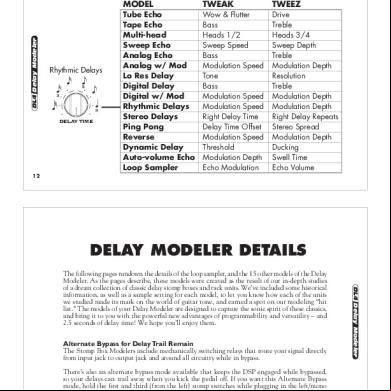Ithink Manual English 6t1w66
This document was ed by and they confirmed that they have the permission to share it. If you are author or own the copyright of this book, please report to us by using this report form. Report r6l17
Overview 4q3b3c
& View Ithink Manual English as PDF for free.
More details 26j3b
- Words: 829
- Pages: 28
(KiLT) i-THINK Manual Version 1.0
(KiLT) i-THINK OfflineVersion Manual Windows/Android/MacOS
Page 1 of 28
(KiLT) i-THINK Manual Version 1.0
Instructions for Windows: 1. the i-THINK Offline Version Section from www.mygfl.moe.gov.my
2. Double Click the ed iTHINK.exe file to run.
3. need internet connection to in order to run the course. will be notified whether Internet connection is available or not as shown below :
Page 2 of 28
(KiLT) i-THINK Manual Version 1.0 Internet connection status: GOOD
Compulsory for the First time . Note: No need to in Future.
Page 3 of 28
(KiLT) i-THINK Manual Version 1.0 Internet connection status: No Internet Connection
Click button to continue for Offline Mode.
Page 4 of 28
(KiLT) i-THINK Manual Version 1.0 4. You will be prompted to select language. Select the language to proceed.
5. When you launch the application second time etc.., after you have logged in, it will prompt ‘Do you wish to continue from last visited page?’ Select ‘Yes’ to proceed with where you have left the course or select ‘No’ to open different module from the Menu.
Page 5 of 28
(KiLT) i-THINK Manual Version 1.0 Select module from the Menu
6. Click the Progress Update button to your progress to server. It requires internet connection while you progress.
Progress Update
Page 6 of 28
(KiLT) i-THINK Manual Version 1.0 7. You will be notified upon successful progress .
8. Using another device to run the course: A. Type name and and click on the button.
Page 7 of 28
(KiLT) i-THINK Manual Version 1.0 B. You will be prompted your previous data will be lost. If any other data available in the system. If you want to continue click on the OK button.
9. When you reach the Final Test system will check your internet connection. To do the Final Test you must have internet connection.
Page 8 of 28
(KiLT) i-THINK Manual Version 1.0 10. After completing the Final Test, once you achieve the score 60% for the system to send you the Voucher to your email.
11. Once you to mygfl.moe.gov.my system will send you the voucher to your ed email id.
Page 9 of 28
(KiLT) i-THINK Manual Version 1.0
Note: Please make sure that your correct email id updated in online system mygfl.moe.gov.my
Voucher Sample:
Page 10 of 28
(KiLT) i-THINK Manual Version 1.0 Updating the email in online system www.mygfl.moe.gov.my
1. to system using your IC no and .
2. Change your email id and click Save button. Note. Email ID should be not be used in this system with any other or earlier.
Page 11 of 28
(KiLT) i-THINK Manual Version 1.0
How to Check the Progress online:
A. to mygfl.moe.gov.my
Page 12 of 28
(KiLT) i-THINK Manual Version 1.0
B. Click on the MyLesson
C. Click on the Reports
Page 13 of 28
(KiLT) i-THINK Manual Version 1.0 D. Click on the Course in Progress
How to check your Certificate No online (Completed s):
A. to mygfl.moe.gov.my
Page 14 of 28
(KiLT) i-THINK Manual Version 1.0 B. Click on i-THINK tab.
Page 15 of 28
(KiLT) i-THINK Manual Version 1.0 Instructions for Android: 1. iTHINK.apk from the www.mygfl.moe.gov.my
2. Double Click on the iTHINK.apk
Page 16 of 28
(KiLT) i-THINK Manual Version 1.0
3. Clink on the Install button
Page 17 of 28
(KiLT) i-THINK Manual Version 1.0 4. Installing the Application
Page 18 of 28
(KiLT) i-THINK Manual Version 1.0 5.Application Installed
5.
Page 19 of 28
(KiLT) i-THINK Manual Version 1.0 6. Click on the Install button to Install Adobe AIR
Page 20 of 28
(KiLT) i-THINK Manual Version 1.0 7. Click INSTALL to install
Page 21 of 28
(KiLT) i-THINK Manual Version 1.0 8. Installing the Adobe AIR
Page 22 of 28
(KiLT) i-THINK Manual Version 1.0 9. Type the name and to run the course
a. Select the language
Page 23 of 28
(KiLT) i-THINK Manual Version 1.0
b. Click on the menu to select the module
c. Note: Rest of the application is similar to Windows Desktop App
Page 24 of 28
(KiLT) i-THINK Manual Version 1.0
Instructions for MacOS: 1. iTHINK.air and AdobeAIR.dmg from the www.mygfl.moe.gov.my
2. Double Click on the AdobeAIR.dmg
Page 25 of 28
(KiLT) i-THINK Manual Version 1.0
3. Installing the Adobe AIR
Page 26 of 28
(KiLT) i-THINK Manual Version 1.0
4. Click on the Run Now button
5. Enter the name and to enter the course.
Page 27 of 28
(KiLT) i-THINK Manual Version 1.0
6. You can access the iTHINK Application from the Applications and Double click.
Note: Remaining process is same like Windows Desktop Application
Page 28 of 28
(KiLT) i-THINK OfflineVersion Manual Windows/Android/MacOS
Page 1 of 28
(KiLT) i-THINK Manual Version 1.0
Instructions for Windows: 1. the i-THINK Offline Version Section from www.mygfl.moe.gov.my
2. Double Click the ed iTHINK.exe file to run.
3. need internet connection to in order to run the course. will be notified whether Internet connection is available or not as shown below :
Page 2 of 28
(KiLT) i-THINK Manual Version 1.0 Internet connection status: GOOD
Compulsory for the First time . Note: No need to in Future.
Page 3 of 28
(KiLT) i-THINK Manual Version 1.0 Internet connection status: No Internet Connection
Click button to continue for Offline Mode.
Page 4 of 28
(KiLT) i-THINK Manual Version 1.0 4. You will be prompted to select language. Select the language to proceed.
5. When you launch the application second time etc.., after you have logged in, it will prompt ‘Do you wish to continue from last visited page?’ Select ‘Yes’ to proceed with where you have left the course or select ‘No’ to open different module from the Menu.
Page 5 of 28
(KiLT) i-THINK Manual Version 1.0 Select module from the Menu
6. Click the Progress Update button to your progress to server. It requires internet connection while you progress.
Progress Update
Page 6 of 28
(KiLT) i-THINK Manual Version 1.0 7. You will be notified upon successful progress .
8. Using another device to run the course: A. Type name and and click on the button.
Page 7 of 28
(KiLT) i-THINK Manual Version 1.0 B. You will be prompted your previous data will be lost. If any other data available in the system. If you want to continue click on the OK button.
9. When you reach the Final Test system will check your internet connection. To do the Final Test you must have internet connection.
Page 8 of 28
(KiLT) i-THINK Manual Version 1.0 10. After completing the Final Test, once you achieve the score 60% for the system to send you the Voucher to your email.
11. Once you to mygfl.moe.gov.my system will send you the voucher to your ed email id.
Page 9 of 28
(KiLT) i-THINK Manual Version 1.0
Note: Please make sure that your correct email id updated in online system mygfl.moe.gov.my
Voucher Sample:
Page 10 of 28
(KiLT) i-THINK Manual Version 1.0 Updating the email in online system www.mygfl.moe.gov.my
1. to system using your IC no and .
2. Change your email id and click Save button. Note. Email ID should be not be used in this system with any other or earlier.
Page 11 of 28
(KiLT) i-THINK Manual Version 1.0
How to Check the Progress online:
A. to mygfl.moe.gov.my
Page 12 of 28
(KiLT) i-THINK Manual Version 1.0
B. Click on the MyLesson
C. Click on the Reports
Page 13 of 28
(KiLT) i-THINK Manual Version 1.0 D. Click on the Course in Progress
How to check your Certificate No online (Completed s):
A. to mygfl.moe.gov.my
Page 14 of 28
(KiLT) i-THINK Manual Version 1.0 B. Click on i-THINK tab.
Page 15 of 28
(KiLT) i-THINK Manual Version 1.0 Instructions for Android: 1. iTHINK.apk from the www.mygfl.moe.gov.my
2. Double Click on the iTHINK.apk
Page 16 of 28
(KiLT) i-THINK Manual Version 1.0
3. Clink on the Install button
Page 17 of 28
(KiLT) i-THINK Manual Version 1.0 4. Installing the Application
Page 18 of 28
(KiLT) i-THINK Manual Version 1.0 5.Application Installed
5.
Page 19 of 28
(KiLT) i-THINK Manual Version 1.0 6. Click on the Install button to Install Adobe AIR
Page 20 of 28
(KiLT) i-THINK Manual Version 1.0 7. Click INSTALL to install
Page 21 of 28
(KiLT) i-THINK Manual Version 1.0 8. Installing the Adobe AIR
Page 22 of 28
(KiLT) i-THINK Manual Version 1.0 9. Type the name and to run the course
a. Select the language
Page 23 of 28
(KiLT) i-THINK Manual Version 1.0
b. Click on the menu to select the module
c. Note: Rest of the application is similar to Windows Desktop App
Page 24 of 28
(KiLT) i-THINK Manual Version 1.0
Instructions for MacOS: 1. iTHINK.air and AdobeAIR.dmg from the www.mygfl.moe.gov.my
2. Double Click on the AdobeAIR.dmg
Page 25 of 28
(KiLT) i-THINK Manual Version 1.0
3. Installing the Adobe AIR
Page 26 of 28
(KiLT) i-THINK Manual Version 1.0
4. Click on the Run Now button
5. Enter the name and to enter the course.
Page 27 of 28
(KiLT) i-THINK Manual Version 1.0
6. You can access the iTHINK Application from the Applications and Double click.
Note: Remaining process is same like Windows Desktop Application
Page 28 of 28