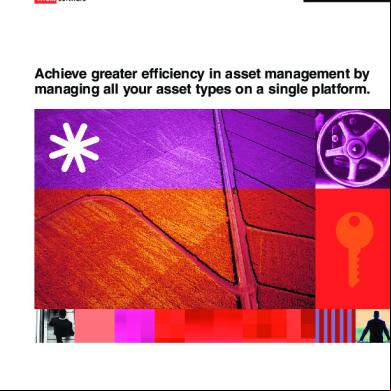Ibm Maximo Asset Management Installation Guide 1r2u2e
This document was ed by and they confirmed that they have the permission to share it. If you are author or own the copyright of this book, please report to us by using this report form. Report r6l17
Overview 4q3b3c
& View Ibm Maximo Asset Management Installation Guide as PDF for free.
More details 26j3b
- Words: 3,855
- Pages: 76
IBM Maximo Asset Management Installation Guide
Actual Installation of IBM Maximo Asset management 7.5 using IBM Websphere and Microsoft SQL Server database Microsoft SQL SMS Deployment The article is dedicated to describe installation process of SQL Server Management Studio for IBM Maximo Assets Management. This process has some features that you should notice as even default installation could entail a lot of errors through MAM deployment process further. First I want to reveal the whole process of installation MAM: 1. Microsoft Server 2. IBM Maximo Middleware a. .Dot Net Framework b. Windows - Sometimes are included in SQL SMS 3. Microsoft SQL Server Management Studio 4. Microsoft PowerShell 5. IBM Maximo Asset Management I use 2003 SP2 version of Microsoft Server, then 3.5 SP1 Dot Net Framework and 4.5 Windows installer. Microsoft PowerShell is included in add-on for Microsoft Server. Microsoft SQL Server I have is 2008 R2 SP1 Enterprise Edition. Process of SQL SMS installation is simple if you understand what to do otherwise you just don’t know what it have to be look like to meet IBM Maximo Asset Management requirements. That’s why here is the article with step-bystep explanation of deployment and tuning process.
HOW TO: install Microsoft SQL Server Management Studio (SQL SMS) 1. I had SQL SMS on DVD disk, so there was nothing to do but insert the DVD and wait welcome window. Choose Installation.
2. Then click on New inst
3. Wait till rules is set up and then press OK.
4. You should have valid product key to proceed, type it into key bar and click Next.
5. Accept the license and go Next.
6. Setup files by pressing Install button. These files are needed for further installation.
7. Press Show Details to make sure there are no red failures and if everything is ok go Next.
8. Choose SQL Server Feature Installation and proceed Next.
9. I highly recommend mark bars with all features as it is listed below. Then Next.
10.Then you are going through Rules Installation and if everything is ok go Next.
11.Choose Named Instance and provide text field nearby with its name. Then click Next.
12.Now you just informed about free space SQL SMS would take. Make sure you have enough and go Next.
13.Then click on Use the same for all SQL Server services, then click Browse.
14.I put as my current with all possible rights in the text field and then pressed Check Names. It was modified according needed syntax and then pressed OK.
15.You should provide your name with a and then press OK.
16.Press Next.
17.Choose Mixed Mode (SQL Server authentication and Windows authentication) and enter for sa (system ) . Then go Next.
18.Press Add Current and then Next.
19.Here the window should be like it was mentioned below, and then click Next.
20.Just click Next.
21.Check amount of failed operations and if it is 0 then press Next.
22.Here is report of settings you just provided, read it carefully not to skip any mistake then press Install.
23.Installation process is quite long, but eventually you will get this window. Press Close.
That is right time to restart computer. Now we have to tune our SQL Server. Go as it shows screenshot below: All programs -> Miscrosoft SQL Server 2008 R2 -> Configuration Tools -> SQL Server Configuration Manager
Expand SQL Server Network Configuration and click on Protocols for MAX75SVR (or another server you use). Right click on T/IP and choose properties.
Choose IP Adresses and see IPALL section.
Most commonly T Dynamiorts is active what cause a problem with IBM Maximo Asset Management which uses static 1433 port to communicate with SQL Server. I’ve got exception CTGIN2032E: The port number is not listening on the host trying to install IBM Maximo Asset Management over default state of Microsoft SQL Server.
Here is how it should look like.
After changes you should restart SQL Server using SQL Server Services on left side the window.
And now your Microsoft SQL Server is ready to install IBM Maximo Asset Management. I - Installing IBM Middleware 1. Location and double click the launchpad.exe
2. Select Install Product -> Middleware
3. Select a language to be used for the installation wizard.
4. Select Next
5. Read and conditions, accept and click Next.
6. Accept the default workspace and click Next
7. Click Next
8. Wait for a moment while Installing IBM Autonomic Deployment Engine.
9. Since you will be using Microsoft SQL Server as the database, select only the J2EE Server option and click Next.
10.Click Next.
11.Check the Override the local machine hostname and input 127.0.0.1 since we are using the local of the computer.
12.Just click OK for the warning box.
13.There is an option in which you can set a universal for all installations. Check this option if you don’t want to have different s for the programs to be installed. Input the and click Next.
14.Remove the Program Files from the installation path and click Next
15.Accept the default profile names and click Next
16.Remove Program Files from the installation path and click Next
17.Remove Program Files from the installation path and click Next
18. If this error occurs, click OK to change the HTTP port
19.Change the HTTP port to 81
20.Click Next.
21.Extract Tiv_Middl_Instlr_750_1of3_Win_x86-32.zip and Tiv_Middl_Instlr_750_2of3_Win_x86-32.zip to C:\Middleware\windows.
22.Select Specify a directory option to point the extracted middleware files. Click Next.
23.Select Browse button to select the Middleware path.
24.Browse the C:\Middleware\windows and click Open.
25.Click Next
26.Accept the default Temporary files directory and click Next.
27.Select Deploy the plan.
28.Please wait while performing disk space checks.
29.Review the deployment plan and select deploy when done.
30.Wait while deploying the middleware components.
31.After the successful deployment. Click Finish.
II - Installing IBM Maximo Asset Management: 1. From the launchpad, select Install Product -> Maximo Asset Management.
2. Wait while InstallAnywhere is preparing to install.
3. Select installation language to use and click OK.
4. Click Next.
5. Accept the default installation path and click Next.
6. Click Next.
7. Click Next.
8. Review license agreement and accept. Click Next.
9. Custom deployment and click Next.
10.Check the Import middleware configuration information and input the needed credentials.
Field
Description
Value
Hostname
IP of the machine where you installed the
127.0.0.1
middleware.
ID
id of the machine. This needs to have privileges
of the ID
Confirm
of the ID
Workspace location
Workspace of Middleware
11.Wait while validating your inputs.
Accept default.
12.Select database type and click Next.
13.Enter database information.
14.Select Automate database creation and configuration.
15.Enter the information for SQL Server database. You will need the server name and in order for the IBM Maximo Asset Management installer to access the database. Click Next.
16.Select IBM Websphere Application Server.
17.Enter the credentials for accessing IBM Websphere Application server. This is the and set during middleware installation.
18.Enter a ID of the windows where you are going to install. should be an . Click Next.
19.Review information and click Next.
20.Select Use Maximo Internal authentication for IBM Maximo Asset Management s.
21.Provide the s for the 3 super maximo s.
22.Select Do not persist JMS messages and click Next.
23.Input SMTP server and email and click Next. You can set values later if you don’t have it yet.
24.Select a language to use as the bas-language and click Next.
25.Select the languages that you would like to add and click Next.
26.Click Next. Leaving the checkboxes unchecked will automatically configure the services needed by IBM Maximo Asset management.
27.Accept the default path and click Next.
28.Review the inputs and click Next.
29.Click Install.
30.Wait for the installation to finish.
31.Message will be displayed if the installation is successful or not.
32. Restart Computer 33. Access Maximo. http://
:81/maximo III - Checking Application Services 1. Open the websphere console using this link https://
: 9043/ibm/console
2. 3. Expand Applications > Application Types and select IBM Websphere enterprise application and check if MAXIMO and MAXIMOIEHS status is running.
4. Expand Servers > Server Types and select WebSphere application servers to see if the status of MXServer is running.
IV - Loading Demo Database 1. Open IBM Websphere console and go to Servers -> Server Types -> Websphere application server
2. Check the MXServer checkbox.
3. Click Stop
4. Mark the checkbox and click Ok button.
5. Click Ok button.
6. Make sure that MXserver is not running before proceeding to the next step.
7. Open command prompt
8. Go to IBM Maximo Asset Management installation path.
9. Run maxinst -tPRIMARY -sPRIMARY -imaxdemo to load the demo database.
10.Press Enter to continue.
11.It will prompt a message if it is successful or not.
12.Go back to Websphere console and start the MXServer by selecting the MXServer and click Start.
13.Wait for MXServer to Start.
V - Activating the right hostname and port for help files: 1. Open Maximo http://
;:9080/maximo and as .
2. Go to System Configuration -> Platform Configuration -> System Properties.
3. Filter for the word mxe.help
4. Select mxe.help.host and go to properties.
5. Change the Global Value to IBM Maximo Asset Management server host name and click Save when done.
6. Select mxe.help.port and go to properties and check if it has the right port and click Save.
7. Check mxe.help.host and mxe.help.port and click live refresh button.
8. Click OK
IBM Maximo Asset Management Start Centers The system is responsible for asg the Start Center to different security groups. Start Center content contains reports, links to actions, applications and data records that are relevant to the group. If a is assigned to more than one security group, the will have more than one Start Center.
Start Center Components A Start Center consists of one narrow column and one wide column. Each column can be configured to display one or more portlets that creates a specific Start Center to a particular job function. Below are the common portlets:
Bulletin Board – Messages in the bulletin board are displayed here.
Favorite Applications – Displays links that can launch specific IBM Maximo Asset Management applications.
Inbox/Assignments – Routed records that require action or attention such as review or approval can be found here.
KPI Graph – Displays one or more Key Performance Indicator (KPI)
KPI List - Displays a list of links to one or more Key Performance Indicator (KPI) reports located in the KPI Manager application.
Quick Insert – Link that will allow you to launch an application immediately and add new record, for Example create new database.
Result Set – Displays the result set from a saved query.
Modifying a Start Center:
to IBM Maximo Asset Management.
Click the Modify Existing Template
Select a template you want to modify.
You can edit the portlet content by clicking the
Click the Save Template when done.
icon.
Asg a Start Center
as system .
Go to -> Security -> Security Groups.
Inside Security Groups application, hit enter to display the list of all security groups and select the security group that you want to assign a Start Center.
Once you selected the group. Select the lookup icon beside start center template to search for available start centers.
Select the template that you want to assign to the group.
Click Save when done.
IBM Maximo Advanced Financial Management Tutorial IBM Maximo Advanced Financial Management is a third party Maximo add-on which seeks to simplify one of the basic financial tasks which need to be done by any organisation, istering the chart of s. When setting up Maximo an organisation has the option to either use a validated chart of s or to allow any combination of GL Components. It is generally best practice to validate the chart of s for two main reasons: 1) Ensuring that all GL s entered are correct combinations
2) Simplifying data entry by operators by only giving them access to valid combinations while providing a step by step choices through the different components. The main downside of having a validated chart of s is that it needs to be maintained. This means that whenever a new project, cost centre or is approved the Maximo Chart of s needs to be updated, and usually the task is quite onerous as it entails creating the GL Component, together with numerous new valid combinations. Chart of s (AFM) The following is a step by step tutorial in creating a new resource and linking this together with a cost centre and a number of activities. The first step will be to create the GL Component. This can be done in the normal way in Maximo: 1) From the Go To > Financial > Chart of s (AFM) 2) Click on the Organisation to which you would like to add the new project 3) From the Select Action menu select GL Component Maintenance 4) Click on the resource and click on the New Row button 5) Add the following details: a. GL Component Value – 455 b. Description – Rented Tools 6) Click OK to Save the GL Component
The next step is to create the combinations of Cost Centre, Activity and Resources needed by the business. Generally this would entail creating this one by one through the Chart of s main area. This could take hours depending on the number of combinations, if the new resource needs to be attached to three cost centres and 30 activities a total of 90 new combinations need to be created for each new resource. The Chart of s (AFM) application simplifies this by giving the the option to select the components and it will create all the combinations. This can be done by going to the Create GL tab and following these steps: 1) Select from each one of your components the ones you would like to link together
2) Click on the Create s button and dialog box will appear
3) Ensure that it includes all the s you need and amend any descriptions as needed
4) Click on Create All button and the system will create all the 36 new s for you in just a few clicks, giving messages about any errors it encounters (such as s which already exist). The system is all capable of de-activating multiple s together when a project or cost centre has ceased to exist in a similar way. See Mosaicsystems-International.com for further details Database Configuration TO ADD 1) Linking the fields to Domain (predefined lists) 2) Linking the fields to Conditional Expressions (to change attributes according to the state/status of the object) 3) Linking the fields to Coding (to make nice stuff!) 4) Copying values from other documents (i.e. getting values on invoice from PO) Adding the attribute in Database Configuration The Database Configuration is used to make changes to the underlying database directly from Maximo.
The application includes functionality to: 1) Create new and amend existing Maximo objects which could be mapped into database tables 2) ister the attributes within these objects which could be mapped into database attributes 3) ister database indexes 4) ister relationships with other Maximo objects Changes to this application could have adverse effects on the system and should be therefore tried on a test environment before being replicated in a live system. The following steps describe how to add an attribute to an existing object: 1) From the Go To menu select System Configuration > Platform Configuration > Database Configuration 2) From the List tab search and select the object to which you would like to add an attribute. The object names always map into the objects which exist in the database 3) Select the Attributes tab 4) Click on the New Row button 5) Add the following details: a. Attribute – the internal name to be used for the new field b. Description – used to described the use of the field to the s and will appear in context sensitive help screen c. Type – the type of the field which can include: a. ALN – Alphanumeric b. UPPER - Upper Case c. YORN - Boolean Yes / No value d. DATE - Date value
e. DATETIME - Date and time value f.
INT - Integer
Turning on Mode will log off all the s in the system and should therefore be used with due care. istrative mode also suspends all running cron tasks and listeners. istrative mode can be switched on from the Database Configuration application. In order to switch this on: 1. Click on the List Tab of the Database Configuration application 2. From the Select Action menu select Manage Mode 3. Click on Turn Mode ON. Depending on the settings on your system you might be asked to enter your and reason for this. 4. Periodically click the Refresh Status button. When the system is Mode you will receive a message stating this. i.
UPPER – Upper Case
ii.
YORN – Boolean Yes / No value
iii.
DATE – Date value
iv.
DATETIME – Date and time value
v.
INT - Integer
a. b. c.
Length – the length of the field Required – whether the field can be left blank by the s Title – the field description to be used on screen
d.
Domain – a link to an existing list of value from which the can select
e.
Default Value – the value to be added to the field when a new instance is created, this can be later changed by the
6) Save the record Once the record is saved Maximo knows that the new field is awaiting configuration but this change will not be mapped into the database until the database configuration routine is run. Entering istrative Mode In order to be able to run the configuration routine directly from the Maximo application the system must be switched to istrative Mode. istrative mode means that only specific s will be allowed into the system, generally the ones which are part of the groups, and logs off all other s and doesn’t all remote connectivity (therefore it will only allow through the server). Turning on Mode will log off all the s in the system and should therefore be used with due care. istrative mode also suspends all running cron tasks and listeners. istrative mode can be switched on from the Database Configuration application. In order to switch this on: 1) Click on the List Tab of the Database Configuration application 2) From the Select Action menu select Manage Mode
3) Click on Turn Mode ON. Depending on the settings on your system you might be asked to enter your and reason for this. 4) Periodically click the Refresh Status button. When the system is Mode you will receive a message stating this.
The system should be set into Mode with which has access to the system when in mode otherwise the will be logged off. Configuring the Database When the system has been successfully set into mode, the next step is to configure the database. The database configuration routine maps the changes made in the Maximo Database Configuration application to the database.
Warning: Before continuing with this step, make sure to take a database backup. This can be used to return to the previous state if there are issues with the database configuration. This can be done by: 1) Click on the List Tab of the Database Configuration application 2) Make sure that the ‘Do you have a current backup?’ checkbox is ticked 3) Click on Start Configuring the Database button. Depending on the settings on your system you might be asked to enter your and reason for this. 4) Click on the Refresh Status button periodically. This will fetch the current status of the process and show it on screen. Once the process finishes you will be given a message stating this.
Adding the attribute to the Application
At this point the attribute has been added to the database but it is not yet available for the s to interact with. In order for the s to be able to use the new field this needs to be added to the appropriate application. This can be done through the Application Designer application in Maximo. This can be done by following these steps: 1) From the Go To menu select System Configuration > Platform Configuration > Application Designer 2) On the List tab search for and select the application you would like to amend 3) This will take you to workspace tab which will show a WYSIWYG copy of the application which can be amended using selections on toolbar menu
The functions circled from left to right are: i.
Control Palette – used to add new controls to the application, including text boxes, sections and tables
ii.
Control Properties – used to amend the properties of the currently active control.
4) Open the Control Palette by click on the first circled button above.
5) Drag the Text box to the place on the application where you wish to add the newly created field 6) Once added to the correct place use the Control Properties dialog box to define the details of the new field
7) From the dialog the following are the more important fields: i.
Label – the value to show adjacent to the field, when not using the default value
ii.
Attribute – the name of the attribute created in the Database Application
iii.
Lookup – any lookup to attribute to the field (use DATELOOKUP for date fields, and VALUELIST for fields linked to Maximo domains)
iv.
Input Mode – specifies whether the field is read-only, or mandatory
8) When done save the application and test the application directly in Maximo.
Warning: Changing an application should be done when no s are in using that application. If someone is using the application the could be logged off the system without warning resulting in loss of work. Before making any changes to an application make sure to take a back of the application. This can be done through the Application Designer application by following these steps: 1) From the Go To menu select System Configuration > Platform Configuration > Application Designer 2) On the List tab search for and select the application you would like to back-up 3) From the Workspace tab click on the Export Application
This will export the application selected to an XML format which should be saved and kept for safe keeping just in case you need to revert to an older version of the application. : Turn the Mode off after all the changes are completed to allow the s back into the system.
Actual Installation of IBM Maximo Asset management 7.5 using IBM Websphere and Microsoft SQL Server database Microsoft SQL SMS Deployment The article is dedicated to describe installation process of SQL Server Management Studio for IBM Maximo Assets Management. This process has some features that you should notice as even default installation could entail a lot of errors through MAM deployment process further. First I want to reveal the whole process of installation MAM: 1. Microsoft Server 2. IBM Maximo Middleware a. .Dot Net Framework b. Windows - Sometimes are included in SQL SMS 3. Microsoft SQL Server Management Studio 4. Microsoft PowerShell 5. IBM Maximo Asset Management I use 2003 SP2 version of Microsoft Server, then 3.5 SP1 Dot Net Framework and 4.5 Windows installer. Microsoft PowerShell is included in add-on for Microsoft Server. Microsoft SQL Server I have is 2008 R2 SP1 Enterprise Edition. Process of SQL SMS installation is simple if you understand what to do otherwise you just don’t know what it have to be look like to meet IBM Maximo Asset Management requirements. That’s why here is the article with step-bystep explanation of deployment and tuning process.
HOW TO: install Microsoft SQL Server Management Studio (SQL SMS) 1. I had SQL SMS on DVD disk, so there was nothing to do but insert the DVD and wait welcome window. Choose Installation.
2. Then click on New inst
3. Wait till rules is set up and then press OK.
4. You should have valid product key to proceed, type it into key bar and click Next.
5. Accept the license and go Next.
6. Setup files by pressing Install button. These files are needed for further installation.
7. Press Show Details to make sure there are no red failures and if everything is ok go Next.
8. Choose SQL Server Feature Installation and proceed Next.
9. I highly recommend mark bars with all features as it is listed below. Then Next.
10.Then you are going through Rules Installation and if everything is ok go Next.
11.Choose Named Instance and provide text field nearby with its name. Then click Next.
12.Now you just informed about free space SQL SMS would take. Make sure you have enough and go Next.
13.Then click on Use the same for all SQL Server services, then click Browse.
14.I put as my current with all possible rights in the text field and then pressed Check Names. It was modified according needed syntax and then pressed OK.
15.You should provide your name with a and then press OK.
16.Press Next.
17.Choose Mixed Mode (SQL Server authentication and Windows authentication) and enter for sa (system ) . Then go Next.
18.Press Add Current and then Next.
19.Here the window should be like it was mentioned below, and then click Next.
20.Just click Next.
21.Check amount of failed operations and if it is 0 then press Next.
22.Here is report of settings you just provided, read it carefully not to skip any mistake then press Install.
23.Installation process is quite long, but eventually you will get this window. Press Close.
That is right time to restart computer. Now we have to tune our SQL Server. Go as it shows screenshot below: All programs -> Miscrosoft SQL Server 2008 R2 -> Configuration Tools -> SQL Server Configuration Manager
Expand SQL Server Network Configuration and click on Protocols for MAX75SVR (or another server you use). Right click on T/IP and choose properties.
Choose IP Adresses and see IPALL section.
Most commonly T Dynamiorts is active what cause a problem with IBM Maximo Asset Management which uses static 1433 port to communicate with SQL Server. I’ve got exception CTGIN2032E: The port number is not listening on the host trying to install IBM Maximo Asset Management over default state of Microsoft SQL Server.
Here is how it should look like.
After changes you should restart SQL Server using SQL Server Services on left side the window.
And now your Microsoft SQL Server is ready to install IBM Maximo Asset Management. I - Installing IBM Middleware 1. Location and double click the launchpad.exe
2. Select Install Product -> Middleware
3. Select a language to be used for the installation wizard.
4. Select Next
5. Read and conditions, accept and click Next.
6. Accept the default workspace and click Next
7. Click Next
8. Wait for a moment while Installing IBM Autonomic Deployment Engine.
9. Since you will be using Microsoft SQL Server as the database, select only the J2EE Server option and click Next.
10.Click Next.
11.Check the Override the local machine hostname and input 127.0.0.1 since we are using the local of the computer.
12.Just click OK for the warning box.
13.There is an option in which you can set a universal for all installations. Check this option if you don’t want to have different s for the programs to be installed. Input the and click Next.
14.Remove the Program Files from the installation path and click Next
15.Accept the default profile names and click Next
16.Remove Program Files from the installation path and click Next
17.Remove Program Files from the installation path and click Next
18. If this error occurs, click OK to change the HTTP port
19.Change the HTTP port to 81
20.Click Next.
21.Extract Tiv_Middl_Instlr_750_1of3_Win_x86-32.zip and Tiv_Middl_Instlr_750_2of3_Win_x86-32.zip to C:\Middleware\windows.
22.Select Specify a directory option to point the extracted middleware files. Click Next.
23.Select Browse button to select the Middleware path.
24.Browse the C:\Middleware\windows and click Open.
25.Click Next
26.Accept the default Temporary files directory and click Next.
27.Select Deploy the plan.
28.Please wait while performing disk space checks.
29.Review the deployment plan and select deploy when done.
30.Wait while deploying the middleware components.
31.After the successful deployment. Click Finish.
II - Installing IBM Maximo Asset Management: 1. From the launchpad, select Install Product -> Maximo Asset Management.
2. Wait while InstallAnywhere is preparing to install.
3. Select installation language to use and click OK.
4. Click Next.
5. Accept the default installation path and click Next.
6. Click Next.
7. Click Next.
8. Review license agreement and accept. Click Next.
9. Custom deployment and click Next.
10.Check the Import middleware configuration information and input the needed credentials.
Field
Description
Value
Hostname
IP of the machine where you installed the
127.0.0.1
middleware.
ID
id of the machine. This needs to have privileges
of the ID
Confirm
of the ID
Workspace location
Workspace of Middleware
11.Wait while validating your inputs.
Accept default.
12.Select database type and click Next.
13.Enter database information.
14.Select Automate database creation and configuration.
15.Enter the information for SQL Server database. You will need the server name and in order for the IBM Maximo Asset Management installer to access the database. Click Next.
16.Select IBM Websphere Application Server.
17.Enter the credentials for accessing IBM Websphere Application server. This is the and set during middleware installation.
18.Enter a ID of the windows where you are going to install. should be an . Click Next.
19.Review information and click Next.
20.Select Use Maximo Internal authentication for IBM Maximo Asset Management s.
21.Provide the s for the 3 super maximo s.
22.Select Do not persist JMS messages and click Next.
23.Input SMTP server and email and click Next. You can set values later if you don’t have it yet.
24.Select a language to use as the bas-language and click Next.
25.Select the languages that you would like to add and click Next.
26.Click Next. Leaving the checkboxes unchecked will automatically configure the services needed by IBM Maximo Asset management.
27.Accept the default path and click Next.
28.Review the inputs and click Next.
29.Click Install.
30.Wait for the installation to finish.
31.Message will be displayed if the installation is successful or not.
32. Restart Computer 33. Access Maximo. http://
2. 3. Expand Applications > Application Types and select IBM Websphere enterprise application and check if MAXIMO and MAXIMOIEHS status is running.
4. Expand Servers > Server Types and select WebSphere application servers to see if the status of MXServer is running.
IV - Loading Demo Database 1. Open IBM Websphere console and go to Servers -> Server Types -> Websphere application server
2. Check the MXServer checkbox.
3. Click Stop
4. Mark the checkbox and click Ok button.
5. Click Ok button.
6. Make sure that MXserver is not running before proceeding to the next step.
7. Open command prompt
8. Go to IBM Maximo Asset Management installation path.
9. Run maxinst -tPRIMARY -sPRIMARY -imaxdemo to load the demo database.
10.Press Enter to continue.
11.It will prompt a message if it is successful or not.
12.Go back to Websphere console and start the MXServer by selecting the MXServer and click Start.
13.Wait for MXServer to Start.
V - Activating the right hostname and port for help files: 1. Open Maximo http://
2. Go to System Configuration -> Platform Configuration -> System Properties.
3. Filter for the word mxe.help
4. Select mxe.help.host and go to properties.
5. Change the Global Value to IBM Maximo Asset Management server host name and click Save when done.
6. Select mxe.help.port and go to properties and check if it has the right port and click Save.
7. Check mxe.help.host and mxe.help.port and click live refresh button.
8. Click OK
IBM Maximo Asset Management Start Centers The system is responsible for asg the Start Center to different security groups. Start Center content contains reports, links to actions, applications and data records that are relevant to the group. If a is assigned to more than one security group, the will have more than one Start Center.
Start Center Components A Start Center consists of one narrow column and one wide column. Each column can be configured to display one or more portlets that creates a specific Start Center to a particular job function. Below are the common portlets:
Bulletin Board – Messages in the bulletin board are displayed here.
Favorite Applications – Displays links that can launch specific IBM Maximo Asset Management applications.
Inbox/Assignments – Routed records that require action or attention such as review or approval can be found here.
KPI Graph – Displays one or more Key Performance Indicator (KPI)
KPI List - Displays a list of links to one or more Key Performance Indicator (KPI) reports located in the KPI Manager application.
Quick Insert – Link that will allow you to launch an application immediately and add new record, for Example create new database.
Result Set – Displays the result set from a saved query.
Modifying a Start Center:
to IBM Maximo Asset Management.
Click the Modify Existing Template
Select a template you want to modify.
You can edit the portlet content by clicking the
Click the Save Template when done.
icon.
Asg a Start Center
as system .
Go to -> Security -> Security Groups.
Inside Security Groups application, hit enter to display the list of all security groups and select the security group that you want to assign a Start Center.
Once you selected the group. Select the lookup icon beside start center template to search for available start centers.
Select the template that you want to assign to the group.
Click Save when done.
IBM Maximo Advanced Financial Management Tutorial IBM Maximo Advanced Financial Management is a third party Maximo add-on which seeks to simplify one of the basic financial tasks which need to be done by any organisation, istering the chart of s. When setting up Maximo an organisation has the option to either use a validated chart of s or to allow any combination of GL Components. It is generally best practice to validate the chart of s for two main reasons: 1) Ensuring that all GL s entered are correct combinations
2) Simplifying data entry by operators by only giving them access to valid combinations while providing a step by step choices through the different components. The main downside of having a validated chart of s is that it needs to be maintained. This means that whenever a new project, cost centre or is approved the Maximo Chart of s needs to be updated, and usually the task is quite onerous as it entails creating the GL Component, together with numerous new valid combinations. Chart of s (AFM) The following is a step by step tutorial in creating a new resource and linking this together with a cost centre and a number of activities. The first step will be to create the GL Component. This can be done in the normal way in Maximo: 1) From the Go To > Financial > Chart of s (AFM) 2) Click on the Organisation to which you would like to add the new project 3) From the Select Action menu select GL Component Maintenance 4) Click on the resource and click on the New Row button 5) Add the following details: a. GL Component Value – 455 b. Description – Rented Tools 6) Click OK to Save the GL Component
The next step is to create the combinations of Cost Centre, Activity and Resources needed by the business. Generally this would entail creating this one by one through the Chart of s main area. This could take hours depending on the number of combinations, if the new resource needs to be attached to three cost centres and 30 activities a total of 90 new combinations need to be created for each new resource. The Chart of s (AFM) application simplifies this by giving the the option to select the components and it will create all the combinations. This can be done by going to the Create GL tab and following these steps: 1) Select from each one of your components the ones you would like to link together
2) Click on the Create s button and dialog box will appear
3) Ensure that it includes all the s you need and amend any descriptions as needed
4) Click on Create All button and the system will create all the 36 new s for you in just a few clicks, giving messages about any errors it encounters (such as s which already exist). The system is all capable of de-activating multiple s together when a project or cost centre has ceased to exist in a similar way. See Mosaicsystems-International.com for further details Database Configuration TO ADD 1) Linking the fields to Domain (predefined lists) 2) Linking the fields to Conditional Expressions (to change attributes according to the state/status of the object) 3) Linking the fields to Coding (to make nice stuff!) 4) Copying values from other documents (i.e. getting values on invoice from PO) Adding the attribute in Database Configuration The Database Configuration is used to make changes to the underlying database directly from Maximo.
The application includes functionality to: 1) Create new and amend existing Maximo objects which could be mapped into database tables 2) ister the attributes within these objects which could be mapped into database attributes 3) ister database indexes 4) ister relationships with other Maximo objects Changes to this application could have adverse effects on the system and should be therefore tried on a test environment before being replicated in a live system. The following steps describe how to add an attribute to an existing object: 1) From the Go To menu select System Configuration > Platform Configuration > Database Configuration 2) From the List tab search and select the object to which you would like to add an attribute. The object names always map into the objects which exist in the database 3) Select the Attributes tab 4) Click on the New Row button 5) Add the following details: a. Attribute – the internal name to be used for the new field b. Description – used to described the use of the field to the s and will appear in context sensitive help screen c. Type – the type of the field which can include: a. ALN – Alphanumeric b. UPPER - Upper Case c. YORN - Boolean Yes / No value d. DATE - Date value
e. DATETIME - Date and time value f.
INT - Integer
Turning on Mode will log off all the s in the system and should therefore be used with due care. istrative mode also suspends all running cron tasks and listeners. istrative mode can be switched on from the Database Configuration application. In order to switch this on: 1. Click on the List Tab of the Database Configuration application 2. From the Select Action menu select Manage Mode 3. Click on Turn Mode ON. Depending on the settings on your system you might be asked to enter your and reason for this. 4. Periodically click the Refresh Status button. When the system is Mode you will receive a message stating this. i.
UPPER – Upper Case
ii.
YORN – Boolean Yes / No value
iii.
DATE – Date value
iv.
DATETIME – Date and time value
v.
INT - Integer
a. b. c.
Length – the length of the field Required – whether the field can be left blank by the s Title – the field description to be used on screen
d.
Domain – a link to an existing list of value from which the can select
e.
Default Value – the value to be added to the field when a new instance is created, this can be later changed by the
6) Save the record Once the record is saved Maximo knows that the new field is awaiting configuration but this change will not be mapped into the database until the database configuration routine is run. Entering istrative Mode In order to be able to run the configuration routine directly from the Maximo application the system must be switched to istrative Mode. istrative mode means that only specific s will be allowed into the system, generally the ones which are part of the groups, and logs off all other s and doesn’t all remote connectivity (therefore it will only allow through the server). Turning on Mode will log off all the s in the system and should therefore be used with due care. istrative mode also suspends all running cron tasks and listeners. istrative mode can be switched on from the Database Configuration application. In order to switch this on: 1) Click on the List Tab of the Database Configuration application 2) From the Select Action menu select Manage Mode
3) Click on Turn Mode ON. Depending on the settings on your system you might be asked to enter your and reason for this. 4) Periodically click the Refresh Status button. When the system is Mode you will receive a message stating this.
The system should be set into Mode with which has access to the system when in mode otherwise the will be logged off. Configuring the Database When the system has been successfully set into mode, the next step is to configure the database. The database configuration routine maps the changes made in the Maximo Database Configuration application to the database.
Warning: Before continuing with this step, make sure to take a database backup. This can be used to return to the previous state if there are issues with the database configuration. This can be done by: 1) Click on the List Tab of the Database Configuration application 2) Make sure that the ‘Do you have a current backup?’ checkbox is ticked 3) Click on Start Configuring the Database button. Depending on the settings on your system you might be asked to enter your and reason for this. 4) Click on the Refresh Status button periodically. This will fetch the current status of the process and show it on screen. Once the process finishes you will be given a message stating this.
Adding the attribute to the Application
At this point the attribute has been added to the database but it is not yet available for the s to interact with. In order for the s to be able to use the new field this needs to be added to the appropriate application. This can be done through the Application Designer application in Maximo. This can be done by following these steps: 1) From the Go To menu select System Configuration > Platform Configuration > Application Designer 2) On the List tab search for and select the application you would like to amend 3) This will take you to workspace tab which will show a WYSIWYG copy of the application which can be amended using selections on toolbar menu
The functions circled from left to right are: i.
Control Palette – used to add new controls to the application, including text boxes, sections and tables
ii.
Control Properties – used to amend the properties of the currently active control.
4) Open the Control Palette by click on the first circled button above.
5) Drag the Text box to the place on the application where you wish to add the newly created field 6) Once added to the correct place use the Control Properties dialog box to define the details of the new field
7) From the dialog the following are the more important fields: i.
Label – the value to show adjacent to the field, when not using the default value
ii.
Attribute – the name of the attribute created in the Database Application
iii.
Lookup – any lookup to attribute to the field (use DATELOOKUP for date fields, and VALUELIST for fields linked to Maximo domains)
iv.
Input Mode – specifies whether the field is read-only, or mandatory
8) When done save the application and test the application directly in Maximo.
Warning: Changing an application should be done when no s are in using that application. If someone is using the application the could be logged off the system without warning resulting in loss of work. Before making any changes to an application make sure to take a back of the application. This can be done through the Application Designer application by following these steps: 1) From the Go To menu select System Configuration > Platform Configuration > Application Designer 2) On the List tab search for and select the application you would like to back-up 3) From the Workspace tab click on the Export Application
This will export the application selected to an XML format which should be saved and kept for safe keeping just in case you need to revert to an older version of the application. : Turn the Mode off after all the changes are completed to allow the s back into the system.