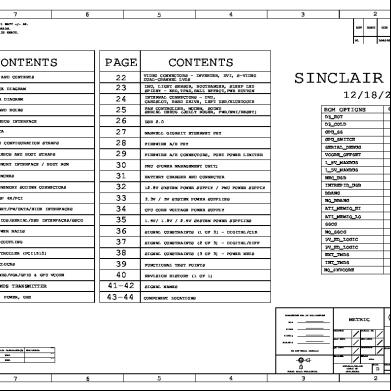Apple Powerbook 190, 5300 5ny4z
This document was ed by and they confirmed that they have the permission to share it. If you are author or own the copyright of this book, please report to us by using this report form. Report r6l17
Overview 4q3b3c
& View Apple Powerbook 190, 5300 as PDF for free.
More details 26j3b
- Words: 11,093
- Pages: 186
K Service Source
PowerBook 190/5300 Series Macintosh PowerBook 190/66, 190cs/66, 5300/100, 5300cs/100, 5300c/100, and 5300ce/117
K Service Source
Basics PowerBook 190/5300 Series
Basics
Product Overview - 1
Product Overview
Figure: PowerBook 190, PowerBook 5300
The PowerBook 5300 Series introduces a number of technology and design innovations to the PowerBook family of computers. The series features a Power PC 603e RISC microprocessor running at 100 or 117 MHz, built-in PC Card technology (formerly PCMCIA), infrared communication, and a video expansion board (to external monitors). Also included in the series are
Basics
Product Overview - 2 four different PowerBook displays: a monochrome FSTN display, a color FSTN display, and color TFT and TFT/SVGA displays. The PowerBook 190 Series features a 68LC040 central processor running at 33 MHz and offers the infrared board, video board, logic board, and TFT display as upgrade options.
Basics
PowerBook 5300 Series Configurations - 3
PowerBook 5300 Series Configurations The PowerBook 5300 Series computers come in the following configurations: PowerBook 5300 • Processor: 100 MHz PowerPC 603e • RAM/Hard drive: 8 MB/500 MB • Display: 9.5-inch greyscale • Battery: 2.5–4-hour NiMH • Weight: 5.9 pounds PowerBook 5300cs • Processor: 100 MHz PowerPC 603e • RAM/Hard drive: 8 MB/500 MB or 16 MB/750 MB • Display: 10.4-inch dual-scan color • Battery: 2.5–4-hour NiMH • Weight: 6.2 pounds
Basics
PowerBook 5300 Series Configurations - 4 PowerBook 5300c • Processor: 100/117 MHz PowerPC 603e • RAM/Hard drive: 8 MB/500 MB or 16 MB/750 MB • Display: 10.4-inch active-matrix color • Battery: 2.5–4-hour NiMH • Weight: 6.2 pounds PowerBook 5300ce • Processor: 100/117 MHz PowerPC 603e • RAM/Hard drive: 32 MB/1 GB • Display: 10.4-inch SVGA active-matrix color • Battery: 2.5–4-hour NiMH • Weight: 6.2 pounds
Basics
PowerBook 190 Series Configurations - 5
PowerBook 190 Series Configurations The PowerBook 190 Series computers come in the following configurations: PowerBook 190 • Processor: 66/33 MHz 68LC040 • RAM/Hard drive: 4 MB/500 MB or 8 MB/500 MB • Display: 9.5-inch greyscale • Battery: 2.5–4-hour NiMH • Weight: 6 pounds PowerBook 190cs • Processor: 66/33 MHz 68LC040 • RAM/Hard drive: 4 MB/500 MB or 8 MB/500 MB • Display: 10.4-inch dual-scan color • Battery: 2.5–4-hour NiMH • Weight: 6.3 pounds
Basics
Repair Strategy - 6
Repair Strategy Service the PowerBook 190 and PowerBook 5300 Series computers through module exchange and parts replacement. Customers can request on-site service from an Apple Authorized Service Provider Plus (AASP+) Apple Assurance (US only), or request a courier through the Apple Canada Technical Answerline (Canada only). They can also choose carry-in service from an AASP.
Ordering Apple Service Providers planning to the computer systems covered in this manual may purchase Service modules and parts to develop servicing capability. To order parts, use the AppleOrder (US only) or ARIS (Canada only) system and refer to “Service Price Pages.”
Basics
Repair Strategy - 7 Large businesses, universities, and K-12 s must provide a purchase order on all transactions, including orders placed through the AppleOrder (US only) or ARIS (Canada only) system.
USA Ordering US Service Providers not enrolled in AppleOrder may fax their orders to Service Provider (512-9088125) or mail them to Apple Computer, Inc. Service Provider MS 212-SPS Austin, TX 78714-9125 For US inquiries, please call Service Provider at 800-919-2775 and select option #1.
Basics
Repair Strategy - 8
Canadian Ordering Canadian Service Providers not enrolled in ARIS may fax their orders to Service Provider in Canada (1-800-903-5284). For Canadian inquiries, please call Service Provider at 905-513-5782 and select option #3.
Basics
Warranty/AppleCare/ARIS - 9
Warranty/AppleCare/ARIS US Only The PowerBook 190 and PowerBook 5300 Series computers are covered under the Apple One-Year Limited Warranty. The AppleCare Service Plan is also available for these products. Service Providers are reimbursed for warranty and AppleCare repairs made to these computers. For pricing information, refer to “Service Price Pages.”
Repair Extension Program
A REA program for some PowerBook 190 and PowerBook 5300 Series computers is in effect until June 2002. For information on this program, refer to the Programs manual, Ordering & Repairing chapter, and Repair Extension Authorization (REA) Programs section of Service Source.
Basics
Warranty/AppleCare/ARIS - 10
Canada Only
The PowerBook 190 and PowerBook 5300 computers are covered under first-year AppleCare. The Extended AppleCare Service Plan is also available for these products. Service Providers are reimbursed for first-year warranty and Extended AppleCare repairs made to these computers. For pricing information, refer to “Service Price Pages.”
Basics
Rear - 11
Rear The rear contains the I/O ports, reset actuator, and infrared window. The picture to the left shows the location of these features.
Infrared Video Reset Sound Sound Window Port Actuator Input Output Port Port SCSI Port (HDI-30)
External Modem/ Printer Port
Power Adapter Port
Apple Desktop Bus (ADB) Port
Basics
1
*2 *3
Screw Matrix - 12
4
5
6
*7
Screw Matrix 8
Order Screw Kit 076-0639 1 Keyboard 2 Display, clutches 3 Display assembly 4 Hard drive 5 Video expansion board (internal) 6 U stiffener, hard drive bracket 7 Display bezel, inverter board, center clutch cover 8 Trackpad button & closure switch 9 Video expansion board (rear ) 10 Floppy mechanism 11 Speaker
*
May be patchlock
9
10
11
This screw matrix identifies the type and location of the screws used in the PowerBook 190/5300 Series computers. Note: As part of the 190/ 5300 Repair Extension Program, some of the systems’s original screws were replaced with patchlock screws.
Basics
Cable Matrix - 13
Cable Matrix For a matrix of cables that work with specific models of the PowerBook family of computers, select the PowerBook Cable Matrix located in Hardware/Compatibility Charts.
Basics
Power Information - 14
Power Information Use the following information on the batteries and power adapter to ensure the best use of these systems and to recognize and prevent problems. For instructions on battery and power adapter verification, see the Additional Procedures chapter of this manual.
Battery Matrix For a matrix of batteries that work with specific models of the PowerBook family of computers, select the PowerBook Battery Matrix located in Hardware/Compatibility Charts.
Basics
Power Information - 15
Battery-Handling Guidelines The following are guidelines for properly handling the PowerBook 190/5300 Series batteries: Warning: NiMH batteries contain toxic materials. Send undamaged, dead batteries to Apple for recycling—do not discard dead batteries with other waste. If battery is damaged, do not return it to Apple. Dispose of damaged batteries according to local ordinances. Review battery handling and disposal instructions in Safety Information in Bulletins/Safety. • Handle the battery carefully. Do not drop, puncture, disassemble, mutilate, or incinerate it. • Do not short-circuit the battery terminals.
Basics
Power Information - 16 • Do not leave a battery in the computer for longer than a week without plugging in the power adapter. • Keep the cover on the battery when the battery is not in the computer. • Do not leave the battery in hot locations (such as the trunk of a car). • Keep the battery in a cool, dark place; do not store it for longer than 6 months without recharging. • Completely discharge and then recharge the battery once every 90 days. • Fully charge a replacement battery before using it; Apple ships batteries in a partially charged state.
Basics
Power Information - 17
Nickel-Metal-Hydride Batteries The PowerBook 190/5300 Series computers use nickel-metal-hydride (NiMH) batteries. Each battery provides power for up to 4 hours of work time, depending on the system configuration and battery conservation features employed.
Basics
PC Card Handling - 18
PC Card Handling Two PC Card slots (formerly PCMCIA) are a feature in the PowerBook 190/5300 Series. The two slots accept a variety of third-party PC Cards. There are three types of PC Cards: Type I (3 mm), Type II (5 mm), and Type III (10.5 mm). Type I and Type II cards fit in either the upper or lower slot of the PC Card unit. Type III cards fit in the lower slot and take up both slots. The following are guidelines for properly handling the PC Card: • Use only cards that are compatible with the PC Card unit. Refer to the compatibility information that came with the card. If you cannot find the compatibility information, call the card vendor.
Basics
PC Card Handling - 19 • Do not insert anything other than a PC Card into the card slots. • The PC Card eject button functions regardless of whether the computer is on or off. • Before ejecting a PC Card, make sure nothing is blocking the slot. To immediately reinsert the card, pull it out an inch or more and then push it back in. • Eject a PC Card using the PCMCIA Eject control or the PCMCIA Quick Eject module in the computer's Control Strip.
K Service Source
Specifications PowerBook 190/5300 Series
Specifications
Introduction - 1
Introduction You can also find specifications information for this product in the Spec Database, which you can access in one of three ways: — Launch it directly by double-clicking the Apple Spec Database runtime alias at the top level of the Main Service Source CD. — Select "Apple Spec Database" from the Service Source dropdown main menu. — Click the Acrobat toolbar icon for the database, which is near the right end of the toolbar with the letters "SP."
Specifications
Processor - 2
Processor U PowerBook 190 Series
Motorola 68LC040 microprocessor running at 33 MHz
PowerBook 5300 Series
PowerPC 603e RISC microprocessor running at 100 MHz (5300/100, 5300c/100, 5300cs/100) or 117 MHz (5300ce/117)
All Systems
Require system software version 7.5.2 or later with System enabler: PowerBook Enabler 5300/2300/190 version 1.01
Specifications
Addressing
Processor - 3 32-bit internal s 32-bit address bus 32-bit data bus
Specifications
Memory - 4
Memory RAM
RAM installed on the logic board: 4–8 MB PB 190/66 and 190cs/66 8 MB PB 5300/100 8–16 MB PB 5300c/100 and 5300cs/100 32 MB PB 5300ce/117 Expandable up to 64 MB with third-party RAM expansion card
ROM
2– 4 MB soldered on the logic board
PRAM
256 bytes of parameter memory
Specifications
Memory - 5
VRAM Logic Board
512K for ive display configurations; 512K and 1 MB for active display configurations
Video Board
512K; will 1 MB
Specifications
Disk Storage - 6
Disk Storage Floppy Drive
15 mm high, internal, 1.4 MB Apple SuperDrive
Hard Drives
2.5 in.; 500 MB, 750 MB, and 1.1 GB IDE capacities
Specifications
I/O Interfaces - 7
I/O Interfaces SCSI
HDI-30 SCSI port with 1.5 MB/sec. transfer rate s up to six external SCSI devices Connect SCSI device to computer with HDI-30 SCSI system cable.
Apple Desktop Bus
Apple Desktop Bus (ADB) port 200 mA maximum current draw for all ADB devices
Serial
RS-422 serial port; mini DIN-8 connector
Sound
Stereo line-in port Stereo sound-out headphone jack; standard 3.5 mm stereo miniplugs
Specifications
I/O Interfaces (Continued) - 8
I/O Interfaces (Continued) Video
Micro DV-14 video-out port; 8 bit, 256 color video output (optional on PowerBook 190) s most Macintosh monitors, VGA monitors, and SVGA monitors
PC Card Slots
Allow use of either two Type I and Type II cards, or one Type III card
Infrared
s LocalTalk
Power Adapter
Power adapter port
Specifications
I/O Devices - 9
I/O Devices Keyboard
Built-in keyboard with 12 function keys 76 keys domestic, 77 keys ISO Two-level tilt adjustment (extending computer feet)
Trackpad
Solid-state trackpad
Microphone
Electret, omnidirectional Output voltage of 4 mV, peak to peak
Specifications
Sound - 10
Sound Sound Generator
Apple sound chip provides 16-bit sound capable of driving stereo headphones or other stereo equipment through the sound jack
Specifications
Video - 11
Video PB 190/66 and 5300/ 100 Video Display PB 190cs/66 and 5300cs/100 Video Display PB 5300c/100 Video Display
9.5-in. (24 cm) diagonal screen Backlit, FSTN greyscale display; 16 levels; 640x480 pixels 10.4-in. (26 cm) diagonal screen Backlit, FSTN color display 256 colors; 640x480 pixels
10.4-in. (26 cm) diagonal screen Backlit, TFT active matrix color display; 512K of VRAM s 256 colors; 1 MB VRAM s thousands of colors; 640x480 pixels
Specifications
PB 5300ce/117 Video Display
Video - 12 10.4-in. (26 cm) diagonal screen Backlit, TFT/SVGA color display, thousands of colors; 800x600 pixels
Specifications
Electrical - 13
Electrical Main Battery
Power Adapter
One nickel-metal-hydride (NiMH) battery Up to 2.5–4 hours of use before recharging Recharge time: 2 hours in shutdown or sleep mode, 4 hours while computer is running 110–240 VAC line voltage 45 W, 50–60 Hz
Specifications
Physical - 14
Physical Dimensions
Weight:
Height: 2.0 in. (5.1 cm) monochrome displays 2.2 in. (5.6 cm) color displays Width: 11.5 in. (29.2 cm) Depth: 8.5 in. (21.6 cm) 5.9 6.0 6.2 6.3
lb. lb. lb. lb.
(2.7 (2.7 (2.8 (2.9
kg) kg) kg) kg)
PB PB PB PB
5300/100 190/66 5300c/100, 5300cs/100, 5300ce/117 190cs/66
Specifications
Environmental - 15
Environmental Operating Temperature
41° to 95° F (5° to 35° C)
Storage Temperature
14° to 140° F (-10° to 60° C) Nickel-metal-hydride -13° to 140° F (-25° to 60° C) Lithium-ion
Relative Humidity
20% to 80% noncondensing
Operating Altitude
0 to 10,000 ft. (0 to 3,048 m)
Maximum Storage Altitude
15,000 ft. (4,722 m)
Specifications
Miscellaneous - 16
Miscellaneous Clock/Calendar
CMOS custom chip with long-life lithium battery
Security
Slot for third-party security equipment protection software
K Service Source
Troubleshooting PowerBook 190/5300 Series
Troubleshooting
General - 1
General In each product manual on Service Source, you will find Flowcharts and/or Symptom Charts designed to help you diagnose and repair Apple computers. If you have narrowed the problem down to a particular symptom, start with the Symptom Charts. Because cures are listed in the order of most likely solution, try the first cure first. whether or not the product continues to exhibit the symptom. If the symptom persists, try the next cure. If you are not sure what the problem is, or if the Symptom Charts do not resolve the problem, refer to the Flowcharts. If you require additional assistance, Apple Technical . Refer to the About topic under the Do menu for the Apple Technical phone number.
Troubleshooting
Symptom Charts/Startup - 2
Symptom Charts Startup RAM failure occurs (eight-tone error chord sequence sounds after startup chord)
1 2 3 4
Remove RAM card (if present) and restart computer. If startup sequence is normal, replace RAM card and retest. Reseat RAM card and check connection. Replace RAM card. Replace logic board.
Troubleshooting Hardware failure occurs (four-tone error chord sequence sounds after startup chord)
Symptom Charts/Startup - 3 1 2 3 4 5 6
Startup failure occurs when using minimum System Folder and System 7.5.2.
Reset PRAM. Remove floppy drive from media bay and restart computer. If startup sequence is normal, insert floppy drive and retest. Replace floppy mechanism. Disconnect hard drive cable and restart computer. If startup sequence is normal, reconnect cable and retest. Replace hard drive. Replace logic board.
System Enabler 1.2.1 or later. Refer to Apple Software Updates on Service Source Companion CD.
Troubleshooting
Symptom Charts/Power - 4
Power Note: In the 5300 Series computers, you will hear only the click of the power-on button when you attempt to start up a computer that lacks sufficient power to start. Computer won’t power up
1
2 3 4 5 6
If sleep LED is continually on, backup battery power has been interrupted. Restart computer by holding down reset actuator 10-20 seconds. If computer doesn’t restart, repeat 3–4 times. Try known-good power adapter. (See Power Information in Basics chapter.) Try known-good, charged battery. Connect power adapter and restart computer in 3–4 minutes. Replace power supply board (5300 Series only). Replace logic board.
Troubleshooting Screen is blank; computer doesn't respond
Symptom Charts/Power - 5 1
If sleep LED is continually on, backup battery power has been interrupted. Restart computer by holding down reset actuator 10-20 seconds. If computer doesn’t restart, repeat 3–4 times. 2 Restart computer. 3 Disconnect power adapter, remove battery, and restart computer in 3-4 minutes. 4 Check power adapter cable. 5 Try known–good, charged battery. 6 Test fuse on logic board to make sure it is not open. 7 Try known-good power adapter. (See Power Information in Basics chapter.) 8 Reset power manager. 9 Check all logic board cables and connections. 10 Replace keyboard. 11 Replace power supply board (5300 Series only). 12 Replace logic board.
Troubleshooting
Symptom Charts/Power - 6
After you remove battery, some Control settings are different
1 2 3
Check keyboard and backup battery cables and connections. Replace backup battery. Replace logic board.
Computer runs when plugged into wall outlet but not on battery power; battery voltage is within tolerance
1 2
Reset power manager. Reseat battery to make sure battery is mating with s on logic board. Try known-good battery. Try known-good power adapter. (See Power Information in Basics chapter.) Replace power supply board (5300 Series only). Replace logic board.
3 4 5 6
Troubleshooting
Symptom Charts/Power - 7
Power adapter is plugged in, but Control Strip doesn’t indicate adapter is connected
1 2
When Shutdown is selected with power adapter plugged in, computer shuts down but immediately powers back up
1 2
3
that power adapter is connected correctly. Try known-good power adapter. (See Power Information in Basics chapter.) Replace logic board. Reset PRAM. Disconnect power adapter, remove battery, disconnect backup battery, and wait 15 minutes before retesting.
Troubleshooting Low-power warning appears
Symptom Charts/Power - 8 1 2 3 4 5 6 7 8
Attach power adapter and recharge battery. Disconnect peripherals. If warning disappears when peripherals are disconnected, that peripherals are low-power. Reduce use of floppy or hard drive, sound, backlight, or other power-consuming devices, or reconnect power adapter. Try known-good, charged battery. Try known-good power adapter. (See Power Information in Basics chapter.) Inspect power adapter port: that connector pin is not bent and that connector is not loose. If these situations exist, replace main logic board. Replace power supply board (5300 Series only). Replace logic board.
Troubleshooting
Symptom Charts/Video - 9
Video Note: A certain number of defects are inherent in display technology and vary by many factors, including type of technology. If you suspect that your display contains an abnormal number of defects, call Apple Technical . Partial or full row of pixels is always on or never comes on in an active matrix display
1 2 3
Check display and backlight cables and connections. Replace display. Replace logic board.
Display is very light or totally white
1 2 3 4 5
Adjust screen contrast and brightness settings. cable, inverter board, and logic board connections. Replace inverter board. Replace display. Replace logic board.
Troubleshooting Display stopped working or dimmed but is fine now
Symptom Charts/Video - 10 1
2 Backlight doesn't operate
1 2 3 4 5 6 7
PowerBook 190 Series, 5300/100, 5300cs/100: If temperature is under 0° C or over 50° C, this reaction is normal. Let screen warm up for 30 minutes. If symptom persists, replace display. PowerBook 5300c/100 and 5300ce/117: replace display. Adjust screen contrast and brightness settings. that backlight cable connection is secure. Check cable, inverter board, and logic board connections. that cables are not pinched or severed. Replace inverter board. Replace display. Replace logic board. Ê
Troubleshooting No display, but computer appears to operate correctly
Symptom Charts/Video - 11 Note: If the sleep light is blinking and the computer is not in sleep mode, reset the power manager. 1 2 3 4 5 6 7
Insert a disk into the floppy drive and press Command–E (to eject a disk) to that computer is working. Adjust screen contrast and brightness settings. display cable, inverter board, trackpad, keyboard, and logic board connections. Connect power adapter. Replace inverter board. Replace display. Replace logic board.
Troubleshooting
Symptom Charts/Video - 12
Thin white line is always on at middle of screen
1
An external monitor connected to the PowerBook shows no video
1
2
2 3
PowerBook 190 Series, 5300/100, 5300cs/100: thin white line is normal. PowerBook 5300c/100 and 5300ce/117: change the desktop pattern; if the line remains, replace display. cable and cable connections between monitor and video board. Reseat video board and retest. Replace video board.
Troubleshooting An external monitor connected to the PowerBook shows either horizontal or vertical rolling, or horizontal or vertical distortion
Symptom Charts/Video - 13 1 2
monitor using another computer. Replace video board.
Troubleshooting
Symptom Charts/Sound - 14
Sound No sound from speaker
1 2 3 4 5 6 7 8
that volume setting in Control is above 0. that no external speaker is plugged in. Check display cable connections. Check inverter board connections. Replace display cable. Replace inverter board. Replace speaker. Replace logic board.
Troubleshooting
Symptom Charts/Floppy Drive - 15
Floppy Drive Note: The floppy drive cable referred to in this section is the cable inside of the floppy drive case. Audio and video present, but floppy drive in media bay does not operate
1 2 3 4 5
Try known-good floppy disk. Check floppy drive cable connection. Replace floppy drive cable. Replace floppy drive. Replace logic board.Ê
Troubleshooting Disk ejects while booting; display shows Mac icon with blinking X
Symptom Charts/Floppy Drive - 16 1 2 3 4 5 6 7 8
Try known-good system disk. that floppy disk is not locked. that trackpad and trackpad button are working. that keyboard is working. Check floppy drive cable connection. Replace floppy drive cable. Replace floppy drive. Replace logic board.
Troubleshooting Disk does not eject
Symptom Charts/Floppy Drive - 17 1 2 3 4 5 6
Disk initialization fails
1 2 3 4 5
Switch off system and hold trackpad button down while you switch system on. Eject disk manually by carefully inserting opened paper clip into hole near floppy drive slot. Check floppy drive cable connection. Replace floppy drive cable. Replace floppy drive. Replace logic board. Try known-good floppy disk. Check floppy drive cable connection. Replace floppy drive cable. Replace floppy drive. Replace logic board. Ê
Troubleshooting Read/write/copy error
Symptom Charts/Floppy Drive - 18 1 2 3 4 5 6
Try known-good floppy disk. Check floppy drive cable connection. Try to format a floppy disk. Replace floppy drive cable. Replace floppy drive. Replace logic board.
Troubleshooting
Symptom Charts/Hard Drive - 19
Hard Drive Internal hard drive does not spin up
1 2 3 4 5 6 7
Make sure power adapter is connected. Disconnect external SCSI devices. Check hard drive cable connection. Replace hard drive cable. Use Hard Drive Format to reinitialize drive. Replace hard drive. Replace logic board.
Troubleshooting
Symptom Charts/PC Card Module (PCMCIA) - 20
PC Card Module (PCMCIA) PC Card won't eject
1 2 3 4 5
PC Card is inserted but doesn't appear on desktop
Note: Modem and communication cards may not appear on desktop. 1 2 3 4
Make sure computer is not in sleep mode. Make sure PC Card slot is not blocked. Insert straightened paper clip into hole next to slot. that PC Card is not warped or damaged in any way. Replace PC Card cage.
Try PC Card in the other slot. Replace PC Card. Replace PC Card cage. Replace logic board.
Troubleshooting
Symptom Charts/PC Card Module (PCMCIA) - 21 Note: If “defective card” or “unrecognizable card” appears in place of card name in PCMCIA Eject control , card is damaged or computer does not have software required to it. Eject card.
System with PC card performs poorly or hangs during floppy drive operations
Replace logic board.
Troubleshooting
Symptom Charts/Infrared Communication - 22
Infrared Communication Infrared communication is not working
1 2 3 4 5 6
Clean infrared window with soft lint-free cloth. In 190 Series, that an infrared board is present by removing keyboard and looking for the white infrared flex cable routed on top of media bay and video card (if present). infrared cable connection. infrared signal is being received by host computer. Replace infrared cable. Replace infrared board.
Troubleshooting
Symptom Charts/Peripherals - 23
Peripherals After you connect external SCSI device, computer does not boot
1 2 3 4 5
that device and SCSI chain are terminated correctly. Switch on external SCSI device before starting computer. Check cable connections. Try known-good SCSI cable. that SCSI ID select switch setting on external device is unique. 6 Try known-good external SCSI device. 7 Replace logic board. Ê
Troubleshooting Cursor does not move when you are using trackpad
Symptom Charts/Peripherals - 24 1 2 3 4 5
6
Shut down computer, unplug adapter, and remove battery. Let computer sit for 1 minute before restarting. Reset power manager. Check trackpad connections. Check keyboard and logic board connections. Connect low-power mouse and try to move cursor. If cursor moves, try using trackpad and keyboard. If trackpad does not move cursor, replace trackpad. If keyboard does not respond, replace keyboard. Replace logic board.
Troubleshooting Cursor intermittently does not move or moves erratically
Symptom Charts/Peripherals - 25 Note: must touch trackpad with the surface of only one finger at a time and point directly down on the trackpad surface. 1 2 3 4 5
Clean trackpad surface (with computer off, using a nonstatic inducing material). Check trackpad connections. Replace trackpad. Replace keyboard. Replace logic board.
Troubleshooting Cursor moves, but clicking trackpad button has no effect
Symptom Charts/Peripherals - 26 1 2 3 4 5 6 7
Reset power manager. Check trackpad connections. Check keyboard and logic board connections. Replace trackpad cable. Replace trackpad. Replace keyboard. Replace logic board.
Troubleshooting Cursor does not move when you are using mouse
Symptom Charts/Peripherals - 27 1 2
3 No response to any key on keyboard
1 2 3
Check mouse connection to ADB port. Try a known-good low-power mouse. If the known-good mouse works, clean mouse ball and inside of original mouse and retest. If the original mouse still doesn’t work, replace it. Replace logic board.
that computer is on. Reset the power manager. Check keyboard connection by disconnecting and reconnecting keyboard cables. 4 Replace keyboard. 5 Replace logic board. Ê
Troubleshooting
Symptom Charts/Peripherals - 28
Known-good directconnect printer does not print
1 2 3 4 5 6
Reset PRAM. that Chooser and Control settings are correct. Check cables. Replace printer cable. Try known-good printer. Replace logic board.
Known-good network printer does not print
1 2 3 4 5
Reset PRAM. that Chooser and Control settings are correct. Check cables. Attach computer directly to printer, and retest. Replace logic board. Ê
Troubleshooting
Symptom Charts/Peripherals - 29
I/O devices are unrecognized, or garbage is transmitted or received
1 2 3 4
In disk mode, computer does not display SCSI icon until host is booted, or computer crashes when host is shut down
1 2
5 6
3
Reset PRAM. Check cables. that SCSI device is correctly terminated. that SCSI select switch setting on external device is unique. Test device with known-good computer. Replace logic board. that computer has a unique SCSI ID. Check that SCSI disk mode cable is good and that connection is tight. Replace logic board.
Troubleshooting
Symptom Charts/Miscellaneous - 30
Miscellaneous Sleep light won’t come on
1 2 3
that computer is in sleep mode and not powered off. Reset power manager. Replace inverter.
Screen goes blank and computer shuts down every few minutes
Computer is going into system sleep to conserve battery power. Adjust sleep delays in Control or connect power adapter.
Application seems to run slower after a few seconds
Computer is switching to system rest. If system rest is interfering with operation of application, connect power adapter.Ê
Hard drive is slow to respond, or screen goes blank too often
Adjust sleep delays in Control or connect power adapter. Ê
Troubleshooting
Troubleshooting Flowchart—Startup Problems - 31
Troubleshooting Flowchart—Startup Problems
START
Reset the Power Manager.
Press power button to begin boot sequence.
Do you hear the startup tones?
No
Does any video appear?
No
1. Check the keyboard and display cables. 2. Replace the keyboard. 3. Replace the logic board.
Yes
Yes
1. Check the volume. 2. Check the keyboard and display cables. 3. Replace the speaker. 4. Replace the logic board. Are the startup tones normal?
No
See "Startup" in the Symptom Charts.
Yes
Does a gray screen appear with pointer? Yes 1
No
1. Check display/inverter cable connections. 2. Replace the display and backlight cables. 3. Replace the inverter. 4. Replace the display. 5. Replace the logic board.
Troubleshooting
Troubleshooting Flowchart—Startup Problems - 32
Troubleshooting Flowchart—Startup Problems Go to Start
1
Does the No PowerBook continue to boot to the desktop?
Does the flashing question mark appear?
No
1. Boot with extensions off. 2. Boot with Disk Tools Update Driver. 3. Replace the hard drive. 4. Replace the logic board.
Yes
Yes
1. Reset PRAM. 2. Boot from Disk Tools. 3. If hard drive appears, reinstall system software. 4. If hard drive doesn't appear,see if Hard Drive Format can reformat it. 5. Replace the hard drive cable. 6. Replace the hard drive. 7. Replace the logic board.
Do the trackpad and keyboard function?
No
Yes
1. Reset PRAM. 2. Check the trackpad and keyboard cables. 3. Replace the trackpad and keyboard cables. 4. Replace the trackpad. 5. Replace the keyboard. 6. Replace the logic board.
Insert a known-good disk into the floppy disk drive and try to initialize it.
Does the disk initialize? Yes END
No
1. Replace the floppy drive cable. 2. Replace the floppy drive.
K Service Source
Take Apart PowerBook 190/5300 Series
Take Apart
Introduction - 1
Introduction These take-apart procedures are designed for use in two ways: At introduction, read through the entire chapter to train yourself on the complete teardown of the computer; and after you are familiar with the overall process, refer to specific procedures for removal of individual parts.
Take Apart
Before You Begin - 2
Before You Begin The PowerBook 190/5300 Series computers are the most compact and highest performance PowerBooks to date. It follows then that they are also the most intricate to take apart and reassemble. Use the information in this chapter to save time and frustration when disassembling and reassembling these computers.
Tools Use the following tools for taking apart these computers: • #8 Torx driver • 2.3 mm jeweler's screwdriver • #6 Torx driver (for floppy drive) • #10 Torx driver (for hard drive bracket) • #00 jeweler’s screwdriver (for speaker)
Take Apart
Before You Begin - 3
Caution The 190/5300 Series PowerBook computers contain the highest voltage of any PowerBooks. You must remove the battery and unplug the power adapter before performing any take-apart procedure!
Time-Saving Tips Use the following information to save time when working on the 190/5300 Series computers. • Ensure that all cables are routed exactly. Use all grooves and/or protrusions to align cabling. If the cable is improperly routed, you may not be able to reassemble the computer, or once reassembled, the computer may fail to function. • Check that all cables are properly aligned in the
Take Apart
Before You Begin - 4 connectors and that the connections are tight. • Take note of the type and location of screws in the computer. A variety of screws are used, and it is easy to confuse the type of screw needed in a particular location. If you need to identify a screw, refer to the screw matrix located in the Basics chapter.
Take Apart
Battery - 5
Battery No preliminary steps are required. Caution: The 190/5300 Series PowerBook computers contain the highest voltage of any PowerBook. You must remove the battery and unplug the power adapter before performing any takeapart procedure!
Battery
Take Apart
Battery - 6 1 2
Push the button and slide the latch to the side. Pull the battery out of the computer.
Caution: Always install the battery before connecting the power adapter.
Latch
Battery
Take Apart
Floppy Drive - 7
Floppy Drive No preliminary steps are required.
Floppy Drive
Take Apart
Floppy Drive - 8 1 2
Slide the release button to the side.
Grasp the floppy drive by the ridged area on the bottom of the drive case and pull the drive from the media bay.
Note: Media bay devices require approximately 7 lb. pull strength.
Release Button
Floppy Drive
Replacement Caution: Media bay tolerances are tight. Align media bay devices carefully before inserting them into the bay.
Take Apart
I/O Door - 9
I/O Door No preliminary steps are required.
I/O Door
Take Apart
I/O Door - 10 1
2
3 4
I/O Door
Open the I/O door (approximately 45° from the computer).
Placing a finger on each side of the door and one finger in the middle of the door, gently bend the door until the middle bows out away from the machine. Unhinge one side of the door.
When the first side is free, lift the door from the remaining hinge.
Take Apart
Front Feet - 11
Front Feet No preliminary steps are required. Note: Removing the front feet is not necessary for further take-apart.
Front Feet
Take Apart
Front Feet - 12 With a flat-blade screwdriver, pry up either end of the foot and remove it from the groove in the bottom plastic case.
Front Foot
Take Apart
Rear Feet - 13
Rear Feet No preliminary steps are required. Note: Removing the rear feet is not necessary for further take-apart.
Rear Feet
Take Apart
Rear Feet - 14 Using a flat-blade screwdriver, press in completely on the foot extension button and wait for the foot and spring to eject from the chamber in the U stiffener.
Foot Extension Button
Spring
Foot
Replacement Note: The spring should be in the chamber of the foot and on the outer side of the computer.
Take Apart
Keyboard - 15
Keyboard
Keyboard
Before you begin, remove the following: • Battery • Floppy Drive
Take Apart
Keyboard - 16 1
Screw
Screw
Screw
2
Close the computer and turn it upside down.
Remove the 3 screws on the bottom of the case.
Take Apart
Keyboard
Keyboard - 17 Tabs
Tabs
3
4
With the computer right side up and facing you, open the computer.
Carefully, lift the keyboard slightly up and toward you until you feel a slight resistance— STOP!
Caution: If you pull the keyboard too far toward you, you will rip the keyboard cables out of their connectors. Pull the keyboard just far enough toward you so that the keyboard tabs barely clear the inside of the case.
Take Apart
Keyboard - 18 Keyboard Cable Connectors
5
6
Gently, rotate the top of the keyboard toward you, and lay the keyboard upside down on the palm rest. Using a flat-blade screwdriver, detach the 2 keyboard cables by gently lifting up their respective connector ears.
Take Apart
Keyboard - 19 7
If a foam gasket is not already installed on the bottom of the keyboard, install a gasket (part number 922-3103) as illustrated.
• Replacement Cautions: Carefully angle the keyboard into place. This will prevent the rightmost keyboard tab from damaging the I/R cable. • Holding the keyboard in place, turn the unit on its side and install the keyboard screws. You may have to apply
Take Apart
Keyboard - 20 pressure to the keyboard for the screws to engage. Apply this pressure with care.
Take Apart
RAM Card - 21
RAM Card
RAM Card
Before you begin, remove the following: • Battery • Floppy Drive • Keyboard Note: A foam gasket should be installed on the bottom of the keyboard to keep the RAM card firmly in place. If a gasket is not installed on the keyboard, see the “Keyboard” topic in this chapter.
Take Apart
RAM Card
RAM Card - 22 Grasp the RAM card by the corners closest to you— ing the bottom left corner over the connector— and lift straight up.
Take Apart
Clutch Covers - 23
Clutch Covers Before you begin, remove the following: • Battery • Floppy Drive • Keyboard
Left Clutch Cover
Right Clutch Cover
Take Apart
Clutch Covers - 24 1
Left Clutch Cover
2
3 Right Clutch Cover
Position the display at 170 degrees from the body of the computer.
Grasp the clutch cover under the display. With a fingernail, pull up from the seam in the back plastics, gently rocking the cover until it releases.
When the clutch cover releases, pull straight up, watching to clear the bottom of the display.
Take Apart
Clutch Covers - 25 Replacement Note: Install the palm rest before the clutch covers. (The plastic palm rest tabs fit under the clutch cover tabs.)
Take Apart
PC Switch Board (PCMCIA) - 26
PC Switch Board (PCMCIA)
PC Switch Board (PCMCIA)
Before you begin, remove the following: • Battery • Floppy Drive • Keyboard • Clutch Covers
Note: Removing the PC switch board is not necessary for further takeapart; however, it should not be returned to Apple on the logic board.
Take Apart
PC Switch Board (PCMCIA)
PC Switch Board (PCMCIA) - 27 Remove the PC switch board by gently pulling straight up. Caution: The PC switch board connector is fragile.
Take Apart
Display Assembly - 28
Display Assembly Display Assembly
Before you begin, remove the following: • Battery • Floppy Drive • Keyboard • Clutch Covers
Note: If you are going through these procedures step-by-step for complete disassembly of the computer, removing the display at this point is not necessary but makes further
Take Apart
Display Assembly - 29 take apart easier.
PC Switch Board (PCMCIA)
1
Disconnect the display cable from the logic board by gently lifting up on the hardened plastic backing of the cable.
Caution: The PC switch board connector is fragile. Focus effort on the side of the display cable connector away from the PC switch board.
Display Cable Connector
Take Apart Screw
Display Assembly - 30 Screw
2
Tilt the display back 170 degrees from the keyboard and remove the 2 screws holding the metal clutches to the U stiffener.
Replacement Note: Perform this test to confirm you installed the display assembly correctly: Try to insert a 3.5" diskette between the closed assembly and the top case. If you can, this indicates the clutch screws are undertightened. Remove the display assembly and loosen the screws. Clutch
Clutch
Take Apart
Palm Rest - 31
Palm Rest
Palm Rest
Before you begin, remove the following: • Battery • Floppy Drive • Keyboard • RAM Card • Clutch Covers
Take Apart
Palm Rest - 32 1
Tab
Slowly pull the palm rest toward you (to unlatch it from the bottom case) and then rotate the front of the palm rest over the back until the palm rest is laying upside down in the area the keyboard occupied.
Caution: Make certain that you do not pull the trackpad cable out of the connector as you rotate the palm rest.
Palm Rest Trackpad Cable Connector Tab
2
Release the trackpad cable by lifting up the connector ears.
Take Apart
Palm Rest - 33 Replacement Notes: • Before you reconnect the trackpad cable, check that the ferrite bead is on the cable and that both the cable and the bead fit correctly under the palm rest. • Install the palm rest before the clutch covers. (The palm rest tabs fit under the clutch cover tabs.)
Take Apart
Sleep Actuator - 34
Sleep Actuator Sleep Actuator
Before you begin, remove the following: • Battery • Floppy Drive • Keyboard • RAM Card • Clutch Covers • Palm Rest
Note: Removing the sleep actuator is not necessary for further take-apart
Take Apart
Sleep Actuator - 35 1
Pins
Sleep Actuator
2
Place a flat-blade screwdriver blade behind the actuator and push the actuator away from the side of the palm rest. Lift the actuator off the pins.
Take Apart
Trackpad - 36
Trackpad Before you begin, remove the following: • Battery • Floppy Drive • Keyboard • RAM Card • Clutch Covers • Palm Rest
Trackpad
Take Apart Screw
Trackpad - 37 1
Closure Switch Screw Screw
Remove the 3 screws holding the trackpad button and closure switch in place.
Take Apart
Trackpad - 38
Tabs
Tabs
2
3 4
Grip the trackpad button switch board and slide it out between the four tabs holding it in place. Disconnect the trackpad cable from the trackpad.
Lift the trackpad out from under the mounting ledge.
Replacement Note: Note the two tiny notches on the trackpad (near the button) and how they align with the tabs in the plastics.
Trackpad Cable Connector
Trackpad Button Switch Board
Take Apart
Trackpad - 39 Note: If you clean the trackpad surface, use a nonstatic inducing material and make certain that the computer is off.
Take Apart
Hard Drive - 40
Hard Drive
Hard Drive
Before you begin, remove the following: • Battery • Floppy Drive • Keyboard • RAM Card • Clutch Covers • Palm Rest
Take Apart
Hard Drive - 41 1
Hard Drive Bracket
2
Screw
Screw
Screw
Remove the 3 screws connecting the hard drive bracket to the U stiffener. Lift up the bracket until you feel a slight resistance—STOP! (The hard drive cable is attached to the logic board on the left side of the bracket.)
Take Apart
Hard Drive - 42 3
Heat Sink Leaf Spring Screw Screw
4
Screw Screw
5
Hard Drive Cable Connector
Rotate the right side of the hard drive bracket over the left so that the bracket is sitting upside down to the left of the computer. Disconnect the hard drive cable from the logic board by carefully pulling straight up on hardened plastic back of the cable connector. Remove the 4 screws holding the drive in the bracket.
Take Apart
Hard Drive - 43 Replacement Notes: • Make certain that you have installed the hard drive EMI shield and insulator before you return the hard drive to the bracket.
Heat Sink Leaf Spring
• Check that the heat sink leaf spring is in place before you fasten down the hard drive bracket.
Hard Drive EMI Shield
Take Apart Rear V i e w
Hard Drive - 44 Notch
Hard Drive Bracket
• Before you fasten down the hard drive bracket, that the backup battery cable is routed through the prongs on the U stiffener and under the notch in the hard drive bracket. • If you have removed the heat sink, to replace it before you replace the hard drive bracket.
U Sti ff ener (corner of med i a bay) Prongs
Backup Battery Cable
Take Apart
Power Supply Board (5300 Series Only) - 45
Power Supply Board (5300 Series Only) Before you begin, remove the following: • Battery • Floppy Drive • Keyboard • RAM Card • Clutch Covers • Palm Rest • Hard Drive
Power Supply Board (5300 Series only)
Take Apart
Power Supply Board (5300 Series Only) - 46 1
2
Power Supply Board Insulator Power Supply Board (5300 Series only) Backup Battery Cable Connector
Disconnect the backup battery cable from the power supply board by carefully pulling the male portion of the connector to the right.
Lift the power supply board straight up, ing all sides of the board (the power supply board connector is under the backup battery connector).
Caution: Make certain that the power supply board insulator is present and correctly placed when you reinstall the board.
Take Apart
Power Supply Board (5300 Series Only) - 47 Note: As part of the 190/ 5300 Repair Extension Program, some PowerBook 5300 power supplies were upgraded with shields. The shields were installed on top of the power supply insulator. 3
Remove the power supply shield.
Take Apart
Power Supply Board (5300 Series Only) - 48 Replacement Caution: Carefully fold the power supply shield at the perforations and install it as shown. Proper placement prevents the shield’s edges from bending onto components on the power supply.
Take Apart
Backup Battery - 49
Backup Battery Before you begin, remove the following: • Battery • Floppy Drive • Keyboard • RAM Card • Clutch Covers • Palm Rest • Hard Drive • Power Supply Board (5300 Series only)
Backup Battery
Take Apart
Backup Battery - 50 1
Backup Battery Cable Connector (190 Series only)
In the 190 Series computers, disconnect the backup battery cable from the logic board by carefully pulling straight up on the male portion of the connector.
Take Apart
Backup Battery - 51 2
For all 190/5300 Series computers, lift the backup battery out of its pocket in the U stiffener.
Replacement Note: that the backup battery cable is routed through the prongs on the U stiffener and under the notch in the hard drive bracket before you fasten down the hard drive bracket. For correct routing position, see photo in “Hard Drive” procedure of this Take Apart. Backup Battery
Take Apart
Heat Sink - 52
Heat Sink Before you begin, remove the following: • Battery • Floppy Drive • Keyboard • RAM Card • Clutch Covers • Palm Rest • Hard Drive • Power Supply Board (5300 Series only)
Heat Sink
Take Apart
Heat Sink - 53
Heat Sink
Remove the heat sink by lifting up and slightly forward (to allow the back tabs to clear the port area). Replacement Note: Replace the heat sink before you replace the hard drive bracket.
Take Apart
Video Board (Optional on 190 Series) - 54
Video Board (Optional on 190 Series) Video Board (190 Series option)
Before you begin, remove the following: • Battery • Floppy Drive • Keyboard • RAM Card • Clutch Covers • Palm Rest • Hard Drive • Power Supply Board (5300 Series only) • Heat Sink
Take Apart
Video Board (Optional on 190 Series) - 55 1
2
Screw
Position the computer so that you are looking at the back port area. Remove the screw between the video and sound input ports.
Take Apart
Video Board (Optional on 190 Series) - 56 Video Board
3 4 5
Turn the computer so that it is facing you.
Remove the screw securing the video board. ing the corners of the board closest to you (over the connector), lift the video board straight up and maneuver it out from under the infrared cable.
Replacement Note: Make certain that the plastic video board spacer is on the screw shaft before you tighten down the screw. Screw
Take Apart
Logic Board - 57
Logic Board
Logic Board
Before you begin, remove the following: • Battery • Floppy Drive • Keyboard • RAM Card • Clutch Covers • Palm Rest • Hard Drive • Power Supply Board (5300 Series only) • Backup Battery • Heat Sink • Video Board (190 Series option)
Take Apart
Logic Board - 58 Notches
Metal Prongs
1
2
Infrared Cable
Disconnect the infrared (if present) and media bay LED cables from the logic board.
Carefully, maneuver the logic board back and forth until the port connectors are free of the port holes in the back of the plastic case.
Note: The logic board often catches on a notch in the back of the plastic case near the media bay. 3
Media Bay LED Cable
Pull the logic board toward you and slightly to the left.
Take Apart
Logic Board - 59 Caution: Be careful that the logic board clears both the media bay and the PC Card bay. Replacement Note: The logic board will snap into place when you align 1 the I/O port connectors 2 the metal prongs over the ledge for the PC Card bay and the PC Card module’s sides under the ledge 3 the notches near the media bay Replacement Caution: Make certain that you insert the infrared cable into the logic board connector correctly. When the connection is straight, the line on the infrared cable will align with the connector top. If the cable is incorrectly connected, you can blow a (soldered) fuse on the logic board. Return Note: The entire PC Card module (including the white metal shield) remains on the logic board for return to Apple.
Take Apart
U Stiffener - 60
U Stiffener U Stiffener
Before you begin, remove the following: • Battery • Floppy Drive • Keyboard • RAM Card • Clutch Covers • Display Assembly • Palm Rest • Hard Drive • Power Supply Board (5300 Series only) • Heat Sink • Video Board (190 Series Option) • Logic Board
Take Apart
U Stiffener - 61 1
Screw
Center Clutch Cover
Screw
Remove the 2 screws holding the center clutch cover to the U stiffener.
Take Apart
U Stiffener - 62 Media Bay LED Cable
U Stiffener Infrared Cable Screw
Screw
2
3 Screw
4
Remove the 3 screws holding the U stiffener to the back of the bottom case. Free the stiffener from the infrared and media bay cables. Remove the U stiffener from the bottom case.
Replacement Tip: Make certain that the infrared board, infrared window, port EMI shield, and media bay LED cable are correctly aligned before tightening down the U stiffener.
Take Apart
Infrared Board (Optional on 190 Series) - 63
Infrared Board (190 Series option)
Infrared Board (Optional on 190 Series) Before you begin, remove the following: • Battery • Floppy Drive • Keyboard • RAM Card • Clutch Covers • Display Assembly • Palm Rest • Hard Drive • Power Supply Board (5300 Series only) • Heat Sink • Video Board
Take Apart
Infrared Board (Optional on 190 Series) - 64 • Logic Board • U Stiffener Infrared Window
Infrared Board
Remove the infrared window from the back of the computer. The infrared board will fall out when you remove the window. Replacement Caution: Make certain that you insert the infrared cable into the logic board connector correctly. When the connection is straight, the line on the infrared cable will align with the connector top. If the cable is incorrectly connected, you can blow a
Take Apart
Infrared Board (Optional on 190 Series) - 65 (soldered) fuse on the logic board. Replacement Notes: • Do not leave fingerprints on the infrared window. If you touch the window, use a soft lint-free cloth to clean it before replacing it in the computer. • Make certain that the infrared board and window are correctly aligned in the proper grooves before replacing the U stiffener.
Take Apart
Media Bay LED - 66
Media Bay LED Media Bay LED
Before you begin, remove the following: • Battery • Floppy Drive • Keyboard • RAM Card • Clutch Covers • Display Assembly • Palm Rest • Hard Drive • Power Supply Board (5300 Series only) • Heat Sink • Video Board (190 Series Option) • Logic Board
Take Apart
Media Bay LED - 67
Media Bay LED
• U Stiffener Insert a flat-blade screwdriver under the crystal of the media bay light pipe and gently pry up until the LED assembly dislodges.
Take Apart
PC Card Door (PCMCIA)
PC Card Door (PCMCIA) - 68
PC Card Door (PCMCIA) Before you begin, remove the following: • Battery • Floppy Drive • Keyboard • RAM Card • Clutch Covers • Display Assembly • Palm Rest • Hard Drive • Power Supply Board (5300 Series only) • Heat Sink • Video Board (190 Series Option) • Logic Board
Take Apart
PC Card Door (PCMCIA) - 69 • U Stiffener 1 2
3
Remove the rubber door retainer O-ring. Carefully bow the top piece of the door until the side hinge pin is free.
Repeat step 2 to remove the bottom piece of the door.
Caution: The door retainer O-ring is fragile. Remove it with care.
Hinge Pin
Door (top piece)
Door Retainer O-Ring
Take Apart
Video Expansion Cover (Optional on 190 Series) - 70
Video Expansion Cover (Optional on 190 Series) Video Expansion Cover (190 Series only)
Before you begin, remove the following: • Battery • Floppy Drive • Keyboard • RAM Card • Clutch Covers • Palm Rest • Hard Drive • Power Supply Board (5300 Series only) • Heat Sink
Take Apart
Video Expansion Cover (Optional on 190 Series) - 71 Video Expansion Cover (190 Series only)
Squeeze both sides of the video expansion cover and push it through the video port hole.
Take Apart
Reset Actuator - 72
Reset Actuator Reset Actuator
Before you begin, remove the following: • Battery • Floppy Drive • Keyboard • RAM Card • Clutch Covers • Display Assembly • Palm Rest • Hard Drive • Power Supply Board (5300 Series only) • Heat Sink • Video Board (option) • Logic Board • U Stiffener •
Take Apart
Reset Actuator - 73 • Video Cover (190 Series only)
Front View I/O EMI Shield
Reset Actuator
1
Lift off the I/O EMI shield.
Take Apart Rear (Port) View
Reset Actuator
Reset Actuator - 74 2
Slide the reset actuator to the right and lift it out of the EMI shield.
Take Apart
Sound-In Cover (190 Series Only) - 75
Sound-In Cover (190 Series Only)
Sound-in Cover (190 Series only)
Before you begin, remove the following: • Battery • Floppy Drive • Keyboard • RAM Card • Clutch Covers • Display Assembly • Palm Rest • Hard Drive • Power Supply Board (5300 Series only) • Heat Sink • Video Board (190 Series Option)
Take Apart
Sound-In Cover (190 Series Only) - 76 • Logic Board
SCSI Connector Logic Board
Sound-In Cover (190 Series only)
Simultaneously push down on the sound-in cover while sliding it off the logic board.
Take Apart
Media Bay Release Mechanism - 77
Media Bay Release Mechanism
Media Bay Release Mechanism
Before you begin, remove the following: • Battery • Floppy Drive • Keyboard • RAM Card • Clutch Covers • Display Assembly • Palm Rest • Hard Drive • Power Supply Board (5300 Series only) • Heat Sink • Video Board (190
Take Apart
Media Bay Release Mechanism - 78
Media Bay Release Mechanism
Spring
Series Option) • Logic Board • U Stiffener 1
Remove the spring from the top of the media bay release mechanism.
Take Apart
Media Bay Release Mechanism - 79 2
Grasp the left side of the release mechanism and carefully lift up. The entire mechanism will pop out of its track.
Note: If the mechanism doesn’t immediately pop out, pull back on the sides of the track to help free it (see arrows at left).
Media Bay Release Mechanism
Replacement Note: Starting with the right side of the release mechanism, align the release mechanism with the track on the bottom case and push the mechanism back into the track until it snaps into place.
Take Apart
Display Housing - 80
Display Housing Display Housing
Before you begin, remove the following: • Battery • Floppy Drive • Keyboard • Clutch Covers • Display Assembly
Take Apart
Display Housing - 81 1
Tab
Tab
Name Plate
Using a plastic swizzle stick, remove the 2 product name plates to expose the underlying screws.
Take Apart
Display Housing - 82 Note: As part of the PowerBook 190/5300 Repair Extension Program, the original bottom screws on some color displays were replaced with patchlock screws. 2
Remove the 4 screws holding the bezel to the back display housing.
Take Apart
Display Housing - 83 3 Latch
Latch
4
Latch
Latch
Latch
Latch
Turn the display over, face down.
Starting at the bottom of the display housing, using a flat-blade screw -driver, carefully pry the plastics apart at the 6 inner latch locations.
Replacement Caution: Overtightening the lower 2 bezel screws can cause the bezel to crack. As a test, open and close the display assembly once the screws are installed. If the display creaks, loosen the bezel screws.
Take Apart
Inverter Board
Inverter Board - 84
Inverter Board Before you begin, remove the following: • Battery • Floppy Drive • Keyboard • Clutch Covers • Display Assembly • Display Housing Note: As part of the PowerBook 190/5300 Repair Extension Program, the 2 rightmost screws on some displays were replaced with patchlock screws.
Take Apart
Inverter Board - 85 1
2
Disconnect the 3 visible screws holding the display to the bezel.
Lay back the display EMI insulator and gently lift the inverter board— STOP! (4 cables are attached on three sides of the board.)
Take Apart
Inverter Board - 86 3
Backlight Cable
4
Display Cable
Microphone Cable
Speaker Cable
Carefully, rotate the inverter board so that it is lying face up near the middle of the display.
Disconnect the 4 cables from the inverter board.
Caution: Disconnect the 4 cables carefully. The connectors and cables on the inverter board are fragile, especially the microphone cable.
Take Apart
Display - 87
Display
Display Before you begin, remove the following: • Battery • Floppy Drive • Keyboard • Clutch Covers • Display Assembly • Display Housing • Inverter Board
Take Apart
Display - 88 Note: As part of the PowerBook 190/500 Repair Extension Program, the original screws on some color displays were replaced with patchlock screws. 1
2
3
Remove the 2 remaining screws holding the display to the display bezel.
Disconnect the display cable from the display by gently pulling straight up on the reinforced backing of the cable. Remove the display
Take Apart
Display - 89
4
Display EMI Insulator
from the bezel.
Remove the display EMI insulator.
Replacement Notes: • When installing the display cable over the left clutch, make sure that you route the cable over the pegs and not under the screw (see “Clutches” procedure in this Take Apart). • Bend new display cables as shown in the picture on the previous page.
Take Apart
Microphone - 90
Microphone
Microphone
Before you begin, remove the following: • Battery • Floppy Drive • Keyboard • Clutch Covers • Display Assembly • Display Housing • Inverter Board
Take Apart
Microphone - 91 1
Microphone
Remove the microphone from its housing in the bezel by pushing on any side of the microphone not encased in plastic.
Take Apart
Speaker - 92
Speaker Before you begin, remove the following: • Battery • Floppy Drive • Keyboard • Clutch Covers • Display Assembly • Display Housing • Inverter Board
Speaker
Take Apart
Speaker - 93 1
2
Screw
Screw Speaker
Speaker Clip
Using a #00 jeweler’s screwdriver, remove one of the two small screws securing the speaker clip to the display bezel. Slide the speaker out from under the clip.
Take Apart
Clutches - 94
Clutches Before you begin, remove the following: • Battery • Floppy Drive • Keyboard • Clutch Covers • Display Assembly • Display Housing
Clutches
Take Apart
Clutches - 95
Screw
Note: As part of the PowerBook 190/5300 Repair Extension Program, the original screws on some clutches were replaced with patchlock screws. 1
Screw
Pegs
Remove the screw securing the clutch to the display bezel.
Replacement Note: When installing the display cable over the left clutch, make sure that you route the cable over the pegs and not under the screw.
Take Apart
Floppy Drive Mechanism - 96
Floppy Drive Mechanism Before you begin, eject the floppy drive from the media bay.
Floppy Drive
Take Apart
Floppy Drive Mechanism
Floppy Drive Mechanism - 97
Screw
Top Case
1
Screw
2
3
Screw Bottom Case Screw
Using a #6 torx driver, remove the 4 screws holding the floppy drive mechanism in its case. Lift the floppy drive mechanism out of the bottom case.
Slide the top case away from the back connector, and the floppy drive mechanism will be free of the case.
Take Apart
Floppy Drive Mechanism - 98 4
1
5
2 Floppy Drive Cable
Floppy Drive Board
Disconnect the floppy drive cable and floppy drive board from the mechanism by carefully lifting up the ears of the connector with a flatblade screwdriver. Disconnect the floppy drive cable from the floppy drive board by releasing the cable from the connector on the board.
K Service Source
Upgrades PowerBook 190/5300 Series
Upgrades
Upgrades for PowerBook 190 Series - 1
Upgrades for PowerBook 190 Series The PowerBook 190 Series computers can achieve PowerBook 5300 Series performance through upgrades. Use the table below to decide which section of the Take Apart chapter you will need to perform the desired upgrade.
Upgrade
Section of Take Apart Chapter Needed to Perform Upgrade
Video Board
Video Board
Infrared Board
Infrared Board
Logic Board
Logic Board
Display
Display
K Service Source
Additional Procedures PowerBook 190 /5300
Additional Procedures
- 1
PowerBook 5300/190 Repair Extension Program To obtain an overview of the REA program for the PowerBook 5300/190 and a list of its procedures, refer to the Determining Warranty Status section of the Programs Manual. Use this path: Programs tab/Determining Warranty Status/Repair Extension Programs.
Additional Procedures
PRAM and Power Manager Reset - 2
PRAM and Power Manager Reset Caution: Resetting parameter RAM (PRAM) erases the contents of the RAM disk, if there is one. Resetting PRAM also restores the default settings in most control s. After you reset PRAM, be sure to check any custom settings for the desktop pattern, memory, network, AppleTalk, trackpad, power conservation, and so forth.
Resetting PRAM Reset/zap PRAM from the shutdown state. Note that resetting PRAM when the computer is shut down also resets the power manager. Follow these steps to reset PRAM: 1
Unplug the AC adapter.
Additional Procedures
PRAM and Power Manager Reset - 3 2
Power on the computer by pressing the Power key.
4
Keep holding down these four keys until you have heard the startup chime at least one additional time after the initial startup chime.
3
Immediately hold down the Option-Command-P-R keys.
(If the PowerBook emits multiple chimes when you are holding down the Option-Command-P-R keys, skip to Step 7.)
5
Note: Unlike other PowerBook models, these PowerBook computers often emit only a single startup chime. Then the screen goes dark/blank and the green sleep light stays on (it does not blink on and off as it does when the computer is in sleep mode).
Press the Reset button once and, after a brief pause, the PowerBook should start up.
Additional Procedures
PRAM and Power Manager Reset - 4
6
7 8
Note: If the PowerBook powers off and the sleep display light stays a solid green with no blinking, press the Reset button again. If the PowerBook does not power on from the Reset button, turn the PowerBook on by pressing the Power key. After the computer has started up, select Shut Down from the Special menu.
Plug in the AC adapter. If the computer remains shut down, you will know that you have successfully reset the PRAM and power manager and your computer should now function normally. If, however, the computer powers on when you plug in the AC adapter, you need to reset the power manager.
Additional Procedures
PRAM and Power Manager Reset - 5
Resetting the Power Manager Follow these steps to reset the power manager: 1
Remove the battery.
3
Press and hold the Reset button for one minute.
2
4 5
Disconnect the AC adapter from the PowerBook and unplug it from the wall outlet. Plug the AC adapter into the wall outlet.
Connect the AC adapter to the PowerBook. It should now behave normally when you choose Shut Down from the Special menu.
Additional Procedures
PRAM and Power Manager Reset - 6
Battery Verification The Control Strip on the PowerBook 190/5300 Series desktop indicates the battery charge and the rate at which the battery is being used. To determine the actual battery charge, use a voltmeter: 1
2
Set the voltmeter appropriately so it is able to measure 14 volts on the DC scale.
Hold the positive probe of the voltmeter to the positive battery terminal and the
Additional Procedures
PRAM and Power Manager Reset - 7
3
negative probe to the negative terminal.
A fully charged battery measures 14 volts; a PC fully discharged battery measures 7.8 volts.
Additional Procedures
Backup Battery Verification - 8
Backup Battery Verification The backup battery saves the PRAM and power management information on the logic board when the computer is shut down. To check that the backup battery is working, follow the procedures below. 1
Set the date and time.
3
Remove the main battery and disconnect the power adaptor for 10 minutes.
2
4 5
Perform a Shut Down from the Apple Menu or Special menu.
Connect the power adaptor, insert the battery, and power on the computer. If the date and time were lost, the backup battery may be dead or discharged.
Additional Procedures
- 9 6
7
To recharge the backup battery, leave the PowerBook plugged in for 48 hours. It is ok to use it while it is charging.
If the backup battery appears dead or will not charge, replace the backup battery.
Additional Procedures
Power Adapter Verification - 10
Power Adapter Verification Power Adapter Plug
Negative Probe
Follow the steps below to that a PowerBook 190/5300 Series power adapter is functioning correctly. Do not use these output voltages to any other PowerBook adapter. 1
Positive Probe
2 3
Plug the AC adapter into a wall socket.
Set a voltmeter to the 10 volts DC scale. Using the narrow test probes for the leads on
Additional Procedures
Power Adapter Verification - 11 your voltmeter, touch the positive voltmeter probe to the inside of the adapter plug, and touch the negative voltmeter probe to the outside of the adapter plug. If the reading is not between 21.6–26.4 V, replace the adapter.
K Service Source
Exploded View PowerBook 190/5300 Series
Exploded View
1
PowerBook 190/5300 Series 076-0623 Top Case/ Trackpad Button Kit
922-2628
Clutch Cover (L)
922-2627
Center Clutch Cover 922-2629
661-0935
Clutch Cover (R)
Keyboard
922-2670
076-0606 Display Back (Bezel/Housing Kit)
Trackpad Button 661-0934 (5300) 661-1032 (190)
Trackpad 922-1916 (190) 922-1420 (5300)
Trackpad Cable
922-1450
Display Bumper
922-1426 Hard Drive Bracket
922-2199
Left & Right Clutches
661-1056 Power Supply Board (5300 only) 922-1706
Bezel/Housing * 922-1431 Name Plate
Hard Drive Insulator
076-0510
922-1419
Speaker Kit
Hard Drive Cable
922-1666 922-1667 (190cs)
Hard Drive *
Display EMI Insulator
922-1433 922-1435
922-1689
Hard Drive EMI Shield
Invertor Board
661-0156 8MB 661-1033 16 MB
922-0783
Microphone
RAM Card 922-1425
Display Cable *
U Heatsink 922-1422
PC Switch Board Display *
Logic Board * 661-1055 Video Board (190 Series option)
922-1418
Backup Battery 922-1436
922-2666
Infrared Window
Chassis/U Stiffner
922-1415
Infrared Board 922-1438
076-0505 includes
I/O Door
Front & Rear Feet
922-1437
Reset Actuator
076-0524
Floppy Case Kit (Top)
922-1429
PC Bay Door 661-1360
076-0627
Floppy Drive
Bottom Case Kit
922-1632
922-1588
Floppy Drive Board
Front Foot 922-1430
O-Ring Door Retainer
076-0507
Media Bay Release Mechanism Kit
076-0506
922-1674
Media Bay LED Kit
Floppy Drive Cable
076-0524
Floppy Case Kit (Bottom)
This is a generic representation of a product family. Configurations may vary.
PowerBook 190/5300 Series Macintosh PowerBook 190/66, 190cs/66, 5300/100, 5300cs/100, 5300c/100, and 5300ce/117
K Service Source
Basics PowerBook 190/5300 Series
Basics
Product Overview - 1
Product Overview
Figure: PowerBook 190, PowerBook 5300
The PowerBook 5300 Series introduces a number of technology and design innovations to the PowerBook family of computers. The series features a Power PC 603e RISC microprocessor running at 100 or 117 MHz, built-in PC Card technology (formerly PCMCIA), infrared communication, and a video expansion board (to external monitors). Also included in the series are
Basics
Product Overview - 2 four different PowerBook displays: a monochrome FSTN display, a color FSTN display, and color TFT and TFT/SVGA displays. The PowerBook 190 Series features a 68LC040 central processor running at 33 MHz and offers the infrared board, video board, logic board, and TFT display as upgrade options.
Basics
PowerBook 5300 Series Configurations - 3
PowerBook 5300 Series Configurations The PowerBook 5300 Series computers come in the following configurations: PowerBook 5300 • Processor: 100 MHz PowerPC 603e • RAM/Hard drive: 8 MB/500 MB • Display: 9.5-inch greyscale • Battery: 2.5–4-hour NiMH • Weight: 5.9 pounds PowerBook 5300cs • Processor: 100 MHz PowerPC 603e • RAM/Hard drive: 8 MB/500 MB or 16 MB/750 MB • Display: 10.4-inch dual-scan color • Battery: 2.5–4-hour NiMH • Weight: 6.2 pounds
Basics
PowerBook 5300 Series Configurations - 4 PowerBook 5300c • Processor: 100/117 MHz PowerPC 603e • RAM/Hard drive: 8 MB/500 MB or 16 MB/750 MB • Display: 10.4-inch active-matrix color • Battery: 2.5–4-hour NiMH • Weight: 6.2 pounds PowerBook 5300ce • Processor: 100/117 MHz PowerPC 603e • RAM/Hard drive: 32 MB/1 GB • Display: 10.4-inch SVGA active-matrix color • Battery: 2.5–4-hour NiMH • Weight: 6.2 pounds
Basics
PowerBook 190 Series Configurations - 5
PowerBook 190 Series Configurations The PowerBook 190 Series computers come in the following configurations: PowerBook 190 • Processor: 66/33 MHz 68LC040 • RAM/Hard drive: 4 MB/500 MB or 8 MB/500 MB • Display: 9.5-inch greyscale • Battery: 2.5–4-hour NiMH • Weight: 6 pounds PowerBook 190cs • Processor: 66/33 MHz 68LC040 • RAM/Hard drive: 4 MB/500 MB or 8 MB/500 MB • Display: 10.4-inch dual-scan color • Battery: 2.5–4-hour NiMH • Weight: 6.3 pounds
Basics
Repair Strategy - 6
Repair Strategy Service the PowerBook 190 and PowerBook 5300 Series computers through module exchange and parts replacement. Customers can request on-site service from an Apple Authorized Service Provider Plus (AASP+) Apple Assurance (US only), or request a courier through the Apple Canada Technical Answerline (Canada only). They can also choose carry-in service from an AASP.
Ordering Apple Service Providers planning to the computer systems covered in this manual may purchase Service modules and parts to develop servicing capability. To order parts, use the AppleOrder (US only) or ARIS (Canada only) system and refer to “Service Price Pages.”
Basics
Repair Strategy - 7 Large businesses, universities, and K-12 s must provide a purchase order on all transactions, including orders placed through the AppleOrder (US only) or ARIS (Canada only) system.
USA Ordering US Service Providers not enrolled in AppleOrder may fax their orders to Service Provider (512-9088125) or mail them to Apple Computer, Inc. Service Provider MS 212-SPS Austin, TX 78714-9125 For US inquiries, please call Service Provider at 800-919-2775 and select option #1.
Basics
Repair Strategy - 8
Canadian Ordering Canadian Service Providers not enrolled in ARIS may fax their orders to Service Provider in Canada (1-800-903-5284). For Canadian inquiries, please call Service Provider at 905-513-5782 and select option #3.
Basics
Warranty/AppleCare/ARIS - 9
Warranty/AppleCare/ARIS US Only The PowerBook 190 and PowerBook 5300 Series computers are covered under the Apple One-Year Limited Warranty. The AppleCare Service Plan is also available for these products. Service Providers are reimbursed for warranty and AppleCare repairs made to these computers. For pricing information, refer to “Service Price Pages.”
Repair Extension Program
A REA program for some PowerBook 190 and PowerBook 5300 Series computers is in effect until June 2002. For information on this program, refer to the Programs manual, Ordering & Repairing chapter, and Repair Extension Authorization (REA) Programs section of Service Source.
Basics
Warranty/AppleCare/ARIS - 10
Canada Only
The PowerBook 190 and PowerBook 5300 computers are covered under first-year AppleCare. The Extended AppleCare Service Plan is also available for these products. Service Providers are reimbursed for first-year warranty and Extended AppleCare repairs made to these computers. For pricing information, refer to “Service Price Pages.”
Basics
Rear - 11
Rear The rear contains the I/O ports, reset actuator, and infrared window. The picture to the left shows the location of these features.
Infrared Video Reset Sound Sound Window Port Actuator Input Output Port Port SCSI Port (HDI-30)
External Modem/ Printer Port
Power Adapter Port
Apple Desktop Bus (ADB) Port
Basics
1
*2 *3
Screw Matrix - 12
4
5
6
*7
Screw Matrix 8
Order Screw Kit 076-0639 1 Keyboard 2 Display, clutches 3 Display assembly 4 Hard drive 5 Video expansion board (internal) 6 U stiffener, hard drive bracket 7 Display bezel, inverter board, center clutch cover 8 Trackpad button & closure switch 9 Video expansion board (rear ) 10 Floppy mechanism 11 Speaker
*
May be patchlock
9
10
11
This screw matrix identifies the type and location of the screws used in the PowerBook 190/5300 Series computers. Note: As part of the 190/ 5300 Repair Extension Program, some of the systems’s original screws were replaced with patchlock screws.
Basics
Cable Matrix - 13
Cable Matrix For a matrix of cables that work with specific models of the PowerBook family of computers, select the PowerBook Cable Matrix located in Hardware/Compatibility Charts.
Basics
Power Information - 14
Power Information Use the following information on the batteries and power adapter to ensure the best use of these systems and to recognize and prevent problems. For instructions on battery and power adapter verification, see the Additional Procedures chapter of this manual.
Battery Matrix For a matrix of batteries that work with specific models of the PowerBook family of computers, select the PowerBook Battery Matrix located in Hardware/Compatibility Charts.
Basics
Power Information - 15
Battery-Handling Guidelines The following are guidelines for properly handling the PowerBook 190/5300 Series batteries: Warning: NiMH batteries contain toxic materials. Send undamaged, dead batteries to Apple for recycling—do not discard dead batteries with other waste. If battery is damaged, do not return it to Apple. Dispose of damaged batteries according to local ordinances. Review battery handling and disposal instructions in Safety Information in Bulletins/Safety. • Handle the battery carefully. Do not drop, puncture, disassemble, mutilate, or incinerate it. • Do not short-circuit the battery terminals.
Basics
Power Information - 16 • Do not leave a battery in the computer for longer than a week without plugging in the power adapter. • Keep the cover on the battery when the battery is not in the computer. • Do not leave the battery in hot locations (such as the trunk of a car). • Keep the battery in a cool, dark place; do not store it for longer than 6 months without recharging. • Completely discharge and then recharge the battery once every 90 days. • Fully charge a replacement battery before using it; Apple ships batteries in a partially charged state.
Basics
Power Information - 17
Nickel-Metal-Hydride Batteries The PowerBook 190/5300 Series computers use nickel-metal-hydride (NiMH) batteries. Each battery provides power for up to 4 hours of work time, depending on the system configuration and battery conservation features employed.
Basics
PC Card Handling - 18
PC Card Handling Two PC Card slots (formerly PCMCIA) are a feature in the PowerBook 190/5300 Series. The two slots accept a variety of third-party PC Cards. There are three types of PC Cards: Type I (3 mm), Type II (5 mm), and Type III (10.5 mm). Type I and Type II cards fit in either the upper or lower slot of the PC Card unit. Type III cards fit in the lower slot and take up both slots. The following are guidelines for properly handling the PC Card: • Use only cards that are compatible with the PC Card unit. Refer to the compatibility information that came with the card. If you cannot find the compatibility information, call the card vendor.
Basics
PC Card Handling - 19 • Do not insert anything other than a PC Card into the card slots. • The PC Card eject button functions regardless of whether the computer is on or off. • Before ejecting a PC Card, make sure nothing is blocking the slot. To immediately reinsert the card, pull it out an inch or more and then push it back in. • Eject a PC Card using the PCMCIA Eject control or the PCMCIA Quick Eject module in the computer's Control Strip.
K Service Source
Specifications PowerBook 190/5300 Series
Specifications
Introduction - 1
Introduction You can also find specifications information for this product in the Spec Database, which you can access in one of three ways: — Launch it directly by double-clicking the Apple Spec Database runtime alias at the top level of the Main Service Source CD. — Select "Apple Spec Database" from the Service Source dropdown main menu. — Click the Acrobat toolbar icon for the database, which is near the right end of the toolbar with the letters "SP."
Specifications
Processor - 2
Processor U PowerBook 190 Series
Motorola 68LC040 microprocessor running at 33 MHz
PowerBook 5300 Series
PowerPC 603e RISC microprocessor running at 100 MHz (5300/100, 5300c/100, 5300cs/100) or 117 MHz (5300ce/117)
All Systems
Require system software version 7.5.2 or later with System enabler: PowerBook Enabler 5300/2300/190 version 1.01
Specifications
Addressing
Processor - 3 32-bit internal s 32-bit address bus 32-bit data bus
Specifications
Memory - 4
Memory RAM
RAM installed on the logic board: 4–8 MB PB 190/66 and 190cs/66 8 MB PB 5300/100 8–16 MB PB 5300c/100 and 5300cs/100 32 MB PB 5300ce/117 Expandable up to 64 MB with third-party RAM expansion card
ROM
2– 4 MB soldered on the logic board
PRAM
256 bytes of parameter memory
Specifications
Memory - 5
VRAM Logic Board
512K for ive display configurations; 512K and 1 MB for active display configurations
Video Board
512K; will 1 MB
Specifications
Disk Storage - 6
Disk Storage Floppy Drive
15 mm high, internal, 1.4 MB Apple SuperDrive
Hard Drives
2.5 in.; 500 MB, 750 MB, and 1.1 GB IDE capacities
Specifications
I/O Interfaces - 7
I/O Interfaces SCSI
HDI-30 SCSI port with 1.5 MB/sec. transfer rate s up to six external SCSI devices Connect SCSI device to computer with HDI-30 SCSI system cable.
Apple Desktop Bus
Apple Desktop Bus (ADB) port 200 mA maximum current draw for all ADB devices
Serial
RS-422 serial port; mini DIN-8 connector
Sound
Stereo line-in port Stereo sound-out headphone jack; standard 3.5 mm stereo miniplugs
Specifications
I/O Interfaces (Continued) - 8
I/O Interfaces (Continued) Video
Micro DV-14 video-out port; 8 bit, 256 color video output (optional on PowerBook 190) s most Macintosh monitors, VGA monitors, and SVGA monitors
PC Card Slots
Allow use of either two Type I and Type II cards, or one Type III card
Infrared
s LocalTalk
Power Adapter
Power adapter port
Specifications
I/O Devices - 9
I/O Devices Keyboard
Built-in keyboard with 12 function keys 76 keys domestic, 77 keys ISO Two-level tilt adjustment (extending computer feet)
Trackpad
Solid-state trackpad
Microphone
Electret, omnidirectional Output voltage of 4 mV, peak to peak
Specifications
Sound - 10
Sound Sound Generator
Apple sound chip provides 16-bit sound capable of driving stereo headphones or other stereo equipment through the sound jack
Specifications
Video - 11
Video PB 190/66 and 5300/ 100 Video Display PB 190cs/66 and 5300cs/100 Video Display PB 5300c/100 Video Display
9.5-in. (24 cm) diagonal screen Backlit, FSTN greyscale display; 16 levels; 640x480 pixels 10.4-in. (26 cm) diagonal screen Backlit, FSTN color display 256 colors; 640x480 pixels
10.4-in. (26 cm) diagonal screen Backlit, TFT active matrix color display; 512K of VRAM s 256 colors; 1 MB VRAM s thousands of colors; 640x480 pixels
Specifications
PB 5300ce/117 Video Display
Video - 12 10.4-in. (26 cm) diagonal screen Backlit, TFT/SVGA color display, thousands of colors; 800x600 pixels
Specifications
Electrical - 13
Electrical Main Battery
Power Adapter
One nickel-metal-hydride (NiMH) battery Up to 2.5–4 hours of use before recharging Recharge time: 2 hours in shutdown or sleep mode, 4 hours while computer is running 110–240 VAC line voltage 45 W, 50–60 Hz
Specifications
Physical - 14
Physical Dimensions
Weight:
Height: 2.0 in. (5.1 cm) monochrome displays 2.2 in. (5.6 cm) color displays Width: 11.5 in. (29.2 cm) Depth: 8.5 in. (21.6 cm) 5.9 6.0 6.2 6.3
lb. lb. lb. lb.
(2.7 (2.7 (2.8 (2.9
kg) kg) kg) kg)
PB PB PB PB
5300/100 190/66 5300c/100, 5300cs/100, 5300ce/117 190cs/66
Specifications
Environmental - 15
Environmental Operating Temperature
41° to 95° F (5° to 35° C)
Storage Temperature
14° to 140° F (-10° to 60° C) Nickel-metal-hydride -13° to 140° F (-25° to 60° C) Lithium-ion
Relative Humidity
20% to 80% noncondensing
Operating Altitude
0 to 10,000 ft. (0 to 3,048 m)
Maximum Storage Altitude
15,000 ft. (4,722 m)
Specifications
Miscellaneous - 16
Miscellaneous Clock/Calendar
CMOS custom chip with long-life lithium battery
Security
Slot for third-party security equipment protection software
K Service Source
Troubleshooting PowerBook 190/5300 Series
Troubleshooting
General - 1
General In each product manual on Service Source, you will find Flowcharts and/or Symptom Charts designed to help you diagnose and repair Apple computers. If you have narrowed the problem down to a particular symptom, start with the Symptom Charts. Because cures are listed in the order of most likely solution, try the first cure first. whether or not the product continues to exhibit the symptom. If the symptom persists, try the next cure. If you are not sure what the problem is, or if the Symptom Charts do not resolve the problem, refer to the Flowcharts. If you require additional assistance, Apple Technical . Refer to the About topic under the Do menu for the Apple Technical phone number.
Troubleshooting
Symptom Charts/Startup - 2
Symptom Charts Startup RAM failure occurs (eight-tone error chord sequence sounds after startup chord)
1 2 3 4
Remove RAM card (if present) and restart computer. If startup sequence is normal, replace RAM card and retest. Reseat RAM card and check connection. Replace RAM card. Replace logic board.
Troubleshooting Hardware failure occurs (four-tone error chord sequence sounds after startup chord)
Symptom Charts/Startup - 3 1 2 3 4 5 6
Startup failure occurs when using minimum System Folder and System 7.5.2.
Reset PRAM. Remove floppy drive from media bay and restart computer. If startup sequence is normal, insert floppy drive and retest. Replace floppy mechanism. Disconnect hard drive cable and restart computer. If startup sequence is normal, reconnect cable and retest. Replace hard drive. Replace logic board.
System Enabler 1.2.1 or later. Refer to Apple Software Updates on Service Source Companion CD.
Troubleshooting
Symptom Charts/Power - 4
Power Note: In the 5300 Series computers, you will hear only the click of the power-on button when you attempt to start up a computer that lacks sufficient power to start. Computer won’t power up
1
2 3 4 5 6
If sleep LED is continually on, backup battery power has been interrupted. Restart computer by holding down reset actuator 10-20 seconds. If computer doesn’t restart, repeat 3–4 times. Try known-good power adapter. (See Power Information in Basics chapter.) Try known-good, charged battery. Connect power adapter and restart computer in 3–4 minutes. Replace power supply board (5300 Series only). Replace logic board.
Troubleshooting Screen is blank; computer doesn't respond
Symptom Charts/Power - 5 1
If sleep LED is continually on, backup battery power has been interrupted. Restart computer by holding down reset actuator 10-20 seconds. If computer doesn’t restart, repeat 3–4 times. 2 Restart computer. 3 Disconnect power adapter, remove battery, and restart computer in 3-4 minutes. 4 Check power adapter cable. 5 Try known–good, charged battery. 6 Test fuse on logic board to make sure it is not open. 7 Try known-good power adapter. (See Power Information in Basics chapter.) 8 Reset power manager. 9 Check all logic board cables and connections. 10 Replace keyboard. 11 Replace power supply board (5300 Series only). 12 Replace logic board.
Troubleshooting
Symptom Charts/Power - 6
After you remove battery, some Control settings are different
1 2 3
Check keyboard and backup battery cables and connections. Replace backup battery. Replace logic board.
Computer runs when plugged into wall outlet but not on battery power; battery voltage is within tolerance
1 2
Reset power manager. Reseat battery to make sure battery is mating with s on logic board. Try known-good battery. Try known-good power adapter. (See Power Information in Basics chapter.) Replace power supply board (5300 Series only). Replace logic board.
3 4 5 6
Troubleshooting
Symptom Charts/Power - 7
Power adapter is plugged in, but Control Strip doesn’t indicate adapter is connected
1 2
When Shutdown is selected with power adapter plugged in, computer shuts down but immediately powers back up
1 2
3
that power adapter is connected correctly. Try known-good power adapter. (See Power Information in Basics chapter.) Replace logic board. Reset PRAM. Disconnect power adapter, remove battery, disconnect backup battery, and wait 15 minutes before retesting.
Troubleshooting Low-power warning appears
Symptom Charts/Power - 8 1 2 3 4 5 6 7 8
Attach power adapter and recharge battery. Disconnect peripherals. If warning disappears when peripherals are disconnected, that peripherals are low-power. Reduce use of floppy or hard drive, sound, backlight, or other power-consuming devices, or reconnect power adapter. Try known-good, charged battery. Try known-good power adapter. (See Power Information in Basics chapter.) Inspect power adapter port: that connector pin is not bent and that connector is not loose. If these situations exist, replace main logic board. Replace power supply board (5300 Series only). Replace logic board.
Troubleshooting
Symptom Charts/Video - 9
Video Note: A certain number of defects are inherent in display technology and vary by many factors, including type of technology. If you suspect that your display contains an abnormal number of defects, call Apple Technical . Partial or full row of pixels is always on or never comes on in an active matrix display
1 2 3
Check display and backlight cables and connections. Replace display. Replace logic board.
Display is very light or totally white
1 2 3 4 5
Adjust screen contrast and brightness settings. cable, inverter board, and logic board connections. Replace inverter board. Replace display. Replace logic board.
Troubleshooting Display stopped working or dimmed but is fine now
Symptom Charts/Video - 10 1
2 Backlight doesn't operate
1 2 3 4 5 6 7
PowerBook 190 Series, 5300/100, 5300cs/100: If temperature is under 0° C or over 50° C, this reaction is normal. Let screen warm up for 30 minutes. If symptom persists, replace display. PowerBook 5300c/100 and 5300ce/117: replace display. Adjust screen contrast and brightness settings. that backlight cable connection is secure. Check cable, inverter board, and logic board connections. that cables are not pinched or severed. Replace inverter board. Replace display. Replace logic board. Ê
Troubleshooting No display, but computer appears to operate correctly
Symptom Charts/Video - 11 Note: If the sleep light is blinking and the computer is not in sleep mode, reset the power manager. 1 2 3 4 5 6 7
Insert a disk into the floppy drive and press Command–E (to eject a disk) to that computer is working. Adjust screen contrast and brightness settings. display cable, inverter board, trackpad, keyboard, and logic board connections. Connect power adapter. Replace inverter board. Replace display. Replace logic board.
Troubleshooting
Symptom Charts/Video - 12
Thin white line is always on at middle of screen
1
An external monitor connected to the PowerBook shows no video
1
2
2 3
PowerBook 190 Series, 5300/100, 5300cs/100: thin white line is normal. PowerBook 5300c/100 and 5300ce/117: change the desktop pattern; if the line remains, replace display. cable and cable connections between monitor and video board. Reseat video board and retest. Replace video board.
Troubleshooting An external monitor connected to the PowerBook shows either horizontal or vertical rolling, or horizontal or vertical distortion
Symptom Charts/Video - 13 1 2
monitor using another computer. Replace video board.
Troubleshooting
Symptom Charts/Sound - 14
Sound No sound from speaker
1 2 3 4 5 6 7 8
that volume setting in Control is above 0. that no external speaker is plugged in. Check display cable connections. Check inverter board connections. Replace display cable. Replace inverter board. Replace speaker. Replace logic board.
Troubleshooting
Symptom Charts/Floppy Drive - 15
Floppy Drive Note: The floppy drive cable referred to in this section is the cable inside of the floppy drive case. Audio and video present, but floppy drive in media bay does not operate
1 2 3 4 5
Try known-good floppy disk. Check floppy drive cable connection. Replace floppy drive cable. Replace floppy drive. Replace logic board.Ê
Troubleshooting Disk ejects while booting; display shows Mac icon with blinking X
Symptom Charts/Floppy Drive - 16 1 2 3 4 5 6 7 8
Try known-good system disk. that floppy disk is not locked. that trackpad and trackpad button are working. that keyboard is working. Check floppy drive cable connection. Replace floppy drive cable. Replace floppy drive. Replace logic board.
Troubleshooting Disk does not eject
Symptom Charts/Floppy Drive - 17 1 2 3 4 5 6
Disk initialization fails
1 2 3 4 5
Switch off system and hold trackpad button down while you switch system on. Eject disk manually by carefully inserting opened paper clip into hole near floppy drive slot. Check floppy drive cable connection. Replace floppy drive cable. Replace floppy drive. Replace logic board. Try known-good floppy disk. Check floppy drive cable connection. Replace floppy drive cable. Replace floppy drive. Replace logic board. Ê
Troubleshooting Read/write/copy error
Symptom Charts/Floppy Drive - 18 1 2 3 4 5 6
Try known-good floppy disk. Check floppy drive cable connection. Try to format a floppy disk. Replace floppy drive cable. Replace floppy drive. Replace logic board.
Troubleshooting
Symptom Charts/Hard Drive - 19
Hard Drive Internal hard drive does not spin up
1 2 3 4 5 6 7
Make sure power adapter is connected. Disconnect external SCSI devices. Check hard drive cable connection. Replace hard drive cable. Use Hard Drive Format to reinitialize drive. Replace hard drive. Replace logic board.
Troubleshooting
Symptom Charts/PC Card Module (PCMCIA) - 20
PC Card Module (PCMCIA) PC Card won't eject
1 2 3 4 5
PC Card is inserted but doesn't appear on desktop
Note: Modem and communication cards may not appear on desktop. 1 2 3 4
Make sure computer is not in sleep mode. Make sure PC Card slot is not blocked. Insert straightened paper clip into hole next to slot. that PC Card is not warped or damaged in any way. Replace PC Card cage.
Try PC Card in the other slot. Replace PC Card. Replace PC Card cage. Replace logic board.
Troubleshooting
Symptom Charts/PC Card Module (PCMCIA) - 21 Note: If “defective card” or “unrecognizable card” appears in place of card name in PCMCIA Eject control , card is damaged or computer does not have software required to it. Eject card.
System with PC card performs poorly or hangs during floppy drive operations
Replace logic board.
Troubleshooting
Symptom Charts/Infrared Communication - 22
Infrared Communication Infrared communication is not working
1 2 3 4 5 6
Clean infrared window with soft lint-free cloth. In 190 Series, that an infrared board is present by removing keyboard and looking for the white infrared flex cable routed on top of media bay and video card (if present). infrared cable connection. infrared signal is being received by host computer. Replace infrared cable. Replace infrared board.
Troubleshooting
Symptom Charts/Peripherals - 23
Peripherals After you connect external SCSI device, computer does not boot
1 2 3 4 5
that device and SCSI chain are terminated correctly. Switch on external SCSI device before starting computer. Check cable connections. Try known-good SCSI cable. that SCSI ID select switch setting on external device is unique. 6 Try known-good external SCSI device. 7 Replace logic board. Ê
Troubleshooting Cursor does not move when you are using trackpad
Symptom Charts/Peripherals - 24 1 2 3 4 5
6
Shut down computer, unplug adapter, and remove battery. Let computer sit for 1 minute before restarting. Reset power manager. Check trackpad connections. Check keyboard and logic board connections. Connect low-power mouse and try to move cursor. If cursor moves, try using trackpad and keyboard. If trackpad does not move cursor, replace trackpad. If keyboard does not respond, replace keyboard. Replace logic board.
Troubleshooting Cursor intermittently does not move or moves erratically
Symptom Charts/Peripherals - 25 Note: must touch trackpad with the surface of only one finger at a time and point directly down on the trackpad surface. 1 2 3 4 5
Clean trackpad surface (with computer off, using a nonstatic inducing material). Check trackpad connections. Replace trackpad. Replace keyboard. Replace logic board.
Troubleshooting Cursor moves, but clicking trackpad button has no effect
Symptom Charts/Peripherals - 26 1 2 3 4 5 6 7
Reset power manager. Check trackpad connections. Check keyboard and logic board connections. Replace trackpad cable. Replace trackpad. Replace keyboard. Replace logic board.
Troubleshooting Cursor does not move when you are using mouse
Symptom Charts/Peripherals - 27 1 2
3 No response to any key on keyboard
1 2 3
Check mouse connection to ADB port. Try a known-good low-power mouse. If the known-good mouse works, clean mouse ball and inside of original mouse and retest. If the original mouse still doesn’t work, replace it. Replace logic board.
that computer is on. Reset the power manager. Check keyboard connection by disconnecting and reconnecting keyboard cables. 4 Replace keyboard. 5 Replace logic board. Ê
Troubleshooting
Symptom Charts/Peripherals - 28
Known-good directconnect printer does not print
1 2 3 4 5 6
Reset PRAM. that Chooser and Control settings are correct. Check cables. Replace printer cable. Try known-good printer. Replace logic board.
Known-good network printer does not print
1 2 3 4 5
Reset PRAM. that Chooser and Control settings are correct. Check cables. Attach computer directly to printer, and retest. Replace logic board. Ê
Troubleshooting
Symptom Charts/Peripherals - 29
I/O devices are unrecognized, or garbage is transmitted or received
1 2 3 4
In disk mode, computer does not display SCSI icon until host is booted, or computer crashes when host is shut down
1 2
5 6
3
Reset PRAM. Check cables. that SCSI device is correctly terminated. that SCSI select switch setting on external device is unique. Test device with known-good computer. Replace logic board. that computer has a unique SCSI ID. Check that SCSI disk mode cable is good and that connection is tight. Replace logic board.
Troubleshooting
Symptom Charts/Miscellaneous - 30
Miscellaneous Sleep light won’t come on
1 2 3
that computer is in sleep mode and not powered off. Reset power manager. Replace inverter.
Screen goes blank and computer shuts down every few minutes
Computer is going into system sleep to conserve battery power. Adjust sleep delays in Control or connect power adapter.
Application seems to run slower after a few seconds
Computer is switching to system rest. If system rest is interfering with operation of application, connect power adapter.Ê
Hard drive is slow to respond, or screen goes blank too often
Adjust sleep delays in Control or connect power adapter. Ê
Troubleshooting
Troubleshooting Flowchart—Startup Problems - 31
Troubleshooting Flowchart—Startup Problems
START
Reset the Power Manager.
Press power button to begin boot sequence.
Do you hear the startup tones?
No
Does any video appear?
No
1. Check the keyboard and display cables. 2. Replace the keyboard. 3. Replace the logic board.
Yes
Yes
1. Check the volume. 2. Check the keyboard and display cables. 3. Replace the speaker. 4. Replace the logic board. Are the startup tones normal?
No
See "Startup" in the Symptom Charts.
Yes
Does a gray screen appear with pointer? Yes 1
No
1. Check display/inverter cable connections. 2. Replace the display and backlight cables. 3. Replace the inverter. 4. Replace the display. 5. Replace the logic board.
Troubleshooting
Troubleshooting Flowchart—Startup Problems - 32
Troubleshooting Flowchart—Startup Problems Go to Start
1
Does the No PowerBook continue to boot to the desktop?
Does the flashing question mark appear?
No
1. Boot with extensions off. 2. Boot with Disk Tools Update Driver. 3. Replace the hard drive. 4. Replace the logic board.
Yes
Yes
1. Reset PRAM. 2. Boot from Disk Tools. 3. If hard drive appears, reinstall system software. 4. If hard drive doesn't appear,see if Hard Drive Format can reformat it. 5. Replace the hard drive cable. 6. Replace the hard drive. 7. Replace the logic board.
Do the trackpad and keyboard function?
No
Yes
1. Reset PRAM. 2. Check the trackpad and keyboard cables. 3. Replace the trackpad and keyboard cables. 4. Replace the trackpad. 5. Replace the keyboard. 6. Replace the logic board.
Insert a known-good disk into the floppy disk drive and try to initialize it.
Does the disk initialize? Yes END
No
1. Replace the floppy drive cable. 2. Replace the floppy drive.
K Service Source
Take Apart PowerBook 190/5300 Series
Take Apart
Introduction - 1
Introduction These take-apart procedures are designed for use in two ways: At introduction, read through the entire chapter to train yourself on the complete teardown of the computer; and after you are familiar with the overall process, refer to specific procedures for removal of individual parts.
Take Apart
Before You Begin - 2
Before You Begin The PowerBook 190/5300 Series computers are the most compact and highest performance PowerBooks to date. It follows then that they are also the most intricate to take apart and reassemble. Use the information in this chapter to save time and frustration when disassembling and reassembling these computers.
Tools Use the following tools for taking apart these computers: • #8 Torx driver • 2.3 mm jeweler's screwdriver • #6 Torx driver (for floppy drive) • #10 Torx driver (for hard drive bracket) • #00 jeweler’s screwdriver (for speaker)
Take Apart
Before You Begin - 3
Caution The 190/5300 Series PowerBook computers contain the highest voltage of any PowerBooks. You must remove the battery and unplug the power adapter before performing any take-apart procedure!
Time-Saving Tips Use the following information to save time when working on the 190/5300 Series computers. • Ensure that all cables are routed exactly. Use all grooves and/or protrusions to align cabling. If the cable is improperly routed, you may not be able to reassemble the computer, or once reassembled, the computer may fail to function. • Check that all cables are properly aligned in the
Take Apart
Before You Begin - 4 connectors and that the connections are tight. • Take note of the type and location of screws in the computer. A variety of screws are used, and it is easy to confuse the type of screw needed in a particular location. If you need to identify a screw, refer to the screw matrix located in the Basics chapter.
Take Apart
Battery - 5
Battery No preliminary steps are required. Caution: The 190/5300 Series PowerBook computers contain the highest voltage of any PowerBook. You must remove the battery and unplug the power adapter before performing any takeapart procedure!
Battery
Take Apart
Battery - 6 1 2
Push the button and slide the latch to the side. Pull the battery out of the computer.
Caution: Always install the battery before connecting the power adapter.
Latch
Battery
Take Apart
Floppy Drive - 7
Floppy Drive No preliminary steps are required.
Floppy Drive
Take Apart
Floppy Drive - 8 1 2
Slide the release button to the side.
Grasp the floppy drive by the ridged area on the bottom of the drive case and pull the drive from the media bay.
Note: Media bay devices require approximately 7 lb. pull strength.
Release Button
Floppy Drive
Replacement Caution: Media bay tolerances are tight. Align media bay devices carefully before inserting them into the bay.
Take Apart
I/O Door - 9
I/O Door No preliminary steps are required.
I/O Door
Take Apart
I/O Door - 10 1
2
3 4
I/O Door
Open the I/O door (approximately 45° from the computer).
Placing a finger on each side of the door and one finger in the middle of the door, gently bend the door until the middle bows out away from the machine. Unhinge one side of the door.
When the first side is free, lift the door from the remaining hinge.
Take Apart
Front Feet - 11
Front Feet No preliminary steps are required. Note: Removing the front feet is not necessary for further take-apart.
Front Feet
Take Apart
Front Feet - 12 With a flat-blade screwdriver, pry up either end of the foot and remove it from the groove in the bottom plastic case.
Front Foot
Take Apart
Rear Feet - 13
Rear Feet No preliminary steps are required. Note: Removing the rear feet is not necessary for further take-apart.
Rear Feet
Take Apart
Rear Feet - 14 Using a flat-blade screwdriver, press in completely on the foot extension button and wait for the foot and spring to eject from the chamber in the U stiffener.
Foot Extension Button
Spring
Foot
Replacement Note: The spring should be in the chamber of the foot and on the outer side of the computer.
Take Apart
Keyboard - 15
Keyboard
Keyboard
Before you begin, remove the following: • Battery • Floppy Drive
Take Apart
Keyboard - 16 1
Screw
Screw
Screw
2
Close the computer and turn it upside down.
Remove the 3 screws on the bottom of the case.
Take Apart
Keyboard
Keyboard - 17 Tabs
Tabs
3
4
With the computer right side up and facing you, open the computer.
Carefully, lift the keyboard slightly up and toward you until you feel a slight resistance— STOP!
Caution: If you pull the keyboard too far toward you, you will rip the keyboard cables out of their connectors. Pull the keyboard just far enough toward you so that the keyboard tabs barely clear the inside of the case.
Take Apart
Keyboard - 18 Keyboard Cable Connectors
5
6
Gently, rotate the top of the keyboard toward you, and lay the keyboard upside down on the palm rest. Using a flat-blade screwdriver, detach the 2 keyboard cables by gently lifting up their respective connector ears.
Take Apart
Keyboard - 19 7
If a foam gasket is not already installed on the bottom of the keyboard, install a gasket (part number 922-3103) as illustrated.
• Replacement Cautions: Carefully angle the keyboard into place. This will prevent the rightmost keyboard tab from damaging the I/R cable. • Holding the keyboard in place, turn the unit on its side and install the keyboard screws. You may have to apply
Take Apart
Keyboard - 20 pressure to the keyboard for the screws to engage. Apply this pressure with care.
Take Apart
RAM Card - 21
RAM Card
RAM Card
Before you begin, remove the following: • Battery • Floppy Drive • Keyboard Note: A foam gasket should be installed on the bottom of the keyboard to keep the RAM card firmly in place. If a gasket is not installed on the keyboard, see the “Keyboard” topic in this chapter.
Take Apart
RAM Card
RAM Card - 22 Grasp the RAM card by the corners closest to you— ing the bottom left corner over the connector— and lift straight up.
Take Apart
Clutch Covers - 23
Clutch Covers Before you begin, remove the following: • Battery • Floppy Drive • Keyboard
Left Clutch Cover
Right Clutch Cover
Take Apart
Clutch Covers - 24 1
Left Clutch Cover
2
3 Right Clutch Cover
Position the display at 170 degrees from the body of the computer.
Grasp the clutch cover under the display. With a fingernail, pull up from the seam in the back plastics, gently rocking the cover until it releases.
When the clutch cover releases, pull straight up, watching to clear the bottom of the display.
Take Apart
Clutch Covers - 25 Replacement Note: Install the palm rest before the clutch covers. (The plastic palm rest tabs fit under the clutch cover tabs.)
Take Apart
PC Switch Board (PCMCIA) - 26
PC Switch Board (PCMCIA)
PC Switch Board (PCMCIA)
Before you begin, remove the following: • Battery • Floppy Drive • Keyboard • Clutch Covers
Note: Removing the PC switch board is not necessary for further takeapart; however, it should not be returned to Apple on the logic board.
Take Apart
PC Switch Board (PCMCIA)
PC Switch Board (PCMCIA) - 27 Remove the PC switch board by gently pulling straight up. Caution: The PC switch board connector is fragile.
Take Apart
Display Assembly - 28
Display Assembly Display Assembly
Before you begin, remove the following: • Battery • Floppy Drive • Keyboard • Clutch Covers
Note: If you are going through these procedures step-by-step for complete disassembly of the computer, removing the display at this point is not necessary but makes further
Take Apart
Display Assembly - 29 take apart easier.
PC Switch Board (PCMCIA)
1
Disconnect the display cable from the logic board by gently lifting up on the hardened plastic backing of the cable.
Caution: The PC switch board connector is fragile. Focus effort on the side of the display cable connector away from the PC switch board.
Display Cable Connector
Take Apart Screw
Display Assembly - 30 Screw
2
Tilt the display back 170 degrees from the keyboard and remove the 2 screws holding the metal clutches to the U stiffener.
Replacement Note: Perform this test to confirm you installed the display assembly correctly: Try to insert a 3.5" diskette between the closed assembly and the top case. If you can, this indicates the clutch screws are undertightened. Remove the display assembly and loosen the screws. Clutch
Clutch
Take Apart
Palm Rest - 31
Palm Rest
Palm Rest
Before you begin, remove the following: • Battery • Floppy Drive • Keyboard • RAM Card • Clutch Covers
Take Apart
Palm Rest - 32 1
Tab
Slowly pull the palm rest toward you (to unlatch it from the bottom case) and then rotate the front of the palm rest over the back until the palm rest is laying upside down in the area the keyboard occupied.
Caution: Make certain that you do not pull the trackpad cable out of the connector as you rotate the palm rest.
Palm Rest Trackpad Cable Connector Tab
2
Release the trackpad cable by lifting up the connector ears.
Take Apart
Palm Rest - 33 Replacement Notes: • Before you reconnect the trackpad cable, check that the ferrite bead is on the cable and that both the cable and the bead fit correctly under the palm rest. • Install the palm rest before the clutch covers. (The palm rest tabs fit under the clutch cover tabs.)
Take Apart
Sleep Actuator - 34
Sleep Actuator Sleep Actuator
Before you begin, remove the following: • Battery • Floppy Drive • Keyboard • RAM Card • Clutch Covers • Palm Rest
Note: Removing the sleep actuator is not necessary for further take-apart
Take Apart
Sleep Actuator - 35 1
Pins
Sleep Actuator
2
Place a flat-blade screwdriver blade behind the actuator and push the actuator away from the side of the palm rest. Lift the actuator off the pins.
Take Apart
Trackpad - 36
Trackpad Before you begin, remove the following: • Battery • Floppy Drive • Keyboard • RAM Card • Clutch Covers • Palm Rest
Trackpad
Take Apart Screw
Trackpad - 37 1
Closure Switch Screw Screw
Remove the 3 screws holding the trackpad button and closure switch in place.
Take Apart
Trackpad - 38
Tabs
Tabs
2
3 4
Grip the trackpad button switch board and slide it out between the four tabs holding it in place. Disconnect the trackpad cable from the trackpad.
Lift the trackpad out from under the mounting ledge.
Replacement Note: Note the two tiny notches on the trackpad (near the button) and how they align with the tabs in the plastics.
Trackpad Cable Connector
Trackpad Button Switch Board
Take Apart
Trackpad - 39 Note: If you clean the trackpad surface, use a nonstatic inducing material and make certain that the computer is off.
Take Apart
Hard Drive - 40
Hard Drive
Hard Drive
Before you begin, remove the following: • Battery • Floppy Drive • Keyboard • RAM Card • Clutch Covers • Palm Rest
Take Apart
Hard Drive - 41 1
Hard Drive Bracket
2
Screw
Screw
Screw
Remove the 3 screws connecting the hard drive bracket to the U stiffener. Lift up the bracket until you feel a slight resistance—STOP! (The hard drive cable is attached to the logic board on the left side of the bracket.)
Take Apart
Hard Drive - 42 3
Heat Sink Leaf Spring Screw Screw
4
Screw Screw
5
Hard Drive Cable Connector
Rotate the right side of the hard drive bracket over the left so that the bracket is sitting upside down to the left of the computer. Disconnect the hard drive cable from the logic board by carefully pulling straight up on hardened plastic back of the cable connector. Remove the 4 screws holding the drive in the bracket.
Take Apart
Hard Drive - 43 Replacement Notes: • Make certain that you have installed the hard drive EMI shield and insulator before you return the hard drive to the bracket.
Heat Sink Leaf Spring
• Check that the heat sink leaf spring is in place before you fasten down the hard drive bracket.
Hard Drive EMI Shield
Take Apart Rear V i e w
Hard Drive - 44 Notch
Hard Drive Bracket
• Before you fasten down the hard drive bracket, that the backup battery cable is routed through the prongs on the U stiffener and under the notch in the hard drive bracket. • If you have removed the heat sink, to replace it before you replace the hard drive bracket.
U Sti ff ener (corner of med i a bay) Prongs
Backup Battery Cable
Take Apart
Power Supply Board (5300 Series Only) - 45
Power Supply Board (5300 Series Only) Before you begin, remove the following: • Battery • Floppy Drive • Keyboard • RAM Card • Clutch Covers • Palm Rest • Hard Drive
Power Supply Board (5300 Series only)
Take Apart
Power Supply Board (5300 Series Only) - 46 1
2
Power Supply Board Insulator Power Supply Board (5300 Series only) Backup Battery Cable Connector
Disconnect the backup battery cable from the power supply board by carefully pulling the male portion of the connector to the right.
Lift the power supply board straight up, ing all sides of the board (the power supply board connector is under the backup battery connector).
Caution: Make certain that the power supply board insulator is present and correctly placed when you reinstall the board.
Take Apart
Power Supply Board (5300 Series Only) - 47 Note: As part of the 190/ 5300 Repair Extension Program, some PowerBook 5300 power supplies were upgraded with shields. The shields were installed on top of the power supply insulator. 3
Remove the power supply shield.
Take Apart
Power Supply Board (5300 Series Only) - 48 Replacement Caution: Carefully fold the power supply shield at the perforations and install it as shown. Proper placement prevents the shield’s edges from bending onto components on the power supply.
Take Apart
Backup Battery - 49
Backup Battery Before you begin, remove the following: • Battery • Floppy Drive • Keyboard • RAM Card • Clutch Covers • Palm Rest • Hard Drive • Power Supply Board (5300 Series only)
Backup Battery
Take Apart
Backup Battery - 50 1
Backup Battery Cable Connector (190 Series only)
In the 190 Series computers, disconnect the backup battery cable from the logic board by carefully pulling straight up on the male portion of the connector.
Take Apart
Backup Battery - 51 2
For all 190/5300 Series computers, lift the backup battery out of its pocket in the U stiffener.
Replacement Note: that the backup battery cable is routed through the prongs on the U stiffener and under the notch in the hard drive bracket before you fasten down the hard drive bracket. For correct routing position, see photo in “Hard Drive” procedure of this Take Apart. Backup Battery
Take Apart
Heat Sink - 52
Heat Sink Before you begin, remove the following: • Battery • Floppy Drive • Keyboard • RAM Card • Clutch Covers • Palm Rest • Hard Drive • Power Supply Board (5300 Series only)
Heat Sink
Take Apart
Heat Sink - 53
Heat Sink
Remove the heat sink by lifting up and slightly forward (to allow the back tabs to clear the port area). Replacement Note: Replace the heat sink before you replace the hard drive bracket.
Take Apart
Video Board (Optional on 190 Series) - 54
Video Board (Optional on 190 Series) Video Board (190 Series option)
Before you begin, remove the following: • Battery • Floppy Drive • Keyboard • RAM Card • Clutch Covers • Palm Rest • Hard Drive • Power Supply Board (5300 Series only) • Heat Sink
Take Apart
Video Board (Optional on 190 Series) - 55 1
2
Screw
Position the computer so that you are looking at the back port area. Remove the screw between the video and sound input ports.
Take Apart
Video Board (Optional on 190 Series) - 56 Video Board
3 4 5
Turn the computer so that it is facing you.
Remove the screw securing the video board. ing the corners of the board closest to you (over the connector), lift the video board straight up and maneuver it out from under the infrared cable.
Replacement Note: Make certain that the plastic video board spacer is on the screw shaft before you tighten down the screw. Screw
Take Apart
Logic Board - 57
Logic Board
Logic Board
Before you begin, remove the following: • Battery • Floppy Drive • Keyboard • RAM Card • Clutch Covers • Palm Rest • Hard Drive • Power Supply Board (5300 Series only) • Backup Battery • Heat Sink • Video Board (190 Series option)
Take Apart
Logic Board - 58 Notches
Metal Prongs
1
2
Infrared Cable
Disconnect the infrared (if present) and media bay LED cables from the logic board.
Carefully, maneuver the logic board back and forth until the port connectors are free of the port holes in the back of the plastic case.
Note: The logic board often catches on a notch in the back of the plastic case near the media bay. 3
Media Bay LED Cable
Pull the logic board toward you and slightly to the left.
Take Apart
Logic Board - 59 Caution: Be careful that the logic board clears both the media bay and the PC Card bay. Replacement Note: The logic board will snap into place when you align 1 the I/O port connectors 2 the metal prongs over the ledge for the PC Card bay and the PC Card module’s sides under the ledge 3 the notches near the media bay Replacement Caution: Make certain that you insert the infrared cable into the logic board connector correctly. When the connection is straight, the line on the infrared cable will align with the connector top. If the cable is incorrectly connected, you can blow a (soldered) fuse on the logic board. Return Note: The entire PC Card module (including the white metal shield) remains on the logic board for return to Apple.
Take Apart
U Stiffener - 60
U Stiffener U Stiffener
Before you begin, remove the following: • Battery • Floppy Drive • Keyboard • RAM Card • Clutch Covers • Display Assembly • Palm Rest • Hard Drive • Power Supply Board (5300 Series only) • Heat Sink • Video Board (190 Series Option) • Logic Board
Take Apart
U Stiffener - 61 1
Screw
Center Clutch Cover
Screw
Remove the 2 screws holding the center clutch cover to the U stiffener.
Take Apart
U Stiffener - 62 Media Bay LED Cable
U Stiffener Infrared Cable Screw
Screw
2
3 Screw
4
Remove the 3 screws holding the U stiffener to the back of the bottom case. Free the stiffener from the infrared and media bay cables. Remove the U stiffener from the bottom case.
Replacement Tip: Make certain that the infrared board, infrared window, port EMI shield, and media bay LED cable are correctly aligned before tightening down the U stiffener.
Take Apart
Infrared Board (Optional on 190 Series) - 63
Infrared Board (190 Series option)
Infrared Board (Optional on 190 Series) Before you begin, remove the following: • Battery • Floppy Drive • Keyboard • RAM Card • Clutch Covers • Display Assembly • Palm Rest • Hard Drive • Power Supply Board (5300 Series only) • Heat Sink • Video Board
Take Apart
Infrared Board (Optional on 190 Series) - 64 • Logic Board • U Stiffener Infrared Window
Infrared Board
Remove the infrared window from the back of the computer. The infrared board will fall out when you remove the window. Replacement Caution: Make certain that you insert the infrared cable into the logic board connector correctly. When the connection is straight, the line on the infrared cable will align with the connector top. If the cable is incorrectly connected, you can blow a
Take Apart
Infrared Board (Optional on 190 Series) - 65 (soldered) fuse on the logic board. Replacement Notes: • Do not leave fingerprints on the infrared window. If you touch the window, use a soft lint-free cloth to clean it before replacing it in the computer. • Make certain that the infrared board and window are correctly aligned in the proper grooves before replacing the U stiffener.
Take Apart
Media Bay LED - 66
Media Bay LED Media Bay LED
Before you begin, remove the following: • Battery • Floppy Drive • Keyboard • RAM Card • Clutch Covers • Display Assembly • Palm Rest • Hard Drive • Power Supply Board (5300 Series only) • Heat Sink • Video Board (190 Series Option) • Logic Board
Take Apart
Media Bay LED - 67
Media Bay LED
• U Stiffener Insert a flat-blade screwdriver under the crystal of the media bay light pipe and gently pry up until the LED assembly dislodges.
Take Apart
PC Card Door (PCMCIA)
PC Card Door (PCMCIA) - 68
PC Card Door (PCMCIA) Before you begin, remove the following: • Battery • Floppy Drive • Keyboard • RAM Card • Clutch Covers • Display Assembly • Palm Rest • Hard Drive • Power Supply Board (5300 Series only) • Heat Sink • Video Board (190 Series Option) • Logic Board
Take Apart
PC Card Door (PCMCIA) - 69 • U Stiffener 1 2
3
Remove the rubber door retainer O-ring. Carefully bow the top piece of the door until the side hinge pin is free.
Repeat step 2 to remove the bottom piece of the door.
Caution: The door retainer O-ring is fragile. Remove it with care.
Hinge Pin
Door (top piece)
Door Retainer O-Ring
Take Apart
Video Expansion Cover (Optional on 190 Series) - 70
Video Expansion Cover (Optional on 190 Series) Video Expansion Cover (190 Series only)
Before you begin, remove the following: • Battery • Floppy Drive • Keyboard • RAM Card • Clutch Covers • Palm Rest • Hard Drive • Power Supply Board (5300 Series only) • Heat Sink
Take Apart
Video Expansion Cover (Optional on 190 Series) - 71 Video Expansion Cover (190 Series only)
Squeeze both sides of the video expansion cover and push it through the video port hole.
Take Apart
Reset Actuator - 72
Reset Actuator Reset Actuator
Before you begin, remove the following: • Battery • Floppy Drive • Keyboard • RAM Card • Clutch Covers • Display Assembly • Palm Rest • Hard Drive • Power Supply Board (5300 Series only) • Heat Sink • Video Board (option) • Logic Board • U Stiffener •
Take Apart
Reset Actuator - 73 • Video Cover (190 Series only)
Front View I/O EMI Shield
Reset Actuator
1
Lift off the I/O EMI shield.
Take Apart Rear (Port) View
Reset Actuator
Reset Actuator - 74 2
Slide the reset actuator to the right and lift it out of the EMI shield.
Take Apart
Sound-In Cover (190 Series Only) - 75
Sound-In Cover (190 Series Only)
Sound-in Cover (190 Series only)
Before you begin, remove the following: • Battery • Floppy Drive • Keyboard • RAM Card • Clutch Covers • Display Assembly • Palm Rest • Hard Drive • Power Supply Board (5300 Series only) • Heat Sink • Video Board (190 Series Option)
Take Apart
Sound-In Cover (190 Series Only) - 76 • Logic Board
SCSI Connector Logic Board
Sound-In Cover (190 Series only)
Simultaneously push down on the sound-in cover while sliding it off the logic board.
Take Apart
Media Bay Release Mechanism - 77
Media Bay Release Mechanism
Media Bay Release Mechanism
Before you begin, remove the following: • Battery • Floppy Drive • Keyboard • RAM Card • Clutch Covers • Display Assembly • Palm Rest • Hard Drive • Power Supply Board (5300 Series only) • Heat Sink • Video Board (190
Take Apart
Media Bay Release Mechanism - 78
Media Bay Release Mechanism
Spring
Series Option) • Logic Board • U Stiffener 1
Remove the spring from the top of the media bay release mechanism.
Take Apart
Media Bay Release Mechanism - 79 2
Grasp the left side of the release mechanism and carefully lift up. The entire mechanism will pop out of its track.
Note: If the mechanism doesn’t immediately pop out, pull back on the sides of the track to help free it (see arrows at left).
Media Bay Release Mechanism
Replacement Note: Starting with the right side of the release mechanism, align the release mechanism with the track on the bottom case and push the mechanism back into the track until it snaps into place.
Take Apart
Display Housing - 80
Display Housing Display Housing
Before you begin, remove the following: • Battery • Floppy Drive • Keyboard • Clutch Covers • Display Assembly
Take Apart
Display Housing - 81 1
Tab
Tab
Name Plate
Using a plastic swizzle stick, remove the 2 product name plates to expose the underlying screws.
Take Apart
Display Housing - 82 Note: As part of the PowerBook 190/5300 Repair Extension Program, the original bottom screws on some color displays were replaced with patchlock screws. 2
Remove the 4 screws holding the bezel to the back display housing.
Take Apart
Display Housing - 83 3 Latch
Latch
4
Latch
Latch
Latch
Latch
Turn the display over, face down.
Starting at the bottom of the display housing, using a flat-blade screw -driver, carefully pry the plastics apart at the 6 inner latch locations.
Replacement Caution: Overtightening the lower 2 bezel screws can cause the bezel to crack. As a test, open and close the display assembly once the screws are installed. If the display creaks, loosen the bezel screws.
Take Apart
Inverter Board
Inverter Board - 84
Inverter Board Before you begin, remove the following: • Battery • Floppy Drive • Keyboard • Clutch Covers • Display Assembly • Display Housing Note: As part of the PowerBook 190/5300 Repair Extension Program, the 2 rightmost screws on some displays were replaced with patchlock screws.
Take Apart
Inverter Board - 85 1
2
Disconnect the 3 visible screws holding the display to the bezel.
Lay back the display EMI insulator and gently lift the inverter board— STOP! (4 cables are attached on three sides of the board.)
Take Apart
Inverter Board - 86 3
Backlight Cable
4
Display Cable
Microphone Cable
Speaker Cable
Carefully, rotate the inverter board so that it is lying face up near the middle of the display.
Disconnect the 4 cables from the inverter board.
Caution: Disconnect the 4 cables carefully. The connectors and cables on the inverter board are fragile, especially the microphone cable.
Take Apart
Display - 87
Display
Display Before you begin, remove the following: • Battery • Floppy Drive • Keyboard • Clutch Covers • Display Assembly • Display Housing • Inverter Board
Take Apart
Display - 88 Note: As part of the PowerBook 190/500 Repair Extension Program, the original screws on some color displays were replaced with patchlock screws. 1
2
3
Remove the 2 remaining screws holding the display to the display bezel.
Disconnect the display cable from the display by gently pulling straight up on the reinforced backing of the cable. Remove the display
Take Apart
Display - 89
4
Display EMI Insulator
from the bezel.
Remove the display EMI insulator.
Replacement Notes: • When installing the display cable over the left clutch, make sure that you route the cable over the pegs and not under the screw (see “Clutches” procedure in this Take Apart). • Bend new display cables as shown in the picture on the previous page.
Take Apart
Microphone - 90
Microphone
Microphone
Before you begin, remove the following: • Battery • Floppy Drive • Keyboard • Clutch Covers • Display Assembly • Display Housing • Inverter Board
Take Apart
Microphone - 91 1
Microphone
Remove the microphone from its housing in the bezel by pushing on any side of the microphone not encased in plastic.
Take Apart
Speaker - 92
Speaker Before you begin, remove the following: • Battery • Floppy Drive • Keyboard • Clutch Covers • Display Assembly • Display Housing • Inverter Board
Speaker
Take Apart
Speaker - 93 1
2
Screw
Screw Speaker
Speaker Clip
Using a #00 jeweler’s screwdriver, remove one of the two small screws securing the speaker clip to the display bezel. Slide the speaker out from under the clip.
Take Apart
Clutches - 94
Clutches Before you begin, remove the following: • Battery • Floppy Drive • Keyboard • Clutch Covers • Display Assembly • Display Housing
Clutches
Take Apart
Clutches - 95
Screw
Note: As part of the PowerBook 190/5300 Repair Extension Program, the original screws on some clutches were replaced with patchlock screws. 1
Screw
Pegs
Remove the screw securing the clutch to the display bezel.
Replacement Note: When installing the display cable over the left clutch, make sure that you route the cable over the pegs and not under the screw.
Take Apart
Floppy Drive Mechanism - 96
Floppy Drive Mechanism Before you begin, eject the floppy drive from the media bay.
Floppy Drive
Take Apart
Floppy Drive Mechanism
Floppy Drive Mechanism - 97
Screw
Top Case
1
Screw
2
3
Screw Bottom Case Screw
Using a #6 torx driver, remove the 4 screws holding the floppy drive mechanism in its case. Lift the floppy drive mechanism out of the bottom case.
Slide the top case away from the back connector, and the floppy drive mechanism will be free of the case.
Take Apart
Floppy Drive Mechanism - 98 4
1
5
2 Floppy Drive Cable
Floppy Drive Board
Disconnect the floppy drive cable and floppy drive board from the mechanism by carefully lifting up the ears of the connector with a flatblade screwdriver. Disconnect the floppy drive cable from the floppy drive board by releasing the cable from the connector on the board.
K Service Source
Upgrades PowerBook 190/5300 Series
Upgrades
Upgrades for PowerBook 190 Series - 1
Upgrades for PowerBook 190 Series The PowerBook 190 Series computers can achieve PowerBook 5300 Series performance through upgrades. Use the table below to decide which section of the Take Apart chapter you will need to perform the desired upgrade.
Upgrade
Section of Take Apart Chapter Needed to Perform Upgrade
Video Board
Video Board
Infrared Board
Infrared Board
Logic Board
Logic Board
Display
Display
K Service Source
Additional Procedures PowerBook 190 /5300
Additional Procedures
- 1
PowerBook 5300/190 Repair Extension Program To obtain an overview of the REA program for the PowerBook 5300/190 and a list of its procedures, refer to the Determining Warranty Status section of the Programs Manual. Use this path: Programs tab/Determining Warranty Status/Repair Extension Programs.
Additional Procedures
PRAM and Power Manager Reset - 2
PRAM and Power Manager Reset Caution: Resetting parameter RAM (PRAM) erases the contents of the RAM disk, if there is one. Resetting PRAM also restores the default settings in most control s. After you reset PRAM, be sure to check any custom settings for the desktop pattern, memory, network, AppleTalk, trackpad, power conservation, and so forth.
Resetting PRAM Reset/zap PRAM from the shutdown state. Note that resetting PRAM when the computer is shut down also resets the power manager. Follow these steps to reset PRAM: 1
Unplug the AC adapter.
Additional Procedures
PRAM and Power Manager Reset - 3 2
Power on the computer by pressing the Power key.
4
Keep holding down these four keys until you have heard the startup chime at least one additional time after the initial startup chime.
3
Immediately hold down the Option-Command-P-R keys.
(If the PowerBook emits multiple chimes when you are holding down the Option-Command-P-R keys, skip to Step 7.)
5
Note: Unlike other PowerBook models, these PowerBook computers often emit only a single startup chime. Then the screen goes dark/blank and the green sleep light stays on (it does not blink on and off as it does when the computer is in sleep mode).
Press the Reset button once and, after a brief pause, the PowerBook should start up.
Additional Procedures
PRAM and Power Manager Reset - 4
6
7 8
Note: If the PowerBook powers off and the sleep display light stays a solid green with no blinking, press the Reset button again. If the PowerBook does not power on from the Reset button, turn the PowerBook on by pressing the Power key. After the computer has started up, select Shut Down from the Special menu.
Plug in the AC adapter. If the computer remains shut down, you will know that you have successfully reset the PRAM and power manager and your computer should now function normally. If, however, the computer powers on when you plug in the AC adapter, you need to reset the power manager.
Additional Procedures
PRAM and Power Manager Reset - 5
Resetting the Power Manager Follow these steps to reset the power manager: 1
Remove the battery.
3
Press and hold the Reset button for one minute.
2
4 5
Disconnect the AC adapter from the PowerBook and unplug it from the wall outlet. Plug the AC adapter into the wall outlet.
Connect the AC adapter to the PowerBook. It should now behave normally when you choose Shut Down from the Special menu.
Additional Procedures
PRAM and Power Manager Reset - 6
Battery Verification The Control Strip on the PowerBook 190/5300 Series desktop indicates the battery charge and the rate at which the battery is being used. To determine the actual battery charge, use a voltmeter: 1
2
Set the voltmeter appropriately so it is able to measure 14 volts on the DC scale.
Hold the positive probe of the voltmeter to the positive battery terminal and the
Additional Procedures
PRAM and Power Manager Reset - 7
3
negative probe to the negative terminal.
A fully charged battery measures 14 volts; a PC fully discharged battery measures 7.8 volts.
Additional Procedures
Backup Battery Verification - 8
Backup Battery Verification The backup battery saves the PRAM and power management information on the logic board when the computer is shut down. To check that the backup battery is working, follow the procedures below. 1
Set the date and time.
3
Remove the main battery and disconnect the power adaptor for 10 minutes.
2
4 5
Perform a Shut Down from the Apple Menu or Special menu.
Connect the power adaptor, insert the battery, and power on the computer. If the date and time were lost, the backup battery may be dead or discharged.
Additional Procedures
- 9 6
7
To recharge the backup battery, leave the PowerBook plugged in for 48 hours. It is ok to use it while it is charging.
If the backup battery appears dead or will not charge, replace the backup battery.
Additional Procedures
Power Adapter Verification - 10
Power Adapter Verification Power Adapter Plug
Negative Probe
Follow the steps below to that a PowerBook 190/5300 Series power adapter is functioning correctly. Do not use these output voltages to any other PowerBook adapter. 1
Positive Probe
2 3
Plug the AC adapter into a wall socket.
Set a voltmeter to the 10 volts DC scale. Using the narrow test probes for the leads on
Additional Procedures
Power Adapter Verification - 11 your voltmeter, touch the positive voltmeter probe to the inside of the adapter plug, and touch the negative voltmeter probe to the outside of the adapter plug. If the reading is not between 21.6–26.4 V, replace the adapter.
K Service Source
Exploded View PowerBook 190/5300 Series
Exploded View
1
PowerBook 190/5300 Series 076-0623 Top Case/ Trackpad Button Kit
922-2628
Clutch Cover (L)
922-2627
Center Clutch Cover 922-2629
661-0935
Clutch Cover (R)
Keyboard
922-2670
076-0606 Display Back (Bezel/Housing Kit)
Trackpad Button 661-0934 (5300) 661-1032 (190)
Trackpad 922-1916 (190) 922-1420 (5300)
Trackpad Cable
922-1450
Display Bumper
922-1426 Hard Drive Bracket
922-2199
Left & Right Clutches
661-1056 Power Supply Board (5300 only) 922-1706
Bezel/Housing * 922-1431 Name Plate
Hard Drive Insulator
076-0510
922-1419
Speaker Kit
Hard Drive Cable
922-1666 922-1667 (190cs)
Hard Drive *
Display EMI Insulator
922-1433 922-1435
922-1689
Hard Drive EMI Shield
Invertor Board
661-0156 8MB 661-1033 16 MB
922-0783
Microphone
RAM Card 922-1425
Display Cable *
U Heatsink 922-1422
PC Switch Board Display *
Logic Board * 661-1055 Video Board (190 Series option)
922-1418
Backup Battery 922-1436
922-2666
Infrared Window
Chassis/U Stiffner
922-1415
Infrared Board 922-1438
076-0505 includes
I/O Door
Front & Rear Feet
922-1437
Reset Actuator
076-0524
Floppy Case Kit (Top)
922-1429
PC Bay Door 661-1360
076-0627
Floppy Drive
Bottom Case Kit
922-1632
922-1588
Floppy Drive Board
Front Foot 922-1430
O-Ring Door Retainer
076-0507
Media Bay Release Mechanism Kit
076-0506
922-1674
Media Bay LED Kit
Floppy Drive Cable
076-0524
Floppy Case Kit (Bottom)
This is a generic representation of a product family. Configurations may vary.