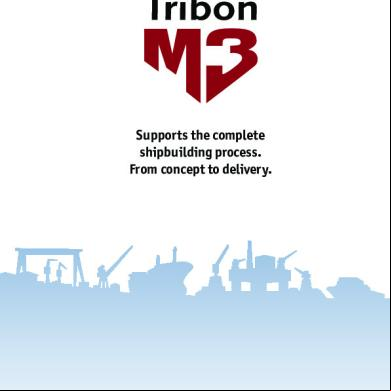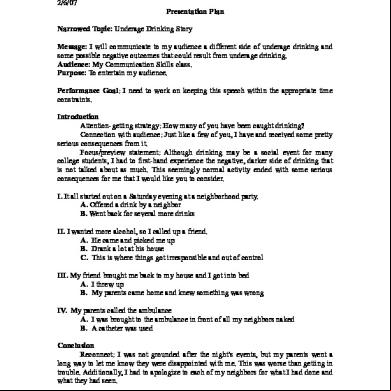Tribon M3 Outfit Drafting Manual e1k5
This document was ed by and they confirmed that they have the permission to share it. If you are author or own the copyright of this book, please report to us by using this report form. Report r6l17
Overview 4q3b3c
& View Tribon M3 Outfit Drafting Manual as PDF for free.
More details 26j3b
- Words: 33,797
- Pages: 178
Outfit Drafting
Training Guide
• Training Guide
•
Training Guide
Revision Log Date
Page(s)
18/10/2004 21/07/2005
Revision
Description of Revision
Release
Various
General Update
M3SP2
Various
General Update
M3SP4
Updates Updates to this manual will be issued as replacement pages and a new Update History Sheet complete with instructions on which pages to remove and destroy, and where to insert the new sheets. Please ensure that you have received all the updates shown on the History Sheet. All updates are highlighted by a revision code marker, which appears to the left of new material. Suggestion/Problems If you have a suggestion about this manual or the system to which it refers please report it to the training department at Fax +44 (0)1223 556669 Email [email protected] Copyright © 2004 AVEVA Solutions Ltd. All rights reserved. No part of this publication may be reproduced or used in any form or by any means (graphic, electronic, mechanical, photocopying, recording, taping, or otherwise) without written permission of the publisher.
Printed by AVEVA Solutions Ltd. on 15 August 2005
Contents 1
Introduction...................................................................................................................................... 11
1.1 1.2 1.3 1.4 1.5 1.6 2
The Tribon Concept ......................................................................................................................... 13
2.1 2.2 2.3 2.4 3
Aims...............................................................................................................................11 Objectives .....................................................................................................................11 Prerequisites .................................................................................................................11 Course Structure ..........................................................................................................11 Using this guide............................................................................................................11 2D Drafting Overview....................................................................................................12 The Product Information Model ...................................................................................13 Model Objects ...............................................................................................................14 Multiple access.....................................................................................................16 Ship co-ordinate system ..............................................................................................16
Getting started ................................................................................................................................. 17
3.1 Project selection ...........................................................................................................17 3.2 The Interface .................................................................................................................18 3.3 Toolbars ........................................................................................................................18 3.3.1 Standard Toolbar .....................................................................................................18 3.3.2 Controls Toolbar ......................................................................................................19 3.3.3 Geometry Toolbar....................................................................................................19 3.3.4 Vitesse Toolbar........................................................................................................19 3.3.5 2D Point Mode .........................................................................................................19 3.3.6 Lock Toolbar............................................................................................................19 3.3.7 Transformation Toolbar............................................................................................20 3.3.8 Subpicture Level Toolbar .........................................................................................20 3.3.9 3D Request Toolbar.................................................................................................20 3.3.10 Geometry 2 Toolbar .................................................................................................20 3.3.11 Shading Toolbar ......................................................................................................21 3.3.12 Dimension Toolbar...................................................................................................21 3.3.13 Subpicture Toolbar...................................................................................................21 3.3.14 Predefined Windows Toolbar ...................................................................................21 3.3.15 Symbol Toolbar........................................................................................................22 3.3.16 Equipment / Placed Volume Toolbar........................................................................22 3.3.17 Collision Control Toolbar..........................................................................................22 3.3.18 Text Toolbar.............................................................................................................22 3.3.19 Displaying Toolbars .................................................................................................22 3.4 Treeview ........................................................................................................................23 3.5 Opening an existing drawing .......................................................................................23 3.6 Starting a new drawing.................................................................................................24 3.7 Saving and deleting drawings .....................................................................................25 3.8 Functions and operations ............................................................................................25 3.9 Viewing the workspace/drawing ..................................................................................26 3.9.1 Zoom In ...................................................................................................................26 3.9.2 Zoom Out.................................................................................................................26 3.9.3 Mouse Wheel Zoom.................................................................................................26 3.9.4 Pan (New centre).....................................................................................................26 3.9.5 Zoom Auto ...............................................................................................................27 3.9.6 Zoom Previous.........................................................................................................27 3.9.7 Define Window.........................................................................................................27 3.9.8 Select Window.........................................................................................................27 3.9.9 Renaming and Deleting Predefined Windows ..........................................................28 3.10 Viewports ...................................................................................................................28 3.11 Setting up a drawing .................................................................................................29 3
3.11.1 3.11.2 3.11.3 3.11.4
New geometry preferences ......................................................................................29 Defaults ...................................................................................................................29 Drawing scale ..........................................................................................................29 Title block ................................................................................................................30
Exercise 1 ................................................................................................................................................ 30 4
Viewing the ship model. .................................................................................................................. 31
4.1 Adding a new model projection to the drawing. .........................................................31 4.2 How to handle the model objects as a group .............................................................33 4.2.1 How to delete the Subpicture ...................................................................................34 Exercise 2 ................................................................................................................................................ 35
4.3 4.4 4.5
Inserting model object to an existing view(s). ............................................................35 Changing an existing view. ..........................................................................................37 Copy model objects from a view to a view (existing and new)..................................38
Exercise 3 ................................................................................................................................................ 38
4.6 Model draw codes.........................................................................................................39 4.7 Exchange model view...................................................................................................39 4.8 Validate..........................................................................................................................40 4.9 Creating a symbolic view. ............................................................................................40 4.9.1 Creating the view .....................................................................................................40 4.9.2 Recreate an existing view. .......................................................................................42 4.9.3 Modify an existing view. ...........................................................................................42 4.10 Model Information .....................................................................................................42 4.11 Collision Control .......................................................................................................43 4.12 Introduction to Subpictures......................................................................................45 4.13 The Drawing Structure ..............................................................................................45 4.13.1 When working with 2D geometry..............................................................................46 4.14 Current subpicture. ...................................................................................................46 4.14.1 Make an existing subpicture current.........................................................................47 4.15 Create new subpicture (level 1 view) .......................................................................47 4.16 Create new subview (level 2) ....................................................................................47 4.17 Create new component (level 3)...............................................................................47 4.18 Transform a subpicture ............................................................................................48 4.18.1 Ways to transform....................................................................................................48 4.19 Copy a Subpicture.....................................................................................................49 Exercise 4 ................................................................................................................................................ 49
4.20 Re-use of Subpictures ..............................................................................................50 4.20.1 To split level 1. (Create new view) ...........................................................................50 4.20.2 Split level 2 (Create new subview) ...........................................................................51 4.20.3 Regroup Subpicture.................................................................................................51 4.20.4 Output subpicture ....................................................................................................52 4.20.5 Input subpicture .......................................................................................................53 4.21 Exchange Subpicture................................................................................................53 4.21.1 Exchange with updated subpicture ..........................................................................53 4.21.2 Exchange with different Subpicture..........................................................................54 Exercise 5 ................................................................................................................................................ 54 5
Annotating a drawing....................................................................................................................... 55
5.1 Dimensioning ................................................................................................................55 5.1.1 Horizontal / Vertical Linear dimensions (Normal) .....................................................55 5.1.2 Parallel Linear dimensions (Normal) ........................................................................56 5.1.3 Horizontal / Vertical Linear dimensions (Chain)........................................................56 5.1.4 Horizontal / Vertical Linear dimensions (Stair)..........................................................57 5.1.5 Linear Dimension Parameters..................................................................................57 5.1.6 Radius measure.......................................................................................................60 5.1.7 Diameter measure ...................................................................................................60 5.1.8 Angle measure.........................................................................................................60 5.1.9 Dimension along Curve............................................................................................61 5.1.10 Dimension along curve, between two points. ...........................................................61 4
5.1.11 5.1.12 5.1.13
Dimension Area .......................................................................................................62 Delete a Dimension..................................................................................................62 Delete part of a Dimension.......................................................................................62
Exercise 6 ................................................................................................................................................ 63
5.2 Text ................................................................................................................................63 5.2.1 How to add text (key in) ...........................................................................................63 5.2.2 Options for Text. ......................................................................................................64 5.2.3 Delete Text ..............................................................................................................65 5.3 Notes .............................................................................................................................65 5.3.1 Adding Notes ...........................................................................................................65 5.3.2 Info from model........................................................................................................66 5.4 Position numbers .........................................................................................................66 5.4.1 Delete Notes and Position Numbers ........................................................................66 Exercise 7 ................................................................................................................................................ 67 6
Basic geometry ................................................................................................................................ 69
6.1 Creating geometry ........................................................................................................69 6.1.1 Points.......................................................................................................................69 6.1.2 Lines........................................................................................................................71 Exercise 8 ................................................................................................................................................ 71
6.1.3
Arcs .........................................................................................................................72
Exercise 9 ................................................................................................................................................ 72
6.2 Layers............................................................................................................................73 6.2.1 defined layers..................................................................................................73 6.2.2 Hide layers...............................................................................................................73 6.2.3 Show layers .............................................................................................................73 6.3 Polylines........................................................................................................................74 6.4 Splines...........................................................................................................................74 6.5 Parallel Curves..............................................................................................................75 6.6 Construction Lines .......................................................................................................75 6.6.1 Creating Construction Lines.....................................................................................75 6.6.2 Deleting Construction Lines .....................................................................................76 6.7 Rectangle ......................................................................................................................76 6.8 Squares .........................................................................................................................76 6.9 Conic .............................................................................................................................76 Exercise 10 .............................................................................................................................................. 77
6.10 Moving and copying geometry .................................................................................77 6.10.1 Moving geometry .....................................................................................................77 6.10.2 Ways to transform....................................................................................................78 6.10.3 Copying geometry....................................................................................................80 Exercise 11 .............................................................................................................................................. 81
6.11 Modifying geometry ..................................................................................................81 6.11.1 Colour......................................................................................................................81 6.11.2 Line type ..................................................................................................................82 6.11.3 Modifying Properties at Subpicture level. .................................................................82 Exercise 12 .............................................................................................................................................. 83
6.12 Trimming....................................................................................................................83 6.12.1 Trim by length. .........................................................................................................84 Exercise 13 .............................................................................................................................................. 85
6.12.2 6.12.3
Remove part of a geometry, Trim by Gap ................................................................85 Trim by Fillet ............................................................................................................86
Exercise 14 .............................................................................................................................................. 86
6.13 Stretching ..................................................................................................................87 6.13.1 Stretch Node............................................................................................................87 6.13.2 Stretch Elbow...........................................................................................................87 6.13.3 Smooth inside/outside/cracked ................................................................................88 6.13.4 Moving Geometry using Stretch ...............................................................................89 6.14 Hatching.....................................................................................................................89 6.14.1 Delete a Hatch Pattern.............................................................................................89 Exercise 15 .............................................................................................................................................. 90 5
6.15 Introducing Symbols.................................................................................................91 6.15.1 Inserting a symbol....................................................................................................91 6.15.2 Symbol status ..........................................................................................................91 6.15.3 To move a Symbol...................................................................................................91 6.15.4 To modify Symbol Properties ...................................................................................91 6.15.5 Delete a Symbol ......................................................................................................92 Exercise 16 .............................................................................................................................................. 92
6.16 Deleting geometry .....................................................................................................93 6.16.1 Deleting an individual geometry ...............................................................................93 6.16.2 Deleting a group/area of geometry...........................................................................93 7
Drawing Exercise ............................................................................................................................. 95
7.1 Additional 2D Geometry Functions .............................................................................95 7.1.1 Create Pipe Restriction Symbol ...............................................................................95 7.1.2 Create Cross............................................................................................................95 7.1.3 Create Cloud............................................................................................................96 7.1.4 Create a 2D Primitive Ruler .....................................................................................96 7.1.5 Chain .......................................................................................................................97 7.1.6 Dechain ...................................................................................................................97 7.2 Additional Dimensioning Functions ............................................................................98 7.2.1 Distance to Plane.....................................................................................................98 7.2.2 Ruler........................................................................................................................98 7.2.3 Coordinate Axis .......................................................................................................98 7.3 Additional Model Functions .........................................................................................99 7.3.1 Slice Model ..............................................................................................................99 7.3.2 Hidden Line Mode....................................................................................................99 Drawing Exercise (Exercise 17) ............................................................................................................ 100
Hull s for Drawing Exercise ........................................................................................101 Equipment and Foundations for Drawing Exercise ............................................................101 Pipes for Drawing Exercise ..................................................................................................102 8
Volumes.......................................................................................................................................... 103
8.1 Volume Menu ..............................................................................................................105 8.1.1 Volume sub menus ................................................................................................105 8.2 Initialise a new volume ...............................................................................................105 8.3 Different volume primitives........................................................................................106 8.4 Input primitive (cylinder) ............................................................................................107 8.5 Input primitive (general cylinder)...............................................................................108 8.6 Input a rotational primitive .........................................................................................110 8.7 Delete primitive ...........................................................................................................111 8.8 Store volume ...............................................................................................................111 8.9 Return to drawing .......................................................................................................111 8.10 Open existing volume .............................................................................................112 8.11 Transform placed primitive (place using snap point) ...........................................112 8.12 Copy primitive .........................................................................................................113 Exercise 18 ............................................................................................................................................ 114 Exercise 19 ............................................................................................................................................ 114
8.13 Subvolumes.............................................................................................................115 8.13.1 Save subvolume ....................................................................................................115 8.13.2 Insert subvolume ...................................................................................................115 8.13.3 Copy a placed subvolume......................................................................................116 8.13.4 Transform placed subvolume (by cursor) ...............................................................116 8.13.5 Delete subvolume ..................................................................................................117 8.13.6 Add a component to a volume ...............................................................................117 8.14 Define connection points in a volume ...................................................................117 8.15 Change view ............................................................................................................118 8.16 Regroup volume ......................................................................................................119 8.16.1 To add primitives to an existing subvolume (current) .............................................119 8.16.2 To add primitives to an existing subvolume (regroup) ............................................119 6
8.16.3 To create a new subvolume (All)............................................................................120 8.17 Local and reference origins....................................................................................120 8.17.1 Moving origin points ...............................................................................................120 8.18 Regenerate Drawing................................................................................................121 Exercise 20 ............................................................................................................................................ 121
8.19 Input primitive (3D-polygon - 2D mode).................................................................122 8.20 How to define a 3D point.........................................................................................122 8.20.1 3D Request menu..................................................................................................123 8.20.2 Locking Commands (lock plane)............................................................................124 8.20.3 Locking Commands (lock line, define direction) .....................................................125 8.20.4 Other 3D request Commands ................................................................................126 8.20.5 Worked Example (Demonstration) .........................................................................127 Exercise 21 ............................................................................................................................................ 129
8.21 8.22 9
Convert polygon primitive (circular section).........................................................130 Softness and material alias. (Demonstration) .......................................................131
Components................................................................................................................................... 133
9.1 The Component Maintenance Program.....................................................................133 9.1.1 Component forms ..................................................................................................134 9.1.2 Naming Components .............................................................................................141 9.2 Creating Components ................................................................................................142 9.2.1 ing Components from Tribon.com ..........................................................142 9.2.2 Interface ........................................................................................................143 9.2.3 Products and Suppliers..........................................................................................144 9.2.4 Supplier Directory ..................................................................................................144 9.2.5 Suppliers................................................................................................................145 9.2.6 Missing Data ..........................................................................................................146 9.2.7 Product Search ......................................................................................................148 9.2.8 ing Components.....................................................................................161 9.2.9 Creating a component (in the Component Maintenance programme) ....................165 9.2.10 Copy information from existing component ............................................................166 9.2.11 Search for existing components.............................................................................167 9.2.12 Search for Component with filter............................................................................168 Exercise 22 ............................................................................................................................................ 169
9.3 10
The co-ordinate system..............................................................................................169 Equipment. ................................................................................................................................. 171
10.1 Equipment maintenance. ........................................................................................171 10.1.1 Update an Equipment ............................................................................................171 10.1.2 Naming equipments...............................................................................................172 10.1.3 Renaming an Equipment........................................................................................172 10.1.4 Changing the Module.............................................................................................173 10.1.5 Searching for Equipment’s.....................................................................................173 10.1.6 Search for Equipment with filter. ............................................................................174 10.2 Equipment forms.....................................................................................................174 10.2.1 Main menu (general information) ...........................................................................174 10.2.2 System and connection menus ..............................................................................175 10.3 New placed Equipment from Maintenance program.............................................175 10.4 Place equipment (into a drawing)...........................................................................176 10.5 Place multiple equipments .....................................................................................177 10.6 Move equipment ......................................................................................................178 10.7 Delete Equipment ....................................................................................................179 10.8 Place a volume ........................................................................................................180 10.9 Delete Placed Volume .............................................................................................180 10.10 Move placed volume ...............................................................................................181 10.11 Convert placed volume (into an equipment object) ..............................................181 10.12 Backdrop..................................................................................................................182 Exercise 23 ............................................................................................................................................ 183 7
11
Using Material Alias with Collision Control .............................................................................. 185
12
Appendices................................................................................................................................. 187
12.1 Appendices 1 (Collision Detection)........................................................................187 12.1.1 Collide....................................................................................................................187 12.1.2 Collide Selected.....................................................................................................187 12.1.3 Collide within Box ..................................................................................................187 12.1.4 Clearance Distance................................................................................................187 12.1.5 Collision Reporting and Approval ...........................................................................188 12.2 Appendices 2 (Printing) ..........................................................................................190
8
9
Chapter 1 1
Introduction
Tribon M3 Outfit Drafting is the core of the Tribon system, and this training course will be taken by all s of the system, and will provide the grounding for further training in the other Outfit applications. With Outfit Drafting we can view the Product Information Model database by creating 3D views of the ship model. There are special functions to handle these views and produce the desired arrangement drawing rapidly and accurately. Once the relevant views and subviews are placed in a drawing we can annotate them with further information. Outfit Drafting has powerful text and dimensioning functions and full 2D drafting functionality, and also has very powerful editing functions. All entities have editable properties, such as, colour, layer, and line type, whilst a series of transformations provide all other tools needed to edit the drawing. M3 Outfit Drafting is an essential part of the Tribon product range, as most interactive applications are based on its interface and require knowledge of its basic functions. This course is designed to give a comprehensive introduction to the concept and use of M3 Outfit Drafting.
1.1
Aims
Over five days the participants will learn the basic principals of both 2D and 3D drafting, creating Components and placing Equipments.
1.2
Objectives
To have a clear understanding of the purpose of M3 Outfit Drafting and the concept behind it. To familiarise s with the screen layout and the workings of the interface. To create and manipulate views of an existing model, in a way that reflects the intended use of the system. To discover the ways in which the model can be interpreted on screen. To understand the concept of subpictures and be able to work effectively with them. To be able to add geometry, text and other annotations to the drawing. To understand the various ways in which we can edit or modify a drawing and to put them into practice. To create volumes complete with connection points and sub volumes. To be familiar with the components program, from Tribon.com and to input and maintain components. To understand the connection between volumes, components and equipment’s. To be able to create and place new equipment’s in the ship model.
1.3
Prerequisites
Trainees should be familiar with Microsoft Windows.
1.4
Course Structure
Training will consist of presentations, demonstrations and set exercises. Each workstation will have a training project, populated with model objects from a bulk carrier design. The trainees will use this project to practice their methods, and complete the set exercises.
1.5
Using this guide
Certain text styles are used to indicate special situations throughout this document, here is a summary; Menu pull downs and button press actions are indicated by bold dark blue text. Information the has to key-in 'Will be red and in inverted commas.' Annotation for trainees benefit
Additional information Pay close attention to Refer to other documentation System prompts should be bold and italic in inverted commas i.e. 'Choose function' Example files or inputs will be in the courier new font, colours and styles used as before.
11
1.6
2D Drafting Overview
The TRIBON system is based on the use of a Product Information Model (PIM) database. A 3D model of the ship is produced which consists of thousands of objects, which are stored on this database. M3 Drafting is the common tool for all the Tribon applications, which use the PIM to store and create model objects.
With M3 Drafting we can: View the Product Information Model database by creating 3D views of the ship model. Annotate them with text, notes, dimensioning and geometry. Use full 2D drafting functionality Use 3D drafting functionality (volumes)
Examples of TTP project Ship’s Surface
Outfit Model
Hull s
12
Chapter 2 2
The Tribon Concept
The Tribon system has been specifically designed to provide a structured way to improve the information flow between the different tasks within the shipbuilding process, where many tasks are performed in parallel. The Tribon system is therefore based on the use of a Product Information Model, which has been designed to handle all the objects found in the shipbuilding industry in an efficient way. A 3D-ship model is defined, and this model contains all technical data needed to address all phases in the design and production process. This concept, with one common product information model or “ship database” for each project used by all designers and planners, means that the information stored in the database is immediately available to the entire organisation.
2.1
The Product Information Model
The core of the TRIBON system is the Product Information Model. This can be regarded as a “Ship Database” containing all information about a specific project. The database is object-oriented in the sense that all design and production data is stored as "objects". These "objects" are all the types of physical items found in shipbuilding, e.g. Drawings Systems
Blocks Assemblies
Cables
s
Pipes
Stiffeners
Equipment
Brackets There is a hierarchy within the Product Information Model, which helps the keep track of the information and produces production information more efficiently. An example of this hierarchy is shown in the following diagram:
Example of naming hull part in Tribon model Hull = TTP-Block1-FL30-SP1 Project (ship) - Block name- name-Part name
Example of naming pipe part in Tribon model Pipe = TTP-102-XX17-A Project – Module- System- Part name
13
2.2
Model Objects
Each Tribon object type is structured in such a way as to contain all the necessary technical data or properties, which are required to describe a particular instance of the object.
: Name Quality Bevel Stiffening Holes Etc.
Pipe: Drawing: Equipment: Name Name Name Position Date Purpose System Drawn by Position Diameter Revision 3D representation Material Etc. Symbol (diagrams) Connections Weight Weight Connections Bend radius Etc. Etc. Creating these objects is a combination of entering the technical information and interactively modelling the unique geometry. In the case of the bulkhead stiffeners shown opposite, technical data held within Tribon is used to derive the object. The interactively selects a profile type and dimension. The length of the profile is then defined interactively and the system generates the resulting object.
Other items require more detailed representations, which are modelled separately with a 3D-modelling tool.
As well as the model objects that are visible in the ship, e.g. bulkheads, pumps, pipes, etc. the Tribon database contains a series of objects whose sole purpose is to control manufacturing information. These objects are usually identical from project to project as they are created to reflect the manufacturing practices/capabilities of the shipyard. However several versions of the objects can be created to reflect the manufacturing practices/capabilities of various sub-contractors or various shipyards if the manufacturing work is to be distributed. An example of the type of information held in these objects could be the pipe bending machine data. The information regarding the capabilities/limitations of the shipyard’s pipe bending machine is stored in the Tribon database. If any pipes are modelled that cannot be handled by the pipe-bending machine the system will highlight it. Another example of the type of information held in these objects could be the weld shrinkage. An object is created which contains all the information regarding the amount of shrinkage/expansion in plates when profiles are welded to them. This expansion/contraction is then automatically ed for by the system ensuring highly accurate assembly of parts.
14
After the creation of the model objects, and the automatic application of the production control objects, the Tribon system can automatically produce the desired production drawing outputs. Once again these drawings can be customised to suit shipyards specific requirements.
15
2.3
Multiple access
Once a model object has been created it is immediately available to the entire organisation, which means many tasks can be performed in parallel. This greatly reduces the design phase. When modifications are necessary it is often this technical data, which is changed rather than the graphical information, as would be the case in most other systems. As the number of objects in the model increase the modelling becomes more accurate and efficient, as there is more to reference the new objects against.
2.4
Ship co-ordinate system
16
Chapter 3 3 3.1
Getting started Project selection
Before the Drafting application can be started a project must be chosen. When a project is selected the environment table is modified to point to all the databanks that are specific to the selected project. Open the project selection application and select a project or sub-project from the tree. Start > Programs > Tribon M3 > Project Selection
Select the draft sub-project
Selecting a project will read from the ‘D065’ project configuration file in the project directory, and populate the TBENVTABLE (system configuration), with the relevant variables.
For the training project, sub-projects have been created. This is to avoid accidental deletion of drawings and models, which would be used in other courses
After selecting the desired project use the function Start > Programs > Tribon M3 > Drafting to start a session of the drafting application
17
3.2
The Interface
Treeview
Model View / Subpicture
3.3
Toolbars
3.3.1
Standard Toolbar
1
2
3
Floating Toolbar
Menu Bar
Cursor Toolbar
4
5
6
7
8
Workspace
Shaded Viewport
1. 2. 3. 4. 5. 6. 7. 8. 9. 10. 11.
9 10 11
18
Cross Hair
Drawing Form
New Drawing Open Drawing Save Drawing Cut Copy Paste Print Insert Model (Ctrl+M) Exchange Model Model Information (Ctrl+D)
Status Bar
3.3.2
1
Controls Toolbar
2
3.3.3
1
3.3.4
5
6
7
8
9
10 11 12
3
4
5
6
7
8
9 10 11
3.3.5
3
4
5 6
7
8
Virtual Geometry Mode Insert Point Insert Line Insert Arc Insert Poly Line Insert Conic Insert Spline Insert Rectangle Insert Square Insert 2D Primitive Insert Parallel Curve
1. 2. 3. 4. 5. 6. 7. 8.
Vitesse Edit script Run selected Selected Script to Run Debugger Vitesse log Reload modules Terminate current script.
2D Point Mode
2
3
4
5
6
7
8
9
10 11 12 13
14 15
When using any function requiring a point to be defined, pressing the right mouse button will display a list of point options that is available.
3.3.6
1
1. 2. 3. 4. 5. 6. 7. 8. 9. 10. 11.
Vitesse Toolbar
2
1
4
Operation Complete (RETURN) Quit (F9) Cancel (ESC) Options (F10) All (F11) Repaint (Ctrl+R) Zoom Auto (Ctrl+A) Zoom In (Ctrl+I) Zoom Out (Ctrl+U) Zoom Previous (Ctrl+E) Select Window Pan (Ctrl+W)
Geometry Toolbar
2
1
3
1. 2. 3. 4. 5. 6. 7. 8. 9. 10. 11. 12.
16
1. 2. 3. 4. 5. 6. 7. 8. 9. 10. 11. 12. 13. 14. 15. 16.
Cursor Position Node Point Key In Event Point Midpoint Intersection Nearest Point Existing Point Arc Centre Arc by Angle Distance Along Contour Centre of Gravity Symbol Connection Offset Current Automatic Add Offset
1. 2.
Lock U Lock V
Lock Toolbar
2
19
3.3.7
1
Transformation Toolbar
2
3
4
5
6
7
8
9
10
11 12
13
14 15
16 17
18 19 1. 2. 3. 4. 5. 6. 7. 8. 9. 10. 11. 12. 13. 14. 15. 16. 17. 18. 19. 20. 21.
3.3.8
1
2
Subpicture Level Toolbar
3
3.3.9
1
2
20 21
Scale Move Delta Move Two Positions Rotate Delta Rotate Two Positions Rotate 45 Degrees Rotate 90 Degrees Rotate 180 degrees Rotate –90 Degrees Mirror V Mirror U Mirror any line Parallel Four Positions Same as Along Curve Snap Lock U Lock V Centre Form Detection
1. 2. 3. 4.
4
View (Ctrl+1) Subview (Ctrl+2) Component (Ctrl+3) Subcomponent (Ctrl+4)
3D Request Toolbar
3
4
5
6
7
8
9
10
11 12 13 14 15
16 17
18 19 1. 2. 3. 4. 5. 6. 7. 8. 9. 10. 11. 12. 13. 14. 15. 16. 17. 18. 19.
Key In Event Offset Current Lock U Lock V Lock View Lock X Lock Y Lock Z Lock Event Plane Lock XZ Lock YZ Lock XY Lock Event Line Lock Any Line Unlock Set Current Add Offset
3.3.10 Geometry 2 Toolbar 1. 2. 3. 1
2
3
20
Transform Geometry Copy Geometry Delete Geometry
3.3.11 Shading Toolbar
1
2
3
4
5
6
7
8
9 10 11 12 13 14
15
1. 2. 3. 4. 5. 6. 7. 8. 9. 10. 11. 12. 13. 14. 15.
Select Auto Scale Zoom Window Zoom Slide Spin Walk Tilt Top View Frame View – Looking Aft Frame View – Looking Fwd. Side View – Looking Port Isometric - Looking Aft Isometric - Looking Fwd. Perspective Camera
1. 2. 3. 4. 5. 6. 7. 8. 9. 10. 11. 12. 13.
Linear Dimension Radius Dimension Diameter Dimension Angle Dimension Curved Dimension Area Dimension Distance Dimension 3D Linear Dimension 3D Axis Parallel Dimension 3D Co-ordinate Dimension 3D Curved Length Dimension WCOG Dimension Shell Profile Mounting Angle Dimension 3D Position Ruler Note Modify Dimension Move Reference
3.3.12 Dimension Toolbar
1
2
3
4
5
6
7
8
9 10
11 12 13 14
15
16
17
14. 15. 16. 17.
3.3.13 Subpicture Toolbar
1
2
3
4
5
1. 2. 3. 4. 5. 6.
6
Current Subpicture Transform Subpicture Copy Subpicture Delete Subpicture Split Subpicture Regroup Subpicture
3.3.14 Predefined Windows Toolbar
1
2
3
4
5
6
7
8
9
10
11
21
12 1. Original Scale (Ctrl+Shift+0) 2. Display Window 1 (Ctrl+Shift+1) 3. Display Window 2 (Ctrl+Shift+2) 4. Display Window 3 (Ctrl+Shift+3) 5. Display Window 4 (Ctrl+Shift+4) 6. Display Window 5 (Ctrl+Shift+5) 7. Display Window 6 (Ctrl+Shift+6) 8. Display Window 7 (Ctrl+Shift+7) 9. Display Window 8 (Ctrl+Shift+8) 10. Display Window 9 (Ctrl+Shift+9) 11. Predefined window description. 12. Define predefined window.
3.3.15 Symbol Toolbar
1
2
3
4
5
1. 2. 3. 4. 5.
Insert Symbol Move Symbol Copy Symbol Modify Symbol Delete Symbol
5. 6. 7. 8. 9. 10. 11. 12.
Place Equipment Move Equipment Delete Equipment Update Equipment Data Equipment Ready Place Volume Move Placed Volume Delete Placed Volume in DB
1. 2. 3. 4.
Collide Collide selected Collide within box Clearance distance
1. 2. 3. 4. 5. 6.
Insert Single Text Edit Text Move Text Copy Text Modify Text Delete Text Line
3.3.16 Equipment / Placed Volume Toolbar
1
2
3
4
5
6
7
8
3.3.17 Collision Control Toolbar
3.3.18 Text Toolbar
1
2
3
4
5
6
Hold the cursor over a button to get a tool tip description of the function.
3.3.19 Displaying Toolbars To set all toolbars in one operation, select Tools > Preferences then select Toolbars. The following screen will be displayed. Select the required toolbars (None will deselect any selected toolbars, All will select all toolbars). Select OK when your selection is completed. To display individual toolbars use View > Toolbars and select the required toolbar.
Also choosing Tools > Preferences > Colours the can change both the Background colour and the Highlight colour that will be used during that session.
22
Care should be taken that the does not choose the same colour for the background and highlight colours.
3.4
Treeview
The treeview allows the to list the contents of each view down to component level; the item selected in the treeview is highlighted in the drawing (this can assist in displaying which text belongs to which view or identifying the location of a component). Selecting an item in the tree view with the right hand mouse button will display a dropdown menu, the options displayed are: Zoom In - Zoom into the selected item. (Pressing “Esc” key will toggle to the previous window). Delete - Removes the geometry of the selected item from the view (Note: the item may exist in more than one view and must be removed). Exchange - Performs a model-exchange on the selected node. Model Info - Will show the model info of the component if available. The model info dialog will be updated with new info every time this command is selected. Works only for the "Component" Treeview level. Refresh -The Refresh command will search through the Treeview and make sure it's updated.
3.5
Opening an existing drawing
To open an existing drawing select File > Open from the menu Alternatively use the Open drawing button in the standard toolbar If the Object Name field is blank the List button can be pressed to list all drawings on the databank.
When a drawing is selected, a preview is displayed for verification. (Settings required for the display of previews are covered in the Tribon Manager course). To reduce the number of drawings that are listed, wildcards may be used. Wildcards may be used to replace single or multiple characters in the file name. * replaces any number of characters. % replaces one character. For example, if the drawing you wish to open is called DRAFT_GENERAL_ARRGT then carry out the following steps. Start the function File > Open. Key *GEN* in the Object Name field as shown opposite.
23
Click the List button and the system will add all drawings with GEN in the drawing name to the current list. As can be seen by the example below, this project only contains one drawing with the characters GEN in the drawing name. Click once on the name DRAFT_GENERAL_ARRGT and it will appear in the Name field. When the drawing name is added to the Name field the List button will change to Open. Simply click the Open button and the system will open the drawing in the current workspace.
In TDM projects using Oracle, Alias 2 definitions may be used. The Alias 2 field is a part of the TDM attribute available in both native and Oracle projects. However, the Alias 2 field in the Open drawing dialogue is used as a filter mechanism and it would be much too slow to do a search in a native project, since we would have to open every drawing object to see if it matches the filter.
Default databases exist for different drawing / sketch types, to change to another database to access other drawings / sketches select the arrow at the end of the Type box, and from the list displayed select the type of drawing / sketch you wish to view. You can now list the contents of the selected drawing database, wildcards may be used to filter the list. (The set up of these databases is the responsibility of the Tribon Manager) Tribon can also be set to recently visited drawings. The opening of these drawings can be done from the File menu. The format used by the system is
in
. The number of drawings to be listed can be set in Tools > Preferences > Miscellaneous, the maximum number of drawings that can be ed is 9.
3.6
Starting a new drawing
To start a new drawing select File > New from the menu Alternatively use the New drawing button in the standard toolbar Select List and the system will then display a list of available drawing forms. If the name of the drawing form is known then this could be typed in or used as a wildcard. Click on the name of the desired drawing form and then use the Insert button. The system will then display the selected drawing form on the screen and the system is ready to work. At this stage no name has been specified for the new drawing. The drawing will initially be called UNTITLED until the first time the saves the drawing, at this point the can specify the desired drawing name. It is possible to work without a drawing form if desired. Simply click the Cancel button. This will allow the to draw/model without the confines of a drawing border. If at any time the wishes to add/exchange a drawing form, this is achieved by the use of the function Insert > Drawing Form.
24
3.7
Saving and deleting drawings
To save a drawing select File > Save from the menu Alternatively use the Save drawing button in the standard toolbar If the current drawing is new and has not previously been stored the menu shown opposite will appear. Simply replace UNTITLED with the desired drawing name, select Type for the location that the drawing should be saved in, and click the Save button.
Please note that drawing names should not contain any blank spaces and giving a drawing the exact same name, as any other object in the Tribon database should always be avoided.
If the drawing name keyed in already exists in the database the message shown opposite will appear. Click the OK button and the system will return to the previous menu allowing the definition of a unique drawing name. If the current drawing has already been saved in the database the system will display the message shown opposite. Click the Yes button to overwrite the old version of the drawing with the new one. If you have a drawing open and you wish to save it with a different name use File > Save as. The system will display the menu shown at the top of this page. The current name of the drawing will appear in the Name of drawing field. Edit this to suit and then click the OK button. Please note that Save as will result in a drawing with the new name being stored in the database, the original drawing will not be automatically deleted. To delete a drawing from the database use File > Databank > Delete in, the system will display the menu shown opposite. Select 1 Drawings and the system will display the same menu as when selecting a drawing to open. Locate the drawing to be deleted, using wildcards if required. Click once on the drawing to be deleted and then click the OK button. The system will prompt for confirmation before deleting the drawing. Click the Yes button and the drawing will be removed from the database.
3.8
Functions and operations
When using M3 Drafting we work with functions and operations. Normal use consists of beginning or initiating functions / operations, executing them, then ending or completing in order to make the next operation / function. If we consider the function Insert > Line, this can be started directly from the pull-down menu. Or started from the geometry toolbar.
After starting the function Insert > Line we can then start an operation defining what type of line we would like to insert. This operation is started from the toolbar as shown opposite. To complete an operation or accept a selection, press the Operation Complete Return / Enter = Operation Complete To exit from a function and quit any operations in progress, press the Quit
25
button. On the keyboard,
button. On the keyboard, F9 = Quit
As many drawing operations will be repeated, most operations behave in a looped fashion so that after one operation the system is immediately ready to perform the same operation again. Press Quit to leave this loop. E.g. Drawing poly line
Ready for next poly line
Ready for new function
Quit
OC
3.9
Viewing the workspace/drawing
3.9.1
Zoom In
Cursor position Choose function
DRAFT_3.9.1
Open drawing DRAFT_3.9.1 This will adjust the view so the selected area fills the screen.
1 .
st
Select Cursor Position 1 (1
2
Corner) nd
Select Cursor Position 2 (2 Corner)
3.9.2
Zoom Out This will adjust the view so the current content of the screen fills the selected area.
1 .
2
st
Select Cursor Position 1 (1 Corner) nd
Select Cursor Position 2 (2 Corner)
3.9.3
Mouse Wheel Zoom
Turning the mouse wheel will produce a zooming effect into or out from the drawing depending on the direction of the mouse wheel turn. Turning the mouse wheel in the direction from the will produce a zoom in and turning it towards the will produce a zoom out. The zoom will vary depending on the position of the mouse pointer over the drawing and the increment setting in Tools > Preferences > Miscellaneous. In Tools > Preferences > Miscellaneous, the mouse wheel zoom can be turned off or on. The increment setting can also be changed between 1 and 20. This setting will effect the zoom level of the mouse wheel zoom. The higher the setting, the bigger the zoom effect will be.
3.9.4
Pan (New centre) To pan around the workspace or drawing select pan then indicate the new centre for the screen.
26
3.9.5
Zoom Auto This will adjust the view scale so that all objects appear on the screen.
3.9.6
Zoom Previous This will toggle between the previous window and the current window
3.9.7
Define Window
DRAFT_3.9.7
Open drawing DRAFT_3.9.7 To define a window that can be recalled. Zoom / pan to display the area of the drawing to be available for redisplay. Select View > Zoom > Define Window. Select the view number on the Predefined Windows toolbar (shown at the foot of the page), to be associated with the current display, or press and hold the Control key and press one of the keys 0-9.. The window will be saved. To create named windows, display the area to be defined, key-in a name for the window then select the button To display a predefined window select the window number, the view will be displayed, or from the drop down list select the name of the window to be displayed. Multiple windows can also be defined in one operation. Zoom Auto to display the whole drawing area. Select View/Zoom/Define Window, and then select the options button. . Indicate the opposite corners of the area of the drawing to be displayed, then select a view number to associate with your selection, continue to indicate opposite corners / select view numbers, for each view you wish to create. Or Select View/Zoom/Define Window, and then select the options button. Indicate the opposite corners of the area of the drawing to be displayed, then key-in a name to associate with your selection, select the button to save the window, continue to indicate opposite corners / key-in names, for each view you wish to create, to save each window using the button.
3.9.8
Select Window Choosing Select Window will allow you to select a predefined window
Select a window number or indicate the window on screen. To display a named window, either indicate the window on the screen or select from the drop down list to display the selected window.
27
DRAFT_3.9.7
Select iso from the drop down list, the view will be displayed in the window. Resulting window (shown left).
The windows can also be selected by name using View > Zoom > Windows a list of predefined windows will be displayed. Selecting a name will result in that window being displayed.
3.9.9
Renaming and Deleting Predefined Windows
To edit a name or delete a predefined window, select View>Zoom>Edit Windows Select the view to be renamed from the list displayed, edit the name, select Rename, select OK. The window will be listed with the new name. Select the view to be deleted from the list displayed, select Delete, select OK. The window will be removed from the list.
3.10
Viewports
Viewports (additional windows) can be created, select Viewport > New Viewport stretch a rectangle around the area to be displayed using the left mouse button. A new viewport is now displayed. Floating Viewports can be added using the same method, however they are not restricted by the boundaries of the application, but can be placed anywhere on the desktop. Floating viewports will also have locked within the window the toolbars needed for viewing; the ‘shaded’ toolbar for shaded views and the ‘controls’ and ‘predefined windows’ toolbars for the normal views. Shaded Viewports & Floating Shaded Viewports are also available from the viewport menu. The system will search for a model view in the drawing to shade; if there is more than one model view in the drawing, the system asks the to indicate the view to shade. After the view has been identified, the system will shade the view and enable it by entering shading mode (solid view). As the views are created the system will list them in the Viewport menu, as well as clicking onto the view they can also be made active by selecting them from the list. There are also other options for selecting the viewports: Next: the next viewport, fixed or floating, will be current Previous: the previous viewport, fixed or floating, will be current Cascade: the fixed viewports will be arranged on top of each other Tile Horizontally: the fixed viewports will be arranged horizontally Tile Vertically: the fixed viewports will be arranged vertically
28
3.11
Setting up a drawing
3.11.1 New geometry preferences The preferences for drawing colour, line type, layer and hatch pattern are set under the Format menu. Select the desired option and the system will display a menu of available options for that setting. Select from the displayed menus by clicking on the desired setting. When a menu is active and the system is prompting you to select a setting it is possible to use the Options button and indicate an existing geometry. The system will then set the relevant value to that of the geometry selected.
3.11.2 Defaults To view/edit the defaults for the current drafting session use Format > Defaults. The system will display a menu containing all the current default settings. A particular setting can be selected and edited, affecting the current drafting session only. It is also possible to store the changes made to the defaults but this should not be attempted by a unless with relevant authorisation. The setting and maintenance of the master defaults is considered a task for the elected System Manager.
3.11.3 Drawing scale A Tribon drawing does not have one scale as such instead each view within the drawing has its own scale. As an example of this, main sections, elevations and plan views could be displayed at 1:50 while detail views could be shown at 1:5 or 1:10 etc. To start a new view with a new drawing scale use Tools > Subpicture > Current Alternatively use the Current Subpicture button on the Subpicture toolbar. The system will display the current drawing scale in the message window and display the menu shown. Click 4 New view and the system will display the following dialogue box:
The system will automatically display the scale set in the defaults. Modify the scale as required and click the OK button. It is not necessary to type the full string, entering 100 has the same effect as entering 1:100. The system will redisplay the original menu and the message window will contain information regarding the new drawing scale created. Any geometry created will now appear at the new scale. If it becomes necessary to add geometry to an existing view it is important to make that view current. Making the view current ensures the correct scale is applied to any additional geometry added to a view. To make a view current select 1 Existing component from the menu displayed above. Indicate the desired view and select level 1. The various view levels will be discussed later in the course.
29
3.11.4 Title block The creation and maintenance of standard drawing forms for a shipyard is considered a task for the Tribon manager and is therefore covered in the Tribon Managers training course. However after creating these drawing forms the possibility exists to fill in the title block for the drawing via an input form. This ensures all title blocks appear the same as it standardises text style and text height. To complete the title block via the input form use File > Properties The system will display the following form. Fill in the fields relevant to your particular drawing form and click the OK button. The system will automatically update the fields in the title block with the information submitted in the form.
The type of form to be used can be changed in Format > Defaults. Change the value (1, 2 or 3) for UPDATE_DRAW_INFO_FORM. The default as on the right if for type 1.
Exercise 1 1.
Create a new drawing with an A1-Aveva drawing form.
2.
Examine the title block and practice using the zoom and pan functions.
3.
Set the following defaults: Colour to Forest Green Line type to Dashed Wide Drawing layer to 22 Set the scale to 1:25
4.
5.
Add the following information to the title block using the input form. Drawing no:
123-45
Title:
MODEL VIEWS
Drawn by:
Dep:
Outfit
Date:
dd-mmm
Scale:
1:100
Tot.sheet.no:
1
Check:
AA
Appr:
BB
Save the drawing as DRAFT_EX1
30
Chapter 4 4
Viewing the ship model.
M3 Outfit Drafting allows us to view the Product Information Model database by creating 3D views of the ship model. These views behave like snap shots of the current model, the model objects cannot be edited with drafting but the view can be manipulated to achieve the desired result. This is the basis for creating TRIBON drawings. During this chapter we will be working with an existing model, which has been created, by the designers and modellers at AVEVA Solutions Ltd.. The modelling functions will be covered in later training courses.
4.1
Adding a new model projection to the drawing.
To create a new model projection or view to a drawing select Insert > Model, or press the button on the standard tool bar.
Or
The input model dialogue will then appear
31
Project name
How to add model objects
There are 3 main steps to adding a model projection to a drawing. 1. 2.
3.
Select how to add model objects to workspace Collect the type of model objects to add to workspace
Type of objects to select
Name of object, Wildcard search
Define the view to which the collected objects are to be added.
1. First select New as the way to add objects to workspace. NEW
Will create a new view from the selected objects.
ALL
Will add all views in a modelling workspace (CV4) or as a new view.
SINGLE
Will add the objects to a view, selected by the .
MULTIPLE Will add the objects to
multi views selected by the . EXISTING Will add objects to all
existing views
selected objects
2a. Now select Plane as the type of model objects to add. This will ensure that only plane s are selected in the selection process. 2b. Now key in the name of the model object you wish to select, wildcards are accepted. (Note: multiple wild cards may be used separated by a comma e.g. BLOCK1-TT*). 2c. If you are sure about the name that you have entered, press All to automatically select all objects.
Using will display a list of selected objects.
After the system has searched for the requested objects the number collected is displayed. 2d. Press OK when you are ready to add the objects to the workspace/drawing. 3. As it is a new view you will be asked to select a projection for the view. With the cursor, place the new model projection in the workspace. Note that only the first object is displayed at this stage.
32
Number of collected objects
When placed press objects.
(Operation Complete) to input the rest of the model
To learn more about creating customised projections see the M3 Drafting, Guide, Model Viewing and General Drafting, Common functions and routines, Select projection.
The position of the complete View / Subpicture can be moved to an exact position by using a transformation function see chapter 4.20 The model objects will appear in the system designated colours.
As an extra function to using name specification, it is possible to restrict the inclusion of models by means of a defined axis-parallel box in space. All models fulfilling the name specification and also inside or partly inside the box will then be added to the collection. To select the box restriction, check the Use Box button. To define the restriction box, click the Def. Box button, and the Box Criteria dialog will show up. In this dialog, the limiting corners (x, y, z) of the box may be keyed-in.
Another way is to define the box by collecting a number of models. Click the Indicate button and identify the models in the drawing. The coordinates of the box may be presented in different ways, such as absolute, relative to -defined coordinate tables, GENTAB etc. This presentation is controlled by the Coord button. Any box defined by the may be saved for later access. Just key in the desired name of the box and click the Save button. To retrieve a saved box, key in the name of the box and click Load. The Restrict Views button controls how to treat the presentation of models collected, but partly outside the restriction box. If checked, parts outside the 2D projection of the restriction box will be removed in the target view. Another way to add models to the collection is to indicate models in the drawing. Click Indicate button in the Model Selection dialog and collect the models desired.
4.2
How to handle the model objects as a group
As the model objects are added to the workspace together they will remain grouped for convenience. The grouped model objects are in a Subpicture. So to move or delete this we use the Subpicture toolbar.
33
4.2.1
How to delete the Subpicture
Select the delete Subpicture Icon,
DRAFT_4.2
(also can select Edit > Delete > Subpicture)
Indicate a part on the View / Subpicture you would like to delete. Select which objects you would like to delete by choosing a level. If a single subpicture has been identified (level 1 or 3), it will be highlighted but not actually deleted until the confirms it by pressing OC, or by identifying another subpicture to delete. If the selects a level 2 subpicture, the system will search for all subpictures on the same level and with same name as the indicated one and If more than one subpicture with the same name is found, all will be highlighted and the can then select if all or just the one indicated should be deleted. Subsequent selections of subpictures to delete will then be collected at that level. If the wants to change the level of selection, or invoke other methods of subpicture deletion then select Options and the following dialogue will appear:
By cursor: Will allow the to again select by cursor a subpicture to delete and then the level to delete.
By name: When identifying by name, the system will find all subpictures with the given name on any level and then proceed to highlight them one by one while letting the accept (Yes) or deny (No) the proposed deletion. To delete the remaining subpictures without confirmation, press Options.
Envelope: If a subpicture is temporarily hidden using an envelope, then the can delete a subpicture by selecting the Envelope option. By Area: After specifying the level of subpictures to capture (views, subviews or components), the area is defined by general tools (rectangle or polygon). All subpictures of the selected level and totally inside the area will after confirmation be deleted. To delete the remaining subpictures without confirmation, press Options.
Note that the model data in the database is NOT affected by subpicture deletion
34
Exercise 2 Open the drawing from the previous exercise named ‘DRAFT_EX1’ Input the following plane s: BLOCK1-TTF BLOCK1-TTA BLOCK1-SLOPETT BLOCK1-BHD59U BLOCK1-BHD59L Choose to add an Isometric View and place this in the lower left of the drawing form
If the view is too large for the drawing select the scale button from the transformation toolbar, which will appear automatically, and type in 100 (scale 1:100)
Add the same s using different views to create a drawing similar to that shown below Save the drawing with the name DRAFT_EX2
4.3
Inserting model object to an existing view(s).
DRAFT_4.3
Open drawing DRAFT_4.3
This drawing has four views of plane s. We wish to add some pipe objects to the isometric and profile views.
First select Input > Model, then choose Multiple projection. NEW
Will create a new view from the selected objects.
ALL SINGLE
Will add all views in a modelling workspace (CV4) or as a new view. Will add the objects to a view, selected by the .
MULTIPLE
Will add the objects to multi views selected by the .
EXISTING
will add objects to all existing views
Select the type(s) of object you wish to input and enter any names or wildcards,
then .
35
The following pipes should be selected.
Select OK, this returns to previous dialogue box that 13 items have been collected. Select OK. Select No to add to all views, then indicate the views that you wish to add the objects to. Select Operation Complete and wait until the objects are read from the database
that these are views of the 3D model and can be individually displayed in solid shaded mode. Select Viewport > New Shaded Viewport, and then select the isometric view for shaded view of model.
36
4.4
Changing an existing view.
DRAFT_4.4
Open drawing DRAFT_4.4 To change the isometric view in this drawing to a section view.
First select Tools > Model View > Change Projection Select the view you wish to change. Select a new view from the pre-sets or create a customised view with the options.
To learn more about creating customised projections, see The M3 Drafting, Guide, Model Viewing and General Drafting, Common functions and routines, select projection.
Elevation looking to Port (XZ) View
Press Operation Complete to complete the operation.
37
4.5
Copy model objects from a view to a view (existing and new)
To copy the objects from one view to another, select Tools > Model > Copy
Now select the objects you wish to copy by indicating in a view To select all objects in a view select level 1. Level 2 will select individual model objects. If 2 is selected, all subsequent selections will be at model (level 2) level. Press Operation Complete to select all the objects to the memory. You can then indicate an existing view to copy objects to or press Options to create a new view Select a projection option; the copied objects will be placed in a new view at the selected projection. Indicate to place the view in the drawing. Press Operation Complete to finish.
Exercise 3 Create a new drawing on an A1 drawing form. Insert a new isometric view of the hull s as per the drawing below. Include all plane s in Block 1 Add all pipes beginning with XX in modules 101* to a separate isometric view. Copy the pipe objects in this new isometric view to the hull isometric view. Now copy the resulting pipe/hull isometric view to new section and profile views and position them as shown. Save your drawing. Try to make your drawing look like the example below. If it doesn't we will learn how to move the views accurately later in the course. Shade one of the views. If you do not have a shaded viewport open, then open a shaded viewport for one of the views. If you have enough time, try to create a hidden line views.
38
To Create a Hidden Line View use Tools > Model > Present. Select model part, Choose level 1, Operation complete, Choose Hidden Line, Indicate existing view or Options for new, Yes, Exchange in Drawing, Cancel.
The views are again at a scale of 1:100, therefore you will have to change the scale of the view by selecting the scale button on the transformation toolbar.
4.6
Model draw codes
The detail at which the model is displayed in the workspace can be controlled by the model draw code for example. Low level of detail (Only plate, equipment outline and basic pipe shapes are displayed)
High level of detail (Profiles, equipment detailed volume and all pipe material are now shown)
To change the model draw codes select Tools > Preferences. Accessing the tree on the right of the property sheet can change the draw codes. Change the draw codes for ‘’, ‘Pipe’ and ‘Equipment’ as shown:
We will show the effects of this change in draw code in the next section ‘Exchange model view’.
4.7
Exchange model view.
DRAFT_4.7
As the model is stored on a central database any with access to the modelling systems can modify the objects. This allows work to be carried out by many s in parallel and different areas of the ship to be worked on simultaneously. However in order to preserve version control the views on existing drawings will not automatically change. The model view must be manually updated to see the most up to date objects. Open drawing DRAFT_4.7 Select Tools > Model View > Exchange Select a view to exchange (or press ALL) Select the types of objects you wish to exchange
Select where the model draw code is to be taken from
39
4.8
Validate
Validate is used to track and optionally exchange all "out-of-date" models in the current drawing. The validation tool will also track and optionally remove all models in the drawing that is not found in the data bank.
Select Tools > Model View > Validate
The system prompts the to indicate a model view to validate. The can validate all the views in the current drawing by clicking All. A window with a list of possible out-of-date models appears and the can choose what to validate or, if preferred, select All of the models in the list. If the chooses a single item, they then select OK to exchange that model item. A new list appears with the previously selected item removed and the system will await the to select another item to exchange or the they can select All.
Select Operation Complete to finish.
If there are no models in the indicated view that do not exist in the data bank, the system gives message: 'All models in the model view(s) are valid'
4.9
Creating a symbolic view.
An alternative to creating model views is to create many symbolic views. These can be created to show the model at different intervals depending on the direction of the view (for, aft, port stbd, etc.)
4.9.1
Creating the view
Start a new drawing using drawing form A1-Aveva To create a view select Insert > Model then select Create from the Hull View sub-menu The resulting menu is made up of five separate tabs, Plane, Limits, Select, Outfit and Misc. The Plane Tab Name: Assign a name to the view. The name used should be unique within the drawing. Key in VIEWFR50
It is important that a name assigned to an existing Tribon object is not used as the name of the view. Therefore never use a drawing name, a name or a block name as the name of a view.
Scale 1: Controls the scale of the text and symbols in the resultant view.
This value does not control the overall scale of the resultant view this should be manipulated by the use of the transform sub-picture function.
Plane X: The resulting view will be a transverse section, typically on a frame. Plane Y: The resulting view will be a longitudinal elevation. Plane Z: The resulting view will be a plan view. 3 Points: The plane of the resulting view will be defined by three points. This option is used to define non-orthogonal views. : The plane of the resulting view will be defined by an existing .
40
Curve: The plane of the resulting view will be defined by an existing hull curve.. RSO: The plane of the resulting view will be defined by an existing Reference Surface Object.
Reference Surface Objects are created in Tribon Initial Design and are used to define compartmentation for the vessel to be used in Naval Architecture Calculations.
Select X, then key-in FR50 in the window which is now available Looking:
For: Aft: PS: SB: Top: Bot:
The resulting view will look from Aft Fore The resulting view will look from Fore Aft The resulting view will look from Starboard Port The resulting view will look from Port Starboard The resulting view will look from Bottom Top The resulting view will look from Top Bottom
The Tribon default directions for views are as follows: Sections > Looking aft, Plans > Looking down and Elevations > Looking to port. Any subsequent reference in this document, to a Tribon View, assumes these directions have been used.
Select For Pick: If the current drawing already contains views then it is possible to select one of these and the system will fill out the fields in the form to match those used to create the selected view. After the form has been populated it is possible to change the view name and create a new view using the selected views values. Replace Existing View: If this box is checked the system will replace an existing view instead of creating a new one. If the Pick button has been used the system will automatically replace the view previously selected when the form is submitted. If the Pick button was not used the system will prompt the to select a view to be replaced. The Limits Tab Limits: Defines the extents of the resulting view. If all fields are left blank the resulting view will have the maximum extents. If a plan view (Z plane) or section (X plane) is being created it is possible to click the Portside or Starboard buttons and limit the view to that particular side of the ship. These buttons are not applicable to elevations. The Any button will return the form so the full ship is included in the view, i.e. both Port and Starboard. Key-in 6000 for maximum Z Depth: Define the depth before and behind the view plane. Key in 400 for each depth value
The Outfit Tab Select types of outfit items to be included in the view.
The Misc Tab Used to include a co-ordinate axis within the view. Axis position may be selected from the drop down list.
Co-ordinate axis for section view shown above. Select Pipe and Equipment, Select OK
41
4.9.2
Recreate an existing view.
If a view already exists on a drawing it is possible to update it with the very latest model information by recreating it. This instructs the system to interrogate the model and update any changes to objects already in the view and add any new model objects if desired.
1. Use the function Insert > Model then select Recreate from the Hull View sub-menu 2. The system will prompt ‘Indicate view or All’. Either indicate a desired view to recreate or use the All button to recreate all planar views on the drawing.
This option does not deal with views created by ‘3D Pres’, they must be "exchanged " to bring them up to date.
4.9.3
Modify an existing view.
If a view already exists on a drawing it is possible to display the input menus used to create it, modify them, and regenerate the view as required. 1. 2. 3. 4. 5. 6. 7.
Use the function Insert > Model then select Create from the Hull View sub-menu. When the input menu appears, check the Replace existing view box then click the Pick button. The system will then prompt ‘Indicate view’ Indicate the view to be modified. The system will display the first menu again, but this time it will contain the input used to generate the original view. Progress through the menu tabs as detailed earlier, changing all relevant input as required. Select OK when ready.
The system will regenerate the original view using the modified input data specified.
4.10
Model Information
DRAFT_4.10
The model objects we now have in the workspace are not only 3D representations of pipes, s or equipment. They also contain other production and assembly information. Open drawing DRAFT_4.10 To view information for any object in the workspace select Tools > Inquiry > Model or Model Info button on the toolbar Then indicate the object you wish to display info for (be accurate, zoom in if necessary)
42
select the
4.11
Collision Control
DRAFT_4.10
Interference checking can be performed on all model objects. Different categories of collision can be detected. The can customise the naming of these collision categories. Also Tribon M3 has a Collision Management capability which allows the to detect, review and approve collisions, but only if the correct license is held, for further information on how this option works see Appendices 1 at the back of this training manual. Continue with drawing DRAFT_4.10 To perform collision control, have the relevant model view open in the workspace. Select Tools > Model > Collision Control Before performing the collision check we can select which types of objects to check for collisions. Select 3 Restrict on model types
Select the preferences for the collision check (a tick indicates that the objects are to be checked for collisions), and then press OK to continue.
There are two ways to select the items you wish to perform checking on: 1 Indicate models. 2 Indicate models and view. Select Indicate Models, to perform a check on models in a view Select a view and level to collect models from
Select Level 1
Press Operation Complete when ready
43
The total number of interferences will be displayed, and a choice of display options will be presented
Selecting List will display the objects that collide
Selecting one of the highlight options (2 or 3) will highlight the collision with a circle and line in the wire frame view, or by grey shading in the shaded view. A list will also appear on the message line
Default setting is for shaded mode. Option 5 ‘Set none shaded mode’ will toggle between shaded and wire frame views
It is possible to change the setting to detect maintenance space collisions or 'soft ' collisions. This is covered in Chapter 11 See Appendices 1 for information on Collision Management System
44
4.12
Introduction to Subpictures
When a model view is created it will display model objects (pipes, s, cableways and equipment) and these in turn will consist of components, (e.g. valves, brackets and plates). Each model view and its component parts will belong to what is called a subpicture. Subpictures consist of up to 3 levels:
A VIEW will be created from the input model function. It will consist of a number of SUBVIEWS, one for each model object in the view. The SUBVIEW in turn will be made up of a number of COMPONENTS, one for each part that the model object consists of.
E.g. A drawing can be made up of a number of separate views, each view will be placed at level 1. Each of these views may consist of a number of model objects (e.g. s), each placed at level 2. Each of these model objects may be made up from one or more components (e.g. plates, stiffeners, bkts, etc.), these will be placed at level 3.
4.13
The Drawing Structure Level 2
Level 1 Drawing
View
Sub-View
Level 3
COMPONENT
Each level of the subpicture can be manipulated as a group; this means they can be moved and edited as one and can be stored and added to drawings as separate entities.
45
4.13.1 When working with 2D geometry. Subpictures can also be used to group information in 2D drawings. They can consist of up to 3 levels.
Level 2 SUBVIEW: A sub grouping of elements. For example a cabin layout on a deck of similar cabins.
Level 1 VIEW: A grouping of geometric entities - such as a projection for a technical drawing.
Level 3 COMPONENT; Individual elements within the subview. For example an item of furniture in a cabin.
4.14
Current subpicture.
During normal use of the system there will always be a current subpicture. Any new geometry, text, etc., will belong to this current subpicture and its scale will be the set by the subpicture. The Subpicture > Current function controls the current subpicture. The following options are displayed: Existing component
Select (with cursor) an existing subpicture to edit or add to.
New subpicture (auto)
Create a new subpicture dependent on next selection. (level 2 if geometry is indicated, level 3 if a model object is indicated) Will create a new subpicture, the defines the level by indicating the owner. If the owner is at level 2 then level 3 subpicture created and so on. Will create a new level 1 view with a -defined drawing scale.
New subpicture (manual) New view Automatic
Will automatically select a subpicture for new entities, based on the closest entity (next selection) or connected entity i.e. nodes on contour belong to the same subpicture as the contour. This means all geometry drawn will be to the correct scale, i.e. same as subpicture.
The most common use of this function is to make an existing subpicture current so that something can be added to it.
46
4.14.1 Make an existing subpicture current When adding elements, e.g., text, to a drawing containing multiple views, the subpicture with which the elements are to be associated must be selected as the current subpicture before adding the elements. Select Tools > Subpicture > Current from the menu. or select the Current Subpicture button on the Subpicture toolbar
Choose option Existing component then indicate an existing subpicture. (cursor position) View the message line to see status
4.15
Create new subpicture (level 1 view)
To create a new subpicture we can use one of the New options To create a new view (level 1) with the default scale, use New subpicture (manual) Press Operation Complete to make a new view. To create a new view with a new scale use, New View Key in the desired drawing scale e.g. 100
4.16
Create new subview (level 2)
The easiest way to create a new subview is with option New subpicture (manual) There must be an existing subpicture. To create a new subview (level 2) select, New View Indicate an existing subpicture (level1) Choose level 1 (CTRL +1), and then read the message line to ensure what has been executed. A new subview will be connected to highlighted view Current drawing scale is 1:50
4.17
Create new component (level 3)
The easiest way to create a new component (level 3) is with option New subpicture (manual) There must be an existing subpicture. Select New subpicture (manual) Indicate an existing subview (level2) Choose level 2 (CTRL +2), and then read the message line to ensure what has been executed. A new component will be connected to highlighted subview Current drawing scale is 1:50
47
4.18
Transform a subpicture
DRAFT_4.18
The appearance of a Subpicture can be changed using a transformation. These include moving, scaling and rotating. A Subpicture can be transformed on any of its three levels hence the importance of splitting and regrouping (See chapter 4.20). To transform a Subpicture select Modify > Transform > Subpicture or select
on the Subpicture toolbar
Select the subpicture to be transformed. Choose a level using the subpicture level tool bar (or CTRL+ number)
The subpicture is highlighted. It can now simply be dragged to a new position or rotated after pressing Options. All of the transformation options are available (See 4.17.1 Ways to Transform)
After the subpicture is moved to the desired location press, Operation Complete
4.18.1 Ways to transform. When an entity is selected to transform, the way to transform toolbar will be displayed.
When using way to transform it is important to look at the message line to see what the system is expecting. It must say 'choose transformation' before way to transform can be used. The most commonly used transformations when laying out symbolic views in a drawing are scale and a combination of Move Two Positions and either Lock U or Lock V, to align the node points of either the base lines or centrelines of two views. Scale: Key in the absolute scale of the Subpicture i.e. key in 25 (Scale = 1 to 25) Select OK. when finished. Move two Positions: Select a point relative to the subpicture, then a new point to where the reference point is to be moved. 1. 2.
Select a reference point relative to the sub picture, Then a new point where the reference point is to move.
1. NODE POINT
2. MID POINT
RESULT
48
Lock vertical: If this is pressed before making a transformation the vertical component will be locked and only the rotation or horizontal position can be changed. Lock horizontal: If this is pressed before making a transformation the horizontal component will be locked and only the rotation or vertical position can be changed.
4.19
Refer to section 6.6.2 for a full list of transformations
Copy a Subpicture
Each Subpicture can be copied on any of its three levels; a copy will retain a link to the original subpicture thus allowing copies of subpictures to be updated using exchange. To copy a subpicture: Select Modify > Copy > Subpicture or select the icon on the subpicture toolbar Indicate the subpicture to be copied and select the appropriate level. Key in the number of copies you wish to make. Perform a transformation on the subpicture. Press Operation Complete until all copies appear in the workspace.
Exercise 4
49
DRAFT_EXERCISE_4
4.20
Re-use of Subpictures
All subpictures may be stored on a databank and later added to a drawing. They will be stored on the subpicture databank (defined by the logical SBD_PICT). In order to save a particular subpicture, it may be necessary to split a drawing into several subpictures.
4.20.1 To split level 1. (Create new view) Import the dxf drawing CAT.dxf from the C:\Projects\TTP\Draft\ folder. To achieve this select File > Import > DXF, browse to the file and open it, select Load and then select Import. Select Tools > Subpicture > Split
OR
Select a subpicture, Choose level 1 as the working level. This means a new level 1 owner will be created. Select how to Choose geometry from the options: Auto Subordinate Geometry Polygon (CUT) Area (CUT) Set NO CUT
Let the system create a separate owner for each entity selected. Create a new owner for the subordinate (other Subpicture on drawing with lower level) entities selected. Create a new owner for the geometry selected. Create a new owner for the geometry selected by an enclosing polygon/rectangle. Create a new owner for the geometry selected by an enclosing general area Toggle (CUT) feature. If cut is set, geometry intersecting the polygon/general area will be included in the split, if not only the geometry completely inside the polygon/area will be included.
In this case select either a single geometric entity (Geometry) or a group of entities selected by surrounding with a polyline (Polygon) Select the geometry with the cursor or by drawing a polygon around them then confirm the area selected and the split operation. (Options to toggle polygon or rectangle) Polygon to select the geometry to split
The split function will now create a new owner on the working level (in this case 1). So the geometry selected will belong to a new level 1 view.
50
4.20.2 Split level 2 (Create new subview) To create new subviews and components in a subpicture, select a working level of 2 or 3. This will split or move the selected items into a new subview or component respectively. Select subpicture. Choose level 2 of subpicture as the working level. Now select the geometry you wish to move to a new sub-view or component.
Result new level 2 subpicture.
4.20.3 Regroup Subpicture
DRAFT_4.20.3
This function allows the to move entities from one owner to another. This means entities in 2 separate subpictures can be grouped together. In this case the component from sub-view 2 is moved to subview 1 and thus view 1> sub-view 1 are its new owners.
In this case the component from sub-view 2 has moved to subview 1 and thus it has a new sub-view owner but belongs to the same view.
To regroup two separate level 1 subpictures: Select Tools > Subpicture > Regroup
Here we want to regroup Section 18-D with the other 18* sections Select with cursor the subpicture you want to regroup the items to. (The new owner) Select the level 1, as you want to regroup the other entities as a sub-view to this existing view. Once again there is a multiple-choice menu to determine how the selects geometry to regroup.
51
Subordinate Neighbour Geometry Polygon (CUT) Area (CUT) Set NO CUT
Move subordinates, indicated by the to another owner. Move all subordinates of neighbours, indicated by the to another owner. Move all geometry indicated by the to another owner. Move all geometry selected by an enclosing polygon/rectangle to another owner. Move all geometry selected by an enclosing general area to another owner. Toggle (CUT) feature. If cut is set, geometry intersecting the polygon/general area will be included in the regroup if not only the geometry completely inside the polygon/area will be included.
Select Polygon (NO CUT) to allow the whole detail to be selected. Indicate the geometry you wish to capture (see below left).
Press operation complete then Yes to accept the regrouping. The selected subpicture will now be a subordinate (in this case a level 2 subview) of the owner subpicture (see above right).
4.20.4 Output subpicture
DRAFT_4.20.4
Open drawing DRAFT_4.20.4 To store a subpicture (save to databank) select Tools > Subpicture > Save Select the subpicture and level you wish to output (LEVEL 1). Key in a name with which the subpicture is to be stored.
Check to confirm that the subpicture has been stored in the message window.
Subpicture name also appears in the treeview
52
4.20.5 Input subpicture Start a new drawing with an A2-Aveva drawing form Select Insert > Subpicture to add a stored subpicture to a drawing. Key in the name of subpicture to input or use wildcards. Select from the list. Select Insert. Place the Subpicture in the workspace.
All subpictures are stored with a scale of 1:1. If a level 1 subpicture is inserted then the view will have to be rescaled, but level 2 and 3 subpictures will use the scale provided by the owner
Press Operation Complete
4.21
Exchange Subpicture
If a subpicture is stored after some modifications, the other subpictures of the same type (i.e. copied ones) can be updated with the changes by exchanging the Subpicture. Subpictures can also be exchanged with completely different subpictures selected from the list of existing subpictures. To exchange a Subpicture the level must be the same and the relative position of the origin should be the same (this can be fixed with transforming)
4.21.1 Exchange with updated subpicture Open drawing DRAFT_4.21 Select Tools > Subpicture > Exchange Indicate the subpicture Select Level 1
The subpicture name is picked up automatically in the name of subpicture to exchange box Select Insert, the subpicture will be exchanged for updated subpicture Select Operation Complete
53
DRAFT_4.21
4.21.2 Exchange with different Subpicture
DRAFT_4.21
Continue with drawing DRAFT_4.21 This time when the name of the subpicture is picked up automatically in the name of the subpicture box, select ELEVATION_SHADED from the list Select Insert and the subpicture will be exchanged for the new subpicture
Select Operation Complete
Exercise 5
DRAFT_EXERCISE_5
Open drawing DRAFT_EXERCISE_5 Recreate the deck arrangement below using subpicture CABIN. Use copy and transform (mirror and delta) to position the subpictures
Tip: One of the transformations you might be looking for is Move Delta: 5440 R
Add to one of the cabin layouts by inserting standard details of furniture items (from Standard Book). Store that cabin as a Subpicture with a new name and exchange the remaining subpictures on your drawing to get something similar to that below The Standard Book is found under Insert > Standard Details….then select the items required
54
Chapter 5
5
Annotating a drawing
5.1
Dimensioning
Measurements are divided into the following main categories: Linear, Radius, Diameter, Angle, Curved Length, Area, Distance From a Plane, and 3D rulers The dimensioning functions make use of a variety of parameters that control the layout of the resulting measurements. When starting up a session, all these parameters are initialised from the application default file. The layout parameter settings of the Linear, Angle, Radius and Diameter measurements do not normally influence each other. However, the Co-ordinate, Curve Length and Area measurements share relevant layout parameters with the Linear set. 2D dimensioning is activated from the Dimension menu or the dimension toolbar.
5.1.1
Horizontal / Vertical Linear dimensions (Normal)
DRAFT_5.1
Select linear dimensioning. The linear dimensioning options will then appear on the screen as below. Select the options you need by clicking in the dialogue box i.e. Horizontal or Vertical First measure point, Indicate node point of segment (1) Next measure point, Indicate node point of segment (2)
1
Select
(Operation complete)
Locate the dimension line with the cursor position
Select OC
Indicate the two points you wish to measure between. Use point menu if needed, see Chapter 6.1.1
55
2
5.1.2
Parallel Linear dimensions (Normal)
Select linear dimensioning; the linear dimensioning options will then appear on the screen as below. Select the options you need by clicking in the dialogue box i.e. Parallel Indicate the line that the dimension is to be parallel to First measure point, Indicate node point of segment (1) Next measure point, Indicate node point of segment (2) Select OC 2
Locate dimension line with cursor
position
1
Select OC
5.1.3
Horizontal / Vertical Linear dimensions (Chain)
Select linear dimensioning; the linear dimensioning options will then appear on the screen as below. Select the options you need by clicking in the dialogue box i.e. Horizontal or Vertical and Chain Indicate position, Indicate node point of segment (1) Indicate position, Indicate node point of segment (2) Indicate position, Indicate node point of segment (3) Indicate position, Indicate node point of segment (4) 1
Select OC Locate dimension line with cursor position
Select OC
56
2
3
4
5.1.4
Horizontal / Vertical Linear dimensions (Stair)
Select linear dimensioning; the linear dimensioning options will then appear on the screen as below. Select the options you need by clicking in the dialogue box i.e. Horizontal or Vertical and Stair Indicate position, Indicate node point of segment (1) Indicate position, Indicate node point of segment (2) Indicate position, Indicate node point of segment (3) Indicate position, Indicate node point of segment (4) 1
2
3
4
Select OC Locate dimension line with cursor position
Select OC
5.1.5 5.1.5.1
Linear Dimension Parameters. Direction
2D Linear measurements are divided into three types, namely Normal, Chain and Staircase. Each type may be presented Horizontally, Vertically or Parallel to an arbitrary line.
5.1.5.2
Type
Normal
Presents the distances between successive measure points, along a common line. If the normal measurement contains only two measure points (i.e. a single measured) distance it is called single, otherwise combined. A single measurement may be presented in four different ways. Chain Presents the distances between a base point and a number of successive measure points, along a common dimension line. The base point equals the first supplied point. Staircase Presents the distances between a base point and a number of successive measure points. The distances are presented along a common direction, but along separate dimension lines. The base point equals the first supplied point.
5.1.5.3
Tolerance
The tolerance may be appended to the measure. There are two types of tolerances, symmetric and unsymmetrical. Symmetric The symmetric tolerance consists of a single value, denoting the uniform deviation from the measured value. The height of the tolerance text will be the same as the height of the measure text.
57
Unsymmetrical The unsymmetrical tolerance consists of two values, denoting the upper and lower deviation from the measured value. The height of the tolerance text will be half the height of the measure text.
5.1.5.4
Advanced
Select the Advanced button on the Dimensioning Linear dialogue box. The Dimension Parameter Settings Dialogue box appears.
1.
2.
No of dec The number of decimals to display in linear dimensions, the following dialogue box appears, key in the number of decimal places required.
Arrow Allows 5 different choices for arrow type, i.e. Small, Medium, Wide, Slash, Dot.
The arrow dialogue box appears, select the arrow type required. The following dialogue will be displayed, key in the size of the arrow to be used or accept the default. Select OK.
3.Text Height Size of displayed text, the following dialogue box appears, Key in Text Height required
4.Prefix/Suffix Prefix / Suffix to be added to the measure text, the following dialogue boxes appear, Key in Prefix / Suffix required
58
5 Tolerance
A tolerance for the dimension set up may be amended, the following dialogue boxes appear, Key in Required tolerances for dimensions.
6 Fit A dimension will Shrink, Rotate or No adjust, the following dialogue boxes appear. Select the required parameter setting.
7 Text position The text position for the dimension may be changed. The following dialogue box appears.
Select Above, Splitting or Rotated, the following dialogue box will be displayed. Select the required option.
59
5.1.6
Radius measure
Select Dimension > Radius and select the way you wish the dimension to be displayed. Then select the arc you wish to measure and place the text with the cursor
The advanced button works in the same way as for linear dimensions.
5.1.7
Diameter measure
Select Dimension > Diameter then, from the onscreen menu, select the options you want. Then select the arc you wish to measure and place the text with the cursor
The advanced and Tolerance buttons work in the same way as for linear dimensions
5.1.8
Angle measure
Select Dimension > Angle and select the presentation settings required.
The range of the angle measurement is selected by toggling between or
Indicate the 2 lines that form the angle to be measured
Locate reference arc
Locate dimension text
Select Operation Complete
The position of the angle measurement (in the 4 possible quadrants) determines the angle that is measured.
60
5.1.9
Dimension along Curve
To measure between the end points of a curve along the contour of the curve. Select Dimension > Curved, the Dimensioning Curved dialogue box will be displayed. Select any of the options (Normal, Chain etc., have the same effect as in Linear dimensioning, however Text Adjust will allow you to reposition the dimension text after placing the dimension). Indicate the Contour to measure.
Select Operation Complete. Locate the dimension line
5.1.10 Dimension along curve, between two points. To measure between 2 points along a curve there must be restriction points or cutting lines to allow a segment of the curve to be chosen for measurement. Select a curve
Select node point Indicate the node points of the 2 lines
Select Operation Complete Locate dimension as before
61
5.1.11 Dimension Area Select Dimension > Area from the menu, Select a closed contour or pick boundary to form Area required to be measure. Select Operation Complete to calculate Area Position the measurement. Select Operation Complete To measure an area bounded by 2 shapes select both contours then press Operation Complete to calculate.
Area of circle - 7cm2
In the default file the units of measure can be changed, the system default is set to UNIT_AREA_FAC=2. 2=dm2 and may be changed for the following variables 0=mm2 , 1= cm2 , 3=M2 , 6=Km2
5.1.12 Delete a Dimension To delete a dimension, select Edit > Delete > Dimension The is now prompted to indicate a dimension to delete. Once the dimension component has been identified, it will be highlighted but not actually deleted until the confirms by: pressing Operation Complete or indicating another dimension to delete To deny the deletion, press Cancel or Quit. By clicking All instead of indicating a dimension to delete, the system will, after confirmation, delete all dimensions in the drawing.
5.1.13 Delete part of a Dimension This function is only applicable to linear normal or staircase, and curved normal or staircase type dimensions. The function is designed for dimensions with more than one measurement so the can delete the parts of the dimension not required.
To delete part of a dimension, select Edit > Delete > Part Of Dimension The is now prompted to indicate part of a dimension to delete. Once the dimension component has been identified, it will be highlighted but not actually deleted until the confirms by: pressing Operation Complete or indicating another dimension to delete To deny the deletion, press Cancel or Quit.
62
Exercise 6
5.2
Text
5.2.1
How to add text (key in)
DRAFT_EXERCISE_6
DRAFT_5.2
Open drawing DRAFT_5.2 Single line text Select Insert > Text, Single line or In the input window key in the text you wish to add to the drawing. Select OK when finished. Options will allow you to set the height, rotation, aspects, slanting, interline spacing and font before you place the text.
63
Move the cursor to the position you want to place the text, and then click to place the text. Pressing Options before positioning the text allows the to use the Automatic positioning of text function as well as changing the text properties.
Multi-line text To add Multi-line text select Insert >Text, Multi line
In the input window key in the text you wish to add to the drawing, (pressing the return key will allow you to move to the next line). Select OK when finished. For placing and modification of text: follow instructions for single line text above. By clicking Import a browse dialog is shown. The Open button of the browse dialog allows the to insert the contents of a file in the multi-line editor dialog (e.g. text file). Model Info asks the to indicate a model object and its model information is inserted in the multi-line editor dialog
There are at present three kinds of restrictions for the amount of text that can be inserted via Insert Multi-line. Maximum number of characters in a row is 255. Maximum number of rows is 400 and maximum number of total characters is 2000
5.2.2
Options for Text. When placing text, if the Options button is selected, the following menu will be displayed. 1. Properties – Text font, size etc. 2. Rotation – Change the angle of the text line. 3. Lock U – Vertical alignment 4. Lock V – Horizontal alignment 8. Auto positioning (ON) / (OFF) - Toggle
Select 1 Properties and the relevant options will be displayed as shown opposite. Fonts
Standard Windows fonts selection.
Font style Bold, Regular or Italic. Size Text height. Aspect The width of the characters and spaces between the characters as a ratio of 1, e.g. 0.5 will produce text and spaces at half normal width. Slant Text inclination. Interline Space Space between each line of text. Copy Prop Select existing text to match properties.
64
Select 2 Rotation and the relevant options will be displayed as shown opposite. 1 Standard The default angle will be used. 2 Key in Key in the new angle select OK then select the text. 3 Same as Select existing text already placed at the required angle, then select the text to be changed. 4 Two positions Indicate two positions to define the required angle. Select 3 Lock U and the selects a line of text, the system then locks a vertical line to the left side of this text line, the keyed in text is then aligned at the left hand side. Select 4 Lock V and the selects a line of text, the system then locks a horizontal line to the bottom of this text line, the keyed in text is then aligned at the bottom. After placing text use menu item Edit > Text to modify the contents of the text. To change the properties (size, font, angle etc.) of the text after placing use Modify > Properties > Text the following menu will be displayed.
5.2.3
Delete Text
To delete a single text line, select Edit > Delete > Text, single line The is now prompted to indicate a single text line to delete. Once the text has been identified, it will be highlighted but not actually deleted until the confirms by: pressing Operation Complete or indicating another text line to delete To deny the deletion, press Cancel or Quit. By clicking All instead of indicating a text line to delete, the system will, after confirmation, delete all text lines in the drawing To delete multi-line text, select Edit > Delete > Text, multi line and the options of deleting all rows of text, or the indicated single row of text is available.
5.3
Notes
5.3.1
Adding Notes
To add notes to a drawing select General Note from the Annotate Menu. To key in some text for the note, press Operation Complete Key in the text required. Position the text of the note by drawing lines to the desired position.
65
DRAFT_5.3
Press Operation Complete to complete.
5.3.2
Info from model.
When adding notes it is possible to extract information from a model inquiry. Select Annotate>General Note Press Options Select 4. Fetch Model information Indicate the model object to get info from. Select the info required from the list.
Pressing Options will toggle whether or not the description of the attribute is to be included or excluded in the note.
5.4
Position numbers
To add position numbers to a drawing select Position Number from the Annotate Menu. Select Create position number, from the multiple-choice menu.
As with Notes the symbol and reference symbol can be changed
To key in some text for the position number, press Operation Complete
If Options is pressed Model information can be used here.
Key in the text you want in the position number symbol. Position the text of the position number by drawing lines to the desired position. Select Operation Complete when ready.
5.4.1
Delete Notes and Position Numbers
To delete notes and position numbers, select Edit > Delete > Note or Position Number The format for the deletion is the same as for deleting a dimension (see section 5.1.12)
66
Exercise 7
67
DRAFT_EXERCISE_7
68
Chapter 6 6
Basic geometry
When we have a model view on the drawing we can add 2D entities, such as dimensions details and notes to provide more information about the model. Creating 2D geometry will not only provide further annotation to the drawing, but can be used to help in creation of modelling objects. Rectangles or polylines for Structure plate definition, or general primitives in volume creation, construction lines used to make pipe routing easier. This chapter will introduce these basic drawing and annotating functions.
6.1
Creating geometry
6.1.1
Points
Points in drawings are represented as a small cross. The actual need to display a point and see the cross on a drawing plot is not very common; therefore we seldom actually create points in a drawing. However, points are used extensively when creating/positioning geometry. To avoid the need to have these small crosses all over the drawing, a particular point type can be selected and after an indication in the drawing, the system will create a temporary point allowing the creation of basic geometry. Cursor point. A point at the cursor position when the mouse is clicked. Node point. A point at the closest end point of an entity. Key in co-ordinates of a point. A point specified by u,v co-ordinates.
Event point. When in drawing mode will be at closest connection point. Midpoint. A point at the closest midpoint of entity. Intersection point. A point at the closest intersection of two entities. Nearest point. A point at the nearest part of the nearest entity Existing point. A point at the nearest existing point on the drawing Centre of Arc. A point at the centre of the closest arc Arc by angle. A point on the closest arc at an angle specified. (0 at horizontal and +ve anti clockwise) Distance along a Contour. A point at a specified distance along an entity. Distance taken from end closest to indication of entity. Centre of Gravity. A point at the centre of area of an enclosed contour. Symbol connection. A point at the closest symbol connection point.
Offset current point. A point offset by (∆u, ∆v) from the current point. Automatic point. A point at the closest node, midpoint, intersection, etc. as defined by the .
69
Add offset. A point offset from the next point defined. (the next point defined will use the point mode selected before the Add offset mode). To actually add a point to a drawing, use Insert > Point. Alternatively use the Point button on the geometry toolbar. Select the particular point definition required from the 2D Point mode toolbar or by using the mouse right-click 2D point option as indicated. The image below shows examples of the various point types:
When either adding a point, creating geometry or using the point mode for selection purposes the system indicates a position it recognises that meets the current selection (cursor, node, midpoint, etc). The cursor is shown as a small circle to indicate this location. Node Point
Midpoint
70
6.1.2
Lines
To create a line use Insert > Line. Alternatively use the Line button on the geometry toolbar. The following line type buttons will be added to the geometry toolbar. Line between 2 points. Indicate start and end (see point selection) Line through point at angle to existing line. Indicate a point and existing line key in angle in box. Horizontal line. Indicate a vertical position for the line. Vertical line. Indicate a horizontal position for the line. Parallel line. Indicate line and key in distance in box. Perpendicular line through point. Indicate line and point. Line at tangent to arc and through point. Indicate arc and point. Line at tangent to arc and parallel to line. Indicate arc and line. Line at tangent to arc and perpendicular to line. Indicate arc and line. Line at tangent to 2 arcs. Indicate arcs.
Exercise 8
71
DRAFT_EXERCISE_8
6.1.3
Arcs
To create an arc use Insert > Arc. Alternatively use the Arc button on the geometry toolbar. The following arc type buttons will be added to the geometry toolbar. Arc through 3 points. Indicate 3 points that the arc must through. Centre and radius. Indicate a point and key in radius in box. 2 points and amplitude. Indicate two points and key in amplitude. 2 points and radius. Indicate two points and key in a radius. Centre point and point on arc. Indicate a centre point and a point on the circumference. Centre point and tangent. Indicate point and line. Two tangents and radius. Indicate two converging lines and key in a radius. 3 tangents. Indicate 3 lines.
Exercise 9
72
DRAFT_EXERCISE_9
6.2
Layers
Layers are another way of grouping information on the workspace. When model objects are input to the workspace they are automatically structured in to subpictures of level 1, 2 and 3, they are also arranged into predefined layers. The system will choose a layer for an entity based on it type. The system will only give negative layer numbers to entities as the positive layer numbers are reserved for the .
6.2.1
See the Tribon M3 Drafting, Drafting, ’s Guide, Appendices, System Layers for details of the layer assignments.
defined layers
When adding geometric entities to the workspace they will be assigned the modal layer as set with the Format > Layer function.
Unless the specifies otherwise, by default the system assumes that all input is to be associated with Layer 0.
The layer can be changed at a later stage with the Modify > Layer function.
6.2.2
Hide layers If in hide mode, all graphical information, on any level associated with a selected layer, will not be displayed. To hide layers from the drawing select View > Layer Select Hide mode Select each layer that you wish to exclude from the drawing when finished press OK
6.2.3
Show layers
If in show mode, only graphical information, on any level associated with a selected layer, will be displayed. To allow a layer to be displayed again select Layer from the View menu. As the is changing the treatment code, the system informs the that all hidden layers will be reset, select Yes
This message will appear when the switches between the Hide and Show modes
All the layers are now displayed
To only show certain layers select Show mode Select each layer that you wish to show in the drawing, when finished press OK
73
6.3
Polylines
A polyline is a continuous string of lines and arcs. Once constructed all the individual lines and arcs are considered as a single geometry by the system. To create a poly line use Insert > Poly line, alternatively use the Polyline button on the geometry toolbar. When creating polylines the default will be to make straight segments. To define arc segments, select the relevant mode from the Geometry tool bar. (This can be changed at any time) The end of the existing polyline will be detected as the first point 1, indicate or select the second point 2, and then define point 3, see example opposite. The contour is then closed using the Two Points option. Select Operation Complete to start another polyline or Quit to end function.
1 2 3
6.4
Splines
To create a spline use Insert > Spline Alternatively use the Spline button on the geometry toolbar. The system will display the menu shown opposite: Click 1 Create and the system will display the menu shown opposite: None:
The system will calculate the tangent angle at all points.
End Points: The will key in tangent angles for the start and end point. The system will calculate all other tangent angles. All points:
The will key in tangent angles for all points used in the spline definition.
After selecting one of the above options the system will prompt for indication of the points used to define the spline, if option 2 or 3 is used the system will also prompt for the relevant angles. After indicating the required points click the OC button. The system will display the resulting spline and ask if this is OK. If happy with the spline click the Yes button. The system will redisplay the original spline menu allowing the creating of a new spline or the editing of an existing spline; click the Quit button to completely exit the function. To edit an existing spline, use Insert > Spline or use the Spline button on the geometry toolbar. Select 2 Change. The system will prompt Select spline node. Indicate the spline to modify near the point of the spline to be altered. The system will highlight the node point with a circle and draw a line indicating the current tangent angle set at that point. As well as highlighting the point the system will ask if the selection is OK, click Yes to continue with the modification.
74
The system will display the menu shown opposite. New tangent: Move Point:
Define a new tangent angle for the node point. Indicate a new position for the selected point.
After modifying a point’s position or tangent, the change with the Yes button and then click the OC button and the system will regenerate the spline.
6.5
Parallel Curves
To create a parallel curve use Insert > Parallel Curve, or use the Parallel Curve button on the geometry toolbar. The system will prompt Indicate contour. Key the desire offset value into the field in the toolbar. Indicate the curve to be offset on the side you wish the offset to appear. The system will offset the curve and prompt for the indication of another curve. When all required curves have been offset, use the OC button to exit the function. Instead of keying in a distance in the combo box, the alternative Indicate can be selected. In this case, the is prompted to define a point in the drawing, through which the resulting curve should
6.6
Construction Lines
By selecting the Insert > Construction Lines… function it is possible to draw construction lines. Construction Lines may be used in order to locate points on the drawing then deleted after they have served their purpose.
6.6.1
Creating Construction Lines
1.
Start. All subsequently inserted geometry (lines, arcs etc) will be construction geometry: -
2.
End. All subsequently inserted geometry will be ‘normal’ geometry
3.
Def 0/90. Will allow you to draw 0 degree, 90 degree construction geometry: -
0/90 4.
45/-45
Def 45/-45. Will allow you to draw 45 degree, -45 degree construction geometry
75
6.6.2
Deleting Construction Lines
Construction geometry may be deleted by selecting Edit > Delete > Construction Lines…
By choosing Yes all existing construction geometry on the drawing will be deleted
6.7
Rectangle
To create a rectangle use Insert > Rectangle Alternatively use the Rectangle button on the geometry toolbar. Indicate corner one and then indicate corner two to define the rectangle.
6.8
Squares
To create a square use Insert > Square Alternatively use the Square button on the geometry toolbar. Indicate corner one and then indicate another point. The system will take the largest of the co-ordinates (U and V) and create a square of this dimension.
6.9
Conic
To create a conic use Insert > Conic Alternatively use the Conic button on the geometry toolbar. The following conic type buttons will be added to the geometry toolbar.
Circumscribed rectangle. Indicate 2 points to create a rectangle into which the ellipse will fit.
Major and minor axis. Indicate an origin point, a point to define the direction and extent of the major axis and a point to define the direction and extent of the minor axis.
Focal point and major axis. Indicate two points and key in a length for the major axis
Focal points and point. Indicate two points and a point on the perimeter.
Segment data. Indicate start and end point, define amplitude vector and key in form factor.
End points, slope and point. Indicate start and end point, indicate start and end slope, indicate periphery point.
76
Exercise 10
6.10
DRAFT_EXERCISE_10
Moving and copying geometry
6.10.1 Moving geometry To move an individual geometry use Modify > Transform > Geometry Indicate the geometry to be moved and the system will highlight the selected geometry. Click once more in the drawing and the geometry will become attached to the cursor. Move to the desired position and indicate once more to position the geometry. If happy with the new position use the OC button to confirm the new position and end the function. If unhappy with the new position two options exist: 1. 2.
Use the Quit button and the geometry will return to its original position. Click once more in the drawing and the geometry will again appear on the cursor, move to another new position and click to place.
77
6.10.2 Ways to transform.
DRAFT_6.10.2
Within the Tribon system there are many possibilities to move geometry a specific distance or rotate it a specified angle. When an entity is selected to transform, the way to transform toolbar will also appear.
When using way to transform it is important to look at the message line to see what the system is expecting. It must say 'choose transformation' before way to transform can be used. The above toolbar provides the following functionality: Scale: Key in the absolute scale of the Subpicture i.e. 1:1 (Key in 1). Options will allow the to give a relative value (i.e. 0.5 will double the size of the entity and 2 will half the size of the entity) Move delta: Key in an offset (U,V) relative horizontal and vertical components, e.g. X, Y in plan view drawing.
Move two Positions: Select a point relative to the Subpicture, then a new point to where the reference point is to be moved. 1. 2.
Select a reference point relative to the Subpicture, Then a new point where the reference point is to move.
1. NODE POINT 2. MID POINT
RESULT
Rotate Delta: Key in an angle for the Subpicture to rotate by. (It will rotate around a predefined centre, +ve = anticlockwise)
Rotate two positions: Rotate by two reference lines both fixed at the centre of rotation.
Rotate predefined angle: Rotate by 45, 90, 180 and -90 degrees respectively.
Mirror: Mirror around the horizontal or vertical axes and mirror across any line
78
Parallel: Transform an entity so an edge is parallel and a distance from another straight line. 1. Select a segment on the item to transform 2. Select a segment to be parallel to 3. Key in the distance from this segment. Transform 4 positions: 1. 2.
Transform by defining an axis between two positions Then a new position for this axis (two more positions)
1a.
1b. Midpoint 2b. Nearest RESULT
2a. Intersection
Same as: Transform the same as an existing Subpicture; scale rotation and mirroring are ed for Along curve: Will transform an entity such that it will follow the path of a curve. 1.
Indicate curve 2.
Indicate where on the curve the entity is to be placed (
for start)
1. 2. Nearest
3.
Indicate part of entity to be tangential with curve i.e. on the curve.
3. Select the line
4.
Indicate what part of this line is to be on the curve (
4. Node 5.
Press
to complete. 5. Result
Snap to: (ONLY VOLUMES) will transform primitives by snapping event points together.
79
for start).
Lock horizontal: If this is pressed before making a transformation the horizontal component will be locked and only the rotation or vertical position can be changed. Lock vertical: If this is pressed before making a transformation the vertical component will be locked and only the rotation or horizontal position can be changed.
Change centre of rotation (symmetry): By default a centre of rotation at the centre of the circumscribing rectangle is used for rotating transformations. This function can be used to move the centre of rotation and the centre for mirror functions. 1. 2. 3.
Select a new position for the centre of rotation using point functions. Press operation complete. Continue with rotate transformation, now the centre of rotation will be as defined by .
Toggle form detection: Usually the drawing form is undetectable when performing a transformation. This operation allows the form to be used in transformations such as move 2 positions. During a basic transformation i.e. moving, press Options to toggle between free-displacing mode and free-rotating mode.
6.10.3 Copying geometry To copy an individual geometry use Modify > Copy > Geometry The system will prompt: Indicate any geometry (ALONG CURVE in Transformation toolbar available) Select the geometry to be copied. The system will display the following dialogue:
Key in the desired number of copies and click the OK button. The system will prompt Choose transformation or pick item to drag At this point all of the Tribon transformation possibilities are available. Select the required transformation and follow the steps as explained in the previous section. When creating more than one copy the system will only show the first copy until OC is pressed. To copy using the cursor, click once in the drawing and a copy of the geometry will become attached to the cursor. Indicate a new position for the geometry and then click the OC button. The system will then secure the position of the first copy and generate any additional copies.
80
Exercise 11
6.11
DRAFT_EXERCISE_11
Modifying geometry
6.11.1 Colour To modify the colour of an existing geometry use Modify > Colour The system will display the following menu: Scroll through the available colours until the desired colour appears in the window. Click the OK button. Selecting Options allows the to collect a colour from existing geometry in the drawing The system will prompt Indicate any geometry Click on the desired geometry and the system will change its colour. Use the OC button to return to the colour menu or use the Quit button to completely exit the function. Also when colour is selected, Options will allow the to select the type of geometry to modify (point, text, etc.). Select Options again and the change can be made to a subpicture.
81
6.11.2 Line type To modify the line type of an existing geometry use Modify > Line type The system will display the following menu: Choose the desired line type by selecting it in the Line Type Selection window. (Use the scroll bar to access additional line styles). Selecting Indicate allows the to collect a line type from existing geometry in the drawing Click the OK button. The system will prompt Indicate any geometry Click on the desired geometry and the system will change the line type.. Use the OC button to return to the line type menu or use the Quit button to completely exit the function. Also when line type is selected, Options will allow the to select the type of geometry to modify (point, text, etc.). Select Options again and the change can be made to a subpicture.
6.11.3 Modifying Properties at Subpicture level. To modify groups of items contained within a subpicture or component select Modify > General select a subpicture, select the level to be modified Selecting All will treat the whole drawing The following menu will be displayed If we use option 5 Colour as an example, selected a colour from the drop down menu. Select OK All items of the selected colour within the subpicture level will be activated ready for modification. We can modify any of the properties of the activated group, e.g. we may change the colour, or we may keep the original colour and change the line type After any selections have been made, select OC Search Property
New Property
82
Exercise 12
6.12
DRAFT_EXERCISE_12
Trimming
To trim entities use Modify > Trim > To Entity Follow the instructions on the message line. Indicating trimming line and line to be trimmed with the cursor.
Indicate contour to trim
Indicate trimming segment
83
DRAFT_6.12
It is important to select the right end of the contour to trim.
Result
Indicate trimming segment
Indicate contour to trim
Result
When using Trim To Entity, Press Options and this allows what type of entity to trim to: Point, Segment or Contour. When selected this mode will be current until changed.
Operation Complete will complete the current trim and allow selection of another trim knife.
6.12.1 Trim by length. It is possible to trim entities by specifying a length. There are 3 options. New length allows the to key-in a new total length for the entity.
Delta length allows the to key-in a length to be added (+) or removed (-) from the end indicated by the .
Central angle allows the circumference of an arc to be changed with reference to the central angle of the arc.
New angle
Key in end angle Add delta angle
84
Exercise 13
DRAFT_EXERCISE_13
6.12.2 Remove part of a geometry, Trim by Gap We can trim parts of geometry by using Modify > Trim > Gap The geometry to be trimmed against should already exist, however selecting Options would allow the to give virtual trim points.
3 1
Indicate contour to split. (1)
2
Indicate first trimming segment (2) Indicate second trimming segment (3)
Result KEEP
NO KEEP
When asked for first trimming segment press Options, this allows a cursor position to be selected for the trimming position.
85
6.12.3 Trim by Fillet To fillet an intersection between two line segments, use Modify > Trim > Fillet. Select the type of fillet to apply by clicking the appropriate icon with the left mouse button. Enter the required fillet dimension and press OK.
Indicate the required line/line intersection in the quadrant where the fillet should be applied.
Exercise 14
The chosen fillet type remains selected until a new fillet type is chosen. To choose a new fillet type press Options on the fillet dimension entry form. A fillet can be added without trimming the adjacent lines, by using the function Insert > Fillet
86
DRAFT_EXERCISE_14
6.13
Stretching
Stretching as a very powerful editing tool. It allows us to move nodes of polylines and perform transformations to a group of entities that can be selected by rectangle or polygon method. To enter the stretch functions select Modify > Stretch The following choices exist
6.13.1 Stretch Node
DRAFT_6.13
Stretch Node allows a node line, polyline or rectangle to be moved freely. Open drawing DRAFT_6.13 Select Node from the menu Select any node point by indicating near to it The new position for the node has to be given
Select Lock V and then choose node point from toolbar Indicate the node of the line to align vertically for the new node position
Repeat the process for the opposite node point this time use Lock U to align node point horizontally
6.13.2 Stretch Elbow This function will divide a segment into two halves and allow the new node to be moved freely. Select Elbow from the menu Indicate segment to crack
87
Give a cursor position for the new elbow Select Midpoint then Add Offset Indicate segment for midpoint
Key in value for offset 0,500
6.13.3 Smooth inside/outside/cracked The smooth and cracked stretch functions allow a portion of geometry to be selected and then moved. The connection to any of the entity not selected is controlled by selecting smooth inside/outside or cracked. SMOOTH Select Smooth Select the geometry you wish to stretch
Move the selection with a transformation. Then press Operation Complete and Repaint
SMOOTH INSIDE
SMOOTH OUTSIDE
CRACKED
88
6.13.4 Moving Geometry using Stretch The stretch tool can be used to move multiple pieces of geometry Select Stretch > Smooth Select the geometry you wish to move by capturing in a rectangle. Options will change capture to a polygon Select Yes to agree with geometry captured Then transform geometry to a new location
6.14
Hatching
DRAFT_6.14
To add hatching to a closed contour, select Insert > Hatch Pattern. Now select a contour to add hatching to. Select an inside and outside contour if a closed area is to be hatched. Confirm the selected area is to be hatched
Press Operation Complete to add the hatching. Hatch patterns can be changed using Format > Hatch Pattern Select the required hatch pattern to be the default.
If KEY-IN has been selected, input boxes will appear when Insert > Hatch pattern is selected. The is prompted to key in the angle of the hatch pattern in the first dialogue box, and the line spacing of the hatch pattern in the second dialogue box If is selected, then ‘ created’ hatch pattern will be selected from the Hatch Pattern Book Use Options to allow an Island to be created around the text
6.14.1 Delete a Hatch Pattern To delete a hatch pattern, select Edit > Delete > Hatch Pattern The format for the deletion is the same as for deleting a dimension (see section 5.1.12) Alternative to creating a Hatch Pattern Island during the Insert Hatch Pattern process, Edit > Delete > Hatch Pattern Island will remove the part of the Hatch Pattern in a -indicated closed contour or immediately around text.
89
Exercise 15
90
DRAFT_EXERCISE_15
6.15
Introducing Symbols
DRAFT_6.15
Commonly used geometric entities can be saved as symbols. The drafting system uses symbols frequently on, for example, dimensions, notes, and position numbers etc. Symbols are also commonly used on schematic drawings or diagrams. The symbol may have connection points and rules included in it so as it always behaves in a certain way when inserted in the drawing. For convenience the symbols may be grouped together in symbol fonts.
6.15.1 Inserting a symbol Select Insert > Symbol
Switch to Font 11
Choose a symbol and try positioning it near to the lines. You will see that the symbol ‘snaps’ to the nearest point on the line. Also it will be parallel to the line. Try using some other symbols.
6.15.2 Symbol status Whenever you have the symbol on the cursor you may change some properties by pressing Options Option 5 refers to the Auto positioning. If this is toggled between (ON) and (OFF) ,when Auto positioning is set to Off then the symbol will not snap to the line
6.15.3 To move a Symbol To move an existing symbol select Move > Symbol from the Modify menu
Options is now available to change the symbol status
For more details on symbol handling see the ‘Outfit Manager Introduction’ course.
6.15.4 To modify Symbol Properties Select Properties > Symbol form the Modify menu Choose the symbol property to change, Select new properties, Indicate the symbol Select Operation Complete
91
6.15.5 Delete a Symbol To delete a symbol, select Edit > Delete > Symbol The format for the deletion is the same as for deleting a dimension (see section 5.1.12
Exercise 16
92
DRAFT_EXERCISE_16
6.16
Deleting geometry
6.16.1 Deleting an individual geometry To delete an individual geometry use Edit > Delete > Geometry The system will prompt Indicate any geometry. Indicate the geometry to delete; the system will highlight the selected geometry. When geometry is highlighted the has three options: 1.
Click the OC button and the highlighted geometry will be deleted and the function terminated
2.
Indicate further geometry to be deleted, the system will highlight the newly indicated geometry and delete the originally highlighted geometry. Click the Quit button and the highlighted geometry will not be deleted but the function will be terminated.
6.16.2 Deleting a group/area of geometry To delete a group/area use Edit > Delete > By area The system will prompt Indicate subpicture or All (Update Display ON) Click the All button and the system will display the menu shown opposite: Select whether to keep everything inside the indicated area or whether to delete everything inside the indicated area. After selecting one of the options from the previous menu the system will display the menu shown opposite: Rect/polygon : Define the desired area using a rectangle or polygon, use the Options button to toggle between a rectangle and a polygon. General Area : Indicate an existing closed contour in the drawing to act as the definition of the desired area. After defining the area the system will prompt for confirmation, click the Yes button and the delete operation will take place.
93
94
Chapter 7 7
Drawing Exercise
7.1
Additional 2D Geometry Functions
7.1.1
Create Pipe Restriction Symbol
DRAFT_7.1
Select Annotate > Pipe Restriction Symbol or select the Insert 2D Primitive button on the Geometry toolbar and then choose Pipe Restriction Symbol
Or
Indicate the 2 node points
then
Node point 1
Node point 2
The Pipe restriction symbol will be created Press Operation Complete
The restrict symbol works in the same way
7.1.2
Restriction symbol
Create Cross
DRAFT_7.1
Select Annotate > Cross or select the Insert 2D Primitive button on the Geometry toolbar and then choose Cross Indicate the 4 node points from corner to corner Node point 4
Node point 1
Node point 2
Node point 3
Key in the required text, and then select OK
95
The cross will be created with the text inserted in the centre Press Operation Complete
If there is no text string entered the cross will still be created.
7.1.3
Create Cloud
DRAFT_7.1
Select Annotate > Cloud or select the Insert 2D Primitive button on the Geometry toolbar and then choose Cloud Indicate a rectangle around the area you wish to cloud, by indicating 2 cursor positions. The Cloud will be created, Press Operation Complete
7.1.4
Before indicating a rectangle around the area you wish to cloud, press (Options) this will allow you to indicate using a polygon
Create a 2D Primitive Ruler
Drawing DRAFT_7.1
Often in 2D Drafting we require to create a ruler to show the frame spacing along a plan view. This can be achieved by using the ruler function. Select Annotate > Ruler Indicate node point of segment (i.e. start position) Key in number of first tick Select OK Key in number of last tick Select OK
Key in tick distance
Select OK
Select Operation Complete
96
Options can be selected to change the divisible number for labelling of the ticks
7.1.5
Chain
DRAFT_7.1
Select Chain from the Modify menu Indicate Subpicture or Select All Select Options, the following dialogue box appears Branch tol: the line does not have to be continuous and therefore you change the gap value. Change this to 1 Select the Link confirm to (ON), then select Cancel Indicate the geometry entity to chain Once the geometry entity is selected an arrow showing the direction appears along with another dialogue box asking the question if this is OK Select Yes
Each geometry entity is highlighted in turn, each time you will be asked if it is okay to Continue? Select Yes,
=
Once all Geometry entities have been selected, the geometry will appear highlighted and another dialogue box appears asking if this is OK
Select Yes, and then select Operation Complete
7.1.6
Dechain
Dechain enables a to convert a chain back into its original basic geometric entities, e.g. back into individual lines and arcs, etc. This will also apply where the chain to be dechained is a copy of another chain Select Modify > Dechain Select any part of the chain to be converted back into its constituent elements. The system responds by high-lighting the selected chain. If the correct chain is highlighted then press Operation Complete
97
7.2
Additional Dimensioning Functions
7.2.1
Distance to Plane
DRAFT_7.2
Select Dimension > 3D > Distance to Plane > Leader from the menu
Select CL form the dialogue box
Select the Auto ref box to change to YES Using 2D points indicate cursor position, the dimension from CL appears, Locate dimension with a cursor position.
The other options are defined in a similar way x = distance from keyed in dimension in x plane y = distance from keyed in dimension in y plane z = distance from keyed in dimension in z plane BL = distance from Base Line APP = distance from Aft Perpendicular
7.2.2
Press Operation Complete
Ruler
DRAFT_7.2
Select Position Ruler from the Anotate tool bar Indicate model view (Plan of Elevation), Select Frame ruler
Locate ruler with a cursor position, if required you now have the opportunity to trim the ruler by indicating cursor positions. Select Operation Complete, ruler is generated with frame positions.
7.2.3
Coordinate Axis
DRAFT_7.2
This function is used to present the main posiitve coordinate axis in a model view. Both 3D views and symbolic views are handled. The axis is asubpicture of its own and can be transformed to any location on the drawing. Select Annotate > Coordinate Axis Indicate a view Position axis on the drawing The presentation of the axis can be changed from Format > Defaults: COORD_AXIS_X_TXT = X (Default) COORD_AXIS_Y_TXT = Y (Default) COORD_AXIS_Z_TXT = X (Default) COORD_AXIS_LENGTH = 15 (Default) COORD_AXIS_COLOUR = Green (Default)
98
7.3
Additional Model Functions
7.3.1
Slice Model
DRAFT_7.2
A drawing may consist of several sections each section representing a different position at a relevant frame looking in a desired direction; the slice option allows this by selecting each view, and then the positions to determine the slice thickness. Select Tools > Model View > Slice Indicate view to slice
If the view already has a slice, then the slice positions will be indicated in the other relevant views with an ‘o’ symbol Indicate two cursor positions to define the slice thickness Indicate another view to slice or press Operation Complete, To unslice a view, after selecting the view press Operation Complete and the slice will be removed and the view will be restored to the original full view
7.3.2
Hidden Line Mode
DRAFT_7.2
To tidy up a drawing that may consist of several views, each view is a model view and to distinguish which model item is in front of the next model item we use the hidden line mode. Select Model > Present from the Tools menu Select a model part within a view Choose level (Select 1 for complete view), Press Operation Complete Select Hidden line from the dialogue box Indicate an existing view and select Yes
Before
Select the desired option from the dialogue box Inside the Default file in the Format menu there is a Hidden mode variable this is either, 0 = Hidden lines will be removed from resulting object. 1 = Hidden lines will be kept with “hidden line”.
After (Hidden mode = 0)
99
After (Hidden mode = 1)
Drawing Exercise (Exercise 17) Use Insert > Model and Tools > Model > Copy functions to create the views below. The object names are given on the following pages. Use the Dimensioning functions to complete the drawing. Try using Notes to supply some of the object names and use the Slice and Hidden Line Removal functions to tidy up the views. The limits for the Slice are approxiametly from the port side of the first pump in the section view, to between the second and third pumps. The drawing form used is A1-Tribon, and the scale of the views are 1:25.
100
Hull s for Drawing Exercise
Equipment and Foundations for Drawing Exercise
101
Pipes for Drawing Exercise
102
Chapter 8 8
Volumes
Volumes are 3D forms, which are modelled by the to create a representation of an outfitting item. They can be positioned directly in the ship model as PLACED VOLUMES or they can be associated with a component and thus placed as EQUIPMENT. The volumes are created on General Volumes Databank with unique name. Each item must have a unique name so it can then be stored on the General Volumes Databank (SBE_GENEVOLDB) that can be accessed from all projects to save rework. They are modelled by combining a number of volume primitives. Primitives are simple 3 dimensional forms created by providing a few simple parameters. Combining them allows the to create complex and realistic volumes easily and quickly.
Tribon volumes allow the to model volumes using 2D and 3D functionality by using 4 views simultaneously. This means modelling in the principal planes is very simple.
Connection points - Connection points for cable, pipe and ventilation connection can be defined anywhere on the volume. There can be 199 per volume and each will have an X, Y, Z location (relative to the origin) a vector and a descriptive string
103
Density and softness - Each primitive can be assigned a density and softness. The density can be used to estimate weight and COG of the volume. The softness will provide information for collision control calculations. For example: Softness
Result of collision
0
Direct collision with equipment/hard collision
1
Service Area collision/soft collision.
2
Example Volume
Dismantling space/soft collision
3
Maintenance space collision / soft collision
4
Insulation Area collision / soft collision
Subvolumes can be used to reduce rework. Groups of primitives can be stored as sub volumes these can in turn be imported into any other volume on the databank. Common uses of subvolumes are small common assemblies used in pipe equipment, complex volumes that make up larger accommodation modules.
104
8.1
Volume Menu Functions to handle volumes - Create new - Open existing - Closing and returning to drawing - Storing on DB - Storing with a different name - Sub-volume functions - Primitive functions - Change view functions - Change local and global origins Import VRML
Volume must be open
- Edit connection points Refresh volume Drawing
- Change density values - Change softness values
8.1.1 Subvolume
8.2
Volume sub menus Primitive
Origin
Initialise a new volume
Select New from the Volume menu Key in the maximum dimension of the volume, (eg 2000)
105
Density/Softness
RESULT
8.3
Different volume primitives
Cube defined by Side-length
Cuboid or (box) defined by length width and height.
Regular cylinder defined by length and diameter.
Cone defined by length and diameters of each end.
Spherical segment defined by diameter and amplitude.
106
General Cylinder defined by 2D closed contour and length
3D line defined by length
Toroidal segment (torus) defined by centre-line radius, diameter and angle
General 3D-polygon
Rotational primitive defined by closed plane contour and rotation axis defined by 2 3D -points.
8.4
Input primitive (cylinder) Select Volume > Primitive > Insert Select the cylinder primitive from the menu.
Choose how to define the length of the cylinder. Key in the length of the Cylinder in mm.
Either Key in the diameter or select Options for alternative methods If Two points are selected, indicate 2 cursor positions in the work space to give diameter
107
The cylinder is now fully defined and will appear on the local origin. If the primitive is to be moved, indicate a view to be current. Otherwise press
(Operation Complete)
If a view is indicated the primitive can then be transformed in 2D in that view.
OC
Another view can now be chosen and a transformation applied until the desired position is achieved.
8.5
Input primitive (general cylinder) Geometry must exist before using this primitive.
Select Volume > Primitive > Insert Choose General Cylinder.
Indicate the contour and area of the geometry to extrude into a general cylinder.
Press
(Operation Complete)
108
Select a point in another model view with a cursor position.
Key in the length of the General Cylinder in mm..
Press Options to select other ways of defining a length, i.e. Key In ,Same as ,or Two positions
An arrow appears in the working area to show the direction of extrusion, if the direction is OK press Yes otherwise No to reverse the direction
The primitive will then be constructed at the position specified. It will be ready to be transformed in to final position.
Select a view in which to perform the 2D transformation.
Transform as a normal geometry within the boundaries of the view. Select OC, to complete transformation, then OC again to complete Volume procedure
109
You should then delete or move the original geometry that was used to create the General Cylinder out of the workspace.
8.6
Input a rotational primitive
VOLUME_8.6
Geometry must exist before using this primitive. Select Volume > Primitive > Insert Choose Rotational primitive
Indicate the contour and area of reference geometry (Closed geometry not necessary)
Press
OC
We now need to define the rotation axis, a line between two 3Dpoints. Define ZY co-ordinates of the first point by clicking on the bottom node point of the contour in the ZY view.
Give the X co-ordinate in a view referencing a X direction , Use either XY or XZ
X value is now locked; define the second point on the rotation axis in the original view. To produce a vertical axis the can select OC
Select OC, and the geometry is now swept 360° around the rotation axis.
The primitive can now be transformed as before.
110
8.7
Delete primitive Select Volume > Primitive > Delete Indicate the primitive to delete then press OC
8.8
Store volume To store the current volume select Volume > Save Example message
Select Save As… to store with a different name. (The original volume will remain on the DB)
8.9
Return to drawing Select Volume > Close to return to the drawing mode (the system will return the to the previous drawing if one had been opened).
111
8.10
Open existing volume Select Volume > Open
If a volume is already open you will be prompted with a warning message and asked to save the current volume. As with drawings volumes are stored on a data bank. We can search this by using wildcards.
Select the volume you wish to open and press OK
8.11
If the volume has not been previously stored in the volume databank (e.g. ed from dotcom) then the system will ask the to keyin the extensions of the volume, or select Options for automatic placement in the drawing.
Transform placed primitive (place using snap point)
When transforming a primitive we can use the event points on other primitives to snap onto. When the primitive is ready to be transformed, choose snap as the way to transform
First select a snap point on the primitive you wish to transform.
112
Then select an event point to snap onto.
General Cylinders
8.12
do not have event points to snap to.
Copy primitive Select Volume > Primitive > Copy Indicate a primitive to copy.
Enter the number of copies you wish to make.
Transform the new primitive into position, the transformation will be applied to all other copies on OC
113
Exercise 18
Volume OUTFIT_GEN_CYLIND
Open the volume OUTFIT_GEN_CYLIND, use the general cylinder primitive and the duplicate function to create the fluorescent light arrangement as shown below. Height is design dependant
Exercise 19
Volume OUTFIT_ROT_PRIM_EX
Open the volume OUTFIT_ROT_PRIM_EX and use rotational primitive to create the valve body as below.
114
8.13
Subvolumes
Subvolumes are groups of primitives that are saved on the volume databank as one entity. They behave in a similar way to subpictures. Any new volume is grouped as one subvolume when input to another volume but the primitives can be regrouped in to separate subvolumes. A subvolume can be transformed and duplicated as a whole entity. Subvolumes are very useful for adding repeated groups of primitives to a larger more complex volume.
8.13.1 Save subvolume
VOLUME_8.13.1
Open VOLUME_8.13.1 Select Volume > Subvolume > Save
Enter the name for the subvolume INLET_MANIFOLD
Then indicate the subvolume you wish to output.
After pressing (Operation Complete) a confirmation message will appear as below
8.13.2 Insert subvolume
VOLUME_8.13.2
Open VOLUME_8.13.2 Select Volume > Subvolume > Insert
To insert a subvolume there must be a current volume open
Type INLET* in the window, then select OK Select the saved subvolume INLET_MANIFOLD (Any volume on the databank can be selected)
115
Indicate the view to be current and transform into the correct position.
8.13.3 Copy a placed subvolume
VOLUME_8.13.2
Select Volume > Subvolume > Copy Indicate the subvolume to copy (select the subvolume previously inserted) Key-in number of copies
Transform new subvolume into correct position
8.13.4 Transform placed subvolume (by cursor) Select Volume > Subvolume > Transform Indicate the subvolume to transform. Transform whole subvolume as normal primitive. Press Operation Complete to indicate another view or press OC again to complete function.
116
VOLUME_8.13.2
8.13.5 Delete subvolume
VOLUME_8.13.2
Select Subvolume > Delete for the Volume menu Indicate the subvolume to delete
Select Operation Complete
The subvolume INLET_MANIFOLD still exists in the volume DB, the subvolume has only been deleted from the current drawing
8.13.6 Add a component to a volume
VOLUME_8.13.6
Adding a component to a volume allows the volume representing a particular component to be added to the current volume as a subvolume. This is useful with pipe components such as valves, flanges, etc. Open VOLUME_8.13.6 Select Subvolume > Insert from Component from the Volume menu
Key in the name of flange PFSODIN2501PN16-50 or select options to select the flange from the Component Maintenance program.
If the component does not have a volume representation then the ‘symbol’ representation is used.
8.14
Define connection points in a volume Select Volume > Conn Points Connection types 1. = Pipe connection 2. = Electric connection 3. = Ventilation connection Enter the type of connection you wish to define (1 = Pipe).
117
VOLUME_8.13.6
Enter the connection number (There can be up to 199 per volume)
Define the position of the connection point by indicating an event point or by indicating 2 cursor positions.
There are event points on the centre of each face of a primitive.
Once the position has been selected a description for the connection point may be given.
If the has inserted from component, then the component name is automatically entered in the window
Alternatively the can enter any description (e.g. FW INLET 1)
8.15
If a connection point has been defined before, it will be highlighted when the connection number is entered. The position and description of the connection point can be copied into a component definition see chapter 9.
The can also add :2 to the above component description. This description is then for connection number 2 of the flange component, which means that only components with the same data (outer diameter, etc.) will be allowed to connect correctly. Also when creating an equipment component, the connection data from flange PFSODIN2501PN1650 will be automatically entered when copying from the connection of the volume.
Change view
To change the projection of one of the 4 views select Volume > Change View
Now select a view to change.
Choose new projection
See the result.
118
VOLUME_8.13.6
8.16
Regroup volume
This function allows the grouping of primitives and/or subvolumes. If the primitives belong to a subvolume they are simply moved from one to the other.
8.16.1 To add primitives to an existing subvolume (current)
VOLUME_8.16.1
Open VOLUME_8.16.1 Select Volume > Subvolume > Current Select OC to create a new subvolume Select Quit
Copy some of the primitives Select Volume > Regroup > Transform The copied primitives are highlighted because they belong to there own subvolume
Subvolumes
8.16.2 To add primitives to an existing subvolume (regroup)
Select Volume > Subvolume > Regroup
Indicate owner subvolume (OC if new)
Select the large cylinder primitive as the owner subvolume
Select Yes
Select the primitives to regroup (indicate the two previous primitives which were regrouped)
Select OC, then Quit
The new subvolume can now been seen by Subvolume > Transform.
119
VOLUME_8.16.1
8.16.3 To create a new subvolume (All)
VOLUME_8.16.1
Select Volume > Subvolume > Regroup Press Operation Complete to initiate a new subvolume Select Options, then select All Select Yes to regroup all subvolumes
If Options is pressed again instead of indicating primitive or selecting All, it will toggle between indicate primitive and subvolume
8.17
Local and reference origins.
The local origin is visible during the creation of volumes. It is used for construction purposes and you will find that new primitives will appear on this origin. The reference origin is always in the centre of each view in volume modelling. This 3D point is used to define the location of connection points and COG. It is also the point, which is referred to during equipment placing. Local origin
Reference origin
8.17.1 Moving origin points Moving the position of an origin involves defining a new 3D point. (See how to define a 3D point Chapter 11.23) Select Volume > Origin > Move Or Origin > Move Local Define a 3D-point as the new position of origin.
120
8.18
Regenerate Drawing
This function allows the to change the extension of the views in the drawing form. The original extensions are derived from the maximum extensions given at the start of the original volume. Through possible mis-calculation the extension is now not large enough to complete the volume, or the volume is now difficult to see, because the extensions were too big Select Volume > Regenerate Drawing The system will return with the original ‘maximum extension’ given, and allow the the possibility to change this, or the can select Options and the system will resize the views to fit the volume automatically
Exercise 20 Create a new volume from the dimensions to make a pump like this. Add pipe connections No.1 and 2 making sure that the connection data for connection 2 is the same as below. Save the pump with the name PUMP_XX (replace XX with your initials)
Input as Subvolume: PIPE_CONN_PIECE
Connection Point Type 1 No. 2 Coordinates:
X = 475 Y = 331 Z = 225
Vector:
X=0 Y=0 Z=1
Description: PFWNDIN2633-50:2
121
8.19
Input primitive (3D-polygon - 2D mode)
This primitive is a polyline in 3D space, it is created by defining a series of 3D points or by locking on of the 4 views and working in one plane at a time hence 2D functions. Select the 3D polygon from the primitive menu.
Choose 2D mode (This allows working in one view as a normal polyline)
By default the XZ view is used to define the polyline. This can be changed with Switch View.
Draw a polyline as normal in the XZ view.
The result will be a polyline on one plane in 3D space.
8.20
How to define a 3D point
3D points are required to define the route of 3D polyline primitive, pipelines and cableways. They can also be used to place equipments. Here is the simplest way to define a 3D point: Enter a 3D function, i.e. route a 3D polyline in 3D mode Select cursor position and indicate a point in a view
122
rd
A locking line will appear on the 3 remaining views.
Indicate a point on these locking lines to collect the 3 co-ordinate, which is locked to this axis
The fully defined 3D point will be shown by a circle in the highlight colour. This is now the current point
8.20.1 3D Request menu A 3D point can also be defined by making a 3D Request, this allows us to snap to a 3D point, in a similar way to the point menu for 2D points. It can be accessed in 3D functions from the point menu The 3D Request menu
The 3 modes of selecting a 3D point KEY IN This mode prompts the to key in the coordinates (x,y,z) of the point. To return to the 3Drequest menu, press return or select Cancel.
EVENT mode requests a 3D-event point (connection points, ends and midpoints of components) or a point defined by a combination of 2D points.
Defining a 3D point with a combination of 2D points OFFSET CURRENT. If a current point is set (indicated by the circle) we can define the next 3D point as an Offset from this Current point (dx,dy,dz)
123
8.20.2 Locking Commands (lock plane)
These sub-functions will lock an arbitrary plane chosen from the menu. LOCK VIEW will lock a plane, ing through the current point, defined by a projection (view) in the workspace. From the current point the will select a view to lock (e.g. plan view) and that view is locked for direction Z, only allowing definition in X and Y directions (locked plane).
LOCK EVENT PLANE will lock a plane perpendicular to an event point vector and at that point. From the current point the indicates an event point and the system creates a locked perpendicular event point creating the locked plane. Selecting the next point on the locked plane will produce the required result. Perpendicular event point
Locked plane
Current point LOCK X, Y, Z will lock the current value of X,Y or Z, therefore only allowing definition in the other 2 axis, dependant on option selected, creating a locked plane at the current point.
Lock X
The 3D point defined (using EVENT
(cursor point)
or OFFSET CURRENT) will be on this locked plane.
Most of the locking subfunctions require that the current point is set.
124
8.20.3 Locking Commands (lock line, define direction)
These sub-functions will lock an arbitrary line chosen by the or from the menu. LOCK EVENT LINE: desired event point.
A line through an event point and parallel to the event vector. The identifies the
Event point
Locked event line
Current point LOCK U:
Will lock a vertical line relative to the view indicated by the .
LOCK V:
Will lock a horizontal line relative to the view indicated by the .
Lock U LOCK ANY LINE: point.
Lock V A line ing through the current point and a second 3D point. The defines the second
Event point
Locked event line
Current point
125
LOCK YZ, XZ, XY in the X, Y, Z directions
will lock the current value of Y and Z, X and Z or X and Y therefore locking an axis
Direction Y (Lock XZ)
The 3D point defined (using EVENT (cursor point) or OFFSET CURRENT) will be on this locked line. Most of the locking sub-functions require that the current point is set.
8.20.4 Other 3D request Commands
ADD OFFSET from a 3D point. The point to add offset from is selected by using, key in or Event points. The 3D-point mode must be selected before ADD OFFSET is selected. (NB this is the same as setting a current point then adding an offset current) allows step-by-step definition of a 3D point. The defines a 3D point, the system verifies the point and asks the if the point is to be accepted. If the answer is yes the definition is complete. If the answer is no, the system lets the define another 3D point and then type in the relevant co-ordinates (XYZ) UNLOCK
unlocks any locking line or plane.
SET CURRENT
sets a current point for adding offset or locking an axis. Offset Current 0, 200, 0
Set Current
For a detailed description of these functions see TRIBON M3 Documentation, TRIBON M3 Drafting, s guide, Model Viewing and General Drafting, Common Functions and Routines, 3D Point Definition
126
8.20.5 Worked Example (Demonstration) Create a 3D polyline, as below, using the 3D mode and 3D requests.
Select New from the volume menu. Key in the maximum dimensions of the volume, 2000 Select Volume > Primitive > Insert, then select the 3D polyline primitive Select 3-D mode to allow 3D requests
To start at the origin we will use the node points as reference Select node point from the point menu. Then indicate the axis reference as the start position.
Indicate in another view to fully define the 3D point.
127
A circle will indicate the current point (in this case the start position). An 'elastic' line will be attached to the current point in the default view.
Lock X so we can route the polyline on the ZY plane.
Use 3D request to change the MODE from EVENT to Offset Current Now we can add an off set from the current point in the locked plane. Key in the following offsets to achieve the first three segments of the example.
To create a segment on Y-axis that goes to Y = 0 we can utilise the locking functions. To exit the offset current mode press
Options or OK with a blank line
Change the point selection mode to EVENT. (This will allow a 2D node point o be chosen.)
128
Then select Lock XZ
from the 3D request toolbar, so the segment will only extend along the Y axis.
Now the node at the origin can be selected to capture the Y co-ordinate from.
To define the final point, which will close the polyline, we can key-in the origin position as the last 3D point. Select Unlock then Keyin from the 3D request tool bar. Then simply key in the co-ordinates of the final point, 0,0,0 Select Operation Complete to finish the polyline
Exercise 21
X=1000,Y=500,Z=600
DX=0,DY=500,DZ=200
Delta Co-ordinates
DX=0,DY=0,DZ=400
X=500,Y=0,Z=0
Absolute Co-ordinates X=0,Y=0,Z=0
129
Model the primitive below using the 3Dpolyline primitive in 3-D mode. Start the routing at the origin. This example uses Key-in and Offset Current 3D point definitions as is similar to some common techniques used in the Pipe Modelling system.
8.21
Convert polygon primitive (circular section)
3D polygons can be converted into pipe primitives (really a series of simpler primitives) with either circular or square cross sections. Select Volume > Primitive > Convert Indicate the 3D-polyline primitive you wish to convert.
Select a circular cross section.
Choose how to define the diameter of the cross section.
Key in Diameter of cross section.
The new primitives will be created and the option to delete the original given.
130
8.22
Softness and material alias. (Demonstration)
A material alias will refer to softness, as defined in a default file with Logical SB_MTRL_ALIAS. Softness is a variable set for primitives when creating a volume. The material alias is used to set different conditions for collision control. A default file for Drafting is created to assign material alias. This file is stored in the def directory usually with the name SB_MTRL_ALIAS.def, the file is a simple text file. Example:
To create this Generator with a maintenance space defined: Open the original volume MAN_6L16-100 Add new primitives to represent the maintenance space (shown in red) Use Volume > Softness > Modify to change the softness of the new primitives to 3 (=maintenance space as in default file above) Store modified volume with new name MAN_6L16-100-M (this must be different from original volume to allow different detail level in component)
To create dismantling space for Generator: Open the original volume MAN_6L16-100 Add new primitives and set the softness to 2 (=dismantling space in default file) Store modified volume with new name MAN_6L16-100-D
131
132
Chapter 9 9
Components
The component concept is a central part of Tribon outfitting applications. A component is a standard material item, which can be used many times throughout a ship. Components are stored in the Component Repository (gcdb). Every component has a unique name and is classified into main classes, such as piping components, electric components etc. There is further subdivision in the component families down to the level of type 1 and type 2 penetrations. This classification is known as Type description. Each component has a type code associated with its type description, and each type of component has unique characteristics. A lot of information of different kinds can be defined and stored for one component. The data is divided into blocks e.g. graphical block, piping property block and connection block. These blocks can be mixed depending on the kind of component. For each component type a certain set of component blocks is used. It is not necessary to define the complete component from the beginning, as it is always possible to add more information gradually. It is also possible to update/change information that already is defined and stored.
9.1
The Component Maintenance Program
The component information is stored in component objects in the Component Repository. This databank can be accessed, and component objects created, ed to and updated by using the M3 Component Maintenance program. M3 Component Maintenance has two main functions: To search for existing components to view the data. To update the databank, with new components or changes to existing components. The component maintenance application takes the form of a browsable tree, which works in the same way as Windows Explorer. The component blocks can be viewed by double clicking the component or right clicking then selecting properties. Main Class Class Sub Class Family
133
9.1.1
Component forms
If the ‘on Tribon.com’ button is visible then the component has been ed from Tribon.com and pressing this button will locate the component on the website
9.1.1.1
General Information block
Material Number: Material identification, usually the same number that is used in a material system. This number has to be input when creating component name at the start. Type:
Code allocated to each component, known as component type code. Normally selecting items in component tree assigns the majority of the code.
Status:
New components are always ‘Preliminary’ but have to be changed to ‘Fully validated’ to be able to store. Programme will change the status to ‘Fully validated’ upon saving the component
Material quality:
Material quality
Supplier id 1-3:
Supplier identification (e.g. catalogue number)
Standard 1-2:
Standard identification (e.g. standard norm)
Standard id:
The registration number of the current standard
Colour:
Colour
Size:
Component size
Supplier:
Supplier
Manufacturer:
Manufacturer
134
Material code:
Simplified form of material code meaning: Steel ordinary Steel heat proof Steel stainless Copper, brass Aluminium brass Copper nickel Aluminium alloy Plastic Other materials
Type:
Type of component
Acq. code:
Acquisition code (way of stock keeping). The acquisition code can be fetched from a material of a MIS-system or can be given directly in the component program. The following codes exist: Int code Meaning code 1,4,5 Stock material 101 Reserved stock material 102 Stock material, to be prepared 2,3 Directly purchased material 103 Directly purchased, to be prepared 104 Already issued 105 To be issued later 106 Prefabrication ordered
Weight (kg (/m)): Component weight. Note that for components with defined length (e.g. normally for pipes), it is the weight for the whole component. However, for components with undefined length (e.g. cables) it is the weight per metre. For certain Accommodation components weight is presented as weight per mm³. For other components (e.g. some insulation materials) weight is presented as weight per m³. responsible: Signature for the responsible for the component. Kind of comp:
The kind of data that will be stored for the component. Only the corresponding forms will be available for input. The following data types exist today: P - pipe data E - electrical data V - ventilation data The input can be none, one or a combination of these data types.
Prod. prel:
Component, preliminary for production, i.e. the component may not be used in production programs.
Model prel:
Component, preliminary for modelling, i.e. the component may not be used in modelling programs.
Description:
Material or drawing description.
Techn. spec.:
Technical specification string, used for technical data not stored in specific parameters.
9.1.1.2
Pipe Data Block
Used for the input of defined treatment codes, codes to control items to be used on extrusion and bending machines and connection codes for flanges and connection pieces. This block is used for pipe components and is covered in more detail in the M3 Pipe Designer course.
135
9.1.1.3
Pipe Connection Block
A description of pipe connection(s) for the component. The information will include sizes and design data. This block will be covered in more detail in the M3 Pipe Designer course.
9.1.1.4
Electrical Data Blocks
Includes data used in generator load calculations and cable dimensioning calculations. This block will be covered in more detail in the M3 Cable Designer and Modelling courses.
136
9.1.1.5
Electrical Connection Block
Cable connection points with core connection data and a connection description.
9.1.1.6
Connection points
Connection points are required to allow connections between equipments and pipes and cables. They are defined by u, v, w co-ordinates and a vector (X, Y, Z relative to the volume representing the components REFERENCE ORIGIN). Connection points can be defined either by keying in the data or copying the data from a volume that has connection points defined. Pipe Connections
Electrical Connections
137
9.1.1.7
2D representation
DRAFT_9.1.1.7
Symbol representation: Equipment items often need to be represented in system diagrams for piping and cabling. A symbolic representation is most commonly used. Each component can reference Visio Stencils and Shapes so that the correct symbol is always used when that component is used in a diagram.
Symbol Usage Code: 1 = Pipe Diagram 4 = Pipe Modelling 5 = Isogen Modelling 21 = Electric Circuit Diagram 22 = Cable Diagram 2D Subpicture representation: Equipment items often have to be shown on drawings such as General Arrangements where the full 3D detail is often not required. Therefore we can also use a 2D subpicture to represent the component. Projection Properties: Field Direction Name Usage code Detail level
Description Projection direction vector. Name of the sub-picture. Usage code for the projection (see above) Detail level of the projection.
Volume Representation
Subpicture Representation (Elevation to Port view =V)
138
A subpicture is saved on the SBD_STD databank. It is referenced in the Proj page of the component. The Direction is given according to the view that it will be used in (in this case V is chosen – elevation looking to port)
Use Tools > Preferences > Miscellaneous to influence the type of representation.
139
9.1.1.8
3D representation.
In order for equipment items to be represented in 3D the component used must refer to a volume. More than one volume can be referenced by the component, which can be utilised for different detail levels and collision control. Volume usage code: 2 = Pipe Modelling 4 = Pipe default volume 6 = Insulation default volume 11 = General equipment placing 30 = Structure misc. component volume 1 31 = Structure misc. component volume 2 90 = Structure general cross section For an equipment the: Volume type is always = 2 The usage code is 11 Scale factor should be = 1 And detail level is defined.
9.1.1.9
(In Tribon M3 Outfit Drafting, and other modelling applications the may choose between different detail levels, Using model draw code)
Other Information Extensions Here the can specify the maximum and minimum extents of the component representation. This is not required if a volume is referenced The centre of gravity, the weight as defined in General Information; to act through is defined here by the U, V, W co-ordinates relative to the origin of the volume used.
Component references A component may refer to other components, e.g. pipe flange with bolts and gaskets. These components can be referred to here
defined info. If the wishes to add more data to the component (which can be listed at a later stage) it can be done so here. Column 1 for integers Column 2 for real values Column 3 for alphanumeric strings
140
ed Attributes If the components are ed from Tribon.com then the attributes they are given in the Global Database, will be ed with them and are then visible in the maintenance programme. System Data (technical information), and Event Data, such as broadcast and published dates are listed. No Tribon information appears on the ed Attributes block.
Attachments If the ed components have attachments (drawings, tech., documents, logos, etc.), then these items will be ed and viewed using Tribon viewer software.
9.1.2
Naming Components
Components are named, as the requires. The following characters are allowed in component names: -.1234567890ABCDEFGHIJKLMNOPQRSTUVWXYZ
9.1.2.1
Components Groups/Single Components
The components can either be a member of a component group or it can be a single component. Whether it is a single or group component is specified when the component is created.
9.1.2.2
Component Group Member
The component name consists of a group name and an item number within the group:
-
-
The group name can contain any characters (also -) but the item number must be an integer. Therefore the last ‘-‘ in the whole name will separate the group name from the item number. Examples: F47-3, FUSE –12-4
9.1.2.3
Single Component
The components can have an arbitrary name which can include the character ‘ - ‘
At the moment, Tribon.com does not have any Group Member functionality; therefore every component is ed as a Single Component.
141
9.2
Creating Components
There are, at the moment, two main ways of adding components to the Component Repository in Tribon M3. It is also possible to import components into the maintenance programme using the application Components from File (su016.exe); this will be covered in the M3 Tribon Outfit Manager course. The main two ways to add components are: ing Components from Tribon.com Creating component interactively in the Component Maintenance programme
9.2.1
ing Components from Tribon.com
Tribon.com is a powerful web based application designed to the integration of Supplier Information into the customers Design Systems, and assist in the Procurement phase in Shipbuilding. It allows the to search the Global Database (GCDB) for suppliers and products that match desired technical requirements and then selected components into the local component database (LCDB). The components can then be used directly in the Tribon Product Information Model (PIM). E-Commerce functionality is provided to enable the to request information and quotations from suppliers, initiate reverse auctions and create purchase orders.
Shipyards Design Department
Suppliers
Purchase Department
Component Catalogue & Supplier Info
Tribon
E-commerce functionality
PIM
Tribon.com Ship Database Supplier Info
142
9.2.2
Interface
Each part of the Tribon.com interface has it’s own unique purpose and so will appear differently. Product Search On the right hand side you can see the Menu Bar. You may use this to navigate through the major Tribon.com functions, which are grouped into five categories.
Tribon.com Products and Suppliers Settings Utilities
Click on the text to go to the function
143
9.2.3
Products and Suppliers
We will now look at the basic methods used to search and find suppliers and products on the website.
Both of these functions can be started from the Home page by clicking on the icons as below: -
Alternatively, you may click on the Menu Bar.
9.2.4
Supplier Directory Via the Supplier Directory button you may see a comprehensive list of all suppliers on Tribon.com. The first stage is to filter the Supplier Directory using the ‘Search for Suppliers’ function.
The has several options, which may be combined in order to build a complex search.
Name beginning with A, B etc Part of name Country Product Area
Example by ‘country’ + ‘part of name’ + ‘product area’: -
144
Click here to find a list of these types of products for this Supplier
Click here to go to the suppliers Company Page
9.2.5
Suppliers
Suppliers, who have subscribed, i.e. those who have components on Tribon.com, are marked with a ‘tick’ in the Subscriber column. Non-subscribed suppliers do not have a tick in this box.
Just click on the supplier name to see the supplier details
You are then connected to the Company Presentation Page
You can even visit the suppliers website by clicking on the link
The Supplier has components on Tribon.com
Click on the supplier name and supplier presentation page appears
145
9.2.6
Missing Data
These functions allow for the reporting of missing data, missing suppliers, supplier confirmation for data, comment on Tribon.com data and technical enquiries
9.2.6.1
Select missing data and the following screen will appear:
Missing Products
The Missing Products function makes it possible to send messages to suppliers to their products in the Global Database. Messages can be sent to both subscribing and non-subscribing suppliers asking them to their products. Select the Supplier Directory link from the Missing Products section Search for supplier
Select the supplier and then select the Missing Products link
146
Input the required data, press send, the e-mail is automatically sent to the supplier, requesting them to have there products ed to Tribon.com
The Missing Products function can also be accessed from the Supplier Result Page and the Company Presentation Page
9.2.6.2
Missing Suppliers
The Missing Suppliers function makes it possible to report suppliers that are not found in the Global Database to AVEVA Solutions Ltd.. AVEVA Solutions Ltd. will then the suppliers to arrange their addition to the database. Once they are available in the supplier directory, it will be possible to use the Missing Products function to them and ask for the of their products to the Global Database.
Select the Supplier Directory link from the Missing Products section
Search for suppliers
If supplier does not exist in the search result then select Missing Suppliers
Input data into respective fields and select send
The Missing Products function can also be accessed from the Supplier Result Page
147
9.2.7
Product Search Now we will look at the most common methods used to find products on the web site This type of search usually involves browsing the category tree and (optionally) searching by selected component attributes.
9.2.7.1
Interface Search Results
Text Search
Clear Previous Search
Perform Search
Component Search Attributes
Category Tree
9.2.7.2
Category Tree The Category Tree representing the Global Database is structured by shipbuilding discipline. Simply click on the category required and the tree will expand, revealing sub-categories. = The category has sub-categories = The category has no sub-categories At any position in the tree a search may be performed. The search will operate on the current position and below. The available component search attributes will depend on the current position within the tree.
As an example open the tree as shown to Construction Material and select Search
148
9.2.8
ing Components
Try making a Product Search as below.
In the Product Result page and tick the component(s) you wish to . Select
The component and volume names may be changed at this point by typing in the relevant box
Set Windows as the Target Environment (make sure ‘Include Product XML and Attachments’ is ticked)
Select
Then we save the to our PC
161
The following message appears confirm ed is being prepared
The file is a WinZip file and it contains the following: Import windows script file Tribon Volume files Product Index xml Attachment files Attributes xml
Save the zip file to a suitable location
Extract all of the files to a new folder
Double click on file _IMPORT.wsf
The components and volumes will be input to the current local component and volume data banks. The attributes and attachments for each component will also be stored into there respective databanks.
Select OK For the components, etc. to be ed in the correct location Project Selection may have to be completed first
The system informs the if the is successful or not.
The log file is a copy of the XML file plus messages giving information whether the component(s), volume(s), attributes and attachments have been stored.
162
The component and volume HHM-MANBW-6L80MC now exists in the respective databases
9.2.8.1
Copy Connections from Volume
To ensure that the connection points are consistent between the component and the 3D representation you should always use Copy connections from volume in tbcomp.
163
9.2.8.2
Attributes and Attachments
As mentioned before the ed attributes (non Tribon attributes) and the attachments have been ed to the respective databanks, attributes (SBE_GENCMPDB_EXT), attachments (SB_DOC). It is possible to view both sets of information from the Components Maintenance program. ed attributes The ed attributes on this page are all of the components attributes. The style sheet can be modified to change the appearance of this page
Attachments Right click on the reference name and select Open and this will initiate the ‘Tribon document viewer’ using Internet Explorer
164
9.2.9
Creating a component (in the Component Maintenance programme)
To create a new component, select the desired node on the component tree. Right click and select New The component class is defined by selecting the relevant node from the tree. However you may be asked to further define the component type by keying in the family code. This will create extra nodes on the tree.
Type in 01 in the FG window
Key in the name of the component. If it belongs to a group type the name in the Group field first then add an item number in the name field. If the component is a single one, then type the name directly in the Name field.
The General Information block will appear for your input.
Key in data as shown, but the following have to have values input: Material Code Acquisition Weight Description Add the following Electrical Data (El1)
We now need to add a volume to the component
Click on the Volume tab and select New
Add the volume type, scale factor, usage code and detail level as shown.
Type in J* in the volume name window, then press the browse button
Click on JUNCTIONBOX_1 and the select OK
165
The volume name appears in the window and a shaded model of the volume appears in the volume viewer
We will now add the electrical connections from the volume to the component
Click on the Electrical connection tab (El Conn), and then select New
Right click on the block and select Copy connections from volume
Select JUNCTIONBOX_1 (automatically taken from volume block, therefore the volume data will have to be added first for this function to work)
Electrical connection location is copied from the volume to the component
9.2.10 Copy information from existing component
Right click on the component you wish to copy
Select Copy
Edit the name and material number as shown
166
Edit the data and save as before
9.2.11 Search for existing components
To search for existing components select a node from the component tree. The search will be performed on all components below this node.
To begin the search, press the search button or select Filter > Search form the pull down menu
The results will appear in the window on the right of the screen
167
9.2.12 Search for Component with filter
To specify exactly what to search for we must define a filter, but first we must activate the filter first. Press the Activate Filter button or select Filter > Filter Active from the menu.
Select the Filters button or select Filter > Filters from the menu.
Select General Pipe Comp. in the component tree
The main filter menu will then appear:
To search by name, key-in the component name (using wildcards if the full name is not known) or the group name.
Alternatively a combination of component name and type code fields can be used.
An * can be used as a wildcard to replace any number of characters, also % can be used to replace a single character.
Pipe, Vent and Cable properties can also be used for searches.
For this example key in PEQP* in the Component name window and select OK
The result will appear similar to below
168
Exercise 22 Create a component for the pump volume that was created in exercise XX. Allocate a component name PUMP-XX (replace XX with your initials), and a relevant Material Number. The type code should be 99101. Add the following additional General Information: Supplier: Material: Type: Acquisition code: Weight: : Description:
Your company name Steel ordinary PUMP 103 256kg Your name type in a relevant description for the pump
Add the volume created in exercise XX to the component Copy pipe volume connections Save component
9.3
The co-ordinate system
The next section deals with placing components into the Product Information Model as equipment objects. Before we do this we need to have a good understanding of the global (ship) co-ordinate system.
The origin point where x, y and z values = 0 is normally located at the ships aft perpendicular but can in theory be anywhere.
169
For details of how to create co-ordinate tables refer to the Outfit Manager Training Guide, ‘Define Model Co-ordinates’
170
Chapter 10 10
Equipment.
Equipment’s are outfitting items that are placed as one instance of a component in the ship model. They are stored as a unique object on the General Equipment databank (SBE_GENEQPDB). Equipment’s refer to a component for technical and graphical information and additionally store production and design data. Equipment’s can be created by: Updating an equipment object with the Equipment Maintenance program. Using the equipment maintenance program via General Diagrams. Interactively placing the equipment from Drafting or other interactive applications.
10.1
Equipment maintenance.
The equipment information is stored as equipment objects in the General Equipment Data Bank (SBE_GENEQPDB). This databank can be accessed directly and equipment objects created or updated by using the equipment maintenance program. Equipment maintenance has two main functions: To search for existing equipments to view the data To update the databank, with new equipments or changes to existing components. The equipments are displayed as nodes of a tree, the Project being at the top and each Equipment Module (area on ship) being displayed as a node.
As with components the right mouse menu and double clicking allow editing and viewing of the Equipment properties.
10.1.1 Update an Equipment Select the Equipment to be updated, use the right mouse button to bring up the dialogue box, and then select Properties…
If the equipment is connected only certain fields may be changed, if other fields are required to be changed then the equipment needs to be disconnected.
171
Enter the data in the respective fields. Press Save
10.1.2 Naming equipments Equipment’s are named, as the requires. The following characters are allowed in equipment names:
_.1234567890ABCDEFGHIJKLMNOPQRSTUVWXYZ Equipment’s being outfit items must belong to a module, modules are created with the TRIBON M3 Design Manager program. See M3 Training Guide, Outfit Manager, Creation of Modules and Systems
10.1.3 Renaming an Equipment Equipments can be renamed by using the maintenance programme. Select the equipment to change and then press the right-mouse button, choose Rename A dialogue box appears indicating the old name and a window for the to type in the new name., Type in YY9001
New name of equipment is changed in the equipment database only, any subpictures created with the old equipment name, will now have an equipment without any model information, and the new equipment will have to be inserted into the view
172
10.1.4 Changing the Module If the has allocated the equipment to the wrong module then the Equipment maintenance programme can be used to alter this to the correct module. Select the equipment to change and then press the right-mouse button, choose Change module Select the module you want to change to, 102, and then select OK
Use the Find Now window to aid the search for the module
In a drawing the equipment will retain the old module name, the equipment will have to be inserted in the drawing again.
10.1.5 Searching for Equipment’s To search for equipment select a node from the component tree. The search will be performed on all components below this node. To begin the search, press the search button or select Filter > Search
The results will appear in the window on the right of the screen.
173
10.1.6 Search for Equipment with filter. To specify exactly what to search for we must define a filter. First press the filter active button
or Select Filter >
Filter Active from the pull-down menu, then press the filter button or select Filter > Filter from the menu, and the main filter menu appears. Add various search criteria as below
To search by name, Key-in the Equipment name (using wildcards if the full name is not known) also the Module name, Component name, Diagram name, Project name and Pipe system may be used. Alternatively a combination of the search fields can be used. An
* can be used as a wildcard to replace any number
of characters, also % can be used to replace a single character Key-in YY* in the Equipment name field
10.2
Equipment forms
10.2.1 Main menu (general information) Equipment Info: Entered with maintenance program or by system, based on placing function. Room name: Name of the room where the equipment item is located. Location: The co-ordinates for the equipment position. Can only be changed for unconnected equipment. Module name: Name of the module that the equipment item belongs to. Component Info: From General Component Data Bank. Component name: Component name for the equipment item. Can only be changed for unconnected equipment. Component Tool…: This button makes it possible to view all properties or change the component reference, Material number: Material identification of the component. Weight: Component weight. Description: Description of the component. COG: Centre of gravity of the component.
174
10.2.2 System and connection menus
System – Name of system, which the equipment item belongs to
Pipe Conn – Name of connected pipe to selected equipment item. The names are given as : Project name = Module name = System and Pipe name (e.g. TTP=101=XX1001) Cable Conn – Name of connected cables to selected equipment item. The names are given as : Project name + System name + Cable name (e.g. TTP + EE + X3)
Vent Conn – Name of connected ventilation items to selected equipment item. The names are given as : Project name = Module name = System and Vent name (e.g. TTP=101=VE1001)
10.3
New placed Equipment from Maintenance program
To create a new equipment item, open the tree until you can see the modules, right click on the desired module, 102, and select New. Key in the details of the equipment, then select OK
175
Enter the parameters for the equipment including an approximate if known X.Y.Z location.
Press Save to save the equipment in the database
10.4
Place equipment (into a drawing)
DRAFT_10.4
Views of the area where the equipment will be placed have to be prepared on a drawing. Open drawing DRAFT_10.4
Select Tools > Equipment > Place from the menu, or press Place Equipment from the toolbar
Key in the name of the Equipment. Key in the component to be used, or select the Component db button and browse through the component maintenance to locate the component Select the module the equipment is to belong to. Select OK Select an initial view, using ‘Cursor position’ from 2D point toolbar to approximately place the equipment. As with 3D points, the position of the equipment needs another position in an intersecting view, to fully define 3 co-ordinates.
Select the node point of the centreline
176
The equipment will appear with its origin in the position you indicated. Select a view then perform transformations on that plane until in the correct position.
Select the elevation view to perform the transformation of the equipment
Select Lock U Choose move two positions , select the base of the pump and then the top of the deck When ready press Operation Complete and the equipment will be stored on the databank.
10.5
Place multiple equipments
DRAFT_10.4
It is also possible to place more than one equipment into a model view. Also an autonaming function can be used to help speed up the process of placing equipments. Continue on drawing DRAFT_10.4 Select Tools > Equipment > Place from the menu, or press Place Equipment from the toolbar Key in the name of the Equipment. Key in the component to be used, or select the ‘Component db’ button and browse through the component maintenance to locate the component Select the module the equipment is to belong to. Select the checkbox for Place in sequence Select the checkbox for With autonaming Select OK Select an initial view, using ‘Cursor position’ from 2D point toolbar to approximately place the equipment.
177
As with 3D points, the position of the equipment needs another position in an intersecting view, to fully define 3 co-ordinates. Select node point of centreline The equipment will appear with its origin in the position you indicated. Again the position of the equipment will have to transformed to get the desired position.
The first equipment has been placed, and now system requires the position for the next equipment.
Select arc centre, add offset Indicate the centre of the pump Key in the offset 2000 U Select OK The second pump is placed and requires to be position correctly as previous The second pump now exists in the model
Repeat the process to position a third pump 2000 down in the plan view from the first pump, then select OC, then OC to exit the process
10.6
Move equipment
DRAFT_10.4
Moving equipments can be used for moving one or more equipments. Continue on drawing DRAFT_10.4 Select Tools > Equipment > Move or press Move Equipment from the toolbar
Indicate Equipment(s) to move (in plan view)
178
Pressing Options will allow a module or equipment name to be selected in a group dialogue box
Once all equipment’s have been selected Press OC Indicate equipment to be transformation reference
Select ‘move delta’
from the transformation toolbar
Key in distance to move, 500 E Select OK if new position for equipment is correct Select OC to confirm new position, and the system will then move the remaining 2 equipments to the relative position from the equipment moved in the transformation Select OC to confirm this, select OC to complete this operation
10.7
The equipments are stored in the databank, with new positions
Delete Equipment
DRAFT_10.4
Equipments can be deleted directly from the databank or by a number of interactive methods. To delete interactively we must have a drawing with the relevant object in it. Continue with drawing DRAFT_10.4 Select Tools > Equipment > Delete from the pull down menu or press Delete Equipment from the toolbar
Select Equipment to delete Select Yes to confirm to delete indicated equipment
179
10.8
Place a volume
DRAFT_10.8
Volumes can be placed in the model in the same way as equipment’s can. However their naming is controlled automatically by the system and they have no additional information stored with them. This can be useful to try things out or to represent items that are supplied by others. Open drawing DRAFT_10.8 To place a volume, select Tools > Volume > Place from pull down menu, or press Place Volume from the toolbar
Select a volume from the volumes databank Type in wildcard search PEQP*, then press OK
Select PEQPWINCH200 and press OK
System automatically generates placed volume name (volume name _xxx, where xxx is a sequential number)
Select Yes to add to all views Select positions in views similar for ‘placing equipment’ Repeat process to place the same volume so next ‘placed volume name’ will be PEQPWINCH200_002
10.9
Delete Placed Volume
DRAFT_10.8
Placed volumes can be deleted directly from the databank or by a number of interactive methods. To delete interactively we must have a drawing with the relevant object in it. Continue with drawing DRAFT_10.8 Select Tools > Volume > Delete placed from menu or press Delete Placed Volume from the toolbar
Indicate the placed volume to be deleted, select PEQPWINCH200_002 A dialogue box appears asking you to confirm your choice.
Press OC
180
10.10 Move placed volume
Continue with drawing DRAFT_10.8
To move a placed volume select the volume to move, select PEQPWINCH200_001
The system will highlight the volume and ask the to confirm that this is OK, select Yes
DRAFT_10.8
Transform the volume to the required position. The first transformation will occur in the view that the volume was selected in. For all further transformations the will select the view for transformation.
When position is correct select OC
10.11 Convert placed volume (into an equipment object)
DRAFT_10.8
This function enables a to create and store a new item of equipment by copying information from an existing defined volume model Continue with drawing DRAFT_10.8 To convert a placed volume select Tools > Equipment > Convert placed volume from the menu. Indicate volume to be converted into an equipment The placed volume is highlighted and you are asked if this is OK Key in the name of the equipment CARGO_WINCH_001
Key in the component name
If Options is pressed this allows you to search the component data bank to select the component
Select or key-in component PEQPWINCH200
Key in the module name, 102
Use Model Info to check that the placed volume is now replaced by an equipment
The placed volume is still stored in its original location. The can delete the placed volume from File > Properties > Databank > Delete in then select to delete a placed volume. Alternatively Tools > Volume > Delete Placed can delete the volume interactively
181
10.12 Backdrop
DRAFT_BACKDROP
Often in Modelling the steel Model is not available immediately and only 2D scantling drawings or the general arrangement is available, to start modelling at the earliest possible time we use the 2D drawings by creating them as backdrops. Open drawing DRAFT_BACKDROP Select Tools > Backdrop from pull down menu
Indicate view to attach backdrop to,. from drawing
Choose the required orientation of the view.
Indicate a cursor position using 2D points Key in co-ordinate value x, y, z (Note should be in relation to the aft perpendicular of 0,0,0 )
Repeat the Operation for each view ( it’s best to have 3 views when modelling i.e. Plan, Section & Elevation)
182
Exercise 23
DRAFT_EXERCISE_23
Open drawing DRAFT_EXERCISE_23 Define each subpicture as a backdrop Place an equipment named XX_ENGINE_001 (where XX is s initials) using the equipment maintenance programme Component Module Coordinate X Coordinate Y Coordinate Z
= PEQPENGSEMT16PC2 = 103 = 70000 = 4012 = 3631
Use input model to add the now placed equipment XX_ENGINE_001 to the drawing Place a new volume using volume PEPMPJOHN150X80, place as shown below:
ELEVATION LOOKING TO PORT
PLAN VIEW
Convert the placed volume to an equipment named XX_PUMP_001 Component Module
= PEPMPJOHN150X80 = 103
183
184
Chapter 11 11
Using Material Alias with Collision Control
To allow for soft collisions based on material aliases we must first ensure the component has the correct information defined. Assuming the relevant volumes have been modelled (see section 8.22) they must be assigned in a component. Different detail levels are used to control which volume is used. Start the component maintenance programme (TribonM3 > Outfitting > Components) Locate and select component MAN6L16100 Select the Volume tab. The volume MAN_6L16-100 is visible showing the parameters for that volume
Add a second volume (MAN_6L16-100-M) to the component, making the detail level 5
Add a third volume (MAN_6L16-100-D), this time the detail level should be 4
It is good practice to decide upon a convention for detail levels and their respective meaning: 9 = full detail level 5 = full detail volume with maintenance space 4 = full detail volume with dismantling space 1 = simplified volume for preliminary layout
185
To utilise the volumes with service area and dismantling space we must use the model draw code to toggle between the different representations defined for the component. Open drawing DRAFT_11 To change the detail level of equipments, select Tools > Preferences Open Model Draw Code and select Equipment Select Level and then change the value to 5
Use Tools > Model View > Exchange to change the presentation for the Equipment which will show the volume with the maintenance primitives
Select Tools > Model > Collision Control Perform the collision check for the whole view (level 1) When system returns with collision status, choose option 3 Highlight one by one The system will show the collision and also report in the message window the models that are colliding, and the type of collision
Repeat the same process to check collisions for the volume for dismantling area: 1. 2. 3.
Change the model draw code for Equipment to detail level 4 Exchange the view to show the equipment with dismantling primitive Run the collision control for the view (level 1)
186
Chapter 12 12
Appendices
12.1
Appendices 1 (Collision Detection)
In Tribon M3, Collision Control can be used to detect, review and approve collisions between different models in a design. The tools are both available in Design Manager and Drafting based applications, however the interfaces, especially in the selection of models process, are slightly different. The following will show the ways of working for Drafting based applications. In Drafting based applications tools are to be found in the Tools > Collision Control menu or in a separate toolbar. The models are selected by 2 possible options: 1.
Keying in or retrieving the model names in the Insert Model selection form
2.
Indicating models in drawing through the Indicate button in the selection form. When the indicate option is selected the will have to choose the level for collision, view or sub-view.
Whichever option is chosen the system will show the model items collected. Select OK when the correct items are chosen and then select OK again to initiate the Collision Viewport and report window. Dependant on the type of collision process selected the parts chosen and reports will differ.
12.1.1 Collide Collide calculates and reports all collisions between selected models. Normally this function would be used to check a specific area of the model. To use this function select Collide from the Collision Control menu, collect the models through the various methods, and when complete the application will open a viewport reporting the collisions. If level 1 (view) was selected through the indicate option then the report will show collisions for the view, however if the level 2 (sub-view) was indicated then more than one level 2 would have to be selected. If the key-in method was used for collection then more than one model item would need to be collected.
12.1.2 Collide Selected Collide selected calculates the collisions between the selected model and the rest of the models in the design. Models from all disciplines are included in the calculations. To use this function select Collide Selected from the Collision Control menu, collect the models through the various methods, and when complete the application will open a viewport reporting the collisions. Normally for this option the selection of individual model or model items is preferred as the nature of the function is to check individual objects with the rest of the project.
12.1.3 Collide within Box Collide within Box calculates an axis-aligned box around the selected model and then reports all collisions within the resulting box. To use this function select Collide within Box from the Collision Control menu, collect the models through the various methods, and when complete the application will open a viewport reporting the collisions. As for Collide the quantity of objects selected will determine the collision report.
12.1.4 Clearance Distance This tool is used to specify a clearance distance around a selected model. Distances between 0 and 500 can be specified and a zero distance can be given to disable clearance check for a model. Clearance distances are ed and used each time a collision check is made. Clearance violations are reported as collisions of type Parts too close in the collision list. Select Clearance Distance from the Collision Control menu, collect the model required through the various methods, and when complete the system will present the following dialogue for the input of the clearance distance.
187
12.1.5 Collision Reporting and Approval The presentation of collisions is made in a list window and in a graphical view.
12.1.5.1
Collision Report Window
Collisions reported by the collision detecting tools are listed in a specific list window that contains the following columns:
The First Part - The name of one of the colliding parts
The Second Part - The name of the other colliding part
Collision Type - Type of collision, the following types are defined: Collision Parts too close (clearance violation) Soft collision
Detection Date - Date when the collision was detected the first time
Distance - Shortest distance between the two parts, used for parts colliding within the clearance distance
Approval State - The following approval states are defined: Not approved Approved Modified after approval. The colliding parts have been modified after approval.
Approved by - Approval signature
Approval Date - Date for approval
Approval Reason - The following approval reasons are defined: None False collision. Collision caused by an inaccurate geometric representation of the model.
Remark - Remark that can be given when a collision is approved.
All columns can be sorted by clicking on the column headers. Detected collisions or collision approvals are not immediately reflected in the database, it's first when the collision report window is updated by new collision reports or when the application is terminated. The can explicitly store updated item in the database by pressing the Save button. The environment variable SBB_COLMGMT refers to the database for storage of the updated items.
188
The listed collisions can also be saved to a file by pressing the button Export to File.
Approved collision reports can be removed from the list by pressing the button Hide Approved and showed again by pressing the same button a second time. Also when the selects Collide, Collide Selected or Collide within Box to perform collision checks in the future, all of the relevant updated collision data will be retrieved to the report window.
12.1.5.2
Graphical Presentation of Collisions
Colliding parts can be presented in the graphical view by selecting the corresponding collision report in the collision report window.
An efficient way to present the surroundings to a collision is to use the Show Surrounding Models command. This command can be found in the right click menu for the graphical view's background.
189
12.1.5.3
Approval Tools
The approval dialog can be displayed in two ways, either by selecting one or more collisions and then right clicking and selecting the Approve Collision command from the appearing pop-up menu or by pressing the function key F2.
When the dialog is shown, the dialog presents the collisions that are selected in the collision report window. To approve the presented collisions, fill in the appropriate fields and press the Approve button. Press the Unapprove button in the dialog to unapprove an already approved collision. Then select Close
12.2
Appendices 2 (Printing)
For this function to work completely a printer needs to be connected in some way to the computer or workstation. To create a print select File > Print or press the Print button on the toolbar and the following interface appears:
The normal print Properties functions are available to change the printing options as well as the following specific ones: Number of Copies: the number of copies of the same image that are required Rotation: this option allows the to rotate the print of the image (Auto, 90, 180 and 270), within the Properties options it is also possible to change the print between portrait and landscape Effective Print Area: the has 4 choices of print area to choose from: Drawing Form – which will print any images within the drawing form, including the from itself Drawing Extension – which will print all images within the drawing even if they are outside a drawing form Current Window – which will print the current zoom window Capture Area – which will after selection require the to zoom to an area to be printed Scale and Position: the can change the position and scale of the image printed using Center on Page and Scale to Fit. If the scale to fit option is not selected then the size is changed to scale 1:1, but can be overtyped. Save Settings is used to save the current situation to be used in the next print action, and also used for the print preview function. Once the required options are selected the drawings is sent to print by selecting OK
190
Training Guide
• Training Guide
•
Training Guide
Revision Log Date
Page(s)
18/10/2004 21/07/2005
Revision
Description of Revision
Release
Various
General Update
M3SP2
Various
General Update
M3SP4
Updates Updates to this manual will be issued as replacement pages and a new Update History Sheet complete with instructions on which pages to remove and destroy, and where to insert the new sheets. Please ensure that you have received all the updates shown on the History Sheet. All updates are highlighted by a revision code marker, which appears to the left of new material. Suggestion/Problems If you have a suggestion about this manual or the system to which it refers please report it to the training department at Fax +44 (0)1223 556669 Email [email protected] Copyright © 2004 AVEVA Solutions Ltd. All rights reserved. No part of this publication may be reproduced or used in any form or by any means (graphic, electronic, mechanical, photocopying, recording, taping, or otherwise) without written permission of the publisher.
Printed by AVEVA Solutions Ltd. on 15 August 2005
Contents 1
Introduction...................................................................................................................................... 11
1.1 1.2 1.3 1.4 1.5 1.6 2
The Tribon Concept ......................................................................................................................... 13
2.1 2.2 2.3 2.4 3
Aims...............................................................................................................................11 Objectives .....................................................................................................................11 Prerequisites .................................................................................................................11 Course Structure ..........................................................................................................11 Using this guide............................................................................................................11 2D Drafting Overview....................................................................................................12 The Product Information Model ...................................................................................13 Model Objects ...............................................................................................................14 Multiple access.....................................................................................................16 Ship co-ordinate system ..............................................................................................16
Getting started ................................................................................................................................. 17
3.1 Project selection ...........................................................................................................17 3.2 The Interface .................................................................................................................18 3.3 Toolbars ........................................................................................................................18 3.3.1 Standard Toolbar .....................................................................................................18 3.3.2 Controls Toolbar ......................................................................................................19 3.3.3 Geometry Toolbar....................................................................................................19 3.3.4 Vitesse Toolbar........................................................................................................19 3.3.5 2D Point Mode .........................................................................................................19 3.3.6 Lock Toolbar............................................................................................................19 3.3.7 Transformation Toolbar............................................................................................20 3.3.8 Subpicture Level Toolbar .........................................................................................20 3.3.9 3D Request Toolbar.................................................................................................20 3.3.10 Geometry 2 Toolbar .................................................................................................20 3.3.11 Shading Toolbar ......................................................................................................21 3.3.12 Dimension Toolbar...................................................................................................21 3.3.13 Subpicture Toolbar...................................................................................................21 3.3.14 Predefined Windows Toolbar ...................................................................................21 3.3.15 Symbol Toolbar........................................................................................................22 3.3.16 Equipment / Placed Volume Toolbar........................................................................22 3.3.17 Collision Control Toolbar..........................................................................................22 3.3.18 Text Toolbar.............................................................................................................22 3.3.19 Displaying Toolbars .................................................................................................22 3.4 Treeview ........................................................................................................................23 3.5 Opening an existing drawing .......................................................................................23 3.6 Starting a new drawing.................................................................................................24 3.7 Saving and deleting drawings .....................................................................................25 3.8 Functions and operations ............................................................................................25 3.9 Viewing the workspace/drawing ..................................................................................26 3.9.1 Zoom In ...................................................................................................................26 3.9.2 Zoom Out.................................................................................................................26 3.9.3 Mouse Wheel Zoom.................................................................................................26 3.9.4 Pan (New centre).....................................................................................................26 3.9.5 Zoom Auto ...............................................................................................................27 3.9.6 Zoom Previous.........................................................................................................27 3.9.7 Define Window.........................................................................................................27 3.9.8 Select Window.........................................................................................................27 3.9.9 Renaming and Deleting Predefined Windows ..........................................................28 3.10 Viewports ...................................................................................................................28 3.11 Setting up a drawing .................................................................................................29 3
3.11.1 3.11.2 3.11.3 3.11.4
New geometry preferences ......................................................................................29 Defaults ...................................................................................................................29 Drawing scale ..........................................................................................................29 Title block ................................................................................................................30
Exercise 1 ................................................................................................................................................ 30 4
Viewing the ship model. .................................................................................................................. 31
4.1 Adding a new model projection to the drawing. .........................................................31 4.2 How to handle the model objects as a group .............................................................33 4.2.1 How to delete the Subpicture ...................................................................................34 Exercise 2 ................................................................................................................................................ 35
4.3 4.4 4.5
Inserting model object to an existing view(s). ............................................................35 Changing an existing view. ..........................................................................................37 Copy model objects from a view to a view (existing and new)..................................38
Exercise 3 ................................................................................................................................................ 38
4.6 Model draw codes.........................................................................................................39 4.7 Exchange model view...................................................................................................39 4.8 Validate..........................................................................................................................40 4.9 Creating a symbolic view. ............................................................................................40 4.9.1 Creating the view .....................................................................................................40 4.9.2 Recreate an existing view. .......................................................................................42 4.9.3 Modify an existing view. ...........................................................................................42 4.10 Model Information .....................................................................................................42 4.11 Collision Control .......................................................................................................43 4.12 Introduction to Subpictures......................................................................................45 4.13 The Drawing Structure ..............................................................................................45 4.13.1 When working with 2D geometry..............................................................................46 4.14 Current subpicture. ...................................................................................................46 4.14.1 Make an existing subpicture current.........................................................................47 4.15 Create new subpicture (level 1 view) .......................................................................47 4.16 Create new subview (level 2) ....................................................................................47 4.17 Create new component (level 3)...............................................................................47 4.18 Transform a subpicture ............................................................................................48 4.18.1 Ways to transform....................................................................................................48 4.19 Copy a Subpicture.....................................................................................................49 Exercise 4 ................................................................................................................................................ 49
4.20 Re-use of Subpictures ..............................................................................................50 4.20.1 To split level 1. (Create new view) ...........................................................................50 4.20.2 Split level 2 (Create new subview) ...........................................................................51 4.20.3 Regroup Subpicture.................................................................................................51 4.20.4 Output subpicture ....................................................................................................52 4.20.5 Input subpicture .......................................................................................................53 4.21 Exchange Subpicture................................................................................................53 4.21.1 Exchange with updated subpicture ..........................................................................53 4.21.2 Exchange with different Subpicture..........................................................................54 Exercise 5 ................................................................................................................................................ 54 5
Annotating a drawing....................................................................................................................... 55
5.1 Dimensioning ................................................................................................................55 5.1.1 Horizontal / Vertical Linear dimensions (Normal) .....................................................55 5.1.2 Parallel Linear dimensions (Normal) ........................................................................56 5.1.3 Horizontal / Vertical Linear dimensions (Chain)........................................................56 5.1.4 Horizontal / Vertical Linear dimensions (Stair)..........................................................57 5.1.5 Linear Dimension Parameters..................................................................................57 5.1.6 Radius measure.......................................................................................................60 5.1.7 Diameter measure ...................................................................................................60 5.1.8 Angle measure.........................................................................................................60 5.1.9 Dimension along Curve............................................................................................61 5.1.10 Dimension along curve, between two points. ...........................................................61 4
5.1.11 5.1.12 5.1.13
Dimension Area .......................................................................................................62 Delete a Dimension..................................................................................................62 Delete part of a Dimension.......................................................................................62
Exercise 6 ................................................................................................................................................ 63
5.2 Text ................................................................................................................................63 5.2.1 How to add text (key in) ...........................................................................................63 5.2.2 Options for Text. ......................................................................................................64 5.2.3 Delete Text ..............................................................................................................65 5.3 Notes .............................................................................................................................65 5.3.1 Adding Notes ...........................................................................................................65 5.3.2 Info from model........................................................................................................66 5.4 Position numbers .........................................................................................................66 5.4.1 Delete Notes and Position Numbers ........................................................................66 Exercise 7 ................................................................................................................................................ 67 6
Basic geometry ................................................................................................................................ 69
6.1 Creating geometry ........................................................................................................69 6.1.1 Points.......................................................................................................................69 6.1.2 Lines........................................................................................................................71 Exercise 8 ................................................................................................................................................ 71
6.1.3
Arcs .........................................................................................................................72
Exercise 9 ................................................................................................................................................ 72
6.2 Layers............................................................................................................................73 6.2.1 defined layers..................................................................................................73 6.2.2 Hide layers...............................................................................................................73 6.2.3 Show layers .............................................................................................................73 6.3 Polylines........................................................................................................................74 6.4 Splines...........................................................................................................................74 6.5 Parallel Curves..............................................................................................................75 6.6 Construction Lines .......................................................................................................75 6.6.1 Creating Construction Lines.....................................................................................75 6.6.2 Deleting Construction Lines .....................................................................................76 6.7 Rectangle ......................................................................................................................76 6.8 Squares .........................................................................................................................76 6.9 Conic .............................................................................................................................76 Exercise 10 .............................................................................................................................................. 77
6.10 Moving and copying geometry .................................................................................77 6.10.1 Moving geometry .....................................................................................................77 6.10.2 Ways to transform....................................................................................................78 6.10.3 Copying geometry....................................................................................................80 Exercise 11 .............................................................................................................................................. 81
6.11 Modifying geometry ..................................................................................................81 6.11.1 Colour......................................................................................................................81 6.11.2 Line type ..................................................................................................................82 6.11.3 Modifying Properties at Subpicture level. .................................................................82 Exercise 12 .............................................................................................................................................. 83
6.12 Trimming....................................................................................................................83 6.12.1 Trim by length. .........................................................................................................84 Exercise 13 .............................................................................................................................................. 85
6.12.2 6.12.3
Remove part of a geometry, Trim by Gap ................................................................85 Trim by Fillet ............................................................................................................86
Exercise 14 .............................................................................................................................................. 86
6.13 Stretching ..................................................................................................................87 6.13.1 Stretch Node............................................................................................................87 6.13.2 Stretch Elbow...........................................................................................................87 6.13.3 Smooth inside/outside/cracked ................................................................................88 6.13.4 Moving Geometry using Stretch ...............................................................................89 6.14 Hatching.....................................................................................................................89 6.14.1 Delete a Hatch Pattern.............................................................................................89 Exercise 15 .............................................................................................................................................. 90 5
6.15 Introducing Symbols.................................................................................................91 6.15.1 Inserting a symbol....................................................................................................91 6.15.2 Symbol status ..........................................................................................................91 6.15.3 To move a Symbol...................................................................................................91 6.15.4 To modify Symbol Properties ...................................................................................91 6.15.5 Delete a Symbol ......................................................................................................92 Exercise 16 .............................................................................................................................................. 92
6.16 Deleting geometry .....................................................................................................93 6.16.1 Deleting an individual geometry ...............................................................................93 6.16.2 Deleting a group/area of geometry...........................................................................93 7
Drawing Exercise ............................................................................................................................. 95
7.1 Additional 2D Geometry Functions .............................................................................95 7.1.1 Create Pipe Restriction Symbol ...............................................................................95 7.1.2 Create Cross............................................................................................................95 7.1.3 Create Cloud............................................................................................................96 7.1.4 Create a 2D Primitive Ruler .....................................................................................96 7.1.5 Chain .......................................................................................................................97 7.1.6 Dechain ...................................................................................................................97 7.2 Additional Dimensioning Functions ............................................................................98 7.2.1 Distance to Plane.....................................................................................................98 7.2.2 Ruler........................................................................................................................98 7.2.3 Coordinate Axis .......................................................................................................98 7.3 Additional Model Functions .........................................................................................99 7.3.1 Slice Model ..............................................................................................................99 7.3.2 Hidden Line Mode....................................................................................................99 Drawing Exercise (Exercise 17) ............................................................................................................ 100
Hull s for Drawing Exercise ........................................................................................101 Equipment and Foundations for Drawing Exercise ............................................................101 Pipes for Drawing Exercise ..................................................................................................102 8
Volumes.......................................................................................................................................... 103
8.1 Volume Menu ..............................................................................................................105 8.1.1 Volume sub menus ................................................................................................105 8.2 Initialise a new volume ...............................................................................................105 8.3 Different volume primitives........................................................................................106 8.4 Input primitive (cylinder) ............................................................................................107 8.5 Input primitive (general cylinder)...............................................................................108 8.6 Input a rotational primitive .........................................................................................110 8.7 Delete primitive ...........................................................................................................111 8.8 Store volume ...............................................................................................................111 8.9 Return to drawing .......................................................................................................111 8.10 Open existing volume .............................................................................................112 8.11 Transform placed primitive (place using snap point) ...........................................112 8.12 Copy primitive .........................................................................................................113 Exercise 18 ............................................................................................................................................ 114 Exercise 19 ............................................................................................................................................ 114
8.13 Subvolumes.............................................................................................................115 8.13.1 Save subvolume ....................................................................................................115 8.13.2 Insert subvolume ...................................................................................................115 8.13.3 Copy a placed subvolume......................................................................................116 8.13.4 Transform placed subvolume (by cursor) ...............................................................116 8.13.5 Delete subvolume ..................................................................................................117 8.13.6 Add a component to a volume ...............................................................................117 8.14 Define connection points in a volume ...................................................................117 8.15 Change view ............................................................................................................118 8.16 Regroup volume ......................................................................................................119 8.16.1 To add primitives to an existing subvolume (current) .............................................119 8.16.2 To add primitives to an existing subvolume (regroup) ............................................119 6
8.16.3 To create a new subvolume (All)............................................................................120 8.17 Local and reference origins....................................................................................120 8.17.1 Moving origin points ...............................................................................................120 8.18 Regenerate Drawing................................................................................................121 Exercise 20 ............................................................................................................................................ 121
8.19 Input primitive (3D-polygon - 2D mode).................................................................122 8.20 How to define a 3D point.........................................................................................122 8.20.1 3D Request menu..................................................................................................123 8.20.2 Locking Commands (lock plane)............................................................................124 8.20.3 Locking Commands (lock line, define direction) .....................................................125 8.20.4 Other 3D request Commands ................................................................................126 8.20.5 Worked Example (Demonstration) .........................................................................127 Exercise 21 ............................................................................................................................................ 129
8.21 8.22 9
Convert polygon primitive (circular section).........................................................130 Softness and material alias. (Demonstration) .......................................................131
Components................................................................................................................................... 133
9.1 The Component Maintenance Program.....................................................................133 9.1.1 Component forms ..................................................................................................134 9.1.2 Naming Components .............................................................................................141 9.2 Creating Components ................................................................................................142 9.2.1 ing Components from Tribon.com ..........................................................142 9.2.2 Interface ........................................................................................................143 9.2.3 Products and Suppliers..........................................................................................144 9.2.4 Supplier Directory ..................................................................................................144 9.2.5 Suppliers................................................................................................................145 9.2.6 Missing Data ..........................................................................................................146 9.2.7 Product Search ......................................................................................................148 9.2.8 ing Components.....................................................................................161 9.2.9 Creating a component (in the Component Maintenance programme) ....................165 9.2.10 Copy information from existing component ............................................................166 9.2.11 Search for existing components.............................................................................167 9.2.12 Search for Component with filter............................................................................168 Exercise 22 ............................................................................................................................................ 169
9.3 10
The co-ordinate system..............................................................................................169 Equipment. ................................................................................................................................. 171
10.1 Equipment maintenance. ........................................................................................171 10.1.1 Update an Equipment ............................................................................................171 10.1.2 Naming equipments...............................................................................................172 10.1.3 Renaming an Equipment........................................................................................172 10.1.4 Changing the Module.............................................................................................173 10.1.5 Searching for Equipment’s.....................................................................................173 10.1.6 Search for Equipment with filter. ............................................................................174 10.2 Equipment forms.....................................................................................................174 10.2.1 Main menu (general information) ...........................................................................174 10.2.2 System and connection menus ..............................................................................175 10.3 New placed Equipment from Maintenance program.............................................175 10.4 Place equipment (into a drawing)...........................................................................176 10.5 Place multiple equipments .....................................................................................177 10.6 Move equipment ......................................................................................................178 10.7 Delete Equipment ....................................................................................................179 10.8 Place a volume ........................................................................................................180 10.9 Delete Placed Volume .............................................................................................180 10.10 Move placed volume ...............................................................................................181 10.11 Convert placed volume (into an equipment object) ..............................................181 10.12 Backdrop..................................................................................................................182 Exercise 23 ............................................................................................................................................ 183 7
11
Using Material Alias with Collision Control .............................................................................. 185
12
Appendices................................................................................................................................. 187
12.1 Appendices 1 (Collision Detection)........................................................................187 12.1.1 Collide....................................................................................................................187 12.1.2 Collide Selected.....................................................................................................187 12.1.3 Collide within Box ..................................................................................................187 12.1.4 Clearance Distance................................................................................................187 12.1.5 Collision Reporting and Approval ...........................................................................188 12.2 Appendices 2 (Printing) ..........................................................................................190
8
9
Chapter 1 1
Introduction
Tribon M3 Outfit Drafting is the core of the Tribon system, and this training course will be taken by all s of the system, and will provide the grounding for further training in the other Outfit applications. With Outfit Drafting we can view the Product Information Model database by creating 3D views of the ship model. There are special functions to handle these views and produce the desired arrangement drawing rapidly and accurately. Once the relevant views and subviews are placed in a drawing we can annotate them with further information. Outfit Drafting has powerful text and dimensioning functions and full 2D drafting functionality, and also has very powerful editing functions. All entities have editable properties, such as, colour, layer, and line type, whilst a series of transformations provide all other tools needed to edit the drawing. M3 Outfit Drafting is an essential part of the Tribon product range, as most interactive applications are based on its interface and require knowledge of its basic functions. This course is designed to give a comprehensive introduction to the concept and use of M3 Outfit Drafting.
1.1
Aims
Over five days the participants will learn the basic principals of both 2D and 3D drafting, creating Components and placing Equipments.
1.2
Objectives
To have a clear understanding of the purpose of M3 Outfit Drafting and the concept behind it. To familiarise s with the screen layout and the workings of the interface. To create and manipulate views of an existing model, in a way that reflects the intended use of the system. To discover the ways in which the model can be interpreted on screen. To understand the concept of subpictures and be able to work effectively with them. To be able to add geometry, text and other annotations to the drawing. To understand the various ways in which we can edit or modify a drawing and to put them into practice. To create volumes complete with connection points and sub volumes. To be familiar with the components program, from Tribon.com and to input and maintain components. To understand the connection between volumes, components and equipment’s. To be able to create and place new equipment’s in the ship model.
1.3
Prerequisites
Trainees should be familiar with Microsoft Windows.
1.4
Course Structure
Training will consist of presentations, demonstrations and set exercises. Each workstation will have a training project, populated with model objects from a bulk carrier design. The trainees will use this project to practice their methods, and complete the set exercises.
1.5
Using this guide
Certain text styles are used to indicate special situations throughout this document, here is a summary; Menu pull downs and button press actions are indicated by bold dark blue text. Information the has to key-in 'Will be red and in inverted commas.' Annotation for trainees benefit
Additional information Pay close attention to Refer to other documentation System prompts should be bold and italic in inverted commas i.e. 'Choose function' Example files or inputs will be in the courier new font, colours and styles used as before.
11
1.6
2D Drafting Overview
The TRIBON system is based on the use of a Product Information Model (PIM) database. A 3D model of the ship is produced which consists of thousands of objects, which are stored on this database. M3 Drafting is the common tool for all the Tribon applications, which use the PIM to store and create model objects.
With M3 Drafting we can: View the Product Information Model database by creating 3D views of the ship model. Annotate them with text, notes, dimensioning and geometry. Use full 2D drafting functionality Use 3D drafting functionality (volumes)
Examples of TTP project Ship’s Surface
Outfit Model
Hull s
12
Chapter 2 2
The Tribon Concept
The Tribon system has been specifically designed to provide a structured way to improve the information flow between the different tasks within the shipbuilding process, where many tasks are performed in parallel. The Tribon system is therefore based on the use of a Product Information Model, which has been designed to handle all the objects found in the shipbuilding industry in an efficient way. A 3D-ship model is defined, and this model contains all technical data needed to address all phases in the design and production process. This concept, with one common product information model or “ship database” for each project used by all designers and planners, means that the information stored in the database is immediately available to the entire organisation.
2.1
The Product Information Model
The core of the TRIBON system is the Product Information Model. This can be regarded as a “Ship Database” containing all information about a specific project. The database is object-oriented in the sense that all design and production data is stored as "objects". These "objects" are all the types of physical items found in shipbuilding, e.g. Drawings Systems
Blocks Assemblies
Cables
s
Pipes
Stiffeners
Equipment
Brackets There is a hierarchy within the Product Information Model, which helps the keep track of the information and produces production information more efficiently. An example of this hierarchy is shown in the following diagram:
Example of naming hull part in Tribon model Hull = TTP-Block1-FL30-SP1 Project (ship) - Block name- name-Part name
Example of naming pipe part in Tribon model Pipe = TTP-102-XX17-A Project – Module- System- Part name
13
2.2
Model Objects
Each Tribon object type is structured in such a way as to contain all the necessary technical data or properties, which are required to describe a particular instance of the object.
: Name Quality Bevel Stiffening Holes Etc.
Pipe: Drawing: Equipment: Name Name Name Position Date Purpose System Drawn by Position Diameter Revision 3D representation Material Etc. Symbol (diagrams) Connections Weight Weight Connections Bend radius Etc. Etc. Creating these objects is a combination of entering the technical information and interactively modelling the unique geometry. In the case of the bulkhead stiffeners shown opposite, technical data held within Tribon is used to derive the object. The interactively selects a profile type and dimension. The length of the profile is then defined interactively and the system generates the resulting object.
Other items require more detailed representations, which are modelled separately with a 3D-modelling tool.
As well as the model objects that are visible in the ship, e.g. bulkheads, pumps, pipes, etc. the Tribon database contains a series of objects whose sole purpose is to control manufacturing information. These objects are usually identical from project to project as they are created to reflect the manufacturing practices/capabilities of the shipyard. However several versions of the objects can be created to reflect the manufacturing practices/capabilities of various sub-contractors or various shipyards if the manufacturing work is to be distributed. An example of the type of information held in these objects could be the pipe bending machine data. The information regarding the capabilities/limitations of the shipyard’s pipe bending machine is stored in the Tribon database. If any pipes are modelled that cannot be handled by the pipe-bending machine the system will highlight it. Another example of the type of information held in these objects could be the weld shrinkage. An object is created which contains all the information regarding the amount of shrinkage/expansion in plates when profiles are welded to them. This expansion/contraction is then automatically ed for by the system ensuring highly accurate assembly of parts.
14
After the creation of the model objects, and the automatic application of the production control objects, the Tribon system can automatically produce the desired production drawing outputs. Once again these drawings can be customised to suit shipyards specific requirements.
15
2.3
Multiple access
Once a model object has been created it is immediately available to the entire organisation, which means many tasks can be performed in parallel. This greatly reduces the design phase. When modifications are necessary it is often this technical data, which is changed rather than the graphical information, as would be the case in most other systems. As the number of objects in the model increase the modelling becomes more accurate and efficient, as there is more to reference the new objects against.
2.4
Ship co-ordinate system
16
Chapter 3 3 3.1
Getting started Project selection
Before the Drafting application can be started a project must be chosen. When a project is selected the environment table is modified to point to all the databanks that are specific to the selected project. Open the project selection application and select a project or sub-project from the tree. Start > Programs > Tribon M3 > Project Selection
Select the draft sub-project
Selecting a project will read from the ‘D065’ project configuration file in the project directory, and populate the TBENVTABLE (system configuration), with the relevant variables.
For the training project, sub-projects have been created. This is to avoid accidental deletion of drawings and models, which would be used in other courses
After selecting the desired project use the function Start > Programs > Tribon M3 > Drafting to start a session of the drafting application
17
3.2
The Interface
Treeview
Model View / Subpicture
3.3
Toolbars
3.3.1
Standard Toolbar
1
2
3
Floating Toolbar
Menu Bar
Cursor Toolbar
4
5
6
7
8
Workspace
Shaded Viewport
1. 2. 3. 4. 5. 6. 7. 8. 9. 10. 11.
9 10 11
18
Cross Hair
Drawing Form
New Drawing Open Drawing Save Drawing Cut Copy Paste Print Insert Model (Ctrl+M) Exchange Model Model Information (Ctrl+D)
Status Bar
3.3.2
1
Controls Toolbar
2
3.3.3
1
3.3.4
5
6
7
8
9
10 11 12
3
4
5
6
7
8
9 10 11
3.3.5
3
4
5 6
7
8
Virtual Geometry Mode Insert Point Insert Line Insert Arc Insert Poly Line Insert Conic Insert Spline Insert Rectangle Insert Square Insert 2D Primitive Insert Parallel Curve
1. 2. 3. 4. 5. 6. 7. 8.
Vitesse Edit script Run selected Selected Script to Run Debugger Vitesse log Reload modules Terminate current script.
2D Point Mode
2
3
4
5
6
7
8
9
10 11 12 13
14 15
When using any function requiring a point to be defined, pressing the right mouse button will display a list of point options that is available.
3.3.6
1
1. 2. 3. 4. 5. 6. 7. 8. 9. 10. 11.
Vitesse Toolbar
2
1
4
Operation Complete (RETURN) Quit (F9) Cancel (ESC) Options (F10) All (F11) Repaint (Ctrl+R) Zoom Auto (Ctrl+A) Zoom In (Ctrl+I) Zoom Out (Ctrl+U) Zoom Previous (Ctrl+E) Select Window Pan (Ctrl+W)
Geometry Toolbar
2
1
3
1. 2. 3. 4. 5. 6. 7. 8. 9. 10. 11. 12.
16
1. 2. 3. 4. 5. 6. 7. 8. 9. 10. 11. 12. 13. 14. 15. 16.
Cursor Position Node Point Key In Event Point Midpoint Intersection Nearest Point Existing Point Arc Centre Arc by Angle Distance Along Contour Centre of Gravity Symbol Connection Offset Current Automatic Add Offset
1. 2.
Lock U Lock V
Lock Toolbar
2
19
3.3.7
1
Transformation Toolbar
2
3
4
5
6
7
8
9
10
11 12
13
14 15
16 17
18 19 1. 2. 3. 4. 5. 6. 7. 8. 9. 10. 11. 12. 13. 14. 15. 16. 17. 18. 19. 20. 21.
3.3.8
1
2
Subpicture Level Toolbar
3
3.3.9
1
2
20 21
Scale Move Delta Move Two Positions Rotate Delta Rotate Two Positions Rotate 45 Degrees Rotate 90 Degrees Rotate 180 degrees Rotate –90 Degrees Mirror V Mirror U Mirror any line Parallel Four Positions Same as Along Curve Snap Lock U Lock V Centre Form Detection
1. 2. 3. 4.
4
View (Ctrl+1) Subview (Ctrl+2) Component (Ctrl+3) Subcomponent (Ctrl+4)
3D Request Toolbar
3
4
5
6
7
8
9
10
11 12 13 14 15
16 17
18 19 1. 2. 3. 4. 5. 6. 7. 8. 9. 10. 11. 12. 13. 14. 15. 16. 17. 18. 19.
Key In Event Offset Current Lock U Lock V Lock View Lock X Lock Y Lock Z Lock Event Plane Lock XZ Lock YZ Lock XY Lock Event Line Lock Any Line Unlock Set Current Add Offset
3.3.10 Geometry 2 Toolbar 1. 2. 3. 1
2
3
20
Transform Geometry Copy Geometry Delete Geometry
3.3.11 Shading Toolbar
1
2
3
4
5
6
7
8
9 10 11 12 13 14
15
1. 2. 3. 4. 5. 6. 7. 8. 9. 10. 11. 12. 13. 14. 15.
Select Auto Scale Zoom Window Zoom Slide Spin Walk Tilt Top View Frame View – Looking Aft Frame View – Looking Fwd. Side View – Looking Port Isometric - Looking Aft Isometric - Looking Fwd. Perspective Camera
1. 2. 3. 4. 5. 6. 7. 8. 9. 10. 11. 12. 13.
Linear Dimension Radius Dimension Diameter Dimension Angle Dimension Curved Dimension Area Dimension Distance Dimension 3D Linear Dimension 3D Axis Parallel Dimension 3D Co-ordinate Dimension 3D Curved Length Dimension WCOG Dimension Shell Profile Mounting Angle Dimension 3D Position Ruler Note Modify Dimension Move Reference
3.3.12 Dimension Toolbar
1
2
3
4
5
6
7
8
9 10
11 12 13 14
15
16
17
14. 15. 16. 17.
3.3.13 Subpicture Toolbar
1
2
3
4
5
1. 2. 3. 4. 5. 6.
6
Current Subpicture Transform Subpicture Copy Subpicture Delete Subpicture Split Subpicture Regroup Subpicture
3.3.14 Predefined Windows Toolbar
1
2
3
4
5
6
7
8
9
10
11
21
12 1. Original Scale (Ctrl+Shift+0) 2. Display Window 1 (Ctrl+Shift+1) 3. Display Window 2 (Ctrl+Shift+2) 4. Display Window 3 (Ctrl+Shift+3) 5. Display Window 4 (Ctrl+Shift+4) 6. Display Window 5 (Ctrl+Shift+5) 7. Display Window 6 (Ctrl+Shift+6) 8. Display Window 7 (Ctrl+Shift+7) 9. Display Window 8 (Ctrl+Shift+8) 10. Display Window 9 (Ctrl+Shift+9) 11. Predefined window description. 12. Define predefined window.
3.3.15 Symbol Toolbar
1
2
3
4
5
1. 2. 3. 4. 5.
Insert Symbol Move Symbol Copy Symbol Modify Symbol Delete Symbol
5. 6. 7. 8. 9. 10. 11. 12.
Place Equipment Move Equipment Delete Equipment Update Equipment Data Equipment Ready Place Volume Move Placed Volume Delete Placed Volume in DB
1. 2. 3. 4.
Collide Collide selected Collide within box Clearance distance
1. 2. 3. 4. 5. 6.
Insert Single Text Edit Text Move Text Copy Text Modify Text Delete Text Line
3.3.16 Equipment / Placed Volume Toolbar
1
2
3
4
5
6
7
8
3.3.17 Collision Control Toolbar
3.3.18 Text Toolbar
1
2
3
4
5
6
Hold the cursor over a button to get a tool tip description of the function.
3.3.19 Displaying Toolbars To set all toolbars in one operation, select Tools > Preferences then select Toolbars. The following screen will be displayed. Select the required toolbars (None will deselect any selected toolbars, All will select all toolbars). Select OK when your selection is completed. To display individual toolbars use View > Toolbars and select the required toolbar.
Also choosing Tools > Preferences > Colours the can change both the Background colour and the Highlight colour that will be used during that session.
22
Care should be taken that the does not choose the same colour for the background and highlight colours.
3.4
Treeview
The treeview allows the to list the contents of each view down to component level; the item selected in the treeview is highlighted in the drawing (this can assist in displaying which text belongs to which view or identifying the location of a component). Selecting an item in the tree view with the right hand mouse button will display a dropdown menu, the options displayed are: Zoom In - Zoom into the selected item. (Pressing “Esc” key will toggle to the previous window). Delete - Removes the geometry of the selected item from the view (Note: the item may exist in more than one view and must be removed). Exchange - Performs a model-exchange on the selected node. Model Info - Will show the model info of the component if available. The model info dialog will be updated with new info every time this command is selected. Works only for the "Component" Treeview level. Refresh -The Refresh command will search through the Treeview and make sure it's updated.
3.5
Opening an existing drawing
To open an existing drawing select File > Open from the menu Alternatively use the Open drawing button in the standard toolbar If the Object Name field is blank the List button can be pressed to list all drawings on the databank.
When a drawing is selected, a preview is displayed for verification. (Settings required for the display of previews are covered in the Tribon Manager course). To reduce the number of drawings that are listed, wildcards may be used. Wildcards may be used to replace single or multiple characters in the file name. * replaces any number of characters. % replaces one character. For example, if the drawing you wish to open is called DRAFT_GENERAL_ARRGT then carry out the following steps. Start the function File > Open. Key *GEN* in the Object Name field as shown opposite.
23
Click the List button and the system will add all drawings with GEN in the drawing name to the current list. As can be seen by the example below, this project only contains one drawing with the characters GEN in the drawing name. Click once on the name DRAFT_GENERAL_ARRGT and it will appear in the Name field. When the drawing name is added to the Name field the List button will change to Open. Simply click the Open button and the system will open the drawing in the current workspace.
In TDM projects using Oracle, Alias 2 definitions may be used. The Alias 2 field is a part of the TDM attribute available in both native and Oracle projects. However, the Alias 2 field in the Open drawing dialogue is used as a filter mechanism and it would be much too slow to do a search in a native project, since we would have to open every drawing object to see if it matches the filter.
Default databases exist for different drawing / sketch types, to change to another database to access other drawings / sketches select the arrow at the end of the Type box, and from the list displayed select the type of drawing / sketch you wish to view. You can now list the contents of the selected drawing database, wildcards may be used to filter the list. (The set up of these databases is the responsibility of the Tribon Manager) Tribon can also be set to recently visited drawings. The opening of these drawings can be done from the File menu. The format used by the system is
3.6
Starting a new drawing
To start a new drawing select File > New from the menu Alternatively use the New drawing button in the standard toolbar Select List and the system will then display a list of available drawing forms. If the name of the drawing form is known then this could be typed in or used as a wildcard. Click on the name of the desired drawing form and then use the Insert button. The system will then display the selected drawing form on the screen and the system is ready to work. At this stage no name has been specified for the new drawing. The drawing will initially be called UNTITLED until the first time the saves the drawing, at this point the can specify the desired drawing name. It is possible to work without a drawing form if desired. Simply click the Cancel button. This will allow the to draw/model without the confines of a drawing border. If at any time the wishes to add/exchange a drawing form, this is achieved by the use of the function Insert > Drawing Form.
24
3.7
Saving and deleting drawings
To save a drawing select File > Save from the menu Alternatively use the Save drawing button in the standard toolbar If the current drawing is new and has not previously been stored the menu shown opposite will appear. Simply replace UNTITLED with the desired drawing name, select Type for the location that the drawing should be saved in, and click the Save button.
Please note that drawing names should not contain any blank spaces and giving a drawing the exact same name, as any other object in the Tribon database should always be avoided.
If the drawing name keyed in already exists in the database the message shown opposite will appear. Click the OK button and the system will return to the previous menu allowing the definition of a unique drawing name. If the current drawing has already been saved in the database the system will display the message shown opposite. Click the Yes button to overwrite the old version of the drawing with the new one. If you have a drawing open and you wish to save it with a different name use File > Save as. The system will display the menu shown at the top of this page. The current name of the drawing will appear in the Name of drawing field. Edit this to suit and then click the OK button. Please note that Save as will result in a drawing with the new name being stored in the database, the original drawing will not be automatically deleted. To delete a drawing from the database use File > Databank > Delete in, the system will display the menu shown opposite. Select 1 Drawings and the system will display the same menu as when selecting a drawing to open. Locate the drawing to be deleted, using wildcards if required. Click once on the drawing to be deleted and then click the OK button. The system will prompt for confirmation before deleting the drawing. Click the Yes button and the drawing will be removed from the database.
3.8
Functions and operations
When using M3 Drafting we work with functions and operations. Normal use consists of beginning or initiating functions / operations, executing them, then ending or completing in order to make the next operation / function. If we consider the function Insert > Line, this can be started directly from the pull-down menu. Or started from the geometry toolbar.
After starting the function Insert > Line we can then start an operation defining what type of line we would like to insert. This operation is started from the toolbar as shown opposite. To complete an operation or accept a selection, press the Operation Complete Return / Enter = Operation Complete To exit from a function and quit any operations in progress, press the Quit
25
button. On the keyboard,
button. On the keyboard, F9 = Quit
As many drawing operations will be repeated, most operations behave in a looped fashion so that after one operation the system is immediately ready to perform the same operation again. Press Quit to leave this loop. E.g. Drawing poly line
Ready for next poly line
Ready for new function
Quit
OC
3.9
Viewing the workspace/drawing
3.9.1
Zoom In
Cursor position Choose function
DRAFT_3.9.1
Open drawing DRAFT_3.9.1 This will adjust the view so the selected area fills the screen.
1 .
st
Select Cursor Position 1 (1
2
Corner) nd
Select Cursor Position 2 (2 Corner)
3.9.2
Zoom Out This will adjust the view so the current content of the screen fills the selected area.
1 .
2
st
Select Cursor Position 1 (1 Corner) nd
Select Cursor Position 2 (2 Corner)
3.9.3
Mouse Wheel Zoom
Turning the mouse wheel will produce a zooming effect into or out from the drawing depending on the direction of the mouse wheel turn. Turning the mouse wheel in the direction from the will produce a zoom in and turning it towards the will produce a zoom out. The zoom will vary depending on the position of the mouse pointer over the drawing and the increment setting in Tools > Preferences > Miscellaneous. In Tools > Preferences > Miscellaneous, the mouse wheel zoom can be turned off or on. The increment setting can also be changed between 1 and 20. This setting will effect the zoom level of the mouse wheel zoom. The higher the setting, the bigger the zoom effect will be.
3.9.4
Pan (New centre) To pan around the workspace or drawing select pan then indicate the new centre for the screen.
26
3.9.5
Zoom Auto This will adjust the view scale so that all objects appear on the screen.
3.9.6
Zoom Previous This will toggle between the previous window and the current window
3.9.7
Define Window
DRAFT_3.9.7
Open drawing DRAFT_3.9.7 To define a window that can be recalled. Zoom / pan to display the area of the drawing to be available for redisplay. Select View > Zoom > Define Window. Select the view number on the Predefined Windows toolbar (shown at the foot of the page), to be associated with the current display, or press and hold the Control key and press one of the keys 0-9.. The window will be saved. To create named windows, display the area to be defined, key-in a name for the window then select the button To display a predefined window select the window number, the view will be displayed, or from the drop down list select the name of the window to be displayed. Multiple windows can also be defined in one operation. Zoom Auto to display the whole drawing area. Select View/Zoom/Define Window, and then select the options button. . Indicate the opposite corners of the area of the drawing to be displayed, then select a view number to associate with your selection, continue to indicate opposite corners / select view numbers, for each view you wish to create. Or Select View/Zoom/Define Window, and then select the options button. Indicate the opposite corners of the area of the drawing to be displayed, then key-in a name to associate with your selection, select the button to save the window, continue to indicate opposite corners / key-in names, for each view you wish to create, to save each window using the button.
3.9.8
Select Window Choosing Select Window will allow you to select a predefined window
Select a window number or indicate the window on screen. To display a named window, either indicate the window on the screen or select from the drop down list to display the selected window.
27
DRAFT_3.9.7
Select iso from the drop down list, the view will be displayed in the window. Resulting window (shown left).
The windows can also be selected by name using View > Zoom > Windows a list of predefined windows will be displayed. Selecting a name will result in that window being displayed.
3.9.9
Renaming and Deleting Predefined Windows
To edit a name or delete a predefined window, select View>Zoom>Edit Windows Select the view to be renamed from the list displayed, edit the name, select Rename, select OK. The window will be listed with the new name. Select the view to be deleted from the list displayed, select Delete, select OK. The window will be removed from the list.
3.10
Viewports
Viewports (additional windows) can be created, select Viewport > New Viewport stretch a rectangle around the area to be displayed using the left mouse button. A new viewport is now displayed. Floating Viewports can be added using the same method, however they are not restricted by the boundaries of the application, but can be placed anywhere on the desktop. Floating viewports will also have locked within the window the toolbars needed for viewing; the ‘shaded’ toolbar for shaded views and the ‘controls’ and ‘predefined windows’ toolbars for the normal views. Shaded Viewports & Floating Shaded Viewports are also available from the viewport menu. The system will search for a model view in the drawing to shade; if there is more than one model view in the drawing, the system asks the to indicate the view to shade. After the view has been identified, the system will shade the view and enable it by entering shading mode (solid view). As the views are created the system will list them in the Viewport menu, as well as clicking onto the view they can also be made active by selecting them from the list. There are also other options for selecting the viewports: Next: the next viewport, fixed or floating, will be current Previous: the previous viewport, fixed or floating, will be current Cascade: the fixed viewports will be arranged on top of each other Tile Horizontally: the fixed viewports will be arranged horizontally Tile Vertically: the fixed viewports will be arranged vertically
28
3.11
Setting up a drawing
3.11.1 New geometry preferences The preferences for drawing colour, line type, layer and hatch pattern are set under the Format menu. Select the desired option and the system will display a menu of available options for that setting. Select from the displayed menus by clicking on the desired setting. When a menu is active and the system is prompting you to select a setting it is possible to use the Options button and indicate an existing geometry. The system will then set the relevant value to that of the geometry selected.
3.11.2 Defaults To view/edit the defaults for the current drafting session use Format > Defaults. The system will display a menu containing all the current default settings. A particular setting can be selected and edited, affecting the current drafting session only. It is also possible to store the changes made to the defaults but this should not be attempted by a unless with relevant authorisation. The setting and maintenance of the master defaults is considered a task for the elected System Manager.
3.11.3 Drawing scale A Tribon drawing does not have one scale as such instead each view within the drawing has its own scale. As an example of this, main sections, elevations and plan views could be displayed at 1:50 while detail views could be shown at 1:5 or 1:10 etc. To start a new view with a new drawing scale use Tools > Subpicture > Current Alternatively use the Current Subpicture button on the Subpicture toolbar. The system will display the current drawing scale in the message window and display the menu shown. Click 4 New view and the system will display the following dialogue box:
The system will automatically display the scale set in the defaults. Modify the scale as required and click the OK button. It is not necessary to type the full string, entering 100 has the same effect as entering 1:100. The system will redisplay the original menu and the message window will contain information regarding the new drawing scale created. Any geometry created will now appear at the new scale. If it becomes necessary to add geometry to an existing view it is important to make that view current. Making the view current ensures the correct scale is applied to any additional geometry added to a view. To make a view current select 1 Existing component from the menu displayed above. Indicate the desired view and select level 1. The various view levels will be discussed later in the course.
29
3.11.4 Title block The creation and maintenance of standard drawing forms for a shipyard is considered a task for the Tribon manager and is therefore covered in the Tribon Managers training course. However after creating these drawing forms the possibility exists to fill in the title block for the drawing via an input form. This ensures all title blocks appear the same as it standardises text style and text height. To complete the title block via the input form use File > Properties The system will display the following form. Fill in the fields relevant to your particular drawing form and click the OK button. The system will automatically update the fields in the title block with the information submitted in the form.
The type of form to be used can be changed in Format > Defaults. Change the value (1, 2 or 3) for UPDATE_DRAW_INFO_FORM. The default as on the right if for type 1.
Exercise 1 1.
Create a new drawing with an A1-Aveva drawing form.
2.
Examine the title block and practice using the zoom and pan functions.
3.
Set the following defaults: Colour to Forest Green Line type to Dashed Wide Drawing layer to 22 Set the scale to 1:25
4.
5.
Add the following information to the title block using the input form. Drawing no:
123-45
Title:
MODEL VIEWS
Drawn by:
Dep:
Outfit
Date:
dd-mmm
Scale:
1:100
Tot.sheet.no:
1
Check:
AA
Appr:
BB
Save the drawing as DRAFT_EX1
30
Chapter 4 4
Viewing the ship model.
M3 Outfit Drafting allows us to view the Product Information Model database by creating 3D views of the ship model. These views behave like snap shots of the current model, the model objects cannot be edited with drafting but the view can be manipulated to achieve the desired result. This is the basis for creating TRIBON drawings. During this chapter we will be working with an existing model, which has been created, by the designers and modellers at AVEVA Solutions Ltd.. The modelling functions will be covered in later training courses.
4.1
Adding a new model projection to the drawing.
To create a new model projection or view to a drawing select Insert > Model, or press the button on the standard tool bar.
Or
The input model dialogue will then appear
31
Project name
How to add model objects
There are 3 main steps to adding a model projection to a drawing. 1. 2.
3.
Select how to add model objects to workspace Collect the type of model objects to add to workspace
Type of objects to select
Name of object, Wildcard search
Define the view to which the collected objects are to be added.
1. First select New as the way to add objects to workspace. NEW
Will create a new view from the selected objects.
ALL
Will add all views in a modelling workspace (CV4) or as a new view.
SINGLE
Will add the objects to a view, selected by the .
MULTIPLE Will add the objects to
multi views selected by the . EXISTING Will add objects to all
existing views
selected objects
2a. Now select Plane as the type of model objects to add. This will ensure that only plane s are selected in the selection process. 2b. Now key in the name of the model object you wish to select, wildcards are accepted. (Note: multiple wild cards may be used separated by a comma e.g. BLOCK1-TT*). 2c. If you are sure about the name that you have entered, press All to automatically select all objects.
Using will display a list of selected objects.
After the system has searched for the requested objects the number collected is displayed. 2d. Press OK when you are ready to add the objects to the workspace/drawing. 3. As it is a new view you will be asked to select a projection for the view. With the cursor, place the new model projection in the workspace. Note that only the first object is displayed at this stage.
32
Number of collected objects
When placed press objects.
(Operation Complete) to input the rest of the model
To learn more about creating customised projections see the M3 Drafting, Guide, Model Viewing and General Drafting, Common functions and routines, Select projection.
The position of the complete View / Subpicture can be moved to an exact position by using a transformation function see chapter 4.20 The model objects will appear in the system designated colours.
As an extra function to using name specification, it is possible to restrict the inclusion of models by means of a defined axis-parallel box in space. All models fulfilling the name specification and also inside or partly inside the box will then be added to the collection. To select the box restriction, check the Use Box button. To define the restriction box, click the Def. Box button, and the Box Criteria dialog will show up. In this dialog, the limiting corners (x, y, z) of the box may be keyed-in.
Another way is to define the box by collecting a number of models. Click the Indicate button and identify the models in the drawing. The coordinates of the box may be presented in different ways, such as absolute, relative to -defined coordinate tables, GENTAB etc. This presentation is controlled by the Coord button. Any box defined by the may be saved for later access. Just key in the desired name of the box and click the Save button. To retrieve a saved box, key in the name of the box and click Load. The Restrict Views button controls how to treat the presentation of models collected, but partly outside the restriction box. If checked, parts outside the 2D projection of the restriction box will be removed in the target view. Another way to add models to the collection is to indicate models in the drawing. Click Indicate button in the Model Selection dialog and collect the models desired.
4.2
How to handle the model objects as a group
As the model objects are added to the workspace together they will remain grouped for convenience. The grouped model objects are in a Subpicture. So to move or delete this we use the Subpicture toolbar.
33
4.2.1
How to delete the Subpicture
Select the delete Subpicture Icon,
DRAFT_4.2
(also can select Edit > Delete > Subpicture)
Indicate a part on the View / Subpicture you would like to delete. Select which objects you would like to delete by choosing a level. If a single subpicture has been identified (level 1 or 3), it will be highlighted but not actually deleted until the confirms it by pressing OC, or by identifying another subpicture to delete. If the selects a level 2 subpicture, the system will search for all subpictures on the same level and with same name as the indicated one and If more than one subpicture with the same name is found, all will be highlighted and the can then select if all or just the one indicated should be deleted. Subsequent selections of subpictures to delete will then be collected at that level. If the wants to change the level of selection, or invoke other methods of subpicture deletion then select Options and the following dialogue will appear:
By cursor: Will allow the to again select by cursor a subpicture to delete and then the level to delete.
By name: When identifying by name, the system will find all subpictures with the given name on any level and then proceed to highlight them one by one while letting the accept (Yes) or deny (No) the proposed deletion. To delete the remaining subpictures without confirmation, press Options.
Envelope: If a subpicture is temporarily hidden using an envelope, then the can delete a subpicture by selecting the Envelope option. By Area: After specifying the level of subpictures to capture (views, subviews or components), the area is defined by general tools (rectangle or polygon). All subpictures of the selected level and totally inside the area will after confirmation be deleted. To delete the remaining subpictures without confirmation, press Options.
Note that the model data in the database is NOT affected by subpicture deletion
34
Exercise 2 Open the drawing from the previous exercise named ‘DRAFT_EX1’ Input the following plane s: BLOCK1-TTF BLOCK1-TTA BLOCK1-SLOPETT BLOCK1-BHD59U BLOCK1-BHD59L Choose to add an Isometric View and place this in the lower left of the drawing form
If the view is too large for the drawing select the scale button from the transformation toolbar, which will appear automatically, and type in 100 (scale 1:100)
Add the same s using different views to create a drawing similar to that shown below Save the drawing with the name DRAFT_EX2
4.3
Inserting model object to an existing view(s).
DRAFT_4.3
Open drawing DRAFT_4.3
This drawing has four views of plane s. We wish to add some pipe objects to the isometric and profile views.
First select Input > Model, then choose Multiple projection. NEW
Will create a new view from the selected objects.
ALL SINGLE
Will add all views in a modelling workspace (CV4) or as a new view. Will add the objects to a view, selected by the .
MULTIPLE
Will add the objects to multi views selected by the .
EXISTING
will add objects to all existing views
Select the type(s) of object you wish to input and enter any names or wildcards,
then .
35
The following pipes should be selected.
Select OK, this returns to previous dialogue box that 13 items have been collected. Select OK. Select No to add to all views, then indicate the views that you wish to add the objects to. Select Operation Complete and wait until the objects are read from the database
that these are views of the 3D model and can be individually displayed in solid shaded mode. Select Viewport > New Shaded Viewport, and then select the isometric view for shaded view of model.
36
4.4
Changing an existing view.
DRAFT_4.4
Open drawing DRAFT_4.4 To change the isometric view in this drawing to a section view.
First select Tools > Model View > Change Projection Select the view you wish to change. Select a new view from the pre-sets or create a customised view with the options.
To learn more about creating customised projections, see The M3 Drafting, Guide, Model Viewing and General Drafting, Common functions and routines, select projection.
Elevation looking to Port (XZ) View
Press Operation Complete to complete the operation.
37
4.5
Copy model objects from a view to a view (existing and new)
To copy the objects from one view to another, select Tools > Model > Copy
Now select the objects you wish to copy by indicating in a view To select all objects in a view select level 1. Level 2 will select individual model objects. If 2 is selected, all subsequent selections will be at model (level 2) level. Press Operation Complete to select all the objects to the memory. You can then indicate an existing view to copy objects to or press Options to create a new view Select a projection option; the copied objects will be placed in a new view at the selected projection. Indicate to place the view in the drawing. Press Operation Complete to finish.
Exercise 3 Create a new drawing on an A1 drawing form. Insert a new isometric view of the hull s as per the drawing below. Include all plane s in Block 1 Add all pipes beginning with XX in modules 101* to a separate isometric view. Copy the pipe objects in this new isometric view to the hull isometric view. Now copy the resulting pipe/hull isometric view to new section and profile views and position them as shown. Save your drawing. Try to make your drawing look like the example below. If it doesn't we will learn how to move the views accurately later in the course. Shade one of the views. If you do not have a shaded viewport open, then open a shaded viewport for one of the views. If you have enough time, try to create a hidden line views.
38
To Create a Hidden Line View use Tools > Model > Present. Select model part, Choose level 1, Operation complete, Choose Hidden Line, Indicate existing view or Options for new, Yes, Exchange in Drawing, Cancel.
The views are again at a scale of 1:100, therefore you will have to change the scale of the view by selecting the scale button on the transformation toolbar.
4.6
Model draw codes
The detail at which the model is displayed in the workspace can be controlled by the model draw code for example. Low level of detail (Only plate, equipment outline and basic pipe shapes are displayed)
High level of detail (Profiles, equipment detailed volume and all pipe material are now shown)
To change the model draw codes select Tools > Preferences. Accessing the tree on the right of the property sheet can change the draw codes. Change the draw codes for ‘’, ‘Pipe’ and ‘Equipment’ as shown:
We will show the effects of this change in draw code in the next section ‘Exchange model view’.
4.7
Exchange model view.
DRAFT_4.7
As the model is stored on a central database any with access to the modelling systems can modify the objects. This allows work to be carried out by many s in parallel and different areas of the ship to be worked on simultaneously. However in order to preserve version control the views on existing drawings will not automatically change. The model view must be manually updated to see the most up to date objects. Open drawing DRAFT_4.7 Select Tools > Model View > Exchange Select a view to exchange (or press ALL) Select the types of objects you wish to exchange
Select where the model draw code is to be taken from
39
4.8
Validate
Validate is used to track and optionally exchange all "out-of-date" models in the current drawing. The validation tool will also track and optionally remove all models in the drawing that is not found in the data bank.
Select Tools > Model View > Validate
The system prompts the to indicate a model view to validate. The can validate all the views in the current drawing by clicking All. A window with a list of possible out-of-date models appears and the can choose what to validate or, if preferred, select All of the models in the list. If the chooses a single item, they then select OK to exchange that model item. A new list appears with the previously selected item removed and the system will await the to select another item to exchange or the they can select All.
Select Operation Complete to finish.
If there are no models in the indicated view that do not exist in the data bank, the system gives message: 'All models in the model view(s) are valid'
4.9
Creating a symbolic view.
An alternative to creating model views is to create many symbolic views. These can be created to show the model at different intervals depending on the direction of the view (for, aft, port stbd, etc.)
4.9.1
Creating the view
Start a new drawing using drawing form A1-Aveva To create a view select Insert > Model then select Create from the Hull View sub-menu The resulting menu is made up of five separate tabs, Plane, Limits, Select, Outfit and Misc. The Plane Tab Name: Assign a name to the view. The name used should be unique within the drawing. Key in VIEWFR50
It is important that a name assigned to an existing Tribon object is not used as the name of the view. Therefore never use a drawing name, a name or a block name as the name of a view.
Scale 1: Controls the scale of the text and symbols in the resultant view.
This value does not control the overall scale of the resultant view this should be manipulated by the use of the transform sub-picture function.
Plane X: The resulting view will be a transverse section, typically on a frame. Plane Y: The resulting view will be a longitudinal elevation. Plane Z: The resulting view will be a plan view. 3 Points: The plane of the resulting view will be defined by three points. This option is used to define non-orthogonal views. : The plane of the resulting view will be defined by an existing .
40
Curve: The plane of the resulting view will be defined by an existing hull curve.. RSO: The plane of the resulting view will be defined by an existing Reference Surface Object.
Reference Surface Objects are created in Tribon Initial Design and are used to define compartmentation for the vessel to be used in Naval Architecture Calculations.
Select X, then key-in FR50 in the window which is now available Looking:
For: Aft: PS: SB: Top: Bot:
The resulting view will look from Aft Fore The resulting view will look from Fore Aft The resulting view will look from Starboard Port The resulting view will look from Port Starboard The resulting view will look from Bottom Top The resulting view will look from Top Bottom
The Tribon default directions for views are as follows: Sections > Looking aft, Plans > Looking down and Elevations > Looking to port. Any subsequent reference in this document, to a Tribon View, assumes these directions have been used.
Select For Pick: If the current drawing already contains views then it is possible to select one of these and the system will fill out the fields in the form to match those used to create the selected view. After the form has been populated it is possible to change the view name and create a new view using the selected views values. Replace Existing View: If this box is checked the system will replace an existing view instead of creating a new one. If the Pick button has been used the system will automatically replace the view previously selected when the form is submitted. If the Pick button was not used the system will prompt the to select a view to be replaced. The Limits Tab Limits: Defines the extents of the resulting view. If all fields are left blank the resulting view will have the maximum extents. If a plan view (Z plane) or section (X plane) is being created it is possible to click the Portside or Starboard buttons and limit the view to that particular side of the ship. These buttons are not applicable to elevations. The Any button will return the form so the full ship is included in the view, i.e. both Port and Starboard. Key-in 6000 for maximum Z Depth: Define the depth before and behind the view plane. Key in 400 for each depth value
The Outfit Tab Select types of outfit items to be included in the view.
The Misc Tab Used to include a co-ordinate axis within the view. Axis position may be selected from the drop down list.
Co-ordinate axis for section view shown above. Select Pipe and Equipment, Select OK
41
4.9.2
Recreate an existing view.
If a view already exists on a drawing it is possible to update it with the very latest model information by recreating it. This instructs the system to interrogate the model and update any changes to objects already in the view and add any new model objects if desired.
1. Use the function Insert > Model then select Recreate from the Hull View sub-menu 2. The system will prompt ‘Indicate view or All’. Either indicate a desired view to recreate or use the All button to recreate all planar views on the drawing.
This option does not deal with views created by ‘3D Pres’, they must be "exchanged " to bring them up to date.
4.9.3
Modify an existing view.
If a view already exists on a drawing it is possible to display the input menus used to create it, modify them, and regenerate the view as required. 1. 2. 3. 4. 5. 6. 7.
Use the function Insert > Model then select Create from the Hull View sub-menu. When the input menu appears, check the Replace existing view box then click the Pick button. The system will then prompt ‘Indicate view’ Indicate the view to be modified. The system will display the first menu again, but this time it will contain the input used to generate the original view. Progress through the menu tabs as detailed earlier, changing all relevant input as required. Select OK when ready.
The system will regenerate the original view using the modified input data specified.
4.10
Model Information
DRAFT_4.10
The model objects we now have in the workspace are not only 3D representations of pipes, s or equipment. They also contain other production and assembly information. Open drawing DRAFT_4.10 To view information for any object in the workspace select Tools > Inquiry > Model or Model Info button on the toolbar Then indicate the object you wish to display info for (be accurate, zoom in if necessary)
42
select the
4.11
Collision Control
DRAFT_4.10
Interference checking can be performed on all model objects. Different categories of collision can be detected. The can customise the naming of these collision categories. Also Tribon M3 has a Collision Management capability which allows the to detect, review and approve collisions, but only if the correct license is held, for further information on how this option works see Appendices 1 at the back of this training manual. Continue with drawing DRAFT_4.10 To perform collision control, have the relevant model view open in the workspace. Select Tools > Model > Collision Control Before performing the collision check we can select which types of objects to check for collisions. Select 3 Restrict on model types
Select the preferences for the collision check (a tick indicates that the objects are to be checked for collisions), and then press OK to continue.
There are two ways to select the items you wish to perform checking on: 1 Indicate models. 2 Indicate models and view. Select Indicate Models, to perform a check on models in a view Select a view and level to collect models from
Select Level 1
Press Operation Complete when ready
43
The total number of interferences will be displayed, and a choice of display options will be presented
Selecting List will display the objects that collide
Selecting one of the highlight options (2 or 3) will highlight the collision with a circle and line in the wire frame view, or by grey shading in the shaded view. A list will also appear on the message line
Default setting is for shaded mode. Option 5 ‘Set none shaded mode’ will toggle between shaded and wire frame views
It is possible to change the setting to detect maintenance space collisions or 'soft ' collisions. This is covered in Chapter 11 See Appendices 1 for information on Collision Management System
44
4.12
Introduction to Subpictures
When a model view is created it will display model objects (pipes, s, cableways and equipment) and these in turn will consist of components, (e.g. valves, brackets and plates). Each model view and its component parts will belong to what is called a subpicture. Subpictures consist of up to 3 levels:
A VIEW will be created from the input model function. It will consist of a number of SUBVIEWS, one for each model object in the view. The SUBVIEW in turn will be made up of a number of COMPONENTS, one for each part that the model object consists of.
E.g. A drawing can be made up of a number of separate views, each view will be placed at level 1. Each of these views may consist of a number of model objects (e.g. s), each placed at level 2. Each of these model objects may be made up from one or more components (e.g. plates, stiffeners, bkts, etc.), these will be placed at level 3.
4.13
The Drawing Structure Level 2
Level 1 Drawing
View
Sub-View
Level 3
COMPONENT
Each level of the subpicture can be manipulated as a group; this means they can be moved and edited as one and can be stored and added to drawings as separate entities.
45
4.13.1 When working with 2D geometry. Subpictures can also be used to group information in 2D drawings. They can consist of up to 3 levels.
Level 2 SUBVIEW: A sub grouping of elements. For example a cabin layout on a deck of similar cabins.
Level 1 VIEW: A grouping of geometric entities - such as a projection for a technical drawing.
Level 3 COMPONENT; Individual elements within the subview. For example an item of furniture in a cabin.
4.14
Current subpicture.
During normal use of the system there will always be a current subpicture. Any new geometry, text, etc., will belong to this current subpicture and its scale will be the set by the subpicture. The Subpicture > Current function controls the current subpicture. The following options are displayed: Existing component
Select (with cursor) an existing subpicture to edit or add to.
New subpicture (auto)
Create a new subpicture dependent on next selection. (level 2 if geometry is indicated, level 3 if a model object is indicated) Will create a new subpicture, the defines the level by indicating the owner. If the owner is at level 2 then level 3 subpicture created and so on. Will create a new level 1 view with a -defined drawing scale.
New subpicture (manual) New view Automatic
Will automatically select a subpicture for new entities, based on the closest entity (next selection) or connected entity i.e. nodes on contour belong to the same subpicture as the contour. This means all geometry drawn will be to the correct scale, i.e. same as subpicture.
The most common use of this function is to make an existing subpicture current so that something can be added to it.
46
4.14.1 Make an existing subpicture current When adding elements, e.g., text, to a drawing containing multiple views, the subpicture with which the elements are to be associated must be selected as the current subpicture before adding the elements. Select Tools > Subpicture > Current from the menu. or select the Current Subpicture button on the Subpicture toolbar
Choose option Existing component then indicate an existing subpicture. (cursor position) View the message line to see status
4.15
Create new subpicture (level 1 view)
To create a new subpicture we can use one of the New options To create a new view (level 1) with the default scale, use New subpicture (manual) Press Operation Complete to make a new view. To create a new view with a new scale use, New View Key in the desired drawing scale e.g. 100
4.16
Create new subview (level 2)
The easiest way to create a new subview is with option New subpicture (manual) There must be an existing subpicture. To create a new subview (level 2) select, New View Indicate an existing subpicture (level1) Choose level 1 (CTRL +1), and then read the message line to ensure what has been executed. A new subview will be connected to highlighted view Current drawing scale is 1:50
4.17
Create new component (level 3)
The easiest way to create a new component (level 3) is with option New subpicture (manual) There must be an existing subpicture. Select New subpicture (manual) Indicate an existing subview (level2) Choose level 2 (CTRL +2), and then read the message line to ensure what has been executed. A new component will be connected to highlighted subview Current drawing scale is 1:50
47
4.18
Transform a subpicture
DRAFT_4.18
The appearance of a Subpicture can be changed using a transformation. These include moving, scaling and rotating. A Subpicture can be transformed on any of its three levels hence the importance of splitting and regrouping (See chapter 4.20). To transform a Subpicture select Modify > Transform > Subpicture or select
on the Subpicture toolbar
Select the subpicture to be transformed. Choose a level using the subpicture level tool bar (or CTRL+ number)
The subpicture is highlighted. It can now simply be dragged to a new position or rotated after pressing Options. All of the transformation options are available (See 4.17.1 Ways to Transform)
After the subpicture is moved to the desired location press, Operation Complete
4.18.1 Ways to transform. When an entity is selected to transform, the way to transform toolbar will be displayed.
When using way to transform it is important to look at the message line to see what the system is expecting. It must say 'choose transformation' before way to transform can be used. The most commonly used transformations when laying out symbolic views in a drawing are scale and a combination of Move Two Positions and either Lock U or Lock V, to align the node points of either the base lines or centrelines of two views. Scale: Key in the absolute scale of the Subpicture i.e. key in 25 (Scale = 1 to 25) Select OK. when finished. Move two Positions: Select a point relative to the subpicture, then a new point to where the reference point is to be moved. 1. 2.
Select a reference point relative to the sub picture, Then a new point where the reference point is to move.
1. NODE POINT
2. MID POINT
RESULT
48
Lock vertical: If this is pressed before making a transformation the vertical component will be locked and only the rotation or horizontal position can be changed. Lock horizontal: If this is pressed before making a transformation the horizontal component will be locked and only the rotation or vertical position can be changed.
4.19
Refer to section 6.6.2 for a full list of transformations
Copy a Subpicture
Each Subpicture can be copied on any of its three levels; a copy will retain a link to the original subpicture thus allowing copies of subpictures to be updated using exchange. To copy a subpicture: Select Modify > Copy > Subpicture or select the icon on the subpicture toolbar Indicate the subpicture to be copied and select the appropriate level. Key in the number of copies you wish to make. Perform a transformation on the subpicture. Press Operation Complete until all copies appear in the workspace.
Exercise 4
49
DRAFT_EXERCISE_4
4.20
Re-use of Subpictures
All subpictures may be stored on a databank and later added to a drawing. They will be stored on the subpicture databank (defined by the logical SBD_PICT). In order to save a particular subpicture, it may be necessary to split a drawing into several subpictures.
4.20.1 To split level 1. (Create new view) Import the dxf drawing CAT.dxf from the C:\Projects\TTP\Draft\ folder. To achieve this select File > Import > DXF, browse to the file and open it, select Load and then select Import. Select Tools > Subpicture > Split
OR
Select a subpicture, Choose level 1 as the working level. This means a new level 1 owner will be created. Select how to Choose geometry from the options: Auto Subordinate Geometry Polygon (CUT) Area (CUT) Set NO CUT
Let the system create a separate owner for each entity selected. Create a new owner for the subordinate (other Subpicture on drawing with lower level) entities selected. Create a new owner for the geometry selected. Create a new owner for the geometry selected by an enclosing polygon/rectangle. Create a new owner for the geometry selected by an enclosing general area Toggle (CUT) feature. If cut is set, geometry intersecting the polygon/general area will be included in the split, if not only the geometry completely inside the polygon/area will be included.
In this case select either a single geometric entity (Geometry) or a group of entities selected by surrounding with a polyline (Polygon) Select the geometry with the cursor or by drawing a polygon around them then confirm the area selected and the split operation. (Options to toggle polygon or rectangle) Polygon to select the geometry to split
The split function will now create a new owner on the working level (in this case 1). So the geometry selected will belong to a new level 1 view.
50
4.20.2 Split level 2 (Create new subview) To create new subviews and components in a subpicture, select a working level of 2 or 3. This will split or move the selected items into a new subview or component respectively. Select subpicture. Choose level 2 of subpicture as the working level. Now select the geometry you wish to move to a new sub-view or component.
Result new level 2 subpicture.
4.20.3 Regroup Subpicture
DRAFT_4.20.3
This function allows the to move entities from one owner to another. This means entities in 2 separate subpictures can be grouped together. In this case the component from sub-view 2 is moved to subview 1 and thus view 1> sub-view 1 are its new owners.
In this case the component from sub-view 2 has moved to subview 1 and thus it has a new sub-view owner but belongs to the same view.
To regroup two separate level 1 subpictures: Select Tools > Subpicture > Regroup
Here we want to regroup Section 18-D with the other 18* sections Select with cursor the subpicture you want to regroup the items to. (The new owner) Select the level 1, as you want to regroup the other entities as a sub-view to this existing view. Once again there is a multiple-choice menu to determine how the selects geometry to regroup.
51
Subordinate Neighbour Geometry Polygon (CUT) Area (CUT) Set NO CUT
Move subordinates, indicated by the to another owner. Move all subordinates of neighbours, indicated by the to another owner. Move all geometry indicated by the to another owner. Move all geometry selected by an enclosing polygon/rectangle to another owner. Move all geometry selected by an enclosing general area to another owner. Toggle (CUT) feature. If cut is set, geometry intersecting the polygon/general area will be included in the regroup if not only the geometry completely inside the polygon/area will be included.
Select Polygon (NO CUT) to allow the whole detail to be selected. Indicate the geometry you wish to capture (see below left).
Press operation complete then Yes to accept the regrouping. The selected subpicture will now be a subordinate (in this case a level 2 subview) of the owner subpicture (see above right).
4.20.4 Output subpicture
DRAFT_4.20.4
Open drawing DRAFT_4.20.4 To store a subpicture (save to databank) select Tools > Subpicture > Save Select the subpicture and level you wish to output (LEVEL 1). Key in a name with which the subpicture is to be stored.
Check to confirm that the subpicture has been stored in the message window.
Subpicture name also appears in the treeview
52
4.20.5 Input subpicture Start a new drawing with an A2-Aveva drawing form Select Insert > Subpicture to add a stored subpicture to a drawing. Key in the name of subpicture to input or use wildcards. Select from the list. Select Insert. Place the Subpicture in the workspace.
All subpictures are stored with a scale of 1:1. If a level 1 subpicture is inserted then the view will have to be rescaled, but level 2 and 3 subpictures will use the scale provided by the owner
Press Operation Complete
4.21
Exchange Subpicture
If a subpicture is stored after some modifications, the other subpictures of the same type (i.e. copied ones) can be updated with the changes by exchanging the Subpicture. Subpictures can also be exchanged with completely different subpictures selected from the list of existing subpictures. To exchange a Subpicture the level must be the same and the relative position of the origin should be the same (this can be fixed with transforming)
4.21.1 Exchange with updated subpicture Open drawing DRAFT_4.21 Select Tools > Subpicture > Exchange Indicate the subpicture Select Level 1
The subpicture name is picked up automatically in the name of subpicture to exchange box Select Insert, the subpicture will be exchanged for updated subpicture Select Operation Complete
53
DRAFT_4.21
4.21.2 Exchange with different Subpicture
DRAFT_4.21
Continue with drawing DRAFT_4.21 This time when the name of the subpicture is picked up automatically in the name of the subpicture box, select ELEVATION_SHADED from the list Select Insert and the subpicture will be exchanged for the new subpicture
Select Operation Complete
Exercise 5
DRAFT_EXERCISE_5
Open drawing DRAFT_EXERCISE_5 Recreate the deck arrangement below using subpicture CABIN. Use copy and transform (mirror and delta) to position the subpictures
Tip: One of the transformations you might be looking for is Move Delta: 5440 R
Add to one of the cabin layouts by inserting standard details of furniture items (from Standard Book). Store that cabin as a Subpicture with a new name and exchange the remaining subpictures on your drawing to get something similar to that below The Standard Book is found under Insert > Standard Details….then select the items required
54
Chapter 5
5
Annotating a drawing
5.1
Dimensioning
Measurements are divided into the following main categories: Linear, Radius, Diameter, Angle, Curved Length, Area, Distance From a Plane, and 3D rulers The dimensioning functions make use of a variety of parameters that control the layout of the resulting measurements. When starting up a session, all these parameters are initialised from the application default file. The layout parameter settings of the Linear, Angle, Radius and Diameter measurements do not normally influence each other. However, the Co-ordinate, Curve Length and Area measurements share relevant layout parameters with the Linear set. 2D dimensioning is activated from the Dimension menu or the dimension toolbar.
5.1.1
Horizontal / Vertical Linear dimensions (Normal)
DRAFT_5.1
Select linear dimensioning. The linear dimensioning options will then appear on the screen as below. Select the options you need by clicking in the dialogue box i.e. Horizontal or Vertical First measure point, Indicate node point of segment (1) Next measure point, Indicate node point of segment (2)
1
Select
(Operation complete)
Locate the dimension line with the cursor position
Select OC
Indicate the two points you wish to measure between. Use point menu if needed, see Chapter 6.1.1
55
2
5.1.2
Parallel Linear dimensions (Normal)
Select linear dimensioning; the linear dimensioning options will then appear on the screen as below. Select the options you need by clicking in the dialogue box i.e. Parallel Indicate the line that the dimension is to be parallel to First measure point, Indicate node point of segment (1) Next measure point, Indicate node point of segment (2) Select OC 2
Locate dimension line with cursor
position
1
Select OC
5.1.3
Horizontal / Vertical Linear dimensions (Chain)
Select linear dimensioning; the linear dimensioning options will then appear on the screen as below. Select the options you need by clicking in the dialogue box i.e. Horizontal or Vertical and Chain Indicate position, Indicate node point of segment (1) Indicate position, Indicate node point of segment (2) Indicate position, Indicate node point of segment (3) Indicate position, Indicate node point of segment (4) 1
Select OC Locate dimension line with cursor position
Select OC
56
2
3
4
5.1.4
Horizontal / Vertical Linear dimensions (Stair)
Select linear dimensioning; the linear dimensioning options will then appear on the screen as below. Select the options you need by clicking in the dialogue box i.e. Horizontal or Vertical and Stair Indicate position, Indicate node point of segment (1) Indicate position, Indicate node point of segment (2) Indicate position, Indicate node point of segment (3) Indicate position, Indicate node point of segment (4) 1
2
3
4
Select OC Locate dimension line with cursor position
Select OC
5.1.5 5.1.5.1
Linear Dimension Parameters. Direction
2D Linear measurements are divided into three types, namely Normal, Chain and Staircase. Each type may be presented Horizontally, Vertically or Parallel to an arbitrary line.
5.1.5.2
Type
Normal
Presents the distances between successive measure points, along a common line. If the normal measurement contains only two measure points (i.e. a single measured) distance it is called single, otherwise combined. A single measurement may be presented in four different ways. Chain Presents the distances between a base point and a number of successive measure points, along a common dimension line. The base point equals the first supplied point. Staircase Presents the distances between a base point and a number of successive measure points. The distances are presented along a common direction, but along separate dimension lines. The base point equals the first supplied point.
5.1.5.3
Tolerance
The tolerance may be appended to the measure. There are two types of tolerances, symmetric and unsymmetrical. Symmetric The symmetric tolerance consists of a single value, denoting the uniform deviation from the measured value. The height of the tolerance text will be the same as the height of the measure text.
57
Unsymmetrical The unsymmetrical tolerance consists of two values, denoting the upper and lower deviation from the measured value. The height of the tolerance text will be half the height of the measure text.
5.1.5.4
Advanced
Select the Advanced button on the Dimensioning Linear dialogue box. The Dimension Parameter Settings Dialogue box appears.
1.
2.
No of dec The number of decimals to display in linear dimensions, the following dialogue box appears, key in the number of decimal places required.
Arrow Allows 5 different choices for arrow type, i.e. Small, Medium, Wide, Slash, Dot.
The arrow dialogue box appears, select the arrow type required. The following dialogue will be displayed, key in the size of the arrow to be used or accept the default. Select OK.
3.Text Height Size of displayed text, the following dialogue box appears, Key in Text Height required
4.Prefix/Suffix Prefix / Suffix to be added to the measure text, the following dialogue boxes appear, Key in Prefix / Suffix required
58
5 Tolerance
A tolerance for the dimension set up may be amended, the following dialogue boxes appear, Key in Required tolerances for dimensions.
6 Fit A dimension will Shrink, Rotate or No adjust, the following dialogue boxes appear. Select the required parameter setting.
7 Text position The text position for the dimension may be changed. The following dialogue box appears.
Select Above, Splitting or Rotated, the following dialogue box will be displayed. Select the required option.
59
5.1.6
Radius measure
Select Dimension > Radius and select the way you wish the dimension to be displayed. Then select the arc you wish to measure and place the text with the cursor
The advanced button works in the same way as for linear dimensions.
5.1.7
Diameter measure
Select Dimension > Diameter then, from the onscreen menu, select the options you want. Then select the arc you wish to measure and place the text with the cursor
The advanced and Tolerance buttons work in the same way as for linear dimensions
5.1.8
Angle measure
Select Dimension > Angle and select the presentation settings required.
The range of the angle measurement is selected by toggling between or
Indicate the 2 lines that form the angle to be measured
Locate reference arc
Locate dimension text
Select Operation Complete
The position of the angle measurement (in the 4 possible quadrants) determines the angle that is measured.
60
5.1.9
Dimension along Curve
To measure between the end points of a curve along the contour of the curve. Select Dimension > Curved, the Dimensioning Curved dialogue box will be displayed. Select any of the options (Normal, Chain etc., have the same effect as in Linear dimensioning, however Text Adjust will allow you to reposition the dimension text after placing the dimension). Indicate the Contour to measure.
Select Operation Complete. Locate the dimension line
5.1.10 Dimension along curve, between two points. To measure between 2 points along a curve there must be restriction points or cutting lines to allow a segment of the curve to be chosen for measurement. Select a curve
Select node point Indicate the node points of the 2 lines
Select Operation Complete Locate dimension as before
61
5.1.11 Dimension Area Select Dimension > Area from the menu, Select a closed contour or pick boundary to form Area required to be measure. Select Operation Complete to calculate Area Position the measurement. Select Operation Complete To measure an area bounded by 2 shapes select both contours then press Operation Complete to calculate.
Area of circle - 7cm2
In the default file the units of measure can be changed, the system default is set to UNIT_AREA_FAC=2. 2=dm2 and may be changed for the following variables 0=mm2 , 1= cm2 , 3=M2 , 6=Km2
5.1.12 Delete a Dimension To delete a dimension, select Edit > Delete > Dimension The is now prompted to indicate a dimension to delete. Once the dimension component has been identified, it will be highlighted but not actually deleted until the confirms by: pressing Operation Complete or indicating another dimension to delete To deny the deletion, press Cancel or Quit. By clicking All instead of indicating a dimension to delete, the system will, after confirmation, delete all dimensions in the drawing.
5.1.13 Delete part of a Dimension This function is only applicable to linear normal or staircase, and curved normal or staircase type dimensions. The function is designed for dimensions with more than one measurement so the can delete the parts of the dimension not required.
To delete part of a dimension, select Edit > Delete > Part Of Dimension The is now prompted to indicate part of a dimension to delete. Once the dimension component has been identified, it will be highlighted but not actually deleted until the confirms by: pressing Operation Complete or indicating another dimension to delete To deny the deletion, press Cancel or Quit.
62
Exercise 6
5.2
Text
5.2.1
How to add text (key in)
DRAFT_EXERCISE_6
DRAFT_5.2
Open drawing DRAFT_5.2 Single line text Select Insert > Text, Single line or In the input window key in the text you wish to add to the drawing. Select OK when finished. Options will allow you to set the height, rotation, aspects, slanting, interline spacing and font before you place the text.
63
Move the cursor to the position you want to place the text, and then click to place the text. Pressing Options before positioning the text allows the to use the Automatic positioning of text function as well as changing the text properties.
Multi-line text To add Multi-line text select Insert >Text, Multi line
In the input window key in the text you wish to add to the drawing, (pressing the return key will allow you to move to the next line). Select OK when finished. For placing and modification of text: follow instructions for single line text above. By clicking Import a browse dialog is shown. The Open button of the browse dialog allows the to insert the contents of a file in the multi-line editor dialog (e.g. text file). Model Info asks the to indicate a model object and its model information is inserted in the multi-line editor dialog
There are at present three kinds of restrictions for the amount of text that can be inserted via Insert Multi-line. Maximum number of characters in a row is 255. Maximum number of rows is 400 and maximum number of total characters is 2000
5.2.2
Options for Text. When placing text, if the Options button is selected, the following menu will be displayed. 1. Properties – Text font, size etc. 2. Rotation – Change the angle of the text line. 3. Lock U – Vertical alignment 4. Lock V – Horizontal alignment 8. Auto positioning (ON) / (OFF) - Toggle
Select 1 Properties and the relevant options will be displayed as shown opposite. Fonts
Standard Windows fonts selection.
Font style Bold, Regular or Italic. Size Text height. Aspect The width of the characters and spaces between the characters as a ratio of 1, e.g. 0.5 will produce text and spaces at half normal width. Slant Text inclination. Interline Space Space between each line of text. Copy Prop Select existing text to match properties.
64
Select 2 Rotation and the relevant options will be displayed as shown opposite. 1 Standard The default angle will be used. 2 Key in Key in the new angle select OK then select the text. 3 Same as Select existing text already placed at the required angle, then select the text to be changed. 4 Two positions Indicate two positions to define the required angle. Select 3 Lock U and the selects a line of text, the system then locks a vertical line to the left side of this text line, the keyed in text is then aligned at the left hand side. Select 4 Lock V and the selects a line of text, the system then locks a horizontal line to the bottom of this text line, the keyed in text is then aligned at the bottom. After placing text use menu item Edit > Text to modify the contents of the text. To change the properties (size, font, angle etc.) of the text after placing use Modify > Properties > Text the following menu will be displayed.
5.2.3
Delete Text
To delete a single text line, select Edit > Delete > Text, single line The is now prompted to indicate a single text line to delete. Once the text has been identified, it will be highlighted but not actually deleted until the confirms by: pressing Operation Complete or indicating another text line to delete To deny the deletion, press Cancel or Quit. By clicking All instead of indicating a text line to delete, the system will, after confirmation, delete all text lines in the drawing To delete multi-line text, select Edit > Delete > Text, multi line and the options of deleting all rows of text, or the indicated single row of text is available.
5.3
Notes
5.3.1
Adding Notes
To add notes to a drawing select General Note from the Annotate Menu. To key in some text for the note, press Operation Complete Key in the text required. Position the text of the note by drawing lines to the desired position.
65
DRAFT_5.3
Press Operation Complete to complete.
5.3.2
Info from model.
When adding notes it is possible to extract information from a model inquiry. Select Annotate>General Note Press Options Select 4. Fetch Model information Indicate the model object to get info from. Select the info required from the list.
Pressing Options will toggle whether or not the description of the attribute is to be included or excluded in the note.
5.4
Position numbers
To add position numbers to a drawing select Position Number from the Annotate Menu. Select Create position number, from the multiple-choice menu.
As with Notes the symbol and reference symbol can be changed
To key in some text for the position number, press Operation Complete
If Options is pressed Model information can be used here.
Key in the text you want in the position number symbol. Position the text of the position number by drawing lines to the desired position. Select Operation Complete when ready.
5.4.1
Delete Notes and Position Numbers
To delete notes and position numbers, select Edit > Delete > Note or Position Number The format for the deletion is the same as for deleting a dimension (see section 5.1.12)
66
Exercise 7
67
DRAFT_EXERCISE_7
68
Chapter 6 6
Basic geometry
When we have a model view on the drawing we can add 2D entities, such as dimensions details and notes to provide more information about the model. Creating 2D geometry will not only provide further annotation to the drawing, but can be used to help in creation of modelling objects. Rectangles or polylines for Structure plate definition, or general primitives in volume creation, construction lines used to make pipe routing easier. This chapter will introduce these basic drawing and annotating functions.
6.1
Creating geometry
6.1.1
Points
Points in drawings are represented as a small cross. The actual need to display a point and see the cross on a drawing plot is not very common; therefore we seldom actually create points in a drawing. However, points are used extensively when creating/positioning geometry. To avoid the need to have these small crosses all over the drawing, a particular point type can be selected and after an indication in the drawing, the system will create a temporary point allowing the creation of basic geometry. Cursor point. A point at the cursor position when the mouse is clicked. Node point. A point at the closest end point of an entity. Key in co-ordinates of a point. A point specified by u,v co-ordinates.
Event point. When in drawing mode will be at closest connection point. Midpoint. A point at the closest midpoint of entity. Intersection point. A point at the closest intersection of two entities. Nearest point. A point at the nearest part of the nearest entity Existing point. A point at the nearest existing point on the drawing Centre of Arc. A point at the centre of the closest arc Arc by angle. A point on the closest arc at an angle specified. (0 at horizontal and +ve anti clockwise) Distance along a Contour. A point at a specified distance along an entity. Distance taken from end closest to indication of entity. Centre of Gravity. A point at the centre of area of an enclosed contour. Symbol connection. A point at the closest symbol connection point.
Offset current point. A point offset by (∆u, ∆v) from the current point. Automatic point. A point at the closest node, midpoint, intersection, etc. as defined by the .
69
Add offset. A point offset from the next point defined. (the next point defined will use the point mode selected before the Add offset mode). To actually add a point to a drawing, use Insert > Point. Alternatively use the Point button on the geometry toolbar. Select the particular point definition required from the 2D Point mode toolbar or by using the mouse right-click 2D point option as indicated. The image below shows examples of the various point types:
When either adding a point, creating geometry or using the point mode for selection purposes the system indicates a position it recognises that meets the current selection (cursor, node, midpoint, etc). The cursor is shown as a small circle to indicate this location. Node Point
Midpoint
70
6.1.2
Lines
To create a line use Insert > Line. Alternatively use the Line button on the geometry toolbar. The following line type buttons will be added to the geometry toolbar. Line between 2 points. Indicate start and end (see point selection) Line through point at angle to existing line. Indicate a point and existing line key in angle in box. Horizontal line. Indicate a vertical position for the line. Vertical line. Indicate a horizontal position for the line. Parallel line. Indicate line and key in distance in box. Perpendicular line through point. Indicate line and point. Line at tangent to arc and through point. Indicate arc and point. Line at tangent to arc and parallel to line. Indicate arc and line. Line at tangent to arc and perpendicular to line. Indicate arc and line. Line at tangent to 2 arcs. Indicate arcs.
Exercise 8
71
DRAFT_EXERCISE_8
6.1.3
Arcs
To create an arc use Insert > Arc. Alternatively use the Arc button on the geometry toolbar. The following arc type buttons will be added to the geometry toolbar. Arc through 3 points. Indicate 3 points that the arc must through. Centre and radius. Indicate a point and key in radius in box. 2 points and amplitude. Indicate two points and key in amplitude. 2 points and radius. Indicate two points and key in a radius. Centre point and point on arc. Indicate a centre point and a point on the circumference. Centre point and tangent. Indicate point and line. Two tangents and radius. Indicate two converging lines and key in a radius. 3 tangents. Indicate 3 lines.
Exercise 9
72
DRAFT_EXERCISE_9
6.2
Layers
Layers are another way of grouping information on the workspace. When model objects are input to the workspace they are automatically structured in to subpictures of level 1, 2 and 3, they are also arranged into predefined layers. The system will choose a layer for an entity based on it type. The system will only give negative layer numbers to entities as the positive layer numbers are reserved for the .
6.2.1
See the Tribon M3 Drafting, Drafting, ’s Guide, Appendices, System Layers for details of the layer assignments.
defined layers
When adding geometric entities to the workspace they will be assigned the modal layer as set with the Format > Layer function.
Unless the specifies otherwise, by default the system assumes that all input is to be associated with Layer 0.
The layer can be changed at a later stage with the Modify > Layer function.
6.2.2
Hide layers If in hide mode, all graphical information, on any level associated with a selected layer, will not be displayed. To hide layers from the drawing select View > Layer Select Hide mode Select each layer that you wish to exclude from the drawing when finished press OK
6.2.3
Show layers
If in show mode, only graphical information, on any level associated with a selected layer, will be displayed. To allow a layer to be displayed again select Layer from the View menu. As the is changing the treatment code, the system informs the that all hidden layers will be reset, select Yes
This message will appear when the switches between the Hide and Show modes
All the layers are now displayed
To only show certain layers select Show mode Select each layer that you wish to show in the drawing, when finished press OK
73
6.3
Polylines
A polyline is a continuous string of lines and arcs. Once constructed all the individual lines and arcs are considered as a single geometry by the system. To create a poly line use Insert > Poly line, alternatively use the Polyline button on the geometry toolbar. When creating polylines the default will be to make straight segments. To define arc segments, select the relevant mode from the Geometry tool bar. (This can be changed at any time) The end of the existing polyline will be detected as the first point 1, indicate or select the second point 2, and then define point 3, see example opposite. The contour is then closed using the Two Points option. Select Operation Complete to start another polyline or Quit to end function.
1 2 3
6.4
Splines
To create a spline use Insert > Spline Alternatively use the Spline button on the geometry toolbar. The system will display the menu shown opposite: Click 1 Create and the system will display the menu shown opposite: None:
The system will calculate the tangent angle at all points.
End Points: The will key in tangent angles for the start and end point. The system will calculate all other tangent angles. All points:
The will key in tangent angles for all points used in the spline definition.
After selecting one of the above options the system will prompt for indication of the points used to define the spline, if option 2 or 3 is used the system will also prompt for the relevant angles. After indicating the required points click the OC button. The system will display the resulting spline and ask if this is OK. If happy with the spline click the Yes button. The system will redisplay the original spline menu allowing the creating of a new spline or the editing of an existing spline; click the Quit button to completely exit the function. To edit an existing spline, use Insert > Spline or use the Spline button on the geometry toolbar. Select 2 Change. The system will prompt Select spline node. Indicate the spline to modify near the point of the spline to be altered. The system will highlight the node point with a circle and draw a line indicating the current tangent angle set at that point. As well as highlighting the point the system will ask if the selection is OK, click Yes to continue with the modification.
74
The system will display the menu shown opposite. New tangent: Move Point:
Define a new tangent angle for the node point. Indicate a new position for the selected point.
After modifying a point’s position or tangent, the change with the Yes button and then click the OC button and the system will regenerate the spline.
6.5
Parallel Curves
To create a parallel curve use Insert > Parallel Curve, or use the Parallel Curve button on the geometry toolbar. The system will prompt Indicate contour. Key the desire offset value into the field in the toolbar. Indicate the curve to be offset on the side you wish the offset to appear. The system will offset the curve and prompt for the indication of another curve. When all required curves have been offset, use the OC button to exit the function. Instead of keying in a distance in the combo box, the alternative Indicate can be selected. In this case, the is prompted to define a point in the drawing, through which the resulting curve should
6.6
Construction Lines
By selecting the Insert > Construction Lines… function it is possible to draw construction lines. Construction Lines may be used in order to locate points on the drawing then deleted after they have served their purpose.
6.6.1
Creating Construction Lines
1.
Start. All subsequently inserted geometry (lines, arcs etc) will be construction geometry: -
2.
End. All subsequently inserted geometry will be ‘normal’ geometry
3.
Def 0/90. Will allow you to draw 0 degree, 90 degree construction geometry: -
0/90 4.
45/-45
Def 45/-45. Will allow you to draw 45 degree, -45 degree construction geometry
75
6.6.2
Deleting Construction Lines
Construction geometry may be deleted by selecting Edit > Delete > Construction Lines…
By choosing Yes all existing construction geometry on the drawing will be deleted
6.7
Rectangle
To create a rectangle use Insert > Rectangle Alternatively use the Rectangle button on the geometry toolbar. Indicate corner one and then indicate corner two to define the rectangle.
6.8
Squares
To create a square use Insert > Square Alternatively use the Square button on the geometry toolbar. Indicate corner one and then indicate another point. The system will take the largest of the co-ordinates (U and V) and create a square of this dimension.
6.9
Conic
To create a conic use Insert > Conic Alternatively use the Conic button on the geometry toolbar. The following conic type buttons will be added to the geometry toolbar.
Circumscribed rectangle. Indicate 2 points to create a rectangle into which the ellipse will fit.
Major and minor axis. Indicate an origin point, a point to define the direction and extent of the major axis and a point to define the direction and extent of the minor axis.
Focal point and major axis. Indicate two points and key in a length for the major axis
Focal points and point. Indicate two points and a point on the perimeter.
Segment data. Indicate start and end point, define amplitude vector and key in form factor.
End points, slope and point. Indicate start and end point, indicate start and end slope, indicate periphery point.
76
Exercise 10
6.10
DRAFT_EXERCISE_10
Moving and copying geometry
6.10.1 Moving geometry To move an individual geometry use Modify > Transform > Geometry Indicate the geometry to be moved and the system will highlight the selected geometry. Click once more in the drawing and the geometry will become attached to the cursor. Move to the desired position and indicate once more to position the geometry. If happy with the new position use the OC button to confirm the new position and end the function. If unhappy with the new position two options exist: 1. 2.
Use the Quit button and the geometry will return to its original position. Click once more in the drawing and the geometry will again appear on the cursor, move to another new position and click to place.
77
6.10.2 Ways to transform.
DRAFT_6.10.2
Within the Tribon system there are many possibilities to move geometry a specific distance or rotate it a specified angle. When an entity is selected to transform, the way to transform toolbar will also appear.
When using way to transform it is important to look at the message line to see what the system is expecting. It must say 'choose transformation' before way to transform can be used. The above toolbar provides the following functionality: Scale: Key in the absolute scale of the Subpicture i.e. 1:1 (Key in 1). Options will allow the to give a relative value (i.e. 0.5 will double the size of the entity and 2 will half the size of the entity) Move delta: Key in an offset (U,V) relative horizontal and vertical components, e.g. X, Y in plan view drawing.
Move two Positions: Select a point relative to the Subpicture, then a new point to where the reference point is to be moved. 1. 2.
Select a reference point relative to the Subpicture, Then a new point where the reference point is to move.
1. NODE POINT 2. MID POINT
RESULT
Rotate Delta: Key in an angle for the Subpicture to rotate by. (It will rotate around a predefined centre, +ve = anticlockwise)
Rotate two positions: Rotate by two reference lines both fixed at the centre of rotation.
Rotate predefined angle: Rotate by 45, 90, 180 and -90 degrees respectively.
Mirror: Mirror around the horizontal or vertical axes and mirror across any line
78
Parallel: Transform an entity so an edge is parallel and a distance from another straight line. 1. Select a segment on the item to transform 2. Select a segment to be parallel to 3. Key in the distance from this segment. Transform 4 positions: 1. 2.
Transform by defining an axis between two positions Then a new position for this axis (two more positions)
1a.
1b. Midpoint 2b. Nearest RESULT
2a. Intersection
Same as: Transform the same as an existing Subpicture; scale rotation and mirroring are ed for Along curve: Will transform an entity such that it will follow the path of a curve. 1.
Indicate curve 2.
Indicate where on the curve the entity is to be placed (
for start)
1. 2. Nearest
3.
Indicate part of entity to be tangential with curve i.e. on the curve.
3. Select the line
4.
Indicate what part of this line is to be on the curve (
4. Node 5.
Press
to complete. 5. Result
Snap to: (ONLY VOLUMES) will transform primitives by snapping event points together.
79
for start).
Lock horizontal: If this is pressed before making a transformation the horizontal component will be locked and only the rotation or vertical position can be changed. Lock vertical: If this is pressed before making a transformation the vertical component will be locked and only the rotation or horizontal position can be changed.
Change centre of rotation (symmetry): By default a centre of rotation at the centre of the circumscribing rectangle is used for rotating transformations. This function can be used to move the centre of rotation and the centre for mirror functions. 1. 2. 3.
Select a new position for the centre of rotation using point functions. Press operation complete. Continue with rotate transformation, now the centre of rotation will be as defined by .
Toggle form detection: Usually the drawing form is undetectable when performing a transformation. This operation allows the form to be used in transformations such as move 2 positions. During a basic transformation i.e. moving, press Options to toggle between free-displacing mode and free-rotating mode.
6.10.3 Copying geometry To copy an individual geometry use Modify > Copy > Geometry The system will prompt: Indicate any geometry (ALONG CURVE in Transformation toolbar available) Select the geometry to be copied. The system will display the following dialogue:
Key in the desired number of copies and click the OK button. The system will prompt Choose transformation or pick item to drag At this point all of the Tribon transformation possibilities are available. Select the required transformation and follow the steps as explained in the previous section. When creating more than one copy the system will only show the first copy until OC is pressed. To copy using the cursor, click once in the drawing and a copy of the geometry will become attached to the cursor. Indicate a new position for the geometry and then click the OC button. The system will then secure the position of the first copy and generate any additional copies.
80
Exercise 11
6.11
DRAFT_EXERCISE_11
Modifying geometry
6.11.1 Colour To modify the colour of an existing geometry use Modify > Colour The system will display the following menu: Scroll through the available colours until the desired colour appears in the window. Click the OK button. Selecting Options allows the to collect a colour from existing geometry in the drawing The system will prompt Indicate any geometry Click on the desired geometry and the system will change its colour. Use the OC button to return to the colour menu or use the Quit button to completely exit the function. Also when colour is selected, Options will allow the to select the type of geometry to modify (point, text, etc.). Select Options again and the change can be made to a subpicture.
81
6.11.2 Line type To modify the line type of an existing geometry use Modify > Line type The system will display the following menu: Choose the desired line type by selecting it in the Line Type Selection window. (Use the scroll bar to access additional line styles). Selecting Indicate allows the to collect a line type from existing geometry in the drawing Click the OK button. The system will prompt Indicate any geometry Click on the desired geometry and the system will change the line type.. Use the OC button to return to the line type menu or use the Quit button to completely exit the function. Also when line type is selected, Options will allow the to select the type of geometry to modify (point, text, etc.). Select Options again and the change can be made to a subpicture.
6.11.3 Modifying Properties at Subpicture level. To modify groups of items contained within a subpicture or component select Modify > General select a subpicture, select the level to be modified Selecting All will treat the whole drawing The following menu will be displayed If we use option 5 Colour as an example, selected a colour from the drop down menu. Select OK All items of the selected colour within the subpicture level will be activated ready for modification. We can modify any of the properties of the activated group, e.g. we may change the colour, or we may keep the original colour and change the line type After any selections have been made, select OC Search Property
New Property
82
Exercise 12
6.12
DRAFT_EXERCISE_12
Trimming
To trim entities use Modify > Trim > To Entity Follow the instructions on the message line. Indicating trimming line and line to be trimmed with the cursor.
Indicate contour to trim
Indicate trimming segment
83
DRAFT_6.12
It is important to select the right end of the contour to trim.
Result
Indicate trimming segment
Indicate contour to trim
Result
When using Trim To Entity, Press Options and this allows what type of entity to trim to: Point, Segment or Contour. When selected this mode will be current until changed.
Operation Complete will complete the current trim and allow selection of another trim knife.
6.12.1 Trim by length. It is possible to trim entities by specifying a length. There are 3 options. New length allows the to key-in a new total length for the entity.
Delta length allows the to key-in a length to be added (+) or removed (-) from the end indicated by the .
Central angle allows the circumference of an arc to be changed with reference to the central angle of the arc.
New angle
Key in end angle Add delta angle
84
Exercise 13
DRAFT_EXERCISE_13
6.12.2 Remove part of a geometry, Trim by Gap We can trim parts of geometry by using Modify > Trim > Gap The geometry to be trimmed against should already exist, however selecting Options would allow the to give virtual trim points.
3 1
Indicate contour to split. (1)
2
Indicate first trimming segment (2) Indicate second trimming segment (3)
Result KEEP
NO KEEP
When asked for first trimming segment press Options, this allows a cursor position to be selected for the trimming position.
85
6.12.3 Trim by Fillet To fillet an intersection between two line segments, use Modify > Trim > Fillet. Select the type of fillet to apply by clicking the appropriate icon with the left mouse button. Enter the required fillet dimension and press OK.
Indicate the required line/line intersection in the quadrant where the fillet should be applied.
Exercise 14
The chosen fillet type remains selected until a new fillet type is chosen. To choose a new fillet type press Options on the fillet dimension entry form. A fillet can be added without trimming the adjacent lines, by using the function Insert > Fillet
86
DRAFT_EXERCISE_14
6.13
Stretching
Stretching as a very powerful editing tool. It allows us to move nodes of polylines and perform transformations to a group of entities that can be selected by rectangle or polygon method. To enter the stretch functions select Modify > Stretch The following choices exist
6.13.1 Stretch Node
DRAFT_6.13
Stretch Node allows a node line, polyline or rectangle to be moved freely. Open drawing DRAFT_6.13 Select Node from the menu Select any node point by indicating near to it The new position for the node has to be given
Select Lock V and then choose node point from toolbar Indicate the node of the line to align vertically for the new node position
Repeat the process for the opposite node point this time use Lock U to align node point horizontally
6.13.2 Stretch Elbow This function will divide a segment into two halves and allow the new node to be moved freely. Select Elbow from the menu Indicate segment to crack
87
Give a cursor position for the new elbow Select Midpoint then Add Offset Indicate segment for midpoint
Key in value for offset 0,500
6.13.3 Smooth inside/outside/cracked The smooth and cracked stretch functions allow a portion of geometry to be selected and then moved. The connection to any of the entity not selected is controlled by selecting smooth inside/outside or cracked. SMOOTH Select Smooth Select the geometry you wish to stretch
Move the selection with a transformation. Then press Operation Complete and Repaint
SMOOTH INSIDE
SMOOTH OUTSIDE
CRACKED
88
6.13.4 Moving Geometry using Stretch The stretch tool can be used to move multiple pieces of geometry Select Stretch > Smooth Select the geometry you wish to move by capturing in a rectangle. Options will change capture to a polygon Select Yes to agree with geometry captured Then transform geometry to a new location
6.14
Hatching
DRAFT_6.14
To add hatching to a closed contour, select Insert > Hatch Pattern. Now select a contour to add hatching to. Select an inside and outside contour if a closed area is to be hatched. Confirm the selected area is to be hatched
Press Operation Complete to add the hatching. Hatch patterns can be changed using Format > Hatch Pattern Select the required hatch pattern to be the default.
If KEY-IN has been selected, input boxes will appear when Insert > Hatch pattern is selected. The is prompted to key in the angle of the hatch pattern in the first dialogue box, and the line spacing of the hatch pattern in the second dialogue box If is selected, then ‘ created’ hatch pattern will be selected from the Hatch Pattern Book Use Options to allow an Island to be created around the text
6.14.1 Delete a Hatch Pattern To delete a hatch pattern, select Edit > Delete > Hatch Pattern The format for the deletion is the same as for deleting a dimension (see section 5.1.12) Alternative to creating a Hatch Pattern Island during the Insert Hatch Pattern process, Edit > Delete > Hatch Pattern Island will remove the part of the Hatch Pattern in a -indicated closed contour or immediately around text.
89
Exercise 15
90
DRAFT_EXERCISE_15
6.15
Introducing Symbols
DRAFT_6.15
Commonly used geometric entities can be saved as symbols. The drafting system uses symbols frequently on, for example, dimensions, notes, and position numbers etc. Symbols are also commonly used on schematic drawings or diagrams. The symbol may have connection points and rules included in it so as it always behaves in a certain way when inserted in the drawing. For convenience the symbols may be grouped together in symbol fonts.
6.15.1 Inserting a symbol Select Insert > Symbol
Switch to Font 11
Choose a symbol and try positioning it near to the lines. You will see that the symbol ‘snaps’ to the nearest point on the line. Also it will be parallel to the line. Try using some other symbols.
6.15.2 Symbol status Whenever you have the symbol on the cursor you may change some properties by pressing Options Option 5 refers to the Auto positioning. If this is toggled between (ON) and (OFF) ,when Auto positioning is set to Off then the symbol will not snap to the line
6.15.3 To move a Symbol To move an existing symbol select Move > Symbol from the Modify menu
For more details on symbol handling see the ‘Outfit Manager Introduction’ course.
6.15.4 To modify Symbol Properties Select Properties > Symbol form the Modify menu Choose the symbol property to change, Select new properties, Indicate the symbol Select Operation Complete
91
6.15.5 Delete a Symbol To delete a symbol, select Edit > Delete > Symbol The format for the deletion is the same as for deleting a dimension (see section 5.1.12
Exercise 16
92
DRAFT_EXERCISE_16
6.16
Deleting geometry
6.16.1 Deleting an individual geometry To delete an individual geometry use Edit > Delete > Geometry The system will prompt Indicate any geometry. Indicate the geometry to delete; the system will highlight the selected geometry. When geometry is highlighted the has three options: 1.
Click the OC button and the highlighted geometry will be deleted and the function terminated
2.
Indicate further geometry to be deleted, the system will highlight the newly indicated geometry and delete the originally highlighted geometry. Click the Quit button and the highlighted geometry will not be deleted but the function will be terminated.
6.16.2 Deleting a group/area of geometry To delete a group/area use Edit > Delete > By area The system will prompt Indicate subpicture or All (Update Display ON) Click the All button and the system will display the menu shown opposite: Select whether to keep everything inside the indicated area or whether to delete everything inside the indicated area. After selecting one of the options from the previous menu the system will display the menu shown opposite: Rect/polygon : Define the desired area using a rectangle or polygon, use the Options button to toggle between a rectangle and a polygon. General Area : Indicate an existing closed contour in the drawing to act as the definition of the desired area. After defining the area the system will prompt for confirmation, click the Yes button and the delete operation will take place.
93
94
Chapter 7 7
Drawing Exercise
7.1
Additional 2D Geometry Functions
7.1.1
Create Pipe Restriction Symbol
DRAFT_7.1
Select Annotate > Pipe Restriction Symbol or select the Insert 2D Primitive button on the Geometry toolbar and then choose Pipe Restriction Symbol
Or
Indicate the 2 node points
then
Node point 1
Node point 2
The Pipe restriction symbol will be created Press Operation Complete
The restrict symbol works in the same way
7.1.2
Restriction symbol
Create Cross
DRAFT_7.1
Select Annotate > Cross or select the Insert 2D Primitive button on the Geometry toolbar and then choose Cross Indicate the 4 node points from corner to corner Node point 4
Node point 1
Node point 2
Node point 3
Key in the required text, and then select OK
95
The cross will be created with the text inserted in the centre Press Operation Complete
If there is no text string entered the cross will still be created.
7.1.3
Create Cloud
DRAFT_7.1
Select Annotate > Cloud or select the Insert 2D Primitive button on the Geometry toolbar and then choose Cloud Indicate a rectangle around the area you wish to cloud, by indicating 2 cursor positions. The Cloud will be created, Press Operation Complete
7.1.4
Before indicating a rectangle around the area you wish to cloud, press (Options) this will allow you to indicate using a polygon
Create a 2D Primitive Ruler
Drawing DRAFT_7.1
Often in 2D Drafting we require to create a ruler to show the frame spacing along a plan view. This can be achieved by using the ruler function. Select Annotate > Ruler Indicate node point of segment (i.e. start position) Key in number of first tick Select OK Key in number of last tick Select OK
Key in tick distance
Select OK
Select Operation Complete
96
Options can be selected to change the divisible number for labelling of the ticks
7.1.5
Chain
DRAFT_7.1
Select Chain from the Modify menu Indicate Subpicture or Select All Select Options, the following dialogue box appears Branch tol: the line does not have to be continuous and therefore you change the gap value. Change this to 1 Select the Link confirm to (ON), then select Cancel Indicate the geometry entity to chain Once the geometry entity is selected an arrow showing the direction appears along with another dialogue box asking the question if this is OK Select Yes
Each geometry entity is highlighted in turn, each time you will be asked if it is okay to Continue? Select Yes,
=
Once all Geometry entities have been selected, the geometry will appear highlighted and another dialogue box appears asking if this is OK
Select Yes, and then select Operation Complete
7.1.6
Dechain
Dechain enables a to convert a chain back into its original basic geometric entities, e.g. back into individual lines and arcs, etc. This will also apply where the chain to be dechained is a copy of another chain Select Modify > Dechain Select any part of the chain to be converted back into its constituent elements. The system responds by high-lighting the selected chain. If the correct chain is highlighted then press Operation Complete
97
7.2
Additional Dimensioning Functions
7.2.1
Distance to Plane
DRAFT_7.2
Select Dimension > 3D > Distance to Plane > Leader from the menu
Select CL form the dialogue box
Select the Auto ref box to change to YES Using 2D points indicate cursor position, the dimension from CL appears, Locate dimension with a cursor position.
The other options are defined in a similar way x = distance from keyed in dimension in x plane y = distance from keyed in dimension in y plane z = distance from keyed in dimension in z plane BL = distance from Base Line APP = distance from Aft Perpendicular
7.2.2
Press Operation Complete
Ruler
DRAFT_7.2
Select Position Ruler from the Anotate tool bar Indicate model view (Plan of Elevation), Select Frame ruler
Locate ruler with a cursor position, if required you now have the opportunity to trim the ruler by indicating cursor positions. Select Operation Complete, ruler is generated with frame positions.
7.2.3
Coordinate Axis
DRAFT_7.2
This function is used to present the main posiitve coordinate axis in a model view. Both 3D views and symbolic views are handled. The axis is asubpicture of its own and can be transformed to any location on the drawing. Select Annotate > Coordinate Axis Indicate a view Position axis on the drawing The presentation of the axis can be changed from Format > Defaults: COORD_AXIS_X_TXT = X (Default) COORD_AXIS_Y_TXT = Y (Default) COORD_AXIS_Z_TXT = X (Default) COORD_AXIS_LENGTH = 15 (Default) COORD_AXIS_COLOUR = Green (Default)
98
7.3
Additional Model Functions
7.3.1
Slice Model
DRAFT_7.2
A drawing may consist of several sections each section representing a different position at a relevant frame looking in a desired direction; the slice option allows this by selecting each view, and then the positions to determine the slice thickness. Select Tools > Model View > Slice Indicate view to slice
If the view already has a slice, then the slice positions will be indicated in the other relevant views with an ‘o’ symbol Indicate two cursor positions to define the slice thickness Indicate another view to slice or press Operation Complete, To unslice a view, after selecting the view press Operation Complete and the slice will be removed and the view will be restored to the original full view
7.3.2
Hidden Line Mode
DRAFT_7.2
To tidy up a drawing that may consist of several views, each view is a model view and to distinguish which model item is in front of the next model item we use the hidden line mode. Select Model > Present from the Tools menu Select a model part within a view Choose level (Select 1 for complete view), Press Operation Complete Select Hidden line from the dialogue box Indicate an existing view and select Yes
Before
Select the desired option from the dialogue box Inside the Default file in the Format menu there is a Hidden mode variable this is either, 0 = Hidden lines will be removed from resulting object. 1 = Hidden lines will be kept with “hidden line”.
After (Hidden mode = 0)
99
After (Hidden mode = 1)
Drawing Exercise (Exercise 17) Use Insert > Model and Tools > Model > Copy functions to create the views below. The object names are given on the following pages. Use the Dimensioning functions to complete the drawing. Try using Notes to supply some of the object names and use the Slice and Hidden Line Removal functions to tidy up the views. The limits for the Slice are approxiametly from the port side of the first pump in the section view, to between the second and third pumps. The drawing form used is A1-Tribon, and the scale of the views are 1:25.
100
Hull s for Drawing Exercise
Equipment and Foundations for Drawing Exercise
101
Pipes for Drawing Exercise
102
Chapter 8 8
Volumes
Volumes are 3D forms, which are modelled by the to create a representation of an outfitting item. They can be positioned directly in the ship model as PLACED VOLUMES or they can be associated with a component and thus placed as EQUIPMENT. The volumes are created on General Volumes Databank with unique name. Each item must have a unique name so it can then be stored on the General Volumes Databank (SBE_GENEVOLDB) that can be accessed from all projects to save rework. They are modelled by combining a number of volume primitives. Primitives are simple 3 dimensional forms created by providing a few simple parameters. Combining them allows the to create complex and realistic volumes easily and quickly.
Tribon volumes allow the to model volumes using 2D and 3D functionality by using 4 views simultaneously. This means modelling in the principal planes is very simple.
Connection points - Connection points for cable, pipe and ventilation connection can be defined anywhere on the volume. There can be 199 per volume and each will have an X, Y, Z location (relative to the origin) a vector and a descriptive string
103
Density and softness - Each primitive can be assigned a density and softness. The density can be used to estimate weight and COG of the volume. The softness will provide information for collision control calculations. For example: Softness
Result of collision
0
Direct collision with equipment/hard collision
1
Service Area collision/soft collision.
2
Example Volume
Dismantling space/soft collision
3
Maintenance space collision / soft collision
4
Insulation Area collision / soft collision
Subvolumes can be used to reduce rework. Groups of primitives can be stored as sub volumes these can in turn be imported into any other volume on the databank. Common uses of subvolumes are small common assemblies used in pipe equipment, complex volumes that make up larger accommodation modules.
104
8.1
Volume Menu Functions to handle volumes - Create new - Open existing - Closing and returning to drawing - Storing on DB - Storing with a different name - Sub-volume functions - Primitive functions - Change view functions - Change local and global origins Import VRML
Volume must be open
- Edit connection points Refresh volume Drawing
- Change density values - Change softness values
8.1.1 Subvolume
8.2
Volume sub menus Primitive
Origin
Initialise a new volume
Select New from the Volume menu Key in the maximum dimension of the volume, (eg 2000)
105
Density/Softness
RESULT
8.3
Different volume primitives
Cube defined by Side-length
Cuboid or (box) defined by length width and height.
Regular cylinder defined by length and diameter.
Cone defined by length and diameters of each end.
Spherical segment defined by diameter and amplitude.
106
General Cylinder defined by 2D closed contour and length
3D line defined by length
Toroidal segment (torus) defined by centre-line radius, diameter and angle
General 3D-polygon
Rotational primitive defined by closed plane contour and rotation axis defined by 2 3D -points.
8.4
Input primitive (cylinder) Select Volume > Primitive > Insert Select the cylinder primitive from the menu.
Choose how to define the length of the cylinder. Key in the length of the Cylinder in mm.
Either Key in the diameter or select Options for alternative methods If Two points are selected, indicate 2 cursor positions in the work space to give diameter
107
The cylinder is now fully defined and will appear on the local origin. If the primitive is to be moved, indicate a view to be current. Otherwise press
(Operation Complete)
If a view is indicated the primitive can then be transformed in 2D in that view.
OC
Another view can now be chosen and a transformation applied until the desired position is achieved.
8.5
Input primitive (general cylinder) Geometry must exist before using this primitive.
Select Volume > Primitive > Insert Choose General Cylinder.
Indicate the contour and area of the geometry to extrude into a general cylinder.
Press
(Operation Complete)
108
Select a point in another model view with a cursor position.
Key in the length of the General Cylinder in mm..
Press Options to select other ways of defining a length, i.e. Key In ,Same as ,or Two positions
An arrow appears in the working area to show the direction of extrusion, if the direction is OK press Yes otherwise No to reverse the direction
The primitive will then be constructed at the position specified. It will be ready to be transformed in to final position.
Select a view in which to perform the 2D transformation.
Transform as a normal geometry within the boundaries of the view. Select OC, to complete transformation, then OC again to complete Volume procedure
109
You should then delete or move the original geometry that was used to create the General Cylinder out of the workspace.
8.6
Input a rotational primitive
VOLUME_8.6
Geometry must exist before using this primitive. Select Volume > Primitive > Insert Choose Rotational primitive
Indicate the contour and area of reference geometry (Closed geometry not necessary)
Press
OC
We now need to define the rotation axis, a line between two 3Dpoints. Define ZY co-ordinates of the first point by clicking on the bottom node point of the contour in the ZY view.
Give the X co-ordinate in a view referencing a X direction , Use either XY or XZ
X value is now locked; define the second point on the rotation axis in the original view. To produce a vertical axis the can select OC
Select OC, and the geometry is now swept 360° around the rotation axis.
The primitive can now be transformed as before.
110
8.7
Delete primitive Select Volume > Primitive > Delete Indicate the primitive to delete then press OC
8.8
Store volume To store the current volume select Volume > Save Example message
Select Save As… to store with a different name. (The original volume will remain on the DB)
8.9
Return to drawing Select Volume > Close to return to the drawing mode (the system will return the to the previous drawing if one had been opened).
111
8.10
Open existing volume Select Volume > Open
If a volume is already open you will be prompted with a warning message and asked to save the current volume. As with drawings volumes are stored on a data bank. We can search this by using wildcards.
Select the volume you wish to open and press OK
8.11
If the volume has not been previously stored in the volume databank (e.g. ed from dotcom) then the system will ask the to keyin the extensions of the volume, or select Options for automatic placement in the drawing.
Transform placed primitive (place using snap point)
When transforming a primitive we can use the event points on other primitives to snap onto. When the primitive is ready to be transformed, choose snap as the way to transform
First select a snap point on the primitive you wish to transform.
112
Then select an event point to snap onto.
General Cylinders
8.12
do not have event points to snap to.
Copy primitive Select Volume > Primitive > Copy Indicate a primitive to copy.
Enter the number of copies you wish to make.
Transform the new primitive into position, the transformation will be applied to all other copies on OC
113
Exercise 18
Volume OUTFIT_GEN_CYLIND
Open the volume OUTFIT_GEN_CYLIND, use the general cylinder primitive and the duplicate function to create the fluorescent light arrangement as shown below. Height is design dependant
Exercise 19
Volume OUTFIT_ROT_PRIM_EX
Open the volume OUTFIT_ROT_PRIM_EX and use rotational primitive to create the valve body as below.
114
8.13
Subvolumes
Subvolumes are groups of primitives that are saved on the volume databank as one entity. They behave in a similar way to subpictures. Any new volume is grouped as one subvolume when input to another volume but the primitives can be regrouped in to separate subvolumes. A subvolume can be transformed and duplicated as a whole entity. Subvolumes are very useful for adding repeated groups of primitives to a larger more complex volume.
8.13.1 Save subvolume
VOLUME_8.13.1
Open VOLUME_8.13.1 Select Volume > Subvolume > Save
Enter the name for the subvolume INLET_MANIFOLD
Then indicate the subvolume you wish to output.
After pressing (Operation Complete) a confirmation message will appear as below
8.13.2 Insert subvolume
VOLUME_8.13.2
Open VOLUME_8.13.2 Select Volume > Subvolume > Insert
To insert a subvolume there must be a current volume open
Type INLET* in the window, then select OK Select the saved subvolume INLET_MANIFOLD (Any volume on the databank can be selected)
115
Indicate the view to be current and transform into the correct position.
8.13.3 Copy a placed subvolume
VOLUME_8.13.2
Select Volume > Subvolume > Copy Indicate the subvolume to copy (select the subvolume previously inserted) Key-in number of copies
Transform new subvolume into correct position
8.13.4 Transform placed subvolume (by cursor) Select Volume > Subvolume > Transform Indicate the subvolume to transform. Transform whole subvolume as normal primitive. Press Operation Complete to indicate another view or press OC again to complete function.
116
VOLUME_8.13.2
8.13.5 Delete subvolume
VOLUME_8.13.2
Select Subvolume > Delete for the Volume menu Indicate the subvolume to delete
Select Operation Complete
The subvolume INLET_MANIFOLD still exists in the volume DB, the subvolume has only been deleted from the current drawing
8.13.6 Add a component to a volume
VOLUME_8.13.6
Adding a component to a volume allows the volume representing a particular component to be added to the current volume as a subvolume. This is useful with pipe components such as valves, flanges, etc. Open VOLUME_8.13.6 Select Subvolume > Insert from Component from the Volume menu
Key in the name of flange PFSODIN2501PN16-50 or select options to select the flange from the Component Maintenance program.
If the component does not have a volume representation then the ‘symbol’ representation is used.
8.14
Define connection points in a volume Select Volume > Conn Points Connection types 1. = Pipe connection 2. = Electric connection 3. = Ventilation connection Enter the type of connection you wish to define (1 = Pipe).
117
VOLUME_8.13.6
Enter the connection number (There can be up to 199 per volume)
Define the position of the connection point by indicating an event point or by indicating 2 cursor positions.
There are event points on the centre of each face of a primitive.
Once the position has been selected a description for the connection point may be given.
If the has inserted from component, then the component name is automatically entered in the window
Alternatively the can enter any description (e.g. FW INLET 1)
8.15
If a connection point has been defined before, it will be highlighted when the connection number is entered. The position and description of the connection point can be copied into a component definition see chapter 9.
The can also add :2 to the above component description. This description is then for connection number 2 of the flange component, which means that only components with the same data (outer diameter, etc.) will be allowed to connect correctly. Also when creating an equipment component, the connection data from flange PFSODIN2501PN1650 will be automatically entered when copying from the connection of the volume.
Change view
To change the projection of one of the 4 views select Volume > Change View
Now select a view to change.
Choose new projection
See the result.
118
VOLUME_8.13.6
8.16
Regroup volume
This function allows the grouping of primitives and/or subvolumes. If the primitives belong to a subvolume they are simply moved from one to the other.
8.16.1 To add primitives to an existing subvolume (current)
VOLUME_8.16.1
Open VOLUME_8.16.1 Select Volume > Subvolume > Current Select OC to create a new subvolume Select Quit
Copy some of the primitives Select Volume > Regroup > Transform The copied primitives are highlighted because they belong to there own subvolume
Subvolumes
8.16.2 To add primitives to an existing subvolume (regroup)
Select Volume > Subvolume > Regroup
Indicate owner subvolume (OC if new)
Select the large cylinder primitive as the owner subvolume
Select Yes
Select the primitives to regroup (indicate the two previous primitives which were regrouped)
Select OC, then Quit
The new subvolume can now been seen by Subvolume > Transform.
119
VOLUME_8.16.1
8.16.3 To create a new subvolume (All)
VOLUME_8.16.1
Select Volume > Subvolume > Regroup Press Operation Complete to initiate a new subvolume Select Options, then select All Select Yes to regroup all subvolumes
If Options is pressed again instead of indicating primitive or selecting All, it will toggle between indicate primitive and subvolume
8.17
Local and reference origins.
The local origin is visible during the creation of volumes. It is used for construction purposes and you will find that new primitives will appear on this origin. The reference origin is always in the centre of each view in volume modelling. This 3D point is used to define the location of connection points and COG. It is also the point, which is referred to during equipment placing. Local origin
Reference origin
8.17.1 Moving origin points Moving the position of an origin involves defining a new 3D point. (See how to define a 3D point Chapter 11.23) Select Volume > Origin > Move Or Origin > Move Local Define a 3D-point as the new position of origin.
120
8.18
Regenerate Drawing
This function allows the to change the extension of the views in the drawing form. The original extensions are derived from the maximum extensions given at the start of the original volume. Through possible mis-calculation the extension is now not large enough to complete the volume, or the volume is now difficult to see, because the extensions were too big Select Volume > Regenerate Drawing The system will return with the original ‘maximum extension’ given, and allow the the possibility to change this, or the can select Options and the system will resize the views to fit the volume automatically
Exercise 20 Create a new volume from the dimensions to make a pump like this. Add pipe connections No.1 and 2 making sure that the connection data for connection 2 is the same as below. Save the pump with the name PUMP_XX (replace XX with your initials)
Input as Subvolume: PIPE_CONN_PIECE
Connection Point Type 1 No. 2 Coordinates:
X = 475 Y = 331 Z = 225
Vector:
X=0 Y=0 Z=1
Description: PFWNDIN2633-50:2
121
8.19
Input primitive (3D-polygon - 2D mode)
This primitive is a polyline in 3D space, it is created by defining a series of 3D points or by locking on of the 4 views and working in one plane at a time hence 2D functions. Select the 3D polygon from the primitive menu.
Choose 2D mode (This allows working in one view as a normal polyline)
By default the XZ view is used to define the polyline. This can be changed with Switch View.
Draw a polyline as normal in the XZ view.
The result will be a polyline on one plane in 3D space.
8.20
How to define a 3D point
3D points are required to define the route of 3D polyline primitive, pipelines and cableways. They can also be used to place equipments. Here is the simplest way to define a 3D point: Enter a 3D function, i.e. route a 3D polyline in 3D mode Select cursor position and indicate a point in a view
122
rd
A locking line will appear on the 3 remaining views.
Indicate a point on these locking lines to collect the 3 co-ordinate, which is locked to this axis
The fully defined 3D point will be shown by a circle in the highlight colour. This is now the current point
8.20.1 3D Request menu A 3D point can also be defined by making a 3D Request, this allows us to snap to a 3D point, in a similar way to the point menu for 2D points. It can be accessed in 3D functions from the point menu The 3D Request menu
The 3 modes of selecting a 3D point KEY IN This mode prompts the to key in the coordinates (x,y,z) of the point. To return to the 3Drequest menu, press return or select Cancel.
EVENT mode requests a 3D-event point (connection points, ends and midpoints of components) or a point defined by a combination of 2D points.
Defining a 3D point with a combination of 2D points OFFSET CURRENT. If a current point is set (indicated by the circle) we can define the next 3D point as an Offset from this Current point (dx,dy,dz)
123
8.20.2 Locking Commands (lock plane)
These sub-functions will lock an arbitrary plane chosen from the menu. LOCK VIEW will lock a plane, ing through the current point, defined by a projection (view) in the workspace. From the current point the will select a view to lock (e.g. plan view) and that view is locked for direction Z, only allowing definition in X and Y directions (locked plane).
LOCK EVENT PLANE will lock a plane perpendicular to an event point vector and at that point. From the current point the indicates an event point and the system creates a locked perpendicular event point creating the locked plane. Selecting the next point on the locked plane will produce the required result. Perpendicular event point
Locked plane
Current point LOCK X, Y, Z will lock the current value of X,Y or Z, therefore only allowing definition in the other 2 axis, dependant on option selected, creating a locked plane at the current point.
Lock X
The 3D point defined (using EVENT
(cursor point)
or OFFSET CURRENT) will be on this locked plane.
Most of the locking subfunctions require that the current point is set.
124
8.20.3 Locking Commands (lock line, define direction)
These sub-functions will lock an arbitrary line chosen by the or from the menu. LOCK EVENT LINE: desired event point.
A line through an event point and parallel to the event vector. The identifies the
Event point
Locked event line
Current point LOCK U:
Will lock a vertical line relative to the view indicated by the .
LOCK V:
Will lock a horizontal line relative to the view indicated by the .
Lock U LOCK ANY LINE: point.
Lock V A line ing through the current point and a second 3D point. The defines the second
Event point
Locked event line
Current point
125
LOCK YZ, XZ, XY in the X, Y, Z directions
will lock the current value of Y and Z, X and Z or X and Y therefore locking an axis
Direction Y (Lock XZ)
The 3D point defined (using EVENT (cursor point) or OFFSET CURRENT) will be on this locked line. Most of the locking sub-functions require that the current point is set.
8.20.4 Other 3D request Commands
ADD OFFSET from a 3D point. The point to add offset from is selected by using, key in or Event points. The 3D-point mode must be selected before ADD OFFSET is selected. (NB this is the same as setting a current point then adding an offset current) allows step-by-step definition of a 3D point. The defines a 3D point, the system verifies the point and asks the if the point is to be accepted. If the answer is yes the definition is complete. If the answer is no, the system lets the define another 3D point and then type in the relevant co-ordinates (XYZ) UNLOCK
unlocks any locking line or plane.
SET CURRENT
sets a current point for adding offset or locking an axis. Offset Current 0, 200, 0
Set Current
For a detailed description of these functions see TRIBON M3 Documentation, TRIBON M3 Drafting, s guide, Model Viewing and General Drafting, Common Functions and Routines, 3D Point Definition
126
8.20.5 Worked Example (Demonstration) Create a 3D polyline, as below, using the 3D mode and 3D requests.
Select New from the volume menu. Key in the maximum dimensions of the volume, 2000 Select Volume > Primitive > Insert, then select the 3D polyline primitive Select 3-D mode to allow 3D requests
To start at the origin we will use the node points as reference Select node point from the point menu. Then indicate the axis reference as the start position.
Indicate in another view to fully define the 3D point.
127
A circle will indicate the current point (in this case the start position). An 'elastic' line will be attached to the current point in the default view.
Lock X so we can route the polyline on the ZY plane.
Use 3D request to change the MODE from EVENT to Offset Current Now we can add an off set from the current point in the locked plane. Key in the following offsets to achieve the first three segments of the example.
To create a segment on Y-axis that goes to Y = 0 we can utilise the locking functions. To exit the offset current mode press
Options or OK with a blank line
Change the point selection mode to EVENT. (This will allow a 2D node point o be chosen.)
128
Then select Lock XZ
from the 3D request toolbar, so the segment will only extend along the Y axis.
Now the node at the origin can be selected to capture the Y co-ordinate from.
To define the final point, which will close the polyline, we can key-in the origin position as the last 3D point. Select Unlock then Keyin from the 3D request tool bar. Then simply key in the co-ordinates of the final point, 0,0,0 Select Operation Complete to finish the polyline
Exercise 21
X=1000,Y=500,Z=600
DX=0,DY=500,DZ=200
Delta Co-ordinates
DX=0,DY=0,DZ=400
X=500,Y=0,Z=0
Absolute Co-ordinates X=0,Y=0,Z=0
129
Model the primitive below using the 3Dpolyline primitive in 3-D mode. Start the routing at the origin. This example uses Key-in and Offset Current 3D point definitions as is similar to some common techniques used in the Pipe Modelling system.
8.21
Convert polygon primitive (circular section)
3D polygons can be converted into pipe primitives (really a series of simpler primitives) with either circular or square cross sections. Select Volume > Primitive > Convert Indicate the 3D-polyline primitive you wish to convert.
Select a circular cross section.
Choose how to define the diameter of the cross section.
Key in Diameter of cross section.
The new primitives will be created and the option to delete the original given.
130
8.22
Softness and material alias. (Demonstration)
A material alias will refer to softness, as defined in a default file with Logical SB_MTRL_ALIAS. Softness is a variable set for primitives when creating a volume. The material alias is used to set different conditions for collision control. A default file for Drafting is created to assign material alias. This file is stored in the def directory usually with the name SB_MTRL_ALIAS.def, the file is a simple text file. Example:
To create this Generator with a maintenance space defined: Open the original volume MAN_6L16-100 Add new primitives to represent the maintenance space (shown in red) Use Volume > Softness > Modify to change the softness of the new primitives to 3 (=maintenance space as in default file above) Store modified volume with new name MAN_6L16-100-M (this must be different from original volume to allow different detail level in component)
To create dismantling space for Generator: Open the original volume MAN_6L16-100 Add new primitives and set the softness to 2 (=dismantling space in default file) Store modified volume with new name MAN_6L16-100-D
131
132
Chapter 9 9
Components
The component concept is a central part of Tribon outfitting applications. A component is a standard material item, which can be used many times throughout a ship. Components are stored in the Component Repository (gcdb). Every component has a unique name and is classified into main classes, such as piping components, electric components etc. There is further subdivision in the component families down to the level of type 1 and type 2 penetrations. This classification is known as Type description. Each component has a type code associated with its type description, and each type of component has unique characteristics. A lot of information of different kinds can be defined and stored for one component. The data is divided into blocks e.g. graphical block, piping property block and connection block. These blocks can be mixed depending on the kind of component. For each component type a certain set of component blocks is used. It is not necessary to define the complete component from the beginning, as it is always possible to add more information gradually. It is also possible to update/change information that already is defined and stored.
9.1
The Component Maintenance Program
The component information is stored in component objects in the Component Repository. This databank can be accessed, and component objects created, ed to and updated by using the M3 Component Maintenance program. M3 Component Maintenance has two main functions: To search for existing components to view the data. To update the databank, with new components or changes to existing components. The component maintenance application takes the form of a browsable tree, which works in the same way as Windows Explorer. The component blocks can be viewed by double clicking the component or right clicking then selecting properties. Main Class Class Sub Class Family
133
9.1.1
Component forms
If the ‘on Tribon.com’ button is visible then the component has been ed from Tribon.com and pressing this button will locate the component on the website
9.1.1.1
General Information block
Material Number: Material identification, usually the same number that is used in a material system. This number has to be input when creating component name at the start. Type:
Code allocated to each component, known as component type code. Normally selecting items in component tree assigns the majority of the code.
Status:
New components are always ‘Preliminary’ but have to be changed to ‘Fully validated’ to be able to store. Programme will change the status to ‘Fully validated’ upon saving the component
Material quality:
Material quality
Supplier id 1-3:
Supplier identification (e.g. catalogue number)
Standard 1-2:
Standard identification (e.g. standard norm)
Standard id:
The registration number of the current standard
Colour:
Colour
Size:
Component size
Supplier:
Supplier
Manufacturer:
Manufacturer
134
Material code:
Simplified form of material code meaning: Steel ordinary Steel heat proof Steel stainless Copper, brass Aluminium brass Copper nickel Aluminium alloy Plastic Other materials
Type:
Type of component
Acq. code:
Acquisition code (way of stock keeping). The acquisition code can be fetched from a material of a MIS-system or can be given directly in the component program. The following codes exist: Int code Meaning code 1,4,5 Stock material 101 Reserved stock material 102 Stock material, to be prepared 2,3 Directly purchased material 103 Directly purchased, to be prepared 104 Already issued 105 To be issued later 106 Prefabrication ordered
Weight (kg (/m)): Component weight. Note that for components with defined length (e.g. normally for pipes), it is the weight for the whole component. However, for components with undefined length (e.g. cables) it is the weight per metre. For certain Accommodation components weight is presented as weight per mm³. For other components (e.g. some insulation materials) weight is presented as weight per m³. responsible: Signature for the responsible for the component. Kind of comp:
The kind of data that will be stored for the component. Only the corresponding forms will be available for input. The following data types exist today: P - pipe data E - electrical data V - ventilation data The input can be none, one or a combination of these data types.
Prod. prel:
Component, preliminary for production, i.e. the component may not be used in production programs.
Model prel:
Component, preliminary for modelling, i.e. the component may not be used in modelling programs.
Description:
Material or drawing description.
Techn. spec.:
Technical specification string, used for technical data not stored in specific parameters.
9.1.1.2
Pipe Data Block
Used for the input of defined treatment codes, codes to control items to be used on extrusion and bending machines and connection codes for flanges and connection pieces. This block is used for pipe components and is covered in more detail in the M3 Pipe Designer course.
135
9.1.1.3
Pipe Connection Block
A description of pipe connection(s) for the component. The information will include sizes and design data. This block will be covered in more detail in the M3 Pipe Designer course.
9.1.1.4
Electrical Data Blocks
Includes data used in generator load calculations and cable dimensioning calculations. This block will be covered in more detail in the M3 Cable Designer and Modelling courses.
136
9.1.1.5
Electrical Connection Block
Cable connection points with core connection data and a connection description.
9.1.1.6
Connection points
Connection points are required to allow connections between equipments and pipes and cables. They are defined by u, v, w co-ordinates and a vector (X, Y, Z relative to the volume representing the components REFERENCE ORIGIN). Connection points can be defined either by keying in the data or copying the data from a volume that has connection points defined. Pipe Connections
Electrical Connections
137
9.1.1.7
2D representation
DRAFT_9.1.1.7
Symbol representation: Equipment items often need to be represented in system diagrams for piping and cabling. A symbolic representation is most commonly used. Each component can reference Visio Stencils and Shapes so that the correct symbol is always used when that component is used in a diagram.
Symbol Usage Code: 1 = Pipe Diagram 4 = Pipe Modelling 5 = Isogen Modelling 21 = Electric Circuit Diagram 22 = Cable Diagram 2D Subpicture representation: Equipment items often have to be shown on drawings such as General Arrangements where the full 3D detail is often not required. Therefore we can also use a 2D subpicture to represent the component. Projection Properties: Field Direction Name Usage code Detail level
Description Projection direction vector. Name of the sub-picture. Usage code for the projection (see above) Detail level of the projection.
Volume Representation
Subpicture Representation (Elevation to Port view =V)
138
A subpicture is saved on the SBD_STD databank. It is referenced in the Proj page of the component. The Direction is given according to the view that it will be used in (in this case V is chosen – elevation looking to port)
Use Tools > Preferences > Miscellaneous to influence the type of representation.
139
9.1.1.8
3D representation.
In order for equipment items to be represented in 3D the component used must refer to a volume. More than one volume can be referenced by the component, which can be utilised for different detail levels and collision control. Volume usage code: 2 = Pipe Modelling 4 = Pipe default volume 6 = Insulation default volume 11 = General equipment placing 30 = Structure misc. component volume 1 31 = Structure misc. component volume 2 90 = Structure general cross section For an equipment the: Volume type is always = 2 The usage code is 11 Scale factor should be = 1 And detail level is defined.
9.1.1.9
(In Tribon M3 Outfit Drafting, and other modelling applications the may choose between different detail levels, Using model draw code)
Other Information Extensions Here the can specify the maximum and minimum extents of the component representation. This is not required if a volume is referenced The centre of gravity, the weight as defined in General Information; to act through is defined here by the U, V, W co-ordinates relative to the origin of the volume used.
Component references A component may refer to other components, e.g. pipe flange with bolts and gaskets. These components can be referred to here
defined info. If the wishes to add more data to the component (which can be listed at a later stage) it can be done so here. Column 1 for integers Column 2 for real values Column 3 for alphanumeric strings
140
ed Attributes If the components are ed from Tribon.com then the attributes they are given in the Global Database, will be ed with them and are then visible in the maintenance programme. System Data (technical information), and Event Data, such as broadcast and published dates are listed. No Tribon information appears on the ed Attributes block.
Attachments If the ed components have attachments (drawings, tech., documents, logos, etc.), then these items will be ed and viewed using Tribon viewer software.
9.1.2
Naming Components
Components are named, as the requires. The following characters are allowed in component names: -.1234567890ABCDEFGHIJKLMNOPQRSTUVWXYZ
9.1.2.1
Components Groups/Single Components
The components can either be a member of a component group or it can be a single component. Whether it is a single or group component is specified when the component is created.
9.1.2.2
Component Group Member
The component name consists of a group name and an item number within the group:
9.1.2.3
Single Component
The components can have an arbitrary name which can include the character ‘ - ‘
At the moment, Tribon.com does not have any Group Member functionality; therefore every component is ed as a Single Component.
141
9.2
Creating Components
There are, at the moment, two main ways of adding components to the Component Repository in Tribon M3. It is also possible to import components into the maintenance programme using the application Components from File (su016.exe); this will be covered in the M3 Tribon Outfit Manager course. The main two ways to add components are: ing Components from Tribon.com Creating component interactively in the Component Maintenance programme
9.2.1
ing Components from Tribon.com
Tribon.com is a powerful web based application designed to the integration of Supplier Information into the customers Design Systems, and assist in the Procurement phase in Shipbuilding. It allows the to search the Global Database (GCDB) for suppliers and products that match desired technical requirements and then selected components into the local component database (LCDB). The components can then be used directly in the Tribon Product Information Model (PIM). E-Commerce functionality is provided to enable the to request information and quotations from suppliers, initiate reverse auctions and create purchase orders.
Shipyards Design Department
Suppliers
Purchase Department
Component Catalogue & Supplier Info
Tribon
E-commerce functionality
PIM
Tribon.com Ship Database Supplier Info
142
9.2.2
Interface
Each part of the Tribon.com interface has it’s own unique purpose and so will appear differently. Product Search On the right hand side you can see the Menu Bar. You may use this to navigate through the major Tribon.com functions, which are grouped into five categories.
Tribon.com Products and Suppliers Settings Utilities
Click on the text to go to the function
143
9.2.3
Products and Suppliers
We will now look at the basic methods used to search and find suppliers and products on the website.
Both of these functions can be started from the Home page by clicking on the icons as below: -
Alternatively, you may click on the Menu Bar.
9.2.4
Supplier Directory Via the Supplier Directory button you may see a comprehensive list of all suppliers on Tribon.com. The first stage is to filter the Supplier Directory using the ‘Search for Suppliers’ function.
The has several options, which may be combined in order to build a complex search.
Name beginning with A, B etc Part of name Country Product Area
Example by ‘country’ + ‘part of name’ + ‘product area’: -
144
Click here to find a list of these types of products for this Supplier
Click here to go to the suppliers Company Page
9.2.5
Suppliers
Suppliers, who have subscribed, i.e. those who have components on Tribon.com, are marked with a ‘tick’ in the Subscriber column. Non-subscribed suppliers do not have a tick in this box.
Just click on the supplier name to see the supplier details
You are then connected to the Company Presentation Page
You can even visit the suppliers website by clicking on the link
The Supplier has components on Tribon.com
Click on the supplier name and supplier presentation page appears
145
9.2.6
Missing Data
These functions allow for the reporting of missing data, missing suppliers, supplier confirmation for data, comment on Tribon.com data and technical enquiries
9.2.6.1
Select missing data and the following screen will appear:
Missing Products
The Missing Products function makes it possible to send messages to suppliers to their products in the Global Database. Messages can be sent to both subscribing and non-subscribing suppliers asking them to their products. Select the Supplier Directory link from the Missing Products section Search for supplier
Select the supplier and then select the Missing Products link
146
Input the required data, press send, the e-mail is automatically sent to the supplier, requesting them to have there products ed to Tribon.com
The Missing Products function can also be accessed from the Supplier Result Page and the Company Presentation Page
9.2.6.2
Missing Suppliers
The Missing Suppliers function makes it possible to report suppliers that are not found in the Global Database to AVEVA Solutions Ltd.. AVEVA Solutions Ltd. will then the suppliers to arrange their addition to the database. Once they are available in the supplier directory, it will be possible to use the Missing Products function to them and ask for the of their products to the Global Database.
Select the Supplier Directory link from the Missing Products section
Search for suppliers
If supplier does not exist in the search result then select Missing Suppliers
Input data into respective fields and select send
The Missing Products function can also be accessed from the Supplier Result Page
147
9.2.7
Product Search Now we will look at the most common methods used to find products on the web site This type of search usually involves browsing the category tree and (optionally) searching by selected component attributes.
9.2.7.1
Interface Search Results
Text Search
Clear Previous Search
Perform Search
Component Search Attributes
Category Tree
9.2.7.2
Category Tree The Category Tree representing the Global Database is structured by shipbuilding discipline. Simply click on the category required and the tree will expand, revealing sub-categories. = The category has sub-categories = The category has no sub-categories At any position in the tree a search may be performed. The search will operate on the current position and below. The available component search attributes will depend on the current position within the tree.
As an example open the tree as shown to Construction Material and select Search
148
9.2.8
ing Components
Try making a Product Search as below.
In the Product Result page and tick the component(s) you wish to . Select
The component and volume names may be changed at this point by typing in the relevant box
Set Windows as the Target Environment (make sure ‘Include Product XML and Attachments’ is ticked)
Select
Then we save the to our PC
161
The following message appears confirm ed is being prepared
The file is a WinZip file and it contains the following: Import windows script file Tribon Volume files Product Index xml Attachment files Attributes xml
Save the zip file to a suitable location
Extract all of the files to a new folder
Double click on file _IMPORT.wsf
The components and volumes will be input to the current local component and volume data banks. The attributes and attachments for each component will also be stored into there respective databanks.
Select OK For the components, etc. to be ed in the correct location Project Selection may have to be completed first
The system informs the if the is successful or not.
The log file is a copy of the XML file plus messages giving information whether the component(s), volume(s), attributes and attachments have been stored.
162
The component and volume HHM-MANBW-6L80MC now exists in the respective databases
9.2.8.1
Copy Connections from Volume
To ensure that the connection points are consistent between the component and the 3D representation you should always use Copy connections from volume in tbcomp.
163
9.2.8.2
Attributes and Attachments
As mentioned before the ed attributes (non Tribon attributes) and the attachments have been ed to the respective databanks, attributes (SBE_GENCMPDB_EXT), attachments (SB_DOC). It is possible to view both sets of information from the Components Maintenance program. ed attributes The ed attributes on this page are all of the components attributes. The style sheet can be modified to change the appearance of this page
Attachments Right click on the reference name and select Open and this will initiate the ‘Tribon document viewer’ using Internet Explorer
164
9.2.9
Creating a component (in the Component Maintenance programme)
To create a new component, select the desired node on the component tree. Right click and select New The component class is defined by selecting the relevant node from the tree. However you may be asked to further define the component type by keying in the family code. This will create extra nodes on the tree.
Type in 01 in the FG window
Key in the name of the component. If it belongs to a group type the name in the Group field first then add an item number in the name field. If the component is a single one, then type the name directly in the Name field.
The General Information block will appear for your input.
Key in data as shown, but the following have to have values input: Material Code Acquisition Weight Description Add the following Electrical Data (El1)
We now need to add a volume to the component
Click on the Volume tab and select New
Add the volume type, scale factor, usage code and detail level as shown.
Type in J* in the volume name window, then press the browse button
Click on JUNCTIONBOX_1 and the select OK
165
The volume name appears in the window and a shaded model of the volume appears in the volume viewer
We will now add the electrical connections from the volume to the component
Click on the Electrical connection tab (El Conn), and then select New
Right click on the block and select Copy connections from volume
Select JUNCTIONBOX_1 (automatically taken from volume block, therefore the volume data will have to be added first for this function to work)
Electrical connection location is copied from the volume to the component
9.2.10 Copy information from existing component
Right click on the component you wish to copy
Select Copy
Edit the name and material number as shown
166
Edit the data and save as before
9.2.11 Search for existing components
To search for existing components select a node from the component tree. The search will be performed on all components below this node.
To begin the search, press the search button or select Filter > Search form the pull down menu
The results will appear in the window on the right of the screen
167
9.2.12 Search for Component with filter
To specify exactly what to search for we must define a filter, but first we must activate the filter first. Press the Activate Filter button or select Filter > Filter Active from the menu.
Select the Filters button or select Filter > Filters from the menu.
Select General Pipe Comp. in the component tree
The main filter menu will then appear:
To search by name, key-in the component name (using wildcards if the full name is not known) or the group name.
Alternatively a combination of component name and type code fields can be used.
An * can be used as a wildcard to replace any number of characters, also % can be used to replace a single character.
Pipe, Vent and Cable properties can also be used for searches.
For this example key in PEQP* in the Component name window and select OK
The result will appear similar to below
168
Exercise 22 Create a component for the pump volume that was created in exercise XX. Allocate a component name PUMP-XX (replace XX with your initials), and a relevant Material Number. The type code should be 99101. Add the following additional General Information: Supplier: Material: Type: Acquisition code: Weight: : Description:
Your company name Steel ordinary PUMP 103 256kg Your name type in a relevant description for the pump
Add the volume created in exercise XX to the component Copy pipe volume connections Save component
9.3
The co-ordinate system
The next section deals with placing components into the Product Information Model as equipment objects. Before we do this we need to have a good understanding of the global (ship) co-ordinate system.
The origin point where x, y and z values = 0 is normally located at the ships aft perpendicular but can in theory be anywhere.
169
For details of how to create co-ordinate tables refer to the Outfit Manager Training Guide, ‘Define Model Co-ordinates’
170
Chapter 10 10
Equipment.
Equipment’s are outfitting items that are placed as one instance of a component in the ship model. They are stored as a unique object on the General Equipment databank (SBE_GENEQPDB). Equipment’s refer to a component for technical and graphical information and additionally store production and design data. Equipment’s can be created by: Updating an equipment object with the Equipment Maintenance program. Using the equipment maintenance program via General Diagrams. Interactively placing the equipment from Drafting or other interactive applications.
10.1
Equipment maintenance.
The equipment information is stored as equipment objects in the General Equipment Data Bank (SBE_GENEQPDB). This databank can be accessed directly and equipment objects created or updated by using the equipment maintenance program. Equipment maintenance has two main functions: To search for existing equipments to view the data To update the databank, with new equipments or changes to existing components. The equipments are displayed as nodes of a tree, the Project being at the top and each Equipment Module (area on ship) being displayed as a node.
As with components the right mouse menu and double clicking allow editing and viewing of the Equipment properties.
10.1.1 Update an Equipment Select the Equipment to be updated, use the right mouse button to bring up the dialogue box, and then select Properties…
If the equipment is connected only certain fields may be changed, if other fields are required to be changed then the equipment needs to be disconnected.
171
Enter the data in the respective fields. Press Save
10.1.2 Naming equipments Equipment’s are named, as the requires. The following characters are allowed in equipment names:
_.1234567890ABCDEFGHIJKLMNOPQRSTUVWXYZ Equipment’s being outfit items must belong to a module, modules are created with the TRIBON M3 Design Manager program. See M3 Training Guide, Outfit Manager, Creation of Modules and Systems
10.1.3 Renaming an Equipment Equipments can be renamed by using the maintenance programme. Select the equipment to change and then press the right-mouse button, choose Rename A dialogue box appears indicating the old name and a window for the to type in the new name., Type in YY9001
New name of equipment is changed in the equipment database only, any subpictures created with the old equipment name, will now have an equipment without any model information, and the new equipment will have to be inserted into the view
172
10.1.4 Changing the Module If the has allocated the equipment to the wrong module then the Equipment maintenance programme can be used to alter this to the correct module. Select the equipment to change and then press the right-mouse button, choose Change module Select the module you want to change to, 102, and then select OK
Use the Find Now window to aid the search for the module
In a drawing the equipment will retain the old module name, the equipment will have to be inserted in the drawing again.
10.1.5 Searching for Equipment’s To search for equipment select a node from the component tree. The search will be performed on all components below this node. To begin the search, press the search button or select Filter > Search
The results will appear in the window on the right of the screen.
173
10.1.6 Search for Equipment with filter. To specify exactly what to search for we must define a filter. First press the filter active button
or Select Filter >
Filter Active from the pull-down menu, then press the filter button or select Filter > Filter from the menu, and the main filter menu appears. Add various search criteria as below
To search by name, Key-in the Equipment name (using wildcards if the full name is not known) also the Module name, Component name, Diagram name, Project name and Pipe system may be used. Alternatively a combination of the search fields can be used. An
* can be used as a wildcard to replace any number
of characters, also % can be used to replace a single character Key-in YY* in the Equipment name field
10.2
Equipment forms
10.2.1 Main menu (general information) Equipment Info: Entered with maintenance program or by system, based on placing function. Room name: Name of the room where the equipment item is located. Location: The co-ordinates for the equipment position. Can only be changed for unconnected equipment. Module name: Name of the module that the equipment item belongs to. Component Info: From General Component Data Bank. Component name: Component name for the equipment item. Can only be changed for unconnected equipment. Component Tool…: This button makes it possible to view all properties or change the component reference, Material number: Material identification of the component. Weight: Component weight. Description: Description of the component. COG: Centre of gravity of the component.
174
10.2.2 System and connection menus
System – Name of system, which the equipment item belongs to
Pipe Conn – Name of connected pipe to selected equipment item. The names are given as : Project name = Module name = System and Pipe name (e.g. TTP=101=XX1001) Cable Conn – Name of connected cables to selected equipment item. The names are given as : Project name + System name + Cable name (e.g. TTP + EE + X3)
Vent Conn – Name of connected ventilation items to selected equipment item. The names are given as : Project name = Module name = System and Vent name (e.g. TTP=101=VE1001)
10.3
New placed Equipment from Maintenance program
To create a new equipment item, open the tree until you can see the modules, right click on the desired module, 102, and select New. Key in the details of the equipment, then select OK
175
Enter the parameters for the equipment including an approximate if known X.Y.Z location.
Press Save to save the equipment in the database
10.4
Place equipment (into a drawing)
DRAFT_10.4
Views of the area where the equipment will be placed have to be prepared on a drawing. Open drawing DRAFT_10.4
Select Tools > Equipment > Place from the menu, or press Place Equipment from the toolbar
Key in the name of the Equipment. Key in the component to be used, or select the Component db button and browse through the component maintenance to locate the component Select the module the equipment is to belong to. Select OK Select an initial view, using ‘Cursor position’ from 2D point toolbar to approximately place the equipment. As with 3D points, the position of the equipment needs another position in an intersecting view, to fully define 3 co-ordinates.
Select the node point of the centreline
176
The equipment will appear with its origin in the position you indicated. Select a view then perform transformations on that plane until in the correct position.
Select the elevation view to perform the transformation of the equipment
Select Lock U Choose move two positions , select the base of the pump and then the top of the deck When ready press Operation Complete and the equipment will be stored on the databank.
10.5
Place multiple equipments
DRAFT_10.4
It is also possible to place more than one equipment into a model view. Also an autonaming function can be used to help speed up the process of placing equipments. Continue on drawing DRAFT_10.4 Select Tools > Equipment > Place from the menu, or press Place Equipment from the toolbar Key in the name of the Equipment. Key in the component to be used, or select the ‘Component db’ button and browse through the component maintenance to locate the component Select the module the equipment is to belong to. Select the checkbox for Place in sequence Select the checkbox for With autonaming Select OK Select an initial view, using ‘Cursor position’ from 2D point toolbar to approximately place the equipment.
177
As with 3D points, the position of the equipment needs another position in an intersecting view, to fully define 3 co-ordinates. Select node point of centreline The equipment will appear with its origin in the position you indicated. Again the position of the equipment will have to transformed to get the desired position.
The first equipment has been placed, and now system requires the position for the next equipment.
Select arc centre, add offset Indicate the centre of the pump Key in the offset 2000 U Select OK The second pump is placed and requires to be position correctly as previous The second pump now exists in the model
Repeat the process to position a third pump 2000 down in the plan view from the first pump, then select OC, then OC to exit the process
10.6
Move equipment
DRAFT_10.4
Moving equipments can be used for moving one or more equipments. Continue on drawing DRAFT_10.4 Select Tools > Equipment > Move or press Move Equipment from the toolbar
Indicate Equipment(s) to move (in plan view)
178
Pressing Options will allow a module or equipment name to be selected in a group dialogue box
Once all equipment’s have been selected Press OC Indicate equipment to be transformation reference
Select ‘move delta’
from the transformation toolbar
Key in distance to move, 500 E Select OK if new position for equipment is correct Select OC to confirm new position, and the system will then move the remaining 2 equipments to the relative position from the equipment moved in the transformation Select OC to confirm this, select OC to complete this operation
10.7
The equipments are stored in the databank, with new positions
Delete Equipment
DRAFT_10.4
Equipments can be deleted directly from the databank or by a number of interactive methods. To delete interactively we must have a drawing with the relevant object in it. Continue with drawing DRAFT_10.4 Select Tools > Equipment > Delete from the pull down menu or press Delete Equipment from the toolbar
Select Equipment to delete Select Yes to confirm to delete indicated equipment
179
10.8
Place a volume
DRAFT_10.8
Volumes can be placed in the model in the same way as equipment’s can. However their naming is controlled automatically by the system and they have no additional information stored with them. This can be useful to try things out or to represent items that are supplied by others. Open drawing DRAFT_10.8 To place a volume, select Tools > Volume > Place from pull down menu, or press Place Volume from the toolbar
Select a volume from the volumes databank Type in wildcard search PEQP*, then press OK
Select PEQPWINCH200 and press OK
System automatically generates placed volume name (volume name _xxx, where xxx is a sequential number)
Select Yes to add to all views Select positions in views similar for ‘placing equipment’ Repeat process to place the same volume so next ‘placed volume name’ will be PEQPWINCH200_002
10.9
Delete Placed Volume
DRAFT_10.8
Placed volumes can be deleted directly from the databank or by a number of interactive methods. To delete interactively we must have a drawing with the relevant object in it. Continue with drawing DRAFT_10.8 Select Tools > Volume > Delete placed from menu or press Delete Placed Volume from the toolbar
Indicate the placed volume to be deleted, select PEQPWINCH200_002 A dialogue box appears asking you to confirm your choice.
Press OC
180
10.10 Move placed volume
Continue with drawing DRAFT_10.8
To move a placed volume select the volume to move, select PEQPWINCH200_001
The system will highlight the volume and ask the to confirm that this is OK, select Yes
DRAFT_10.8
Transform the volume to the required position. The first transformation will occur in the view that the volume was selected in. For all further transformations the will select the view for transformation.
When position is correct select OC
10.11 Convert placed volume (into an equipment object)
DRAFT_10.8
This function enables a to create and store a new item of equipment by copying information from an existing defined volume model Continue with drawing DRAFT_10.8 To convert a placed volume select Tools > Equipment > Convert placed volume from the menu. Indicate volume to be converted into an equipment The placed volume is highlighted and you are asked if this is OK Key in the name of the equipment CARGO_WINCH_001
Key in the component name
If Options is pressed this allows you to search the component data bank to select the component
Select or key-in component PEQPWINCH200
Key in the module name, 102
Use Model Info to check that the placed volume is now replaced by an equipment
The placed volume is still stored in its original location. The can delete the placed volume from File > Properties > Databank > Delete in then select to delete a placed volume. Alternatively Tools > Volume > Delete Placed can delete the volume interactively
181
10.12 Backdrop
DRAFT_BACKDROP
Often in Modelling the steel Model is not available immediately and only 2D scantling drawings or the general arrangement is available, to start modelling at the earliest possible time we use the 2D drawings by creating them as backdrops. Open drawing DRAFT_BACKDROP Select Tools > Backdrop from pull down menu
Indicate view to attach backdrop to,. from drawing
Choose the required orientation of the view.
Indicate a cursor position using 2D points Key in co-ordinate value x, y, z (Note should be in relation to the aft perpendicular of 0,0,0 )
Repeat the Operation for each view ( it’s best to have 3 views when modelling i.e. Plan, Section & Elevation)
182
Exercise 23
DRAFT_EXERCISE_23
Open drawing DRAFT_EXERCISE_23 Define each subpicture as a backdrop Place an equipment named XX_ENGINE_001 (where XX is s initials) using the equipment maintenance programme Component Module Coordinate X Coordinate Y Coordinate Z
= PEQPENGSEMT16PC2 = 103 = 70000 = 4012 = 3631
Use input model to add the now placed equipment XX_ENGINE_001 to the drawing Place a new volume using volume PEPMPJOHN150X80, place as shown below:
ELEVATION LOOKING TO PORT
PLAN VIEW
Convert the placed volume to an equipment named XX_PUMP_001 Component Module
= PEPMPJOHN150X80 = 103
183
184
Chapter 11 11
Using Material Alias with Collision Control
To allow for soft collisions based on material aliases we must first ensure the component has the correct information defined. Assuming the relevant volumes have been modelled (see section 8.22) they must be assigned in a component. Different detail levels are used to control which volume is used. Start the component maintenance programme (TribonM3 > Outfitting > Components) Locate and select component MAN6L16100 Select the Volume tab. The volume MAN_6L16-100 is visible showing the parameters for that volume
Add a second volume (MAN_6L16-100-M) to the component, making the detail level 5
Add a third volume (MAN_6L16-100-D), this time the detail level should be 4
It is good practice to decide upon a convention for detail levels and their respective meaning: 9 = full detail level 5 = full detail volume with maintenance space 4 = full detail volume with dismantling space 1 = simplified volume for preliminary layout
185
To utilise the volumes with service area and dismantling space we must use the model draw code to toggle between the different representations defined for the component. Open drawing DRAFT_11 To change the detail level of equipments, select Tools > Preferences Open Model Draw Code and select Equipment Select Level and then change the value to 5
Use Tools > Model View > Exchange to change the presentation for the Equipment which will show the volume with the maintenance primitives
Select Tools > Model > Collision Control Perform the collision check for the whole view (level 1) When system returns with collision status, choose option 3 Highlight one by one The system will show the collision and also report in the message window the models that are colliding, and the type of collision
Repeat the same process to check collisions for the volume for dismantling area: 1. 2. 3.
Change the model draw code for Equipment to detail level 4 Exchange the view to show the equipment with dismantling primitive Run the collision control for the view (level 1)
186
Chapter 12 12
Appendices
12.1
Appendices 1 (Collision Detection)
In Tribon M3, Collision Control can be used to detect, review and approve collisions between different models in a design. The tools are both available in Design Manager and Drafting based applications, however the interfaces, especially in the selection of models process, are slightly different. The following will show the ways of working for Drafting based applications. In Drafting based applications tools are to be found in the Tools > Collision Control menu or in a separate toolbar. The models are selected by 2 possible options: 1.
Keying in or retrieving the model names in the Insert Model selection form
2.
Indicating models in drawing through the Indicate button in the selection form. When the indicate option is selected the will have to choose the level for collision, view or sub-view.
Whichever option is chosen the system will show the model items collected. Select OK when the correct items are chosen and then select OK again to initiate the Collision Viewport and report window. Dependant on the type of collision process selected the parts chosen and reports will differ.
12.1.1 Collide Collide calculates and reports all collisions between selected models. Normally this function would be used to check a specific area of the model. To use this function select Collide from the Collision Control menu, collect the models through the various methods, and when complete the application will open a viewport reporting the collisions. If level 1 (view) was selected through the indicate option then the report will show collisions for the view, however if the level 2 (sub-view) was indicated then more than one level 2 would have to be selected. If the key-in method was used for collection then more than one model item would need to be collected.
12.1.2 Collide Selected Collide selected calculates the collisions between the selected model and the rest of the models in the design. Models from all disciplines are included in the calculations. To use this function select Collide Selected from the Collision Control menu, collect the models through the various methods, and when complete the application will open a viewport reporting the collisions. Normally for this option the selection of individual model or model items is preferred as the nature of the function is to check individual objects with the rest of the project.
12.1.3 Collide within Box Collide within Box calculates an axis-aligned box around the selected model and then reports all collisions within the resulting box. To use this function select Collide within Box from the Collision Control menu, collect the models through the various methods, and when complete the application will open a viewport reporting the collisions. As for Collide the quantity of objects selected will determine the collision report.
12.1.4 Clearance Distance This tool is used to specify a clearance distance around a selected model. Distances between 0 and 500 can be specified and a zero distance can be given to disable clearance check for a model. Clearance distances are ed and used each time a collision check is made. Clearance violations are reported as collisions of type Parts too close in the collision list. Select Clearance Distance from the Collision Control menu, collect the model required through the various methods, and when complete the system will present the following dialogue for the input of the clearance distance.
187
12.1.5 Collision Reporting and Approval The presentation of collisions is made in a list window and in a graphical view.
12.1.5.1
Collision Report Window
Collisions reported by the collision detecting tools are listed in a specific list window that contains the following columns:
The First Part - The name of one of the colliding parts
The Second Part - The name of the other colliding part
Collision Type - Type of collision, the following types are defined: Collision Parts too close (clearance violation) Soft collision
Detection Date - Date when the collision was detected the first time
Distance - Shortest distance between the two parts, used for parts colliding within the clearance distance
Approval State - The following approval states are defined: Not approved Approved Modified after approval. The colliding parts have been modified after approval.
Approved by - Approval signature
Approval Date - Date for approval
Approval Reason - The following approval reasons are defined: None False collision. Collision caused by an inaccurate geometric representation of the model.
Remark - Remark that can be given when a collision is approved.
All columns can be sorted by clicking on the column headers. Detected collisions or collision approvals are not immediately reflected in the database, it's first when the collision report window is updated by new collision reports or when the application is terminated. The can explicitly store updated item in the database by pressing the Save button. The environment variable SBB_COLMGMT refers to the database for storage of the updated items.
188
The listed collisions can also be saved to a file by pressing the button Export to File.
Approved collision reports can be removed from the list by pressing the button Hide Approved and showed again by pressing the same button a second time. Also when the selects Collide, Collide Selected or Collide within Box to perform collision checks in the future, all of the relevant updated collision data will be retrieved to the report window.
12.1.5.2
Graphical Presentation of Collisions
Colliding parts can be presented in the graphical view by selecting the corresponding collision report in the collision report window.
An efficient way to present the surroundings to a collision is to use the Show Surrounding Models command. This command can be found in the right click menu for the graphical view's background.
189
12.1.5.3
Approval Tools
The approval dialog can be displayed in two ways, either by selecting one or more collisions and then right clicking and selecting the Approve Collision command from the appearing pop-up menu or by pressing the function key F2.
When the dialog is shown, the dialog presents the collisions that are selected in the collision report window. To approve the presented collisions, fill in the appropriate fields and press the Approve button. Press the Unapprove button in the dialog to unapprove an already approved collision. Then select Close
12.2
Appendices 2 (Printing)
For this function to work completely a printer needs to be connected in some way to the computer or workstation. To create a print select File > Print or press the Print button on the toolbar and the following interface appears:
The normal print Properties functions are available to change the printing options as well as the following specific ones: Number of Copies: the number of copies of the same image that are required Rotation: this option allows the to rotate the print of the image (Auto, 90, 180 and 270), within the Properties options it is also possible to change the print between portrait and landscape Effective Print Area: the has 4 choices of print area to choose from: Drawing Form – which will print any images within the drawing form, including the from itself Drawing Extension – which will print all images within the drawing even if they are outside a drawing form Current Window – which will print the current zoom window Capture Area – which will after selection require the to zoom to an area to be printed Scale and Position: the can change the position and scale of the image printed using Center on Page and Scale to Fit. If the scale to fit option is not selected then the size is changed to scale 1:1, but can be overtyped. Save Settings is used to save the current situation to be used in the next print action, and also used for the print preview function. Once the required options are selected the drawings is sent to print by selecting OK
190