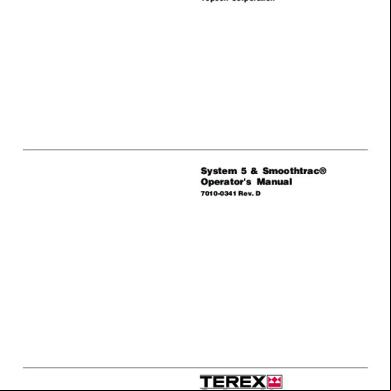Topcon Ct80 Manual 2h1m52
This document was ed by and they confirmed that they have the permission to share it. If you are author or own the copyright of this book, please report to us by using this report form. Report r6l17
Overview 4q3b3c
& View Topcon Ct80 Manual as PDF for free.
More details 26j3b
- Words: 8,611
- Pages: 59
INSTRUCTION MANUAL
COMPUTERIZED TONOMETER
CT-80
INTRODUCTION Thank you for purchasing the TOPCON Computerized Tonometer CT-80. (To get the best use from the instrument, please carefully read these instructions and keep this Instruction Manual in a convenient location for future reference.) This instrument features the following: • An exact, non- intraocular pressure measurement that can be done by air ejection. • An alignment bar that enables easy operation.
This text outlines the Computerized Tonometer CT-80 and describes basic operations, troubleshooting, checking, maintenance and cleaning. To encourage the safe, efficient use of this instrument and prevent danger to the operator and others, we suggest you carefully read the “Displays for Safe Use” and the “Safety Cautions”. Again, please keep this Instruction Manual in a convenient location for future reference.
Precautions •
This machine is a precision instrument; install it in a place set to the following conditions: temperature (10∼60°C), humidity (30∼85%) and atmospheric pressure (70∼106KPa). Avoid direct exposure to sunlight.
•
To ensure smooth operation, install the instrument on a level place free of vibrations. Also, do not place any objects on the instrument.
• • •
Before using the instrument, connect all cables correctly.
•
Use the specified source voltage. When not in use, turn the power off and put the measuring window cap and dust cover on. To ensure a correct reading, do not soil the measuring window with finger prints, dust, etc. Also, do not touch the measuring nozzle except when cleaning.
1
DISPLAY FOR SAFE USE In order to encourage the safe use of the product and prevent any danger to the operator and others or damage to properties, important warnings are placed on the product and inserted in the instruction manual. We suggest that everyone understand the meaning of the following displays and icons before reading the “Safety Cautions” and text.
DISPLAY
MEANING
WARNING
Ignoring or disregarding this display may lead to death or serious injury.
CAUTION
Ignoring or disregarding this display may lead to personal injury or physical damage.
• Injury refers to cuts, bruises, sprains, fractures, burn, electric shock, etc. • Physical damage refers to extensive damage to buildings or equipment and furniture.
ICONS
MEANING This icon indicates Hazard Alerting (Warning). Prohibition. Specific content is expressed with words or an icon either inserted in the icon itself or located next to the icon. This indicates Prohibition. Specific content is expressed with words or an icon either inserted in the icon itself or located next to the icon. This indicates Mandatory Action. Specific content is expressed with words or an icon either inserted in the icon itself or located next to the icon.
2
SAFETY CAUTIONS WARNING Icons
Prevention item
Page
To avoid electrical shock, do not open the instrument. Refer all servicing to qualified personnel.
45
To avoid electric shocks, do not remove the covers from the bottom and top surfaces, TV monitor, measuring unit, etc.
45
To prevent shock hazard, do not allow water or other foreign matter to enter into the instrument.
—
To avoid fire and electric shocks in case of tumbling, do not place a cup or vessel containing water/fluid on the instrument.
—
To avoid electric shocks, do not insert objects or metals through the vent holes or gaps or contain them inside the machine body.
—
To avoid electrical shock and fire, unplug the power cable before removing the fuse cover. Additionally, be sure to replace the fuse cover before plugging in the power cable.
55
Use only the attached fuses. Using other fuses may cause a fire.
55
Should any anomaly, such as smoke, occur, immediately switch OFF the power source and unplug the power cable. Continued use ignoring the condition may cause fire. your dealer for repair.
—
3
SAFETY CAUTIONS
CAUTION Icon
4
Prevention item
Page
To avoid potential injury, hold the instrument in the proper position.
13
To avoid electrical shock, do not handle the power plug with wet fingers.
14
Never insert your fingers under the measuring head. ∗ Inform the patient of this, too. Careless insertion of fingers may cause injury by pinching.
30
Never insert your fingers under the measuring head. ∗ Inform the patient of this, too. Careless insertion of fingers may cause injury by pinching.
34
Do not use or apply any spray-typed cleaner near the instrument. If a drop of cleaner remains inside the measuring nozzle, the patient’s eye may be injured during measurement.
56
Before carrying the instrument, be sure to affix it firmly by turning the fixing screw at the base. If the instrument is moved with the screw loosened, it may result in damage to the instrument.
13
When moving the instrument, be sure to hold it at the bottom surface with two people. Carrying by one person may cause back injury or injury by falling parts. Also, holding areas other than the bottom surface may cause pinching fingers between parts and injury by falling parts as well as damage to the instrument.
13
Before measuring, set the safety stopper. If the safety stopper is not set, it may cause injury to the eye that comes in with the measuring window glass. Set the safety stopper separately for the right and left eyes.
31
When setting the safety stopper, do it from the instrument side (safety stopper knob side). Setting from another position does not easily allow you to check the positions of the measuring window glass and the patient’s eye and may cause injury to the eye that comes in with the measuring window glass.
31
To clean the measuring window glass and the window glass inside the measuring nozzle, use ethanol. Using other chemicals may cause damage to the patient's eye during measurement.
52 53
USAGE AND MAINTENANCE PURPOSE This tonometer “CT-80” is a precision electrical device for medical use that must be used under the instruction of a doctor.
MAINTENANCE To maintain the safety and performance of the equipment, never attempt to do maintenance on your own. Ask our serviceman for repair except for the items specified here which can be maintained by the . For details, follow the instructions. Fuse replacement The primary fuses for the main body may be replaced by a non-trained service technician. For details, refer to “Replacing the Fuse” on page 55. Cleaning of measuring window Cleaning of the measuring window glass is possible. For details, refer to the instructions in “Cleaning the Measuring Window Glass” on page 52. Cleaning of window inside the nozzle Cleaning of the window inside the nozzle is possible by following the instruction in “Cleaning the Window Glass inside the Nozzle” on page 53.
ESCAPE CLAUSE • TOPCON shall not take any responsibility for damage due to fire, earthquakes, actions by a third party or other accidents, or the negligence and misuse of the and use under unusual conditions. • TOPCON shall not take any responsibility for damage derived from the inability to use this equipment, such as a loss of business profit and suspension of business. • TOPCON shall not take any responsibility for damage caused by operations other than those described in this Instruction Manual. • Diagnoses shall be made on the responsibility of pertaining doctors and TOPCON shall not take any responsibility for the results of such diagnoses.
5
WARNING INDICATIONS AND POSITIONS To ensure the safe usage of this equipment, precaution indications are provided. Abide by the following warning instructions. If any of the following labels are missing, please us at the address printed on the back cover of this manual.
WARNING • To avoid electrical shock, do not open the instrument. Refer all servicing to qualified personnel.
CAUTION • To avoid potential injury during operation, do not touch the patient’s eyes or nose with the instrument.
WARNING • To avoid electrical shock, do not open the instrument. Refer all servicing to qualified personnel.
CAUTION • To avoid potential injury, insure that the safety stopper knob is engaged prior to use.
WARNING • Electrical shock may cause burns or possible fire. Turn the main power OFF and UNPLUG the power cord before replacing the fuses. Replace only with fuses of the correct rating.
6
CONTENT Introduction
1
INDIVIDUAL OPERATIONS
Display for Safe Use
2
How to Print Out Measurement Values
42
Safety Cautions
3
How to Correct Measurement Values
43
Usage and Maintenance
5
Input/Output via RS-232C
44
Escape Clause
5
Warning Indications and Positions
6
BEFORE REQUESTING SERVICE Checking Operations
NAMES OF COMPONENTS Main Body Components
8
Control Components
9
45
REFERENCE Optional Accessories
46
Monitor Screen Components
10
Specifications & Performance
46
Contents of Printer Output
11
RS-232C Communication Specifications
47
Standard Accessories
12
PREPARATIONS How to Install the Instrument
13
How to Connect the Power Cable
14
How to Connect External I/O Terminals
14
Initial Settings
15
How to Set Printer Paper
23
How to Reset from Power Save Status
28
MAINTENANCE AND CHECKING Accuracy Maintenance
52
Special Notes on Cleaning
56
BASIC OPERATIONS Preparations Before Measurement
29
Measurement Under Auto Mode
33
Measurement Under Manual Mode
38
How to Delete Measurement Values
41
7
COMPONENTS MAIN BODY COMPONENTS
Measuring head
TV Monitor Measuring switch Control lever Clamping knob Safety stopper knob Control External I/O terminal
Power lamp Fixing knob (used to stop movements during removal) Forehead rest Measuring window Measuring nozzle Height mark Chinrest pad pin Chinrest Chinrest handle
Power switch Power cable Adjusting knob
8 COMPONENTS
Measuring window cap
CONTROL COMPONENTS Clear switch Print switch
Down switch Menu switch
Air check switch Auto/Manual switch
Select switch
Range switch Up switch
Print switch ................... Prints out the screen readings. When there is no reading, holding the switch down feeds the paper. Range switch ................ Switches the range between 0-30 and 0-60. Clear switch .................. Deletes all the measurement values from the screen. Menu switch .................. Displays the Menu screen. Auto/Manual switch...... Switches the mode between auto and manual. Also, when selecting menu software, it moves the cursor right ( ). Air check switch ........... Performs an air check. Also, when selecting menu software, it moves the cursor left ( ). Down switch ................. When selecting menu software, it moves the cursor down ( ). Up switch....................... Range switch. When selecting menu software, it moves the cursor up ( ).
9 COMPONENTS
MONITOR SCREEN COMPONENTS Measurement Screen (Auto mode, alignment) Target eye Measurement mode Measuring range Alignment dot
Outer alignment mark Alignment bar Inner alignment mark
Measurement Screen (Manual mode, alignment OK)
Outer alignment mark Inner alignment mark (alignment OK)
Menu Screen
Cursor
10 COMPONENTS
CONTENTS OF PRINTER OUTPUT
Bar code
Equipment No.
Work ID No.
ID No.
Time/Date display
Measured eye pressure values
Average eye pressure values
Message column
11 COMPONENTS
STANDARD ACCESSORIES The following are the standard accessories. The figures in parentheses are the quantities. Please check to see that all accessories are contained. Power cable (1)
Rail cover (2)
Printing paper (2)
Chinrest pin (2)
Chinrest pad (1)
Silicone cloth (1)
Fuse (2) * Different by destinations
Dust cover (1)
Cleaning kit (1)
Instruction Manual, Unpacking and Assembly (1 each)
Window glass cleaning procedure (1)
12 COMPONENTS
PREPARATIONS HOW TO INSTALL THE INSTRUMENT
1 2
CAUTION
Before carrying the instrument, be sure to affix it firmly by turning the fixing screw at the base. If the instrument is moved with the screw loosened, it may result in damage to the instrument.
CAUTION
When moving the instrument, be sure to hold it at the bottom surface with two people. Carrying by one person may cause back injury or injury by falling parts. Also, holding areas other than the bottom surface may cause pinching fingers between parts and injury by falling parts as well as damage to the instrument.
CAUTION
To avoid potential injury, hold the instrument in the proper position.
Fasten the clamping knob. Hold the instrument body firmly at the specified positions and place it on the automatic instrument table. For the automatic instrument table, see “OPTIONAL ACCESSORIES” on page 46.
Fixing knob Specified holding positions
3 4
Holding the instrument
After installing the instrument, loosen the fixing knob. Now the body components can be moved. If the machine body is slightly off level, properly turn the adjusters at the four corners for fine adjustment. Do not unscrew the adjusters more than 1cm.
13 PREPARATIONS
HOW TO CONNECT THE POWER CABLE CAUTION
1 2
3
Make sure the
To avoid electrical shock, do not handle the power plug with wet fingers.
POWER SWITCH
is OFF.
Attach the power cable to the machine body.
Plug the power cable into the 3-pin AC receptacle with grounding.
HOW TO CONNECT EXTERNAL I/O TERMINALS RS-232C OUT This machine can be connected to another device, including a personal computer via the RS-232C OUT terminal.
1 2
Connect the cable to the RS-232C OUT terminal of this machine. Connect the other cable end to another device.
RS-232C IN Output terminal Input terminal This machine can be connected to another device, including a bar code reader via the RS-232C IN terminal.
1 2
Connect the cable to the RS-232C IN terminal of this machine. Connect the other cable end to the external device.
14 PREPARATIONS
INITIAL SETTINGS During the initial setting, date, time, operating time of the power save function, RS232C, mode of average value, buzzer and message can be set. Preparations
1 2
Make sure the power cable is connected. For connection, see “HOW TO CONNECT THE POWER CABLE” on page 14. Check the no-patient condition of the instrument and turn the
• MEMO
POWER SWITCH
ON.
When the machine is moved from a cold room to a warm room or when the room temperature suddenly rises, it may cause dewing inside the machine and disable measurement. In this case, leave the machine alone for about 30min until it reaches room temperature.
Displaying The Menu Screen
1 2
Make sure that the Measurement screen is displayed. Press on the control . The Menu screen is displayed.
Returning To The Measurement Screen
1
Press
,
on the control , move the cursor to “EXIT” and press
MEASUREMENT SWITCH
.
Measurement switch
Or, press
on the control . The Measurement screen returns.
15 PREPARATIONS
Time/Date Setting Example of operation: Illustrations show time setting.
1 2
Press Press press
on the control to get the Menu screen. ,
on the control , move the cursor to “DATE/TIME SET” and
MEASUREMENT SWITCH
.
The Date/Time setting screen is displayed.
3
Make sure that the display “BATTERY → O.K.” appears.
If the display is “BATTERY → N.G.”, the built-in clock battery is used up. your dealer. Additionally, when the battery becomes exhausted, time and date items are not printed and “DATE” is displayed instead.
4
Press
,
on the control , move the cursor to “HOUR” and press
MEASUREMENT SWITCH
16 PREPARATIONS
.
5
6
Press of the control , renew figures and press , The renewed figures are inputted.
Press
,
MEASUREMENT SWITCH
.
of the control , move the cursor to “EXIT” and press
MEASUREMENT SWITCH
.
Date and other items can also be renewed at the same time. Setting The Power Save Time A time for the power save function to achvale can be selected from 10, 20, 30 or 60min. For shipment, 10min. is set.
1 2
Return to the Menu screen. Press press
3
Press
,
on the control , move the cursor to “POWER SAVE TIME” and
MEASUREMENT SWITCH
,
. The Power Save Time Setting screen is displayed.
on the control and change the power save time.
17 PREPARATIONS
5 ↔ 10 ↔ 20 ↔ 30 ↔ 60
4
Press
MEASUREMENT SWITCH
. The Menu screen is displayed.
RS-232C INPUT/OUTPUT Settings For shipment, settings are EQUIPMENT (Equipment No.) No.1, FORMAT (communication mode) OFF, and SPEED (communication speed) 2400 Each time Example: is pressed, theequipment display changes , Setting the No. as follows:
1 2
Return to the Menu screen. Press
,
of the control , move the cursor to “RS-232C MODE” and press
MEASUREMENT SWITCH
.
The RS-232C Mode is displayed.
18 PREPARATIONS
3
Press
,
on the control , move the cursor to “EQUIPMENT” and press
MEASUREMENT SWITCH
4
Press
,
.
on the control , change the equipment No. and press
MEASUREMENT SWITCH
.
The equipment No.(EQUIPMENT) can be selected from 0000 to 0099. Each time is pressed, the display changes as follows:
,
OFF ↔ MODE1 ↔ MODE2 ↔ MODE3 ↔ MODE4 ↔ When setting the speed, the display changes from 2400-9600 each time pressed.
is
,
2400 ↔ 9600
“EQUIPMENT” and “WORK ID NO.” can be reset by pressing
5
Press
,
.
on the control , move the cursor to “EXIT” and press
MEASUREMENT SWITCH
. The Menu screen returns.
19 PREPARATIONS
Setting The Average Value Mode The average value display of the measurement values can be selected from integer and decimal displays. For shipment, the integer display is set.
1 2
Return to the Menu screen. Press press
,
on the control , move the cursor to “AVERAGE MODE” and
MEASUREMENT SWITCH
.
The Average Value Mode screen is displayed.
3
Press
20 PREPARATIONS
,
on the control to change the mode.
15
: The average value is displayed as an integer (by rounding fractions to the nearest whole number). 15.0 : The average value is displayed up to one decimal (by rounding fractions to the nearest tenth).
4
Press
MEASUREMENT SWITCH
. The Menu screen returns.
Setting The Buzzer The buzzer can be turned ON/OFF by pressing the switches on the control .
1 2
Return to the Menu screen. Press
,
on the control , move the cursor to “BUZZER SET” and press
MEASUREMENT SWITCH . The Buzzer Setting screen is displayed.
3
Press
,
on the control to select ON/OFF.
21 PREPARATIONS
4
Press MEASUREMENT SWITCH . The Menu screen returns.
Message Input You can add a brief message to the printout.
1 2
Return to the Menu screen. Press press
,
on the control , move the cursor to “MESSAGE INPUT” and
MEASUREMENT SWITCH
.
The Message Input screen is displayed.
Input column
Selection column
3
Press on the control to move the blinking icon to a character , , , in the selection column for input.
22 PREPARATIONS
■ : A space for 1 character (Use this to delete a character, too.) STEP : The blinking icon of the input column moves right. BACK : The blinking icon of the input column moves left.
4
5
Press MEASUREMENT SWITCH . The character selected by the blinking icon is inputted.
Press
,
,
,
on the control , move the blinking icon in the selection
column to “EXIT” and press
MEASUREMENT SWITCH
.
The Menu screen is displayed.
HOW TO SET PRINTER PAPER Auto Setting
1
Press the printer cover with your thumb, slide it aside and remove.
When the right/left end is reached, the blinking icon goes down to the next line. A message can contain up to 3 lines, 20 characters per line.
Printer cover
23 PREPARATIONS
2
Slide the paper roll onto the paper shaft, paying attention to the direction of unwinding, and pull out the top of the paper 7-8cm.
Unwinding direction
3
Insert
the
paper straight into the printer
along the paper guide.
4 5
6
When the top of the paper stops inside the printer, press to further insert the paper into the printer. Paper feeding starts when the top of the paper reaches a certain depth inside the printer. When the top of the paper comes out 1cm or so from the outlet, release At this moment, hold the top of the paper firmly so that it is not rolled back.
.
Turn the paper retainer lever to the illustrated position, and pull out the paper 2-3cm so that it comes out straight from the outlet.
24 PREPARATIONS
Paper retainer lever
7
Return the paper retainer lever back to its original position.
8
Reset the printer cover, holding the top of the paper outside.
The paper is not fed unless the paper retainer lever is lowered.
Use the following 58mm wide printer paper: TF50KS-E2C Using another paper may cause a printing noise or thin prints.
25 PREPARATIONS
Manual Setting
1 2
Press the printer cover with your thumb, slide it aside and remove. Slide the paper roll onto the paper shaft, paying attention to the direction of unwinding, and pull out the top of the paper 7∼8cm.
3
Turn the paper retainer lever in the arrow direction.
4
Cut the paper on the control lever Paper side atretainer about 2cm. lever
Control lever
Cut here
26 PREPARATIONS
5
Insert the paper straight into the printer along the paper guide.
6
Further insert the paper and draw out the top of the paper from the outlet.
7
Adjust the paper so that it comes out straight from the outlet, and then lower the paper retainer lever.
The paper does not easily through the printer unless it is cut on the control lever side.
27 PREPARATIONS
8
Set the printer cover, holding the top of the paper outside.
If the paper is jammed, turn the paper retainer lever to the illustrated position, and take out the jammed paper from the printer.
HOW TO RESET FROM POWER SAVE STATUS This machine employs a power save function. If the machine is not used during a set time, the power save function stops supplying power to the monitor and CCD camera. Under the power save status, the POWER lamp of the control flashes.
1
Press MEASUREMENT SWITCH . The Monitor screen is displayed in a few seconds, when the measurements become available.
After resetting, the measurement mode is AUTO and the measuring range is 0-30. Also, values measured before power saving are deleted.
28 PREPARATIONS
BASIC OPERATIONS PREPARATIONS BEFORE MEASUREMENT Turn ON the Power
1 2 3
Make sure the power cable is connected. For connection, see “HOW TO CONNECT THE POWER CABLE” on page 14. Make sure the instrument is in the no-patient condition and turn ON the POWER SWITCH . The Title screen is displayed, and then the Measurement screen is displayed.
Air Check This machine is equipped with a function for checking the correct operations measurement system inside the instrument.
1 2 3
Remove the measuring window cap. Press on the control . Air is ejected from the measuring nozzle and checking is done automatically. Make sure “OK” is displayed on the monitor screen. The Menu screen should be displayed a few seconds afterwards.
Normal operation screen
29 BASIC OPERATIONS
If “NG (+)” or “NG (-)” is displayed, an anomaly has occurred. Turn OFF the POWER SWITCH , and check whether or not there is any obstacle in front of the measuring nozzle. If there is an object, remove it, and then press the POWER SWITCH . Press and perform the checking procedure again. If no object is there, a problem has occurred. Turn OFF the POWER SWITCH , unplug the power cable, and call your dealer.
Setting the Patient
CAUTION
1 2 3 4
Never insert your fingers under the measuring head. ∗ Inform the patient of this, too. Careless insertion of fingers may cause injury by pinching.
Abnormal operation screen Return to the Measurement screen. Ask the patient to sit in front of the instrument. Adjust the automatic instrument table or the chair for height so that the patient can put his or her chin on the chinrest in a comfortable position. The patient places his or her chin on the chinrest and stops his or her forehead at the forehead rest.
30 BASIC OPERATIONS
5
Adjust the height of the chinrest, by operating the chinrest handle, so that the tail of the patient's eye becomes level with the height mark of the chinrest post.
Height mark
Chinrest handle Setting the Safety Stopper
1 2 3
CAUTION
Before measuring, set the safety stopper. If the safety stopper is not set, it may cause injury to the eye that comes in with the measuring window glass. Set the safety stopper separately for the right and left eyes.
CAUTION
When setting the safety stopper, do it from the instrument side (safety stopper knob side). Setting from another position does not easily allow you to check the positions of the measuring window glass and the patient's eye and may cause injury to the eye that comes in with the measuring window glass.
Hold the control lever and pull the machine body towards the operator. Turn the control lever and adjust the height of the measuring nozzle to the center of the patient's cornea. While holding the safety stopper knob in a pressed position, hold the control lever and slowly push out the machine body.
31 BASIC OPERATIONS
4
When the measuring nozzle reaches a position 8∼10mm from the cornea, release the safety stopper knob. 8∼10mm
5
Holding the control lever, try to slightly push out the machine body to make sure the stopper is working. If the machine body does not move forward any further, the setting is completed.
32 BASIC OPERATIONS
MEASUREMENT UNDER AUTO MODE
MEMO
•
Adjust the height of the automatic instrument table so that correct measurement values can be obtained by allowing the patient to undergo measurements in a comfortable position.
•
Make the patient relaxed so as to secure correct measurement values; make sure the patient does not hold his breath or remain tense.
Setting the Measurement Mode The initial status of the measurement mode is AUTO, upon turning the power ON.
1 2
Return to the Measurement screen. Press AUTO.
on the control and change the measurement mode display to
Setting the Measuring Range In this machine, the measuring range can be switched between 0-30 and 0-60. Normally, the 0-30 range is used, but if the patient's intraocular pressure is high, switch it to 0-60. The initial status of the measuring range is 0-30, upon turning the power ON.
1 2
Return to the Measurement screen. Press
on the control and make the measuring range display 0-30.
33 BASIC OPERATIONS
Alignment and Measurement
MEMO
It is recommended that you do intraocular pressure measurements several times. Since the intraocular pressure varies by heart beats and tears, often it is not possible to obtain exact measurement values by measuring only once or twice.
The alignment operation can be performed with the control lever.
Moving the machine body by the control lever
•
When the machine body needs to be moved slightly back and forth or right and left, move the control lever in each direction.
Operating the control lever (back and forth, right and left)
CAUTION
•
Never insert your fingers under the measuring head. ∗ Inform the patient of this, too. Careless insertion of fingers may cause injury by pinching.
To move the measuring head vertically, turn the control lever right for raising and left for lowering.
Operating the control lever (up and down)
34 BASIC OPERATIONS
1
2
3 4
Hold the control lever and pull the machine body towards the operator.
Move the control lever in directions as needed and bring the patient’s eye to the center of the monitor screen.
Tell the patient to gaze at the yellow-green light. Move the machine body toward the patient and focus the target eye. alignment dot becomes seen reflected in the cornea.
Inner alignment mark
A vague
Alignment dot
35 BASIC OPERATIONS
5 6
Move the machine body in directions as needed in order to get the alignment dot within the inner alignment mark on the monitor screen. Holding the alignment dot within the inner alignment mark, slightly push the machine body toward the patient. When the machine body approaches the target eye, the alignment bar and “FORWARD” display appear on the monitor screen.
Alignment bar
At this moment, be careful not to catch eyelashes and eyelids within the outer alignment mark so as to ensure correct measurements. If the instrument is too close to the target eye, with regard to the alignment reference position, “TOO CLOSE” is displayed on the monitor screen, and if it is too far, “FORWARD” is displayed. The alignment bar is displayed as a broken line when the instrument is close to the target eye and as a solid line when it is far. Also, the alignment bar is shortened accordingly as it approaches the alignment reference position. These factors are displayed only when the alignment dot is near the inner alignment mark.
36 BASIC OPERATIONS
Reference position
7
After the alignment bar is displayed, push the machine body out a little bit more. When the alignment is adjusted, measurement is done automatically and the measurement value is displayed on the monitor screen.
Too far
When the outer alignment mark is not displayed, measurement is not possible. After measurement Measurement can be done when the outer alignment mark is displayed after a few seconds
MEMO
•
If measurement is not possible under the Auto mode, use the Manual mode. Sometimes Auto mode is not available if the condition of the cornea is unfavorable.
37 BASIC OPERATIONS
Display of Measurement Values Measurement values are displayed on the monitor screen for up to three measurements. From the fourth measurement on, values of earlier measurements are deleted in order. Figure only : Correct measurement Figure in ( ) : Low in reliability ERR : Incorrect measurement OVER : Measurement value exceeding the measuring range
If the result is a figure in parentheses or ERR, do the measurement again, making sure the patient does not blink and eyelashes do not get in the outer alignment mark. If OVER is displayed, switch the measuring range to 0-60 and do the measurement again.
MEASUREMENT UNDER MANUAL MODE
• MEMO
•
Adjust the height of the automatic instrument table so that correct measurement values can be obtained by allowing the patient to undergo measurements in a comfortable position. Make the patient relaxed so as to secure correct measurement values; make sure the patient does not hold his breath or remain tense.
Setting the Measurement Mode The initial status of the measurement mode is AUTO, upon turning the power ON.
1 2
Return to the Measurement screen. Press “MANU”.
on the control and change the measurement mode display to
Setting the Measuring Range See page 33. Alignment and Measurement The alignment operation is controlled through the control lever. For details about the adjustment of the machine body using the control lever, see “Memo” on page 34.
38 BASIC OPERATIONS
1
2
3 4 5
Hold the control lever and pull the machine body towards the operator.
Move the control lever in directions as needed in order to bring the patient’s eye to the center of the monitor screen.
Tell the patient to gaze at the yellow-green light. Move the machine body toward the patient and focus the target eye. A vague alignment dot becomes seen reflected in the cornea. Move the machine body in directions as needed in order to get the alignment dot within the inner alignment mark on the monitor screen.
Inner alignment mark
Alignment dot
39 BASIC OPERATIONS
6
Holding the alignment dot within the inner alignment mark, slightly push the machine body toward the patient. When the machine body approaches the target eye, the alignment bar and the “FORWARD” display appear on the monitor screen.
Alignment bar
At this moment, be careful not to catch eyelashes and eyelids within the outer alignment mark so as to ensure correct measurements. See descriptions about the alignment bar, “FORWARD” and “TOO CLOSE” on page 36.
7
Move the machine body back and forth, with the alignment bar as a reference, while holding the alignment dot within the inner alignment mark. When the alignment is adjusted, the shape of the inner alignment mark changes to a .
Alignment is not adjusted
8
Alignment is adjusted
After the alignment is adjusted, press MEASUREMENT SWITCH . Air is ejected for measurement, and the measurement value is displayed.
In Manual mode, measurement is done by pressing MEASUREMENT SWITCH even if the alignment is not adjusted correctly. To ensure high-precision measurements, make sure the alignment is adjusted correctly.
• MEMO
40 BASIC OPERATIONS
If the shape of the inner alignment mark does not change to a even after correctly adjusting the alignment, check again to see if the alignment is adjusted correctly. Sometimes the shape of the inner alignment mark does not change to a if the condition of the cornea is unfavorable.
DELETING MEASUREMENT VALUES
1
Press on the control . All the measurement values of the right and left eyes are deleted and the instrument settings return to their status upon turning the power ON.
41 BASIC OPERATIONS
INDIVIDUAL OPERATIONS HOW TO PRINT OUT MEASUREMENT VALUES
MEMO
•
To avoid printer problems due to paper jams, do not feed paper if it is torn or creased.
•
To avoid discoloring, particularly of the recording part, do not store the printer paper in holders made of materials containing plasticizers (ex., vinyl chloride).
•
To avoid coloring in the white part and discoloring in the recording part, do not use bonds containing solvents. Use water bonds.
•
The printer paper is heat sensitive and cannot keep records for long periods of time. Copy the records to other paper for storage.
This machine can print out measurement values with the built-in printer.
1 2
Return to the Measurement screen. Press on the control . Measurement values of the monitor screen are printed out. Upon printing, the measured values are deleted automatically from the screen.
The ERR display is not printed. Also, printing can not be done when no measurement values exist. When a red line appears in the printer paper, replace it. For details about the replacement of paper, see “HOW TO SET PRINTER PAPER” on page 23. Again, use the 58-mm wide TF50KS-E2C (Japan) paper for the printer. When “PRINTER HEAD IS UP” is displayed, lower the paper retainer lever and press again.
42 INDIVIDUAL OPERATIONS
3
Hold the paper and pull it diagonally to cut.
MEMO
•
To avoid paper jams, cut the paper carefully and evenly.
HOW TO CORRECT MEASUREMENT VALUES MEMO
Never set the select switch for more than eight points to avoid malfunctions.
Though the machine is adjusted for displaying optimal measurement values, the values can be corrected within a -4 ∼ +3mmHg range.
1 2 3
Make sure the power is OFF. Open the control lid. Using a screwdriver, turn the “
” of the select switch.
Select switch
Settings: 0: Base setting 1: +1mmHg 2: +2mmHg 3: +3mmHg F: -1mmHg E: -2mmHg D: -3mmHg C: -4mmHg
4
For shipment, the switch is set here. Base setting + 1mmHg Base setting + 2mmHg Base setting + 3mmHg Base setting - 1mmHg Base setting - 2mmHg Base setting - 3mmHg Base setting - 4mmHg
Turn the POWER SWITCH ON. The measurement procedure is exactly the same as with the correction.
43 INDIVIDUAL OPERATIONS
INPUT/OUTPUT VIA RS-232C Output via RS-232C This machine can output data via the RS-232C interface to a personal computer or similar device.
1 2 3 4
Make sure the RS-232C OUT is connected. For connection, see “HOW TO CONNECT EXTERNAL I/O TERMINALS” on page 14. Check the settings for data communication. For data communication, see “RS-232C Input/Output Settings” on page 18. Obtain the measurements. Press on the control . “RS-232C DATA OUT” is displayed on the screen and the data output is completed.
Input via RS-232C This machine can input data from a bar code reader and the like via the RS-232C interface.
1 2 3 4
Make sure the RS-232C OUT is connected. For connection, see “HOW TO CONNECT EXTERNAL I/O TERMINALS” on page 14. Check the settings for data communication. For data communication, see “RS-232C Input/Output Settings” on page 18. Return to the Measurement screen. Input the ID No. from the external device. The inputted “ID No.” is displayed.
44 INDIVIDUAL OPERATIONS
BEFORE REQUESTING SERVICE CHECKING OPERATIONS Air Check If a problem is suspected, do an air check. If the result is “NG (+)” or “NG (-),” call your dealer. For instructions on how to perform an air check, see “Air Check” on page 29. Checking Operations
WARNING
To avoid electric shocks, do not open the instrument. Refer all servicing to qualified personnel.
WARNING
To avoid electric shocks, do not remove the covers from the bottom and top surfaces, TV monitor, measuring unit, etc.
If a problem is suspected, perform checks following the Check List shown below. If the condition is not improved by the suggested remedy or if it is not described in the list, call your dealer. CHECK LIST Problem: Monitor screen does not work.
Monitor screen display is not clear.
Auto mode measurement is not possible.
Measurement values have ( ) or ERRs are displayed. Paper comes out unprinted. Paper does not come out. Machine body does not move.
Check point: Power cable is not plugged into receptacle. Power cable is not plugged into machine body. Power save function is on. Fuse is burned. Monitor screen needs to be readjusted. Measuring window needs to be cleaned. Measuring window needs to be cleaned. Window in nozzle needs to be cleaned. Condition of patient's eye is unfavorable. Manual mode is on. Measuring window is not clear enough. Printer paper winding is reversed. Printer paper is used up. Paper is jammed. Clamping knob/fixing knob is fastened.
Remedy: Secure plug in power cable. Plug power cable into machine body. Return to normal status. Replace fuse. Adjust monitor screen. Clean measuring window. Clean measuring window. Clean window in nozzle. Measure under Manual mode. Set Auto mode. Clean window in nozzle. Set printer paper correctly. Supply printer paper. Remove jammed paper. Loosen up clamping knob/fixing knob.
Page: P.14 P.14 P.28 P.55 P.54 P.52 P.52 P.53 P.38 P.33 P.53 P.23,26 P.23, 56 P.55 P.8
45 BEFORE REQUESTING SERVICE
REFERENCE OPTIONAL ACCESSORIES Automatic instrument table AIT-20 and Table Board Driven by electric power, it can change the height of the instrument as desired so as to enable the patient to undergo measurement in a comfortable position. Size ...............................586(W) × 520(D)mm Table height ..................675-865mm (differs by destination) Table size .....................450(W)x500(D)mm
SPECIFICATIONS & PERFORMANCE Measuring range Working distance Measurement display Measurement recording Alignment display Monitor screen Power saving External I/O terminal Power supply Power consumption Classification Operating temperature Body movement, back & forth Body movement, right & left Body movement, up & down Chinrest adjustment Dimensions Weight
46 REFERENCE
0∼60mmHg 11mm Monitor screen (with average value) Built-in printer (with average value) Monitor screen 5in. Power save system RS232C AC 100, 120, 220, 230 and 240V; 50/60Hz 80VA IEC 601-1 CLASS I TYPE B 10∼40°C 44mm 88mm 28mm 68mm 272(W)×505(D)×430∼458(H)mm 18kg ∗ For product improvements, specifications and appearance may be changed without prior notice.
RS-232C COMMUNICATION SPECIFICATIONS Connector Types Input terminal: DIN 8-pin (TSC0838-01-2051, Hoshiden) Output terminal: DSUB 9-pin (DE-9S-N, JAE) I/O Terminal Pin Arrangement ⋅ Output terminal: DSUB 9-pin (Pin Nos.1 and 9 are not used.) Pin No. 2 3 4 5 6 7 8
Code RD (RXD) SD (TXD) ER (DTR) SG (GND) DR (DSR) RS (RTS) CS (CTS)
Description Data receiving Data transmission Data terminal ready Signal ground Data set ready Request transmission Transmission ready
I/O I O O I/O I O I
Output terminal Input terminal ⋅ Input terminal DIN 8-pin (Pin No.1 is not used.) Pin No. 2 3 4 5 6 7 8
Code SD (TXD) RD (RXD) RS (RTS) CS (CTS) DR (DSR) SG (GND) ER (DTR)
Code Description Data transmission Data receiving Request transmission Transmission ready Data set ready Signal ground Data terminal ready
I/O I O O I I I/O I
Input terminal
47 REFERENCE
Transmission Formula Mode 1, 2, 3 Synchronization Communication speed Start bit Stop bit Data length Parity Operating code
Non-synchronous 2400/9600 bps 1 bit 2 bit 8 bit None ASCI code
Mode 4, STD1 mode Synchronization Communication speed Start bit Stop bit Data length Parity Operating code
Non-synchronous 2400/9600 bps 1 bit 1 bit 8 bit None ASCI code
Contents of Data Transmission Communication format Mode 1, 3: Model name, Type No. 10 byte Time/Date 19 byte R (right eye) average data 9 byte L (left eye) average data 9 byte ∗ When the content is data with parentheses only, the average value is sent; when it is OVER data only, OVER is sent; and when there is no data or ERRs only, a space is sent. (Example)
48 REFERENCE
Communication format Mode 2: Model name, Type No. 10 byte Time/Date 19 byte Measurement value (right or left eye) average data 9 byte ∗ If ERRs only, transmission is not done. (Example)
Communication format Mode 4, STD 1: • Data Transmission Model name, Type No. Machine No. ROM version ID No. Work ID No. Machine work ID No. Time/Date R (right eye) average data L (left eye) average data
15 byte 2 byte 10 byte 13 byte 13 byte 4 byte 20 byte 9 byte 9 byte
(Example)
49 REFERENCE
• Data Receiving Patient ID data
13 byte
(Example) or
or
Setting RS-232C Communication Conditions In the Menu screen, move the cursor using the press
MEASUREMENT SWITCH
,
keys on the control , and
. Further, move the cursor to an item to be changed on
the screen shown below, and press
MEASUREMENT SWITCH
,
at the bottom of the screen. Change the setting using setting is ed by pressing to EXIT and press
MEASUREMENT SWITCH
MEASUREMENT SWITCH
. [SET→∗∗∗∗] is displayed . After changing, the
. After setting, move the cursor
to return to the Menu screen. For further
details, see “RS-232C Input/Output Settings” on page 18.
Items of setting (5 items) ⋅ Machine No. (EQUIPMENT)
⋅ Input ID mode (ID MODE)
⋅ Work ID No. (WORK ID NO.)
50 REFERENCE
Set value: 0∼99. (For shipment, “1” is set.) When more then one unit of inspection equipment is installed in the same hospital, for example, data can be controlled using these Machine Nos. Set value: 1 or 2 (For shipment, “1” is set.) 1. For inputting patients' ID numbers. 2. For inputting the temporary ID numbers of new patients. Set value: 0∼9999 (For shipment, “0” is set.) Desired serial numbers can be attached to measurement results. The number is automatically added (1 at a time) each time the printing of data communication is performed.
⋅ Communication format (FORMAT)
Format: OFF, MODE 1, MODE 2, MODE 3, MODE 4, STD 1 (For shipment, “OFF” is set.) is pressed, communication is done MODE 1: When after printing. MODE 2: Data communication is done every measurement. MODE 3: When is pressed, communication is done without printing. MODE 4: When is pressed, communication is done without printing. is pressed, communication is done STD 1: When after printing.
When Mode 1, 2 or 3 is set, data is transmitted automatically without confirmation from the receiver side. When STD 1 is set, communication is controlled by RTS-CTS. Under the RTS-CTS control, if no CS (CTS) signal is returned from the receiver side, transmission can be canceled by pressing . Also, if no DR (DSR) signal is returned, it is recognized as a communication failure and FAIL is displayed on the monitor screen. ⋅ Communication speed (SPEED)
Baud rate: 2400, 9600 (bps) (For shipment, 2400bps is set.)
The Topcon CT-80 complies with the CE marking. Before connecting a personal computer to the TOPCON product, make sure that such external equipment is in compliance with the CE marking.
51 REFERENCE
MAINTENANCE AND CHECKING ACCURACY MAINTENANCE Cleaning the Measuring Window Glass
•
To secure auto alignment and correct measurement values, clean the measuring window glass after each day’s work.
•
Clean the glass when “CLEAN THE MEASURING WINDOW GLASS” is displayed on the monitor screen. To clean the measuring window glass and the window glass inside the measuring nozzle, use ethanol. Using other chemicals may cause damage to the patient's eye during measurement.
CAUTION
• MEMO
1 2 3 4
5
Do not use tissues, as they may make the stain more noticeable.
•
Do not use tweezers or gauze, as these may scratch the lens and glass surfaces. Prepare the ethanol. Using a blower, remove dust and dirt from the glass surface. Moisten the applicator with ethanol. Wipe the glass surface lightly with the applicator, from the center outward.
Use a new applicator and wipe the glass surface in a similar manner; repeat this Wiping the glass surface several times.
To ensure thorough removal of grease from the window glass, be sure to replace the applicator and use a new one for each of these repeated wiping operations.
6
Cleaning is completed when grease is thoroughly removed. If stains cannot be removed easily, call your dealer.
When the measuring window glass becomes stained “CLEAN THE MEASURING WINDOW GLASS” is displayed on the monitor screen.
52 MAINTENANCE AND CHECKING
Cleaning the Window Glass inside the Nozzle
•
When the window glass inside the nozzle becomes stained, it makes the fixation target unclear, causing errors in auto alignment and measurement values. If the fixation target is unclear or measurement values with parentheses are frequent, clean the window glass inside the nozzle.
•
Clean the glass when “CLEAN THE CHAMBER GLASS” is displayed on the monitor screen. To clean the measuring window glass and the window glass inside the measuring nozzle, use ethanol. Using other chemicals may cause damage to the patient's eye during measurement.
CAUTION
MEMO
1 2 3
•
Do not apply unreasonable force to the measuring nozzle while cleaning.
• •
To avoid problems, do not leave the cotton fibers inside. Be sure to use only the attached applicator.
Prepare the ethanol. Moisten the applicator with ethanol. Insert the applicator into the nozzle, lightly touch the glass surface, and turn the applicator a few times.
Applicator (attached)
4
Use a new applicator and wipe the glass surface in a similar manner; repeat this a few times .
The used applicator contains grease and it only scatters grease if used again; the light transmittance is not improved at all. Be sure to replace the applicator and use a new one for each of these repeated cleaning operations. 5 Cleaning is completed when the grease is thoroughly removed. for a air check to If stains cannot be removed easily, call your dealer. Press confirm normal operation. When the window glass inside the nozzle becomes stained, it makes the fixation target unclear and “CLEAN THE CHAMBER GLASS” is displayed on the monitor screen.
53 MAINTENANCE AND CHECKING
Daily Maintenance
•
This machine must be kept free of dust; apply the measuring window cap and dust cover when not in use.
•
When not in use, turn the
POWER SWITCH
OFF.
Ordering Consumable Supplies
•
When placing an order for consumable supplies, tell your dealer the product name, part code and quantity.
Name Chinrest pad Silicone cloth Dust cover Chinrest pad pin
Code 40310 4082 31087 2007 42360 9002 42364 4021
Name Applicator Printer paper Fuse 125V-3A-M Fuse 250V-1.5A-M
Code 41601 8606 44800 4001 41801 5012 42364 5313
Adjusting the Monitor Screen
•
Although the machine is adjusted for optimal screen conditions before shipment, a screen readjustment may be required due to vibrations during transportation.
•
To adjust the contrast and brightness, move the BRIGHT/CONT. knobs after turning them all the way to the right, as viewed from the operator.
54 MAINTENANCE AND CHECKING
Paper Jam in Printer
MEMO
•
•
If paper is jammed inside the printer, printing is not complete. Attempts to forcibly use the printer may lead to problems.
Remove the printer cover, release the paper retainer lever and remove the jammed paper.
Replacing the Fuse
1 2
WARNING
To avoid electrical shock and fire, unplug the power cable before removing the fuse cover. Additionally, be sure to replace the fuse cover before plugging in the power cable.
WARNING
Use only the attached fuses. Using other fuses may cause a fire.
Make sure the power is OFF and the power cables are unplugged. Press the fuse holder with a screwdriver and turn it counterclockwise. The fuse holder can be taken out.
Removing the Fuse Holder
55 MAINTENANCE AND CHECKING
3
Replace the fuse with the attached fuse.
Replacing the Fuse
4
Press the fuse holder with a screwdriver and turn it clockwise. The fuse holder is now reset.
Setting the Fuse Holder
SPECIAL NOTES ON CLEANING Cleaning the Outer Cover
CAUTION
MEMO
•
Do not use or apply any spray-typed cleaner near the instrument. If a drop of cleaner remains inside the measuring nozzle, the patient’s eye may be injured during measurement.
To avoid discoloring/deterioration of the plastic components, do not use volatile solvents (benzine, thinner, gasoline, etc.).
When the outer cover, operation and the like become stained, clean them with a dry cloth. If the stain is extreme, a neutral detergent for tableware may be used by diluting it with tepid water. Soak the cloth in the solution, squeeze it out, and then use if to wipe off stains.
56 MAINTENANCE AND CHECKING
When calling please give us the following information about your unit: ⋅ Machine type: CT-80 ⋅ Manufacturing No. (Shown on the rating plate on the right side of the base.) ⋅ Period of Usage (Please give us the date of purchase). ⋅ Description of Problem (as detailed as possible).
COMPUTERIZED TONOMETER (CT-80) INSTRUCTION MANUAL Version of 1999 (9906-100LW0) Date of issue: 1st, June, 1999 Published by 75-1 Hasunuma-cho, Itabashi-ku, Tokyo, 174-8580 Japan.
© 1999 TOPCON CORPORATION ALL RIGHTS RESERVED
COMPUTERIZED TONOMETER
CT-80 TOPCON AMERICA CORPORATION CORPORATE OFFICE:37 West Century Road, Paramus, New Jersey 07652, U.S.A. Phone: 201-261-9450 Fax: 201-387-2710 www.topcon.com
TOPCON CANADA INC. 110 Provencher Avenue, Boisbriand, QC J7G 1N1 CANADA Phone: 514-430-7771 Fax: 514-430-6457
TOPCON OMNI SYSTEMS, INC. Valley Forge Business Center, 2430 Blvd. of the Generals, Norristown, PA 19403, U.S.A Phone: 610-630-9200 Fax: 610-630-6428
TOPCON EUROPE B.V. (European Representative) ESSE Baan 11, 2908 LJ Capelle a/d IJssel, THE NETHERLANDS. Phone: 010-4585077 Fax: 010-4585045 www.topconeurope.com
TOPCON DEUTSCHLAND G.m.b.H. Halskestrasse 7 47877 Willich, . Phone: 02154-9290 Fax: 02154-929111
TOPCON ESPAÑA S.A. HEAD OFFICE:Frederic Mompou 5, 08960, Sant Just Desvern Barcelona, SPAIN Phone: 93-4734057 Fax: 93-4191532 MADRID OFFICE:Avenida Ciudad de Barcelona 81, 1 Planta 28007, Madrid, SPAIN Phone: 91-5524160 Fax: 91-5524161
TOPCON S.A.R.L. HEAD OFFICE:104/106, Rue Rivay, 92300, Levallois-Perret, . Phone: 014106-9494 Fax: 014739-0251 LYON OFFICE:138, Avenue du 8 Mai 1945, 69100 Villeurbanne, Phone: 0478688237 Fax: 0478681902
TOPCON SCANDINAVIA A. B. Industrivägen 4 P.O.Box 2140 43302 Sävedalen SWEDEN Phone: 031-261250 Fax: 031-268607
TOPCON (GREAT BRITAIN) LTD. Topcon House,Kennet Side,Bone Lane,Newbury,Berkshire RG14 5PX United Kingdom Phone:01635-551120 Fax:01635-551170
TOPCON SINGAPORE PTE.LTD. Alexandra Distripark Block 4, #05-15, Pasir Panjang Road, Singapore 118491 Phone: 2780222 Fax: 2733540 web.singnet.com.sg/˜topconts
TOPCON INSTRUMENTS (MALAYSIA) SDN. BHD. Lot 226 Jalan Negara 2, Pusat Bandar Taman Melawati, Taman Melawati 53100 Kuala Lumpur, MALAYSIA. Phone: 03-4079801 Fax: 03-4079796
TOPCON INSTRUMENTS (THAILAND) CO., LTD. 77/162 Sinn Sathorn Tower, 37th Fl.,Krungdhonburi Rd.,Klongtonsai, Klongsarn, Bangkok 10600 Phone: 662-440-1152~7 Fax: 662-440-1158
TOPCON AUSTRALIA PTY.LTD. 408 Victoria Road, Gladesville, NSW 2111, AUSTRALIA Phone: 02-9817-4666 Fax: 02-9817-4654 www.topcon.com.au
TOPCON KOREA CORPORATION Hyobong Bldg., 1-1306, Seocho-Dong, Seocho-Gu, Seoul, KOREA. Phone: 02-3482-9231 Fax: 02-3481-1928 www.topcon.co.kr
TOPCON OPTICAL (H.K.) LTD. 2/F Meeco Industrial Bldg., No.53-55 Au Pui Wan Street, Fo Tan Road, Shatin, N.T., Hong Kong Phone: 2690-1328 Fax: 2690-2221 E-mail: [email protected]
TOPCON CORPORATION BEIJING OFFICE Room No. 962 Poly Plaza Building, 14 Dongzhimen Nandajie Dongcheng District, Beijing, 100027, CHINA Phone: 10-6501-4191~2 Fax: 10-6501-4190
TOPCON CORPORATION BEIRUT OFFICE P.O.BOX 70-1002 Antelias, BEIRUT-LEBANON Phone: 961-4-523525/523526 Fax: 961-4-521119
TOPCON CORPORATION DUBAI OFFICE Office No.102 KHALAF RASHD AL NAYLI BLDG., Deira, Dubai, UAE Phone: 971-4-696511 Fax: 971-4-695272
TOPCON CORPORATION 75-1 Hasunuma-cho,Itabashi-ku,Tokyo,174-8580 Japan. Phone:3-3558-2520 Fax:3-3960-4214
COMPUTERIZED TONOMETER
CT-80
INTRODUCTION Thank you for purchasing the TOPCON Computerized Tonometer CT-80. (To get the best use from the instrument, please carefully read these instructions and keep this Instruction Manual in a convenient location for future reference.) This instrument features the following: • An exact, non- intraocular pressure measurement that can be done by air ejection. • An alignment bar that enables easy operation.
This text outlines the Computerized Tonometer CT-80 and describes basic operations, troubleshooting, checking, maintenance and cleaning. To encourage the safe, efficient use of this instrument and prevent danger to the operator and others, we suggest you carefully read the “Displays for Safe Use” and the “Safety Cautions”. Again, please keep this Instruction Manual in a convenient location for future reference.
Precautions •
This machine is a precision instrument; install it in a place set to the following conditions: temperature (10∼60°C), humidity (30∼85%) and atmospheric pressure (70∼106KPa). Avoid direct exposure to sunlight.
•
To ensure smooth operation, install the instrument on a level place free of vibrations. Also, do not place any objects on the instrument.
• • •
Before using the instrument, connect all cables correctly.
•
Use the specified source voltage. When not in use, turn the power off and put the measuring window cap and dust cover on. To ensure a correct reading, do not soil the measuring window with finger prints, dust, etc. Also, do not touch the measuring nozzle except when cleaning.
1
DISPLAY FOR SAFE USE In order to encourage the safe use of the product and prevent any danger to the operator and others or damage to properties, important warnings are placed on the product and inserted in the instruction manual. We suggest that everyone understand the meaning of the following displays and icons before reading the “Safety Cautions” and text.
DISPLAY
MEANING
WARNING
Ignoring or disregarding this display may lead to death or serious injury.
CAUTION
Ignoring or disregarding this display may lead to personal injury or physical damage.
• Injury refers to cuts, bruises, sprains, fractures, burn, electric shock, etc. • Physical damage refers to extensive damage to buildings or equipment and furniture.
ICONS
MEANING This icon indicates Hazard Alerting (Warning). Prohibition. Specific content is expressed with words or an icon either inserted in the icon itself or located next to the icon. This indicates Prohibition. Specific content is expressed with words or an icon either inserted in the icon itself or located next to the icon. This indicates Mandatory Action. Specific content is expressed with words or an icon either inserted in the icon itself or located next to the icon.
2
SAFETY CAUTIONS WARNING Icons
Prevention item
Page
To avoid electrical shock, do not open the instrument. Refer all servicing to qualified personnel.
45
To avoid electric shocks, do not remove the covers from the bottom and top surfaces, TV monitor, measuring unit, etc.
45
To prevent shock hazard, do not allow water or other foreign matter to enter into the instrument.
—
To avoid fire and electric shocks in case of tumbling, do not place a cup or vessel containing water/fluid on the instrument.
—
To avoid electric shocks, do not insert objects or metals through the vent holes or gaps or contain them inside the machine body.
—
To avoid electrical shock and fire, unplug the power cable before removing the fuse cover. Additionally, be sure to replace the fuse cover before plugging in the power cable.
55
Use only the attached fuses. Using other fuses may cause a fire.
55
Should any anomaly, such as smoke, occur, immediately switch OFF the power source and unplug the power cable. Continued use ignoring the condition may cause fire. your dealer for repair.
—
3
SAFETY CAUTIONS
CAUTION Icon
4
Prevention item
Page
To avoid potential injury, hold the instrument in the proper position.
13
To avoid electrical shock, do not handle the power plug with wet fingers.
14
Never insert your fingers under the measuring head. ∗ Inform the patient of this, too. Careless insertion of fingers may cause injury by pinching.
30
Never insert your fingers under the measuring head. ∗ Inform the patient of this, too. Careless insertion of fingers may cause injury by pinching.
34
Do not use or apply any spray-typed cleaner near the instrument. If a drop of cleaner remains inside the measuring nozzle, the patient’s eye may be injured during measurement.
56
Before carrying the instrument, be sure to affix it firmly by turning the fixing screw at the base. If the instrument is moved with the screw loosened, it may result in damage to the instrument.
13
When moving the instrument, be sure to hold it at the bottom surface with two people. Carrying by one person may cause back injury or injury by falling parts. Also, holding areas other than the bottom surface may cause pinching fingers between parts and injury by falling parts as well as damage to the instrument.
13
Before measuring, set the safety stopper. If the safety stopper is not set, it may cause injury to the eye that comes in with the measuring window glass. Set the safety stopper separately for the right and left eyes.
31
When setting the safety stopper, do it from the instrument side (safety stopper knob side). Setting from another position does not easily allow you to check the positions of the measuring window glass and the patient’s eye and may cause injury to the eye that comes in with the measuring window glass.
31
To clean the measuring window glass and the window glass inside the measuring nozzle, use ethanol. Using other chemicals may cause damage to the patient's eye during measurement.
52 53
USAGE AND MAINTENANCE PURPOSE This tonometer “CT-80” is a precision electrical device for medical use that must be used under the instruction of a doctor.
MAINTENANCE To maintain the safety and performance of the equipment, never attempt to do maintenance on your own. Ask our serviceman for repair except for the items specified here which can be maintained by the . For details, follow the instructions. Fuse replacement The primary fuses for the main body may be replaced by a non-trained service technician. For details, refer to “Replacing the Fuse” on page 55. Cleaning of measuring window Cleaning of the measuring window glass is possible. For details, refer to the instructions in “Cleaning the Measuring Window Glass” on page 52. Cleaning of window inside the nozzle Cleaning of the window inside the nozzle is possible by following the instruction in “Cleaning the Window Glass inside the Nozzle” on page 53.
ESCAPE CLAUSE • TOPCON shall not take any responsibility for damage due to fire, earthquakes, actions by a third party or other accidents, or the negligence and misuse of the and use under unusual conditions. • TOPCON shall not take any responsibility for damage derived from the inability to use this equipment, such as a loss of business profit and suspension of business. • TOPCON shall not take any responsibility for damage caused by operations other than those described in this Instruction Manual. • Diagnoses shall be made on the responsibility of pertaining doctors and TOPCON shall not take any responsibility for the results of such diagnoses.
5
WARNING INDICATIONS AND POSITIONS To ensure the safe usage of this equipment, precaution indications are provided. Abide by the following warning instructions. If any of the following labels are missing, please us at the address printed on the back cover of this manual.
WARNING • To avoid electrical shock, do not open the instrument. Refer all servicing to qualified personnel.
CAUTION • To avoid potential injury during operation, do not touch the patient’s eyes or nose with the instrument.
WARNING • To avoid electrical shock, do not open the instrument. Refer all servicing to qualified personnel.
CAUTION • To avoid potential injury, insure that the safety stopper knob is engaged prior to use.
WARNING • Electrical shock may cause burns or possible fire. Turn the main power OFF and UNPLUG the power cord before replacing the fuses. Replace only with fuses of the correct rating.
6
CONTENT Introduction
1
INDIVIDUAL OPERATIONS
Display for Safe Use
2
How to Print Out Measurement Values
42
Safety Cautions
3
How to Correct Measurement Values
43
Usage and Maintenance
5
Input/Output via RS-232C
44
Escape Clause
5
Warning Indications and Positions
6
BEFORE REQUESTING SERVICE Checking Operations
NAMES OF COMPONENTS Main Body Components
8
Control Components
9
45
REFERENCE Optional Accessories
46
Monitor Screen Components
10
Specifications & Performance
46
Contents of Printer Output
11
RS-232C Communication Specifications
47
Standard Accessories
12
PREPARATIONS How to Install the Instrument
13
How to Connect the Power Cable
14
How to Connect External I/O Terminals
14
Initial Settings
15
How to Set Printer Paper
23
How to Reset from Power Save Status
28
MAINTENANCE AND CHECKING Accuracy Maintenance
52
Special Notes on Cleaning
56
BASIC OPERATIONS Preparations Before Measurement
29
Measurement Under Auto Mode
33
Measurement Under Manual Mode
38
How to Delete Measurement Values
41
7
COMPONENTS MAIN BODY COMPONENTS
Measuring head
TV Monitor Measuring switch Control lever Clamping knob Safety stopper knob Control External I/O terminal
Power lamp Fixing knob (used to stop movements during removal) Forehead rest Measuring window Measuring nozzle Height mark Chinrest pad pin Chinrest Chinrest handle
Power switch Power cable Adjusting knob
8 COMPONENTS
Measuring window cap
CONTROL COMPONENTS Clear switch Print switch
Down switch Menu switch
Air check switch Auto/Manual switch
Select switch
Range switch Up switch
Print switch ................... Prints out the screen readings. When there is no reading, holding the switch down feeds the paper. Range switch ................ Switches the range between 0-30 and 0-60. Clear switch .................. Deletes all the measurement values from the screen. Menu switch .................. Displays the Menu screen. Auto/Manual switch...... Switches the mode between auto and manual. Also, when selecting menu software, it moves the cursor right ( ). Air check switch ........... Performs an air check. Also, when selecting menu software, it moves the cursor left ( ). Down switch ................. When selecting menu software, it moves the cursor down ( ). Up switch....................... Range switch. When selecting menu software, it moves the cursor up ( ).
9 COMPONENTS
MONITOR SCREEN COMPONENTS Measurement Screen (Auto mode, alignment) Target eye Measurement mode Measuring range Alignment dot
Outer alignment mark Alignment bar Inner alignment mark
Measurement Screen (Manual mode, alignment OK)
Outer alignment mark Inner alignment mark (alignment OK)
Menu Screen
Cursor
10 COMPONENTS
CONTENTS OF PRINTER OUTPUT
Bar code
Equipment No.
Work ID No.
ID No.
Time/Date display
Measured eye pressure values
Average eye pressure values
Message column
11 COMPONENTS
STANDARD ACCESSORIES The following are the standard accessories. The figures in parentheses are the quantities. Please check to see that all accessories are contained. Power cable (1)
Rail cover (2)
Printing paper (2)
Chinrest pin (2)
Chinrest pad (1)
Silicone cloth (1)
Fuse (2) * Different by destinations
Dust cover (1)
Cleaning kit (1)
Instruction Manual, Unpacking and Assembly (1 each)
Window glass cleaning procedure (1)
12 COMPONENTS
PREPARATIONS HOW TO INSTALL THE INSTRUMENT
1 2
CAUTION
Before carrying the instrument, be sure to affix it firmly by turning the fixing screw at the base. If the instrument is moved with the screw loosened, it may result in damage to the instrument.
CAUTION
When moving the instrument, be sure to hold it at the bottom surface with two people. Carrying by one person may cause back injury or injury by falling parts. Also, holding areas other than the bottom surface may cause pinching fingers between parts and injury by falling parts as well as damage to the instrument.
CAUTION
To avoid potential injury, hold the instrument in the proper position.
Fasten the clamping knob. Hold the instrument body firmly at the specified positions and place it on the automatic instrument table. For the automatic instrument table, see “OPTIONAL ACCESSORIES” on page 46.
Fixing knob Specified holding positions
3 4
Holding the instrument
After installing the instrument, loosen the fixing knob. Now the body components can be moved. If the machine body is slightly off level, properly turn the adjusters at the four corners for fine adjustment. Do not unscrew the adjusters more than 1cm.
13 PREPARATIONS
HOW TO CONNECT THE POWER CABLE CAUTION
1 2
3
Make sure the
To avoid electrical shock, do not handle the power plug with wet fingers.
POWER SWITCH
is OFF.
Attach the power cable to the machine body.
Plug the power cable into the 3-pin AC receptacle with grounding.
HOW TO CONNECT EXTERNAL I/O TERMINALS RS-232C OUT This machine can be connected to another device, including a personal computer via the RS-232C OUT terminal.
1 2
Connect the cable to the RS-232C OUT terminal of this machine. Connect the other cable end to another device.
RS-232C IN Output terminal Input terminal This machine can be connected to another device, including a bar code reader via the RS-232C IN terminal.
1 2
Connect the cable to the RS-232C IN terminal of this machine. Connect the other cable end to the external device.
14 PREPARATIONS
INITIAL SETTINGS During the initial setting, date, time, operating time of the power save function, RS232C, mode of average value, buzzer and message can be set. Preparations
1 2
Make sure the power cable is connected. For connection, see “HOW TO CONNECT THE POWER CABLE” on page 14. Check the no-patient condition of the instrument and turn the
• MEMO
POWER SWITCH
ON.
When the machine is moved from a cold room to a warm room or when the room temperature suddenly rises, it may cause dewing inside the machine and disable measurement. In this case, leave the machine alone for about 30min until it reaches room temperature.
Displaying The Menu Screen
1 2
Make sure that the Measurement screen is displayed. Press on the control . The Menu screen is displayed.
Returning To The Measurement Screen
1
Press
,
on the control , move the cursor to “EXIT” and press
MEASUREMENT SWITCH
.
Measurement switch
Or, press
on the control . The Measurement screen returns.
15 PREPARATIONS
Time/Date Setting Example of operation: Illustrations show time setting.
1 2
Press Press press
on the control to get the Menu screen. ,
on the control , move the cursor to “DATE/TIME SET” and
MEASUREMENT SWITCH
.
The Date/Time setting screen is displayed.
3
Make sure that the display “BATTERY → O.K.” appears.
If the display is “BATTERY → N.G.”, the built-in clock battery is used up. your dealer. Additionally, when the battery becomes exhausted, time and date items are not printed and “DATE” is displayed instead.
4
Press
,
on the control , move the cursor to “HOUR” and press
MEASUREMENT SWITCH
16 PREPARATIONS
.
5
6
Press of the control , renew figures and press , The renewed figures are inputted.
Press
,
MEASUREMENT SWITCH
.
of the control , move the cursor to “EXIT” and press
MEASUREMENT SWITCH
.
Date and other items can also be renewed at the same time. Setting The Power Save Time A time for the power save function to achvale can be selected from 10, 20, 30 or 60min. For shipment, 10min. is set.
1 2
Return to the Menu screen. Press press
3
Press
,
on the control , move the cursor to “POWER SAVE TIME” and
MEASUREMENT SWITCH
,
. The Power Save Time Setting screen is displayed.
on the control and change the power save time.
17 PREPARATIONS
5 ↔ 10 ↔ 20 ↔ 30 ↔ 60
4
Press
MEASUREMENT SWITCH
. The Menu screen is displayed.
RS-232C INPUT/OUTPUT Settings For shipment, settings are EQUIPMENT (Equipment No.) No.1, FORMAT (communication mode) OFF, and SPEED (communication speed) 2400 Each time Example: is pressed, theequipment display changes , Setting the No. as follows:
1 2
Return to the Menu screen. Press
,
of the control , move the cursor to “RS-232C MODE” and press
MEASUREMENT SWITCH
.
The RS-232C Mode is displayed.
18 PREPARATIONS
3
Press
,
on the control , move the cursor to “EQUIPMENT” and press
MEASUREMENT SWITCH
4
Press
,
.
on the control , change the equipment No. and press
MEASUREMENT SWITCH
.
The equipment No.(EQUIPMENT) can be selected from 0000 to 0099. Each time is pressed, the display changes as follows:
,
OFF ↔ MODE1 ↔ MODE2 ↔ MODE3 ↔ MODE4 ↔ When setting the speed, the display changes from 2400-9600 each time pressed.
is
,
2400 ↔ 9600
“EQUIPMENT” and “WORK ID NO.” can be reset by pressing
5
Press
,
.
on the control , move the cursor to “EXIT” and press
MEASUREMENT SWITCH
. The Menu screen returns.
19 PREPARATIONS
Setting The Average Value Mode The average value display of the measurement values can be selected from integer and decimal displays. For shipment, the integer display is set.
1 2
Return to the Menu screen. Press press
,
on the control , move the cursor to “AVERAGE MODE” and
MEASUREMENT SWITCH
.
The Average Value Mode screen is displayed.
3
Press
20 PREPARATIONS
,
on the control to change the mode.
15
: The average value is displayed as an integer (by rounding fractions to the nearest whole number). 15.0 : The average value is displayed up to one decimal (by rounding fractions to the nearest tenth).
4
Press
MEASUREMENT SWITCH
. The Menu screen returns.
Setting The Buzzer The buzzer can be turned ON/OFF by pressing the switches on the control .
1 2
Return to the Menu screen. Press
,
on the control , move the cursor to “BUZZER SET” and press
MEASUREMENT SWITCH . The Buzzer Setting screen is displayed.
3
Press
,
on the control to select ON/OFF.
21 PREPARATIONS
4
Press MEASUREMENT SWITCH . The Menu screen returns.
Message Input You can add a brief message to the printout.
1 2
Return to the Menu screen. Press press
,
on the control , move the cursor to “MESSAGE INPUT” and
MEASUREMENT SWITCH
.
The Message Input screen is displayed.
Input column
Selection column
3
Press on the control to move the blinking icon to a character , , , in the selection column for input.
22 PREPARATIONS
■ : A space for 1 character (Use this to delete a character, too.) STEP : The blinking icon of the input column moves right. BACK : The blinking icon of the input column moves left.
4
5
Press MEASUREMENT SWITCH . The character selected by the blinking icon is inputted.
Press
,
,
,
on the control , move the blinking icon in the selection
column to “EXIT” and press
MEASUREMENT SWITCH
.
The Menu screen is displayed.
HOW TO SET PRINTER PAPER Auto Setting
1
Press the printer cover with your thumb, slide it aside and remove.
When the right/left end is reached, the blinking icon goes down to the next line. A message can contain up to 3 lines, 20 characters per line.
Printer cover
23 PREPARATIONS
2
Slide the paper roll onto the paper shaft, paying attention to the direction of unwinding, and pull out the top of the paper 7-8cm.
Unwinding direction
3
Insert
the
paper straight into the printer
along the paper guide.
4 5
6
When the top of the paper stops inside the printer, press to further insert the paper into the printer. Paper feeding starts when the top of the paper reaches a certain depth inside the printer. When the top of the paper comes out 1cm or so from the outlet, release At this moment, hold the top of the paper firmly so that it is not rolled back.
.
Turn the paper retainer lever to the illustrated position, and pull out the paper 2-3cm so that it comes out straight from the outlet.
24 PREPARATIONS
Paper retainer lever
7
Return the paper retainer lever back to its original position.
8
Reset the printer cover, holding the top of the paper outside.
The paper is not fed unless the paper retainer lever is lowered.
Use the following 58mm wide printer paper: TF50KS-E2C Using another paper may cause a printing noise or thin prints.
25 PREPARATIONS
Manual Setting
1 2
Press the printer cover with your thumb, slide it aside and remove. Slide the paper roll onto the paper shaft, paying attention to the direction of unwinding, and pull out the top of the paper 7∼8cm.
3
Turn the paper retainer lever in the arrow direction.
4
Cut the paper on the control lever Paper side atretainer about 2cm. lever
Control lever
Cut here
26 PREPARATIONS
5
Insert the paper straight into the printer along the paper guide.
6
Further insert the paper and draw out the top of the paper from the outlet.
7
Adjust the paper so that it comes out straight from the outlet, and then lower the paper retainer lever.
The paper does not easily through the printer unless it is cut on the control lever side.
27 PREPARATIONS
8
Set the printer cover, holding the top of the paper outside.
If the paper is jammed, turn the paper retainer lever to the illustrated position, and take out the jammed paper from the printer.
HOW TO RESET FROM POWER SAVE STATUS This machine employs a power save function. If the machine is not used during a set time, the power save function stops supplying power to the monitor and CCD camera. Under the power save status, the POWER lamp of the control flashes.
1
Press MEASUREMENT SWITCH . The Monitor screen is displayed in a few seconds, when the measurements become available.
After resetting, the measurement mode is AUTO and the measuring range is 0-30. Also, values measured before power saving are deleted.
28 PREPARATIONS
BASIC OPERATIONS PREPARATIONS BEFORE MEASUREMENT Turn ON the Power
1 2 3
Make sure the power cable is connected. For connection, see “HOW TO CONNECT THE POWER CABLE” on page 14. Make sure the instrument is in the no-patient condition and turn ON the POWER SWITCH . The Title screen is displayed, and then the Measurement screen is displayed.
Air Check This machine is equipped with a function for checking the correct operations measurement system inside the instrument.
1 2 3
Remove the measuring window cap. Press on the control . Air is ejected from the measuring nozzle and checking is done automatically. Make sure “OK” is displayed on the monitor screen. The Menu screen should be displayed a few seconds afterwards.
Normal operation screen
29 BASIC OPERATIONS
If “NG (+)” or “NG (-)” is displayed, an anomaly has occurred. Turn OFF the POWER SWITCH , and check whether or not there is any obstacle in front of the measuring nozzle. If there is an object, remove it, and then press the POWER SWITCH . Press and perform the checking procedure again. If no object is there, a problem has occurred. Turn OFF the POWER SWITCH , unplug the power cable, and call your dealer.
Setting the Patient
CAUTION
1 2 3 4
Never insert your fingers under the measuring head. ∗ Inform the patient of this, too. Careless insertion of fingers may cause injury by pinching.
Abnormal operation screen Return to the Measurement screen. Ask the patient to sit in front of the instrument. Adjust the automatic instrument table or the chair for height so that the patient can put his or her chin on the chinrest in a comfortable position. The patient places his or her chin on the chinrest and stops his or her forehead at the forehead rest.
30 BASIC OPERATIONS
5
Adjust the height of the chinrest, by operating the chinrest handle, so that the tail of the patient's eye becomes level with the height mark of the chinrest post.
Height mark
Chinrest handle Setting the Safety Stopper
1 2 3
CAUTION
Before measuring, set the safety stopper. If the safety stopper is not set, it may cause injury to the eye that comes in with the measuring window glass. Set the safety stopper separately for the right and left eyes.
CAUTION
When setting the safety stopper, do it from the instrument side (safety stopper knob side). Setting from another position does not easily allow you to check the positions of the measuring window glass and the patient's eye and may cause injury to the eye that comes in with the measuring window glass.
Hold the control lever and pull the machine body towards the operator. Turn the control lever and adjust the height of the measuring nozzle to the center of the patient's cornea. While holding the safety stopper knob in a pressed position, hold the control lever and slowly push out the machine body.
31 BASIC OPERATIONS
4
When the measuring nozzle reaches a position 8∼10mm from the cornea, release the safety stopper knob. 8∼10mm
5
Holding the control lever, try to slightly push out the machine body to make sure the stopper is working. If the machine body does not move forward any further, the setting is completed.
32 BASIC OPERATIONS
MEASUREMENT UNDER AUTO MODE
MEMO
•
Adjust the height of the automatic instrument table so that correct measurement values can be obtained by allowing the patient to undergo measurements in a comfortable position.
•
Make the patient relaxed so as to secure correct measurement values; make sure the patient does not hold his breath or remain tense.
Setting the Measurement Mode The initial status of the measurement mode is AUTO, upon turning the power ON.
1 2
Return to the Measurement screen. Press AUTO.
on the control and change the measurement mode display to
Setting the Measuring Range In this machine, the measuring range can be switched between 0-30 and 0-60. Normally, the 0-30 range is used, but if the patient's intraocular pressure is high, switch it to 0-60. The initial status of the measuring range is 0-30, upon turning the power ON.
1 2
Return to the Measurement screen. Press
on the control and make the measuring range display 0-30.
33 BASIC OPERATIONS
Alignment and Measurement
MEMO
It is recommended that you do intraocular pressure measurements several times. Since the intraocular pressure varies by heart beats and tears, often it is not possible to obtain exact measurement values by measuring only once or twice.
The alignment operation can be performed with the control lever.
Moving the machine body by the control lever
•
When the machine body needs to be moved slightly back and forth or right and left, move the control lever in each direction.
Operating the control lever (back and forth, right and left)
CAUTION
•
Never insert your fingers under the measuring head. ∗ Inform the patient of this, too. Careless insertion of fingers may cause injury by pinching.
To move the measuring head vertically, turn the control lever right for raising and left for lowering.
Operating the control lever (up and down)
34 BASIC OPERATIONS
1
2
3 4
Hold the control lever and pull the machine body towards the operator.
Move the control lever in directions as needed and bring the patient’s eye to the center of the monitor screen.
Tell the patient to gaze at the yellow-green light. Move the machine body toward the patient and focus the target eye. alignment dot becomes seen reflected in the cornea.
Inner alignment mark
A vague
Alignment dot
35 BASIC OPERATIONS
5 6
Move the machine body in directions as needed in order to get the alignment dot within the inner alignment mark on the monitor screen. Holding the alignment dot within the inner alignment mark, slightly push the machine body toward the patient. When the machine body approaches the target eye, the alignment bar and “FORWARD” display appear on the monitor screen.
Alignment bar
At this moment, be careful not to catch eyelashes and eyelids within the outer alignment mark so as to ensure correct measurements. If the instrument is too close to the target eye, with regard to the alignment reference position, “TOO CLOSE” is displayed on the monitor screen, and if it is too far, “FORWARD” is displayed. The alignment bar is displayed as a broken line when the instrument is close to the target eye and as a solid line when it is far. Also, the alignment bar is shortened accordingly as it approaches the alignment reference position. These factors are displayed only when the alignment dot is near the inner alignment mark.
36 BASIC OPERATIONS
Reference position
7
After the alignment bar is displayed, push the machine body out a little bit more. When the alignment is adjusted, measurement is done automatically and the measurement value is displayed on the monitor screen.
Too far
When the outer alignment mark is not displayed, measurement is not possible. After measurement Measurement can be done when the outer alignment mark is displayed after a few seconds
MEMO
•
If measurement is not possible under the Auto mode, use the Manual mode. Sometimes Auto mode is not available if the condition of the cornea is unfavorable.
37 BASIC OPERATIONS
Display of Measurement Values Measurement values are displayed on the monitor screen for up to three measurements. From the fourth measurement on, values of earlier measurements are deleted in order. Figure only : Correct measurement Figure in ( ) : Low in reliability ERR : Incorrect measurement OVER : Measurement value exceeding the measuring range
If the result is a figure in parentheses or ERR, do the measurement again, making sure the patient does not blink and eyelashes do not get in the outer alignment mark. If OVER is displayed, switch the measuring range to 0-60 and do the measurement again.
MEASUREMENT UNDER MANUAL MODE
• MEMO
•
Adjust the height of the automatic instrument table so that correct measurement values can be obtained by allowing the patient to undergo measurements in a comfortable position. Make the patient relaxed so as to secure correct measurement values; make sure the patient does not hold his breath or remain tense.
Setting the Measurement Mode The initial status of the measurement mode is AUTO, upon turning the power ON.
1 2
Return to the Measurement screen. Press “MANU”.
on the control and change the measurement mode display to
Setting the Measuring Range See page 33. Alignment and Measurement The alignment operation is controlled through the control lever. For details about the adjustment of the machine body using the control lever, see “Memo” on page 34.
38 BASIC OPERATIONS
1
2
3 4 5
Hold the control lever and pull the machine body towards the operator.
Move the control lever in directions as needed in order to bring the patient’s eye to the center of the monitor screen.
Tell the patient to gaze at the yellow-green light. Move the machine body toward the patient and focus the target eye. A vague alignment dot becomes seen reflected in the cornea. Move the machine body in directions as needed in order to get the alignment dot within the inner alignment mark on the monitor screen.
Inner alignment mark
Alignment dot
39 BASIC OPERATIONS
6
Holding the alignment dot within the inner alignment mark, slightly push the machine body toward the patient. When the machine body approaches the target eye, the alignment bar and the “FORWARD” display appear on the monitor screen.
Alignment bar
At this moment, be careful not to catch eyelashes and eyelids within the outer alignment mark so as to ensure correct measurements. See descriptions about the alignment bar, “FORWARD” and “TOO CLOSE” on page 36.
7
Move the machine body back and forth, with the alignment bar as a reference, while holding the alignment dot within the inner alignment mark. When the alignment is adjusted, the shape of the inner alignment mark changes to a .
Alignment is not adjusted
8
Alignment is adjusted
After the alignment is adjusted, press MEASUREMENT SWITCH . Air is ejected for measurement, and the measurement value is displayed.
In Manual mode, measurement is done by pressing MEASUREMENT SWITCH even if the alignment is not adjusted correctly. To ensure high-precision measurements, make sure the alignment is adjusted correctly.
• MEMO
40 BASIC OPERATIONS
If the shape of the inner alignment mark does not change to a even after correctly adjusting the alignment, check again to see if the alignment is adjusted correctly. Sometimes the shape of the inner alignment mark does not change to a if the condition of the cornea is unfavorable.
DELETING MEASUREMENT VALUES
1
Press on the control . All the measurement values of the right and left eyes are deleted and the instrument settings return to their status upon turning the power ON.
41 BASIC OPERATIONS
INDIVIDUAL OPERATIONS HOW TO PRINT OUT MEASUREMENT VALUES
MEMO
•
To avoid printer problems due to paper jams, do not feed paper if it is torn or creased.
•
To avoid discoloring, particularly of the recording part, do not store the printer paper in holders made of materials containing plasticizers (ex., vinyl chloride).
•
To avoid coloring in the white part and discoloring in the recording part, do not use bonds containing solvents. Use water bonds.
•
The printer paper is heat sensitive and cannot keep records for long periods of time. Copy the records to other paper for storage.
This machine can print out measurement values with the built-in printer.
1 2
Return to the Measurement screen. Press on the control . Measurement values of the monitor screen are printed out. Upon printing, the measured values are deleted automatically from the screen.
The ERR display is not printed. Also, printing can not be done when no measurement values exist. When a red line appears in the printer paper, replace it. For details about the replacement of paper, see “HOW TO SET PRINTER PAPER” on page 23. Again, use the 58-mm wide TF50KS-E2C (Japan) paper for the printer. When “PRINTER HEAD IS UP” is displayed, lower the paper retainer lever and press again.
42 INDIVIDUAL OPERATIONS
3
Hold the paper and pull it diagonally to cut.
MEMO
•
To avoid paper jams, cut the paper carefully and evenly.
HOW TO CORRECT MEASUREMENT VALUES MEMO
Never set the select switch for more than eight points to avoid malfunctions.
Though the machine is adjusted for displaying optimal measurement values, the values can be corrected within a -4 ∼ +3mmHg range.
1 2 3
Make sure the power is OFF. Open the control lid. Using a screwdriver, turn the “
” of the select switch.
Select switch
Settings: 0: Base setting 1: +1mmHg 2: +2mmHg 3: +3mmHg F: -1mmHg E: -2mmHg D: -3mmHg C: -4mmHg
4
For shipment, the switch is set here. Base setting + 1mmHg Base setting + 2mmHg Base setting + 3mmHg Base setting - 1mmHg Base setting - 2mmHg Base setting - 3mmHg Base setting - 4mmHg
Turn the POWER SWITCH ON. The measurement procedure is exactly the same as with the correction.
43 INDIVIDUAL OPERATIONS
INPUT/OUTPUT VIA RS-232C Output via RS-232C This machine can output data via the RS-232C interface to a personal computer or similar device.
1 2 3 4
Make sure the RS-232C OUT is connected. For connection, see “HOW TO CONNECT EXTERNAL I/O TERMINALS” on page 14. Check the settings for data communication. For data communication, see “RS-232C Input/Output Settings” on page 18. Obtain the measurements. Press on the control . “RS-232C DATA OUT” is displayed on the screen and the data output is completed.
Input via RS-232C This machine can input data from a bar code reader and the like via the RS-232C interface.
1 2 3 4
Make sure the RS-232C OUT is connected. For connection, see “HOW TO CONNECT EXTERNAL I/O TERMINALS” on page 14. Check the settings for data communication. For data communication, see “RS-232C Input/Output Settings” on page 18. Return to the Measurement screen. Input the ID No. from the external device. The inputted “ID No.” is displayed.
44 INDIVIDUAL OPERATIONS
BEFORE REQUESTING SERVICE CHECKING OPERATIONS Air Check If a problem is suspected, do an air check. If the result is “NG (+)” or “NG (-),” call your dealer. For instructions on how to perform an air check, see “Air Check” on page 29. Checking Operations
WARNING
To avoid electric shocks, do not open the instrument. Refer all servicing to qualified personnel.
WARNING
To avoid electric shocks, do not remove the covers from the bottom and top surfaces, TV monitor, measuring unit, etc.
If a problem is suspected, perform checks following the Check List shown below. If the condition is not improved by the suggested remedy or if it is not described in the list, call your dealer. CHECK LIST Problem: Monitor screen does not work.
Monitor screen display is not clear.
Auto mode measurement is not possible.
Measurement values have ( ) or ERRs are displayed. Paper comes out unprinted. Paper does not come out. Machine body does not move.
Check point: Power cable is not plugged into receptacle. Power cable is not plugged into machine body. Power save function is on. Fuse is burned. Monitor screen needs to be readjusted. Measuring window needs to be cleaned. Measuring window needs to be cleaned. Window in nozzle needs to be cleaned. Condition of patient's eye is unfavorable. Manual mode is on. Measuring window is not clear enough. Printer paper winding is reversed. Printer paper is used up. Paper is jammed. Clamping knob/fixing knob is fastened.
Remedy: Secure plug in power cable. Plug power cable into machine body. Return to normal status. Replace fuse. Adjust monitor screen. Clean measuring window. Clean measuring window. Clean window in nozzle. Measure under Manual mode. Set Auto mode. Clean window in nozzle. Set printer paper correctly. Supply printer paper. Remove jammed paper. Loosen up clamping knob/fixing knob.
Page: P.14 P.14 P.28 P.55 P.54 P.52 P.52 P.53 P.38 P.33 P.53 P.23,26 P.23, 56 P.55 P.8
45 BEFORE REQUESTING SERVICE
REFERENCE OPTIONAL ACCESSORIES Automatic instrument table AIT-20 and Table Board Driven by electric power, it can change the height of the instrument as desired so as to enable the patient to undergo measurement in a comfortable position. Size ...............................586(W) × 520(D)mm Table height ..................675-865mm (differs by destination) Table size .....................450(W)x500(D)mm
SPECIFICATIONS & PERFORMANCE Measuring range Working distance Measurement display Measurement recording Alignment display Monitor screen Power saving External I/O terminal Power supply Power consumption Classification Operating temperature Body movement, back & forth Body movement, right & left Body movement, up & down Chinrest adjustment Dimensions Weight
46 REFERENCE
0∼60mmHg 11mm Monitor screen (with average value) Built-in printer (with average value) Monitor screen 5in. Power save system RS232C AC 100, 120, 220, 230 and 240V; 50/60Hz 80VA IEC 601-1 CLASS I TYPE B 10∼40°C 44mm 88mm 28mm 68mm 272(W)×505(D)×430∼458(H)mm 18kg ∗ For product improvements, specifications and appearance may be changed without prior notice.
RS-232C COMMUNICATION SPECIFICATIONS Connector Types Input terminal: DIN 8-pin (TSC0838-01-2051, Hoshiden) Output terminal: DSUB 9-pin (DE-9S-N, JAE) I/O Terminal Pin Arrangement ⋅ Output terminal: DSUB 9-pin (Pin Nos.1 and 9 are not used.) Pin No. 2 3 4 5 6 7 8
Code RD (RXD) SD (TXD) ER (DTR) SG (GND) DR (DSR) RS (RTS) CS (CTS)
Description Data receiving Data transmission Data terminal ready Signal ground Data set ready Request transmission Transmission ready
I/O I O O I/O I O I
Output terminal Input terminal ⋅ Input terminal DIN 8-pin (Pin No.1 is not used.) Pin No. 2 3 4 5 6 7 8
Code SD (TXD) RD (RXD) RS (RTS) CS (CTS) DR (DSR) SG (GND) ER (DTR)
Code Description Data transmission Data receiving Request transmission Transmission ready Data set ready Signal ground Data terminal ready
I/O I O O I I I/O I
Input terminal
47 REFERENCE
Transmission Formula Mode 1, 2, 3 Synchronization Communication speed Start bit Stop bit Data length Parity Operating code
Non-synchronous 2400/9600 bps 1 bit 2 bit 8 bit None ASCI code
Mode 4, STD1 mode Synchronization Communication speed Start bit Stop bit Data length Parity Operating code
Non-synchronous 2400/9600 bps 1 bit 1 bit 8 bit None ASCI code
Contents of Data Transmission Communication format Mode 1, 3: Model name, Type No. 10 byte Time/Date 19 byte R (right eye) average data 9 byte L (left eye) average data 9 byte ∗ When the content is data with parentheses only, the average value is sent; when it is OVER data only, OVER is sent; and when there is no data or ERRs only, a space is sent. (Example)
48 REFERENCE
Communication format Mode 2: Model name, Type No. 10 byte Time/Date 19 byte Measurement value (right or left eye) average data 9 byte ∗ If ERRs only, transmission is not done. (Example)
Communication format Mode 4, STD 1: • Data Transmission Model name, Type No. Machine No. ROM version ID No. Work ID No. Machine work ID No. Time/Date R (right eye) average data L (left eye) average data
15 byte 2 byte 10 byte 13 byte 13 byte 4 byte 20 byte 9 byte 9 byte
(Example)
49 REFERENCE
• Data Receiving Patient ID data
13 byte
(Example) or
or
Setting RS-232C Communication Conditions In the Menu screen, move the cursor using the press
MEASUREMENT SWITCH
,
keys on the control , and
. Further, move the cursor to an item to be changed on
the screen shown below, and press
MEASUREMENT SWITCH
,
at the bottom of the screen. Change the setting using setting is ed by pressing to EXIT and press
MEASUREMENT SWITCH
MEASUREMENT SWITCH
. [SET→∗∗∗∗] is displayed . After changing, the
. After setting, move the cursor
to return to the Menu screen. For further
details, see “RS-232C Input/Output Settings” on page 18.
Items of setting (5 items) ⋅ Machine No. (EQUIPMENT)
⋅ Input ID mode (ID MODE)
⋅ Work ID No. (WORK ID NO.)
50 REFERENCE
Set value: 0∼99. (For shipment, “1” is set.) When more then one unit of inspection equipment is installed in the same hospital, for example, data can be controlled using these Machine Nos. Set value: 1 or 2 (For shipment, “1” is set.) 1. For inputting patients' ID numbers. 2. For inputting the temporary ID numbers of new patients. Set value: 0∼9999 (For shipment, “0” is set.) Desired serial numbers can be attached to measurement results. The number is automatically added (1 at a time) each time the printing of data communication is performed.
⋅ Communication format (FORMAT)
Format: OFF, MODE 1, MODE 2, MODE 3, MODE 4, STD 1 (For shipment, “OFF” is set.) is pressed, communication is done MODE 1: When after printing. MODE 2: Data communication is done every measurement. MODE 3: When is pressed, communication is done without printing. MODE 4: When is pressed, communication is done without printing. is pressed, communication is done STD 1: When after printing.
When Mode 1, 2 or 3 is set, data is transmitted automatically without confirmation from the receiver side. When STD 1 is set, communication is controlled by RTS-CTS. Under the RTS-CTS control, if no CS (CTS) signal is returned from the receiver side, transmission can be canceled by pressing . Also, if no DR (DSR) signal is returned, it is recognized as a communication failure and FAIL is displayed on the monitor screen. ⋅ Communication speed (SPEED)
Baud rate: 2400, 9600 (bps) (For shipment, 2400bps is set.)
The Topcon CT-80 complies with the CE marking. Before connecting a personal computer to the TOPCON product, make sure that such external equipment is in compliance with the CE marking.
51 REFERENCE
MAINTENANCE AND CHECKING ACCURACY MAINTENANCE Cleaning the Measuring Window Glass
•
To secure auto alignment and correct measurement values, clean the measuring window glass after each day’s work.
•
Clean the glass when “CLEAN THE MEASURING WINDOW GLASS” is displayed on the monitor screen. To clean the measuring window glass and the window glass inside the measuring nozzle, use ethanol. Using other chemicals may cause damage to the patient's eye during measurement.
CAUTION
• MEMO
1 2 3 4
5
Do not use tissues, as they may make the stain more noticeable.
•
Do not use tweezers or gauze, as these may scratch the lens and glass surfaces. Prepare the ethanol. Using a blower, remove dust and dirt from the glass surface. Moisten the applicator with ethanol. Wipe the glass surface lightly with the applicator, from the center outward.
Use a new applicator and wipe the glass surface in a similar manner; repeat this Wiping the glass surface several times.
To ensure thorough removal of grease from the window glass, be sure to replace the applicator and use a new one for each of these repeated wiping operations.
6
Cleaning is completed when grease is thoroughly removed. If stains cannot be removed easily, call your dealer.
When the measuring window glass becomes stained “CLEAN THE MEASURING WINDOW GLASS” is displayed on the monitor screen.
52 MAINTENANCE AND CHECKING
Cleaning the Window Glass inside the Nozzle
•
When the window glass inside the nozzle becomes stained, it makes the fixation target unclear, causing errors in auto alignment and measurement values. If the fixation target is unclear or measurement values with parentheses are frequent, clean the window glass inside the nozzle.
•
Clean the glass when “CLEAN THE CHAMBER GLASS” is displayed on the monitor screen. To clean the measuring window glass and the window glass inside the measuring nozzle, use ethanol. Using other chemicals may cause damage to the patient's eye during measurement.
CAUTION
MEMO
1 2 3
•
Do not apply unreasonable force to the measuring nozzle while cleaning.
• •
To avoid problems, do not leave the cotton fibers inside. Be sure to use only the attached applicator.
Prepare the ethanol. Moisten the applicator with ethanol. Insert the applicator into the nozzle, lightly touch the glass surface, and turn the applicator a few times.
Applicator (attached)
4
Use a new applicator and wipe the glass surface in a similar manner; repeat this a few times .
The used applicator contains grease and it only scatters grease if used again; the light transmittance is not improved at all. Be sure to replace the applicator and use a new one for each of these repeated cleaning operations. 5 Cleaning is completed when the grease is thoroughly removed. for a air check to If stains cannot be removed easily, call your dealer. Press confirm normal operation. When the window glass inside the nozzle becomes stained, it makes the fixation target unclear and “CLEAN THE CHAMBER GLASS” is displayed on the monitor screen.
53 MAINTENANCE AND CHECKING
Daily Maintenance
•
This machine must be kept free of dust; apply the measuring window cap and dust cover when not in use.
•
When not in use, turn the
POWER SWITCH
OFF.
Ordering Consumable Supplies
•
When placing an order for consumable supplies, tell your dealer the product name, part code and quantity.
Name Chinrest pad Silicone cloth Dust cover Chinrest pad pin
Code 40310 4082 31087 2007 42360 9002 42364 4021
Name Applicator Printer paper Fuse 125V-3A-M Fuse 250V-1.5A-M
Code 41601 8606 44800 4001 41801 5012 42364 5313
Adjusting the Monitor Screen
•
Although the machine is adjusted for optimal screen conditions before shipment, a screen readjustment may be required due to vibrations during transportation.
•
To adjust the contrast and brightness, move the BRIGHT/CONT. knobs after turning them all the way to the right, as viewed from the operator.
54 MAINTENANCE AND CHECKING
Paper Jam in Printer
MEMO
•
•
If paper is jammed inside the printer, printing is not complete. Attempts to forcibly use the printer may lead to problems.
Remove the printer cover, release the paper retainer lever and remove the jammed paper.
Replacing the Fuse
1 2
WARNING
To avoid electrical shock and fire, unplug the power cable before removing the fuse cover. Additionally, be sure to replace the fuse cover before plugging in the power cable.
WARNING
Use only the attached fuses. Using other fuses may cause a fire.
Make sure the power is OFF and the power cables are unplugged. Press the fuse holder with a screwdriver and turn it counterclockwise. The fuse holder can be taken out.
Removing the Fuse Holder
55 MAINTENANCE AND CHECKING
3
Replace the fuse with the attached fuse.
Replacing the Fuse
4
Press the fuse holder with a screwdriver and turn it clockwise. The fuse holder is now reset.
Setting the Fuse Holder
SPECIAL NOTES ON CLEANING Cleaning the Outer Cover
CAUTION
MEMO
•
Do not use or apply any spray-typed cleaner near the instrument. If a drop of cleaner remains inside the measuring nozzle, the patient’s eye may be injured during measurement.
To avoid discoloring/deterioration of the plastic components, do not use volatile solvents (benzine, thinner, gasoline, etc.).
When the outer cover, operation and the like become stained, clean them with a dry cloth. If the stain is extreme, a neutral detergent for tableware may be used by diluting it with tepid water. Soak the cloth in the solution, squeeze it out, and then use if to wipe off stains.
56 MAINTENANCE AND CHECKING
When calling please give us the following information about your unit: ⋅ Machine type: CT-80 ⋅ Manufacturing No. (Shown on the rating plate on the right side of the base.) ⋅ Period of Usage (Please give us the date of purchase). ⋅ Description of Problem (as detailed as possible).
COMPUTERIZED TONOMETER (CT-80) INSTRUCTION MANUAL Version of 1999 (9906-100LW0) Date of issue: 1st, June, 1999 Published by 75-1 Hasunuma-cho, Itabashi-ku, Tokyo, 174-8580 Japan.
© 1999 TOPCON CORPORATION ALL RIGHTS RESERVED
COMPUTERIZED TONOMETER
CT-80 TOPCON AMERICA CORPORATION CORPORATE OFFICE:37 West Century Road, Paramus, New Jersey 07652, U.S.A. Phone: 201-261-9450 Fax: 201-387-2710 www.topcon.com
TOPCON CANADA INC. 110 Provencher Avenue, Boisbriand, QC J7G 1N1 CANADA Phone: 514-430-7771 Fax: 514-430-6457
TOPCON OMNI SYSTEMS, INC. Valley Forge Business Center, 2430 Blvd. of the Generals, Norristown, PA 19403, U.S.A Phone: 610-630-9200 Fax: 610-630-6428
TOPCON EUROPE B.V. (European Representative) ESSE Baan 11, 2908 LJ Capelle a/d IJssel, THE NETHERLANDS. Phone: 010-4585077 Fax: 010-4585045 www.topconeurope.com
TOPCON DEUTSCHLAND G.m.b.H. Halskestrasse 7 47877 Willich, . Phone: 02154-9290 Fax: 02154-929111
TOPCON ESPAÑA S.A. HEAD OFFICE:Frederic Mompou 5, 08960, Sant Just Desvern Barcelona, SPAIN Phone: 93-4734057 Fax: 93-4191532 MADRID OFFICE:Avenida Ciudad de Barcelona 81, 1 Planta 28007, Madrid, SPAIN Phone: 91-5524160 Fax: 91-5524161
TOPCON S.A.R.L. HEAD OFFICE:104/106, Rue Rivay, 92300, Levallois-Perret, . Phone: 014106-9494 Fax: 014739-0251 LYON OFFICE:138, Avenue du 8 Mai 1945, 69100 Villeurbanne, Phone: 0478688237 Fax: 0478681902
TOPCON SCANDINAVIA A. B. Industrivägen 4 P.O.Box 2140 43302 Sävedalen SWEDEN Phone: 031-261250 Fax: 031-268607
TOPCON (GREAT BRITAIN) LTD. Topcon House,Kennet Side,Bone Lane,Newbury,Berkshire RG14 5PX United Kingdom Phone:01635-551120 Fax:01635-551170
TOPCON SINGAPORE PTE.LTD. Alexandra Distripark Block 4, #05-15, Pasir Panjang Road, Singapore 118491 Phone: 2780222 Fax: 2733540 web.singnet.com.sg/˜topconts
TOPCON INSTRUMENTS (MALAYSIA) SDN. BHD. Lot 226 Jalan Negara 2, Pusat Bandar Taman Melawati, Taman Melawati 53100 Kuala Lumpur, MALAYSIA. Phone: 03-4079801 Fax: 03-4079796
TOPCON INSTRUMENTS (THAILAND) CO., LTD. 77/162 Sinn Sathorn Tower, 37th Fl.,Krungdhonburi Rd.,Klongtonsai, Klongsarn, Bangkok 10600 Phone: 662-440-1152~7 Fax: 662-440-1158
TOPCON AUSTRALIA PTY.LTD. 408 Victoria Road, Gladesville, NSW 2111, AUSTRALIA Phone: 02-9817-4666 Fax: 02-9817-4654 www.topcon.com.au
TOPCON KOREA CORPORATION Hyobong Bldg., 1-1306, Seocho-Dong, Seocho-Gu, Seoul, KOREA. Phone: 02-3482-9231 Fax: 02-3481-1928 www.topcon.co.kr
TOPCON OPTICAL (H.K.) LTD. 2/F Meeco Industrial Bldg., No.53-55 Au Pui Wan Street, Fo Tan Road, Shatin, N.T., Hong Kong Phone: 2690-1328 Fax: 2690-2221 E-mail: [email protected]
TOPCON CORPORATION BEIJING OFFICE Room No. 962 Poly Plaza Building, 14 Dongzhimen Nandajie Dongcheng District, Beijing, 100027, CHINA Phone: 10-6501-4191~2 Fax: 10-6501-4190
TOPCON CORPORATION BEIRUT OFFICE P.O.BOX 70-1002 Antelias, BEIRUT-LEBANON Phone: 961-4-523525/523526 Fax: 961-4-521119
TOPCON CORPORATION DUBAI OFFICE Office No.102 KHALAF RASHD AL NAYLI BLDG., Deira, Dubai, UAE Phone: 971-4-696511 Fax: 971-4-695272
TOPCON CORPORATION 75-1 Hasunuma-cho,Itabashi-ku,Tokyo,174-8580 Japan. Phone:3-3558-2520 Fax:3-3960-4214