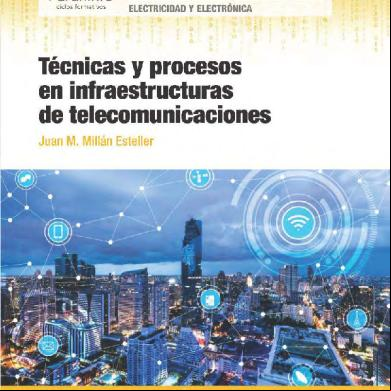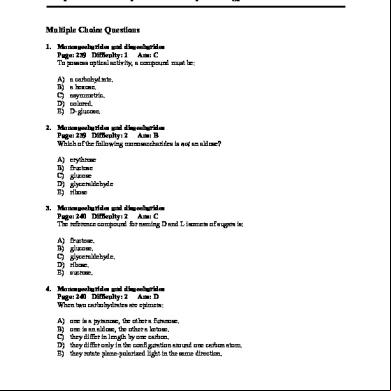Syllabus Ict Prim1-6 a4y6l
This document was ed by and they confirmed that they have the permission to share it. If you are author or own the copyright of this book, please report to us by using this report form. Report r6l17
Overview 4q3b3c
& View Syllabus Ict Prim1-6 as PDF for free.
More details 26j3b
- Words: 8,919
- Pages: 37
REPUBLIC OF GHANA M I N I S TRY OF E D U C AT I O N S C I E N CE A N D S P O RT S
Republic of Ghana
TEACHING SYLLABUS FOR INFORMATION AND COMMUNICATIONS TECHNOLOGY (PRIMARY 1 - 6)
Enquiries and comments on this syllabus should be addressed to: The Director Curriculum Research and Development Division (CRDD) P. O. Box 2739 Accra Ghana. September, 2007
RATIONALE FOR TEACHING AND LEARNING ICT ICT has become an important medium for communication and work in a variety of areas. Knowledge of ICT has therefore become a prerequisite for learning in schools in the current world. This syllabus is designed to predispose primary school pupils to basic skills in Information and Communications Technology (ICT) so as build the foundation for further learning in the subject as they move into second cycle education and beyond. The syllabus covers basic topics in ICT, and offers hands-on activities and keyboarding skills to build the required ICT foundation.
GENERAL AIMS The syllabus is designed to help pupils to: 1.
acquire basic ICT literacy
2.
communicate effectively using ICT tools
3.
develop interest and acquire skills in the use of the internet
4.
develop basic ethics in using ICT tools
5.
acquire basic mouse and keyboarding skills
SCOPE OF CONTENT The content of this course has been designed to offer basic knowledge and skills to pupils to give them the opportunity for further study of ICT. The course is based on the following themes: Introduction to ICT, Mouse and Keyboarding skills, Document Creation, Drawing with Computer Drawing tools and Basic parts of the computer. These themes are to be covered in six years of Primary School Education.
PRE-REQUISITE SKILLS Pupils of this course might have acquired good reading, writing, responsible behaviour in following rules, regulations and performing tasks according to procedure.
ii
ORGANISATION OF THE SYLLABUS This syllabus has been structured to cover the six years of Primary School. Each year s work has been divided into three . Each term has sections and a number of units. The structure is presented in the table below.
ORGANIZATION AND STRUCTURE OF THE SYLLABUS PRIMARY ONE SECTION ONE : INTRODUCTION TO INFORMATION TOOLS UNIT 1 SOURCES OF INFORMATION •
Definition of Information
•
Sources of Information
•
Tools for sending and receiving
SECTION TWO: INTRODUCTION TO COMMUNICATIONS TOOLS UNIT 1 TOOLS FOR COMMUNICATION • Definition of Communication •
Tools for Communication
•
Uses of tools for Communication
Information UNIT 2 MOUSE CLICKING UNIT 3 HOME ROW KEYS OF THE KEYBOARD •
•
Mouse Skills Selection of icons on the desktop Single left click Keyboarding Skills Typing letters of the alphabet using Notepad Using numeric keys to type numbers using Notepad
UNIT 2 FORMS OF COMMUNICATON •
Forms of Communication
UNIT 3 DRAGGING OF MOUSE • Mouse Skills Using the mouse to drag items
UNT 4 TOP ROW KEYS OF THE KEYBOARD • Keyboarding Skills Typing letters of the qwerty row using Notepad
iii
SECTION THREE: INTRODUCTION TO TECHNOLOGY TOOLS UNIT 1 TECHNOLOGY TOOLS • Definition of Technology •
Technology Tools
•
Uses of Technology tools
UNIT 2 DRAGGING OF MOUSE (2) • Dragging of mouse pointer to draw shapes UNIT 3 HOME AND TOP ROW KEYS •
Typing words using home and qwerty rows
PRIMARY TWO
SECTION ONE: MOUSE AND KEYBOARDING SKILLS (1)
UNIT 1 DOUBLE CLICKING OF MOUSE •
Mouse Skills Double clicking of mouse
SECTION TWO: MOUSE AND KEYBOARDING SKILLS (2)
UNIT 1 DRAGGING OF MOUSE •
Dragging the mouse pointer to draw and colour shapes using the Paint Application
SECTION THREE: MOUSE AND KEYBOARDING SKILLS (3)
UNIT 1 USING DRAWINGS AND IMAGES TO PRESENT INFORMATION •
Using drawings and images to record and present information
Opening icons on the desktop
UNIT 2 THE USE OF SPACEBAR AND BACKSPACE KEYS •
• Keyboarding skills Using spacebar and backspace keys to type words using home and qwerty keys
UNIT 3 INTRODUCTION TO GAMES APPLICATION •
UNIT 2 BOTTOM ROW KEYS OF THE KEYBOARD Typing of words using the home, bottom and qwerty rows keys.
UNIT 2 TYPING SHORT AGES •
Typing reinforcement of spacebar and backspace using Notepad
UNIT 3 INTRODUCTION TO GAMES APPLICATION •
Using Games Application to reinforce mouse skills
UNIT 3 INTRODUCTION TO GAMES APPLICATION •
Using Games Application to reinforce mouse skills
iv
Using Games Application to reinforce mouse skills
PRIMARY THREE
SECTION ONE: INTRODUCTION TO ICT TOOLS
UNIT 1 USES OF ICT TOOLS IN EVERYDAY LIFE •
Uses of ICT tools in everyday life
UNIT 2 DOUBLE CLICKING THE MOUSE (2) • Double clicking the mouse
UNIT 3 THE USE OF GAMES APPLICATION • Using Games Application to reinforce mouse skills
SECTION THREE: INTRODUCTION TO WIINDOW MANAGEMENT
SECTION TWO: INTRODUCTION TO ICT TOOLS
UNIT 1 MOUSE SKILLS REVIEW • • • •
Using the mouse to locate: Paint Application Notepad Application Start menu
UNIT 2 USE OF LOWER AND UPPER CASE CHARACTERS IN TYPING •
UNIT 1 BASIC WINDOW MANAGEMENT • Maximizing and restoring window using the maximize button in the control box •
Typing short sentences using Text Editor or Notepad Application
•
Minimizing land closing Text Editor or Notepad Application window using the minimize and close button in the control box
Combining of upper and lower case characters in typing
UNIT 3 THE USE OF GAMES APPLICATION • Using Games Application to reinforce mouse skills
v
UNIT 2 DRAWING AND COLOURING IMAGES WITH PAINT APPLICATION TOOLS •
Drawing shapes and objects using the Pencil tool of the Paint Application
•
Colour shapes and objects using the Fill With Colour tool of the Paint Application tool
PRIMARY FOUR
SECTION ONE: CARE OF ICT TOOLS AND INTRODUCTION TO TYPING SKILLS
UNIT 1 GENERAL CARE OF ICT TOOLS AND ENVIRONMENT
SECTION TWO: OPENING OF APPLICATION AND TYPING SKILLS
UNIT 1 OPENING APPLICATION USING START MENU
•
Taking care of ICT tools
•
Turning on the computer
•
Maintaining a clean environment.
•
Opening Applications using the Start Menu button
UNIT 2 DRAG AND DROP •
Using mouse to click, hold, drag and drop
•
Using graphic program to draw.
UNIT 2 FAIR COPYING • Typing short ages using Text Editor or WordPad
UNIT 3 TYPING THE NUMBER ROW •
Typing of numbers using the number row
vi
SECTION THREE: INTRODUCTION TO BASIC PARTS OF THE COMPUTER HARDWARE
UNIT 1 BASIC PARTS OF THE COMPUTER HARDWARE •
The basic parts of the computer hardware : Monitor, System Unit, Keyboard, Mouse
•
Functions of the basic parts of the computer hardware
UNIT 2 SUSTAINED COPYING •
Using the appropriate keys of the keyboard to type
•
Typing a longer age using typing skills acquired.
PRIMARY FIVE SECTION ONE: CREATING AND SAVING DOCUMENT
UNIT 1 INTRODUCTION TO THE DESKTOP SCREEN
SECTION TWO: TYPING SPEED DEVELOPMENT AND RE-NAMING OF FILE UNIT 1 TYPING SPEED DEVELOPMENT (15 WORD PER MINUTE )
20
•
Features on the desktop screen
•
Improving speed in typing using a typing software
•
Importance of the features on the desktop screen
•
Typing with speed i.e. 5 per minute
UNIT 2 CREATING AND SAVING NEW DOCUMENT •
Opening and typing of ages using Text Editor or WordPad
•
Saving documents on the Desktop using the Save As command
UNIT 3 SAVING FILE IN PAINT APPLICATION •
Opening Paint Application
•
Drawing objects using Paint Application tools: circle, ellipse, square
•
Saving a file with a name on the desktop
10 words
UNIT 2 RE-NAMING FILE • Opening an existing file on the desktop •
Typing additional information on the existing file
•
Re-naming of file using the Save as command in the File menu
UNIT FOUR BASIC TYPING SKILLS DEVELOPMENT • Practising typing using software drills
vii
SECTION THREE: CREATION OF FOLDERS
UNIT 1 CREATING FOLDERS •
Creating and naming folders on the desktop
•
Opening folders applying skills in double-clicking
UNIT 2 TYPING SPEED DEVELOPMENT • Improving speed in typing using typing software • Typing with speed 20 25 WPM
PRIMARY SIX
SECTION ONE: BASIC TEXT FORMATTING
UNIT 1 CHANGING FONT, FONT SIZE, AND STYLE • Changing font size using the format menu in Text Editor or WordPad •
Changing font using the format menu
SECTION TWO: INTRODUCTION TO INTERNET AND TYPING SPEED DEVELOPMENT
UNIT 1 TYPING SPEED DEVELOPMENT
UNIT 1 THE INTERNET •
Concept of Internet
•
The importance of Internet
•
Exploring a website for information
UNIT 2 TYPING SPEED DEVELOPMENT (25 30 WORDS PER MINUTE) •
Improving speed in typing using a typing software.
•
Typing with speed 25 per minute
30 words
UNIT 2 TYPING SPEED DEVELOPMENT (30 35 WORDS PER MINUTE) •
SECTION THREE: TYPING, MOUSE SKILLS AND PRINTING OF DOCUMENT
Improving speed in typing using a typing software.
Typing with speed 30
viii
35 word per minute
•
Improving speed using a typing software
•
Typing with speed. 30 -35 words per minute
UNIT 2 THE USE OF THE RIGHT MOUSE CLICK •
Using the right mouse click to rename files and folders on the desktop
UNIT 3 PRINTING OF DOCUMENT • Printing of document using the print icon
TIME ALLOCATION ICT is allocated 4 periods of 35 minutes each period per week at both lower and upper primary levels. It is recommended that the four periods be put into two double periods for the week s work. Apart from the time allocation for the subject itself, schools are advised to provide the following recommended time for the subjects/items listed below: Ø Ø Ø Ø
Physical Education Library Work (Reading and Research) SBA Project Worship
4 3 2 2
The number of periods for Library Work is reduced to 2 at the upper primary.
SUGGESTION FOR TEACHING THE SYLLABUS Bear in mind that your class may consist of one or few pupils with different physical problems and mental abilities. Some of the children may have high mental ability, while others may be slow learners; some may be dyslexic and not able to read as the others in the class. All these are special needs children who need special attention. Ensure that you give equal attention to all pupils in your class to provide each of them equal opportunities for learning. Pupils with disabilities may have hidden talents that can only come to light if you provide them the necessary encouragement and in class. NOTE: For safety reasons the teacher should switch on the computers for pupils from Primary One to Primary Three. The six years work has been divided into sections. Each term has sections with their general objective(s).
General Objectives General Objectives have been listed at the beginning of each section of the syllabus. The general objectives flow from the general aims for teaching English listed on page 4 of this syllabus. The general objectives form the basis for the selection and organization of the unit topics. Read the general objectives very carefully before you start teaching. After teaching all the units, go back and read the general aims and general objectives again to be sure you have covered both of them adequately in the course of your teaching. To make it friendly, the syllabus has been structured into five columns. Column one is the Unit topic, Column two consists of the Specific Objectives of each unit, Column three provides the content to be covered , Column four provides Teaching Learning Activities for
ix
the achievement of the Specific Objectives, while Column five provides some exercises that will be useful for assessing the knowledge and skills gained in the lesson.
Column 1 - Units This column presents the sub topics of the major topic(s) of the section. The unit topics have been arranged sequentially to enhance skill building. However if a teacher finds at some point that teaching and learning in his/her class will be more effective he/she can skip the unit to another unit and come back later to the unit.
Column 2 Specific Objectives Column 2 shows the Specific Objectives for each unit. The specific objectives begin with numbers such as 1.3.5 or 2.2.1. These numbers are referred to as Syllabus Reference Numbers . The first digit in the syllabus reference number refers to the section; the second digit refers to the unit, while the third digit refers to the rank order of the specific objective. For instance, 1.3.5 means: Section 1, Unit 3 (of Section 1) and Specific Objective 5. In other words, 1.3.5 refers to Specific Objective 5 of Unit 3 of Section 1. Similarly, the syllabus reference number 2.2.1 simply means Specific Objective number 1 of Unit 2 of Section 2. Using syllabus reference numbers provides an easy way for communication among teachers and other educators. It further provides an easy way for selecting objectives for test construction. Let s say for instance, that Unit 2 of Section 2 has five specific objectives: 2.2.1 - 2.2.5. A teacher may want to base his/her test items/questions on objectives 2.2.3 and 2.2.4 and not use the other three objectives. In this way, a teacher would sample the objectives within units and within sections to be able to develop a test that accurately reflects the importance of the various skills taught in class. You will note also that specific objectives have been stated in of the pupil i.e., what the pupils will be able to do after instruction and learning in the unit. Each specific objective hence starts with the following, The pupils will be able to. This in effect, means that you have to address the learning problems of each individual pupil. It means individualizing your instruction as much as possible such that the majority of pupils will be able to master the objectives of each unit of the syllabus.
Column 3 - Content The content column of the syllabus presents a selected body of information, skills and competencies that you will need in teaching the particular unit. Column 4 - Teaching and Learning Activities (T/LA) T/LA activities that will ensure maximum pupils participation in the lessons are presented in Column 4. Try to de-emphasize theory and emphasize the practicals. You are encouraged to re-order the suggested teaching and learning activities and also add to them where necessary in order to achieve optimum pupils learning. As we have implied already, the major purpose of teaching and learning is to make pupils acquire basic literacy skills and integrate their knowledge and skills to enhance learning. The teacher should therefore be a facilitator by guiding pupils to do more practical work.
x
Column 5 - Evaluation Suggestions and exercises for evaluating the lessons of each unit are indicated in Column 5. Evaluation exercises can be in the form of oral questions, quizzes, class assignments, project work etc. Try to ask questions and set tasks and assignments that will challenge your pupils to apply their knowledge to problems set in class, or general problems of interest. The suggested evaluation tasks are not exhaustive. You are encouraged to develop other creative evaluation tasks to ensure that pupils have mastered the skills implied in the specific objectives of each unit. For evaluation during class lessons, determine the mastery level you want pupils to achieve in their answers and responses. If for instance, you take 80% as the mastery level, ensure that each pupil s answer to questions asked in class achieve this level of mastery.
DEFINITION OF PROFILE DIMENSIONS The concept of profile dimensions was made central to the syllabuses developed from 1998 onwards. A 'dimension' is a psychological unit for describing a particular learning behaviour. More than one dimension constitutes a profile of dimensions. A specific objective may be stated with an action verb as follows: The pupil will be able to describe .. etc. Being able to "describe" something after the instruction has been completed means that the pupil has acquired "knowledge". Being able to explain, summarize, give examples, etc. means that the pupil has understood the lesson taught. Similarly, being able to develop, plan, solve problems etc. means that the pupil can "apply" the knowledge acquired in some new context. Each of the specific objectives in this syllabus contains an "action verb" that describes the behaviour the pupil will be able to demonstrate after the instruction. "Knowledge", "Application", etc. are dimensions that should be the prime focus of teaching and learning in schools. ICT is a practical subject and the learning required is best achieved by application of the skills learnt. The profile dimensions required in this subject are as follows: Knowledge and understanding Application of knowledge
70 30
At the primary school level, much of the work will involve acquiring ICT knowledge, understanding that knowledge and putting it into practice. Some amount of problems that require application of skills should also be posed as pupils go through the learning sequence.
Form of Assessment The assessment of ICT should be based on more practical work than theory. In developing assessment procedures, try to select specific objectives in such a way that you will be able to assess a representative sample of the syllabus objectives. Each specific objective in the syllabus is considered a criterion to be achieved by the pupils. The assessment procedure you use i.e. class tests, homework, projects etc. must be developed in such a way that it will consist of a sample of the important objectives taught over a period.
xi
The assessment will be based on one paper scored over 100%. The assessment should be a practical test based essentially on knowledge and understanding. Pupils will be expected to solve problems using the following; Keyboarding Skills (Speed), Mouse Skills (Drawing with Computer Drawing tools), Document Creation, and Basic parts of the computer hardware.
GUIDELINES FOR SCHOOL BASED ASSESSMENT A new School Based Assessment system (SBA), formally referred to as Continuous Assessment, will be introduced into the school system from September 2008. SBA is a very effective system for teaching and learning if carried out properly. The new SBA system is designed to provide schools with an internal assessment system that will help schools to achieve the following purposes: • • • • • • •
Standardize the practice of internal school-based assessment in all schools in the country Provide reduced assessment tasks for each of the primary school subjects Provide teachers with guidelines for constructing assessment items/questions and other assessment tasks Introduce standards of achievement in each subject and in each class of the school system Provide guidance in marking and grading of test items/questions and other assessment tasks Introduce a system of moderation that will ensure accuracy and reliability of teachers marks Provide teachers with advice on how to conduct remedial instruction on difficult areas of the syllabus to improve pupil performance
The new SBA system will consist of 12 assessments a year instead of the 33 assessments in the previous continuous assessment system. This will mean a reduction by 64% of the work load compared to the previous continuous assessment system. The 12 assessments are labeled as Task 1, Task 2, Task 3 and Task 4. Task 1-4 will be istered in Term 1; Tasks 5-8 will be istered in Term 2, and Tasks 9-12 istered in Term 3. Task 1 will be istered as an individual test coming at the end of the first month of the term. The equivalent of Task 1 will be Task 5 and Task 9 to the istered in Term 2 and Term 3 respectively. Task 2 will be istered as a Group Exercise and will consist of two or three instructional objectives that the teacher considers difficult to teach and learn. The selected objectives could also be those objectives considered very important and which therefore need pupils to put in more practice. Task 2 will be istered at the end of the second month in the term. Task 3 will also be istered as individual test under the supervision of the class teacher at the end of the 11th or 12 week of the term. Task 4 (and also Task 8 and Task 12) will be a project to be undertaken throughout the term and submitted at the end of the term. Schools will be supplied with 9 project topics divided into three topics for each term. A pupil is expected to select one project topic for each term. Projects for the second term will be undertaken by teams of pupils as Group Projects. Projects are intended to encourage pupils to apply knowledge and skills acquired in the term to write an analytic or investigative paper, write a poem 9 (as may be required in English and Ghanaian Languages), use science and mathematics to solve a problem or produce a physical three-dimensional product as may be required in Creative Arts and in Natural Science. Apart from the SBA, teachers are expected to use class exercises and home work as processes for continually evaluating pupils class performance, and as a means for encouraging improvements in learning performance.
xii
The marks derived from projects, the end of month tests and home work specifically designed for the SBA should together constitute the School Based Assessment component marked out of 60 per cent. The emphasis is to improve pupils learning by encouraging them to do more practice in ICT. The SBA will hence consist of: Ø End-of-month tests Ø Home work assignments (specially designed for SBA) Ø Project Other regulations for the conduct of SBA will reach schools from GES. Combining SBA marks and End-of-Term Examination Marks The new SBA system is important for raising pupils school performance. For this reason, the 60 marks for the SBA will be scaled to 50. The total marks for the end of term test will also be scaled to 50 before adding the SBA marks and end-of-term examination marks to determine pupils end of term results. The SBA and the end-of-term test marks will hence be combined in equal proportions of 50:50. The equal proportions will affect only assessment in the school system.
GRADING PROCEDURE In marking your class examination scripts, it is very important that you develop a marking scheme. A marking scheme, as you may be aware, consists of the points for the best answer you expect for each essay question or structured question, and the mark(s) allocated for each point raised by the pupil as well as the total marks for the question. For instance, if a question carries 10 marks and you expect 4 points in the best answer, you could allocate 2 marks (or part of it, depending upon the quality of the point raised by the pupil) to each point raised, totalling 8 marks, and then give the remaining 2 marks or part of it, for organization of answer. For objective test papers, you may develop an answer key to speed up the marking. To improve assessment and grading and also introduce uniformity in schools, it is recommended that schools adopt the following grade boundaries for asg grades: Grade A: Grade B: Grade C: Grade D: Grade E: Grade F:
80 70 60 45 35
- 100% - 79% - 69% - 59% - 44% 34%
-
Excellent Very Good Good Credit (Satisfactory) Fail
The grading system presented above shows the letter grade system and equivalent grade boundaries. In asg grades to pupils test results, or any form of evaluation, you may apply the above grade boundaries and the descriptors. The descriptors (Excellent, Very Good etc) indicate the meaning of each grade. For instance, the grade boundary for Excellent consists of scores between 80 - 89. Writing 80% for instance, without writing the meaning of the grade, or the descriptor for the grade i.e. Excellent , does not provide the pupil with enough information to evaluate
xiii
his/her performance in the assessment. You therefore have to write the meaning of the grade alongside the score you write. Apart from the score and the grade descriptor, it will be important also to write a short diagnosis of the points the pupil should consider in order to do better in future tests etc. Comments such as the following may also be added to the grades: Keep it up Has improved Could do better Hardworking Not serious in class More room for improvement, etc. Note that the grade boundaries above are also referred to as grade cut-off scores. When you adopt a fixed cut-off score grading system as in this example, you are using the criterion-referenced grading system. By this system a pupil must make a specified score to earn the appropriate grade. This system of grading challenges pupils to study harder to earn better grades. It is hence very useful for achievement testing and grading.
xiv
PRIMARY ONE SECTION ONE INTRODUCTION TO INFORMATION TOOLS General Objective: The pupil will: 1. understand information 2. recognize the sources of information tools UNIT
SPECIFIC OBJECTIVES
TEACHING AND LEARNING ACTIVITIES
CONTENT
EVALUATION
The pupil will be able to:
UNIT 1
1.1.1
explain Information
SOURCES OF INFORMATION
Definition of Information? • Something told e.g. news, message, story
Ask a pupil to tell the class how she/he spent the weekend. Teacher explains that information is based on the above activity. Let pupils understand that ideas, thoughts and messages are referred to as information. Pupils in groups discuss a given topic and share the information with the rest of the class.
1.1.2
identify sources of Information
Exercise: Pupils to describe what the people in the picture are doing.
Pupils brainstorm to come up with the various sources of information.
Sources of information : • people • news • letters • films • teaching • announcements • bulletins • magazines • news papers • books • music etc.
Display real or pictures of various sources of information for pupils to identify and discuss. Assignment: Pupils to find out more sources of information and report in class
1
UNIT
SPECIFIC OBJECTIVES
TEACHING AND LEARNING ACTIVITIES
CONTENT
EVALUATION
The pupil will be able to: 1.1.3
name tools for sending and receiving information
Tools for sending and receiving information : • Radio news, announcements etc • TV- news, announcement, films, drama, events from other countries, etc • Calculator information on calculations • Telephone (including mobile phones) - messages • Camera- sending pictures • Microphone talking to large audience • Talking drums sending messages • Computer information, sending and receiving messages
Display real objects or pictures of tools of Information. Let pupils name the things they see in the picture.
Home work: Pupils to draw and name any four tools of information and report to class.
Discuss the uses of the various tools as in content. Let pupils handle and operate some of the tools.
UNIT 2 MOUSE CLICKING
1.2.1 single click the mouse
Let pupils practise how to hold the mouse correctly.
Mouse skills: Mouse clicking
Guide pupils to use the mouse pointer to identify icons on the desktop. Assist pupils to practise how to click the mouse.
UNIT 3 HOME ROW KEYS OF THE KEYBOARD
1.3.1
1.3.2
identify the home row keys on the keyboard type letters of the home row keys using Notepad
Keyboarding skills: Home row keys on the keyboard Typing letters of the home row keys using Notepad
2
Assist pupils to identify the home row keys on the keyboard. Guide pupils to type the home row keys using Notepad.
Home work: Pupils practise typing on the home row keys using NotePad
SECTION TWO INTRODUCTION TO COMMUNICATIONS TOOLS General Objective: The pupil will: 1. identify communication tools 2. use communication tool such as mouse and keyboard UNIT
SPECIFIC OBJECTIVES
TEACHING AND LEARNING ACTIVITIES
CONTENT
EVALUATION
The pupil will be able to:
UNIT 1
2.1.1 explain communication
TOOLS FOR COMMUNICATION
Definition of Communication It Is a way people exchange ideas, information etc.
Review lesson on information tools and sources through questions and answers. Ask two pupils to chat on a given topic (Teacher should make sure that both are involved in the dialogue) Let pupils understand that when they talk to friends, parents, teachers and others and they also talk to them, they are communicating. So giving information and receiving response is communication.
2.1.2 identify communication tools and their uses
Tools for communication : • person • radio • TV • radio cassette recorder • telephone • computer • talking drum
Ask pupils to tell how they can talk to their parents in their homes whilst in school e.g by letter or telephone
Uses of tools for Communication e.g. • telephone for conversation • radio for news, announcements • TV for news, announcements • talking drum for announcements • bell (Dawuro) for announcements
Display real objects or pictures of tools for communication for pupils to identify and discuss their uses.
3
Let pupils mention other tools that can be used to communicate.
NOTE: Pictures should include people using the tools
Assignment: Pupils to draw people communicating using the tools.
UNIT
SPECIFIC OBJECTIVES
CONTENT
TEACHING AND LEARNING ACTIVITIES
EVALUATION
The pupil will be able to:
UNIT 2
2.2.1
Identify forms of communication
FORMS OF COMMUNICATON
Forms of communication: • Verbal e.g. conversation, teaching • Written e.g. letters, class exercises, homework - posters - announcements, directions - signs - road signs, traffic lights, sign board • body language - smiling, weeping, nodding,
Discuss the forms of communication as in content. Pupils use body language to communicate e.g. nodding of head, winking of the eye, shrugging shoulders etc. Teacher takes pupils out on a visit to identify road signs, posters etc Pupils in groups draw and label road signs and posters.
UNIT 3 DRAGGING OF MOUSE (1)
2.3.1 drag items using the mouse
Mouse skills: Using the mouse to drag items
Class Exercise: Pupils to draw objects using the Paint Application.
Guide pupils to use the mouse to draw some letters of the alphabet eg. A-D
UNT 4 TOP ROW KEYS OF THE KEYBOARD
Teacher to open Paint Application for pupils to draw any object of their choice to improve upon mouse skills.
2.4.1 type letters of the qwerty row using Notepad
Keyboarding skills: Typing letters of the qwerty row using Notepad
4
Guide pupils to type letters of the qwerty row using Notepad.
Pupils to type two letter words
three
SECTION THREE INTRODUCTION TO TECHNOLOGY TOOLS General Objective: The pupil will: 1. recognise technology tools and their uses 2. use technology tool such as mouse and keyboard UNIT
SPECIFIC OBJECTIVES
CONTENT
TEACHING AND LEARNING ACTIVITIES
EVALUATION
The pupil will be able to:
UNIT 1 3.1.1 explain Technology
TECHNOLOGY TOOLS
3.1.2 identity and state the uses of Technology tools
Definition of Technology e.g Tools and equipment that help to make work easy.
Review lesson on information and communication through questions and answers.
Technology tools: • radio • thermometer • radio Cassette Recorder • telephone • computer • television etc.
Show real or pictures of technology tools for pupils to identify and describe their uses.
Uses of Technology tools e.g.
Discuss and demonstrate how technology tools are used in sending and receiving information.
• • • • • •
telephone for conversation radio for news etc computer for typing letters, communicate receiving and sending information thermometer for temperature weighing scale for weighing things etc.
Pupils in pairs to improvise and demonstrate how to use the following Technology tools to communicate: Telephone Radio Cassette Recorder Television Field Trip: A visit to a Technology Centre Take pupils out to a Technology Centre e.g. communication centre or community centre to observe how technology tools are used. Pupils to report in class on what they saw.
5
Group work: Pupils to make improvised technology tools
UNIT
SPECIFIC OBJECTIVES
CONTENT
TEACHING AND LEARNING ACTIVITIES
EVALUATION
The pupil will be able to:
UNIT 2 DRAGGING OF MOUSE (2)
3.2.1 drag the mouse pointer to draw shapes.
Mouse skills: Dragging of mouse pointer to drawing shapes e.g. circle, square, triangle
Guide pupils to drag the mouse pointer to draw shapes e.g. circles, squares, triangles
3.3.1 type words using the home and qwerty rows
Keyboarding skills: Typing of words using home and qwerty row
Assist pupils to type names and words using the home and qwerty row e.g. Word, type, the, so, what, you, due, are, etc
Exercises: Pupils to drag mouse pointer to draw circles, triangles and squares
UNIT 3 HOME AND TOP ROW KEYS
6
Pupils to type words and names using the home and qwerty row
PRIMARY TWO SECTION ONE MOUSE AND KEYBOARDING SKILLS (1) General Objective The pupil will: 1. acquire more skills in the use of the mouse and keyboard UNIT
SPECIFIC OBJECTIVES
CONTENT
TEACHING AND LEARNING ACTIVITIES
EVALUATION
The pupil will be able to: Exercises
UNIT 1 DOUBLE CLICKING OF MOUSE
1.1.1
double click the mouse
Mouse skills: Double-clicking of mouse opening icons on the desktop
Guide pupils to practise double clicking on the desktop.
Pupils practise double clicking on the desktop
Pupils practise double clicking to open icons on the desktop.
UNIT 2 THE USE OF SPACEBAR AND BACKSPACE KEYS
1.2.1
use the spacebar and backspace to type words
Keyboarding skills: Using spacebar and backspace keys to type words using home and qwerty rows.
Let pupils type words leaving space in between using the spacebar.
Pupils to type and separate word using the space bar.
Guide pupils to use the backspace key in typing and explain its uses e.g. - Used for correcting letters wrongly typed - Used to close up spaces in between words
UNIT 3 INTRODUCTION TO GAMES APPLICATION
1.3.1
use Games Application to reinforce mouse skills
Using Games Application to reinforce mouse skills
7
Guide students to open any Games Application involving the use of mouse to play.
Students to use Games Application to practise mouse skills
SECTION TWO MOUSE AND KEYBOARDING SKILLS (2) General Objective The pupil will: 1. acquire skills mouse and keyboarding UNIT
CONTENT
TEACHING AND LEARNING ACTIVITIES
Mouse skills: Dragging the mouse pointer to draw and colour shapes using the mouse in Paint Application
Assist pupils to select some Paint Application tools to draw and colour shapes using the mouse.
SPECIFIC OBJECTIVES The pupil will be able to:
UNIT 1 DRAGGING OF MOUSE
2.1.1
drag the mouse pointer to draw and colour shapes using the mouse in Paint Application
NOTE. The focus should be on dragging of the mouse pointer not on the drawing
UNIT 2 BOTTOM ROW KEYS OF THE KEYBOARD
2.2.1
type words using the home, bottom and qwerty row
Keyboarding skills: Typing of words using the home, bottom and qwerty row
Guide pupils to type meaningful words using the home, bottom and qwerty row Let pupils practice typing more short sentences to improve upon keyboarding skills NOTE Let pupils use Notepad Application
UNIT 3 THE USE OF GAMES APPLICATION
2.3.1 use Games Application to reinforce mouse skills
Using Games Application to reinforce mouse skills
8
Students to open any Games Application involving the use of mouse to play.
EVALUATION
SECTION THREE MOUSE AND KEYBOARDING SKILLS (3) General Objective The pupil will: 1. improve upon mouse and keyboarding skills UNIT
SPECIFIC OBJECTIVES
CONTENT
TEACHING AND LEARNING ACTIVITIES
EVALUATION
The pupil will be able to:
UNIT 1 USING DRAWINGS AND IMAGES TO PRESENT INFORMATION
3.1.1
use drawings and images to present information
Using drawings and images to record and present information
Guide pupils to use Paint Application to draw images to present information. Pupils to explain in class the information they want to carry through the images drawn.
UNIT 2
TYPING SHORT SENTENCES
3.2.1 type two short sentences using spacebar, backspace in Notepad
Typing reinforcement of spacebar and backspace using Notepad
Teacher should assist pupils do more practice in keyboarding.
3.3.1 use Games Application to reinforce mouse skills
Using Games Application to reinforce mouse skills
Students to open any Games Application involving the use of mouse to play.
UNIT 3 THE USE OF GAMES APPLICATION
9
Pupils to type short sentences using spacebar and backspace using Notepad
PRIMARY THREE SECTION ONE INTRODUCTION TO ICT TOOLS General Objective: The pupil will: 1. be aware of the uses of ICT tools in everyday life 2. acquire skill in doubling clicking. UNIT
SPECIFIC OBJECTIVES
CONTENT
TEACHING AND LEARNING ACTIVITIES
EVALUATION
The pupil will be able to:
UNIT 1 USES OF ICT TOOLS IN EVERYDAY LIFE
1.1.1
identify ways in which ICT tools can be used in everyday life
Uses of ICT tools in everyday life: • • • • • •
UNIT 2 DOUBLE-CLICKING OF THE MOUSE (2)
reproduction of copies of text by duplicating machine e.g. Photocopies, using networking in banking digital thermometer for temperature speedometer for speed, weighing scale for weighing calculator for computations Computer for processing , document, for entertainment, music, films etc.
Use the computer to demonstrate how music, games, movies are played on the computer. Pupils practice playing music and games on the computer.
1.2.1 double click the mouse
Double clicking of the mouse
Guide pupils to practise double clicking on icons on the desktop and let them describe what happens when an icon is double clicked.
1.3.1 use Games Application to reinforce mouse skills
Using Games Application to reinforce mouse skills
Students to open any Games Application involving the use of mouse to play.
UNIT 3 THE USE OF GAMES APPLICATION
Pupils brainstorm and discuss the uses of ICT tools in everyday life as in content.
10
Assignment: Pupils to find out and report in class more about the uses of computers.
SECTION TWO MOUSE AND KEYBOARDING SKILLS General Objective: The pupil will: 1. improve upon mouse and keyboarding skills
UNIT
SPECIFIC OBJECTIVES
CONTENT
TEACHING AND LEARNING ACTIVITIES
EVALUATION
The pupil will be able to:
UNIT 1
2.1.1
use the mouse to locate and click on the Start menu, Paint and Notepad Applications
Using the mouse to locate • Paint Application • Notepad Application • Start menu
Assist pupils to use the mouse to locate and open Start menu, Paint and Notepad Application.
2.2.1
use upper and lower case characters to type short sentences and phrase
Combining lower and upper case characters in typing
Assist pupils to type short sentences and phrases using lower and upper case characters.
Using Games Application to reinforce mouse skills
Students to open any Games Application involving the use of mouse to play.
MOUSE SKILLS REVIEW
UNIT 2 USE OF LOWER AND UPPER CASE CHARACTERS IN TYPING
UNIT 3 THE USE OF GAMES APPLICATION
2.3.1 use Games Application to reinforce mouse skills
11
Exercise: Open Notepad and type five short sentences using lower and upper case characters.
SECTION THREE INTRODUCTION TO WINDOW MANAGEMENT General Objective : The pupil will: 1. be able to manage windows 2. be able to apply colours to drawings UNIT
SPECIFIC OBJECTIVES
CONTENT
TEACHING AND LEARNING ACTIVITIES
EVALUATION
The pupil will be able to: UNIT 1 3.1.1 BASIC WINDOW MANAGEMENT
maximize and restore Notepad/Text Editor Application window using the maximize and restore buttons in the control box
Maximizing and restoring Notepad/ Text Editor Application window using the maximize and restore buttons in the control box Maximize
restore
3.1.2
type short sentences using Notepad/Text Editor Application
Typing short sentences using Notepad/Text Editor Application
Pupils to type short sentences after restoring the window.
3.1.3
minimize and close Notepad Application window using the minimize and close buttons in the control box
Minimizing and closing Notepad Application window using the minimize and close buttons in the control box
Pupils to minimize and close the window after typing.
X Minimize
UNIT 2 DRAWING AND COLOURING IMAGES WITH PAINT APPLICATION TOOLS
Assist pupils to open Notepad/Text Editor Application and practise how to maximize and restore the window using the appropriate buttons.
close
3.2.1
draw shapes and objects using the Pencil tool of Paint Application
Drawing shapes and objects using the Pencil tool of the Paint Application
Assist pupils open Paint Application window and use Pencil tool to draw shapes and objects.
3.2.2
colour shapes and images using the Fill With Colour tool of the Paint Application tool
Colour shapes and objects using the Fill With Colour tool of the Paint Application tool
Assist pupils to pick colours from the Colour Pallet and use the Fill With Colour tool to colour the shapes and objects drawn.
12
Exercise: Pupils to draw objects and shapes and colour
PRIMARY FOUR SECTION ONE CARE OF ICT TOOLS AND INTRODUCTION TO TYPING SKILLS General Objective: The pupil will: 1. appreciate a clean environment 2. acquire further mouse and typing skills UNIT
SPECIFIC OBJECTIVES
CONTENT
TEACHING AND LEARNING ACTIVITIES
EVALUATION
The pupil will be able to:
UNIT 1
1.1.1
GENERAL CARE OF ICT TOOLS AND ENVIRONMENT
care for ICT tools and maintain a clean computer environment
Taking care of ICT tools e.g. • daily cleaning • occasional blowing off dust • disconnect power when not in use • do not tamper with any form of electrical cable • occasional servicing • covering when not in use • cleaning of software
Discuss the care of ICT tools and the environment. Pupils discuss the need for keeping ICT tools and environment clean.
Assignment: Pupils to write the dos and don ts of the use of the computer laboratory
NOTE: Draw pupils attention to the danger of tampering with electrical cables e.g. electric shock
Maintaining a clean environment. • No food • No drinks • No litter etc.
UNIT 2 1.2.1
DRAG AND DROP
use the mouse to drag, hold and drop
Using mouse to click, hold, drag and drop • Left click and hold • Click, drag and drop
Demonstrate how to click, drag and drop using the game of solitaire. Pupils practise click, drag and drop by playing the game of solitaire.
NOTE: Teacher should make sure that pupils do not drop icons into different programmes
13
Exercise: Pupils to perform - Left single click - Left click and hold - Left Double click
UNIT
SPECIFIC OBJECTIVES
CONTENT
TEACHING AND LEARNING ACTIVITIES
EVALUATION
The pupil will be able to: 1.2.2
use a graphic program to draw objects and shapes
Using graphic program to draw • objects • shapes • images
Demonstrate the use of a graphic program to draw • images e.g. Ghana flag • objects e.g. fruits, animal • shapes e.g. rectangle, house
Pupils to draw and colour themes and events that they know about.
1.2.3
type numbers using the number row.
Typing of numbers using the number row.
Assist pupils to type numbers using the number row
Pupils to type 1 100 using WordPad
UNIT 3 TYPING THE NUMBER ROW
14
SECTION TWO OPENING OF APPLICATION AND TYPING SKILLS General Objective: The pupil will: 1. be able to turn on the computer and open Application using the start menu 2. to type short ages in WordPad UNIT
SPECIFIC OBJECTIVES
CONTENT
TEACHING AND LEARNING ACTIVITIES
The pupil will be able to:
UNIT 1 OPENING APPLICATION USING START MENU
2.1.1
turn on the computer
Turning on the computer: • System Unit before the Monitor
Demonstrate the procedure for turning on the computer: 1. turn on System Unit 2. turn on the Monitor
2.1.2
open Application using the Start Menu button
Opening Applications using the Start Menu button
Pupils to practise how to turn on the computer: Guide pupils to open Applications using the Start Menu button e.g. WordPad, Paint, Encarta
UNIT 2 FAIR COPYING
2.2.1 type short ages using Text Editor or WordPad
Typing short ages using Text Editor or WordPad
15
Assist pupils to open any Text Editor or Word Pad and type short ages
EVALUATION
SECTION THREE INTRODUCTION TO BASIC PARTS OF THE COMPUTER HARDWARE General Objective: The pupil will: 1. recognise of the basic parts and functions of the computer hardware 2. improve on keyboarding skills UNIT
SPECIFIC OBJECTIVES
CONTENT
TEACHING AND LEARNING ACTIVITIES
EVALUATION
The pupil will be able to:
UNIT 1
3.1.1
BASIC PARTS OF THE COMPUTER HARDWARE
identify the basic parts and functions of the computer hardware
The basic parts of the computer hardware : Monitor, System Unit, Keyboard, Mouse
Assist pupils to identify the basic parts of computer hardware.
Functions of the basic parts of the computer hardware • System Unit performs the main task of the computer • Monitor shows what is happening in the System Unit like the TV • Keyboard used for typing • Mouse used for pointing to things on the Monitor • Ports and connectors
Discuss with pupils the basic functions of the computer hardware.
Pupils to label parts of a computer from a picture to be provided by teacher and state their functions
UNIT 2 3.2.1
type using the appropriate keys of the keyboard
Using the appropriate keys of the keyboard to type
Students practise typing using the appropriate keys and fingers
3.2.2
type a longer ages applying the typing skills acquired
Typing longer ages applying the typing skills acquired
Assign pupils to type longer ages applying all the skills ( lower, bottom qwerty number rows and lower and upper case characters)
SUSTAINED COPYING
.
16
Pupils to type a longer age using WordPad.
PRIMARY FIVE SECTION ONE CREATING AND SAVING DOCUMENT General Objective The pupil will: 1. acquire skills in creating and saving document on the desktop 2. improve upon typing skills UNIT
SPECIFIC OBJECTIVES
CONTENT
TEACHING AND LEARNING ACTIVITIES
EVALUATION
The pupil will be able to: UNIT 1 INTRODUCTION TO THE DESKTOP SCREEN
1.1.1
identify the features on the desktop screen and state their importance
Features on the desktop screen • icons • start button , • clock
Assist pupils to identify features and discuss their importance e.g. icons, start menu, clock
Importance of the features on the desktop screen • Icon used to open programmes, folder and files • Start Menu button used to open programmes and view all programmes installed • Clock shows time and date UNIT 2 CREATING AND SAVING NEW DOCUMENT
1.2.1
open and type age (s) using Text Editor or WordPad
Opening and typing of age(s) using Text Editor or WordPad
Assist pupils to open Text Editor or WordPad Give pupils age(s) to type using Text Editor or WordPad
1.2.2
save documents with a name on the desktop Save As command
Saving documents on the desktop using the Save As command
Assist pupils to name and save documents on the desktop using the Save As command e.g. click file click Save As select desktop type file name click save Discuss with pupils the importance of naming files e.g. for storage and easy retrieval
17
Pupils to type age(s) and save it on the desktop.
UNIT
SPECIFIC OBJECTIVES
CONTENT
TEACHING AND LEARNING ACTIVITIES
The pupil will be able to: UNIT 3 SAVING FILE IN PAINT APPLICATION
UNIT 4 BASIC TYPING DEVELOPMENT
1.3.1
open Paint Application and draw objects using the drawing tools.
Opening Paint Application
1.3.2
save a file with a name on the desktop
Saving a file with a name on the desktop
Guide pupils to apply the skills in naming and saving files to save their work on the desktop
1.4.1
use Typing Software (e.g. Typing Tutor, Mavis Beacon) to improve their fundamental skills in typing.
Practicing typing using software drills (e.g. Typing Tutor, Mavis Beacon) in the home keys
Guide pupils to open a typing software e.g. Typing Tutor, Mavis Beacon and practice typing the home keys
Drawing objects using Paint Application tools: circle, ellipse, square
Assist pupils to open Paint Application and use the drawing tools to draw objects
NOTE: Pupils to do a lot of practice to acquire more skills in typing
18
EVALUATION
SECTION TWO TYPING SPEED DEVELOPMENT AND RE-NAMING OF FILE General Objective The pupil will: 1. acquire speed in typing 2. acquire skills in, and recognise the importance of re-saving file UNIT
SPECIFIC OBJECTIVES
TEACHING AND LEARNING ACTIVITIES
CONTENT
The pupil will be able to:
UNIT 1 2.1.1 type with speed
TYPING SPEED DEVELOPMENT (15 -20 WORDS PM)
Improving speed in typing using typing software: e.g. Typing Tutor or Mavis Beacon
Pupils to use typing software to type.
Typing with speed i.e. 15 per minute
Pupils to check their speed with the help of the typing software used
20 words
NOTE: Emphasis should be on speed not accuracy.
UNIT 2
2.2.1
open an existing file on the desktop
Opening an existing file on the desktop
Pupils practise opening file on the desktop
2.2.2
type short sentences to an existing file
Typing of sentences to an existing file.
Pupils add a paragraph to an existing file.
2.2.3
re-saving file using the Save
Re-saving of file using the Save As command in the file menu
Pupils to re-save using the Save As command
.
Discuss the difference between Save and Save As commands
RE-SAVING FILE
19
EVALUATION
SECTION THREE CREATION OF FOLDERS AND TYPING SPEED DEVELOPMENT General Objective: The pupil will: 1. 2.
UNIT
SPECIFIC OBJECTIVES
acquire basic skills in folder creation improve upon typing speed
TEACHING AND LEARNING ACTIVITIES
CONTENT
EVALUATION
The pupil will be able to:
UNIT 1 CREATING OF FOLDERS
3.1.1
create and name folders on the desktop
Creating and naming folders on the desktop
Assist pupils to create and name folders on the desktop
3.1.2
open folders applying skills in double-clicking
Opening of folders applying skills in double-clicking
Let pupils apply double clicking skills to open their folders.
3.2.1
type with speed
Improving speed in typing using a typing software: e.g. Typing Tutor or Mavis Beacon
Pupils to use typing software to type with speed and accuracy.
Pupils to create folders on the desktop.
UNIT 2 TYPING SPEED DEVELOPMENT (20 -25 WORDS PM)
Typing with speed i.e. 20 words per minute
25
Pupils to check their speed with the help of the typing software used NOTE: Teacher assists pupils to check their speed on the software used.
20
Exercise: Pupils to type 20 25 words per minute for 5 minutes
PRIMARY SIX SECTION ONE BASIC TEXT FORMATTING General Objective: The pupil will : 1. 2.
UNIT
acquire skills in changing font, font size and style improve upon typing speed
SPECIFIC OBJECTIVES
TEACHING AND LEARNING ACTIVITIES
CONTENT
EVALUATION
The pupil will be able to: UNIT 1 CHANGING FONT, FONT SIZE, AND STYLE
1.1.1
change font, font size and style using the format menu in Text Editor or WordPad
Changing font, font size and style using the format menu in Text Editor or WordPad • • • • • •
UNIT 2 TYPING SPEED DEVELOPMENT (20 30 WORD PM)
1.2.1 type with speed
select/highlight text by applying the mouse skills click format on the menu click font select a number under Size in the font dialog box click OK remove highlighting
Improving speed in typing using a typing software: e.g. Typing Tutor or Mavis Beacon Typing with speed i.e. 25 per minute
21
30 words
Give pupils a age to type and change the font, font size and font style using the format menu NOTE: Assist pupils to change font, font size and font style before closing the dialogue box.
Pupils to use typing software to type with speed. Pupils to check their speed with the help of the typing software used
Exercise: Pupils to type 25 30 words per minute for 5 minutes.
SECTION TWO INTRODUCTION TO INTERNET AND TYPING SPEED DEVELOPMENT General Objective: The pupil will: 1. 2.
UNIT
acquire basic skills in Internet Application improve upon typing speed
SPECIFIC OBJECTIVES
CONTENT
TEACHING AND LEARNING ACTIVITIES
EVALUATION
The pupil will be able to:
UNIT 1
1.1.1
explain the concept of Internet
1.1.2
state the importance of Internet
INTRODUCTION TO INTERNET
Concept of Internet • Internet is an International Network that links global communities In the use of the Internet: • There are no borders • There are no Police personnel • There are bad people who want to take advantage of others e.g. (419)
Pupils brainstorm and discuss the concept of Internet
The importance of Internet
Pupils in groups, discuss and present the importance of Internet
• • •
1.1.3
explore a website to get information from other countries
source of free information. access to free educational materials e.g. books, lesson plans and notes, educational games easy and free communication
Exploring a website for information
Pupils to explore a website for information
UNIT 2 TYPING SPEED DEVELOPMENT
1.2.1 type with speed
Improving speed in typing using a typing software: e.g. Typing Tutor or Mavis Beacon Typing with speed i.e. 30 minute
22
35 words per
Pupils to use typing software to type with speed Pupils to check their speed with the help of the typing software used
Pupils answer questions from given websites
SECTION THREE TYPING AND MOUSE SKILLS General Objective: The pupil will: 1. acquire speed and accuracy in typing 2. acquire skills in re-naming files and folders using the right mouse click 3. acquire skills in printing documents
UNIT
SPECIFIC OBJECTIVES
CONTENT
TEACHING AND LEARNING ACTIVITIES
EVALUATION
The pupil will be able to: UNIT 1 3.1.1
type with speed
TYPING SPEED DEVELOPMENT (25 30 WORDS PM)
Improving speed using a typing software: e.g. Typing Tutor or Mavis Beacon
Pupils to use typing software to type to improve upon their speed.
Typing with speed i.e. 25 minute
Pupils to check their speed with the help of the typing software used
30 words per
UNIT 2 THE USE OF THE RIGHT MOUSE CLICK
3.2.1
use the right mouse click to re- name files and folders
Using right mouse click to rename files and folders on the desktop: -
Assist pupils to rename files and folders on the desktop using the right mouse click
select file or folder click the right button of the mouse click rename type new file name press the enter key
UNIT 3 PRINTING OF DOCUMENT 3.3.1
print a document using the print icon
Printing of document using the print icon
23
Pupils type letters and print using the print icon
Pupils to type and print letters for assessment.
Republic of Ghana
TEACHING SYLLABUS FOR INFORMATION AND COMMUNICATIONS TECHNOLOGY (PRIMARY 1 - 6)
Enquiries and comments on this syllabus should be addressed to: The Director Curriculum Research and Development Division (CRDD) P. O. Box 2739 Accra Ghana. September, 2007
RATIONALE FOR TEACHING AND LEARNING ICT ICT has become an important medium for communication and work in a variety of areas. Knowledge of ICT has therefore become a prerequisite for learning in schools in the current world. This syllabus is designed to predispose primary school pupils to basic skills in Information and Communications Technology (ICT) so as build the foundation for further learning in the subject as they move into second cycle education and beyond. The syllabus covers basic topics in ICT, and offers hands-on activities and keyboarding skills to build the required ICT foundation.
GENERAL AIMS The syllabus is designed to help pupils to: 1.
acquire basic ICT literacy
2.
communicate effectively using ICT tools
3.
develop interest and acquire skills in the use of the internet
4.
develop basic ethics in using ICT tools
5.
acquire basic mouse and keyboarding skills
SCOPE OF CONTENT The content of this course has been designed to offer basic knowledge and skills to pupils to give them the opportunity for further study of ICT. The course is based on the following themes: Introduction to ICT, Mouse and Keyboarding skills, Document Creation, Drawing with Computer Drawing tools and Basic parts of the computer. These themes are to be covered in six years of Primary School Education.
PRE-REQUISITE SKILLS Pupils of this course might have acquired good reading, writing, responsible behaviour in following rules, regulations and performing tasks according to procedure.
ii
ORGANISATION OF THE SYLLABUS This syllabus has been structured to cover the six years of Primary School. Each year s work has been divided into three . Each term has sections and a number of units. The structure is presented in the table below.
ORGANIZATION AND STRUCTURE OF THE SYLLABUS PRIMARY ONE SECTION ONE : INTRODUCTION TO INFORMATION TOOLS UNIT 1 SOURCES OF INFORMATION •
Definition of Information
•
Sources of Information
•
Tools for sending and receiving
SECTION TWO: INTRODUCTION TO COMMUNICATIONS TOOLS UNIT 1 TOOLS FOR COMMUNICATION • Definition of Communication •
Tools for Communication
•
Uses of tools for Communication
Information UNIT 2 MOUSE CLICKING UNIT 3 HOME ROW KEYS OF THE KEYBOARD •
•
Mouse Skills Selection of icons on the desktop Single left click Keyboarding Skills Typing letters of the alphabet using Notepad Using numeric keys to type numbers using Notepad
UNIT 2 FORMS OF COMMUNICATON •
Forms of Communication
UNIT 3 DRAGGING OF MOUSE • Mouse Skills Using the mouse to drag items
UNT 4 TOP ROW KEYS OF THE KEYBOARD • Keyboarding Skills Typing letters of the qwerty row using Notepad
iii
SECTION THREE: INTRODUCTION TO TECHNOLOGY TOOLS UNIT 1 TECHNOLOGY TOOLS • Definition of Technology •
Technology Tools
•
Uses of Technology tools
UNIT 2 DRAGGING OF MOUSE (2) • Dragging of mouse pointer to draw shapes UNIT 3 HOME AND TOP ROW KEYS •
Typing words using home and qwerty rows
PRIMARY TWO
SECTION ONE: MOUSE AND KEYBOARDING SKILLS (1)
UNIT 1 DOUBLE CLICKING OF MOUSE •
Mouse Skills Double clicking of mouse
SECTION TWO: MOUSE AND KEYBOARDING SKILLS (2)
UNIT 1 DRAGGING OF MOUSE •
Dragging the mouse pointer to draw and colour shapes using the Paint Application
SECTION THREE: MOUSE AND KEYBOARDING SKILLS (3)
UNIT 1 USING DRAWINGS AND IMAGES TO PRESENT INFORMATION •
Using drawings and images to record and present information
Opening icons on the desktop
UNIT 2 THE USE OF SPACEBAR AND BACKSPACE KEYS •
• Keyboarding skills Using spacebar and backspace keys to type words using home and qwerty keys
UNIT 3 INTRODUCTION TO GAMES APPLICATION •
UNIT 2 BOTTOM ROW KEYS OF THE KEYBOARD Typing of words using the home, bottom and qwerty rows keys.
UNIT 2 TYPING SHORT AGES •
Typing reinforcement of spacebar and backspace using Notepad
UNIT 3 INTRODUCTION TO GAMES APPLICATION •
Using Games Application to reinforce mouse skills
UNIT 3 INTRODUCTION TO GAMES APPLICATION •
Using Games Application to reinforce mouse skills
iv
Using Games Application to reinforce mouse skills
PRIMARY THREE
SECTION ONE: INTRODUCTION TO ICT TOOLS
UNIT 1 USES OF ICT TOOLS IN EVERYDAY LIFE •
Uses of ICT tools in everyday life
UNIT 2 DOUBLE CLICKING THE MOUSE (2) • Double clicking the mouse
UNIT 3 THE USE OF GAMES APPLICATION • Using Games Application to reinforce mouse skills
SECTION THREE: INTRODUCTION TO WIINDOW MANAGEMENT
SECTION TWO: INTRODUCTION TO ICT TOOLS
UNIT 1 MOUSE SKILLS REVIEW • • • •
Using the mouse to locate: Paint Application Notepad Application Start menu
UNIT 2 USE OF LOWER AND UPPER CASE CHARACTERS IN TYPING •
UNIT 1 BASIC WINDOW MANAGEMENT • Maximizing and restoring window using the maximize button in the control box •
Typing short sentences using Text Editor or Notepad Application
•
Minimizing land closing Text Editor or Notepad Application window using the minimize and close button in the control box
Combining of upper and lower case characters in typing
UNIT 3 THE USE OF GAMES APPLICATION • Using Games Application to reinforce mouse skills
v
UNIT 2 DRAWING AND COLOURING IMAGES WITH PAINT APPLICATION TOOLS •
Drawing shapes and objects using the Pencil tool of the Paint Application
•
Colour shapes and objects using the Fill With Colour tool of the Paint Application tool
PRIMARY FOUR
SECTION ONE: CARE OF ICT TOOLS AND INTRODUCTION TO TYPING SKILLS
UNIT 1 GENERAL CARE OF ICT TOOLS AND ENVIRONMENT
SECTION TWO: OPENING OF APPLICATION AND TYPING SKILLS
UNIT 1 OPENING APPLICATION USING START MENU
•
Taking care of ICT tools
•
Turning on the computer
•
Maintaining a clean environment.
•
Opening Applications using the Start Menu button
UNIT 2 DRAG AND DROP •
Using mouse to click, hold, drag and drop
•
Using graphic program to draw.
UNIT 2 FAIR COPYING • Typing short ages using Text Editor or WordPad
UNIT 3 TYPING THE NUMBER ROW •
Typing of numbers using the number row
vi
SECTION THREE: INTRODUCTION TO BASIC PARTS OF THE COMPUTER HARDWARE
UNIT 1 BASIC PARTS OF THE COMPUTER HARDWARE •
The basic parts of the computer hardware : Monitor, System Unit, Keyboard, Mouse
•
Functions of the basic parts of the computer hardware
UNIT 2 SUSTAINED COPYING •
Using the appropriate keys of the keyboard to type
•
Typing a longer age using typing skills acquired.
PRIMARY FIVE SECTION ONE: CREATING AND SAVING DOCUMENT
UNIT 1 INTRODUCTION TO THE DESKTOP SCREEN
SECTION TWO: TYPING SPEED DEVELOPMENT AND RE-NAMING OF FILE UNIT 1 TYPING SPEED DEVELOPMENT (15 WORD PER MINUTE )
20
•
Features on the desktop screen
•
Improving speed in typing using a typing software
•
Importance of the features on the desktop screen
•
Typing with speed i.e. 5 per minute
UNIT 2 CREATING AND SAVING NEW DOCUMENT •
Opening and typing of ages using Text Editor or WordPad
•
Saving documents on the Desktop using the Save As command
UNIT 3 SAVING FILE IN PAINT APPLICATION •
Opening Paint Application
•
Drawing objects using Paint Application tools: circle, ellipse, square
•
Saving a file with a name on the desktop
10 words
UNIT 2 RE-NAMING FILE • Opening an existing file on the desktop •
Typing additional information on the existing file
•
Re-naming of file using the Save as command in the File menu
UNIT FOUR BASIC TYPING SKILLS DEVELOPMENT • Practising typing using software drills
vii
SECTION THREE: CREATION OF FOLDERS
UNIT 1 CREATING FOLDERS •
Creating and naming folders on the desktop
•
Opening folders applying skills in double-clicking
UNIT 2 TYPING SPEED DEVELOPMENT • Improving speed in typing using typing software • Typing with speed 20 25 WPM
PRIMARY SIX
SECTION ONE: BASIC TEXT FORMATTING
UNIT 1 CHANGING FONT, FONT SIZE, AND STYLE • Changing font size using the format menu in Text Editor or WordPad •
Changing font using the format menu
SECTION TWO: INTRODUCTION TO INTERNET AND TYPING SPEED DEVELOPMENT
UNIT 1 TYPING SPEED DEVELOPMENT
UNIT 1 THE INTERNET •
Concept of Internet
•
The importance of Internet
•
Exploring a website for information
UNIT 2 TYPING SPEED DEVELOPMENT (25 30 WORDS PER MINUTE) •
Improving speed in typing using a typing software.
•
Typing with speed 25 per minute
30 words
UNIT 2 TYPING SPEED DEVELOPMENT (30 35 WORDS PER MINUTE) •
SECTION THREE: TYPING, MOUSE SKILLS AND PRINTING OF DOCUMENT
Improving speed in typing using a typing software.
Typing with speed 30
viii
35 word per minute
•
Improving speed using a typing software
•
Typing with speed. 30 -35 words per minute
UNIT 2 THE USE OF THE RIGHT MOUSE CLICK •
Using the right mouse click to rename files and folders on the desktop
UNIT 3 PRINTING OF DOCUMENT • Printing of document using the print icon
TIME ALLOCATION ICT is allocated 4 periods of 35 minutes each period per week at both lower and upper primary levels. It is recommended that the four periods be put into two double periods for the week s work. Apart from the time allocation for the subject itself, schools are advised to provide the following recommended time for the subjects/items listed below: Ø Ø Ø Ø
Physical Education Library Work (Reading and Research) SBA Project Worship
4 3 2 2
The number of periods for Library Work is reduced to 2 at the upper primary.
SUGGESTION FOR TEACHING THE SYLLABUS Bear in mind that your class may consist of one or few pupils with different physical problems and mental abilities. Some of the children may have high mental ability, while others may be slow learners; some may be dyslexic and not able to read as the others in the class. All these are special needs children who need special attention. Ensure that you give equal attention to all pupils in your class to provide each of them equal opportunities for learning. Pupils with disabilities may have hidden talents that can only come to light if you provide them the necessary encouragement and in class. NOTE: For safety reasons the teacher should switch on the computers for pupils from Primary One to Primary Three. The six years work has been divided into sections. Each term has sections with their general objective(s).
General Objectives General Objectives have been listed at the beginning of each section of the syllabus. The general objectives flow from the general aims for teaching English listed on page 4 of this syllabus. The general objectives form the basis for the selection and organization of the unit topics. Read the general objectives very carefully before you start teaching. After teaching all the units, go back and read the general aims and general objectives again to be sure you have covered both of them adequately in the course of your teaching. To make it friendly, the syllabus has been structured into five columns. Column one is the Unit topic, Column two consists of the Specific Objectives of each unit, Column three provides the content to be covered , Column four provides Teaching Learning Activities for
ix
the achievement of the Specific Objectives, while Column five provides some exercises that will be useful for assessing the knowledge and skills gained in the lesson.
Column 1 - Units This column presents the sub topics of the major topic(s) of the section. The unit topics have been arranged sequentially to enhance skill building. However if a teacher finds at some point that teaching and learning in his/her class will be more effective he/she can skip the unit to another unit and come back later to the unit.
Column 2 Specific Objectives Column 2 shows the Specific Objectives for each unit. The specific objectives begin with numbers such as 1.3.5 or 2.2.1. These numbers are referred to as Syllabus Reference Numbers . The first digit in the syllabus reference number refers to the section; the second digit refers to the unit, while the third digit refers to the rank order of the specific objective. For instance, 1.3.5 means: Section 1, Unit 3 (of Section 1) and Specific Objective 5. In other words, 1.3.5 refers to Specific Objective 5 of Unit 3 of Section 1. Similarly, the syllabus reference number 2.2.1 simply means Specific Objective number 1 of Unit 2 of Section 2. Using syllabus reference numbers provides an easy way for communication among teachers and other educators. It further provides an easy way for selecting objectives for test construction. Let s say for instance, that Unit 2 of Section 2 has five specific objectives: 2.2.1 - 2.2.5. A teacher may want to base his/her test items/questions on objectives 2.2.3 and 2.2.4 and not use the other three objectives. In this way, a teacher would sample the objectives within units and within sections to be able to develop a test that accurately reflects the importance of the various skills taught in class. You will note also that specific objectives have been stated in of the pupil i.e., what the pupils will be able to do after instruction and learning in the unit. Each specific objective hence starts with the following, The pupils will be able to. This in effect, means that you have to address the learning problems of each individual pupil. It means individualizing your instruction as much as possible such that the majority of pupils will be able to master the objectives of each unit of the syllabus.
Column 3 - Content The content column of the syllabus presents a selected body of information, skills and competencies that you will need in teaching the particular unit. Column 4 - Teaching and Learning Activities (T/LA) T/LA activities that will ensure maximum pupils participation in the lessons are presented in Column 4. Try to de-emphasize theory and emphasize the practicals. You are encouraged to re-order the suggested teaching and learning activities and also add to them where necessary in order to achieve optimum pupils learning. As we have implied already, the major purpose of teaching and learning is to make pupils acquire basic literacy skills and integrate their knowledge and skills to enhance learning. The teacher should therefore be a facilitator by guiding pupils to do more practical work.
x
Column 5 - Evaluation Suggestions and exercises for evaluating the lessons of each unit are indicated in Column 5. Evaluation exercises can be in the form of oral questions, quizzes, class assignments, project work etc. Try to ask questions and set tasks and assignments that will challenge your pupils to apply their knowledge to problems set in class, or general problems of interest. The suggested evaluation tasks are not exhaustive. You are encouraged to develop other creative evaluation tasks to ensure that pupils have mastered the skills implied in the specific objectives of each unit. For evaluation during class lessons, determine the mastery level you want pupils to achieve in their answers and responses. If for instance, you take 80% as the mastery level, ensure that each pupil s answer to questions asked in class achieve this level of mastery.
DEFINITION OF PROFILE DIMENSIONS The concept of profile dimensions was made central to the syllabuses developed from 1998 onwards. A 'dimension' is a psychological unit for describing a particular learning behaviour. More than one dimension constitutes a profile of dimensions. A specific objective may be stated with an action verb as follows: The pupil will be able to describe .. etc. Being able to "describe" something after the instruction has been completed means that the pupil has acquired "knowledge". Being able to explain, summarize, give examples, etc. means that the pupil has understood the lesson taught. Similarly, being able to develop, plan, solve problems etc. means that the pupil can "apply" the knowledge acquired in some new context. Each of the specific objectives in this syllabus contains an "action verb" that describes the behaviour the pupil will be able to demonstrate after the instruction. "Knowledge", "Application", etc. are dimensions that should be the prime focus of teaching and learning in schools. ICT is a practical subject and the learning required is best achieved by application of the skills learnt. The profile dimensions required in this subject are as follows: Knowledge and understanding Application of knowledge
70 30
At the primary school level, much of the work will involve acquiring ICT knowledge, understanding that knowledge and putting it into practice. Some amount of problems that require application of skills should also be posed as pupils go through the learning sequence.
Form of Assessment The assessment of ICT should be based on more practical work than theory. In developing assessment procedures, try to select specific objectives in such a way that you will be able to assess a representative sample of the syllabus objectives. Each specific objective in the syllabus is considered a criterion to be achieved by the pupils. The assessment procedure you use i.e. class tests, homework, projects etc. must be developed in such a way that it will consist of a sample of the important objectives taught over a period.
xi
The assessment will be based on one paper scored over 100%. The assessment should be a practical test based essentially on knowledge and understanding. Pupils will be expected to solve problems using the following; Keyboarding Skills (Speed), Mouse Skills (Drawing with Computer Drawing tools), Document Creation, and Basic parts of the computer hardware.
GUIDELINES FOR SCHOOL BASED ASSESSMENT A new School Based Assessment system (SBA), formally referred to as Continuous Assessment, will be introduced into the school system from September 2008. SBA is a very effective system for teaching and learning if carried out properly. The new SBA system is designed to provide schools with an internal assessment system that will help schools to achieve the following purposes: • • • • • • •
Standardize the practice of internal school-based assessment in all schools in the country Provide reduced assessment tasks for each of the primary school subjects Provide teachers with guidelines for constructing assessment items/questions and other assessment tasks Introduce standards of achievement in each subject and in each class of the school system Provide guidance in marking and grading of test items/questions and other assessment tasks Introduce a system of moderation that will ensure accuracy and reliability of teachers marks Provide teachers with advice on how to conduct remedial instruction on difficult areas of the syllabus to improve pupil performance
The new SBA system will consist of 12 assessments a year instead of the 33 assessments in the previous continuous assessment system. This will mean a reduction by 64% of the work load compared to the previous continuous assessment system. The 12 assessments are labeled as Task 1, Task 2, Task 3 and Task 4. Task 1-4 will be istered in Term 1; Tasks 5-8 will be istered in Term 2, and Tasks 9-12 istered in Term 3. Task 1 will be istered as an individual test coming at the end of the first month of the term. The equivalent of Task 1 will be Task 5 and Task 9 to the istered in Term 2 and Term 3 respectively. Task 2 will be istered as a Group Exercise and will consist of two or three instructional objectives that the teacher considers difficult to teach and learn. The selected objectives could also be those objectives considered very important and which therefore need pupils to put in more practice. Task 2 will be istered at the end of the second month in the term. Task 3 will also be istered as individual test under the supervision of the class teacher at the end of the 11th or 12 week of the term. Task 4 (and also Task 8 and Task 12) will be a project to be undertaken throughout the term and submitted at the end of the term. Schools will be supplied with 9 project topics divided into three topics for each term. A pupil is expected to select one project topic for each term. Projects for the second term will be undertaken by teams of pupils as Group Projects. Projects are intended to encourage pupils to apply knowledge and skills acquired in the term to write an analytic or investigative paper, write a poem 9 (as may be required in English and Ghanaian Languages), use science and mathematics to solve a problem or produce a physical three-dimensional product as may be required in Creative Arts and in Natural Science. Apart from the SBA, teachers are expected to use class exercises and home work as processes for continually evaluating pupils class performance, and as a means for encouraging improvements in learning performance.
xii
The marks derived from projects, the end of month tests and home work specifically designed for the SBA should together constitute the School Based Assessment component marked out of 60 per cent. The emphasis is to improve pupils learning by encouraging them to do more practice in ICT. The SBA will hence consist of: Ø End-of-month tests Ø Home work assignments (specially designed for SBA) Ø Project Other regulations for the conduct of SBA will reach schools from GES. Combining SBA marks and End-of-Term Examination Marks The new SBA system is important for raising pupils school performance. For this reason, the 60 marks for the SBA will be scaled to 50. The total marks for the end of term test will also be scaled to 50 before adding the SBA marks and end-of-term examination marks to determine pupils end of term results. The SBA and the end-of-term test marks will hence be combined in equal proportions of 50:50. The equal proportions will affect only assessment in the school system.
GRADING PROCEDURE In marking your class examination scripts, it is very important that you develop a marking scheme. A marking scheme, as you may be aware, consists of the points for the best answer you expect for each essay question or structured question, and the mark(s) allocated for each point raised by the pupil as well as the total marks for the question. For instance, if a question carries 10 marks and you expect 4 points in the best answer, you could allocate 2 marks (or part of it, depending upon the quality of the point raised by the pupil) to each point raised, totalling 8 marks, and then give the remaining 2 marks or part of it, for organization of answer. For objective test papers, you may develop an answer key to speed up the marking. To improve assessment and grading and also introduce uniformity in schools, it is recommended that schools adopt the following grade boundaries for asg grades: Grade A: Grade B: Grade C: Grade D: Grade E: Grade F:
80 70 60 45 35
- 100% - 79% - 69% - 59% - 44% 34%
-
Excellent Very Good Good Credit (Satisfactory) Fail
The grading system presented above shows the letter grade system and equivalent grade boundaries. In asg grades to pupils test results, or any form of evaluation, you may apply the above grade boundaries and the descriptors. The descriptors (Excellent, Very Good etc) indicate the meaning of each grade. For instance, the grade boundary for Excellent consists of scores between 80 - 89. Writing 80% for instance, without writing the meaning of the grade, or the descriptor for the grade i.e. Excellent , does not provide the pupil with enough information to evaluate
xiii
his/her performance in the assessment. You therefore have to write the meaning of the grade alongside the score you write. Apart from the score and the grade descriptor, it will be important also to write a short diagnosis of the points the pupil should consider in order to do better in future tests etc. Comments such as the following may also be added to the grades: Keep it up Has improved Could do better Hardworking Not serious in class More room for improvement, etc. Note that the grade boundaries above are also referred to as grade cut-off scores. When you adopt a fixed cut-off score grading system as in this example, you are using the criterion-referenced grading system. By this system a pupil must make a specified score to earn the appropriate grade. This system of grading challenges pupils to study harder to earn better grades. It is hence very useful for achievement testing and grading.
xiv
PRIMARY ONE SECTION ONE INTRODUCTION TO INFORMATION TOOLS General Objective: The pupil will: 1. understand information 2. recognize the sources of information tools UNIT
SPECIFIC OBJECTIVES
TEACHING AND LEARNING ACTIVITIES
CONTENT
EVALUATION
The pupil will be able to:
UNIT 1
1.1.1
explain Information
SOURCES OF INFORMATION
Definition of Information? • Something told e.g. news, message, story
Ask a pupil to tell the class how she/he spent the weekend. Teacher explains that information is based on the above activity. Let pupils understand that ideas, thoughts and messages are referred to as information. Pupils in groups discuss a given topic and share the information with the rest of the class.
1.1.2
identify sources of Information
Exercise: Pupils to describe what the people in the picture are doing.
Pupils brainstorm to come up with the various sources of information.
Sources of information : • people • news • letters • films • teaching • announcements • bulletins • magazines • news papers • books • music etc.
Display real or pictures of various sources of information for pupils to identify and discuss. Assignment: Pupils to find out more sources of information and report in class
1
UNIT
SPECIFIC OBJECTIVES
TEACHING AND LEARNING ACTIVITIES
CONTENT
EVALUATION
The pupil will be able to: 1.1.3
name tools for sending and receiving information
Tools for sending and receiving information : • Radio news, announcements etc • TV- news, announcement, films, drama, events from other countries, etc • Calculator information on calculations • Telephone (including mobile phones) - messages • Camera- sending pictures • Microphone talking to large audience • Talking drums sending messages • Computer information, sending and receiving messages
Display real objects or pictures of tools of Information. Let pupils name the things they see in the picture.
Home work: Pupils to draw and name any four tools of information and report to class.
Discuss the uses of the various tools as in content. Let pupils handle and operate some of the tools.
UNIT 2 MOUSE CLICKING
1.2.1 single click the mouse
Let pupils practise how to hold the mouse correctly.
Mouse skills: Mouse clicking
Guide pupils to use the mouse pointer to identify icons on the desktop. Assist pupils to practise how to click the mouse.
UNIT 3 HOME ROW KEYS OF THE KEYBOARD
1.3.1
1.3.2
identify the home row keys on the keyboard type letters of the home row keys using Notepad
Keyboarding skills: Home row keys on the keyboard Typing letters of the home row keys using Notepad
2
Assist pupils to identify the home row keys on the keyboard. Guide pupils to type the home row keys using Notepad.
Home work: Pupils practise typing on the home row keys using NotePad
SECTION TWO INTRODUCTION TO COMMUNICATIONS TOOLS General Objective: The pupil will: 1. identify communication tools 2. use communication tool such as mouse and keyboard UNIT
SPECIFIC OBJECTIVES
TEACHING AND LEARNING ACTIVITIES
CONTENT
EVALUATION
The pupil will be able to:
UNIT 1
2.1.1 explain communication
TOOLS FOR COMMUNICATION
Definition of Communication It Is a way people exchange ideas, information etc.
Review lesson on information tools and sources through questions and answers. Ask two pupils to chat on a given topic (Teacher should make sure that both are involved in the dialogue) Let pupils understand that when they talk to friends, parents, teachers and others and they also talk to them, they are communicating. So giving information and receiving response is communication.
2.1.2 identify communication tools and their uses
Tools for communication : • person • radio • TV • radio cassette recorder • telephone • computer • talking drum
Ask pupils to tell how they can talk to their parents in their homes whilst in school e.g by letter or telephone
Uses of tools for Communication e.g. • telephone for conversation • radio for news, announcements • TV for news, announcements • talking drum for announcements • bell (Dawuro) for announcements
Display real objects or pictures of tools for communication for pupils to identify and discuss their uses.
3
Let pupils mention other tools that can be used to communicate.
NOTE: Pictures should include people using the tools
Assignment: Pupils to draw people communicating using the tools.
UNIT
SPECIFIC OBJECTIVES
CONTENT
TEACHING AND LEARNING ACTIVITIES
EVALUATION
The pupil will be able to:
UNIT 2
2.2.1
Identify forms of communication
FORMS OF COMMUNICATON
Forms of communication: • Verbal e.g. conversation, teaching • Written e.g. letters, class exercises, homework - posters - announcements, directions - signs - road signs, traffic lights, sign board • body language - smiling, weeping, nodding,
Discuss the forms of communication as in content. Pupils use body language to communicate e.g. nodding of head, winking of the eye, shrugging shoulders etc. Teacher takes pupils out on a visit to identify road signs, posters etc Pupils in groups draw and label road signs and posters.
UNIT 3 DRAGGING OF MOUSE (1)
2.3.1 drag items using the mouse
Mouse skills: Using the mouse to drag items
Class Exercise: Pupils to draw objects using the Paint Application.
Guide pupils to use the mouse to draw some letters of the alphabet eg. A-D
UNT 4 TOP ROW KEYS OF THE KEYBOARD
Teacher to open Paint Application for pupils to draw any object of their choice to improve upon mouse skills.
2.4.1 type letters of the qwerty row using Notepad
Keyboarding skills: Typing letters of the qwerty row using Notepad
4
Guide pupils to type letters of the qwerty row using Notepad.
Pupils to type two letter words
three
SECTION THREE INTRODUCTION TO TECHNOLOGY TOOLS General Objective: The pupil will: 1. recognise technology tools and their uses 2. use technology tool such as mouse and keyboard UNIT
SPECIFIC OBJECTIVES
CONTENT
TEACHING AND LEARNING ACTIVITIES
EVALUATION
The pupil will be able to:
UNIT 1 3.1.1 explain Technology
TECHNOLOGY TOOLS
3.1.2 identity and state the uses of Technology tools
Definition of Technology e.g Tools and equipment that help to make work easy.
Review lesson on information and communication through questions and answers.
Technology tools: • radio • thermometer • radio Cassette Recorder • telephone • computer • television etc.
Show real or pictures of technology tools for pupils to identify and describe their uses.
Uses of Technology tools e.g.
Discuss and demonstrate how technology tools are used in sending and receiving information.
• • • • • •
telephone for conversation radio for news etc computer for typing letters, communicate receiving and sending information thermometer for temperature weighing scale for weighing things etc.
Pupils in pairs to improvise and demonstrate how to use the following Technology tools to communicate: Telephone Radio Cassette Recorder Television Field Trip: A visit to a Technology Centre Take pupils out to a Technology Centre e.g. communication centre or community centre to observe how technology tools are used. Pupils to report in class on what they saw.
5
Group work: Pupils to make improvised technology tools
UNIT
SPECIFIC OBJECTIVES
CONTENT
TEACHING AND LEARNING ACTIVITIES
EVALUATION
The pupil will be able to:
UNIT 2 DRAGGING OF MOUSE (2)
3.2.1 drag the mouse pointer to draw shapes.
Mouse skills: Dragging of mouse pointer to drawing shapes e.g. circle, square, triangle
Guide pupils to drag the mouse pointer to draw shapes e.g. circles, squares, triangles
3.3.1 type words using the home and qwerty rows
Keyboarding skills: Typing of words using home and qwerty row
Assist pupils to type names and words using the home and qwerty row e.g. Word, type, the, so, what, you, due, are, etc
Exercises: Pupils to drag mouse pointer to draw circles, triangles and squares
UNIT 3 HOME AND TOP ROW KEYS
6
Pupils to type words and names using the home and qwerty row
PRIMARY TWO SECTION ONE MOUSE AND KEYBOARDING SKILLS (1) General Objective The pupil will: 1. acquire more skills in the use of the mouse and keyboard UNIT
SPECIFIC OBJECTIVES
CONTENT
TEACHING AND LEARNING ACTIVITIES
EVALUATION
The pupil will be able to: Exercises
UNIT 1 DOUBLE CLICKING OF MOUSE
1.1.1
double click the mouse
Mouse skills: Double-clicking of mouse opening icons on the desktop
Guide pupils to practise double clicking on the desktop.
Pupils practise double clicking on the desktop
Pupils practise double clicking to open icons on the desktop.
UNIT 2 THE USE OF SPACEBAR AND BACKSPACE KEYS
1.2.1
use the spacebar and backspace to type words
Keyboarding skills: Using spacebar and backspace keys to type words using home and qwerty rows.
Let pupils type words leaving space in between using the spacebar.
Pupils to type and separate word using the space bar.
Guide pupils to use the backspace key in typing and explain its uses e.g. - Used for correcting letters wrongly typed - Used to close up spaces in between words
UNIT 3 INTRODUCTION TO GAMES APPLICATION
1.3.1
use Games Application to reinforce mouse skills
Using Games Application to reinforce mouse skills
7
Guide students to open any Games Application involving the use of mouse to play.
Students to use Games Application to practise mouse skills
SECTION TWO MOUSE AND KEYBOARDING SKILLS (2) General Objective The pupil will: 1. acquire skills mouse and keyboarding UNIT
CONTENT
TEACHING AND LEARNING ACTIVITIES
Mouse skills: Dragging the mouse pointer to draw and colour shapes using the mouse in Paint Application
Assist pupils to select some Paint Application tools to draw and colour shapes using the mouse.
SPECIFIC OBJECTIVES The pupil will be able to:
UNIT 1 DRAGGING OF MOUSE
2.1.1
drag the mouse pointer to draw and colour shapes using the mouse in Paint Application
NOTE. The focus should be on dragging of the mouse pointer not on the drawing
UNIT 2 BOTTOM ROW KEYS OF THE KEYBOARD
2.2.1
type words using the home, bottom and qwerty row
Keyboarding skills: Typing of words using the home, bottom and qwerty row
Guide pupils to type meaningful words using the home, bottom and qwerty row Let pupils practice typing more short sentences to improve upon keyboarding skills NOTE Let pupils use Notepad Application
UNIT 3 THE USE OF GAMES APPLICATION
2.3.1 use Games Application to reinforce mouse skills
Using Games Application to reinforce mouse skills
8
Students to open any Games Application involving the use of mouse to play.
EVALUATION
SECTION THREE MOUSE AND KEYBOARDING SKILLS (3) General Objective The pupil will: 1. improve upon mouse and keyboarding skills UNIT
SPECIFIC OBJECTIVES
CONTENT
TEACHING AND LEARNING ACTIVITIES
EVALUATION
The pupil will be able to:
UNIT 1 USING DRAWINGS AND IMAGES TO PRESENT INFORMATION
3.1.1
use drawings and images to present information
Using drawings and images to record and present information
Guide pupils to use Paint Application to draw images to present information. Pupils to explain in class the information they want to carry through the images drawn.
UNIT 2
TYPING SHORT SENTENCES
3.2.1 type two short sentences using spacebar, backspace in Notepad
Typing reinforcement of spacebar and backspace using Notepad
Teacher should assist pupils do more practice in keyboarding.
3.3.1 use Games Application to reinforce mouse skills
Using Games Application to reinforce mouse skills
Students to open any Games Application involving the use of mouse to play.
UNIT 3 THE USE OF GAMES APPLICATION
9
Pupils to type short sentences using spacebar and backspace using Notepad
PRIMARY THREE SECTION ONE INTRODUCTION TO ICT TOOLS General Objective: The pupil will: 1. be aware of the uses of ICT tools in everyday life 2. acquire skill in doubling clicking. UNIT
SPECIFIC OBJECTIVES
CONTENT
TEACHING AND LEARNING ACTIVITIES
EVALUATION
The pupil will be able to:
UNIT 1 USES OF ICT TOOLS IN EVERYDAY LIFE
1.1.1
identify ways in which ICT tools can be used in everyday life
Uses of ICT tools in everyday life: • • • • • •
UNIT 2 DOUBLE-CLICKING OF THE MOUSE (2)
reproduction of copies of text by duplicating machine e.g. Photocopies, using networking in banking digital thermometer for temperature speedometer for speed, weighing scale for weighing calculator for computations Computer for processing , document, for entertainment, music, films etc.
Use the computer to demonstrate how music, games, movies are played on the computer. Pupils practice playing music and games on the computer.
1.2.1 double click the mouse
Double clicking of the mouse
Guide pupils to practise double clicking on icons on the desktop and let them describe what happens when an icon is double clicked.
1.3.1 use Games Application to reinforce mouse skills
Using Games Application to reinforce mouse skills
Students to open any Games Application involving the use of mouse to play.
UNIT 3 THE USE OF GAMES APPLICATION
Pupils brainstorm and discuss the uses of ICT tools in everyday life as in content.
10
Assignment: Pupils to find out and report in class more about the uses of computers.
SECTION TWO MOUSE AND KEYBOARDING SKILLS General Objective: The pupil will: 1. improve upon mouse and keyboarding skills
UNIT
SPECIFIC OBJECTIVES
CONTENT
TEACHING AND LEARNING ACTIVITIES
EVALUATION
The pupil will be able to:
UNIT 1
2.1.1
use the mouse to locate and click on the Start menu, Paint and Notepad Applications
Using the mouse to locate • Paint Application • Notepad Application • Start menu
Assist pupils to use the mouse to locate and open Start menu, Paint and Notepad Application.
2.2.1
use upper and lower case characters to type short sentences and phrase
Combining lower and upper case characters in typing
Assist pupils to type short sentences and phrases using lower and upper case characters.
Using Games Application to reinforce mouse skills
Students to open any Games Application involving the use of mouse to play.
MOUSE SKILLS REVIEW
UNIT 2 USE OF LOWER AND UPPER CASE CHARACTERS IN TYPING
UNIT 3 THE USE OF GAMES APPLICATION
2.3.1 use Games Application to reinforce mouse skills
11
Exercise: Open Notepad and type five short sentences using lower and upper case characters.
SECTION THREE INTRODUCTION TO WINDOW MANAGEMENT General Objective : The pupil will: 1. be able to manage windows 2. be able to apply colours to drawings UNIT
SPECIFIC OBJECTIVES
CONTENT
TEACHING AND LEARNING ACTIVITIES
EVALUATION
The pupil will be able to: UNIT 1 3.1.1 BASIC WINDOW MANAGEMENT
maximize and restore Notepad/Text Editor Application window using the maximize and restore buttons in the control box
Maximizing and restoring Notepad/ Text Editor Application window using the maximize and restore buttons in the control box Maximize
restore
3.1.2
type short sentences using Notepad/Text Editor Application
Typing short sentences using Notepad/Text Editor Application
Pupils to type short sentences after restoring the window.
3.1.3
minimize and close Notepad Application window using the minimize and close buttons in the control box
Minimizing and closing Notepad Application window using the minimize and close buttons in the control box
Pupils to minimize and close the window after typing.
X Minimize
UNIT 2 DRAWING AND COLOURING IMAGES WITH PAINT APPLICATION TOOLS
Assist pupils to open Notepad/Text Editor Application and practise how to maximize and restore the window using the appropriate buttons.
close
3.2.1
draw shapes and objects using the Pencil tool of Paint Application
Drawing shapes and objects using the Pencil tool of the Paint Application
Assist pupils open Paint Application window and use Pencil tool to draw shapes and objects.
3.2.2
colour shapes and images using the Fill With Colour tool of the Paint Application tool
Colour shapes and objects using the Fill With Colour tool of the Paint Application tool
Assist pupils to pick colours from the Colour Pallet and use the Fill With Colour tool to colour the shapes and objects drawn.
12
Exercise: Pupils to draw objects and shapes and colour
PRIMARY FOUR SECTION ONE CARE OF ICT TOOLS AND INTRODUCTION TO TYPING SKILLS General Objective: The pupil will: 1. appreciate a clean environment 2. acquire further mouse and typing skills UNIT
SPECIFIC OBJECTIVES
CONTENT
TEACHING AND LEARNING ACTIVITIES
EVALUATION
The pupil will be able to:
UNIT 1
1.1.1
GENERAL CARE OF ICT TOOLS AND ENVIRONMENT
care for ICT tools and maintain a clean computer environment
Taking care of ICT tools e.g. • daily cleaning • occasional blowing off dust • disconnect power when not in use • do not tamper with any form of electrical cable • occasional servicing • covering when not in use • cleaning of software
Discuss the care of ICT tools and the environment. Pupils discuss the need for keeping ICT tools and environment clean.
Assignment: Pupils to write the dos and don ts of the use of the computer laboratory
NOTE: Draw pupils attention to the danger of tampering with electrical cables e.g. electric shock
Maintaining a clean environment. • No food • No drinks • No litter etc.
UNIT 2 1.2.1
DRAG AND DROP
use the mouse to drag, hold and drop
Using mouse to click, hold, drag and drop • Left click and hold • Click, drag and drop
Demonstrate how to click, drag and drop using the game of solitaire. Pupils practise click, drag and drop by playing the game of solitaire.
NOTE: Teacher should make sure that pupils do not drop icons into different programmes
13
Exercise: Pupils to perform - Left single click - Left click and hold - Left Double click
UNIT
SPECIFIC OBJECTIVES
CONTENT
TEACHING AND LEARNING ACTIVITIES
EVALUATION
The pupil will be able to: 1.2.2
use a graphic program to draw objects and shapes
Using graphic program to draw • objects • shapes • images
Demonstrate the use of a graphic program to draw • images e.g. Ghana flag • objects e.g. fruits, animal • shapes e.g. rectangle, house
Pupils to draw and colour themes and events that they know about.
1.2.3
type numbers using the number row.
Typing of numbers using the number row.
Assist pupils to type numbers using the number row
Pupils to type 1 100 using WordPad
UNIT 3 TYPING THE NUMBER ROW
14
SECTION TWO OPENING OF APPLICATION AND TYPING SKILLS General Objective: The pupil will: 1. be able to turn on the computer and open Application using the start menu 2. to type short ages in WordPad UNIT
SPECIFIC OBJECTIVES
CONTENT
TEACHING AND LEARNING ACTIVITIES
The pupil will be able to:
UNIT 1 OPENING APPLICATION USING START MENU
2.1.1
turn on the computer
Turning on the computer: • System Unit before the Monitor
Demonstrate the procedure for turning on the computer: 1. turn on System Unit 2. turn on the Monitor
2.1.2
open Application using the Start Menu button
Opening Applications using the Start Menu button
Pupils to practise how to turn on the computer: Guide pupils to open Applications using the Start Menu button e.g. WordPad, Paint, Encarta
UNIT 2 FAIR COPYING
2.2.1 type short ages using Text Editor or WordPad
Typing short ages using Text Editor or WordPad
15
Assist pupils to open any Text Editor or Word Pad and type short ages
EVALUATION
SECTION THREE INTRODUCTION TO BASIC PARTS OF THE COMPUTER HARDWARE General Objective: The pupil will: 1. recognise of the basic parts and functions of the computer hardware 2. improve on keyboarding skills UNIT
SPECIFIC OBJECTIVES
CONTENT
TEACHING AND LEARNING ACTIVITIES
EVALUATION
The pupil will be able to:
UNIT 1
3.1.1
BASIC PARTS OF THE COMPUTER HARDWARE
identify the basic parts and functions of the computer hardware
The basic parts of the computer hardware : Monitor, System Unit, Keyboard, Mouse
Assist pupils to identify the basic parts of computer hardware.
Functions of the basic parts of the computer hardware • System Unit performs the main task of the computer • Monitor shows what is happening in the System Unit like the TV • Keyboard used for typing • Mouse used for pointing to things on the Monitor • Ports and connectors
Discuss with pupils the basic functions of the computer hardware.
Pupils to label parts of a computer from a picture to be provided by teacher and state their functions
UNIT 2 3.2.1
type using the appropriate keys of the keyboard
Using the appropriate keys of the keyboard to type
Students practise typing using the appropriate keys and fingers
3.2.2
type a longer ages applying the typing skills acquired
Typing longer ages applying the typing skills acquired
Assign pupils to type longer ages applying all the skills ( lower, bottom qwerty number rows and lower and upper case characters)
SUSTAINED COPYING
.
16
Pupils to type a longer age using WordPad.
PRIMARY FIVE SECTION ONE CREATING AND SAVING DOCUMENT General Objective The pupil will: 1. acquire skills in creating and saving document on the desktop 2. improve upon typing skills UNIT
SPECIFIC OBJECTIVES
CONTENT
TEACHING AND LEARNING ACTIVITIES
EVALUATION
The pupil will be able to: UNIT 1 INTRODUCTION TO THE DESKTOP SCREEN
1.1.1
identify the features on the desktop screen and state their importance
Features on the desktop screen • icons • start button , • clock
Assist pupils to identify features and discuss their importance e.g. icons, start menu, clock
Importance of the features on the desktop screen • Icon used to open programmes, folder and files • Start Menu button used to open programmes and view all programmes installed • Clock shows time and date UNIT 2 CREATING AND SAVING NEW DOCUMENT
1.2.1
open and type age (s) using Text Editor or WordPad
Opening and typing of age(s) using Text Editor or WordPad
Assist pupils to open Text Editor or WordPad Give pupils age(s) to type using Text Editor or WordPad
1.2.2
save documents with a name on the desktop Save As command
Saving documents on the desktop using the Save As command
Assist pupils to name and save documents on the desktop using the Save As command e.g. click file click Save As select desktop type file name click save Discuss with pupils the importance of naming files e.g. for storage and easy retrieval
17
Pupils to type age(s) and save it on the desktop.
UNIT
SPECIFIC OBJECTIVES
CONTENT
TEACHING AND LEARNING ACTIVITIES
The pupil will be able to: UNIT 3 SAVING FILE IN PAINT APPLICATION
UNIT 4 BASIC TYPING DEVELOPMENT
1.3.1
open Paint Application and draw objects using the drawing tools.
Opening Paint Application
1.3.2
save a file with a name on the desktop
Saving a file with a name on the desktop
Guide pupils to apply the skills in naming and saving files to save their work on the desktop
1.4.1
use Typing Software (e.g. Typing Tutor, Mavis Beacon) to improve their fundamental skills in typing.
Practicing typing using software drills (e.g. Typing Tutor, Mavis Beacon) in the home keys
Guide pupils to open a typing software e.g. Typing Tutor, Mavis Beacon and practice typing the home keys
Drawing objects using Paint Application tools: circle, ellipse, square
Assist pupils to open Paint Application and use the drawing tools to draw objects
NOTE: Pupils to do a lot of practice to acquire more skills in typing
18
EVALUATION
SECTION TWO TYPING SPEED DEVELOPMENT AND RE-NAMING OF FILE General Objective The pupil will: 1. acquire speed in typing 2. acquire skills in, and recognise the importance of re-saving file UNIT
SPECIFIC OBJECTIVES
TEACHING AND LEARNING ACTIVITIES
CONTENT
The pupil will be able to:
UNIT 1 2.1.1 type with speed
TYPING SPEED DEVELOPMENT (15 -20 WORDS PM)
Improving speed in typing using typing software: e.g. Typing Tutor or Mavis Beacon
Pupils to use typing software to type.
Typing with speed i.e. 15 per minute
Pupils to check their speed with the help of the typing software used
20 words
NOTE: Emphasis should be on speed not accuracy.
UNIT 2
2.2.1
open an existing file on the desktop
Opening an existing file on the desktop
Pupils practise opening file on the desktop
2.2.2
type short sentences to an existing file
Typing of sentences to an existing file.
Pupils add a paragraph to an existing file.
2.2.3
re-saving file using the Save
Re-saving of file using the Save As command in the file menu
Pupils to re-save using the Save As command
.
Discuss the difference between Save and Save As commands
RE-SAVING FILE
19
EVALUATION
SECTION THREE CREATION OF FOLDERS AND TYPING SPEED DEVELOPMENT General Objective: The pupil will: 1. 2.
UNIT
SPECIFIC OBJECTIVES
acquire basic skills in folder creation improve upon typing speed
TEACHING AND LEARNING ACTIVITIES
CONTENT
EVALUATION
The pupil will be able to:
UNIT 1 CREATING OF FOLDERS
3.1.1
create and name folders on the desktop
Creating and naming folders on the desktop
Assist pupils to create and name folders on the desktop
3.1.2
open folders applying skills in double-clicking
Opening of folders applying skills in double-clicking
Let pupils apply double clicking skills to open their folders.
3.2.1
type with speed
Improving speed in typing using a typing software: e.g. Typing Tutor or Mavis Beacon
Pupils to use typing software to type with speed and accuracy.
Pupils to create folders on the desktop.
UNIT 2 TYPING SPEED DEVELOPMENT (20 -25 WORDS PM)
Typing with speed i.e. 20 words per minute
25
Pupils to check their speed with the help of the typing software used NOTE: Teacher assists pupils to check their speed on the software used.
20
Exercise: Pupils to type 20 25 words per minute for 5 minutes
PRIMARY SIX SECTION ONE BASIC TEXT FORMATTING General Objective: The pupil will : 1. 2.
UNIT
acquire skills in changing font, font size and style improve upon typing speed
SPECIFIC OBJECTIVES
TEACHING AND LEARNING ACTIVITIES
CONTENT
EVALUATION
The pupil will be able to: UNIT 1 CHANGING FONT, FONT SIZE, AND STYLE
1.1.1
change font, font size and style using the format menu in Text Editor or WordPad
Changing font, font size and style using the format menu in Text Editor or WordPad • • • • • •
UNIT 2 TYPING SPEED DEVELOPMENT (20 30 WORD PM)
1.2.1 type with speed
select/highlight text by applying the mouse skills click format on the menu click font select a number under Size in the font dialog box click OK remove highlighting
Improving speed in typing using a typing software: e.g. Typing Tutor or Mavis Beacon Typing with speed i.e. 25 per minute
21
30 words
Give pupils a age to type and change the font, font size and font style using the format menu NOTE: Assist pupils to change font, font size and font style before closing the dialogue box.
Pupils to use typing software to type with speed. Pupils to check their speed with the help of the typing software used
Exercise: Pupils to type 25 30 words per minute for 5 minutes.
SECTION TWO INTRODUCTION TO INTERNET AND TYPING SPEED DEVELOPMENT General Objective: The pupil will: 1. 2.
UNIT
acquire basic skills in Internet Application improve upon typing speed
SPECIFIC OBJECTIVES
CONTENT
TEACHING AND LEARNING ACTIVITIES
EVALUATION
The pupil will be able to:
UNIT 1
1.1.1
explain the concept of Internet
1.1.2
state the importance of Internet
INTRODUCTION TO INTERNET
Concept of Internet • Internet is an International Network that links global communities In the use of the Internet: • There are no borders • There are no Police personnel • There are bad people who want to take advantage of others e.g. (419)
Pupils brainstorm and discuss the concept of Internet
The importance of Internet
Pupils in groups, discuss and present the importance of Internet
• • •
1.1.3
explore a website to get information from other countries
source of free information. access to free educational materials e.g. books, lesson plans and notes, educational games easy and free communication
Exploring a website for information
Pupils to explore a website for information
UNIT 2 TYPING SPEED DEVELOPMENT
1.2.1 type with speed
Improving speed in typing using a typing software: e.g. Typing Tutor or Mavis Beacon Typing with speed i.e. 30 minute
22
35 words per
Pupils to use typing software to type with speed Pupils to check their speed with the help of the typing software used
Pupils answer questions from given websites
SECTION THREE TYPING AND MOUSE SKILLS General Objective: The pupil will: 1. acquire speed and accuracy in typing 2. acquire skills in re-naming files and folders using the right mouse click 3. acquire skills in printing documents
UNIT
SPECIFIC OBJECTIVES
CONTENT
TEACHING AND LEARNING ACTIVITIES
EVALUATION
The pupil will be able to: UNIT 1 3.1.1
type with speed
TYPING SPEED DEVELOPMENT (25 30 WORDS PM)
Improving speed using a typing software: e.g. Typing Tutor or Mavis Beacon
Pupils to use typing software to type to improve upon their speed.
Typing with speed i.e. 25 minute
Pupils to check their speed with the help of the typing software used
30 words per
UNIT 2 THE USE OF THE RIGHT MOUSE CLICK
3.2.1
use the right mouse click to re- name files and folders
Using right mouse click to rename files and folders on the desktop: -
Assist pupils to rename files and folders on the desktop using the right mouse click
select file or folder click the right button of the mouse click rename type new file name press the enter key
UNIT 3 PRINTING OF DOCUMENT 3.3.1
print a document using the print icon
Printing of document using the print icon
23
Pupils type letters and print using the print icon
Pupils to type and print letters for assessment.