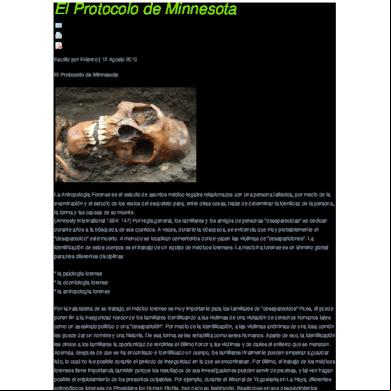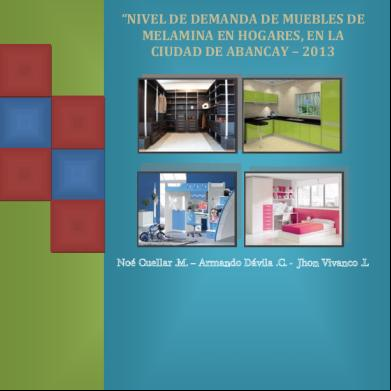This document was ed by and they confirmed that they have the permission to share it. If you are author or own the copyright of this book, please report to us by using this report form. Report r6l17
Overview 4q3b3c
& View Sc900nt--manual (access Control & Attendance V6.9) as PDF for free.
More details 26j3b
- Words: 2,980
- Pages: 78
ACCESS CONTROL MANAGEMENT Software Suite Guide
Release 6.9
Jul,26,2010
Access Control Management Software Suite Guide
CONTENTS Preface .............................................................................................................................................. 4 Purpose of this Document ......................................................................................................... 4 Audience ................................................................................................................................... 4 Part 1 Setup and Remove applications....................................................................................... 4 1.1 Setup applications ............................................................................................................ 4 1.1.1 Setup Microsoft.Net .............................................................................................. 5 1.1.2 Setup Access Control software .............................................................................. 7 1.2 Remove applications ........................................................................................................ 9 Part 2 ................................................................................................................................ 11 Part 3 Adding and Editing Basic Configure ............................................................................... 13 3.1 Add Department ............................................................................................................. 13 3.2 Add and Edit a Personnel ............................................................................................... 14 3.3 Import customer's information from Excel .................................................................... 15 Part 4 Access Control................................................................................................................. 16 4.1 Configuration ................................................................................................................. 16 4.1.1 Hardware Configure ............................................................................................ 16 4.1.2 Access Privilege .................................................................................................. 17 4.1.3 Rename Door ...................................................................................................... 20 4.1.4 Set Open Delay ................................................................................................... 20 4.2 Basic Operate ............................................................................................................... 21 4.2.1 Check controller’s Info........................................................................................ 21 4.2.2 Setting..................................................................................................... 22 4.2.3 Monitor................................................................................................................ 22 4.2.4 ............................................................................................................ 24 4.2.5 Locate .................................................................................................................. 25 4.2.6 Persons Inside...................................................................................................... 26 4.2.7 Query Records ..................................................................................................... 26 Part 5 Tools ................................................................................................................................. 27 5.1 Lost Card ........................................................................................................... 27 5.2 Change ........................................................................................................... 27 5.3 Operator Management .................................................................................................... 28 5.4 DB Compact/Repair ....................................................................................................... 30 5.5 Interface Locked............................................................................................................. 30 5.6 Option............................................................................................................................. 31 Part 6 Extended Function.......................................................................................................... 32 6.1 Time profile .................................................................................................................... 35 6.2 Peripheral control ........................................................................................................... 38 6.3 Management .................................................................................................. 39 6.4 Anti-back ................................................................................................................. 41 6.5 InterLock ........................................................................................................................ 42 6.6 Activate Multi-card access ............................................................................................. 43 6.7 Timing auto-operation management............................................................................... 44
-2-
Access Control Management Software Suite Guide
6.8 Timing collect data ......................................................................................................... 45 6.9 Periodically Privilege ........................................................................................ 46 6.10 Log Query .................................................................................................................... 47 6.11 First Card Open ............................................................................................................ 48 6.12 Monitoring Map ........................................................................................................... 49 6.13 Camera Monitoring ...................................................................................................... 50 6.14 Check Access Manger .................................................................................................. 54 6.15 Meeting Sign ................................................................................................................ 57 Part 7 Module:Attendance ........................................................................................................ 62 7.1 Normal shift configuration ............................................................................................. 62 7.2 Holiday ........................................................................................................................... 63 7.3 Leave/Business Trip ....................................................................................................... 64 7.4 Manual Sign In ............................................................................................................... 65 7.5 Report ............................................................................................................................. 66 Part 8 Module:Patrol ................................................................................................................. 67 8.1 Patrol Configure ............................................................................................................. 68 8.2 Patrolman ....................................................................................................................... 68 8.3 Patrol Point ..................................................................................................................... 69 8.4 Patrol Route.................................................................................................................... 70 8.5 Patrol Task ...................................................................................................................... 71 8.6 Patrol Report .................................................................................................................. 72 8.7 Patrol Statistics Report ................................................................................................... 72 Part 9 Const meal ....................................................................................................................... 73 9.1 Meal setup ...................................................................................................................... 73 9.1.1 Readers for Meal ................................................................................................. 73 9.1.2 Meal Rules .......................................................................................................... 74 9.1.3 Meal Period ......................................................................................................... 74 9.2 Meal Report.................................................................................................................... 75 Part 10 Excursus: ....................................................................................................................... 76 10.1 RS232/RS485 ............................................................................................................... 76 10.2 T/IP .......................................................................................................................... 77 10.3 Complex network ......................................................................................................... 77
-3-
Access Control Management Software Suite Guide
Preface Purpose of this Document The Software Suite Guide provides the procedures and information necessary to use Version 6.9 of the Access Control System. These procedures guide you to use the following groups of functions: Badging Hardware configuration Database configuration Monitoring Reporting istration
Audience This direction is written for two kind of readers .Part 1 is opened for actual operation Access Control System’s ,such as security personnel .Part 2 is opened for an who first configures the system.
Part 1
Setup and Remove applications
1.1 Setup applications
First puts in the CD to CD-ROM, then run the applications of setup (
).
-4-
Access Control Management Software Suite Guide
1.1.1 Setup Microsoft.Net
When in your computer has not installed Microsoft.NET Framework, The system can from next step for you to install Microsoft.NET Framework 1.1.
-5-
Access Control Management Software Suite Guide
If your computer has installed Microsoft.NET Framework, The system will from next step for you to install Access Control System.
-6-
Access Control Management Software Suite Guide
1.1.2 Setup Access Control software
-7-
Access Control Management Software Suite Guide
-8-
Access Control Management Software Suite Guide
After the installment completes, the desktop automatically will create、
.
1.2 Remove applications
-9-
Access Control Management Software Suite Guide
- 10 -
Access Control Management Software Suite Guide
Part 2
Click the
or run All Programs << iCCard << Access Control & Attendance V6.9.
It will open up the windows .As follows:
By default, the name required is “ abc ”, the required is “123”. It is recommend to change the name and at the first use. After , It will show the main windows . as follows:
- 11 -
Access Control Management Software Suite Guide
At you first ,it will shows a basic guide. If you do not have the experience, you may complete the basic operation and the establishment under this guide's direction. But, we suggested that you’d better close the basic guide ,at the same time you should read the manual carefully to familiar with the operation of software. After close the " basic guide", the operation windows as follows.
- 12 -
Access Control Management Software Suite Guide
Part 3 Adding and Editing Basic Configure 3.1 Add Department Select Basic Configure > Departments from the menu bar
click the
Click the
to create a new department.
to add a new section under a department.
- 13 -
Access Control Management Software Suite Guide
3.2 Add and Edit a Personnel Select Basic Configure > Personnel from the menu bar
After you input all information about the , click this button, the system had add a .At the same time ,it will remain show the windows and wait for you input the next ’s information .
- 14 -
Access Control Management Software Suite Guide
3.3 Import customer's information from Excel Select Personnel << Ctrl + Shift + Q << Import From Excel
If you want to use Excel importing customer’s information, please edit the document of info.xls first., the info.xls document is located on the control at gate manages software (C:\Program Files\iCCard),showing as this:
- 15 -
Access Control Management Software Suite Guide
Remark: The card number must be more than three numbers, department and section can with"\" for box off a sign. For example: MIS\DEV Import customer's information from Excel was successfully, information hints, click an assurance .
Part 4
Access Control
4.1 Configuration Your organization can prevent material or information robbery, by limiting / supervising the access to all or part of your facility (lab, computer room, or storage areas) to authorized persons, during specific time periods. Smart multi-technology controllers, linked to advance identification systems, are programmed to control "who is going where and when". Each person is equipped with a personalised card or another ID that controls access. When a badge holder needs permission to access a particular area, the information is relayed from the reader to the controller. The controller either grants or refuses access according to the parameters defined (access authorization, time zones, etc.) The operations are then sent to the PC and listed in the backlog and the journal. Access control parameters are mainly defined in the “ Parameter” section of the application.
4.1.1 Hardware Configure Select Basic Configure << Controllers from the menu bar
click the
to add the controllers into system.
- 16 -
Access Control Management Software Suite Guide
The product S/N (namely each controller serial number) may check on the PCB’s label S/N:***** of the controller . please fills that five numerals. Note: If the product S/N you fills and the PCB's label S/N:***** are different ,it will cause the software can't communicate with the controllers.
If you want to see the setting details , please consult the Excursus .
4.1.2 Access Privilege Select Access Control << Access Privilege from the menu bar or shortcut.
- 17 -
Access Control Management Software Suite Guide
After you click this button ,and then basic operate << ,the selected s can through selected doors .
After you click this button, the selected s can through selected doors .
- 18 -
Access Control Management Software Suite Guide
After you click this button ,and then basic operate << ,the selected s can’t through selected doors .
After you click this button , the selected s can’t through selected doors .
: If A and the B have the same privileges, we can copy A’s privileges to B.
- 19 -
Access Control Management Software Suite Guide
After you add the all privilege into the system ,you must go to the basic operate << to Setting(Part 4.2.2).
4.1.3 Rename Door Select Basic Operate << Console ,
Select the door first and then Right Click pop-up menu.
4.1.4 Set Open Delay Select Basic Operate << Console Select the door first and then Right Click pop-up menu.
- 20 -
Access Control Management Software Suite Guide
4.2
Basic Operate
Select Basic Operate << Console from the menu bar .The console windows contain many basic operate for controller .For example ,check info Adjust Time Monitor Collect Data etc.
4.2.1 Check controller’s Info Select Basic Operate << Console from the menu bar or the shortcut of Basic Operate << Check
It will show the control’s basic information .such as the amount of records and privileges ,door state ,control state ,open delay(sec) .If the controller is good Communicate with computer , the door label’s color is green , otherwise the door label’s color is red .
- 21 -
Access Control Management Software Suite Guide
4.2.2 Setting Select Basic Operate << Console from the menu bar or shortcut of Basic Operate <<
After you set the access controller’s information , you must the database’ configuration to access controllers.
4.2.3 Monitor Select Basic Operate << Console from the menu bar or shortcut of Basic Operate << Monitor
- 22 -
Access Control Management Software Suite Guide
Attention : how to display ’s photo at Monitor
First: You must rename the ’s photo name with his or her Card Number. For example: the photo name is 8862127.jpg. In actual 8862127 is Card Number. Second: When you adding , the ’s Card Id is the photo name just what you renamed .For example: 8862127 is the photo’s name.
- 23 -
Access Control Management Software Suite Guide
At the monitor window
When the swiping card, the monitor window could show the ’s photo at the same time.
4.2.4 Select Basic Operate << Console from the menu bar or shortcut of Basic Operate <<
: Gather the access controller’s records to database.
- 24 -
Access Control Management Software Suite Guide
=
+
4.2.5 Locate At the Realtime window, Select the door first and then Right Click pop-up menu, then choose Locate .you can carry out Personnel localization.
- 25 -
Access Control Management Software Suite Guide
You can input the ’s Name or Card ID or Worker No into the textbox ,it will indicate this person the latest record that what’s time which door the person entered. So you can know the place of this person at present.
4.2.6 Persons Inside At the Realtime , Select the door first and then Right Click pop-up menu .,then choose Persons Inside ,it will show the window of Persons Inside the door.
4.2.7 Query Records Select Basic Operate << Query Card Records from the menu bar or the shortcut of Basic Operate << Query Card Records
- 26 -
Access Control Management Software Suite Guide
Part 5
Tools
5.1 Lost Card When someone has lost him or her card, you must carry on the loss registration to the old card , and then redistributes a new card to someone .The steps as follows: Select Basic Configure<
5.2 Change Change operator’s .
- 27 -
Access Control Management Software Suite Guide
Select Tools<< Change
5.3 Operator Management Select Tools<< operator Management
- 28 -
Access Control Management Software Suite Guide
: assign the executable operation and function to operators : assign the Department that the operator can manage.
: assign the Door that the operator can manage.
- 29 -
Access Control Management Software Suite Guide
5.4 DB Compact/Repair Select Tools<< DB Compact/Repair
5.5 Interface Locked The operator is afraid of someone will operate the software after she or he left ,he can interface locked the window ,the application run as also. Select Tools<< Interface Locked
- 30 -
Access Control Management Software Suite Guide
After he or she comes back , he or she inputs the all right.
5.6 Option Tools<< Option
- 31 -
Access Control Management Software Suite Guide
Select Child Function (Access Control, Patrol, Other Shift Const Meal) Select Environment(Office ,House) Select language (English,Chinese) Set Auto Set Director of Backup
Part 6
Extended Function
Select 【tools】<<【Extended Functions】 from the menu bar
- 32 -
Access Control Management Software Suite Guide
If you want to Activate the Extended Function . please input the . : 5678 The extended function as follows:
- 33 -
Access Control Management Software Suite Guide
- 34 -
Access Control Management Software Suite Guide
6.1
Time profile
【Extended Functions】<<【Normal】<<【Active Time Profile】 - 35 -
Access Control Management Software Suite Guide
Select Access Control << Time Profile
- 36 -
Access Control Management Software Suite Guide
Select Basic Configure<
- 37 -
Access Control Management Software Suite Guide
6.2 Peripheral control 【Extended Functions】<<【Normal】<<【Peripheral control】
Select Basic Configure << Access Control << Peripheral control
- 38 -
Access Control Management Software Suite Guide
6.3 Management 【Extended Functions】<<【Normal】<<【Access Keypad】
Select Basic Configure<
- 39 -
Access Control Management Software Suite Guide
【Extended Functions】<<【Normal】<<【Supervisor PIN】
- 40 -
Access Control Management Software Suite Guide
【Extended Functions】<<【Others】<<【Supervisor PIN】
6.4 Anti-back 【Extended Functions】<<【Advanced】<<【Anti- back】
- 41 -
Access Control Management Software Suite Guide
6.5 InterLock 【Extended Functions】<<【Advanced】<<【InterLock】
- 42 -
Access Control Management Software Suite Guide
6.6 Activate Multi-card access 【Extended Functions】<<【Advanced】<<【Activate Multi-card access】
- 43 -
Access Control Management Software Suite Guide
The first group has two peoples the second group has two people , the third group has four people . each group comes two people to be allowed to open the door.
6.7
Timing auto-operation management
【Extended Functions】<<【Advanced】<<【Timing auto-operation management】
- 44 -
Access Control Management Software Suite Guide
6.8
Timing collect data
【Extended Functions】<<【Others】<<【Timing 】
- 45 -
Access Control Management Software Suite Guide
6.9 Periodically Privilege 【Extended Functions】<<【Others】<<【Periodically Privilege】
- 46 -
Access Control Management Software Suite Guide
6.10 Log Query 【Extended Functions】<<【Event】<<【Log Query】
- 47 -
Access Control Management Software Suite Guide
6.11 First Card Open 【Extended Functions】<<【Advanced】<<【First Card Open】
- 48 -
Access Control Management Software Suite Guide
6.12 Monitoring Map 【Extended Functions】<<【Interface】<<【Monitoring Map】
- 49 -
Access Control Management Software Suite Guide
6.13 Camera Monitoring 【Extended Functions】<<【Interface】<<【Camera Monitoring】
- 50 -
Access Control Management Software Suite Guide
Select 【Tools】<<【Camera Management】
Add camera, click “New”, as shown:
- 51 -
Access Control Management Software Suite Guide
Set the Readers corresponding Web Camera
Display Photo Compare Window. Please【Console】<<【Camera】
- 52 -
Access Control Management Software Suite Guide
If you want to delete snap pictures and video files, please 【Tools】<<【Camera Management】<<【Delete Bmp-Video】.
If you want to set up video server's IP address, please 【Tools】<<【Camera Management】<<【Set Video IP】,as shown:
Please input "New IP Address" and re-input “Confirmed New IP”. Information for the show:
- 53 -
Access Control Management Software Suite Guide
Set Video IP Successfully. If the Information Display:
Set Video IP Failed.
Query Camera View, Select 【Query Card Records】<<【Camera View】
6.14 Check Access Manger 【Extended Functions】<<【Advanced】<<【Active Check Access Inside】
- 54 -
Access Control Management Software Suite Guide
Select Tools << Check Access Manager
- 55 -
Access Control Management Software Suite Guide
Set the department for opening doors by swpiping. Set the deparments for outside swiping. click “Edit”.
In the console “realtime-”, external swipings will active pop-up message box, as followed:
- 56 -
Access Control Management Software Suite Guide
6.15 Meeting Sign 【Extended Functions】<<【Interface】<<【Active Meeting Sign】
Select Meeting << Meeting Sign
- 57 -
Access Control Management Software Suite Guide
Add the meeting, please click
,
- 58 -
Access Control Management Software Suite Guide
Click Click
, modify the meeting. to delete the meeting.
click "Add Addr", as shown:
- 59 -
Access Control Management Software Suite Guide
click "Add" ,
- 60 -
Access Control Management Software Suite Guide
Click “Stat.”:
Click “Real-time Sign”:
- 61 -
Access Control Management Software Suite Guide
Part 7
Module:Attendance
The Access Control System had Activated the Attendance by default. If you want cancel this function ,please select 【Extended Functions】<<【Interface】<<【Don’t Display Attendance】
7.1 Normal shift configuration
- 62 -
Access Control Management Software Suite Guide
7.2 Holiday
- 63 -
Access Control Management Software Suite Guide
7.3 Leave/Business Trip
- 64 -
Access Control Management Software Suite Guide
7.4
Manual Sign In
- 65 -
Access Control Management Software Suite Guide
7.5 Report
Attendance Detail
- 66 -
Access Control Management Software Suite Guide
Attendance Statistics Report
Part 8
Module:Patrol
【Extended Functions】<<【Interface】<<【Display Patrol】
- 67 -
Access Control Management Software Suite Guide
8.1 Patrol Configure
8.2 Patrolman
- 68 -
Access Control Management Software Suite Guide
8.3 Patrol Point
- 69 -
Access Control Management Software Suite Guide
8.4 Patrol Route
- 70 -
Access Control Management Software Suite Guide
8.5 Patrol Task
- 71 -
Access Control Management Software Suite Guide
8.6 Patrol Report
8.7 Patrol Statistics Report
- 72 -
Access Control Management Software Suite Guide
Part 9
Const meal
【Extended Functions】<<【Interface】<<【Const meal】
9.1
Meal setup
9.1.1 Readers for Meal
Select Readers for Meal from Optional Readers
- 73 -
Access Control Management Software Suite Guide
9.1.2 Meal Rules
9.1.3 Meal Period
- 74 -
Access Control Management Software Suite Guide
9.2
Meal Report
Meal Details Report
Meal Stat. report of Readers for Meal
- 75 -
Access Control Management Software Suite Guide
Meal Stat. report of s
Part 10
Excursus:
10.1 RS232/RS485
- 76 -
Access Control Management Software Suite Guide
10.2 T/IP all controllers are in the same network..
10.3 Complex network
- 77 -
Access Control Management Software Suite Guide
The controllers are separated into different network . Each controller must be assigned a unique IP address .
- 78 -
Release 6.9
Jul,26,2010
Access Control Management Software Suite Guide
CONTENTS Preface .............................................................................................................................................. 4 Purpose of this Document ......................................................................................................... 4 Audience ................................................................................................................................... 4 Part 1 Setup and Remove applications....................................................................................... 4 1.1 Setup applications ............................................................................................................ 4 1.1.1 Setup Microsoft.Net .............................................................................................. 5 1.1.2 Setup Access Control software .............................................................................. 7 1.2 Remove applications ........................................................................................................ 9 Part 2 ................................................................................................................................ 11 Part 3 Adding and Editing Basic Configure ............................................................................... 13 3.1 Add Department ............................................................................................................. 13 3.2 Add and Edit a Personnel ............................................................................................... 14 3.3 Import customer's information from Excel .................................................................... 15 Part 4 Access Control................................................................................................................. 16 4.1 Configuration ................................................................................................................. 16 4.1.1 Hardware Configure ............................................................................................ 16 4.1.2 Access Privilege .................................................................................................. 17 4.1.3 Rename Door ...................................................................................................... 20 4.1.4 Set Open Delay ................................................................................................... 20 4.2 Basic Operate ............................................................................................................... 21 4.2.1 Check controller’s Info........................................................................................ 21 4.2.2 Setting..................................................................................................... 22 4.2.3 Monitor................................................................................................................ 22 4.2.4 ............................................................................................................ 24 4.2.5 Locate .................................................................................................................. 25 4.2.6 Persons Inside...................................................................................................... 26 4.2.7 Query Records ..................................................................................................... 26 Part 5 Tools ................................................................................................................................. 27 5.1 Lost Card ........................................................................................................... 27 5.2 Change ........................................................................................................... 27 5.3 Operator Management .................................................................................................... 28 5.4 DB Compact/Repair ....................................................................................................... 30 5.5 Interface Locked............................................................................................................. 30 5.6 Option............................................................................................................................. 31 Part 6 Extended Function.......................................................................................................... 32 6.1 Time profile .................................................................................................................... 35 6.2 Peripheral control ........................................................................................................... 38 6.3 Management .................................................................................................. 39 6.4 Anti-back ................................................................................................................. 41 6.5 InterLock ........................................................................................................................ 42 6.6 Activate Multi-card access ............................................................................................. 43 6.7 Timing auto-operation management............................................................................... 44
-2-
Access Control Management Software Suite Guide
6.8 Timing collect data ......................................................................................................... 45 6.9 Periodically Privilege ........................................................................................ 46 6.10 Log Query .................................................................................................................... 47 6.11 First Card Open ............................................................................................................ 48 6.12 Monitoring Map ........................................................................................................... 49 6.13 Camera Monitoring ...................................................................................................... 50 6.14 Check Access Manger .................................................................................................. 54 6.15 Meeting Sign ................................................................................................................ 57 Part 7 Module:Attendance ........................................................................................................ 62 7.1 Normal shift configuration ............................................................................................. 62 7.2 Holiday ........................................................................................................................... 63 7.3 Leave/Business Trip ....................................................................................................... 64 7.4 Manual Sign In ............................................................................................................... 65 7.5 Report ............................................................................................................................. 66 Part 8 Module:Patrol ................................................................................................................. 67 8.1 Patrol Configure ............................................................................................................. 68 8.2 Patrolman ....................................................................................................................... 68 8.3 Patrol Point ..................................................................................................................... 69 8.4 Patrol Route.................................................................................................................... 70 8.5 Patrol Task ...................................................................................................................... 71 8.6 Patrol Report .................................................................................................................. 72 8.7 Patrol Statistics Report ................................................................................................... 72 Part 9 Const meal ....................................................................................................................... 73 9.1 Meal setup ...................................................................................................................... 73 9.1.1 Readers for Meal ................................................................................................. 73 9.1.2 Meal Rules .......................................................................................................... 74 9.1.3 Meal Period ......................................................................................................... 74 9.2 Meal Report.................................................................................................................... 75 Part 10 Excursus: ....................................................................................................................... 76 10.1 RS232/RS485 ............................................................................................................... 76 10.2 T/IP .......................................................................................................................... 77 10.3 Complex network ......................................................................................................... 77
-3-
Access Control Management Software Suite Guide
Preface Purpose of this Document The Software Suite Guide provides the procedures and information necessary to use Version 6.9 of the Access Control System. These procedures guide you to use the following groups of functions: Badging Hardware configuration Database configuration Monitoring Reporting istration
Audience This direction is written for two kind of readers .Part 1 is opened for actual operation Access Control System’s ,such as security personnel .Part 2 is opened for an who first configures the system.
Part 1
Setup and Remove applications
1.1 Setup applications
First puts in the CD to CD-ROM, then run the applications of setup (
).
-4-
Access Control Management Software Suite Guide
1.1.1 Setup Microsoft.Net
When in your computer has not installed Microsoft.NET Framework, The system can from next step for you to install Microsoft.NET Framework 1.1.
-5-
Access Control Management Software Suite Guide
If your computer has installed Microsoft.NET Framework, The system will from next step for you to install Access Control System.
-6-
Access Control Management Software Suite Guide
1.1.2 Setup Access Control software
-7-
Access Control Management Software Suite Guide
-8-
Access Control Management Software Suite Guide
After the installment completes, the desktop automatically will create、
.
1.2 Remove applications
-9-
Access Control Management Software Suite Guide
- 10 -
Access Control Management Software Suite Guide
Part 2
Click the
or run All Programs << iCCard << Access Control & Attendance V6.9.
It will open up the windows .As follows:
By default, the name required is “ abc ”, the required is “123”. It is recommend to change the name and at the first use. After , It will show the main windows . as follows:
- 11 -
Access Control Management Software Suite Guide
At you first ,it will shows a basic guide. If you do not have the experience, you may complete the basic operation and the establishment under this guide's direction. But, we suggested that you’d better close the basic guide ,at the same time you should read the manual carefully to familiar with the operation of software. After close the " basic guide", the operation windows as follows.
- 12 -
Access Control Management Software Suite Guide
Part 3 Adding and Editing Basic Configure 3.1 Add Department Select Basic Configure > Departments from the menu bar
click the
Click the
to create a new department.
to add a new section under a department.
- 13 -
Access Control Management Software Suite Guide
3.2 Add and Edit a Personnel Select Basic Configure > Personnel from the menu bar
After you input all information about the , click this button, the system had add a .At the same time ,it will remain show the windows and wait for you input the next ’s information .
- 14 -
Access Control Management Software Suite Guide
3.3 Import customer's information from Excel Select Personnel << Ctrl + Shift + Q << Import From Excel
If you want to use Excel importing customer’s information, please edit the document of info.xls first., the info.xls document is located on the control at gate manages software (C:\Program Files\iCCard),showing as this:
- 15 -
Access Control Management Software Suite Guide
Remark: The card number must be more than three numbers, department and section can with"\" for box off a sign. For example: MIS\DEV Import customer's information from Excel was successfully, information hints, click an assurance .
Part 4
Access Control
4.1 Configuration Your organization can prevent material or information robbery, by limiting / supervising the access to all or part of your facility (lab, computer room, or storage areas) to authorized persons, during specific time periods. Smart multi-technology controllers, linked to advance identification systems, are programmed to control "who is going where and when". Each person is equipped with a personalised card or another ID that controls access. When a badge holder needs permission to access a particular area, the information is relayed from the reader to the controller. The controller either grants or refuses access according to the parameters defined (access authorization, time zones, etc.) The operations are then sent to the PC and listed in the backlog and the journal. Access control parameters are mainly defined in the “ Parameter” section of the application.
4.1.1 Hardware Configure Select Basic Configure << Controllers from the menu bar
click the
to add the controllers into system.
- 16 -
Access Control Management Software Suite Guide
The product S/N (namely each controller serial number) may check on the PCB’s label S/N:***** of the controller . please fills that five numerals. Note: If the product S/N you fills and the PCB's label S/N:***** are different ,it will cause the software can't communicate with the controllers.
If you want to see the setting details , please consult the Excursus .
4.1.2 Access Privilege Select Access Control << Access Privilege from the menu bar or shortcut.
- 17 -
Access Control Management Software Suite Guide
After you click this button ,and then basic operate << ,the selected s can through selected doors .
After you click this button, the selected s can through selected doors .
- 18 -
Access Control Management Software Suite Guide
After you click this button ,and then basic operate << ,the selected s can’t through selected doors .
After you click this button , the selected s can’t through selected doors .
: If A and the B have the same privileges, we can copy A’s privileges to B.
- 19 -
Access Control Management Software Suite Guide
After you add the all privilege into the system ,you must go to the basic operate << to Setting(Part 4.2.2).
4.1.3 Rename Door Select Basic Operate << Console ,
Select the door first and then Right Click pop-up menu.
4.1.4 Set Open Delay Select Basic Operate << Console Select the door first and then Right Click pop-up menu.
- 20 -
Access Control Management Software Suite Guide
4.2
Basic Operate
Select Basic Operate << Console from the menu bar .The console windows contain many basic operate for controller .For example ,check info Adjust Time Monitor Collect Data etc.
4.2.1 Check controller’s Info Select Basic Operate << Console from the menu bar or the shortcut of Basic Operate << Check
It will show the control’s basic information .such as the amount of records and privileges ,door state ,control state ,open delay(sec) .If the controller is good Communicate with computer , the door label’s color is green , otherwise the door label’s color is red .
- 21 -
Access Control Management Software Suite Guide
4.2.2 Setting Select Basic Operate << Console from the menu bar or shortcut of Basic Operate <<
After you set the access controller’s information , you must the database’ configuration to access controllers.
4.2.3 Monitor Select Basic Operate << Console from the menu bar or shortcut of Basic Operate << Monitor
- 22 -
Access Control Management Software Suite Guide
Attention : how to display ’s photo at Monitor
First: You must rename the ’s photo name with his or her Card Number. For example: the photo name is 8862127.jpg. In actual 8862127 is Card Number. Second: When you adding , the ’s Card Id is the photo name just what you renamed .For example: 8862127 is the photo’s name.
- 23 -
Access Control Management Software Suite Guide
At the monitor window
When the swiping card, the monitor window could show the ’s photo at the same time.
4.2.4 Select Basic Operate << Console from the menu bar or shortcut of Basic Operate <<
: Gather the access controller’s records to database.
- 24 -
Access Control Management Software Suite Guide
=
+
4.2.5 Locate At the Realtime window, Select the door first and then Right Click pop-up menu, then choose Locate .you can carry out Personnel localization.
- 25 -
Access Control Management Software Suite Guide
You can input the ’s Name or Card ID or Worker No into the textbox ,it will indicate this person the latest record that what’s time which door the person entered. So you can know the place of this person at present.
4.2.6 Persons Inside At the Realtime , Select the door first and then Right Click pop-up menu .,then choose Persons Inside ,it will show the window of Persons Inside the door.
4.2.7 Query Records Select Basic Operate << Query Card Records from the menu bar or the shortcut of Basic Operate << Query Card Records
- 26 -
Access Control Management Software Suite Guide
Part 5
Tools
5.1 Lost Card When someone has lost him or her card, you must carry on the loss registration to the old card , and then redistributes a new card to someone .The steps as follows: Select Basic Configure<
5.2 Change Change operator’s .
- 27 -
Access Control Management Software Suite Guide
Select Tools<< Change
5.3 Operator Management Select Tools<< operator Management
- 28 -
Access Control Management Software Suite Guide
: assign the executable operation and function to operators : assign the Department that the operator can manage.
: assign the Door that the operator can manage.
- 29 -
Access Control Management Software Suite Guide
5.4 DB Compact/Repair Select Tools<< DB Compact/Repair
5.5 Interface Locked The operator is afraid of someone will operate the software after she or he left ,he can interface locked the window ,the application run as also. Select Tools<< Interface Locked
- 30 -
Access Control Management Software Suite Guide
After he or she comes back , he or she inputs the all right.
5.6 Option Tools<< Option
- 31 -
Access Control Management Software Suite Guide
Select Child Function (Access Control, Patrol, Other Shift Const Meal) Select Environment(Office ,House) Select language (English,Chinese) Set Auto Set Director of Backup
Part 6
Extended Function
Select 【tools】<<【Extended Functions】 from the menu bar
- 32 -
Access Control Management Software Suite Guide
If you want to Activate the Extended Function . please input the . : 5678 The extended function as follows:
- 33 -
Access Control Management Software Suite Guide
- 34 -
Access Control Management Software Suite Guide
6.1
Time profile
【Extended Functions】<<【Normal】<<【Active Time Profile】 - 35 -
Access Control Management Software Suite Guide
Select Access Control << Time Profile
- 36 -
Access Control Management Software Suite Guide
Select Basic Configure<
- 37 -
Access Control Management Software Suite Guide
6.2 Peripheral control 【Extended Functions】<<【Normal】<<【Peripheral control】
Select Basic Configure << Access Control << Peripheral control
- 38 -
Access Control Management Software Suite Guide
6.3 Management 【Extended Functions】<<【Normal】<<【Access Keypad】
Select Basic Configure<
- 39 -
Access Control Management Software Suite Guide
【Extended Functions】<<【Normal】<<【Supervisor PIN】
- 40 -
Access Control Management Software Suite Guide
【Extended Functions】<<【Others】<<【Supervisor PIN】
6.4 Anti-back 【Extended Functions】<<【Advanced】<<【Anti- back】
- 41 -
Access Control Management Software Suite Guide
6.5 InterLock 【Extended Functions】<<【Advanced】<<【InterLock】
- 42 -
Access Control Management Software Suite Guide
6.6 Activate Multi-card access 【Extended Functions】<<【Advanced】<<【Activate Multi-card access】
- 43 -
Access Control Management Software Suite Guide
The first group has two peoples the second group has two people , the third group has four people . each group comes two people to be allowed to open the door.
6.7
Timing auto-operation management
【Extended Functions】<<【Advanced】<<【Timing auto-operation management】
- 44 -
Access Control Management Software Suite Guide
6.8
Timing collect data
【Extended Functions】<<【Others】<<【Timing 】
- 45 -
Access Control Management Software Suite Guide
6.9 Periodically Privilege 【Extended Functions】<<【Others】<<【Periodically Privilege】
- 46 -
Access Control Management Software Suite Guide
6.10 Log Query 【Extended Functions】<<【Event】<<【Log Query】
- 47 -
Access Control Management Software Suite Guide
6.11 First Card Open 【Extended Functions】<<【Advanced】<<【First Card Open】
- 48 -
Access Control Management Software Suite Guide
6.12 Monitoring Map 【Extended Functions】<<【Interface】<<【Monitoring Map】
- 49 -
Access Control Management Software Suite Guide
6.13 Camera Monitoring 【Extended Functions】<<【Interface】<<【Camera Monitoring】
- 50 -
Access Control Management Software Suite Guide
Select 【Tools】<<【Camera Management】
Add camera, click “New”, as shown:
- 51 -
Access Control Management Software Suite Guide
Set the Readers corresponding Web Camera
Display Photo Compare Window. Please【Console】<<【Camera】
- 52 -
Access Control Management Software Suite Guide
If you want to delete snap pictures and video files, please 【Tools】<<【Camera Management】<<【Delete Bmp-Video】.
If you want to set up video server's IP address, please 【Tools】<<【Camera Management】<<【Set Video IP】,as shown:
Please input "New IP Address" and re-input “Confirmed New IP”. Information for the show:
- 53 -
Access Control Management Software Suite Guide
Set Video IP Successfully. If the Information Display:
Set Video IP Failed.
Query Camera View, Select 【Query Card Records】<<【Camera View】
6.14 Check Access Manger 【Extended Functions】<<【Advanced】<<【Active Check Access Inside】
- 54 -
Access Control Management Software Suite Guide
Select Tools << Check Access Manager
- 55 -
Access Control Management Software Suite Guide
Set the department for opening doors by swpiping. Set the deparments for outside swiping. click “Edit”.
In the console “realtime-”, external swipings will active pop-up message box, as followed:
- 56 -
Access Control Management Software Suite Guide
6.15 Meeting Sign 【Extended Functions】<<【Interface】<<【Active Meeting Sign】
Select Meeting << Meeting Sign
- 57 -
Access Control Management Software Suite Guide
Add the meeting, please click
,
- 58 -
Access Control Management Software Suite Guide
Click Click
, modify the meeting. to delete the meeting.
click "Add Addr", as shown:
- 59 -
Access Control Management Software Suite Guide
click "Add" ,
- 60 -
Access Control Management Software Suite Guide
Click “Stat.”:
Click “Real-time Sign”:
- 61 -
Access Control Management Software Suite Guide
Part 7
Module:Attendance
The Access Control System had Activated the Attendance by default. If you want cancel this function ,please select 【Extended Functions】<<【Interface】<<【Don’t Display Attendance】
7.1 Normal shift configuration
- 62 -
Access Control Management Software Suite Guide
7.2 Holiday
- 63 -
Access Control Management Software Suite Guide
7.3 Leave/Business Trip
- 64 -
Access Control Management Software Suite Guide
7.4
Manual Sign In
- 65 -
Access Control Management Software Suite Guide
7.5 Report
Attendance Detail
- 66 -
Access Control Management Software Suite Guide
Attendance Statistics Report
Part 8
Module:Patrol
【Extended Functions】<<【Interface】<<【Display Patrol】
- 67 -
Access Control Management Software Suite Guide
8.1 Patrol Configure
8.2 Patrolman
- 68 -
Access Control Management Software Suite Guide
8.3 Patrol Point
- 69 -
Access Control Management Software Suite Guide
8.4 Patrol Route
- 70 -
Access Control Management Software Suite Guide
8.5 Patrol Task
- 71 -
Access Control Management Software Suite Guide
8.6 Patrol Report
8.7 Patrol Statistics Report
- 72 -
Access Control Management Software Suite Guide
Part 9
Const meal
【Extended Functions】<<【Interface】<<【Const meal】
9.1
Meal setup
9.1.1 Readers for Meal
Select Readers for Meal from Optional Readers
- 73 -
Access Control Management Software Suite Guide
9.1.2 Meal Rules
9.1.3 Meal Period
- 74 -
Access Control Management Software Suite Guide
9.2
Meal Report
Meal Details Report
Meal Stat. report of Readers for Meal
- 75 -
Access Control Management Software Suite Guide
Meal Stat. report of s
Part 10
Excursus:
10.1 RS232/RS485
- 76 -
Access Control Management Software Suite Guide
10.2 T/IP all controllers are in the same network..
10.3 Complex network
- 77 -
Access Control Management Software Suite Guide
The controllers are separated into different network . Each controller must be assigned a unique IP address .
- 78 -