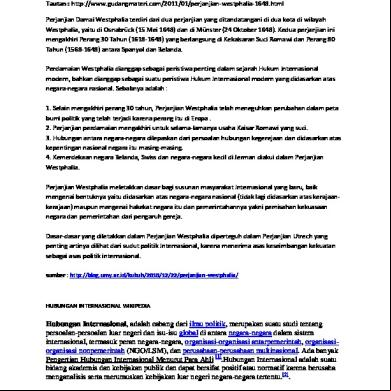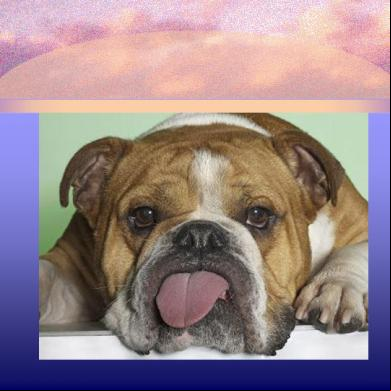Rifatron Mv 1648 495134
This document was ed by and they confirmed that they have the permission to share it. If you are author or own the copyright of this book, please report to us by using this report form. Report r6l17
Overview 4q3b3c
& View Rifatron Mv 1648 as PDF for free.
More details 26j3b
- Words: 17,194
- Pages: 93
Version 1.8
MV Series ’S GUIDE
RIFATRON
ed from www.Manualslib.com manuals search engine
ed from www.Manualslib.com manuals search engine
FCC Compliance Statement Model Name: MV Series (MV-1648, MV-1624, MV-824, MV-424). This device complies with Part 15 of the FCC Rules. Operation is Subject to the following two conductions: (1) this device may not cause harmful interference, and (2) this device must accept any interference received, including interference that may cause undesired operations.
WARNING - Unauthorized reproduction of all or part of this manual is strictly prohibited. - The figures in this manual are for illustration purposes only (may differ from the actual product). - The specifications and design of the product are subject to change without prior notice for purposes of quality improvement.
CAUTIONS To get the best use out of the product, be sure to read the cautions before using the product. For safety, please take note of the following: z
Instructions before using the product 1. To prevent electric shock when installing, moving, or opening the DVR and peripheral devices, connect and disconnect the cables as instructed. All cables must be connected to grounded power outlets. 2. If the product is installed near a power outlet, make sure it can be unplugged easily. 3. Do not use the DVR in water or in wet places. 4. Keep the vinyl packing materials used for the DVR or other peripheral devices out of reach of children (may cause suffocation).
z
Installation Environment of the DVR 1. Maintain the following conditions: operating temperature of 0˚C ~ 30˚C; operating humidity of 10% ~ 80% 2. Install the DVR in a safe place that is free from external vibration. 3. Install the DVR in a well-ventilated place. 4. To protect the hard disk from data loss and breakdown, install the DVR away from magnetic materials. 5. When using a rack other than the standard one, use a separate table with sufficient spacing, i.e., 60cm from the floor, 50cm from the ceiling, and 20cm from the side and back walls and other objects.
1 ed from www.Manualslib.com manuals search engine
z
Safety Notes on the DVR 1.
When installing additional boards and HDD, separate the power cable and turn OFF power supplied to the DVR completely. 2. Keep the product away from heat-generating devices such as heaters. 3. Do not use a damaged power cord. 4. To prevent problems due to magnetic interference and electric surge, use only grounded cables and power outlets. 5. If the power cord is connected, do not touch the power unit (if the power cord is connected, electric current is still flowing internally even after the switch is turned OFF). 6. Do not place a heavy object on top of the product. 7. Do not drop a conductive object in the ventilation holes. 8. Allot sufficient space for system cabling. 9. Use only the parts indicated in the manual. Do not disassemble, repair, or modify the product without permission. 10. Incorrect system setup may cause malfunction. 11. Shut down the system normally as instructed in the manual z
Safety Notes on the Lithium Battery 1. Replace lithium batteries as instructed to avoid danger. 2. Dispose of used lithium batteries properly.
※ Warnings and Cautions are indicated as follows: Possible injury or product damage
Risk of minor injury or product damage
2 ed from www.Manualslib.com manuals search engine
STANDALONE
C/O/N/T/E/N/T/S MV-1648 Series FCC Compliance Statement ....................................................................... 1 WARNING ................................................................................................ 1 CAUTIONS ............................................................................................... 1 C/O/N/T/E/N/T/S........................................................................................ 3 Chapter 1. Introduction ........................................................................... 7 1-1 About the Product ..................................................................................................7 1-2 Major Features .......................................................................................................7 1-3 Components ...........................................................................................................9
Chapter 2. Installation and Connection ............................................... 10 2-1 Name and Features of Each Part .........................................................................10 2-1-1 Front Part ................................................................................ 10 2-1-2 Back Part ................................................................................ 12 2-2 Installation and Connection ..................................................................................14 2-2-1 Basic Connection ..................................................................... 14 2-2-2 Connection of Other Devices ..................................................... 15
Chapter 3. Operation and Setup Tools ................................................ 17 3-1 Remote Controller ................................................................................................17 3-2 Mouse ..................................................................................................................20
Chapter 4. System Operation ............................................................... 21 4-1 Starting and Exiting the System ...........................................................................21 4-1-1 Starting the System ................................................................... 21 4-1-2 Exiting the System .................................................................... 21 4-2 Monitoring ............................................................................................................21 4-2-1 Screen Division and Automatic Screen Conversion ....................... 21 4-2-2 Menus in Monitoring Mode ......................................................... 22 4-2-3 Moving the recording status window ........................................... 23 4-3 System .......................................................................................................23 4-3-1 ........................................................................... 23 4-3-2 ...................................................................................... 24 4-3-3 .................................................................................... 24 4-4 Audio Recording and Playback ............................................................................25 4-4-1 Setting up the Audio Recording .................................................. 25 4-4-2 Audio Live ............................................................................... 25 4-5 Viewing System Information and Changing the Display Setup....................................25 4-5-1 System Information ................................................................... 26 4-5-2 Channel Grouping..................................................................... 26 4-5-3 Controlling the Screen Brightness ............................................... 27 4-5-4 Adjusting the Screen Contrast .................................................... 27 4-5-5 Adjusting the Hue ..................................................................... 27 4-5-6 Adjusting Saturation .................................................................. 27 4-5-7 Adjusting Sharpness ................................................................. 27 4-5-8 Camera Control ........................................................................ 27
3 ed from www.Manualslib.com manuals search engine
4-5-9 TV Control ............................................................................... 28 4-5-10 Display/Hide Camera Name...................................................... 28 4-5-11 Adjusting the Screen Border ..................................................... 28 4-6 Spot Control .........................................................................................................29 4-7 Relay Out .............................................................................................................29 4-8 Playback...............................................................................................................29 4-8-1 Shifting to Playback Mode ......................................................... 29 4-8-2 Playback Menu ......................................................................... 29 4-8-3 Smart search ........................................................................... 29 4-8-4 Multi-Time ............................................................................... 30 4-8-5 Multi-Day ................................................................................ 32 4-8-6 Multi-Channel .......................................................................... 32 4-8-7 Playback and Control of Playback Speed ..................................... 33 4-8-8 Playback on a divided screen ..................................................... 34 4-8-9 Audio Playback ........................................................................ 34 4-8-10 Event Playback ....................................................................... 34 4-8-11 Go To The Date & Time ........................................................... 34 4-8-12 Go To The First ...................................................................... 35 4-8-13 Go To The Last....................................................................... 35 4-9 Log List.................................................................................................................36 4-9-1 Log Types ............................................................................... 36 4-9-2 Viewing the System Log ............................................................ 37 4-10 Recording ...........................................................................................................38 4-10-1 Recording Types..................................................................... 38 4-10-2 Recording Setup ..................................................................... 38 4-10-3 Viewing the Recording Status ................................................... 38 4-10-4 Starting and Stopping Record All .............................................. 39 4-11 Search ................................................................................................................40 4-11-1 Selecting the Search Mode ...................................................... 40 4-11-2 Selecting the Search Method .................................................... 40 4-11-3 Search using the file list........................................................... 40 4-11-4 Multi-Channel Search .............................................................. 41 4-11-5 Multi-Time Search .................................................................. 41 4-11-6 Multi-Day Search .................................................................... 42 4-12 Backup ...............................................................................................................43 4-12-1 Backup in Real-time Monitoring Mode ....................................... 43 4-12-2 Backup in Search Mode ........................................................... 43 4-12-3 Backup in Log Mode ............................................................... 43 4-12-4 Backup in Playback Mode ........................................................ 44 4-12-5 Common Backup Process ........................................................ 44 4-13 Snapshot ............................................................................................................46 4-14 Print ....................................................................................................................46 4-15 PTZ Camera Control ..........................................................................................46 4-15-1 Conditions for Using the PTZ Features ...................................... 46 4-15-2 Shifting to PTZ Mode ............................................................... 47 4-15-3 PTZ Control............................................................................ 47
Chapter 5. System Setup ...................................................................... 49 5-1 Main Setup ...........................................................................................................49 5-1-1 Starting the Main Setup ............................................................. 49
4 ed from www.Manualslib.com manuals search engine
5-1-2 Data Selection (Data 1 ~ Data 4)................................................ 49 5-1-3 Shifting to Recording Setup Mode .............................................. 50 5-1-4 Saving the Recording Setting ..................................................... 51 5-1-5 Recording Setup ....................................................................... 51 5-1-6 Recording Schedule .................................................................. 60 5-1-7 System .................................................................................... 63 5-1-8 Storage ................................................................................... 70 5-1-9 NTP ........................................................................................ 76 5-1-10 Advanced .............................................................................. 82 5-2 Additional Setup ...................................................................................................84 5-2-1 Selecting the Additional Setup Menu ........................................... 84 5-2-2 PTZ setup ................................................................................ 84 5-2-3 Network setup .......................................................................... 86
A/P/P/E/N/D/I/X ....................................................................................... 90 1. PTZ Camera Protocol ................................................................ 90 2. Recommended HDD .................................................................. 90 3. Recommended USB2.0 Device ................................................. 90 4. Memory Stick ............................................................................. 91 5. 2.5’’ Potable USB HDD .............................................................. 91 6. CD-RW, DVD-RW ....................................................................... 91 7. IEEE1394 Exterial Storage ........................................................ 91 8. DAT(Interior/Exterior) ................................................................ 91
5 ed from www.Manualslib.com manuals search engine
6 ed from www.Manualslib.com manuals search engine
Chapter 1. Introduction 1-1 About the Product The MV series is a digital video monitoring equipment that can monitor, record, play, and transmit video contents using 16, 8, or 4 cameras. Using the front buttons, remote controller, and mouse, the can control the equipment. The MV series boasts of strong networking capabilities such as remote monitoring and remote configuration. Up to 480 or 240 fps can be recorded; the following functions are also ed: As a digital image monitoring equipment that can display images inputted from up to 16 cameras, iMDVRS-1648(S)/1624(S) digitally records high-quality images using various video recording modes and displays them as clean quality images. For s’ convenience, front touch pad, remote controller, and mouse are provided. Powerful network functions including remote monitoring and remote system setup modification are also ed. The maximum recording frame rate for MV Series is 480fps/240fps.
1-2 Major Features z z
z
z z z z
Stable Standalone DVR (Embedded Linux) Video output - Monitor Output : 1 BNC, 1 VGA - Loop Output : 16 BNC - Spot Output : 1 BNC 480/240fps display/simultaneous operation of video recording/playback - 480fps : MV-1648 - 240fps : MV-824/424 Resolution - NTSC : 352×240, 704×240, 704×480 - PAL : 352×288, 704×288, 704×576 Compression type : MPEG4 (video) / G.726 (audio) Backup/Copy – Ethernet, IEEE1394, USB2.0 System operation – Front Button / Remote controller / Network / USB2.0 mouse / Key controller Audio Input - 16 channel : MV-1648 - 8 channel : MV-824 - 4 channel : MV-424
7 ed from www.Manualslib.com manuals search engine
z z z z z z z z z
Various network interfaces - Cable modem, Ethernet , ADSL/DH client System automation (all features are remote-controllable) NTP Various recording modes - Auto, Continuous, Event (sensor, motion, sound) recording Scheduled recording feature Multi-language , Automatic emailing PTZ control through RS485 communication Remote monitoring software/Remote monitoring through the web browser/PDA Storage device - Internal storage device : Max. of 2HDD, Max. of 1TB - External storage device : IEEE1394 RAID external storage device
8 ed from www.Manualslib.com manuals search engine
1-3 Components After unpacking the product, check whether the following accessories are included: - Remote Controller - CMS CD (Remote Monitoring Software) - Two AAA 1.5V batteries - Power Cord - Manual - Rack Mounting Handle
9 ed from www.Manualslib.com manuals search engine
Chapter 2. Installation and Connection 2-1 Name and Features of Each Part The front part of MV Series features an easy-to-use button; various interfaces are located on the rear part. They can easily be mounted on a standard rack using the mounting handles (Left/Right). 2-1-1 Front Part
No.
Name
1 2 3
LABEL RECORD USB
4
Number
5
ODD Reverse Play / Fast Reverse RELAY
6
7
8 9 10 11 12 13 14/15 16 17 18
Reverse Frame by Frame or TAB STATUS PAUSE LOCK Forward Frame by Frame or TAB LOG Forward Play / Fast Forward PLAY COPY PTZ SEARCH UP/DOWN ESC Button MENU RECORD LED
10 ed from www.Manualslib.com manuals search engine
Features Brand Name and Model Name All channel Record/Stop Connection ports to USB mouse and memory stick System and turn ON in other number input mode CD-RW and DVD-RW Backward Playback/Rewind (in Playback mode) Relay Control (in Monitoring mode) Backward Playback Frame by Frame (in Playback mode) View System Configuration/Change Display Configuration (in Monitoring mode) Pause (in Playback mode) Lock (in Monitoring mode) Playback Frame by Frame (in Playback mode) View System Log (in Monitoring mode) Playback/Fast Forward (in Playback mode) Play back (in Monitoring mode) Play back Recorded Video Change Pan Tilt Zoom Mode Search Recorded Images Speed and Volume Up/Down Exits the current menu or selects the upper menu Various Modes Green LED turned on upon HDD operation
19
NETWORK LED
Green LED turned ON during remote access
20
ALARM LED
21
ERROR LED
22
POWER LED
Red LED turned on upon the occurrence of event or motion Red LED turned on upon fan defect or recording interruption Power On/Off
23
SELECT
23
MOVE & DISPLAY
24
IR Sensor
25
USB Port
26
POWER Button
Selects the category or executes automatic screen conversion Moves from one category to another or changes the display mode Remote controller input part Connection port to the USB mouse and USB memory stick Turn the system power ON or OFF
11 ed from www.Manualslib.com manuals search engine
2-1-2 Back Part
z
16ch Back Part (MV-1648/1624)
No. 1
Name AC IN
2
AC Selector
7
RS485 DIO CAMERA IN LOOP OUT AUDIO IN NTSC/PAL VGA/TV iEEE1394
8
Ethernet
9
RS-232C
10 11
VGA TV
12
SPOT
13
AUDIO OUT
3 4 5 6
12 ed from www.Manualslib.com manuals search engine
Features Power cable connection to the body 110V, 220V voltage selection (※ not available for the Free Voltage case) Connection for the PTZ camera control cable Sensor/Relay extension board connect ion Connection for the video camera Connection for the video signal loop-back output Audio input connection Used to select the video input format Used to select the video output format External backup device connection ADSL, cable modem, and Ethernet 10/100 Base-T connection Serial cable connection for system upgrades & checking Connection for the VGA monitor Connection for the CCTV monitor(divided screen) CCTV monitor connection to output image from the channel generating an event signal (full screen) Audio output connection (Line Only output)
Type
Terminal Block BNC BNC RCA DA-2 1394 Port RJ-45 D-SUB 9P D-SUB 15P BNC BNC RCA
z
8ch Back Part (MV-824)
z
4ch Back Part (MV-424)
13 ed from www.Manualslib.com manuals search engine
2-2 Installation and Connection 2-2-1 Basic Connection
Connect the CCTV camera, CCTV monitor (or PC monitor), and USB mouse to the DVR as shown below.
Connected Device
DVR Terminal
1
CCTV camera
Video input
2
CCTV monitor (or PC monitor)
TV (or VGA)
3
Mouse
USB
1. The input video type must be either NTSC or PAL; these two types must not be used together. 2. Select the input video format (NTSC/PAL) using the Config switch on the rear side of the product. 3. Select the output monitor type (VGA/TV) using the Config switch on the rear side of the product.
14 ed from www.Manualslib.com manuals search engine
2-2-2 Connection of Other Devices
Connect the PTZ controller cable, audio input/output, network, and sensors as shown below. .
Connected Device
DVR Terminal
1
PTZ Camera
RS485
2
SPOT Monitor(CCTV Monitor)
SPOT
3
Mike / Speaker
Audio Input / Audio Output
4
LAN Cable
Ethernet
5
Sensor / Relay
DIO (Digital Input/Output)
1) PTZ Camera ① For the PTZ camera, connect the control cable of the PTZ camera to the terminal block on the rear side of the DVR. ② Connect the RS485 wire to the terminal block on the rear side of the DVR. Connect TRX+ and TRX-.
2) SPOT Monitor The Spot monitor is a CCTV monitor that displays events. ※ SPOT : The Spot monitoring function displays video from the channel detecting an event (motion, sensor, or sound) in full screen. Events are checked every second. If events are detected from multiple channels, the video from the channel with the latest event is displayed. 3) Audio Input/output Audio ports are basically provided; 16 input lines and 1 output line are ed. 4) Sensor/Relay Connect to the rear side of the product using the cable. Sensor 16ch DVR 8ch DVR 4ch DVR
Input 16 8 4
Relay Output 4 2 1
15 ed from www.Manualslib.com manuals search engine
(1) Sensor Connection ① Connect to the input port of the terminal block. ② Each input terminal may be connected regardless of the channel number.
Sensor types include Normal Close (NC) and Normal Open (NO). For more information on setup by sensor type, refer to {Data Setup} Æ {Event Setup} Æ {Sensor}. Normal Close (NC): Normally closed; opens when a signal is received Normal Open (NO): Normally open; closes when a signal is received (2) Relay Connection ③ Outputs alarm signals to external devices such as LED and siren by relaying them to these external devices ④ Connect the external alarm device to the COM or Out port of the sensor/relay terminal block.
Relay types include Normal Close (NC) and Normal Open (NO). For more information on setup by sensor type, refer to {Data Setup} Æ {Event Setup} Æ {Sensor}. Normal Close (NC): Normally closed; opens when a signal is received Normal Open (NO): Normally open; closes when a signal is received
16 ed from www.Manualslib.com manuals search engine
Chapter 3. Operation and Setup Tools The can easily operate the MV series using the front buttons, remote controller, and mouse.
3-1 Remote Controller A, Basic control buttons POWER RECORD 1
~
0
NUMBER ID
Turns the system power ON or OFF Records all channels or stops recording all channels Enables input of numeric data Sets up the remote controller ID
B. System operation and setup buttons
MENU
ESC
SEARC H SELECT COPY PTZ MOVE UP/ DOWN
Data, Schedule, System Set up Exits the current menu or selects the upper menu Searches recorded images Selects the category or executes automatic screen conversion Copy Recorded Video Shifts to PTZ camera control mode Moves from one category to another or changes the display mode Speed and Volume Control
17 ed from www.Manualslib.com manuals search engine
C. Search Button (Play mode) Play / Fast Forward
Play/Fast-forward
Frame by Frame
Play frame by frame
Pause
Pause
Reverse Frame by Frame
Reverse play frame by frame
Reverse Play / Fast Reverse
Reverse play/ Rewind
D. Buttons for other features (Monitoring mode)
PLAY
Plays the recorded images
LOG
Enables viewing the system log list
LOCK
Locking the system
STATUS
Views system information and changes the display setup
RELAY
View Relay Status and Manual Operation
※ Setting up the remote controller ID Example) When the remote controller ID is set to 1
18 ed from www.Manualslib.com manuals search engine
Press the [ID] button, enter a two-digit remote controller ID, and press the [ID] button again.
,
,
To control all DVRs with different IDs, set the remote controller ID to 999.
19 ed from www.Manualslib.com manuals search engine
3-2 Mouse The USB mouse can be used to operate the system.
20 ed from www.Manualslib.com manuals search engine
Chapter 4. System Operation 4-1 Starting and Exiting the System 4-1-1 Starting the System ① With the power connected to the player, press the Power button on the remote controller. ② After the system is booted, images of all connected channels will be displayed. 4-1-2 Exiting the System
The default for the local is “00000.” ※ To change the , select {Main Setup} Æ {System} Æ {Local ’s }. ① Press the Power button on the remote controller. ② On the input screen, enter a new using the numeric buttons and the arrow keys. ③ After authentication is completed, the alarm will sound for 20 seconds, and the system will be terminated.
4-2 Monitoring After the system is booted, images will be displayed on a screen divided into 16 sub-screens (in the case of 16-channel DVR). The screen can be divided into 1, 4, 9, and 16 sub-screens. Auto-sequencing is possible in each mode. 4-2-1 Screen Division and Automatic Screen Conversion
Full Screen (16 groups)
Use the Full Screen mode. To view a certain channel, select the desired channel using the numeric buttons.
4 Sub-Screens (4 groups) Use the 4 Sub-Screen button.
21 ed from www.Manualslib.com manuals search engine
9 Sub-Screens (2 groups) Use the 9 Sub-Screen button.
16 Sub-Screens (1 group) Use the 16 Sub-Screen button. ※ The can view an image on full screen by double-clicking the 4/9/16 Sub-Screen mode. Double-click any part of the screen to return to the previous mode. ※ The can select the automatic change mode by selecting the Select (Automatic Change) button in 1/4/9 Sub-Screen mode. Click the Select button again to return to the previous mode. ※ Using the Up/Down button, the can select the change interval from 1 second to 5 seconds (to set the change interval, however, multiple cameras should be connected). ※ The can also set the change interval by right-clicking any part of the screen.
4-2-2 Menus in Monitoring Mode In real-time monitoring mode, the can control all functions using {Live menu}.
22 ed from www.Manualslib.com manuals search engine
[Figure 4-1. Live Menu] ① Press or right-click the Menu button. The Live menu will then appear as shown in Figure 4-1. ② Select the desired item using the arrow keys. ③ Press the ESC button or right-click the Menu button to hide the menu. 4-2-3 Moving the recording status window In real-time monitoring or playback mode, use the mouse to change the position of the recording status window. ① Drag the cursor to the date/time. The recording status window will then be bordered. ② At this time, drag the recording status window. ※ The can move the recording status window using only the mouse.
4-3 System 4-3-1 System s are divided into local s and general s. The local system can use all functions. Local
The local can use all functions: System Power On/Off, Setup, Monitoring, and Playback (remote access is not possible, however). Up to four s are allowed. Each can access the functions depending on the given authorities. The can set the authorities by selecting {Main Setup} Æ {System} Æ {Add }.
23 ed from www.Manualslib.com manuals search engine
※ Functions Network Live Playback Copy () PTZ Control Main/Additional Setup
Network Upgrade View Hidden Channels on Network
Enables viewing real-time images upon network access Enables viewing the Recorded Screen Enables copying and ing files from the network PTZ camera control Data Setup, Recording Schedule, System, Storage, NTP, Advanced Setup, PTZ Camera, Network, Camera/TV Setup Remote network upgrade Enables viewing hidden channels on the network
4-3-2 To use the App. Setup, Search, Playback, Copy, and Camera/TV Setup functions, the should first for security purposes.
[Figure 4-2. Window] ① On the real-time monitoring window, select {Live Menu} Æ {}. The window will then appear as shown in Figure 4-2. ② Enter the . 4-3-3 After logging out, the cannot use functions such as Main Setup, App. Setup, Search, Playback, Copy, and Camera/TV Setup functions. ① On the real-time monitoring screen, select {Live Menu} {}. When you set {Main Menu} Æ {System} Æ {Menu Time Out}, there will be Auto if there is not any operation during the limited time. ※ To use the Lock, Recording, and System Shutdown functions, all s including logged-in s should be authenticated first.
24 ed from www.Manualslib.com manuals search engine
4-4 Audio Recording and Playback 4-4-1 Setting up the Audio Recording ① On the real-time monitoring screen, select {Live Menu} Æ {Main Setup}. ② The main setup window will then appear as shown in Figure 5-1. ③ Select {Recording Setup} Æ {Recording} Æ {Audio} using the arrow keys and the Select button. ④ Set up the audio. 4-4-2 Audio Live ① On the real-time monitoring screen, select {Live Menu} Æ {Control} Æ {Audio}. ② Select the audio channel.
4-5 Viewing System Information and Changing the Display Setup Basic system information is displayed as shown in Figure 4-3.
[Figure 4-3. Recording Status Window]
25 ed from www.Manualslib.com manuals search engine
4-5-1 System Information ① On the real-time monitoring screen, select {Live Menu} Æ {Status}. ② Product mode information will then be displayed as shown in Figure 4-4.
[Figure 4-4. Product Information Window] ※ The product ID shall be unique (1~99, 255). Only when the product ID and the remote controller ID match can the DVR system be remotely controlled. 4-5-2 Channel Grouping ① On the real-time monitoring screen, select {Live Menu} Æ {Channel Grouping}. ② The can select the screen split mode by selecting {Menu} Æ {Display Setting}. ③ On the monitoring screen, go to the channel selection window and select the channel to be changed by group. ④ On the selection window, select a channel using the arrow keys and the Select button.
※ Group Setup is not ed for the 1-split mode. ※ The can change the channel location in the group using the mouse. ※ Changing the screen split mode causes other split modes to be changed as well.
26 ed from www.Manualslib.com manuals search engine
4-5-3 Controlling the Screen Brightness ① On the real-time monitoring screen, select {Live Menu} {Camera/TV Setting} {Brightness}. ② To adjust the brightness, select a channel on the screen. ③ Control the brightness of the selected channel using the arrow keys. ④ Activate the channel selection window using the [ESC] button and adjust the brightness of the other channels by repeating steps 3 and 4. 4-5-4 Adjusting the Screen Contrast ① On the real-time monitoring screen, select {Live Menu} {Camera/TV Setting} {Brightness}. ② To adjust the brightness, select a channel on the screen. ③ Control the brightness of the selected channel using the arrow keys. ④ Activate the channel selection window using the [ESC] button and adjust the brightness of the other channels by repeating steps 3 and 4.
4-5-5 Adjusting the Hue ① On the real-time monitoring screen, select {Live Menu} {Camera/TV Setting} {Hue} ② To adjust the Hue, select a channel on the screen. ③ Control the hue of the selected channel using the arrow keys. ④ Activate the channel selection window using the [ESC] button and adjust the hue of the other channels by repeating steps 3 and 4. 4-5-6 Adjusting Saturation ① On the real-time monitoring screen, select {Live Menu} {Camera/TV Setting} {Saturation} ② To adjust the saturation, select a channel on the screen. ③ Control the saturation of the selected channel using the arrow keys. ④ Activate the channel selection window using the [ESC] button and adjust the saturation of the other channels by repeating steps 3 and 4.
4-5-7 Adjusting Sharpness ① On the real-time monitoring screen, select {Live Menu} {Camera/TV Setting} {Sharpness}.To adjust the sharpness, select a channel on the screen. ② Control the sharpness of the selected channel using the arrow keys. ③ Activate the channel selection window using the [ESC] button and adjust the sharpness of the other channels by repeating steps 3 and 4.
4-5-8 Camera Control ① On the real-time monitoring screen, select {Live Menu} {Camera/TV Setting}
27 ed from www.Manualslib.com manuals search engine
{Camera}. ② To control the camera, select a channel on the monitoring screen. ③ Use the arrow buttons to adjust the camera for the selected channel. ④ Use the [ESC] button to activate the channel selection window and adjust the camera for the other channels by repeating steps ② and ③. ※ Moving the monitor up, down, right, or left excessively may cause black or gray areas to appear on the screen. The level at which such condition does not occur is the proper control range for the monitor. 4-5-9 TV Control ① On the real-time monitoring screen, select {Live Menu} {Camera/TV Setting} {TV Out}. ② Adjust the CCTV monitor up/down or right/left using the arrow keys. ※ Moving the monitor up, down, right, or left excessively may cause black or gray areas to appear on the screen. The level at which such condition does not occur is the proper control range for the monitor. 4-5-10 Display/Hide Camera Name ① On the real-time monitoring screen, select {Live Menu} Æ {Display Setting} Æ {Name}(Camera Name). ② Select the On/Off status using the arrow keys and the Select button. 4-5-11 Adjusting the Screen Border ① On the real-time monitoring screen, select {Live Menu} {Display Setting} {Border}. ② Select the desired item using the arrow keys and the Select button. ③ After asg the setup value per field, press the [ESC] button to exit the Border Line setup mode. ※ Border setting fields Field Setup Value Mode setup
Type Width Color
On Off
Description Display the border for each channel screen in varying modes. Hide the border for each channel screen in varying modes.
Internal
Hide the external border line.
All
Display all border lines.
2, 4 Black, White, Red, Green, Blue
Set the width of the border.
28 ed from www.Manualslib.com manuals search engine
Set the color of the border.
4-6 Spot Control ① On the real-time monitoring screen, select {Live Menu} Æ {Control} Æ {Spot} or press “0” on the remote controller ② Select a channel. The spot monitoring setting window will then close, and the selected channel screen will be displayed.
4-7 Relay Out ① On the real-time monitoring screen, select {Live Menu} Æ {Control} Æ {Relay Output} or press “0” on the remote controller. ② Selecting a relay channel enables outputting/canceling the relay.
4-8 Playback 4-8-1 Shifting to Playback Mode On the real-time monitoring screen, select {Live Menu} Æ {Playback} to shift to Playback mode. The contents will then be played back from the point when playback was last stopped. 4-8-2 Playback Menu In Playback mode, the can control all functions using {Playback Menu}.
[Figure 4-5. Playback Menu] ① Select or right-click the Menu button. The Playback menu will then appear as shown in Figure 4-5. ② Select the desired item using the arrow keys. ③ Press the ESC button or right-click the Menu button to hide the menu.
4-8-3 Smart search This function is used to search an image for the object movement at a specific zone fast
29 ed from www.Manualslib.com manuals search engine
① In Playback mode, select {Playback Menu} {Smart Search}. ② The can execute smart search by selecting a channel using the arrow keys and the Select button. 4-8-4 Multi-Time The can play back the video contents of a certain channel recorded at different times. The video contents can be sorted by time in ascending or descending order.
30 ed from www.Manualslib.com manuals search engine
Time
[Figure 4-6. Multi-Time Playback]
31 ed from www.Manualslib.com manuals search engine
① In Playback mode, select {Playback Menu} {Multi-Time}. ② The can execute multi-time playback by selecting a channel using the arrow keys and the Select button. 4-8-5 Multi-Day The can play back the video contents of a certain date recorded on different dates. The video contents can be sorted by date in ascending or descending order.
[Figure 4-7. Multi-Day Playback Screen] ① In Playback mode, select {Playback Menu} Æ {Multi-Day}. ② The can execute multi-day playback by selecting a certain channel using the arrow keys and the Select button. 4-8-6 Multi-Channel The can play back the video contents at multiple times as recorded in a certain time zone. In Playback mode, multi-channel playback can be executed by selecting {Playback Menu} Æ {Multi-Channel}.
32 ed from www.Manualslib.com manuals search engine
[Figure 4-8. Multi-Channel Playback Screen] 4-8-7 Playback and Control of Playback Speed ① In Playback mode, the can play back video contents using the functions below. ② After the data is played to the end, the data of the next time zone will be automatically searched and played (this function is possible only in Multi-channel Playback mode; both backward playback and forward playback are possible). ③ Using the Up/Down button, the can adjust the playback speed between (ⅹ1/29) and (ⅹ29) and fast forward or rewind at a speed between (x30) and (x300). ※ Description of the Search Buttons Button Name Forward playback/Fast forward
Features Playback forward (ⅹ1)/ Fast forward (ⅹ30)
Forward Frame by Frame
Frame-by-frame playback
Pause
Pause
Reverse frame by frame
Reverse playback frame by frame
Reverse playback/Fast reverse
Playback in reverse (ⅹ1)/ Rewind (ⅹ30)
33 ed from www.Manualslib.com manuals search engine
Speed Down
Decreases the playback speed
Speed Up
Increases the playback speed
[Figure 4-9. Playback Status and Control Window] 4-8-8 Playback on a divided screen ① In Playback mode, the can split the screen as in the monitoring mode. 4-8-9 Audio Playback ① In Playback mode, select {Playback Menu} Æ {Audio}. ② Select an audio channel for playback using the arrow keys and the Select button. 4-8-10 Event Playback This feature finds and plays specific events only in the recorded data. ① In Playback mode, select {Playback Menu} Æ {Event}. ② Select an event using the arrow keys and the Select button. 4-8-11 Go To The Date & Time The can play back the data recorded at a specified time on a specified date. ① In Playback mode, select {Playback Menu} Æ {Go To The Date & Time}. ② On the time setting window, set the folder count, time, and channel using the arrow keys and the Select button. ③ After confirming all settings, select the OK button. Data will then be played starting from the specified time point. ※ The folder (directory) count is used to select a folder of a different time. ※ The can set the channel in Multi-day Playback or Multi-time Playback mode only.
34 ed from www.Manualslib.com manuals search engine
4-8-12 Go To The First The can search and play back the first recorded data. ① The oldest data can be played back by selecting {Playback Menu} ( {Go To The First} in Playback mode. 4-8-13 Go To The Last The can search and play back the last recorded data. ① The latest data can be played back by selecting {Playback Menu} ( {Go To The Last} in Playback mode. ※ The can use the Go-To-The-First and the Go-To-The-Last functions only in {MultiChannel} mode.
35 ed from www.Manualslib.com manuals search engine
4-9 Log List The can record the logs of all system operations such as system power on/off, system setup, network connection/disconnection, etc. 4-9-1 Log Types Log Types General Recording Event Network Fail All
36 ed from www.Manualslib.com manuals search engine
Logs related to power ON/OFF, file copy/backup failure, setup start/end, playback, and other basic system operations Logs related to recording, e.g., motion detection, sensor detection, and sound detection Logs related to network operations e.g., network , network , and network live Logs related to system operation failures, e.g., signal loss and network connection failure Logs related to all system operations
4-9-2 Viewing the System Log
[Figure 4-10. Log List Window] ① Select {Live Menu} Æ {Log} in real-time monitoring mode or {Playback Menu} Æ {Log} in Playback mode. The Log List window will then appear as shown in Figure 4-10. ② On the activated calendar window, Select the desired date (year/month/date) using the arrow keys and the Select button. ③ The can check the time and the log type using the arrow keys in the log list. ④ Use the Up/Down button to check the logs by time and type on each page. ⑤ The can shift to Playback mode in a certain time zone for the log list by selecting the Playback button (playback will start from the time point when logs are saved). Viewing Time Change-related Log Data The stored data folder is updated each time the changes the time. A blue triangular icon is displayed on the date each time a change is made in the date on the calendar window. Otherwise, a red triangular icon is displayed on the unchanged date. To view the log details, select the desired date with a red icon. Selecting a date with a blue icon causes the changed date list to appear.
37 ed from www.Manualslib.com manuals search engine
4-10 Recording 4-10-1 Recording Types The MV series s various recording types as shown below. Recording Type
Automatic
Continuous Motion Sensor Sound
Description Set the event recording frame and general recording frame separately. Depending on the set value, select the recording type automatically and proceed with the recording. When motion, sensor, or sound is detected, the event recording frame will be selected. Otherwise, the general recording frame will be selected. Continuous recording will be done based on the general frame value. When motion is detected, recording will be done based on the event frame value. When input signal from an external sensor is generated, recording will be done based on the event frame value. When sound is detected, recording will be made based on the event frame value.
4-10-2 Recording Setup The can set the recording type by selecting {Main Setup} Æ {Data Setup}. For more information, see {Main Setup} Æ {Data Setup} Æ {Recording Setup}. 4-10-3 Viewing the Recording Status The can view the recording status, hard disk status, and network connection status of each channel as shown in Figure 4-3. ▶ Recording Status by Shape Triangle
Only video is recorded.
Triangle
Only audio is recorded.
Square
Both audio and video are recorded.
▶ Recording Status by Color
38 ed from www.Manualslib.com manuals search engine
Green
Continuous recording is in progress.
Red
Motion recording is in progress.
Blue
Sensor recording is in progress.
Yellow
Sound recording is in progress.
Transparent
No recording is being done.
▶ Hard Disk Status ※ To turn on/off HDD Overwrite, select {Main Setup} -> {Storage Device}.
ƒ Overwrite on Hard Disk
ƒ Do Not Overwrite on Hard Disk
Overwrite
▶ Network Access Status
ƒ Network Connected Overwrite
ƒ Network Disconnected Overwrite
4-10-4 Starting and Stopping Record All In real-time monitoring mode, the can start or stop the recording of all channels by selecting {Live Menu} Æ {Recording}.
1) Stopping Record All ① In real-time monitoring mode, select {Live Menu} Æ {Recording}. ② Enter the of the local system . ③ On the recording stop confirmation window, select the Yes button. ④ Any channel recording in progress will then stop, and the corresponding status will be displayed on the recording status window.
2) Starting Record All ① In real-time monitoring mode, select {Live Menu} Æ {Recording}. ② On the window, enter the of the local system . ③ The recording of all channels will then start based on the previous setting, and the recording status will be displayed.
39 ed from www.Manualslib.com manuals search engine
4-11 Search 4-11-1 Selecting the Search Mode To shift to Search mode, select {Live Menu} Æ {Search} in real-time monitoring mode or {Playback Menu} Æ {Search} in Playback mode as shown in Figure 4-11.
[Figure 4-11. Search Window] 4-11-2 Selecting the Search Method The can execute a search using bar graphs (Multi-Channel, Multi-Time, Multi-Day) or file lists (Multi-Channel). One of these two methods can be used.
4-11-3 Search using the file list ① Select the desired search date. The one-hour file list for the recorded video will then be displayed. ② Select the desired file using the arrow keys. Viewing the List of Files with Changed Time 1) Whenever a changes the time by selecting {Main Setup} Æ {NTP} Æ {Date and Time}, a new folder (directory) is created, and the files recorded in the previous channel are displayed in light blue. 2) Selecting a light blue-colored file causes a window where files of different folders (before the time change) to appear.
40 ed from www.Manualslib.com manuals search engine
※In Multi-Channel search mode, the can execute a search using the file list only. Current Old_Number
Recorded video file based on the current system time Recorded video file based on the previous system time
4-11-4 Multi-Channel Search The can play back the video contents of different channels recorded in a certain time zone. ① On the calendar window, select the desired date (year/month/day) using the arrow keys and the Select button. ② On the calendar window, select the desired search date. The recorded one-hour video of each channel is then displayed in a bar graph. Green Red Blue Yellow
Indicates continuous recording Indicates motion recording Indicates sensor recording Indicates voice recording
Light blue
Indicates that recording was done before the time was changed
③ Move the time line to a specific time point using the arrow keys or the numeric buttons and press the Search button. ④ Selecting the time causes the recorded video for each channel to be displayed as a bar graph in minute units. ⑤ Move the time line to a certain time point using the arrow keys and the numeric buttons and press the Select button. Playback will then start from the specified time point. Viewing the time change via the status bar 1) Files stored in the folder before the time change will be displayed in light blue on the status bar. 2) By selecting a light blue-colored file, the can view the list of files saved in different folders (before the time change). 4-11-5 Multi-Time Search The can play back the video contents of a certain channel recorded in different time zones. Multi-time data can be searched in Multi-time Search mode.
41 ed from www.Manualslib.com manuals search engine
① The can search data by date as in the Multi-Channel Search mode. ② Time zones and channels may be viewed by selecting the desired date. ③ Select the start time and the channel using the arrow keys. ④ The hourly recorded video of the selected channel will then be displayed as a bar graph in minute units. ⑤ Move the time line using the arrow keys and the numeric buttons and specify the time. Afterward, press the Start button and play back the contents. ※ A time zone consists of 16 hours. 4-11-6 Multi-Day Search The can play back the video contents of a certain channel recorded on different dates. Video contents of other dates can be searched in Multi-Day Search mode. ① The can search video contents by date as in the Multi-Channel Search mode. ② Select the desired date. The date list, time, and channel will then be sorted in descending order. ③ Select the desired time and channel using the arrow keys. ④ The recorded video of the selected channel will then be displayed as a bar graph in minute units. ⑤ Move the time line using the arrow keys and the numeric buttons and specify the time. Afterward, press the Select button and play back the contents. ※ A day unit consists of 16 consecutive hours a day.
42 ed from www.Manualslib.com manuals search engine
4-12 Backup To back up data, the PC shall be equipped with CD and DVD or connected with a storage device such as HDD, CD, DVD, or DAT via the USB 2.0 port. For the ed portable storages, see the Appendix. The can back up data in real-time monitoring, search, log, or playback mode. The DAT device uses tar utility to bundle and back up files/directories. 4-12-1 Backup in Real-time Monitoring Mode ① In real-time monitoring mode, select {Live Menu} {Copy} {Backup}. The backup menus will then appear as shown in Figure 4-12. ② The automatic backup time is set to 5 minutes before the Copy (Backup) button is pressed, and the end time, to the time the Copy (Backup) button is pressed. ③ All channels containing data at the time of backup are backed up automatically. Depending on the divided screen mode, however, only those channels that can be viewed may be selected. ④ For the remaining backup procedures, see {Backup} ( {Common Backup Procedure}. Data obtained before the time was changed cannot be backed up. 4-12-2 Backup in Search Mode ① Select {Search} ( {Multi-Channel} ( {Minute}. ② Select {Menu} ( {Copy} ( {Backup}. ③ The automatic backup start time is set to the year/month/date/hour/minute set in search mode, and the end time, to the last minute/second of the data existing at the selected time. ④ All channels with existing data at the time of backup are backed up automatically. ⑤ For the remaining backup procedures, see {Backup} ( {Common Backup Procedure}. 4-12-3 Backup in Log Mode ① Select a date in {LOG} followed by a log related to the data to be backed up. ② Select {Menu} ( {Copy} ( {Backup}. ③ The automatic backup time is set to 5 minutes before the selected log is generated, and the end time, to the time the selected log is generated. ④ All channels with existing data at the time of backup are backed up automatically. If a log has been generated for a specific channel, however, then only that channel is selected. ⑤ For the remaining backup procedures, see {Backup} ( {Common Backup Procedure}.
43 ed from www.Manualslib.com manuals search engine
4-12-4 Backup in Playback Mode ① In Playback mode, select {Playback Menu} ( {Copy} ( {Backup}. Any playback in progress at this time will stop. ② The automatic backup time is set to 5 minutes before the Copy (Backup) button is pressed, and the end time, to the time the Copy (Backup) button is pressed. ③ All channels containing data at the time of backup are backed up automatically. Depending on the divided screen mode, however, only those channels that can be viewed may be selected. ④ For the remaining backup procedures, see {Backup} ( {Common Backup Procedure}. 4-12-5 Common Backup Process
[Figure 4-12. Backup Window] ① Figure 4-12 shows the initial backup window menus. ② A list of devices that can be selected as well as simple information on the currently selected devices are outputted. ③ Selecting a device by pressing the [SELECT] button causes the free space and total
44 ed from www.Manualslib.com manuals search engine
capacity for the selected device to be displayed. ④ Selecting a device causes the directory name based on the initial values for the time and channel to be displayed and the size of the file to be backed up to be calculated. ⑤ The directory name is set up using the backup time. The first 12 digits are determined by the year/month/date/hour/minute/second for From, and the 12 digits in the middle, by the year/month/date/hour/minute/second for To. The last 2 digits are determined by the number of folders in the selected device. ⑥ If a device is not selected, the backup time and channel cannot be changed. ⑦ Selecting a device enables selecting the backup time as well. As a rule, the From time cannot be later than the To time, and the To time cannot be earlier than the From time. ⑧ Selecting the item to be changed for the year/month/date/hour/minute/second and pressing the [Select] button will cause the values that can be set up to be displayed in the Scroll Box. If no channel has been selected, however, the time cannot be changed either. ※ The time displayed at this time means that there is data at the corresponding time. If there is no data, however, the time is not included in the Scroll Box. ⑨ Changing the backup time causes the name of the directory to be backed up to be changed as well. ⑩ To select the backup time, channel, or media, select {Menu} Æ {Channel}, {Menu} Æ {Time}, or {Menu} Æ {Media}. ※ The channel to be backed up can only be selected if there is data within the selected time. ⑪ If the file to be backed up exceeds the free space, its size is displayed in a yellow box in case the selected device is capable of rerecording and in a red box if not.
If the backup storage device is not formatted, in case the box displaying the size of the file to be backed up is displayed in yellow, and if backup is executed by pressing the Copy (Backup) button, a prompt asking whether to erase the device will appear as shown below. Selecting [YES] causes the storage medium for the selected device to be erased. ⑫ Press the Copy (Backup) button. A prompt asking whether to proceed with the backup or not will then be displayed.
※ Select [Yes] to back up the data or [No] to stop the backup. Otherwise, press the [Cancel] button to return to device selection mode on the backup window. ⑬ Select {Yes} to continue the backup.
45 ed from www.Manualslib.com manuals search engine
4-13 Snapshot The Snapshot function lets the create a JPG file in real-time monitoring, playback, search, or log mode and back up the image data. ① To back up the currently displayed image, select {Live Menu} Æ {Copy} Æ {Snapshot} in real-time monitoring mode or {Playback Menu} Æ {Copy} Æ {Snapshot} in Playback mode. ② When a USB2.0 backup device (excluding ODD devices) is searched, the JPG file is stored in the same device. ③ If there are no or more than two USB2.0 storage devices (excluding ODD devices), a window for selecting the device will be displayed. ④ If the selected device is an ODD device, a prompt asking whether to back up the ODD device will be displayed.
4-14 Print In real-time monitoring, playback, or log mode, the can print the currently displayed image using the Print function. ① To print the displayed image, select {Live Menu} Æ {Copy} Æ {Print} in real-time monitoring mode or {Playback Menu} ( {Copy} ( {Print} in Playback or Log mode. ※ The Print function can be used only with a USB-type Printer ing the Post Script (PS).
4-15 PTZ Camera Control 4-15-1 Conditions for Using the PTZ Features ① The PTZ camera must be connected to the system. ② Select {Additional Setup} -> {PTZ Setup} and check whether the PTZ camera setting is appropriate. ※ For more information on the PTZ camera setting, select {Additional Setup} -> {PTZ Setup}.
46 ed from www.Manualslib.com manuals search engine
4-15-2 Shifting to PTZ Mode ① In real-time monitoring mode, select {Live Menu} Æ {PTZ}. ② As shown in Figure 4-13, an icon will be displayed on the channel with a PTZ camera installed.
[Figure 4-13. Initial Screen in PTZ Mode] Channel Selection Window Activation The channel selection window can be moved, and the channel screen mode border is highlighted in orange. Selection The channel is selected, and the channel screen border is highlighted mode in blue. 4-15-3 PTZ Control
1) Horizontal/Vertical rotation ① Select a PTZ camera using the arrow keys and the Select button. ② The PTZ control window will then appear. ③ Move horizontally or vertically using the arrow keys. ④ To shift to screen split mode, select {Menu} {Display Setting} and screen split mode.
2) Zoom in/Zoom out ① To shift to Zoom In/Out mode, press the PTZ button in vertical/horizontal PTZ rotation mode. ② The can zoom in or out images using the arrow keys. ③ To change the screen split in Zoom In/Out mode, select {Menu} Æ {Display Setting} and screen split mode.
47 ed from www.Manualslib.com manuals search engine
3) Focus Control ① To shift to focus control mode, press the PTZ button again in PTZ Zoom In/Out mode. ② Use the arrow (▲▼) buttons. ③ To change the screen split in focus control mode, select {Menu} Æ {Display Setting} and shift to screen split mode.
4) Preset
Used to store the horizontal/vertical/extended/focus settings of the PTZ camera ① To shift to Preset mode, press the Select button in Horizontal/Vertical PTZ Rotation, Zoom In/Out, or Focus Control mode. ② In PTZ Preset mode, select the Preset mode using the arrow keys and the Select button. ③ Numbers between 1 and 8 can be assigned. ④ After presetting is completed, the set numbers are displayed in blue, and the PTZ setting status with the set number will be stored.
5) Using the Preset Function In Vertical/Horizontal PTZ rotation, Zoom In/Out, and Focus Control modes, use the numeric buttons.
6) Using the Tour feature ※ For more information on setting the Tour feature, select {Additional Setup} -> {PTZ Setup} -> {Tour}. ① After the Tour is set, No. 9 or No. 0 will be displayed in blue. ② In Vertical/Horizontal PTZ Rotation, Zoom In/Out, or Focus Control mode, use the numeric button 9 or 0. ③ To disable the Tour feature, press the currently enabled Tour numbers (9 and 0).
Tour 1 Tour 2
Set to 9. Set to 0.
7) Controlling the PTZ Speed ① Adjust the PTZ speed using the Up/Down button. ② Speed is set between 1 ~ maximum speed. ③ The maximum speed differs for each PTZ model.
48 ed from www.Manualslib.com manuals search engine
Chapter 5. System Setup 5-1 Main Setup {Main Setup} is used to set the recording, system environment, and other major features. 5-1-1 Starting the Main Setup ① On the real-time monitoring screen, select {Live Menu} Æ {Main Setup}. ② The Main Setup window will then appear as shown in Figure 5-1. 5-1-2 Data Selection (Data 1 ~ Data 4) ① On the Main Setup window, select data using the arrow keys (up to four data types are ed).
49 ed from www.Manualslib.com manuals search engine
5-1-3 Shifting to Recording Setup Mode {Recording Setup} s two modes: data mode and channel mode. On the Recording Setup window, select {Menu} {Convert}. Two modes will be available.
1) Data Mode This is a method of setting up the data for Channel Nos. 1 ~ 16 based on the data profile of Data 1 ~ Data 4 as shown in Figure 5-1.
[Figure 5-1. Main Setup Window (Data Mode)]
2) Channel Mode This is a method of setting up the data for Channel Nos. 1 ~ 16 based on four channel groups as shown in Figure 5-2.
50 ed from www.Manualslib.com manuals search engine
[Figure 5-2. Main Setup Window (Channel Mode)]
5-1-4 Saving the Recording Setting ① To save the new setting, select {Save} using the arrow keys and the Select button. ② To save a new setting as new data, select {Save As}. ③ On the selection window, select the desired data using the arrow keys and the Select button. ④ Exiting without saving the changes causes a prompt asking whether to save the new setting or not to be displayed. ⑤ Select {Yes} to save the changes. ※ To apply the new setting, the should save the new setting. 5-1-5 Recording Setup
1) Camera Channel (1) Title Used to name each camera channel
51 ed from www.Manualslib.com manuals search engine
① Select {Name} for the camera channel using the arrow keys and the Select button. ② On the selection window, select the first row and enter the name of the camera channel. (2) Covert Used to hide the channel video on the real-time monitoring screen ③ Select {Name} for the camera channel using the arrow keys and the Select button. ④ On the selection window, select the second row and decide whether to hide or display the camera channel. ※ Video data are saved on the real-time monitoring screen even though they are not displayed. (3) Connection Used to set whether to connect or disconnect each camera channel ① Select {Name} for the camera channel using the arrow keys and the Select button. ② On the selection window, select the third row and decide whether to connect or disconnect the camera channel. ※ When the camera channel is set to disconnected, the video contents will not be displayed even if the camera is actually connected.
2) Recording Used to set the resolution, recording quality, recording type, recording frame, and audio recording status (1) Resolution Used to set the resolution of the recorded channel ① Select {Recording} Æ {Res.} for the channel using the arrow keys and the Select button. ② On the selection window, select the Resolution. To set all channels at the same time, go to the top of the (Resolution) column and press the [Select] button. Resolution by Video Type Type Resolution CIF Field Full
52 ed from www.Manualslib.com manuals search engine
NTSC
PAL
352ⅹ240 704ⅹ240 704ⅹ480
352ⅹ288 704ⅹ288 704ⅹ576
(2) Quality Used to set the quality of the recorded video ① Select {Recording} (Qual.) for the channel using the arrow keys and the Select button. ② On the selection window, select the recording quality. ※ The bigger the file size is, the higher the resolution. To set all channels at the same time, go to (Quality) on top of the column and press the [Select] button. (3) Mode Used to set the recording type for the channel ① Select {Recording} {Mode} for the channel using the arrow keys and the Select button. ② On the selection window, select the recording mode. Recording Type Automatic Continuous Motion Sensor Sound
Description Set the event recording speed and normal recording speed separately. Recording is carried out by automatically selecting the recording mode based on each setup value. Continuous recording is done based on the normal frame value. Recording is done based on the event frame setting in case motion is detected. If input signal is generated from an external sensor, recording is done based on the event frame setting. When sound is detected, recording will be done based on the event frame value.
„ Recording Conditions Recording Type Continuous Motion Sensor Sound Automatic
Setting {Record} Æ {Rate} Æ Normal: 1~30 {Event} Æ {Motion}: Part or All {Record}Æ{Rate}Æ {Event} Æ {Sensor}: 1~16 Event: 1~30 {Event} Æ {Sound}:1~16 Enables setting both Normal and Event simultaneously
To set all channels at the same time, go to the top of the {Mode} column and press the Select button. (4) Frame Rate Depending on the recording mode, the recording frame can be divided into the Normal type and Event type.
53 ed from www.Manualslib.com manuals search engine
Normal
Sets the recording frame rate for Automatic and Continuous recording Sets the recording frame rate for Automatic, Motion, Sensor, and Sound recording
Event
Maximum Recording Frame by Resolution Resolution Model MV-1648 MV-824/424
CIF (352ⅹ240)
Field (704ⅹ240)
Full (704ⅹ480)
480fps 240fps
240fps 120fps
120fps 60fps
① Select {Recording} {Rate} for the channel using the arrow keys and the Select button. ② On the selection window, select the frame rate. ③ In adjusting the frame rate, setting the frame rate to be higher than the maximum frame rate causes a menu to be displayed as shown in Figure 5-3. ④ The yellow-colored channel is currently being set as shown in Figure 5-3. Any unused channel will be deleted first.
[Figure 5-3. Frame Rate Setting Window] To set all channels at the same time, go to the top of the {Rate} column and press the Select button.
54 ed from www.Manualslib.com manuals search engine
(5) Audio Used to set the recording for the external audio input linked to the system ① Select {Recording} {Audio} for the channel using the arrow keys and the Select button. ② On the selection window, select whether to record audio or not. To set all channels at the same time, go to the top of the {Audio} column and press the Select button.
3) Event (1)
Motion
This function detects the movement of images. Detection settings include All, Part, and Off. The default value is Off, however.
„ Full Detects all movements of images in each channel ① Select {Event} Æ {Moti.} for the channel using the arrow keys and the Select button. ② On the selection window, select All.
„ Partial Motion is detected in the -defined areas of an image only. ① Select {Event} Æ {Moti.} for the channel using the arrow keys and the Select button. ② On the selection window, select Partial. ③ The grid will then be displayed on the screen. ④ Select the area where motions will be detected using the arrow keys and the Select button. ⑤ Select the zone and press the [ESC] button. Method of Selecting the Zone 1) To view the zone set in yellow, press the [Select] button. 2) Set the zone using the arrow buttons and press the [Select] button. 3) Once set, the zone is displayed in green. ※The [Select] button s toggling.
„ Off Motion detection in the video is disabled.
55 ed from www.Manualslib.com manuals search engine
„ Select the motion detection sensitivity. ① Select {Event} Æ {Moti.} Æ {Sensitivity} for the channel using the arrow keys and the Menu button. ② On the selection window, select the sensitivity using the arrow keys and the Select button. To set all channels at the same time, go to the top of the {Motion} column and press the Select button. Method of Setting the Sensitivity Current sensitivity levels -- Lowest/Low/Middle/High/Highest -- indicate the proportion of pixels within a block for which motion was detected. Therefore, the higher the selected level is, the faster the motion that can be detected. (2) Sensor This sets the detection of input made by external sensors interworking with the system. Up to 16 external sensors can be set. When a signal of an external sensor is detected, the video of the corresponding channel will be recorded. ① Select {Event} {Sens.} for the channel using the arrow keys and the Select button. ② On the selection window, select an external sensor channel using the arrow keys and the Select button. ③ Select {Event} {Sens.} {Sensor Type} for the channel using the arrow keys and the Menu button. ④ On the selection window, select the sensor type using the arrow keys and the Select button. To set all channels at the same time, go to the top of the {Sens} column and press the Select button.
Normal Close (NC): Normally closed; opens when a signal is received Normal Open (NO): Normally open; closes when a signal is received
(3) Sound This detects sound inputted by an external source interworking with the system. Up to 16 audio inputs linked to the system may be set. If an external audio input signal is detected, the video for the corresponding channel will be recorded. Each channel can detect 1 ~ 16 external audio devices.
56 ed from www.Manualslib.com manuals search engine
① Select {Event} {Sound} for the channel using the arrow keys and the Select button. ② On the selection window, select an audio channel using the arrow keys and the Select button. ③ Select {Event} {Sound} {Sensitivity} for the channel using the arrow keys and the Menu button. ④ On the selection window, select audio sensitivity using the arrow keys and the Select button. To set all channels at the same time, go to the top of the {Sound} column and press the [SELECT] button.
(4) Pre Alarm Used to set the recording time after the occurrence of an event occurrence of an event
① Select {Event} Æ {Post} for the channel using the arrow keys and the Select button. ② On the selection window, select the time value using the arrow keys and the Select button. Time is set in seconds. Whenever an event is detected, recording will be done for the set time. To set all channels to the same value at the same time, go to the top of the {Post} column and press the [SELECT] button.
(5) Post Alarm Used to set the recording time after the occurrence of an event
occurrence of an event
③ Select {Event} Æ {Post} for the channel using the arrow keys and the Select button. ④ On the selection window, select the time value using the arrow keys and the Select button.
57 ed from www.Manualslib.com manuals search engine
Time is set in seconds. Whenever an event is detected, recording will be done for the set time. To set all channels to the same value at the same time, go to the top of the {Post} column and press the [SELECT] button.
4) Alarm Out This feature is used to generate alarms through the buzzer, mail, spot monitor, or relay in case of an event. (1) Buzzer This feature is used to run the buzzer in the product in case of an event. ① Select {Alarm Out} {Buz.} for the channel using the arrow keys and the Select button. ② On the selection window, select the event subject to buzzer operation (e.g., movement, sensor, sound) using the arrow keys and the Select button and decide whether to activate or deactivate the buzzer. Multiple time zones may be selected.
58 ed from www.Manualslib.com manuals search engine
(2) Preset When an event occurs, the PTZ camera will be preset. ① Select {Alarm Out} Æ {PSet} for the channel using the arrow keys and the Select button. ② On the selection window, select the event (sensor or sound) and decide whether to generate an alarm or not using the arrow keys and the Select button. ③ Select {Alarm Out} Æ {PSet} Æ {Preset Action} for the channel using the arrow keys and the Menu button. ④ Assign a Preset for each event. ⑤ Select the OK button to save. Otherwise, select the cancel button and press the [SELECT] button to cancel.
[Figure 5-4. Preset Action Setting Window] To set all channels to the same value at the same time, go to the top of the {Preset} column and press the [Select] button. Preset can be set to 1 ~ 8. (3) Email When an alarm or an event occurs, emails will be sent to the specified email address. ① Select {Alarm Out} Æ {Mail} for the channel using the arrow keys and the Select button. ② On the selection window, select event types and decide whether to use the email function or not using the arrow keys and the Select button. The mail service can be set up in the {Additional Setup} {Network} {Alarm} menu. (4) Spot Displays the video on the TV monitor connected to the spot port on the rear side of the system in case of an alarm or an event
59 ed from www.Manualslib.com manuals search engine
① Select {Alarm Out} Æ {Spot} for the channel using the arrow keys and the Select button. ② On the selection window, select the event type and decide whether to use the spot function or not using the arrow keys and the Select button. To set all channels at the same time, go to the top of the Spot column and press the [Select] button. (5) Relay In case an alarm or an event occurs, all external alarm devices connected to the relay port will be triggered. ① Select {Alarm Out} {Relay} for the channel using the arrow keys and the Select button. ② On the selection window, select the event type and decide whether to use the Relay function or not using the arrow keys and the Select button. ③ Select {Alarm Out} {Relay} {Relay Type} for the channel using the arrow keys and the Menu button. ④ On the selection window, select the relay type using the arrow keys and the Select button. To set all channels at the same time, go to the top of the {Relay} column and press the [Select] button. 5-1-6 Recording Schedule {Recording Schedule} is used to save the system configuration as data from Data 1 to Data 4 and to make a recording based on the system configuration for each day/time zone.
[Figure 5-5. Recording Schedule Window]
60 ed from www.Manualslib.com manuals search engine
1) Selecting the Recording Schedule Menu ① On the initial Main Setup screen shown in Figure 5-1, the can select a recording schedule using the arrow keys and the Select button. ② The initial recording schedule screen will then appear as shown in Figure 5-5.
2) Recording Schedule Setting (1) Used to set each column ① Select the date and time to be set using the arrow keys. ② Select the data you want to set. a) Pressing (or double-clicking) the Select button causes only the selected date and time to be set. b) Select (or right-click) the Menu button to make the setting for all time zones after the selected date and the time zone. ③ On the selection window, set the data using the arrow keys and the Select button. (2) Set each column. ① Go to the top of the time column using the arrow keys. ② Select the data you want to set. a) Press (or double-click) the Select button to set only one column. b) Select (or right-click) the Menu button to make the setting for all time zones after the selected time zone. ③ On the selection window, set the data using the arrow keys and the Select button. (3) Setting Holidays This feature is used to enable the to set the holidays.
61 ed from www.Manualslib.com manuals search engine
A B
C
[Figure 5-6. Holiday Registration Window]
If the date for the holiday and day of the week are the same in the {Recording Schedule} menu, the holiday setup will have priority over the date setup.
Ⓐ Calendar ƒ The defined holidays will be indicated with a red tag. Ⓑ Holiday List ƒ The list of all defined holidays will be displayed. ƒ A total of 15 holidays will be displayed per page, and the rest, on the succeeding pages. Ⓒ Holiday Information ƒ Detailed information for the selected date will be displayed. ƒ {Page} shows the page count when there are more than 15 holidays {Current page/Total page}. ƒ {Holiday No.} denotes the holiday number arranged by date. {Number of selected holidays/Total number of holidays} {Date} shows the date of the holiday. ① Click the {Recording Schedule} menu and select {Menu} Æ {Holiday}. ② On the Holiday Registration window, select the date using the arrow button and the Select button and press the Select button. ③ After setting the holiday, press the [ESC] button followed by the [Save] button at the bottom of the menu. Afterward, press the [Select] button. If the date for the holiday and day of the week are the same in the {Recording Schedule} menu, the holiday setup will have priority over the date setup.
62 ed from www.Manualslib.com manuals search engine
5-1-7 System The system may be set up in the {System} menu as shown below; ditto for the auxiliary features of the system. 1. {Local ’s } 2. {Automatic Menu Exit}
3. {DVR Name} 4. {Remote Controller ID} 5. {Time Display Type} 6. { Registration} 7. {Buzzer} 8. {Set Alarm Time} 9. {Upgrade} 10. {Reset} 11. {PTZ Home Position Time} 12. {PTZ Control Type} 13. {Language} 14. {RS232C Port} 15. {System Controller ID}
Used to set the of the Local System Used to set the time for exiting the System Setup menu automatically and displaying the real-time monitoring screen Used to name the DVR device Used to name the remote controller for running the system Used to set the date display format Used to , add, or delete s Used to turn the System Buzzer ON/OFF Used to set the alarm generation time (in seconds) Upgrades the system firmware Used to execute reset Automatically executes Preset No. 1 of PTZ PTZ control method setting System language setting Use of the RS232C port Unique system controller number setting
63 ed from www.Manualslib.com manuals search engine
1) Selecting the system menu ① On the initial Main Setup window shown in Figure 5-1, select the system using the arrow keys and the Select button. ② The system configuration menu will then appear as shown in Figure 5-7.
[Figure 5-7. System Setup Window]
2) {Local ’s } ① Select {Local ’s } using the arrow keys and the Select button. ② On the input window, enter a using the numeric buttons of the remote controller or the arrow keys and the Select button (the can contain up to five digits).
3) {Automatic Menu Exit} If no input is made in the System Setup menu using the front buttons, remote controller, or mouse, the system automatically shifts to real-time monitoring mode. ① Select {Automatically Exit Menu} using the arrow keys and the Select button. ② On the selection window, select the time zone you want to set using the arrow keys and the Select button.
OFF
10/20/30 seconds
64 ed from www.Manualslib.com manuals search engine
Automatic Menu Exit is not used. ※ The can exit the menu by pressing the [ESC] button in the System menu. If there is no input using the front button, remote controller, or mouse, the system will shift to real-time monitoring mode.
The can enter the time directly. ※ The time can be set to 5 ~ 99 seconds. ③ Selecting Setup causes the input window to appear as shown below. ④ Enter the time using the numeric buttons or the arrow keys and the Select button. Setup
4) Rename DVR ① Select {DVR Name} using the arrow keys and the Select button. ② On the input window, enter a name using the numeric buttons or the arrow keys and the Select button (the system name may contain up to 20 English characters).
5) Remote Controller ID When multiple devices are used, set the remote controller ID to identify input signals from a remote controller. Only the system wherein the DVR ID and remote controller ID match can receive input signals from the remote controller as shown below.
① Select {remote controller ID} using the arrow keys and the Select button. ② Enter the ID (between 0 and 99) using the numeric buttons or the arrow keys and the Select button. ※ If you forgot the DVR ID, set the remote controller ID to 999 to start the DVR. ※ Note, however, that the DVR ID should be the same as the remote controller ID.
65 ed from www.Manualslib.com manuals search engine
6) Changing the date format ① Select {Time Format} using the arrow keys and the Select button. ② On the selection window, select the date format using the arrow keys and the Select button.
7) Registration Adds, edits, or deletes the s who will operate the system
„ System Use Requiring Authorization Network Live Enables viewing real-time images upon network access Play Enables viewing the Recorded Screen Copy () Copies and s files PTZ Control PTZ camera control Main/Additional Setup Data setup, recording schedule, system, storage, NTP, advanced setup, PTZ camera, network, camera/TV setting Network Upgrade Remote network upgrade View Hidden Channel on Network Enables viewing hidden channels on the network (1) Edit Information ① Select { } Æ {Edit } using the arrow keys and the Select button. ② On the selection window, select a using the arrow keys and the Select button. ③ On the authority setting window, set the authority using the arrow keys and the [Select] button as shown in Figure 5-8.
[Figure 5-8. Authority Setup Window]
66 ed from www.Manualslib.com manuals search engine
(2) Add ① Select { } Æ {Add } using the arrow keys and the Select button. ② On the registration window, enter the ID and the . Up to four s can be ed (the ID and may contain up to 30 English characters). ③ After entering the ID and , select the authority using the arrow keys and the [Select] button. (3) Delete ① Select { } Æ {Delete } using the arrow keys and the Select button. ② On the selection window, select the you want to delete using the arrow keys and the Select button.
8) Alarm Action ① Select {Alarm Action} using the arrow keys and the Select button. ② On the selection window, select whether to use this function or not using the arrow keys and the Select button.
The {Reset Buzzer Setting} function starts the buzzer in case of HDD Fail, Backup Fail, Network Fail, Fan Fail, Power Fail, or Signal loss.
9) Set Alarm Time ① Select {Set Alarm Time} using the arrow keys and the Select button. ② On the selection window, select the time for generating the alarm using the arrow keys and the Select button.
10) Upgrade The product can be easily upgraded through the use of an external storage device or a portable storage device with USB 2.0 port or built-in CD-RW/DVD-RW. ① Find and copy the upgrade file to the highest folder in the external storage device or portable storage device ing USB 2.0. 1) 2) 3)
When copying an upgrade file from the PC, delete the USB device properly from the PC and disconnect it from the USB port. If the USB device is disconnected from the USB port while the upgrade file is being copied, the DVR system may not automatically detect the file. Upgrading is impossible if the HDD is not mounted.
67 ed from www.Manualslib.com manuals search engine
① Connect the storage device with an upgrade file stored in the USB 2.0 port at the back. ② Select {Upgrade} using the arrow keys and the Select button. ③ The upgrade file list stored in the selected device and simple version information for the selected file are then displayed. ④ After selecting the file to be upgraded, press the [SELECT] button. ※ Downgrading to a previous version is not ed. ※ The upgrade information window will then appear within 15 seconds. Read the information and select {Yes} to start the upgrade gradually. Select {No} to return to {System} mode. ⑤ After the update is completed, the system will be rebooted. ⑥ The system will automatically start. Upgrade is then completed. ⑦ Select {Status} Æ {Product Information} Æ {Software Version}.
11) Reset All Setting ① Select {Reset All Setting} using the arrow keys and the Select button. ② When prompted whether to reset all setting, select Yes. Note that all setting data will be reset. ※ The factory setting will be restored.
12) PTZ Home Position Time This feature enables Preset1 to be executed automatically for the corresponding PTZ if no control occurs for a specific amount of time after controlling the PTZ. Preset 1 replaces the Home Position feature. ① Select {PTZ Home Position Time} using the arrow keys and the Select button. ② On the selection window, select the time using the arrow keys and the Select button.
13) PTZ Control Type ① Select {PTZ Control Type} using the arrow keys and the Select button. ② On the selection window, select the type using the arrow keys and the Select button.
A-Type
B-Type
68 ed from www.Manualslib.com manuals search engine
This is a method wherein the corresponding command (Pan/Tilt/Zoom/Focus) is sent in case of key input; a Stop command is not sent pending another key input. In case of key input, the corresponding command (Pan/Tilt/Zoom/Focus) is sent. In the absence of another key input within a specific time (about 0.5 second), the Stop command is sent.
14) Language This feature is used to select the language for the On Screen Display (OSD) menu of the system. ① Select {Language} using the arrow keys and the Select button. ② On the selection window, select the language using the arrow keys and the Select button.
15) RS232C Port ① Select {RS232C Port} using the arrow keys and the Select button. ② On the selection window, select the device using the arrow keys and the Select button.
16) System Controller ID ① Select {System Controller ID} using the arrow keys and the Select button. ② On the input window, enter the ID (between 1 and 255) using the numeric buttons or arrow keys and Select button.
17) Save After changing the setting in the {System} menu, save the changes. ① After completing the system setting, select {Menu} Æ {Save}.
69 ed from www.Manualslib.com manuals search engine
5-1-8 Storage 1) Selecting the Storage Menu ① Select the {Main Setup} and {Storage} menus.
[Figure 5-9. Storage Window (Local)]
2) Local (1) Selecting the Local Menu ① Select the Storage and Local menus using the arrow keys and the Select button.
To apply the new setting, save the new setting. Reload: Used to read the local storage device management information again Save: Saves the setting data Cancel: Exits without saving the setting Reset: Deletes the previous settings and initializes the setup
(2) HDD Overwrite This feature is used to overwrite on the HDD.
70 ed from www.Manualslib.com manuals search engine
① Select {HDD Overwrite} using the arrow keys and the Select button. ② On the input window, select whether to use this function or not using the arrow keys and the Select button.
ON
If there is no more hard disk space left, the existing files will be overwritten starting with the oldest.
OFF
If the hard disk space has been used up, further recording will not be executed.
(3) Selecting the Manage Local Storage Menu ① Select {Manage Local Storage} using the arrow keys and the Select button. ② Local storage types include {Direct}, {Backup}, and {New}. (4) Maintenance of the local storage device A local storage refers to the internal hard disk, USB, and other devices connected to the IEEE1394 port. Local storage types include {New}, {Direct}, and {Backup}. The functions are as follows: ① New The manages all initially detected storages. All initially detected storages are displayed as New and can be changed into Storage or Backup. {Direct Initialize}: Changes the selected storage into a dedicated direct storage {Backup Initialize}: Changes the selected storage into a backup storage {New} At least one storage shall be selected as a dedicated storage. Otherwise, the data cannot be stored in real time.
71 ed from www.Manualslib.com manuals search engine
② Direct The manages dedicated (or direct) storages. A dedicated (direct) storage stores data on the hard disk in real time. Five commands can be executed. Depending on the S/W status, however, some commands cannot be executed. {NEW}: Returns the status of the selected storage device to New; if this command is executed, the selected storage device will be moved to the {New} storage device manager {Online}: Changes the selected storage device in online state {Offline}: Changes the selected storage device in offline state {Format}: Formats the selected storage {Eject}: Separates the selected device completely from the software ※ Physical states ing the execution of the commands above include Healthy and Warning. In fault state, however, no command can be executed. When removing a device installed in the DVR, USB, or storage connected to the IEEE1394 port, the shall execute the {Eject} command. ③ Backup The manages backup storages. Backup storages are not used to store data; rather, they are only used to back up data. The can execute only the {New} command. Depending on the storage type, the storage is used only for direct or backup purposes. (5) Configuration of the local storage device ① {Model}: Model name of the storage device ② {Serial}: Serial number of the storage device ③ {Location}: Physical location of the storage device ④ {Capacity (T/F)}: Storage device capacity (T: Total; F: Free) ⑤ {Status (SW/HW)}: Storage device status (SW: Software; HW: Hardware) ※ There are three software status types:
72 ed from www.Manualslib.com manuals search engine
Active: Connected to storage or backup device; currently saving the data Online: Only connected to storage or backup device Offline: Not connected to storage or backup device ※ There are three hardware status types: Healthy: Warning: Fault: 1. 2.
3.
Connected to storage or backup device; functions normally Connected to storage or backup device, but error was detected; in this case, data storing or backup cannot be made (for more information, see the description below). Not connected to storage or backup device; cannot perform data saving or backup Fault state: The storage device is completely damaged, and none of the S/W operations can be performed. The fault state is not related to a DVR problem. The DVR has detected the fault and stopped the recording. Warning state: The storage device has a physical error that can be corrected by the storage device or by the DVR. If the error is not taken care of, however, the storage device is likely to be damaged (and shift to fault state). Backing up data in the corresponding storage device and replacing the device with a normal one are strongly recommended. If there is an active storage device with a warning or a fault, a message is displayed on the upper left part of the screen. If the checks the {Log}, the DVR will assume that the problem has been taken care of and will stop displaying the message.
73 ed from www.Manualslib.com manuals search engine
(6) Operation after adding a local storage device ① Open the system body and install a new disk (connect the data cable and the power cable). ② Connect power to the system and boot the system. ③ Select {Main Setup} ( {Storage} ( {Local} using the arrow keys and the Select button. ④ A newly displayed disk will then be displayed as {New}. ⑤ Select a newly installed disk using the arrow keys and the Select button and initialize the disk as a {Direct} or a {Backup} disk. The following describes the method of setting a direct storage: ※Selecting {Direct-Init} or {Backup-Init} may cause all data in the device to be damaged. Therefore, caution is required. ※While {Direct-Init} or {Backup-Init} is being set up, do not remove the device (may cause an error when detecting the device). ※To use the external or portable storage device for system upgrade, set to {Backup-Init} in the {New} item for {Main Setup} {Storage Device} {Local Storage Device Management}. ※When used in DVR equipment for the first time, a backup USB device will always be detected in the {New} category. Therefore, a USB device in the {New} category must be set up as {Backup-Init} prior to use for backup. A USB device that has gone through this procedure will be detected in the {Backup} category when used again in the DVR equipment. ⑥ {Direct} shows the status of the newly installed disk online. (7) Operation of the local storage device ① From the Manage Local Storage menu, select {Direct}, {Backup}, and {New} using the arrow keys. ② If there is a valid storage device in the corresponding tab, the desired storage device may be selected using the arrow buttons. ③ Select the storage using the Select button. Popup menus will then be displayed. ④ Select menus using the arrow keys and the Select button.
74 ed from www.Manualslib.com manuals search engine
2) NAS Backup (1) Selecting the NAS Backup Menu ① Select {Main Setup} Æ {Storage} Æ {NAS Backup}.
[Figure 5-10. Storage Window (NAS Backup)]
(2) Using NAS ① Select {Use NAS} using the arrow keys and the Select button. ② On the selection window, select whether to use NAS or not using the arrow keys and the Select button. (3) ID and ID and s are fixed values (cannot be modified).
75 ed from www.Manualslib.com manuals search engine
(4) IP ① Select {IP} using the arrow keys and the Select button. ② On the input window, enter the IP using the arrow keys and the Select button. (5) Directory ① Select {Directory} using the arrow keys and the Select button. ② On the input window, enter the directory using the arrow keys and the Select button. (6) Execution time ① Select {Execution Time (Hourly)} using the arrow keys and the Select button. ② On the input window, enter the execution time between 1 and 59 using the arrow keys and the Select button. (7) Maximum storing time ① Select {Maximum Storing Time} using the arrow keys and the Select button. ② On the selection window, select One Hour or Two Hours using the arrow keys and the Select button. (8) Minimum space ① Select {Minimum Space} using the arrow keys and the Select button. ② On the input window, enter the minimum space between 10 and 100 (GB) using the arrow keys and the Select button. (9) Overwrite This feature activates/deactivates NAS overwriting. ① Select {Overwrite} using the arrow keys and the Select button. ② On the selection window, select whether to use this function or not using the arrow keys and the Select button. 5-1-9 NTP This is the protocol for synchronizing the time between the devices connected through the network or GPS.
76 ed from www.Manualslib.com manuals search engine
※ Description of features 1. Time synchronization 1) Synchronization with the GPS server The time is automatically synchronized every hour with the GPS Server. 2) Synchronization with the NTP Server Time is synchronized with the NTP server every hour. A. Automatic Setup The nearest server from the ’s zone will be selected for connection. If the connection fails, the next nearest server will be chosen. B. Setup The sets the URL or IP for the NTP server. If connection is not established, a message will be sent to the , and the related log, saved. If synchronization with the NTP server fails, synchronization with RTC will be established. 3) Synchronization with the DVR Time Server The DTS server is executed in the MV series; time is synchronized every hour. MV series DTS clients referring to the DTS synchronize the time of the DVR system operating with DTS. When the DTS time or a zone is changed, the change is reflected on the MV series belonging to the network (the synchronization signals are broadcasted without ing through the router or gateway). The DVR time server does not automatic connection. 2. Daylight saving time (DST) setup Regardless of whether GPS, NTP server, or DST server is referred to, DST is automatically processed according to the time. 3. time setup The can set the time directly. For the NTP client setup, the can read the time but not change it.
77 ed from www.Manualslib.com manuals search engine
1) Selecting the NTP Menu ① Select {Main Setup} and {NTP}.
[Figure 5-11. NTP Setup Window] 2) Time Server ① Select {Time Server} using the arrow keys and the Select button. ② On the selection window, select Time Server using the arrow keys and the Select button. ※
OFF NTP GPS
The time server is not used. NTP is used to set the time for the time DVR. GPS is used to set the time for the time DVR. Select {Main Setup} Æ {System} Æ {RS232C Port} GPS Timer.
3) NTP When {Time Server} is NTP, the can set {NTP}. (1) Server type setup ① Select {Server Type} using the arrow keys and the Select button. ② In the selection box, select the server type using the arrow keys and the [Select] button.
78 ed from www.Manualslib.com manuals search engine
(2) Server URL ① Select {Server URL} using the arrow keys and the Select button. ② In the selection box, select the server URL using the arrow keys and the [Select] button. ③ The can enter the IP only when the server type is DVR. For the NTP server, Automatic, IP, or URL should be selected. 4) GPS Reception Status The reception state can be checked when {Time Server} is GPS. ※
(OK) Not Good (NG)
Satisfactory reception state Unsatisfactory reception state
5) Changing the system date and time The can change the system date and time only when the time server is off. The system date and time format is Year/Month/Day Hour/Minute/Second. To set the display format, select {Main Setup} -> {System} -> {Time Display Format}.
79 ed from www.Manualslib.com manuals search engine
① Using the arrow keys and the Select button, 하여 {Date and Time}을 선택합니다.
② Select the field you want to change using the arrow buttons and press the [Select] button. ③ After changing the date and time using the arrow buttons, press the [Select] button.
80 ed from www.Manualslib.com manuals search engine
6) Standard Time Zone ① Select {Standard Time Zone} using the arrow keys and the Select button.
② On the selection window, select the standard time zone you want to set. 7) Daylight Saving Zone (Summer Time) ① Select {Daylight Saving Zone} using the arrow keys and the Select button. ② On the selection window, select whether to use this function or not using the arrow keys and the Select button. (1) Start Time ① Select {Start Time} using the arrow keys and the Select button. ② On the selection window, select the start time using the arrow keys and the Select button. (2) End Time ① Select {End Time} using the arrow keys and the Select button. ② On the selection window, select the end time using the arrow keys and the Select button. ※ For a weekly setting in the {Start Time} and {End Time} fields, set Day to 0. ※ After the DST is selected, the existing data will be displayed as “OLD_” in the search and log list.
81 ed from www.Manualslib.com manuals search engine
5-1-10 Advanced This menu is used to set the video quality in detail for each channel.
1) Selecting the advanced menu ① Select {Main Setup} and {Advanced}.
[Figure 5-12. Advanced Setup Window] 2) Comb/Trap ① Select {Comb/Trap} for the channel using the arrow keys and the Select button. ② On the selection window, select a filter to be set up. 3) Maximum Bitrate ① Select {Maximum Bitrate} for the channel using the arrow keys and the Select button. ② On the input window, enter the maximum bitrate.
82 ed from www.Manualslib.com manuals search engine
4) Peaking ① Select {Peaking} for the channel using the arrow keys and the Select button. ② On the selection window, select the peaking data you want to set. 5) Deinterlace ① Select {Deinterlace} for the channel using the arrow keys and the Select button. ② On the selection window, select whether to use this function or not. 6) Cording ① Select {Cording} for the channel using the arrow keys and the Select button. ② On the selection window, select whether to use this function or not. ※ Advanced Options Menu Comb/Trap
{Maximum Bitrate} {Peaking}
{Deinterlace}
{Cording}
Description The Comb filter improves the resolution for brightness. It is used when the boundary between brightness and color is not clear. The Trap filter adjusts the definition of an image. This is the largest unit for streaming moving images. Peaking is used to emphasize the edge of the Y elements. The can select No, 31%, 62%, or 93%. At 93%, however, emphasis is highest for the edges. The default value is 31%. This feature is designed to eliminate the horizontal lines (shadows) in an image. It is applied only when full resolution is used. The default value is ON. Cording is a filter that flattens the edges of the Y components in an image. It can be set to ON or OFF. Selecting ON enables a soft image to be obtained. The default value is OFF. Like Average Filter, Cording gives similar results.
83 ed from www.Manualslib.com manuals search engine
5-2 Additional Setup Additional Setup includes the PTZ setting and network setting. 5-2-1 Selecting the Additional Setup Menu ① On the real-time monitoring screen, select {Live Menu} {Additional Setup}. ② The Additional Setup window will then appear as shown in Figure 5-13.
[Figure 5-13. PTZ Setup Window] 5-2-2 PTZ setup Used to set the PTZ camera connected to the system Menu CH Menu PTZ Camera Title PTZ Protocol Camera ID Transmission Type Transmission Rate Preset Maintenance Time Tour
Displays Channel Nos. 1 ~ 16 Setting up the PTZ causing a camera icon to be displayed Title for each channel Sets the protocol for communicating with the PTZ camera ID set up in the PTZ camera Type of control cable used to control the camera (RS-485) Communication speed (must be the same as that defined in the camera manual) Time interval required to change to the assigned screen between the Preset defined in the Tour feature and the next Preset (5 ~60 seconds) Sets the Tour feature (Tour 1 and Tour 2)
84 ed from www.Manualslib.com manuals search engine
1) PTZ Protocol Setting PTZ protocol refers to the rule for communicating with the PTZ camera. ① From the PTZ Setup menu, select the PTZ protocol for the channel you want to set using the arrow keys and the Select button. ② On the selection window, select the PTZ protocol using the arrow keys and the Select button. 2) Camera ID setup Camera ID refers to the address used for communicating with the PTZ camera.
※ The camera ID must be the same as the ID set in the PTZ camera. ※ Different methods are used to set the address of the PTZ camera depending on the camera manufacturer or model. Refer to the camera manual of each manufacturer for the correct information. ① From the PTZ Setup menu, select the camera ID for the channel using the arrow keys and the Select button. ② In the selection box, select the camera ID using the arrow keys and the [Select] button.
3) Setting the transmission rate The transmission rate refers to the speed of communication with the PTZ camera.
※ The transmission rate must be the same as the communication speed of the PTZ camera. ※ The transmission rates and setup methods for PTZ cameras vary by camera manufacturer or model. Refer to the camera manual for details. ① From the PTZ Setup menu, select the transmission rate for the channel using the arrow keys and the Select button. ② On the selection window, select the transmission speed using the arrow keys and the Select button.
85 ed from www.Manualslib.com manuals search engine
4) Preset Time setting Tour interval time (select between 5 and 60 seconds) ① From the Preset Setup menu, select the preset time for the channel using the arrow keys and the Select button. ② In the selection box, set the preset maintenance time using the arrow keys and the [Select] button. 5) Tour Setup Automatically controls the preset PTZ camera according to the predefined order ① From the PTZ Setup menu, select the Tour for the channel using the arrow keys and the Select button. ② On the selection window, set Tour using the arrow keys and the Select button. ※Tour 1 is set to 9, and Tour 2, to 0. 5-2-3 Network setup Used to set the system network
86 ed from www.Manualslib.com manuals search engine
1) Selecting the Network Setup Menu ① In {Additional Setup} mode, select {Network} using the arrow keys.
[Figure 5-14. Network Setup Window] 2) Ethernet Setup is performed to use a fixed IP in the local area network environment. ① From the Network Setup menu, select {Ethernet} using the arrow keys and the Select button. ② Enter the IP address, subnet mask, default gateway, default DNS, and auxiliary DNS using the arrow keys, numeric buttons, and Select button. ③ Set and store an Ethernet network using the arrow keys and the Select button. 3) Cable Setup is executed to use the automatic access ADSL or a dynamic IP. ① From the Network Setup menu, select {Cable} using the arrow keys and the Select button. ② Set as Cable Modem DH using the arrow keys and the Select button. 4) ADSL This feature is used in the authentication-type ADSL communication environment.
87 ed from www.Manualslib.com manuals search engine
① From the Network Setup menu, select {ADSL} using the arrow keys and the Select button. ② Enter the (ID) and using the arrow keys and the Select button. ③ Set the ADSL and save the setting using the arrow keys and the Select button. 5) Alarm This is set up for mail Alarm Out in case of an event. To use this feature, the Call or Mail Alarm must be turned ON in {Main Setup} {Data Setup}. ① From the Network Setup menu, select {Alarm} using the arrow keys and the Select button. ② Enter the telephone number and mailing addresses using the arrow keys and the Select button. 6) Ports This feature is used to set up the for the network port. The default value is between 2000 and 2007; a randomly chosen value can be used depending on the network environment, e.g., firewall. The Web Server Port is used to connect the DVR monitor. The default value is 80 (a random number may also be used, however). ① From the Network Setup menu, select {Port} using the arrow keys and the Select button. ② Enter the port number and save it using the arrow keys and the Select button. 7) DDNS As part of the DNS system, the Dynamic Domain Name System (DDNS) service updates the IP addresses of host names in real time and allocates fixed domain names to systems linked to dynamic IP addresses to allow s to use the same DNS name regardless of the changes in the IP address. The MV series provides dynamic DNS to ensure URL access in the dynamic IP environment. ① Equipped with web server functions, the MV series s remote video monitoring. From the Network Setup menu, select {DDNS} using the arrow keys and the Select button. ② Enter the DDNS function status, domains ed in the server, DDNS , server IP address, and default port using the arrow keys and the Select button. ※ After accessing the DDNS Server (http://www.rifatron.net), the domain name and enter a unique URL. For more information on domain registration, refer to the DDNS manual. ※ The default IP address of the DDNS server is 211.117.45.25. ※ The default port of the DDNS server is 9100. 8) Bandwidth Setup is performed to adjust the resolution, video quality, and frame speed of an image when monitoring a live image using the network. ① From the Network Setup menu, select {Bandwidth} using the arrow keys and the Select button. ② Set the lower items using the arrow keys and the Select button.
88 ed from www.Manualslib.com manuals search engine
Apply temporal filter
Image resolution
Image quality
Image transmission rate
Removes noises from the image and improves the compression rate; the higher the compression rate, the faster the network speed (a high compression rate may compromise the video quality, however) Controls the video resolution; the lower the resolution, the faster the network speed (a low resolution rate may compromise the video quality, however) Adjusts the video quality; the higher the image quality, the lower the compression rate (a low compression rate may lower the transmission speed, however) Controls the frame rate; the frame rate for 30 frames is as follows: High: 30; Middle: 15; Low: 7.5
89 ed from www.Manualslib.com manuals search engine
A/P/P/E/N/D/I/X 1. PTZ Camera Protocol NO 1 2 3 4 5 6 7 8 9 10 11 12 13 14 15 16 17 18
Vendor A.D. CHOU Dongyang EYE VIEW GE GSP Hitron HONEYWELL LG MIKAMI Panasonic PELCO PHILIPS PROLINE RIFATRON SAMSUNG TECHWIN VICON YOKO
Protocol SENSORMATIC COHU DRX-500 EYE VIEW KARATEL CYBERSCAN_1 FASTRAX2 HSDN-251 MULTIX, OLD MIKAMI WVCS854 PELCO – D, PELCO - P PHILIPS UK RIFATRON SPD-1600, SCC641 VICON YOKO
2. Recommended HDD NO 1
Size 3.5’’ 1.2 Flat
Model WD Caviar SE 320GB
Capacity 320GB
Buffer 8MB
RPM 7200
3. Recommended USB2.0 Device USB2.0 Device Memory Stick 2.5’’ Portable USB HDD CD DVD DAT
90 ed from www.Manualslib.com manuals search engine
Media Flash Type HDD Type CD R, R/W DVD +R, +R/W DDS-3, DDS-4, DDS-5
File System FAT32 FAT32 ISO9660 ISO9660 tar
4. Memory Stick No. 1 2 3 4 5 6 8 10 11 12
Vendor Transcend FM semiconductor LG AL Tech Kingston Sarotech Sandisk Samsung Sony Sandisk
Model Ultra Speed JetFlash MemoRive USB2.0 Xtick USB Drive ANYDRIVE mini USB DataTraveler USB FLASH DRIVE FLEX FD-03U1 Cruzer Mini PLEOMAX Micro Vault U3
Capacity 256MB 256MB 256MB 256MB 256MB 128MB 128M 128MB 128M 512M
5. 2.5’’ Potable USB HDD No. 1 2
Vendor IT Mall USBNET
Model neo Q Plus USB 2.0 Anypak USB 2.0 20GB
Capacity 20GB 20GB
6. CD-RW, DVD-RW Vendor SONY Plextor
Model DRX-810UL PX-716UF
SAMSUNG LG LG LG
SH-S183A LG LGE-H31N GH20Ns10 LG GCC-H31N (CD-RW/ DVD-ROM)
Type USB USB IEEE1394 SATA SATA SATA SATA
7. IEEE1394 Exterial Storage No. 1 2
Vendor MicroNet Enhancement technology
Model MicroNet 1.25 CR1000 Combo RAID
Capacity 1.25TB 2TB
8. DAT(Interior/Exterior) Vendor HP HP
Model DAT40 DAT72
Capacity DDS-4 DDS-5
91 ed from www.Manualslib.com manuals search engine
MV Series ’S GUIDE
RIFATRON
ed from www.Manualslib.com manuals search engine
ed from www.Manualslib.com manuals search engine
FCC Compliance Statement Model Name: MV Series (MV-1648, MV-1624, MV-824, MV-424). This device complies with Part 15 of the FCC Rules. Operation is Subject to the following two conductions: (1) this device may not cause harmful interference, and (2) this device must accept any interference received, including interference that may cause undesired operations.
WARNING - Unauthorized reproduction of all or part of this manual is strictly prohibited. - The figures in this manual are for illustration purposes only (may differ from the actual product). - The specifications and design of the product are subject to change without prior notice for purposes of quality improvement.
CAUTIONS To get the best use out of the product, be sure to read the cautions before using the product. For safety, please take note of the following: z
Instructions before using the product 1. To prevent electric shock when installing, moving, or opening the DVR and peripheral devices, connect and disconnect the cables as instructed. All cables must be connected to grounded power outlets. 2. If the product is installed near a power outlet, make sure it can be unplugged easily. 3. Do not use the DVR in water or in wet places. 4. Keep the vinyl packing materials used for the DVR or other peripheral devices out of reach of children (may cause suffocation).
z
Installation Environment of the DVR 1. Maintain the following conditions: operating temperature of 0˚C ~ 30˚C; operating humidity of 10% ~ 80% 2. Install the DVR in a safe place that is free from external vibration. 3. Install the DVR in a well-ventilated place. 4. To protect the hard disk from data loss and breakdown, install the DVR away from magnetic materials. 5. When using a rack other than the standard one, use a separate table with sufficient spacing, i.e., 60cm from the floor, 50cm from the ceiling, and 20cm from the side and back walls and other objects.
1 ed from www.Manualslib.com manuals search engine
z
Safety Notes on the DVR 1.
When installing additional boards and HDD, separate the power cable and turn OFF power supplied to the DVR completely. 2. Keep the product away from heat-generating devices such as heaters. 3. Do not use a damaged power cord. 4. To prevent problems due to magnetic interference and electric surge, use only grounded cables and power outlets. 5. If the power cord is connected, do not touch the power unit (if the power cord is connected, electric current is still flowing internally even after the switch is turned OFF). 6. Do not place a heavy object on top of the product. 7. Do not drop a conductive object in the ventilation holes. 8. Allot sufficient space for system cabling. 9. Use only the parts indicated in the manual. Do not disassemble, repair, or modify the product without permission. 10. Incorrect system setup may cause malfunction. 11. Shut down the system normally as instructed in the manual z
Safety Notes on the Lithium Battery 1. Replace lithium batteries as instructed to avoid danger. 2. Dispose of used lithium batteries properly.
※ Warnings and Cautions are indicated as follows: Possible injury or product damage
Risk of minor injury or product damage
2 ed from www.Manualslib.com manuals search engine
STANDALONE
C/O/N/T/E/N/T/S MV-1648 Series FCC Compliance Statement ....................................................................... 1 WARNING ................................................................................................ 1 CAUTIONS ............................................................................................... 1 C/O/N/T/E/N/T/S........................................................................................ 3 Chapter 1. Introduction ........................................................................... 7 1-1 About the Product ..................................................................................................7 1-2 Major Features .......................................................................................................7 1-3 Components ...........................................................................................................9
Chapter 2. Installation and Connection ............................................... 10 2-1 Name and Features of Each Part .........................................................................10 2-1-1 Front Part ................................................................................ 10 2-1-2 Back Part ................................................................................ 12 2-2 Installation and Connection ..................................................................................14 2-2-1 Basic Connection ..................................................................... 14 2-2-2 Connection of Other Devices ..................................................... 15
Chapter 3. Operation and Setup Tools ................................................ 17 3-1 Remote Controller ................................................................................................17 3-2 Mouse ..................................................................................................................20
Chapter 4. System Operation ............................................................... 21 4-1 Starting and Exiting the System ...........................................................................21 4-1-1 Starting the System ................................................................... 21 4-1-2 Exiting the System .................................................................... 21 4-2 Monitoring ............................................................................................................21 4-2-1 Screen Division and Automatic Screen Conversion ....................... 21 4-2-2 Menus in Monitoring Mode ......................................................... 22 4-2-3 Moving the recording status window ........................................... 23 4-3 System .......................................................................................................23 4-3-1 ........................................................................... 23 4-3-2 ...................................................................................... 24 4-3-3 .................................................................................... 24 4-4 Audio Recording and Playback ............................................................................25 4-4-1 Setting up the Audio Recording .................................................. 25 4-4-2 Audio Live ............................................................................... 25 4-5 Viewing System Information and Changing the Display Setup....................................25 4-5-1 System Information ................................................................... 26 4-5-2 Channel Grouping..................................................................... 26 4-5-3 Controlling the Screen Brightness ............................................... 27 4-5-4 Adjusting the Screen Contrast .................................................... 27 4-5-5 Adjusting the Hue ..................................................................... 27 4-5-6 Adjusting Saturation .................................................................. 27 4-5-7 Adjusting Sharpness ................................................................. 27 4-5-8 Camera Control ........................................................................ 27
3 ed from www.Manualslib.com manuals search engine
4-5-9 TV Control ............................................................................... 28 4-5-10 Display/Hide Camera Name...................................................... 28 4-5-11 Adjusting the Screen Border ..................................................... 28 4-6 Spot Control .........................................................................................................29 4-7 Relay Out .............................................................................................................29 4-8 Playback...............................................................................................................29 4-8-1 Shifting to Playback Mode ......................................................... 29 4-8-2 Playback Menu ......................................................................... 29 4-8-3 Smart search ........................................................................... 29 4-8-4 Multi-Time ............................................................................... 30 4-8-5 Multi-Day ................................................................................ 32 4-8-6 Multi-Channel .......................................................................... 32 4-8-7 Playback and Control of Playback Speed ..................................... 33 4-8-8 Playback on a divided screen ..................................................... 34 4-8-9 Audio Playback ........................................................................ 34 4-8-10 Event Playback ....................................................................... 34 4-8-11 Go To The Date & Time ........................................................... 34 4-8-12 Go To The First ...................................................................... 35 4-8-13 Go To The Last....................................................................... 35 4-9 Log List.................................................................................................................36 4-9-1 Log Types ............................................................................... 36 4-9-2 Viewing the System Log ............................................................ 37 4-10 Recording ...........................................................................................................38 4-10-1 Recording Types..................................................................... 38 4-10-2 Recording Setup ..................................................................... 38 4-10-3 Viewing the Recording Status ................................................... 38 4-10-4 Starting and Stopping Record All .............................................. 39 4-11 Search ................................................................................................................40 4-11-1 Selecting the Search Mode ...................................................... 40 4-11-2 Selecting the Search Method .................................................... 40 4-11-3 Search using the file list........................................................... 40 4-11-4 Multi-Channel Search .............................................................. 41 4-11-5 Multi-Time Search .................................................................. 41 4-11-6 Multi-Day Search .................................................................... 42 4-12 Backup ...............................................................................................................43 4-12-1 Backup in Real-time Monitoring Mode ....................................... 43 4-12-2 Backup in Search Mode ........................................................... 43 4-12-3 Backup in Log Mode ............................................................... 43 4-12-4 Backup in Playback Mode ........................................................ 44 4-12-5 Common Backup Process ........................................................ 44 4-13 Snapshot ............................................................................................................46 4-14 Print ....................................................................................................................46 4-15 PTZ Camera Control ..........................................................................................46 4-15-1 Conditions for Using the PTZ Features ...................................... 46 4-15-2 Shifting to PTZ Mode ............................................................... 47 4-15-3 PTZ Control............................................................................ 47
Chapter 5. System Setup ...................................................................... 49 5-1 Main Setup ...........................................................................................................49 5-1-1 Starting the Main Setup ............................................................. 49
4 ed from www.Manualslib.com manuals search engine
5-1-2 Data Selection (Data 1 ~ Data 4)................................................ 49 5-1-3 Shifting to Recording Setup Mode .............................................. 50 5-1-4 Saving the Recording Setting ..................................................... 51 5-1-5 Recording Setup ....................................................................... 51 5-1-6 Recording Schedule .................................................................. 60 5-1-7 System .................................................................................... 63 5-1-8 Storage ................................................................................... 70 5-1-9 NTP ........................................................................................ 76 5-1-10 Advanced .............................................................................. 82 5-2 Additional Setup ...................................................................................................84 5-2-1 Selecting the Additional Setup Menu ........................................... 84 5-2-2 PTZ setup ................................................................................ 84 5-2-3 Network setup .......................................................................... 86
A/P/P/E/N/D/I/X ....................................................................................... 90 1. PTZ Camera Protocol ................................................................ 90 2. Recommended HDD .................................................................. 90 3. Recommended USB2.0 Device ................................................. 90 4. Memory Stick ............................................................................. 91 5. 2.5’’ Potable USB HDD .............................................................. 91 6. CD-RW, DVD-RW ....................................................................... 91 7. IEEE1394 Exterial Storage ........................................................ 91 8. DAT(Interior/Exterior) ................................................................ 91
5 ed from www.Manualslib.com manuals search engine
6 ed from www.Manualslib.com manuals search engine
Chapter 1. Introduction 1-1 About the Product The MV series is a digital video monitoring equipment that can monitor, record, play, and transmit video contents using 16, 8, or 4 cameras. Using the front buttons, remote controller, and mouse, the can control the equipment. The MV series boasts of strong networking capabilities such as remote monitoring and remote configuration. Up to 480 or 240 fps can be recorded; the following functions are also ed: As a digital image monitoring equipment that can display images inputted from up to 16 cameras, iMDVRS-1648(S)/1624(S) digitally records high-quality images using various video recording modes and displays them as clean quality images. For s’ convenience, front touch pad, remote controller, and mouse are provided. Powerful network functions including remote monitoring and remote system setup modification are also ed. The maximum recording frame rate for MV Series is 480fps/240fps.
1-2 Major Features z z
z
z z z z
Stable Standalone DVR (Embedded Linux) Video output - Monitor Output : 1 BNC, 1 VGA - Loop Output : 16 BNC - Spot Output : 1 BNC 480/240fps display/simultaneous operation of video recording/playback - 480fps : MV-1648 - 240fps : MV-824/424 Resolution - NTSC : 352×240, 704×240, 704×480 - PAL : 352×288, 704×288, 704×576 Compression type : MPEG4 (video) / G.726 (audio) Backup/Copy – Ethernet, IEEE1394, USB2.0 System operation – Front Button / Remote controller / Network / USB2.0 mouse / Key controller Audio Input - 16 channel : MV-1648 - 8 channel : MV-824 - 4 channel : MV-424
7 ed from www.Manualslib.com manuals search engine
z z z z z z z z z
Various network interfaces - Cable modem, Ethernet , ADSL/DH client System automation (all features are remote-controllable) NTP Various recording modes - Auto, Continuous, Event (sensor, motion, sound) recording Scheduled recording feature Multi-language , Automatic emailing PTZ control through RS485 communication Remote monitoring software/Remote monitoring through the web browser/PDA Storage device - Internal storage device : Max. of 2HDD, Max. of 1TB - External storage device : IEEE1394 RAID external storage device
8 ed from www.Manualslib.com manuals search engine
1-3 Components After unpacking the product, check whether the following accessories are included: - Remote Controller - CMS CD (Remote Monitoring Software) - Two AAA 1.5V batteries - Power Cord - Manual - Rack Mounting Handle
9 ed from www.Manualslib.com manuals search engine
Chapter 2. Installation and Connection 2-1 Name and Features of Each Part The front part of MV Series features an easy-to-use button; various interfaces are located on the rear part. They can easily be mounted on a standard rack using the mounting handles (Left/Right). 2-1-1 Front Part
No.
Name
1 2 3
LABEL RECORD USB
4
Number
5
ODD Reverse Play / Fast Reverse RELAY
6
7
8 9 10 11 12 13 14/15 16 17 18
Reverse Frame by Frame or TAB STATUS PAUSE LOCK Forward Frame by Frame or TAB LOG Forward Play / Fast Forward PLAY COPY PTZ SEARCH UP/DOWN ESC Button MENU RECORD LED
10 ed from www.Manualslib.com manuals search engine
Features Brand Name and Model Name All channel Record/Stop Connection ports to USB mouse and memory stick System and turn ON in other number input mode CD-RW and DVD-RW Backward Playback/Rewind (in Playback mode) Relay Control (in Monitoring mode) Backward Playback Frame by Frame (in Playback mode) View System Configuration/Change Display Configuration (in Monitoring mode) Pause (in Playback mode) Lock (in Monitoring mode) Playback Frame by Frame (in Playback mode) View System Log (in Monitoring mode) Playback/Fast Forward (in Playback mode) Play back (in Monitoring mode) Play back Recorded Video Change Pan Tilt Zoom Mode Search Recorded Images Speed and Volume Up/Down Exits the current menu or selects the upper menu Various Modes Green LED turned on upon HDD operation
19
NETWORK LED
Green LED turned ON during remote access
20
ALARM LED
21
ERROR LED
22
POWER LED
Red LED turned on upon the occurrence of event or motion Red LED turned on upon fan defect or recording interruption Power On/Off
23
SELECT
23
MOVE & DISPLAY
24
IR Sensor
25
USB Port
26
POWER Button
Selects the category or executes automatic screen conversion Moves from one category to another or changes the display mode Remote controller input part Connection port to the USB mouse and USB memory stick Turn the system power ON or OFF
11 ed from www.Manualslib.com manuals search engine
2-1-2 Back Part
z
16ch Back Part (MV-1648/1624)
No. 1
Name AC IN
2
AC Selector
7
RS485 DIO CAMERA IN LOOP OUT AUDIO IN NTSC/PAL VGA/TV iEEE1394
8
Ethernet
9
RS-232C
10 11
VGA TV
12
SPOT
13
AUDIO OUT
3 4 5 6
12 ed from www.Manualslib.com manuals search engine
Features Power cable connection to the body 110V, 220V voltage selection (※ not available for the Free Voltage case) Connection for the PTZ camera control cable Sensor/Relay extension board connect ion Connection for the video camera Connection for the video signal loop-back output Audio input connection Used to select the video input format Used to select the video output format External backup device connection ADSL, cable modem, and Ethernet 10/100 Base-T connection Serial cable connection for system upgrades & checking Connection for the VGA monitor Connection for the CCTV monitor(divided screen) CCTV monitor connection to output image from the channel generating an event signal (full screen) Audio output connection (Line Only output)
Type
Terminal Block BNC BNC RCA DA-2 1394 Port RJ-45 D-SUB 9P D-SUB 15P BNC BNC RCA
z
8ch Back Part (MV-824)
z
4ch Back Part (MV-424)
13 ed from www.Manualslib.com manuals search engine
2-2 Installation and Connection 2-2-1 Basic Connection
Connect the CCTV camera, CCTV monitor (or PC monitor), and USB mouse to the DVR as shown below.
Connected Device
DVR Terminal
1
CCTV camera
Video input
2
CCTV monitor (or PC monitor)
TV (or VGA)
3
Mouse
USB
1. The input video type must be either NTSC or PAL; these two types must not be used together. 2. Select the input video format (NTSC/PAL) using the Config switch on the rear side of the product. 3. Select the output monitor type (VGA/TV) using the Config switch on the rear side of the product.
14 ed from www.Manualslib.com manuals search engine
2-2-2 Connection of Other Devices
Connect the PTZ controller cable, audio input/output, network, and sensors as shown below. .
Connected Device
DVR Terminal
1
PTZ Camera
RS485
2
SPOT Monitor(CCTV Monitor)
SPOT
3
Mike / Speaker
Audio Input / Audio Output
4
LAN Cable
Ethernet
5
Sensor / Relay
DIO (Digital Input/Output)
1) PTZ Camera ① For the PTZ camera, connect the control cable of the PTZ camera to the terminal block on the rear side of the DVR. ② Connect the RS485 wire to the terminal block on the rear side of the DVR. Connect TRX+ and TRX-.
2) SPOT Monitor The Spot monitor is a CCTV monitor that displays events. ※ SPOT : The Spot monitoring function displays video from the channel detecting an event (motion, sensor, or sound) in full screen. Events are checked every second. If events are detected from multiple channels, the video from the channel with the latest event is displayed. 3) Audio Input/output Audio ports are basically provided; 16 input lines and 1 output line are ed. 4) Sensor/Relay Connect to the rear side of the product using the cable. Sensor 16ch DVR 8ch DVR 4ch DVR
Input 16 8 4
Relay Output 4 2 1
15 ed from www.Manualslib.com manuals search engine
(1) Sensor Connection ① Connect to the input port of the terminal block. ② Each input terminal may be connected regardless of the channel number.
Sensor types include Normal Close (NC) and Normal Open (NO). For more information on setup by sensor type, refer to {Data Setup} Æ {Event Setup} Æ {Sensor}. Normal Close (NC): Normally closed; opens when a signal is received Normal Open (NO): Normally open; closes when a signal is received (2) Relay Connection ③ Outputs alarm signals to external devices such as LED and siren by relaying them to these external devices ④ Connect the external alarm device to the COM or Out port of the sensor/relay terminal block.
Relay types include Normal Close (NC) and Normal Open (NO). For more information on setup by sensor type, refer to {Data Setup} Æ {Event Setup} Æ {Sensor}. Normal Close (NC): Normally closed; opens when a signal is received Normal Open (NO): Normally open; closes when a signal is received
16 ed from www.Manualslib.com manuals search engine
Chapter 3. Operation and Setup Tools The can easily operate the MV series using the front buttons, remote controller, and mouse.
3-1 Remote Controller A, Basic control buttons POWER RECORD 1
~
0
NUMBER ID
Turns the system power ON or OFF Records all channels or stops recording all channels Enables input of numeric data Sets up the remote controller ID
B. System operation and setup buttons
MENU
ESC
SEARC H SELECT COPY PTZ MOVE UP/ DOWN
Data, Schedule, System Set up Exits the current menu or selects the upper menu Searches recorded images Selects the category or executes automatic screen conversion Copy Recorded Video Shifts to PTZ camera control mode Moves from one category to another or changes the display mode Speed and Volume Control
17 ed from www.Manualslib.com manuals search engine
C. Search Button (Play mode) Play / Fast Forward
Play/Fast-forward
Frame by Frame
Play frame by frame
Pause
Pause
Reverse Frame by Frame
Reverse play frame by frame
Reverse Play / Fast Reverse
Reverse play/ Rewind
D. Buttons for other features (Monitoring mode)
PLAY
Plays the recorded images
LOG
Enables viewing the system log list
LOCK
Locking the system
STATUS
Views system information and changes the display setup
RELAY
View Relay Status and Manual Operation
※ Setting up the remote controller ID Example) When the remote controller ID is set to 1
18 ed from www.Manualslib.com manuals search engine
Press the [ID] button, enter a two-digit remote controller ID, and press the [ID] button again.
,
,
To control all DVRs with different IDs, set the remote controller ID to 999.
19 ed from www.Manualslib.com manuals search engine
3-2 Mouse The USB mouse can be used to operate the system.
20 ed from www.Manualslib.com manuals search engine
Chapter 4. System Operation 4-1 Starting and Exiting the System 4-1-1 Starting the System ① With the power connected to the player, press the Power button on the remote controller. ② After the system is booted, images of all connected channels will be displayed. 4-1-2 Exiting the System
The default for the local is “00000.” ※ To change the , select {Main Setup} Æ {System} Æ {Local ’s }. ① Press the Power button on the remote controller. ② On the input screen, enter a new using the numeric buttons and the arrow keys. ③ After authentication is completed, the alarm will sound for 20 seconds, and the system will be terminated.
4-2 Monitoring After the system is booted, images will be displayed on a screen divided into 16 sub-screens (in the case of 16-channel DVR). The screen can be divided into 1, 4, 9, and 16 sub-screens. Auto-sequencing is possible in each mode. 4-2-1 Screen Division and Automatic Screen Conversion
Full Screen (16 groups)
Use the Full Screen mode. To view a certain channel, select the desired channel using the numeric buttons.
4 Sub-Screens (4 groups) Use the 4 Sub-Screen button.
21 ed from www.Manualslib.com manuals search engine
9 Sub-Screens (2 groups) Use the 9 Sub-Screen button.
16 Sub-Screens (1 group) Use the 16 Sub-Screen button. ※ The can view an image on full screen by double-clicking the 4/9/16 Sub-Screen mode. Double-click any part of the screen to return to the previous mode. ※ The can select the automatic change mode by selecting the Select (Automatic Change) button in 1/4/9 Sub-Screen mode. Click the Select button again to return to the previous mode. ※ Using the Up/Down button, the can select the change interval from 1 second to 5 seconds (to set the change interval, however, multiple cameras should be connected). ※ The can also set the change interval by right-clicking any part of the screen.
4-2-2 Menus in Monitoring Mode In real-time monitoring mode, the can control all functions using {Live menu}.
22 ed from www.Manualslib.com manuals search engine
[Figure 4-1. Live Menu] ① Press or right-click the Menu button. The Live menu will then appear as shown in Figure 4-1. ② Select the desired item using the arrow keys. ③ Press the ESC button or right-click the Menu button to hide the menu. 4-2-3 Moving the recording status window In real-time monitoring or playback mode, use the mouse to change the position of the recording status window. ① Drag the cursor to the date/time. The recording status window will then be bordered. ② At this time, drag the recording status window. ※ The can move the recording status window using only the mouse.
4-3 System 4-3-1 System s are divided into local s and general s. The local system can use all functions. Local
The local can use all functions: System Power On/Off, Setup, Monitoring, and Playback (remote access is not possible, however). Up to four s are allowed. Each can access the functions depending on the given authorities. The can set the authorities by selecting {Main Setup} Æ {System} Æ {Add }.
23 ed from www.Manualslib.com manuals search engine
※ Functions Network Live Playback Copy () PTZ Control Main/Additional Setup
Network Upgrade View Hidden Channels on Network
Enables viewing real-time images upon network access Enables viewing the Recorded Screen Enables copying and ing files from the network PTZ camera control Data Setup, Recording Schedule, System, Storage, NTP, Advanced Setup, PTZ Camera, Network, Camera/TV Setup Remote network upgrade Enables viewing hidden channels on the network
4-3-2 To use the App. Setup, Search, Playback, Copy, and Camera/TV Setup functions, the should first for security purposes.
[Figure 4-2. Window] ① On the real-time monitoring window, select {Live Menu} Æ {}. The window will then appear as shown in Figure 4-2. ② Enter the . 4-3-3 After logging out, the cannot use functions such as Main Setup, App. Setup, Search, Playback, Copy, and Camera/TV Setup functions. ① On the real-time monitoring screen, select {Live Menu} {}. When you set {Main Menu} Æ {System} Æ {Menu Time Out}, there will be Auto if there is not any operation during the limited time. ※ To use the Lock, Recording, and System Shutdown functions, all s including logged-in s should be authenticated first.
24 ed from www.Manualslib.com manuals search engine
4-4 Audio Recording and Playback 4-4-1 Setting up the Audio Recording ① On the real-time monitoring screen, select {Live Menu} Æ {Main Setup}. ② The main setup window will then appear as shown in Figure 5-1. ③ Select {Recording Setup} Æ {Recording} Æ {Audio} using the arrow keys and the Select button. ④ Set up the audio. 4-4-2 Audio Live ① On the real-time monitoring screen, select {Live Menu} Æ {Control} Æ {Audio}. ② Select the audio channel.
4-5 Viewing System Information and Changing the Display Setup Basic system information is displayed as shown in Figure 4-3.
[Figure 4-3. Recording Status Window]
25 ed from www.Manualslib.com manuals search engine
4-5-1 System Information ① On the real-time monitoring screen, select {Live Menu} Æ {Status}. ② Product mode information will then be displayed as shown in Figure 4-4.
[Figure 4-4. Product Information Window] ※ The product ID shall be unique (1~99, 255). Only when the product ID and the remote controller ID match can the DVR system be remotely controlled. 4-5-2 Channel Grouping ① On the real-time monitoring screen, select {Live Menu} Æ {Channel Grouping}. ② The can select the screen split mode by selecting {Menu} Æ {Display Setting}. ③ On the monitoring screen, go to the channel selection window and select the channel to be changed by group. ④ On the selection window, select a channel using the arrow keys and the Select button.
※ Group Setup is not ed for the 1-split mode. ※ The can change the channel location in the group using the mouse. ※ Changing the screen split mode causes other split modes to be changed as well.
26 ed from www.Manualslib.com manuals search engine
4-5-3 Controlling the Screen Brightness ① On the real-time monitoring screen, select {Live Menu} {Camera/TV Setting} {Brightness}. ② To adjust the brightness, select a channel on the screen. ③ Control the brightness of the selected channel using the arrow keys. ④ Activate the channel selection window using the [ESC] button and adjust the brightness of the other channels by repeating steps 3 and 4. 4-5-4 Adjusting the Screen Contrast ① On the real-time monitoring screen, select {Live Menu} {Camera/TV Setting} {Brightness}. ② To adjust the brightness, select a channel on the screen. ③ Control the brightness of the selected channel using the arrow keys. ④ Activate the channel selection window using the [ESC] button and adjust the brightness of the other channels by repeating steps 3 and 4.
4-5-5 Adjusting the Hue ① On the real-time monitoring screen, select {Live Menu} {Camera/TV Setting} {Hue} ② To adjust the Hue, select a channel on the screen. ③ Control the hue of the selected channel using the arrow keys. ④ Activate the channel selection window using the [ESC] button and adjust the hue of the other channels by repeating steps 3 and 4. 4-5-6 Adjusting Saturation ① On the real-time monitoring screen, select {Live Menu} {Camera/TV Setting} {Saturation} ② To adjust the saturation, select a channel on the screen. ③ Control the saturation of the selected channel using the arrow keys. ④ Activate the channel selection window using the [ESC] button and adjust the saturation of the other channels by repeating steps 3 and 4.
4-5-7 Adjusting Sharpness ① On the real-time monitoring screen, select {Live Menu} {Camera/TV Setting} {Sharpness}.To adjust the sharpness, select a channel on the screen. ② Control the sharpness of the selected channel using the arrow keys. ③ Activate the channel selection window using the [ESC] button and adjust the sharpness of the other channels by repeating steps 3 and 4.
4-5-8 Camera Control ① On the real-time monitoring screen, select {Live Menu} {Camera/TV Setting}
27 ed from www.Manualslib.com manuals search engine
{Camera}. ② To control the camera, select a channel on the monitoring screen. ③ Use the arrow buttons to adjust the camera for the selected channel. ④ Use the [ESC] button to activate the channel selection window and adjust the camera for the other channels by repeating steps ② and ③. ※ Moving the monitor up, down, right, or left excessively may cause black or gray areas to appear on the screen. The level at which such condition does not occur is the proper control range for the monitor. 4-5-9 TV Control ① On the real-time monitoring screen, select {Live Menu} {Camera/TV Setting} {TV Out}. ② Adjust the CCTV monitor up/down or right/left using the arrow keys. ※ Moving the monitor up, down, right, or left excessively may cause black or gray areas to appear on the screen. The level at which such condition does not occur is the proper control range for the monitor. 4-5-10 Display/Hide Camera Name ① On the real-time monitoring screen, select {Live Menu} Æ {Display Setting} Æ {Name}(Camera Name). ② Select the On/Off status using the arrow keys and the Select button. 4-5-11 Adjusting the Screen Border ① On the real-time monitoring screen, select {Live Menu} {Display Setting} {Border}. ② Select the desired item using the arrow keys and the Select button. ③ After asg the setup value per field, press the [ESC] button to exit the Border Line setup mode. ※ Border setting fields Field Setup Value Mode setup
Type Width Color
On Off
Description Display the border for each channel screen in varying modes. Hide the border for each channel screen in varying modes.
Internal
Hide the external border line.
All
Display all border lines.
2, 4 Black, White, Red, Green, Blue
Set the width of the border.
28 ed from www.Manualslib.com manuals search engine
Set the color of the border.
4-6 Spot Control ① On the real-time monitoring screen, select {Live Menu} Æ {Control} Æ {Spot} or press “0” on the remote controller ② Select a channel. The spot monitoring setting window will then close, and the selected channel screen will be displayed.
4-7 Relay Out ① On the real-time monitoring screen, select {Live Menu} Æ {Control} Æ {Relay Output} or press “0” on the remote controller. ② Selecting a relay channel enables outputting/canceling the relay.
4-8 Playback 4-8-1 Shifting to Playback Mode On the real-time monitoring screen, select {Live Menu} Æ {Playback} to shift to Playback mode. The contents will then be played back from the point when playback was last stopped. 4-8-2 Playback Menu In Playback mode, the can control all functions using {Playback Menu}.
[Figure 4-5. Playback Menu] ① Select or right-click the Menu button. The Playback menu will then appear as shown in Figure 4-5. ② Select the desired item using the arrow keys. ③ Press the ESC button or right-click the Menu button to hide the menu.
4-8-3 Smart search This function is used to search an image for the object movement at a specific zone fast
29 ed from www.Manualslib.com manuals search engine
① In Playback mode, select {Playback Menu} {Smart Search}. ② The can execute smart search by selecting a channel using the arrow keys and the Select button. 4-8-4 Multi-Time The can play back the video contents of a certain channel recorded at different times. The video contents can be sorted by time in ascending or descending order.
30 ed from www.Manualslib.com manuals search engine
Time
[Figure 4-6. Multi-Time Playback]
31 ed from www.Manualslib.com manuals search engine
① In Playback mode, select {Playback Menu} {Multi-Time}. ② The can execute multi-time playback by selecting a channel using the arrow keys and the Select button. 4-8-5 Multi-Day The can play back the video contents of a certain date recorded on different dates. The video contents can be sorted by date in ascending or descending order.
[Figure 4-7. Multi-Day Playback Screen] ① In Playback mode, select {Playback Menu} Æ {Multi-Day}. ② The can execute multi-day playback by selecting a certain channel using the arrow keys and the Select button. 4-8-6 Multi-Channel The can play back the video contents at multiple times as recorded in a certain time zone. In Playback mode, multi-channel playback can be executed by selecting {Playback Menu} Æ {Multi-Channel}.
32 ed from www.Manualslib.com manuals search engine
[Figure 4-8. Multi-Channel Playback Screen] 4-8-7 Playback and Control of Playback Speed ① In Playback mode, the can play back video contents using the functions below. ② After the data is played to the end, the data of the next time zone will be automatically searched and played (this function is possible only in Multi-channel Playback mode; both backward playback and forward playback are possible). ③ Using the Up/Down button, the can adjust the playback speed between (ⅹ1/29) and (ⅹ29) and fast forward or rewind at a speed between (x30) and (x300). ※ Description of the Search Buttons Button Name Forward playback/Fast forward
Features Playback forward (ⅹ1)/ Fast forward (ⅹ30)
Forward Frame by Frame
Frame-by-frame playback
Pause
Pause
Reverse frame by frame
Reverse playback frame by frame
Reverse playback/Fast reverse
Playback in reverse (ⅹ1)/ Rewind (ⅹ30)
33 ed from www.Manualslib.com manuals search engine
Speed Down
Decreases the playback speed
Speed Up
Increases the playback speed
[Figure 4-9. Playback Status and Control Window] 4-8-8 Playback on a divided screen ① In Playback mode, the can split the screen as in the monitoring mode. 4-8-9 Audio Playback ① In Playback mode, select {Playback Menu} Æ {Audio}. ② Select an audio channel for playback using the arrow keys and the Select button. 4-8-10 Event Playback This feature finds and plays specific events only in the recorded data. ① In Playback mode, select {Playback Menu} Æ {Event}. ② Select an event using the arrow keys and the Select button. 4-8-11 Go To The Date & Time The can play back the data recorded at a specified time on a specified date. ① In Playback mode, select {Playback Menu} Æ {Go To The Date & Time}. ② On the time setting window, set the folder count, time, and channel using the arrow keys and the Select button. ③ After confirming all settings, select the OK button. Data will then be played starting from the specified time point. ※ The folder (directory) count is used to select a folder of a different time. ※ The can set the channel in Multi-day Playback or Multi-time Playback mode only.
34 ed from www.Manualslib.com manuals search engine
4-8-12 Go To The First The can search and play back the first recorded data. ① The oldest data can be played back by selecting {Playback Menu} ( {Go To The First} in Playback mode. 4-8-13 Go To The Last The can search and play back the last recorded data. ① The latest data can be played back by selecting {Playback Menu} ( {Go To The Last} in Playback mode. ※ The can use the Go-To-The-First and the Go-To-The-Last functions only in {MultiChannel} mode.
35 ed from www.Manualslib.com manuals search engine
4-9 Log List The can record the logs of all system operations such as system power on/off, system setup, network connection/disconnection, etc. 4-9-1 Log Types Log Types General Recording Event Network Fail All
36 ed from www.Manualslib.com manuals search engine
Logs related to power ON/OFF, file copy/backup failure, setup start/end, playback, and other basic system operations Logs related to recording, e.g., motion detection, sensor detection, and sound detection Logs related to network operations e.g., network , network , and network live Logs related to system operation failures, e.g., signal loss and network connection failure Logs related to all system operations
4-9-2 Viewing the System Log
[Figure 4-10. Log List Window] ① Select {Live Menu} Æ {Log} in real-time monitoring mode or {Playback Menu} Æ {Log} in Playback mode. The Log List window will then appear as shown in Figure 4-10. ② On the activated calendar window, Select the desired date (year/month/date) using the arrow keys and the Select button. ③ The can check the time and the log type using the arrow keys in the log list. ④ Use the Up/Down button to check the logs by time and type on each page. ⑤ The can shift to Playback mode in a certain time zone for the log list by selecting the Playback button (playback will start from the time point when logs are saved). Viewing Time Change-related Log Data The stored data folder is updated each time the changes the time. A blue triangular icon is displayed on the date each time a change is made in the date on the calendar window. Otherwise, a red triangular icon is displayed on the unchanged date. To view the log details, select the desired date with a red icon. Selecting a date with a blue icon causes the changed date list to appear.
37 ed from www.Manualslib.com manuals search engine
4-10 Recording 4-10-1 Recording Types The MV series s various recording types as shown below. Recording Type
Automatic
Continuous Motion Sensor Sound
Description Set the event recording frame and general recording frame separately. Depending on the set value, select the recording type automatically and proceed with the recording. When motion, sensor, or sound is detected, the event recording frame will be selected. Otherwise, the general recording frame will be selected. Continuous recording will be done based on the general frame value. When motion is detected, recording will be done based on the event frame value. When input signal from an external sensor is generated, recording will be done based on the event frame value. When sound is detected, recording will be made based on the event frame value.
4-10-2 Recording Setup The can set the recording type by selecting {Main Setup} Æ {Data Setup}. For more information, see {Main Setup} Æ {Data Setup} Æ {Recording Setup}. 4-10-3 Viewing the Recording Status The can view the recording status, hard disk status, and network connection status of each channel as shown in Figure 4-3. ▶ Recording Status by Shape Triangle
Only video is recorded.
Triangle
Only audio is recorded.
Square
Both audio and video are recorded.
▶ Recording Status by Color
38 ed from www.Manualslib.com manuals search engine
Green
Continuous recording is in progress.
Red
Motion recording is in progress.
Blue
Sensor recording is in progress.
Yellow
Sound recording is in progress.
Transparent
No recording is being done.
▶ Hard Disk Status ※ To turn on/off HDD Overwrite, select {Main Setup} -> {Storage Device}.
ƒ Overwrite on Hard Disk
ƒ Do Not Overwrite on Hard Disk
Overwrite
▶ Network Access Status
ƒ Network Connected Overwrite
ƒ Network Disconnected Overwrite
4-10-4 Starting and Stopping Record All In real-time monitoring mode, the can start or stop the recording of all channels by selecting {Live Menu} Æ {Recording}.
1) Stopping Record All ① In real-time monitoring mode, select {Live Menu} Æ {Recording}. ② Enter the of the local system . ③ On the recording stop confirmation window, select the Yes button. ④ Any channel recording in progress will then stop, and the corresponding status will be displayed on the recording status window.
2) Starting Record All ① In real-time monitoring mode, select {Live Menu} Æ {Recording}. ② On the window, enter the of the local system . ③ The recording of all channels will then start based on the previous setting, and the recording status will be displayed.
39 ed from www.Manualslib.com manuals search engine
4-11 Search 4-11-1 Selecting the Search Mode To shift to Search mode, select {Live Menu} Æ {Search} in real-time monitoring mode or {Playback Menu} Æ {Search} in Playback mode as shown in Figure 4-11.
[Figure 4-11. Search Window] 4-11-2 Selecting the Search Method The can execute a search using bar graphs (Multi-Channel, Multi-Time, Multi-Day) or file lists (Multi-Channel). One of these two methods can be used.
4-11-3 Search using the file list ① Select the desired search date. The one-hour file list for the recorded video will then be displayed. ② Select the desired file using the arrow keys. Viewing the List of Files with Changed Time 1) Whenever a changes the time by selecting {Main Setup} Æ {NTP} Æ {Date and Time}, a new folder (directory) is created, and the files recorded in the previous channel are displayed in light blue. 2) Selecting a light blue-colored file causes a window where files of different folders (before the time change) to appear.
40 ed from www.Manualslib.com manuals search engine
※In Multi-Channel search mode, the can execute a search using the file list only. Current Old_Number
Recorded video file based on the current system time Recorded video file based on the previous system time
4-11-4 Multi-Channel Search The can play back the video contents of different channels recorded in a certain time zone. ① On the calendar window, select the desired date (year/month/day) using the arrow keys and the Select button. ② On the calendar window, select the desired search date. The recorded one-hour video of each channel is then displayed in a bar graph. Green Red Blue Yellow
Indicates continuous recording Indicates motion recording Indicates sensor recording Indicates voice recording
Light blue
Indicates that recording was done before the time was changed
③ Move the time line to a specific time point using the arrow keys or the numeric buttons and press the Search button. ④ Selecting the time causes the recorded video for each channel to be displayed as a bar graph in minute units. ⑤ Move the time line to a certain time point using the arrow keys and the numeric buttons and press the Select button. Playback will then start from the specified time point. Viewing the time change via the status bar 1) Files stored in the folder before the time change will be displayed in light blue on the status bar. 2) By selecting a light blue-colored file, the can view the list of files saved in different folders (before the time change). 4-11-5 Multi-Time Search The can play back the video contents of a certain channel recorded in different time zones. Multi-time data can be searched in Multi-time Search mode.
41 ed from www.Manualslib.com manuals search engine
① The can search data by date as in the Multi-Channel Search mode. ② Time zones and channels may be viewed by selecting the desired date. ③ Select the start time and the channel using the arrow keys. ④ The hourly recorded video of the selected channel will then be displayed as a bar graph in minute units. ⑤ Move the time line using the arrow keys and the numeric buttons and specify the time. Afterward, press the Start button and play back the contents. ※ A time zone consists of 16 hours. 4-11-6 Multi-Day Search The can play back the video contents of a certain channel recorded on different dates. Video contents of other dates can be searched in Multi-Day Search mode. ① The can search video contents by date as in the Multi-Channel Search mode. ② Select the desired date. The date list, time, and channel will then be sorted in descending order. ③ Select the desired time and channel using the arrow keys. ④ The recorded video of the selected channel will then be displayed as a bar graph in minute units. ⑤ Move the time line using the arrow keys and the numeric buttons and specify the time. Afterward, press the Select button and play back the contents. ※ A day unit consists of 16 consecutive hours a day.
42 ed from www.Manualslib.com manuals search engine
4-12 Backup To back up data, the PC shall be equipped with CD and DVD or connected with a storage device such as HDD, CD, DVD, or DAT via the USB 2.0 port. For the ed portable storages, see the Appendix. The can back up data in real-time monitoring, search, log, or playback mode. The DAT device uses tar utility to bundle and back up files/directories. 4-12-1 Backup in Real-time Monitoring Mode ① In real-time monitoring mode, select {Live Menu} {Copy} {Backup}. The backup menus will then appear as shown in Figure 4-12. ② The automatic backup time is set to 5 minutes before the Copy (Backup) button is pressed, and the end time, to the time the Copy (Backup) button is pressed. ③ All channels containing data at the time of backup are backed up automatically. Depending on the divided screen mode, however, only those channels that can be viewed may be selected. ④ For the remaining backup procedures, see {Backup} ( {Common Backup Procedure}. Data obtained before the time was changed cannot be backed up. 4-12-2 Backup in Search Mode ① Select {Search} ( {Multi-Channel} ( {Minute}. ② Select {Menu} ( {Copy} ( {Backup}. ③ The automatic backup start time is set to the year/month/date/hour/minute set in search mode, and the end time, to the last minute/second of the data existing at the selected time. ④ All channels with existing data at the time of backup are backed up automatically. ⑤ For the remaining backup procedures, see {Backup} ( {Common Backup Procedure}. 4-12-3 Backup in Log Mode ① Select a date in {LOG} followed by a log related to the data to be backed up. ② Select {Menu} ( {Copy} ( {Backup}. ③ The automatic backup time is set to 5 minutes before the selected log is generated, and the end time, to the time the selected log is generated. ④ All channels with existing data at the time of backup are backed up automatically. If a log has been generated for a specific channel, however, then only that channel is selected. ⑤ For the remaining backup procedures, see {Backup} ( {Common Backup Procedure}.
43 ed from www.Manualslib.com manuals search engine
4-12-4 Backup in Playback Mode ① In Playback mode, select {Playback Menu} ( {Copy} ( {Backup}. Any playback in progress at this time will stop. ② The automatic backup time is set to 5 minutes before the Copy (Backup) button is pressed, and the end time, to the time the Copy (Backup) button is pressed. ③ All channels containing data at the time of backup are backed up automatically. Depending on the divided screen mode, however, only those channels that can be viewed may be selected. ④ For the remaining backup procedures, see {Backup} ( {Common Backup Procedure}. 4-12-5 Common Backup Process
[Figure 4-12. Backup Window] ① Figure 4-12 shows the initial backup window menus. ② A list of devices that can be selected as well as simple information on the currently selected devices are outputted. ③ Selecting a device by pressing the [SELECT] button causes the free space and total
44 ed from www.Manualslib.com manuals search engine
capacity for the selected device to be displayed. ④ Selecting a device causes the directory name based on the initial values for the time and channel to be displayed and the size of the file to be backed up to be calculated. ⑤ The directory name is set up using the backup time. The first 12 digits are determined by the year/month/date/hour/minute/second for From, and the 12 digits in the middle, by the year/month/date/hour/minute/second for To. The last 2 digits are determined by the number of folders in the selected device. ⑥ If a device is not selected, the backup time and channel cannot be changed. ⑦ Selecting a device enables selecting the backup time as well. As a rule, the From time cannot be later than the To time, and the To time cannot be earlier than the From time. ⑧ Selecting the item to be changed for the year/month/date/hour/minute/second and pressing the [Select] button will cause the values that can be set up to be displayed in the Scroll Box. If no channel has been selected, however, the time cannot be changed either. ※ The time displayed at this time means that there is data at the corresponding time. If there is no data, however, the time is not included in the Scroll Box. ⑨ Changing the backup time causes the name of the directory to be backed up to be changed as well. ⑩ To select the backup time, channel, or media, select {Menu} Æ {Channel}, {Menu} Æ {Time}, or {Menu} Æ {Media}. ※ The channel to be backed up can only be selected if there is data within the selected time. ⑪ If the file to be backed up exceeds the free space, its size is displayed in a yellow box in case the selected device is capable of rerecording and in a red box if not.
If the backup storage device is not formatted, in case the box displaying the size of the file to be backed up is displayed in yellow, and if backup is executed by pressing the Copy (Backup) button, a prompt asking whether to erase the device will appear as shown below. Selecting [YES] causes the storage medium for the selected device to be erased. ⑫ Press the Copy (Backup) button. A prompt asking whether to proceed with the backup or not will then be displayed.
※ Select [Yes] to back up the data or [No] to stop the backup. Otherwise, press the [Cancel] button to return to device selection mode on the backup window. ⑬ Select {Yes} to continue the backup.
45 ed from www.Manualslib.com manuals search engine
4-13 Snapshot The Snapshot function lets the create a JPG file in real-time monitoring, playback, search, or log mode and back up the image data. ① To back up the currently displayed image, select {Live Menu} Æ {Copy} Æ {Snapshot} in real-time monitoring mode or {Playback Menu} Æ {Copy} Æ {Snapshot} in Playback mode. ② When a USB2.0 backup device (excluding ODD devices) is searched, the JPG file is stored in the same device. ③ If there are no or more than two USB2.0 storage devices (excluding ODD devices), a window for selecting the device will be displayed. ④ If the selected device is an ODD device, a prompt asking whether to back up the ODD device will be displayed.
4-14 Print In real-time monitoring, playback, or log mode, the can print the currently displayed image using the Print function. ① To print the displayed image, select {Live Menu} Æ {Copy} Æ {Print} in real-time monitoring mode or {Playback Menu} ( {Copy} ( {Print} in Playback or Log mode. ※ The Print function can be used only with a USB-type Printer ing the Post Script (PS).
4-15 PTZ Camera Control 4-15-1 Conditions for Using the PTZ Features ① The PTZ camera must be connected to the system. ② Select {Additional Setup} -> {PTZ Setup} and check whether the PTZ camera setting is appropriate. ※ For more information on the PTZ camera setting, select {Additional Setup} -> {PTZ Setup}.
46 ed from www.Manualslib.com manuals search engine
4-15-2 Shifting to PTZ Mode ① In real-time monitoring mode, select {Live Menu} Æ {PTZ}. ② As shown in Figure 4-13, an icon will be displayed on the channel with a PTZ camera installed.
[Figure 4-13. Initial Screen in PTZ Mode] Channel Selection Window Activation The channel selection window can be moved, and the channel screen mode border is highlighted in orange. Selection The channel is selected, and the channel screen border is highlighted mode in blue. 4-15-3 PTZ Control
1) Horizontal/Vertical rotation ① Select a PTZ camera using the arrow keys and the Select button. ② The PTZ control window will then appear. ③ Move horizontally or vertically using the arrow keys. ④ To shift to screen split mode, select {Menu} {Display Setting} and screen split mode.
2) Zoom in/Zoom out ① To shift to Zoom In/Out mode, press the PTZ button in vertical/horizontal PTZ rotation mode. ② The can zoom in or out images using the arrow keys. ③ To change the screen split in Zoom In/Out mode, select {Menu} Æ {Display Setting} and screen split mode.
47 ed from www.Manualslib.com manuals search engine
3) Focus Control ① To shift to focus control mode, press the PTZ button again in PTZ Zoom In/Out mode. ② Use the arrow (▲▼) buttons. ③ To change the screen split in focus control mode, select {Menu} Æ {Display Setting} and shift to screen split mode.
4) Preset
Used to store the horizontal/vertical/extended/focus settings of the PTZ camera ① To shift to Preset mode, press the Select button in Horizontal/Vertical PTZ Rotation, Zoom In/Out, or Focus Control mode. ② In PTZ Preset mode, select the Preset mode using the arrow keys and the Select button. ③ Numbers between 1 and 8 can be assigned. ④ After presetting is completed, the set numbers are displayed in blue, and the PTZ setting status with the set number will be stored.
5) Using the Preset Function In Vertical/Horizontal PTZ rotation, Zoom In/Out, and Focus Control modes, use the numeric buttons.
6) Using the Tour feature ※ For more information on setting the Tour feature, select {Additional Setup} -> {PTZ Setup} -> {Tour}. ① After the Tour is set, No. 9 or No. 0 will be displayed in blue. ② In Vertical/Horizontal PTZ Rotation, Zoom In/Out, or Focus Control mode, use the numeric button 9 or 0. ③ To disable the Tour feature, press the currently enabled Tour numbers (9 and 0).
Tour 1 Tour 2
Set to 9. Set to 0.
7) Controlling the PTZ Speed ① Adjust the PTZ speed using the Up/Down button. ② Speed is set between 1 ~ maximum speed. ③ The maximum speed differs for each PTZ model.
48 ed from www.Manualslib.com manuals search engine
Chapter 5. System Setup 5-1 Main Setup {Main Setup} is used to set the recording, system environment, and other major features. 5-1-1 Starting the Main Setup ① On the real-time monitoring screen, select {Live Menu} Æ {Main Setup}. ② The Main Setup window will then appear as shown in Figure 5-1. 5-1-2 Data Selection (Data 1 ~ Data 4) ① On the Main Setup window, select data using the arrow keys (up to four data types are ed).
49 ed from www.Manualslib.com manuals search engine
5-1-3 Shifting to Recording Setup Mode {Recording Setup} s two modes: data mode and channel mode. On the Recording Setup window, select {Menu} {Convert}. Two modes will be available.
1) Data Mode This is a method of setting up the data for Channel Nos. 1 ~ 16 based on the data profile of Data 1 ~ Data 4 as shown in Figure 5-1.
[Figure 5-1. Main Setup Window (Data Mode)]
2) Channel Mode This is a method of setting up the data for Channel Nos. 1 ~ 16 based on four channel groups as shown in Figure 5-2.
50 ed from www.Manualslib.com manuals search engine
[Figure 5-2. Main Setup Window (Channel Mode)]
5-1-4 Saving the Recording Setting ① To save the new setting, select {Save} using the arrow keys and the Select button. ② To save a new setting as new data, select {Save As}. ③ On the selection window, select the desired data using the arrow keys and the Select button. ④ Exiting without saving the changes causes a prompt asking whether to save the new setting or not to be displayed. ⑤ Select {Yes} to save the changes. ※ To apply the new setting, the should save the new setting. 5-1-5 Recording Setup
1) Camera Channel (1) Title Used to name each camera channel
51 ed from www.Manualslib.com manuals search engine
① Select {Name} for the camera channel using the arrow keys and the Select button. ② On the selection window, select the first row and enter the name of the camera channel. (2) Covert Used to hide the channel video on the real-time monitoring screen ③ Select {Name} for the camera channel using the arrow keys and the Select button. ④ On the selection window, select the second row and decide whether to hide or display the camera channel. ※ Video data are saved on the real-time monitoring screen even though they are not displayed. (3) Connection Used to set whether to connect or disconnect each camera channel ① Select {Name} for the camera channel using the arrow keys and the Select button. ② On the selection window, select the third row and decide whether to connect or disconnect the camera channel. ※ When the camera channel is set to disconnected, the video contents will not be displayed even if the camera is actually connected.
2) Recording Used to set the resolution, recording quality, recording type, recording frame, and audio recording status (1) Resolution Used to set the resolution of the recorded channel ① Select {Recording} Æ {Res.} for the channel using the arrow keys and the Select button. ② On the selection window, select the Resolution. To set all channels at the same time, go to the top of the (Resolution) column and press the [Select] button. Resolution by Video Type Type Resolution CIF Field Full
52 ed from www.Manualslib.com manuals search engine
NTSC
PAL
352ⅹ240 704ⅹ240 704ⅹ480
352ⅹ288 704ⅹ288 704ⅹ576
(2) Quality Used to set the quality of the recorded video ① Select {Recording} (Qual.) for the channel using the arrow keys and the Select button. ② On the selection window, select the recording quality. ※ The bigger the file size is, the higher the resolution. To set all channels at the same time, go to (Quality) on top of the column and press the [Select] button. (3) Mode Used to set the recording type for the channel ① Select {Recording} {Mode} for the channel using the arrow keys and the Select button. ② On the selection window, select the recording mode. Recording Type Automatic Continuous Motion Sensor Sound
Description Set the event recording speed and normal recording speed separately. Recording is carried out by automatically selecting the recording mode based on each setup value. Continuous recording is done based on the normal frame value. Recording is done based on the event frame setting in case motion is detected. If input signal is generated from an external sensor, recording is done based on the event frame setting. When sound is detected, recording will be done based on the event frame value.
„ Recording Conditions Recording Type Continuous Motion Sensor Sound Automatic
Setting {Record} Æ {Rate} Æ Normal: 1~30 {Event} Æ {Motion}: Part or All {Record}Æ{Rate}Æ {Event} Æ {Sensor}: 1~16 Event: 1~30 {Event} Æ {Sound}:1~16 Enables setting both Normal and Event simultaneously
To set all channels at the same time, go to the top of the {Mode} column and press the Select button. (4) Frame Rate Depending on the recording mode, the recording frame can be divided into the Normal type and Event type.
53 ed from www.Manualslib.com manuals search engine
Normal
Sets the recording frame rate for Automatic and Continuous recording Sets the recording frame rate for Automatic, Motion, Sensor, and Sound recording
Event
Maximum Recording Frame by Resolution Resolution Model MV-1648 MV-824/424
CIF (352ⅹ240)
Field (704ⅹ240)
Full (704ⅹ480)
480fps 240fps
240fps 120fps
120fps 60fps
① Select {Recording} {Rate} for the channel using the arrow keys and the Select button. ② On the selection window, select the frame rate. ③ In adjusting the frame rate, setting the frame rate to be higher than the maximum frame rate causes a menu to be displayed as shown in Figure 5-3. ④ The yellow-colored channel is currently being set as shown in Figure 5-3. Any unused channel will be deleted first.
[Figure 5-3. Frame Rate Setting Window] To set all channels at the same time, go to the top of the {Rate} column and press the Select button.
54 ed from www.Manualslib.com manuals search engine
(5) Audio Used to set the recording for the external audio input linked to the system ① Select {Recording} {Audio} for the channel using the arrow keys and the Select button. ② On the selection window, select whether to record audio or not. To set all channels at the same time, go to the top of the {Audio} column and press the Select button.
3) Event (1)
Motion
This function detects the movement of images. Detection settings include All, Part, and Off. The default value is Off, however.
„ Full Detects all movements of images in each channel ① Select {Event} Æ {Moti.} for the channel using the arrow keys and the Select button. ② On the selection window, select All.
„ Partial Motion is detected in the -defined areas of an image only. ① Select {Event} Æ {Moti.} for the channel using the arrow keys and the Select button. ② On the selection window, select Partial. ③ The grid will then be displayed on the screen. ④ Select the area where motions will be detected using the arrow keys and the Select button. ⑤ Select the zone and press the [ESC] button. Method of Selecting the Zone 1) To view the zone set in yellow, press the [Select] button. 2) Set the zone using the arrow buttons and press the [Select] button. 3) Once set, the zone is displayed in green. ※The [Select] button s toggling.
„ Off Motion detection in the video is disabled.
55 ed from www.Manualslib.com manuals search engine
„ Select the motion detection sensitivity. ① Select {Event} Æ {Moti.} Æ {Sensitivity} for the channel using the arrow keys and the Menu button. ② On the selection window, select the sensitivity using the arrow keys and the Select button. To set all channels at the same time, go to the top of the {Motion} column and press the Select button. Method of Setting the Sensitivity Current sensitivity levels -- Lowest/Low/Middle/High/Highest -- indicate the proportion of pixels within a block for which motion was detected. Therefore, the higher the selected level is, the faster the motion that can be detected. (2) Sensor This sets the detection of input made by external sensors interworking with the system. Up to 16 external sensors can be set. When a signal of an external sensor is detected, the video of the corresponding channel will be recorded. ① Select {Event} {Sens.} for the channel using the arrow keys and the Select button. ② On the selection window, select an external sensor channel using the arrow keys and the Select button. ③ Select {Event} {Sens.} {Sensor Type} for the channel using the arrow keys and the Menu button. ④ On the selection window, select the sensor type using the arrow keys and the Select button. To set all channels at the same time, go to the top of the {Sens} column and press the Select button.
Normal Close (NC): Normally closed; opens when a signal is received Normal Open (NO): Normally open; closes when a signal is received
(3) Sound This detects sound inputted by an external source interworking with the system. Up to 16 audio inputs linked to the system may be set. If an external audio input signal is detected, the video for the corresponding channel will be recorded. Each channel can detect 1 ~ 16 external audio devices.
56 ed from www.Manualslib.com manuals search engine
① Select {Event} {Sound} for the channel using the arrow keys and the Select button. ② On the selection window, select an audio channel using the arrow keys and the Select button. ③ Select {Event} {Sound} {Sensitivity} for the channel using the arrow keys and the Menu button. ④ On the selection window, select audio sensitivity using the arrow keys and the Select button. To set all channels at the same time, go to the top of the {Sound} column and press the [SELECT] button.
(4) Pre Alarm Used to set the recording time after the occurrence of an event occurrence of an event
① Select {Event} Æ {Post} for the channel using the arrow keys and the Select button. ② On the selection window, select the time value using the arrow keys and the Select button. Time is set in seconds. Whenever an event is detected, recording will be done for the set time. To set all channels to the same value at the same time, go to the top of the {Post} column and press the [SELECT] button.
(5) Post Alarm Used to set the recording time after the occurrence of an event
occurrence of an event
③ Select {Event} Æ {Post} for the channel using the arrow keys and the Select button. ④ On the selection window, select the time value using the arrow keys and the Select button.
57 ed from www.Manualslib.com manuals search engine
Time is set in seconds. Whenever an event is detected, recording will be done for the set time. To set all channels to the same value at the same time, go to the top of the {Post} column and press the [SELECT] button.
4) Alarm Out This feature is used to generate alarms through the buzzer, mail, spot monitor, or relay in case of an event. (1) Buzzer This feature is used to run the buzzer in the product in case of an event. ① Select {Alarm Out} {Buz.} for the channel using the arrow keys and the Select button. ② On the selection window, select the event subject to buzzer operation (e.g., movement, sensor, sound) using the arrow keys and the Select button and decide whether to activate or deactivate the buzzer. Multiple time zones may be selected.
58 ed from www.Manualslib.com manuals search engine
(2) Preset When an event occurs, the PTZ camera will be preset. ① Select {Alarm Out} Æ {PSet} for the channel using the arrow keys and the Select button. ② On the selection window, select the event (sensor or sound) and decide whether to generate an alarm or not using the arrow keys and the Select button. ③ Select {Alarm Out} Æ {PSet} Æ {Preset Action} for the channel using the arrow keys and the Menu button. ④ Assign a Preset for each event. ⑤ Select the OK button to save. Otherwise, select the cancel button and press the [SELECT] button to cancel.
[Figure 5-4. Preset Action Setting Window] To set all channels to the same value at the same time, go to the top of the {Preset} column and press the [Select] button. Preset can be set to 1 ~ 8. (3) Email When an alarm or an event occurs, emails will be sent to the specified email address. ① Select {Alarm Out} Æ {Mail} for the channel using the arrow keys and the Select button. ② On the selection window, select event types and decide whether to use the email function or not using the arrow keys and the Select button. The mail service can be set up in the {Additional Setup} {Network} {Alarm} menu. (4) Spot Displays the video on the TV monitor connected to the spot port on the rear side of the system in case of an alarm or an event
59 ed from www.Manualslib.com manuals search engine
① Select {Alarm Out} Æ {Spot} for the channel using the arrow keys and the Select button. ② On the selection window, select the event type and decide whether to use the spot function or not using the arrow keys and the Select button. To set all channels at the same time, go to the top of the Spot column and press the [Select] button. (5) Relay In case an alarm or an event occurs, all external alarm devices connected to the relay port will be triggered. ① Select {Alarm Out} {Relay} for the channel using the arrow keys and the Select button. ② On the selection window, select the event type and decide whether to use the Relay function or not using the arrow keys and the Select button. ③ Select {Alarm Out} {Relay} {Relay Type} for the channel using the arrow keys and the Menu button. ④ On the selection window, select the relay type using the arrow keys and the Select button. To set all channels at the same time, go to the top of the {Relay} column and press the [Select] button. 5-1-6 Recording Schedule {Recording Schedule} is used to save the system configuration as data from Data 1 to Data 4 and to make a recording based on the system configuration for each day/time zone.
[Figure 5-5. Recording Schedule Window]
60 ed from www.Manualslib.com manuals search engine
1) Selecting the Recording Schedule Menu ① On the initial Main Setup screen shown in Figure 5-1, the can select a recording schedule using the arrow keys and the Select button. ② The initial recording schedule screen will then appear as shown in Figure 5-5.
2) Recording Schedule Setting (1) Used to set each column ① Select the date and time to be set using the arrow keys. ② Select the data you want to set. a) Pressing (or double-clicking) the Select button causes only the selected date and time to be set. b) Select (or right-click) the Menu button to make the setting for all time zones after the selected date and the time zone. ③ On the selection window, set the data using the arrow keys and the Select button. (2) Set each column. ① Go to the top of the time column using the arrow keys. ② Select the data you want to set. a) Press (or double-click) the Select button to set only one column. b) Select (or right-click) the Menu button to make the setting for all time zones after the selected time zone. ③ On the selection window, set the data using the arrow keys and the Select button. (3) Setting Holidays This feature is used to enable the to set the holidays.
61 ed from www.Manualslib.com manuals search engine
A B
C
[Figure 5-6. Holiday Registration Window]
If the date for the holiday and day of the week are the same in the {Recording Schedule} menu, the holiday setup will have priority over the date setup.
Ⓐ Calendar ƒ The defined holidays will be indicated with a red tag. Ⓑ Holiday List ƒ The list of all defined holidays will be displayed. ƒ A total of 15 holidays will be displayed per page, and the rest, on the succeeding pages. Ⓒ Holiday Information ƒ Detailed information for the selected date will be displayed. ƒ {Page} shows the page count when there are more than 15 holidays {Current page/Total page}. ƒ {Holiday No.} denotes the holiday number arranged by date. {Number of selected holidays/Total number of holidays} {Date} shows the date of the holiday. ① Click the {Recording Schedule} menu and select {Menu} Æ {Holiday}. ② On the Holiday Registration window, select the date using the arrow button and the Select button and press the Select button. ③ After setting the holiday, press the [ESC] button followed by the [Save] button at the bottom of the menu. Afterward, press the [Select] button. If the date for the holiday and day of the week are the same in the {Recording Schedule} menu, the holiday setup will have priority over the date setup.
62 ed from www.Manualslib.com manuals search engine
5-1-7 System The system may be set up in the {System} menu as shown below; ditto for the auxiliary features of the system. 1. {Local ’s } 2. {Automatic Menu Exit}
3. {DVR Name} 4. {Remote Controller ID} 5. {Time Display Type} 6. { Registration} 7. {Buzzer} 8. {Set Alarm Time} 9. {Upgrade} 10. {Reset} 11. {PTZ Home Position Time} 12. {PTZ Control Type} 13. {Language} 14. {RS232C Port} 15. {System Controller ID}
Used to set the of the Local System Used to set the time for exiting the System Setup menu automatically and displaying the real-time monitoring screen Used to name the DVR device Used to name the remote controller for running the system Used to set the date display format Used to , add, or delete s Used to turn the System Buzzer ON/OFF Used to set the alarm generation time (in seconds) Upgrades the system firmware Used to execute reset Automatically executes Preset No. 1 of PTZ PTZ control method setting System language setting Use of the RS232C port Unique system controller number setting
63 ed from www.Manualslib.com manuals search engine
1) Selecting the system menu ① On the initial Main Setup window shown in Figure 5-1, select the system using the arrow keys and the Select button. ② The system configuration menu will then appear as shown in Figure 5-7.
[Figure 5-7. System Setup Window]
2) {Local ’s } ① Select {Local ’s } using the arrow keys and the Select button. ② On the input window, enter a using the numeric buttons of the remote controller or the arrow keys and the Select button (the can contain up to five digits).
3) {Automatic Menu Exit} If no input is made in the System Setup menu using the front buttons, remote controller, or mouse, the system automatically shifts to real-time monitoring mode. ① Select {Automatically Exit Menu} using the arrow keys and the Select button. ② On the selection window, select the time zone you want to set using the arrow keys and the Select button.
OFF
10/20/30 seconds
64 ed from www.Manualslib.com manuals search engine
Automatic Menu Exit is not used. ※ The can exit the menu by pressing the [ESC] button in the System menu. If there is no input using the front button, remote controller, or mouse, the system will shift to real-time monitoring mode.
The can enter the time directly. ※ The time can be set to 5 ~ 99 seconds. ③ Selecting Setup causes the input window to appear as shown below. ④ Enter the time using the numeric buttons or the arrow keys and the Select button. Setup
4) Rename DVR ① Select {DVR Name} using the arrow keys and the Select button. ② On the input window, enter a name using the numeric buttons or the arrow keys and the Select button (the system name may contain up to 20 English characters).
5) Remote Controller ID When multiple devices are used, set the remote controller ID to identify input signals from a remote controller. Only the system wherein the DVR ID and remote controller ID match can receive input signals from the remote controller as shown below.
① Select {remote controller ID} using the arrow keys and the Select button. ② Enter the ID (between 0 and 99) using the numeric buttons or the arrow keys and the Select button. ※ If you forgot the DVR ID, set the remote controller ID to 999 to start the DVR. ※ Note, however, that the DVR ID should be the same as the remote controller ID.
65 ed from www.Manualslib.com manuals search engine
6) Changing the date format ① Select {Time Format} using the arrow keys and the Select button. ② On the selection window, select the date format using the arrow keys and the Select button.
7) Registration Adds, edits, or deletes the s who will operate the system
„ System Use Requiring Authorization Network Live Enables viewing real-time images upon network access Play Enables viewing the Recorded Screen Copy () Copies and s files PTZ Control PTZ camera control Main/Additional Setup Data setup, recording schedule, system, storage, NTP, advanced setup, PTZ camera, network, camera/TV setting Network Upgrade Remote network upgrade View Hidden Channel on Network Enables viewing hidden channels on the network (1) Edit Information ① Select { } Æ {Edit } using the arrow keys and the Select button. ② On the selection window, select a using the arrow keys and the Select button. ③ On the authority setting window, set the authority using the arrow keys and the [Select] button as shown in Figure 5-8.
[Figure 5-8. Authority Setup Window]
66 ed from www.Manualslib.com manuals search engine
(2) Add ① Select { } Æ {Add } using the arrow keys and the Select button. ② On the registration window, enter the ID and the . Up to four s can be ed (the ID and may contain up to 30 English characters). ③ After entering the ID and , select the authority using the arrow keys and the [Select] button. (3) Delete ① Select { } Æ {Delete } using the arrow keys and the Select button. ② On the selection window, select the you want to delete using the arrow keys and the Select button.
8) Alarm Action ① Select {Alarm Action} using the arrow keys and the Select button. ② On the selection window, select whether to use this function or not using the arrow keys and the Select button.
The {Reset Buzzer Setting} function starts the buzzer in case of HDD Fail, Backup Fail, Network Fail, Fan Fail, Power Fail, or Signal loss.
9) Set Alarm Time ① Select {Set Alarm Time} using the arrow keys and the Select button. ② On the selection window, select the time for generating the alarm using the arrow keys and the Select button.
10) Upgrade The product can be easily upgraded through the use of an external storage device or a portable storage device with USB 2.0 port or built-in CD-RW/DVD-RW. ① Find and copy the upgrade file to the highest folder in the external storage device or portable storage device ing USB 2.0. 1) 2) 3)
When copying an upgrade file from the PC, delete the USB device properly from the PC and disconnect it from the USB port. If the USB device is disconnected from the USB port while the upgrade file is being copied, the DVR system may not automatically detect the file. Upgrading is impossible if the HDD is not mounted.
67 ed from www.Manualslib.com manuals search engine
① Connect the storage device with an upgrade file stored in the USB 2.0 port at the back. ② Select {Upgrade} using the arrow keys and the Select button. ③ The upgrade file list stored in the selected device and simple version information for the selected file are then displayed. ④ After selecting the file to be upgraded, press the [SELECT] button. ※ Downgrading to a previous version is not ed. ※ The upgrade information window will then appear within 15 seconds. Read the information and select {Yes} to start the upgrade gradually. Select {No} to return to {System} mode. ⑤ After the update is completed, the system will be rebooted. ⑥ The system will automatically start. Upgrade is then completed. ⑦ Select {Status} Æ {Product Information} Æ {Software Version}.
11) Reset All Setting ① Select {Reset All Setting} using the arrow keys and the Select button. ② When prompted whether to reset all setting, select Yes. Note that all setting data will be reset. ※ The factory setting will be restored.
12) PTZ Home Position Time This feature enables Preset1 to be executed automatically for the corresponding PTZ if no control occurs for a specific amount of time after controlling the PTZ. Preset 1 replaces the Home Position feature. ① Select {PTZ Home Position Time} using the arrow keys and the Select button. ② On the selection window, select the time using the arrow keys and the Select button.
13) PTZ Control Type ① Select {PTZ Control Type} using the arrow keys and the Select button. ② On the selection window, select the type using the arrow keys and the Select button.
A-Type
B-Type
68 ed from www.Manualslib.com manuals search engine
This is a method wherein the corresponding command (Pan/Tilt/Zoom/Focus) is sent in case of key input; a Stop command is not sent pending another key input. In case of key input, the corresponding command (Pan/Tilt/Zoom/Focus) is sent. In the absence of another key input within a specific time (about 0.5 second), the Stop command is sent.
14) Language This feature is used to select the language for the On Screen Display (OSD) menu of the system. ① Select {Language} using the arrow keys and the Select button. ② On the selection window, select the language using the arrow keys and the Select button.
15) RS232C Port ① Select {RS232C Port} using the arrow keys and the Select button. ② On the selection window, select the device using the arrow keys and the Select button.
16) System Controller ID ① Select {System Controller ID} using the arrow keys and the Select button. ② On the input window, enter the ID (between 1 and 255) using the numeric buttons or arrow keys and Select button.
17) Save After changing the setting in the {System} menu, save the changes. ① After completing the system setting, select {Menu} Æ {Save}.
69 ed from www.Manualslib.com manuals search engine
5-1-8 Storage 1) Selecting the Storage Menu ① Select the {Main Setup} and {Storage} menus.
[Figure 5-9. Storage Window (Local)]
2) Local (1) Selecting the Local Menu ① Select the Storage and Local menus using the arrow keys and the Select button.
To apply the new setting, save the new setting. Reload: Used to read the local storage device management information again Save: Saves the setting data Cancel: Exits without saving the setting Reset: Deletes the previous settings and initializes the setup
(2) HDD Overwrite This feature is used to overwrite on the HDD.
70 ed from www.Manualslib.com manuals search engine
① Select {HDD Overwrite} using the arrow keys and the Select button. ② On the input window, select whether to use this function or not using the arrow keys and the Select button.
ON
If there is no more hard disk space left, the existing files will be overwritten starting with the oldest.
OFF
If the hard disk space has been used up, further recording will not be executed.
(3) Selecting the Manage Local Storage Menu ① Select {Manage Local Storage} using the arrow keys and the Select button. ② Local storage types include {Direct}, {Backup}, and {New}. (4) Maintenance of the local storage device A local storage refers to the internal hard disk, USB, and other devices connected to the IEEE1394 port. Local storage types include {New}, {Direct}, and {Backup}. The functions are as follows: ① New The manages all initially detected storages. All initially detected storages are displayed as New and can be changed into Storage or Backup. {Direct Initialize}: Changes the selected storage into a dedicated direct storage {Backup Initialize}: Changes the selected storage into a backup storage {New} At least one storage shall be selected as a dedicated storage. Otherwise, the data cannot be stored in real time.
71 ed from www.Manualslib.com manuals search engine
② Direct The manages dedicated (or direct) storages. A dedicated (direct) storage stores data on the hard disk in real time. Five commands can be executed. Depending on the S/W status, however, some commands cannot be executed. {NEW}: Returns the status of the selected storage device to New; if this command is executed, the selected storage device will be moved to the {New} storage device manager {Online}: Changes the selected storage device in online state {Offline}: Changes the selected storage device in offline state {Format}: Formats the selected storage {Eject}: Separates the selected device completely from the software ※ Physical states ing the execution of the commands above include Healthy and Warning. In fault state, however, no command can be executed. When removing a device installed in the DVR, USB, or storage connected to the IEEE1394 port, the shall execute the {Eject} command. ③ Backup The manages backup storages. Backup storages are not used to store data; rather, they are only used to back up data. The can execute only the {New} command. Depending on the storage type, the storage is used only for direct or backup purposes. (5) Configuration of the local storage device ① {Model}: Model name of the storage device ② {Serial}: Serial number of the storage device ③ {Location}: Physical location of the storage device ④ {Capacity (T/F)}: Storage device capacity (T: Total; F: Free) ⑤ {Status (SW/HW)}: Storage device status (SW: Software; HW: Hardware) ※ There are three software status types:
72 ed from www.Manualslib.com manuals search engine
Active: Connected to storage or backup device; currently saving the data Online: Only connected to storage or backup device Offline: Not connected to storage or backup device ※ There are three hardware status types: Healthy: Warning: Fault: 1. 2.
3.
Connected to storage or backup device; functions normally Connected to storage or backup device, but error was detected; in this case, data storing or backup cannot be made (for more information, see the description below). Not connected to storage or backup device; cannot perform data saving or backup Fault state: The storage device is completely damaged, and none of the S/W operations can be performed. The fault state is not related to a DVR problem. The DVR has detected the fault and stopped the recording. Warning state: The storage device has a physical error that can be corrected by the storage device or by the DVR. If the error is not taken care of, however, the storage device is likely to be damaged (and shift to fault state). Backing up data in the corresponding storage device and replacing the device with a normal one are strongly recommended. If there is an active storage device with a warning or a fault, a message is displayed on the upper left part of the screen. If the checks the {Log}, the DVR will assume that the problem has been taken care of and will stop displaying the message.
73 ed from www.Manualslib.com manuals search engine
(6) Operation after adding a local storage device ① Open the system body and install a new disk (connect the data cable and the power cable). ② Connect power to the system and boot the system. ③ Select {Main Setup} ( {Storage} ( {Local} using the arrow keys and the Select button. ④ A newly displayed disk will then be displayed as {New}. ⑤ Select a newly installed disk using the arrow keys and the Select button and initialize the disk as a {Direct} or a {Backup} disk. The following describes the method of setting a direct storage: ※Selecting {Direct-Init} or {Backup-Init} may cause all data in the device to be damaged. Therefore, caution is required. ※While {Direct-Init} or {Backup-Init} is being set up, do not remove the device (may cause an error when detecting the device). ※To use the external or portable storage device for system upgrade, set to {Backup-Init} in the {New} item for {Main Setup} {Storage Device} {Local Storage Device Management}. ※When used in DVR equipment for the first time, a backup USB device will always be detected in the {New} category. Therefore, a USB device in the {New} category must be set up as {Backup-Init} prior to use for backup. A USB device that has gone through this procedure will be detected in the {Backup} category when used again in the DVR equipment. ⑥ {Direct} shows the status of the newly installed disk online. (7) Operation of the local storage device ① From the Manage Local Storage menu, select {Direct}, {Backup}, and {New} using the arrow keys. ② If there is a valid storage device in the corresponding tab, the desired storage device may be selected using the arrow buttons. ③ Select the storage using the Select button. Popup menus will then be displayed. ④ Select menus using the arrow keys and the Select button.
74 ed from www.Manualslib.com manuals search engine
2) NAS Backup (1) Selecting the NAS Backup Menu ① Select {Main Setup} Æ {Storage} Æ {NAS Backup}.
[Figure 5-10. Storage Window (NAS Backup)]
(2) Using NAS ① Select {Use NAS} using the arrow keys and the Select button. ② On the selection window, select whether to use NAS or not using the arrow keys and the Select button. (3) ID and ID and s are fixed values (cannot be modified).
75 ed from www.Manualslib.com manuals search engine
(4) IP ① Select {IP} using the arrow keys and the Select button. ② On the input window, enter the IP using the arrow keys and the Select button. (5) Directory ① Select {Directory} using the arrow keys and the Select button. ② On the input window, enter the directory using the arrow keys and the Select button. (6) Execution time ① Select {Execution Time (Hourly)} using the arrow keys and the Select button. ② On the input window, enter the execution time between 1 and 59 using the arrow keys and the Select button. (7) Maximum storing time ① Select {Maximum Storing Time} using the arrow keys and the Select button. ② On the selection window, select One Hour or Two Hours using the arrow keys and the Select button. (8) Minimum space ① Select {Minimum Space} using the arrow keys and the Select button. ② On the input window, enter the minimum space between 10 and 100 (GB) using the arrow keys and the Select button. (9) Overwrite This feature activates/deactivates NAS overwriting. ① Select {Overwrite} using the arrow keys and the Select button. ② On the selection window, select whether to use this function or not using the arrow keys and the Select button. 5-1-9 NTP This is the protocol for synchronizing the time between the devices connected through the network or GPS.
76 ed from www.Manualslib.com manuals search engine
※ Description of features 1. Time synchronization 1) Synchronization with the GPS server The time is automatically synchronized every hour with the GPS Server. 2) Synchronization with the NTP Server Time is synchronized with the NTP server every hour. A. Automatic Setup The nearest server from the ’s zone will be selected for connection. If the connection fails, the next nearest server will be chosen. B. Setup The sets the URL or IP for the NTP server. If connection is not established, a message will be sent to the , and the related log, saved. If synchronization with the NTP server fails, synchronization with RTC will be established. 3) Synchronization with the DVR Time Server The DTS server is executed in the MV series; time is synchronized every hour. MV series DTS clients referring to the DTS synchronize the time of the DVR system operating with DTS. When the DTS time or a zone is changed, the change is reflected on the MV series belonging to the network (the synchronization signals are broadcasted without ing through the router or gateway). The DVR time server does not automatic connection. 2. Daylight saving time (DST) setup Regardless of whether GPS, NTP server, or DST server is referred to, DST is automatically processed according to the time. 3. time setup The can set the time directly. For the NTP client setup, the can read the time but not change it.
77 ed from www.Manualslib.com manuals search engine
1) Selecting the NTP Menu ① Select {Main Setup} and {NTP}.
[Figure 5-11. NTP Setup Window] 2) Time Server ① Select {Time Server} using the arrow keys and the Select button. ② On the selection window, select Time Server using the arrow keys and the Select button. ※
OFF NTP GPS
The time server is not used. NTP is used to set the time for the time DVR. GPS is used to set the time for the time DVR. Select {Main Setup} Æ {System} Æ {RS232C Port} GPS Timer.
3) NTP When {Time Server} is NTP, the can set {NTP}. (1) Server type setup ① Select {Server Type} using the arrow keys and the Select button. ② In the selection box, select the server type using the arrow keys and the [Select] button.
78 ed from www.Manualslib.com manuals search engine
(2) Server URL ① Select {Server URL} using the arrow keys and the Select button. ② In the selection box, select the server URL using the arrow keys and the [Select] button. ③ The can enter the IP only when the server type is DVR. For the NTP server, Automatic, IP, or URL should be selected. 4) GPS Reception Status The reception state can be checked when {Time Server} is GPS. ※
(OK) Not Good (NG)
Satisfactory reception state Unsatisfactory reception state
5) Changing the system date and time The can change the system date and time only when the time server is off. The system date and time format is Year/Month/Day Hour/Minute/Second. To set the display format, select {Main Setup} -> {System} -> {Time Display Format}.
79 ed from www.Manualslib.com manuals search engine
① Using the arrow keys and the Select button, 하여 {Date and Time}을 선택합니다.
② Select the field you want to change using the arrow buttons and press the [Select] button. ③ After changing the date and time using the arrow buttons, press the [Select] button.
80 ed from www.Manualslib.com manuals search engine
6) Standard Time Zone ① Select {Standard Time Zone} using the arrow keys and the Select button.
② On the selection window, select the standard time zone you want to set. 7) Daylight Saving Zone (Summer Time) ① Select {Daylight Saving Zone} using the arrow keys and the Select button. ② On the selection window, select whether to use this function or not using the arrow keys and the Select button. (1) Start Time ① Select {Start Time} using the arrow keys and the Select button. ② On the selection window, select the start time using the arrow keys and the Select button. (2) End Time ① Select {End Time} using the arrow keys and the Select button. ② On the selection window, select the end time using the arrow keys and the Select button. ※ For a weekly setting in the {Start Time} and {End Time} fields, set Day to 0. ※ After the DST is selected, the existing data will be displayed as “OLD_” in the search and log list.
81 ed from www.Manualslib.com manuals search engine
5-1-10 Advanced This menu is used to set the video quality in detail for each channel.
1) Selecting the advanced menu ① Select {Main Setup} and {Advanced}.
[Figure 5-12. Advanced Setup Window] 2) Comb/Trap ① Select {Comb/Trap} for the channel using the arrow keys and the Select button. ② On the selection window, select a filter to be set up. 3) Maximum Bitrate ① Select {Maximum Bitrate} for the channel using the arrow keys and the Select button. ② On the input window, enter the maximum bitrate.
82 ed from www.Manualslib.com manuals search engine
4) Peaking ① Select {Peaking} for the channel using the arrow keys and the Select button. ② On the selection window, select the peaking data you want to set. 5) Deinterlace ① Select {Deinterlace} for the channel using the arrow keys and the Select button. ② On the selection window, select whether to use this function or not. 6) Cording ① Select {Cording} for the channel using the arrow keys and the Select button. ② On the selection window, select whether to use this function or not. ※ Advanced Options Menu Comb/Trap
{Maximum Bitrate} {Peaking}
{Deinterlace}
{Cording}
Description The Comb filter improves the resolution for brightness. It is used when the boundary between brightness and color is not clear. The Trap filter adjusts the definition of an image. This is the largest unit for streaming moving images. Peaking is used to emphasize the edge of the Y elements. The can select No, 31%, 62%, or 93%. At 93%, however, emphasis is highest for the edges. The default value is 31%. This feature is designed to eliminate the horizontal lines (shadows) in an image. It is applied only when full resolution is used. The default value is ON. Cording is a filter that flattens the edges of the Y components in an image. It can be set to ON or OFF. Selecting ON enables a soft image to be obtained. The default value is OFF. Like Average Filter, Cording gives similar results.
83 ed from www.Manualslib.com manuals search engine
5-2 Additional Setup Additional Setup includes the PTZ setting and network setting. 5-2-1 Selecting the Additional Setup Menu ① On the real-time monitoring screen, select {Live Menu} {Additional Setup}. ② The Additional Setup window will then appear as shown in Figure 5-13.
[Figure 5-13. PTZ Setup Window] 5-2-2 PTZ setup Used to set the PTZ camera connected to the system Menu CH Menu PTZ Camera Title PTZ Protocol Camera ID Transmission Type Transmission Rate Preset Maintenance Time Tour
Displays Channel Nos. 1 ~ 16 Setting up the PTZ causing a camera icon to be displayed Title for each channel Sets the protocol for communicating with the PTZ camera ID set up in the PTZ camera Type of control cable used to control the camera (RS-485) Communication speed (must be the same as that defined in the camera manual) Time interval required to change to the assigned screen between the Preset defined in the Tour feature and the next Preset (5 ~60 seconds) Sets the Tour feature (Tour 1 and Tour 2)
84 ed from www.Manualslib.com manuals search engine
1) PTZ Protocol Setting PTZ protocol refers to the rule for communicating with the PTZ camera. ① From the PTZ Setup menu, select the PTZ protocol for the channel you want to set using the arrow keys and the Select button. ② On the selection window, select the PTZ protocol using the arrow keys and the Select button. 2) Camera ID setup Camera ID refers to the address used for communicating with the PTZ camera.
※ The camera ID must be the same as the ID set in the PTZ camera. ※ Different methods are used to set the address of the PTZ camera depending on the camera manufacturer or model. Refer to the camera manual of each manufacturer for the correct information. ① From the PTZ Setup menu, select the camera ID for the channel using the arrow keys and the Select button. ② In the selection box, select the camera ID using the arrow keys and the [Select] button.
3) Setting the transmission rate The transmission rate refers to the speed of communication with the PTZ camera.
※ The transmission rate must be the same as the communication speed of the PTZ camera. ※ The transmission rates and setup methods for PTZ cameras vary by camera manufacturer or model. Refer to the camera manual for details. ① From the PTZ Setup menu, select the transmission rate for the channel using the arrow keys and the Select button. ② On the selection window, select the transmission speed using the arrow keys and the Select button.
85 ed from www.Manualslib.com manuals search engine
4) Preset Time setting Tour interval time (select between 5 and 60 seconds) ① From the Preset Setup menu, select the preset time for the channel using the arrow keys and the Select button. ② In the selection box, set the preset maintenance time using the arrow keys and the [Select] button. 5) Tour Setup Automatically controls the preset PTZ camera according to the predefined order ① From the PTZ Setup menu, select the Tour for the channel using the arrow keys and the Select button. ② On the selection window, set Tour using the arrow keys and the Select button. ※Tour 1 is set to 9, and Tour 2, to 0. 5-2-3 Network setup Used to set the system network
86 ed from www.Manualslib.com manuals search engine
1) Selecting the Network Setup Menu ① In {Additional Setup} mode, select {Network} using the arrow keys.
[Figure 5-14. Network Setup Window] 2) Ethernet Setup is performed to use a fixed IP in the local area network environment. ① From the Network Setup menu, select {Ethernet} using the arrow keys and the Select button. ② Enter the IP address, subnet mask, default gateway, default DNS, and auxiliary DNS using the arrow keys, numeric buttons, and Select button. ③ Set and store an Ethernet network using the arrow keys and the Select button. 3) Cable Setup is executed to use the automatic access ADSL or a dynamic IP. ① From the Network Setup menu, select {Cable} using the arrow keys and the Select button. ② Set as Cable Modem DH using the arrow keys and the Select button. 4) ADSL This feature is used in the authentication-type ADSL communication environment.
87 ed from www.Manualslib.com manuals search engine
① From the Network Setup menu, select {ADSL} using the arrow keys and the Select button. ② Enter the (ID) and using the arrow keys and the Select button. ③ Set the ADSL and save the setting using the arrow keys and the Select button. 5) Alarm This is set up for mail Alarm Out in case of an event. To use this feature, the Call or Mail Alarm must be turned ON in {Main Setup} {Data Setup}. ① From the Network Setup menu, select {Alarm} using the arrow keys and the Select button. ② Enter the telephone number and mailing addresses using the arrow keys and the Select button. 6) Ports This feature is used to set up the for the network port. The default value is between 2000 and 2007; a randomly chosen value can be used depending on the network environment, e.g., firewall. The Web Server Port is used to connect the DVR monitor. The default value is 80 (a random number may also be used, however). ① From the Network Setup menu, select {Port} using the arrow keys and the Select button. ② Enter the port number and save it using the arrow keys and the Select button. 7) DDNS As part of the DNS system, the Dynamic Domain Name System (DDNS) service updates the IP addresses of host names in real time and allocates fixed domain names to systems linked to dynamic IP addresses to allow s to use the same DNS name regardless of the changes in the IP address. The MV series provides dynamic DNS to ensure URL access in the dynamic IP environment. ① Equipped with web server functions, the MV series s remote video monitoring. From the Network Setup menu, select {DDNS} using the arrow keys and the Select button. ② Enter the DDNS function status, domains ed in the server, DDNS , server IP address, and default port using the arrow keys and the Select button. ※ After accessing the DDNS Server (http://www.rifatron.net), the domain name and enter a unique URL. For more information on domain registration, refer to the DDNS manual. ※ The default IP address of the DDNS server is 211.117.45.25. ※ The default port of the DDNS server is 9100. 8) Bandwidth Setup is performed to adjust the resolution, video quality, and frame speed of an image when monitoring a live image using the network. ① From the Network Setup menu, select {Bandwidth} using the arrow keys and the Select button. ② Set the lower items using the arrow keys and the Select button.
88 ed from www.Manualslib.com manuals search engine
Apply temporal filter
Image resolution
Image quality
Image transmission rate
Removes noises from the image and improves the compression rate; the higher the compression rate, the faster the network speed (a high compression rate may compromise the video quality, however) Controls the video resolution; the lower the resolution, the faster the network speed (a low resolution rate may compromise the video quality, however) Adjusts the video quality; the higher the image quality, the lower the compression rate (a low compression rate may lower the transmission speed, however) Controls the frame rate; the frame rate for 30 frames is as follows: High: 30; Middle: 15; Low: 7.5
89 ed from www.Manualslib.com manuals search engine
A/P/P/E/N/D/I/X 1. PTZ Camera Protocol NO 1 2 3 4 5 6 7 8 9 10 11 12 13 14 15 16 17 18
Vendor A.D. CHOU Dongyang EYE VIEW GE GSP Hitron HONEYWELL LG MIKAMI Panasonic PELCO PHILIPS PROLINE RIFATRON SAMSUNG TECHWIN VICON YOKO
Protocol SENSORMATIC COHU DRX-500 EYE VIEW KARATEL CYBERSCAN_1 FASTRAX2 HSDN-251 MULTIX, OLD MIKAMI WVCS854 PELCO – D, PELCO - P PHILIPS UK RIFATRON SPD-1600, SCC641 VICON YOKO
2. Recommended HDD NO 1
Size 3.5’’ 1.2 Flat
Model WD Caviar SE 320GB
Capacity 320GB
Buffer 8MB
RPM 7200
3. Recommended USB2.0 Device USB2.0 Device Memory Stick 2.5’’ Portable USB HDD CD DVD DAT
90 ed from www.Manualslib.com manuals search engine
Media Flash Type HDD Type CD R, R/W DVD +R, +R/W DDS-3, DDS-4, DDS-5
File System FAT32 FAT32 ISO9660 ISO9660 tar
4. Memory Stick No. 1 2 3 4 5 6 8 10 11 12
Vendor Transcend FM semiconductor LG AL Tech Kingston Sarotech Sandisk Samsung Sony Sandisk
Model Ultra Speed JetFlash MemoRive USB2.0 Xtick USB Drive ANYDRIVE mini USB DataTraveler USB FLASH DRIVE FLEX FD-03U1 Cruzer Mini PLEOMAX Micro Vault U3
Capacity 256MB 256MB 256MB 256MB 256MB 128MB 128M 128MB 128M 512M
5. 2.5’’ Potable USB HDD No. 1 2
Vendor IT Mall USBNET
Model neo Q Plus USB 2.0 Anypak USB 2.0 20GB
Capacity 20GB 20GB
6. CD-RW, DVD-RW Vendor SONY Plextor
Model DRX-810UL PX-716UF
SAMSUNG LG LG LG
SH-S183A LG LGE-H31N GH20Ns10 LG GCC-H31N (CD-RW/ DVD-ROM)
Type USB USB IEEE1394 SATA SATA SATA SATA
7. IEEE1394 Exterial Storage No. 1 2
Vendor MicroNet Enhancement technology
Model MicroNet 1.25 CR1000 Combo RAID
Capacity 1.25TB 2TB
8. DAT(Interior/Exterior) Vendor HP HP
Model DAT40 DAT72
Capacity DDS-4 DDS-5
91 ed from www.Manualslib.com manuals search engine