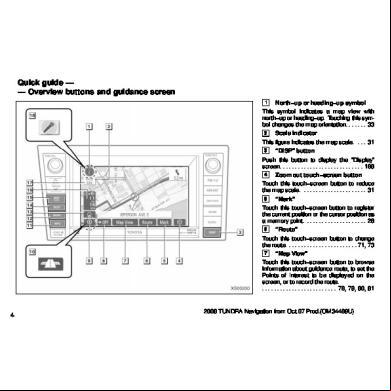Quick Gui 4i2l5e
This document was ed by and they confirmed that they have the permission to share it. If you are author or own the copyright of this book, please report to us by using this report form. Report r6l17
Overview 4q3b3c
& View Quick Gui as PDF for free.
More details 26j3b
- Words: 1,038
- Pages: 5
Quick guide — — Overview buttons and guidance screen 1
XS00200
4
North−up or heading−up symbol This symbol indicates a map view with north−up or heading−up. Touching this symbol changes the map orientation. . . . . . . 33 2 Scale indicator This figure indicates the map scale. . . . 31 3 “DISP” button Push this button to display the “Display” screen. . . . . . . . . . . . . . . . . . . . . . . . . . . . 168 4 Zoom out touch−screen button Touch this touch−screen button to reduce the map scale. . . . . . . . . . . . . . . . . . . . . . 31 5 “Mark” Touch this touch−screen button to the current position or the cursor position as a memory point. . . . . . . . . . . . . . . . . . . . . 26 6 “Route” Touch this touch−screen button to change the route. . . . . . . . . . . . . . . . . . . . . . . . 71, 73 7 “Map View” Touch this touch−screen button to browse information about guidance route, to set the Points of Interest to be displayed on the screen, or to record the route. . . . . . . . . . . . . . . . . . . . . . . . . . 76, 79, 80, 81
2008 TUNDRA Navigation from Oct.07 Prod.(OM34469U)
8
“OFF” Touch this touch−screen button to obtain a broader view. Some of the buttons on the screen are not displayed. They are displayed again by touching “ON”. . . . . . . . . . . . . . . . . . . . . . . . . . . . . . . . . . . 107 9 Zoom in touch−screen button Touch this touch−screen button to magnify the map scale. . . . . . . . . . . . . . . . . . . . . . 31 10 Foot print map touch−screen button Touch this touch−screen button to display the foot print map and the building information. . . . . . . . . . . . . . . . . . . . . . . . . . . . . . . 31 11 “INFO” button Push this button to display the “Information” screen. . . . . . . . . . . . 18, 114, 117, 126, 169 12 “MENU” button Push this button to display the “Menu” screen. . . . . . . . . . . . . . . . . . . . . 84, 87, 246 13 Screen configuration touch−screen button Touch this touch−screen button to change the screen mode. . . . . . . . . . . . . . . . . . . . 29 14 “DEST” button Push this button to display the “Destination” screen. . . . . . . . . . . . . . . . . . . . . . . . . . 40, 41
15
“MAP/VOICE” button Push this button to repeat a voice guidance, cancel one touch scroll, start guidance, and display the current position. . . . 24, 25, 70 16 Distance and time to destination Displays the distance, the estimated travel time to the destination, and the estimated arrival time at the destination. . . . . . . . . . . 70 17 “GPS” mark (Global Positioning System) Whenever your vehicle is receiving signals from the GPS, this mark is displayed. . . . . . . . . . . . . . . . . . . . . . . . . . . . . . . . . . . 234 18 Speech command system indicator This indicator is shown by pushing the talk switch. The speech command system can be operated while this indicator is shown. . . . . . . . . . . . . . . . . . . . . . . . . . . . . . . . . . . 165
— ing home
XS00201
1. Push the “MENU” button.
1U5020bG
2. Touch “My Places”.
2008 TUNDRA Navigation from Oct.07 Prod.(OM34469U)
5
— Setting the address as the destination 1U5041aG
1U5046bG
XS00202 3. Touch “” of the Home.
5. Touch “Enter”. Registration of home is complete and the “Memory Point” screen is displayed.
1. Push the “DEST” button.
4U5052bG 4U5053G
4. There are 13 different methods to search your home. See “Destination search” on page 41.
6
RS02004 ed “Home” information will be displayed. The icon, quick access, name, location and phone number can be changed. (See “—Editing memory points” on page 93.)
2. Touch “Address”.
2008 TUNDRA Navigation from Oct.07 Prod.(OM34469U)
— Setting home as the destination 2U5004aG
RS02023
XS00202 3. Touch numerals directly on the screen to input a house number. After inputting a house number, touch “OK” to display the screen for inputting a street name.
5. Touch “Enter”. The navigation system performs a search for the route.
1. Push the “DEST” button.
1U5040aG 2U5005aG 2U5088aG 6. Touch “Guide”, and start driving. 4. Input the street name. City name may be input. For details, see page 47.
2. Touch the home touch−screen button on the “Destination” screen. 2008 TUNDRA Navigation from Oct.07 Prod.(OM34469U)
7
The screen changes and displays the map location for home and the route preference. (See “Starting route guidance” on page 61.) To use this function, it is necessary to set “Home” for the memory point. (To home, see “—ing home” on page 5, 98.)
RS02024
1U5040aG
4. Touch “Guide”, and start driving. Routes other than the one recommended can also be selected. (See “Starting route guidance” on page 61.) 5. Guidance to your home is given via voice and on the guidance screen.
3. Touch “Enter”. The navigation system performs a search for the route.
8
2008 TUNDRA Navigation from Oct.07 Prod.(OM34469U)
XS00200
4
North−up or heading−up symbol This symbol indicates a map view with north−up or heading−up. Touching this symbol changes the map orientation. . . . . . . 33 2 Scale indicator This figure indicates the map scale. . . . 31 3 “DISP” button Push this button to display the “Display” screen. . . . . . . . . . . . . . . . . . . . . . . . . . . . 168 4 Zoom out touch−screen button Touch this touch−screen button to reduce the map scale. . . . . . . . . . . . . . . . . . . . . . 31 5 “Mark” Touch this touch−screen button to the current position or the cursor position as a memory point. . . . . . . . . . . . . . . . . . . . . 26 6 “Route” Touch this touch−screen button to change the route. . . . . . . . . . . . . . . . . . . . . . . . 71, 73 7 “Map View” Touch this touch−screen button to browse information about guidance route, to set the Points of Interest to be displayed on the screen, or to record the route. . . . . . . . . . . . . . . . . . . . . . . . . . 76, 79, 80, 81
2008 TUNDRA Navigation from Oct.07 Prod.(OM34469U)
8
“OFF” Touch this touch−screen button to obtain a broader view. Some of the buttons on the screen are not displayed. They are displayed again by touching “ON”. . . . . . . . . . . . . . . . . . . . . . . . . . . . . . . . . . . 107 9 Zoom in touch−screen button Touch this touch−screen button to magnify the map scale. . . . . . . . . . . . . . . . . . . . . . 31 10 Foot print map touch−screen button Touch this touch−screen button to display the foot print map and the building information. . . . . . . . . . . . . . . . . . . . . . . . . . . . . . . 31 11 “INFO” button Push this button to display the “Information” screen. . . . . . . . . . . . 18, 114, 117, 126, 169 12 “MENU” button Push this button to display the “Menu” screen. . . . . . . . . . . . . . . . . . . . . 84, 87, 246 13 Screen configuration touch−screen button Touch this touch−screen button to change the screen mode. . . . . . . . . . . . . . . . . . . . 29 14 “DEST” button Push this button to display the “Destination” screen. . . . . . . . . . . . . . . . . . . . . . . . . . 40, 41
15
“MAP/VOICE” button Push this button to repeat a voice guidance, cancel one touch scroll, start guidance, and display the current position. . . . 24, 25, 70 16 Distance and time to destination Displays the distance, the estimated travel time to the destination, and the estimated arrival time at the destination. . . . . . . . . . . 70 17 “GPS” mark (Global Positioning System) Whenever your vehicle is receiving signals from the GPS, this mark is displayed. . . . . . . . . . . . . . . . . . . . . . . . . . . . . . . . . . . 234 18 Speech command system indicator This indicator is shown by pushing the talk switch. The speech command system can be operated while this indicator is shown. . . . . . . . . . . . . . . . . . . . . . . . . . . . . . . . . . . 165
— ing home
XS00201
1. Push the “MENU” button.
1U5020bG
2. Touch “My Places”.
2008 TUNDRA Navigation from Oct.07 Prod.(OM34469U)
5
— Setting the address as the destination 1U5041aG
1U5046bG
XS00202 3. Touch “” of the Home.
5. Touch “Enter”. Registration of home is complete and the “Memory Point” screen is displayed.
1. Push the “DEST” button.
4U5052bG 4U5053G
4. There are 13 different methods to search your home. See “Destination search” on page 41.
6
RS02004 ed “Home” information will be displayed. The icon, quick access, name, location and phone number can be changed. (See “—Editing memory points” on page 93.)
2. Touch “Address”.
2008 TUNDRA Navigation from Oct.07 Prod.(OM34469U)
— Setting home as the destination 2U5004aG
RS02023
XS00202 3. Touch numerals directly on the screen to input a house number. After inputting a house number, touch “OK” to display the screen for inputting a street name.
5. Touch “Enter”. The navigation system performs a search for the route.
1. Push the “DEST” button.
1U5040aG 2U5005aG 2U5088aG 6. Touch “Guide”, and start driving. 4. Input the street name. City name may be input. For details, see page 47.
2. Touch the home touch−screen button on the “Destination” screen. 2008 TUNDRA Navigation from Oct.07 Prod.(OM34469U)
7
The screen changes and displays the map location for home and the route preference. (See “Starting route guidance” on page 61.) To use this function, it is necessary to set “Home” for the memory point. (To home, see “—ing home” on page 5, 98.)
RS02024
1U5040aG
4. Touch “Guide”, and start driving. Routes other than the one recommended can also be selected. (See “Starting route guidance” on page 61.) 5. Guidance to your home is given via voice and on the guidance screen.
3. Touch “Enter”. The navigation system performs a search for the route.
8
2008 TUNDRA Navigation from Oct.07 Prod.(OM34469U)