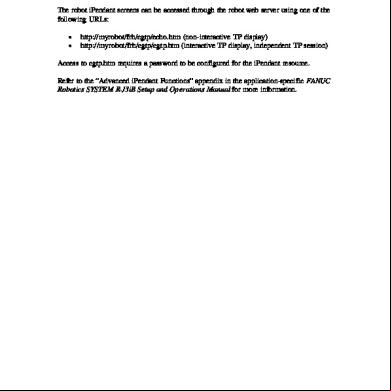Pendant Monitor k4b2z
This document was ed by and they confirmed that they have the permission to share it. If you are author or own the copyright of this book, please report to us by using this report form. Report r6l17
Overview 4q3b3c
& View Pendant Monitor as PDF for free.
More details 26j3b
- Words: 1,206
- Pages: 8
7.5.2.4 Accessing iPendant Screens Through the Web Server The robot iPendant screens can be accessed through the robot web server using one of the following URLs: • •
http://myrobot/frh/cgtp/echo.htm (non-interactive TP display) http://myrobot/frh/cgtp/cgtp.htm (interactive TP display, independent TP session)
Access to cgtp.htm requires a to be configured for the iPendant resource. Refer to the “Advanced iPendant Functions” appendix in the application-specific FANUC Robotics SYSTEM R-J3iB Setup and Operations Manual for more information.
G.3 Remote Monitoring G.3.1 Overview Remote monitoring provides you with the capability to display and monitor the current iPendant screens and operations on a PC using Microsoft® Internet Explorer. It is meant as a DISPLAY ONLY mode and therefore, the remote connection normally cannot interact with the screens or affect the operation of the iPendant or robot controller. See Section G.3.4 for limitations. The following can be displayed remotely: • • • • • •
All iPendant screens available from the MENUS and [TYPE] keys. All popup menus, and windows. Multiple window configurations (Double and Triple modes on the iPendant for example, ). Any input from the iPendant numeric keypad, Function keys or cursor movement. Any custom screens that are accessible from the [TYPE] menu in the BROWSER Screen. Any top level HELP or DIAGNOSTIC Screens.
G.3.2 Setup Setup consists of: • • •
Identifying requirements Configuring Internet Explorer ™ Testing the Network Connection
G.3.2.1 Requirements The following are the requirements for remote display of the iPendant screens. • •
•
•
The PC must have Microsoft® Internet Explorer 5.5 or greater installed. The PC must have the iPendant Controls installed. Refer to Procedure G.1 Installing FANUC Robotics iPendant Controls for installation instructions. The PC must be connected to a network , and be properly configured to allow a T/IP connection to the robot controller with the iPendant connected. The Robot Controller must be connected t o a network and be properly configured for Network access to the above PC.
G.3.2.2 Configuring Internet Explorer ™
The following settings are required in Microsoft® Internet Explorer for proper operation of the Remote Monitoring function. Procedure G.2 Configuring Internet Explorer 1. In Internet Explorer ™ go to TOOLS>Internet Options. 2. If you are using a proxy server, make sure that your access to the robot does not go through the proxy. a. Select the Connections Tab. b. Select LAN Settings. c. Click Advanced. d. Go to Exceptions and include local network which includes the robots. For example, 192.* would exclude from the proxy all the robots on the 192.x.x.x network from going through the proxy. 3. Select the Security Tab. 4. Select Custom Level. 5. Make sure that under ActiveX Controls and Plug-ins the following is checked: • Run ActiveX Controls and plug-ins – Enabled. G.3.2.3 Testing the Network Connection This section describes a method to that the network connection from the PC to the robot is configured correctly and operational. Procedure G.3 Testing the Network Connection
Conditions Before performing the test, make sure the following conditions are met: • • •
The PC is connected to a network that can be used to access the robot. The PC has Microsoft® Internet Explorer 5.5 or greater loaded and is properly configured as detailed in Section G.3.2.2 above. The robot is turned on and is connected to a network that is accessible by the above PC.
Steps 1. Bring up Internet Explorer on the PC. 2. In the Internet Explorer Address field, Enter “http://<myrobot_name_ or_address>”. Where <myrobot_name_ or_address> is either the DNS name of your robot i.e. pderob111.frc.com) or the IP address of your robot. (for example 192.168.1.100)
If the connection is successfully made you will see the HOME page of the robot displayed in Internet Explorer. It will be similar to that shown in Figure G.1 Robot HOME page. Figure G.1 Robot HOME page
If you are unable to make this connection, refer to the FANUC Robotics SYSTEM R-J3iB Controller Internet Options Setup and Operations Manual for additional information or your System Network .
G.3.3 Operation After you have properly configured Microsoft® Internet Explorer and verified that you can connect to the robot as detailed above you can now access the Remote iPendant screen. The following sections detail the procedure required for this and the limitations of this feature. G.3.3.1 Remotely Monitoring the iPendant This section will describe the method to connect to the robot controller and display the remote iPendant screen for monitoring the iPendant operation. Procedure G.4 Remotely Monitoring the iPendant
Conditions • • • • •
The PC is connected to a network that can be used to access the robot. The PC has Microsoft® Internet Explorer 5.5 or greater loaded and is properly configured as detailed in Section G.3.2.2 above. The PC has the iPendant Controls installed as detailed in Procedure G.1 Installing FANUC Robotics iPendant Controls . The robot is turned on and connected to a network that is accessible by the above PC. The robot has a functional iPendant connected and operational.
Steps 1. Bring up Internet Explorer on the PC. 2. In the Internet Explorer Address field, Enter “http://<myrobot_name_ or_address>/frh/cgtp/echo.htm”. Where <myrobot_name_ or_address> is either the DNS name of your robot (i.e. pderob111.frc.com) or the IP address of your robot. (i.e. 192.168.1.100) If the connection is successfully made you will briefly see the screen, similar to that shown in Figure G.2 Remote iPendant LOGON Screen, displayed in Internet Explorer. Figure G.2 Remote iPendant LOGON Screen
After the LOGON Screen, you will see a remote display of the current iPendant screen. The display will show the current iPendant screen and any activity that might be occurring on it (popup menus, dynamic data, screen reconfigurations, for example). It might be similar to that shown in Figure G.3 Remote iPendant Monitoring Screen. Figure G.3 Remote iPendant Monitoring Screen
G.3.4 Limitations Remote monitoring provides the with the capability to display and monitor the current iPendant screens and operations on a PC using Microsoft® Internet Explorer. The following limitations apply to the remotely displayed iPendant screen during the remote monitoring operation: •
It is meant as a DISPLAY ONLY mode, as such the remote connection normally cannot interact with the screens or affect the operation of the iPendant or robot controller except in the following cases:
Warning If any web page is being displayed, any active link or component (ie iPendant Control) can be selected on the remote iPendant screen and activated. This may cause an interaction with the robot or with the actual iPendant. Care must be taken when viewing web pages remotely. • •
•
•
The remot e display will look similar to the iPendant but will not be an exact duplicate. Fonts, Character sizes, colors, images, and overall format might be different. If a popup menu is being displayed on the iPendant when the remote monitoring connection is made to the robot controller, that popup menu will not appear on the initial remote display. Subsequent pop-ups will be displayed on the remote screen as they occur on the iPendant. Highlighted“Links” on a web page, a custom screen, a Help or Diagnostics screen, being displayed on the iPendant, are not highlighted on the remote screen as shown in Figure G.4 Highlighted Links . Figure G.4 Highlighted Links
http://myrobot/frh/cgtp/echo.htm (non-interactive TP display) http://myrobot/frh/cgtp/cgtp.htm (interactive TP display, independent TP session)
Access to cgtp.htm requires a to be configured for the iPendant resource. Refer to the “Advanced iPendant Functions” appendix in the application-specific FANUC Robotics SYSTEM R-J3iB Setup and Operations Manual for more information.
G.3 Remote Monitoring G.3.1 Overview Remote monitoring provides you with the capability to display and monitor the current iPendant screens and operations on a PC using Microsoft® Internet Explorer. It is meant as a DISPLAY ONLY mode and therefore, the remote connection normally cannot interact with the screens or affect the operation of the iPendant or robot controller. See Section G.3.4 for limitations. The following can be displayed remotely: • • • • • •
All iPendant screens available from the MENUS and [TYPE] keys. All popup menus, and windows. Multiple window configurations (Double and Triple modes on the iPendant for example, ). Any input from the iPendant numeric keypad, Function keys or cursor movement. Any custom screens that are accessible from the [TYPE] menu in the BROWSER Screen. Any top level HELP or DIAGNOSTIC Screens.
G.3.2 Setup Setup consists of: • • •
Identifying requirements Configuring Internet Explorer ™ Testing the Network Connection
G.3.2.1 Requirements The following are the requirements for remote display of the iPendant screens. • •
•
•
The PC must have Microsoft® Internet Explorer 5.5 or greater installed. The PC must have the iPendant Controls installed. Refer to Procedure G.1 Installing FANUC Robotics iPendant Controls for installation instructions. The PC must be connected to a network , and be properly configured to allow a T/IP connection to the robot controller with the iPendant connected. The Robot Controller must be connected t o a network and be properly configured for Network access to the above PC.
G.3.2.2 Configuring Internet Explorer ™
The following settings are required in Microsoft® Internet Explorer for proper operation of the Remote Monitoring function. Procedure G.2 Configuring Internet Explorer 1. In Internet Explorer ™ go to TOOLS>Internet Options. 2. If you are using a proxy server, make sure that your access to the robot does not go through the proxy. a. Select the Connections Tab. b. Select LAN Settings. c. Click Advanced. d. Go to Exceptions and include local network which includes the robots. For example, 192.* would exclude from the proxy all the robots on the 192.x.x.x network from going through the proxy. 3. Select the Security Tab. 4. Select Custom Level. 5. Make sure that under ActiveX Controls and Plug-ins the following is checked: • Run ActiveX Controls and plug-ins – Enabled. G.3.2.3 Testing the Network Connection This section describes a method to that the network connection from the PC to the robot is configured correctly and operational. Procedure G.3 Testing the Network Connection
Conditions Before performing the test, make sure the following conditions are met: • • •
The PC is connected to a network that can be used to access the robot. The PC has Microsoft® Internet Explorer 5.5 or greater loaded and is properly configured as detailed in Section G.3.2.2 above. The robot is turned on and is connected to a network that is accessible by the above PC.
Steps 1. Bring up Internet Explorer on the PC. 2. In the Internet Explorer Address field, Enter “http://<myrobot_name_ or_address>”. Where <myrobot_name_ or_address> is either the DNS name of your robot i.e. pderob111.frc.com) or the IP address of your robot. (for example 192.168.1.100)
If the connection is successfully made you will see the HOME page of the robot displayed in Internet Explorer. It will be similar to that shown in Figure G.1 Robot HOME page. Figure G.1 Robot HOME page
If you are unable to make this connection, refer to the FANUC Robotics SYSTEM R-J3iB Controller Internet Options Setup and Operations Manual for additional information or your System Network .
G.3.3 Operation After you have properly configured Microsoft® Internet Explorer and verified that you can connect to the robot as detailed above you can now access the Remote iPendant screen. The following sections detail the procedure required for this and the limitations of this feature. G.3.3.1 Remotely Monitoring the iPendant This section will describe the method to connect to the robot controller and display the remote iPendant screen for monitoring the iPendant operation. Procedure G.4 Remotely Monitoring the iPendant
Conditions • • • • •
The PC is connected to a network that can be used to access the robot. The PC has Microsoft® Internet Explorer 5.5 or greater loaded and is properly configured as detailed in Section G.3.2.2 above. The PC has the iPendant Controls installed as detailed in Procedure G.1 Installing FANUC Robotics iPendant Controls . The robot is turned on and connected to a network that is accessible by the above PC. The robot has a functional iPendant connected and operational.
Steps 1. Bring up Internet Explorer on the PC. 2. In the Internet Explorer Address field, Enter “http://<myrobot_name_ or_address>/frh/cgtp/echo.htm”. Where <myrobot_name_ or_address> is either the DNS name of your robot (i.e. pderob111.frc.com) or the IP address of your robot. (i.e. 192.168.1.100) If the connection is successfully made you will briefly see the screen, similar to that shown in Figure G.2 Remote iPendant LOGON Screen, displayed in Internet Explorer. Figure G.2 Remote iPendant LOGON Screen
After the LOGON Screen, you will see a remote display of the current iPendant screen. The display will show the current iPendant screen and any activity that might be occurring on it (popup menus, dynamic data, screen reconfigurations, for example). It might be similar to that shown in Figure G.3 Remote iPendant Monitoring Screen. Figure G.3 Remote iPendant Monitoring Screen
G.3.4 Limitations Remote monitoring provides the with the capability to display and monitor the current iPendant screens and operations on a PC using Microsoft® Internet Explorer. The following limitations apply to the remotely displayed iPendant screen during the remote monitoring operation: •
It is meant as a DISPLAY ONLY mode, as such the remote connection normally cannot interact with the screens or affect the operation of the iPendant or robot controller except in the following cases:
Warning If any web page is being displayed, any active link or component (ie iPendant Control) can be selected on the remote iPendant screen and activated. This may cause an interaction with the robot or with the actual iPendant. Care must be taken when viewing web pages remotely. • •
•
•
The remot e display will look similar to the iPendant but will not be an exact duplicate. Fonts, Character sizes, colors, images, and overall format might be different. If a popup menu is being displayed on the iPendant when the remote monitoring connection is made to the robot controller, that popup menu will not appear on the initial remote display. Subsequent pop-ups will be displayed on the remote screen as they occur on the iPendant. Highlighted“Links” on a web page, a custom screen, a Help or Diagnostics screen, being displayed on the iPendant, are not highlighted on the remote screen as shown in Figure G.4 Highlighted Links . Figure G.4 Highlighted Links