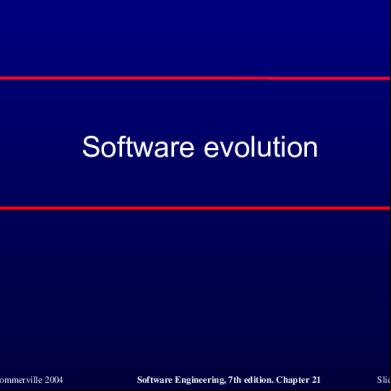Parrot Ck3100 Lcd Bluetooth Flash How To Revision A 216k39
This document was ed by and they confirmed that they have the permission to share it. If you are author or own the copyright of this book, please report to us by using this report form. Report r6l17
Overview 4q3b3c
& View Parrot Ck3100 Lcd Bluetooth Flash How To Revision A as PDF for free.
More details 26j3b
- Words: 890
- Pages: 19
Parrot CK3100 LCD Bluetooth Flash How-to j System Requirements Windows XP WIDCOMM Bluetooth Internet connection Parrot Flash Update Wizard ( from www.parrot.biz and install) Vehicle and PC must be within Bluetooth range for Class II devices (30 feet) Getting Started On the Parrot product - CK3100 LCD Menu
Check current Firmware Revision: Settings>Information – Record installed version --------------------------------------------------------------------------------------------------------------------------------On the Parrot web site, get information on the current version: Go to: www.parrot.biz/usa/ Select CK3100 link:
Compare installed vs. current version
If current software is newer than your installed version and there are compatibility problems with the s phone then proceed with update. --------------------------------------------------------------------------------------------------------------------------------Back to the CK3100 LCD Menu: Enable Software Update: Settings>Advanced Settings>Software Update>Activated
JD Whitaker Parrot Inc. Revision A
Page 1
7/19/2006
Parrot CK3100 LCD Bluetooth Flash How-to Flash Binary On the PC - Go to Start
Open Parrot Flash Update Wizard (Look under All Programs if not pinned to Start Menu)
Select
JD Whitaker Parrot Inc. Revision A
Page 2
7/19/2006
Parrot CK3100 LCD Bluetooth Flash How-to Select product (Selection must match the product you are flashing)
Select NOTE: You do not need to enter anything in the File Location window
JD Whitaker Parrot Inc. Revision A
Page 3
7/19/2006
Parrot CK3100 LCD Bluetooth Flash How-to Note Warning and select
Make phone and language selections as required NOTE: Not all products require phone selection Then Select
JD Whitaker Parrot Inc. Revision A
Page 4
7/19/2006
Parrot CK3100 LCD Bluetooth Flash How-to Wait for to complete
When OK appears - Select
JD Whitaker Parrot Inc. Revision A
Page 5
7/19/2006
Parrot CK3100 LCD Bluetooth Flash How-to Select
then
STOP here! Bluetooth connection steps follow
NOTE: At this point, laptops can be removed from the network and moved to the vehicle. If using a Desktop PC, move the vehicle within 30 feet Getting Connected Go to Start
Open My Bluetooth Places
JD Whitaker Parrot Inc. Revision A
Page 6
7/19/2006
Parrot CK3100 LCD Bluetooth Flash How-to Start Bluetooth Setup Wizard
IMPORTANT NOTE: The virtual Bluetooth serial port shortcut you are about to create is unique to the paired car kit – It should not be saved after the update is complete - Right click and delete the UPDATE icon before attempting to update other kits. Activating multiple shortcuts assigned to the same serial port or re-pairing other car kits to existing shortcuts can corrupt My Bluetooth Places and the Windows Registry. When in doubt – Delete the shortcut and start over! If you get the following or a similar error message:
Your Bluetooth radio is not plugged in or may be turned off.
JD Whitaker Parrot Inc. Revision A
Page 7
7/19/2006
Parrot CK3100 LCD Bluetooth Flash How-to Select the highlighted option:
JD Whitaker Parrot Inc. Revision A
Page 8
7/19/2006
Parrot CK3100 LCD Bluetooth Flash How-to When Search completes - Select your Parrot product and
JD Whitaker Parrot Inc. Revision A
Page 9
7/19/2006
Parrot CK3100 LCD Bluetooth Flash How-to Enter PIN Code 1234 and NOTE: If the search completes and the product is not shown select
NOTE: If pairing fails, back up to Device Selection and try again
JD Whitaker Parrot Inc. Revision A
Page 10
7/19/2006
Parrot CK3100 LCD Bluetooth Flash How-to Select UPDATE
JD Whitaker Parrot Inc. Revision A
Page 11
7/19/2006
Parrot CK3100 LCD Bluetooth Flash How-to A Bluetooth Properties window automatically will open - Select
JD Whitaker Parrot Inc. Revision A
Page 12
7/19/2006
Parrot CK3100 LCD Bluetooth Flash How-to Select
JD Whitaker Parrot Inc. Revision A
Page 13
7/19/2006
Parrot CK3100 LCD Bluetooth Flash How-to In the My Bluetooth Places window, Double Click on the UPDATE Icon
Observe “Connecting” status message:
Record COM port number for reference in following steps
NOTE: COM Port assignments vary between computers – Your number may be different
JD Whitaker Parrot Inc. Revision A
Page 14
7/19/2006
Parrot CK3100 LCD Bluetooth Flash How-to Right click on the UPDATE icon and select STATUS
Bluetooth Connection Status – Signal Strength should be in the Good range
WARNING: Do not proceed if the Signal Strength is in the Too Weak area Select
JD Whitaker Parrot Inc. Revision A
Page 15
7/19/2006
Parrot CK3100 LCD Bluetooth Flash How-to Reopen Parrot Flash Update Wizard
In the Taskbar, Select Select COM Port noted above and then Select NOTE: Your COM Port number may be different than shown
JD Whitaker Parrot Inc. Revision A
Page 16
7/19/2006
Parrot CK3100 LCD Bluetooth Flash How-to Select
JD Whitaker Parrot Inc. Revision A
on the Connection pop-up – The Update Port is connected
Page 17
7/19/2006
Parrot CK3100 LCD Bluetooth Flash How-to Wait for Software Update to complete
Wait for Flash Update Successful window to appear Here, you can select or . If you select Flash Another Kit, all settings are saved except for the COM port selection – Network access is not required – Don’t forget to delete the UPDATE icon in MY Bluetooth Places and create a new one for the next kit.
JD Whitaker Parrot Inc. Revision A
Page 18
7/19/2006
Parrot CK3100 LCD Bluetooth Flash How-to NOTE: If power or Bluetooth link is interrupted, unit may require re-flash with a Parrot Serial Flash Cable connected to PC
Thank you for choosing Parrot.
James (JD) Whitaker Director, Technical Marketing Parrot Inc. [email protected] www.parrot.biz
JD Whitaker Parrot Inc. Revision A
Page 19
7/19/2006
Check current Firmware Revision: Settings>Information – Record installed version --------------------------------------------------------------------------------------------------------------------------------On the Parrot web site, get information on the current version: Go to: www.parrot.biz/usa/ Select CK3100 link:
Compare installed vs. current version
If current software is newer than your installed version and there are compatibility problems with the s phone then proceed with update. --------------------------------------------------------------------------------------------------------------------------------Back to the CK3100 LCD Menu: Enable Software Update: Settings>Advanced Settings>Software Update>Activated
JD Whitaker Parrot Inc. Revision A
Page 1
7/19/2006
Parrot CK3100 LCD Bluetooth Flash How-to Flash Binary On the PC - Go to Start
Open Parrot Flash Update Wizard (Look under All Programs if not pinned to Start Menu)
Select
JD Whitaker Parrot Inc. Revision A
Page 2
7/19/2006
Parrot CK3100 LCD Bluetooth Flash How-to Select product (Selection must match the product you are flashing)
Select NOTE: You do not need to enter anything in the File Location window
JD Whitaker Parrot Inc. Revision A
Page 3
7/19/2006
Parrot CK3100 LCD Bluetooth Flash How-to Note Warning and select
Make phone and language selections as required NOTE: Not all products require phone selection Then Select
JD Whitaker Parrot Inc. Revision A
Page 4
7/19/2006
Parrot CK3100 LCD Bluetooth Flash How-to Wait for to complete
When OK appears - Select
JD Whitaker Parrot Inc. Revision A
Page 5
7/19/2006
Parrot CK3100 LCD Bluetooth Flash How-to Select
then
STOP here! Bluetooth connection steps follow
NOTE: At this point, laptops can be removed from the network and moved to the vehicle. If using a Desktop PC, move the vehicle within 30 feet Getting Connected Go to Start
Open My Bluetooth Places
JD Whitaker Parrot Inc. Revision A
Page 6
7/19/2006
Parrot CK3100 LCD Bluetooth Flash How-to Start Bluetooth Setup Wizard
IMPORTANT NOTE: The virtual Bluetooth serial port shortcut you are about to create is unique to the paired car kit – It should not be saved after the update is complete - Right click and delete the UPDATE icon before attempting to update other kits. Activating multiple shortcuts assigned to the same serial port or re-pairing other car kits to existing shortcuts can corrupt My Bluetooth Places and the Windows Registry. When in doubt – Delete the shortcut and start over! If you get the following or a similar error message:
Your Bluetooth radio is not plugged in or may be turned off.
JD Whitaker Parrot Inc. Revision A
Page 7
7/19/2006
Parrot CK3100 LCD Bluetooth Flash How-to Select the highlighted option:
JD Whitaker Parrot Inc. Revision A
Page 8
7/19/2006
Parrot CK3100 LCD Bluetooth Flash How-to When Search completes - Select your Parrot product and
JD Whitaker Parrot Inc. Revision A
Page 9
7/19/2006
Parrot CK3100 LCD Bluetooth Flash How-to Enter PIN Code 1234 and NOTE: If the search completes and the product is not shown select
NOTE: If pairing fails, back up to Device Selection and try again
JD Whitaker Parrot Inc. Revision A
Page 10
7/19/2006
Parrot CK3100 LCD Bluetooth Flash How-to Select UPDATE
JD Whitaker Parrot Inc. Revision A
Page 11
7/19/2006
Parrot CK3100 LCD Bluetooth Flash How-to A Bluetooth Properties window automatically will open - Select
JD Whitaker Parrot Inc. Revision A
Page 12
7/19/2006
Parrot CK3100 LCD Bluetooth Flash How-to Select
JD Whitaker Parrot Inc. Revision A
Page 13
7/19/2006
Parrot CK3100 LCD Bluetooth Flash How-to In the My Bluetooth Places window, Double Click on the UPDATE Icon
Observe “Connecting” status message:
Record COM port number for reference in following steps
NOTE: COM Port assignments vary between computers – Your number may be different
JD Whitaker Parrot Inc. Revision A
Page 14
7/19/2006
Parrot CK3100 LCD Bluetooth Flash How-to Right click on the UPDATE icon and select STATUS
Bluetooth Connection Status – Signal Strength should be in the Good range
WARNING: Do not proceed if the Signal Strength is in the Too Weak area Select
JD Whitaker Parrot Inc. Revision A
Page 15
7/19/2006
Parrot CK3100 LCD Bluetooth Flash How-to Reopen Parrot Flash Update Wizard
In the Taskbar, Select Select COM Port noted above and then Select NOTE: Your COM Port number may be different than shown
JD Whitaker Parrot Inc. Revision A
Page 16
7/19/2006
Parrot CK3100 LCD Bluetooth Flash How-to Select
JD Whitaker Parrot Inc. Revision A
on the Connection pop-up – The Update Port is connected
Page 17
7/19/2006
Parrot CK3100 LCD Bluetooth Flash How-to Wait for Software Update to complete
Wait for Flash Update Successful window to appear Here, you can select or . If you select Flash Another Kit, all settings are saved except for the COM port selection – Network access is not required – Don’t forget to delete the UPDATE icon in MY Bluetooth Places and create a new one for the next kit.
JD Whitaker Parrot Inc. Revision A
Page 18
7/19/2006
Parrot CK3100 LCD Bluetooth Flash How-to NOTE: If power or Bluetooth link is interrupted, unit may require re-flash with a Parrot Serial Flash Cable connected to PC
Thank you for choosing Parrot.
James (JD) Whitaker Director, Technical Marketing Parrot Inc. [email protected] www.parrot.biz
JD Whitaker Parrot Inc. Revision A
Page 19
7/19/2006