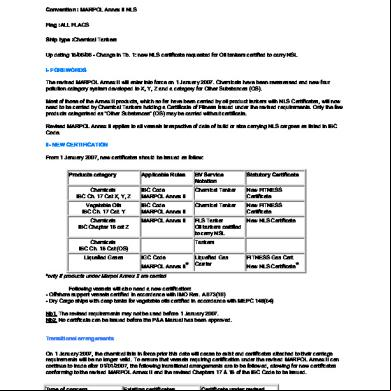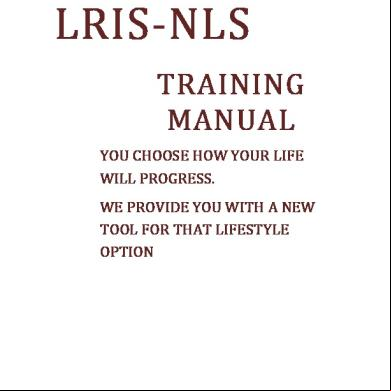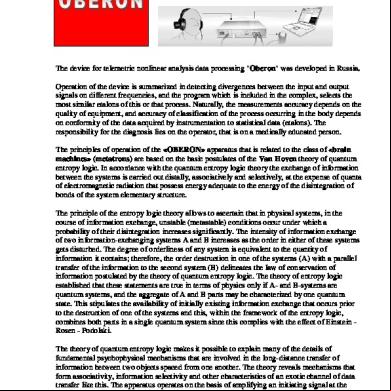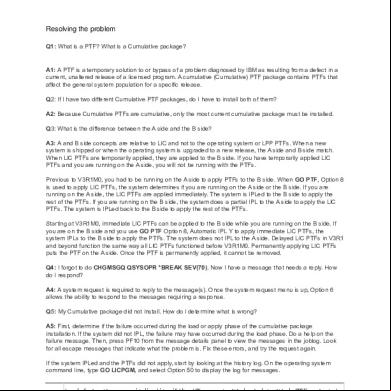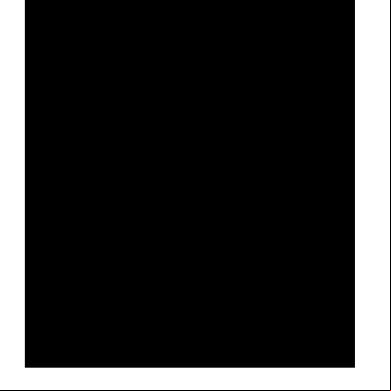Nls 36714y
This document was ed by and they confirmed that they have the permission to share it. If you are author or own the copyright of this book, please report to us by using this report form. Report r6l17
Overview 4q3b3c
& View Nls as PDF for free.
More details 26j3b
- Words: 23,645
- Pages: 138
Ascential DataStage
NLS Guide
Version 7.5 June 2004 Part No. 00D-0007DS75
Published by Ascential Software Corporation. ©2004 Ascential Software Corporation. All rights reserved. Ascential, DataStage, QualityStage, AuditStage,, ProfileStage, and MetaStage are trademarks of Ascential Software Corporation or its s and may be ed in the United States or other jurisdictions. Windows is a trademark of Microsoft Corporation. Unix is a ed trademark of The Open Group. Adobe and Acrobat are ed trademarks of Adobe Systems Incorporated. Other marks are the property of the owners of those marks. This product may contain or utilize third party components subject to the documentation previously provided by Ascential Software Corporation or contained herein. Documentation Team: Mandy deBelin
Table of Contents How to Use this Guide Organization of This Manual .................................................................................... 1-v Documentation Conventions ...................................................................................1-vi
Chapter 1. What Is NLS? NLS Mode .................................................................................................................... 1-1 How NLS Mode Works .............................................................................................. 1-1
Chapter 2. Server Jobs and NLS Maps and Locales in DataStage Jobs ........................................................................ 2-1 Using Maps in Server Jobs ......................................................................................... 2-5 Using Locales in Server Jobs .................................................................................... 2-12 Creating New Maps .................................................................................................. 2-15 How Locales Work .................................................................................................... 2-21 Creating New Locales .............................................................................................. 2-24
Chapter 3. Parallel Jobs and NLS Maps and Locales in DataStage Parallel Jobs ......................................................... 3-1 Using Maps in Parallel Jobs ....................................................................................... 3-3 Using Locales in Parallel Jobs ................................................................................. 3-10 Defining Date/Time and Number Formats .......................................................... 3-15 Creating New Maps .................................................................................................. 3-22 Overriding Collate Conventions ............................................................................. 3-26
Appendix A. NLS and Server Jobs - Supplementary Information The NLS istration Tool .................................................................................. A-1 The NLS Database ...................................................................................................... A-6
Table of Contents
iii
Appendix B. Maps and Locales Supplied with DataStage Server Job Character Set Maps ................................................................................. B-1 Server Job Locales ....................................................................................................... B-5 Parallel Job Character Set Maps ............................................................................... B-7 Parallel Job Locales ................................................................................................... B-16
iv
NLS Guide
How to Use this Guide This guide is for s, programmers, and s who are familiar with DataStage and want to use and manage its National Language (NLS) facilities. To find particular topics you can: • Use the Guide’s contents list (at the beginning of the Guide). • Use the Guide’s index (at the end of the Guide). • Use the Adobe Acrobat Reader bookmarks. • Use the Adobe Acrobat Reader search facility (select Edit ➤ Search). The guide contains links both to other topics within the guide, and to other guides in the DataStage manual set. The links are shown in blue. Note that, if you follow a link to another manual, you will jump to that manual and lose your place in this manual. Such links are shown in italics.
Organization of This Manual This manual contains the following: Chapter 1 gives an overview of how NLS works, and describes the NLS features that are included in DataStage. Chapter 2 gives details about NLS in DataStage server jobs Chapter 3 gives details about NLS in DataStage parallel jobs. Appendix A contains reference information about NLS and server jobs. Appendix B describes the national convention hooks s can write to implement specific NLS functions and then hook them into UniVerse. The Glossary defines the NLS that are used in this manual.
How to Use this Guide
v
Documentation Conventions This manual uses the following conventions: Convention
Usage
Bold
In syntax, bold indicates commands, function names, and options. In text, bold indicates keys to press, function names, menu selections, and MS-DOS commands.
UPPERCASE
In syntax, uppercase indicates DataStage commands, keywords, and options; BASIC statements and functions; and SQL statements and keywords. In text, uppercase also indicates DataStage identifiers such as filenames, names, schema names, and Windows NT filenames and pathnames.
Italic
In syntax, italic indicates information that you supply. In text, italic also indicates UNIX commands and options, filenames, and pathnames.
Courier
Courier indicates examples of source code and system output.
Courier Bold
In examples, courier bold indicates characters that the types or keys the presses (for example,
).
[] {} itemA | itemB
Brackets enclose optional items. Do not type the brackets unless indicated. Braces enclose nonoptional items from which you must select at least one. Do not type the braces. A vertical bar separating items indicates that you can choose only one item. Do not type the vertical bar.
...
Three periods indicate that more of the same type of item can optionally follow.
➤
A right arrow between menu options indicates you should choose each option in sequence. For example, “Choose File ➤ Exit” means you should choose File from the menu bar, then choose Exit from the File pull-down menu.
I
Item mark. For example, the item mark ( I ) in the following string delimits elements 1 and 2, and elements 3 and 4: 1I2F3I4V5
F
Field mark. For example, the field mark ( F ) in the following string delimits elements FLD1 and VAL1: FLD1FVAL1VSUBV1SSUBV2
vi
Ascential DataStage NLS Guide
Convention
Usage
V
Value mark. For example, the value mark ( V ) in the following string delimits elements VAL1 and SUBV1: FLD1FVAL1VSUBV1SSUBV2
S
Subvalue mark. For example, the subvalue mark ( S ) in the following string delimits elements SUBV1 and SUBV2: FLD1FVAL1VSUBV1SSUBV2
T
Text mark. For example, the text mark ( T ) in the following string delimits elements 4 and 5: 1F2S3V4T5
The following conventions are also used: • Syntax definitions and examples are indented for ease in reading. • All punctuation marks included in the syntax—for example, commas, parentheses, or quotation marks—are required unless otherwise indicated. • Syntax lines that do not fit on one line in this manual are continued on subsequent lines. The continuation lines are indented. When entering syntax, type the entire syntax entry, including the continuation lines, on the same input line.
DataStage Documentation DataStage documentation includes the following: DataStage Install and Upgrade Guide. This guide contains instructions for installing DataStage on Windows and UNIX platforms, and for upgrading existing installations of DataStage. DataStage Guide: This guide describes DataStage setup, routine housekeeping, and istration. DataStage Designer Guide This guide describes the DataStage Designer, and gives a general description of how to create, design, and develop a DataStage application. DataStage Manager Guide: This guide describes the DataStage Manager and describes how to use and maintain the DataStage Repository. DataStage Server: Server Job Developer’s Guide: This guide describes the tools that are used in building a server job, and it supplies programmer’s reference information.
How to Use this Guide
vii
DataStage Enterprise Edition: Parallel Job Developer’s Guide: This guide describes the tools that are used in building a parallel job, and it supplies programmer’s reference information. DataStage Enterprise Edition: Parallel Job Advanced Developer’s Guide: This guide gives more specialized information about parallel job design. DataStage Enterprise MVS Edition: Ascential DataStage Mainframe Job Developer’s Guide: This guide describes the tools that are used in building a mainframe job, and it supplies programmer’s reference information.. DataStage Director Guide: This guide describes the DataStage Director and how to validate, schedule, run, and monitor DataStage server jobs. These guides are also available online in PDF format. You can read them using the Adobe Acrobat Reader supplied with DataStage. See Install and Upgrade Guide for details on installing the manuals and the Adobe Acrobat Reader. You can use the Acrobat search facilities to search the whole DataStage document set. To use this feature, select Edit ➤ Search then choose the All PDF documents in option and specify the DataStage docs directory (by default this is C:\Program Files\Ascential\DataStage\Docs). Extensive online help is also supplied. This is particularly useful when you have become familiar with DataStage, and need to look up specific information.
viii
Ascential DataStage NLS Guide
1 What Is NLS? NLS Mode When you install DataStage With NLS mode enabled, you can use DataStage in various languages and countries. You can do the following: • Use DataStage in various languages. This includes languages that use multi-byte characters, such as Japanese. • Read and write data in multi-byte character sets and process the data within DataStage. This is regardless of the language of DataStage itself. For example, you can process Japanese data in an English version of DataStage, or process English data in a Japanese version of DataStage. • Use locales to change things like collating sequence, monetary conventions, date/time format from outside a job design. You must enable NLS when you install DataStage. If you choose to install a non-English language version of DataStage, NLS is enabled automatically. If you choose to install an English version of DataStage, you specify separately whether NLS is enabled or not.
How NLS Mode Works NLS mode works by using two types of character set: • The NLS internal character set • External character sets that cover the world’s different languages In NLS mode, DataStage maps between the two character sets when it’s needed.
What Is NLS?
1-1
The mechanism for handling NLS differs for parallel and server jobs. They each use a different internal character set, so each uses a different set of maps for converting data. Note that it is certain types of string (i.e. character) data that needs mapping, purely numeric data types never require it. Parallel and server jobs also use different locales.
Internal Character Sets The internal character set can represent at least 64,000 characters. Each character in the internal character set has a unique code point. This is a number that is by convention represented in hexadecimal format. You can use this number to represent the character in programs. DataStage easily stores many languages. The NLS internal character sets conform to the Unicode standard. The Unicode consortium specify a number of ways to represent code points, called Unicode Transformation Formats (UTF). Server jobs use UTF-8, parallel jobs use UTF-16. Because the two types of job use different internal character sets, a different set of maps are provided for conversion to and from each one (although equivalents to commonly used server job maps are provided for parallel jobs). For more information about Unicode, see the Unicode Consortium’s World Wide Web page at http://www.unicode.org.
Mapping When you need to transform or transfer data, NLS maps the data to or from the external character set you want to use. NLS includes map tables for many of the character sets used in the world (see the list in Appendix B). You can specify mapping at different levels within DataStage: • A project-wide default. In the DataStage client you specify a default map for all server jobs in a project, and a default map for all parallel jobs in a project. • A job default. In the DataStage Designer, you can specify a default map used by a particular job that overrides the project default.
1-2
Ascential DataStage NLS Guide
• A stage map. Certain parallel and server stages allow you to specify that they use a particular map. This overrides both the project default and the job detail. • A column map. Certain parallel and server stages percolumn mapping. This allows you to specify a separate map for particular data columns. This overrides the project default, job default, and stage maps. Note: If your files contain only ASCII 7-bit characters, they need not be mapped.
Locales Strictly speaking, a DataStage NLS locale is a set of national conventions. A locale is viewed as a separate entity from a character set. You need to consider the language, character set, and conventions for data formatting that one or more groups of people use. You define the character set independently, although for national conventions to work correctly, you must also use the appropriate character sets. For example, Venezuela and Ecuador both use Spanish as their language, but have different data formatting conventions. Locales do not respect national boundaries. One country may use several locales, for example, Canada uses two and Belgium uses three. Several countries may use one locale, for example, a multinational business could define a worldwide locale to use in all its offices. Appendix B lists all the locales that are supplied with DataStage and the territories and languages associated with them. Server jobs allow you to choose locales separately for several different aspects of National conventions: • • • • •
The format for times and dates The format for displaying numbers How to display monetary values Whether a character is alphabetic, numeric, nonprinting, and so on The order in which characters should be sorted (collation)
You can mix locales if required, for example you could specify times and dates in one locale and monetary conventions in another. Parallel jobs allow you to choose locales separately for: • The order in which characters should be sorted (collation)
What Is NLS?
1-3
You can specify locales at different levels within DataStage: • A project-wide default. In the DataStage client you specify default locales for all server jobs in a project, and a default locale for all parallel jobs in a project. • A job default. In the DataStage Designer, you can specify default locales used by a particular job that overrides the project default. • A stage locale. Certain parallel stages allow you to specify that they use a particular locale. This overrides both the project default and the job default. Note: This manual uses the term territory rather than country to describe an area that uses a locale. Time and Date. Most territories have a preferred style for presenting times and dates. For times, this is usually a choice between a 12-hour or 24hour clock. For dates, there are more variations. Here are some examples of formats used by different locales to express 9.30 at night on the first day of April in 1990: Territory
Time
Date
DataStage Locale
21h30
1.4.90
FR-FRENCH
U.S.
9:30 p.m.
4/1/90
US-ENGLISH
Japan
21:30
90.4.1
JP-JAPANESE
Numeric. This convention defines how numbers are displayed, including: • The character used as the decimal separator (the radix character) • The character used as a thousands separator • Whether leading zeros should be used for numbers 1 through –1 For example, the following numbers can all mean one thousand, depending on the locale you use:
1-4
Territory
Number
DataStage Locale
Ireland
1,000
IE-ENGLISH
Netherlands
1.000
NL-DUTCH
1 000
FR-FRENCH
Ascential DataStage NLS Guide
Monetary. This convention defines how monetary values are displayed, including: • The character used as the decimal separator. This may differ from the decimal separator used in numeric formats. • The character used as a thousands separator. This may differ from the thousands separator used in numeric formats. • The local currency symbol for the territory, for example, $, £, or ¥. • The string used as the international currency symbol, for example, USD (US Dollars), NOK (Norwegian Kroner), JPY (Japanese Yen). • The number of decimal places used in local monetary values. • The number of decimal places used in international monetary values. • The sign used to indicate positive monetary values. • The sign used to indicate negative monetary values. • The relative positions of the currency symbol and any positive or negative signs in monetary values. Here are examples of monetary formats different locales use: Currency
Format
DataStage Locale
U.S. Dollars
$123.45
US-ENGLISH
UK Pounds
£37,000.00
GB-ENGLISH
German Marks
DM123,45
DE-GERMAN
German Euros
€123,45
DE-GERMAN-EURO
Character Type. This convention defines whether a character is alphabetic, numeric, nonprinting, and so on. This convention also defines any casing rules, for example, some letters take an accent in lowercase but not in uppercase. Collation. This convention defines the order in which characters are collated, that is, sorted. There can be many variations in collation order within a single character set. For example, the character Ä follows A in , but follows Z in Sweden.
What Is NLS?
1-5
1-6
Ascential DataStage NLS Guide
2 Server Jobs and NLS This chapter gives details about NLS in DataStage server jobs. It covers: • Maps and locales available in server jobs • Loading maps and loading locales • Considerations about character data in server jobs • How to use maps and locales in server jobs • Creating new maps for server jobs • Creating new locales for server jobs
Maps and Locales in DataStage Jobs A large number of maps and locales are installed when you install DataStage with NLS enabled. DataStage makes a distinction between available maps and locales and loaded maps and locales. Depending on what language you specify when you install DataStage, a set of maps and locales are compiled and loaded ready for use when deg and running DataStage server jobs. Available maps and locales are those that DataStage has available for compiling and loading; these can be specified when deg jobs but must be actually loaded before you run a job that uses them. You can view what maps and locales are currently loaded and which ones are available from the DataStage : 1.
Open the DataStage client.
Server Jobs and NLS
2-1
2-2
2.
Click the Projects tab to go to the Projects page.
3.
Select a project and click the NLS… button to open the Project NLS Settings dialog box for that project. By default this shows all the maps currently loaded for server jobs. Choose the Show all maps option to see a list of maps available for loading.
4.
To view loaded locales click the Server Locales tab. Click on the down arrow next to each locale category to see drop down list of
Ascential DataStage NLS Guide
loaded locales. Select the Show all locales option to have the drop down lists show all the maps available for loading.
Loading Maps To load one of the available maps so that it can be used by jobs at run time:
Server Jobs and NLS
2-3
1.
In the Server Maps page, click the Install >> button. The page expands to show lists of available and loaded maps:
2.
Select the map you want to load from the Available list on the left and click the Add> button. A dialog box asks you to confirm the action. Click Yes. When the map has been compiled it is added to the Installed list on the right. You need to stop and restart the DataStage engine before it is actually loaded, so initially there is no tick beside it.
3.
Stop and restart the DataStage engine either by rebooting the machine or stopping and starting the DataStage services (see DataStage ’s Guide for instructions how to do this). The map is then available for jobs at run time.
Loading Locales To load one of the available locales so that it can be used by jobs at run time:
2-4
Ascential DataStage NLS Guide
1.
In the Server Locales page, click the Install >> button. The page expands to show lists of available and loaded locales:
2.
Select the locale you want to load from the Available list on the left and click the Add> button. A dialog box asks you to confirm the action. Click Yes. When the locale has been compiled it is added to the Installed list on the right. You need to stop and restart the DataStage engine before it is actually loaded, so initially there is no tick beside it.
3.
Stop and restart the DataStage engine either by rebooting the machine or stopping and starting the DataStage services (see DataStage ’s Guide for instructions how to do this). The locale is then available for jobs at run time.
Using Maps in Server Jobs Basically you need to use a map whenever you are reading character data (other than 7-bit ASCII) into DataStage or writing character data out of DataStage. The map tells DataStage how to convert the external character set into the internal Unicode character set.
Server Jobs and NLS
2-5
You do not need to map data if you are: • Handling purely numeric data. • Reading from or writing to a stage representing the internal storage provided by DataStage (i.e., Hashed File stage or UniVerse stage). • Reading from or writing to an external UniVerse database with NLS enabled. • Reading or writing 7-bit ASCII data. DataStage allows you to specify the map to use at various points in a job design: • You can specify the default map for a project. This is used by all stages in all jobs in a project unless specifically overridden in the job design. • You can specify the default map for a job. This is used by all stages in a job (replacing the project default) unless overridden in the job design. • You can specify a map for a particular stage in your job. This overrides both the project default and the job default. • For certain stages you can specify a map for individual columns, this overrides the project, job, and stage default maps.
Character Data in Server Jobs You only need to specify a character set map where your job is processing character data. DataStage has a number of character types which can be specified as the SQL type of a column: • • • • • •
Char VarChar LongVarChar NChar NVarChar NLongVarChar
All of the above denote string columns, which need to be mapped to DataStage’s internal Unicode character set.
2-6
Ascential DataStage NLS Guide
Specifying a Project Default Map You specify the default map for a project in the DataStage Client: 1.
Open the DataStage client.
2.
Click the Projects tab to go to the Projects page.
3.
Select the project for which you want to set a default map and click the NLS… button to open the Project NLS Settings dialog box for
Server Jobs and NLS
2-7
that project. By default this shows all the maps currently loaded for server jobs.
4.
Choose the map you want from the Default map name list. You select the Show all maps options and choose a map that is not yet loaded, but not that you will have to load the map (see “Loading Maps” on page 2-3) before any jobs that use the map are run.
5.
Click OK. The selected map is now the default one for that project and is used by all the jobs in that project.
Specifying a Job Default Map You specify a default map for a particular job in the DataStage Designer, using the Job Properties dialog:
2-8
1.
Open the job for which you want to set the map in the DataStage Designer.
2.
Open the Job Properties dialog box for that job (choose Edit ➤ Job Properties).
Ascential DataStage NLS Guide
3.
Click the NLS tab to go to the NLS page:
4.
Choose the map you want from the Default map for stages list. You select the Show all maps options and choose a map that is not yet loaded, but not that you will have to load the map (see “Loading Maps” on page 2-3) before the job is actually run.
5.
Click OK. The selected map is now the default one for that job and is used by all the stages in that job.
Specifying a Stage Map You specify a map for a particular stage to use in the stage editor dia the DataStage Designer. You can specify maps for all types of stage except: • Active stages such as the Aggregator and Transformer. These deal with data that has already been input to DataStage and so has already been mapped. • Stages that use the internal storage offered by DataStage, i.e., Hashed File and UniVerse stages. These handle data in the Unicode character set, so require no mapping.
Server Jobs and NLS
2-9
To specify a map for a stage: 1.
Open the stage editor in the job in the DataStage Designer. Select the NLS tab on the Stage page:
2.
Do one of the following: • Choose the map you want from the Map name for use with stage list. You select the Show all maps options and choose a map that is not yet loaded, but not that you will have to load the map (see “Loading Maps” on page 2-3) before the job containing this stage is actually run. • Click the Use Job Parameter… button. This allows you to select an existing job parameter or specify a new one. When the job is run, DataStage will use the value of that parameter for the name of the map to use.
3.
Click OK. The selected map or job parameter are used by the stage.
Specifying a Column Map Certain types of server job stage allow you to specify a map that is used for a particular column in the data handled by that stage. The following stages permit per-column mapping:
2-10
Ascential DataStage NLS Guide
• ODBC stage • Sequential File stage To specify a per-column map: 1.
Open the stage editor in the job. Click on the NLS tab on the Stage page:
Server Jobs and NLS
2-11
2.
Select the Allow per-column mapping option. Then go to the Inputs or Outputs page (depending on whether you are writing or reading data) and select the Columns tab:
3.
The columns grid now has an extra field called NLS Map. Choose the map you want for a particular column from the drop down list.
4.
Click OK.
Using Locales in Server Jobs Locales allows you to specify that data is handled in accordance with the conventions of a certain territory. There is not always a direct relationship between locale and language, for example the French locale is different to the French Canadian one. Server jobs allow you to choose locales separately for several different aspects of National conventions: • • • • •
2-12
The format for times and dates The format for displaying numbers How to display monetary values Whether a character is alphabetic, numeric, nonprinting, and so on The order in which characters should be sorted (collation)
Ascential DataStage NLS Guide
You can mix locales if required, for example you could specify times and dates in one locale and monetary conventions in another. Descriptions of each type of convention are given in “Locales” on page 1-3. In server jobs you can set a default locale for a project or for an individual job.
Specifying a Project Default Locale You specify the default locale for a project in the DataStage Client: 1.
Open the DataStage client.
2.
Click the Projects tab to go to the Projects page.
3.
Select the project for which you want to set a default map and click the NLS… button to open the Project NLS Settings dialog box for
Server Jobs and NLS
2-13
that project. Click the Server Locales tab to go to the Server Locales page.
4.
Click on the arrow next to the category for which you want to set a locale, and choose a locale from the drown down list. You can select the Show all locales options and choose a locale that is not yet loaded, but not that you will have to load the locale (see “Loading Locales” on page 2-4) before you run jobs that use it.
5.
Click OK. The selected locale is now the default one for that category in the project and is used by all the jobs in that project.
Specifying a Job Default Locale You specify a default locale for a particular job in the DataStage Designer, using the Job Properties dialog:
2-14
1.
Open the job for which you want to set the locale in the DataStage Designer.
2.
Open the Job Properties dialog box for that job (choose Edit ➤ Job Properties).
Ascential DataStage NLS Guide
3.
Click the NLS tab to go to the NLS page:
4.
Click on the arrow next to the category for which you want to set a locale, and choose a locale from the drown down list. You can select the Show all locales options and choose a locale that is not yet loaded, but not that you will have to load the locale (see “Loading Locales” on page 2-4) before the job is actually run.
5.
Click OK. The selected locale is now the default one for that category in the job and is used by all the stages in that job.
Creating New Maps If the maps supplied with DataStage do not meet your needs, you can create new ones and use these in your jobs. You are most likely to want to produce a variant of an existing map rather than add an entirely new one, DataStage allows you to base a new map on an existing one and just add or alter the required mappings. You do this by creating a table and adding it to a map to make a new map.
Server Jobs and NLS
2-15
A map is defined by a Description, which in turn calls upon a Table to define the actual mappings. To create a new map, you need to define a Description and a Table. CAUTION: When you want to produce a variant of an existing map it is important that you create a new map based on the existing one. Under no circumstances should you edit one of the maps supplied with DataStage. Maps are created using the NLS istration tool. This is run in a DS engine shell as follows. You need to have DataStage status in order to be able to run this.
Running NLS istration Tool on a Windows Server On a Windows server:
2-16
1.
Start a telnet session and connect to your DataStage server. The “Welcome to DataStage Telnet Server message” appears and you are prompted for a name and .
2.
Enter your DataStage name and . You are then prompted for an name or path.
3.
Enter uv as the name. You are now connected to the DS engine.
Ascential DataStage NLS Guide
4.
At the prompt type NLS. (note that case is important). The NLS istration window appears:
Running NLS istration Tool on a UNIX Server On a UNIX server: 1.
Start a telnet session and connect to your DataStage server.
2.
CD to the DataStage engine directory ($DSHOME/DSEngine).
3.
Type bin/uvsh.
4.
At the prompt type NLS. (note that case is important). The NLS istration window appears.
Base Maps A map can be based on another map and this map can be based on yet another map. To understand the complete map you must follow the chain of base maps. For more information about the construction of a map, choose Mappings ➤ Descriptions ➤ Xref and Mappings ➤ Tables ➤ Xref from the NLS istration menu. Choose the map or table whose lineage you want to see. For example, the map C0-CONTROLS is a single-byte character set map using the C0-CONTROLS table. It maps the set of 7-bit control characters.
Server Jobs and NLS
2-17
The description report will tell you that just about every other map has C0-CONTROLS in its lineage, while it is the base map for C1-CONTROLS and ASCII.
Creating a New Map When you need to create new maps, follow these steps:
2-18
1.
Find an existing map that most closely matches the required map.
2.
Identify the characters that need to be mapped differently in the new map.
3.
Create a new table contains only these new mappings.
4.
Create the new map by adding a new description based on the existing map but adding the new table.
Ascential DataStage NLS Guide
The following example creates a map called MY.ASCII. This map is identical to the existing ASCII map, except the input character 0x23 is mapped to the UK pound sign (£) instead of the number symbol (#). Your first action is to create a table called MY.POUND that performs this mapping: 1.
In the NLS istration tool, choose Mappings ➤ Tables ➤ Create.
2.
Specify MY.POUND as the table name:
3.
The NLS editor opens, enter I to insert new lines and add lines 1 and 2 as shown below. At line 3, just press return to exit insert mode.
4.
Type FILE to write the file and leave the table editor.
Next you need to create a description. 1.
In the NLS istration tool, choose Mappings ➤ Descriptions ➤ Create.
2.
Specify MY.ASCII as the description name:
3.
The NLS istration tool asks you if you want to base the new description on an existing one. As we only require a short description, it is easier just to enter it directly, so type Q.
Server Jobs and NLS
2-19
4.
As the istration tool prompts for each field, enter the information as shown:
5.
The NLS istration tool shows you the description and gives you the opportunity to change any fields you’re not happy with.
The following table shows the fields of a map description: Field
Name
Description
0
Map ID
The name used to specify the map in commands and programs.
1
Map Description
A description of the map.
2
Base Map ID
The name of a map to base this one on. This value must be the record ID of another description.
3
Map type
The value of this field must be either SBCS for a singlebyte character set, or DBCS for a double-byte or multibyte character set. The default value is SBCS.
4
Table ID
The record ID of the map table that this map description refers to. You do not need to specify a value if the map table has the same ID as the map description.
5
Display length
The display length of all characters in the mapping table specified in field 4. Most double-byte character sets have some characters that print as two display positions on a screen (for example, Hangul characters or CJK ideographs). However, the same map will usually require that ASCII characters are printed as one display position. This field does not pick up a value from any base map description. The default value is 1.
2-20
Ascential DataStage NLS Guide
Field
Name
Description
6
Unknown char seq.
This field specifies the character sequence to substitute for unknown characters that do not form part of the character set. The value, which is a byte sequence in the external character set, should be a hexadecimal number from one to four bytes. The default value is 3F, the ASCII question mark character. The default is used if neither this map nor any underlying base map has a value in this field.
7
Compose seq.
This field contains the character sequence to compose hexadecimal Unicode values from one to four bytes. If DataStage detects the sequence on input, the next four bytes entered are checked to see if they are hexadecimal values. If so, the Unicode character with that value is entered directly. If neither this map nor any base map has a value in this field, you cannot input Unicode characters by this means. A value of NONE overrides a compose sequence set by an underlying map.
8
Input Table ID
The name of a map table to be used for inputting deadkey sequences.
9
Prefix string
A string in hexadecimal numbers to be prefixed to all external character mappings in the table referenced by field 4. Used mainly for mapping Japanese character sets.
10
Offset value
A value in hexadecimal numbers to be added to each external mapping in the table referenced by field 4. If prefixed by a minus sign, the value is subtracted. Used mainly for mapping Japanese character sets.
Now that you’ve defined your new map you can use the DataStage to make it available within your projects. Follow the instructions given in “Loading Maps” on page 2-3.
How Locales Work Before you attempt to create new locales, you need to know a bit more about how DataStage defines Locales. It is important to distinguish between a locale, a category, and a convention. • A locale comprises a set of categories.
Server Jobs and NLS
2-21
• A category comprises a set of conventions. • A convention is a rule describing how data values are input or displayed. In NLS each locale comprises five categories: • • • • •
Time Numeric Monetary Ctype Collate
Each category comprises various conventions specific to the type of data in each category. For example, conventions in the Time category include the names of the days of the week, the strings used to indicate AM or PM, the character that separates the hours, minutes, and seconds, and so forth. You can view this information using the NLS istration tool: You examine the conventions defined for a locale using the NLS istration tool. This is run in a DS engine shell as described in “Running NLS istration Tool on a Windows Server” on page 2-16 and “Running NLS istration Tool on a UNIX Server” on page 2-17. You need to have DataStage status in order to be able to run this. When you have start the NLS istration tool: 1.
Choose Locales ➤ View.
2.
When prompted for a Locale ID, enter one of the Locale IDs (as listed in the DataStage ).
You can also examine the categories from which Locales are built: 1.
Choose Categories ➤ category_type ➤ List all where category_type is the type of category you want to examine. This gives a list of all the categories defined for this type.
2.
Choose Categories ➤ category_type ➤ View where category_type is the type of category you want to examine.
3.
When prompted for a Category ID, enter one of the Category IDs (as listed by the List all command).
The following example shows the record for the US-ENGLISH locale as displayed by the NLS istration tool:
2-22
Ascential DataStage NLS Guide
Locale name..... Description..... Time/Date....... Numeric......... Monetary........ Ctype........... Collate......... . . .
USA Territory=USA, Language=English US-ENGLISH DEFAULT USA DEFAULT DEFAULT
A locale can be built from existing conventions without duplication. Different locales can share conventions, and one convention can be based on another. For example, Canada uses the locales CA-FRENCH and CA-ENGLISH. The two locales are not completely different; they share the same Monetary convention. The records for the CA-FRENCH and CA-ENGLISH locales look like this: Locale name..... Description..... Time/Date....... Numeric......... Monetary........ Ctype........... Collate......... . . .
CA-FRENCH Country=Canada, Language=French CA-FRENCH CA-FRENCH CANADA DEFAULT DEFAULT+ACCENT+CASE
Locale name..... Description..... Time/Date....... Numeric......... Monetary........ Ctype........... Collate......... . . .
CA-ENGLISH Country=Canada, Language=English CA-ENGLISH CA-ENGLISH CANADA DEFAULT DEFAULT
Notice that for both locales the Monetary field points to a monetary convention called CANADA. The other fields contain the appropriate value for the language concerned.
Server Jobs and NLS
2-23
A detailed description of the format of the conventions in each category is given in Appendix A.
Creating New Locales If the locales supplied with DataStage do not meet your needs, you can create new ones and use these in your jobs. You are most likely to want to produce a variant of an existing locale rather than add an entirely new one, DataStage allows you to base a new locale on an existing one and just add or alter the required details. CAUTION: When you want to produce a variant of an existing locale it is important that you create a new locale based on the existing one. Under no circumstances should you edit one of the locales supplied with DataStage. Locales are created using the NLS istration tool. This is run in a DS engine shell as described in “Running NLS istration Tool on a Windows Server” on page 2-16 and “Running NLS istration Tool on a UNIX Server” on page 2-17. You need to have DataStage status in order to be able to run this. The instructions take you through an example which creates a new Locale called GB-ENGLISH-EURO. Such a locale will be needed if and when the UK s the Euro zone. It is a copy of the GB-ENGLISH locale except that it uses a different monetary category which gives a Euro sign rather than a pound sign (for completeness we will also show you how to create the Euro monetary category). We will be following these steps: 1.
Create a new monetary category (based on an existing one) with a Euro sign as the money symbol.
2.
Create a new locale, based on the GB-ENGLISH one, that uses the Euro monetary category.
Creating a New Convention We are going to assume that the UK will keep its existing monetary conventions, i.e., decimal separator of . (full stop) and thousands separator of , (comma). We are therefore going to base the UK-EURO category on the existing UK category:
2-24
Ascential DataStage NLS Guide
1.
Choose Categories ➤ Monetary ➤ Create.
2.
When prompted enter UK-EURO as the record ID for the new category.
3.
When prompted, enter UK as the existing record you want to copy:
4.
The NLS istration tool displays the current UK category and allows you to edit it. Type the number of the line you want to change. DataStage displays the convention heading and you can type in the new data. For the UK-EURO category, we are changing the Currency Symbol and International currency string conventions:
Creating a New Locale We are going to create the GB-ENGLISH-EURO locale based on the GBENGLISH locale. The only difference is that it uses the UK-EURO monetary category. 1.
Choose Locales ➤ Create.
Server Jobs and NLS
2-25
2.
When prompted, enter GB-ENGLISH-EURO as the id of the record to create.
3.
When prompted, enter GB-ENGLISH as the id of the record you are going to base the new locale on:
4.
The NLS istration tool displays the current GB-ENGLISH locale and allows you to edit it. Type the number of the line you want to change. DataStage displays the line heading and you can type in the new data. For the GB-ENGLISH-EURO category, change the MONETARY category to UK-EURO.
Now that you’ve defined your new locale you can use the DataStage to make it available within your projects. Follow the instructions given in “Loading Locales” on page 2-4.
2-26
Ascential DataStage NLS Guide
3 Parallel Jobs and NLS This chapter gives details about NLS in DataStage parallel jobs. It covers: • Maps and locales available in parallel jobs • Considerations about character data in parallel jobs • How to use maps and locales in parallel jobs • Creating new maps for parallel jobs • Creating new locales for parallel jobs. Note: You must be connected to a UNIX server in order to work with parallel job maps and locales. Although you can develop parallel jobs on a Windows system, you do not have access to the maps and locales.
Maps and Locales in DataStage Parallel Jobs A large number of maps and locales are installed when you install DataStage with NLS enabled. You can view what maps and locales are currently loaded and which ones are available from the DataStage : 1.
Open the DataStage client.
Parallel Jobs and NLS
3-1
3-2
2.
Click the Projects tab to go to the Projects page.
3.
Select a project and click the NLS… button to open the Project NLS Settings dialog box for that project. By default this shows all the maps currently loaded for server jobs. Click the Parallel Maps tab to view the available parallel job maps. Map names beginning with ASCL are the parallel version of the maps available in server jobs.
4.
To view loaded locales, click the Parallel Locales tab. Click on the down arrow next to each locale category to see drop down list of
Ascential DataStage NLS Guide
loaded locales. Select the Show all locales option to have the drop down lists show all the maps available for loading.
Using Maps in Parallel Jobs Basically you need to use a map whenever you are reading certain types of character data into DataStage or writing it out of DataStage. The map tells DataStage how to convert the external character set into the internal Unicode character set. You do not need to map data if you are: • Handling purely numeric data. • Reading or writing 7-bit ASCII data. DataStage allows you to specify the map to use at various points in a job design: • You can specify the default map for a project. This is used by all stages in all jobs in a project unless specifically overridden in the job design. • You can specify the default map for a job. This is used by all stages in a job (replacing the project default) unless overridden in the job design.
Parallel Jobs and NLS
3-3
• You can specify a map for a particular stage in your job (depending on stage type). This overrides both the project default and the job default. • For certain stages you can specify a map for individual columns, this overrides the project, job, and stage default maps.
Character Data in Parallel Jobs You only need to specify a character set map where your job is processing character data. DataStage has a number of character types which can be specified as the SQL type of a column: • • • • • •
Char VarChar LongVarChar NChar NVarChar LongNVarChar
DataStage parallel jobs store character data as string (byte per character) or ustring (unicode string). The Char, VarChar, and LongVarChar relate to underlying string types where each character is 8-bits and does not require mapping because it represents an ASCII character. You can, however, specify that these data types are extended, in which case they are taken as ustrings and do require mapping. They are specified as such by selecting the Extended check box for the column in the Edit Meta Data dialog box (opened for that column by selecting Edit Row… from the columns grid shortcut menu). An Extended field appears in the columns grid, and extended Char, VarChar, or LongVarChar columns have ‘Unicode’ in this field. The NChar, NVarChar, and LongNVarChar types relate to underlying ustring types so do not need to be explicitly extended. If you have selected Allow per-column mapping for this table (on the NLS page of the Table Definition dialog box or the NLS Map tab of a
3-4
Ascential DataStage NLS Guide
stage editor), you can select a character set map in the NLS Map field, otherwise the default map is used.
Specifying a Project Default Map You specify the default map for a project in the DataStage Client: 1.
Open the DataStage client.
Parallel Jobs and NLS
3-5
3-6
2.
Click the Projects tab to go to the Projects page.
3.
Select the project for which you want to set a default map and click the NLS… button to open the Project NLS Settings dialog box for that project. By default this shows all the maps currently loaded for server jobs. Click the Parallel Maps tab.
4.
Choose the map you want from the Default map name list. Click OK. The selected map is now the default one for that project and is used by all the jobs in that project.
Ascential DataStage NLS Guide
Specifying a Job Default Map You specify a default map for a particular job in the DataStage Designer, using the Job Properties dialog: 1.
Open the job for which you want to set the map in the DataStage Designer.
2.
Open the Job Properties dialog box for that job (choose Edit ➤ Job Properties).
3.
Click the NLS tab to go to the NLS page:
4.
Choose the map you want from the Default map for stages list.
5.
Click OK. The selected map is now the default one for that job and is used by all the stages in that job.
Specifying a Stage Map You specify a map for a particular stage to use in the stage editor dia the DataStage Designer. You can specify maps for all types of stage that read or write data from/to an external data source.
Parallel Jobs and NLS
3-7
Processing, Restructure, and Development/Debug stages deal with data that has already been input to DataStage and so has already been mapped. Certain File stages, for example Data Set and Lookup File Set, represent data held by DataStage and so do not require mapping. To specify a map for a stage: 1.
Open the stage editor in the job in the DataStage Designer. Select the NLS Map tab on the Stage page:
2.
Do one of the following: • Choose the map you want from the Map name for use with stage list. • Click the arrow button next to the map name. This allows you to select an existing job parameter or specify a new one. When the job is run, DataStage will use the value of that parameter for the name of the map to use.
3.
3-8
Click OK. The selected map or job parameter are used by the stage.
Ascential DataStage NLS Guide
Specifying a Column Map Certain types of parallel job stage allow you to specify a map that is used for a particular column in the data handled by that stage. All the stages that require mapping allow per-column mapping except for the Database stages: To specify a per-column map: 1.
Open the stage editor in the job. Click on the NLS Map tab on the Stage page:
Parallel Jobs and NLS
3-9
2.
Select the Allow per-column mapping option. Then go to the Inputs or Outputs page (depending on whether you are writing or reading data) and select the Columns tab:
3.
The columns grid now has an extra field called NLS Map. Choose the map you want for a particular column from the drop down list.
4.
Click OK.
Using Locales in Parallel Jobs Locales allows you to specify that data is sorted in accordance with the conventions of a certain territory. Note that there is not always a direct relationship between locale and language. In parallel jobs you can set a default locale for a project, for an individual job, or for a particular stage. The default is for data to be sorted in accordance with the Unicode Collation Algorithm (UCA/14651). If you select a specific locale, you are effectively overriding certain features of the UCA collation base. Note: Although you cannot specify date and time formats or decimal separators using the locale mechanism, there are ways to set these in parallel jobs. See “Defining Date/Time and Number Formats” on page 3-15 for details.
3-10
Ascential DataStage NLS Guide
Specifying a Project Default Locale You specify the default locale for a project in the DataStage Client: 1.
Open the DataStage client.
2.
Click the Projects tab to go to the Projects page.
3.
Select the project for which you want to set a default map and click the NLS… button to open the Project NLS Settings dialog box for that project. Click the Parallel Locales tab to go to the Parallel Locales page.
Parallel Jobs and NLS
3-11
4.
Click on the arrow next to the Collate category and choose a locale from the drown down list. The setting OFF indicates that sorting will be carried out according to the base UCA rules.
5.
Click OK. The selected locale is now the default one for that category in the project and is used by all the jobs in that project.
Specifying a Job Default Locale You specify a default locale for a particular job in the DataStage Designer, using the Job Properties dialog:
3-12
1.
Open the job for which you want to set the locale in the DataStage Designer.
2.
Open the Job Properties dialog box for that job (choose Edit ➤ Job Properties).
3.
Click the NLS tab to go to the NLS page:
4.
Choose a locale from the Default collation locale for stages list. The setting OFF indicates that sorting will be carried out according to the base UCA rules.
Ascential DataStage NLS Guide
5.
Click OK. The selected locale is now the default one for the job and is used by all the stages in that job.
Specifying a Stage Locale Stages that involve sorting of data allow you to specify a locale, overriding the project and job default. You can also specify a sort on the Partitioning tab of most stages, depending on partition method chosen. This sort is performed before the incoming data is processed by the stage. You can specify a locale for this sort that overrides the project and job default. To specify a locale for stages that explicitly sort: 1.
Open the stage editor and go to the NLS Locale tab of the Stage page:
2.
Choose the required locale from the list and click OK. The stage will sort according to the conventions specified by that locale. The setting OFF indicates that sorting will be carried out according to the base UCA rules.
To specify a locale for a stage using the pre-sort facility on the Partition tab:
Parallel Jobs and NLS
3-13
3-14
1.
Open the stage editor and go to the Partitioning tab on the Inputs page.
2.
Click on the properties button erties dialog box opens:
in the Sorting area. The Sort Prop-
Ascential DataStage NLS Guide
3.
Select the required locale from the list. This will specify the conventions according to which the data is sorted before being processed by this stage. The setting OFF indicates that sorting will be carried out according to the base UCA rules.
Defining Date/Time and Number Formats Although you cannot set new formats for dates and times or numbers using the locales mechanism, there are other ways of doing this in parallel jobs. You can do this at project level, at job level, for certain types of individual stage, and at column level.
Specifying Formats at Project Level You can specify date/time and number formats for a project in the DataStage Client: 1.
Open the DataStage client.
2.
Click the Projects tab to go to the Projects page.
Parallel Jobs and NLS
3-15
3.
Select the project for which you want to set a default map and click the Properties button to open the Project Properties dialog box for that project. Click the Parallel tab to go to the Parallel page.
4.
The page shows the current defaults for date, time, timestamp, and decimal separator. To change the default, clear the corresponding System default check box, then either select a new format from the drop down list or type in a new format.
5.
Click OK to set the new formats as defaults for the project.
Specifying Formats at Job Level You specify date/time and number formats for a particular job in the DataStage Designer, using the Job Properties dialog:
3-16
1.
Open the job for which you want to set the formats in the DataStage Designer.
2.
Open the Job Properties dialog box for that job (choose Edit ➤ Job Properties).
Ascential DataStage NLS Guide
3.
Click the Defaults tab to go to the Defaults page:
4.
The page shows the current defaults for date, time, timestamp, and decimal separator. To change the default, clear the corresponding Project default check box, then either select a new format from the drop down list or type in a new format.
5.
Click OK to set the new formats as defaults for the job.
Specifying Formats at Stage Level Stages that have a Format tab on their editor allow you to override the project and job defaults for date and time and number formats. These stages are: • • • • • •
Sequential File stage File Set stage External Source stage External Target stage Column Import stage Column Export stage
To set new formats in a stage editor:
Parallel Jobs and NLS
3-17
3-18
1.
Open the stage editor for the stage you want to change and go to the Formats tab on either the Input or Output page (as appropriate).
2.
To change the decimal separator, select the Decimal category under the Type defaults category in the Properties tree, then click Decimal separator in the Available properties to add list. You can then choose a new value in the Decimal separator box that appears in the top right of the dialog box:
3.
To change the date format, select the Date category under the Type defaults category in the Properties tree, then click Format string in the Available properties to add list. You can then specify a new
Ascential DataStage NLS Guide
format in the Format string box that appears in the top right of the dialog box:
4.
To change the time format, select the Time category under the Type defaults category in the Properties tree, then click Format string in the Available properties to add list. You can then specify a new format in the Format string box that appears in the top right of the dialog box:
5.
To change the timestamp format, select the Timestamp category under the Type defaults category in the Properties tree, then click Format string in the Available properties to add list. You can then
Parallel Jobs and NLS
3-19
specify a new format in the Format string box that appears in the top right of the dialog box:
Specifying Formats at Column Level You can specify date/time and number formats at column level either from Columns tabs of stage editors, or from the Columns page of a Table Definition dialog box:
3-20
Ascential DataStage NLS Guide
1.
In the columns grid, select the column for which you want to specify a format, right click and select Edit Row… from the shortcut menu. The Edit Column Meta Data dialog box appears:
2.
The information shown in the Parallel tab varies according to the type of the column you are editing. In the example it is a date column. To change the format of the date, select the Date type category in the Properties tree, then click Format string in the Available properties
Parallel Jobs and NLS
3-21
to add list. You can then specify a new format in the Format string box that appears in the top right of the dialog box:
3.
Click Apply to implement the change, then click Close.
The method for changing time, timestamp, and decimal separator are similar. When you select a column of the time, timestamp, numeric, or decimal type the available properties allow you to specify a new format for that column.
Creating New Maps If the maps supplied with DataStage do not meet your needs, you can create new ones and use these in your jobs. You are most likely to want to produce a variant of an existing map rather than add an entirely new one. The system will not allow you to overwrite an existing map, so any maps you create must have a unique name. Note that map names are case insensitive, and ignore underscores, dashes, and spaces, so the two map names “cso_iso_latin_1” would be taken as identical to “CSOISOLATIN1”. Ascential provides the source files for all the ASCL_ maps (i.e., the parallel job equivalents of most of the server job maps). You can copy these files and base new ones on them, you should not edit the original ASCL_ files. The procedure for setting up a new map is:
3-22
1.
Configure your environment to allow map building.
2.
Produce a new map source file.
3.
Use the supplied tool to build the map.
Ascential DataStage NLS Guide
Setting the Environment You need to ensure you have the correct environment settings before you create and build new maps.
Solaris Typical settings for a Solaris system are: APT_ORCHHOME=/export/home/ds/Ascential/DataStage/PXEngine ; export APT_ORCHHOME PATH=$PATH:$APT_ORCHHOME/bin:$APT_ORCHHOME/etc; export PATH LD_LIBRARY_PATH=$APT_ORCHHOME/lib ; export LD_LIBRARY_PATH APT_CONFIG_FILE=/export/home/ds/Ascential/DataStage/Configur ations/default.apt ; export APT_CONFIG_FILE ICU_DATA=$APT_ORCHHOME/nls/charmaps
HP-UX Typical settings for an HP-UX system are: APT_ORCHHOME=/export/home/ds/Ascential/DataStage/PXEngine ; export APT_ORCHHOME PATH=$PATH:$APT_ORCHHOME/bin:$APT_ORCHHOME/etc; export PATH SHLIB_PATH=$APT_ORCHHOME/lib ; export LD_LIBRARY_PATH APT_CONFIG_FILE=/export/home/ds/Ascential/DataStage/Configur ations/default.apt ; export APT_CONFIG_FILE ICU_DATA=$APT_ORCHHOME/nls/charmaps
AIX Typical settings for an AIX system are: APT_ORCHHOME=/export/home/ds/Ascential/DataStage/PXEngine ; export APT_ORCHHOME PATH=$PATH:$APT_ORCHHOME/bin:$APT_ORCHHOME/etc ; export PATH LIBPATH=$APT_ORCHHOME/lib ; export LIBPATH APT_CONFIG_FILE=/export/home/ds/Ascential/DataStage/Configur ations/default.apt ; export APT_CONFIG_FILE ICU_DATA=$APT_ORCHHOME/nls/charmaps
Parallel Jobs and NLS
3-23
Compaq Tru64 Typical settings for a Compaq Tru64 system are: APT_ORCHHOME=/export/home/ds/Ascential/DataStage/PXEngine ; export APT_ORCHHOME PATH=$PATH:$APT_ORCHHOME/bin:$APT_ORCHHOME/etc; export PATH LD_LIBRARY_PATH=$APT_ORCHHOME/lib ; export LD_LIBRARY_PATH APT_CONFIG_FILE=/export/home/ds/Ascential/DataStage/Configur ations/default.apt ; export APT_CONFIG_FILE ICU_DATA=$APT_ORCHHOME/nls/charmaps
LINUX Typical settings for a LINUX system are: APT_ORCHHOME=/export/home/ds/Ascential/DataStage/PXEngine ; export APT_ORCHHOME PATH=$PATH:$APT_ORCHHOME/bin:$APT_ORCHHOME/etc; export PATH LD_LIBRARY_PATH=$APT_ORCHHOME/lib ; export LD_LIBRARY_PATH APT_CONFIG_FILE=/export/home/ds/Ascential/DataStage/Configur ations/default.apt ; export APT_CONFIG_FILE ICU_DATA=$APT_ORCHHOME/nls/charmaps
Map Source Files Map source files end in .ucm. They are located in: $APT_ORCHHOME/nls/charmaps and must be built from this location. As an example, we will create a new map called MY_ASCII which is based on the ASCL_ASCII map, except the input character 0x23 is mapped to the UK pound sign (£) instead of the number symbol (#). To create this new map:
3-24
1.
In the $APT_ORCHHOME/nls/charmaps, copy ASCL_ASCII.ucm to MY_ASCII.ucm.
2.
Edit the MY_ASCII.ucm file. The format is fairly self-explanatory. The header information identifies the character set. The map itself is described between “CHARMAP” and “END CHARMAP”. The string
gives the Unicode character in hexadecimal. The string \xNN gives the map character in hexadecimal. See
Ascential DataStage NLS Guide
http://oss.software.ibm.com/icu/guide/conversion-data.html for a full description of the file format.
3.
Write the file. It is now ready to be built.
Building a New Map The example map is built in the $APT_ORCHHOME/nls/charmaps using the following command: addCustomMaps.sh MY_ASCII.ucm Once the build is complete, the map is visible in your parallel jobs and ready to use.
Parallel Jobs and NLS
3-25
Deleting a Custom Map If you subsequently want to delete a custom map: 1.
Edit the file $APT_ORCHHOME/nls/charmaps/convrtrs.txt.
2.
Go to the last section in the file, headed “ added custom map” and delete the name of the offending map.
3.
From the $APT_ORCHHOME/nls/charmaps directory, execute the following command: gncnval convrtrs.txt The character set map is removed.
Overriding Collate Conventions DataStage allows you to tailor existing collate conventions by adding rules to them. The rules that you add override what is set by the current locale. You specify the new rules in a text file which you can reference at project, job, or stage level.
Text File Basic Format The text file comprises a set of one or more rules, each on a separate line. Each rule contains a string of ordered characters that starts with an anchor point This is an absolute point that determines the order of other characters. It has the format &character. For example &a means the character “a” is the anchor point, all other rules on that line are relative to that letter. The following table gives the other symbols you can use:
3-26
Symbol
Example
Description
<
a
Identifies a primary (base letter) difference between “a” and “b”
<<
a<<ä
Signifies a secondary (accent) difference between “a” and “ä”
<<<
a<<
Identifies a tertiary difference between “a” and “A”
=
x =y
Signifies no difference between “x” and “y”
Ascential DataStage NLS Guide
For example, the rule &a < g has the following sorting consequences: Without Rule
With Rule
apple
apple
Abernathy
Abernathy
bird
green
Boston
bird
green
Boston
Graham
Graham
Add the rule &A<<
For details of the UCA rules see: http://www.unicode.org/unicode/reports/tr10/
Using an Override File Once you have set up an override file you can reference it at project level, job level or stage level.
Using an Override File at Project Level 1.
Open the DataStage .
2.
Click the Projects tab to go to the Projects page.
3.
Select the project for which you want to set a default map and click the NLS… button to open the Project NLS Settings dialog box for
Parallel Jobs and NLS
3-27
that project. Click the Parallel Locales tab to go to the Parallel Locales page. 4.
Click the browse button next to the Collate list box.
5.
Browse for the file containing the override rules.
Using an Override File at Job Level
3-28
1.
Open the job for which you want to set the locale in the DataStage Designer.
2.
Open the Job Properties dialog box for that job (choose Edit ➤ Job Properties).
3.
Click the NLS tab to go to the NLS page.
4.
Click the browse button next to the Default collation locale for stages list box.
Ascential DataStage NLS Guide
5.
Browse for the file containing the override rules.
Using an Override File at Project Level 1.
Open the stage editor and go to the NLS Locale tab of the Stage page:
2.
Click the arrow button next to the Collate list box and choose Browse for file… from the shortcut menu.
3.
Browse for the file containing the override rules.
Parallel Jobs and NLS
3-29
To specify a locale for a stage using the pre-sort facility on the Partition tab:
3-30
1.
Open the stage editor and go to the Partitioning tab on the Inputs page.
2.
Click on the properties button erties dialog box opens.
3.
Click the arrow button next to the Collate list box and choose Browse for file… from the shortcut menu.
4.
Browse for the file containing the override rules.
in the Sorting area. The Sort Prop-
Ascential DataStage NLS Guide
A NLS and Server Jobs Supplementary Information This Appendix gives supplementary information about NLS and server jobs.
The NLS istration Tool This section gives a complete description of the NLS istration tool menus. You must be a DataStage in the DataStage server engine (UV) to use the menus. To display the main NLS istration menu, use the NLS. command. The NLS istration menu has the following options: • Unicode. This option lets you examine the Unicode character set using various search criteria. • Mappings. This option lets you view, create, or modify map descriptions or map tables. • Locales. This option lets you view, create, or modify locale definitions. • Categories. This option lets you view, create, or modify category files and weight tables.
NLS and Server Jobs - Supplementary Information
A-1
• Installation. This option lets you install maps into shared memory or edit the uvconfig file. The options lead to further menus that are described in the following sections.
Unicode Menu Use the Unicode menu to examine the Unicode character set. The following options are available: • Characters. This option leads to a further menu containing the following options: – List All descriptions. Provides a very long listing of all the Unicode characters. – by Value. Prompts you to enter a Unicode 4-digit hexadecimal value, then returns its description. – by Char description. Prompts you to enter a partial description of a character, then returns possible matches. – by block Number. Lists all characters in a given Unicode block in Unicode order. – by Block descriptions. Lists the Unicode block numbers, the official description of what each block contains, the start and end points in the Unicode set, and the number of characters in the block. – Ideograph xref. The start of further levels of menu, which are of interest to multibyte s only. These let you do the following: Display a listing of how the Unicode ideographic area maps to Chinese, Japanese, and Korean standards Search for a character in Unicode, given its external character set reference number Convert between external encodings and standard reference numbers, for example, convert shift-JIS to row and column format – Mnemonic search. Looks up entries in the MNEMONICS input map by description. • Alphabetics. This option lists the NLS.CS.ALPHAS file. This file contains records that define ranges of code points within which
A-2
Ascential DataStage NLS Guide
characters are considered to be alphabetic. Use the Ctype category to modify these ranges. • Digits. This option lists the NLS.CS.TYPES file. This file contains records that describe code points normally considered to represent the digits 0 through 9 in different scripts. Use the Numeric category to modify these ranges. • Non-printing. This option lists the NLS.CS.TYPES file. This file contains records that describe code points normally considered to be nonprinting characters. Use the Ctype category to modify these ranges. • case Rules. This option lists the NLS.CS.CASES file. This file describes the normal rules for converting uppercase to lowercase and lowercase to uppercase for all code points in Unicode. Use the Ctype category to modify these ranges. • Exit.
Mappings Menu Use the Mappings menu to examine, create, and edit map description and map table records, and to compile maps. The following options are available: • View. Displays a listing of all map description records. • Descriptions. Leads to a submenu for manipulating map descriptions, that is, records in the NLS.MAP.DESCS file. The Xref option produces a cross-reference listing that lets you see which maps and tables are being used as the basis for others. • Tables. Leads to a submenu for manipulating map tables, that is, records in the NLS.MAP.TABLES file. From the submenu you can list, create, edit, delete, and cross-reference map tables. • Clients. isters the NLS.CLIENT.MAPS file, which provides synonyms between map names on a client and the DataStage NLS maps on the server. You can list, create, edit, and delete records using this option. • Build. Compiles a single map.
NLS and Server Jobs - Supplementary Information
A-3
Locales Menu Use the Locales menu to examine, create, and edit locale definitions. The following options are available: • List All. Lists all the locales that are available in DataStage, that is, all the records in the NLS.LC.ALL file. You may need to build the locales in order to install them into shared memory. • View. Prompts you for the name of a locale, then lists the record for that locale. • Create. Creates a new locale record. • Edit. Edits an existing locale record. • Delete. Deletes a locale record • Xref. Cross-references a locale. This lets you see the relationship between various locale definitions. • Clients. isters the NLS.CLIENT.LCS file, which provides synonyms between locale names on a client, and the DataStage NLS locales on the server. You can list, create, edit, and delete records using this option. • Report. Lets you produce a report on records in locale categories. You can choose from All, Time/date, Numeric, Monetary, Ctype, and Collate. • Build. Builds a locale.
Categories Menu From the Categories menu you can ister the NLS category files for different types of convention. The following options are available: • • • • • • •
A-4
Time/date Numeric Monetary Ctype Collate Weight tables Language info
Ascential DataStage NLS Guide
The first five options call submenus that let you list, view, create, edit, delete, and cross-reference records in the specific category. The final two options have differences as described below. • Weight tables. This option has two additional suboptions as follows: – Accent weights. This option lists all the records in the NLS.WT.LOOKUP file that refer to accents. – Case weights. This option lists all the records in the NLS.WT.LOOKUP file that refer to casing. • Language info. This option isters the NLS.LANG.INFO file and lets you list, view, create, edit, delete, and cross-reference records in the file.
Installation Menu Use the Installation menu to edit the system configuration file or to install maps in shared memory. The following options are available: • Edit uvconfig. This option lets you edit the configurable parameters in the uvconfig file. You can edit all the parameters, or just those referring to NLS, maps, locales, or clients. • Maps. This option leads to a further menu with the following options: – Configure. Runs the NLS map configuration program. – All binaries. Lists all the built maps that are available to be installed into shared memory. – In memory. Lists the names of all maps currently installed in shared memory and available for use within DataStage. – (re-)Build. Compiles a single map in the same way as the Build option on the Mappings menu. – Delete binary. Removes a binary map. This takes effect when DataStage is restarted. • Locales. This option leads to a further menu with the following options: – Configure. Runs the NLS locale configuration program.
NLS and Server Jobs - Supplementary Information
A-5
– All binaries. Lists all the built locales that are available to be installed into shared memory. – In memory. Lists the names of all locales currently installed in shared memory and available for use within DataStage. Use this option if the SET.LOCALE command fails with the error locale not loaded. This option lets you identify locales that are built but not loaded. – (re-)Build. Compiles a single locale. – Delete binary. Removes a binary locale. This takes effect when DataStage is restarted. • By language. This option lets you configure NLS by specifying a particular language. The configuration program selects the appropriate locales and maps to be built and an appropriate configuration for the uvconfig file.
The NLS Database This section describes the files in the NLS database. We recommend that you use the NLS. command to perform all NLS istration, but you can list and edit these tables directly if you are familiar with TCL. The NLS database is in the nls subdirectory of the server engine directory. The nls directory contains the subdirectories charset, locales, and maps. Each subdirectory of the NLS directory contains further subdirectories, such as the listing and install subdirectories. listing contains listing information generated when building maps and locales (if the selects this option). install contains the binary files that are loaded into memory. The VOC names for NLS files start with the prefix NLS (this prefix is absent if you view the files from the operating system). The second part of the filename indicates the logical group that the file belongs to. The logical groups are as follows:
A-6
These letters…
Indicate this file group…
CLIENT
Data received from client programs
CS
Information about Unicode character sets
LANG
Languages
LC
Locales
Ascential DataStage NLS Guide
These letters…
Indicate this file group…
MAP
Character set maps
WT
Weight tables
The third part of the filename indicates the contents of the file. For example, the file called NLS.LC.COLLATE is an NLS file belonging to the locales group that contains information about collating sequences. Table A-1 lists all the files in the NLS database. Table A-1. NLS Database Files File
Description
NLS.CLIENT.LCS
Defines the locales to be used by client programs connecting to DataStage.
NLS.CLIENT.MAPS
Defines the character set used by client programs.
NLS.CS.ALPHAS
Defines which characters are defined as alphabetic in the Unicode standard. Each record ID is a hexadecimal code point value that indicates the start of a range of characters. The record itself specifies the last character in the range. These default values can be overridden by a national convention. You should not modify this file; it is for information only.
NLS.CS.BLOCKS
Defines the blocks of consecutive code point values for characters that are normally used together as a set for one or more languages. The record IDs are block numbers. This file is cross-referenced by the NLS.CS.DESCS file. You should not modify this file; it is for information only.
NLS.CS.CASES
Defines those characters that have an uppercase and lowercase version, and how they map between the two, according to the Unicode standard. These default values can be overridden by a national convention. Each record ID is the hexadecimal code point value for a character. You should not modify this file; it is for information only.
NLS and Server Jobs - Supplementary Information
A-7
Table A-1. NLS Database Files (Continued) File
Description
NLS.CS.DESCS
Contains descriptions of every character ed by DataStage NLS. Each character has its own record, using its hexadecimal code point value as the record ID. The descriptions are based on those used by the Unicode standard. You should not modify this file; it is for information only.
NLS.CS.TYPES
Defines which characters are numbers, nonprintable characters, and so on, according to the Unicode standard.These default values can be overridden by a national convention. Each record ID is the hexadecimal code point value for a character. You should not modify this file; it is for information only.
NLS.LANG.INFO
Contains information about languages. Provides possible mappings between language, locale and character set map. It is used for installing NLS and reporting on locales, and should not be modified.
NLS.LC.ALL
Holds records for all the locales known to DataStage. The record IDs are the locale names. The fields of each record are the IDs of records in other locale files. These files contain data about the categories that make up a locale (Time, Numeric, and so on). For a description of the record format for this file, see “Creating New Locales” on page 2-24.
NLS.LC.COLLATE
Each record in this file defines a collating sequence used by a locale. The collating sequences are defined according to how they differ from the default collating sequence. For a description of the record format for this file, see “Format of Convention Records” on page A-9.
NLS.LC.CTYPE
Each record in this file holds character typing information used in a locale, that is, which characters are alphabetic, numeric, lowercase, uppercase, nonprinting, and so on. The character types are defined according to how they differ from the default character typing. For a description of the record format for this file, see “Format of Convention Records” on page A-9.
NLS.LC.MONETARY
Each record in this file holds the monetary formatting convention used in a locale. For a description of the record format for this file, see “Format of Convention Records” on page A-9.
A-8
Ascential DataStage NLS Guide
Table A-1. NLS Database Files (Continued) File
Description
NLS.LC.NUMERIC
Each record in this file holds the numeric formatting convention used in a locale. For a description of the record format for this file, see “Format of Convention Records” on page A-9.
NLS.LC.TIME
Each record in this file holds the time and date formatting convention for a locale. For a description of the record format for this file, see “Format of Convention Records” on page A-9.
NLS.MAP.DESCS
Contains descriptions of every map known to DataStage. The record ID of each map is the map name used in DataStage commands or BASIC programs. The record IDs must comprise ASCII-7 characters only. For a description of the record format for this file, see “Creating a New Map” on page 2-18.
NLS.MAP.TABLES
A type 19 file that contains the map tables for mapping an external character set to the DataStage internal character set. For more information about the structure of this file, see “Creating a New Map” on page 2-18.
NLS.WT.LOOKUP
Contains weightings given to characters during a sort, based on the Unicode standard. This file should not be modified.
NLS.WT.TABLES
Contains specific weight information about characters used in a locale. For more information about the structure of this file, see “Editing Weight Tables” on page A-30.
Format of Convention Records Locales are organized in categories which are in turn made up of a set of conventions. The following sections describe the fields in convention records in the five categories: • • • • •
Time Numeric Monetary Ctype Collate
NLS and Server Jobs - Supplementary Information
A-9
Time Records The following table shows each field number, its display name, and a description for time and date information:
A-10
Field
Name
Description
0
Category Name The name of the convention.
1
Description
A description of the convention. It usually includes the territory that the convention applies to and the language it is used with.
2
Based on
The name of another convention record that this convention is based on.
3
TIMEDATE format
A format for combined time and date used by the BASIC TIMEDATE function and the TIME command. The value should consist of an MT or TI time conversion code, and a D or DI date conversion code. The two codes can be in any order. They should be separated by a tab character, or a text or subvalue mark.
4
Full DATE format
The full combined date and time format used by the TIME command. The value should consist of an MT or TI time conversion code, and a D or DI date conversion code. The two codes can be in any order. They should be separated by a tab character, or a text or subvalue mark.
5
Date ‘D’ format
The default date format for the D conversion code. The value should be any D or DI conversion code.
6
Date ‘DI’ format The default date format for the DI conversion code. The value should be a D conversion code. The order is specified by the DMY order (field 23). The separator is specified by the date separator (field 24).
7
Time ‘MT’ format
The default time format for the MT conversion code. The value should be an MT conversion code. In most cases, use the value TI.
Ascential DataStage NLS Guide
Field
Name
Description
8
Time ‘TI’ format The format for the TI conversion code. The value should be an MT conversion code that specifies separators. The default separator is a colon (:) as specified by the time separator (field 25).
9
Days of the week
A multivalued list of the full names of the days of the week. For example, Monday, Tuesday. Fields 9 and 10 are associated multivalued fields; the same number of values must exist in each field.
10
Abbreviated
A multivalued list of abbreviated names of the days of the week. For example, Mon, Tue. See field 9.
11
Month names
A multivalued list of the full names of the months of the year. For example, January, February. Fields 11 and 12 are associated multivalued fields; the same number of values must exist in each field.
12
Abbreviated
A multivalued list of abbreviated names of the months of the year. For example, Jan, Feb. See field 11.
13
Chinese years
A multivalued list of Chinese year names (Monkey to Sheep).
14
AM string
A string used to denote times before noon in 12-hour formats.
15
PM string
A string used to denote times after noon in 12-hour formats.
16
BC string
A string to be added to dates before the date 01 Jan 0001 in the Gregorian calendar. This corresponds to –718432, the DataStage internal date.
17
Era name
A multivalued list of names of eras and their start dates, beginning with the most recent, for example, Japanese Imperial Era Heisei. This field can be used for any locale that uses a calendar with several year zeros. For example, the Thai Buddhist Era commencing 1/1/543 BC. See “Defining Era Names” on page A-12.
NLS and Server Jobs - Supplementary Information
A-11
Field
Name
Description
18
Start date
Corresponding era start dates for the era names specified in DataStage internal date format.
19
HEADING/FO OTING D format
A D or DI conversion code used in HEADING and FOOTING statements.
20
HEADING/FO OTING T format
An MT or TI conversion code used in HEADING and FOOTING statements.
21
Gregorian calendar day 1
The date at which the calendar changes from Julian to Gregorian, expressed as a DataStage internal date. The default is –140607, corresponding to 11 January 1583.
22
Number of days The number of days to skip when the skipped calendar changes from Julian to Gregorian. The default is 10.
23
Default DMY order
The order of day, month, and year, for example, DMY.
24
Default date separator
The separator used between day, month, and year. The default is the slash (/).
25
Default time separator
The separator used between hours, minutes, and seconds. The default is the colon (:).
Defining Era Names. The values in the ERA_NAMES field can contain the format code: Name [ %n
] [ string ]
Name is the era name. %n is a digit from 1 through 9, or the characters +, –, or Y. string is any text string. The %n syntax allows era year numbers to be included in the era name and indicates how the era year numbers are to be calculated. If %n is omitted, %1 is assumed. The rules for the %n syntax are as follows:
A-12
Ascential DataStage NLS Guide
%1 – %9: The number following the % is the number to be used for the first year n of this era. This is effectively an offset which is added to the era year number. This will usually be 1 or 2. %+: The era year numbers count backward relative to year numbers; that is, if era year number 1 corresponds to Julian year Y, year 2 corresponds to Y–1, year 3 to Y–2, etc. %– : The same as for %+, but uses negative era year numbers; that is, first year Y is –1, Y–1 is –2, Y–2 is –3, and so forth. %Y: Uses the Julian year numbers for the era year numbers. The year number will be displayed as a 4-digit year number. The %+, %–, and %Y syntax should only be used in the last era name in the list of era names, that is, the first era, since the list of era names must be in descending date order. string allows any text string to be appended to the era name. It is frequently the case that the first year or part-year of an era is followed by some qualifying characters. Therefore, the actual era is divided into two values, each with the same era name, but one terminated by %1string and the other by %2. You must define the era names accordingly. Example. This example shows the contents of the records named DEFAULT and US-ENGLISH. The US-ENGLISH record is based on the ENGLISH.NAMES record. An empty field specifies that its definition is derived from any category on which it is based. If there is no base category, the default category is used. Time/Date Conventions for Locale DEFAULT Category name............ DEFAULT Description.............. System defaults Based on................. TIMEDATE format.......... MTS . D4 Full DATE format......... D4WAMADY[", ", " ", ", "] . MT Date 'D' format.......... D4 DMBY Date 'DI' format......... D2-YMD Time 'MT' format......... TI Time 'TI' format......... MTS: Days of the week................... Abbreviated......... Sunday Sun
NLS and Server Jobs - Supplementary Information
A-13
Monday Mon Tuesday Tue Wednesday Wed Thursday Thu Friday Fri Saturday Sat Month names........................ Abbreviated........ January Jan February Feb March Mar April Apr May May June Jun July Jul August Aug September Sep October Oct November Nov December Dec Chinese years............ MONKEY . COCK . DOG . BOAR . RAT . OX . TIGER . RABBIT . DRAGON . SNAKE . HORSE . SHEEP AM string................ am PM string................ pm BC string................ BC Era name................................ Start date.... Heisi 08 JAN 1989 Showa 25 DEC 1926 Taisho 30 JUL 1912 Meiji 08 SEP 1868 HEADING/FOOTING D format. D2HEADING/FOOTING T format. MTS . D2Gregorian calendar day 1. 11 JAN 1583 Number of days skipped... 10 Default DMY order........
A-14
Ascential DataStage NLS Guide
Default date separator... Default time separator...
Time/Date Conventions for US-ENGLISH Category name............ US-ENGLISH Description.............. Territory=USA,Language=English Based on................. .ENGLISH.NAMES TIMEDATE format.......... Full DATE format......... Date 'D' format.......... Date 'DI' format......... D2/MDY Time 'MT' format......... Time 'TI' format......... MTHS: Days of the week.............Abbreviated......... Month names..................... Abbreviated......... Chinese years............ AM string................ PM string................ BC string................ Era name................................ Start date.... HEADING/FOOTING D format. HEADING/FOOTING T format. Gregorian calendar day 1. Number of days skipped... Default DMY order........ MDY Default date separator... Default time separator...
Numeric Records The following table shows each field number, its display name, and a description: Field
Name
Description
0
Category Name
The name of the convention.
1
Description
A description of the convention. It usually includes the territory that the convention applies to and the language it is used with.
NLS and Server Jobs - Supplementary Information
A-15
Field
Name
Description
2
Based on
The name of another convention record that this convention is based on.
3
Decimal separator
The character used as a decimal separator (radix character). The value can be expressed as either a single character or the hexadecimal Unicode value of a character.
4
Thousands separator
The character used as a thousands separator. The value can be expressed as either a single character or the hexadecimal Unicode value of a character. Use the value NONE to indicate that no separator is needed.
5
Suppress leading zero
Defines whether leading zeros should be suppressed for numbers in the range 1 through –1. A value of 0 or N means insert a zero; any other value suppresses the zero.
6
Alternative digits (0 first)
A multivalued field containing 10 values that can be used as alternatives to the corresponding ASCII digits 0 through 9.
This example shows the contents of the records named DEFAULT and DEC.COMMA+DOT locale (used by DE-GERMAN) in the NLS.LC.NUMERIC file. The DEC.COMMA+DOT conventions are based on DEFAULT. Numeric Conventions for DEFAULT Category name..... Description.......
DEFAULT System defaults: Decimal separator = dot, thousands = comma Based on.............. Decimal separator..... . - FULL STOP Thousands separator... , - COMMA Suppress leading zero. 0 Alternative digits (0 first).
Numeric Conventions for DEC.COMMA+DOT Category name......DEC.COMMA+DOT Description........Decimal separator = comma, thousands = dot
A-16
Ascential DataStage NLS Guide
Based on.............. DEFAULT Decimal separator..... , Thousands separator... . Suppress leading zero. Alternative digits (0 first).
COMMA FULL STOP
Monetary Records Convention records in the Monetary category are stored in the NLS.LC.MONETARY file. The following table shows each field number, its display name, and a description: Field
Name
Description
0
Category Name
The name of the convention.
1
Description
A description of the convention. It usually includes the territory that the convention applies to and the language it is used with.
2
Based on
The name of another convention record that this category is based on.
3
Monetary decimal separator
The character used as a decimal separator (radix character). You do not need to specify a value if this character is the same as the one in the decimal separator field in the corresponding numeric convention.
4
Monetary thousands separator
The character used as a thousands separator. You do not need to specify a value if this character is the same as the one in the thousands separator field in the corresponding numeric convention.
5
Local currency symbol
A character or string used as the local currency symbol, for example, $ or ¥. Leading or trailing spaces are not included.
6
International currency symbol
The international currency symbol. The value should consist of three uppercase ASCII characters as specified in the ISO 4217 standard. For example, USD. Trailing spaces are included. This symbol always precedes the amount it refers to.
NLS and Server Jobs - Supplementary Information
A-17
A-18
Field
Name
Description
7
Decimal places
The number of decimal places in monetary amounts when the local currency symbol is used.
8
International decimal places
The number of decimal places in monetary amounts when used with the international currency symbol (field 6).
9
Positive sign
The sign used to indicate positive monetary amounts. If the value consists of two characters, these are used to parenthesize positive monetary amounts (one used at either end of the monetary format). Use the value NONE to omit a positive sign.
10
Negative sign
The sign used to indicate negative monetary amounts. If the value consists of two characters, these are used to parenthesize negative monetary amounts (one used at either end of the monetary format). Use the value NONE to omit a negative sign.
11
Positive currency format
The format for positive monetary amounts. This is expressed using a combination of the characters $ S + 1 and a space. The $ or S represents the local currency symbol. 1 represents the monetary amount. + represents the positive sign. If the positive sign (field 9) contains two characters, the + sign is ignored. For example, the value $1 in a US locale results in the format $1,234.56. The value 1 $ in a GERMAN locale results in the format 1.234,56 DM.
Ascential DataStage NLS Guide
Field
Name
Description
12
Negative currency format
The format for negative monetary amounts. This is expressed using a combination of the characters $ S – 1 and a space. The $ or S represents the local currency symbol. 1 represents the monetary amount. – represents the negative sign. If the negative sign (field 10) contains two characters the – sign is ignored. For example, the value –$1 in a PORTUGUESE locale results in the format –1,234$56. The value $ –1 in a DUTCH locale results in the format F1 – 1.234,56.
This example shows the contents of the record named DEFAULT followed by records for NETHERLANDS, ITALY, NORWAY and PORTUGAL, which show different combinations of fields: Numeric Conventions for DEFAULT Category name................. Description................... Based on...................... Monetary decimal separator.... Monetary thousands separator.. Local currency symbol......... International currency symbol. Decimal places................ International decimal places.. Positive sign................. Negative sign................. Positive currency format...... Negative currency format......
DEFAULT System defaults . , $ USD<SP rel="nofollow"> 2 2 NONE S1 S-1
FULL STOP COMMA DOLLAR SIGN
HYPHEN-MINUS
Monetary Conventions for NETHERLANDS Category name................. Description................... Based on...................... Monetary decimal separator.... Monetary thousands separator.. Local currency symbol......... International currency symbol.
NLS and Server Jobs - Supplementary Information
NETHERLANDS Territory=Netherlands , . Fl NLG<SP>
COMMA FULL STOP
A-19
Decimal places................ International decimal places.. Positive sign................. Negative sign................. Positive currency format...... Negative currency format......
2 2 NONE S 1 S 1-
-
HYPHEN-MINUS
Monetary Conventions for ITALY Category name................. Description................... Based on...................... Monetary decimal separator.... Monetary thousands separator.. Local currency symbol......... International currency symbol. Decimal places................ International decimal places.. Positive sign................. Negative sign................. Positive currency format...... Negative currency format......
ITALY Territory=Italy , . L. ITL. 0 2 NONE S1 -S1
-
COMMA FULL STOP
-
HYPHEN-MINUS
Monetary Conventions for NORWAY Category name................. Description................... Based on...................... Monetary decimal separator.... Monetary thousands separator.. Local currency symbol......... International currency symbol. Decimal places................ International decimal places.. Positive sign................. Negative sign................. Positive currency format...... Negative currency format......
NORWAY Territory=Norway , . kr NOK<SP> 2 2 NONE S1 S1-
COMMA FULL STOP
HYPHEN-MINUS
Monetary Conventions for PORTUGAL Category name............... PORTUGAL Description................... Territory=Portugal
A-20
Ascential DataStage NLS Guide
Based on...................... Monetary decimal separator.... Monetary thousands separator.. Local currency symbol......... International currency symbol. Decimal places................ International decimal places.. Positive sign................. Negative sign................. Positive currency format...... Negative currency format......
$ . NONE PTE<SP> 2 2 NONE 1 S -1 S
DOLLAR SIGN FULL STOP
HYPHEN-MINUS
The following table shows how the data in the previous records affect monetary formats: Locale Name
Positive Format Negative Format
International Format
DEFAULT
$1,234.56
$–1,234.56
USD 1,234.56
NETHERLANDS
Fl 1.234,56
Fl 1.234,56–
NLG 1.234,56
ITALY (see Note)
L.1.234
–L.1.234
ITL.1.234
NORWAY
kr1.234,56
kr1.234,56–
NOK 1.234,56
PORTUGAL
1.234$56
–1.234$56
PTE 1,234$56
Note: Italian lire are usually quoted in whole numbers only. Your programs must detect that the DEC_PLACES and INTL_DEC_PLACES fields contain zero in this case and not hard code an MD2 conversion. An MM conversion handles the scaling automatically.
Ctype Records The following table shows each field number, its display name, and a description for fields in the Ctype record. Many of the defaults are based directly on Unicode settings. These can be viewed by choosing the appropriate item from the Unicode menu in the NLS istration tool. Note: For fields 3 onward, you can enter the values as characters or as Unicode values. You can specify a range of values separated by a dash (–). Field
Name
Description
0
Category Name
The name of the convention.
NLS and Server Jobs - Supplementary Information
A-21
A-22
Field
Name
Description
1
Description
A description of the convention. It usually includes the territory that the convention applies to and the language it is used with.
2
Based on
The name of another convention record that this convention is based on.
3
Lowercase
A multivalued list of lowercase values whose associated uppercase values differ from the Unicode defaults.
4
->Upper
A multivalued list of the equivalent uppercase values for the characters listed in field 3.
5
Uppercase
A multivalued list of uppercase values whose associated lowercase values differ from the Unicode defaults.
6
->Lower
A mutivalued list of the equivalent lowercase values for the characters listed in field 5.
7
Alphabetics
A multivalued list of characters that are alphabetic but are not described as such under the Unicode defaults. You can specify this value as a Unicode block value using the format BLOCK=nn, where nn is the Unicode block number.
8
Non-Alphabetics
A multivalued list of characters that are not alphabetic but are described as such under the Unicode defaults. You can specify this value as a Unicode block value using the format BLOCK=nn, where nn is the Unicode block number.
9
Numerics
A multivalued list of characters that should be considered as numeric but are not described as such under the Unicode defaults.
10
Non-Numerics
A multivalued list of characters that are not considered to be numeric but are described as such under the Unicode defaults.
Ascential DataStage NLS Guide
Field
Name
Description
11
Printables
A multivalued list of characters that are considered to be printable but are not described as such under the Unicode defaults.
12
Non-Printables
A multivalued list of characters that are not considered to be printable but are described as such under the Unicode defaults.
13
Trimmables
A multivalued list of characters that are to be removed by TRIM functions in addition to spaces and tab characters.
In Spanish, accented characters other than ñ drop their accents when converted to uppercase. In French, all accented characters drop their accents in uppercase. This example shows a convention called NOACCENT.UPCASE (based on DEFAULT), which the locale FR-FRENCH uses, and a convention called SPANISH, that is based on it. Note: In this example, the only characters affected are those in general use in French and Spanish. There are many other accented characters in Unicode. This example displays
that comes from the MNEMONICS map. This lets you easily enter non-ASCII characters rather than their Unicode values. Character Type Conventions for ACCENTLESS.UPPERCASE Category name. NOACCENT.UPCASE Description... ISO8859-1 lowercase accented chars lose accents in uppercase Based on...... DEFAULT Lowercase.............................. -> Uppercase........................... 00E0 - LATIN SMALL LETTER A WITH GRAVE 0041 - LATIN CAPITAL 00E1 - LATIN SMALL LETTER A WITH ACUTE 0041 - LATIN CAPITAL 00E2 - LATIN SMALL LETTER A WITH 0041 - LATIN CAPITAL CIRCUMFLEX 00E3 - LATIN SMALL LETTER A WITH TILDE 0041 - LATIN CAPITAL 00E4 - LATIN SMALL LETTER A WITH 0041 - LATIN CAPITAL DIAERESIS 00E5 - LATIN SMALL LETTER A WITH RING 0041 - LATIN CAPITAL ABOVE 00E7 - LATIN SMALL LETTER C WITH 0043 - LATIN CAPITAL CEDILLA 00E8 - LATIN SMALL LETTER E WITH GRAVE 0045 - LATIN CAPITAL 00E9 - LATIN SMALL LETTER E WITH ACUTE 0045 - LATIN CAPITAL 00EA - LATIN SMALL LETTER E WITH 0045 - LATIN CAPITAL CIRCUMFLEX 00EB - LATIN SMALL LETTER E WITH 0045 - LATIN CAPITAL
NLS and Server Jobs - Supplementary Information
LETTER A LETTER A LETTER A LETTER A LETTER A LETTER A LETTER C LETTER E LETTER E LETTER E LETTER E
A-23
DIAERESIS 00EC - LATIN SMALL LETTER I WITH GRAVE 00ED - LATIN SMALL LETTER I WITH ACUTE 00EE - LATIN SMALL LETTER I WITH CIRCUMFLEX 00EF - LATIN SMALL LETTER I WITH DIAERESIS 00F1 - LATIN SMALL LETTER N WITH TILDE 00F2 - LATIN SMALL LETTER O WITH GRAVE 00F3 - LATIN SMALL LETTER O WITH ACUTE 00F4 - LATIN SMALL LETTER O WITH CIRCUMFLEX 00F5 - LATIN SMALL LETTER O WITH TILDE 00F6 - LATIN SMALL LETTER O WITH DIAERESIS 00F8 - LATIN SMALL LETTER O WITH STROKE 00F9 - LATIN SMALL LETTER U WITH GRAVE 00FA - LATIN SMALL LETTER U WITH ACUTE 00FB - LATIN SMALL LETTER U WITH CIRCUMFLEX 00FC - LATIN SMALL LETTER U WITH DIAERESIS 00FD - LATIN SMALL LETTER Y WITH ACUTE 00FF - LATIN SMALL LETTER Y WITH DIAERESIS Uppercase..............................
0049 - LATIN CAPITAL LETTER I 0049 - LATIN CAPITAL LETTER I 0049 - LATIN CAPITAL LETTER I 0049 - LATIN CAPITAL LETTER I 004E 004F 004F 004F
-
LATIN LATIN LATIN LATIN
CAPITAL CAPITAL CAPITAL CAPITAL
LETTER LETTER LETTER LETTER
N O O O
004F - LATIN CAPITAL LETTER O 004F - LATIN CAPITAL LETTER O 004F 0055 0055 0055
-
LATIN LATIN LATIN LATIN
CAPITAL CAPITAL CAPITAL CAPITAL
LETTER LETTER LETTER LETTER
O U U U
0055 - LATIN CAPITAL LETTER U 0059 - LATIN CAPITAL LETTER Y 0059 - LATIN CAPITAL LETTER Y -> Lowercase................
Alphabetics..... Non-Alphabetics. Numerics........ Non-Numerics.... Printables...... Non-Printables.. Trimmables......
Character Type Conventions for SPANISH Category name. SPANISH Description... Language=Spanish - SMALL N WITH TILDE keeps tilde on uppercasing Based on...... NOACCENT.UPCASE Lowercase.............................. -> Uppercase...........................
- LATIN SMALL LETTER N WITH TILDE
- LATIN CAPITAL LETTER N WITH TILDE Uppercase.............................. -> Lowercase........................... Alphabetics..... Non-Alphabetics. Numerics........ Non-Numerics.... Printables...... Non-Printables.. Trimmables......
Collate Records The following table shows each field number, its display name, and a description for Collate category records. Many of the fields are Boolean.
A-24
Ascential DataStage NLS Guide
An empty field or a value of 0 or N indicates false; any other value indicates true. Field
Name
Description
0
Category Name
The name of the convention.
1
Description
A description of the convention. It usually includes the territory that the convention applies to and the language it is used with.
2
Based on
The name of another convention record that this convention is based on.
3
Accented Sort?
This field determines how accents on characters affect the collate order. A false value indicates that accents are not collated separately. A true value indicates that accents are used as tie breakers in the sort. See “Collating” on page A-28.
4
In reverse?
If field 3 indicates an accented collation, this field determines the direction of that collation. A false value indicates forward collation. A true value indicates reverse collation.
5
Cased Sort?
This field determines whether the case of a character is considered during collation. A false value indicates that case is not considered. A true value indicates that case is used as a tie breaker in the collation.
6
Lowercase first?
If field 5 indicates a cased collation, this field determines which case is collated first. A false value indicates that lowercase is collated first. A true value indicates that uppercase is collated first.
7
Expand
A multivalued field containing Unicode values of characters that are expanded before collation. See “Contractions and Expansions” on page A-30.
NLS and Server Jobs - Supplementary Information
A-25
Field
Name
Description
8
Expanded
A multivalued field associated with field 7 that supplies the values the characters expand to. Each value may be one or more Unicode values separated by tab characters or spaces. To override an expansion inherited from a based convention named in field 2, enter the same multivalue in fields 7 and 8. (For another method, see the description of field 10.)
9
Before?
A multivalued field associated with fields 7 and 8 that determines how expanded characters collate. A false value indicates that a character is collated after expansion; a true value indicates that a character is collated before expansion.
10
Contract
A multivalued field containing a list of pairs of Unicode values of characters after contraction. The values should be separated by tab characters or spaces. To override an expansion inherited from a based convention named in field 2, enter a value in this field and a corresponding empty value in field 11. See “Contractions and Expansions” on page A-30.
11
Before
A multivalued field associated with field 10. It gives the Unicode value of the character that a contracted pair precedes in the collation order.
12
Weight Tables
A multivalued field supplying the weight information for characters in this locale. The values should be record IDs in the NLS.WT.TABLES file. The default is the name of the locale. The weight information is processed in the order supplied in this field.
This example shows the Collate records named DEFAULT, GERMAN, and SPANISH: • DEFAULT uses no expansion or contraction, but does collate in a sequence other than the Unicode value.
A-26
Ascential DataStage NLS Guide
• GERMAN uses the DEFAULT collating sequence, but introduces an expansion. • SPANISH is also based on DEFAULT, but introduces eight contractions. Collating Sequence Conventions for DEFAULT Category name.... DEFAULT Description...... System defaults Based on......... Accented Sort?... N In reverse?...... N Cased Sort?...... N Lowercase first?. N Expand -------------------->..... Before? Expanded.. .......................... Contract... ----------------------->..... Before .............................. Weight Tables.... . . . . .
LATIN1-DEFAULT LATINX-DEFAULT LATINX2-DEFAULT LATINX3-DEFAULT GREEK-DEFAULT CYRILLIC-DEFAULT
Collating Sequence Conventions for GERMAN Category name.... GERMAN Description...... Language=German Based on......... DEFAULT Accented Sort?... Y In reverse?...... N Cased Sort?...... Y Lowercase first?. N Expand -------------------->..... Before? Expanded.. .......................... <ss> LATIN SMALL LETTER SHARP S N S S LATIN CAPITAL LETTER S LATIN CAPITAL LETTER S Contract... ----------------------->..... Before .............................. Weight Tables....
Collating Sequence Conventions for SPANISH Category name.... SPANISH Description...... Language=Spanish Based on......... DEFAULT Accented Sort?... Y In reverse?...... N Cased Sort?...... Y Lowercase first?. N Expand -------------------->..... Before? Expanded.. ..........................
NLS and Server Jobs - Supplementary Information
A-27
Contract... ----------------------->..... .............................. C H LATIN CAPITAL LETTER C LATIN CAPITAL LETTER H C h LATIN CAPITAL LETTER C c h LATIN SMALL LETTER C LATIN SMALL LETTER H c H LATIN SMALL LETTER C LATIN CAPITAL LETTER H L L LATIN CAPITAL LETTER L LATIN CAPITAL LETTER L L l LATIN CAPITAL LETTER L LATIN SMALL LETTER L l l LATIN SMALL LETTER L LATIN SMALL LETTER L l L LATIN SMALL LETTER L LATIN CAPITAL LETTER L Weight Tables.... LATIN-SPANISH
Before D
LATIN CAPITAL LETTER D
D d
LATIN CAPITAL LETTER D LATIN SMALL LETTER D
d
LATIN SMALL LETTER D
M
LATIN CAPITAL LETTER M
M
LATIN CAPITAL LETTER M
m
LATIN SMALL LETTER M
m
LATIN SMALL LETTER M
Collating Collating is a complex issue for many languages. It is not sufficient to collate a character set in numerical order of its Unicode values. Locales that share a character set often have different collating rules. For example, these are the main issues that affect collating in Western European languages: • Accented characters. Should accented characters come before or after their unaccented equivalents? Or should accents only be examined if two strings being compared would otherwise be identical (that is, as a tie breaker)? • Expanding characters. Some languages treat certain single characters as two separate characters for collating purposes. • Contracting characters. Some languages have pairs of characters that collate as though they were a single character. • Should case be considered? Should case be used as a tie breaker for otherwise identical strings? If so, which comes first, uppercase or lowercase? • Should hyphens or other punctuation be considered as tie breakers?
How DataStage Collates To overcome these collating problems, DataStage allows each Unicode character to be assigned up to three weights. The weight is a numeric
A-28
Ascential DataStage NLS Guide
value to use instead of the character during collation. The three weights are as follows: Shared weight All characters that are essentially the same have the same shared weight, even though they may differ in accent or case. Accent weight This weight shows the order of precedence for accented characters. The Collate convention determines the direction of the collation. Case weight
This weight differentiates between uppercase and lowercase characters. The Collate convention determines which case has precedence.
Before collation begins, DataStage expands or contracts any characters as defined in the Collate convention. The collation works as follows: 1.
The characters are compared by shared weight.
2.
If two characters have the same shared weight, they are compared by accent weight.
3.
If the accent weight is the same, they are compared by case weight.
Example of Accented Collation This table compares how four French words that differ only in their accents are collated in two different ways, depending on how the weight tables have been configured: Order
Accented Collation
Unaccented Collation
1
cote
cote
2
côte
coté
3
coté
côte
4
côté
côté
In the accented collation, the words are in the order they would be found in a French dictionary. (It is actually a reverse accented collation.) Each accented character has the same shared weight as it would have without the accent. The order is decided by referring to the accent weight. In the unaccented collation, each accented character has a different shared weight unrelated to its unaccented equivalent. The order is decided by the shared weight alone.
NLS and Server Jobs - Supplementary Information
A-29
Example of Cased Collation The three words Aaron, Aardvark, and aardvark show how case affects collation: Order
Cased Collation
Uncased Collation
1
Aardvark
Aardvark
2
aardvark
Aaron
3
Aaron
aardvark
In the cased collation, Aaron follows aardvark because the characters ‘A’ and ‘a’ have the same shared weight. The case weight is only considered for the two strings that are otherwise identical, that is, Aardvark and aardvark. In the uncased collation, Aaron precedes aardvark because the characters ‘A’ and ‘a’ have different shared weights.
Shared Weights and Blocks Unicode is divided into blocks of related characters. For example, Cyrillic characters form one block, while Hebrew characters form another. In most circumstances, it is unlikely that you need to collate characters from more than one block at a time. Shared weights are assigned so that characters collate correctly within each Unicode block.
Contractions and Expansions Some languages have pairs of characters that collate as though they were a single character. Other languages treat certain single characters as two separate characters for collating. These contractions and expansions are done before DataStage begins a collation. For example, in Spanish, the character pairs CH and LL (in any combination of case) are treated as a single, separate character. CH comes between C and D in the collating sequence, and LL comes between L and M. DataStage identifies these character pairs before collation begins. In German, the character ß is expanded to SS before collation begins.
Editing Weight Tables Collating character sets in different languages is a complex issue. Each character has an assigned weight value used for numeric comparisons in
A-30
Ascential DataStage NLS Guide
sorting, but you can change these weight values to sort in a different way when you want to customize your locale. You can edit the weight table for a locale by choosing Categories ➤ Weight Tables ➤ Edit from the NLS istration menu. Any change you make to the weight assigned to a character overrides the default weight derived from its Unicode value. The weights are held in the NLS.WT.TABLES file, which is a type 19 file. Each record in the file can contain: • Comment lines, introduced by a # or * • A set of weight values for a Unicode code point Each weight value line has the following fields, separated by at least one ASCII space or tab character: character [block.weight / ] shared.weight accent.weight case.weight
[comments]
character is a Unicode character value. This should be four hexadecimal digits, zero-filled as necessary. The block.weight / shared.weight value is one or two decimal integers, separated by a slash ( / ) if necessary. block.weight can be 1 through 127; shared.weight 1 through 32767. If block.weight is omitted, it is taken as the value of the Unicode block number to which character belongs. shared.weight may be given as a hyphen, in which case it is taken as the value of the most recent weight value line without a hyphen for shared.weight. Characters that should sort together if accents and case are disregarded should have the same block.weight / shared.weight value. accent.weight is a decimal integer 1 through 63. It may be given as a hyphen, in which case it is taken as the value of the most recent weight value line without a hyphen for accent.weight. Characters that are distinguished only by accent should have the same block.weight / shared.weight value and differ in their accent.weight value. A list of conventional values to assign to this field can be found by listing records starting with “AW…” in the NLS.WT.LOOKUP file. case.weight is a decimal integer 1 through 7, or the letter U or L to indicate uppercase and lowercase. case.weight can be given as a hyphen, in which case it is taken as the value of the most recent weight value line without a hyphen for case.weight. Characters that are distinguished only by case should have the same block.weight / shared.weight value and accent.weight value and differ only in their case.weight value. A list of conventional
NLS and Server Jobs - Supplementary Information
A-31
values to assign to this field can be found by listing records starting with “CW…” in the NLS.WT.LOOKUP file. comments can contain any characters.
Calculating the Overall Weight The overall weight assigned to character is calculated using the following formula: ( block.weight x 224 ) + ( shared.weight x 29 ) + ( accent.weight x 23 ) + case.weight If character is not mentioned in a table, the default weight is calculated as follows: ( BW x 224 ) + ( SW x 29 ) BW is the character’s Unicode block number. SW depends on its position within the block: the first character has a SW of 1, the second a SW of 2, and so on.
Example of a Weight Table This example shows a weight table for collating Turkish characters: * Sorting weight table for TURKISH characters (from ISO8859/9) * in order on top of LATIN1/LATINX tables. These characters are: * * Between G and H: G BREVE * Between H and J: I WITH DOT ABOVE (uppercase version of SMALL I 0069) * DOTLESS I (lowercase version of CAPITAL I 0049) * (Note: the sequence is H, dotless I, I dot + accented versions, J, ...) * Between S and T: S CEDILLA * * SYNTAX: * Each non-comment line gives one or more weights for a character,as * follows (character value in hex, weights in decimal): * Field 1 = Unicode character value * Field 2 = Shared weight (characters that sort together if * accents and case were to be disregarded should * have the same SW) * Or, Block Weight/Shared Weight. This form allows * characters in different Unicode blocks to have * equal SWs. If BW is omitted, only SWs for characters in * the same block are equal.
A-32
Ascential DataStage NLS Guide
* Field 3 = Accent weight, or '-' to omit or copy from previous. * Please use values as defined in the file NLS.WT.LOOKUP. * Field 4 = Case weight, or 'U' for upper and 'L' for lower case chars. * ************************************************************** * HEX (BW/)SW AW CW * After G: 011E 4/1092 5 U * G WITH BREVE 011F 5 L * I, dotted and undotted: * (Note we do not use AWs here, but use SWs to differentiate * these characters from the unaccented versions.) 0049 4/1109 U * I 0131 L * DOTLESS I 0130 4/1110 U * I WITH DOT ABOVE 0069 L * I * S cedilla 015E 4/1232 40 U * S WITH CEDILLA 015F 40 L * * END
NLS and Server Jobs - Supplementary Information
A-33
A-34
Ascential DataStage NLS Guide
B Maps and Locales Supplied with DataStage This appendix provides lists of the character set maps and locales that are supplied with DataStage.
Server Job Character Set Maps The following list shows all the maps for major character sets used worldwide that are supplied with DataStage for use with server jobs. The left column contains the name of the map, the middle column contains the name of the map
Maps and Locales Supplied with DataStage
B-1
table used by the map (in NLS.MAP.TABLES), and the right column contains a description of the map. Character Set
Table Name
Description
ASCII
ASCII
Standard ASCII 7-bit set
ASCII+C1
ASCII
ASCII 7-bit + C1 control chars
ASCII+MARKS
UV-MARKS
Std ASCII 7-bit set for type 1&19 files w/ marks
BIG5
BIG5
AIWAN: "Big 5" standard
C0-CONTROLS
C0-CONTROLS
Standard ISO2022 C0 control set, chars 00-1F+7F
C1-CONTROLS
C1-CONTROLS
Standard 8-bit ISO control set, 80-9F
EBCDIC
EBCDIC
IBM EBCDIC as implemented by standard uniVerse - control chars only
EBCDIC-037
EBCDIC-037
IBM EBCDIC variant 037
EBCDIC-1026
EBCDIC-1026
IBM EBCDIC variant 1026 (Turkish)
EBCDIC-500V1
EBCDIC-500V1
IBM EBCDIC variant 500V1
EBCDIC-875
EBCDIC-875
IBM EBCDIC variant 875 (Greek)
EBCDIC-CTRLS
EBCDIC-CTRLS
IBM EBCDIC as implemented by standard uniVerse - control chars only
GB2312
GB2312-80
CHINESE: EUC as described by GB 2312
ISO8859-1
ISO8859-1
Standard ISO8859 part 1: Latin-1
ISO88591+MARKS
ISO88591+MARKS
Standard ISO8859 part 1: Latin-1 for type 1& 19 files with marks
ISO8859-10
ISO8859-10
Standard ISO8859 part 10: Latin-6
ISO8859-2
ISO8859-2
Standard ISO8859 part 2: Latin-2
ISO8859-3
ISO8859-3
Standard ISO8859 part 3: Latin-3
ISO8859-4
ISO8859-4
Standard ISO8859 part 4: Latin-4
ISO8859-5
ISO8859-5
Standard ISO8859 part 5: LatinCyrillic
B-2
Ascential DataStage NLS Guide
Character Set
Table Name
Description
ISO8859-6
ISO8859-6
Standard ISO8859 part 6: LatinArabic
ISO8859-7
ISO8859-7
Standard ISO8859 part 7: LatinGreek
ISO8859-8
ISO8859-8
Standard ISO8859 part 8: LatinHebrew
ISO8859-9
ISO8859-9
Standard ISO8859 part 5: Latin-5
JIS-EUC
JISX0208
JAPANESE: EUC excluding JIS X 0212 Kanji
JIS-EUC+
JISX0212
JAPANESE: EUC including JIS X 0212 Kanji
JIS-EUC-HWK
JISX0201-K
JAPANESE: 1/2 width katakana for JIS-EUC
JIS-EUC2
JISX0208
JAPANESE: EUC fixed width excluding JIS X 02 12 kanji
JIS-EUC2-C0
C0-CONTROLS
JAPANESE: EUC2 fixed width C0 control chars
JIS-EUC2-C1
C1-CONTROLS
JAPANESE: EUC fixed width C1 control chars
JIS-EUC2-HWK
JISX0201-K
JAPANESE: EUC fixed width representation of 1 /2 width katakana
JIS-EUC2-MARKS
JIS-EUC2-MARKS
JAPANESE: EUC2 fixed width mark characters (external form
JIS-EUC2-ROMAN
JISX0201-A
JAPANESE: Variant of 7-bit ASCII
JISX0201
JISX0201-K
JAPANESE: Single-byte set, 1/2 width katakana + ASCII
KOI8-R
KOI8-R
KOI8-R Russian/Cyrillic set
KSC5601
KSC5601
#KOREAN: Wansung code as described by KS C 5601-1987
MAC-GREEK
MAC-GREEK
Apple Macintosh Greek Repertoire (like ISO8859-7)
MAC-GREEK2
MAC-GREEK2
Apple Macintosh Greek Repertoire based on APPLE II
Maps and Locales Supplied with DataStage
B-3
Character Set
Table Name
Description
MAC-ROMAN
MAC-ROMAN
Apple Macintosh Roman character set, based on ASCII
MNEMONICS
ASCII mnemonics for many Unicodes, based on UTF8
MNEMONICS-1
ISO8859-1
As for MNEMONICS, but ISO8859-1 capable
MS1250
MS1250
MS Windows code page 1250 (Latin 2)
MS1251
MS1251
MS Windows code page 1251 (Cyrillic)
MS1252
MS1252
MS Windows code page 1252 (Latin 1)
MS1253
MS1253
MS Windows code page 1253 (Greek)
MS1254
MS1254
MS Windows code page 1254 (Turkish)
MS1255
MS1255
MS Windows code page 1255 (Hebrew)
MS1256
MS1256
MS Windows code page 1256 (Arabic)
PC1040
PC1040
PC DOS code page 1040 (Korean)
PC1041
PC1041
PC DOS code page 1041 (Japanese)
PC437
PC437
PC DOS code page 437 (US)
PC850
PC850
PC DOS code page 850 (Latin 1)
PC852
PC852
PC DOS code page 852 (Latin 2)
PC855
PC855
PC DOS code page 855 (Cyrillic)
PC857
PC857
PC DOS code page 857 (Turkish)
PC860
PC860
PC DOS code page 860 (Portuguese)
PC861
PC861
PC DOS code page 861 (Icelandic)
PC863
PC863
PC DOS code page 863 (Canada-Fr)
PC864
PC864
PC DOS code page 864 (Arabic)
PC865
PC865
PC DOS code page 865 (Nordic)
PC866
PC866
PC DOS code page 866 (Cyrillic)
B-4
Ascential DataStage NLS Guide
Character Set
Table Name
Description
PC869
PC869
PC DOS code page 869 (Greek)
PIECS
PIECS
PI and PI/open Extended Character Set
PRIME-SHIFT-JIS
PJISX0208
JAPANESE: Shift-JIS main map (Prime variant)
SHIFT-JIS
SJISX0208
JAPANESE: Shift-JIS main map
TAU-SHIFT-JIS
TJISX0208
JAPANESE: Shift-JIS main map (Tau variant)
TIS620
TIS620-A
THAI: standard TIS 620 ("Thai ASCII")
TIS620-B
TIS620-B
Non-spacing characters part of TIS620 (Thai)
Server Job Locales The following list shows the locales supplied with DataStage for use with server jobs, the territory that uses each locale, and the relevant language: Locale
Description
AR-SPANISH
Territory=Argentina, Language=Spanish
AT-GERMAN
Territory=Austria, Language=German
AU-ENGLISH
Territory=Australia, Language=English
BE-DUTCH
Territory=Belgium, Language=Dutch
BE-FRENCH
Territory=Belgium, Language=French
BE-GERMAN
Territory=Belgium, Language=German
BG-BULGARIAN
Territory=Bulgaria, Language=Bulgarian
BO-SPANISH
Territory=Bolivia, Language=Spanish
BR-PORTUGUESE
Territory=Brazil, Language=Portuguese
CA-ENGLISH
Territory=Canada, Language=English
CA-FRENCH
Territory=Canada, Language=French
CH-FRENCH
Territory=Switzerland, Language=French
CH-GERMAN
Territory=Switzerland, Language=German
Maps and Locales Supplied with DataStage
B-5
Locale
Description
CH-ITALIAN
Territory=Switzerland, Language=Italian
CL-SPANISH
Territory=Chile, Language=Spanish
CN-CHINESE
Territory=China (PRC), Language=Chinese
CO-SPANISH
Territory=Colombia, Language=Spanish
CR-SPANISH
Territory=Costa Rica, Language=Spanish
CZ-CZECH
Territory=Czech Republic, Language=Czech
DE-GERMAN
Territory=, Language=German
DK-DANISH
Territory=Denmark, Language=Danish
DO-SPANISH
Territory=Dominican Republic, Language=Spanish
EC-SPANISH
Territory=Ecuador, Language=Spanish
EV-SPANISH
Territory=El Salvador, Language=Spanish
FI-FINNISH
Territory=Finland, Language=Finnish
FO-FAEROESE
Territory=Faeroe Islands, Language=Faeroese
FR-FRENCH
Territory=, Language=French
GB-ENGLISH
Territory=UK, Language=English
GL-GREENLANDIC
Territory=Greenland, Language=Greenlandic
GR-GREEK
Territory=Greece, Language=Greek
GT-SPANISH
Territory=Guatemala, Language=Spanish
HN-SPANISH
Territory=Honduras, Language=Spanish
HR-CROATIAN
Territory=Croatia, Language=Croatian
HU-HUNGARIAN
Territory=Hungary, Language=Hungarian
IE-ENGLISH
Territory=Ireland, Language=English
IL-ENGLISH
Territory=Israel, Language=English
IL-HEBREW
Territory=Israel, Language=Hebrew
IS-ICELANDIC
Territory=Iceland, Language=Icelandic
IT-ITALIAN
Territory=Italy, Language=Italian
JP-JAPANESE
Territory=Japan, Language=Japanese
KP-KOREAN
Territory=Democratic People's Republic of Korea (NORTH), Language=Korean
B-6
Ascential DataStage NLS Guide
Locale
Description
KR-KOREAN
Territory=Republic of Korea (SOUTH), Language=Korean
LT-LITHUANIAN
Territory=Lithuania, Language=Lithuanian
LV-LATVIAN
Territory=Latvia, Language=Latvian
MX-SPANISH
Territory=Mexico, Language=Spanish
NL-DUTCH
Territory=Netherlands, Language=Dutch
NO-NORWEGIAN
Territory=Norway, Language=Norwegian
NZ-ENGLISH
Territory=New Zealand, Language=English
PA-SPANISH
Territory=Panama, Language=Spanish
PE-SPANISH
Territory=Peru, Language=Spanish
PL-POLISH
Territory=Poland, Language=Polish
PT-PORTUGUESE
Territory=Portugal, Language=Portuguese
RO-ROMANIAN
Territory=Romania, Language=Romanian
RU-RUSSIAN
Territory=Russia, Language=Russian
SE-SWEDISH
Territory=Sweden, Language=Swedish
SI-SLOVENIAN
Territory=Slovenia, Language=Slovenian
TR-TURKISH
Territory=Turkey, Language=Turkish
TW-CHINESE
Territory=Taiwan, Language=Chinese
US-ENGLISH
Territory=USA, Language=English
UY-SPANISH
Territory=Uruguay, Language=Spanish
VE-SPANISH
Territory=Venezuela, Language=Spanish
ZA-ENGLISH
Territory=South Africa, Language=English
Parallel Job Character Set Maps The following table lists the character set maps available for parallel maps. The maps whose names start with ASCL_ are the equivalents of the server job maps – see “Server Job Character Set Maps” onpage B-1. (Parallel job versions of most of
Maps and Locales Supplied with DataStage
B-7
the server job maps are supplied).
Character Set
Description
Big5
Chinese for Taiwan Multi-byte set
BOCU-1
Compressed UTF-8 (http://www.unicode.org/notes/tn6)
CESU-8
8-bit Compatibility Encoding Scheme for UTF-16 (http://www.unicode.org/unicode/reports/tr26)
EUC-KR
Korean for Internet messages
Extended_UNIX_ Code_Packed_Format _for_Japanese
Extended UNIX Code Packed Format for Japanese
ebcdic-xml-us
EBCDIC for XML (US)
GB_2312-80
Chinese (1980)
GBK
Chinese (1995)
gb18030
Chinese (2000)
HZ-GB-2312
Chinese (HZ)
hp-roman8
http://www.faqs.org/rfcs/rfc1345.html
IBM00858
IBM codepage 850 (multilingual) with Euro symbol
IBM01140
EBCDIC US with Euro symbol
IBM01141
EBCDIC German with Euro symbol
IBM01142
EBCDIC Danish/Norwegian with Euro symbol
IBM01143
EBCDIC Finnish/Swedish with Euro symbol
IBM01144
EBCDIC Italian with Euro symbol
IBM01145
EBCDIC Spanish with Euro symbol
IBM01146
EBCDIC GB with Euro symbol
IBM01147
EBCDIC French with Euro symbol
IBM01148
EBCDIC international with Euro symbol
IBM01149
EBCDIC Icelandic with Euro symbol
IBM037
EPCDIC US
IBM1026
EBCDIC Latin-5 Turkey
IBM273
EBCDIC Austria,
B-8
Ascential DataStage NLS Guide
Character Set
Description
IBM277
EBCDIC Denmark, Norway
IBM278
EBCDIC Sweden, Finland
IBM280
EBCDIC Italy
IBM284
EBCDIC Spanish
IBM285
EBCDIC GB
IBM290
EBCDIC Japanese (kana)
IBM297
EBCDIC
IBM367
ASCII
IBM420
EBCDIC Arabic
IBM424
EBCDIC Hebrew
IBM500
EBCDIC International
IBM850
MS-DOS Latin-1
IBM851
MS-DOS Greek
IBM852
MS-DOS Latin-2
IBM852
MS-DOS Latin-1 with Euro symbol
IBM855
EBCDIC Cyrillic
IBM857
EBCDIC Turkey
IBM860
MS-DOS Portugese
IBM861
MS-DOS Icelandic
IBM862
PC Hebrew
IBM863
MS-DOS Canadian French
IBM864
PC Arabic
IBM865
MS-DOS Nordic
IBM868
MS-DOS Pakistan
IBM869
EBCDIC Modern Greek
IBM870
EBCDIC Multilingual Latin-2
IBM871
EBCDIC Iceland
IBM918
EBCDIC Pakistan(Urdu)
ISCII, Version 1
Indian Standard Code for Infromation Interchange, version 1
Maps and Locales Supplied with DataStage
B-9
Character Set
Description
ISCII, Version 2
Indian Standard Code for Infromation Interchange, version 2
ISCII, Version 3
Indian Standard Code for Infromation Interchange, version 3
ISCII, Version 4
Indian Standard Code for Infromation Interchange, version 4
ISCII, Version 5
Indian Standard Code for Infromation Interchange, version 5
ISCII, Version 6
Indian Standard Code for Infromation Interchange, version 6
ISCII, Version 7
Indian Standard Code for Infromation Interchange, version 7
ISCII, Version 8
Indian Standard Code for Infromation Interchange, version 8
ISO-2022-CN
Chinese
ISO-2022-CN-EXT
Chinese extended
ISO-2022-JP
Japanese (JIS)
ISO-2022-JP-2
Japanese (JIS) extension
ISO-2022-KR
Korean
ISO-2022 ISO-2022, locale=ja,version=3 ISO-2022, locale=ja,version=4 ISO-2022, locale=ko,version=1 ISO-8859-1:1987
Latin alphabet No. 1
ISO-8859-2:1987
Latin alphabet No. 2
ISO-8859-3:1988
Latin alphabet No. 3
ISO-8859-4:1988
Latin alphabet No. 4
ISO-8859-5:1988
Latin/Cyrillic alphabet
ISO-8859-6:1987
Latin/Arabic alphabet
B-10
Ascential DataStage NLS Guide
Character Set
Description
ISO-8859-7:1987
Latin/Greek alphabet
ISO-8859-8:1988
Latin/Hebrew alphabet
ISO-8859-9:1989
Latin alphabet No. 5
ibm-1006_P100-2000
ISO Urdu
ibm-1006_X100-2000
ISO Urdu
ibm-1025_P100-2000
EBCDIC Cyrillic
ibm-1047
EBCDIC Open Edition
ibm-1047-s390
EBCDIC Open Edition
ibm-1097_P100-2000
EBCDIC Farsi
ibm-1097_X100-2000
EBCDIC Farsi
ibm-1098_P100-2000
ISO Farsi
ibm-1098_X100-2000
ISO Farsi
ibm-1112_P100-2000
EBCDIC Baltic
ibm-1122_P100-2000
EBCDIC Estonia
ibm-1123
EBCDIC Ukraine
ibm-1124_P100-2000
PC Ukraine
ibm-1125_P100-2000
PC Cyrillic Ukraine
ibm-1129_P100-2000
ISO Vietnamese
ibm-1130_P100-2000
EBCDIC Vietnamese
ibm-1131_P100-2000
PC Cyrillic Belarus
ibm-1132_P100-2000
EBCDIC Lao
ibm-1133_P100-2000
ISO Lao
ibm-1137_P100-2000
EBCDIC Devanagari with LF/NL swapped
ibm-1140-s390
EBCDIC United States with LF/NL swapped
ibm-1142-s390
EBCDIC Denmark, Norway with LF/NL swapped
ibm-1143-s390
EBCDIC Finland, Sweden with LF/NL swapped
ibm-1144-s390
EBCDIC Italy with LF/NL swapped
ibm-1145-s390
EBCDIC Spain with LF/NL swapped
ibm-1146-s390
EBCDIC UK, Ireland with LF/NL swapped
ibm-1147-s390
EBCDIC with LF/NL swapped
Maps and Locales Supplied with DataStage
B-11
Character Set
Description
ibm-1148-s390
EBCDIC Multilingual with LF/NL swapped
ibm-1149-s390
EBCDIC Iceland with LF/NL swapped
ibm-1153
EBCDIC latin 2
ibm-1153-s390
As ibm-1153 with LF/NL swapped
ibm-1154
EBCDIC Cyrillic Multilingual
ibm-1155
EBCDIC Turkey
ibm-1156
EBCDIC Baltic Multilingual
ibm-1157
EBCDIC Estonia
ibm-1158
EBCDIC Cyrillic Ukraine
ibm-1159 ibm-1160
EBCDIC Thailand
ibm-1164
EBCDIC Vietnam
ibm-1250
Windows Latin 2
ibm-1251
Windows Cyrillic
ibm-1252
Windows Latin 1
ibm-1253
Windows Greek
ibm-1254
Windows Latin 5 (Turkey)
ibm-1255
Windows Hebrew
ibm-1256
Windows Arabic
ibm-1257
Windows Latin 4 (Balttic)
ibm-1258
Windows Vietnamese
ibm-12712
EBCDIC Hebrew
ibm-12712-s390
EBCDIC Hebrew with LF/NL swapped
ibm-1277
Adobe Latin1 Encoding
ibm-1280
Macintosh Greek
ibm-1281
Macintosh Turkish
ibm-1282
Macintosh Central European
ibm-1283
Macintosh Cyrillic
ibm-1363_P110-2000
PC Korea KS extended
ibm-1363_P11B-2000
PC Korea KS extended
B-12
Ascential DataStage NLS Guide
Character Set
Description
ibm-1364_P110-2000
EBCDIC Korea KS extended
ibm-1371
EBCDIC Taiwan (euro)
ibm-1381_P110-2000
PC China GB
ibm-1388_P103-2001
EBCDIC China GBK
ibm-1390
EBCDIC Japan Katakana (euro)
ibm-1399
EBCDIC Japan Latin (euro)
ibm-16684
DBCS Jis + Roman Jis Host
ibm-16804
EBCDIC Arabic
ibm-17248
PC Arabic
ibm-33722_P120-2000
EUC Japan
ibm-37-s390
EBCDIC United States
ibm-437
PC United States
ibm-4899
Old EBCDIC Hebrew
ibm-4971
EBCDIC Greek
ibm-5104
8-bit Arabic
ibm-5123
Host Roman Jis
ibm-808
PC Russian (euro)
ibm-813
ISO Greek
ibm-848
host SBCS (Katakana)
ibm-8482
host SBCS (Katakana)
ibm-849
PC Belarus
ibm-856
PC Hebrew (old)
ibm-859
PC Latin 9
ibm-866
PC Russia
ibm-867
PC Israel
ibm-872
PC Cyrillic
ibm-874
PC Thai
ibm-875_P100-2000
EBCDIC Greek
ibm-901
PC Baltic
ibm-902
PC Estonian
Maps and Locales Supplied with DataStage
B-13
Character Set
Description
ibm-9027
DBCS T-Ch Host with Euro
ibm-9030_P100-2000 ibm-918_X100-2000
EBCDIC Urdu
ibm-921
PC Baltic
ibm-922
PC Estonian
ibm-9238
PC Arabic Extended
ibm-930
EBCDIC Japan DBCS
ibm-933
EBCDIC Korea DBCS
ibm-935
EBCDIC China DBCS
ibm-937
EBCDIC Taiwan DBCS
ibm-939
EBCDIC Japan Extended DBCS
ibm-942_P120-2000
PC Japan SJIS-78 syntax
ibm-942_P12A-2000
PC Japan SJIS-78 syntax
ibm-943_P130-2000
PC Japan SJIS-90
ibm-949_P110-2000
PC DBCS-only Taiwan
ibm-950
PC Taiwan
ibm-964_P110-2000
EUC Taiwan
iso-8859-15
ISO Latin 1
JIS_Encoding KO18-R
Russia Internet
KS-C-5601-1987
Korean
LMBCS-1
Lotus multi-byte character set – Latin 1
LMBCS-11
Lotus multi-byte character set – Thai
LMBCS-16
Lotus multi-byte character set – Japanese
LMBCS-17
Lotus multi-byte character set – Korean
LMBCS-18
Lotus multi-byte character set – Traditional Chinese
LMBCS-19
Lotus multi-byte character set – Simplified Chinese
LMBCS-2
Lotus multi-byte character set – Greek
LMBCS-3
Lotus multi-byte character set – Hebrew
LMBCS-4
Lotus multi-byte character set – Arabic
B-14
Ascential DataStage NLS Guide
Character Set
Description
LMBCS-5
Lotus multi-byte character set – Cyrillic
LMBCS-6
Lotus multi-byte character set – Latin 2
LMBCS-8
Lotus multi-byte character set – Turkish
macintosh
Macintosh
SCSU
http://www.iana.org/assignments/charset-reg/SCSU
Shift_JIS
Shift-JIS, Japanese
TIS_620
TIS-620, Thai
UTF-16
UTF-16 Unicode
UTF-16BE
UTF-16 Unicode Big Endian
UTF-16LE
UTF-16 Unicode Little Endian
UTF-32
UTF-32 Unicode
UTF-32BE
UTF-32 Unicode Big Endian
UTF-32LE
UTF-32 Unicode Little Endian
UTF-7
UTF-7 Unicode
UTF-8
UTF-8 Unicode
UTF16OppositeEndian
UTF-16 Unicode Opposite Endian
UTF16PlatformEndian
UTF-16 Unicode Platform Endian
UTF32OppositeEndian
UTF-32 Unicode Opposite Endian
UTF32PlatformEndian
UTF-32 Unicode Platform Endian
windows-1250
Windows Latin 2
windows-1251
Windows Cyrillic
windows-1252
Windows Latin 1
windows-1253
Windows Greek
windows-1254
Windows Latin 5 (Turkey)
windows-1255
Windows Hebrew
windows-1256
Windows Arabic
windows-1257
Windows Latin 4 (Baltic)
Maps and Locales Supplied with DataStage
B-15
Character Set
Description
windows-1258
Windows Vietnamese
Parallel Job Locales The following list shows the locales supplied with DataStage for use with parallel jobs for collation purposes, the territory that uses each locale, and the relevant language: Locale
Description
af
Language=Afrikaans
af_ZA
Language=Afrikaans, Territory=South Africa
am
Language=Amharic
am_ET
Language=Amharic, Territory=Ethiopia
ar
Language=Arabic
ar_AE
Language=Arabic, Territory=United Arab Emirates
ar_BH
Language=Arabic, Territory=Bahrain
ar_DZ
Language=Arabic, Territory=Algeria
ar_EG
Language=Arabic, Territory=Egypt
ar_IN
Language=Arabic, Territory=India
ar_IQ
Language=Arabic, Territory=Iraq
ar_JO
Language=Arabic, Territory=Jordan
ar_KW
Language=Arabic, Territory=Kuwait
ar_LB
Language=Arabic, Territory=Lebanon
ar_LY
Language=Arabic, Territory=Libya
ar_MA
Language=Arabic, Territory=Morocco
ar_OM
Language=Arabic, Territory=Oman
ar_QA
Language=Arabic, Territory=Qatar
ar_SA
Language=Arabic, Territory=Saudi Arabia
ar_SD
Language=Arabic, Territory=Sudan
ar_SY
Language=Arabic, Territory=Syria
ar_TN
Language=Arabic, Territory=Tunisia
B-16
Ascential DataStage NLS Guide
Locale
Description
ar_YE
Language=Arabic, Territory=Yemen
be
Language=Belarusian
be_BY
Language=Belarusian, Territory=Belarus
bg
Language=Bulgarian
bg_BG
Language=Bulgarian, Territory=Bulgaria
bn
Language=Bengali
bn_IN
Language=Bengali, Territory=India
ca
Language=Catalan
ca_ES
Language=Catalan, Territory=Spain
ca_ES_PREEURO
Language=Catalan, Territory=
cs
Language=Czech
cs_CZ
Language=Czech, Territory=
da
Language=Danish
da_DK
Language=Danish, Territory=Denmark
de
Language=German
de_PHONEBOOK
Language=German, Territory=Phonebook order
de_AT
Language=German, Territory=Austria
de_AT_PREEURO
Language=German, Territory=Austria
de_BE
Language=German, Territory=Belgium
de_CH
Language=German, Territory=Switzerland
de_DE
Language=German, Territory=
de_DE_PREEURO
Language=German, Territory=
de_LU
Language=German, Territory=Luxembourg
de_LU_PREEURO
Language=German, Territory=Luxembourg
el
Language=Greek
el_GR
Language=Greek, Territory=Greece
el_GR_PREEURO
Language=Greek, Territory=Greece
en
Language=English
en_AU
Language=English, Territory=Australia
en_BE
Language=English, Territory=Belgium
Maps and Locales Supplied with DataStage
B-17
Locale
Description
en_BE_PREEURO
Language=English, Territory=Belgium
en_BW
Language=English, Territory=Botswana
en_CA
Language=English, Territory=Canada
en_GB
Language=English, Territory=Great Britain
en_GB_EURO
Language=English, Territory=Great Britain
en_HK
Language=English, Territory=Hong Kong
en_IE
Language=English, Territory=Ireland
en_IE_PREEURO
Language=English, Territory=Ireland
en_IN
Language=English, Territory=India
en_MT
Language=English, Territory=Malta
en_NZ
Language=English, Territory=New Zealand
en_PH
Language=English, Territory=Philippines
en_SG
Language=English, Territory=Singapore
en_US
Language=English, Territory=United States
en_US_POSIX
Language=English, Territory=United States
en_VI
Language=English, Territory=U.S. Virgin Islands
en_ZA
Language=English, Territory=South Africa
en_ZW
Language=English, Territory=Zimbabwe
eo
Language=Esperanto
es
Language=Spanish
es_TRADITIONAL
Language=Spanish
es_AR
Language=Spanish, Territory=Argentina
es_BO
Language=Spanish, Territory=Bolivia
es_CL
Language=Spanish, Territory=Chile
es_CO
Language=Spanish, Territory=Colombia
es_CR
Language=Spanish, Territory=Costa Rica
es_DO
Language=Spanish, Territory=Dominican Republic
es_EC
Language=Spanish, Territory=Ecuador
es_ES
Language=Spanish, Territory=Spain
es_ES_PREEURO
Language=Spanish, Territory=Spain
B-18
Ascential DataStage NLS Guide
Locale
Description
es_GT
Language=Spanish, Territory=Guatemala
es_HN
Language=Spanish, Territory=Honduras
es_MX
Language=Spanish, Territory=Mexico
es_NI
Language=Spanish, Territory=Nicaragua
es_PA
Language=Spanish, Territory=Panama
es_PE
Language=Spanish, Territory=Peru
es_PR
Language=Spanish, Territory=Puerto Rico
es_PY
Language=Spanish, Territory=Paraguay
es_SV
Language=Spanish, Territory=El Salvador
es_US
Language=Spanish, Territory=United States
es_UY
Language=Spanish, Territory=Uruguay
es_VE
Language=Spanish, Territory=Venezuela
et
Language=Estonian
et_EE
Language=Estonian, Territory=Estonia
eu
Language=Basque
eu_ES
Language=Basque, Territory=Spain
eu_ES_PREEURO
Language=Basque, Territory=Spain
fa
Language=Persian
fa_IN
Language=Persian, Territory=India
fa_IR
Language=Persian, Territory=Iran
fi
Language=Finnish
fi_FI
Language=Finnish, Territory=Finland
fi_FI_PREEURO
Language=Finnish, Territory=Finland
fo
Language=Faroese
fo_FO
Language=Faroese, Territory=Faroe Islands
fr
Language=French
fr_BE
Language=French, Territory=Belgium
fr_BE_PREEURO
Language=French, Territory=Belgium
fr_CA
Language=French, Territory=Canada
fr_CH
Language=French, Territory=Switzerland
Maps and Locales Supplied with DataStage
B-19
Locale
Description
fr_FR
Language=French, Territory=
fr_FR_PREEURO
Language=French, Territory=
fr_LU
Language=French, Territory=Luxembourg
fr_LU_PREEURO
Language=French, Territory=Luxembourg
ga
Language=Irish
ga_IE
Language=Irish, Territory=Ireland
ga_IE_PREEURO
Language=Irish, Territory=Ireland
gl
Language=Gallegan
gl_ES
Language=Gallegan, Territory=Spain
gl_ES_PREEURO
Language=Gallegan, Territory=Spain
gu
Language=Gujarati
gu_IN
Language=Gujarati, Territory=India
gv
Language=Manx
gv_GB
Language=Manx, Territory=Great Britain
he_
Language=Hebrew
he_IL
Language=Hebrew, Territory=Israel
hi
Language=Hindi
hi_DIRECT
Language=Hindi
hi_IN
Language=Hindi, Territory=India
hr
Language=Croatian
hr_HR
Language=Croatian, Territory=Croatia
hu
Language=Hungarian
hu_HU
Language=Hungarian, Territory=Hungary
hy
Language=Armenian
hy_AM
Language=Armenian, Territory=Armenia
hy_AM_REVISED
Language=Armenian, Territory=Armenia
id
Language=Indonesian
id_ID
Language=Indonesian, Territory=Indonesia
is
Language=Icelandic
is_IS
Language=Icelandic, Territory=Iceland
B-20
Ascential DataStage NLS Guide
Locale
Description
it
Language=Italian
it_CH
Language=Italian, Territory=Switzerland
it_IT
Language=Italian, Territory=Italy
it_IT_PREEURO
Language=Italian, Territory=Italy
ja
Language=Japanese
ja_JP
Language=Japanese, Territory=Japan
kl
Language=Kalaallisut
kl_GL
Language=Kalaallisut, Territory=Greenland
kn
Language=Kannada
kn_IN
Language=Kannada, Territory=India
ko
Language=Korean
ko_KR
Language=Korean, Territory=South Korea
kok
Language=Konkani
kok_IN
Language=Konkani, Territory=India
kw
Language=Cornish
kw_GB
Language=Cornish, Territory=Great Britain
lt
Language=Lithuanian
lt_LT
Language=Lithuanian, Territory=Lithuania
lv
Language=Latvian
lv_LV
Language=Latvian, Territory=Latvia
mk
Language=Macedonian
mk_MK
Language=Macedonian, Territory=Macedonia
mr
Language=Marathi
mr_IN
Language=Marathi, Territory=India
mt
Language=Maltese
mt_MT
Language=Maltese, Territory=Malta
nb
Language=Norwegian Bokm\u00e5l
nb_NO
Language=Norwegian Bokm\u00e5l, Territory=Norway
nl
Language=Dutch
Maps and Locales Supplied with DataStage
B-21
Locale
Description
nl_BE
Language=Dutch, Territory=Belgium
nl_BE_PREEURO
Language=Dutch, Territory=Belgium
nl_NL
Language=Dutch, Territory=Netherlands
nl_NL_PREEURO
Language=Dutch, Territory=Netherlands
nn
Language=Norwegian Nynorsk
nn_NO
Language=Norwegian Nynorsk, Territory=Norway
om
Language=Oromo
om_ET
Language=Oromo, Territory=Ethiopia
om_KE
Language=Oromo, Territory=Kenya
pl
Language=Polish
pl_PL
Language=Polish, Territory=Poland
pt
Language=Portugese
pt_BR
Language=Portugese, Territory=Brazil
pt_PT
Language=Portugese, Territory=Portugal
pt_PT_PREEURO
Language=Portugese, Territory=Portugal
ro
Language=Romanian, Territory=
ro_RO
Language=Romanian, Territory=Romania
ru
Language=Russian
ru_RU
Language=Russian, Territory=Russia
ru_UA
Language=Russian, Territory=Ukraine
sh
Language=Serbo-Croatian
sh_YU
Language=Serbo-Croatian, Territory=Yugoslavia
sk
Language=Slovak
sk_SK
Language=Slovak, Territory=Slovakia
sl
Language=Slovenian
sl_SI
Language=Slovenian, Territory=Slovenia
so
Language=Somali
so_DJ
Language=Somali, Territory=Djibouti
so_ET
Language=Somali, Territory=Ethiopia
so_KE
Language=Somali, Territory=Kenya
B-22
Ascential DataStage NLS Guide
Locale
Description
so_SO
Language=Somali, Territory=Somalia
sq
Language=Albanian
sq_AL
Language=Albanian, Territory=Albania
sr
Language=Serbian
sr_YU
Language=Serbian, Territory=Yugoslavia
sv
Language=Swedish, Territory=
sv_FI
Language=Swedish, Territory=Finland
sv_SE
Language=Swedish, Territory=Sweden
sw
Language=Swahili
sw_KE
Language=Swahili, Territory=Kenya
sw_TZ
Language=Swahili, Territory=Tanzania
ta
Language=Tamil
ta_IN
Language=Tamil, Territory=India
te
Language=Telugu
te_IN
Language=Telugu, Territory=India
th
Language=Thai
th_TH
Language=Thai, Territory=Thailand
ti
Language=Tigrinya
ti_ER
Language=Tigrinya, Territory=Eritrea
ti_ET
Language=Tigrinya, Territory=Ethiopia
tr
Language=Turkish
tr_TR
Language=Turkish, Territory=Turkey
uk
Language=Ukrainian
uk_UA
Language=Ukrainian, Territory=Ukraine
vi
Language=Vietnamese
vi_VN
Language=Vietnamese, Territory=Vietnam
zh
Language=Chinese
zh_PINYIN
Language=Chinese
zh_CN
Language=Chinese, Territory=China
zh_HK
Language=Chinese, Territory=Hong Kong
Maps and Locales Supplied with DataStage
B-23
Locale
Description
zh_MO
Language=Chinese, Territory=Macoa S.A.R. China
zh_SG
Language=Chinese, Territory=Singapore
zh_TW
Language=Chinese, Territory=Taiwan
zh_TW_STROKE
Language=Chinese, Territory=Taiwan
B-24
Ascential DataStage NLS Guide
Glossary base map
A character set map upon which another map is based. For example, most character sets use an ASCII map as their base map with additional sets of characters building on the ASCII map.
category
One of the five national conventions: Time, Numeric, Monetary, Collate, or Ctype.
character set
A fixed association between the characters used by a language, or group of languages and the values, or code points, that represent them. For example, the KSC5601 character set fixes code points for the Hangul characters used in the Korean language.
code point
A number that is used in a program to represent a character. Note that in different character sets the same code point may be used to represent different characters.
deadkey characters
Characters that do not have a dedicated key on the keyboard, but are generated using a sequence of key strokes.
deadkey table
See input map table.
double-byte character set
A character set where the code points are either one or two bytes long. The two-byte code points usually represent characters belonging to Asian languages, such as Chinese or Kanji. See also single-byte character set.
EBCDIK character set
A variant of the EBCDIC character set. EBCDIK replaces lowercase Latin characters with Japanese Katakana characters.
external character set
The character set used to input data on a keyboard, display data on a screen, print reports, and so on. Appendix B lists the external character sets ed by DataStage. See also internal character set and Unicode.
Glossary-1
JEF character set
A Fujitsu proprietary encoding of several thousand characters. It includes the single-byte EBCDIK and double-byte JIS character sets. The JEF character set differs from all other character sets that DataStage NLS s, in that it uses a pair of shift characters to toggle between single-byte and double-byte encoding.
input map table
Mapping tables used to define byte sequences that are valid only on input. They are used to define deadkey characters.
internal character set
The character set that DataStage uses to store and manipulate data. See also external character set and Unicode.
locale
The language, character set, and data formatting conventions used by a group of people. In DataStage, a locale comprises a set of conventions in specific categories (Time, Numeric, Monetary, Ctype, and Collate). See also territory.
main map table
The main table that defines how a character set is mapped between the internal and external character sets.
national conventions
A standard set of rules that defines how certain data types such as numbers and dates are used in a territory.
National Language (NLS)
See NLS.
NLS
A program’s ability to use any languages, data formatting rules, or character sets, that are required by its s all over the world. Also referred to as internationalization.
single-byte character set
A character set whose code points have values 0 through 255, and can therefore be represented by a single byte. Single-byte character sets are suitable for some European, American, and Middle Eastern languages. See also double-byte character set.
territory
The area or region where a locale is used. This may correspond to a geographical location, such as a
Glossary-2
Ascential DataStage NLS Guide
country, or to something less easy to define in geographical , such as a multinational organization. Unicode
A 16-bit character set that aims to provide unique code points for all characters in every standard character set (with room for some nonstandard characters too). Unicode forms part of ISO 10646 and is a trademark of Unicode, Inc.
Unicode blocks
Groups of logically related characters in the Unicode character set that correspond to the scripts used for different families of languages.
Unicode replacement character
The character value xFFFD, which is used to replace an unmappable character read from the external character set.
unknown character
The character that is used as a substitute for an unmappable character. Each map contains a definition of an unknown character.
unmappable character
A character that cannot be mapped to the external character set using the current map table. DataStage substitutes the current map’s unknown character, usually a question mark (?), for any unmappable character.
UTF8
UTF8 is a standard for the use Unicode character data in 8-bit UNIX environments. In DataStage UTF8 is enhanced to map the DataStage system delimiters to the Private Use area of Unicode. Other UTF8-compatible software can understand the DataStage UTF8 representation.
Glossary-3
Glossary-4
Ascential DataStage NLS Guide
Numerics 7-bit ASCII 1-3
A accent weight A-29 alphabetic characters A-3, A-22
B base maps definition Gl-1 block characters listing A-2 building locales A-4 maps A-3
C case weight A-29 Categories menu A-4 categories, see locale categories character sets 1-1, 1-2 code points 1-2 definition Gl-1 mapping between internal and external 1-1 characters see also Unicode characters alphabetic A-3, A-22 listing Unicode block A-2 nonprinting A-3 radix 1-4 7-bit ASCII 1-3 storing 1-2 Characters menu A-2 code point 1-2 definition Gl-1 Collate category 2-22 definition 1-5
collating accented sorts A-25 considering case A-25 contractions and expansions A-30 in DataStage A-28 issues A-28 compiling locales A-6 maps A-5 configurable parameters editing A-5 configuring locales A-5 maps A-5 NLS by language A-6 convention definition 2-22 convention records A-9–A-28 conventions 2-22, 2-23 national 1-3, ??–1-5 conventions, documentation 1-vi converting lowercase to uppercase A-3 uppercase to lowercase A-3 creating locale records A-4 map tables A-3 new maps 2-18 cross-referencing locales A-4 map tables A-3 Ctype category 2-22, A-3 definition 1-5 currency symbols international A-17 local A-17
D deadkey characters definition Gl-1 deadkey tables
Index-1
definition Gl-1 decimal places, specifying in monetary formats A-18 decimal separators specifying in monetary formats A-17 specifying in numeric formats A-16 defining characters as lowercase A-22 characters as uppercase A-22 deleting locale records A-4 locales A-6 map tables A-3 maps A-5 digits A-3 specifying alternatives to ASCII A-16 documentation conventions 1-vi double-byte character set definition Gl-1
E EBCDIK character set definition Gl-1 editing configurable parameters A-5 grids A-9 locale records A-4 map tables A-3 weight tables A-31 era names A-11 external character sets 1-1, 1-2 definition Gl-1
NLS.CS.ALPHAS A-2, A-7 NLS.CS.BLOCKS A-7 NLS.CS.CASES A-3, A-7 NLS.CS.DESCS A-8 NLS.CS.TYPES A-3, A-8 NLS.LANG.INFO A-5, A-8 NLS.LC.ALL A-4, A-8 NLS.LC.COLLATE A-8 NLS.LC.CTYPE A-8 NLS.LC.MONETARY A-8, A-17 NLS.LC.NUMERIC A-9 NLS.LC.TIME A-9 NLS.MAP.DESCS A-3, A-9 NLS.MAP.TABLES A-3, A-9 NLS.WT.LOOKUP A-5, A-9, A-31 NLS.WT.TABLES A-9 type 19 A-31 uvconfig A-5, A-6
G Gregorian calendar A-12 grids editing A-9
I ideographic area (Unicode) A-2 input map table, definition Gl-2 Installation menu A-5 installing maps A-5 internal character sets 1-1, 1-2 definition Gl-2 ISO 4217 standard A-17
J F files NLS.CLIENT.LCS A-4, A-7 NLS.CLIENT.MAPS A-3, A-7
Index-2
Japanese Imperial Era A-11 JEF character set definition Gl-2
Ascential DataStage NLS Guide
L listing built locales A-6 built maps A-5 currently installed locales A-6 currently installed maps A-5 locales A-4 map tables A-3 maps A-3 Unicode block characters A-2 Unicode block numbers A-2 Unicode characters A-2 locale definition 2-21 locale categories Collate 1-5, 2-22 Ctype 1-5, 2-22 definition Gl-1 Monetary 1-5, 2-22, A-17 Numeric 1-4, 2-22 Time 1-4, 2-22 locale category definition 2-22 locale records creating A-4 deleting A-4 editing A-4 locales building A-4 compiling A-6 configuring A-5 cross-referencing A-4 definition Gl-2 deleting A-6 how they work 2-21 listing A-4 listing built A-6 listing installed A-6 NLS locale configuration program A-5 overview 1-3
supplied with DataStage B-5, B-16 Locales menu A-4 lowercase defining characters as A-22 rules for converting to uppercase A-3
M main map table, definition Gl-2 map descriptions A-3 map tables 1-2 creating A-3 cross-referencing A-3 deleting A-3 editing A-3 listing A-3 table of B-1 Mappings menu A-3 maps building A-3 compiling A-5 configuring A-5 creating 2-18 deleting A-5 installing in shared memory A-5 listing A-3 listing built A-5 listing installed A-5 MNEMONICS A-2 NLS map configuration program A-5 supplied with DataStage B-1 Maps menu A-5 menus Categories A-4 Characters A-2 Installation A-5 Locales A-4 Mappings A-3 Maps A-5 Unicode A-2
Index-3
MNEMONICS map A-2 Monetary category 2-22, A-17 definition 1-5 Monetary records A-17
N national convention definition 2-22 national conventions 1-3, ??–1-5, 2-22, 2-23 definition Gl-2 National Language , see NLS NLS configuring by language A-6 definition Gl-2 NLS istration menu Build (map) option A-3 Categories option A-4 Installation option A-5 Locales option 2-22, A-4 Mappings option A-3 Unicode option A-2 NLS database A-6 nls directory A-6 NLS locale configuration program A-5 NLS map configuration program A-5 NLS mode overview 1-1 NLS.CLIENT.LCS file A-4, A-7 NLS.CLIENT.MAPS file A-3, A-7 NLS.CS.ALPHAS file A-2, A-7 NLS.CS.BLOCKS file A-7 NLS.CS.CASES file A-3, A-7 NLS.CS.DESCS file A-8 NLS.CS.TYPES file A-3, A-8 NLS.LANG.INFO file A-5, A-8 NLS.LC.ALL file A-4, A-8 NLS.LC.COLLATE file A-8 NLS.LC.CTYPE file A-8 NLS.LC.MONETARY file A-8, A-17 NLS.LC.NUMERIC file A-9
Index-4
NLS.LC.TIME file A-9 NLS.MAP.DESCS file A-3, A-9 NLS.MAP.TABLES file A-3, A-9 NLS.WT.LOOKUP file A-5, A-9, A-31 NLS.WT.TABLES file A-9 nonprinting characters A-3 Numeric category 2-22, A-3 definition 1-4
O overview of locales 1-3 of NLS mode 1-1 of Unicode 1-2
R radix character 1-4, A-17
S SET.LOCALE command A-6 shared memory installing maps in A-5 shared weight A-29 single-byte character set definition Gl-2 storing characters 1-2 suppressing zeros A-16
T territory 1-4 definition Gl-2 Thai Buddhist Era A-11 thousands separators specifying in monetary formats A-17 specifying in numeric formats A-16 Time category 2-22
Ascential DataStage NLS Guide
definition 1-4 TIME command A-10 TIMEDATE function A-10 type 19 files A-9, A-31
U
shared A-29
Z zeros, suppressing in numeric formats A-16
Unicode block characters, listing A-2 block numbers, listing A-2 blocks definition Gl-3 characters A-2 listing A-2 definition Gl-3 ideographic area A-2 menus A-2 overview 1-2 replacement character, definition Gl-3 shared weights and A-30 standard 1-2 unknown characters defining substitute characters for 2-21 definition Gl-3 unmappable characters definition Gl-3 uppercase defining characters as A-22 rules for converting to lowercase A-3 uppercase, defining characters as A-22 UV directory A-6 uvconfig file A-5, A-6
W weight tables editing A-30 weights calculating A-32
Index-5
Index-6
Ascential DataStage NLS Guide
NLS Guide
Version 7.5 June 2004 Part No. 00D-0007DS75
Published by Ascential Software Corporation. ©2004 Ascential Software Corporation. All rights reserved. Ascential, DataStage, QualityStage, AuditStage,, ProfileStage, and MetaStage are trademarks of Ascential Software Corporation or its s and may be ed in the United States or other jurisdictions. Windows is a trademark of Microsoft Corporation. Unix is a ed trademark of The Open Group. Adobe and Acrobat are ed trademarks of Adobe Systems Incorporated. Other marks are the property of the owners of those marks. This product may contain or utilize third party components subject to the documentation previously provided by Ascential Software Corporation or contained herein. Documentation Team: Mandy deBelin
Table of Contents How to Use this Guide Organization of This Manual .................................................................................... 1-v Documentation Conventions ...................................................................................1-vi
Chapter 1. What Is NLS? NLS Mode .................................................................................................................... 1-1 How NLS Mode Works .............................................................................................. 1-1
Chapter 2. Server Jobs and NLS Maps and Locales in DataStage Jobs ........................................................................ 2-1 Using Maps in Server Jobs ......................................................................................... 2-5 Using Locales in Server Jobs .................................................................................... 2-12 Creating New Maps .................................................................................................. 2-15 How Locales Work .................................................................................................... 2-21 Creating New Locales .............................................................................................. 2-24
Chapter 3. Parallel Jobs and NLS Maps and Locales in DataStage Parallel Jobs ......................................................... 3-1 Using Maps in Parallel Jobs ....................................................................................... 3-3 Using Locales in Parallel Jobs ................................................................................. 3-10 Defining Date/Time and Number Formats .......................................................... 3-15 Creating New Maps .................................................................................................. 3-22 Overriding Collate Conventions ............................................................................. 3-26
Appendix A. NLS and Server Jobs - Supplementary Information The NLS istration Tool .................................................................................. A-1 The NLS Database ...................................................................................................... A-6
Table of Contents
iii
Appendix B. Maps and Locales Supplied with DataStage Server Job Character Set Maps ................................................................................. B-1 Server Job Locales ....................................................................................................... B-5 Parallel Job Character Set Maps ............................................................................... B-7 Parallel Job Locales ................................................................................................... B-16
iv
NLS Guide
How to Use this Guide This guide is for s, programmers, and s who are familiar with DataStage and want to use and manage its National Language (NLS) facilities. To find particular topics you can: • Use the Guide’s contents list (at the beginning of the Guide). • Use the Guide’s index (at the end of the Guide). • Use the Adobe Acrobat Reader bookmarks. • Use the Adobe Acrobat Reader search facility (select Edit ➤ Search). The guide contains links both to other topics within the guide, and to other guides in the DataStage manual set. The links are shown in blue. Note that, if you follow a link to another manual, you will jump to that manual and lose your place in this manual. Such links are shown in italics.
Organization of This Manual This manual contains the following: Chapter 1 gives an overview of how NLS works, and describes the NLS features that are included in DataStage. Chapter 2 gives details about NLS in DataStage server jobs Chapter 3 gives details about NLS in DataStage parallel jobs. Appendix A contains reference information about NLS and server jobs. Appendix B describes the national convention hooks s can write to implement specific NLS functions and then hook them into UniVerse. The Glossary defines the NLS that are used in this manual.
How to Use this Guide
v
Documentation Conventions This manual uses the following conventions: Convention
Usage
Bold
In syntax, bold indicates commands, function names, and options. In text, bold indicates keys to press, function names, menu selections, and MS-DOS commands.
UPPERCASE
In syntax, uppercase indicates DataStage commands, keywords, and options; BASIC statements and functions; and SQL statements and keywords. In text, uppercase also indicates DataStage identifiers such as filenames, names, schema names, and Windows NT filenames and pathnames.
Italic
In syntax, italic indicates information that you supply. In text, italic also indicates UNIX commands and options, filenames, and pathnames.
Courier
Courier indicates examples of source code and system output.
Courier Bold
In examples, courier bold indicates characters that the types or keys the presses (for example,
[] {} itemA | itemB
Brackets enclose optional items. Do not type the brackets unless indicated. Braces enclose nonoptional items from which you must select at least one. Do not type the braces. A vertical bar separating items indicates that you can choose only one item. Do not type the vertical bar.
...
Three periods indicate that more of the same type of item can optionally follow.
➤
A right arrow between menu options indicates you should choose each option in sequence. For example, “Choose File ➤ Exit” means you should choose File from the menu bar, then choose Exit from the File pull-down menu.
I
Item mark. For example, the item mark ( I ) in the following string delimits elements 1 and 2, and elements 3 and 4: 1I2F3I4V5
F
Field mark. For example, the field mark ( F ) in the following string delimits elements FLD1 and VAL1: FLD1FVAL1VSUBV1SSUBV2
vi
Ascential DataStage NLS Guide
Convention
Usage
V
Value mark. For example, the value mark ( V ) in the following string delimits elements VAL1 and SUBV1: FLD1FVAL1VSUBV1SSUBV2
S
Subvalue mark. For example, the subvalue mark ( S ) in the following string delimits elements SUBV1 and SUBV2: FLD1FVAL1VSUBV1SSUBV2
T
Text mark. For example, the text mark ( T ) in the following string delimits elements 4 and 5: 1F2S3V4T5
The following conventions are also used: • Syntax definitions and examples are indented for ease in reading. • All punctuation marks included in the syntax—for example, commas, parentheses, or quotation marks—are required unless otherwise indicated. • Syntax lines that do not fit on one line in this manual are continued on subsequent lines. The continuation lines are indented. When entering syntax, type the entire syntax entry, including the continuation lines, on the same input line.
DataStage Documentation DataStage documentation includes the following: DataStage Install and Upgrade Guide. This guide contains instructions for installing DataStage on Windows and UNIX platforms, and for upgrading existing installations of DataStage. DataStage Guide: This guide describes DataStage setup, routine housekeeping, and istration. DataStage Designer Guide This guide describes the DataStage Designer, and gives a general description of how to create, design, and develop a DataStage application. DataStage Manager Guide: This guide describes the DataStage Manager and describes how to use and maintain the DataStage Repository. DataStage Server: Server Job Developer’s Guide: This guide describes the tools that are used in building a server job, and it supplies programmer’s reference information.
How to Use this Guide
vii
DataStage Enterprise Edition: Parallel Job Developer’s Guide: This guide describes the tools that are used in building a parallel job, and it supplies programmer’s reference information. DataStage Enterprise Edition: Parallel Job Advanced Developer’s Guide: This guide gives more specialized information about parallel job design. DataStage Enterprise MVS Edition: Ascential DataStage Mainframe Job Developer’s Guide: This guide describes the tools that are used in building a mainframe job, and it supplies programmer’s reference information.. DataStage Director Guide: This guide describes the DataStage Director and how to validate, schedule, run, and monitor DataStage server jobs. These guides are also available online in PDF format. You can read them using the Adobe Acrobat Reader supplied with DataStage. See Install and Upgrade Guide for details on installing the manuals and the Adobe Acrobat Reader. You can use the Acrobat search facilities to search the whole DataStage document set. To use this feature, select Edit ➤ Search then choose the All PDF documents in option and specify the DataStage docs directory (by default this is C:\Program Files\Ascential\DataStage\Docs). Extensive online help is also supplied. This is particularly useful when you have become familiar with DataStage, and need to look up specific information.
viii
Ascential DataStage NLS Guide
1 What Is NLS? NLS Mode When you install DataStage With NLS mode enabled, you can use DataStage in various languages and countries. You can do the following: • Use DataStage in various languages. This includes languages that use multi-byte characters, such as Japanese. • Read and write data in multi-byte character sets and process the data within DataStage. This is regardless of the language of DataStage itself. For example, you can process Japanese data in an English version of DataStage, or process English data in a Japanese version of DataStage. • Use locales to change things like collating sequence, monetary conventions, date/time format from outside a job design. You must enable NLS when you install DataStage. If you choose to install a non-English language version of DataStage, NLS is enabled automatically. If you choose to install an English version of DataStage, you specify separately whether NLS is enabled or not.
How NLS Mode Works NLS mode works by using two types of character set: • The NLS internal character set • External character sets that cover the world’s different languages In NLS mode, DataStage maps between the two character sets when it’s needed.
What Is NLS?
1-1
The mechanism for handling NLS differs for parallel and server jobs. They each use a different internal character set, so each uses a different set of maps for converting data. Note that it is certain types of string (i.e. character) data that needs mapping, purely numeric data types never require it. Parallel and server jobs also use different locales.
Internal Character Sets The internal character set can represent at least 64,000 characters. Each character in the internal character set has a unique code point. This is a number that is by convention represented in hexadecimal format. You can use this number to represent the character in programs. DataStage easily stores many languages. The NLS internal character sets conform to the Unicode standard. The Unicode consortium specify a number of ways to represent code points, called Unicode Transformation Formats (UTF). Server jobs use UTF-8, parallel jobs use UTF-16. Because the two types of job use different internal character sets, a different set of maps are provided for conversion to and from each one (although equivalents to commonly used server job maps are provided for parallel jobs). For more information about Unicode, see the Unicode Consortium’s World Wide Web page at http://www.unicode.org.
Mapping When you need to transform or transfer data, NLS maps the data to or from the external character set you want to use. NLS includes map tables for many of the character sets used in the world (see the list in Appendix B). You can specify mapping at different levels within DataStage: • A project-wide default. In the DataStage client you specify a default map for all server jobs in a project, and a default map for all parallel jobs in a project. • A job default. In the DataStage Designer, you can specify a default map used by a particular job that overrides the project default.
1-2
Ascential DataStage NLS Guide
• A stage map. Certain parallel and server stages allow you to specify that they use a particular map. This overrides both the project default and the job detail. • A column map. Certain parallel and server stages percolumn mapping. This allows you to specify a separate map for particular data columns. This overrides the project default, job default, and stage maps. Note: If your files contain only ASCII 7-bit characters, they need not be mapped.
Locales Strictly speaking, a DataStage NLS locale is a set of national conventions. A locale is viewed as a separate entity from a character set. You need to consider the language, character set, and conventions for data formatting that one or more groups of people use. You define the character set independently, although for national conventions to work correctly, you must also use the appropriate character sets. For example, Venezuela and Ecuador both use Spanish as their language, but have different data formatting conventions. Locales do not respect national boundaries. One country may use several locales, for example, Canada uses two and Belgium uses three. Several countries may use one locale, for example, a multinational business could define a worldwide locale to use in all its offices. Appendix B lists all the locales that are supplied with DataStage and the territories and languages associated with them. Server jobs allow you to choose locales separately for several different aspects of National conventions: • • • • •
The format for times and dates The format for displaying numbers How to display monetary values Whether a character is alphabetic, numeric, nonprinting, and so on The order in which characters should be sorted (collation)
You can mix locales if required, for example you could specify times and dates in one locale and monetary conventions in another. Parallel jobs allow you to choose locales separately for: • The order in which characters should be sorted (collation)
What Is NLS?
1-3
You can specify locales at different levels within DataStage: • A project-wide default. In the DataStage client you specify default locales for all server jobs in a project, and a default locale for all parallel jobs in a project. • A job default. In the DataStage Designer, you can specify default locales used by a particular job that overrides the project default. • A stage locale. Certain parallel stages allow you to specify that they use a particular locale. This overrides both the project default and the job default. Note: This manual uses the term territory rather than country to describe an area that uses a locale. Time and Date. Most territories have a preferred style for presenting times and dates. For times, this is usually a choice between a 12-hour or 24hour clock. For dates, there are more variations. Here are some examples of formats used by different locales to express 9.30 at night on the first day of April in 1990: Territory
Time
Date
DataStage Locale
21h30
1.4.90
FR-FRENCH
U.S.
9:30 p.m.
4/1/90
US-ENGLISH
Japan
21:30
90.4.1
JP-JAPANESE
Numeric. This convention defines how numbers are displayed, including: • The character used as the decimal separator (the radix character) • The character used as a thousands separator • Whether leading zeros should be used for numbers 1 through –1 For example, the following numbers can all mean one thousand, depending on the locale you use:
1-4
Territory
Number
DataStage Locale
Ireland
1,000
IE-ENGLISH
Netherlands
1.000
NL-DUTCH
1 000
FR-FRENCH
Ascential DataStage NLS Guide
Monetary. This convention defines how monetary values are displayed, including: • The character used as the decimal separator. This may differ from the decimal separator used in numeric formats. • The character used as a thousands separator. This may differ from the thousands separator used in numeric formats. • The local currency symbol for the territory, for example, $, £, or ¥. • The string used as the international currency symbol, for example, USD (US Dollars), NOK (Norwegian Kroner), JPY (Japanese Yen). • The number of decimal places used in local monetary values. • The number of decimal places used in international monetary values. • The sign used to indicate positive monetary values. • The sign used to indicate negative monetary values. • The relative positions of the currency symbol and any positive or negative signs in monetary values. Here are examples of monetary formats different locales use: Currency
Format
DataStage Locale
U.S. Dollars
$123.45
US-ENGLISH
UK Pounds
£37,000.00
GB-ENGLISH
German Marks
DM123,45
DE-GERMAN
German Euros
€123,45
DE-GERMAN-EURO
Character Type. This convention defines whether a character is alphabetic, numeric, nonprinting, and so on. This convention also defines any casing rules, for example, some letters take an accent in lowercase but not in uppercase. Collation. This convention defines the order in which characters are collated, that is, sorted. There can be many variations in collation order within a single character set. For example, the character Ä follows A in , but follows Z in Sweden.
What Is NLS?
1-5
1-6
Ascential DataStage NLS Guide
2 Server Jobs and NLS This chapter gives details about NLS in DataStage server jobs. It covers: • Maps and locales available in server jobs • Loading maps and loading locales • Considerations about character data in server jobs • How to use maps and locales in server jobs • Creating new maps for server jobs • Creating new locales for server jobs
Maps and Locales in DataStage Jobs A large number of maps and locales are installed when you install DataStage with NLS enabled. DataStage makes a distinction between available maps and locales and loaded maps and locales. Depending on what language you specify when you install DataStage, a set of maps and locales are compiled and loaded ready for use when deg and running DataStage server jobs. Available maps and locales are those that DataStage has available for compiling and loading; these can be specified when deg jobs but must be actually loaded before you run a job that uses them. You can view what maps and locales are currently loaded and which ones are available from the DataStage : 1.
Open the DataStage client.
Server Jobs and NLS
2-1
2-2
2.
Click the Projects tab to go to the Projects page.
3.
Select a project and click the NLS… button to open the Project NLS Settings dialog box for that project. By default this shows all the maps currently loaded for server jobs. Choose the Show all maps option to see a list of maps available for loading.
4.
To view loaded locales click the Server Locales tab. Click on the down arrow next to each locale category to see drop down list of
Ascential DataStage NLS Guide
loaded locales. Select the Show all locales option to have the drop down lists show all the maps available for loading.
Loading Maps To load one of the available maps so that it can be used by jobs at run time:
Server Jobs and NLS
2-3
1.
In the Server Maps page, click the Install >> button. The page expands to show lists of available and loaded maps:
2.
Select the map you want to load from the Available list on the left and click the Add> button. A dialog box asks you to confirm the action. Click Yes. When the map has been compiled it is added to the Installed list on the right. You need to stop and restart the DataStage engine before it is actually loaded, so initially there is no tick beside it.
3.
Stop and restart the DataStage engine either by rebooting the machine or stopping and starting the DataStage services (see DataStage ’s Guide for instructions how to do this). The map is then available for jobs at run time.
Loading Locales To load one of the available locales so that it can be used by jobs at run time:
2-4
Ascential DataStage NLS Guide
1.
In the Server Locales page, click the Install >> button. The page expands to show lists of available and loaded locales:
2.
Select the locale you want to load from the Available list on the left and click the Add> button. A dialog box asks you to confirm the action. Click Yes. When the locale has been compiled it is added to the Installed list on the right. You need to stop and restart the DataStage engine before it is actually loaded, so initially there is no tick beside it.
3.
Stop and restart the DataStage engine either by rebooting the machine or stopping and starting the DataStage services (see DataStage ’s Guide for instructions how to do this). The locale is then available for jobs at run time.
Using Maps in Server Jobs Basically you need to use a map whenever you are reading character data (other than 7-bit ASCII) into DataStage or writing character data out of DataStage. The map tells DataStage how to convert the external character set into the internal Unicode character set.
Server Jobs and NLS
2-5
You do not need to map data if you are: • Handling purely numeric data. • Reading from or writing to a stage representing the internal storage provided by DataStage (i.e., Hashed File stage or UniVerse stage). • Reading from or writing to an external UniVerse database with NLS enabled. • Reading or writing 7-bit ASCII data. DataStage allows you to specify the map to use at various points in a job design: • You can specify the default map for a project. This is used by all stages in all jobs in a project unless specifically overridden in the job design. • You can specify the default map for a job. This is used by all stages in a job (replacing the project default) unless overridden in the job design. • You can specify a map for a particular stage in your job. This overrides both the project default and the job default. • For certain stages you can specify a map for individual columns, this overrides the project, job, and stage default maps.
Character Data in Server Jobs You only need to specify a character set map where your job is processing character data. DataStage has a number of character types which can be specified as the SQL type of a column: • • • • • •
Char VarChar LongVarChar NChar NVarChar NLongVarChar
All of the above denote string columns, which need to be mapped to DataStage’s internal Unicode character set.
2-6
Ascential DataStage NLS Guide
Specifying a Project Default Map You specify the default map for a project in the DataStage Client: 1.
Open the DataStage client.
2.
Click the Projects tab to go to the Projects page.
3.
Select the project for which you want to set a default map and click the NLS… button to open the Project NLS Settings dialog box for
Server Jobs and NLS
2-7
that project. By default this shows all the maps currently loaded for server jobs.
4.
Choose the map you want from the Default map name list. You select the Show all maps options and choose a map that is not yet loaded, but not that you will have to load the map (see “Loading Maps” on page 2-3) before any jobs that use the map are run.
5.
Click OK. The selected map is now the default one for that project and is used by all the jobs in that project.
Specifying a Job Default Map You specify a default map for a particular job in the DataStage Designer, using the Job Properties dialog:
2-8
1.
Open the job for which you want to set the map in the DataStage Designer.
2.
Open the Job Properties dialog box for that job (choose Edit ➤ Job Properties).
Ascential DataStage NLS Guide
3.
Click the NLS tab to go to the NLS page:
4.
Choose the map you want from the Default map for stages list. You select the Show all maps options and choose a map that is not yet loaded, but not that you will have to load the map (see “Loading Maps” on page 2-3) before the job is actually run.
5.
Click OK. The selected map is now the default one for that job and is used by all the stages in that job.
Specifying a Stage Map You specify a map for a particular stage to use in the stage editor dia the DataStage Designer. You can specify maps for all types of stage except: • Active stages such as the Aggregator and Transformer. These deal with data that has already been input to DataStage and so has already been mapped. • Stages that use the internal storage offered by DataStage, i.e., Hashed File and UniVerse stages. These handle data in the Unicode character set, so require no mapping.
Server Jobs and NLS
2-9
To specify a map for a stage: 1.
Open the stage editor in the job in the DataStage Designer. Select the NLS tab on the Stage page:
2.
Do one of the following: • Choose the map you want from the Map name for use with stage list. You select the Show all maps options and choose a map that is not yet loaded, but not that you will have to load the map (see “Loading Maps” on page 2-3) before the job containing this stage is actually run. • Click the Use Job Parameter… button. This allows you to select an existing job parameter or specify a new one. When the job is run, DataStage will use the value of that parameter for the name of the map to use.
3.
Click OK. The selected map or job parameter are used by the stage.
Specifying a Column Map Certain types of server job stage allow you to specify a map that is used for a particular column in the data handled by that stage. The following stages permit per-column mapping:
2-10
Ascential DataStage NLS Guide
• ODBC stage • Sequential File stage To specify a per-column map: 1.
Open the stage editor in the job. Click on the NLS tab on the Stage page:
Server Jobs and NLS
2-11
2.
Select the Allow per-column mapping option. Then go to the Inputs or Outputs page (depending on whether you are writing or reading data) and select the Columns tab:
3.
The columns grid now has an extra field called NLS Map. Choose the map you want for a particular column from the drop down list.
4.
Click OK.
Using Locales in Server Jobs Locales allows you to specify that data is handled in accordance with the conventions of a certain territory. There is not always a direct relationship between locale and language, for example the French locale is different to the French Canadian one. Server jobs allow you to choose locales separately for several different aspects of National conventions: • • • • •
2-12
The format for times and dates The format for displaying numbers How to display monetary values Whether a character is alphabetic, numeric, nonprinting, and so on The order in which characters should be sorted (collation)
Ascential DataStage NLS Guide
You can mix locales if required, for example you could specify times and dates in one locale and monetary conventions in another. Descriptions of each type of convention are given in “Locales” on page 1-3. In server jobs you can set a default locale for a project or for an individual job.
Specifying a Project Default Locale You specify the default locale for a project in the DataStage Client: 1.
Open the DataStage client.
2.
Click the Projects tab to go to the Projects page.
3.
Select the project for which you want to set a default map and click the NLS… button to open the Project NLS Settings dialog box for
Server Jobs and NLS
2-13
that project. Click the Server Locales tab to go to the Server Locales page.
4.
Click on the arrow next to the category for which you want to set a locale, and choose a locale from the drown down list. You can select the Show all locales options and choose a locale that is not yet loaded, but not that you will have to load the locale (see “Loading Locales” on page 2-4) before you run jobs that use it.
5.
Click OK. The selected locale is now the default one for that category in the project and is used by all the jobs in that project.
Specifying a Job Default Locale You specify a default locale for a particular job in the DataStage Designer, using the Job Properties dialog:
2-14
1.
Open the job for which you want to set the locale in the DataStage Designer.
2.
Open the Job Properties dialog box for that job (choose Edit ➤ Job Properties).
Ascential DataStage NLS Guide
3.
Click the NLS tab to go to the NLS page:
4.
Click on the arrow next to the category for which you want to set a locale, and choose a locale from the drown down list. You can select the Show all locales options and choose a locale that is not yet loaded, but not that you will have to load the locale (see “Loading Locales” on page 2-4) before the job is actually run.
5.
Click OK. The selected locale is now the default one for that category in the job and is used by all the stages in that job.
Creating New Maps If the maps supplied with DataStage do not meet your needs, you can create new ones and use these in your jobs. You are most likely to want to produce a variant of an existing map rather than add an entirely new one, DataStage allows you to base a new map on an existing one and just add or alter the required mappings. You do this by creating a table and adding it to a map to make a new map.
Server Jobs and NLS
2-15
A map is defined by a Description, which in turn calls upon a Table to define the actual mappings. To create a new map, you need to define a Description and a Table. CAUTION: When you want to produce a variant of an existing map it is important that you create a new map based on the existing one. Under no circumstances should you edit one of the maps supplied with DataStage. Maps are created using the NLS istration tool. This is run in a DS engine shell as follows. You need to have DataStage status in order to be able to run this.
Running NLS istration Tool on a Windows Server On a Windows server:
2-16
1.
Start a telnet session and connect to your DataStage server. The “Welcome to DataStage Telnet Server message” appears and you are prompted for a name and .
2.
Enter your DataStage name and . You are then prompted for an name or path.
3.
Enter uv as the name. You are now connected to the DS engine.
Ascential DataStage NLS Guide
4.
At the prompt type NLS. (note that case is important). The NLS istration window appears:
Running NLS istration Tool on a UNIX Server On a UNIX server: 1.
Start a telnet session and connect to your DataStage server.
2.
CD to the DataStage engine directory ($DSHOME/DSEngine).
3.
Type bin/uvsh.
4.
At the prompt type NLS. (note that case is important). The NLS istration window appears.
Base Maps A map can be based on another map and this map can be based on yet another map. To understand the complete map you must follow the chain of base maps. For more information about the construction of a map, choose Mappings ➤ Descriptions ➤ Xref and Mappings ➤ Tables ➤ Xref from the NLS istration menu. Choose the map or table whose lineage you want to see. For example, the map C0-CONTROLS is a single-byte character set map using the C0-CONTROLS table. It maps the set of 7-bit control characters.
Server Jobs and NLS
2-17
The description report will tell you that just about every other map has C0-CONTROLS in its lineage, while it is the base map for C1-CONTROLS and ASCII.
Creating a New Map When you need to create new maps, follow these steps:
2-18
1.
Find an existing map that most closely matches the required map.
2.
Identify the characters that need to be mapped differently in the new map.
3.
Create a new table contains only these new mappings.
4.
Create the new map by adding a new description based on the existing map but adding the new table.
Ascential DataStage NLS Guide
The following example creates a map called MY.ASCII. This map is identical to the existing ASCII map, except the input character 0x23 is mapped to the UK pound sign (£) instead of the number symbol (#). Your first action is to create a table called MY.POUND that performs this mapping: 1.
In the NLS istration tool, choose Mappings ➤ Tables ➤ Create.
2.
Specify MY.POUND as the table name:
3.
The NLS editor opens, enter I to insert new lines and add lines 1 and 2 as shown below. At line 3, just press return to exit insert mode.
4.
Type FILE to write the file and leave the table editor.
Next you need to create a description. 1.
In the NLS istration tool, choose Mappings ➤ Descriptions ➤ Create.
2.
Specify MY.ASCII as the description name:
3.
The NLS istration tool asks you if you want to base the new description on an existing one. As we only require a short description, it is easier just to enter it directly, so type Q.
Server Jobs and NLS
2-19
4.
As the istration tool prompts for each field, enter the information as shown:
5.
The NLS istration tool shows you the description and gives you the opportunity to change any fields you’re not happy with.
The following table shows the fields of a map description: Field
Name
Description
0
Map ID
The name used to specify the map in commands and programs.
1
Map Description
A description of the map.
2
Base Map ID
The name of a map to base this one on. This value must be the record ID of another description.
3
Map type
The value of this field must be either SBCS for a singlebyte character set, or DBCS for a double-byte or multibyte character set. The default value is SBCS.
4
Table ID
The record ID of the map table that this map description refers to. You do not need to specify a value if the map table has the same ID as the map description.
5
Display length
The display length of all characters in the mapping table specified in field 4. Most double-byte character sets have some characters that print as two display positions on a screen (for example, Hangul characters or CJK ideographs). However, the same map will usually require that ASCII characters are printed as one display position. This field does not pick up a value from any base map description. The default value is 1.
2-20
Ascential DataStage NLS Guide
Field
Name
Description
6
Unknown char seq.
This field specifies the character sequence to substitute for unknown characters that do not form part of the character set. The value, which is a byte sequence in the external character set, should be a hexadecimal number from one to four bytes. The default value is 3F, the ASCII question mark character. The default is used if neither this map nor any underlying base map has a value in this field.
7
Compose seq.
This field contains the character sequence to compose hexadecimal Unicode values from one to four bytes. If DataStage detects the sequence on input, the next four bytes entered are checked to see if they are hexadecimal values. If so, the Unicode character with that value is entered directly. If neither this map nor any base map has a value in this field, you cannot input Unicode characters by this means. A value of NONE overrides a compose sequence set by an underlying map.
8
Input Table ID
The name of a map table to be used for inputting deadkey sequences.
9
Prefix string
A string in hexadecimal numbers to be prefixed to all external character mappings in the table referenced by field 4. Used mainly for mapping Japanese character sets.
10
Offset value
A value in hexadecimal numbers to be added to each external mapping in the table referenced by field 4. If prefixed by a minus sign, the value is subtracted. Used mainly for mapping Japanese character sets.
Now that you’ve defined your new map you can use the DataStage to make it available within your projects. Follow the instructions given in “Loading Maps” on page 2-3.
How Locales Work Before you attempt to create new locales, you need to know a bit more about how DataStage defines Locales. It is important to distinguish between a locale, a category, and a convention. • A locale comprises a set of categories.
Server Jobs and NLS
2-21
• A category comprises a set of conventions. • A convention is a rule describing how data values are input or displayed. In NLS each locale comprises five categories: • • • • •
Time Numeric Monetary Ctype Collate
Each category comprises various conventions specific to the type of data in each category. For example, conventions in the Time category include the names of the days of the week, the strings used to indicate AM or PM, the character that separates the hours, minutes, and seconds, and so forth. You can view this information using the NLS istration tool: You examine the conventions defined for a locale using the NLS istration tool. This is run in a DS engine shell as described in “Running NLS istration Tool on a Windows Server” on page 2-16 and “Running NLS istration Tool on a UNIX Server” on page 2-17. You need to have DataStage status in order to be able to run this. When you have start the NLS istration tool: 1.
Choose Locales ➤ View.
2.
When prompted for a Locale ID, enter one of the Locale IDs (as listed in the DataStage ).
You can also examine the categories from which Locales are built: 1.
Choose Categories ➤ category_type ➤ List all where category_type is the type of category you want to examine. This gives a list of all the categories defined for this type.
2.
Choose Categories ➤ category_type ➤ View where category_type is the type of category you want to examine.
3.
When prompted for a Category ID, enter one of the Category IDs (as listed by the List all command).
The following example shows the record for the US-ENGLISH locale as displayed by the NLS istration tool:
2-22
Ascential DataStage NLS Guide
Locale name..... Description..... Time/Date....... Numeric......... Monetary........ Ctype........... Collate......... . . .
USA Territory=USA, Language=English US-ENGLISH DEFAULT USA DEFAULT DEFAULT
A locale can be built from existing conventions without duplication. Different locales can share conventions, and one convention can be based on another. For example, Canada uses the locales CA-FRENCH and CA-ENGLISH. The two locales are not completely different; they share the same Monetary convention. The records for the CA-FRENCH and CA-ENGLISH locales look like this: Locale name..... Description..... Time/Date....... Numeric......... Monetary........ Ctype........... Collate......... . . .
CA-FRENCH Country=Canada, Language=French CA-FRENCH CA-FRENCH CANADA DEFAULT DEFAULT+ACCENT+CASE
Locale name..... Description..... Time/Date....... Numeric......... Monetary........ Ctype........... Collate......... . . .
CA-ENGLISH Country=Canada, Language=English CA-ENGLISH CA-ENGLISH CANADA DEFAULT DEFAULT
Notice that for both locales the Monetary field points to a monetary convention called CANADA. The other fields contain the appropriate value for the language concerned.
Server Jobs and NLS
2-23
A detailed description of the format of the conventions in each category is given in Appendix A.
Creating New Locales If the locales supplied with DataStage do not meet your needs, you can create new ones and use these in your jobs. You are most likely to want to produce a variant of an existing locale rather than add an entirely new one, DataStage allows you to base a new locale on an existing one and just add or alter the required details. CAUTION: When you want to produce a variant of an existing locale it is important that you create a new locale based on the existing one. Under no circumstances should you edit one of the locales supplied with DataStage. Locales are created using the NLS istration tool. This is run in a DS engine shell as described in “Running NLS istration Tool on a Windows Server” on page 2-16 and “Running NLS istration Tool on a UNIX Server” on page 2-17. You need to have DataStage status in order to be able to run this. The instructions take you through an example which creates a new Locale called GB-ENGLISH-EURO. Such a locale will be needed if and when the UK s the Euro zone. It is a copy of the GB-ENGLISH locale except that it uses a different monetary category which gives a Euro sign rather than a pound sign (for completeness we will also show you how to create the Euro monetary category). We will be following these steps: 1.
Create a new monetary category (based on an existing one) with a Euro sign as the money symbol.
2.
Create a new locale, based on the GB-ENGLISH one, that uses the Euro monetary category.
Creating a New Convention We are going to assume that the UK will keep its existing monetary conventions, i.e., decimal separator of . (full stop) and thousands separator of , (comma). We are therefore going to base the UK-EURO category on the existing UK category:
2-24
Ascential DataStage NLS Guide
1.
Choose Categories ➤ Monetary ➤ Create.
2.
When prompted enter UK-EURO as the record ID for the new category.
3.
When prompted, enter UK as the existing record you want to copy:
4.
The NLS istration tool displays the current UK category and allows you to edit it. Type the number of the line you want to change. DataStage displays the convention heading and you can type in the new data. For the UK-EURO category, we are changing the Currency Symbol and International currency string conventions:
Creating a New Locale We are going to create the GB-ENGLISH-EURO locale based on the GBENGLISH locale. The only difference is that it uses the UK-EURO monetary category. 1.
Choose Locales ➤ Create.
Server Jobs and NLS
2-25
2.
When prompted, enter GB-ENGLISH-EURO as the id of the record to create.
3.
When prompted, enter GB-ENGLISH as the id of the record you are going to base the new locale on:
4.
The NLS istration tool displays the current GB-ENGLISH locale and allows you to edit it. Type the number of the line you want to change. DataStage displays the line heading and you can type in the new data. For the GB-ENGLISH-EURO category, change the MONETARY category to UK-EURO.
Now that you’ve defined your new locale you can use the DataStage to make it available within your projects. Follow the instructions given in “Loading Locales” on page 2-4.
2-26
Ascential DataStage NLS Guide
3 Parallel Jobs and NLS This chapter gives details about NLS in DataStage parallel jobs. It covers: • Maps and locales available in parallel jobs • Considerations about character data in parallel jobs • How to use maps and locales in parallel jobs • Creating new maps for parallel jobs • Creating new locales for parallel jobs. Note: You must be connected to a UNIX server in order to work with parallel job maps and locales. Although you can develop parallel jobs on a Windows system, you do not have access to the maps and locales.
Maps and Locales in DataStage Parallel Jobs A large number of maps and locales are installed when you install DataStage with NLS enabled. You can view what maps and locales are currently loaded and which ones are available from the DataStage : 1.
Open the DataStage client.
Parallel Jobs and NLS
3-1
3-2
2.
Click the Projects tab to go to the Projects page.
3.
Select a project and click the NLS… button to open the Project NLS Settings dialog box for that project. By default this shows all the maps currently loaded for server jobs. Click the Parallel Maps tab to view the available parallel job maps. Map names beginning with ASCL are the parallel version of the maps available in server jobs.
4.
To view loaded locales, click the Parallel Locales tab. Click on the down arrow next to each locale category to see drop down list of
Ascential DataStage NLS Guide
loaded locales. Select the Show all locales option to have the drop down lists show all the maps available for loading.
Using Maps in Parallel Jobs Basically you need to use a map whenever you are reading certain types of character data into DataStage or writing it out of DataStage. The map tells DataStage how to convert the external character set into the internal Unicode character set. You do not need to map data if you are: • Handling purely numeric data. • Reading or writing 7-bit ASCII data. DataStage allows you to specify the map to use at various points in a job design: • You can specify the default map for a project. This is used by all stages in all jobs in a project unless specifically overridden in the job design. • You can specify the default map for a job. This is used by all stages in a job (replacing the project default) unless overridden in the job design.
Parallel Jobs and NLS
3-3
• You can specify a map for a particular stage in your job (depending on stage type). This overrides both the project default and the job default. • For certain stages you can specify a map for individual columns, this overrides the project, job, and stage default maps.
Character Data in Parallel Jobs You only need to specify a character set map where your job is processing character data. DataStage has a number of character types which can be specified as the SQL type of a column: • • • • • •
Char VarChar LongVarChar NChar NVarChar LongNVarChar
DataStage parallel jobs store character data as string (byte per character) or ustring (unicode string). The Char, VarChar, and LongVarChar relate to underlying string types where each character is 8-bits and does not require mapping because it represents an ASCII character. You can, however, specify that these data types are extended, in which case they are taken as ustrings and do require mapping. They are specified as such by selecting the Extended check box for the column in the Edit Meta Data dialog box (opened for that column by selecting Edit Row… from the columns grid shortcut menu). An Extended field appears in the columns grid, and extended Char, VarChar, or LongVarChar columns have ‘Unicode’ in this field. The NChar, NVarChar, and LongNVarChar types relate to underlying ustring types so do not need to be explicitly extended. If you have selected Allow per-column mapping for this table (on the NLS page of the Table Definition dialog box or the NLS Map tab of a
3-4
Ascential DataStage NLS Guide
stage editor), you can select a character set map in the NLS Map field, otherwise the default map is used.
Specifying a Project Default Map You specify the default map for a project in the DataStage Client: 1.
Open the DataStage client.
Parallel Jobs and NLS
3-5
3-6
2.
Click the Projects tab to go to the Projects page.
3.
Select the project for which you want to set a default map and click the NLS… button to open the Project NLS Settings dialog box for that project. By default this shows all the maps currently loaded for server jobs. Click the Parallel Maps tab.
4.
Choose the map you want from the Default map name list. Click OK. The selected map is now the default one for that project and is used by all the jobs in that project.
Ascential DataStage NLS Guide
Specifying a Job Default Map You specify a default map for a particular job in the DataStage Designer, using the Job Properties dialog: 1.
Open the job for which you want to set the map in the DataStage Designer.
2.
Open the Job Properties dialog box for that job (choose Edit ➤ Job Properties).
3.
Click the NLS tab to go to the NLS page:
4.
Choose the map you want from the Default map for stages list.
5.
Click OK. The selected map is now the default one for that job and is used by all the stages in that job.
Specifying a Stage Map You specify a map for a particular stage to use in the stage editor dia the DataStage Designer. You can specify maps for all types of stage that read or write data from/to an external data source.
Parallel Jobs and NLS
3-7
Processing, Restructure, and Development/Debug stages deal with data that has already been input to DataStage and so has already been mapped. Certain File stages, for example Data Set and Lookup File Set, represent data held by DataStage and so do not require mapping. To specify a map for a stage: 1.
Open the stage editor in the job in the DataStage Designer. Select the NLS Map tab on the Stage page:
2.
Do one of the following: • Choose the map you want from the Map name for use with stage list. • Click the arrow button next to the map name. This allows you to select an existing job parameter or specify a new one. When the job is run, DataStage will use the value of that parameter for the name of the map to use.
3.
3-8
Click OK. The selected map or job parameter are used by the stage.
Ascential DataStage NLS Guide
Specifying a Column Map Certain types of parallel job stage allow you to specify a map that is used for a particular column in the data handled by that stage. All the stages that require mapping allow per-column mapping except for the Database stages: To specify a per-column map: 1.
Open the stage editor in the job. Click on the NLS Map tab on the Stage page:
Parallel Jobs and NLS
3-9
2.
Select the Allow per-column mapping option. Then go to the Inputs or Outputs page (depending on whether you are writing or reading data) and select the Columns tab:
3.
The columns grid now has an extra field called NLS Map. Choose the map you want for a particular column from the drop down list.
4.
Click OK.
Using Locales in Parallel Jobs Locales allows you to specify that data is sorted in accordance with the conventions of a certain territory. Note that there is not always a direct relationship between locale and language. In parallel jobs you can set a default locale for a project, for an individual job, or for a particular stage. The default is for data to be sorted in accordance with the Unicode Collation Algorithm (UCA/14651). If you select a specific locale, you are effectively overriding certain features of the UCA collation base. Note: Although you cannot specify date and time formats or decimal separators using the locale mechanism, there are ways to set these in parallel jobs. See “Defining Date/Time and Number Formats” on page 3-15 for details.
3-10
Ascential DataStage NLS Guide
Specifying a Project Default Locale You specify the default locale for a project in the DataStage Client: 1.
Open the DataStage client.
2.
Click the Projects tab to go to the Projects page.
3.
Select the project for which you want to set a default map and click the NLS… button to open the Project NLS Settings dialog box for that project. Click the Parallel Locales tab to go to the Parallel Locales page.
Parallel Jobs and NLS
3-11
4.
Click on the arrow next to the Collate category and choose a locale from the drown down list. The setting OFF indicates that sorting will be carried out according to the base UCA rules.
5.
Click OK. The selected locale is now the default one for that category in the project and is used by all the jobs in that project.
Specifying a Job Default Locale You specify a default locale for a particular job in the DataStage Designer, using the Job Properties dialog:
3-12
1.
Open the job for which you want to set the locale in the DataStage Designer.
2.
Open the Job Properties dialog box for that job (choose Edit ➤ Job Properties).
3.
Click the NLS tab to go to the NLS page:
4.
Choose a locale from the Default collation locale for stages list. The setting OFF indicates that sorting will be carried out according to the base UCA rules.
Ascential DataStage NLS Guide
5.
Click OK. The selected locale is now the default one for the job and is used by all the stages in that job.
Specifying a Stage Locale Stages that involve sorting of data allow you to specify a locale, overriding the project and job default. You can also specify a sort on the Partitioning tab of most stages, depending on partition method chosen. This sort is performed before the incoming data is processed by the stage. You can specify a locale for this sort that overrides the project and job default. To specify a locale for stages that explicitly sort: 1.
Open the stage editor and go to the NLS Locale tab of the Stage page:
2.
Choose the required locale from the list and click OK. The stage will sort according to the conventions specified by that locale. The setting OFF indicates that sorting will be carried out according to the base UCA rules.
To specify a locale for a stage using the pre-sort facility on the Partition tab:
Parallel Jobs and NLS
3-13
3-14
1.
Open the stage editor and go to the Partitioning tab on the Inputs page.
2.
Click on the properties button erties dialog box opens:
in the Sorting area. The Sort Prop-
Ascential DataStage NLS Guide
3.
Select the required locale from the list. This will specify the conventions according to which the data is sorted before being processed by this stage. The setting OFF indicates that sorting will be carried out according to the base UCA rules.
Defining Date/Time and Number Formats Although you cannot set new formats for dates and times or numbers using the locales mechanism, there are other ways of doing this in parallel jobs. You can do this at project level, at job level, for certain types of individual stage, and at column level.
Specifying Formats at Project Level You can specify date/time and number formats for a project in the DataStage Client: 1.
Open the DataStage client.
2.
Click the Projects tab to go to the Projects page.
Parallel Jobs and NLS
3-15
3.
Select the project for which you want to set a default map and click the Properties button to open the Project Properties dialog box for that project. Click the Parallel tab to go to the Parallel page.
4.
The page shows the current defaults for date, time, timestamp, and decimal separator. To change the default, clear the corresponding System default check box, then either select a new format from the drop down list or type in a new format.
5.
Click OK to set the new formats as defaults for the project.
Specifying Formats at Job Level You specify date/time and number formats for a particular job in the DataStage Designer, using the Job Properties dialog:
3-16
1.
Open the job for which you want to set the formats in the DataStage Designer.
2.
Open the Job Properties dialog box for that job (choose Edit ➤ Job Properties).
Ascential DataStage NLS Guide
3.
Click the Defaults tab to go to the Defaults page:
4.
The page shows the current defaults for date, time, timestamp, and decimal separator. To change the default, clear the corresponding Project default check box, then either select a new format from the drop down list or type in a new format.
5.
Click OK to set the new formats as defaults for the job.
Specifying Formats at Stage Level Stages that have a Format tab on their editor allow you to override the project and job defaults for date and time and number formats. These stages are: • • • • • •
Sequential File stage File Set stage External Source stage External Target stage Column Import stage Column Export stage
To set new formats in a stage editor:
Parallel Jobs and NLS
3-17
3-18
1.
Open the stage editor for the stage you want to change and go to the Formats tab on either the Input or Output page (as appropriate).
2.
To change the decimal separator, select the Decimal category under the Type defaults category in the Properties tree, then click Decimal separator in the Available properties to add list. You can then choose a new value in the Decimal separator box that appears in the top right of the dialog box:
3.
To change the date format, select the Date category under the Type defaults category in the Properties tree, then click Format string in the Available properties to add list. You can then specify a new
Ascential DataStage NLS Guide
format in the Format string box that appears in the top right of the dialog box:
4.
To change the time format, select the Time category under the Type defaults category in the Properties tree, then click Format string in the Available properties to add list. You can then specify a new format in the Format string box that appears in the top right of the dialog box:
5.
To change the timestamp format, select the Timestamp category under the Type defaults category in the Properties tree, then click Format string in the Available properties to add list. You can then
Parallel Jobs and NLS
3-19
specify a new format in the Format string box that appears in the top right of the dialog box:
Specifying Formats at Column Level You can specify date/time and number formats at column level either from Columns tabs of stage editors, or from the Columns page of a Table Definition dialog box:
3-20
Ascential DataStage NLS Guide
1.
In the columns grid, select the column for which you want to specify a format, right click and select Edit Row… from the shortcut menu. The Edit Column Meta Data dialog box appears:
2.
The information shown in the Parallel tab varies according to the type of the column you are editing. In the example it is a date column. To change the format of the date, select the Date type category in the Properties tree, then click Format string in the Available properties
Parallel Jobs and NLS
3-21
to add list. You can then specify a new format in the Format string box that appears in the top right of the dialog box:
3.
Click Apply to implement the change, then click Close.
The method for changing time, timestamp, and decimal separator are similar. When you select a column of the time, timestamp, numeric, or decimal type the available properties allow you to specify a new format for that column.
Creating New Maps If the maps supplied with DataStage do not meet your needs, you can create new ones and use these in your jobs. You are most likely to want to produce a variant of an existing map rather than add an entirely new one. The system will not allow you to overwrite an existing map, so any maps you create must have a unique name. Note that map names are case insensitive, and ignore underscores, dashes, and spaces, so the two map names “cso_iso_latin_1” would be taken as identical to “CSOISOLATIN1”. Ascential provides the source files for all the ASCL_ maps (i.e., the parallel job equivalents of most of the server job maps). You can copy these files and base new ones on them, you should not edit the original ASCL_ files. The procedure for setting up a new map is:
3-22
1.
Configure your environment to allow map building.
2.
Produce a new map source file.
3.
Use the supplied tool to build the map.
Ascential DataStage NLS Guide
Setting the Environment You need to ensure you have the correct environment settings before you create and build new maps.
Solaris Typical settings for a Solaris system are: APT_ORCHHOME=/export/home/ds/Ascential/DataStage/PXEngine ; export APT_ORCHHOME PATH=$PATH:$APT_ORCHHOME/bin:$APT_ORCHHOME/etc; export PATH LD_LIBRARY_PATH=$APT_ORCHHOME/lib ; export LD_LIBRARY_PATH APT_CONFIG_FILE=/export/home/ds/Ascential/DataStage/Configur ations/default.apt ; export APT_CONFIG_FILE ICU_DATA=$APT_ORCHHOME/nls/charmaps
HP-UX Typical settings for an HP-UX system are: APT_ORCHHOME=/export/home/ds/Ascential/DataStage/PXEngine ; export APT_ORCHHOME PATH=$PATH:$APT_ORCHHOME/bin:$APT_ORCHHOME/etc; export PATH SHLIB_PATH=$APT_ORCHHOME/lib ; export LD_LIBRARY_PATH APT_CONFIG_FILE=/export/home/ds/Ascential/DataStage/Configur ations/default.apt ; export APT_CONFIG_FILE ICU_DATA=$APT_ORCHHOME/nls/charmaps
AIX Typical settings for an AIX system are: APT_ORCHHOME=/export/home/ds/Ascential/DataStage/PXEngine ; export APT_ORCHHOME PATH=$PATH:$APT_ORCHHOME/bin:$APT_ORCHHOME/etc ; export PATH LIBPATH=$APT_ORCHHOME/lib ; export LIBPATH APT_CONFIG_FILE=/export/home/ds/Ascential/DataStage/Configur ations/default.apt ; export APT_CONFIG_FILE ICU_DATA=$APT_ORCHHOME/nls/charmaps
Parallel Jobs and NLS
3-23
Compaq Tru64 Typical settings for a Compaq Tru64 system are: APT_ORCHHOME=/export/home/ds/Ascential/DataStage/PXEngine ; export APT_ORCHHOME PATH=$PATH:$APT_ORCHHOME/bin:$APT_ORCHHOME/etc; export PATH LD_LIBRARY_PATH=$APT_ORCHHOME/lib ; export LD_LIBRARY_PATH APT_CONFIG_FILE=/export/home/ds/Ascential/DataStage/Configur ations/default.apt ; export APT_CONFIG_FILE ICU_DATA=$APT_ORCHHOME/nls/charmaps
LINUX Typical settings for a LINUX system are: APT_ORCHHOME=/export/home/ds/Ascential/DataStage/PXEngine ; export APT_ORCHHOME PATH=$PATH:$APT_ORCHHOME/bin:$APT_ORCHHOME/etc; export PATH LD_LIBRARY_PATH=$APT_ORCHHOME/lib ; export LD_LIBRARY_PATH APT_CONFIG_FILE=/export/home/ds/Ascential/DataStage/Configur ations/default.apt ; export APT_CONFIG_FILE ICU_DATA=$APT_ORCHHOME/nls/charmaps
Map Source Files Map source files end in .ucm. They are located in: $APT_ORCHHOME/nls/charmaps and must be built from this location. As an example, we will create a new map called MY_ASCII which is based on the ASCL_ASCII map, except the input character 0x23 is mapped to the UK pound sign (£) instead of the number symbol (#). To create this new map:
3-24
1.
In the $APT_ORCHHOME/nls/charmaps, copy ASCL_ASCII.ucm to MY_ASCII.ucm.
2.
Edit the MY_ASCII.ucm file. The format is fairly self-explanatory. The header information identifies the character set. The map itself is described between “CHARMAP” and “END CHARMAP”. The string
Ascential DataStage NLS Guide
http://oss.software.ibm.com/icu/guide/conversion-data.html for a full description of the file format.
3.
Write the file. It is now ready to be built.
Building a New Map The example map is built in the $APT_ORCHHOME/nls/charmaps using the following command: addCustomMaps.sh MY_ASCII.ucm Once the build is complete, the map is visible in your parallel jobs and ready to use.
Parallel Jobs and NLS
3-25
Deleting a Custom Map If you subsequently want to delete a custom map: 1.
Edit the file $APT_ORCHHOME/nls/charmaps/convrtrs.txt.
2.
Go to the last section in the file, headed “ added custom map” and delete the name of the offending map.
3.
From the $APT_ORCHHOME/nls/charmaps directory, execute the following command: gncnval convrtrs.txt The character set map is removed.
Overriding Collate Conventions DataStage allows you to tailor existing collate conventions by adding rules to them. The rules that you add override what is set by the current locale. You specify the new rules in a text file which you can reference at project, job, or stage level.
Text File Basic Format The text file comprises a set of one or more rules, each on a separate line. Each rule contains a string of ordered characters that starts with an anchor point This is an absolute point that determines the order of other characters. It has the format &character. For example &a means the character “a” is the anchor point, all other rules on that line are relative to that letter. The following table gives the other symbols you can use:
3-26
Symbol
Example
Description
<
a
Identifies a primary (base letter) difference between “a” and “b”
<<
a<<ä
Signifies a secondary (accent) difference between “a” and “ä”
<<<
a<<
Identifies a tertiary difference between “a” and “A”
=
x =y
Signifies no difference between “x” and “y”
Ascential DataStage NLS Guide
For example, the rule &a < g has the following sorting consequences: Without Rule
With Rule
apple
apple
Abernathy
Abernathy
bird
green
Boston
bird
green
Boston
Graham
Graham
Add the rule &A<<
For details of the UCA rules see: http://www.unicode.org/unicode/reports/tr10/
Using an Override File Once you have set up an override file you can reference it at project level, job level or stage level.
Using an Override File at Project Level 1.
Open the DataStage .
2.
Click the Projects tab to go to the Projects page.
3.
Select the project for which you want to set a default map and click the NLS… button to open the Project NLS Settings dialog box for
Parallel Jobs and NLS
3-27
that project. Click the Parallel Locales tab to go to the Parallel Locales page. 4.
Click the browse button next to the Collate list box.
5.
Browse for the file containing the override rules.
Using an Override File at Job Level
3-28
1.
Open the job for which you want to set the locale in the DataStage Designer.
2.
Open the Job Properties dialog box for that job (choose Edit ➤ Job Properties).
3.
Click the NLS tab to go to the NLS page.
4.
Click the browse button next to the Default collation locale for stages list box.
Ascential DataStage NLS Guide
5.
Browse for the file containing the override rules.
Using an Override File at Project Level 1.
Open the stage editor and go to the NLS Locale tab of the Stage page:
2.
Click the arrow button next to the Collate list box and choose Browse for file… from the shortcut menu.
3.
Browse for the file containing the override rules.
Parallel Jobs and NLS
3-29
To specify a locale for a stage using the pre-sort facility on the Partition tab:
3-30
1.
Open the stage editor and go to the Partitioning tab on the Inputs page.
2.
Click on the properties button erties dialog box opens.
3.
Click the arrow button next to the Collate list box and choose Browse for file… from the shortcut menu.
4.
Browse for the file containing the override rules.
in the Sorting area. The Sort Prop-
Ascential DataStage NLS Guide
A NLS and Server Jobs Supplementary Information This Appendix gives supplementary information about NLS and server jobs.
The NLS istration Tool This section gives a complete description of the NLS istration tool menus. You must be a DataStage in the DataStage server engine (UV) to use the menus. To display the main NLS istration menu, use the NLS. command. The NLS istration menu has the following options: • Unicode. This option lets you examine the Unicode character set using various search criteria. • Mappings. This option lets you view, create, or modify map descriptions or map tables. • Locales. This option lets you view, create, or modify locale definitions. • Categories. This option lets you view, create, or modify category files and weight tables.
NLS and Server Jobs - Supplementary Information
A-1
• Installation. This option lets you install maps into shared memory or edit the uvconfig file. The options lead to further menus that are described in the following sections.
Unicode Menu Use the Unicode menu to examine the Unicode character set. The following options are available: • Characters. This option leads to a further menu containing the following options: – List All descriptions. Provides a very long listing of all the Unicode characters. – by Value. Prompts you to enter a Unicode 4-digit hexadecimal value, then returns its description. – by Char description. Prompts you to enter a partial description of a character, then returns possible matches. – by block Number. Lists all characters in a given Unicode block in Unicode order. – by Block descriptions. Lists the Unicode block numbers, the official description of what each block contains, the start and end points in the Unicode set, and the number of characters in the block. – Ideograph xref. The start of further levels of menu, which are of interest to multibyte s only. These let you do the following: Display a listing of how the Unicode ideographic area maps to Chinese, Japanese, and Korean standards Search for a character in Unicode, given its external character set reference number Convert between external encodings and standard reference numbers, for example, convert shift-JIS to row and column format – Mnemonic search. Looks up entries in the MNEMONICS input map by description. • Alphabetics. This option lists the NLS.CS.ALPHAS file. This file contains records that define ranges of code points within which
A-2
Ascential DataStage NLS Guide
characters are considered to be alphabetic. Use the Ctype category to modify these ranges. • Digits. This option lists the NLS.CS.TYPES file. This file contains records that describe code points normally considered to represent the digits 0 through 9 in different scripts. Use the Numeric category to modify these ranges. • Non-printing. This option lists the NLS.CS.TYPES file. This file contains records that describe code points normally considered to be nonprinting characters. Use the Ctype category to modify these ranges. • case Rules. This option lists the NLS.CS.CASES file. This file describes the normal rules for converting uppercase to lowercase and lowercase to uppercase for all code points in Unicode. Use the Ctype category to modify these ranges. • Exit.
Mappings Menu Use the Mappings menu to examine, create, and edit map description and map table records, and to compile maps. The following options are available: • View. Displays a listing of all map description records. • Descriptions. Leads to a submenu for manipulating map descriptions, that is, records in the NLS.MAP.DESCS file. The Xref option produces a cross-reference listing that lets you see which maps and tables are being used as the basis for others. • Tables. Leads to a submenu for manipulating map tables, that is, records in the NLS.MAP.TABLES file. From the submenu you can list, create, edit, delete, and cross-reference map tables. • Clients. isters the NLS.CLIENT.MAPS file, which provides synonyms between map names on a client and the DataStage NLS maps on the server. You can list, create, edit, and delete records using this option. • Build. Compiles a single map.
NLS and Server Jobs - Supplementary Information
A-3
Locales Menu Use the Locales menu to examine, create, and edit locale definitions. The following options are available: • List All. Lists all the locales that are available in DataStage, that is, all the records in the NLS.LC.ALL file. You may need to build the locales in order to install them into shared memory. • View. Prompts you for the name of a locale, then lists the record for that locale. • Create. Creates a new locale record. • Edit. Edits an existing locale record. • Delete. Deletes a locale record • Xref. Cross-references a locale. This lets you see the relationship between various locale definitions. • Clients. isters the NLS.CLIENT.LCS file, which provides synonyms between locale names on a client, and the DataStage NLS locales on the server. You can list, create, edit, and delete records using this option. • Report. Lets you produce a report on records in locale categories. You can choose from All, Time/date, Numeric, Monetary, Ctype, and Collate. • Build. Builds a locale.
Categories Menu From the Categories menu you can ister the NLS category files for different types of convention. The following options are available: • • • • • • •
A-4
Time/date Numeric Monetary Ctype Collate Weight tables Language info
Ascential DataStage NLS Guide
The first five options call submenus that let you list, view, create, edit, delete, and cross-reference records in the specific category. The final two options have differences as described below. • Weight tables. This option has two additional suboptions as follows: – Accent weights. This option lists all the records in the NLS.WT.LOOKUP file that refer to accents. – Case weights. This option lists all the records in the NLS.WT.LOOKUP file that refer to casing. • Language info. This option isters the NLS.LANG.INFO file and lets you list, view, create, edit, delete, and cross-reference records in the file.
Installation Menu Use the Installation menu to edit the system configuration file or to install maps in shared memory. The following options are available: • Edit uvconfig. This option lets you edit the configurable parameters in the uvconfig file. You can edit all the parameters, or just those referring to NLS, maps, locales, or clients. • Maps. This option leads to a further menu with the following options: – Configure. Runs the NLS map configuration program. – All binaries. Lists all the built maps that are available to be installed into shared memory. – In memory. Lists the names of all maps currently installed in shared memory and available for use within DataStage. – (re-)Build. Compiles a single map in the same way as the Build option on the Mappings menu. – Delete binary. Removes a binary map. This takes effect when DataStage is restarted. • Locales. This option leads to a further menu with the following options: – Configure. Runs the NLS locale configuration program.
NLS and Server Jobs - Supplementary Information
A-5
– All binaries. Lists all the built locales that are available to be installed into shared memory. – In memory. Lists the names of all locales currently installed in shared memory and available for use within DataStage. Use this option if the SET.LOCALE command fails with the error locale not loaded. This option lets you identify locales that are built but not loaded. – (re-)Build. Compiles a single locale. – Delete binary. Removes a binary locale. This takes effect when DataStage is restarted. • By language. This option lets you configure NLS by specifying a particular language. The configuration program selects the appropriate locales and maps to be built and an appropriate configuration for the uvconfig file.
The NLS Database This section describes the files in the NLS database. We recommend that you use the NLS. command to perform all NLS istration, but you can list and edit these tables directly if you are familiar with TCL. The NLS database is in the nls subdirectory of the server engine directory. The nls directory contains the subdirectories charset, locales, and maps. Each subdirectory of the NLS directory contains further subdirectories, such as the listing and install subdirectories. listing contains listing information generated when building maps and locales (if the selects this option). install contains the binary files that are loaded into memory. The VOC names for NLS files start with the prefix NLS (this prefix is absent if you view the files from the operating system). The second part of the filename indicates the logical group that the file belongs to. The logical groups are as follows:
A-6
These letters…
Indicate this file group…
CLIENT
Data received from client programs
CS
Information about Unicode character sets
LANG
Languages
LC
Locales
Ascential DataStage NLS Guide
These letters…
Indicate this file group…
MAP
Character set maps
WT
Weight tables
The third part of the filename indicates the contents of the file. For example, the file called NLS.LC.COLLATE is an NLS file belonging to the locales group that contains information about collating sequences. Table A-1 lists all the files in the NLS database. Table A-1. NLS Database Files File
Description
NLS.CLIENT.LCS
Defines the locales to be used by client programs connecting to DataStage.
NLS.CLIENT.MAPS
Defines the character set used by client programs.
NLS.CS.ALPHAS
Defines which characters are defined as alphabetic in the Unicode standard. Each record ID is a hexadecimal code point value that indicates the start of a range of characters. The record itself specifies the last character in the range. These default values can be overridden by a national convention. You should not modify this file; it is for information only.
NLS.CS.BLOCKS
Defines the blocks of consecutive code point values for characters that are normally used together as a set for one or more languages. The record IDs are block numbers. This file is cross-referenced by the NLS.CS.DESCS file. You should not modify this file; it is for information only.
NLS.CS.CASES
Defines those characters that have an uppercase and lowercase version, and how they map between the two, according to the Unicode standard. These default values can be overridden by a national convention. Each record ID is the hexadecimal code point value for a character. You should not modify this file; it is for information only.
NLS and Server Jobs - Supplementary Information
A-7
Table A-1. NLS Database Files (Continued) File
Description
NLS.CS.DESCS
Contains descriptions of every character ed by DataStage NLS. Each character has its own record, using its hexadecimal code point value as the record ID. The descriptions are based on those used by the Unicode standard. You should not modify this file; it is for information only.
NLS.CS.TYPES
Defines which characters are numbers, nonprintable characters, and so on, according to the Unicode standard.These default values can be overridden by a national convention. Each record ID is the hexadecimal code point value for a character. You should not modify this file; it is for information only.
NLS.LANG.INFO
Contains information about languages. Provides possible mappings between language, locale and character set map. It is used for installing NLS and reporting on locales, and should not be modified.
NLS.LC.ALL
Holds records for all the locales known to DataStage. The record IDs are the locale names. The fields of each record are the IDs of records in other locale files. These files contain data about the categories that make up a locale (Time, Numeric, and so on). For a description of the record format for this file, see “Creating New Locales” on page 2-24.
NLS.LC.COLLATE
Each record in this file defines a collating sequence used by a locale. The collating sequences are defined according to how they differ from the default collating sequence. For a description of the record format for this file, see “Format of Convention Records” on page A-9.
NLS.LC.CTYPE
Each record in this file holds character typing information used in a locale, that is, which characters are alphabetic, numeric, lowercase, uppercase, nonprinting, and so on. The character types are defined according to how they differ from the default character typing. For a description of the record format for this file, see “Format of Convention Records” on page A-9.
NLS.LC.MONETARY
Each record in this file holds the monetary formatting convention used in a locale. For a description of the record format for this file, see “Format of Convention Records” on page A-9.
A-8
Ascential DataStage NLS Guide
Table A-1. NLS Database Files (Continued) File
Description
NLS.LC.NUMERIC
Each record in this file holds the numeric formatting convention used in a locale. For a description of the record format for this file, see “Format of Convention Records” on page A-9.
NLS.LC.TIME
Each record in this file holds the time and date formatting convention for a locale. For a description of the record format for this file, see “Format of Convention Records” on page A-9.
NLS.MAP.DESCS
Contains descriptions of every map known to DataStage. The record ID of each map is the map name used in DataStage commands or BASIC programs. The record IDs must comprise ASCII-7 characters only. For a description of the record format for this file, see “Creating a New Map” on page 2-18.
NLS.MAP.TABLES
A type 19 file that contains the map tables for mapping an external character set to the DataStage internal character set. For more information about the structure of this file, see “Creating a New Map” on page 2-18.
NLS.WT.LOOKUP
Contains weightings given to characters during a sort, based on the Unicode standard. This file should not be modified.
NLS.WT.TABLES
Contains specific weight information about characters used in a locale. For more information about the structure of this file, see “Editing Weight Tables” on page A-30.
Format of Convention Records Locales are organized in categories which are in turn made up of a set of conventions. The following sections describe the fields in convention records in the five categories: • • • • •
Time Numeric Monetary Ctype Collate
NLS and Server Jobs - Supplementary Information
A-9
Time Records The following table shows each field number, its display name, and a description for time and date information:
A-10
Field
Name
Description
0
Category Name The name of the convention.
1
Description
A description of the convention. It usually includes the territory that the convention applies to and the language it is used with.
2
Based on
The name of another convention record that this convention is based on.
3
TIMEDATE format
A format for combined time and date used by the BASIC TIMEDATE function and the TIME command. The value should consist of an MT or TI time conversion code, and a D or DI date conversion code. The two codes can be in any order. They should be separated by a tab character, or a text or subvalue mark.
4
Full DATE format
The full combined date and time format used by the TIME command. The value should consist of an MT or TI time conversion code, and a D or DI date conversion code. The two codes can be in any order. They should be separated by a tab character, or a text or subvalue mark.
5
Date ‘D’ format
The default date format for the D conversion code. The value should be any D or DI conversion code.
6
Date ‘DI’ format The default date format for the DI conversion code. The value should be a D conversion code. The order is specified by the DMY order (field 23). The separator is specified by the date separator (field 24).
7
Time ‘MT’ format
The default time format for the MT conversion code. The value should be an MT conversion code. In most cases, use the value TI.
Ascential DataStage NLS Guide
Field
Name
Description
8
Time ‘TI’ format The format for the TI conversion code. The value should be an MT conversion code that specifies separators. The default separator is a colon (:) as specified by the time separator (field 25).
9
Days of the week
A multivalued list of the full names of the days of the week. For example, Monday, Tuesday. Fields 9 and 10 are associated multivalued fields; the same number of values must exist in each field.
10
Abbreviated
A multivalued list of abbreviated names of the days of the week. For example, Mon, Tue. See field 9.
11
Month names
A multivalued list of the full names of the months of the year. For example, January, February. Fields 11 and 12 are associated multivalued fields; the same number of values must exist in each field.
12
Abbreviated
A multivalued list of abbreviated names of the months of the year. For example, Jan, Feb. See field 11.
13
Chinese years
A multivalued list of Chinese year names (Monkey to Sheep).
14
AM string
A string used to denote times before noon in 12-hour formats.
15
PM string
A string used to denote times after noon in 12-hour formats.
16
BC string
A string to be added to dates before the date 01 Jan 0001 in the Gregorian calendar. This corresponds to –718432, the DataStage internal date.
17
Era name
A multivalued list of names of eras and their start dates, beginning with the most recent, for example, Japanese Imperial Era Heisei. This field can be used for any locale that uses a calendar with several year zeros. For example, the Thai Buddhist Era commencing 1/1/543 BC. See “Defining Era Names” on page A-12.
NLS and Server Jobs - Supplementary Information
A-11
Field
Name
Description
18
Start date
Corresponding era start dates for the era names specified in DataStage internal date format.
19
HEADING/FO OTING D format
A D or DI conversion code used in HEADING and FOOTING statements.
20
HEADING/FO OTING T format
An MT or TI conversion code used in HEADING and FOOTING statements.
21
Gregorian calendar day 1
The date at which the calendar changes from Julian to Gregorian, expressed as a DataStage internal date. The default is –140607, corresponding to 11 January 1583.
22
Number of days The number of days to skip when the skipped calendar changes from Julian to Gregorian. The default is 10.
23
Default DMY order
The order of day, month, and year, for example, DMY.
24
Default date separator
The separator used between day, month, and year. The default is the slash (/).
25
Default time separator
The separator used between hours, minutes, and seconds. The default is the colon (:).
Defining Era Names. The values in the ERA_NAMES field can contain the format code: Name [ %n
] [ string ]
Name is the era name. %n is a digit from 1 through 9, or the characters +, –, or Y. string is any text string. The %n syntax allows era year numbers to be included in the era name and indicates how the era year numbers are to be calculated. If %n is omitted, %1 is assumed. The rules for the %n syntax are as follows:
A-12
Ascential DataStage NLS Guide
%1 – %9: The number following the % is the number to be used for the first year n of this era. This is effectively an offset which is added to the era year number. This will usually be 1 or 2. %+: The era year numbers count backward relative to year numbers; that is, if era year number 1 corresponds to Julian year Y, year 2 corresponds to Y–1, year 3 to Y–2, etc. %– : The same as for %+, but uses negative era year numbers; that is, first year Y is –1, Y–1 is –2, Y–2 is –3, and so forth. %Y: Uses the Julian year numbers for the era year numbers. The year number will be displayed as a 4-digit year number. The %+, %–, and %Y syntax should only be used in the last era name in the list of era names, that is, the first era, since the list of era names must be in descending date order. string allows any text string to be appended to the era name. It is frequently the case that the first year or part-year of an era is followed by some qualifying characters. Therefore, the actual era is divided into two values, each with the same era name, but one terminated by %1string and the other by %2. You must define the era names accordingly. Example. This example shows the contents of the records named DEFAULT and US-ENGLISH. The US-ENGLISH record is based on the ENGLISH.NAMES record. An empty field specifies that its definition is derived from any category on which it is based. If there is no base category, the default category is used. Time/Date Conventions for Locale DEFAULT Category name............ DEFAULT Description.............. System defaults Based on................. TIMEDATE format.......... MTS . D4 Full DATE format......... D4WAMADY[", ", " ", ", "] . MT Date 'D' format.......... D4 DMBY Date 'DI' format......... D2-YMD Time 'MT' format......... TI Time 'TI' format......... MTS: Days of the week................... Abbreviated......... Sunday Sun
NLS and Server Jobs - Supplementary Information
A-13
Monday Mon Tuesday Tue Wednesday Wed Thursday Thu Friday Fri Saturday Sat Month names........................ Abbreviated........ January Jan February Feb March Mar April Apr May May June Jun July Jul August Aug September Sep October Oct November Nov December Dec Chinese years............ MONKEY . COCK . DOG . BOAR . RAT . OX . TIGER . RABBIT . DRAGON . SNAKE . HORSE . SHEEP AM string................ am PM string................ pm BC string................ BC Era name................................ Start date.... Heisi 08 JAN 1989 Showa 25 DEC 1926 Taisho 30 JUL 1912 Meiji 08 SEP 1868 HEADING/FOOTING D format. D2HEADING/FOOTING T format. MTS . D2Gregorian calendar day 1. 11 JAN 1583 Number of days skipped... 10 Default DMY order........
A-14
Ascential DataStage NLS Guide
Default date separator... Default time separator...
Time/Date Conventions for US-ENGLISH Category name............ US-ENGLISH Description.............. Territory=USA,Language=English Based on................. .ENGLISH.NAMES TIMEDATE format.......... Full DATE format......... Date 'D' format.......... Date 'DI' format......... D2/MDY Time 'MT' format......... Time 'TI' format......... MTHS: Days of the week.............Abbreviated......... Month names..................... Abbreviated......... Chinese years............ AM string................ PM string................ BC string................ Era name................................ Start date.... HEADING/FOOTING D format. HEADING/FOOTING T format. Gregorian calendar day 1. Number of days skipped... Default DMY order........ MDY Default date separator... Default time separator...
Numeric Records The following table shows each field number, its display name, and a description: Field
Name
Description
0
Category Name
The name of the convention.
1
Description
A description of the convention. It usually includes the territory that the convention applies to and the language it is used with.
NLS and Server Jobs - Supplementary Information
A-15
Field
Name
Description
2
Based on
The name of another convention record that this convention is based on.
3
Decimal separator
The character used as a decimal separator (radix character). The value can be expressed as either a single character or the hexadecimal Unicode value of a character.
4
Thousands separator
The character used as a thousands separator. The value can be expressed as either a single character or the hexadecimal Unicode value of a character. Use the value NONE to indicate that no separator is needed.
5
Suppress leading zero
Defines whether leading zeros should be suppressed for numbers in the range 1 through –1. A value of 0 or N means insert a zero; any other value suppresses the zero.
6
Alternative digits (0 first)
A multivalued field containing 10 values that can be used as alternatives to the corresponding ASCII digits 0 through 9.
This example shows the contents of the records named DEFAULT and DEC.COMMA+DOT locale (used by DE-GERMAN) in the NLS.LC.NUMERIC file. The DEC.COMMA+DOT conventions are based on DEFAULT. Numeric Conventions for DEFAULT Category name..... Description.......
DEFAULT System defaults: Decimal separator = dot, thousands = comma Based on.............. Decimal separator..... . - FULL STOP Thousands separator... , - COMMA Suppress leading zero. 0 Alternative digits (0 first).
Numeric Conventions for DEC.COMMA+DOT Category name......DEC.COMMA+DOT Description........Decimal separator = comma, thousands = dot
A-16
Ascential DataStage NLS Guide
Based on.............. DEFAULT Decimal separator..... , Thousands separator... . Suppress leading zero. Alternative digits (0 first).
COMMA FULL STOP
Monetary Records Convention records in the Monetary category are stored in the NLS.LC.MONETARY file. The following table shows each field number, its display name, and a description: Field
Name
Description
0
Category Name
The name of the convention.
1
Description
A description of the convention. It usually includes the territory that the convention applies to and the language it is used with.
2
Based on
The name of another convention record that this category is based on.
3
Monetary decimal separator
The character used as a decimal separator (radix character). You do not need to specify a value if this character is the same as the one in the decimal separator field in the corresponding numeric convention.
4
Monetary thousands separator
The character used as a thousands separator. You do not need to specify a value if this character is the same as the one in the thousands separator field in the corresponding numeric convention.
5
Local currency symbol
A character or string used as the local currency symbol, for example, $ or ¥. Leading or trailing spaces are not included.
6
International currency symbol
The international currency symbol. The value should consist of three uppercase ASCII characters as specified in the ISO 4217 standard. For example, USD. Trailing spaces are included. This symbol always precedes the amount it refers to.
NLS and Server Jobs - Supplementary Information
A-17
A-18
Field
Name
Description
7
Decimal places
The number of decimal places in monetary amounts when the local currency symbol is used.
8
International decimal places
The number of decimal places in monetary amounts when used with the international currency symbol (field 6).
9
Positive sign
The sign used to indicate positive monetary amounts. If the value consists of two characters, these are used to parenthesize positive monetary amounts (one used at either end of the monetary format). Use the value NONE to omit a positive sign.
10
Negative sign
The sign used to indicate negative monetary amounts. If the value consists of two characters, these are used to parenthesize negative monetary amounts (one used at either end of the monetary format). Use the value NONE to omit a negative sign.
11
Positive currency format
The format for positive monetary amounts. This is expressed using a combination of the characters $ S + 1 and a space. The $ or S represents the local currency symbol. 1 represents the monetary amount. + represents the positive sign. If the positive sign (field 9) contains two characters, the + sign is ignored. For example, the value $1 in a US locale results in the format $1,234.56. The value 1 $ in a GERMAN locale results in the format 1.234,56 DM.
Ascential DataStage NLS Guide
Field
Name
Description
12
Negative currency format
The format for negative monetary amounts. This is expressed using a combination of the characters $ S – 1 and a space. The $ or S represents the local currency symbol. 1 represents the monetary amount. – represents the negative sign. If the negative sign (field 10) contains two characters the – sign is ignored. For example, the value –$1 in a PORTUGUESE locale results in the format –1,234$56. The value $ –1 in a DUTCH locale results in the format F1 – 1.234,56.
This example shows the contents of the record named DEFAULT followed by records for NETHERLANDS, ITALY, NORWAY and PORTUGAL, which show different combinations of fields: Numeric Conventions for DEFAULT Category name................. Description................... Based on...................... Monetary decimal separator.... Monetary thousands separator.. Local currency symbol......... International currency symbol. Decimal places................ International decimal places.. Positive sign................. Negative sign................. Positive currency format...... Negative currency format......
DEFAULT System defaults . , $ USD<SP rel="nofollow"> 2 2 NONE S1 S-1
FULL STOP COMMA DOLLAR SIGN
HYPHEN-MINUS
Monetary Conventions for NETHERLANDS Category name................. Description................... Based on...................... Monetary decimal separator.... Monetary thousands separator.. Local currency symbol......... International currency symbol.
NLS and Server Jobs - Supplementary Information
NETHERLANDS Territory=Netherlands , . Fl NLG<SP>
COMMA FULL STOP
A-19
Decimal places................ International decimal places.. Positive sign................. Negative sign................. Positive currency format...... Negative currency format......
2 2 NONE S 1 S 1-
-
HYPHEN-MINUS
Monetary Conventions for ITALY Category name................. Description................... Based on...................... Monetary decimal separator.... Monetary thousands separator.. Local currency symbol......... International currency symbol. Decimal places................ International decimal places.. Positive sign................. Negative sign................. Positive currency format...... Negative currency format......
ITALY Territory=Italy , . L. ITL. 0 2 NONE S1 -S1
-
COMMA FULL STOP
-
HYPHEN-MINUS
Monetary Conventions for NORWAY Category name................. Description................... Based on...................... Monetary decimal separator.... Monetary thousands separator.. Local currency symbol......... International currency symbol. Decimal places................ International decimal places.. Positive sign................. Negative sign................. Positive currency format...... Negative currency format......
NORWAY Territory=Norway , . kr NOK<SP> 2 2 NONE S1 S1-
COMMA FULL STOP
HYPHEN-MINUS
Monetary Conventions for PORTUGAL Category name............... PORTUGAL Description................... Territory=Portugal
A-20
Ascential DataStage NLS Guide
Based on...................... Monetary decimal separator.... Monetary thousands separator.. Local currency symbol......... International currency symbol. Decimal places................ International decimal places.. Positive sign................. Negative sign................. Positive currency format...... Negative currency format......
$ . NONE PTE<SP> 2 2 NONE 1 S -1 S
DOLLAR SIGN FULL STOP
HYPHEN-MINUS
The following table shows how the data in the previous records affect monetary formats: Locale Name
Positive Format Negative Format
International Format
DEFAULT
$1,234.56
$–1,234.56
USD 1,234.56
NETHERLANDS
Fl 1.234,56
Fl 1.234,56–
NLG 1.234,56
ITALY (see Note)
L.1.234
–L.1.234
ITL.1.234
NORWAY
kr1.234,56
kr1.234,56–
NOK 1.234,56
PORTUGAL
1.234$56
–1.234$56
PTE 1,234$56
Note: Italian lire are usually quoted in whole numbers only. Your programs must detect that the DEC_PLACES and INTL_DEC_PLACES fields contain zero in this case and not hard code an MD2 conversion. An MM conversion handles the scaling automatically.
Ctype Records The following table shows each field number, its display name, and a description for fields in the Ctype record. Many of the defaults are based directly on Unicode settings. These can be viewed by choosing the appropriate item from the Unicode menu in the NLS istration tool. Note: For fields 3 onward, you can enter the values as characters or as Unicode values. You can specify a range of values separated by a dash (–). Field
Name
Description
0
Category Name
The name of the convention.
NLS and Server Jobs - Supplementary Information
A-21
A-22
Field
Name
Description
1
Description
A description of the convention. It usually includes the territory that the convention applies to and the language it is used with.
2
Based on
The name of another convention record that this convention is based on.
3
Lowercase
A multivalued list of lowercase values whose associated uppercase values differ from the Unicode defaults.
4
->Upper
A multivalued list of the equivalent uppercase values for the characters listed in field 3.
5
Uppercase
A multivalued list of uppercase values whose associated lowercase values differ from the Unicode defaults.
6
->Lower
A mutivalued list of the equivalent lowercase values for the characters listed in field 5.
7
Alphabetics
A multivalued list of characters that are alphabetic but are not described as such under the Unicode defaults. You can specify this value as a Unicode block value using the format BLOCK=nn, where nn is the Unicode block number.
8
Non-Alphabetics
A multivalued list of characters that are not alphabetic but are described as such under the Unicode defaults. You can specify this value as a Unicode block value using the format BLOCK=nn, where nn is the Unicode block number.
9
Numerics
A multivalued list of characters that should be considered as numeric but are not described as such under the Unicode defaults.
10
Non-Numerics
A multivalued list of characters that are not considered to be numeric but are described as such under the Unicode defaults.
Ascential DataStage NLS Guide
Field
Name
Description
11
Printables
A multivalued list of characters that are considered to be printable but are not described as such under the Unicode defaults.
12
Non-Printables
A multivalued list of characters that are not considered to be printable but are described as such under the Unicode defaults.
13
Trimmables
A multivalued list of characters that are to be removed by TRIM functions in addition to spaces and tab characters.
In Spanish, accented characters other than ñ drop their accents when converted to uppercase. In French, all accented characters drop their accents in uppercase. This example shows a convention called NOACCENT.UPCASE (based on DEFAULT), which the locale FR-FRENCH uses, and a convention called SPANISH, that is based on it. Note: In this example, the only characters affected are those in general use in French and Spanish. There are many other accented characters in Unicode. This example displays
NLS and Server Jobs - Supplementary Information
LETTER A LETTER A LETTER A LETTER A LETTER A LETTER A LETTER C LETTER E LETTER E LETTER E LETTER E
A-23
DIAERESIS 00EC - LATIN SMALL LETTER I WITH GRAVE 00ED - LATIN SMALL LETTER I WITH ACUTE 00EE - LATIN SMALL LETTER I WITH CIRCUMFLEX 00EF - LATIN SMALL LETTER I WITH DIAERESIS 00F1 - LATIN SMALL LETTER N WITH TILDE 00F2 - LATIN SMALL LETTER O WITH GRAVE 00F3 - LATIN SMALL LETTER O WITH ACUTE 00F4 - LATIN SMALL LETTER O WITH CIRCUMFLEX 00F5 - LATIN SMALL LETTER O WITH TILDE 00F6 - LATIN SMALL LETTER O WITH DIAERESIS 00F8 - LATIN SMALL LETTER O WITH STROKE 00F9 - LATIN SMALL LETTER U WITH GRAVE 00FA - LATIN SMALL LETTER U WITH ACUTE 00FB - LATIN SMALL LETTER U WITH CIRCUMFLEX 00FC - LATIN SMALL LETTER U WITH DIAERESIS 00FD - LATIN SMALL LETTER Y WITH ACUTE 00FF - LATIN SMALL LETTER Y WITH DIAERESIS Uppercase..............................
0049 - LATIN CAPITAL LETTER I 0049 - LATIN CAPITAL LETTER I 0049 - LATIN CAPITAL LETTER I 0049 - LATIN CAPITAL LETTER I 004E 004F 004F 004F
-
LATIN LATIN LATIN LATIN
CAPITAL CAPITAL CAPITAL CAPITAL
LETTER LETTER LETTER LETTER
N O O O
004F - LATIN CAPITAL LETTER O 004F - LATIN CAPITAL LETTER O 004F 0055 0055 0055
-
LATIN LATIN LATIN LATIN
CAPITAL CAPITAL CAPITAL CAPITAL
LETTER LETTER LETTER LETTER
O U U U
0055 - LATIN CAPITAL LETTER U 0059 - LATIN CAPITAL LETTER Y 0059 - LATIN CAPITAL LETTER Y -> Lowercase................
Alphabetics..... Non-Alphabetics. Numerics........ Non-Numerics.... Printables...... Non-Printables.. Trimmables......
Character Type Conventions for SPANISH Category name. SPANISH Description... Language=Spanish - SMALL N WITH TILDE keeps tilde on uppercasing Based on...... NOACCENT.UPCASE Lowercase.............................. -> Uppercase...........................
Collate Records The following table shows each field number, its display name, and a description for Collate category records. Many of the fields are Boolean.
A-24
Ascential DataStage NLS Guide
An empty field or a value of 0 or N indicates false; any other value indicates true. Field
Name
Description
0
Category Name
The name of the convention.
1
Description
A description of the convention. It usually includes the territory that the convention applies to and the language it is used with.
2
Based on
The name of another convention record that this convention is based on.
3
Accented Sort?
This field determines how accents on characters affect the collate order. A false value indicates that accents are not collated separately. A true value indicates that accents are used as tie breakers in the sort. See “Collating” on page A-28.
4
In reverse?
If field 3 indicates an accented collation, this field determines the direction of that collation. A false value indicates forward collation. A true value indicates reverse collation.
5
Cased Sort?
This field determines whether the case of a character is considered during collation. A false value indicates that case is not considered. A true value indicates that case is used as a tie breaker in the collation.
6
Lowercase first?
If field 5 indicates a cased collation, this field determines which case is collated first. A false value indicates that lowercase is collated first. A true value indicates that uppercase is collated first.
7
Expand
A multivalued field containing Unicode values of characters that are expanded before collation. See “Contractions and Expansions” on page A-30.
NLS and Server Jobs - Supplementary Information
A-25
Field
Name
Description
8
Expanded
A multivalued field associated with field 7 that supplies the values the characters expand to. Each value may be one or more Unicode values separated by tab characters or spaces. To override an expansion inherited from a based convention named in field 2, enter the same multivalue in fields 7 and 8. (For another method, see the description of field 10.)
9
Before?
A multivalued field associated with fields 7 and 8 that determines how expanded characters collate. A false value indicates that a character is collated after expansion; a true value indicates that a character is collated before expansion.
10
Contract
A multivalued field containing a list of pairs of Unicode values of characters after contraction. The values should be separated by tab characters or spaces. To override an expansion inherited from a based convention named in field 2, enter a value in this field and a corresponding empty value in field 11. See “Contractions and Expansions” on page A-30.
11
Before
A multivalued field associated with field 10. It gives the Unicode value of the character that a contracted pair precedes in the collation order.
12
Weight Tables
A multivalued field supplying the weight information for characters in this locale. The values should be record IDs in the NLS.WT.TABLES file. The default is the name of the locale. The weight information is processed in the order supplied in this field.
This example shows the Collate records named DEFAULT, GERMAN, and SPANISH: • DEFAULT uses no expansion or contraction, but does collate in a sequence other than the Unicode value.
A-26
Ascential DataStage NLS Guide
• GERMAN uses the DEFAULT collating sequence, but introduces an expansion. • SPANISH is also based on DEFAULT, but introduces eight contractions. Collating Sequence Conventions for DEFAULT Category name.... DEFAULT Description...... System defaults Based on......... Accented Sort?... N In reverse?...... N Cased Sort?...... N Lowercase first?. N Expand -------------------->..... Before? Expanded.. .......................... Contract... ----------------------->..... Before .............................. Weight Tables.... . . . . .
LATIN1-DEFAULT LATINX-DEFAULT LATINX2-DEFAULT LATINX3-DEFAULT GREEK-DEFAULT CYRILLIC-DEFAULT
Collating Sequence Conventions for GERMAN Category name.... GERMAN Description...... Language=German Based on......... DEFAULT Accented Sort?... Y In reverse?...... N Cased Sort?...... Y Lowercase first?. N Expand -------------------->..... Before? Expanded.. .......................... <ss> LATIN SMALL LETTER SHARP S N S S LATIN CAPITAL LETTER S LATIN CAPITAL LETTER S Contract... ----------------------->..... Before .............................. Weight Tables....
Collating Sequence Conventions for SPANISH Category name.... SPANISH Description...... Language=Spanish Based on......... DEFAULT Accented Sort?... Y In reverse?...... N Cased Sort?...... Y Lowercase first?. N Expand -------------------->..... Before? Expanded.. ..........................
NLS and Server Jobs - Supplementary Information
A-27
Contract... ----------------------->..... .............................. C H LATIN CAPITAL LETTER C LATIN CAPITAL LETTER H C h LATIN CAPITAL LETTER C c h LATIN SMALL LETTER C LATIN SMALL LETTER H c H LATIN SMALL LETTER C LATIN CAPITAL LETTER H L L LATIN CAPITAL LETTER L LATIN CAPITAL LETTER L L l LATIN CAPITAL LETTER L LATIN SMALL LETTER L l l LATIN SMALL LETTER L LATIN SMALL LETTER L l L LATIN SMALL LETTER L LATIN CAPITAL LETTER L Weight Tables.... LATIN-SPANISH
Before D
LATIN CAPITAL LETTER D
D d
LATIN CAPITAL LETTER D LATIN SMALL LETTER D
d
LATIN SMALL LETTER D
M
LATIN CAPITAL LETTER M
M
LATIN CAPITAL LETTER M
m
LATIN SMALL LETTER M
m
LATIN SMALL LETTER M
Collating Collating is a complex issue for many languages. It is not sufficient to collate a character set in numerical order of its Unicode values. Locales that share a character set often have different collating rules. For example, these are the main issues that affect collating in Western European languages: • Accented characters. Should accented characters come before or after their unaccented equivalents? Or should accents only be examined if two strings being compared would otherwise be identical (that is, as a tie breaker)? • Expanding characters. Some languages treat certain single characters as two separate characters for collating purposes. • Contracting characters. Some languages have pairs of characters that collate as though they were a single character. • Should case be considered? Should case be used as a tie breaker for otherwise identical strings? If so, which comes first, uppercase or lowercase? • Should hyphens or other punctuation be considered as tie breakers?
How DataStage Collates To overcome these collating problems, DataStage allows each Unicode character to be assigned up to three weights. The weight is a numeric
A-28
Ascential DataStage NLS Guide
value to use instead of the character during collation. The three weights are as follows: Shared weight All characters that are essentially the same have the same shared weight, even though they may differ in accent or case. Accent weight This weight shows the order of precedence for accented characters. The Collate convention determines the direction of the collation. Case weight
This weight differentiates between uppercase and lowercase characters. The Collate convention determines which case has precedence.
Before collation begins, DataStage expands or contracts any characters as defined in the Collate convention. The collation works as follows: 1.
The characters are compared by shared weight.
2.
If two characters have the same shared weight, they are compared by accent weight.
3.
If the accent weight is the same, they are compared by case weight.
Example of Accented Collation This table compares how four French words that differ only in their accents are collated in two different ways, depending on how the weight tables have been configured: Order
Accented Collation
Unaccented Collation
1
cote
cote
2
côte
coté
3
coté
côte
4
côté
côté
In the accented collation, the words are in the order they would be found in a French dictionary. (It is actually a reverse accented collation.) Each accented character has the same shared weight as it would have without the accent. The order is decided by referring to the accent weight. In the unaccented collation, each accented character has a different shared weight unrelated to its unaccented equivalent. The order is decided by the shared weight alone.
NLS and Server Jobs - Supplementary Information
A-29
Example of Cased Collation The three words Aaron, Aardvark, and aardvark show how case affects collation: Order
Cased Collation
Uncased Collation
1
Aardvark
Aardvark
2
aardvark
Aaron
3
Aaron
aardvark
In the cased collation, Aaron follows aardvark because the characters ‘A’ and ‘a’ have the same shared weight. The case weight is only considered for the two strings that are otherwise identical, that is, Aardvark and aardvark. In the uncased collation, Aaron precedes aardvark because the characters ‘A’ and ‘a’ have different shared weights.
Shared Weights and Blocks Unicode is divided into blocks of related characters. For example, Cyrillic characters form one block, while Hebrew characters form another. In most circumstances, it is unlikely that you need to collate characters from more than one block at a time. Shared weights are assigned so that characters collate correctly within each Unicode block.
Contractions and Expansions Some languages have pairs of characters that collate as though they were a single character. Other languages treat certain single characters as two separate characters for collating. These contractions and expansions are done before DataStage begins a collation. For example, in Spanish, the character pairs CH and LL (in any combination of case) are treated as a single, separate character. CH comes between C and D in the collating sequence, and LL comes between L and M. DataStage identifies these character pairs before collation begins. In German, the character ß is expanded to SS before collation begins.
Editing Weight Tables Collating character sets in different languages is a complex issue. Each character has an assigned weight value used for numeric comparisons in
A-30
Ascential DataStage NLS Guide
sorting, but you can change these weight values to sort in a different way when you want to customize your locale. You can edit the weight table for a locale by choosing Categories ➤ Weight Tables ➤ Edit from the NLS istration menu. Any change you make to the weight assigned to a character overrides the default weight derived from its Unicode value. The weights are held in the NLS.WT.TABLES file, which is a type 19 file. Each record in the file can contain: • Comment lines, introduced by a # or * • A set of weight values for a Unicode code point Each weight value line has the following fields, separated by at least one ASCII space or tab character: character [block.weight / ] shared.weight accent.weight case.weight
[comments]
character is a Unicode character value. This should be four hexadecimal digits, zero-filled as necessary. The block.weight / shared.weight value is one or two decimal integers, separated by a slash ( / ) if necessary. block.weight can be 1 through 127; shared.weight 1 through 32767. If block.weight is omitted, it is taken as the value of the Unicode block number to which character belongs. shared.weight may be given as a hyphen, in which case it is taken as the value of the most recent weight value line without a hyphen for shared.weight. Characters that should sort together if accents and case are disregarded should have the same block.weight / shared.weight value. accent.weight is a decimal integer 1 through 63. It may be given as a hyphen, in which case it is taken as the value of the most recent weight value line without a hyphen for accent.weight. Characters that are distinguished only by accent should have the same block.weight / shared.weight value and differ in their accent.weight value. A list of conventional values to assign to this field can be found by listing records starting with “AW…” in the NLS.WT.LOOKUP file. case.weight is a decimal integer 1 through 7, or the letter U or L to indicate uppercase and lowercase. case.weight can be given as a hyphen, in which case it is taken as the value of the most recent weight value line without a hyphen for case.weight. Characters that are distinguished only by case should have the same block.weight / shared.weight value and accent.weight value and differ only in their case.weight value. A list of conventional
NLS and Server Jobs - Supplementary Information
A-31
values to assign to this field can be found by listing records starting with “CW…” in the NLS.WT.LOOKUP file. comments can contain any characters.
Calculating the Overall Weight The overall weight assigned to character is calculated using the following formula: ( block.weight x 224 ) + ( shared.weight x 29 ) + ( accent.weight x 23 ) + case.weight If character is not mentioned in a table, the default weight is calculated as follows: ( BW x 224 ) + ( SW x 29 ) BW is the character’s Unicode block number. SW depends on its position within the block: the first character has a SW of 1, the second a SW of 2, and so on.
Example of a Weight Table This example shows a weight table for collating Turkish characters: * Sorting weight table for TURKISH characters (from ISO8859/9) * in order on top of LATIN1/LATINX tables. These characters are: * * Between G and H: G BREVE * Between H and J: I WITH DOT ABOVE (uppercase version of SMALL I 0069) * DOTLESS I (lowercase version of CAPITAL I 0049) * (Note: the sequence is H, dotless I, I dot + accented versions, J, ...) * Between S and T: S CEDILLA * * SYNTAX: * Each non-comment line gives one or more weights for a character,as * follows (character value in hex, weights in decimal): * Field 1 = Unicode character value * Field 2 = Shared weight (characters that sort together if * accents and case were to be disregarded should * have the same SW) * Or, Block Weight/Shared Weight. This form allows * characters in different Unicode blocks to have * equal SWs. If BW is omitted, only SWs for characters in * the same block are equal.
A-32
Ascential DataStage NLS Guide
* Field 3 = Accent weight, or '-' to omit or copy from previous. * Please use values as defined in the file NLS.WT.LOOKUP. * Field 4 = Case weight, or 'U' for upper and 'L' for lower case chars. * ************************************************************** * HEX (BW/)SW AW CW * After G: 011E 4/1092 5 U * G WITH BREVE 011F 5 L * I, dotted and undotted: * (Note we do not use AWs here, but use SWs to differentiate * these characters from the unaccented versions.) 0049 4/1109 U * I 0131 L * DOTLESS I 0130 4/1110 U * I WITH DOT ABOVE 0069 L * I * S cedilla 015E 4/1232 40 U * S WITH CEDILLA 015F 40 L * * END
NLS and Server Jobs - Supplementary Information
A-33
A-34
Ascential DataStage NLS Guide
B Maps and Locales Supplied with DataStage This appendix provides lists of the character set maps and locales that are supplied with DataStage.
Server Job Character Set Maps The following list shows all the maps for major character sets used worldwide that are supplied with DataStage for use with server jobs. The left column contains the name of the map, the middle column contains the name of the map
Maps and Locales Supplied with DataStage
B-1
table used by the map (in NLS.MAP.TABLES), and the right column contains a description of the map. Character Set
Table Name
Description
ASCII
ASCII
Standard ASCII 7-bit set
ASCII+C1
ASCII
ASCII 7-bit + C1 control chars
ASCII+MARKS
UV-MARKS
Std ASCII 7-bit set for type 1&19 files w/ marks
BIG5
BIG5
AIWAN: "Big 5" standard
C0-CONTROLS
C0-CONTROLS
Standard ISO2022 C0 control set, chars 00-1F+7F
C1-CONTROLS
C1-CONTROLS
Standard 8-bit ISO control set, 80-9F
EBCDIC
EBCDIC
IBM EBCDIC as implemented by standard uniVerse - control chars only
EBCDIC-037
EBCDIC-037
IBM EBCDIC variant 037
EBCDIC-1026
EBCDIC-1026
IBM EBCDIC variant 1026 (Turkish)
EBCDIC-500V1
EBCDIC-500V1
IBM EBCDIC variant 500V1
EBCDIC-875
EBCDIC-875
IBM EBCDIC variant 875 (Greek)
EBCDIC-CTRLS
EBCDIC-CTRLS
IBM EBCDIC as implemented by standard uniVerse - control chars only
GB2312
GB2312-80
CHINESE: EUC as described by GB 2312
ISO8859-1
ISO8859-1
Standard ISO8859 part 1: Latin-1
ISO88591+MARKS
ISO88591+MARKS
Standard ISO8859 part 1: Latin-1 for type 1& 19 files with marks
ISO8859-10
ISO8859-10
Standard ISO8859 part 10: Latin-6
ISO8859-2
ISO8859-2
Standard ISO8859 part 2: Latin-2
ISO8859-3
ISO8859-3
Standard ISO8859 part 3: Latin-3
ISO8859-4
ISO8859-4
Standard ISO8859 part 4: Latin-4
ISO8859-5
ISO8859-5
Standard ISO8859 part 5: LatinCyrillic
B-2
Ascential DataStage NLS Guide
Character Set
Table Name
Description
ISO8859-6
ISO8859-6
Standard ISO8859 part 6: LatinArabic
ISO8859-7
ISO8859-7
Standard ISO8859 part 7: LatinGreek
ISO8859-8
ISO8859-8
Standard ISO8859 part 8: LatinHebrew
ISO8859-9
ISO8859-9
Standard ISO8859 part 5: Latin-5
JIS-EUC
JISX0208
JAPANESE: EUC excluding JIS X 0212 Kanji
JIS-EUC+
JISX0212
JAPANESE: EUC including JIS X 0212 Kanji
JIS-EUC-HWK
JISX0201-K
JAPANESE: 1/2 width katakana for JIS-EUC
JIS-EUC2
JISX0208
JAPANESE: EUC fixed width excluding JIS X 02 12 kanji
JIS-EUC2-C0
C0-CONTROLS
JAPANESE: EUC2 fixed width C0 control chars
JIS-EUC2-C1
C1-CONTROLS
JAPANESE: EUC fixed width C1 control chars
JIS-EUC2-HWK
JISX0201-K
JAPANESE: EUC fixed width representation of 1 /2 width katakana
JIS-EUC2-MARKS
JIS-EUC2-MARKS
JAPANESE: EUC2 fixed width mark characters (external form
JIS-EUC2-ROMAN
JISX0201-A
JAPANESE: Variant of 7-bit ASCII
JISX0201
JISX0201-K
JAPANESE: Single-byte set, 1/2 width katakana + ASCII
KOI8-R
KOI8-R
KOI8-R Russian/Cyrillic set
KSC5601
KSC5601
#KOREAN: Wansung code as described by KS C 5601-1987
MAC-GREEK
MAC-GREEK
Apple Macintosh Greek Repertoire (like ISO8859-7)
MAC-GREEK2
MAC-GREEK2
Apple Macintosh Greek Repertoire based on APPLE II
Maps and Locales Supplied with DataStage
B-3
Character Set
Table Name
Description
MAC-ROMAN
MAC-ROMAN
Apple Macintosh Roman character set, based on ASCII
MNEMONICS
ASCII mnemonics for many Unicodes, based on UTF8
MNEMONICS-1
ISO8859-1
As for MNEMONICS, but ISO8859-1 capable
MS1250
MS1250
MS Windows code page 1250 (Latin 2)
MS1251
MS1251
MS Windows code page 1251 (Cyrillic)
MS1252
MS1252
MS Windows code page 1252 (Latin 1)
MS1253
MS1253
MS Windows code page 1253 (Greek)
MS1254
MS1254
MS Windows code page 1254 (Turkish)
MS1255
MS1255
MS Windows code page 1255 (Hebrew)
MS1256
MS1256
MS Windows code page 1256 (Arabic)
PC1040
PC1040
PC DOS code page 1040 (Korean)
PC1041
PC1041
PC DOS code page 1041 (Japanese)
PC437
PC437
PC DOS code page 437 (US)
PC850
PC850
PC DOS code page 850 (Latin 1)
PC852
PC852
PC DOS code page 852 (Latin 2)
PC855
PC855
PC DOS code page 855 (Cyrillic)
PC857
PC857
PC DOS code page 857 (Turkish)
PC860
PC860
PC DOS code page 860 (Portuguese)
PC861
PC861
PC DOS code page 861 (Icelandic)
PC863
PC863
PC DOS code page 863 (Canada-Fr)
PC864
PC864
PC DOS code page 864 (Arabic)
PC865
PC865
PC DOS code page 865 (Nordic)
PC866
PC866
PC DOS code page 866 (Cyrillic)
B-4
Ascential DataStage NLS Guide
Character Set
Table Name
Description
PC869
PC869
PC DOS code page 869 (Greek)
PIECS
PIECS
PI and PI/open Extended Character Set
PRIME-SHIFT-JIS
PJISX0208
JAPANESE: Shift-JIS main map (Prime variant)
SHIFT-JIS
SJISX0208
JAPANESE: Shift-JIS main map
TAU-SHIFT-JIS
TJISX0208
JAPANESE: Shift-JIS main map (Tau variant)
TIS620
TIS620-A
THAI: standard TIS 620 ("Thai ASCII")
TIS620-B
TIS620-B
Non-spacing characters part of TIS620 (Thai)
Server Job Locales The following list shows the locales supplied with DataStage for use with server jobs, the territory that uses each locale, and the relevant language: Locale
Description
AR-SPANISH
Territory=Argentina, Language=Spanish
AT-GERMAN
Territory=Austria, Language=German
AU-ENGLISH
Territory=Australia, Language=English
BE-DUTCH
Territory=Belgium, Language=Dutch
BE-FRENCH
Territory=Belgium, Language=French
BE-GERMAN
Territory=Belgium, Language=German
BG-BULGARIAN
Territory=Bulgaria, Language=Bulgarian
BO-SPANISH
Territory=Bolivia, Language=Spanish
BR-PORTUGUESE
Territory=Brazil, Language=Portuguese
CA-ENGLISH
Territory=Canada, Language=English
CA-FRENCH
Territory=Canada, Language=French
CH-FRENCH
Territory=Switzerland, Language=French
CH-GERMAN
Territory=Switzerland, Language=German
Maps and Locales Supplied with DataStage
B-5
Locale
Description
CH-ITALIAN
Territory=Switzerland, Language=Italian
CL-SPANISH
Territory=Chile, Language=Spanish
CN-CHINESE
Territory=China (PRC), Language=Chinese
CO-SPANISH
Territory=Colombia, Language=Spanish
CR-SPANISH
Territory=Costa Rica, Language=Spanish
CZ-CZECH
Territory=Czech Republic, Language=Czech
DE-GERMAN
Territory=, Language=German
DK-DANISH
Territory=Denmark, Language=Danish
DO-SPANISH
Territory=Dominican Republic, Language=Spanish
EC-SPANISH
Territory=Ecuador, Language=Spanish
EV-SPANISH
Territory=El Salvador, Language=Spanish
FI-FINNISH
Territory=Finland, Language=Finnish
FO-FAEROESE
Territory=Faeroe Islands, Language=Faeroese
FR-FRENCH
Territory=, Language=French
GB-ENGLISH
Territory=UK, Language=English
GL-GREENLANDIC
Territory=Greenland, Language=Greenlandic
GR-GREEK
Territory=Greece, Language=Greek
GT-SPANISH
Territory=Guatemala, Language=Spanish
HN-SPANISH
Territory=Honduras, Language=Spanish
HR-CROATIAN
Territory=Croatia, Language=Croatian
HU-HUNGARIAN
Territory=Hungary, Language=Hungarian
IE-ENGLISH
Territory=Ireland, Language=English
IL-ENGLISH
Territory=Israel, Language=English
IL-HEBREW
Territory=Israel, Language=Hebrew
IS-ICELANDIC
Territory=Iceland, Language=Icelandic
IT-ITALIAN
Territory=Italy, Language=Italian
JP-JAPANESE
Territory=Japan, Language=Japanese
KP-KOREAN
Territory=Democratic People's Republic of Korea (NORTH), Language=Korean
B-6
Ascential DataStage NLS Guide
Locale
Description
KR-KOREAN
Territory=Republic of Korea (SOUTH), Language=Korean
LT-LITHUANIAN
Territory=Lithuania, Language=Lithuanian
LV-LATVIAN
Territory=Latvia, Language=Latvian
MX-SPANISH
Territory=Mexico, Language=Spanish
NL-DUTCH
Territory=Netherlands, Language=Dutch
NO-NORWEGIAN
Territory=Norway, Language=Norwegian
NZ-ENGLISH
Territory=New Zealand, Language=English
PA-SPANISH
Territory=Panama, Language=Spanish
PE-SPANISH
Territory=Peru, Language=Spanish
PL-POLISH
Territory=Poland, Language=Polish
PT-PORTUGUESE
Territory=Portugal, Language=Portuguese
RO-ROMANIAN
Territory=Romania, Language=Romanian
RU-RUSSIAN
Territory=Russia, Language=Russian
SE-SWEDISH
Territory=Sweden, Language=Swedish
SI-SLOVENIAN
Territory=Slovenia, Language=Slovenian
TR-TURKISH
Territory=Turkey, Language=Turkish
TW-CHINESE
Territory=Taiwan, Language=Chinese
US-ENGLISH
Territory=USA, Language=English
UY-SPANISH
Territory=Uruguay, Language=Spanish
VE-SPANISH
Territory=Venezuela, Language=Spanish
ZA-ENGLISH
Territory=South Africa, Language=English
Parallel Job Character Set Maps The following table lists the character set maps available for parallel maps. The maps whose names start with ASCL_ are the equivalents of the server job maps – see “Server Job Character Set Maps” onpage B-1. (Parallel job versions of most of
Maps and Locales Supplied with DataStage
B-7
the server job maps are supplied).
Character Set
Description
Big5
Chinese for Taiwan Multi-byte set
BOCU-1
Compressed UTF-8 (http://www.unicode.org/notes/tn6)
CESU-8
8-bit Compatibility Encoding Scheme for UTF-16 (http://www.unicode.org/unicode/reports/tr26)
EUC-KR
Korean for Internet messages
Extended_UNIX_ Code_Packed_Format _for_Japanese
Extended UNIX Code Packed Format for Japanese
ebcdic-xml-us
EBCDIC for XML (US)
GB_2312-80
Chinese (1980)
GBK
Chinese (1995)
gb18030
Chinese (2000)
HZ-GB-2312
Chinese (HZ)
hp-roman8
http://www.faqs.org/rfcs/rfc1345.html
IBM00858
IBM codepage 850 (multilingual) with Euro symbol
IBM01140
EBCDIC US with Euro symbol
IBM01141
EBCDIC German with Euro symbol
IBM01142
EBCDIC Danish/Norwegian with Euro symbol
IBM01143
EBCDIC Finnish/Swedish with Euro symbol
IBM01144
EBCDIC Italian with Euro symbol
IBM01145
EBCDIC Spanish with Euro symbol
IBM01146
EBCDIC GB with Euro symbol
IBM01147
EBCDIC French with Euro symbol
IBM01148
EBCDIC international with Euro symbol
IBM01149
EBCDIC Icelandic with Euro symbol
IBM037
EPCDIC US
IBM1026
EBCDIC Latin-5 Turkey
IBM273
EBCDIC Austria,
B-8
Ascential DataStage NLS Guide
Character Set
Description
IBM277
EBCDIC Denmark, Norway
IBM278
EBCDIC Sweden, Finland
IBM280
EBCDIC Italy
IBM284
EBCDIC Spanish
IBM285
EBCDIC GB
IBM290
EBCDIC Japanese (kana)
IBM297
EBCDIC
IBM367
ASCII
IBM420
EBCDIC Arabic
IBM424
EBCDIC Hebrew
IBM500
EBCDIC International
IBM850
MS-DOS Latin-1
IBM851
MS-DOS Greek
IBM852
MS-DOS Latin-2
IBM852
MS-DOS Latin-1 with Euro symbol
IBM855
EBCDIC Cyrillic
IBM857
EBCDIC Turkey
IBM860
MS-DOS Portugese
IBM861
MS-DOS Icelandic
IBM862
PC Hebrew
IBM863
MS-DOS Canadian French
IBM864
PC Arabic
IBM865
MS-DOS Nordic
IBM868
MS-DOS Pakistan
IBM869
EBCDIC Modern Greek
IBM870
EBCDIC Multilingual Latin-2
IBM871
EBCDIC Iceland
IBM918
EBCDIC Pakistan(Urdu)
ISCII, Version 1
Indian Standard Code for Infromation Interchange, version 1
Maps and Locales Supplied with DataStage
B-9
Character Set
Description
ISCII, Version 2
Indian Standard Code for Infromation Interchange, version 2
ISCII, Version 3
Indian Standard Code for Infromation Interchange, version 3
ISCII, Version 4
Indian Standard Code for Infromation Interchange, version 4
ISCII, Version 5
Indian Standard Code for Infromation Interchange, version 5
ISCII, Version 6
Indian Standard Code for Infromation Interchange, version 6
ISCII, Version 7
Indian Standard Code for Infromation Interchange, version 7
ISCII, Version 8
Indian Standard Code for Infromation Interchange, version 8
ISO-2022-CN
Chinese
ISO-2022-CN-EXT
Chinese extended
ISO-2022-JP
Japanese (JIS)
ISO-2022-JP-2
Japanese (JIS) extension
ISO-2022-KR
Korean
ISO-2022 ISO-2022, locale=ja,version=3 ISO-2022, locale=ja,version=4 ISO-2022, locale=ko,version=1 ISO-8859-1:1987
Latin alphabet No. 1
ISO-8859-2:1987
Latin alphabet No. 2
ISO-8859-3:1988
Latin alphabet No. 3
ISO-8859-4:1988
Latin alphabet No. 4
ISO-8859-5:1988
Latin/Cyrillic alphabet
ISO-8859-6:1987
Latin/Arabic alphabet
B-10
Ascential DataStage NLS Guide
Character Set
Description
ISO-8859-7:1987
Latin/Greek alphabet
ISO-8859-8:1988
Latin/Hebrew alphabet
ISO-8859-9:1989
Latin alphabet No. 5
ibm-1006_P100-2000
ISO Urdu
ibm-1006_X100-2000
ISO Urdu
ibm-1025_P100-2000
EBCDIC Cyrillic
ibm-1047
EBCDIC Open Edition
ibm-1047-s390
EBCDIC Open Edition
ibm-1097_P100-2000
EBCDIC Farsi
ibm-1097_X100-2000
EBCDIC Farsi
ibm-1098_P100-2000
ISO Farsi
ibm-1098_X100-2000
ISO Farsi
ibm-1112_P100-2000
EBCDIC Baltic
ibm-1122_P100-2000
EBCDIC Estonia
ibm-1123
EBCDIC Ukraine
ibm-1124_P100-2000
PC Ukraine
ibm-1125_P100-2000
PC Cyrillic Ukraine
ibm-1129_P100-2000
ISO Vietnamese
ibm-1130_P100-2000
EBCDIC Vietnamese
ibm-1131_P100-2000
PC Cyrillic Belarus
ibm-1132_P100-2000
EBCDIC Lao
ibm-1133_P100-2000
ISO Lao
ibm-1137_P100-2000
EBCDIC Devanagari with LF/NL swapped
ibm-1140-s390
EBCDIC United States with LF/NL swapped
ibm-1142-s390
EBCDIC Denmark, Norway with LF/NL swapped
ibm-1143-s390
EBCDIC Finland, Sweden with LF/NL swapped
ibm-1144-s390
EBCDIC Italy with LF/NL swapped
ibm-1145-s390
EBCDIC Spain with LF/NL swapped
ibm-1146-s390
EBCDIC UK, Ireland with LF/NL swapped
ibm-1147-s390
EBCDIC with LF/NL swapped
Maps and Locales Supplied with DataStage
B-11
Character Set
Description
ibm-1148-s390
EBCDIC Multilingual with LF/NL swapped
ibm-1149-s390
EBCDIC Iceland with LF/NL swapped
ibm-1153
EBCDIC latin 2
ibm-1153-s390
As ibm-1153 with LF/NL swapped
ibm-1154
EBCDIC Cyrillic Multilingual
ibm-1155
EBCDIC Turkey
ibm-1156
EBCDIC Baltic Multilingual
ibm-1157
EBCDIC Estonia
ibm-1158
EBCDIC Cyrillic Ukraine
ibm-1159 ibm-1160
EBCDIC Thailand
ibm-1164
EBCDIC Vietnam
ibm-1250
Windows Latin 2
ibm-1251
Windows Cyrillic
ibm-1252
Windows Latin 1
ibm-1253
Windows Greek
ibm-1254
Windows Latin 5 (Turkey)
ibm-1255
Windows Hebrew
ibm-1256
Windows Arabic
ibm-1257
Windows Latin 4 (Balttic)
ibm-1258
Windows Vietnamese
ibm-12712
EBCDIC Hebrew
ibm-12712-s390
EBCDIC Hebrew with LF/NL swapped
ibm-1277
Adobe Latin1 Encoding
ibm-1280
Macintosh Greek
ibm-1281
Macintosh Turkish
ibm-1282
Macintosh Central European
ibm-1283
Macintosh Cyrillic
ibm-1363_P110-2000
PC Korea KS extended
ibm-1363_P11B-2000
PC Korea KS extended
B-12
Ascential DataStage NLS Guide
Character Set
Description
ibm-1364_P110-2000
EBCDIC Korea KS extended
ibm-1371
EBCDIC Taiwan (euro)
ibm-1381_P110-2000
PC China GB
ibm-1388_P103-2001
EBCDIC China GBK
ibm-1390
EBCDIC Japan Katakana (euro)
ibm-1399
EBCDIC Japan Latin (euro)
ibm-16684
DBCS Jis + Roman Jis Host
ibm-16804
EBCDIC Arabic
ibm-17248
PC Arabic
ibm-33722_P120-2000
EUC Japan
ibm-37-s390
EBCDIC United States
ibm-437
PC United States
ibm-4899
Old EBCDIC Hebrew
ibm-4971
EBCDIC Greek
ibm-5104
8-bit Arabic
ibm-5123
Host Roman Jis
ibm-808
PC Russian (euro)
ibm-813
ISO Greek
ibm-848
host SBCS (Katakana)
ibm-8482
host SBCS (Katakana)
ibm-849
PC Belarus
ibm-856
PC Hebrew (old)
ibm-859
PC Latin 9
ibm-866
PC Russia
ibm-867
PC Israel
ibm-872
PC Cyrillic
ibm-874
PC Thai
ibm-875_P100-2000
EBCDIC Greek
ibm-901
PC Baltic
ibm-902
PC Estonian
Maps and Locales Supplied with DataStage
B-13
Character Set
Description
ibm-9027
DBCS T-Ch Host with Euro
ibm-9030_P100-2000 ibm-918_X100-2000
EBCDIC Urdu
ibm-921
PC Baltic
ibm-922
PC Estonian
ibm-9238
PC Arabic Extended
ibm-930
EBCDIC Japan DBCS
ibm-933
EBCDIC Korea DBCS
ibm-935
EBCDIC China DBCS
ibm-937
EBCDIC Taiwan DBCS
ibm-939
EBCDIC Japan Extended DBCS
ibm-942_P120-2000
PC Japan SJIS-78 syntax
ibm-942_P12A-2000
PC Japan SJIS-78 syntax
ibm-943_P130-2000
PC Japan SJIS-90
ibm-949_P110-2000
PC DBCS-only Taiwan
ibm-950
PC Taiwan
ibm-964_P110-2000
EUC Taiwan
iso-8859-15
ISO Latin 1
JIS_Encoding KO18-R
Russia Internet
KS-C-5601-1987
Korean
LMBCS-1
Lotus multi-byte character set – Latin 1
LMBCS-11
Lotus multi-byte character set – Thai
LMBCS-16
Lotus multi-byte character set – Japanese
LMBCS-17
Lotus multi-byte character set – Korean
LMBCS-18
Lotus multi-byte character set – Traditional Chinese
LMBCS-19
Lotus multi-byte character set – Simplified Chinese
LMBCS-2
Lotus multi-byte character set – Greek
LMBCS-3
Lotus multi-byte character set – Hebrew
LMBCS-4
Lotus multi-byte character set – Arabic
B-14
Ascential DataStage NLS Guide
Character Set
Description
LMBCS-5
Lotus multi-byte character set – Cyrillic
LMBCS-6
Lotus multi-byte character set – Latin 2
LMBCS-8
Lotus multi-byte character set – Turkish
macintosh
Macintosh
SCSU
http://www.iana.org/assignments/charset-reg/SCSU
Shift_JIS
Shift-JIS, Japanese
TIS_620
TIS-620, Thai
UTF-16
UTF-16 Unicode
UTF-16BE
UTF-16 Unicode Big Endian
UTF-16LE
UTF-16 Unicode Little Endian
UTF-32
UTF-32 Unicode
UTF-32BE
UTF-32 Unicode Big Endian
UTF-32LE
UTF-32 Unicode Little Endian
UTF-7
UTF-7 Unicode
UTF-8
UTF-8 Unicode
UTF16OppositeEndian
UTF-16 Unicode Opposite Endian
UTF16PlatformEndian
UTF-16 Unicode Platform Endian
UTF32OppositeEndian
UTF-32 Unicode Opposite Endian
UTF32PlatformEndian
UTF-32 Unicode Platform Endian
windows-1250
Windows Latin 2
windows-1251
Windows Cyrillic
windows-1252
Windows Latin 1
windows-1253
Windows Greek
windows-1254
Windows Latin 5 (Turkey)
windows-1255
Windows Hebrew
windows-1256
Windows Arabic
windows-1257
Windows Latin 4 (Baltic)
Maps and Locales Supplied with DataStage
B-15
Character Set
Description
windows-1258
Windows Vietnamese
Parallel Job Locales The following list shows the locales supplied with DataStage for use with parallel jobs for collation purposes, the territory that uses each locale, and the relevant language: Locale
Description
af
Language=Afrikaans
af_ZA
Language=Afrikaans, Territory=South Africa
am
Language=Amharic
am_ET
Language=Amharic, Territory=Ethiopia
ar
Language=Arabic
ar_AE
Language=Arabic, Territory=United Arab Emirates
ar_BH
Language=Arabic, Territory=Bahrain
ar_DZ
Language=Arabic, Territory=Algeria
ar_EG
Language=Arabic, Territory=Egypt
ar_IN
Language=Arabic, Territory=India
ar_IQ
Language=Arabic, Territory=Iraq
ar_JO
Language=Arabic, Territory=Jordan
ar_KW
Language=Arabic, Territory=Kuwait
ar_LB
Language=Arabic, Territory=Lebanon
ar_LY
Language=Arabic, Territory=Libya
ar_MA
Language=Arabic, Territory=Morocco
ar_OM
Language=Arabic, Territory=Oman
ar_QA
Language=Arabic, Territory=Qatar
ar_SA
Language=Arabic, Territory=Saudi Arabia
ar_SD
Language=Arabic, Territory=Sudan
ar_SY
Language=Arabic, Territory=Syria
ar_TN
Language=Arabic, Territory=Tunisia
B-16
Ascential DataStage NLS Guide
Locale
Description
ar_YE
Language=Arabic, Territory=Yemen
be
Language=Belarusian
be_BY
Language=Belarusian, Territory=Belarus
bg
Language=Bulgarian
bg_BG
Language=Bulgarian, Territory=Bulgaria
bn
Language=Bengali
bn_IN
Language=Bengali, Territory=India
ca
Language=Catalan
ca_ES
Language=Catalan, Territory=Spain
ca_ES_PREEURO
Language=Catalan, Territory=
cs
Language=Czech
cs_CZ
Language=Czech, Territory=
da
Language=Danish
da_DK
Language=Danish, Territory=Denmark
de
Language=German
de_PHONEBOOK
Language=German, Territory=Phonebook order
de_AT
Language=German, Territory=Austria
de_AT_PREEURO
Language=German, Territory=Austria
de_BE
Language=German, Territory=Belgium
de_CH
Language=German, Territory=Switzerland
de_DE
Language=German, Territory=
de_DE_PREEURO
Language=German, Territory=
de_LU
Language=German, Territory=Luxembourg
de_LU_PREEURO
Language=German, Territory=Luxembourg
el
Language=Greek
el_GR
Language=Greek, Territory=Greece
el_GR_PREEURO
Language=Greek, Territory=Greece
en
Language=English
en_AU
Language=English, Territory=Australia
en_BE
Language=English, Territory=Belgium
Maps and Locales Supplied with DataStage
B-17
Locale
Description
en_BE_PREEURO
Language=English, Territory=Belgium
en_BW
Language=English, Territory=Botswana
en_CA
Language=English, Territory=Canada
en_GB
Language=English, Territory=Great Britain
en_GB_EURO
Language=English, Territory=Great Britain
en_HK
Language=English, Territory=Hong Kong
en_IE
Language=English, Territory=Ireland
en_IE_PREEURO
Language=English, Territory=Ireland
en_IN
Language=English, Territory=India
en_MT
Language=English, Territory=Malta
en_NZ
Language=English, Territory=New Zealand
en_PH
Language=English, Territory=Philippines
en_SG
Language=English, Territory=Singapore
en_US
Language=English, Territory=United States
en_US_POSIX
Language=English, Territory=United States
en_VI
Language=English, Territory=U.S. Virgin Islands
en_ZA
Language=English, Territory=South Africa
en_ZW
Language=English, Territory=Zimbabwe
eo
Language=Esperanto
es
Language=Spanish
es_TRADITIONAL
Language=Spanish
es_AR
Language=Spanish, Territory=Argentina
es_BO
Language=Spanish, Territory=Bolivia
es_CL
Language=Spanish, Territory=Chile
es_CO
Language=Spanish, Territory=Colombia
es_CR
Language=Spanish, Territory=Costa Rica
es_DO
Language=Spanish, Territory=Dominican Republic
es_EC
Language=Spanish, Territory=Ecuador
es_ES
Language=Spanish, Territory=Spain
es_ES_PREEURO
Language=Spanish, Territory=Spain
B-18
Ascential DataStage NLS Guide
Locale
Description
es_GT
Language=Spanish, Territory=Guatemala
es_HN
Language=Spanish, Territory=Honduras
es_MX
Language=Spanish, Territory=Mexico
es_NI
Language=Spanish, Territory=Nicaragua
es_PA
Language=Spanish, Territory=Panama
es_PE
Language=Spanish, Territory=Peru
es_PR
Language=Spanish, Territory=Puerto Rico
es_PY
Language=Spanish, Territory=Paraguay
es_SV
Language=Spanish, Territory=El Salvador
es_US
Language=Spanish, Territory=United States
es_UY
Language=Spanish, Territory=Uruguay
es_VE
Language=Spanish, Territory=Venezuela
et
Language=Estonian
et_EE
Language=Estonian, Territory=Estonia
eu
Language=Basque
eu_ES
Language=Basque, Territory=Spain
eu_ES_PREEURO
Language=Basque, Territory=Spain
fa
Language=Persian
fa_IN
Language=Persian, Territory=India
fa_IR
Language=Persian, Territory=Iran
fi
Language=Finnish
fi_FI
Language=Finnish, Territory=Finland
fi_FI_PREEURO
Language=Finnish, Territory=Finland
fo
Language=Faroese
fo_FO
Language=Faroese, Territory=Faroe Islands
fr
Language=French
fr_BE
Language=French, Territory=Belgium
fr_BE_PREEURO
Language=French, Territory=Belgium
fr_CA
Language=French, Territory=Canada
fr_CH
Language=French, Territory=Switzerland
Maps and Locales Supplied with DataStage
B-19
Locale
Description
fr_FR
Language=French, Territory=
fr_FR_PREEURO
Language=French, Territory=
fr_LU
Language=French, Territory=Luxembourg
fr_LU_PREEURO
Language=French, Territory=Luxembourg
ga
Language=Irish
ga_IE
Language=Irish, Territory=Ireland
ga_IE_PREEURO
Language=Irish, Territory=Ireland
gl
Language=Gallegan
gl_ES
Language=Gallegan, Territory=Spain
gl_ES_PREEURO
Language=Gallegan, Territory=Spain
gu
Language=Gujarati
gu_IN
Language=Gujarati, Territory=India
gv
Language=Manx
gv_GB
Language=Manx, Territory=Great Britain
he_
Language=Hebrew
he_IL
Language=Hebrew, Territory=Israel
hi
Language=Hindi
hi_DIRECT
Language=Hindi
hi_IN
Language=Hindi, Territory=India
hr
Language=Croatian
hr_HR
Language=Croatian, Territory=Croatia
hu
Language=Hungarian
hu_HU
Language=Hungarian, Territory=Hungary
hy
Language=Armenian
hy_AM
Language=Armenian, Territory=Armenia
hy_AM_REVISED
Language=Armenian, Territory=Armenia
id
Language=Indonesian
id_ID
Language=Indonesian, Territory=Indonesia
is
Language=Icelandic
is_IS
Language=Icelandic, Territory=Iceland
B-20
Ascential DataStage NLS Guide
Locale
Description
it
Language=Italian
it_CH
Language=Italian, Territory=Switzerland
it_IT
Language=Italian, Territory=Italy
it_IT_PREEURO
Language=Italian, Territory=Italy
ja
Language=Japanese
ja_JP
Language=Japanese, Territory=Japan
kl
Language=Kalaallisut
kl_GL
Language=Kalaallisut, Territory=Greenland
kn
Language=Kannada
kn_IN
Language=Kannada, Territory=India
ko
Language=Korean
ko_KR
Language=Korean, Territory=South Korea
kok
Language=Konkani
kok_IN
Language=Konkani, Territory=India
kw
Language=Cornish
kw_GB
Language=Cornish, Territory=Great Britain
lt
Language=Lithuanian
lt_LT
Language=Lithuanian, Territory=Lithuania
lv
Language=Latvian
lv_LV
Language=Latvian, Territory=Latvia
mk
Language=Macedonian
mk_MK
Language=Macedonian, Territory=Macedonia
mr
Language=Marathi
mr_IN
Language=Marathi, Territory=India
mt
Language=Maltese
mt_MT
Language=Maltese, Territory=Malta
nb
Language=Norwegian Bokm\u00e5l
nb_NO
Language=Norwegian Bokm\u00e5l, Territory=Norway
nl
Language=Dutch
Maps and Locales Supplied with DataStage
B-21
Locale
Description
nl_BE
Language=Dutch, Territory=Belgium
nl_BE_PREEURO
Language=Dutch, Territory=Belgium
nl_NL
Language=Dutch, Territory=Netherlands
nl_NL_PREEURO
Language=Dutch, Territory=Netherlands
nn
Language=Norwegian Nynorsk
nn_NO
Language=Norwegian Nynorsk, Territory=Norway
om
Language=Oromo
om_ET
Language=Oromo, Territory=Ethiopia
om_KE
Language=Oromo, Territory=Kenya
pl
Language=Polish
pl_PL
Language=Polish, Territory=Poland
pt
Language=Portugese
pt_BR
Language=Portugese, Territory=Brazil
pt_PT
Language=Portugese, Territory=Portugal
pt_PT_PREEURO
Language=Portugese, Territory=Portugal
ro
Language=Romanian, Territory=
ro_RO
Language=Romanian, Territory=Romania
ru
Language=Russian
ru_RU
Language=Russian, Territory=Russia
ru_UA
Language=Russian, Territory=Ukraine
sh
Language=Serbo-Croatian
sh_YU
Language=Serbo-Croatian, Territory=Yugoslavia
sk
Language=Slovak
sk_SK
Language=Slovak, Territory=Slovakia
sl
Language=Slovenian
sl_SI
Language=Slovenian, Territory=Slovenia
so
Language=Somali
so_DJ
Language=Somali, Territory=Djibouti
so_ET
Language=Somali, Territory=Ethiopia
so_KE
Language=Somali, Territory=Kenya
B-22
Ascential DataStage NLS Guide
Locale
Description
so_SO
Language=Somali, Territory=Somalia
sq
Language=Albanian
sq_AL
Language=Albanian, Territory=Albania
sr
Language=Serbian
sr_YU
Language=Serbian, Territory=Yugoslavia
sv
Language=Swedish, Territory=
sv_FI
Language=Swedish, Territory=Finland
sv_SE
Language=Swedish, Territory=Sweden
sw
Language=Swahili
sw_KE
Language=Swahili, Territory=Kenya
sw_TZ
Language=Swahili, Territory=Tanzania
ta
Language=Tamil
ta_IN
Language=Tamil, Territory=India
te
Language=Telugu
te_IN
Language=Telugu, Territory=India
th
Language=Thai
th_TH
Language=Thai, Territory=Thailand
ti
Language=Tigrinya
ti_ER
Language=Tigrinya, Territory=Eritrea
ti_ET
Language=Tigrinya, Territory=Ethiopia
tr
Language=Turkish
tr_TR
Language=Turkish, Territory=Turkey
uk
Language=Ukrainian
uk_UA
Language=Ukrainian, Territory=Ukraine
vi
Language=Vietnamese
vi_VN
Language=Vietnamese, Territory=Vietnam
zh
Language=Chinese
zh_PINYIN
Language=Chinese
zh_CN
Language=Chinese, Territory=China
zh_HK
Language=Chinese, Territory=Hong Kong
Maps and Locales Supplied with DataStage
B-23
Locale
Description
zh_MO
Language=Chinese, Territory=Macoa S.A.R. China
zh_SG
Language=Chinese, Territory=Singapore
zh_TW
Language=Chinese, Territory=Taiwan
zh_TW_STROKE
Language=Chinese, Territory=Taiwan
B-24
Ascential DataStage NLS Guide
Glossary base map
A character set map upon which another map is based. For example, most character sets use an ASCII map as their base map with additional sets of characters building on the ASCII map.
category
One of the five national conventions: Time, Numeric, Monetary, Collate, or Ctype.
character set
A fixed association between the characters used by a language, or group of languages and the values, or code points, that represent them. For example, the KSC5601 character set fixes code points for the Hangul characters used in the Korean language.
code point
A number that is used in a program to represent a character. Note that in different character sets the same code point may be used to represent different characters.
deadkey characters
Characters that do not have a dedicated key on the keyboard, but are generated using a sequence of key strokes.
deadkey table
See input map table.
double-byte character set
A character set where the code points are either one or two bytes long. The two-byte code points usually represent characters belonging to Asian languages, such as Chinese or Kanji. See also single-byte character set.
EBCDIK character set
A variant of the EBCDIC character set. EBCDIK replaces lowercase Latin characters with Japanese Katakana characters.
external character set
The character set used to input data on a keyboard, display data on a screen, print reports, and so on. Appendix B lists the external character sets ed by DataStage. See also internal character set and Unicode.
Glossary-1
JEF character set
A Fujitsu proprietary encoding of several thousand characters. It includes the single-byte EBCDIK and double-byte JIS character sets. The JEF character set differs from all other character sets that DataStage NLS s, in that it uses a pair of shift characters to toggle between single-byte and double-byte encoding.
input map table
Mapping tables used to define byte sequences that are valid only on input. They are used to define deadkey characters.
internal character set
The character set that DataStage uses to store and manipulate data. See also external character set and Unicode.
locale
The language, character set, and data formatting conventions used by a group of people. In DataStage, a locale comprises a set of conventions in specific categories (Time, Numeric, Monetary, Ctype, and Collate). See also territory.
main map table
The main table that defines how a character set is mapped between the internal and external character sets.
national conventions
A standard set of rules that defines how certain data types such as numbers and dates are used in a territory.
National Language (NLS)
See NLS.
NLS
A program’s ability to use any languages, data formatting rules, or character sets, that are required by its s all over the world. Also referred to as internationalization.
single-byte character set
A character set whose code points have values 0 through 255, and can therefore be represented by a single byte. Single-byte character sets are suitable for some European, American, and Middle Eastern languages. See also double-byte character set.
territory
The area or region where a locale is used. This may correspond to a geographical location, such as a
Glossary-2
Ascential DataStage NLS Guide
country, or to something less easy to define in geographical , such as a multinational organization. Unicode
A 16-bit character set that aims to provide unique code points for all characters in every standard character set (with room for some nonstandard characters too). Unicode forms part of ISO 10646 and is a trademark of Unicode, Inc.
Unicode blocks
Groups of logically related characters in the Unicode character set that correspond to the scripts used for different families of languages.
Unicode replacement character
The character value xFFFD, which is used to replace an unmappable character read from the external character set.
unknown character
The character that is used as a substitute for an unmappable character. Each map contains a definition of an unknown character.
unmappable character
A character that cannot be mapped to the external character set using the current map table. DataStage substitutes the current map’s unknown character, usually a question mark (?), for any unmappable character.
UTF8
UTF8 is a standard for the use Unicode character data in 8-bit UNIX environments. In DataStage UTF8 is enhanced to map the DataStage system delimiters to the Private Use area of Unicode. Other UTF8-compatible software can understand the DataStage UTF8 representation.
Glossary-3
Glossary-4
Ascential DataStage NLS Guide
Numerics 7-bit ASCII 1-3
A accent weight A-29 alphabetic characters A-3, A-22
B base maps definition Gl-1 block characters listing A-2 building locales A-4 maps A-3
C case weight A-29 Categories menu A-4 categories, see locale categories character sets 1-1, 1-2 code points 1-2 definition Gl-1 mapping between internal and external 1-1 characters see also Unicode characters alphabetic A-3, A-22 listing Unicode block A-2 nonprinting A-3 radix 1-4 7-bit ASCII 1-3 storing 1-2 Characters menu A-2 code point 1-2 definition Gl-1 Collate category 2-22 definition 1-5
collating accented sorts A-25 considering case A-25 contractions and expansions A-30 in DataStage A-28 issues A-28 compiling locales A-6 maps A-5 configurable parameters editing A-5 configuring locales A-5 maps A-5 NLS by language A-6 convention definition 2-22 convention records A-9–A-28 conventions 2-22, 2-23 national 1-3, ??–1-5 conventions, documentation 1-vi converting lowercase to uppercase A-3 uppercase to lowercase A-3 creating locale records A-4 map tables A-3 new maps 2-18 cross-referencing locales A-4 map tables A-3 Ctype category 2-22, A-3 definition 1-5 currency symbols international A-17 local A-17
D deadkey characters definition Gl-1 deadkey tables
Index-1
definition Gl-1 decimal places, specifying in monetary formats A-18 decimal separators specifying in monetary formats A-17 specifying in numeric formats A-16 defining characters as lowercase A-22 characters as uppercase A-22 deleting locale records A-4 locales A-6 map tables A-3 maps A-5 digits A-3 specifying alternatives to ASCII A-16 documentation conventions 1-vi double-byte character set definition Gl-1
E EBCDIK character set definition Gl-1 editing configurable parameters A-5 grids A-9 locale records A-4 map tables A-3 weight tables A-31 era names A-11 external character sets 1-1, 1-2 definition Gl-1
NLS.CS.ALPHAS A-2, A-7 NLS.CS.BLOCKS A-7 NLS.CS.CASES A-3, A-7 NLS.CS.DESCS A-8 NLS.CS.TYPES A-3, A-8 NLS.LANG.INFO A-5, A-8 NLS.LC.ALL A-4, A-8 NLS.LC.COLLATE A-8 NLS.LC.CTYPE A-8 NLS.LC.MONETARY A-8, A-17 NLS.LC.NUMERIC A-9 NLS.LC.TIME A-9 NLS.MAP.DESCS A-3, A-9 NLS.MAP.TABLES A-3, A-9 NLS.WT.LOOKUP A-5, A-9, A-31 NLS.WT.TABLES A-9 type 19 A-31 uvconfig A-5, A-6
G Gregorian calendar A-12 grids editing A-9
I ideographic area (Unicode) A-2 input map table, definition Gl-2 Installation menu A-5 installing maps A-5 internal character sets 1-1, 1-2 definition Gl-2 ISO 4217 standard A-17
J F files NLS.CLIENT.LCS A-4, A-7 NLS.CLIENT.MAPS A-3, A-7
Index-2
Japanese Imperial Era A-11 JEF character set definition Gl-2
Ascential DataStage NLS Guide
L listing built locales A-6 built maps A-5 currently installed locales A-6 currently installed maps A-5 locales A-4 map tables A-3 maps A-3 Unicode block characters A-2 Unicode block numbers A-2 Unicode characters A-2 locale definition 2-21 locale categories Collate 1-5, 2-22 Ctype 1-5, 2-22 definition Gl-1 Monetary 1-5, 2-22, A-17 Numeric 1-4, 2-22 Time 1-4, 2-22 locale category definition 2-22 locale records creating A-4 deleting A-4 editing A-4 locales building A-4 compiling A-6 configuring A-5 cross-referencing A-4 definition Gl-2 deleting A-6 how they work 2-21 listing A-4 listing built A-6 listing installed A-6 NLS locale configuration program A-5 overview 1-3
supplied with DataStage B-5, B-16 Locales menu A-4 lowercase defining characters as A-22 rules for converting to uppercase A-3
M main map table, definition Gl-2 map descriptions A-3 map tables 1-2 creating A-3 cross-referencing A-3 deleting A-3 editing A-3 listing A-3 table of B-1 Mappings menu A-3 maps building A-3 compiling A-5 configuring A-5 creating 2-18 deleting A-5 installing in shared memory A-5 listing A-3 listing built A-5 listing installed A-5 MNEMONICS A-2 NLS map configuration program A-5 supplied with DataStage B-1 Maps menu A-5 menus Categories A-4 Characters A-2 Installation A-5 Locales A-4 Mappings A-3 Maps A-5 Unicode A-2
Index-3
MNEMONICS map A-2 Monetary category 2-22, A-17 definition 1-5 Monetary records A-17
N national convention definition 2-22 national conventions 1-3, ??–1-5, 2-22, 2-23 definition Gl-2 National Language , see NLS NLS configuring by language A-6 definition Gl-2 NLS istration menu Build (map) option A-3 Categories option A-4 Installation option A-5 Locales option 2-22, A-4 Mappings option A-3 Unicode option A-2 NLS database A-6 nls directory A-6 NLS locale configuration program A-5 NLS map configuration program A-5 NLS mode overview 1-1 NLS.CLIENT.LCS file A-4, A-7 NLS.CLIENT.MAPS file A-3, A-7 NLS.CS.ALPHAS file A-2, A-7 NLS.CS.BLOCKS file A-7 NLS.CS.CASES file A-3, A-7 NLS.CS.DESCS file A-8 NLS.CS.TYPES file A-3, A-8 NLS.LANG.INFO file A-5, A-8 NLS.LC.ALL file A-4, A-8 NLS.LC.COLLATE file A-8 NLS.LC.CTYPE file A-8 NLS.LC.MONETARY file A-8, A-17 NLS.LC.NUMERIC file A-9
Index-4
NLS.LC.TIME file A-9 NLS.MAP.DESCS file A-3, A-9 NLS.MAP.TABLES file A-3, A-9 NLS.WT.LOOKUP file A-5, A-9, A-31 NLS.WT.TABLES file A-9 nonprinting characters A-3 Numeric category 2-22, A-3 definition 1-4
O overview of locales 1-3 of NLS mode 1-1 of Unicode 1-2
R radix character 1-4, A-17
S SET.LOCALE command A-6 shared memory installing maps in A-5 shared weight A-29 single-byte character set definition Gl-2 storing characters 1-2 suppressing zeros A-16
T territory 1-4 definition Gl-2 Thai Buddhist Era A-11 thousands separators specifying in monetary formats A-17 specifying in numeric formats A-16 Time category 2-22
Ascential DataStage NLS Guide
definition 1-4 TIME command A-10 TIMEDATE function A-10 type 19 files A-9, A-31
U
shared A-29
Z zeros, suppressing in numeric formats A-16
Unicode block characters, listing A-2 block numbers, listing A-2 blocks definition Gl-3 characters A-2 listing A-2 definition Gl-3 ideographic area A-2 menus A-2 overview 1-2 replacement character, definition Gl-3 shared weights and A-30 standard 1-2 unknown characters defining substitute characters for 2-21 definition Gl-3 unmappable characters definition Gl-3 uppercase defining characters as A-22 rules for converting to lowercase A-3 uppercase, defining characters as A-22 UV directory A-6 uvconfig file A-5, A-6
W weight tables editing A-30 weights calculating A-32
Index-5
Index-6
Ascential DataStage NLS Guide