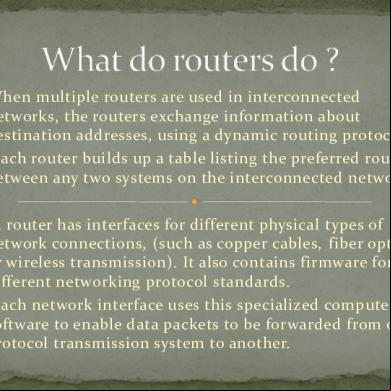Neo Router 392kj
This document was ed by and they confirmed that they have the permission to share it. If you are author or own the copyright of this book, please report to us by using this report form. Report r6l17
Overview 4q3b3c
& View Neo Router as PDF for free.
More details 26j3b
- Words: 13,356
- Pages: 54
Version 1.2.0
Manual
Last Updated: November 10, 2010 Web-site: http://www.neorouter.com Technical : http://www.neorouter.com// Copyright @ 2010 NeoRouter Inc. All rights reserved.
Manual
Table of Contents Table of Contents........................................................................................................................................................... 2 1. Scope of service ..................................................................................................................................................... 4 1.1 About NeoRouter .........................................................................................................................................4 1.2 Key Features ................................................................................................................................................4 1.3 What’s New..................................................................................................................................................5 1.4 Glossary and Concepts .................................................................................................................................5 1.5 How it works ................................................................................................................................................6 1.6 System Requirements ...................................................................................................................................7 1.7 Acknowledgements ......................................................................................................................................7 2. Installation ............................................................................................................................................................. 8 2.1 Check list ..................................................................................................................................................... 8 2.2 Server Setup .................................................................................................................................................8 2.2.1 Server Network Requirements .................................................................................................................8 2.2.2 Install NeoRouter server on Windows .....................................................................................................8 2.2.3 Install NeoRouter server on Mac ........................................................................................................... 10 2.2.4 Install NeoRouter server on Linux ......................................................................................................... 10 2.2.5 Install NeoRouter Server on FreeBSD ................................................................................................... 11 2.2.6 Install NeoRouter Server on OpenWRT Kamikaze ............................................................................... 11 2.2.7 Install NeoRouter Server on Tomato ..................................................................................................... 11 2.2.8 Install NeoRouter Server on Fonera 2.0 N ............................................................................................. 12 2.2.9 Create first .......................................................................................................... 12 2.2.10 Setup NeoRouter domain .................................................................................................................. 12 2.2.11 Port forwarding.................................................................................................................................. 12 2.3 Client Setup ................................................................................................................................................ 12 2.3.1 Install NeoRouter Client on Windows ................................................................................................... 12 2.3.2 Install NeoRouter Client on Mac ........................................................................................................... 13 2.3.3 Install NeoRouter Client on Android ..................................................................................................... 13 2.3.4 Install NeoRouter Client on Linux ......................................................................................................... 14 2.3.5 Install NeoRouter Client on FreeBSD ................................................................................................... 14 2.3.6 Install NeoRouter Client on OpenWRT Kamikaze ................................................................................ 14 2.3.7 Install NeoRouter Client on Fonera 2.0N .............................................................................................. 15 3. Network Explorer ................................................................................................................................................ 15 3.1 Launch and Sign In .................................................................................................................................... 15 3.2 Computer List ............................................................................................................................................ 16 3.3 Add-on ....................................................................................................................................................... 18 3.3.1 Add-on launch pad ................................................................................................................................. 18 3.3.2 Manage Add-ons (Windows) ................................................................................................................. 19 3.3.3 Manage Add-ons (Mac) ......................................................................................................................... 23 3.4 Connection Options .................................................................................................................................... 24 3.4.1 P2P Connection ..................................................................................................................................... 24 3.4.2 Proxy Setting ......................................................................................................................................... 25 3.4.3 Server Local Address ............................................................................................................................. 25 3.5 Multi-Language .......................................................................................................................................... 26 3.5.1 Install a language resource file .............................................................................................................. 26 3.5.2 Language resource file format ............................................................................................................... 27 3.5.3 Multi-Language for Add-ons .................................................................................................... 27 3.6 Skin ............................................................................................................................................................ 27 3.7 Network Explorer CLI ............................................................................................................................... 28 3.7.1 Launch CLI ............................................................................................................................................ 28 3.7.2 Computer List in CLI ............................................................................................................................. 28 3.8 Network Explorer Portable ........................................................................................................................ 29 3.8.1 Network Explorer Portable .................................................................................................................... 29 NeoRouter Inc., 2010
Page 2 of 54
Manual
4.
5.
6.
7.
3.8.2 Manage Add-On .................................................................................................................................... 29 3.8.3 Auto Run Configuration for USB .......................................................................................................... 29 3.9 Change ....................................................................................................................................... 31 Configuration Explorer ........................................................................................................................................ 31 4.1 Launch and Sign In .................................................................................................................................... 31 4.2 Managing s ......................................................................................................................................... 32 4.3 Managing Computers ................................................................................................................................. 33 4.4 Access Control List .................................................................................................................................... 34 4.4.1 Overview ............................................................................................................................................... 34 4.4.2 Define Computer ACL........................................................................................................................... 35 4.4.3 Define ACL entry .................................................................................................................................. 36 4.4.4 How Firewall Works .............................................................................................................................. 36 4.4.5 Example: hub-and-spoke ....................................................................................................................... 37 4.4.6 Example: one-way access ...................................................................................................................... 37 4.5 Managing Server and Domain.................................................................................................................... 38 4.6 Branding ..................................................................................................................................................... 38 4.7 Server Configuration CLI .......................................................................................................................... 40 Advanced Configuration ...................................................................................................................................... 40 5.1 Change Server Port .................................................................................................................................... 40 5.2 Change Packet Filtering ............................................................................................................................. 41 5.3 Change DH ............................................................................................................................................ 42 5.4 Access Auditing ................................................................................................................................. 42 5.5 Network Bridge .......................................................................................................................................... 43 5.5.1 Overview ............................................................................................................................................... 43 5.5.2 Routing vs. Bridging .............................................................................................................................. 43 5.5.3 Setup Network Bridge ........................................................................................................................... 44 5.5.4 Bridging Setup – point to site VPN ....................................................................................................... 45 5.5.5 Routing Setup – site to site VPN ........................................................................................................... 46 5.5.6 Bridging Setup – site to site VPN .......................................................................................................... 48 5.5.7 Run Scripts............................................................................................................................................. 48 5.6 Build Custom Add-on (Windows) ............................................................................................................. 49 5.6.1 Create Custom Add-on .......................................................................................................................... 49 5.6.2 Add-on File Formats .............................................................................................................................. 51 Licensing NeoRouter ........................................................................................................................................... 52 6.1 Licensing Overview ................................................................................................................................... 52 6.2 Activation ................................................................................................................................................... 52 6.3 Product Key Recovery ............................................................................................................................... 52 Troubleshooting and .............................................................................................................................. 53 7.1 Troubleshooting ......................................................................................................................................... 53 7.1.1 Troubleshooting steps ............................................................................................................................ 53 7.1.2 Generate Log ......................................................................................................................................... 54 7.2 Us .................................................................................................................................................. 54
NeoRouter Inc., 2010
Page 3 of 54
Manual
1. Scope of service 1.1 About NeoRouter NeoRouter is a cross-platform zero-configuration VPN solution that securely connects Windows, Mac and Linux computers at any locations into a virtual LAN and provides a networking platform for various applications like remote desktop, shared folders and printers, offsite backup, voice & video chat, games, etc. It is the ideal Remote Access and VPN solution for small businesses and homes. Many small businesses or homes have high-speed internet and multiple computers, and s are facing challenges like remote access, directory management and network security. To solve similar problems at large enterprises, skilled s can deploy very expensive and complex tools like VPN, domain controller and corporate firewall. But small business or home s do not have the right tools that fit their needs. Our mission is to provide low-cost zero-configuration networking solutions for small businesses and homes. This is why we have built NeoRouter.
1.2 Key Features Feature
Description
Cross platform
Windows (from Windows 2000 to Win7), Mac OSX (from Tiger to Snow Leopard), Linux (all major distros), BSD, Android and router firmwares (tomato, fon and openwrt). You can sign in from any computer using the same and your profile (including the computer list and your preference) will roam with you. NeoRouter can setup direct peer-to-peer (P2P) connection between computers. When direct P2P connection is impossible (e.g. your computer is behind a corporate firewall), NeoRouter relays the network traffic through your own router, while other VPN products relay through a central server geologically located far away and shared by thousands of other s. You can run NeoRouter portable client from a USB drive without installation. This feature is especially useful if you are using a computer that you do not have the privileges to setup new software, e.g. in a library or hotel. NeoRouter runs as a system service (daemon) and will automatically reconnect after reboot. Add-ons extend NeoRouter and let you perform additional tasks over the virtual network. Proxy allows you access your virtual network behind proxy servers that HTTP Proxy, SOCKS4 and SOCKS5 protocols. You can put your computer to standby mode to conserve electricity and NeoRouter can wake up the computer when you actually use it. NeoRouter does not rely on a central server for connectivity, so you do not need to worry about the unexpected server maintenance and downtime. You can either bridge the NeoRouter virtual network with physical networks or create multiple site-to-site VPN. You can grant or deny 's accesses to a computer or a service/port individually. For example, you can prevent your client Bob from accessing your internal file server even though they are on the same virtual LAN. You can personalize the interface with your native language and favorite skin. Business s can integrate the company's logo and customize the banner.
Roaming Profile P2P
High portability
Unattended servers Add-ons Proxy Remote Wakeup Reliability Network Bridge Access control
Customization Branding
NeoRouter Inc., 2010
Page 4 of 54
Manual 1.3 What’s New Version 1.1.1 - Implemented GUI Network Explorer for Mac OSX 10.5 and above. See Network Explorer - Enabled P2P in NeoRouter Portable client. - Merged NeoRouter USB and Portable into one package. - Fixed OpenSSL incompatibility issue on Linux and ed more Linux distributions. - Solved router hairpin issue. See Server Local Address. Version 1.1.2 - Implemented NeoRouter Network Explorer for Android. See http://www.neorouter.com/android/. - Ported NeoRouter client and server to BSD. See Install NeoRouter Server on FreeBSD and Install NeoRouter Client on FreeBSD. - Added TightVNC client and Putty SSH client to NeoRouter Portable package. Version 1.1.3 - Added Packet Filter . See Change Packet Filtering. - Optimized P2P connection and automatically close it when idle. Version 1.2.0 - Improved server scalability on Windows and Linux to thousands of client connections. - Added access auditing. See Access Auditing.
1.4 Glossary and Concepts NeoRouter Virtual Network (VLAN): NeoRouter software connects a group of hosts from any locations into a virtual LAN-like network that has similar attributes as a physical LAN. Hosts can communicate as if they were attached to the same broadcast domain, even if they are not located on the same network switch. NeoRouter Client: A host on the VLAN is called NeoRouter Client. It has a virtual network adapter and is assigned a virtual IP address. NeoRouter Server: NeoRouter Server assists clients in discovering and communicating to each other. It also manages s’ profiles and privileges, software licenses and branding. NeoRouter Clients must connect to server in order to the VLAN. NeoRouter Domain: One NeoRouter Server and multiple NeoRouter Clients that connect to this server are collectively called NeoRouter Domain. Each domain has a globally unique name as its identification. Domain names are managed by NeoRouter Inc. NeoRouter : A NeoRouter is a person who uses NeoRouter software and accesses hosts on a virtual network. Please note that many other VPN solutions like OpenVPN or Hamachi do not distinguish a from a client host. NeoRouter introduces the concept so that a will have the experience regardless on which computer he connects to the VLAN and can manage each ’s access privilege. NeoRouter : A NeoRouter is a who can also manage the VLAN. NeoRouter Network Explorer: The main application installed on a client that allows s to to the VLAN, view the connection status of other clients, and launch add-on programs to connect to remote clients. It may have graphic or command-line interface (executable is nrclientcmd). NeoRouter Network Explorer Portable/USB (aka Viewer): A version of the NeoRouter Network Explorer that requires no installation. It is ideal for s who need to connect from a kiosk but do not have the privilege to install software. It allows s to and launch add-on programs just like the regular Network Explorer. But the local
NeoRouter Inc., 2010
Page 5 of 54
Manual computer will not the VLAN and other clients will not be able to connect to it. It also ensures no personal information is left behind after use. NeoRouter Configuration Explorer (aka Console): An application installed on a client or a server that allows s to manage a VLAN. Configuration Explorer for Windows has a graphic interface and can be used to configure local or remote server. Configuration Explorer for Mac and Linux are built into server’s command-line interface (executable is nrserver) and can configure local server only. NeoRouter Client Service: A daemon program installed on a client that establishes connections to server and peer clients. It always runs in the background and ensures the connections, even when the Network Explorer is not running. Most s do not need to interactive with this program directly. Access Control List (ACL): An ACL of a host specifies which s are granted or denied access to the host and which ports are allowed. Each host also has a default ACL which is used if a ’s privilege is not explicitly defined in the host’s ACL or if does not sign in Network Explorer on the remote host. NeoRouter Dashboard: A web-based application that allows s to manage domain information and view domain status. (https://www.neorouter.com/Dashboard) NeoRouter Dynamic Domain Name System (DDNS): To simplify log on, NeoRouter maintains domain name, public IP address and port of every NeoRouter server in a central DDNS server. When launches Network Explorer and signs into a domain, Network Explorer s the DDNS server, translates the domain name into the actual IP address and port, and connects to the NeoRouter server.
1.5 How it works
In the NeoRouter domain shown in the above diagram, three clients at different locations can establish direct P2P connections with the help from server and can communicate to each other as if they were in the same physical LAN. A NeoRouter server is usually setup on an always-on host that has stable Internet connection and a static or dynamic public IP address. If server is behind a router (or firewall), needs to configure the router and expose the NeoRouter server port (default to 32976) to Internet by port-forwarding. NeoRouter client can connect from anywhere as long as it has Internet connection. can simply launch NeoRouter Network Explorer, signs in with credential and domain name, and he/she will be able to view the list of hosts in the VLAN and launch add-on programs to access them. Network Explorer uses a DDNS-like protocol to NeoRouter Inc., 2010
Page 6 of 54
Manual discover and connects to the NeoRouter server (blue lines). When executes add-on programs, NeoRouter client will establish a direct P2P connection to the requested peer client (green lines) and a secure tunnel that transfers the network data from all the add-on programs. NeoRouter server re the signature of a client after its first successful connection and NeoRouter Client Service daemon can then connect to the VLAN without requiring to to NeoRouter Network Explorer. This allows an untended server to always stay connected. NeoRouter clients use the STUN and STUNT methods to establish the direct P2P connections and achieve highest connection speed. These methods are widely used in P2P programs and have very high success rate. If a client is behind a symmetric NAT which is often found in large corporations, these methods may fail and the connection to this client will fall back to relay mode. If the traffic between two clients is relayed through server, the server’s physical location, network speed and U load may affect the connection speed. NeoRouter uses SSLv3 (AES-256) protocol to secure the communication channel between client and server and uses a suite of protocols (RSA 2048bit, DH and AES-256) to protect P2P connections among clients. This solution meets the industry’s highest security standards. can setup NeoRouter server and client on the same host. NeoRouter server by itself cannot add a host into VLAN or communicate with peer clients using their virtual IP addresses. often sets up NeoRouter client software on the same host as server so that this host can become part of the VLAN.
1.6 System Requirements NeoRouter client and server can be installed on: Windows (Win 7/Vista/XP/2008/2003/2000) Mac OSX (x86 Leopard/Snow Leopard, PPC Tiger) Linux i386 and x64 (Redhat/Fedora/CentOS, Ubuntu/Debian, SuSE) BSD i386 and x64 (FreeBSD, PCBSD, Desktop BSD) Linux-based router firmware (Tomato, OpenWRT Kamikaze, Fonera2n) Android (1.6 and above)
1.7 Acknowledgements NeoRouter is made possible because of the following open-source projects: OpenSSL: the Open Source toolkit for SSL/TLS. http://www.openssl.org OpenWrt: a Linux based firmware program for embedded devices such as residential gateways and routers. http://www.openwrt.org Tomato Firmware: a small, lean and simple replacement firmware for Broadcom-based routers. http://www.polarcloud.com/tomato Fon: A router that allow its to securely share their Wi-Fi network with other Fon . http://www.fon.com Tun-Tap OSX: the virtual network interface for Mac OS X. http://tuntaposx.sourceforge.net Nullsoft Scriptable Install System (NSIS): a professional open source system to create Windows installers. http://nsis.sourceforge.net NRClientX: a GUI frontend for NeoRouter Network Explorer on Mac, Linux and Windows. http://sourceforge.net/projects/nrclientx/
NeoRouter Inc., 2010
Page 7 of 54
Manual
2. Installation 2.1 Check list Here are the steps to setup a NeoRouter Virtual LAN. Please refer to next few sections for detailed instructions on your target operating systems. Server Setup a. Choose a host that meets the network requirements as NeoRouter server b. Install NeoRouter server software c. Create the first , if necessary d. Setup NeoRouter domain e. Configure router or firewall for port-forwarding, if necessary Note: NeoRouter Server for Windows has an install wizard that guides through steps b, c & d. Client Setup a. Install NeoRouter client software b. Sign In Network Explorer and this host to VLAN c. Install add-ons, if necessary License activation: See Chapter 6 Licensing NeoRouter.
2.2 Server Setup 2.2.1 Server Network Requirements A NeoRouter server is usually setup on an always-on host that has stable Internet connection and a static or dynamic public IP address. If server is behind a router (or firewall), needs to configure the router and expose the NeoRouter server port (default to 32976) to Internet by port-forwarding.
2.2.2 Install NeoRouter server on Windows 1.
2.
3.
NeoRouter installation package for Windows. NeoRouter server and client for Windows share the same installation package. If you are installing on Windows 2000, please the package for this OS. If you have installed an earlier version of NeoRouter, please uninstall it using Windows Add or Remove Program tool. You may be prompted with a dialog box asking whether to remove data files generated by NeoRouter. These files include database, configuration and cached information. If you are simply upgrading, please click “No” to keep the files. Launch the installation wizard, choose NeoRouter Server and click the Next button.
NeoRouter Inc., 2010
Page 8 of 54
Manual
4.
Setup a domain name that can uniquely identify your virtual LAN. You will need to enter the domain name in the "log on to" box during sign in.
5.
Setup the for your domain. You will need to enter the name and during sign in.
NeoRouter Inc., 2010
Page 9 of 54
Manual
6. 7. 8.
Click the Finish button to complete installation. NeoRouter is installed under “%Program Files%\ZebraNetworkSystems\NeoRouter” and data is stored under “%AllsAppdata%\ZebraNetworkSystems\NeoRouter”. NeoRouter server daemon can be controlled in Services Console (services.msc).
2.2.3 Install NeoRouter server on Mac 1. 2. 3. 4. 5.
NeoRouter server for Mac. If you have installed an earlier version of NeoRouter, please uninstall it: In a terminal, execute command "sudo /Library/NeoRouter/rmnrserver.sh". Double-click nrserver-
-
.dmg to open the disk image in Finder. Double-click NeoRouterServer.mpkg to launch installer. NeoRouter is installed under /Library/NeoRouter folder and data is stored under /usr/local/ZebraNetworkSystems/NeoRouter.
2.2.4 Install NeoRouter server on Linux 1. 2.
3.
4.
NeoRouter Server for your Linux distribution. If you have installed an earlier version of NeoRouter, please uninstall it: Redhat and Fedora: sudo rpm -e nrserver SuSE: sudo rpm -e nrserver Ubuntu and Debian: sudo dpkg -r nrserver Install: Ubuntu & Debian: sudo dpkg -i nrserver-
-
.i386.deb SuSE: sudo rpm -i nrserver-
-
.i386.rpm Redhat and Fedora: sudo rpm -i nrserver-
-
.i386.rpm Configure OpenSSL: NeoRouter is compiled using openssl 0.9.8g. If you have an older version of Fedora, please upgrade the openssl package. You may also need to add the following symbol links: cd /lib ln -s libcrypto.so.0.9.8g libcrypto.so.0.9.8 ln -s libssl.so.0.9.8g libssl.so.0.9.8 Configure firewall for NeoRouter server listening port:
NeoRouter Inc., 2010
Page 10 of 54
Manual
5. 6.
Redhat and Fedora: In a terminal, run command "sudo nano /etc/sysconfig/iptables", add "-A INPUT -m state --state NEW -m t -p t --dport 32976 -j ACCEPT" before "COMMIT". SuSE: Launch firewall configuration tool, choose "Allowed Services" in the left , choose "External Zone" in the first drop-down box, choose "NeoRouter server" in the second drop-down box, click "Add" button, click "Next", click "Finish" to save the changes Ubuntu does not firewall by default. If you setup any firewall, please open NeoRouter server port (32976 by default). NeoRouter is installed under /usr/bin and data is stored under /usr/local/ZebraNetworkSystems/NeoRouter. (Optional) consider adding a cron job that automatically restarts nrserver in case it crashes. Using Ubuntu as an example, you can edit /etc/crontab and add “*/5 * * * * root /etc/init.d/nrserver.sh start”.
2.2.5 Install NeoRouter Server on FreeBSD 1. 2. 3.
4.
NeoRouter Server for FreeBSD. If you have installed an earlier version of NeoRouter, please uninstall it: su as root and run rmnrserver.sh Install: Copy the ed package to /tmp cd /tmp; tar zxvf nrserver*.tgz cd /tmp/nrserver su as root and make install (Optional) consider adding a cron job that automatically restarts nrserver in case it crashes.
2.2.6 Install NeoRouter Server on OpenWRT Kamikaze 1. 2. 3. 4. 5.
6.
Connect to the router using ssh Update available install packages using command: opkg update If you have installed an earlier version of NeoRouter, please uninstall it: opkg uninstall nrserver Install: opkg install http://www.neorouter.com/s/...Kamikaze/nrserver_
_mipsel.ipk Configure firewall for the NeoRouter server listening port. edit /etc/firewall. and add the following iptables -t nat -A prerouting_wan -p t --dport 32976 -j ACCEPT iptables -A input_wan -p t --dport 32976 -j ACCEPT NeoRouter is installed under /usr/bin and data is stored under /usr/local/ZebraNetworkSystems/NeoRouter.
2.2.7 Install NeoRouter Server on Tomato 1. 2. 3. 4. 5. 6. 7.
NeoRouter Server for Tomato. It is a custom build of the full tomato firmware in TRX format. Flash your router with the ed firmware. See http://en.wikibooks.org/wiki/Tomato_(firmware) for instructions. In tomato UI – istration – Jffs2, enable jffs and format if needed In tomato UI – istration – scripts – WAN up, add "/usr/bin/nrserver.sh start" Reboot router NeoRouter is installed under /usr/bin and data is stored under /usr/local/ZebraNetworkSystems/NeoRouter. Troubleshoot: If you have trouble g into NeoRouter Network Explorer from a remote client, please try DISABLE the Inbound Connection Logging. In tomato UI - Status - Logs - Logging Configuration, disable Inbound Connection
NeoRouter Inc., 2010
Page 11 of 54
Manual 2.2.8 Install NeoRouter Server on Fonera 2.0 N 1. 2. 3. 4. 5. 6. 7. 8. 9.
the NeoRouter Server for Fonera 2.0N (FON Plugin) package. Open browser and log on to Fonera router web interface. By default, it is http://192.168.10.1. Navigate to "Dashboard" >> "Applications" If you have installed an earlier version of NeoRouter, please uninstall it: choose NeoRouter and click on the “X” button to remove it Make sure there is more than 1.3MB free space left on the device. Click the "Browse..." button and choose the NeoRouter package, then click the "Upgrade" button. The installation will complete in a few seconds and the webpage will refresh automatically. Do not interrupt your browser during installation. Please that NeoRouter icon shows up in the applications list and dashboard. NeoRouter is installed under /usr/bin and data is stored under /usr/local/ZebraNetworkSystems/NeoRouter.
2.2.9 Create first On Windows, the install wizard will guide to create the . On non-Windows platforms, NeoRouter can defer the authentication to the OS. So can sign in NeoRouter using the same name and as he/she logs into OS. An exception is that if ’s OS does not have a , NeoRouter will not allow he/she to . In this case must create the first using nrserver CLI: “nrserver -add <name> <> [|]”. On Mac nrserver is located under “/Library/NeoRouter/”.
2.2.10
Setup NeoRouter domain
This step is only necessary on non-Windows platforms, because Windows install wizard does this automatically. 1. Launch web browser, navigate to Dashboard CreateDomain page https://www.neorouter.com/Dashboard/CreateDomain.aspx, fill the form and click Save. 2. Open a terminal on the server host and execute “nrserver -setdomain <domain name> <domain >”. On Mac nrserver is located under “/Library/NeoRouter/”.
2.2.11
Port forwarding
This step is only necessary if your server host is behind a router or firewall. We need to expose the NeoRouter server port to Internet so server can accept incoming connections from the NeoRouter clients. If you are using NeoRouter in-a-box version and your router is directly connected to the cable/DSL modem, this step is unnecessary. 1. 2.
Assign the server host a static LAN IP address Add <server host IP, port 32976> to Port Forwarding list. NeoRouter server listens at port 32976 by default and can change the port number using Configuration Explorer or nrserver CLI.
2.3 Client Setup 2.3.1 Install NeoRouter Client on Windows
NeoRouter Inc., 2010
Page 12 of 54
Manual 1.
2. 3.
4. 5. 6. 7. 8.
NeoRouter installation package for Windows. NeoRouter server and client for Windows share the same installation package. If you are installing on Windows 2000, please the special package for this OS. If you have installed an earlier version of NeoRouter, please uninstall it using Windows Add or Remove Program tool. Run the installation wizard, choose NeoRouter Client, and click the Next button.
On Vista or Win7, you may be prompted with a security warning because NeoRouter installs a virtual network adapter. Please allow the installer to proceed. Follow the wizard to complete installation. NeoRouter Network Explorer and Configuration Explorer are added to Windows Start menu. NeoRouter is installed under “%Program Files%\ZebraNetworkSystems\NeoRouter” and data is stored under “%AllsAppdata%\ZebraNetworkSystems\NeoRouter”. NeoRouter client service daemon can be controlled in Services Console (services.msc).
2.3.2 Install NeoRouter Client on Mac 1. 2. 3. 4. 5. 6. 7. 8.
NeoRouter client for Mac. If you have installed an earlier version of NeoRouter, please uninstall it: In a terminal, execute command "sudo /Library/NeoRouter/rmnrclient.sh". Double-click nrclient-
-
.dmg to open the disk image in Finder. Double-click tuntap-
.pkg to install virtual network interface kernel extension. Double-click NeoRouterClient.mpkg to install NeoRouter client. On Leopard or above, NeoRouter Network Explorer is installed to the Applications folder. On PPC Tiger, a shortcut (nrclientcmd) is created on the Desktop and double-click it will launch Network Explorer CLI. NeoRouter is installed under /Applications/NeoRouter.app and /Library/NeoRouter/ folder and data is stored under /usr/local/ZebraNetworkSystems/NeoRouter.
2.3.3 Install NeoRouter Client on Android Please visit http://www.neorouter.com/android/. NeoRouter Inc., 2010
Page 13 of 54
Manual 2.3.4 Install NeoRouter Client on Linux 1. 2.
3.
4.
5. 6. 7.
8.
NeoRouter Client for your Linux distribution. If you have installed an earlier version of NeoRouter, please uninstall it: Redhat and Fedora: sudo rpm -e nrclient SuSE: sudo rpm -e nrclient Ubuntu and Debian: sudo dpkg -r nrclient Install: RedHat and Fedora: sudo rpm -i nrclient-
-
.i386.rpm SuSE: sudo rpm -i nrclient-
-
.i386.rpm Ubuntu and Debian: sudo dpkg -i nrclient-
-
.i386.deb Configure firewall for P2P connection (Optional) Establishing direct P2P connection on Linux requires to disable firewall. Otherwise all connections to this client will be relayed via server. must evaluate the trade-offs between performance and security. If this client is always physically located inside a trusted network, like office or home LAN, we recommend disabling firewall and allow P2P connection. If this client is physically located in an un-trusted network, like airport or coffee shop, we recommend enabling firewall and relay all traffic via server. Run /usr/bin/nrclientcmd to launch Network Explorer CLI. NeoRouter is installed under /usr/bin and data is stored under /usr/local/ZebraNetworkSystems/NeoRouter. (Rare) Run ifconfig and check whether the computer has an Ethernet interface named eth*. For example, Fedora HyperV may name its Ethernet interface seth*. If your computer does not have eth*, please edit /usr/local/ZebraNetworkSystems/NeoRouter/Feature.ini and enter: [default] NicInterfaceName="seth" (Optional) consider adding a cron job that automatically restarts nrservice in case it crashes. Using Ubuntu as an example, you can edit /etc/crontab and add “*/5 * * * * root /etc/init.d/nrservice.sh start”.
2.3.5 Install NeoRouter Client on FreeBSD 1. 2. 3.
4.
NeoRouter Client for FreeBSD. If you have installed an earlier version of NeoRouter, please uninstall it: su as root and run rmnrclient.sh Install: Copy the ed package to /tmp cd /tmp; tar zxvf nrclient*.tgz cd /tmp/nrclient su as root and make install (Optional) consider adding a cron job that automatically restarts nrservice in case it crashes.
2.3.6 Install NeoRouter Client on OpenWRT Kamikaze 1. 2. 3. 4. 5.
Connect to the router using ssh or telnet Update available install packages using command: opkg update If you have installed an earlier version of NeoRouter, please uninstall it: opkg uninstall nrclient Install: opkg install http://www.neorouter.com/s/...Kamikaze/nrclient_
_mipsel.ipk Configure firewall for P2P connection (Optional) Please read NeoRouter client installation instructions for Linux and evaluate the trade-off between performance and security. If you decide to turn off firewall, here is the instruction: edit /etc/firewall. and add the following: iptables -t nat -A prerouting_wan -p t -j ACCEPT iptables -A input_wan -p t -j ACCEPT iptables -t nat -A prerouting_wan -p udp -j ACCEPT NeoRouter Inc., 2010
Page 14 of 54
Manual 6. 7. 8.
iptables -A input_wan -p udp -j ACCEPT Run /usr/bin/nrclientcmd to launch Network Explorer CLI. NeoRouter is installed under /usr/bin and data is stored under /usr/local/ZebraNetworkSystems/NeoRouter. Turn your router into a file or backup server (Optional) If your router has 8MB or more flash, there should be enough space left for other packages. You can enable USB storage and Samba server, and turn your router into a file server. Or you can install rsync and turn it into a backup server. NeoRouter's remote access and VPN service will allow you to securely access the files from anywhere. This solution is a lot cheaper than Small Business server or Windows Home server. Enable USB Storage: http://nuwiki.openwrt.org/oldwiki/usbstoragehowto Install Samba: http://wiki.openwrt.org/oldwiki/sambahowto Install rsync: http://oldwiki.openwrt.org/rsync(2d)usb(2d)sambaHowTo.html
2.3.7 Install NeoRouter Client on Fonera 2.0N 1. 2. 3. 4. 5. 6.
7.
8. 9.
As Fonera 2.0N does not provide enough flash memory to install the NeoRouter client package, we can run it from a USB drive. Another option is to flash the router with OpenWrt Kamikaze. NeoRouter Client for Fonera 2.0N package. Copy the package to a USB drive; plug the USB drive to the FON router. Connect to router using ssh Extract files: tar zxvf nrclient-0.9.9.1528-fon2n-mipsel.tgz If you didn't install the NeoRouter server plugin for FON, please run the following commands. Otherwise you can skip this step. libuClibc++-0.2.2.so /usr/lib/libuClibc++-0.2.2.so ln -s /usr/lib/libuClibc++-0.2.2.so /usr/lib/libuClibc++.so.0 Setup NeoRouter Client mkdir /usr/local/ZebraNetworkSystems/NeoRouter/, run “./nrservice &” to launch the client service in the background run ./nrclientcmd to launch the Network Explorer CLI. Disable firewall if you would like to establish direct P2P connection to this client. Use the following steps to run client service automatically: vi /usr/bin/nrcronclient and enter #!/bin/sh if [ -z $(ps | grep nrservice | grep -v grep) ]; then /usr/bin/nrservice >/dev/null & fi exit 0 chmod 755 /usr/bin/nrcronclient Add a new entry to fonstate /etc/init.d/fonstate stop vi /etc/config/fonstate and enter config fontimer option action "/usr/bin/nrcronclient" option period 30 /etc/init.d/fonstate start
3. Network Explorer 3.1 Launch and Sign In 1.
On Windows, launch NeoRouter Network Explorer from "Windows Start Menu | All Programs | NeoRouter | NeoRouter Network Explorer".
NeoRouter Inc., 2010
Page 15 of 54
Manual On Mac Leopard or above, launch NeoRouter Network Explorer from Applications folder. You can also pin NeoRouter to the dock.
2.
3.
4. 5.
Enter credential. - If NeoRouter server is installed on Windows, please use the created during server setup. - If NeoRouter server is installed on other platforms, NeoRouter can defer the authentication to the operating system, so can sign in using the same name and as he/she logs into OS. - can also use the additional s created in Configuration Explorer or server CLI. - If you are invited to a NeoRouter domain, please the for your information. In the "Log on to" field, enter the domain name you have chosen during server setup. Alternatively you can enter the server’s IP address or computer name. You can also enter "localhost" if the Network Explorer is on the same host as the server. If the client host is behind proxy, please choose Menu “File | Connections” to bring up the Connection Options dialog, click Proxy Setting tab, and then set proxy information. Click the "Sign In" button.
3.2 Computer List The computer list is your view of the VLAN. You can add any computer in your VLAN to this list and organize according to your preference. You will always have the same list regardless where you sign in from. Each will have his/her separate list. Initially you will see an empty computer list after g in for the very first time (see the left picture below). To add a computer, you can choose the menu "Computers | Add a computer", and then select the computer and category in the dialog. Once complete, your computer list will be updated (see the right picture below).
NeoRouter Inc., 2010
Page 16 of 54
Manual
You can use categories to help manage a long list of computers. To create a category, you can choose menu "Computers | Create a category". To move a computer to a different category, you can simply drag and drop.
Starting in release v0.9.8, the computer list shows the OS type icons next to a computer name. If a computer is online, its icon is colourful and its name is bold. If a computer is offline, its icon is grey and its name is not bold.
NeoRouter Inc., 2010
Page 17 of 54
Manual
3.3 Add-on Add-ons extend NeoRouter Network Explorer and let you perform additional tasks over the virtual network.
3.3.1 Add-on launch pad If you click on a computer in the computer list, a popup dialog will display a list of actions you can take to remotely control and access this computer. This dialog is called the add-on launch pad.
Screenshots on Windows
NeoRouter Inc., 2010
Page 18 of 54
Manual
Screenshot on Mac NeoRouter Network Explorer has a few system default add-ons. If a computer is online, the following add-ons are available: Icon Action remote desktop connection file sharing ICMP ping copy the IP address If a computer is offline, the following add-ons are ed: Icon
Action remote wakeup (WOL)
Note on remote wakeup: NeoRouter server can send the Magic packet and wake up hosts that are WOL enabled. If the NeoRouter server is installed on a router, remote wakeup works for hosts directly attached to this router. If server is installed on Windows, Linux or Mac, remote wakeup works for hosts in the same physical LAN. To enable WOL, you may need to change BIOS and OS settings.
3.3.2 Manage Add-ons (Windows) You can additional add-ons from the NeoRouter website (http://www.neorouter.com/addons/index.html) and install them using the Add-on Manager. Here we use UltraVNC as an example to explain the setup process. 1.
Launch NeoRouter Network Explorer; choose menu "File - Add-ons". NeoRouter Inc., 2010
Page 19 of 54
Manual 2.
The Add-ons Manager dialog lists all the existing add-ons, including system default ones and those installed by .
3.
To find more add-ons, click on the "Add-ons Gallery" link at the bottom of the dialog, or visit http://www.neorouter.com/addons/index.html in your web browser. the add-on (*.nri) file to your computer. In the Add-ons Manager dialog, click on "Install..." button, locate the *.nri file you just ed, and click "Open" to install the add-on.
4.
5.
Some add-ons, including UltraVNC, may require to restart the NeoRouter Network Explorer to complete the installation. In such case you will see the following message box. You can exit NeoRouter Network Explorer by right click its icon in system tray and choose exit.
NeoRouter Inc., 2010
Page 20 of 54
Manual
6.
After installation, you will see the new add-ons show up in the list.
7.
When you re-launch NeoRouter Network Explorer, UltraVNC server will be started automatically. If you have not run UltraVNC server before, you will see the following firewall warning and VNC configuration dialog. Please click the unblock button when you see the following dialog.
8.
NeoRouter Inc., 2010
Page 21 of 54
Manual
Please enter VNC then click the Ok button.
9. Repeat the above steps on the remote computer that you plan to access. 10. To launch VNC viewer and access the remote computer, choose the computer in the computer list, and click VNC viewer icon in the launch pad.
NeoRouter Inc., 2010
Page 22 of 54
Manual 3.3.3 Manage Add-ons (Mac) 1. 2.
Launch NeoRouter Network Explorer; choose menu "File - Add-ons". The Add-ons Manager dialog lists all the existing add-ons, including system default ones and those added by .
3.
An add-on is essentially an apple script with NeoRouter parameters. Here are some examples: Name Copy IP Ping Shared Folder
Script set the clipboard to "$NRIPAddress" tell application "Terminal" to do script "ping $NRIPAddress" tell application "Finder" to open location "smb://$NRIPAddress"
Variables $NRIPAddress and $NRComputerName will be replaced with the IP and name of the selected computer before the add-on is executed. 4.
You can also create new add-ons or edit existing ones using the Add-On Properties dialog.
NeoRouter Inc., 2010
Page 23 of 54
Manual
5.
To learn more about Apple Script, please visit the following websites: http://en.wikipedia.org/wiki/AppleScript http://developer.apple.com/mac/library/documentation/AppleScript/Conceptual/AppleScriptX/Ap pleScriptX.html
3.4 Connection Options Connection Options dialog can be opened from Network Explorer menu “File | Connection”.
3.4.1 P2P Connection This option allows to specify the connection type between this computer and its peers. The default option is UDP. can also use direct T connection or relay traffic through NeoRouter server.
NeoRouter Inc., 2010
Page 24 of 54
Manual
3.4.2 Proxy Setting If the client host is behind proxy, can enter the proxy information here.
3.4.3 Server Local Address This option can be used to work around the connectivity issue when NeoRouter server is behind a router that does not hairpin. A router s hairpin if it allows a host behind it to send network messages to its public-facing interface. Unfortunately some popular routers do not this feature or turn off this feature by default.
NeoRouter Inc., 2010
Page 25 of 54
Manual When logs into NeoRouter, Network Explorer first translates domain name into router’s public address using the NeoRouter DDNS service, and then tries to connect to server using this address. If both NeoRouter server and client are behind the same router and the router does not hairpin, the router will block the messages that client sends to the router’s public address, thus client fails to establish connection to server. could work around this issue by entering server’s LAN IP address instead of domain name in the “log on to” box, but this can be a hassle for laptop s who frequently move between networks. These s can choose the second option “Connect to server using its local address when possible” in the following dialog and enter server’s local address. NeoRouter Network Explorer can detect when client and server are behind the same router and automatically choose the specified local address to establish the connection to server.
3.5 Multi-Language Multi-Language allows you to change the default language displayed in Network Explorer, NeoRouter Portable and Configuration Explorer.
3.5.1 Install a language resource file NeoRouter applications 34 languages and English is the default. To install a new language, you can the language resource files from http://www.neorouter.com/wiki/index.php/NeoRouterWiki:Multilanguage and place them under the translation folder. Then the application will load them and list all available languages in the "Language" menu. You can switch language in the menu and the application will refresh its UI with the new language. For NeoRouter Network Explorer and Configuration Explorer, the language resource files should be placed under one of the following folders:
“%Program Files%\ZebraNetworkSystems\NeoRouter\Translation\”
“%AllsAppdata%\ZebraNetworkSystems\NeoRouter\Translation\”
For NeoRouter Portable/USB, the language resource file should be placed under .\Translations\ folder next to application.
NeoRouter Inc., 2010
Page 26 of 54
Manual 3.5.2 Language resource file format The file name should have the following format. [Appliation Name] can be: NRClient, NRViewer and NRConsole; [LangCd] is the short language code. [Application name].Resource[LangCd].[xml|dll] For example, Simplified Chinese version has the following files: NRClient.ResourceZhCn.xml for Network Explorer, NRConsole.ResourceZhCn.xml for Configuration Explorer and NRViewer.ResourceZhCn.xml for NeoRouter Portable. Each resource file is an xml that contains all the strings defined in the NeoRouter applications. The file is encoded in ANSI. The content should be in the format:
<string id="100" value="OLE initialization failed. Make sure that the OLE libraries are the correct version."/> ...
Encoding (="windows-1252"), Language(="English (United States)") and LANGID(="1033") are used to control the translation. version="0.9.10.1650" is resource file version number introduced in v0.9.10. The resource file can be recognized properly only when these parameters are set properly.
3.5.3 Multi-Language for Add-ons The names and descriptions of the add-ons can be translated to other languages as well. You can the addon configuration file from NeoRouter website and overwrite the following file: %AllAppData%\ZebraNetworkSystems\NeoRouter\AddOns\AddOn.xml.
3.6 Skin Skin allows you to further customize the interfaces of Network Explorer, NeoRouter Portable and Configuration Explorer. To install a new skin, you can the skin resource file from http://www.neorouter.com/wiki/index.php/NeoRouterWiki:Skin, and place them under the skin folder. For NeoRouter Network Explorer and Configuration Explorer, the language resource files should be placed under one of the following folders:
“%Program Files%\ZebraNetworkSystems\NeoRouter\Skin\”
“%AllsAppdata%\ZebraNetworkSystems\NeoRouter\Skin\”
For NeoRouter Portable/USB, the language resource file should be placed under .\Skin\ folder next to executable. To change default skin, you need to modify (or create if not exists) %AllAppData%\ZebraNetworkSystems\NeoRouter\Feature.ini file and add the following: [Default] SkinName=xxxx.styles NeoRouter Inc., 2010
Page 27 of 54
Manual SkinStyle=xxxx.ini
3.7 Network Explorer CLI NeoRouter Network Explorer Command Line Interface (CLI) allows to sign in, manage the computer list and view computer status. Below are the screenshots on Mac and Ubuntu Linux.
3.7.1 Launch CLI Usage: nrclientcmd [-d DOMAIN] [-u NAME] [-p ] [-setproxy] [-setconn] [-dbroot DBROOT] [-internal] [--help] To launch Network Explorer CLI, you can simply run nrclientcmd in a terminal without parameters. Mac s can simply double-click on the nrclientcmd shortcut on the Desktop. You will be prompted for domain name and credential. If you need to launch nrclientcmd in a startup script, you can also provide domain name or credential in the command line arguments. If the client host is behind a proxy, you can use –setproxy option. The proxy information will be stored in the configuration file and nrclientcmd will respect this setting subsequently. There are also a few advance options: -
setconn: allow to specify client-to-client connection type.
-
dbroot: allow to specify the location to store data
-
internal: nrclientcmd will generate tags between information sections. This option can be used by third party developers to create a UI wrapper for CLI.
3.7.2 Computer List in CLI After g in, you will see your computer list just like on Windows. The computer list will automatically update if there are any changes in your virtual LAN, e.g. a host comes online or offline.
NeoRouter Inc., 2010
Page 28 of 54
Manual At the bottom of the screen lists the available commands you can use to manage the computer list, change , remotely wake up a computer, or to quit.
3.8 Network Explorer Portable NeoRouter Network Explorer Portable can run from any computer without installation. It does not require permission or use the virtual network adapter. This application can be extremely useful for s who need to connect to the VLAN from a public kiosk or from friend’s house. Note: Prior to v1.1.1 Portable and USB are two separate packages. They are merged into one package in v1.1.1 and later releases. The new package is a zip file containing both the portable client and the USB Auto Run Configuration Tool. The functionalities are same as before.
3.8.1 Network Explorer Portable To use Network Explorer Portable client, can simply it from NeoRouter website and run. Then will see the same interface as the regular Network Explorer. The experience is almost the same except for the following: The host running Portable/USB client cannot be added to the computer list or be accessed by remote computer. You can think of it as a “viewer of the VLAN”. NeoRouter s can see and manage hosts running Portable/USB clients in the Configuration Explorer.
3.8.2 Manage Add-On Network Explorer Portable s all the add-ons as the full Network Explorer. The setup steps are slightly different. 1.
2.
3.
To install a NeoRouter Add-on Package (*.nri) ed from NeoRouter website: - choose menu File | Add-ons and launch "Add-ons Manager" dialog - click the "Install..." button to install a NeoRouter Add-on Package (*.nri) To add your own program as an Add-On: - choose menu File | Add-ons and launch "Add-ons Manager" dialog - Click on the "+" button on the toolbar to complete the wizard form to create new add-on properties for an application, then click on "Ok" button to save. - Alternatively you can drag and drop the executable on to the “Add-ons Manager” dialog Network Explorer Portable was designed to run on a public computer and upon exit it will remove all data, including add-ons. If you would like to keep the settings, you can follow the steps below: - On XP, create/edit X:\Documents and Settings\All s\Application Data\ZebraNetworkSystems\NeoRouter\Feature.ini - On Vista or Win7, create/edit X:\s\All s\ZebraNetworkSystems\NeoRouter\Feature.ini - Enter the following content: -
[Default] ForceKeepSetting=1 Restart Network Explorer Portable
3.8.3 Auto Run Configuration for USB Auto Run Configuration Tool allows to store the portable client, add-ons and configuration on a USB drive. You can even configure it to launch and sign in automatically when the USB drive is plugged into a computer and to sign out and exit when the USB drive is unplugged. Here are the steps for setting up the USB package: NeoRouter Inc., 2010
Page 29 of 54
Manual 1. 2. 3.
NeoRouter for USB. Unzip the package to any folder. For example, C:\TEMP. Launch the “Auto Run Configuration Tool” (AutoRunCfg.exe).
4.
Click on the “…” button next to the working directory text box and specify a working path. If the target USB drive is plugged in, you can specify the USB drive root path as the working directory. Or you can specify a temporary path (e.g. C:\TEMP\USB) and copy the files to your USB driver later. Once you specify a working directory, the "Settings" section will be enabled. Choose CliViewer.exe from the same install zip package as the "Target file". Check the "Sign in" checkbox and enter the domain name and information to to your NeoRouter VLAN. Setup the proxy information if necessary. If you want to import a NeoRouter add-on, click on the button on the right side of the "Add-on file" text box and specify an add-on *.nri file. If you want to run an application automatically after g in, click on the "Run application automatically" check box and input an executable file path and parameters. If you want to hide the NeoRouter Viewer window, click on the "Minimize NeoRouter window when started". Click on "Save" button to save the configuration files. It will generate the following files under the working directory. - Autorun.inf - CliViewer.exe, copied from the target file - NRAutoRun.xml - [add-on file].nri, if you specify an add-on - Proxy.xml, if you specify a proxy You will also see the following dialog if the configuration was successful. Then please copy all files and sub-folder under the working directory to the root of your USB drive. And the USB drive is ready to use.
5. 6. 7. 8. 9. 10. 11. 12.
13.
NeoRouter Inc., 2010
Page 30 of 54
Manual
3.9 Change A can change his/her in NeoRouter Network Explorer. must sign in the Network Explorer using old , then choose menu “File | Change ”, then enter the new in the dialog.
Network Explorer CLI has similar functionality. After g in, can use –change command to enter new . If a loses the old , an can create a new for him/her using the Configuration Explorer Management tool.
4. Configuration Explorer NeoRouter Configuration Explorer is a Windows application that allows an to manage local or remote NeoRouter server. This is the recommended method to change server settings. If does not have a Windows computer, nrserver CLI can be used to perform most configurations.
4.1 Launch and Sign In Note: Only s can sign in Configuration Explorer. 1. 2.
can launch it from "Windows Start Menu | All Programs | NeoRouter | NeoRouter Network Explorer" or from NeoRouter Network Explorer menu “File | Options”. After launch, will see a dialog that is similar to the Network Explorer counterpart. Please enter domain name and credential to sign in. If the local host is behind a proxy, please click on Connection button to set proxy information.
NeoRouter Inc., 2010
Page 31 of 54
Manual
3.
After sign in, the following general information page will be displayed.
4.2 Managing s In the s page, you can perform the following tasks: -
View existing s: The s list can be sorted by any column.
-
Add a new : will create a temporary for the new and can change the in Network Explorer.
-
Edit information: you can enter anything like employer, info, etc.
-
Set ’s . If a loses , can set a temporary for him/her. Then can change the again in Network Explorer.
-
Disable (block) a : A disabled will not be able to sign in Network Explorer or Configuration Explorer. The ’s profile and ACL settings are retained.
-
Delete a : all information of this is deleted.
-
View the computers that are visible to this . (see ACL section for details) NeoRouter Inc., 2010
Page 32 of 54
Manual
4.3 Managing Computers In the Computers page, you can perform the following tasks: -
View existing computers: please note that the Type column will show “Temporary” for Network Explore Portable/USB clients and “Permanent” for regular clients. The computer list can be sorted by any column.
-
Edit a computer’s alias. When a computer is added to the virtual network, NeoRouter reads the computer name from the OS and displays it in the computer list. If you prefer a different name, you can create an alias which will then be used in the computer list. NeoRouter Inc., 2010
Page 33 of 54
Manual -
Edit a computer’s description: you can enter anything like computer owner, location, asset id, etc.
-
Edit ACL: this will be discussed in next section.
4.4 Access Control List This feature is available in NeoRouter Profession Edition only.
4.4.1 Overview The ACL of a host specifies which s are granted or denied access to the host and which specific services or ports are allowed. s can use ACL to manage a NeoRouter domain that has s with different trust levels. For example, Joe uses NeoRouter to manage the office network at his small business. He wants to share some documents on a file server with a customer, but block this customer from accessing other services on this file server and other computers at office. At the same time, Joe and his coworkers should continue to have full access to all computers. This can be a daunting task with traditional VPN solutions. Once Joe’s customer is connected into the office network, he/she can access all network resources just like Joe and his coworkers. If the office uses a domain controller, it can help mitigate the threat, but Joe would have to check all the computers to ensure they are secure. Some coworkers can make innocent mistakes and share important files or internal websites with “everyone”. With NeoRouter, Joe can manage all the access control at one place and easily solve this challenge.
NeoRouter Inc., 2010
Page 34 of 54
Manual ACL defines the relationships between s and computers that can be conceptually represented using a table. In Joe’s case, he needs to define the ACL as follows.
Default Computer ACL File Server Office Computer A Office Computer B Joe’s laptop Customer’s Computer
Default Block all Allow all
Joe ()
Allow all Allow all Allow all
Customer
Joe’ Co-workers
Allow file sharing, block other services Block all Block all Block all
Let’s first look at the row for File Server. Joe’s customer will only have access to the files sharing service. There is no ACL defined for Joe and his co-workers, so the ACL for Default is effective and they have full access. Similarly the customer will be blocked from accessing office computer A and B as well as Joe’s laptop, while Joe and his coworkers have full access to these computers. When the customer connects to Joe’s NeoRouter domain, his computer will be added to the domain. Because the ACL for this computer is undefined, it will have the same ACL as “Default Computer”. Thus the customer’s computer will block all s, including Joe, from accessing it. The customer has physical access to his own computer.
4.4.2 Define Computer ACL You can think of a computer’s ACL as a row in the above ACL table. An can select any computer in the computer list and edit its ACL. If a group of computers share the same ACL, can copy ACL from one computer to another. To edit the Default Computer ACL, you can click on the “Edit Default ACL” button in the tool bar.
NeoRouter Inc., 2010
Page 35 of 54
Manual 4.4.3 Define ACL entry An ACL entry defines the relationship between one and one computer. You can think of it as a cell in the above table. To edit an ACL entry, you can select the computer in the computer list, click Edit ACL in the tool bar, and then select the in the List in the following dialog. If the does not exist in the list, you can click Add button and add him/her.
There are 4 types of ACL entries: Undefined: the relationship between the and the computer is not explicitly defined. The does not show up in the List of the ACL. In this case the Default ACL entry for this computer will be effective. Block All: the computer is invisible to the . cannot add the computer to his/her computer list in Network Explorer or connect to it. Note: can view the list of computers that is visible to a specific . Click on the s tab, choose the , and then click on the “ Computer List” button from tool bar. Firewall On: can only access the services in the exceptions list provided by the computer. Firewall Off: can access all services provided by the computer. To define the Default ACL entry for a computer, choose Default from List. If several s have the same trust level, can copy the ACL entry from one to another using the “Copy From” button.
4.4.4 How Firewall Works NeoRouter Client Service daemon has a built-in firewall that monitors traffic in the virtual network. The firewall s the ACL from server and uses it to allow or deny incoming connections in the virtual network.
NeoRouter Inc., 2010
Page 36 of 54
Manual When a remote computer establishes a direct P2P or relayed connection to local host, it also informs which has signed into the Network Explorer on the remote computer. Then the local host’s firewall will use the id to choose the appropriate ACL entry and control the virtual network traffic between these two computers. If does not sign in Network Explorer on the remote computer, the Default ACL entry is used. As a result, NeoRouter firewall can control a ’s access to a network resource (a computer, or a service on a computer) based on the ACL.
4.4.5 Example: hub-and-spoke Jeff’s company has three business partners A, B and C. Jeff needs to setup bidirectional network connections with each partner, but these partners should be invisible to each other. Jeff setup a NeoRouter domain and invited the partners to. Then Jeff creates the following ACL to achieve his access control goals.
Default Computer ACL Jeff’s Computer 1 (Hub 1) Jeff’s Computer 2 (Hub 2) Partner A’s Computer Partner B’s computer Partner C’s computer
Default Block all Allow all Allow all
Jeff () Allow all
Partner A
Partner B
Partner C
Every will have access to Jeff’s two computers (hub) because they have Default ACL entry as “Allow all”. Partner A’s computer does not have a specific ACL defined, so the Default Computer ACL is effective. The Default Computer ACL grants Jeff access to Partner A’s computer, but make the computer invisible to Partner B and C. Partner A have physical access to his own computer.
4.4.6 Example: one-way access Jason’s company provide technical for customer A. Jason needs to have one-way access to Customer A’s computer but block Customer A from accessing Jason’s computer. Jason sets up the following ACL for his domain and invites Customer A to his domain. Jason can access all the computers in the domain while Customer A can access none except for his own. One day Jason visits another Customer B’s office. He installs NeoRouter client on Customer B’s computer so that he can provide technical remotely in the future. When he signs into Network Explorer, he makes sure to uncheck “ my ” checkbox. When he leaves customer B’s office, he exits the Network Explorer. Because Network Explorer is not running on Customer B’s computer, the Default ACL governs the connections from Customer B’s computer to other computers in the VLAN. Thus Customer B does not have access to any computers except for his own. When Jason goes back to his office, he can connect to Customer B’s computer remotely and provide customer . The difference between Customer A and B is that Customer A has a NeoRouter while Customer B does not. The result is that Jason has access to all three computers while Customer A or B can only access his/her own computer.
Default Computer ACL Jason’s Computer Customer A’s Computer Customer B’s Computer
Default Block all
NeoRouter Inc., 2010
Jason () Allow all
Customer A
Page 37 of 54
Manual 4.5 Managing Server and Domain In the Settings page, you can perform the following tasks: -
Change domain name: should have setup a domain during the server installation. If you decide to change the domain name, you can create a new domain at NeoRouter Dashboard website and then use Configuration Explorer to switch the server to new domain.
-
Change Listen Port: this is discussed in the Advanced Configuration chapter. Change Packet Filtering: this is discussed in the Advanced Configuration chapter. Change DH: this is discussed in the Advanced Configuration chapter.
Please restart the NeoRouter server daemon after changes.
4.6 Branding This feature is available in NeoRouter Profession Edition only. can customize the logo on the page NeoRouter Network Explorer and the banner below the computer list. The customization page of the Configuration Explorer allows to make these changes. The changes will be effective next time signs into the Network Explorer.
NeoRouter Inc., 2010
Page 38 of 54
Manual
1.
Logo format: custom logo can be .JPG, .JPEG, .BMP or .GIF files. The Logo will be displayed in 180 * 80 pixels and the file will be automatically resized to fit. The color of the pixel at (0, 0) will be used as the transparent color.
2.
Banner format: custom banner can be .JPG, .JPEG, .BMP or .GIF files. The banner will be displayed in 190* 42 pixels and the file will be automatically resized to fit.
3.
When clicks on the banner, Network Explorer will launch a web browser and navigate to the link specified in the “Banner Link” box. The banner link should be a valid URL that begins with http://, e.g. http://www.google.com.
NeoRouter Inc., 2010
Page 39 of 54
Manual 4.7 Server Configuration CLI Another way to configure the NeoRouter server is to use nrserver’s CLI. If does not have a Windows computer with Configuration Explorer, this tool can be used to set most configurations. Usage: nrserver [options] -run [--dbroot
]] -showsettings -setdomain
-setport
-dh <SUBNET>
-shows -add
<>
[|] -set
-setrole
[|] -enable
-disable
-delete
-showcomputers -deletecomputer COMPUTERNAME -setalias COMPUTERNAME ALIAS -help
5. Advanced Configuration 5.1 Change Server Port By default, NeoRouter server listens at T port 32976 for incoming client connections. can change the listening port to any valid number between 1 and 65534. 1. 2. 3. 4.
Launch Configuration Explorer, sign in, and open the Settings tab. Click on “Change Port” button, input the new listening port and click “Ok” to save the settings. If the NeoRouter Server is running on the same computer, will be prompted for restarting the NeoRouter Server. If the NeoRouter Server is running on a different computer or device, needs to restart the server manually.
NeoRouter Inc., 2010
Page 40 of 54
Manual
Note: -
The new settings will not take effect until the NeoRouter server stops and restarts
-
Since the listening port has been changed, all NeoRouter clients connected to the server will be disconnected and have to reconnect to the server.
5.2 Change Packet Filtering This feature is available in NeoRouter Profession Edition version 1.2 and above. can allow or block network packets based on the protocol types. Some LAN-based protocols can be very chatty. If has a very large number of clients in the virtual LAN, broadcast and multicast packages can use much bandwidth and affect performance. With packet filtering, can selectively block nonessential protocols. Packet Filtering currently can block IPv4 broadcast/multicast packets as well as non-IPv4 packets based on their EtherType (http://en.wikipedia.org/wiki/EtherType). One special case is that ARP packets are never blocked regardless of settings. 1. 2. 3. 4.
Run Configuration Explorer, sign in and open the “Settings” tab. Click on “Packet Filtering” button, specify the types of packets to block, and then click “Ok” to save the settings If the NeoRouter Server is running on the same computer, will be prompted for restarting the NeoRouter Server. If the NeoRouter Server is running on a different computer or device, needs to restart the server manually.
NeoRouter Inc., 2010
Page 41 of 54
Manual
5.3 Change DH NeoRouter server acts as a DH server to allocate the virtual IP address when a NeoRouter client connects to it. By default the base IP address is 10.0.0.0/255.255.255.0. can change the base IP address to any valid network IP address to meet the specific requirements. 1. Run Configuration Explorer, sign in and open the “Settings” tab. 2. Click on “Change DH” button, input the new IP address and netmask, and then click “Ok” to save the settings 3. If the NeoRouter Server is running on the same computer, will be prompted for restarting the NeoRouter Server. 4. If the NeoRouter Server is running on a different computer or device, needs to restart the server manually.
Note: -
The new settings will not take effect until the NeoRouter server stops and restarts
5.4 Access Auditing This feature is available in NeoRouter Profession Edition version 1.2 and above. When Access Auditing is enabled, NeoRouter server will log access activities, such as sign in and sign out, to a text file. s can then review the log using an editor or text analysis tools. You can enable this feature using Feature.ini configuration file. The file should be placed under %AllAppData%\ZebraNetworkSystems\NeoRouter\ on Windows and /usr/local/ZebraNetworkSystems/NeoRouter/ on Linux or Mac. Here is an example of the Feature.ini. [Default] Auditing=1 AuditLogFileLocation=c:\audit MaxNumOfLinesPerLog=20000 There are three settings related to the auditing feature. 1.
Enable or disable auditing Auditing=[1|0] 1 - enable auditing 0 - disable auditing By default, auditing is disabled.
2.
Specify the folder for audit log files AuditLogFileLocation=[folder for the log files] Please make sure the folder exists and nrserver have the write privilege. If not specified, the audit log files will be written to the main configuration folder.
NeoRouter Inc., 2010
Page 42 of 54
Manual The auditing file name is in the format: NRADT_yyyyMMddHHmmss.log 3.
Specify max number of lines in log file MaxNumOfLinesPerLog=[integer value] Nrserver will start a new log file whenever the current file reaches the maximum number of lines. If the value is not specified or is zero, all data will be logged into a single audit log file.
5.5 Network Bridge 5.5.1 Overview NeoRouter (v0.9.9 or later) s the Network Bridge feature, which uses two very different means for interconnecting networks: routing and bridging. Once the feature is enabled, the ACL feature will be disabled automatically, as we cannot control the packets from the external networks anymore and may cause security issues if it's not setup properly. So, this is an advanced feature for the s who know about it every well. Routing - refers to the interconnection of separate and independent "sub-networks" (subnets) which have nonoverlapping ranges of IP addresses. Upon receiving a packet sent to it, a network "router" examines the destination IP address to determine which of several connected networks should receive it, after which that packet is forwarded to the proper network. Bridging - by comparison, is much simpler. A network "bridge" is simply an electrical interconnection between separate physical networks that are all carrying the same ranges of IP addresses. Standard dumb network "hubs" and "switches" are examples of network bridges. With a hub, packets arriving at any port are "bridged" and sent out to every other port. A switch is a bit smarter, since it is able to adaptively learn which network interface cards (NICs) are attached to which ports. But a switch is still interconnecting network segments carrying the same ranges of IP addresses.
5.5.2 Routing vs. Bridging Although "routed" connections are the most common and straightforward to configure, they suffer from significant operational limitations. By comparison, "bridged" connections are generally much trickier to configure, and are not even natively available under all operating systems, so they are not the default connection type. But when bridging is properly setup it correctly does everything that we want. Bridging and routing are functionally very similar, with the major difference being that a routed VPN will not IP broadcasts while a bridged VPN will. Routing advantages Efficiency and scalability. Allows better tuning of MTU for efficiency. Routing disadvantages Clients must use a WINS server (such as samba) to allow cross-VPN network browsing to work. Routes must be set up linking each subnet. Software that depends on broadcasts will not "see" machines on the other side of the VPN. Works only with IPv4 in general and IPv6 in cases where tun/tap drivers on both ends of the connection it explicitly. Bridging advantages Broadcasts traverse the VPN -- this allows software that depends on LAN broadcasts such as Windows NetBIOS file sharing and network neighborhood browsing to work. No route statements to configure. Works with any protocol that can function over ethernet Relatively easy-to-configure solution for road warriors. Bridging disadvantages Less efficient than routing, and does not scale well.
NeoRouter Inc., 2010
Page 43 of 54
Manual 5.5.3 Setup Network Bridge With either bridging mode or routing mode, one can create point-to-site VPN, site-to-site VPN or even multiple siteto-site networks. Once a network structure is well designed, one can use Feature.ini file to control NeoRouter client service to implement it. The file Feature.ini is located in the main configuration folder, which can be various for different OS. On Windows Xp: X:\Documents and Settings\All s\Application Data\ZebraNetworkSystems\NeoRouter On Vista+: X:\s\All s\ZebraNetworkSystems\NeoRouter On Linux and Mac OSX: /usr/local/ZebraNetworkSystems/NeoRouter On in-a-box: /jffs If it does not exist, please create one. The only thing to do is define the parameters in the Feature.ini file. NetworkBridge=1 LANSegment parameter This is a set of parameters used for mapping the external IP address or IP range to a virtual IP address, so that NeoRouter can route the packets to the proper tunnel. It's defined in the following format: LANSegment[index]=[IP|IP range|segment],VIP [index] - number, start from 1, for example: 1,2,3... [IP] - a valid external IP address, for example: 192.168.129.126 [IP range] - a set of external IP addresses, in the format as IP_BEGIN-IP_END. For example: 192.168.129.126192.168.129.128 [segment] - a set of external IP addresses, in the format as SUBNETWORK/NETMASK. For example: 192.168.129.0/255.255.255.0 For example: [Default] NetworkBridge=1 LANSegment1=192.168.129.126-192.168.129.128,192.168.129.204 LANSegment2=192.168.129.120,192.168.129.205 LANSegment3=192.168.3.0/255.255.255.0,192.168.129.206 In the sample above, the setting tells NeoRouter how to route packets. Here are several common scenarios.
NeoRouter Inc., 2010
Page 44 of 54
Manual 5.5.4 Bridging Setup – point to site VPN
Requirement: A company wants create a point-to-site VPN, so that the employees can remotely access the printers or computers in the office from home or customer site. Since NeoRouter client cannot be installed on the printers and some computers, that are running Unix OS (HP-Unix, Solaris or SCO Unix), the NeoRouter Network Bridge feature would the best choice. Design: Since we want to use the printer, it's better to use the bridging mode. Depending on the requirements, we split the network into 3 groups. 1. 192.168.129.126 - 192.168.128.128 used for computers or printers 2. 192.168.129.200 - 192.168.129.254 used for NeoRouter DH 3. Other IP address we don't want packets from these IP range go to our VPN Setup: 1. Setup NeoRouter server and config the DH address to 192.168.129.200/255.255.255.0 2. Setup the gateway computer by creating a bridge to combine the NeoRouter virtual adapter and a local adapter. On Windows XP+ (except WinXp x64), one can use Windows tool to create a bridge. (check out MSDN for details). Since some adapters may not fully prosmic mode, one has to enable it manually. (check out http://.microsoft.com/kb/302348) > netsh bridge show adapter > netsh bridge set a 1 e > netsh bridge set a 2 e On Linux, one can use brctl command to create a bridge > brctl addbr $br > brctl addif $br eth0 > brctl addif $br nrtap NeoRouter Inc., 2010
Page 45 of 54
Manual > ifconfig nrtap 0.0.0.0 promisc up > ifconfig eth0 0.0.0.0 promisc up > ifconfig $br $eth_ip netmask $eth_netmask broadcast $eth_broadcast > > ifconfig $br down > brctl delbr $br 3. Setup Feature.ini file on each member of the NeoRouter network. The content of the file is: [Default] NetworkBridge=1 LANSegment1=192.168.129.126-192.168.129.128,192.168.129.204 After setting the file, restart the nrservice or reboot computer.
5.5.5 Routing Setup – site to site VPN
Requirement: A company wants create a site-to-site VPN to link two offices located in different cities. They cannot install NeoRouter client software on their computers running Unix OS (HP-Unix, Solaris or SCO Unix). The NeoRouter Network Bridge feature would be the best choice. Design: To make the VPN fast, it's better to use the routing mode. From the requirements, we can see 3 networks. 1. 192.168.129.0/255.255.255.0 Office 1 2. 192.168.3.0/255.255.255.0 Office 2 3. 10.0.1.0/255.255.255.0 NeoRouter virtual network
Setup: NeoRouter Inc., 2010
Page 46 of 54
Manual 1. Setup NeoRouter client on each gateway computers 2. One each gateway computer, enable the feature allowing the OS to forward packets On Windows 2000+, create HKEY_Local_Machine\System\CurrentControlSet\Services\Tip\Parameters\IPEnableRouter as a string value equal to 1 in the registry. This will require a system reboot to take effect. To confirm it is enabled, do ipconfig /all from the command line. IP Routing Enabled should say yes. If not, confirm your registry setting and reboot again. This setting is flaky in non-server versions of Windows. Also refer to http://.microsoft.com/kb/230082/en-us On Linux, > echo 1 > /proc/sys/net/ipv4/ip_forward On Mac OS X, 1) The easy way is to create or edit /etc/sysctl.conf and add net.inet.ip.forwarding=1 or 2) > sysctl -w net.inet.ip.forwarding=1 3. Setup route on each gateway On the gateway of the 192.168.3.x network: > route –p add 192.168.129.0 mask 255.255.0.0 10.0.1.103 On the gateway of the 192.168.129.x network: > route –p add 192.168.3.0 mask 255.255.0.0 10.0.1.102 4. Setup route stable. When using routing method, you need to tell your other machines how to cross the VPN to access computers on the opposite network. Option1: This requires more work, but limits configuration changes to be at the computer level. On each computer of the 192.168.3.x network: > route –p add 192.168.129.0 mask 255.255.0.0 192.168.3.234 On each computer of the 192.168.129.x network: > route –p add 192.168.3.0 mask 255.255.0.0 192.168.129.129 Option 2: (not all routers this, but it is the minimal configuration method) On the router acting as the default gateway for 192.168.3.x network, add a static route that says any traffic destined for 192.168.129.0 network go through 192.168.3.x (IP address of NeoRouter PC on 192.168.3.x network) On the router acting as the default gateway for 192.168.129.x network, add a static route that says any traffic destined for 192.168.3.0 network go through 192.168.129.x (IP address of NeoRouter PC on 192.168.129.x network)
NeoRouter Inc., 2010
Page 47 of 54
Manual 5.5.6 Bridging Setup – site to site VPN
5.5.7 Run Scripts When Network Bridge feature is enabled, one can define commands getting called by NR Client on the following events. These commands should be defined in the Feature.ini file. 1.When initialize the tap device, but not activate it yet CmdOnTapInit=xxxxxxxxx 2.When the tap device gets activated CmdOnTapActive=xxxxxxxxx 3.When tap device gets destroyed CmdOnTapUninit=xxxxxxxxx These options are available on all platforms. For example, one can define a script to setup static route table after the tap gets activated and has virtual IP address assigned. Feature.ini .... CmdOnTapActive=/usr/bin/setroutetable.sh ....
NeoRouter Inc., 2010
Page 48 of 54
Manual 5.6 Build Custom Add-on (Windows) 5.6.1 Create Custom Add-on You can customize an add-on or even create your own. As an example, let’s create an add-on to get the system info of a remote computer using PsTools by Mark Russinovich and systeminfo.exe command shipped with Windows. PsTools: http://technet.microsoft.com/en-us/sysinternals/bb896649.aspx systeminfo: http://technet.microsoft.com/en-us/library/bb491007.aspx 1. 2. 3.
Launch NeoRouter Network Explorer, open Add-ons Manager dialog Click "+" button to create a new add-on In add-on properties dialog, enter the following: Add-on name: psexec systeminfo Command: cmd.exe /C "c:\pstools\psexec.exe \\%NRIPAddress% -u <name> systeminfo & pause" Please replace <name> with name on the remote computer Comment: Get SystemInfo of remote machine using psexec Startup Type: Manual Icon: click "Change Icon" button to choose one that's easy to recognize.
4.
In the command, you can use Windows environment variables or NeoRouter variables like "%NRIPAddress%". If you click on the "..." button next to the Command edit box, you will see the "Edit Command" dialog with a list of variables you can use.
NeoRouter Inc., 2010
Page 49 of 54
Manual
5.
Three "Startup types" are ed:
Manual: the add-on will be displayed in the launch pad of Network Explorer and can manually launch the program. Automatic after g in: the add-on command is automatically executed when signs into NeoRouter Network Explorer. Automatic after Windows starts: the add-on command is automatically executed when Windows starts. 6.
Launch the new add-on, just click on the target computer in Network Explorer, and choose the add-on in the pop-up launch pad.
NeoRouter Inc., 2010
Page 50 of 54
Manual
7.
In the above steps, I have assumed that PsTools are installed at "c:\PsTools" and the remote computer has telnet service enabled. If not, let's configure the system now. PsTools: from http://technet.microsoft.com/en-us/sysinternals/bb896649.aspx, and extract to "c:\PsTools" folder
8.
Configure telnet service on remote computer: This step is required on XP/Vista, but not necessary on Windows 2003/2008 servers. Run services.msc from the "Start -> Run" command window and configured the Telnet service for Automatic. Start the service. Follow the instructions here: http://.microsoft.com/kb/298060/en-us Launch Windows firewall, and add C:\WINDOWS\System32\tlntsvr.exe to exception list.
5.6.2 Add-on File Formats NeoRouter s two types of add-on files: *.nri and *.nra. Most s only need to deal with *.nri files; all files ed from http://www.neorouter.com/addons/index.html are in this format. *.nra files are used by advanced s to build custom add-ons. .nri is the full installation package that contains both the application and the the configure info. s can simply *.nri files from and use the "Install" button to setup the add-on. .nra contains only the configuration info. Advanced s can create custom add-ons and export the configuration info as *.nra files using the "Export" button in the add-on properties dialog. Then he/she can import the *.nra file on another client. But that you will need to manually setup the application as well.
NeoRouter Inc., 2010
Page 51 of 54
Manual
6. Licensing NeoRouter 6.1 Licensing Overview NeoRouter Server Professional Edition has a license control mechanism. can purchase either 8 licenses or 256 licenses. The number of licenses is the max number of client computers allowed in the virtual network. A NeoRouter client requires one license regardless of whether it is online or offline. A NeoRouter Portable/USB client requires one license when it is connected to the virtual network. There is no limit on the number of s. NeoRouter Professional has 30 days trial period. Please activate before the trial period expires to ensure uninterrupted usage. The license status and remaining trial days can be found at Configuration Explorer’s General page.
6.2 Activation If you have purchased NeoRouter Professional Edition, you should receive a product key in email. Please have the product key ready before starting the activation process. 1. 2. 3. 4. 5.
Ensure NeoRouter server is running. Launch Configuration Explorer and sign in Open “General” page, click on the “Activate Product” button Enter the product key in the following dialog Click on the “OK” button to activate it
After successful activation, the “Activate Product” button will disappear and License status will show as activated. If the server host is non-Windows, you can also activate using nrserver’s CLI. The command is as follows. On Mac nrserver executable is located under /Library/NeoRouter. “nrserver –activateproduct
”
6.3 Product Key Recovery You should receive a product key in email within 48 hours after your purchase. If you lose the product key, please us and provide your name, company, shipping address and email address. We will the information and resend the product key to you.
NeoRouter Inc., 2010
Page 52 of 54
Manual
7. Troubleshooting and 7.1 Troubleshooting If you come cross issues when using NeoRouter, please use the methods to debug or report.
7.1.1 Troubleshooting steps Troubleshooting Steps
1.Install Server
sucessful 2.Check Server Process
failed
not found
15. Manually Start Server
16. Manually Start Client Service
solved 17. Check Port conflicts
not open
19. Check Router Port Forward setting
Not found
solved
18. Check server Not solved Not sovled
not work
9.Install Client
started not start
opened 4.Check Port Forwarding
failed
started
found 3.Check Server Listening port
14.Check Error Message
20. Generate Log and email
21. Check domain setting
Cannot Sign in solved Cannot sign in
found 11.Sign in with server’s local or public IP and port successful 12.Sign in with domain name Sign in successfully
Set properly 5.Sign in with public IP and port
10.Check Client Service Process
13.Ready Cannot sign in
successful 6. with Domain
Cannot sign in
22. Router Hairpin issue
Sign in successfully 8.Ready
Setup Server
Setup Client
Note:
Step 2 and 10: to check if a process is running, you can use Task Manager or Services Console on Windows or ps command on other platforms.
Step 3: to check server listening port, you can use telnet or netstat on all platforms. You can also TViewer on Windows or NetActView on Linux.
Step 4: to check port forwarding, you can use http://www.neorouter.com/checkport.php.
Step 5 and 6: Tip – use Configuration Explorer instead of Network Explorer to debug server issues.
Step 20: next section will explain how to generate log files.
NeoRouter Inc., 2010
Page 53 of 54
Manual
Step 22: If your router does not Hairpin, please set server’s LAN address in the Connection Options dialog. See Server Local Address.
7.1.2 Generate Log If you need technical , please use the following steps to collect the log files and send them to [email protected]. 1. 2. 3. 4. 5.
Launch Network Explorer Select menu item Help>>Troubleshooting>>Log Session to File If you want to troubleshoot the server, then restart the NeoRouter server service from the services.msc; if you want to create log for the client, then restart the NeoRouter client service from the service.msc After reproduce the issue, select menu item Help>>Troubleshooting>> Log Session to File again to disable the log and restart the service you are trying to log. Select menu item Help>>Troubleshooting>>Open Configuration Folder and you will see the log file
For advanced s, please setup logging settings manually referring to http://www.neorouter.com/wiki/index.php/NeoRouterWiki:FAQ#How_to_generate_a_log_file.3F
7.2 Us Company website http://www.neorouter.com Technical [email protected] ticket https://www.neorouter.com/Dashboard/SendTicket.aspx forum http://www.neorouter.com/forum/ Product sales [email protected] Knowledge base http://www.neorouter.com/
NeoRouter Inc., 2010
Page 54 of 54
>
Manual
Last Updated: November 10, 2010 Web-site: http://www.neorouter.com Technical : http://www.neorouter.com// Copyright @ 2010 NeoRouter Inc. All rights reserved.
Manual
Table of Contents Table of Contents........................................................................................................................................................... 2 1. Scope of service ..................................................................................................................................................... 4 1.1 About NeoRouter .........................................................................................................................................4 1.2 Key Features ................................................................................................................................................4 1.3 What’s New..................................................................................................................................................5 1.4 Glossary and Concepts .................................................................................................................................5 1.5 How it works ................................................................................................................................................6 1.6 System Requirements ...................................................................................................................................7 1.7 Acknowledgements ......................................................................................................................................7 2. Installation ............................................................................................................................................................. 8 2.1 Check list ..................................................................................................................................................... 8 2.2 Server Setup .................................................................................................................................................8 2.2.1 Server Network Requirements .................................................................................................................8 2.2.2 Install NeoRouter server on Windows .....................................................................................................8 2.2.3 Install NeoRouter server on Mac ........................................................................................................... 10 2.2.4 Install NeoRouter server on Linux ......................................................................................................... 10 2.2.5 Install NeoRouter Server on FreeBSD ................................................................................................... 11 2.2.6 Install NeoRouter Server on OpenWRT Kamikaze ............................................................................... 11 2.2.7 Install NeoRouter Server on Tomato ..................................................................................................... 11 2.2.8 Install NeoRouter Server on Fonera 2.0 N ............................................................................................. 12 2.2.9 Create first .......................................................................................................... 12 2.2.10 Setup NeoRouter domain .................................................................................................................. 12 2.2.11 Port forwarding.................................................................................................................................. 12 2.3 Client Setup ................................................................................................................................................ 12 2.3.1 Install NeoRouter Client on Windows ................................................................................................... 12 2.3.2 Install NeoRouter Client on Mac ........................................................................................................... 13 2.3.3 Install NeoRouter Client on Android ..................................................................................................... 13 2.3.4 Install NeoRouter Client on Linux ......................................................................................................... 14 2.3.5 Install NeoRouter Client on FreeBSD ................................................................................................... 14 2.3.6 Install NeoRouter Client on OpenWRT Kamikaze ................................................................................ 14 2.3.7 Install NeoRouter Client on Fonera 2.0N .............................................................................................. 15 3. Network Explorer ................................................................................................................................................ 15 3.1 Launch and Sign In .................................................................................................................................... 15 3.2 Computer List ............................................................................................................................................ 16 3.3 Add-on ....................................................................................................................................................... 18 3.3.1 Add-on launch pad ................................................................................................................................. 18 3.3.2 Manage Add-ons (Windows) ................................................................................................................. 19 3.3.3 Manage Add-ons (Mac) ......................................................................................................................... 23 3.4 Connection Options .................................................................................................................................... 24 3.4.1 P2P Connection ..................................................................................................................................... 24 3.4.2 Proxy Setting ......................................................................................................................................... 25 3.4.3 Server Local Address ............................................................................................................................. 25 3.5 Multi-Language .......................................................................................................................................... 26 3.5.1 Install a language resource file .............................................................................................................. 26 3.5.2 Language resource file format ............................................................................................................... 27 3.5.3 Multi-Language for Add-ons .................................................................................................... 27 3.6 Skin ............................................................................................................................................................ 27 3.7 Network Explorer CLI ............................................................................................................................... 28 3.7.1 Launch CLI ............................................................................................................................................ 28 3.7.2 Computer List in CLI ............................................................................................................................. 28 3.8 Network Explorer Portable ........................................................................................................................ 29 3.8.1 Network Explorer Portable .................................................................................................................... 29 NeoRouter Inc., 2010
Page 2 of 54
Manual
4.
5.
6.
7.
3.8.2 Manage Add-On .................................................................................................................................... 29 3.8.3 Auto Run Configuration for USB .......................................................................................................... 29 3.9 Change ....................................................................................................................................... 31 Configuration Explorer ........................................................................................................................................ 31 4.1 Launch and Sign In .................................................................................................................................... 31 4.2 Managing s ......................................................................................................................................... 32 4.3 Managing Computers ................................................................................................................................. 33 4.4 Access Control List .................................................................................................................................... 34 4.4.1 Overview ............................................................................................................................................... 34 4.4.2 Define Computer ACL........................................................................................................................... 35 4.4.3 Define ACL entry .................................................................................................................................. 36 4.4.4 How Firewall Works .............................................................................................................................. 36 4.4.5 Example: hub-and-spoke ....................................................................................................................... 37 4.4.6 Example: one-way access ...................................................................................................................... 37 4.5 Managing Server and Domain.................................................................................................................... 38 4.6 Branding ..................................................................................................................................................... 38 4.7 Server Configuration CLI .......................................................................................................................... 40 Advanced Configuration ...................................................................................................................................... 40 5.1 Change Server Port .................................................................................................................................... 40 5.2 Change Packet Filtering ............................................................................................................................. 41 5.3 Change DH ............................................................................................................................................ 42 5.4 Access Auditing ................................................................................................................................. 42 5.5 Network Bridge .......................................................................................................................................... 43 5.5.1 Overview ............................................................................................................................................... 43 5.5.2 Routing vs. Bridging .............................................................................................................................. 43 5.5.3 Setup Network Bridge ........................................................................................................................... 44 5.5.4 Bridging Setup – point to site VPN ....................................................................................................... 45 5.5.5 Routing Setup – site to site VPN ........................................................................................................... 46 5.5.6 Bridging Setup – site to site VPN .......................................................................................................... 48 5.5.7 Run Scripts............................................................................................................................................. 48 5.6 Build Custom Add-on (Windows) ............................................................................................................. 49 5.6.1 Create Custom Add-on .......................................................................................................................... 49 5.6.2 Add-on File Formats .............................................................................................................................. 51 Licensing NeoRouter ........................................................................................................................................... 52 6.1 Licensing Overview ................................................................................................................................... 52 6.2 Activation ................................................................................................................................................... 52 6.3 Product Key Recovery ............................................................................................................................... 52 Troubleshooting and .............................................................................................................................. 53 7.1 Troubleshooting ......................................................................................................................................... 53 7.1.1 Troubleshooting steps ............................................................................................................................ 53 7.1.2 Generate Log ......................................................................................................................................... 54 7.2 Us .................................................................................................................................................. 54
NeoRouter Inc., 2010
Page 3 of 54
Manual
1. Scope of service 1.1 About NeoRouter NeoRouter is a cross-platform zero-configuration VPN solution that securely connects Windows, Mac and Linux computers at any locations into a virtual LAN and provides a networking platform for various applications like remote desktop, shared folders and printers, offsite backup, voice & video chat, games, etc. It is the ideal Remote Access and VPN solution for small businesses and homes. Many small businesses or homes have high-speed internet and multiple computers, and s are facing challenges like remote access, directory management and network security. To solve similar problems at large enterprises, skilled s can deploy very expensive and complex tools like VPN, domain controller and corporate firewall. But small business or home s do not have the right tools that fit their needs. Our mission is to provide low-cost zero-configuration networking solutions for small businesses and homes. This is why we have built NeoRouter.
1.2 Key Features Feature
Description
Cross platform
Windows (from Windows 2000 to Win7), Mac OSX (from Tiger to Snow Leopard), Linux (all major distros), BSD, Android and router firmwares (tomato, fon and openwrt). You can sign in from any computer using the same and your profile (including the computer list and your preference) will roam with you. NeoRouter can setup direct peer-to-peer (P2P) connection between computers. When direct P2P connection is impossible (e.g. your computer is behind a corporate firewall), NeoRouter relays the network traffic through your own router, while other VPN products relay through a central server geologically located far away and shared by thousands of other s. You can run NeoRouter portable client from a USB drive without installation. This feature is especially useful if you are using a computer that you do not have the privileges to setup new software, e.g. in a library or hotel. NeoRouter runs as a system service (daemon) and will automatically reconnect after reboot. Add-ons extend NeoRouter and let you perform additional tasks over the virtual network. Proxy allows you access your virtual network behind proxy servers that HTTP Proxy, SOCKS4 and SOCKS5 protocols. You can put your computer to standby mode to conserve electricity and NeoRouter can wake up the computer when you actually use it. NeoRouter does not rely on a central server for connectivity, so you do not need to worry about the unexpected server maintenance and downtime. You can either bridge the NeoRouter virtual network with physical networks or create multiple site-to-site VPN. You can grant or deny 's accesses to a computer or a service/port individually. For example, you can prevent your client Bob from accessing your internal file server even though they are on the same virtual LAN. You can personalize the interface with your native language and favorite skin. Business s can integrate the company's logo and customize the banner.
Roaming Profile P2P
High portability
Unattended servers Add-ons Proxy Remote Wakeup Reliability Network Bridge Access control
Customization Branding
NeoRouter Inc., 2010
Page 4 of 54
Manual 1.3 What’s New Version 1.1.1 - Implemented GUI Network Explorer for Mac OSX 10.5 and above. See Network Explorer - Enabled P2P in NeoRouter Portable client. - Merged NeoRouter USB and Portable into one package. - Fixed OpenSSL incompatibility issue on Linux and ed more Linux distributions. - Solved router hairpin issue. See Server Local Address. Version 1.1.2 - Implemented NeoRouter Network Explorer for Android. See http://www.neorouter.com/android/. - Ported NeoRouter client and server to BSD. See Install NeoRouter Server on FreeBSD and Install NeoRouter Client on FreeBSD. - Added TightVNC client and Putty SSH client to NeoRouter Portable package. Version 1.1.3 - Added Packet Filter . See Change Packet Filtering. - Optimized P2P connection and automatically close it when idle. Version 1.2.0 - Improved server scalability on Windows and Linux to thousands of client connections. - Added access auditing. See Access Auditing.
1.4 Glossary and Concepts NeoRouter Virtual Network (VLAN): NeoRouter software connects a group of hosts from any locations into a virtual LAN-like network that has similar attributes as a physical LAN. Hosts can communicate as if they were attached to the same broadcast domain, even if they are not located on the same network switch. NeoRouter Client: A host on the VLAN is called NeoRouter Client. It has a virtual network adapter and is assigned a virtual IP address. NeoRouter Server: NeoRouter Server assists clients in discovering and communicating to each other. It also manages s’ profiles and privileges, software licenses and branding. NeoRouter Clients must connect to server in order to the VLAN. NeoRouter Domain: One NeoRouter Server and multiple NeoRouter Clients that connect to this server are collectively called NeoRouter Domain. Each domain has a globally unique name as its identification. Domain names are managed by NeoRouter Inc. NeoRouter : A NeoRouter is a person who uses NeoRouter software and accesses hosts on a virtual network. Please note that many other VPN solutions like OpenVPN or Hamachi do not distinguish a from a client host. NeoRouter introduces the concept so that a will have the experience regardless on which computer he connects to the VLAN and can manage each ’s access privilege. NeoRouter : A NeoRouter is a who can also manage the VLAN. NeoRouter Network Explorer: The main application installed on a client that allows s to to the VLAN, view the connection status of other clients, and launch add-on programs to connect to remote clients. It may have graphic or command-line interface (executable is nrclientcmd). NeoRouter Network Explorer Portable/USB (aka Viewer): A version of the NeoRouter Network Explorer that requires no installation. It is ideal for s who need to connect from a kiosk but do not have the privilege to install software. It allows s to and launch add-on programs just like the regular Network Explorer. But the local
NeoRouter Inc., 2010
Page 5 of 54
Manual computer will not the VLAN and other clients will not be able to connect to it. It also ensures no personal information is left behind after use. NeoRouter Configuration Explorer (aka Console): An application installed on a client or a server that allows s to manage a VLAN. Configuration Explorer for Windows has a graphic interface and can be used to configure local or remote server. Configuration Explorer for Mac and Linux are built into server’s command-line interface (executable is nrserver) and can configure local server only. NeoRouter Client Service: A daemon program installed on a client that establishes connections to server and peer clients. It always runs in the background and ensures the connections, even when the Network Explorer is not running. Most s do not need to interactive with this program directly. Access Control List (ACL): An ACL of a host specifies which s are granted or denied access to the host and which ports are allowed. Each host also has a default ACL which is used if a ’s privilege is not explicitly defined in the host’s ACL or if does not sign in Network Explorer on the remote host. NeoRouter Dashboard: A web-based application that allows s to manage domain information and view domain status. (https://www.neorouter.com/Dashboard) NeoRouter Dynamic Domain Name System (DDNS): To simplify log on, NeoRouter maintains domain name, public IP address and port of every NeoRouter server in a central DDNS server. When launches Network Explorer and signs into a domain, Network Explorer s the DDNS server, translates the domain name into the actual IP address and port, and connects to the NeoRouter server.
1.5 How it works
In the NeoRouter domain shown in the above diagram, three clients at different locations can establish direct P2P connections with the help from server and can communicate to each other as if they were in the same physical LAN. A NeoRouter server is usually setup on an always-on host that has stable Internet connection and a static or dynamic public IP address. If server is behind a router (or firewall), needs to configure the router and expose the NeoRouter server port (default to 32976) to Internet by port-forwarding. NeoRouter client can connect from anywhere as long as it has Internet connection. can simply launch NeoRouter Network Explorer, signs in with credential and domain name, and he/she will be able to view the list of hosts in the VLAN and launch add-on programs to access them. Network Explorer uses a DDNS-like protocol to NeoRouter Inc., 2010
Page 6 of 54
Manual discover and connects to the NeoRouter server (blue lines). When executes add-on programs, NeoRouter client will establish a direct P2P connection to the requested peer client (green lines) and a secure tunnel that transfers the network data from all the add-on programs. NeoRouter server re the signature of a client after its first successful connection and NeoRouter Client Service daemon can then connect to the VLAN without requiring to to NeoRouter Network Explorer. This allows an untended server to always stay connected. NeoRouter clients use the STUN and STUNT methods to establish the direct P2P connections and achieve highest connection speed. These methods are widely used in P2P programs and have very high success rate. If a client is behind a symmetric NAT which is often found in large corporations, these methods may fail and the connection to this client will fall back to relay mode. If the traffic between two clients is relayed through server, the server’s physical location, network speed and U load may affect the connection speed. NeoRouter uses SSLv3 (AES-256) protocol to secure the communication channel between client and server and uses a suite of protocols (RSA 2048bit, DH and AES-256) to protect P2P connections among clients. This solution meets the industry’s highest security standards. can setup NeoRouter server and client on the same host. NeoRouter server by itself cannot add a host into VLAN or communicate with peer clients using their virtual IP addresses. often sets up NeoRouter client software on the same host as server so that this host can become part of the VLAN.
1.6 System Requirements NeoRouter client and server can be installed on: Windows (Win 7/Vista/XP/2008/2003/2000) Mac OSX (x86 Leopard/Snow Leopard, PPC Tiger) Linux i386 and x64 (Redhat/Fedora/CentOS, Ubuntu/Debian, SuSE) BSD i386 and x64 (FreeBSD, PCBSD, Desktop BSD) Linux-based router firmware (Tomato, OpenWRT Kamikaze, Fonera2n) Android (1.6 and above)
1.7 Acknowledgements NeoRouter is made possible because of the following open-source projects: OpenSSL: the Open Source toolkit for SSL/TLS. http://www.openssl.org OpenWrt: a Linux based firmware program for embedded devices such as residential gateways and routers. http://www.openwrt.org Tomato Firmware: a small, lean and simple replacement firmware for Broadcom-based routers. http://www.polarcloud.com/tomato Fon: A router that allow its to securely share their Wi-Fi network with other Fon . http://www.fon.com Tun-Tap OSX: the virtual network interface for Mac OS X. http://tuntaposx.sourceforge.net Nullsoft Scriptable Install System (NSIS): a professional open source system to create Windows installers. http://nsis.sourceforge.net NRClientX: a GUI frontend for NeoRouter Network Explorer on Mac, Linux and Windows. http://sourceforge.net/projects/nrclientx/
NeoRouter Inc., 2010
Page 7 of 54
Manual
2. Installation 2.1 Check list Here are the steps to setup a NeoRouter Virtual LAN. Please refer to next few sections for detailed instructions on your target operating systems. Server Setup a. Choose a host that meets the network requirements as NeoRouter server b. Install NeoRouter server software c. Create the first , if necessary d. Setup NeoRouter domain e. Configure router or firewall for port-forwarding, if necessary Note: NeoRouter Server for Windows has an install wizard that guides through steps b, c & d. Client Setup a. Install NeoRouter client software b. Sign In Network Explorer and this host to VLAN c. Install add-ons, if necessary License activation: See Chapter 6 Licensing NeoRouter.
2.2 Server Setup 2.2.1 Server Network Requirements A NeoRouter server is usually setup on an always-on host that has stable Internet connection and a static or dynamic public IP address. If server is behind a router (or firewall), needs to configure the router and expose the NeoRouter server port (default to 32976) to Internet by port-forwarding.
2.2.2 Install NeoRouter server on Windows 1.
2.
3.
NeoRouter installation package for Windows. NeoRouter server and client for Windows share the same installation package. If you are installing on Windows 2000, please the package for this OS. If you have installed an earlier version of NeoRouter, please uninstall it using Windows Add or Remove Program tool. You may be prompted with a dialog box asking whether to remove data files generated by NeoRouter. These files include database, configuration and cached information. If you are simply upgrading, please click “No” to keep the files. Launch the installation wizard, choose NeoRouter Server and click the Next button.
NeoRouter Inc., 2010
Page 8 of 54
Manual
4.
Setup a domain name that can uniquely identify your virtual LAN. You will need to enter the domain name in the "log on to" box during sign in.
5.
Setup the for your domain. You will need to enter the name and during sign in.
NeoRouter Inc., 2010
Page 9 of 54
Manual
6. 7. 8.
Click the Finish button to complete installation. NeoRouter is installed under “%Program Files%\ZebraNetworkSystems\NeoRouter” and data is stored under “%AllsAppdata%\ZebraNetworkSystems\NeoRouter”. NeoRouter server daemon can be controlled in Services Console (services.msc).
2.2.3 Install NeoRouter server on Mac 1. 2. 3. 4. 5.
NeoRouter server for Mac. If you have installed an earlier version of NeoRouter, please uninstall it: In a terminal, execute command "sudo /Library/NeoRouter/rmnrserver.sh". Double-click nrserver-
2.2.4 Install NeoRouter server on Linux 1. 2.
3.
4.
NeoRouter Server for your Linux distribution. If you have installed an earlier version of NeoRouter, please uninstall it: Redhat and Fedora: sudo rpm -e nrserver SuSE: sudo rpm -e nrserver Ubuntu and Debian: sudo dpkg -r nrserver Install: Ubuntu & Debian: sudo dpkg -i nrserver-
NeoRouter Inc., 2010
Page 10 of 54
Manual
5. 6.
Redhat and Fedora: In a terminal, run command "sudo nano /etc/sysconfig/iptables", add "-A INPUT -m state --state NEW -m t -p t --dport 32976 -j ACCEPT" before "COMMIT". SuSE: Launch firewall configuration tool, choose "Allowed Services" in the left , choose "External Zone" in the first drop-down box, choose "NeoRouter server" in the second drop-down box, click "Add" button, click "Next", click "Finish" to save the changes Ubuntu does not firewall by default. If you setup any firewall, please open NeoRouter server port (32976 by default). NeoRouter is installed under /usr/bin and data is stored under /usr/local/ZebraNetworkSystems/NeoRouter. (Optional) consider adding a cron job that automatically restarts nrserver in case it crashes. Using Ubuntu as an example, you can edit /etc/crontab and add “*/5 * * * * root /etc/init.d/nrserver.sh start”.
2.2.5 Install NeoRouter Server on FreeBSD 1. 2. 3.
4.
NeoRouter Server for FreeBSD. If you have installed an earlier version of NeoRouter, please uninstall it: su as root and run rmnrserver.sh Install: Copy the ed package to /tmp cd /tmp; tar zxvf nrserver*.tgz cd /tmp/nrserver su as root and make install (Optional) consider adding a cron job that automatically restarts nrserver in case it crashes.
2.2.6 Install NeoRouter Server on OpenWRT Kamikaze 1. 2. 3. 4. 5.
6.
Connect to the router using ssh Update available install packages using command: opkg update If you have installed an earlier version of NeoRouter, please uninstall it: opkg uninstall nrserver Install: opkg install http://www.neorouter.com/s/...Kamikaze/nrserver_
2.2.7 Install NeoRouter Server on Tomato 1. 2. 3. 4. 5. 6. 7.
NeoRouter Server for Tomato. It is a custom build of the full tomato firmware in TRX format. Flash your router with the ed firmware. See http://en.wikibooks.org/wiki/Tomato_(firmware) for instructions. In tomato UI – istration – Jffs2, enable jffs and format if needed In tomato UI – istration – scripts – WAN up, add "/usr/bin/nrserver.sh start" Reboot router NeoRouter is installed under /usr/bin and data is stored under /usr/local/ZebraNetworkSystems/NeoRouter. Troubleshoot: If you have trouble g into NeoRouter Network Explorer from a remote client, please try DISABLE the Inbound Connection Logging. In tomato UI - Status - Logs - Logging Configuration, disable Inbound Connection
NeoRouter Inc., 2010
Page 11 of 54
Manual 2.2.8 Install NeoRouter Server on Fonera 2.0 N 1. 2. 3. 4. 5. 6. 7. 8. 9.
the NeoRouter Server for Fonera 2.0N (FON Plugin) package. Open browser and log on to Fonera router web interface. By default, it is http://192.168.10.1. Navigate to "Dashboard" >> "Applications" If you have installed an earlier version of NeoRouter, please uninstall it: choose NeoRouter and click on the “X” button to remove it Make sure there is more than 1.3MB free space left on the device. Click the "Browse..." button and choose the NeoRouter package, then click the "Upgrade" button. The installation will complete in a few seconds and the webpage will refresh automatically. Do not interrupt your browser during installation. Please that NeoRouter icon shows up in the applications list and dashboard. NeoRouter is installed under /usr/bin and data is stored under /usr/local/ZebraNetworkSystems/NeoRouter.
2.2.9 Create first On Windows, the install wizard will guide to create the . On non-Windows platforms, NeoRouter can defer the authentication to the OS. So can sign in NeoRouter using the same name and as he/she logs into OS. An exception is that if ’s OS does not have a , NeoRouter will not allow he/she to . In this case must create the first using nrserver CLI: “nrserver -add <name> <> [|]”. On Mac nrserver is located under “/Library/NeoRouter/”.
2.2.10
Setup NeoRouter domain
This step is only necessary on non-Windows platforms, because Windows install wizard does this automatically. 1. Launch web browser, navigate to Dashboard CreateDomain page https://www.neorouter.com/Dashboard/CreateDomain.aspx, fill the form and click Save. 2. Open a terminal on the server host and execute “nrserver -setdomain <domain name> <domain >”. On Mac nrserver is located under “/Library/NeoRouter/”.
2.2.11
Port forwarding
This step is only necessary if your server host is behind a router or firewall. We need to expose the NeoRouter server port to Internet so server can accept incoming connections from the NeoRouter clients. If you are using NeoRouter in-a-box version and your router is directly connected to the cable/DSL modem, this step is unnecessary. 1. 2.
Assign the server host a static LAN IP address Add <server host IP, port 32976> to Port Forwarding list. NeoRouter server listens at port 32976 by default and can change the port number using Configuration Explorer or nrserver CLI.
2.3 Client Setup 2.3.1 Install NeoRouter Client on Windows
NeoRouter Inc., 2010
Page 12 of 54
Manual 1.
2. 3.
4. 5. 6. 7. 8.
NeoRouter installation package for Windows. NeoRouter server and client for Windows share the same installation package. If you are installing on Windows 2000, please the special package for this OS. If you have installed an earlier version of NeoRouter, please uninstall it using Windows Add or Remove Program tool. Run the installation wizard, choose NeoRouter Client, and click the Next button.
On Vista or Win7, you may be prompted with a security warning because NeoRouter installs a virtual network adapter. Please allow the installer to proceed. Follow the wizard to complete installation. NeoRouter Network Explorer and Configuration Explorer are added to Windows Start menu. NeoRouter is installed under “%Program Files%\ZebraNetworkSystems\NeoRouter” and data is stored under “%AllsAppdata%\ZebraNetworkSystems\NeoRouter”. NeoRouter client service daemon can be controlled in Services Console (services.msc).
2.3.2 Install NeoRouter Client on Mac 1. 2. 3. 4. 5. 6. 7. 8.
NeoRouter client for Mac. If you have installed an earlier version of NeoRouter, please uninstall it: In a terminal, execute command "sudo /Library/NeoRouter/rmnrclient.sh". Double-click nrclient-
2.3.3 Install NeoRouter Client on Android Please visit http://www.neorouter.com/android/. NeoRouter Inc., 2010
Page 13 of 54
Manual 2.3.4 Install NeoRouter Client on Linux 1. 2.
3.
4.
5. 6. 7.
8.
NeoRouter Client for your Linux distribution. If you have installed an earlier version of NeoRouter, please uninstall it: Redhat and Fedora: sudo rpm -e nrclient SuSE: sudo rpm -e nrclient Ubuntu and Debian: sudo dpkg -r nrclient Install: RedHat and Fedora: sudo rpm -i nrclient-
2.3.5 Install NeoRouter Client on FreeBSD 1. 2. 3.
4.
NeoRouter Client for FreeBSD. If you have installed an earlier version of NeoRouter, please uninstall it: su as root and run rmnrclient.sh Install: Copy the ed package to /tmp cd /tmp; tar zxvf nrclient*.tgz cd /tmp/nrclient su as root and make install (Optional) consider adding a cron job that automatically restarts nrservice in case it crashes.
2.3.6 Install NeoRouter Client on OpenWRT Kamikaze 1. 2. 3. 4. 5.
Connect to the router using ssh or telnet Update available install packages using command: opkg update If you have installed an earlier version of NeoRouter, please uninstall it: opkg uninstall nrclient Install: opkg install http://www.neorouter.com/s/...Kamikaze/nrclient_
Page 14 of 54
Manual 6. 7. 8.
iptables -A input_wan -p udp -j ACCEPT Run /usr/bin/nrclientcmd to launch Network Explorer CLI. NeoRouter is installed under /usr/bin and data is stored under /usr/local/ZebraNetworkSystems/NeoRouter. Turn your router into a file or backup server (Optional) If your router has 8MB or more flash, there should be enough space left for other packages. You can enable USB storage and Samba server, and turn your router into a file server. Or you can install rsync and turn it into a backup server. NeoRouter's remote access and VPN service will allow you to securely access the files from anywhere. This solution is a lot cheaper than Small Business server or Windows Home server. Enable USB Storage: http://nuwiki.openwrt.org/oldwiki/usbstoragehowto Install Samba: http://wiki.openwrt.org/oldwiki/sambahowto Install rsync: http://oldwiki.openwrt.org/rsync(2d)usb(2d)sambaHowTo.html
2.3.7 Install NeoRouter Client on Fonera 2.0N 1. 2. 3. 4. 5. 6.
7.
8. 9.
As Fonera 2.0N does not provide enough flash memory to install the NeoRouter client package, we can run it from a USB drive. Another option is to flash the router with OpenWrt Kamikaze. NeoRouter Client for Fonera 2.0N package. Copy the package to a USB drive; plug the USB drive to the FON router. Connect to router using ssh Extract files: tar zxvf nrclient-0.9.9.1528-fon2n-mipsel.tgz If you didn't install the NeoRouter server plugin for FON, please run the following commands. Otherwise you can skip this step. libuClibc++-0.2.2.so /usr/lib/libuClibc++-0.2.2.so ln -s /usr/lib/libuClibc++-0.2.2.so /usr/lib/libuClibc++.so.0 Setup NeoRouter Client mkdir /usr/local/ZebraNetworkSystems/NeoRouter/, run “./nrservice &” to launch the client service in the background run ./nrclientcmd to launch the Network Explorer CLI. Disable firewall if you would like to establish direct P2P connection to this client. Use the following steps to run client service automatically: vi /usr/bin/nrcronclient and enter #!/bin/sh if [ -z $(ps | grep nrservice | grep -v grep) ]; then /usr/bin/nrservice >/dev/null & fi exit 0 chmod 755 /usr/bin/nrcronclient Add a new entry to fonstate /etc/init.d/fonstate stop vi /etc/config/fonstate and enter config fontimer option action "/usr/bin/nrcronclient" option period 30 /etc/init.d/fonstate start
3. Network Explorer 3.1 Launch and Sign In 1.
On Windows, launch NeoRouter Network Explorer from "Windows Start Menu | All Programs | NeoRouter | NeoRouter Network Explorer".
NeoRouter Inc., 2010
Page 15 of 54
Manual On Mac Leopard or above, launch NeoRouter Network Explorer from Applications folder. You can also pin NeoRouter to the dock.
2.
3.
4. 5.
Enter credential. - If NeoRouter server is installed on Windows, please use the created during server setup. - If NeoRouter server is installed on other platforms, NeoRouter can defer the authentication to the operating system, so can sign in using the same name and as he/she logs into OS. - can also use the additional s created in Configuration Explorer or server CLI. - If you are invited to a NeoRouter domain, please the for your information. In the "Log on to" field, enter the domain name you have chosen during server setup. Alternatively you can enter the server’s IP address or computer name. You can also enter "localhost" if the Network Explorer is on the same host as the server. If the client host is behind proxy, please choose Menu “File | Connections” to bring up the Connection Options dialog, click Proxy Setting tab, and then set proxy information. Click the "Sign In" button.
3.2 Computer List The computer list is your view of the VLAN. You can add any computer in your VLAN to this list and organize according to your preference. You will always have the same list regardless where you sign in from. Each will have his/her separate list. Initially you will see an empty computer list after g in for the very first time (see the left picture below). To add a computer, you can choose the menu "Computers | Add a computer", and then select the computer and category in the dialog. Once complete, your computer list will be updated (see the right picture below).
NeoRouter Inc., 2010
Page 16 of 54
Manual
You can use categories to help manage a long list of computers. To create a category, you can choose menu "Computers | Create a category". To move a computer to a different category, you can simply drag and drop.
Starting in release v0.9.8, the computer list shows the OS type icons next to a computer name. If a computer is online, its icon is colourful and its name is bold. If a computer is offline, its icon is grey and its name is not bold.
NeoRouter Inc., 2010
Page 17 of 54
Manual
3.3 Add-on Add-ons extend NeoRouter Network Explorer and let you perform additional tasks over the virtual network.
3.3.1 Add-on launch pad If you click on a computer in the computer list, a popup dialog will display a list of actions you can take to remotely control and access this computer. This dialog is called the add-on launch pad.
Screenshots on Windows
NeoRouter Inc., 2010
Page 18 of 54
Manual
Screenshot on Mac NeoRouter Network Explorer has a few system default add-ons. If a computer is online, the following add-ons are available: Icon Action remote desktop connection file sharing ICMP ping copy the IP address If a computer is offline, the following add-ons are ed: Icon
Action remote wakeup (WOL)
Note on remote wakeup: NeoRouter server can send the Magic packet and wake up hosts that are WOL enabled. If the NeoRouter server is installed on a router, remote wakeup works for hosts directly attached to this router. If server is installed on Windows, Linux or Mac, remote wakeup works for hosts in the same physical LAN. To enable WOL, you may need to change BIOS and OS settings.
3.3.2 Manage Add-ons (Windows) You can additional add-ons from the NeoRouter website (http://www.neorouter.com/addons/index.html) and install them using the Add-on Manager. Here we use UltraVNC as an example to explain the setup process. 1.
Launch NeoRouter Network Explorer; choose menu "File - Add-ons". NeoRouter Inc., 2010
Page 19 of 54
Manual 2.
The Add-ons Manager dialog lists all the existing add-ons, including system default ones and those installed by .
3.
To find more add-ons, click on the "Add-ons Gallery" link at the bottom of the dialog, or visit http://www.neorouter.com/addons/index.html in your web browser. the add-on (*.nri) file to your computer. In the Add-ons Manager dialog, click on "Install..." button, locate the *.nri file you just ed, and click "Open" to install the add-on.
4.
5.
Some add-ons, including UltraVNC, may require to restart the NeoRouter Network Explorer to complete the installation. In such case you will see the following message box. You can exit NeoRouter Network Explorer by right click its icon in system tray and choose exit.
NeoRouter Inc., 2010
Page 20 of 54
Manual
6.
After installation, you will see the new add-ons show up in the list.
7.
When you re-launch NeoRouter Network Explorer, UltraVNC server will be started automatically. If you have not run UltraVNC server before, you will see the following firewall warning and VNC configuration dialog. Please click the unblock button when you see the following dialog.
8.
NeoRouter Inc., 2010
Page 21 of 54
Manual
Please enter VNC then click the Ok button.
9. Repeat the above steps on the remote computer that you plan to access. 10. To launch VNC viewer and access the remote computer, choose the computer in the computer list, and click VNC viewer icon in the launch pad.
NeoRouter Inc., 2010
Page 22 of 54
Manual 3.3.3 Manage Add-ons (Mac) 1. 2.
Launch NeoRouter Network Explorer; choose menu "File - Add-ons". The Add-ons Manager dialog lists all the existing add-ons, including system default ones and those added by .
3.
An add-on is essentially an apple script with NeoRouter parameters. Here are some examples: Name Copy IP Ping Shared Folder
Script set the clipboard to "$NRIPAddress" tell application "Terminal" to do script "ping $NRIPAddress" tell application "Finder" to open location "smb://$NRIPAddress"
Variables $NRIPAddress and $NRComputerName will be replaced with the IP and name of the selected computer before the add-on is executed. 4.
You can also create new add-ons or edit existing ones using the Add-On Properties dialog.
NeoRouter Inc., 2010
Page 23 of 54
Manual
5.
To learn more about Apple Script, please visit the following websites: http://en.wikipedia.org/wiki/AppleScript http://developer.apple.com/mac/library/documentation/AppleScript/Conceptual/AppleScriptX/Ap pleScriptX.html
3.4 Connection Options Connection Options dialog can be opened from Network Explorer menu “File | Connection”.
3.4.1 P2P Connection This option allows to specify the connection type between this computer and its peers. The default option is UDP. can also use direct T connection or relay traffic through NeoRouter server.
NeoRouter Inc., 2010
Page 24 of 54
Manual
3.4.2 Proxy Setting If the client host is behind proxy, can enter the proxy information here.
3.4.3 Server Local Address This option can be used to work around the connectivity issue when NeoRouter server is behind a router that does not hairpin. A router s hairpin if it allows a host behind it to send network messages to its public-facing interface. Unfortunately some popular routers do not this feature or turn off this feature by default.
NeoRouter Inc., 2010
Page 25 of 54
Manual When logs into NeoRouter, Network Explorer first translates domain name into router’s public address using the NeoRouter DDNS service, and then tries to connect to server using this address. If both NeoRouter server and client are behind the same router and the router does not hairpin, the router will block the messages that client sends to the router’s public address, thus client fails to establish connection to server. could work around this issue by entering server’s LAN IP address instead of domain name in the “log on to” box, but this can be a hassle for laptop s who frequently move between networks. These s can choose the second option “Connect to server using its local address when possible” in the following dialog and enter server’s local address. NeoRouter Network Explorer can detect when client and server are behind the same router and automatically choose the specified local address to establish the connection to server.
3.5 Multi-Language Multi-Language allows you to change the default language displayed in Network Explorer, NeoRouter Portable and Configuration Explorer.
3.5.1 Install a language resource file NeoRouter applications 34 languages and English is the default. To install a new language, you can the language resource files from http://www.neorouter.com/wiki/index.php/NeoRouterWiki:Multilanguage and place them under the translation folder. Then the application will load them and list all available languages in the "Language" menu. You can switch language in the menu and the application will refresh its UI with the new language. For NeoRouter Network Explorer and Configuration Explorer, the language resource files should be placed under one of the following folders:
“%Program Files%\ZebraNetworkSystems\NeoRouter\Translation\”
“%AllsAppdata%\ZebraNetworkSystems\NeoRouter\Translation\”
For NeoRouter Portable/USB, the language resource file should be placed under .\Translations\ folder next to application.
NeoRouter Inc., 2010
Page 26 of 54
Manual 3.5.2 Language resource file format The file name should have the following format. [Appliation Name] can be: NRClient, NRViewer and NRConsole; [LangCd] is the short language code. [Application name].Resource[LangCd].[xml|dll] For example, Simplified Chinese version has the following files: NRClient.ResourceZhCn.xml for Network Explorer, NRConsole.ResourceZhCn.xml for Configuration Explorer and NRViewer.ResourceZhCn.xml for NeoRouter Portable. Each resource file is an xml that contains all the strings defined in the NeoRouter applications. The file is encoded in ANSI. The content should be in the format:
3.5.3 Multi-Language for Add-ons The names and descriptions of the add-ons can be translated to other languages as well. You can the addon configuration file from NeoRouter website and overwrite the following file: %AllAppData%\ZebraNetworkSystems\NeoRouter\AddOns\AddOn.xml.
3.6 Skin Skin allows you to further customize the interfaces of Network Explorer, NeoRouter Portable and Configuration Explorer. To install a new skin, you can the skin resource file from http://www.neorouter.com/wiki/index.php/NeoRouterWiki:Skin, and place them under the skin folder. For NeoRouter Network Explorer and Configuration Explorer, the language resource files should be placed under one of the following folders:
“%Program Files%\ZebraNetworkSystems\NeoRouter\Skin\”
“%AllsAppdata%\ZebraNetworkSystems\NeoRouter\Skin\”
For NeoRouter Portable/USB, the language resource file should be placed under .\Skin\ folder next to executable. To change default skin, you need to modify (or create if not exists) %AllAppData%\ZebraNetworkSystems\NeoRouter\Feature.ini file and add the following: [Default] SkinName=xxxx.styles NeoRouter Inc., 2010
Page 27 of 54
Manual SkinStyle=xxxx.ini
3.7 Network Explorer CLI NeoRouter Network Explorer Command Line Interface (CLI) allows to sign in, manage the computer list and view computer status. Below are the screenshots on Mac and Ubuntu Linux.
3.7.1 Launch CLI Usage: nrclientcmd [-d DOMAIN] [-u NAME] [-p ] [-setproxy] [-setconn] [-dbroot DBROOT] [-internal] [--help] To launch Network Explorer CLI, you can simply run nrclientcmd in a terminal without parameters. Mac s can simply double-click on the nrclientcmd shortcut on the Desktop. You will be prompted for domain name and credential. If you need to launch nrclientcmd in a startup script, you can also provide domain name or credential in the command line arguments. If the client host is behind a proxy, you can use –setproxy option. The proxy information will be stored in the configuration file and nrclientcmd will respect this setting subsequently. There are also a few advance options: -
setconn: allow to specify client-to-client connection type.
-
dbroot: allow to specify the location to store data
-
internal: nrclientcmd will generate tags between information sections. This option can be used by third party developers to create a UI wrapper for CLI.
3.7.2 Computer List in CLI After g in, you will see your computer list just like on Windows. The computer list will automatically update if there are any changes in your virtual LAN, e.g. a host comes online or offline.
NeoRouter Inc., 2010
Page 28 of 54
Manual At the bottom of the screen lists the available commands you can use to manage the computer list, change , remotely wake up a computer, or to quit.
3.8 Network Explorer Portable NeoRouter Network Explorer Portable can run from any computer without installation. It does not require permission or use the virtual network adapter. This application can be extremely useful for s who need to connect to the VLAN from a public kiosk or from friend’s house. Note: Prior to v1.1.1 Portable and USB are two separate packages. They are merged into one package in v1.1.1 and later releases. The new package is a zip file containing both the portable client and the USB Auto Run Configuration Tool. The functionalities are same as before.
3.8.1 Network Explorer Portable To use Network Explorer Portable client, can simply it from NeoRouter website and run. Then will see the same interface as the regular Network Explorer. The experience is almost the same except for the following: The host running Portable/USB client cannot be added to the computer list or be accessed by remote computer. You can think of it as a “viewer of the VLAN”. NeoRouter s can see and manage hosts running Portable/USB clients in the Configuration Explorer.
3.8.2 Manage Add-On Network Explorer Portable s all the add-ons as the full Network Explorer. The setup steps are slightly different. 1.
2.
3.
To install a NeoRouter Add-on Package (*.nri) ed from NeoRouter website: - choose menu File | Add-ons and launch "Add-ons Manager" dialog - click the "Install..." button to install a NeoRouter Add-on Package (*.nri) To add your own program as an Add-On: - choose menu File | Add-ons and launch "Add-ons Manager" dialog - Click on the "+" button on the toolbar to complete the wizard form to create new add-on properties for an application, then click on "Ok" button to save. - Alternatively you can drag and drop the executable on to the “Add-ons Manager” dialog Network Explorer Portable was designed to run on a public computer and upon exit it will remove all data, including add-ons. If you would like to keep the settings, you can follow the steps below: - On XP, create/edit X:\Documents and Settings\All s\Application Data\ZebraNetworkSystems\NeoRouter\Feature.ini - On Vista or Win7, create/edit X:\s\All s\ZebraNetworkSystems\NeoRouter\Feature.ini - Enter the following content: -
[Default] ForceKeepSetting=1 Restart Network Explorer Portable
3.8.3 Auto Run Configuration for USB Auto Run Configuration Tool allows to store the portable client, add-ons and configuration on a USB drive. You can even configure it to launch and sign in automatically when the USB drive is plugged into a computer and to sign out and exit when the USB drive is unplugged. Here are the steps for setting up the USB package: NeoRouter Inc., 2010
Page 29 of 54
Manual 1. 2. 3.
NeoRouter for USB. Unzip the package to any folder. For example, C:\TEMP. Launch the “Auto Run Configuration Tool” (AutoRunCfg.exe).
4.
Click on the “…” button next to the working directory text box and specify a working path. If the target USB drive is plugged in, you can specify the USB drive root path as the working directory. Or you can specify a temporary path (e.g. C:\TEMP\USB) and copy the files to your USB driver later. Once you specify a working directory, the "Settings" section will be enabled. Choose CliViewer.exe from the same install zip package as the "Target file". Check the "Sign in" checkbox and enter the domain name and information to to your NeoRouter VLAN. Setup the proxy information if necessary. If you want to import a NeoRouter add-on, click on the button on the right side of the "Add-on file" text box and specify an add-on *.nri file. If you want to run an application automatically after g in, click on the "Run application automatically" check box and input an executable file path and parameters. If you want to hide the NeoRouter Viewer window, click on the "Minimize NeoRouter window when started". Click on "Save" button to save the configuration files. It will generate the following files under the working directory. - Autorun.inf - CliViewer.exe, copied from the target file - NRAutoRun.xml - [add-on file].nri, if you specify an add-on - Proxy.xml, if you specify a proxy You will also see the following dialog if the configuration was successful. Then please copy all files and sub-folder under the working directory to the root of your USB drive. And the USB drive is ready to use.
5. 6. 7. 8. 9. 10. 11. 12.
13.
NeoRouter Inc., 2010
Page 30 of 54
Manual
3.9 Change A can change his/her in NeoRouter Network Explorer. must sign in the Network Explorer using old , then choose menu “File | Change ”, then enter the new in the dialog.
Network Explorer CLI has similar functionality. After g in, can use –change command to enter new . If a loses the old , an can create a new for him/her using the Configuration Explorer Management tool.
4. Configuration Explorer NeoRouter Configuration Explorer is a Windows application that allows an to manage local or remote NeoRouter server. This is the recommended method to change server settings. If does not have a Windows computer, nrserver CLI can be used to perform most configurations.
4.1 Launch and Sign In Note: Only s can sign in Configuration Explorer. 1. 2.
can launch it from "Windows Start Menu | All Programs | NeoRouter | NeoRouter Network Explorer" or from NeoRouter Network Explorer menu “File | Options”. After launch, will see a dialog that is similar to the Network Explorer counterpart. Please enter domain name and credential to sign in. If the local host is behind a proxy, please click on Connection button to set proxy information.
NeoRouter Inc., 2010
Page 31 of 54
Manual
3.
After sign in, the following general information page will be displayed.
4.2 Managing s In the s page, you can perform the following tasks: -
View existing s: The s list can be sorted by any column.
-
Add a new : will create a temporary for the new and can change the in Network Explorer.
-
Edit information: you can enter anything like employer, info, etc.
-
Set ’s . If a loses , can set a temporary for him/her. Then can change the again in Network Explorer.
-
Disable (block) a : A disabled will not be able to sign in Network Explorer or Configuration Explorer. The ’s profile and ACL settings are retained.
-
Delete a : all information of this is deleted.
-
View the computers that are visible to this . (see ACL section for details) NeoRouter Inc., 2010
Page 32 of 54
Manual
4.3 Managing Computers In the Computers page, you can perform the following tasks: -
View existing computers: please note that the Type column will show “Temporary” for Network Explore Portable/USB clients and “Permanent” for regular clients. The computer list can be sorted by any column.
-
Edit a computer’s alias. When a computer is added to the virtual network, NeoRouter reads the computer name from the OS and displays it in the computer list. If you prefer a different name, you can create an alias which will then be used in the computer list. NeoRouter Inc., 2010
Page 33 of 54
Manual -
Edit a computer’s description: you can enter anything like computer owner, location, asset id, etc.
-
Edit ACL: this will be discussed in next section.
4.4 Access Control List This feature is available in NeoRouter Profession Edition only.
4.4.1 Overview The ACL of a host specifies which s are granted or denied access to the host and which specific services or ports are allowed. s can use ACL to manage a NeoRouter domain that has s with different trust levels. For example, Joe uses NeoRouter to manage the office network at his small business. He wants to share some documents on a file server with a customer, but block this customer from accessing other services on this file server and other computers at office. At the same time, Joe and his coworkers should continue to have full access to all computers. This can be a daunting task with traditional VPN solutions. Once Joe’s customer is connected into the office network, he/she can access all network resources just like Joe and his coworkers. If the office uses a domain controller, it can help mitigate the threat, but Joe would have to check all the computers to ensure they are secure. Some coworkers can make innocent mistakes and share important files or internal websites with “everyone”. With NeoRouter, Joe can manage all the access control at one place and easily solve this challenge.
NeoRouter Inc., 2010
Page 34 of 54
Manual ACL defines the relationships between s and computers that can be conceptually represented using a table. In Joe’s case, he needs to define the ACL as follows.
Default Computer ACL File Server Office Computer A Office Computer B Joe’s laptop Customer’s Computer
Default Block all Allow all
Joe ()
Allow all Allow all Allow all
Customer
Joe’ Co-workers
Allow file sharing, block other services Block all Block all Block all
Let’s first look at the row for File Server. Joe’s customer will only have access to the files sharing service. There is no ACL defined for Joe and his co-workers, so the ACL for Default is effective and they have full access. Similarly the customer will be blocked from accessing office computer A and B as well as Joe’s laptop, while Joe and his coworkers have full access to these computers. When the customer connects to Joe’s NeoRouter domain, his computer will be added to the domain. Because the ACL for this computer is undefined, it will have the same ACL as “Default Computer”. Thus the customer’s computer will block all s, including Joe, from accessing it. The customer has physical access to his own computer.
4.4.2 Define Computer ACL You can think of a computer’s ACL as a row in the above ACL table. An can select any computer in the computer list and edit its ACL. If a group of computers share the same ACL, can copy ACL from one computer to another. To edit the Default Computer ACL, you can click on the “Edit Default ACL” button in the tool bar.
NeoRouter Inc., 2010
Page 35 of 54
Manual 4.4.3 Define ACL entry An ACL entry defines the relationship between one and one computer. You can think of it as a cell in the above table. To edit an ACL entry, you can select the computer in the computer list, click Edit ACL in the tool bar, and then select the in the List in the following dialog. If the does not exist in the list, you can click Add button and add him/her.
There are 4 types of ACL entries: Undefined: the relationship between the and the computer is not explicitly defined. The does not show up in the List of the ACL. In this case the Default ACL entry for this computer will be effective. Block All: the computer is invisible to the . cannot add the computer to his/her computer list in Network Explorer or connect to it. Note: can view the list of computers that is visible to a specific . Click on the s tab, choose the , and then click on the “ Computer List” button from tool bar. Firewall On: can only access the services in the exceptions list provided by the computer. Firewall Off: can access all services provided by the computer. To define the Default ACL entry for a computer, choose Default from List. If several s have the same trust level, can copy the ACL entry from one to another using the “Copy From” button.
4.4.4 How Firewall Works NeoRouter Client Service daemon has a built-in firewall that monitors traffic in the virtual network. The firewall s the ACL from server and uses it to allow or deny incoming connections in the virtual network.
NeoRouter Inc., 2010
Page 36 of 54
Manual When a remote computer establishes a direct P2P or relayed connection to local host, it also informs which has signed into the Network Explorer on the remote computer. Then the local host’s firewall will use the id to choose the appropriate ACL entry and control the virtual network traffic between these two computers. If does not sign in Network Explorer on the remote computer, the Default ACL entry is used. As a result, NeoRouter firewall can control a ’s access to a network resource (a computer, or a service on a computer) based on the ACL.
4.4.5 Example: hub-and-spoke Jeff’s company has three business partners A, B and C. Jeff needs to setup bidirectional network connections with each partner, but these partners should be invisible to each other. Jeff setup a NeoRouter domain and invited the partners to. Then Jeff creates the following ACL to achieve his access control goals.
Default Computer ACL Jeff’s Computer 1 (Hub 1) Jeff’s Computer 2 (Hub 2) Partner A’s Computer Partner B’s computer Partner C’s computer
Default Block all Allow all Allow all
Jeff () Allow all
Partner A
Partner B
Partner C
Every will have access to Jeff’s two computers (hub) because they have Default ACL entry as “Allow all”. Partner A’s computer does not have a specific ACL defined, so the Default Computer ACL is effective. The Default Computer ACL grants Jeff access to Partner A’s computer, but make the computer invisible to Partner B and C. Partner A have physical access to his own computer.
4.4.6 Example: one-way access Jason’s company provide technical for customer A. Jason needs to have one-way access to Customer A’s computer but block Customer A from accessing Jason’s computer. Jason sets up the following ACL for his domain and invites Customer A to his domain. Jason can access all the computers in the domain while Customer A can access none except for his own. One day Jason visits another Customer B’s office. He installs NeoRouter client on Customer B’s computer so that he can provide technical remotely in the future. When he signs into Network Explorer, he makes sure to uncheck “ my ” checkbox. When he leaves customer B’s office, he exits the Network Explorer. Because Network Explorer is not running on Customer B’s computer, the Default ACL governs the connections from Customer B’s computer to other computers in the VLAN. Thus Customer B does not have access to any computers except for his own. When Jason goes back to his office, he can connect to Customer B’s computer remotely and provide customer . The difference between Customer A and B is that Customer A has a NeoRouter while Customer B does not. The result is that Jason has access to all three computers while Customer A or B can only access his/her own computer.
Default Computer ACL Jason’s Computer Customer A’s Computer Customer B’s Computer
Default Block all
NeoRouter Inc., 2010
Jason () Allow all
Customer A
Page 37 of 54
Manual 4.5 Managing Server and Domain In the Settings page, you can perform the following tasks: -
Change domain name: should have setup a domain during the server installation. If you decide to change the domain name, you can create a new domain at NeoRouter Dashboard website and then use Configuration Explorer to switch the server to new domain.
-
Change Listen Port: this is discussed in the Advanced Configuration chapter. Change Packet Filtering: this is discussed in the Advanced Configuration chapter. Change DH: this is discussed in the Advanced Configuration chapter.
Please restart the NeoRouter server daemon after changes.
4.6 Branding This feature is available in NeoRouter Profession Edition only. can customize the logo on the page NeoRouter Network Explorer and the banner below the computer list. The customization page of the Configuration Explorer allows to make these changes. The changes will be effective next time signs into the Network Explorer.
NeoRouter Inc., 2010
Page 38 of 54
Manual
1.
Logo format: custom logo can be .JPG, .JPEG, .BMP or .GIF files. The Logo will be displayed in 180 * 80 pixels and the file will be automatically resized to fit. The color of the pixel at (0, 0) will be used as the transparent color.
2.
Banner format: custom banner can be .JPG, .JPEG, .BMP or .GIF files. The banner will be displayed in 190* 42 pixels and the file will be automatically resized to fit.
3.
When clicks on the banner, Network Explorer will launch a web browser and navigate to the link specified in the “Banner Link” box. The banner link should be a valid URL that begins with http://, e.g. http://www.google.com.
NeoRouter Inc., 2010
Page 39 of 54
Manual 4.7 Server Configuration CLI Another way to configure the NeoRouter server is to use nrserver’s CLI. If does not have a Windows computer with Configuration Explorer, this tool can be used to set most configurations. Usage: nrserver [options] -run [--dbroot
5. Advanced Configuration 5.1 Change Server Port By default, NeoRouter server listens at T port 32976 for incoming client connections. can change the listening port to any valid number between 1 and 65534. 1. 2. 3. 4.
Launch Configuration Explorer, sign in, and open the Settings tab. Click on “Change Port” button, input the new listening port and click “Ok” to save the settings. If the NeoRouter Server is running on the same computer, will be prompted for restarting the NeoRouter Server. If the NeoRouter Server is running on a different computer or device, needs to restart the server manually.
NeoRouter Inc., 2010
Page 40 of 54
Manual
Note: -
The new settings will not take effect until the NeoRouter server stops and restarts
-
Since the listening port has been changed, all NeoRouter clients connected to the server will be disconnected and have to reconnect to the server.
5.2 Change Packet Filtering This feature is available in NeoRouter Profession Edition version 1.2 and above. can allow or block network packets based on the protocol types. Some LAN-based protocols can be very chatty. If has a very large number of clients in the virtual LAN, broadcast and multicast packages can use much bandwidth and affect performance. With packet filtering, can selectively block nonessential protocols. Packet Filtering currently can block IPv4 broadcast/multicast packets as well as non-IPv4 packets based on their EtherType (http://en.wikipedia.org/wiki/EtherType). One special case is that ARP packets are never blocked regardless of settings. 1. 2. 3. 4.
Run Configuration Explorer, sign in and open the “Settings” tab. Click on “Packet Filtering” button, specify the types of packets to block, and then click “Ok” to save the settings If the NeoRouter Server is running on the same computer, will be prompted for restarting the NeoRouter Server. If the NeoRouter Server is running on a different computer or device, needs to restart the server manually.
NeoRouter Inc., 2010
Page 41 of 54
Manual
5.3 Change DH NeoRouter server acts as a DH server to allocate the virtual IP address when a NeoRouter client connects to it. By default the base IP address is 10.0.0.0/255.255.255.0. can change the base IP address to any valid network IP address to meet the specific requirements. 1. Run Configuration Explorer, sign in and open the “Settings” tab. 2. Click on “Change DH” button, input the new IP address and netmask, and then click “Ok” to save the settings 3. If the NeoRouter Server is running on the same computer, will be prompted for restarting the NeoRouter Server. 4. If the NeoRouter Server is running on a different computer or device, needs to restart the server manually.
Note: -
The new settings will not take effect until the NeoRouter server stops and restarts
5.4 Access Auditing This feature is available in NeoRouter Profession Edition version 1.2 and above. When Access Auditing is enabled, NeoRouter server will log access activities, such as sign in and sign out, to a text file. s can then review the log using an editor or text analysis tools. You can enable this feature using Feature.ini configuration file. The file should be placed under %AllAppData%\ZebraNetworkSystems\NeoRouter\ on Windows and /usr/local/ZebraNetworkSystems/NeoRouter/ on Linux or Mac. Here is an example of the Feature.ini. [Default] Auditing=1 AuditLogFileLocation=c:\audit MaxNumOfLinesPerLog=20000 There are three settings related to the auditing feature. 1.
Enable or disable auditing Auditing=[1|0] 1 - enable auditing 0 - disable auditing By default, auditing is disabled.
2.
Specify the folder for audit log files AuditLogFileLocation=[folder for the log files] Please make sure the folder exists and nrserver have the write privilege. If not specified, the audit log files will be written to the main configuration folder.
NeoRouter Inc., 2010
Page 42 of 54
Manual The auditing file name is in the format: NRADT_yyyyMMddHHmmss.log 3.
Specify max number of lines in log file MaxNumOfLinesPerLog=[integer value] Nrserver will start a new log file whenever the current file reaches the maximum number of lines. If the value is not specified or is zero, all data will be logged into a single audit log file.
5.5 Network Bridge 5.5.1 Overview NeoRouter (v0.9.9 or later) s the Network Bridge feature, which uses two very different means for interconnecting networks: routing and bridging. Once the feature is enabled, the ACL feature will be disabled automatically, as we cannot control the packets from the external networks anymore and may cause security issues if it's not setup properly. So, this is an advanced feature for the s who know about it every well. Routing - refers to the interconnection of separate and independent "sub-networks" (subnets) which have nonoverlapping ranges of IP addresses. Upon receiving a packet sent to it, a network "router" examines the destination IP address to determine which of several connected networks should receive it, after which that packet is forwarded to the proper network. Bridging - by comparison, is much simpler. A network "bridge" is simply an electrical interconnection between separate physical networks that are all carrying the same ranges of IP addresses. Standard dumb network "hubs" and "switches" are examples of network bridges. With a hub, packets arriving at any port are "bridged" and sent out to every other port. A switch is a bit smarter, since it is able to adaptively learn which network interface cards (NICs) are attached to which ports. But a switch is still interconnecting network segments carrying the same ranges of IP addresses.
5.5.2 Routing vs. Bridging Although "routed" connections are the most common and straightforward to configure, they suffer from significant operational limitations. By comparison, "bridged" connections are generally much trickier to configure, and are not even natively available under all operating systems, so they are not the default connection type. But when bridging is properly setup it correctly does everything that we want. Bridging and routing are functionally very similar, with the major difference being that a routed VPN will not IP broadcasts while a bridged VPN will. Routing advantages Efficiency and scalability. Allows better tuning of MTU for efficiency. Routing disadvantages Clients must use a WINS server (such as samba) to allow cross-VPN network browsing to work. Routes must be set up linking each subnet. Software that depends on broadcasts will not "see" machines on the other side of the VPN. Works only with IPv4 in general and IPv6 in cases where tun/tap drivers on both ends of the connection it explicitly. Bridging advantages Broadcasts traverse the VPN -- this allows software that depends on LAN broadcasts such as Windows NetBIOS file sharing and network neighborhood browsing to work. No route statements to configure. Works with any protocol that can function over ethernet Relatively easy-to-configure solution for road warriors. Bridging disadvantages Less efficient than routing, and does not scale well.
NeoRouter Inc., 2010
Page 43 of 54
Manual 5.5.3 Setup Network Bridge With either bridging mode or routing mode, one can create point-to-site VPN, site-to-site VPN or even multiple siteto-site networks. Once a network structure is well designed, one can use Feature.ini file to control NeoRouter client service to implement it. The file Feature.ini is located in the main configuration folder, which can be various for different OS. On Windows Xp: X:\Documents and Settings\All s\Application Data\ZebraNetworkSystems\NeoRouter On Vista+: X:\s\All s\ZebraNetworkSystems\NeoRouter On Linux and Mac OSX: /usr/local/ZebraNetworkSystems/NeoRouter On in-a-box: /jffs If it does not exist, please create one. The only thing to do is define the parameters in the Feature.ini file. NetworkBridge=1 LANSegment parameter This is a set of parameters used for mapping the external IP address or IP range to a virtual IP address, so that NeoRouter can route the packets to the proper tunnel. It's defined in the following format: LANSegment[index]=[IP|IP range|segment],VIP [index] - number, start from 1, for example: 1,2,3... [IP] - a valid external IP address, for example: 192.168.129.126 [IP range] - a set of external IP addresses, in the format as IP_BEGIN-IP_END. For example: 192.168.129.126192.168.129.128 [segment] - a set of external IP addresses, in the format as SUBNETWORK/NETMASK. For example: 192.168.129.0/255.255.255.0 For example: [Default] NetworkBridge=1 LANSegment1=192.168.129.126-192.168.129.128,192.168.129.204 LANSegment2=192.168.129.120,192.168.129.205 LANSegment3=192.168.3.0/255.255.255.0,192.168.129.206 In the sample above, the setting tells NeoRouter how to route packets. Here are several common scenarios.
NeoRouter Inc., 2010
Page 44 of 54
Manual 5.5.4 Bridging Setup – point to site VPN
Requirement: A company wants create a point-to-site VPN, so that the employees can remotely access the printers or computers in the office from home or customer site. Since NeoRouter client cannot be installed on the printers and some computers, that are running Unix OS (HP-Unix, Solaris or SCO Unix), the NeoRouter Network Bridge feature would the best choice. Design: Since we want to use the printer, it's better to use the bridging mode. Depending on the requirements, we split the network into 3 groups. 1. 192.168.129.126 - 192.168.128.128 used for computers or printers 2. 192.168.129.200 - 192.168.129.254 used for NeoRouter DH 3. Other IP address we don't want packets from these IP range go to our VPN Setup: 1. Setup NeoRouter server and config the DH address to 192.168.129.200/255.255.255.0 2. Setup the gateway computer by creating a bridge to combine the NeoRouter virtual adapter and a local adapter. On Windows XP+ (except WinXp x64), one can use Windows tool to create a bridge. (check out MSDN for details). Since some adapters may not fully prosmic mode, one has to enable it manually. (check out http://.microsoft.com/kb/302348) > netsh bridge show adapter > netsh bridge set a 1 e > netsh bridge set a 2 e On Linux, one can use brctl command to create a bridge > brctl addbr $br > brctl addif $br eth0 > brctl addif $br nrtap NeoRouter Inc., 2010
Page 45 of 54
Manual > ifconfig nrtap 0.0.0.0 promisc up > ifconfig eth0 0.0.0.0 promisc up > ifconfig $br $eth_ip netmask $eth_netmask broadcast $eth_broadcast > > ifconfig $br down > brctl delbr $br 3. Setup Feature.ini file on each member of the NeoRouter network. The content of the file is: [Default] NetworkBridge=1 LANSegment1=192.168.129.126-192.168.129.128,192.168.129.204 After setting the file, restart the nrservice or reboot computer.
5.5.5 Routing Setup – site to site VPN
Requirement: A company wants create a site-to-site VPN to link two offices located in different cities. They cannot install NeoRouter client software on their computers running Unix OS (HP-Unix, Solaris or SCO Unix). The NeoRouter Network Bridge feature would be the best choice. Design: To make the VPN fast, it's better to use the routing mode. From the requirements, we can see 3 networks. 1. 192.168.129.0/255.255.255.0 Office 1 2. 192.168.3.0/255.255.255.0 Office 2 3. 10.0.1.0/255.255.255.0 NeoRouter virtual network
Setup: NeoRouter Inc., 2010
Page 46 of 54
Manual 1. Setup NeoRouter client on each gateway computers 2. One each gateway computer, enable the feature allowing the OS to forward packets On Windows 2000+, create HKEY_Local_Machine\System\CurrentControlSet\Services\Tip\Parameters\IPEnableRouter as a string value equal to 1 in the registry. This will require a system reboot to take effect. To confirm it is enabled, do ipconfig /all from the command line. IP Routing Enabled should say yes. If not, confirm your registry setting and reboot again. This setting is flaky in non-server versions of Windows. Also refer to http://.microsoft.com/kb/230082/en-us On Linux, > echo 1 > /proc/sys/net/ipv4/ip_forward On Mac OS X, 1) The easy way is to create or edit /etc/sysctl.conf and add net.inet.ip.forwarding=1 or 2) > sysctl -w net.inet.ip.forwarding=1 3. Setup route on each gateway On the gateway of the 192.168.3.x network: > route –p add 192.168.129.0 mask 255.255.0.0 10.0.1.103 On the gateway of the 192.168.129.x network: > route –p add 192.168.3.0 mask 255.255.0.0 10.0.1.102 4. Setup route stable. When using routing method, you need to tell your other machines how to cross the VPN to access computers on the opposite network. Option1: This requires more work, but limits configuration changes to be at the computer level. On each computer of the 192.168.3.x network: > route –p add 192.168.129.0 mask 255.255.0.0 192.168.3.234 On each computer of the 192.168.129.x network: > route –p add 192.168.3.0 mask 255.255.0.0 192.168.129.129 Option 2: (not all routers this, but it is the minimal configuration method) On the router acting as the default gateway for 192.168.3.x network, add a static route that says any traffic destined for 192.168.129.0 network go through 192.168.3.x (IP address of NeoRouter PC on 192.168.3.x network) On the router acting as the default gateway for 192.168.129.x network, add a static route that says any traffic destined for 192.168.3.0 network go through 192.168.129.x (IP address of NeoRouter PC on 192.168.129.x network)
NeoRouter Inc., 2010
Page 47 of 54
Manual 5.5.6 Bridging Setup – site to site VPN
5.5.7 Run Scripts When Network Bridge feature is enabled, one can define commands getting called by NR Client on the following events. These commands should be defined in the Feature.ini file. 1.When initialize the tap device, but not activate it yet CmdOnTapInit=xxxxxxxxx 2.When the tap device gets activated CmdOnTapActive=xxxxxxxxx 3.When tap device gets destroyed CmdOnTapUninit=xxxxxxxxx These options are available on all platforms. For example, one can define a script to setup static route table after the tap gets activated and has virtual IP address assigned. Feature.ini .... CmdOnTapActive=/usr/bin/setroutetable.sh ....
NeoRouter Inc., 2010
Page 48 of 54
Manual 5.6 Build Custom Add-on (Windows) 5.6.1 Create Custom Add-on You can customize an add-on or even create your own. As an example, let’s create an add-on to get the system info of a remote computer using PsTools by Mark Russinovich and systeminfo.exe command shipped with Windows. PsTools: http://technet.microsoft.com/en-us/sysinternals/bb896649.aspx systeminfo: http://technet.microsoft.com/en-us/library/bb491007.aspx 1. 2. 3.
Launch NeoRouter Network Explorer, open Add-ons Manager dialog Click "+" button to create a new add-on In add-on properties dialog, enter the following: Add-on name: psexec systeminfo Command: cmd.exe /C "c:\pstools\psexec.exe \\%NRIPAddress% -u <name> systeminfo & pause" Please replace <name> with name on the remote computer Comment: Get SystemInfo of remote machine using psexec Startup Type: Manual Icon: click "Change Icon" button to choose one that's easy to recognize.
4.
In the command, you can use Windows environment variables or NeoRouter variables like "%NRIPAddress%". If you click on the "..." button next to the Command edit box, you will see the "Edit Command" dialog with a list of variables you can use.
NeoRouter Inc., 2010
Page 49 of 54
Manual
5.
Three "Startup types" are ed:
Manual: the add-on will be displayed in the launch pad of Network Explorer and can manually launch the program. Automatic after g in: the add-on command is automatically executed when signs into NeoRouter Network Explorer. Automatic after Windows starts: the add-on command is automatically executed when Windows starts. 6.
Launch the new add-on, just click on the target computer in Network Explorer, and choose the add-on in the pop-up launch pad.
NeoRouter Inc., 2010
Page 50 of 54
Manual
7.
In the above steps, I have assumed that PsTools are installed at "c:\PsTools" and the remote computer has telnet service enabled. If not, let's configure the system now. PsTools: from http://technet.microsoft.com/en-us/sysinternals/bb896649.aspx, and extract to "c:\PsTools" folder
8.
Configure telnet service on remote computer: This step is required on XP/Vista, but not necessary on Windows 2003/2008 servers. Run services.msc from the "Start -> Run" command window and configured the Telnet service for Automatic. Start the service. Follow the instructions here: http://.microsoft.com/kb/298060/en-us Launch Windows firewall, and add C:\WINDOWS\System32\tlntsvr.exe to exception list.
5.6.2 Add-on File Formats NeoRouter s two types of add-on files: *.nri and *.nra. Most s only need to deal with *.nri files; all files ed from http://www.neorouter.com/addons/index.html are in this format. *.nra files are used by advanced s to build custom add-ons. .nri is the full installation package that contains both the application and the the configure info. s can simply *.nri files from and use the "Install" button to setup the add-on. .nra contains only the configuration info. Advanced s can create custom add-ons and export the configuration info as *.nra files using the "Export" button in the add-on properties dialog. Then he/she can import the *.nra file on another client. But that you will need to manually setup the application as well.
NeoRouter Inc., 2010
Page 51 of 54
Manual
6. Licensing NeoRouter 6.1 Licensing Overview NeoRouter Server Professional Edition has a license control mechanism. can purchase either 8 licenses or 256 licenses. The number of licenses is the max number of client computers allowed in the virtual network. A NeoRouter client requires one license regardless of whether it is online or offline. A NeoRouter Portable/USB client requires one license when it is connected to the virtual network. There is no limit on the number of s. NeoRouter Professional has 30 days trial period. Please activate before the trial period expires to ensure uninterrupted usage. The license status and remaining trial days can be found at Configuration Explorer’s General page.
6.2 Activation If you have purchased NeoRouter Professional Edition, you should receive a product key in email. Please have the product key ready before starting the activation process. 1. 2. 3. 4. 5.
Ensure NeoRouter server is running. Launch Configuration Explorer and sign in Open “General” page, click on the “Activate Product” button Enter the product key in the following dialog Click on the “OK” button to activate it
After successful activation, the “Activate Product” button will disappear and License status will show as activated. If the server host is non-Windows, you can also activate using nrserver’s CLI. The command is as follows. On Mac nrserver executable is located under /Library/NeoRouter. “nrserver –activateproduct
6.3 Product Key Recovery You should receive a product key in email within 48 hours after your purchase. If you lose the product key, please us and provide your name, company, shipping address and email address. We will the information and resend the product key to you.
NeoRouter Inc., 2010
Page 52 of 54
Manual
7. Troubleshooting and 7.1 Troubleshooting If you come cross issues when using NeoRouter, please use the methods to debug or report.
7.1.1 Troubleshooting steps Troubleshooting Steps
1.Install Server
sucessful 2.Check Server Process
failed
not found
15. Manually Start Server
16. Manually Start Client Service
solved 17. Check Port conflicts
not open
19. Check Router Port Forward setting
Not found
solved
18. Check server Not solved Not sovled
not work
9.Install Client
started not start
opened 4.Check Port Forwarding
failed
started
found 3.Check Server Listening port
14.Check Error Message
20. Generate Log and email
21. Check domain setting
Cannot Sign in solved Cannot sign in
found 11.Sign in with server’s local or public IP and port successful 12.Sign in with domain name Sign in successfully
Set properly 5.Sign in with public IP and port
10.Check Client Service Process
13.Ready Cannot sign in
successful 6. with Domain
Cannot sign in
22. Router Hairpin issue
Sign in successfully 8.Ready
Setup Server
Setup Client
Note:
Step 2 and 10: to check if a process is running, you can use Task Manager or Services Console on Windows or ps command on other platforms.
Step 3: to check server listening port, you can use telnet or netstat on all platforms. You can also TViewer on Windows or NetActView on Linux.
Step 4: to check port forwarding, you can use http://www.neorouter.com/checkport.php.
Step 5 and 6: Tip – use Configuration Explorer instead of Network Explorer to debug server issues.
Step 20: next section will explain how to generate log files.
NeoRouter Inc., 2010
Page 53 of 54
Manual
Step 22: If your router does not Hairpin, please set server’s LAN address in the Connection Options dialog. See Server Local Address.
7.1.2 Generate Log If you need technical , please use the following steps to collect the log files and send them to [email protected]. 1. 2. 3. 4. 5.
Launch Network Explorer Select menu item Help>>Troubleshooting>>Log Session to File If you want to troubleshoot the server, then restart the NeoRouter server service from the services.msc; if you want to create log for the client, then restart the NeoRouter client service from the service.msc After reproduce the issue, select menu item Help>>Troubleshooting>> Log Session to File again to disable the log and restart the service you are trying to log. Select menu item Help>>Troubleshooting>>Open Configuration Folder and you will see the log file
For advanced s, please setup logging settings manually referring to http://www.neorouter.com/wiki/index.php/NeoRouterWiki:FAQ#How_to_generate_a_log_file.3F
7.2 Us Company website http://www.neorouter.com Technical [email protected] ticket https://www.neorouter.com/Dashboard/SendTicket.aspx forum http://www.neorouter.com/forum/ Product sales [email protected] Knowledge base http://www.neorouter.com/
NeoRouter Inc., 2010
Page 54 of 54