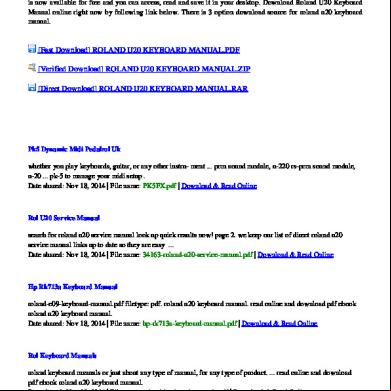Nec Vt660 Manual.pdf 5l4743
This document was ed by and they confirmed that they have the permission to share it. If you are author or own the copyright of this book, please report to us by using this report form. Report r6l17
Overview 4q3b3c
& View Nec Vt660 Manual.pdf as PDF for free.
More details 26j3b
- Words: 15,660
- Pages: 41
Portable Projector
VT660/VT560/VT460 ’s Manual
Important Information RF Interference
Safety Cautions Precautions
WARNING The Federal Communications Commission does not allow any modifications or changes to the unit EXCEPT those specified by NEC Soluctions (America), Inc. in this manual. Failure to comply with this government regulation could void your right to operate this equipment. This equipment has been tested and found to comply with the limits for a Class B digital device, pursuant to Part 15 of the FCC Rules. These limits are designed to provide reasonable protection against harmful interference in a residential installation. This equipment generates, uses, and can radiate radio frequency energy and, if not installed and used in accordance with the instructions, may cause harmful interference to radio communications. However, there is no guarantee that interference will not occur in a particular installation. If this equipment does cause harmful interference to radio or television reception, which can be determined by turning the equipment off and on, the is encouraged to try to correct the interference by one or more of the following measures:
Please read this manual carefully before using your NEC VT660/VT560/ VT460 Projector and keep the manual handy for future reference. Your serial number is located on the bottom of your projector. Record it here: CAUTION To turn off main power, be sure to remove the plug from power outlet. The power outlet socket should be installed as near to the equipment as possible, and should be easily accessible. CAUTION TO PREVENT SHOCK, DO NOT OPEN THE CABINET. NO -SERVICEABLE PARTS INSIDE. REFER SERVICING TO QUALIFIED NEC SERVICE PERSONNEL. This symbol warns the that uninsulated voltage within the unit may be sufficient to cause electrical shock. Therefore, it is dangerous to make any kind of with any part inside of the unit.
• Reorient or relocate the receiving antenna. • Increase the separation between the equipment and receiver. • Connect the equipment into an outlet on a circuit different from that to which the receiver is connected.
This symbol alerts the that important information concerning the operation and maintenance of this unit has been provided. The information should be read carefully to avoid problems.
• Consult the dealer or an experienced radio / TV technician for help. In UK, a BS approved power cable with moulded plug has a Black (five Amps) fuse installed for use with this equipment. If a power cable is not supplied with this equipment please your supplier.
WARNING TO PREVENT FIRE OR SHOCK, DO NOT EXPOSE THIS UNIT TO RAIN OR MOISTURE. DO NOT USE THIS UNIT’S PLUG WITH AN EXTENSION CORD OR IN AN OUTLET UNLESS ALL TWO PRONGS CAN BE FULLY INSERTED. DO NOT OPEN THE CABINET. THERE ARE HIGH-VOLTAGE COMPONENTS INSIDE. ALL SERVICING MUST BE DONE BY QUALIFIED NEC SERVICE PERSONNEL.
Important Safeguards These safety instructions are to ensure the long life of your projector and to prevent fire and shock. Please read them carefully and heed all warnings.
Installation
DOC Compliance Notice
1. For best results, use your projector in a darkened room.
This Class B digital apparatus meets all requirements of the Canadian Interference-Causing Equipment Regulations.
2. Place the projector on a flat, level surface in a dry area away from dust and moisture.
Acoustic Noise Information Ordinance-3. GSGV:
3. Do not place your projector in direct sunlight, near heaters or heat radiating appliances.
The sound pressure level is less than 70 dB (A) according to ISO 3744 or ISO 7779.
4. Exposure to direct sunlight, smoke or steam can harm internal components.
CAUTION • Avoid displaying stationary images for a prolonged period of time. Doing so can result in these images being temporarily sustained on the surface of the LCD . If this should happen, continue to use your projector. The static background from previous images will disappear. • Do not put the projector on its side when the lamp is turned on. Doing so may cause damage to the projector.
5. Handle your projector carefully. Dropping or jarring can damage internal components. 6. Do not place heavy objects on top of the projector. 7. If you wish to have the projector installed on the ceiling:
a. Do not attempt to install the projector yourself. b. The projector must be installed by qualified technicians in order to ensure proper operation and reduce the risk of bodily injury. c. In addition, the ceiling must be strong enough to the projector and the installation must be in accordance with any local building codes. d. Please consult your dealer for more information.
E-2
Fire and Shock Precautions
What's in the Box?
1. Ensure that there is sufficient ventilation and that vents are unobstructed to prevent the build-up of heat inside your projector. Allow at least 3 inches (10 cm) of space between your projector and a wall.
Make sure your box contains everything listed. If any pieces are missing, your dealer. Please save the original box and packing materials if you ever need to ship your VT660/VT560/VT460 Projector.
2. Prevent foreign objects such as paper clips and bits of paper from falling into your projector. Do not attempt to retrieve any objects that might fall into your projector. Do not insert any metal objects such as a wire or screwdriver into your projector. If something should fall into your projector, disconnect it immediately and have the object removed by a qualified NEC service personnel.
Lens cap (24F38091)
3. Do not place any liquids on top of your projector. 4. Do not look into the lens while the projector is on. Serious damage to your eyes could result.
FF
VI DE O PO W
VI S-
ER
DE O
N
RG
O
B AU TO AD J.
T C LE E S
6. Do not cover the lens with the supplied lens cap or equivalent while the projector is on. Doing so can lead to melting of the cap and possibly burning your hands due to the heat emitted from the light output.
O
5. Keep any items such as magnifying glass out of the light path of the projector. The light being projected from the lens is extensive, therefore any kind of abnormal objects that can redirect light coming out of the lens, can cause unpredictable outcome such as fire or injury to the eyes.
Projector
PJ PIC TU RE HE
LP
AS PE CT
FR EE ZE MA GN IFY
PIC -MU TE
VO LU ME
Remote control (7N900381)
Batteries
String and rivet (24C05051) (24C04531)
7. The projector is designed to operate on a power supply of 100-120 or 200-240 V 50/60 Hz AC. Ensure that your power supply fits this requirement before attempting to use your projector. 8. Handle the power cable carefully and avoid excessive bending. A damaged cord can cause electric shock or fire. 9. If the projector is not to be used for an extended period of time, disconnect the plug from the power outlet. 10. Do not touch the power plug during a thunderstorm. Doing so can cause electrical shock or fire.
Power cable (US: 7N080206) (EU: 7N080005)
USB cable (7N520013)
RGB signal cable (7N520012)
CAUTION 1. Do not try to touch the ventilation outlet on the front as it can become heated while the projector is turned on. 2. Do no use the tilt-foot for purposes other than originally intended. Misuses such as gripping the tilt-foot or hanging on the wall can cause damage to the projector. 3. When carrying the projector by the carrying handle, make sure the two screws that attach the carrying handle to the projector cabinet are tight. Insufficient tightening of the two screws could result in the projector falling and causing injury. 4. Enable High-Speed Fan mode if you continue to use the projector for consecutive days. (From the menu, select [Advanced] → [High Speed Fan Mode].)
Doing so can cause damage to the projector:
*
While the Hour Glass icon appears.
*
While the cooling fans are running. (The cooling fans continue to work for 60 seconds after the projector is turned off).
Lamp Replacement •
To replace the lamp, follow all instructions provided on page E-30.
•
Be sure to replace the lamp when the message "The lamp has reached the end of its usable life. Please replace the lamp." appears. If you continue to use the lamp after the lamp has reached the end of its usable life, the lamp bulb may shatter, and pieces of glass may be scattered in the lamp case. Do not touch them as the pieces of glass may cause injury. If this happens, your NEC dealer for lamp replacement.
•
Allow a minimum of 60 seconds to elapse after turning off the projector. Then turn off the main power switch, disconnect the power cable and allow 60 minutes to cool the projector before replacing the lamp.
E-3
nt rta on po ati Im rm fo In
k ic t Qu nec n e Co uid G
5. Do not unplug the power cable from the wall outlet under any one of the following circumstances.
Carrying handle, Screw (M4⳯2) Flathead screwdriver (Handle: 24F38031) (Screw: 24N06281) (Screwdriver: 24C07231)
Soft carrying case (24BS7201)
For North America only Registration card Limited warranty For Europe only Guarantee policy
CD-ROM ’s manual
TABLE OF CONTENTS Important Information ..................................................... E-2
TROUBLESHOOTING ........................................................ E-32
Safety Cautions ............................................................................................................... E-2 What's in the Box? .......................................................................................................... E-3
Power Indicator ............................................................................................................. Status Indicator ............................................................................................................. Lamp Indicator .............................................................................................................. Common Problems & Solutions ....................................................................................
INTRODUCTION .............................................................. E-5 Introduction to the Projector ........................................................................................... E-5 Part Names of the Projector ............................................................................................ E-6 Attaching the lens cap ................................................................................................. E-6 Attaching the supplied carrying handle ........................................................................ E-6 Top Features ................................................................................................................ E-7 Terminal Features ............................................................................................... E-8 Part Names of the Remote Control .............................................................................. E-9 Battery Installation ................................................................................................. E-10 Remote Control Precautions .................................................................................. E-10 Operating Range for Wireless Remote Control ...................................................... E-10
SPECIFICATIONS ........................................................... E-34 APPENDIX ................................................................... E-35 Cabinet Dimensions ...................................................................................................... Pin Assignments of D-Sub RGB Input Connector .......................................................... Compatible Input Signal List ......................................................................................... TravelCare Guide ...........................................................................................................
INSTALLATION AND CONNECTIONS ....................................... E-11 Setting Up the Screen and the Projector ....................................................................... Selecting a Location .................................................................................................. Throw Distance and Screen Size ............................................................................... Making Connections ...................................................................................................... Connecting Your PC or Macintosh Computer ............................................................ To connect SCART output (RGB) ............................................................................... Connecting an External Monitor ................................................................................ Connecting Your DVD Player ..................................................................................... Connecting Your VCR or Laser Disc Player ............................................................... Connecting the Supplied Power Cable .......................................................................
E-11 E-11 E-12 E-13 E-13 E-14 E-14 E-15 E-16 E-16
PROJECTING AN IMAGE (BASIC OPERATION) ........................... E-17 Turning on the Projector ................................................................................................ Selecting a Source ......................................................................................................... Adjusting the Picture Size and Position ......................................................................... Correcting the Vertical Keystone Distortion ................................................................... Optimizing RGB Picture Automatically .......................................................................... Turning Up or Down Volume ......................................................................................... Turning off the Projector ...............................................................................................
E-17 E-18 E-18 E-19 E-20 E-20 E-20
CONVENIENT FEATURES ................................................... E-21 Using the Remote Mouse Function ............................................................................... Connecting to your computer for the remote mouse function ................................... When using the USB Port .......................................................................................... Switching operation mode between computer and projector ..................................... Turning Off the Image and Sound .................................................................................. Freezing a Picture .......................................................................................................... Enlarging and Moving a Picture ..................................................................................... Getting the Information .................................................................................................
E-21 E-21 E-21 E-21 E-22 E-22 E-22 E-22
USING ON-SCREEN MENU ................................................. E-23 Basic Menu Operation ................................................................................................... Using the Menus ....................................................................................................... List of Menu Items ........................................................................................................ Menu Elements ............................................................................................................. Menu Descriptions & Functions .................................................................................... Picture ....................................................................................................................... Brightness/Contrast/Sharpness/Color/Hue ............................................................ Picture Management .............................................................................................. Image ........................................................................................................................ Enabling Auto Keystone
............................................................. Correcting Vertical Keystone Distortion Manually
.............................. Saving Vertical Keystone Correction
.......................................... Selecting Aspect Ratio [Aspect Ratio] ................................................................... Adjusting the Vertical Position of Image [Cinema Position](for Cinema only) ....... Setup ......................................................................................................................... Selecting Lamp Mode [Lamp Mode] ...................................................................... Selecting Menu Language [Language] ................................................................... Selecting Menu Color [Menu Color Select] ............................................................ Selecting Menu Display Time [Menu Display Time] ............................................... Selecting a Color or Logo for Background [Background] ...................................... Selecting Projector Orientation [Orientation] ......................................................... Advanced ................................................................................................................... Disabling the Cabinet Buttons [Control Key Lock] ........................................ Enabling Power Management [Power Management] ............................................. Enabling High Speed Fan Mode [High Speed Fan Mode] ....................................... Selecting Signal Format [Signal Select] ................................................................. Page2 .................................................................................................................... Selecting Noise Reduction Level (not available for RGB) ....................................... Enabling Auto Adjust [Auto Adjust] ....................................................................... Adjusting Position/Clock (when Auto Adjust is off) ............................................... Information ................................................................................................................ Default .......................................................................................................................
E-23 E-23 E-24 E-25 E-26 E-26 E-26 E-26 E-26 E-26 E-26 E-26 E-27 E-27 E-27 E-27 E-27 E-27 E-27 E-27 E-27 E-27 E-27 E-27 E-27 E-28 E-28 E-28 E-28 E-28 E-28 E-29
MAINTENANCE ............................................................. E-30 Replacing the Lamp ...................................................................................................... Cleaning ........................................................................................................................ Cleaning or Replacing the Filter ................................................................................. Cleaning the Cabinet and the Lens .............................................................................
E-32 E-32 E-32 E-33
E-30 E-31 E-31 E-31
E-4
E-35 E-35 E-36 E-37
INTRODUCTION Introduction to the Projector
About this 's manual
This section introduces you to your new VT660/VT560/VT460 Projector and describes the features and controls.
The fastest way to get started is to take your time and do everything right the first time. Take a few minutes now to review the 's manual. This may save you time later on. At the beginning of each section of the manual you'll find an overview. If the section doesn't apply, you can skip it.
Congratulations on Your Purchase of The VT660/VT560/ VT460 Projector The VT660/VT560/VT460 is one of the very best projectors available today. The VT660/VT560/VT460 enables you to project precise images up to 300 inches across (measured diagonally) from your PC or Macintosh computer (desktop or notebook), VCR, DVD player, document camera, or a laser disc player. You can use the projector on a tabletop or cart, you can use the projector to project images from behind the screen, and the projector can be permanently mounted on a ceiling*1. The remote control can be used wirelessly. *1 Do not attempt to mount the projector on a ceiling yourself.
• IBM is a trademark or ed trademark of International Business Machines Corporation. • Mac and PowerBook are trademarks of Apple Computer, Inc., ed in the U.S. and other countries. • Windows, Windows 98, Windows Me, Windows XP or Windows 2000 are trademarks or ed trademarks of Microsoft Corporation. • Other product and company names mentioned in this ’s manual may be the trademarks or ed trademarks of their respective holders.
The projector must be installed by qualified technicians in order to ensure proper operation and reduce the risk of bodily injury. In addition, the ceiling must be strong enough to the projector and the installation must be in accordance with any local building codes. Please consult your dealer for more information.
Features you'll enjoy: • Auto vertical keystone correction up to +/- 30 degrees • Low level noise • Short focal length lens • 200W lamp (160W Eco mode) • Direct keys for source selection • New Color Management system • New menu design improves operability • NEC’s exclusive Advanced AccuBlend intelligent pixel blending technology - an extremely accurate image compression technology - offers a crisp image with UXGA (1600⳯1200) resolution*2. • s most IBM VGA, SVGA, XGA , SXGA/UXGA(with Advanced AccuBlend)*2, Macintosh, component signal (YCbCr/ YPbPr) or any other RGB signals within a horizontal frequency range of 24 to 100 kHz and a vertical frequency range of 50 to 120 Hz. This includes NTSC, PAL, PAL-N, PAL-M, PAL60, SECAM and NTSC4.43 standard video signals. *2 A UXGA (1600⳯1200) and SXGA image (1280⳯1024) are displayed with NEC’s Advanced AccuBlend on VT660 and VT560. A UXGA (1600⳯1200), SXGA (1280⳯1024) and XGA (1024⳯768) image are displayed with NEC’s Advanced AccuBlend on VT460.
NOTE: Composite video standards are as follows: NTSC: U.S. TV standard for video in U.S. and Canada. PAL: TV standard used in Western Europe. PAL-N: TV standard used in Argentine, Paraguay and Uruguay. PAL-M: TV standard used in Brazil. PAL60: TV standard used for NTSC playback on PAL TVs. SECAM: TV standard used in and Eastern Europe. NTSC4.43: TV standard used in Middle East countries. • The supplied remote control can be used without a cable, and you can even use the remote control to operate your PC's mouse wirelessly from across the room with the built-in remote mouse function. • You can control the projector with a PC using the PC Control port. • The contemporary cabinet design is light, compact, easy to carry, and complements any office, boardroom or auditorium.
E-5
Part Names of the Projector Monaural Speaker (1W)
Controls (See page E-7) Zoom Lever
Lamp Cover (See page E-30)
Focus Ring
Lamp Cover Screw Lens Ventilation (outlet) Heated air is exhausted from here
Adjustable Tilt Foot Lever (See page E-18) Adjustable Tilt Foot (See page E-18)
Adjustable Tilt Foot Lever (See page E-18)
Lens Cap Adjustable Tilt Foot (See page E-18)
Remote Sensor (See page E-10)
Remote Sensor (See page E-10) Ventilation (inlet) / Filter Cover (inlet) Built-in Security Slot (
Main Power Switch When you plug the supplied power cable into an active wall outlet and turn on the Main Power switch, the POWER indicator turns orange and the projector is in standby mode. (See page E-17)
)*
AC Input Connect the supplied power cable's twopin plug here, and plug the other end into an active wall outlet. (See page E-16)
* This security slot s the MicroSaver® Security System. MicroSaver® is a ed trademark of Kensington Microware Inc. The logo is trademarked and owned by Kensington Microware Inc.
Attaching the lens cap
Attaching the supplied carrying handle
To attach the lens cap to the bottom with the supplied string and rivet:
You can carry the projector by attaching the supplied carrying handle securely to the projector. To attach the supplied carrying handle, use the supplied flathead screwdriver and two screws.
1. Thread the string through the hole on the lens cap and then tie a knot in the string.
2. Use the rivet to attach the string to the bottom of the projector.
CAUTION: When carrying the projector by the carrying handle, make sure the two screws that attach the carrying handle to the projector cabinet are tight.
E-6
12. ENTER Button Executes your menu selection and activates items selected from the menu.
Top Features
5
6 78
10
234
11
13. CANCEL Button Pressing this button will return to the previous menu. While you are in the main menu, pressing this button will close the menu.
9
1
12
13
1. POWER Button (ON / STAND BY)( ) Use this button to turn the power on and off when the main power is supplied and the projector is in standby mode. To turn on the projector, press and hold this button for a minimum of two seconds. To turn off the projector, press this button twice. 2. POWER Indicator When this indicator is green, the projector is on; when this indicator is orange, it is in standby mode. See the Power Indicator section on page E-32 for more details. 3. STATUS Indicator If this light blinks red rapidly, it indicates that an error has occurred, the lamp cover is not attached properly or the projector has overheated. If this light remains orange, it indicates that you have pressed a cabinet key while the Control Key Lock is enabled. See the Status Indicator section on page E-32 for more details. 4. LAMP Indicator If this light blinks red rapidly, it's warning you that the lamp has reached the end of its usable life. After this light appears, replace the lamp as soon as possible (See page E-30). If this is lit green continually, it indicates that the lamp mode is set to Eco. See the Lamp Indicator section on page E-32 for more details. 5. VIDEO Button Press this button to select a video source from a VCR, DVD player, laser disc player or document camera. 6. S-VIDEO Button Press this button to select an S-Video source from a VCR. 7. RGB Button Press this button to select an RGB source from computer or component equipment connected to your RGB port. 8. AUTO ADJ. Button Use this button to adjust Position-H/V and Pixel Clock/Phase for an optimal picture (See page E-20). 9. Source Indicators When one of the RGB, VIDEO or S-VIDEO input is selected, the corresponding source indicator lights. 10. MENU Button Displays the menu. 11. SELECT GHFE / Volume Buttons GH : Use these buttons to select the menu of the item you wish to adjust. FE : Use these buttons to change the level of a selected menu item. A press of the E button executes the selection. When no menus appear, these buttons work as a volume control. When an image is magnified, the SELECT GHFE button moves the image.
E-7
Terminal Features
6
5
2
1
4
3
7
8
1. RGB IN / Component Input Connector (Mini D-Sub 15 Pin) Connect your computer or other analog RGB equipment such as IBM compatible or Macintosh computers. Use the supplied RGB cable to connect to your computer. This also serves as a component input connector that allows you to connect a component video output of component equipment such as a DVD player. This connector also s SCART output signal. See page E-14 for more details. 2. RGB AUDIO Input Mini Jack (Stereo Mini) This is where you connect the audio output from your computer or DVD player when connected to the RGB input. A commercially available audio cable is required. 3. RGB OUT Connector (Mini D-Sub 15 Pin) You can use this connector to loop your computer image to an external monitor from the RGB input source. This connector outputs RGB signal in standby mode. 4. AUDIO OUT Mini Jack (Stereo Mini) You can use this jack to output sound from the currently selected source (RGB, VIDEO or S-VIDEO). Output sound level can be adjusted in accordance with the sound level of the internal speaker. 5. S-VIDEO IN Connector (Mini DIN 4 Pin) Here is where you connect the S-Video input from an external source like a VCR.
NOTE: S-Video provides more vivid color and higher resolution than the traditional composite video format. S-VIDEO AUDIO Input Jacks R/L (RCA) These are your left and right channel audio inputs for stereo sound from an S-Video source. 6. VIDEO IN Connector (RCA) Connect a VCR, DVD player, laser disc player, or document camera here to project video. VIDEO AUDIO Input Jacks R/L (RCA) These are your left and right channel audio inputs for stereo sound from a Video source. 7. USB (PC) Port (Type B) Connect this port to the USB port (type A) of your PC using the supplied USB cable. You can operate your computer's mouse functions from the remote control. 8. PC CONTROL Port (DIN 8 Pin) For service personnel only.
E-8
Part Names of the Remote Control NOTE: If you are using a Macintosh computer, you can click either the CANCEL (right-click) or ENTER (left-click) button to activate the mouse.
1
9. MENU Button Displays the menu for various settings and adjustments. 10. SELECT GHFE (Mouse) Button When you are in the Computer mode, these buttons work as a computer mouse. When you are in the Projector mode, which is indicated by lighting the PJ button. See page E-21.
2 OFF
4
3
POWER VIDEO
5 6
AUTO ADJ. S-VIDEO
8 7
RGB
MENU
10
9
11. ENTER (Left Click) Button When you are in the Computer mode, this button works as the mouse left button. When this button is pressed and held for a minimum of 2 seconds, the drag mode is set. When you are in the Projector mode, which is indicated by lighting the PJ button: Use this button to enter your menu selection. It works the same way as the ENTER button on the cabinet. See page E-7.
NT
L
SELECT
E
11
GH : Use these buttons to select the menu of the item you wish to adjust. FE : Use these buttons to change the level of a selected menu item. A press of the E button executes the selection. When no menus appear, these buttons work as a volume control. When an image is magnified, the SELECT GHFE button moves the image.
ON
ER
CA
NC
E
12
12. CANCEL (Right Click) Button When you are in the Computer mode, this button works as the mouse right button. When you are in the Projector mode, which is indicated by lighting the PJ button: It works the same way as the CANCEL button on the cabinet. See page E-7.
PJ
13 PICTURE
ASPECT
15
14 16 19
HELP
FREEZE PIC-MUTE MAGNIFY
13. PJ Button Press this button to switch the SELECT, CANCEL, and ENTER buttons between the Projector mode (lit red) and the Computer mode. Press this button or any one of the POWER ON/OFF, MENU, ASPECT, HELP, MAGNIFY, buttons to switch to the Projector mode and the PJ button lights red. To switch back to the Computer mode, press the PJ button again. See page E-21.
18 17
VOLUME
20
14. PICTURE Button Press this button to display the Picture adjustement screen such as Brightness, Contrast, Sharpness, Color and Hue. See page E-26. 1. Infrared Transmitter Direct the remote control toward the remote sensor on the projector cabinet.
15. ASPECT Button Press this button to display the Aspect Ratio select screen. See page E-27.
2. LED Flashes when any button is pressed.
16. HELP Button Provides the set information.
3. POWER ON Button When the main power is on, you can use this button to turn your projector on.
17. FREEZE Button This button will freeze a picture. Press again to resume motion.
NOTE: To turn on the projector, press and hold the POWER ON button for a minimum of two seconds. 4. POWER OFF Button You can use this button to turn your projector off.
NOTE: To turn off the projector, press the POWER OFF button twice. 5. VIDEO Button Press this button to select a video source from a VCR, DVD player, laser disc player or document camera. 6. S-VIDEO Button Press this button to select an S-Video source from a VCR. 7. RGB Button Press this button to select RGB input.
18. PIC-MUTE Button This button turns off the image and sound for a short period of time. Press again to restore the image and sound. 19. MAGNIFY (+)(–) Button Use this button to adjust the image size up to 400%. The image is magnified about the center of the screen. See page E22. 20. VOLUME (+)(–) Button Press (+) to increase the volume and (–) to decrease it.
NOTE: The default is the Computer mode, which allows you to use the SELECT, CANCEL, and ENTER buttons as your computer mouse. When the POWER ON/ OFF, MENU, ASPECT, HELP, or MAGNIFY button is pressed, the PJ button lights red to indicate that you are in the Projector mode. If no buttons are pressed within 60 seconds, the light goes out and the Projector mode is canceled.
8. AUTO ADJ. Button Use this button to adjust an RGB source for an optimal picture. See page E-20.
E-9
Battery Installation
Remote Control Precautions
1. Press firmly and slide the battery cover off.
• Handle the remote control carefully. • If the remote control gets wet, wipe it dry immediately. • Avoid excessive heat and humidity. • If you will not be using the remote control for a long time, remove the batteries. • Do not place the batteries upside down. • Do not use new and old batteries together, or use different types of batteries together
2. Remove both old batteries and install new ones (AA). Ensure that you have the batteries' polarity (+/-) aligned correctly.
Operating Range for Wireless Remote Control
7m/22 feet 7m/22 feet 30˚ 30˚
3. Slip the cover back over the batteries until it snaps into place. Do not mix different types of batteries or new and old batteries.
Remote sensor on projector cabinet
30˚ 30˚
Remote control
• The infrared signal operates by line-of-sight up to a distance of about 22 feet/7 m and within a 60-degree angle of the remote sensor on the projector cabinet. • The projector will not respond if there are objects between the remote control and the sensor, or if strong light falls on the sensor. Weak batteries will also prevent the remote control from properly operating the projector. Note on Remote Control Operation: If you press and hold the SELECT GHFE button while installing new batteries, the remote control may fail to work properly. Should this happen, remove the batteries and then install them again without touching the SELECT button.
E-10
INSTALLATION AND CONNECTIONS This section describes how to set up your projector and how to connect video and audio sources.
Your projector is simple to set up and use. But before you get started, you must first:
1
1 Set up a screen and the projector. 2 Connect your computer or video equipment to the projector. See page E-13 – 16. 3 Connect the supplied power cable. See page E-16.
2
NOTE: Ensure that the power cable and any other cables are disconnected before moving the projector. When moving the projector or when it is not in use, cover the lens with the lens cap. To the wall outlet.
3 Setting Up the Screen and the Projector Selecting a Location The further your projector is from the screen or wall, the larger the image. The minimum size the image can be is approximately 21" (0.53 m) measured diagonally when the projector is roughly 27.6 inches (0.7 m) from the wall or screen. The largest the image can be is 300" (7.6 m) when the projector is about 393.7 inches (10 m) from the wall or screen. Use the drawing below as a guide.
.8 m
/in
/3
ch
)
6.
8. 1
7/
26 3
24 0 1/ 6.
ni t: (U ce ta n is D
E-11
18 10 .9" .1 /3 97 .6 "
"
.2
"
Screen Size
0.7 /27 0.8 .6" /31 . 1.0 5" /3 1. 9.4" 3/ 51 .2 2. " 0/ 78 .7 2. " 7/ 10 6. 3" 3. 4/ 13 3. 9" 4. 0/ 15 7. 5" 5. 1/ 20 0. 8"
Scr 609 een s .6(W iz )X4 e (Un 57.2 i (H) t: cm 487 /24 0(W /inch) .7(W )X1 )X3 80( 65.8 H) 406 (H) .4(W /19 2(W )X3 )X1 04.8 44( (H) 365 H) /16 .8(W 300 0(W )X2 )X1 " 74.3 20( H (H) ) /14 4(W 2 40" 304 )X1 .8(W 08( H) )X2 28.6 200 (H) " /12 0(W 243 )X9 180 0(H .8(W ) " )X1 82.9 (H) 203 /96 .2(W (W) X72 )X1 150 (H) 52.4 " (H) /80 162 ( W)X .6(W 60( )X1 H ) 21.9 (H) 120 /64 121 " (W) .9(W X48 )X9 ( H) 1.4( 1 00" H)/4 81.3 8(W (W) )X3 X61 6(H . 0(H ) 61.0 80" )/32 (W) (W) X45 X24 .7(H 50.8 ( H (W) )/24 ) 60" X38 (W) .1(H X18 )/20 (H) 42.7 (W) X15 (W) 40" X32 (H) (H)/ 3 17(W 25" 0" )X13 21" Len (H) sc ent er
Throw Distance and Screen Size The following shows the proper relative positions of the projector and screen. Refer to the table to determine the position of installation.
Distance Chart B = Vertical distance between lens center and screen center C = Throw distance D = Vertical distance between lens center and top of screen (bottom of screen for desktop) α = Throw angle
Screen Width
Screen Diagonal Screen Height
NOTE: Distances may vary +/-5%.
Screen center
(B)
(D)
Screen Bottom Lens Center
Throw Angle (α) Throw Distance (C)
Diagonal inch 21 25 30 40 60 72 80 84 90 100 120 150 180 200 210 240 270 300
Screen Size Width inch 17 20 24 32 48 58 64 67 72 80 96 120 144 160 168 192 216 240
B Height inch 13 15 18 24 36 43 48 50 54 60 72 90 108 120 126 144 162 180
inch 5 6 7 10 15 17 19 20 22 24 29 36 44 48 51 58 65 73
C Wide – Tele inch ––– - 29 29 - 35 35 - 42 47 - 57 71 - 86 86 - 103 96 - 115 101 - 121 108 - 129 120 - 144 144 - 173 181 - 217 217 - 260 241 - 290 253 - 304 290 - 348 326 - 391 363 - 400
D inch 1 1 2 2 3 4 5 5 5 6 7 9 10 12 12 14 16 17
α Wide – Tele degree ––– - 10.0 11.8 - 9.9 11.7 - 9.8 11.6 - 9.7 11.5 - 9.6 11.4 - 9.6 11.4 - 9.6 11.4 - 9.6 11.4 - 9.5 11.4 - 9.5 11.4 - 9.5 11.4 - 9.5 11.3 - 9.5 11.3 - 9.5 11.3 - 9.5 11.3 - 9.5 11.3 - 9.5 11.3 - 9.5
Diagonal mm 533 635 762 1016 1524 1829 2032 2134 2286 2540 3048 3810 4572 5080 5334 6096 6858 7620
WARNING * Installing your projector on the ceiling must be done by a qualified technician. your NEC dealer for more information. * Do not attempt to install the projector yourself. • Only use your projector on a solid, level surface. If the projector falls to the ground, you can be injured and the projector severely damaged.
Screen Size Width mm 427 508 610 813 1219 1463 1626 1707 1829 2032 2438 3048 3658 4064 4267 4877 5486 6096
B Height mm 320 381 457 610 914 1097 1219 1280 1372 1524 1829 2286 2743 3048 3200 3658 4115 4572
mm 130 150 180 250 370 440 490 520 550 610 740 920 1110 1230 1290 1470 1660 1840
C Wide – Tele mm ––– - 740 740 - 880 890 - 1070 1200 - 1440 1810 - 2180 2180 - 2620 2430 - 2920 2550 - 3060 2740 - 3290 3050 - 3660 3660 - 4400 4590 - 5510 5510 - 6610 6130 - 7350 6440 - 7720 7360 - 8830 8290 - 9940 9210 -11050
D mm 30 40 40 60 90 110 120 120 130 150 180 220 270 300 310 350 400 440
α Wide – Tele degree ––– - 10.0 11.8 - 9.9 11.7 - 9.8 11.6 - 9.7 11.5 - 9.6 11.4 - 9.6 11.4 - 9.6 11.4 - 9.6 11.4 - 9.5 11.4 - 9.5 11.4 - 9.5 11.4 - 9.5 11.3 - 9.5 11.3 - 9.5 11.3 - 9.5 11.3 - 9.5 11.3 - 9.5 11.3 - 9.5
Reflecting the Image Using a mirror to reflect your projector's image enables you to enjoy a much larger image. your NEC dealer if you need a mirror. If you're using a mirror and your image is inverted, use the MENU and SELECT buttons on your projector cabinet or your remote control to correct the orientation. (See page E-27.)
• Do not use the projector where temperatures vary greatly. The projector must be used at temperatures between 32˚F (0˚C) and 95˚F (35˚C). • Do not expose the projector to moisture, dust, or smoke. This will harm the screen image. • Ensure that you have adequate ventilation around your projector so heat can dissipate. Do not cover the vents on the side or the front of the projector.
E-12
Making Connections NOTE: When using with a notebook PC, be sure to connect between the projector and the notebook PC before turning on the power to the notebook PC. In most cases signal cannot be output from RGB output unless the notebook PC is turned on after connecting with the projector. * If the screen goes blank while using your remote control, it may be the result of the computer's screen-saver or power management software. * If you accidentally hit the POWER button on the remote control, wait 60 seconds and then press the POWER button again to resume.
Connecting Your PC or Macintosh Computer
RGB signal cable (supplied) To mini D-Sub 15-pin connector on the projector. It is recommended that you use a commercially available distribution amplifier if connecting a signal cable longer than the supplied one.
Audio cable (not supplied)
IBM PC or Compatibles (Desktop type) or Macintosh (Desktop type)
PHONE
NOTE: For older Macintosh, use a commercially available pin adapter (not supplied) to connect to your Mac's video port.
PHONE
IBM VGA or Compatibles (Notebook type) or Macintosh (Notebook type)
Connecting your PC or Macintosh computer to your projector will enable you to project your computer's screen image for an impressive presentation. To connect to a PC or Macintosh, simply:
1. Turn off the power to your projector and computer. 2. Use the supplied signal cable to connect your PC or Macintosh to the projector. 3. Turn on the projector and the computer. 4. If the projector goes blank after a period of inactivity, it may be caused by a screen saver installed on the computer you've connected to the projector.
E-13
To connect SCART output (RGB) Before connections: An exclusive SCART adapter (ADP-SC1) and a commercially available SCART cable are required for this connection.
NOTE: Audio signal is not available for this connection.
1. Turn off the power to the projector and your video equipment. 2. Use the NEC ADP-SC1 SCART adapter and a commercially available SCART cable to connect the RGB input of your projector and a SCART output (RGB) of your video equipment. 3. Turn on the power to the projector and your video equipment.
RGB IN
4. Use the RGB button on the remote control to select the RGB input.
Projector
5. Press the MENU button on the remote control to display the menu.
Video equipment such as DVD player
6. From the menu, select [Advanced] → [Signal Select RGB] → [Scart]. SCART is a standard European audio-visual connector for TVs, VCRs and DVD players. It is also referred to as Euro-connector. NOTE: The ADP-SC1 SCART adapter is obtainable from your NEC dealer in Europe. your NEC dealer in Europe for more information. To RGB IN
Commercially available SCART cable
Female
ADP-SC1
Connecting an External Monitor
Audio cable (not supplied)
LINE IN PHONE
RGB signal cable (supplied)
RGB signal cable (not supplied)
You can connect a separate, external monitor to your projector to simultaneously view on a monitor the RGB analog image you're projecting. To do so:
1. Turn off the power to your projector, monitor and computer. 2. Use a 15-pin cable to connect your monitor to the RGB OUT (Mini DSub 15 pin) connector on your projector. 3. Turn on the projector, monitor and the computer.
NOTE: • The RGB OUT connector outputs RGB signal during standby mode. When the projector goes into standby mode, the image on an external monitor disappears for a moment. • When the projector is in the standby mode, the image may not be correctly displayed while the cooling fans are running immediately after turning on or off the power. • Daisy chain connection is not possible.
E-14
Connecting Your DVD Player
RGB IN
Optional 15-pin-to-RCA (female)⳯3 cable (ADP-CV1)
Component video RCA⳯3 cable (not supplied) Audio Equipment
DVD player AUDIO IN L
R
AUDIO OUT L
R
Component Y
Cb
Cr
Audio cable (not supplied)
You can connect your projector to a DVD player with component output or Video output. To do so, simply:
For a DVD player without component video (Y,Cb,Cr) output, use common RCA cables (not provided) to connect a composite VIDEO output of the DVD player to the Video Input of the projector.
1. Turn off the power to your projector and DVD player.
3. Turn on the projector and DVD player.
2. If your DVD player has the component video (Y,Cb,Cr) output, use a commercially available component video cable (RCAX3) and the optional 15-pin-to-RCA (female)⳯3 cable to connect your DVD player to the RGB IN connector on the projector.
NOTE: Refer to your DVD player's owner's manual for more information about your DVD player's video output requirements,
E-15
Connecting Your VCR or Laser Disc Player
S-Video cable (not supplied)
Video cable (not supplied)
Audio equipment VCR/ Laser disc player AUDIO IN AUDIO OUT L
L
R
R
Audio cable (not supplied)
S-VIDEO OUT VIDEO OUT
Use common RCA cables (not provided) to connect your VCR, laser disc player or document camera to your projector. To make these connections, simply:
1. Turn off the power to the projector and VCR, laser disc player or document camera.
NOTE: Refer to your VCR or laser disc player owner's manual for more information about your equipment's video output requirements. NOTE: An image may not be displayed correctly when a Video or S-Video source is played back in fast-forward or fast-rewind via a scan converter.
2. Connect one end of your RCA cable to the video output connector on the back of your VCR or laser disc player, connect the other end to the Video input on your projector. Use an audio cable (not supplied) to connect the audio from your VCR or laser disc player to your audio equipment (if your VCR or laser disc player has this capability). Be careful to keep your right and left channel connections correct for stereo sound. 3. Turn on the projector and the VCR or laser disc player.
Connecting the Supplied Power Cable Connect the supplied power cable to the projector. First connect the supplied power cable's two-pin plug to the AC IN of the projector, and then connect the other plug of the supplied power cable in the wall outlet.
E-16
PROJECTING AN IMAGE (BASIC OPERATION) This section describes how to turn on the projector and to project a picture onto the screen.
2. Press the ENTER button to execute the selection.
Turning on the Projector NOTE: • The projector has two power switches: main power switch and POWER button (POWER ON and OFF on the remote control) • When plugging in or unplugging the supplied power cable, make sure that the main power switch is pushed to the off[O] position. Failure to do so may cause damage to the projector. To turn on the main power to the projector, press the Main Power switch to the ON position ( I ). After this has been done, you can proceed to the menu operation. If you want, you can select the menu language later. See "Language" on page E-27.
NOTE: Immediately after turning on the projector, screen flicker may occur. This is not a fault. Wait 3 to 5 minutes until the lamp lighting is stabilized. Before you turn on your projector, ensure that the computer or video source is turned on and that your lens cap is removed. Only after you press the ON/STAND BY button on the projector cabinet or POWER ON button on the remote control for a minimum of 2 seconds will the power indicator turn to green and the projector become ready to use.
When the Lamp mode is set to Eco, the Lamp indicator will light green. If one of the following things happens, the projector will not turn on. * If the internal temperature of the projector is too high, the projector detects abnormal high temperature. In this condition the projector will not turn on to protect the internal system. If this happens, wait for the projector's internal components to cool down. * When the lamp reaches its end of usable life, the projector will not turn on. If this happens, replace the lamp. * If the lamp fails to light, and if the STATUS indicator flashes on and off in a cycle of six times, wait a full minute and then turn on the power.
Note on Startup screen (Menu Language Select screen) When you first turn on the projector, you will get the Startup screen. This screen gives you the opportunity to select one of the seven menu languages: English, German, French, Italian, Spanish, Swedish and Japanese. To select a menu language, follow these steps:
1. Use the SELECT G or H button to select one of the seven languages for the menu.
E-17
Selecting a Source
Adjusting the Picture Size and Position
Selecting the computer or video source
Place your projector on a flat level surface and ensure that the projector is square to the screen.
Using the Remote Control OFF
Lift the front edge of the projector to center the image vertically. * If the projected image does not appear square to the screen then use the Keystone feature for proper adjustment. See page E-19.
ON POWER
VIDEO
AUTO ADJ.
S-VIDEO
RGB
MENU
Press any one of the RGB, VIDEO or S-VIDEO buttons.
E
L
SELECT
NT
ER
C
C AN
E
PJ
PICTURE HELP
ASPECT
FREEZE PIC-MUTE
MAGNIFY
VOLUME
Move the projector left to center the image horizontally on the screen. Using the cabinet buttons
Press any one of the RGB, VIDEO or S-VIDEO buttons.
NOTE: If no input signal is available, the projector will display a blue background (factory preset).
Adjust the Tilt Foot 1. Lift the front edge of the projector.
Adjustable Tilt Foot Lever Adjustable Tilt Foot Lever Adjustable Tilt Foot 2. Push up the Adjustable Tilt Foot Levers on the right and left sides of the projector to extend the adjustable tilt feet (maximum height). 3. Push down the Adjustable Tilt Foot Levers.
4. Lower the front of the projector to the desired height (max. 40mm/ 1.6”) and release the Adjustable Tilt Foot Lever to lock the Adjustable tilt foot. There is approximately 10 degrees of up and down adjustment for the front of the projector.
E-18
CAUTION: Do not use the tilt-foot for purposes other than originally intended. Misuses such as gripping the tilt-foot or hanging on the wall can cause damage to the projector.
2. Turn off the Auto Keystone function.
Zoom Use the ZOOM lever to finely adjust the image size on the screen.
Use the SELECT H button to select “Image” and then press the SELECT E button. The “Auto Keystone” will be displayed. Press the SELECT E to select “Off”.
You can use the ZOOM lever to enlarge or reduce an image size. Focus Use the FOCUS ring to obtain the best focus.
3. Select the Keystone function.
Correcting the Vertical Keystone Distortion Use the SELECT H button to select “Keystone”.
Auto Keystone Correction The Auto Keystone correction feature will correct the vertical distortion of a projected image on the screen. No special operation required. Just put the projector on a flat surface. Note that the vertical keystone angle can be corrected between 30 degrees upward and 30 degrees downward of projector tilt from level.
NOTE: Keystone correction angle could be less than 30 degrees for some signals that have a high resolution or frequency such as UXGA.
4. Correct the vertical distortion. Use the SELECT F or E button to correct the vertical keystone distortion.
Manual Keystone Correction You can also correct the vertical keystone distortion manually. To do so: 1. Press the MENU button. The menu will be displayed.
5. Press the MENU button to close the menu. NOTE: You can save the changes using the Keystone Save feature when you turn off the projector.
E-19
Optimizing RGB Picture Automatically
Turning off the Projector
Adjusting the Image Using Auto Adjust
To turn off the projector:
Optimizing RGB image automatically Press the Auto Adjust button to optimize an RGB image automatically.
First, press the POWER (ON/STAND BY) button on the projector cabinet or the POWER OFF button on the remote control. The “Power Off / Are you sure?” message will appear.
OFF
ON POWER
VIDEO
AUTO ADJ. S-VIDEO
SELECT
E
NT
L
[Poor picture]
RGB
MENU
ER
CA
NC
E
PJ
ASPECT
PICTURE
AUTO ADJ.
HELP
FREEZE PIC-MUTE MAGNIFY
Secondly, press the ENTER button or press the POWER (ON/STAND BY) or the POWER OFF button again. The power indicator will glow orange. After the projector turns off, the cooling fans keep operating for 60 seconds (Cooling-off time). Lastly, turn off the Main Power switch. The power indicator will go out. Last unplug the power cable.
[Normal picture]
Press the Auto Adjust button to fine-tune the computer image or to remove any vertical banding that might appear and to reduce video noise, dot interference or cross talk (this is evident when part of your image appears to be shimmering). This function adjusts the clock frequencies that eliminate the horizontal banding in the image. This function also adjusts the clock phase to reduce video noise, dot interference or cross talk. (This is evident when part of your image appears to be shimmering.) This adjustment may be necessary when you connect your computer for the first time.
CAUTION Do not unplug the power cable from the wall outlet or do not turn off the main power under any one of the following circumstances. Doing so can cause damage to the projector: • While the Hour Glass icon appears. • While the cooling fans are running. (The cooling fans continue to work for 60 seconds after the projector is turned off).
NOTE: • Some signals may not be displayed correctly or take time. • The Auto Adjust function does not work for component and video signal. • If the Auto Adjust operation cannot optimize the RGB signal, try to adjust Clock and Phase manually. See page E-28.
Turning Up or Down Volume Sound level from the speaker and the AUDIO OUT jack (Stereo mini) on the projector can be adjusted.
VOLUME
increase volume
decrease volume
E-20
VOLUME
CONVENIENT FEATURES When using the USB Port
Using the Remote Mouse Function The built-in remote mouse function enables you to operate your computer's mouse functions from the remote control (Computer mode). It is a great convenience for clicking through your computer-generated presentations. To return to the projector operation mode (Projector mode), press the PJ button (lit red).
The remote mouse function can only be used with a Windows 98, Windows Me, Windows XP, Windows 2000 or Mac OS operating system.
USB port (PC)
Connecting to your computer for the remote mouse function If you wish to use the remote mouse function, use the supplied USB cable to connect the USB port (PC) of the projector and the USB port (type A) of your computer.
USB cable (supplied)
USB port (Type A)
NOTE: Depending on the type of connection or OS installed on your computer, you may have to restart your computer or change your computer settings.
NOTE: Wait at least 5 seconds after disconnecting the USB cable before reconnecting it and vice versa. The computer may not identify the built-in mouse receiver if it is repeatedly connected and disconnected in rapid intervals.
Switching operation mode between computer and projector The three shaded buttons shown on the drawing work as a computer mouse in the Computer mode. In the Computer mode the PJ button is not lit.
Works as a mouse for your computer.
OFF
Works as the SELECT button on the projector.
ON
OFF
ON
POWER
POWER
VIDEO
VIDEO
AUTO ADJ. S-VIDEO
RGB
AUTO ADJ. S-VIDEO
Works as a right-click button for your computer.
MENU
SELECT
L
NT
CA
E NC
E
E
ER
Works as the CANCEL button on the projector. L
SELECT
NT
RGB
MENU
ER
PJ
CA
NC
E
PJ
Not lit HELP
FREEZE PIC-MUTE MAGNIFY
Works as a left-click button for your computer.
Lit red
ASPECT
PICTURE
ASPECT
PICTURE
Works as the ENTER button on the projector.
VOLUME
HELP
FREEZE PIC-MUTE MAGNIFY
VOLUME
• When the MENU button is pressed, the PJ button lights red to indicate that you are in the Projector mode, which allows the projector menu operation using the three buttons. • If no buttons are pressed within 60 seconds, the PJ button's light goes out to indicate that you are in the Computer mode. To enable the projector menu operation again, press the PJ button to light red. • When the PJ button is lit, if you want to use the mouse function immediately, press the PJ button to return to the Computer mode (not lit).
During Computer mode: In Computer mode, by pressing the ENTER button for 2 seconds or more then releasing, the drag mode is set and the drag operation can be performed simply by pressing the SELECT GHFE (mouse) button. To drop the item, press the ENTER (left click) button again or press the CANCEL (right click) button.
E-21
Turning Off the Image and Sound
Getting the Information
Press the PIC-MUTE button to turn off the image and sound for a short period of time. Press again to restore the image and sound.
You get the information about the signal and projector settings.
HELP
PIC-MUTE
SELECT
Display Information
Freezing a Picture Press the FREEZE button to freeze a picture. Press again to resume motion.
FREEZE
Enlarging and Moving a Picture You can enlarge the picture up to 400 percent. To do so:
1. Press the MAGNIFY (+) button to magnify the picture. To move the magnified image, use the SELECT button.
MAGNIFY
SELECT
2. Return the image to the original size.
MAGNIFY
E-22
Exit Information
USING ON-SCREEN MENU 6. Repeat steps 2-5 to adjust an additional item, or press the MENU button to close the menu.
Basic Menu Operation Using the Menus NOTE: The on-screen menu may not be displayed correctly while interlaced motion video image is projected. 1. Press the MENU button on the remote control or projector cabinet to display the Menu.
2. Press the SELECT GH buttons on the remote control or the projector cabinet to highlight the menu for the item you want to adjust or set.
3. Press the SELECT E button or the ENTER button on the remote control or the projector cabinet to select a submenu or item.
4. Adjust the level or turn the selected item on or off by using SELECT F or E buttons on the remote control or the projector cabinet. The on-screen slide bar will show you the amount of increase or decrease. 5. Changes are stored until you adjust it again. CANCEL ........ Return to the previous screen.
E-23
List of Menu Items Picture Brightness Contrast Sharpness Color Hue Picture Management
Image Auto Keystone Keystone Keystone Save Aspect Ratio Cinema Position Setup Lamp Mode Language Menu Color Select Menu Display Time Background Orientation Advanced Control Key Lock Power Management High Speed Fan Mode Signal Select RGB Video S-Video Page2
Information Information (page1) Information (page2) Information (page3) Default Factory Default Factory Default Clear Filter Usage Clear Lamp Hour Meter
Presentation, Video, Movie, Graphic, sRGB Base Setting Presentation, Video, Movie, Graphic, sRGB White Balance Brightness R,G,B Contrast R,G,B Gamma Correction Dynamic, Black Detail, Natural
On, Off On, Off Normal, Wide Zoom, Cinema, Native
Normal, Eco English, German, French, Italian, Spanish, Swedish, Japanese Color, Monochrome Manual, Auto 5 sec, Auto 15sec, Auto 45 sec Blue, Black, Logo Desktop Front, Ceiling Rear, Desktop Rear, Ceiling Front
Enable, Disable On, Off On, Off RGB/Component, RGB, Component, Scart Auto, NTSC3.58, NTSC4.43, PAL, PAL-M, PAL-N, PAL60, SECAM Auto, NTSC3.58, NTSC4.43, PAL, PAL-M, PAL-N, PAL60, SECAM Noise reduction Off, Low, High Auto Adjust On, Off Vertical Horizontal Clock Phase
Source Index, Horizontal Frequency, Vertical Frequency, Sync Polarity Signal Type, Video Type, Sync Type, Interlace Remaining Lamp Time, Lamp Hour Meter, Filter Usage, Projector Usage
Current Signal All Data
NOTE: Some menu items are not available depending on the input source.
E-24
Menu Elements
Title Slide bar
Radio button
Source Highlight
Check mark
Tab Key symbol Thermometer symbol
Menu windows or dialog boxes typically have the following elements: Title .................... Indicates the menu title. Highlight ............. Indicates the selected menu or item. Source ................ Indicates the currently selected source. Solid triangle ...... Indicates further choices are available. A highlighted triangle indicates the item is active. Tab ..................... Indicates a group of features in a dialog box. Selecting on any tab brings its page to the front. Radio button ....... Use this round button to select an option in a dialog box. Check mark ........ Indicates the item is selected. Slide bar ............. Indicates settings or the direction of adjustment. Key symbol ........ Indicates the Control Key Lock is enabled. Thermometer symbol ... Indicates the lamp mode is forcibly set to Eco mode because the internal temperature is too high.
E-25
Solid triangle
Adjust (when using ) When selecting adjustable presetting (), the submenu will be displayed. You can customize each gamma or color. To do so, first select “” and press the ENTER button, and then proceed the following steps.
Menu Descriptions & Functions Picture
Selecting Base Setting This feature allows you to use white balance or gamma values as reference data to optimize for various types of images. You can select one of the following five settings. • Presentation • Video • Movie • Graphic • sRGB
Adjusting Brightness, Contrast, Sharpness, Color, Hue and Picture Management. Brightness ...... Adjusts the brightness level or the back raster intensity. Contrast ......... Adjusts the intensity of the image according to the incoming signal.
Adjusting White Balance <White Balance> This allows you to adjust the white balance. Brightness for each color (RGB) is used to adjust the black level of the screen; Contrast for each color (RGB) to adjust the white level of the screen. Selecting Gamma Correction Mode
Each mode is recommended for : Dynamic ......... For true color reproduction of natural tones
Sharpness ..... Controls the detail of the image for Video.
Black Detail .... For dark portions of a picture
Color .............. Increases or decreases the color saturation level (not valid for RGB).
Natural ........... Normal settings
Hue ................ Varies the color level from +/- green to +/-blue. The red level is used as reference. This adjustment is only valid for Video and Component inputs (not valid for RGB).
Image
Picture Management
Enabling Auto Keystone
This feature allows the projector to detect its tilt and correct vertical distortion automatically. To turn on the Auto Keystone feature, select “On”. This option allows you to adjust neutral tint for yellow, cyan or magenta. There are 5 factory presets optimized for various types of images, or you can set adjustable settings. Presentation .. Recommended for making a presentation using a PowerPoint file Video ............. Recommended for regular picture such as TV program Movie ............. Recommended for movie
Correcting Vertical Keystone Distortion Manually
You can correct vertical distortion manually from the menu. You can save the changes using the Keystone Save feature when you turn off the projector. Saving Vertical Keystone Correction
This option enables you to save your current keystone settings. Saving your change once affects all sources. The changes are saved when the projector is off.
Graphic .......... Recommended for graphics sRGB ............. Standard color values ............... adjustable
NOTE: When “sRGB”, “Graphic”, “Video” or “Movie” is selected, the brightness decreases slightly when compared to “Presentation”. This is not a malfunction.
E-26
Selecting Aspect Ratio [ Aspect Ratio] Aspect Ratio allows you to select the best Aspect mode to display your source image. You can also display the Aspect Ratio window by pressing the “ASPECT” button on the remote control. (See page E-9). When 4:3 is selected from the source (i.e. DVD player), the following selections will display: Normal
Wide Zoom
Cinema
Selecting Lamp Mode [Lamp Mode] This feature enables you to select two brightness modes of the lamp: Normal and Eco modes. The lamp life can be extended by using the Eco mode. Normal Mode ... This is the default setting (100% Brightness). Eco Mode ...... Select this mode to increase the lamp life (80% Brightness).
Native
NOTE: Thermometer symbol indicates the lamp mode is forcibly set to Eco mode because the internal temperature is too high. Standard 4:3 Aspect
Left and right stretched
Left and right stretched
When 16:9 is selected from the source (i.e. DVD player), the following selections will display: Normal
16:9 image displayed in 4:3 mode
Wide Zoom
Left and right stretched
Cinema
Native
Selecting Menu Language [Language] You can choose one of seven languages for on-screen instructions. The options are: English, German, French, Italian, Spanish, Swedish and Japanese. Selecting Menu Color [Menu Color Select] You can choose between two color modes for menu color: color and monochrome. Selecting Menu Display Time [Menu Display Time] This option allows you to select how long the projector waits after the last touch of a button to turn off the menu. The preset choices are “Manual”, “Auto 5 sec”, “Auto 15 sec”, and “Auto 45 sec”. The “Auto 45 sec” is the factory preset.
Left and right stretched to display the true aspect
Native (RGB only): Turns off the Advanced AccuBlend feature. The projector displays the current image in its true resolution.
Selecting a Color or Logo for Background [Background] Use this feature to display a black/ blue screen or logo when no signal is available.
NOTE: * While you are displaying an image with higher resolution than the projector’s native resolution, “Native” is not available. * You can adjust image positions for Cinema. See “Cinema Position” for setting image positions.
Selecting Projector Orientation [Orientation] This reorients your image for your type of projection. The options are: desktop front projection, ceiling rear projection, desktop rear projection, and ceiling front projection.
Copyright Please note that using this projector for the purpose of commercial gain or the attraction of public attention in a venue such as a coffee shop or hotel and employing compression or expansion of the screen image with a "Aspect Ratio" setting may raise concern about the infringement of copyrights which are protected by copyright law.
Advanced
Adjusting the Vertical Position of Image [Cinema Position] (for Cinema only) This feature adjusts the vertical position of the image when viewing video with an aspect ratio selected. When “Cinema” is selected in “Aspect Ratio”, the image is displayed with black borders on the top and bottom. You can adjust the vertical position between top and bottom.
NOTE: This option is available only when “Cinema” is selected in Aspect Ratio.
Disabling the Cabinet Buttons [Control Key Lock] This option turns on or off the Control Key Lock function.
Setup
NOTE: * This Control Key Lock does not affect the remote control and the PC Control functions. * When the cabinet buttons are disabled, pressing and holding the CANCEL button for about 10 seconds will change the setting to enable. * Key symbol indicates the Control Key Lock is enabled. Enabling Power Management [Power Management] When this option is on and there is no input for five minutes or more, the projector will automatically turn itself off. Enabling High Speed Fan Mode [High Speed Fan Mode] This option allows you to select two modes for fan speed: high-speed mode and normal speed mode. When you wish to cool down the temperature inside the projector quickly, select “On”.
NOTE: Enable High Speed Fan mode if you continue to use the projector for consecutive days.
E-27
Selecting Signal Format [Signal Select]
Allows you to choose “RGB” for an RGB source such as a computer, or “Component” for a component video source such as a DVD player. Normally select “RGB/Component” and the projector automatically detects a component signal. However there may be some component signals that the projector is unable to detect. If this is the case, select “Component”. Select “Scart” for the European Scart.
Adjusting Position/Clock (when Auto Adjust is off) This allows you to manually adjust the image horizontally and vertically, and adjust Clock and Phase.
VT660/VT560/VT460 ’s Manual
Important Information RF Interference
Safety Cautions Precautions
WARNING The Federal Communications Commission does not allow any modifications or changes to the unit EXCEPT those specified by NEC Soluctions (America), Inc. in this manual. Failure to comply with this government regulation could void your right to operate this equipment. This equipment has been tested and found to comply with the limits for a Class B digital device, pursuant to Part 15 of the FCC Rules. These limits are designed to provide reasonable protection against harmful interference in a residential installation. This equipment generates, uses, and can radiate radio frequency energy and, if not installed and used in accordance with the instructions, may cause harmful interference to radio communications. However, there is no guarantee that interference will not occur in a particular installation. If this equipment does cause harmful interference to radio or television reception, which can be determined by turning the equipment off and on, the is encouraged to try to correct the interference by one or more of the following measures:
Please read this manual carefully before using your NEC VT660/VT560/ VT460 Projector and keep the manual handy for future reference. Your serial number is located on the bottom of your projector. Record it here: CAUTION To turn off main power, be sure to remove the plug from power outlet. The power outlet socket should be installed as near to the equipment as possible, and should be easily accessible. CAUTION TO PREVENT SHOCK, DO NOT OPEN THE CABINET. NO -SERVICEABLE PARTS INSIDE. REFER SERVICING TO QUALIFIED NEC SERVICE PERSONNEL. This symbol warns the that uninsulated voltage within the unit may be sufficient to cause electrical shock. Therefore, it is dangerous to make any kind of with any part inside of the unit.
• Reorient or relocate the receiving antenna. • Increase the separation between the equipment and receiver. • Connect the equipment into an outlet on a circuit different from that to which the receiver is connected.
This symbol alerts the that important information concerning the operation and maintenance of this unit has been provided. The information should be read carefully to avoid problems.
• Consult the dealer or an experienced radio / TV technician for help. In UK, a BS approved power cable with moulded plug has a Black (five Amps) fuse installed for use with this equipment. If a power cable is not supplied with this equipment please your supplier.
WARNING TO PREVENT FIRE OR SHOCK, DO NOT EXPOSE THIS UNIT TO RAIN OR MOISTURE. DO NOT USE THIS UNIT’S PLUG WITH AN EXTENSION CORD OR IN AN OUTLET UNLESS ALL TWO PRONGS CAN BE FULLY INSERTED. DO NOT OPEN THE CABINET. THERE ARE HIGH-VOLTAGE COMPONENTS INSIDE. ALL SERVICING MUST BE DONE BY QUALIFIED NEC SERVICE PERSONNEL.
Important Safeguards These safety instructions are to ensure the long life of your projector and to prevent fire and shock. Please read them carefully and heed all warnings.
Installation
DOC Compliance Notice
1. For best results, use your projector in a darkened room.
This Class B digital apparatus meets all requirements of the Canadian Interference-Causing Equipment Regulations.
2. Place the projector on a flat, level surface in a dry area away from dust and moisture.
Acoustic Noise Information Ordinance-3. GSGV:
3. Do not place your projector in direct sunlight, near heaters or heat radiating appliances.
The sound pressure level is less than 70 dB (A) according to ISO 3744 or ISO 7779.
4. Exposure to direct sunlight, smoke or steam can harm internal components.
CAUTION • Avoid displaying stationary images for a prolonged period of time. Doing so can result in these images being temporarily sustained on the surface of the LCD . If this should happen, continue to use your projector. The static background from previous images will disappear. • Do not put the projector on its side when the lamp is turned on. Doing so may cause damage to the projector.
5. Handle your projector carefully. Dropping or jarring can damage internal components. 6. Do not place heavy objects on top of the projector. 7. If you wish to have the projector installed on the ceiling:
a. Do not attempt to install the projector yourself. b. The projector must be installed by qualified technicians in order to ensure proper operation and reduce the risk of bodily injury. c. In addition, the ceiling must be strong enough to the projector and the installation must be in accordance with any local building codes. d. Please consult your dealer for more information.
E-2
Fire and Shock Precautions
What's in the Box?
1. Ensure that there is sufficient ventilation and that vents are unobstructed to prevent the build-up of heat inside your projector. Allow at least 3 inches (10 cm) of space between your projector and a wall.
Make sure your box contains everything listed. If any pieces are missing, your dealer. Please save the original box and packing materials if you ever need to ship your VT660/VT560/VT460 Projector.
2. Prevent foreign objects such as paper clips and bits of paper from falling into your projector. Do not attempt to retrieve any objects that might fall into your projector. Do not insert any metal objects such as a wire or screwdriver into your projector. If something should fall into your projector, disconnect it immediately and have the object removed by a qualified NEC service personnel.
Lens cap (24F38091)
3. Do not place any liquids on top of your projector. 4. Do not look into the lens while the projector is on. Serious damage to your eyes could result.
FF
VI DE O PO W
VI S-
ER
DE O
N
RG
O
B AU TO AD J.
T C LE E S
6. Do not cover the lens with the supplied lens cap or equivalent while the projector is on. Doing so can lead to melting of the cap and possibly burning your hands due to the heat emitted from the light output.
O
5. Keep any items such as magnifying glass out of the light path of the projector. The light being projected from the lens is extensive, therefore any kind of abnormal objects that can redirect light coming out of the lens, can cause unpredictable outcome such as fire or injury to the eyes.
Projector
PJ PIC TU RE HE
LP
AS PE CT
FR EE ZE MA GN IFY
PIC -MU TE
VO LU ME
Remote control (7N900381)
Batteries
String and rivet (24C05051) (24C04531)
7. The projector is designed to operate on a power supply of 100-120 or 200-240 V 50/60 Hz AC. Ensure that your power supply fits this requirement before attempting to use your projector. 8. Handle the power cable carefully and avoid excessive bending. A damaged cord can cause electric shock or fire. 9. If the projector is not to be used for an extended period of time, disconnect the plug from the power outlet. 10. Do not touch the power plug during a thunderstorm. Doing so can cause electrical shock or fire.
Power cable (US: 7N080206) (EU: 7N080005)
USB cable (7N520013)
RGB signal cable (7N520012)
CAUTION 1. Do not try to touch the ventilation outlet on the front as it can become heated while the projector is turned on. 2. Do no use the tilt-foot for purposes other than originally intended. Misuses such as gripping the tilt-foot or hanging on the wall can cause damage to the projector. 3. When carrying the projector by the carrying handle, make sure the two screws that attach the carrying handle to the projector cabinet are tight. Insufficient tightening of the two screws could result in the projector falling and causing injury. 4. Enable High-Speed Fan mode if you continue to use the projector for consecutive days. (From the menu, select [Advanced] → [High Speed Fan Mode].)
Doing so can cause damage to the projector:
*
While the Hour Glass icon appears.
*
While the cooling fans are running. (The cooling fans continue to work for 60 seconds after the projector is turned off).
Lamp Replacement •
To replace the lamp, follow all instructions provided on page E-30.
•
Be sure to replace the lamp when the message "The lamp has reached the end of its usable life. Please replace the lamp." appears. If you continue to use the lamp after the lamp has reached the end of its usable life, the lamp bulb may shatter, and pieces of glass may be scattered in the lamp case. Do not touch them as the pieces of glass may cause injury. If this happens, your NEC dealer for lamp replacement.
•
Allow a minimum of 60 seconds to elapse after turning off the projector. Then turn off the main power switch, disconnect the power cable and allow 60 minutes to cool the projector before replacing the lamp.
E-3
nt rta on po ati Im rm fo In
k ic t Qu nec n e Co uid G
5. Do not unplug the power cable from the wall outlet under any one of the following circumstances.
Carrying handle, Screw (M4⳯2) Flathead screwdriver (Handle: 24F38031) (Screw: 24N06281) (Screwdriver: 24C07231)
Soft carrying case (24BS7201)
For North America only Registration card Limited warranty For Europe only Guarantee policy
CD-ROM ’s manual
TABLE OF CONTENTS Important Information ..................................................... E-2
TROUBLESHOOTING ........................................................ E-32
Safety Cautions ............................................................................................................... E-2 What's in the Box? .......................................................................................................... E-3
Power Indicator ............................................................................................................. Status Indicator ............................................................................................................. Lamp Indicator .............................................................................................................. Common Problems & Solutions ....................................................................................
INTRODUCTION .............................................................. E-5 Introduction to the Projector ........................................................................................... E-5 Part Names of the Projector ............................................................................................ E-6 Attaching the lens cap ................................................................................................. E-6 Attaching the supplied carrying handle ........................................................................ E-6 Top Features ................................................................................................................ E-7 Terminal Features ............................................................................................... E-8 Part Names of the Remote Control .............................................................................. E-9 Battery Installation ................................................................................................. E-10 Remote Control Precautions .................................................................................. E-10 Operating Range for Wireless Remote Control ...................................................... E-10
SPECIFICATIONS ........................................................... E-34 APPENDIX ................................................................... E-35 Cabinet Dimensions ...................................................................................................... Pin Assignments of D-Sub RGB Input Connector .......................................................... Compatible Input Signal List ......................................................................................... TravelCare Guide ...........................................................................................................
INSTALLATION AND CONNECTIONS ....................................... E-11 Setting Up the Screen and the Projector ....................................................................... Selecting a Location .................................................................................................. Throw Distance and Screen Size ............................................................................... Making Connections ...................................................................................................... Connecting Your PC or Macintosh Computer ............................................................ To connect SCART output (RGB) ............................................................................... Connecting an External Monitor ................................................................................ Connecting Your DVD Player ..................................................................................... Connecting Your VCR or Laser Disc Player ............................................................... Connecting the Supplied Power Cable .......................................................................
E-11 E-11 E-12 E-13 E-13 E-14 E-14 E-15 E-16 E-16
PROJECTING AN IMAGE (BASIC OPERATION) ........................... E-17 Turning on the Projector ................................................................................................ Selecting a Source ......................................................................................................... Adjusting the Picture Size and Position ......................................................................... Correcting the Vertical Keystone Distortion ................................................................... Optimizing RGB Picture Automatically .......................................................................... Turning Up or Down Volume ......................................................................................... Turning off the Projector ...............................................................................................
E-17 E-18 E-18 E-19 E-20 E-20 E-20
CONVENIENT FEATURES ................................................... E-21 Using the Remote Mouse Function ............................................................................... Connecting to your computer for the remote mouse function ................................... When using the USB Port .......................................................................................... Switching operation mode between computer and projector ..................................... Turning Off the Image and Sound .................................................................................. Freezing a Picture .......................................................................................................... Enlarging and Moving a Picture ..................................................................................... Getting the Information .................................................................................................
E-21 E-21 E-21 E-21 E-22 E-22 E-22 E-22
USING ON-SCREEN MENU ................................................. E-23 Basic Menu Operation ................................................................................................... Using the Menus ....................................................................................................... List of Menu Items ........................................................................................................ Menu Elements ............................................................................................................. Menu Descriptions & Functions .................................................................................... Picture ....................................................................................................................... Brightness/Contrast/Sharpness/Color/Hue ............................................................ Picture Management .............................................................................................. Image ........................................................................................................................ Enabling Auto Keystone
E-23 E-23 E-24 E-25 E-26 E-26 E-26 E-26 E-26 E-26 E-26 E-26 E-27 E-27 E-27 E-27 E-27 E-27 E-27 E-27 E-27 E-27 E-27 E-27 E-27 E-28 E-28 E-28 E-28 E-28 E-28 E-29
MAINTENANCE ............................................................. E-30 Replacing the Lamp ...................................................................................................... Cleaning ........................................................................................................................ Cleaning or Replacing the Filter ................................................................................. Cleaning the Cabinet and the Lens .............................................................................
E-32 E-32 E-32 E-33
E-30 E-31 E-31 E-31
E-4
E-35 E-35 E-36 E-37
INTRODUCTION Introduction to the Projector
About this 's manual
This section introduces you to your new VT660/VT560/VT460 Projector and describes the features and controls.
The fastest way to get started is to take your time and do everything right the first time. Take a few minutes now to review the 's manual. This may save you time later on. At the beginning of each section of the manual you'll find an overview. If the section doesn't apply, you can skip it.
Congratulations on Your Purchase of The VT660/VT560/ VT460 Projector The VT660/VT560/VT460 is one of the very best projectors available today. The VT660/VT560/VT460 enables you to project precise images up to 300 inches across (measured diagonally) from your PC or Macintosh computer (desktop or notebook), VCR, DVD player, document camera, or a laser disc player. You can use the projector on a tabletop or cart, you can use the projector to project images from behind the screen, and the projector can be permanently mounted on a ceiling*1. The remote control can be used wirelessly. *1 Do not attempt to mount the projector on a ceiling yourself.
• IBM is a trademark or ed trademark of International Business Machines Corporation. • Mac and PowerBook are trademarks of Apple Computer, Inc., ed in the U.S. and other countries. • Windows, Windows 98, Windows Me, Windows XP or Windows 2000 are trademarks or ed trademarks of Microsoft Corporation. • Other product and company names mentioned in this ’s manual may be the trademarks or ed trademarks of their respective holders.
The projector must be installed by qualified technicians in order to ensure proper operation and reduce the risk of bodily injury. In addition, the ceiling must be strong enough to the projector and the installation must be in accordance with any local building codes. Please consult your dealer for more information.
Features you'll enjoy: • Auto vertical keystone correction up to +/- 30 degrees • Low level noise • Short focal length lens • 200W lamp (160W Eco mode) • Direct keys for source selection • New Color Management system • New menu design improves operability • NEC’s exclusive Advanced AccuBlend intelligent pixel blending technology - an extremely accurate image compression technology - offers a crisp image with UXGA (1600⳯1200) resolution*2. • s most IBM VGA, SVGA, XGA , SXGA/UXGA(with Advanced AccuBlend)*2, Macintosh, component signal (YCbCr/ YPbPr) or any other RGB signals within a horizontal frequency range of 24 to 100 kHz and a vertical frequency range of 50 to 120 Hz. This includes NTSC, PAL, PAL-N, PAL-M, PAL60, SECAM and NTSC4.43 standard video signals. *2 A UXGA (1600⳯1200) and SXGA image (1280⳯1024) are displayed with NEC’s Advanced AccuBlend on VT660 and VT560. A UXGA (1600⳯1200), SXGA (1280⳯1024) and XGA (1024⳯768) image are displayed with NEC’s Advanced AccuBlend on VT460.
NOTE: Composite video standards are as follows: NTSC: U.S. TV standard for video in U.S. and Canada. PAL: TV standard used in Western Europe. PAL-N: TV standard used in Argentine, Paraguay and Uruguay. PAL-M: TV standard used in Brazil. PAL60: TV standard used for NTSC playback on PAL TVs. SECAM: TV standard used in and Eastern Europe. NTSC4.43: TV standard used in Middle East countries. • The supplied remote control can be used without a cable, and you can even use the remote control to operate your PC's mouse wirelessly from across the room with the built-in remote mouse function. • You can control the projector with a PC using the PC Control port. • The contemporary cabinet design is light, compact, easy to carry, and complements any office, boardroom or auditorium.
E-5
Part Names of the Projector Monaural Speaker (1W)
Controls (See page E-7) Zoom Lever
Lamp Cover (See page E-30)
Focus Ring
Lamp Cover Screw Lens Ventilation (outlet) Heated air is exhausted from here
Adjustable Tilt Foot Lever (See page E-18) Adjustable Tilt Foot (See page E-18)
Adjustable Tilt Foot Lever (See page E-18)
Lens Cap Adjustable Tilt Foot (See page E-18)
Remote Sensor (See page E-10)
Remote Sensor (See page E-10) Ventilation (inlet) / Filter Cover (inlet) Built-in Security Slot (
Main Power Switch When you plug the supplied power cable into an active wall outlet and turn on the Main Power switch, the POWER indicator turns orange and the projector is in standby mode. (See page E-17)
)*
AC Input Connect the supplied power cable's twopin plug here, and plug the other end into an active wall outlet. (See page E-16)
* This security slot s the MicroSaver® Security System. MicroSaver® is a ed trademark of Kensington Microware Inc. The logo is trademarked and owned by Kensington Microware Inc.
Attaching the lens cap
Attaching the supplied carrying handle
To attach the lens cap to the bottom with the supplied string and rivet:
You can carry the projector by attaching the supplied carrying handle securely to the projector. To attach the supplied carrying handle, use the supplied flathead screwdriver and two screws.
1. Thread the string through the hole on the lens cap and then tie a knot in the string.
2. Use the rivet to attach the string to the bottom of the projector.
CAUTION: When carrying the projector by the carrying handle, make sure the two screws that attach the carrying handle to the projector cabinet are tight.
E-6
12. ENTER Button Executes your menu selection and activates items selected from the menu.
Top Features
5
6 78
10
234
11
13. CANCEL Button Pressing this button will return to the previous menu. While you are in the main menu, pressing this button will close the menu.
9
1
12
13
1. POWER Button (ON / STAND BY)( ) Use this button to turn the power on and off when the main power is supplied and the projector is in standby mode. To turn on the projector, press and hold this button for a minimum of two seconds. To turn off the projector, press this button twice. 2. POWER Indicator When this indicator is green, the projector is on; when this indicator is orange, it is in standby mode. See the Power Indicator section on page E-32 for more details. 3. STATUS Indicator If this light blinks red rapidly, it indicates that an error has occurred, the lamp cover is not attached properly or the projector has overheated. If this light remains orange, it indicates that you have pressed a cabinet key while the Control Key Lock is enabled. See the Status Indicator section on page E-32 for more details. 4. LAMP Indicator If this light blinks red rapidly, it's warning you that the lamp has reached the end of its usable life. After this light appears, replace the lamp as soon as possible (See page E-30). If this is lit green continually, it indicates that the lamp mode is set to Eco. See the Lamp Indicator section on page E-32 for more details. 5. VIDEO Button Press this button to select a video source from a VCR, DVD player, laser disc player or document camera. 6. S-VIDEO Button Press this button to select an S-Video source from a VCR. 7. RGB Button Press this button to select an RGB source from computer or component equipment connected to your RGB port. 8. AUTO ADJ. Button Use this button to adjust Position-H/V and Pixel Clock/Phase for an optimal picture (See page E-20). 9. Source Indicators When one of the RGB, VIDEO or S-VIDEO input is selected, the corresponding source indicator lights. 10. MENU Button Displays the menu. 11. SELECT GHFE / Volume Buttons GH : Use these buttons to select the menu of the item you wish to adjust. FE : Use these buttons to change the level of a selected menu item. A press of the E button executes the selection. When no menus appear, these buttons work as a volume control. When an image is magnified, the SELECT GHFE button moves the image.
E-7
Terminal Features
6
5
2
1
4
3
7
8
1. RGB IN / Component Input Connector (Mini D-Sub 15 Pin) Connect your computer or other analog RGB equipment such as IBM compatible or Macintosh computers. Use the supplied RGB cable to connect to your computer. This also serves as a component input connector that allows you to connect a component video output of component equipment such as a DVD player. This connector also s SCART output signal. See page E-14 for more details. 2. RGB AUDIO Input Mini Jack (Stereo Mini) This is where you connect the audio output from your computer or DVD player when connected to the RGB input. A commercially available audio cable is required. 3. RGB OUT Connector (Mini D-Sub 15 Pin) You can use this connector to loop your computer image to an external monitor from the RGB input source. This connector outputs RGB signal in standby mode. 4. AUDIO OUT Mini Jack (Stereo Mini) You can use this jack to output sound from the currently selected source (RGB, VIDEO or S-VIDEO). Output sound level can be adjusted in accordance with the sound level of the internal speaker. 5. S-VIDEO IN Connector (Mini DIN 4 Pin) Here is where you connect the S-Video input from an external source like a VCR.
NOTE: S-Video provides more vivid color and higher resolution than the traditional composite video format. S-VIDEO AUDIO Input Jacks R/L (RCA) These are your left and right channel audio inputs for stereo sound from an S-Video source. 6. VIDEO IN Connector (RCA) Connect a VCR, DVD player, laser disc player, or document camera here to project video. VIDEO AUDIO Input Jacks R/L (RCA) These are your left and right channel audio inputs for stereo sound from a Video source. 7. USB (PC) Port (Type B) Connect this port to the USB port (type A) of your PC using the supplied USB cable. You can operate your computer's mouse functions from the remote control. 8. PC CONTROL Port (DIN 8 Pin) For service personnel only.
E-8
Part Names of the Remote Control NOTE: If you are using a Macintosh computer, you can click either the CANCEL (right-click) or ENTER (left-click) button to activate the mouse.
1
9. MENU Button Displays the menu for various settings and adjustments. 10. SELECT GHFE (Mouse) Button When you are in the Computer mode, these buttons work as a computer mouse. When you are in the Projector mode, which is indicated by lighting the PJ button. See page E-21.
2 OFF
4
3
POWER VIDEO
5 6
AUTO ADJ. S-VIDEO
8 7
RGB
MENU
10
9
11. ENTER (Left Click) Button When you are in the Computer mode, this button works as the mouse left button. When this button is pressed and held for a minimum of 2 seconds, the drag mode is set. When you are in the Projector mode, which is indicated by lighting the PJ button: Use this button to enter your menu selection. It works the same way as the ENTER button on the cabinet. See page E-7.
NT
L
SELECT
E
11
GH : Use these buttons to select the menu of the item you wish to adjust. FE : Use these buttons to change the level of a selected menu item. A press of the E button executes the selection. When no menus appear, these buttons work as a volume control. When an image is magnified, the SELECT GHFE button moves the image.
ON
ER
CA
NC
E
12
12. CANCEL (Right Click) Button When you are in the Computer mode, this button works as the mouse right button. When you are in the Projector mode, which is indicated by lighting the PJ button: It works the same way as the CANCEL button on the cabinet. See page E-7.
PJ
13 PICTURE
ASPECT
15
14 16 19
HELP
FREEZE PIC-MUTE MAGNIFY
13. PJ Button Press this button to switch the SELECT, CANCEL, and ENTER buttons between the Projector mode (lit red) and the Computer mode. Press this button or any one of the POWER ON/OFF, MENU, ASPECT, HELP, MAGNIFY, buttons to switch to the Projector mode and the PJ button lights red. To switch back to the Computer mode, press the PJ button again. See page E-21.
18 17
VOLUME
20
14. PICTURE Button Press this button to display the Picture adjustement screen such as Brightness, Contrast, Sharpness, Color and Hue. See page E-26. 1. Infrared Transmitter Direct the remote control toward the remote sensor on the projector cabinet.
15. ASPECT Button Press this button to display the Aspect Ratio select screen. See page E-27.
2. LED Flashes when any button is pressed.
16. HELP Button Provides the set information.
3. POWER ON Button When the main power is on, you can use this button to turn your projector on.
17. FREEZE Button This button will freeze a picture. Press again to resume motion.
NOTE: To turn on the projector, press and hold the POWER ON button for a minimum of two seconds. 4. POWER OFF Button You can use this button to turn your projector off.
NOTE: To turn off the projector, press the POWER OFF button twice. 5. VIDEO Button Press this button to select a video source from a VCR, DVD player, laser disc player or document camera. 6. S-VIDEO Button Press this button to select an S-Video source from a VCR. 7. RGB Button Press this button to select RGB input.
18. PIC-MUTE Button This button turns off the image and sound for a short period of time. Press again to restore the image and sound. 19. MAGNIFY (+)(–) Button Use this button to adjust the image size up to 400%. The image is magnified about the center of the screen. See page E22. 20. VOLUME (+)(–) Button Press (+) to increase the volume and (–) to decrease it.
NOTE: The default is the Computer mode, which allows you to use the SELECT, CANCEL, and ENTER buttons as your computer mouse. When the POWER ON/ OFF, MENU, ASPECT, HELP, or MAGNIFY button is pressed, the PJ button lights red to indicate that you are in the Projector mode. If no buttons are pressed within 60 seconds, the light goes out and the Projector mode is canceled.
8. AUTO ADJ. Button Use this button to adjust an RGB source for an optimal picture. See page E-20.
E-9
Battery Installation
Remote Control Precautions
1. Press firmly and slide the battery cover off.
• Handle the remote control carefully. • If the remote control gets wet, wipe it dry immediately. • Avoid excessive heat and humidity. • If you will not be using the remote control for a long time, remove the batteries. • Do not place the batteries upside down. • Do not use new and old batteries together, or use different types of batteries together
2. Remove both old batteries and install new ones (AA). Ensure that you have the batteries' polarity (+/-) aligned correctly.
Operating Range for Wireless Remote Control
7m/22 feet 7m/22 feet 30˚ 30˚
3. Slip the cover back over the batteries until it snaps into place. Do not mix different types of batteries or new and old batteries.
Remote sensor on projector cabinet
30˚ 30˚
Remote control
• The infrared signal operates by line-of-sight up to a distance of about 22 feet/7 m and within a 60-degree angle of the remote sensor on the projector cabinet. • The projector will not respond if there are objects between the remote control and the sensor, or if strong light falls on the sensor. Weak batteries will also prevent the remote control from properly operating the projector. Note on Remote Control Operation: If you press and hold the SELECT GHFE button while installing new batteries, the remote control may fail to work properly. Should this happen, remove the batteries and then install them again without touching the SELECT button.
E-10
INSTALLATION AND CONNECTIONS This section describes how to set up your projector and how to connect video and audio sources.
Your projector is simple to set up and use. But before you get started, you must first:
1
1 Set up a screen and the projector. 2 Connect your computer or video equipment to the projector. See page E-13 – 16. 3 Connect the supplied power cable. See page E-16.
2
NOTE: Ensure that the power cable and any other cables are disconnected before moving the projector. When moving the projector or when it is not in use, cover the lens with the lens cap. To the wall outlet.
3 Setting Up the Screen and the Projector Selecting a Location The further your projector is from the screen or wall, the larger the image. The minimum size the image can be is approximately 21" (0.53 m) measured diagonally when the projector is roughly 27.6 inches (0.7 m) from the wall or screen. The largest the image can be is 300" (7.6 m) when the projector is about 393.7 inches (10 m) from the wall or screen. Use the drawing below as a guide.
.8 m
/in
/3
ch
)
6.
8. 1
7/
26 3
24 0 1/ 6.
ni t: (U ce ta n is D
E-11
18 10 .9" .1 /3 97 .6 "
"
.2
"
Screen Size
0.7 /27 0.8 .6" /31 . 1.0 5" /3 1. 9.4" 3/ 51 .2 2. " 0/ 78 .7 2. " 7/ 10 6. 3" 3. 4/ 13 3. 9" 4. 0/ 15 7. 5" 5. 1/ 20 0. 8"
Scr 609 een s .6(W iz )X4 e (Un 57.2 i (H) t: cm 487 /24 0(W /inch) .7(W )X1 )X3 80( 65.8 H) 406 (H) .4(W /19 2(W )X3 )X1 04.8 44( (H) 365 H) /16 .8(W 300 0(W )X2 )X1 " 74.3 20( H (H) ) /14 4(W 2 40" 304 )X1 .8(W 08( H) )X2 28.6 200 (H) " /12 0(W 243 )X9 180 0(H .8(W ) " )X1 82.9 (H) 203 /96 .2(W (W) X72 )X1 150 (H) 52.4 " (H) /80 162 ( W)X .6(W 60( )X1 H ) 21.9 (H) 120 /64 121 " (W) .9(W X48 )X9 ( H) 1.4( 1 00" H)/4 81.3 8(W (W) )X3 X61 6(H . 0(H ) 61.0 80" )/32 (W) (W) X45 X24 .7(H 50.8 ( H (W) )/24 ) 60" X38 (W) .1(H X18 )/20 (H) 42.7 (W) X15 (W) 40" X32 (H) (H)/ 3 17(W 25" 0" )X13 21" Len (H) sc ent er
Throw Distance and Screen Size The following shows the proper relative positions of the projector and screen. Refer to the table to determine the position of installation.
Distance Chart B = Vertical distance between lens center and screen center C = Throw distance D = Vertical distance between lens center and top of screen (bottom of screen for desktop) α = Throw angle
Screen Width
Screen Diagonal Screen Height
NOTE: Distances may vary +/-5%.
Screen center
(B)
(D)
Screen Bottom Lens Center
Throw Angle (α) Throw Distance (C)
Diagonal inch 21 25 30 40 60 72 80 84 90 100 120 150 180 200 210 240 270 300
Screen Size Width inch 17 20 24 32 48 58 64 67 72 80 96 120 144 160 168 192 216 240
B Height inch 13 15 18 24 36 43 48 50 54 60 72 90 108 120 126 144 162 180
inch 5 6 7 10 15 17 19 20 22 24 29 36 44 48 51 58 65 73
C Wide – Tele inch ––– - 29 29 - 35 35 - 42 47 - 57 71 - 86 86 - 103 96 - 115 101 - 121 108 - 129 120 - 144 144 - 173 181 - 217 217 - 260 241 - 290 253 - 304 290 - 348 326 - 391 363 - 400
D inch 1 1 2 2 3 4 5 5 5 6 7 9 10 12 12 14 16 17
α Wide – Tele degree ––– - 10.0 11.8 - 9.9 11.7 - 9.8 11.6 - 9.7 11.5 - 9.6 11.4 - 9.6 11.4 - 9.6 11.4 - 9.6 11.4 - 9.5 11.4 - 9.5 11.4 - 9.5 11.4 - 9.5 11.3 - 9.5 11.3 - 9.5 11.3 - 9.5 11.3 - 9.5 11.3 - 9.5 11.3 - 9.5
Diagonal mm 533 635 762 1016 1524 1829 2032 2134 2286 2540 3048 3810 4572 5080 5334 6096 6858 7620
WARNING * Installing your projector on the ceiling must be done by a qualified technician. your NEC dealer for more information. * Do not attempt to install the projector yourself. • Only use your projector on a solid, level surface. If the projector falls to the ground, you can be injured and the projector severely damaged.
Screen Size Width mm 427 508 610 813 1219 1463 1626 1707 1829 2032 2438 3048 3658 4064 4267 4877 5486 6096
B Height mm 320 381 457 610 914 1097 1219 1280 1372 1524 1829 2286 2743 3048 3200 3658 4115 4572
mm 130 150 180 250 370 440 490 520 550 610 740 920 1110 1230 1290 1470 1660 1840
C Wide – Tele mm ––– - 740 740 - 880 890 - 1070 1200 - 1440 1810 - 2180 2180 - 2620 2430 - 2920 2550 - 3060 2740 - 3290 3050 - 3660 3660 - 4400 4590 - 5510 5510 - 6610 6130 - 7350 6440 - 7720 7360 - 8830 8290 - 9940 9210 -11050
D mm 30 40 40 60 90 110 120 120 130 150 180 220 270 300 310 350 400 440
α Wide – Tele degree ––– - 10.0 11.8 - 9.9 11.7 - 9.8 11.6 - 9.7 11.5 - 9.6 11.4 - 9.6 11.4 - 9.6 11.4 - 9.6 11.4 - 9.5 11.4 - 9.5 11.4 - 9.5 11.4 - 9.5 11.3 - 9.5 11.3 - 9.5 11.3 - 9.5 11.3 - 9.5 11.3 - 9.5 11.3 - 9.5
Reflecting the Image Using a mirror to reflect your projector's image enables you to enjoy a much larger image. your NEC dealer if you need a mirror. If you're using a mirror and your image is inverted, use the MENU and SELECT buttons on your projector cabinet or your remote control to correct the orientation. (See page E-27.)
• Do not use the projector where temperatures vary greatly. The projector must be used at temperatures between 32˚F (0˚C) and 95˚F (35˚C). • Do not expose the projector to moisture, dust, or smoke. This will harm the screen image. • Ensure that you have adequate ventilation around your projector so heat can dissipate. Do not cover the vents on the side or the front of the projector.
E-12
Making Connections NOTE: When using with a notebook PC, be sure to connect between the projector and the notebook PC before turning on the power to the notebook PC. In most cases signal cannot be output from RGB output unless the notebook PC is turned on after connecting with the projector. * If the screen goes blank while using your remote control, it may be the result of the computer's screen-saver or power management software. * If you accidentally hit the POWER button on the remote control, wait 60 seconds and then press the POWER button again to resume.
Connecting Your PC or Macintosh Computer
RGB signal cable (supplied) To mini D-Sub 15-pin connector on the projector. It is recommended that you use a commercially available distribution amplifier if connecting a signal cable longer than the supplied one.
Audio cable (not supplied)
IBM PC or Compatibles (Desktop type) or Macintosh (Desktop type)
PHONE
NOTE: For older Macintosh, use a commercially available pin adapter (not supplied) to connect to your Mac's video port.
PHONE
IBM VGA or Compatibles (Notebook type) or Macintosh (Notebook type)
Connecting your PC or Macintosh computer to your projector will enable you to project your computer's screen image for an impressive presentation. To connect to a PC or Macintosh, simply:
1. Turn off the power to your projector and computer. 2. Use the supplied signal cable to connect your PC or Macintosh to the projector. 3. Turn on the projector and the computer. 4. If the projector goes blank after a period of inactivity, it may be caused by a screen saver installed on the computer you've connected to the projector.
E-13
To connect SCART output (RGB) Before connections: An exclusive SCART adapter (ADP-SC1) and a commercially available SCART cable are required for this connection.
NOTE: Audio signal is not available for this connection.
1. Turn off the power to the projector and your video equipment. 2. Use the NEC ADP-SC1 SCART adapter and a commercially available SCART cable to connect the RGB input of your projector and a SCART output (RGB) of your video equipment. 3. Turn on the power to the projector and your video equipment.
RGB IN
4. Use the RGB button on the remote control to select the RGB input.
Projector
5. Press the MENU button on the remote control to display the menu.
Video equipment such as DVD player
6. From the menu, select [Advanced] → [Signal Select RGB] → [Scart]. SCART is a standard European audio-visual connector for TVs, VCRs and DVD players. It is also referred to as Euro-connector. NOTE: The ADP-SC1 SCART adapter is obtainable from your NEC dealer in Europe. your NEC dealer in Europe for more information. To RGB IN
Commercially available SCART cable
Female
ADP-SC1
Connecting an External Monitor
Audio cable (not supplied)
LINE IN PHONE
RGB signal cable (supplied)
RGB signal cable (not supplied)
You can connect a separate, external monitor to your projector to simultaneously view on a monitor the RGB analog image you're projecting. To do so:
1. Turn off the power to your projector, monitor and computer. 2. Use a 15-pin cable to connect your monitor to the RGB OUT (Mini DSub 15 pin) connector on your projector. 3. Turn on the projector, monitor and the computer.
NOTE: • The RGB OUT connector outputs RGB signal during standby mode. When the projector goes into standby mode, the image on an external monitor disappears for a moment. • When the projector is in the standby mode, the image may not be correctly displayed while the cooling fans are running immediately after turning on or off the power. • Daisy chain connection is not possible.
E-14
Connecting Your DVD Player
RGB IN
Optional 15-pin-to-RCA (female)⳯3 cable (ADP-CV1)
Component video RCA⳯3 cable (not supplied) Audio Equipment
DVD player AUDIO IN L
R
AUDIO OUT L
R
Component Y
Cb
Cr
Audio cable (not supplied)
You can connect your projector to a DVD player with component output or Video output. To do so, simply:
For a DVD player without component video (Y,Cb,Cr) output, use common RCA cables (not provided) to connect a composite VIDEO output of the DVD player to the Video Input of the projector.
1. Turn off the power to your projector and DVD player.
3. Turn on the projector and DVD player.
2. If your DVD player has the component video (Y,Cb,Cr) output, use a commercially available component video cable (RCAX3) and the optional 15-pin-to-RCA (female)⳯3 cable to connect your DVD player to the RGB IN connector on the projector.
NOTE: Refer to your DVD player's owner's manual for more information about your DVD player's video output requirements,
E-15
Connecting Your VCR or Laser Disc Player
S-Video cable (not supplied)
Video cable (not supplied)
Audio equipment VCR/ Laser disc player AUDIO IN AUDIO OUT L
L
R
R
Audio cable (not supplied)
S-VIDEO OUT VIDEO OUT
Use common RCA cables (not provided) to connect your VCR, laser disc player or document camera to your projector. To make these connections, simply:
1. Turn off the power to the projector and VCR, laser disc player or document camera.
NOTE: Refer to your VCR or laser disc player owner's manual for more information about your equipment's video output requirements. NOTE: An image may not be displayed correctly when a Video or S-Video source is played back in fast-forward or fast-rewind via a scan converter.
2. Connect one end of your RCA cable to the video output connector on the back of your VCR or laser disc player, connect the other end to the Video input on your projector. Use an audio cable (not supplied) to connect the audio from your VCR or laser disc player to your audio equipment (if your VCR or laser disc player has this capability). Be careful to keep your right and left channel connections correct for stereo sound. 3. Turn on the projector and the VCR or laser disc player.
Connecting the Supplied Power Cable Connect the supplied power cable to the projector. First connect the supplied power cable's two-pin plug to the AC IN of the projector, and then connect the other plug of the supplied power cable in the wall outlet.
E-16
PROJECTING AN IMAGE (BASIC OPERATION) This section describes how to turn on the projector and to project a picture onto the screen.
2. Press the ENTER button to execute the selection.
Turning on the Projector NOTE: • The projector has two power switches: main power switch and POWER button (POWER ON and OFF on the remote control) • When plugging in or unplugging the supplied power cable, make sure that the main power switch is pushed to the off[O] position. Failure to do so may cause damage to the projector. To turn on the main power to the projector, press the Main Power switch to the ON position ( I ). After this has been done, you can proceed to the menu operation. If you want, you can select the menu language later. See "Language" on page E-27.
NOTE: Immediately after turning on the projector, screen flicker may occur. This is not a fault. Wait 3 to 5 minutes until the lamp lighting is stabilized. Before you turn on your projector, ensure that the computer or video source is turned on and that your lens cap is removed. Only after you press the ON/STAND BY button on the projector cabinet or POWER ON button on the remote control for a minimum of 2 seconds will the power indicator turn to green and the projector become ready to use.
When the Lamp mode is set to Eco, the Lamp indicator will light green. If one of the following things happens, the projector will not turn on. * If the internal temperature of the projector is too high, the projector detects abnormal high temperature. In this condition the projector will not turn on to protect the internal system. If this happens, wait for the projector's internal components to cool down. * When the lamp reaches its end of usable life, the projector will not turn on. If this happens, replace the lamp. * If the lamp fails to light, and if the STATUS indicator flashes on and off in a cycle of six times, wait a full minute and then turn on the power.
Note on Startup screen (Menu Language Select screen) When you first turn on the projector, you will get the Startup screen. This screen gives you the opportunity to select one of the seven menu languages: English, German, French, Italian, Spanish, Swedish and Japanese. To select a menu language, follow these steps:
1. Use the SELECT G or H button to select one of the seven languages for the menu.
E-17
Selecting a Source
Adjusting the Picture Size and Position
Selecting the computer or video source
Place your projector on a flat level surface and ensure that the projector is square to the screen.
Using the Remote Control OFF
Lift the front edge of the projector to center the image vertically. * If the projected image does not appear square to the screen then use the Keystone feature for proper adjustment. See page E-19.
ON POWER
VIDEO
AUTO ADJ.
S-VIDEO
RGB
MENU
Press any one of the RGB, VIDEO or S-VIDEO buttons.
E
L
SELECT
NT
ER
C
C AN
E
PJ
PICTURE HELP
ASPECT
FREEZE PIC-MUTE
MAGNIFY
VOLUME
Move the projector left to center the image horizontally on the screen. Using the cabinet buttons
Press any one of the RGB, VIDEO or S-VIDEO buttons.
NOTE: If no input signal is available, the projector will display a blue background (factory preset).
Adjust the Tilt Foot 1. Lift the front edge of the projector.
Adjustable Tilt Foot Lever Adjustable Tilt Foot Lever Adjustable Tilt Foot 2. Push up the Adjustable Tilt Foot Levers on the right and left sides of the projector to extend the adjustable tilt feet (maximum height). 3. Push down the Adjustable Tilt Foot Levers.
4. Lower the front of the projector to the desired height (max. 40mm/ 1.6”) and release the Adjustable Tilt Foot Lever to lock the Adjustable tilt foot. There is approximately 10 degrees of up and down adjustment for the front of the projector.
E-18
CAUTION: Do not use the tilt-foot for purposes other than originally intended. Misuses such as gripping the tilt-foot or hanging on the wall can cause damage to the projector.
2. Turn off the Auto Keystone function.
Zoom Use the ZOOM lever to finely adjust the image size on the screen.
Use the SELECT H button to select “Image” and then press the SELECT E button. The “Auto Keystone” will be displayed. Press the SELECT E to select “Off”.
You can use the ZOOM lever to enlarge or reduce an image size. Focus Use the FOCUS ring to obtain the best focus.
3. Select the Keystone function.
Correcting the Vertical Keystone Distortion Use the SELECT H button to select “Keystone”.
Auto Keystone Correction The Auto Keystone correction feature will correct the vertical distortion of a projected image on the screen. No special operation required. Just put the projector on a flat surface. Note that the vertical keystone angle can be corrected between 30 degrees upward and 30 degrees downward of projector tilt from level.
NOTE: Keystone correction angle could be less than 30 degrees for some signals that have a high resolution or frequency such as UXGA.
4. Correct the vertical distortion. Use the SELECT F or E button to correct the vertical keystone distortion.
Manual Keystone Correction You can also correct the vertical keystone distortion manually. To do so: 1. Press the MENU button. The menu will be displayed.
5. Press the MENU button to close the menu. NOTE: You can save the changes using the Keystone Save feature when you turn off the projector.
E-19
Optimizing RGB Picture Automatically
Turning off the Projector
Adjusting the Image Using Auto Adjust
To turn off the projector:
Optimizing RGB image automatically Press the Auto Adjust button to optimize an RGB image automatically.
First, press the POWER (ON/STAND BY) button on the projector cabinet or the POWER OFF button on the remote control. The “Power Off / Are you sure?” message will appear.
OFF
ON POWER
VIDEO
AUTO ADJ. S-VIDEO
SELECT
E
NT
L
[Poor picture]
RGB
MENU
ER
CA
NC
E
PJ
ASPECT
PICTURE
AUTO ADJ.
HELP
FREEZE PIC-MUTE MAGNIFY
Secondly, press the ENTER button or press the POWER (ON/STAND BY) or the POWER OFF button again. The power indicator will glow orange. After the projector turns off, the cooling fans keep operating for 60 seconds (Cooling-off time). Lastly, turn off the Main Power switch. The power indicator will go out. Last unplug the power cable.
[Normal picture]
Press the Auto Adjust button to fine-tune the computer image or to remove any vertical banding that might appear and to reduce video noise, dot interference or cross talk (this is evident when part of your image appears to be shimmering). This function adjusts the clock frequencies that eliminate the horizontal banding in the image. This function also adjusts the clock phase to reduce video noise, dot interference or cross talk. (This is evident when part of your image appears to be shimmering.) This adjustment may be necessary when you connect your computer for the first time.
CAUTION Do not unplug the power cable from the wall outlet or do not turn off the main power under any one of the following circumstances. Doing so can cause damage to the projector: • While the Hour Glass icon appears. • While the cooling fans are running. (The cooling fans continue to work for 60 seconds after the projector is turned off).
NOTE: • Some signals may not be displayed correctly or take time. • The Auto Adjust function does not work for component and video signal. • If the Auto Adjust operation cannot optimize the RGB signal, try to adjust Clock and Phase manually. See page E-28.
Turning Up or Down Volume Sound level from the speaker and the AUDIO OUT jack (Stereo mini) on the projector can be adjusted.
VOLUME
increase volume
decrease volume
E-20
VOLUME
CONVENIENT FEATURES When using the USB Port
Using the Remote Mouse Function The built-in remote mouse function enables you to operate your computer's mouse functions from the remote control (Computer mode). It is a great convenience for clicking through your computer-generated presentations. To return to the projector operation mode (Projector mode), press the PJ button (lit red).
The remote mouse function can only be used with a Windows 98, Windows Me, Windows XP, Windows 2000 or Mac OS operating system.
USB port (PC)
Connecting to your computer for the remote mouse function If you wish to use the remote mouse function, use the supplied USB cable to connect the USB port (PC) of the projector and the USB port (type A) of your computer.
USB cable (supplied)
USB port (Type A)
NOTE: Depending on the type of connection or OS installed on your computer, you may have to restart your computer or change your computer settings.
NOTE: Wait at least 5 seconds after disconnecting the USB cable before reconnecting it and vice versa. The computer may not identify the built-in mouse receiver if it is repeatedly connected and disconnected in rapid intervals.
Switching operation mode between computer and projector The three shaded buttons shown on the drawing work as a computer mouse in the Computer mode. In the Computer mode the PJ button is not lit.
Works as a mouse for your computer.
OFF
Works as the SELECT button on the projector.
ON
OFF
ON
POWER
POWER
VIDEO
VIDEO
AUTO ADJ. S-VIDEO
RGB
AUTO ADJ. S-VIDEO
Works as a right-click button for your computer.
MENU
SELECT
L
NT
CA
E NC
E
E
ER
Works as the CANCEL button on the projector. L
SELECT
NT
RGB
MENU
ER
PJ
CA
NC
E
PJ
Not lit HELP
FREEZE PIC-MUTE MAGNIFY
Works as a left-click button for your computer.
Lit red
ASPECT
PICTURE
ASPECT
PICTURE
Works as the ENTER button on the projector.
VOLUME
HELP
FREEZE PIC-MUTE MAGNIFY
VOLUME
• When the MENU button is pressed, the PJ button lights red to indicate that you are in the Projector mode, which allows the projector menu operation using the three buttons. • If no buttons are pressed within 60 seconds, the PJ button's light goes out to indicate that you are in the Computer mode. To enable the projector menu operation again, press the PJ button to light red. • When the PJ button is lit, if you want to use the mouse function immediately, press the PJ button to return to the Computer mode (not lit).
During Computer mode: In Computer mode, by pressing the ENTER button for 2 seconds or more then releasing, the drag mode is set and the drag operation can be performed simply by pressing the SELECT GHFE (mouse) button. To drop the item, press the ENTER (left click) button again or press the CANCEL (right click) button.
E-21
Turning Off the Image and Sound
Getting the Information
Press the PIC-MUTE button to turn off the image and sound for a short period of time. Press again to restore the image and sound.
You get the information about the signal and projector settings.
HELP
PIC-MUTE
SELECT
Display Information
Freezing a Picture Press the FREEZE button to freeze a picture. Press again to resume motion.
FREEZE
Enlarging and Moving a Picture You can enlarge the picture up to 400 percent. To do so:
1. Press the MAGNIFY (+) button to magnify the picture. To move the magnified image, use the SELECT button.
MAGNIFY
SELECT
2. Return the image to the original size.
MAGNIFY
E-22
Exit Information
USING ON-SCREEN MENU 6. Repeat steps 2-5 to adjust an additional item, or press the MENU button to close the menu.
Basic Menu Operation Using the Menus NOTE: The on-screen menu may not be displayed correctly while interlaced motion video image is projected. 1. Press the MENU button on the remote control or projector cabinet to display the Menu.
2. Press the SELECT GH buttons on the remote control or the projector cabinet to highlight the menu for the item you want to adjust or set.
3. Press the SELECT E button or the ENTER button on the remote control or the projector cabinet to select a submenu or item.
4. Adjust the level or turn the selected item on or off by using SELECT F or E buttons on the remote control or the projector cabinet. The on-screen slide bar will show you the amount of increase or decrease. 5. Changes are stored until you adjust it again. CANCEL ........ Return to the previous screen.
E-23
List of Menu Items Picture Brightness Contrast Sharpness Color Hue Picture Management
Image Auto Keystone Keystone Keystone Save Aspect Ratio Cinema Position Setup Lamp Mode Language Menu Color Select Menu Display Time Background Orientation Advanced Control Key Lock Power Management High Speed Fan Mode Signal Select RGB Video S-Video Page2
Information Information (page1) Information (page2) Information (page3) Default Factory Default Factory Default Clear Filter Usage Clear Lamp Hour Meter
Presentation, Video, Movie, Graphic, sRGB Base Setting Presentation, Video, Movie, Graphic, sRGB White Balance Brightness R,G,B Contrast R,G,B Gamma Correction Dynamic, Black Detail, Natural
On, Off On, Off Normal, Wide Zoom, Cinema, Native
Normal, Eco English, German, French, Italian, Spanish, Swedish, Japanese Color, Monochrome Manual, Auto 5 sec, Auto 15sec, Auto 45 sec Blue, Black, Logo Desktop Front, Ceiling Rear, Desktop Rear, Ceiling Front
Enable, Disable On, Off On, Off RGB/Component, RGB, Component, Scart Auto, NTSC3.58, NTSC4.43, PAL, PAL-M, PAL-N, PAL60, SECAM Auto, NTSC3.58, NTSC4.43, PAL, PAL-M, PAL-N, PAL60, SECAM Noise reduction Off, Low, High Auto Adjust On, Off Vertical Horizontal Clock Phase
Source Index, Horizontal Frequency, Vertical Frequency, Sync Polarity Signal Type, Video Type, Sync Type, Interlace Remaining Lamp Time, Lamp Hour Meter, Filter Usage, Projector Usage
Current Signal All Data
NOTE: Some menu items are not available depending on the input source.
E-24
Menu Elements
Title Slide bar
Radio button
Source Highlight
Check mark
Tab Key symbol Thermometer symbol
Menu windows or dialog boxes typically have the following elements: Title .................... Indicates the menu title. Highlight ............. Indicates the selected menu or item. Source ................ Indicates the currently selected source. Solid triangle ...... Indicates further choices are available. A highlighted triangle indicates the item is active. Tab ..................... Indicates a group of features in a dialog box. Selecting on any tab brings its page to the front. Radio button ....... Use this round button to select an option in a dialog box. Check mark ........ Indicates the item is selected. Slide bar ............. Indicates settings or the direction of adjustment. Key symbol ........ Indicates the Control Key Lock is enabled. Thermometer symbol ... Indicates the lamp mode is forcibly set to Eco mode because the internal temperature is too high.
E-25
Solid triangle
Adjust (when using ) When selecting adjustable presetting (), the submenu will be displayed. You can customize each gamma or color. To do so, first select “” and press the ENTER button, and then proceed the following steps.
Menu Descriptions & Functions Picture
Selecting Base Setting This feature allows you to use white balance or gamma values as reference data to optimize for various types of images. You can select one of the following five settings. • Presentation • Video • Movie • Graphic • sRGB
Adjusting Brightness, Contrast, Sharpness, Color, Hue and Picture Management. Brightness ...... Adjusts the brightness level or the back raster intensity. Contrast ......... Adjusts the intensity of the image according to the incoming signal.
Adjusting White Balance <White Balance> This allows you to adjust the white balance. Brightness for each color (RGB) is used to adjust the black level of the screen; Contrast for each color (RGB) to adjust the white level of the screen. Selecting Gamma Correction Mode
Sharpness ..... Controls the detail of the image for Video.
Black Detail .... For dark portions of a picture
Color .............. Increases or decreases the color saturation level (not valid for RGB).
Natural ........... Normal settings
Hue ................ Varies the color level from +/- green to +/-blue. The red level is used as reference. This adjustment is only valid for Video and Component inputs (not valid for RGB).
Image
Picture Management
Enabling Auto Keystone
Correcting Vertical Keystone Distortion Manually
Graphic .......... Recommended for graphics sRGB ............. Standard color values ............... adjustable
NOTE: When “sRGB”, “Graphic”, “Video” or “Movie” is selected, the brightness decreases slightly when compared to “Presentation”. This is not a malfunction.
E-26
Selecting Aspect Ratio [ Aspect Ratio] Aspect Ratio allows you to select the best Aspect mode to display your source image. You can also display the Aspect Ratio window by pressing the “ASPECT” button on the remote control. (See page E-9). When 4:3 is selected from the source (i.e. DVD player), the following selections will display: Normal
Wide Zoom
Cinema
Selecting Lamp Mode [Lamp Mode] This feature enables you to select two brightness modes of the lamp: Normal and Eco modes. The lamp life can be extended by using the Eco mode. Normal Mode ... This is the default setting (100% Brightness). Eco Mode ...... Select this mode to increase the lamp life (80% Brightness).
Native
NOTE: Thermometer symbol indicates the lamp mode is forcibly set to Eco mode because the internal temperature is too high. Standard 4:3 Aspect
Left and right stretched
Left and right stretched
When 16:9 is selected from the source (i.e. DVD player), the following selections will display: Normal
16:9 image displayed in 4:3 mode
Wide Zoom
Left and right stretched
Cinema
Native
Selecting Menu Language [Language] You can choose one of seven languages for on-screen instructions. The options are: English, German, French, Italian, Spanish, Swedish and Japanese. Selecting Menu Color [Menu Color Select] You can choose between two color modes for menu color: color and monochrome. Selecting Menu Display Time [Menu Display Time] This option allows you to select how long the projector waits after the last touch of a button to turn off the menu. The preset choices are “Manual”, “Auto 5 sec”, “Auto 15 sec”, and “Auto 45 sec”. The “Auto 45 sec” is the factory preset.
Left and right stretched to display the true aspect
Native (RGB only): Turns off the Advanced AccuBlend feature. The projector displays the current image in its true resolution.
Selecting a Color or Logo for Background [Background] Use this feature to display a black/ blue screen or logo when no signal is available.
NOTE: * While you are displaying an image with higher resolution than the projector’s native resolution, “Native” is not available. * You can adjust image positions for Cinema. See “Cinema Position” for setting image positions.
Selecting Projector Orientation [Orientation] This reorients your image for your type of projection. The options are: desktop front projection, ceiling rear projection, desktop rear projection, and ceiling front projection.
Copyright Please note that using this projector for the purpose of commercial gain or the attraction of public attention in a venue such as a coffee shop or hotel and employing compression or expansion of the screen image with a "Aspect Ratio" setting may raise concern about the infringement of copyrights which are protected by copyright law.
Advanced
Adjusting the Vertical Position of Image [Cinema Position] (for Cinema only) This feature adjusts the vertical position of the image when viewing video with an aspect ratio selected. When “Cinema” is selected in “Aspect Ratio”, the image is displayed with black borders on the top and bottom. You can adjust the vertical position between top and bottom.
NOTE: This option is available only when “Cinema” is selected in Aspect Ratio.
Disabling the Cabinet Buttons [Control Key Lock] This option turns on or off the Control Key Lock function.
Setup
NOTE: * This Control Key Lock does not affect the remote control and the PC Control functions. * When the cabinet buttons are disabled, pressing and holding the CANCEL button for about 10 seconds will change the setting to enable. * Key symbol indicates the Control Key Lock is enabled. Enabling Power Management [Power Management] When this option is on and there is no input for five minutes or more, the projector will automatically turn itself off. Enabling High Speed Fan Mode [High Speed Fan Mode] This option allows you to select two modes for fan speed: high-speed mode and normal speed mode. When you wish to cool down the temperature inside the projector quickly, select “On”.
NOTE: Enable High Speed Fan mode if you continue to use the projector for consecutive days.
E-27
Selecting Signal Format [Signal Select]
Adjusting Position/Clock (when Auto Adjust is off) This allows you to manually adjust the image horizontally and vertically, and adjust Clock and Phase.