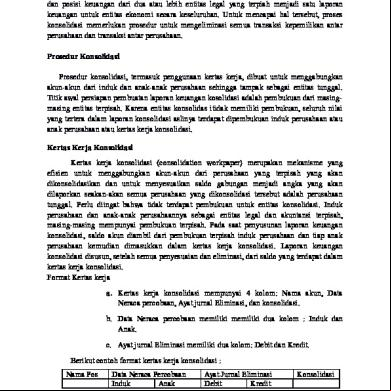Matlab R2010a Link 3j3gi
This document was ed by and they confirmed that they have the permission to share it. If you are author or own the copyright of this book, please report to us by using this report form. Report r6l17
Overview 4q3b3c
& View Matlab R2010a Link as PDF for free.
More details 26j3b
- Words: 968
- Pages: 8
Matlab R2010a Installation Instructions CWRU Software Center LICENSE FILE NAME: license_052610.dat FILE INSTALL KEY: 36415-42002-41929-52830-40607-54473-52733-14384-51845-44757 Step 1: Prepare to Install Before you run the installer: Make sure you have a File Installation Key and a License File. The File Installation Key is a code that determines which products you can install. The File Installation Key is not unique to a license. The License File identifies the products you can run. The license file included with this installer from the CWRU Software Center is “license_052610.dat”. Get the root . To install the symbolic links that add the matlab command to your s' paths and to edit the system boot script to start the MATLAB license manager automatically at system boot time, you need super status. If you do not have super status, you can still install MATLAB software, but you must specify absolute path to start the software. You can also set up these links after the installation is complete.
Step 2: Start the Installer to the system on which you want to install MATLAB software. Extract the files in the zip file ed from the Software Center. The “linux32_installer” folder contains the installation files. This folder is referred to as $TEMP in this documentation. Go to the $TEMP folder and extract the installer from the archive file specific to your system architecture. In the following example, $ARCH represents the system architecture abbreviation, such as glnx86:
tar -xf matlab_installer_$ARCH.tar After you expand all the installer files in the $TEMP folder, execute the appropriate command to run the installer on your platform:
./install Step 3: Choose to Install Manually When it starts, the installer displays the following dialog box. If you do not have an Internet connection, select the Install manually without using the Internet option and click OK to proceed with installation.
Step 4: Review the License Agreement Review the software licensing agreement and, if you agree to its , click Yes.
Step 5: Specify the Installation folder Specify the name of the folder in which you want to install MathWorks products. If the folder does not exist, the installer creates it. When choosing a name for your installation folder, do not specify a name that contains an at (@) sign, the percent (%) character, a plus (+) sign, an exclamation point (!), a dollar ($) sign, or a space character. Do not specify a folder name that includes the word private as part of the path. Note When upgrading an existing installation, always install the new release in a new installation folder. Each release of MathWorks products stands alone and does not require any previous release. Do not install MathWorks products over any previously released version. Click OK to proceed with the installation.
Step 6: Enter the File Installation Key Enter your File Installation Key and click OK.
If you do not have your File Installation Key, note the host ID and release number information given in this dialog box and click Cancel to exit the installer. Take this information to a computer with an Internet connection and visit the License Center at the MathWorks Web site. Provide The MathWorks with this information to retrieve the File Installation Key and License File.
Step 7: Select the Products to Install Specify the products you want to install in the Installation Options dialog box. By default, the installer lists all the products that you are licensed to install in the Items to install pane of this dialog box. If you do not want to install an item, select it and click Remove. This moves the product into the Items not to install pane. You can also choose which product binary files are installed on your computer from the Platforms list. By default, the installer preselects the platform on which you are running the installer. If you want to install product binary files for additional platforms, select them in the Platforms list. Click OK to proceed with the installation.
Step 8: Specify the Location of Symbolic Links In the Installation Data dialog box, you can specify whether you want to create symbolic links to the matlab and mex scripts. Specify a folder such as /usr/local/bin that is common to all your s' paths and click OK to continue with the installation.
Step 9: Begin the Installation To begin copying files onto your hard disk, click OK. The installer displays a dialog box indicating the progress of the installation.
Step 10: Complete the Installation When the installation successfully completes, the installer displays the Installation Complete dialog box. This dialog box gives you the option to proceed directly to activating your installation. While you can activate as a separate process, The MathWorks recommends activating immediately after installing. Click Continue to proceed to activation or exit the installer. This procedure for installing and activating without an Internet connection assumes you choose to continue with the activation process at Step 11: Start the Activation Application.
For general information about some common post-installation tasks, see After You Install.
Step 11: Start the Activation Application If you clicked Continue on the last installer screen, or started the activation application independently, the activation application starts. Select the Activate manually without the Internet option and click Next.
Step 12: Specify the Location of Your License File Specify the full path of the License File associated with the installation of this license, or use the Browse button to find the file, and click Next. The on the license retrieved this License File along with the File Installation Key at the License Center.
Step 13: Complete the Activation When activation completes successfully, you can start MATLAB software on your computer. Click Finish to exit the activation application. If you want the activation application to start the MATLAB software as it exits, leave the Start MATLAB check box selected.
Step 2: Start the Installer to the system on which you want to install MATLAB software. Extract the files in the zip file ed from the Software Center. The “linux32_installer” folder contains the installation files. This folder is referred to as $TEMP in this documentation. Go to the $TEMP folder and extract the installer from the archive file specific to your system architecture. In the following example, $ARCH represents the system architecture abbreviation, such as glnx86:
tar -xf matlab_installer_$ARCH.tar After you expand all the installer files in the $TEMP folder, execute the appropriate command to run the installer on your platform:
./install Step 3: Choose to Install Manually When it starts, the installer displays the following dialog box. If you do not have an Internet connection, select the Install manually without using the Internet option and click OK to proceed with installation.
Step 4: Review the License Agreement Review the software licensing agreement and, if you agree to its , click Yes.
Step 5: Specify the Installation folder Specify the name of the folder in which you want to install MathWorks products. If the folder does not exist, the installer creates it. When choosing a name for your installation folder, do not specify a name that contains an at (@) sign, the percent (%) character, a plus (+) sign, an exclamation point (!), a dollar ($) sign, or a space character. Do not specify a folder name that includes the word private as part of the path. Note When upgrading an existing installation, always install the new release in a new installation folder. Each release of MathWorks products stands alone and does not require any previous release. Do not install MathWorks products over any previously released version. Click OK to proceed with the installation.
Step 6: Enter the File Installation Key Enter your File Installation Key and click OK.
If you do not have your File Installation Key, note the host ID and release number information given in this dialog box and click Cancel to exit the installer. Take this information to a computer with an Internet connection and visit the License Center at the MathWorks Web site. Provide The MathWorks with this information to retrieve the File Installation Key and License File.
Step 7: Select the Products to Install Specify the products you want to install in the Installation Options dialog box. By default, the installer lists all the products that you are licensed to install in the Items to install pane of this dialog box. If you do not want to install an item, select it and click Remove. This moves the product into the Items not to install pane. You can also choose which product binary files are installed on your computer from the Platforms list. By default, the installer preselects the platform on which you are running the installer. If you want to install product binary files for additional platforms, select them in the Platforms list. Click OK to proceed with the installation.
Step 8: Specify the Location of Symbolic Links In the Installation Data dialog box, you can specify whether you want to create symbolic links to the matlab and mex scripts. Specify a folder such as /usr/local/bin that is common to all your s' paths and click OK to continue with the installation.
Step 9: Begin the Installation To begin copying files onto your hard disk, click OK. The installer displays a dialog box indicating the progress of the installation.
Step 10: Complete the Installation When the installation successfully completes, the installer displays the Installation Complete dialog box. This dialog box gives you the option to proceed directly to activating your installation. While you can activate as a separate process, The MathWorks recommends activating immediately after installing. Click Continue to proceed to activation or exit the installer. This procedure for installing and activating without an Internet connection assumes you choose to continue with the activation process at Step 11: Start the Activation Application.
For general information about some common post-installation tasks, see After You Install.
Step 11: Start the Activation Application If you clicked Continue on the last installer screen, or started the activation application independently, the activation application starts. Select the Activate manually without the Internet option and click Next.
Step 12: Specify the Location of Your License File Specify the full path of the License File associated with the installation of this license, or use the Browse button to find the file, and click Next. The on the license retrieved this License File along with the File Installation Key at the License Center.
Step 13: Complete the Activation When activation completes successfully, you can start MATLAB software on your computer. Click Finish to exit the activation application. If you want the activation application to start the MATLAB software as it exits, leave the Start MATLAB check box selected.