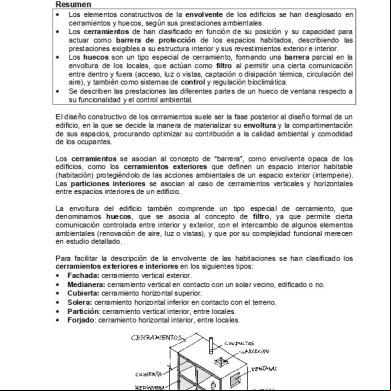Manual Kenwood Rxd-a53 2e4r2y
This document was ed by and they confirmed that they have the permission to share it. If you are author or own the copyright of this book, please report to us by using this report form. Report r6l17
Overview 4q3b3c
& View Manual Kenwood Rxd-a53 as PDF for free.
More details 26j3b
- Words: 17,054
- Pages: 60
COMPACT HI-FI SYSTEM
XD-SERIES XD-653/ XD-753 XD-503/ XD-553 XD-303/ XD-353 XD-A33/ XD-A53/ XD-A73 INSTRUCTION MANUAL KENWOOD CORPORATION This instruction manual is used to describe multiple models listed above. Model availability and features (functions) may differ depending on the country and sales area. P
COMPACT
DIGITAL AUDIO
TEXT
B60-4473-00 01 MA (K, P, Y, M, X, T, E2)
9911
2
Before applying power
Caution :
Read this page carefully to ensure safe operation.
Units are designed for operation as follows.
U.S.A. and Canada ............................................ AC 120 V only Australia ............................................................. AC 240 V only
Europe and U.K. ................................................. AC 230 V only China.................................................................... AC 220 V only *Other countries ........... AC 110-120 / 220-240 V switchable
For the United Kingdom
Preparation section
Factory fitted moulded mains plug
*AC voltage selection
1.The mains plug contains a fuse. For replacement, use only a 13-Amp ASTA-approved (BS1362) fuse. 2.The fuse cover must be refitted when replacing the fuse in the moulded plug. 3.Do not cut off the mains plug from this equipment. If the plug fitted is not suitable for the power points in your home or the cable is too short to reach a power point, then obtain an appropriate safety approved extension lead or adapter, or consult your dealer. If nonetheless the mains plug is cut off, remove the fuse and dispose of the plug immediately, to avoid a possible shock hazard by inadvertent connection to the mains supply. IMPORTANT: The wires in the mains lead are colored in accordance with the following code: Blue : Neutral Brown : Live Do not connect those leads to the earth terminal of a threepin plug.
The AC voltage selector switch on the rear is set to the voltage that prevails in the area to which the unit is shipped. Before connecting the power cord to your AC outlet, make sure that the setting position of this switch matches your line voltage. If not, it must be set to your voltage in accordance with the following direction.
AC voltage selector switch Move switch lever to match your line voltage with a small screwdriver or other pointed tool. AC 110120V~ AC 110120V~
AC 220240V~
AC 220240V~
Note: Our warranty does not cover damage caused by excessive line voltage due to improper setting of the AC voltage selector switch.
Safety precautions WARNING : TO PREVENT FIRE OR ELECTRIC SHOCK, DO NOT EXPOSE THIS APPLIANCE TO RAIN OR MOISTURE. CAUTION RISK OF ELECTRIC SHOCK DO NOT OPEN
CAUTION: TO REDUCE THE RISK OF ELECTRIC SHOCK, DO NOT REMOVE COVER (OR BACK). NO -SERVICEABLE PARTS INSIDE. REFER SERVICING TO QUALIFIED SERVICE PERSONNEL.
THE LIGHTNING FLASH WITH ARROWHEAD SYMBOL, WITHIN AN EQUILATERAL TRIANGLE, IS INTENDED TO ALERT THE TO THE PRESENCE OF UNINSULATED “DANGEROUS VOLTAGE” WITHIN THE PRODUCT’S ENCLOSURE THAT MAY BE OF SUFFICIENT MAGNITUDE TO CONSTITUTE A RISK OF ELECTRIC SHOCK TO PERSONS. THE EXCLAMATION POINT WITHIN AN EQUILATERAL TRIANGLE IS INTENDED TO ALERT THE TO THE PRESENCE OF IMPORTANT OPERATING AND MAINTENANCE (SERVICING) INSTRUCTIONS IN THE LITERATURE ACCOMPANYING THE APPLIANCE.
The marking of products using lasers
The marking of products using lasers
(Except for some areas)
(Except for some areas)
CLASS 1 LASER PRODUCT
The marking is located on the rear and says that the component uses laser beams that have been classified as Class 1. It means that the unit is utilizing laser beams that are of a weaker class. There is no danger of hazardous radiation outside the unit.
CAUTION INVISIBLE LASER RADIATION WHEN OPEN. AVOID EXPOSURE TO BEAM.
Inside this laser product, a laser diode classified as Class 3A laser radiation is contained as alerted by the internal caution label shown above. To avoid exposure to laser beams, do not open the cover.
Before applying power
3
Contents Caution : Read the pages marked
carefully to ensure safe operation.
Preparation section
Application section
Before applying power .............................. 2 Safety precautions ...................................... 2 Special features ............................................... 4 Handling of discs and tapes ............................ 5 System connection........................................... 6
Playback of CD................................................ 32
Controls and indicators ................................. 10 Main unit ........................................................................... 10 Display .............................................................................. 12 Remote control unit ........................................................ 13
Basic section Let's have sound .............................................. 18
Let's record ...................................................... 28 Recording on TAPE ......................................................... 28 Copying tape (Tape dubbing) ......................................... 31
Convenient CD recording ............................... 40 Selection of the recording type .................................... 40 Recording only desired titles (CD ONE TRACK RECORDING) ................................. 41 Recording of an entire CD (CD DIRECT RECORDING) ..........................................42 Recording the programmed titles (CD PROGRAM RECORDING) .................................... 43
Effective sound adjustment .......................... 44 Balance adjustment......................................................... 44 Input level adjustment ....................................................45 Listening to music with desired tone and sound field/ Switching the display (Equalizer effect and 3D surround effect) .................................................................................46 Equalizer pattern setting and saving............................ 47
Timer operation............................................... 48 Sleep timer ........................................................................ 48 Timer programming.......................................................... 49 Auto Power Save .............................................................. 50
Knowledge section Important Items ............................................... 52 Maintenance .................................................................... 52 Reference ......................................................................... 52
Application section
Basic operation ............................................................... 18 Playback of CD ................................................................ 20 Tape playback .................................................................. 22 CHANNEL SPACE setting ................................................25 Receiving broadcast station ..........................................26
Searching for a desired program type (PTY search) ................................................................ 38
Basic section
Operation of remote control unit .................. 14 Operation of jog dials ..................................... 15 Clock adjustment............................................. 16 Changing the display language ................... 17
R.D.S. (Radio Data System) (For U.K. and Europe) ................................. 37 Preparation section
Accessories ....................................................................... 6 Connection of the system accessories ......................... 6 Connection with other components (optional or commercially-available equipment) ..................................... 8
Listening in the desired sequence (program playback) ................................................... 32 Repeated playback ......................................................... 34 Random playback............................................................ 36
In case of difficulty ........................................ 53 Specifications ................................................. 57 Knowledge section
As an ENERGY STAR® Partner, Kenwood Corporation has determined that this products meets the ENERGY STAR® guidelines for energy efficiency. This product can save energy. Saving energy reduces air pollution and lowers utility bills.
4
Special features Simplified operations using large-sized, Jog Dial Multi-control jog dial (For use in selecting a function) This dial allows you to set the CD program and timer-related operations while observing the operating conditions shown by the display.
Multi language display function The menu items for the operation can be displayed in any of five of languages, English, French, German, Spanish, and Italian.
Preparation section
Large-sized color display The large sound level meter represents the movement in music with brilliant colors to offer the joy of viewing the music at the same time as listening.
3-Disc carousel CD player Three discs can be set. There are various ways for enjoyment at the time of program playback, repeat playback, random playback, etc.
Convenient timer functions Timer programming : Timer playback, AI timer playback, and timer recording can be programmed. ÷ AI timer playback : When the unit is turned ON by the timer, the sound level increases gradually.
Sleep timer
: Useful when you want to go asleep while listening to music.
Auto power save When the power is ON and neither recording nor playback is executed for 30 minutes or more, the power is switched off automatically.
CD text information display (CD TEXT compatibility) The text information (disc title and track titles) recorded into CDs can be displayed.
Demonstration When the power supply is restored after a power failure or the power cord is unplugged and plugged in again during use, this unit automatically starts the demonstration function (display only). During the demonstration, the display changes in sequence but the sound mode does not change.
To cancel :
To switch on and off the demonstration :
Press the DISPLAY/DEMO key during demonstration to stop it. DISPLAY /DEMO
Turn the unit OFF (STANDBY mode) and press the DISPLAY/DEMO key. Each press of the key switches the demonstration as shown below. 1 ”Demo on“ (Demonstration on) 2 “Demo off” (Demonstration off)
Handling of discs and tapes Disc handling precautions Handling Hold the discs so that you do not touch the playing surface.
5
Discs which can be played with this unit CD (12 cm, 8 cm), and the audio part of CDV, CD-G, CD-EG and CD-EXTRA. Use discs that comply with the IEC standard, for example a disc carrying the marking on the label surface. COMPACT COMPACT
DIGITAL AUDIO DIGITAL AUDIO
Label side Playing side Do not attach paper or tape to either the playing side or the label side of the discs.
Sticker
Never play a cracked or warped disc
Sticky paste
Cleaning If fingerprints or foreign matter become attached to the disc, lightly wipe the disc with a soft cotton cloth (or similar) from the center of the disc outwards in a radial manner.
Disc accessories The disc accessories (stabilizer, protection sheet, protection ring, etc.) which are marketed for improving the sound quality or protecting discs as well as the disc cleaner should not be used with this system because they may cause malfunction.
Storage When a disc is not to be played for a long period of time, remove it from the player and store it in its case.
Notes on cassette tape Safety tab (accidental erasure prevention tab)
To store cassette tapes
After an important recording has been finished, break the safety tab, to prevent the recorded contents from being erased or recorded on accidentally.
Do not store the tapes in a place which is subject to direct sunlight, or near equipment that generates heat. Keep the cassette tapes away from any magnetic field.
N
S
For A side For B side
When there is slack in the tape In such a case, insert a pencil into the reel hole and wind the reel hub to remove the slack.
To re-record
Apply tape only to the position where the tab has been removed.
1.Cassette tapes that are longer than 100 minutes Notes
Since tapes that are longer than 100 minutes are very thin, the tape could adhere to the pinch roller or be easily cut. It is recommended that these tapes not be used with this unit to prevent possible damage.
2.Endless tapes Do not use an endless tape, as this could damage the mechanism of the unit.
Preparation section
During playback, the disc rotates at high speed in the player. Therefore, to avoid danger, never use a cracked or deformed disc or a disc repaired with tape or adhesive agent. Please do not use discs which are not round because they may cause a malfunction.
6
System connection Accessories FM indoor antenna (1)
AM loop antenna (1)
Remote control unit (1)
Speaker cords (2) (XD-653 only)
AC plug adaptor (1)
Preparation section
Batteries (R6/AA) (2)
Use to adapt the plug on the power cord to the shape of the wall outlet. (Accessory only for regions where use is necessary.)
Provided in the speaker package
Unpacking Unpack the unit carefully and make sure that all accessories are put aside so they will not be lost. Examine the unit for any possibility of shipping damage. If your unit is damaged or fails to operate, notify your dealer immediately. If your unit was shipped to you directly, notify the shipping company without delay. Only the consignee (the person or company receiving the unit) can file a claim against the carrier for shipping damage. We recommend that you retain the original carton and packing materials for use should you transport or ship the unit in the future. Keep this manual handy for future reference.
Connection of the system accessories CAUTION
Note on Connection
Connect the components as shown in the diagram. Only plug the power cord into a power outlet once connections are completed. The rear configuration is variable depending on the models (countries or area).
FM indoor antenna The accessory antenna is for temporary indoor use only. For stable signal reception we recommend using an outdoor antenna. Remove the indoor antenna if you connect one outdoors.
AM loop antenna The supplied antenna is for indoor use. Place it as far as possible from the main system, TV set, speaker cords and power cord, and set it to a direction which provides the best reception.
1 Connect to the antenna terminal. 2 Locate the position providing good reception condition. 3 Fix the antenna.
ANTENNA AM
GND
Assemble.
ANTENNA FM 75Ω
AM
GND
FM 75Ω
1
2
3
System connection
Speakers
System Name
The speaker illustration is of the XD-653. Speaker (right)
Speaker (left)
− +
Speaker Model Name
XD-303
LS-N303
XD-353/XD-A33
LS-N353
XD-503
LS-N503
XD-553/XD-A53
LS-N553
XD-653
LS-N653
XD-753/XD-A73
LS-N753
− +
ª
·
2
3
4
ª Twist
Speaker cord
Speaker Unit (XD-653 only) 1
+
2
3
4
-
Twist L R FRONT SPEAKERS (6-16Ω)
CAUTION
÷ Never short-circuit the “+” and “–” speaker cords. ÷ If the left and right speaker connections or the “+” and “–” polarity are inverted, the sound will be unnatural with unclear positioning of musical instruments, etc. Be sure to connect them properly.
Notes
(For U.S.A., U.S.-Military and Canada) Be sure to adhere followings. Or proper ventilation will be blocked causing damage or fire hazard. ÷ Do not place any objects impairing heat radiation onto the top of unit.
1.Be sure to insert all connection cords securely. If their connections are imperfect, the sound may not be produced or noise may interfere. 2.Before plugging or unplugging a connection cord, be sure to unplug the power cord from the wall AC outlet. If connection cords are plugged or unplugged with the power cord left plugged in, malfunction or damage may result.
Malfunction of microcomputer
Speaker and TV installation
If operation is not possible or erroneous display appears even though all connections have been made properly, reset the microcomputer. Refer to “In case of difficulty”.
The magnet in the speaker may cause color irregularity on the TV. Place the speaker farther away from the TV set.
E
CAUTION Be sure to adhere followings. Or proper ventilation will be blocked causing damage or fire hazard.
• Do not place any objects impairing heat radiation onto the top of unit. • Leave a space around the unit (from the largest outside dimension including projection) equal or greater than, shown below. Top : 50 cm Side : 10 cm Back : 10 cm
Preparation section
Main Unit 1 ·
7
8
System connection
Connection with other components (optional or commercially-available equipment) CAUTION
Note on Connection
Connect the components as shown in the diagram. Only plug the power cord into a power outlet once connections are completed. The rear configuration is varies depending on the model (countries or area).
MD recorder, DVD player, VCR or analog turntable DVD player/VCR/analog turntable (P-110/optional)
Preparation section
MD recorder
Audio output
Digital input
L
Audio output
R DVD/VIDEO INPUT
Optical-fiber cable
For XD-753/653/XD-553/503 (Europe and U.K. only)
DIGITAL OUT OPTICAL
DIGITAL OUT OPTICAL jack Remove the cap and plug the optical-fiber cable.
Optical-fiber cable (Provided with the MD recorder)
DIGITAL OUT OPTICAL
Cap
÷ Insert the optical-fiber cable straight into the connector until it clicks. ÷ Be sure to attach the protection cap when the connector is not used. ÷ Never bend or bundle up the optical-fiber cable.
Note
When an external system component is connected, please read the instruction manual of the component as well.
System connection
FM outdoor antenna
Surround (rear) speakers Except for U.S.A. and Canada
Lead the 75Ω coaxial cable connected to the FM outdoor antenna into the room and connect it to the FM 75Ω terminal.
R
L −+
·
Use a commercially-available antenna adapter (a small-sized model).
−+
ª
·
ON
ª
ANTENNA
OFF
AM
GND
FM 75Ω
L -
R
+
SURROUND SPEAKERS (8-16Ω)
Surround switch
With regards to the SURROUND switch This switch can be used only when the separately sold surround (rear) speakers are connected. When the switch is set to ON, surround playback can be enjoyed. When this switch is set to OFF, normal playback is executed. ON SURROUND OFF
÷ Please operate this switch while the power is switched off. ÷ We recommend that this switch be set to OFF when no surround (rear) speakers are connected to obtain a better sound quality. ÷ When the switch is set to OFF, no sound will come from the surround (rear) speakers.
Main Unit 2
3
4
Speaker Unit 2 3
4
Twist
1
Twist
Preparation section
SURROUND
1
9
10
Controls and indicators Main unit
Preparation section
#$ %^
1 2 3 4 5 6 7
&
*
(
) ¡
™
STANDBY
DISC
1
I/ DISC
TIMER
2
£
DISPLAY/DEMO
DISC
SOUND MENU TUNING CONTROL MODE
LT MU
¢
VOLUME CONTROL
I CONTRO L
EX .
DISC SKIP
BA
8
SS
9 0 ! @
3
BACK
OPEN/ CLOSE REVERSE MODE REC/ARM TAPE EQ
SELECT ENTER
PHONES
PUSH OPEN
PUSH OPEN
∞ § ¶ • ª º ⁄
DECK A
DECK B
PLAY
REC/PLAY
¤
CD player unit # 7 (stop) key
¡
Operation key for the CD player and cassette deck.
( CD (6) key
¡
Press to select the CD and start playback.
™ Disc tray
)
Three discs can be stored.
£ DISC SELECTOR keys The disc for playback (or recording) is selected.
¡
¢ DISC SKIP key
¡
The disc for playback (or recording) is selected.This is also used for loading CDs onto the disc tray.
∞ 0 OPEN/CLOSE key The disc tray is opened and closed.
)
Controls and indicators
11
Receiver 1 STANDBY indicator
*
The indicator lights up when the power is set to the STANDBY mode.
2 STANDBY ( ) key * STANDBY (POWER) key (For U.S.A. Canada)
* Power ON/OFF switching is executed.
3TIMER indicator
Q
The indicator lights up when the power is set to the STANDBY mode after having activated a timer program.
4 DISPLAY/DEMO key
4y
Switches the displayed information. Switches the tuning mode.
6 SOUND CONTROL key
y
Press to select the equalizer and 3D surround settings.
7 MENU key
%
Press to switch the mode set with the MULTI CONTROL jog dial ON or OFF.
8 MULTI CONTROL jog dial
%£§
Turn this dial to select optimum modes according to the desired operations. When the CD input is selected, this dial is used to skip tracks. When the TUNER input is selected, this dial is used to select a station. When the TAPE input is selected, this dial is used to fast forward or backward (rewind) the tape..
9 SELECT key
%
Press when setting a mode using the MULTI CONTROL jog dial to return to the previous step and restart the operation from there.
! ENTER key
%
Used for entering a selected mode in memory or executing it.
@ PHONES jack
*
For connection of a headphone (optional).
# 7 (stop) key
¡
Operation key for the CD player and cassette deck.
When power is STANDBY: Used for displaying the time. (When this key is pressed while the “TIMER” indicator is lit, the timer icon and the timer reservation setting mode appears in the display, then the display returns to the previous condition.)
$ AUX (DVD/VIDEO) key
*
Press to select the source connected to the DVD/VIDEO INPUT jacks.
% Display * TUNER (BAND) key
@ §
Press to select the tuner and switch the receiving band.
) VOLUME CONTROL knob
*
This is used for volume adjustment.
¡ EX. BASS (Extra bass) key
(
Switches the extra bass play on and off.
%
Used for setting of various modes or establishing a selection.
Cassette deck unit # 7 (stop) key
£
Operation key for the CD player and cassette deck.
^ TAPE A (™ £) key
™
Press to select the deck A and start playback.
& TAPE B (™ £) key
™
Press to select the deck B and start playback.
§ TAPE EQ. key
£
Press to switch the Tape Equalizer on and off.
¶ REC/ARM key
ª
Press to start recording. Pressing this key while recording pauses creates a non-recording space (blank) of about 4 seconds.
• REVERSE MODE key
£ª
The reverse mode of the deck (both sides, repeated, one side) is switched.
ª 0 PUSH OPEN key (B)
Press to load or remove a tape.
º B deck cassette holder ⁄ A deck cassette holder ¤ 0 PUSH OPEN key (A) Press to load or remove a tape.
Preparation section
5 TUNING MODE key
0 BACK key
12
Controls and indicators
Display
The displays given in this manual are approximations only. They may differ from what actually appears on the display.
1
2
3 3D BASS EQ
REC
Preparation section
1 2 3
8
TOTAL PTY AUTO RANDOM ALL PGM RPT. DISC ST.
7
4
T.EQ AB
••••••••••
6
1 Timer-related indicators 2 Sound level meter The display varies according to the music or the operations of the CD, tape, etc. During the volume adjustment, this meter displays the current sound level as a reference.
3 Equalizer/3D surround/Ex. Bass indicators 4 Cassette deck-related indicators
This section contains the cassette deck operation indicators. The indicated information includes the tape reverse mode and tape transport direction.
kHz MHz
5
5 Character information display Displays the input selection, frequency, volume level, etc.
6 Tuner-related indicators 7 REPEAT/PGM/RANDOM/TOTAL indicators 8 CD player-related indicators
This section contains the CD play and pause mode indicators.
Controls and indicators
13
Remote control unit The keys on the remote control unit with the same names as on the main unit have the same function as the keys on the main unit.
1
POWER DISC 2
DISC 3
1
2
3
4
5
6
TUNER/BAND
7
8
9
TAPE A
0
# CD
+10
The reverse mode of the deck (both sides, repeated, one side) is selected.
7 TAPE EQ key 8 RANDOM key
$
DISC TAPE B SKIP P.CALL
%
BACK
STOP
TAPE EQ REV.MODE
REPEAT
TUNING PTY TIME
RANDOM
RDS DISP TEXT DISP
AUX
EX.BASS SOUND CONT SLEEP
MUTE
VOLUME
£ fl
For CD playback, switching is executed between random playback and normal playback.
^
9 REPEAT key
›
Used for repeated playback of a CD.
& *
0 AUX key
*
Press to select the source connected to the DVD/VIDEO INPUT jacks.
MENU SELECT ENTER
% % £ª
! EX. BASS key @ MUTE key
( (
This is used to mute the sound temporarily.
( ) ¡ ™ £ ¢ ∞
# POWER (
*
) key
Power ON/OFF switching is executed.
$ CD (6) key % TUNER/BAND key ^ TAPE A (™ £) key & TAPE B (™ £) key * DISC SKIP key ( 7 STOP key
) § ™ ™ ¡ ¡£
Operation key for the CD player and cassette deck.
) TUNING (1 ¡) keys (CD/TAPE/TUNER)
¡£§
When the CD or TAPE input is selected, press to fast forward or backward (rewind) the disc or tape. When the TUNER input is selected, press to select a station.
¡ TEXT DISP key
‚
Press to switch the text information recorded in a CD TEXT disc.
1 DISC SELECTOR keys
¡
RDS DISP key (For U.K. and Europe)
¡
The display contents are switched during reception of RDS broadcasts.
‡
The disc for playback (or recording) is selected.
2 Numeric keys
Used as number keys when the input is CD or TUNER.
3 MULTI CONTROL keys
%£§
The left and right keys have the same functions as the MULTI CONTROL jog dial on the main unit.
™ SOUND CONTROL key
P.CALL 4 ¢ (skip) keys (CD/TUNER)
£ SLEEP key
When the CD input is selected, press to skip forward or backward on the disc. When the TUNER input is selected, press to select preset station. When the TAPE input is selected, press the key to fastforward or rewind the tape.
¢ TIME key
¡¶
SELECT key MENU key
% %
y
Press to select or the equalizer and 3D surround settings.
i
Press to set the sleep timer.
¡
Press to switch the time information on the CD player unit.
PTY key (For U.K. and Europe)
°
This is used to specify the program type when searching for a station.
∞ VOLUME keys
This is used for volume adjustment.
*
Preparation section
DISC 1
2
3 4 5 6 7 8 9 0 ! @
4 BACK key 5 ENTER key 6 REV. MODE key
14
Operation of remote control unit Loading batteries 1 Remove the cover.
2 Insert batteries.
3 Close the cover. 1
2
Preparation section
÷ Insert two R6 (“AA”-size) batteries following the polarity indications.
Operation Plug the power cord into the mains power outlet and press the on/standby ( POWER) key of the remote control unit to turn power ON. After the power has been turned ON, press the desired key. POWER) key To turn power off, press the on/standby( again. The power mode enters the STANDBY mode in which the “STANDBY” indicator lights up. (The “TIMER” indicator also lights in this mode if a timer program has been activated.) ÷ When pressing more than one remote control key successively, press the keys securely by leaving an interval of 1 second or more between the key presses.
Notes
Operating range (approx.)
Remote sensor
6m 30
˚
30
˚
1.The provided batteries are intended for use in operation checking, and their service life may be short. 2.When the remote controllable distance becomes short, replace both of the batteries with new ones. 3.If direct sunlight or the light of a high- frequency fluorescent lamp (inverter type, etc.) is incident to the remote sensor, malfunction may occur. In such a case, change the installation position to avoid malfunction.
Operation of the jog dial
15
This unit has a jog dial named the MULTI CONTROL jog dial. The MULTI CONTROL jog dial makes it possible to set (establish) many functions in a simple procedure. When the MENU key is pressed, the items appears in the display according to the MULTI CONTROL jog dial operation so you can select the desired mode based on a more intuitive method. You can also use the 4/¢ keys on the remote control unit instead of the MULTI CONTROL jog dial. MENU
LTI CONTROL MU
P.CALL MENU SELECT ENTER
STOP
SELECT ENTER
MULTI CONTROL jog dial 1 Press the MENU key to enter the MULTI CONTROL setting mode. 2 Select an operation mode by turning the MULTI CONTROL jog dial (or pressing the MULTI CONTROL keys on the remote control unit). 3 Set, establish or execute (determine) items by pressing the SELECT key and/or ENTER key. Display examples
The following items can be selected by turning the MULTI CONTROL jog dial. “CD Program Play” “Recording Options” “Tape Dubbing” “Audio Options” “Clock Options” “Language Options” ÷ To cancel the mode for setting (using) MULTI CONTROL, read the description of each item in this manual. ÷ Press the BACK key to return to the previous step and restart operation from there. (The BACK key is inoperative once scrolling message “Press ' ENTER ' to - - -” has been displayed.) ÷ With the remote control unit, pressing the MENU key makes it possible to select the same items as those available on the main unit using the MULTI CONTROL keys.
In the MULTI CONTROL setting mode, only the volume control and 7 STOP key are operative.
Preparation section
BACK
BACK
16
Clock adjustment This unit incorporates a clock function. Be sure to adjust to the correct time before using the timer function. The time can be displayed only while the power is off.
1 Select “Clock Options”. LT MU
MENU
I CONTRO L
SELECT
The following items can be selected by turning the MULTI CONTROL jog dial. “CD Program Play” “Recording Options” “Tape Dubbing” “Audio Options” “Clock Options” “Language Options”
Preparation section
+Scrolled display (Clock Options)
Clock
2 Select “Adjust Time”. LT MU
I CONTRO L
SELECT
3 Adjust the hour. LT MU
Opti
The following items can be selected by turning the MULTI CONTROL jog dial. “Sleep Timer” “Adjust Time” “Timer Play” “Auto Power Save”
Example: Adjustment to 8:45
I CONTRO L
SELECT
8:00 (For U.K. and Europe) 0Ô1Ô2...13Ô14...Ô0 ...
To decrease the figure
To increase the figure
(Other countries) AM12ÔAM1ÔAM2... PM1ÔPM2...ÔAM12 ...
÷ The time display starts to blink. ÷ Press the SELECT key. The hour is entered and the minute display starts to blink.
4 Adjust the minute. LT MU
8:00am
8:45
I CONTRO L
8:45am
ENTER
(For U.K. and Europe)
(Other countries)
00Ô01Ô02...59Ô00Ô01... To decrease the figure
To increase the figure
÷ Press the BACK key to return to the previous step and restart operation from there. ÷ To adjust correct time, press the ENTER key at the same moment as a time announcement.
To display the time (In standby mode)
(Displayed for approx. 5 sec.)
÷ The clock display blinks after the power cord has been unplugged from the AC power outlet and plugged in again or after a power failure. In this case, set the time of the day again.
Changing the display language
17
You can change the display language manually.
1 Select “Language Options”. LT MU
MENU
I CONTRO L
SELECT
The following items can be selected by turning the MULTI CONTROL jog dial. “CD Program Play” “Recording Options” “Tape Dubbing” “Audio Options” “Clock Options” “Language Options” +Scrolled display (Language Options)
2 Select the desired language. LTI CONTROL MU
ENTER
O
The following items can be selected by turning the MULTI CONTROL jog dial. “English” “Français” (French) “Deutsch” (German) “Español” (Spanish) “Italiano” (Italian) “Language Options”
When you do not recognize which language is displayed: ÷ Press the MENU key and select “Language Options” (English), “Options de langue” (French),“SprachEinstellungen” (German), “Opción Idioma” (Spanish) or “Opzioni lingua” (Italian), then select the desired language.
About the beep sound When you press the key, a beep sounds. The number of times that the beep sounds changes depending on the operation.
2 Select “Beep sound”. LT MU
I CONTRO L
SELECT
When a beep sounds Once: Normal operation twice: The MENU or ENTER key is pressed. three times: Abnormal operation (The error message appears in the display.) no sound: The key that cannot be operated is pressed.
3 Select “Beep on” or “Beep off”. LT MU
I CONTRO L
SELECT
You can also set the beep to OFF:
1 Select “Audio Options”. MENU
LT MU
1 “Beep on” 2 “Beep off”
I CONTRO L
SELECT
Preparation section
Language
18
Let’s have sound
Basic operation PHONES
Listening through headphones Insert the headphone plug into the PHONES jack.
÷ The sounds from all speakers are cut off.
1
2
Basic section
3
Muting the sound temporarily (MUTE)
Reproducing sound with enhanced bass (EX.BASS)
Reproducing sound with enhanced bass (EX.BASS)
1. Switching the power ON (OFF)
STANDBY
1
When the power is ON, pressing the STANDBY key enters the power STANDBY mode, in which the standby indicator lights up.
TIMER
2. Selecting the desired output Select the desired source by pressing the AUX (DVD/VIDEO), TAPE A, TAPE B, TUNER, or CD key.
2 VOLUME CONTROL EX .
÷ When you press the TAPE A, TAPE B, or CD key, the unit starts playback automatically. ÷ If you select the AUX (DVD/VIDEO) (external input) mode, also read the instruction manual of the component connected to the DVD/VIDEO INPUT jacks.
3. Volume adjustment
BA
÷ The display shows a reference value. (The reference value is also shown visually by the sound level meter.)
SS
3
Let's have sound
19
Muting the sound temporarily (Remote control unit only) Blinks
CD01
1:12
MUTE
÷ Press again to resume the original volume. ÷ The sound muting is also canceled when the volume is controlled.
Reproducing sound with enhanced bass (EX. BASS) Lights BA
EX .
SS
BASS
÷ Each press switches EX.BASS on and off alternately.
Selecting DVD/VIDEO display
One-touch operation function The power can also be turned ON by pressing the TAPE A, TAPE B, TUNER, or CD key. It is also possible to turn the power ON by simply pressing the 0 OPEN/CLOSE key.
When CD has been selected.
CD01
0:00
÷ When the CD or TAPE input is selected and a disc has been loaded in the disc tray or a tape has been loaded in the deck for use in playback, playback starts automatically.
Standby mode
Volume Volume display
19
While the “STANDBY” indicator of the unit is lit, a small amount of current is flowing into the unit to back up its internal memory. (The TIMER indicator also lights if a timer program has been activated before entering the STANDBY mode.) This condition is referred to as the standby mode of the unit. While the unit is in the standby mode, it can be turned ON from the remote control unit. This unit has been designed to minimize power consumption.
Basic section
Hold down the AUX key for 2 seconds or more, the display switches between DVD and VIDEO.
20
Let's have sound If a disc has already been loaded in the CD player and the power is OFF, simply pressing the CD key turns power automatically ON and starts playback.
Playback of CD Playback from desired track (DISC 1 – 3, DISC SKIP, Numeric keys)
Start playback/ To pause playback (CD 6)
To stop Playback (7 STOP)
Playback from desired track (MULTI CONTROL jog dial, DISC 1 – 3)
Skipping tracks (MULTI CONTROL jog dial)
To stop Playback (7 STOP)
2
1 DISC SKIP
TIME
Basic section
High-speed search in forward and reverse directions (1/¡)
1. Load discs.
1 Open the tray. 2 Place discs. 3 Close the tray.
OPEN/ CLOSE
The tray opens when the key is pressed and closes when the key is pressed again.
Disc played first when the CD 6 key is pressed.
The label must be on top.
2. Start playback.
÷ After a few seconds, play starts from track No.1. ÷ Playback stops after having played all discs in the trays. (Relay play) ÷ When the 0 OPEN/CLOSE key is pressed during playback, the tray opens but the playback continues. (The DISC SKIP key is inoperative at this time.)
2
Let's have sound
Skipping tracks
Playback from desired track LT MU
Select the disc
I CONTRO L
To skip backward
÷ The tracks in the direction the dial is rotated are skipped, and the selected track will be played from the beginning. ÷ When the jog dial is rotated a little in the direction of counterclockwise once during playback, the track being played will be played from the beginning. ÷ The CD tracks can also be skipped using the 4 or ¢ key of the remote control unit.
High-speed search in forward and reverse directions
DISC
DISC
LT MU
1
I CONTRO L
2
3
(Remote control unit) DISC SKIP
1
2
3
4
5
6
7
8
9
0
+10
Press the numeric keys as shown below.... To select track No. 23 : 003 To select track No. 40 : 0000)
(Remote control unit only) 1 TUNING¡
Select the desired track No.
(Main unit)
To skip forward
DISC
Backward search
21
Forward search
To pause playback ÷ Playback starts from the position where the key is released.
To stop playback ÷ Do not touch the playing side of disc. ÷ Rotate the tray with the DISC SKIP key to insert the third disc. ÷ The tray containing the disc to be played should come to the front right position when the unit is seen from the front.
Time display on the CD player Each press of the TIME key of the remote control unit switches the displayed time information.
1
1 : 1 2
Elapsed time of track being played
2
-4:18
Remaining time of track being played
3
12:46
Elapsed time of disc (“TOTAL” lights up)
The selected disc is indicated. 3D BASS EQ
REC
1 2 3
TOTAL PTY AUTO RANDOM ALL PGM RPT. DISC ST.
CD01
T.EQ AB
0:00
Lights when a disc is inserted at the time of playback.
kHz MHz
4 - 6 3 : 1 4 Remaining time of disc (“TOTAL” lights up)
÷ Only the elapsed and remaining time of the track being played is displayed during program playback, random playback and single-track repeated playback.
Basic section
÷ Each press pauses and plays the CD alternately.
22
Let's have sound
Tape playback
When the power is off: By loading a tape in the cassette deck to be used in playback beforehand, simply pressing the play key automatically turns the power ON and starts playback.
Start playback (TAPE A 2 3) (TAPE B 2 3)
To stop playback (7 STOP)
To wind tape at high speed (MULTI CONTROL jog dial)
Selection of Tape Equalizer (TAPE EQ.)
2 1
Basic section
1
To stop playback (7 STOP)
Selection of reverse mode (REVERSE MODE)
1. Load a cassette tape. 1 Open the cassette holder. 2 Insert a tape and close the PUSH OPEN
1
A
A
door.
2. Select the deck to be used for playback. The selected deck (A or B) starts playback.
÷ Each time you press the TAPE A or TAPE B key, the direction changes.
2
Let's have sound
Selection of Tape Equalizer
To wind tape at high speed LT MU
I CONTRO L
To fast wind in direction |
23
To fast wind in direction \
Select Tape Equalizer only when playing back a tape recorded with Dolby Noise Reduction. (A tape recorded without Dolby NR cannot be reproduced in normal audio if Tape Equalizer is selected when playing it.) Lights up when Tape Equalizer is on.
TAPE EQ.
÷ Press the 7 key to stop fast winding.
Selection of reverse mode REVERSE MODE
÷ Normal (TYPE ) or high (TYPE ) tape selection is set automatically. ÷ Remove tape slack before loading. ÷ Close the door securely.
Lights up when a tape is present in the deck in use. Reverse mode indication. T.EQ
2 “T. EQ” OFF ....... Tape Equalizer is not used ÷ The Tape Equalizer is effective for reduction of higher-frequency noise.
To stop playback
÷ Do not take out the cassette tape until the tape transport has stopped completely.
Transport direction indicators The indicators (2 , 3) indicate the current direction in which the tape advances when playback or recording is started automatically by the one-touch operation function, etc. This direction is the direction stored in memory when the tape was last stopped. (To switch the tape transport direction, press the play key corresponding to the desired direction then press the stop (7) key.)
AB
Displays the selected deck. Tape direction indicators of currently selected deck.
T.EQ AB
÷ If the tape transport direction is opposite to the desired direction, press the play key corresponding to this.
Basic section
Each press switches the modes as follows. 1 “ ” .... Playback stops after having played both sides of tape in a deck. (Relay play : ¢) 2 “ ” ... Endless playback of both sides of tape. 3 “ ” ...... Playback stops after having played one side of tape.
Each press switches the modes as follows. 1 “T.EQ” ON ...... Tape Equalizer is used
24
Let's have sound
Relay play When tapes are set in the decks A and B and the reverse mode is set to “ ” (play of both sides), play of the second deck will be started automatically after play of the first deck has been completed. Tape play will be repeated alternately.
A
A
÷ Relay play is not possible in the reverse modes “ ” and “ ”. ÷ If a tape is loaded only in either deck, playback stops after having played both sides of the tape.
Basic section
A tip for the use of the tape counter The tape counter is set to “0000” when a cassette tape is loaded. In case you want to interrupt recording (playback) in the middle of the tape, the counter reading will be helpful as a reference for locating the same position when continuing the recording (playback) the next time. The tape counter figure decrements during recording or playback of the reverse side (while the 2 tape transport indicator is lit). To set the tape counter to “0000”, open the cassette holder once. Then the counter will be reset.
TAPE
0000
Let's have sound
25
CHANNEL SPACE setting (Except for the U.S.A., Canada, U.K., Europe, and Australia) The space between radio channels has been set to the one that prevails in the area to which the system is shipped. However, if the current channel space setting does not match the setting in the area where the system is to be used, for instance when you move from area 1 or area 2 shown in the following table or vice versa, proper reception of AM/FM broadcasts cannot be expected. In this case, change the channel space setting in accordance with your area by referring to the following table.
Area 1
USA, Canada and South American countries
2 Other countries
CHANNEL SPACE freq. FM : 100 kHz AM : 10 kHz FM : AM :
50 kHz 9 kHz
1 Select the TUNER input. 2 While holding the TUNER (BAND) key depressed, turn the MULTI CONTROL jog dial to select the system mode. LT MU
I CONTRO L
1 “FM100/AM10 kHz” STEP, 2 “FM 50 /AM 9 kHz” STEP, FM100/AM10
FM
50/AM
9
÷ The “AM” display is variable depending on the model (country or area), and “MW” may be displayed in some areas.
Basic section
26
Let's have sound
Receiving broadcast station When the TUNER/BAND key is pressed, this unit will be switched on automatically and tuned to the last received frequency.
It is also possible to receive them by one-touch operations.
Collective presetting of stations (TUNING MODE) 1 TUNING ¡
2
BAND
3
4¢
1
Basic section
One-by-one presetting (ENTER)
1. Select the broadcast band.
1
Each press changes the band. 1 FM 1 FM or 2 AM 2 MW (AM) 3 LW ÷The broadcast bands defer depending on the model (country or area).
2. Selecting the tuning mode
TUNING MODE
2
Each press alternates the mode. “Auto” (Auto tuning) “P.call” (Preset call) “Manual” (Manual tuning)
÷ When no operation has been performed for 5 seconds while “P.call” is displayed, the tuning mode is set automatically to the Auto mode.
3. Select a station. LT MU
When no stations have been memorized
I CONTRO L
Auto tuning
3
: Turn the MULTI CONTROL jog dial to receive the next tuned station automatically. (On the remote control unit, press the 1 or ¡ key.) Manual tuning : Turn the MULTI CONTROL jog dial to select a frequency. (On the remote control unit, press the 1 or ¡ key.)
Let's have sound
Collective presetting of stations (Auto memory) Keep the TUNING MODE key depressed (about 2 seconds). TUNING MODE
27
One-by-one presetting (manual preset) 1 Press the ENTER key during reception. ENTER AUTO ST.
--FM
89.00
(For U.K. and Europe) AUTO ST.
Auto
Memo.
Presetting is cancelled when no operation is executed for 5 seconds or more.
2 Select one of the preset numbers from 1 to 30.
(Other countries) AUTO ST.
LT MU
A.Preset
I CONTRO L
÷ Some stations may not be able to be preset if their reception conditions are weak.
Example when an FM station is received
RPT.
AUTO ALL ST.
--FM
89.00
Presetting is cancelled when no operation is executed for 5 seconds or more.
3 Press the ENTER key again. ENTER
÷ Repeat steps 123 to preset other stations. ÷ If several stations are preset under the same number, the previous memory is replaced with the latest memory contents.
÷ Use the manual tuning mode when reception is noisy due to weak reception. (In the manual mode, stereo broadcasts are received in monaural.) ÷ Normally, use the “AUTO” (Auto tuning) mode. ÷ If you are operating the remote control unit, the “AUTO” (Auto tuning) and manual tuning mode can be alternated by pressing the stop (7) key (Remote).
When stations have been memorized (Preset call)
Lights during auto tuning
Turn the MULTI CONTROL jog dial to select a station. (On the remote control unit, press the 4 or ¢ key.)
The “ ” indicator lights when a station is received AUTO ST.
÷ When a key is held depressed, preset stations will be skipped at an interval of about 0.5 second. ÷ Preset stations can also be recalled using the numeric keys of the remote control unit.
03FM
Lights during stereo reception
89.00 Frequency display
Basic section
÷ A maximum of 30 stations are preset automatically by giving the priority to the FM band. ÷ When there are many stations and the intended station has not been preset, please use “One-by-one presetting (manual preset)”. ÷ The stations which have been preset are overwritten.
28
Let's record
Recording on TAPE
Note Note
Note that this cassette deck cannot record onto Metal tapes.
2
4 3
5
Basic section
1
1. Load a cassette tape. (Recording is available on deck B only.) A
PUSH OPEN
1
1 Open the cassette holder of deck B. 2 Insert a tape. 3 Close the door.
÷ Differentiation between normal (TYPE ) and high (TYPE ) tape is set automatically. ÷ Remove tape slack before loading.
2. Select the tape transport direction. To reverse the transport direction
2
REVERSE MODE
1 Select deck B by pressing the TAPE B key. 2 Press the TAPE B key so that the desired direction indicator appears.™ 3 Stop playback (by pressing the 7 key).
÷ When recording is started, the tape is transported in the direction selected in this step. ÷ Wind the tape to the position where recording is to be started.
3. Set the recording condition. Select the reverse mode.
3
÷ The Tape Equalizer cannot be used in recording.
ª
Let's record
To pause recording (Main unit only)
Selection of the reverse mode REVERSE MODE
Lights
REC/ARM
29
Each press switches the modes as follows. 1 “ ” .... Recording stops after having recorded both sides of tape. 2 “ ” ... Recording stops after having recorded both sides of tape. 3 “ ” ..... Recording stops after having recorded one side of tape.
T.EQ AB
÷ Pressing the key pauses recording after leaving a non-recorded space of about 4 seconds. ÷ If the key is pressed again in less than 4 seconds after it has been pressed, recording resumes from that instant.
÷ When the “2” transport direction indicator is lit, recording always stops after having recorded one side of tape.
Select an input source other than “TAPE A or B”.
4. Select the source to be recorded.
CD01
4
Basic section
Press the desired key.
1:12
The input source component to be recorded should be displayed.
÷ If a disc has already been loaded when the CD input is selected, it will starts to play automatically. In this case, press the stop (7) key to stop it. ÷ When you select DVD/VIDEO (External input), adjust the input level. t
5. Start recording. REC/ARM
1 Start recording. 2 Play (or tune) the input source to be recorded.
5
Lights
T.EQ AB
÷ If a disc has already been loaded when the CD input is selected, it will starts recording automatically. ÷ Even if deck A is selected, it is automatically switched to deck B at the start of recording. ÷ Recording stops automatically when the tape side(s) to be recorded have been fully recorded. ÷ Press the stop (7) key of the cassette deck unit to stop recording (see the next page).
30
Let's record
Tips in CD recording When recording CD tracks onto a tape, if you leave the cassette deck in record-pause mode beforehand, the cassette deck recording can be started at the same time as the CD starts to be played (synchronous recording function).
1 Set the CD player in pause mode. 2 Select the track to be recorded with the skip (4, ¢) keys. (The CD player pauses at the beginning of the selected track.) 3 Put the cassette deck in Record-pause mode. (Press the REC/ARM key twice.) 4 Start playing the CD. (Synchronous recording starts.)
÷ Recording stops when the stop (7) key of the CD player is pressed. To stop the CD playback, press the stop (7) key again.
Basic section
Beat cancel function (For U.K.) There may be cases in which beat noise interferes with recording of AM(MW)/ LW broadcasting. In such a case, press the TAPE EQ. key during recording to reduce or suppress the beat noise. TAPE EQ.
Let's record
31
Copying tape (Tape dubbing) The contents of the tape in deck A can be copied onto the tape in deck B.
Load tapes in the decks. Playing tape
Recording tape A
A
3 Use the same tape transport directions. ÷ When recording is started, the tape will be transported in the direction selected in this step. ( > :side A, < : side B)
(1) Select the transport direction of deck A. LT MU
1 Select “ ” (double-side recording) or “ ” (one-side recording). ª
A
2 Select “Tape Dubbing”. LT MU
Deck
A
Pla
SELECT
REVERSE MODE
deck
>
(2) Select the transport direction of deck B. LT MU
I CONTRO L
MENU
+Scrolled display (Deck A Play Direction)
I CONTRO L
I CONTRO L
+Scrolled display (Deck B Record Direction)
SELECT
B
Rec
SELECT
The following items can be selected by turning the MULTI CONTROL jog dial. “Recording Options” “Tape Dubbing” “Audio Options” “Clock Options” “Language Options”
B
>
4 Start dubbing. +Scrolled display (Press 'ENTER' to Start)
Press
+Scrolled display (Tape Dubbing)
Tape
deck
'ENT ENTER
Dubbi ÷ Dubbing ends automatically when the side(s) to be dubbed has been fully recorded on.
To stop dubbing REC/ARM
The TAPE EQ. key is ineffective during dubbing.
÷ The deck B will stop after creating a non-recorded portion of about 4 sec, and then the deck A will stop. ÷ Dubbing can also be stopped by pressing the stop (7) key of the cassette deck unit. Note that the nonrecorded space is not created in this case.
Basic section
Deck
32
Playback of CD
Listening in the desired sequence (program playback) Any titles on the discs in the tray can be listened to in the desired sequence. (Max. 32 titles)
Select the “CD” input.
that the CD player is in the 1 Check stop mode. If it is in play mode
2 Select “CD Program Play”. LT MU
MENU
I CONTRO L
SELECT
÷ If the operation in step 2 is performed during playback of a track, the current track can be programmed as the first track in the program.
The following items can be selected by turning the MULTI CONTROL jog dial. “CD Program Play” (“Recording Options”) (“Tape Dubbing”) “Audio Options” “Clock Options” “Language Options” +Scrolled display (CD Program Play)
CD track No.s in the order you 3 Enter want to play them. 1 Select the disc. LT MU
Program
+Scrolled display (Select Disc/Track No.) Lights
I CONTRO L
Select
Dis
P01
D1
T??
P01
D1
T01
Application section
SELECT
2 Select the track. LT MU
I CONTRO L
SELECT
(To select other tracks, repeat steps 1 and 2 for each of the additional tracks.)
÷ Even if you program a disc or track which does not exist in the tray, it is deleted automatically in playback. ÷ Press the BACK key to return to the previous step and restart operation from there. ÷ Up to 32 tracks can be programmed. When “Full” is displayed, no more tracks can be programmed.
3 Press the ENTER key. ENTER
+Scrolled display (Press 'ENTER' to Start, 'JOG' to Check )
(Go to step 5 if you do not need to check the program contents.)
Press
'ENT
Playback of CD
4
Check the programmed tracks (and replace, add or delete tracks as required).
33
Press the TIME key on the remote control unit to switch the time display.
To check: LT MU
I CONTRO L
P01
D1
T02
÷ The programmed tracks are displayed in sequence.
To replace a track in the program: LT MU
I CONTRO L
SELECT
1 Select the programmed disc or track to be replaced and press the SELECT key.
P12
D3
T04
2 Select a disc or track to replace the disc or track selected above (step 3-1and 2).
P01
D3
T04
÷ The blinking item can be replaced.
To add a track to the program: LT MU
I CONTRO L
SELECT
Display when 12 tracks have been programmed
1 Select the display as shown on the right and press the SELECT key. 2 Perform the same operations as in step 3-1and 2.
To delete a track from the program: LTI CONTROL MU
5
2 Select “clear” and press the SELECT key.
Enter it.
D?
T??
÷ The added track number is added to the end of the existing program.
P12
D3
T04
P12
clear
Application section
SELECT
1 Select the programmed disc or track to be cleared and press the SELECT key.
P13
To quit the program mode 1 Select “CD Program Play”. LT MU
MENU
I CONTRO L
SELECT
ENTER
(Playback starts from the first programmed track (program No. 1)) ÷ Turn the MULTI CONTROL jog dial during program playback to stop to the previous or next programmed track. ÷ When the jog dial is rotated a little in the counterclockwise direction once during playback, the track being played will be played from the beginning. ÷ To check (modify, add or delete) the programmed tracks after playback, perform the operations in steps 2 and 4.
2 Press the MENU key. MENU
Goes off
÷ If the key is pressed during playback, normal playback in order of tracks resumes from the current track. ÷ The program mode can also be canceled by pressing the 0 OPEN/CLOSE key.
34
Playback of CD
Repeated playback Desired titles or discs can be played back repeatedly.
Select the “CD” input.
To repeat only one track
To repeat a disc
1 Cancel “PGM”.
1 Cancel “PGM”.
If the “PGM” indicator is lit, make sure to turn it off. ‹
Goes off
2 Select the disc.
If the “PGM” indicator is lit, make sure to turn it off. ‹
Goes off
2 Select the disc.
DISC SKIP
DISC SKIP
3 Select the track. (Main unit) LT MU
(Remote control unit)
I CONTRO L
1
2
3
4
5
6
7
8
9
0
+10
4 Select “One Track Repeat”. Application section
(Remote control unit only) REPEAT
Press the key repeatedly to switch the display. 1 “Repeat off” (Repeat canceled) 2 “One Track Repeat” 3 “Disc Repeat” 4 “All Repeat”
3 Select “Disc Repeat”. (Remote control unit only) REPEAT
Press the key repeatedly to switch the display. 1 “Repeat off” (Repeat canceled) 2 “One Track Repeat” 3 “Disc Repeat” 4 “All Repeat” +Scrolled display (Disc Repeat)
Disc
Lights
Repea
Lights +Scrolled display (One Track Repeat)
One
Track
To stop repeated playback Press the REPEAT key repeatedly until the repeat mode is switched off. ÷ The repeat mode can also be canceled by pressing the 0 OPEN/CLOSE key.
Playback of CD
To repeat all discs
To repeat only the programmed tracks
1 Cancel “PGM”.
the procedure in 1 Perform “Listening in the desired sequence
If the “PGM” indicator is lit, make sure to turn it off. ‹
Goes off
2 Select the disc to be played first.
35
(program playback)” till step 3 to program the desired CD tracks. ¤ Lights
DISC SKIP
÷ All of the programmed tracks will be played repeatedly.
2 Start playback.
3 Select “All Repeat”.
ENTER
(Remote control unit only)
3 Select “PGM Repeat”.
REPEAT
(Remote control unit only) REPEAT
Press the key repeatedly to switch the display. 1 “PGM Repeat” 2 “Repeat off” (Repeat canceled)
+Scrolled display (All Repeat)
+Scrolled display (PGM Repeat)
ALL
Repeat
Lights
PGM
To stop repeated playback Press the REPEAT key repeatedly until the repeat mode is switched off. ÷ The repeat mode can also be canceled by pressing the 0 OPEN/CLOSE key.
Repeat
Lights
Application section
Press the key repeatedly to switch the display. 1 “Repeat off” (Repeat canceled) 2 “One Track Repeat” 3 “Disc Repeat” 4 “All Repeat”
36
Playback of CD
Random playback As the titles are selected randomly each time, the music can be enjoyed of it. Random playback can play tracks in one to three discs.
Select the “CD” input. Goes off
1 Cancel “PGM”.
If the “PGM” indicator is lit, make sure to turn it off. ‹
2 Select the RANDOM mode. (For “One Disc Random” playback, select the disc in advance.)
Press the key repeatedly to switch the display. 1 “One Disc Random” Random play of one disc 2 “All Disc Random” Random play of all discs 3 “Random off” (Normal playback)
(Remote control unit only) RANDOM
Random play of one disc +Scrolled display (One Disc Random)
One To select another track in the middle of playing one P.CALL
Application section
MENU SELECT
CD01
To repeat random playback Select “Random Repeat”. (Remote control unit only) REPEAT
Each press switches the modes as follows. 1 “Random Repeat” ..... Random repeat mode 2 “Repeat off” .............. Repeat canceled
R
1:12
Random play of all discs +Scrolled display (All Disc Random)
All CDO1
÷ Pressing the 4 key once returns to the beginning of the track being played.
Disc
Disc
R
1:12
÷ Playback stops after each title has been played once. ÷ When the TIME key of the remote control unit is pressed during playback, the time display appears but it soon returns to the original display.
To cancel random playback Select “Random off”. (Remote control unit only) RANDOM
÷ The displayed character information returned to normal display and normal playback in order of track numbers starts from the track being played.
R.D.S. (Radio Data System) (For U.K. and Europe)
37
RDS is a system which transmits useful information (digital data) for FM broadcasts together with the broadcast signal. Tuners and receivers designed for RDS reception can extract the information from the broadcast signal for use with various functions such as automatic display of the station name.
This unit is equipped with the following functions utilizing RDS data: PTY (Program TYpe) Search :
°
The tuner automatically searches for a station which is currently broadcasting a specified program type (genre).
The “RDS” indicator lights up when an RDS broadcast (signal) is received.
PS (Program Service) Display : (See below.) When an RDS broadcast is received, the station name is automatically displayed.
÷ Some functions may not be provided or be given different names depending on countries or areas.
Note before the use of RDS For reception of RDS stations, the auto presetting function must be used to preset the stations. With the auto memory function, RDS stations are preset with priority.
Set the receiving band to FM and preset RDS stations with the auto memory function.
§
Pressing the RDS DISP. key changes the display contents. (Remote control unit only) RDS DISP. TEXT DISP.
Display mode priority ranking When an RDS broadcast is received : 1PS (Program Service) Display : When an RDS broadcast is received, the station name is automatically displayed. If it is not an RDS broadcast, “No PS” is displayed. AUTO ST.
BBC
2Frequency Display : The frequency of the current station is displayed. AUTO ST.
01FM102.50
Application section
To switch the display contents
38
R.D.S.
Searching for a desired program type (PTY search) By specifying the type of program (genre) you want to listen to, the tuner automatically searches for a station which is currently broadcasting a program of the specified type.
Set the reception band to FM. Preset RDS stations with the auto memory function.
§
1 Select the PTY search mode. (Remote control unit only)
PTY
AUTO ST.
NEWS
PTY TIME
2 Select the desired program type. Use program type table on the right for your convenience.
When an RDS broadcast is received, the program type is shown on the display. If the station is not an RDS station, “None” is displayed.
Program type table
4 ¢ keys
To select using the 4 ¢ keys P.CALL MENU SELECT
Application section
Select while “PTY” is lit.
4 DOWN
The 4 ¢ keys can be used to select one of the 29 program types by displaying them in sequence. Press and hold the key and release it when the desired program type appears. UP ¢
Program Type Name Pop Music Rock Music Easy Listening Music Light classical Serious classical Other Music News Current Affairs Information Sport Education Drama Culture Science Varied Weather Finance Children’s program Social Affairs Religion Phone In Travel Leisure Jazz Music Country Music National Music Oldies Music Folk Music Documentary Alarm Test* Alarm*
Display POP M ROCK M EASY M LIGHT M CLASSICS OTHER M NEWS AFFAIRS INFO SPORT EDUCATE DRAMA CULTURE SCIENCE VARIED WEATHER FINANCE CHILDREN SOCIAL RELIGION PHONE IN TRAVEL LEISURE JAZZ COUNTRY NATION M OLDIES FOLK M DOCUMENT TEST ALARM
* This item appears only when the unit receives the data. You cannot select it using the 4 ¢ keys.
R.D.S.
3 Start the search. (Remote control unit only) PTY
39
When searching for a Rock Music broadcast Display while the tuner is searching. Program type name display. Blinks PTY
AUTO ST.
ROCK
M
(Press the key again during search to cancel it.) ÷ No sound is heard while “PTY” is blinking. ÷ If a program of the desired type cannot be found, “No Program” is displayed (blinking), then after several seconds the display returns to the original display. ÷ If a program of the desired type is found, that program is received and the program type name display changes temporarily to the frequency display, and then to the station name display.
When a station is received. Station name display.
PTY
AUTO ST.
PTY
AUTO ST.
To change to a different program type :
M
BBC
Goes off
Application section
Repeat steps 1, 2, 3.
ROCK
40
Convenient CD recording Selection of the recording type With this unit, the following edit recording is possible according to the purpose.
Note
Note that this cassette deck cannot record onto Metal tapes.
If you want to select the track to be recorded while playing a CD
q
Recording only desired titles
CD ONE TRACK RECORDING
\
Perform this operation when a track you want to record starts during CD playback. This starts recording of the track from the beginning.
If you want to record a CD in order of track numbers
w
Recording of an entire CD
CD DIRECT RECORDING
\
Perform the “CD DIRECT RECORDING” operation while the CD player is in stop mode to start recording.
If you want to record only the desired tracks
e
Recording the programmed titles
Application section
CD PROGRAM RECORDING
Note
\
Program the desired tracks from up to 3 CD discs in the desired order and record the programmed playback onto tape.
The recording will be interrupted for the part of the guide tape during both -side recording. To avoid the case like this, please use single-side recording.
Regarding CD-TEXT (Remote control unit only) When a CD-TEXT disc is played on this unit, it displays the text information (disc or track title) recorded into the CD. To switch the displayed text information between the disc title and track title during playback, press the TEXT DISP. key.
Scrolls the disc title display.
World
Musi
CD player’s time display.
CD01
1:12
(When pressed during playback)
Scrolls the track title display. RDS DISP. TEXT DISP.
New
York:B
Convenient CD recording
41
Recording only desired titles (CD ONE TRACK RECORDING) When the equalizer or other effects are applied to the sound, the effect applied to the y sound can be recorded.
At the time of CD playback, any desired title can be selected immediately for recording.
Recording preparations are required. • (Steps 1 to 3)
1 Playback of CD.
÷ Select a mode other than random play.
2 Select “Recording Options”. LT MU
MENU
I CONTRO L
SELECT
The following items can be selected by turning the MULTI CONTROL jog dial. “CD Program Play” “Recording Options” “Tape Dubbing” “Audio Options” “Clock Options” “Language Options” +Scrolled display (Recording Options)
Recording
3 Select “CD-One Track Recording” . LT MU
I CONTRO L
SELECT
The following items can be selected by turning the MULTI CONTROL jog dial. “CD One-Track Recording” (Only during CD playback) “CD Direct Recording” “CD Program Recording” “Timer Recording”
4 Start recording.
CD
One-Tra
+Scrolled display (Press 'ENTER' to Start) ENTER
Press
'ENT
÷ Playback restarts from the beginning of the track being played and recording starts at the same time. When recording has been completed, a non-recorded portion of 4 seconds will be produced and the cassette deck part will stop. The CD player will enter temporary stop condition. To record a different track, repeat the steps 1 to 4.
To end recording in the middle
÷ Both the cassette deck and CD player stop.
Application section
+Scrolled display (CD One-Track Recording)
42
Convenient CD recording
Recording of an entire CD (CD DIRECT RECORDING) When the equalizer or other effects are applied to the sound, the effect applied to the y sound can be recorded.
Perform the following operation while the CD player is in stop mode to start recording at the same time as the start of playback.
Recording preparations are required. • (Steps 1 to 4)
1
Select “Recording Options”. LTI CONTROL MU
MENU
SELECT
The following items can be selected by turning the MULTI CONTROL jog dial. “CD Program Play” “Recording Options” “Tape Dubbing” “Audio Options” “Clock Options” “Language Options” +Scrolled display (Recording Options)
Recording
2 Select “CD Direct Recording”. LT MU
I CONTRO L
SELECT
The following items can be selected by turning the MULTI CONTROL jog dial. “CD Direct Recording” “CD Program Recording” “Timer Recording”
+Scrolled display (CD Direct Recording)
Application section
CD
3 Select the disc. LT MU
Direct
+Scrolled display (Select Disc No.)
I CONTRO L
SELECT
Select Disc
4 Start recording.
Dis
No.1
+Scrolled display (Press 'ENTER' to Start)
ENTER
Press ÷ Recording of CD starts at the same time as playback. ÷ At the end of tape, the music is not recorded on the leader tape portion. If you do not want any music to be interrupted in the middle, refer to “Recording on TAPE” and start recording of side B with the interrupted track. •
'ENT
To end recording in the middle
÷ Both the cassette deck and CD player stop.
Convenient CD recording
Recording the programmed titles
43
(CD PROGRAM RECORDING) When the equalizer or other effects are applied to the sound, the effect applied to the y sound can be recorded.
Program the desired tracks from up to 3 CD discs in the desired order and record the programmed playback onto tape.
Recording preparations are required. • (Steps 1 to 4)
1
Select “Recording Options” . LTI CONTROL MU
MENU
SELECT
The following items can be selected by turning the MULTI CONTROL jog dial. “CD Program Play” “Recording Options” “Tape Dubbing” “Audio Options” “Clock Options” “Language Options” +Scrolled display (Recording Options)
Recording
2 Select “CD Program Recording”. LT MU
I CONTRO L
SELECT
The following items can be selected by turning the MULTI CONTROL jog dial. “CD Direct Recording” Lights “CD Program Recording” “Timer Recording” +Scrolled display (CD Program Recording)
3 Program the desired tracks.
1 Select tracks in the order you want to
CD
Program
4 Start recording. ENTER
To end recording in the middle
÷ Both the cassette deck and CD player stop.
+Scrolled display (Press 'ENTER' to Start, 'JOG' to Check)
Press
'ENT
÷ The program mode is maintained even after recording is completed. To return to the normal mode, it is required that the program mode is cancel.. ‹
Application section
play them. (Perform step 3 on page 32.) 2 Check, replace, add or delete the programmed tracks as required. (Perform step 4 on page 33.)
44
Effective sound adjustment This unit permits selection of the levels of the equalizer and sound field reproduction effects. Please select the equalizer as desired according to the music genre. Select the sound field mode according to the desired atmosphere.
Balance adjustment Adjusts the balance of left and right volume. ÷ “Balance” is not displayed when “S.direct” is selected with the SOUND CONTROL jog dial, etc.
1
Select “Audio Options”. LT MU
MENU
I CONTRO L
SELECT
The following items can be selected by turning the MULTI CONTROL jog dial. “CD Program Play” “Recording Options” “Tape Dubbing” “Audio Options” “Clock Options” “Language Options” +Scrolled display (Audio Options)
2 Select “Balance”. LT MU
I CONTRO L
Application section
SELECT
Audio
Opti
The following items can be selected by turning the MULTI CONTROL jog dial. “Custom EQ 1” “Custom EQ 2” “Custom EQ 3” “Balance” “DVD/VIDEO Input Level” (Only when the DVD/ VIDEO input is selected) “Beep Sound” +Scrolled display (Balance)
3 Adjust.
Balance LT MU
I CONTRO L
ENTER
+Scrolled display (Adjust L/R Balance)
Adjust The right volume is decreased
L/R
The left volume is decreased Indicates the center
L---*---R Indicates the balance setting
Effective sound adjustment
45
Input level adjustment The input level from an external component connected to the DVD/VIDEO INPUT jacks, such as a MD recorder, DVD player, VCR or analog turntable can be adjusted as desired. Adjust so that the volume of the DVD/VIDEO input source sounds at an equivalent level to the CD .
1 Select the “DVD/VIDEO” input. 2 Select “Audio Options”. LT MU
MENU
I CONTRO L
SELECT
The following items can be selected by turning the MULTI CONTROL jog dial. “CD Program Play” “Recording Options” “Tape Dubbing” “Audio Options” “Clock Options” “Language Options” +Scrolled display (Audio Options)
Audio
3 Select “DVD/VIDEO Input Level” . SELECT
4 Adjust. LT MU
+Scrolled display (DVD/VIDEO Input Level)
DVD/VIDEO I CONTRO L
ENTER
The level is decreased
The following items can be selected by turning the MULTI CONTROL jog dial. “Custom EQ 1” “Custom EQ 2” “Custom EQ 3” “Balance” (Only when “S.direct” is not selected) “ “DVD/VIDEO Input Level” “Beep Sound”
+Scrolled display (Adjust Level)
Adjust
Lev
Level
-2
The level is increased
÷ Adjustment is possible in the range of 0 to -- 7.
Application section
LTI CONTROL MU
Opti
46
Effective sound adjustment
Listening to music with desired tone and sound field/ Switching the display (Equalizer effect and 3D surround effect) This unit permits selection of six preset equalizer patterns and three ’s equalizer patterns as well as the 3D surround levels. The “S.direct” (Source Direct) mode allows you to reproduce pure sound by bying the EX.BASS, equalizer and 3D surround circuitry.
Selecting the equalizer pattern and 3D surround level Select the desired pattern and 3D surround level according to the category of the played music. The equalizer and 3D surround effects can be recorded together with the music.
1 Play desired music. 2 Select the desired equalizer pattern. SOUND CONTROL
LT MU
I CONTRO L
Lights when 3D surround is selected.
Application section
3D BASS EQ
Lights when equalizer is selected.
Switching the sound level meter display mode
DISPLAY /DEMO
Each press switches the modes as follows. “Display Auto” “Display 1” “Display 2”
÷ When “Display Auto” is selected, the display mode during CD playback changes to “Display 1” and “Display 2” every time the track changes. ÷ “Display 2” is displayed regardless of the current music signal level.
Equalizer patterns and 3D surround levels that can be recalled “Rock” .................. Rock music “Disco” ................. Disco music “Pop” .................... Pop music “Samba” .............. Samba music “Jazz” ................... Jazz music “Classic” ............... Classic music “Custom EQ 1” Equalizer’s manual memory created by the “Custom EQ 2” “Custom EQ 3” “3D Level 1” ......... 3D surround level 1 “3D Level 2” ......... 3D surround level 2 “S. direct” ............. Pure sound can be reproduced by bying the EX.BASS, equalizer and 3D surround circuitry “Effect off” ............ Normal playback ÷ To cancel the equalizer, 3D surround and “S.direct”, select “Effect off”.
3D surround This is a system producing a three-dimensional sound space. The feeling of depth, the width of the sound field, etc. are enhanced, and the sound stage is widened.
Effective sound adjustment
47
Equalizer pattern setting and saving You can edit desired patterns manually and store them in memory.
1 Select “Audio Options”. LT MU
MENU
I CONTRO L
SELECT
The following items can be selected by turning the MULTI CONTROL jog dial. “CD Program Play” “Recording Options” “Tape Dubbing” “Audio Options” “Clock Options” “Language Options” +Scrolled display (Audio Options)
Audio the number to be used for 2 Select storage. (Custom EQ1 ~ EQ3) LT MU
I CONTRO L
SELECT
3 Adjust the equalizer pattern. LT MU
I CONTRO L
Opti
The following items can be selected by turning the MULTI CONTROL jog dial. “Custom EQ 1” “Custom EQ 2” “Custom EQ 3” “Balance” (Only when “S.direct” is not selected) “DVD/VIDEO Input Level” (Only when the DVD/ VIDEO input is selected) “Beep Sound” +Scrolled display (Adjust Bass)
Adjust
Bas
Bass
-8
SELECT
To increase the level
4 Establish the 3D surround level. LT MU
I CONTRO L
ENTER
÷ Each frequency band can be adjusted in the range between -- 8 and + 8 . ÷ The “Bass”, “Mids” and “Highs” frequency bands can be adjusted independently by repeating step 3 for each of them.
The following items can be selected by turning the MULTI CONTROL jog dial. “3D Lev. off” .... 3D surround off “3D Lev. 1” ...... 3D surround level 1 “3D Lev. 2” ...... 3D surround level 2
3D
Lev.
1
Application section
To decrease the level
48
Timer operation
Adjust the clock before setting the timer.
Sleep timer The power is turned OFF automatically after the specified period has elapsed. Timer programming Timer playback : Plays (or receives) the selected source in the set time range. AI timer playback (When timer playback starts, the volume increases gradually.) Timer recording : Records the selected source in the set time range. Auto Power Save When the power is ON and neither recording nor playback is executed for 30 minutes or more, the power is switched off automatically by this function. When the volume control is set to 0 or the mute function is on during playback, the Auto Power Save function is also activated.
^
Adjust the clock before setting the timer.
Sleep timer Set the number of minutes after which the power is to be turned OFF.
1 Select “Clock Options”. LT MU
MENU
I CONTRO L
SELECT
The following items can be selected by turning the MULTI CONTROL jog dial. “CD Program Play” “Recording Options” “Tape Dubbing” “Audio Options” “Clock Options” “Language Options” +Scrolled display (Clock Options)
Clock
2 Select “Sleep Timer”. LT MU
I CONTRO L
Application section
SELECT
Opti
The following items can be selected by turning the MULTI CONTROL jog dial. Lights “Sleep Timer” “Adjust Time” “Timer Play” “Auto Power Save”
3 Set the time
Blinks
Sleep
LTI CONTROL MU
90
ENTER
10Ô20Ô30 ... 80Ô90Ô“Sleep off”Ô10 Ô20 ...
You can also set the sleep time by using the SLEEP key on the remote control unit. SLEEP
÷ Each time you press the SLEEP key, the sleep time increases in 10-minutes steps. 10Ô20Ô30 ... 80Ô90Ô“Sleep off”
÷ The displayed time changes in 10-minute steps. The maximum time that can be set is 90 minutes. ÷ The power is turned OFF automatically after the set time has elapsed. ÷ To cancel the sleep timer, turn the power off or select “Sleep off”.
Adjust the clock before setting the timer. Timer operation
49
Timer programming The program timer can set either timer playback or timer recording. Either “Everyday” (executing a timer program once every day) or “One Time” (executing it only once) can be selected for each timer program. Once the time range and content of a timer program has been set, it can be activated or deactivated as desired. ÷ If you made a mistake during timer setting: Press the BACK key to return to the previous step and restart operation from there.
^
Adjust the clock before setting the timer.
1 Make preparations for the play (recording). To listen to radio
To listen to CD
To listen to tape
The stations to be received should already be preset in ad§ vance.
Insert a disc. (Program playback is not possible.) Select the disc to be played )¡ (1, 2 or 3).
Set a tape in the deck you want ™ to play.
Playing or recording the auxiliary input source
For recording
Make timer setting of the component connected to the DVD/VIDEO INPUT jacks.
Make preparations for record• ing.
÷ When the timer function is used for timer recording of an input source, the speakers do not output the audio even after the unit is turned on by the timer.
2 3 Select the timer operation.
Adjust the listening volume. For timer playback or AI timer playback
1 Select “Clock Options”.
1 Select “Recording Options”.
MENU
I CONTRO L
SELECT
MENU
“CD Program Play” “Recording Options” “Tape Dubbing” “Audio Options” “Clock Options” “Language Options”
2 Select “Timer Play”. LT MU
I CONTRO L
SELECT
LT MU
I CONTRO L
SELECT
“CD Program Play” “Recording Options” “Tape Dubbing” “Audio Options” “Clock Options” “Language Options”
2 Select “Timer Recording”.
“Sleep Timer” “Adjust Time” “Timer Play” “Auto Power Save”
LT MU
I CONTRO L
“CD One-Track Recording” (Only when the CD input is selected and during playback)
SELECT
Lights Lights REC
Continued on next page...
“CD Direct Recording” “CD Program Recording” “Timer Recording”
Application section
LT MU
For timer recording
Adjust the clock before setting the timer. Timer operation
50
4
Select “Everyday” or “One Time”. LT MU
I CONTRO L
SELECT
The following items can be selected by turning the MULTI CONTROL jog dial. “Timer off” (Canceled) “Everyday” “One Time” ÷ To cancel a timer operation, select “Timer off” under “Timer Play” (in case of timer playback) or “Timer Recording” (in case of timer recording). +Scrolled display (Select on time)
The saved contents cannot be cleared. The contents are cleared only when they are changed.
5 Enter the ON time. LT MU
Select on
on
7:00 on
7:00am
I CONTRO L
SELECT
(Other countries)
(For U.K. and Europe)
÷ After entering the “hour”, enter the “minute” with the same procedure. The time is returned
6
The time is advanced
Enter the OFF time. LT MU
+Scrolled display (Select off time)
Select off
I CONTRO L
off
7:00 off
7:00am
SELECT
(For U.K. and Europe)
Application section
The time is returned
The time is advanced
(Other countries)
÷ After entering the “hour”, enter the “minute” with the same procedure. ÷ Set the timer recording program and timer playback program by leaving an interval of 1 minute or more so that their time ranges do not overlap.
Auto Power Save When the power is ON and neither recording nor playback is executed for 30 minutes or more, the power is switched off automatically by this function.
1 Select “Clock Options”. MENU
LT MU
I CONTRO L
“CD Program Play” “Recording Options” “Tape Dubbing” “Audio Options” “Clock Options” “Language Options”
SELECT
2 Select “Auto Power Save”. LT MU
I CONTRO L
SELECT
3 Select “A.P.S. on” or “A.P.S. off”. LT MU
÷ The auto power save operation does not occur unless program timer operation has completed. ÷ When the TUNER or DVD/VIDEO input is selected, this function works only when the volume is set to zero or the mute function is ON.
“Sleep Timer” “Adjust Time” “Timer Play” “Auto Power Save”
I CONTRO L
ENTER
“A.P.S. off” Auto power save is not used. “A.P.S. on” Auto power save is used.
Adjust the clock before setting the timer. Timer operation
51
7 Make the desired reservation. For timer recording
For timer playback or AI timer playback
1 Select the input source.
1 Select the mode. LT MU
I CONTRO L
Select “Timer Play” or “AI Play”.
LTI CONTROL MU
Select the recorded input source. 1 “TUNER“ ........ Radio 2 “DVD/VIDEO“ .... External input
1 “Timer Play” Timer play 2 “AI Play” .. Timer play with SELECT
gradually increasing volume
2 Select the broadcast station (only when TUNER is selected above).
2 Select the input source. LT MU
I CONTRO L
Select the source to be played. 1 2 3 4
SELECT
SELECT
“TUNER” ... Radio “CD” “TAPE” “DVD/VIDEO” ... External input
LT MU
I CONTRO L
Select the preset station No. AUTO ST.
03FM
89.00
SELECT
3 Select the broadcast station (only when “TUNER” is selected above). LT MU
I CONTRO L
Select the preset station No. AUTO ST.
03FM
89.00
SELECT
ENTER
Press
'ENT
If you turn the MULTI CONTROL jog dial: ÷ The set program content items are displayed one after another. “Everyday” or “One Time” = On time = Off time = Mode = Input source = Preset channel (only tuner) When you press the SELECT key, you can change the settings. Operate the procedure from step 4 on page 50.
9 Put the unit in standby mode.
STANDBY
STANDBY
Lights TIMER
TIMER
÷ If the TIMER indicator is blinking now, set the time of the day again. p
Application section
8 Press the ENTER key.
+Scrolled display (Press 'ENTER' to Save, 'JOG' to check)
52
Important Items Maintenance Cleaning the head section
Cleaning the heads and peripheral components For maintaining the best condition of the deck and for longer service life, always keep the heads (recording / playback / erase), capstan and pinch roller clean.
Cotton swab Capstan
To clean them, perform the following: 1. Open the cassette holder. 2. Using a cotton swab dipped in alcohol, clean the head (recording / playback / erase), capstan and pinch roller carefully.
Demagnetizing the head
Head Pinch roller Tape guides
Note
When the recording / playback head is magnetized, the sound quality will deteriorate. In such a case, demagnetize the head using a commercially available demagnetizer (head eraser).
There are precisely aligned parts around the heads, including the tape guides. When cleaning, pay special attention so as not to apply shock to them.
Maintenance of the unit
In regard to cleaner
When the front or case becomes dirty, wipe with a soft, dry cloth. Do not use thinner, benzine, alcohol, etc. for these agents may cause discoloration.
Do not use cleaners because it could cause a malfunction. Be specially careful not to use cleaners containing oil, for they may deform the plastic component.
Reference Caution on condensation
Memory backup function
Condensation (of dew) may occur inside the unit when there is a great difference in temperature between this unit and the outside.
Stored contents which are cleared immediately when power plug is unplugged from power outlet
This unit may not function properly if condensation occurs. In this case, leave the unit for a few hours with the power left ON, and restart the operation after the condensation has dried up.
Stored contents which are cleared in at least a day after power plug is unplugged from power outlet
Be specially cautious against condensation in a following circumstance: When this unit is carried from a place to another across a large difference in temperature, when the humidity in the room where this unit is installed increases, etc.
Knowledge section
Notes related to transportation and movement Before transporting or moving this unit, carry out the following procedures. 1 Turn the power ON but do not load a disc. 2 Press the CD 6 key. 3 Wait a few seconds, and ensure that the display is as shown below.
No
Disc
4 Wait for a few seconds then turn power off.
Clock display
Amplifier POWER status (ON or OFF) Input selection Volume control value Balance level Equalizer’s manual memory created by the 3D surround level Tuner unit Receiving band Frequency Preset stations Program timer setting contents Cassette deck unit Transport direction Tape Equalizer Reverse mode Other Language
WARNING NOTICE: IN MOST CASES IT IS AN INFRINGEMENT OF COPYRIGHT TO MAKE COPIES OF TAPES OR DISCS WITHOUT THE PERMISSION OF THE COPYRIGHT OWNERS. ANYONE WISHING TO COPY COMMERCIALLY AVAILABLE TAPES OR DISC SHOULD THE MECHANICAL COPYRIGHT PROTECTION SOCIETY LIMITED OR THE PERFORMING RIGHTS SOCIETY LIMITED.
In case of difficulty
53
What seems to be a malfunction is not always so. Before calling for service, check the following table according to the symptom of your trouble.
Operation to reset The microcomputer may fall into malfunction (impossibility to operate, erroneous display, etc.) when the power cord is unplugged while power is ON or due to an external factor. In this case, execute the following procedure to reset the microcomputer and return it to normal condition.
Unplug the power cord from the power outlet then, while holding the ENTER key depressed, plug the power cord again. ENTER
(Main unit only)
÷ Please note that resetting the microcomputer clears the stored contents and returns to the factory set condition.
Receiver, speakers Symptom Sound is not produced.
Cause
Remedy
÷ The speaker cords are disconnected.
÷ Connect properly referring to “System connection”. 7 ÷ Switch MUTE OFF.
÷ The MUTE switch of remote control unit is switched ON. ÷ The headphone plug is inserted into the jack.
( ÷ Unplug the headphone plug.
*
“STANDBY” and “TIMER” indicators blink alternately and no sound is output.
÷ The speaker cords are short-circuited.
÷ Turn the power OFF, remove the shortcircuit and turn the power ON again.
Sound is not produced from the left or right speakers.
÷ The speaker cords are disconnected.
÷ Connect properly referring to “System connection”. 7 ÷ Adjust the left and right volume balance. r
÷ The left and right volumes are not balanced. The clock display blinks.
÷ There was a power failure. ÷ The power cord was unplugged from the outlet.
÷ Adjust the present time again. ÷ Adjust the present time again.
Timer operation is not possible.
÷ The present time has not been adjusted or there was a power failure. ÷ The timer program or the timer ON/ OFF time has not been set properly.
÷ Adjust the present time referring to ^ “Clock adjustment”. ÷ Check the timer program and set its ON/ OFF time properly. Note that “Everyday” and “One Time” cannot be set simultaneously for a single timer program. p
Radio stations cannot be received.
÷ The antennas have not been connected. ÷ A proper broadcasting band has not been selected. ÷ The frequency of the station to be received is not tuned.
÷ Connect antennas.
÷ The input level is too high.
÷ Decrease the input level.
6 ÷ Select a band.
§ ÷ Tune to the frequency of the desired station. §
t
Knowledge section
Sound from the DVD/ VIDEO INPUT (external input) is distorted.
^ ∑ ^
54
In case of difficulty Noise interferes.
÷ Car ignition noise. ÷ Influence of an electric appliance. ÷ A TV set is installed near the system.
÷ Install the outdoor antenna in an apart position from the road. ÷ Switch the suspected electric appliance OFF. ÷ Increase the distance between the sets. 7
÷ The frequency of the preset station is not tunable. ÷ The preset memory has been cleared because the power cord has been unplugged for a long period.
÷ Preset stations with tunable frequencies. ¶ ÷ Preset stations again.
Demonstration starts suddenly.
÷ The power plug was unplugged from the outlet while the power switch was ON, or there was a power failure.
÷ This is not a malfunction. Press the DISPLAY/DEMO key to cancel the demonstration. 4
Power turns OFF in the middle of operation.
÷ “A.P.S. on” is set.
÷ Set it to “A.P.S. off”.
No station can be received by preset call operation.
¶
p
Cassette deck Symptom Sound cannot be produced by pressing the play key.
Cause ÷ The head is dirty. ÷ The tape is wound too tight due to irregular winding. ÷ A nonrecorded tape is played.
÷ Clean the head referring to “Maintenance”. W ÷ Try another tape. ÷ Play a recorded tape.
÷ The cassette holder is not closed completely. ÷ The operation key is pressed immediately after closing the cassette holder. ÷ The operation key is pressed in less than 4 seconds after turning the power ON. ÷ A tape is not inserted in the unit. ÷ The tape is wound too tight due to irregular winding. ÷ The tape is fully wound to one of the reels.
÷ Close the holder completely.
In dubbing, the tape stops at different moments in decks A and B.
÷ This is due to the difference in the tape length or characteristics of the mechanisms of two cassette decks.
÷ Small time difference does not mean a malfunction.
The cassette holders cannot be opened by pressing the 0 PUSH OPEN key.
÷ The key is pressed during recording or playback. ÷ The microcomputer is malfunctioning due to external noise.
÷ Press in stop mode.
No operation occurs even when an operation key is pressed.
Knowledge section
Remedy
Notes
™ ÷ Press operations keys in more than a few seconds after closing the holder. ÷ Press operation keys after waiting for more than 4 seconds. ÷ Insert a tape. ÷ Try another tape.
™
÷ Change the tape transport direction or reverse the tape insertion orientation. ™
÷ Reset the microcomputer.
E
1.With some tapes, a squeaky noise is produced when the tape is stopped automatically. This is due to the tape protection function, and not a malfunction. 2.Do not use longer tape than 100 minutes tapes, for the tape is too thin and gets easily tangled.
In case of difficulty
55
Sound is harsh or high frequencies are not reproduced.
÷ The head is dirty.
Sound is distorted.
÷ The tape being played was recorded with distorted sound. ÷ A tape which has been recorded with the equalizer and/or 3D surround effects is being played back by applying the equalizer effect.
÷ Try another tape.
÷ The tape head is magnetized.
÷ Demagnetize the head referring to W “Maintenance”. ÷ Install the system at a distance from other electric appliances and TV. ÷ Switch on the Tape Equalizer.
Noise is noticeable.
÷ The tape is stretched or shrunk.
÷ External noise is induced. ÷ A tape which has been recorded with Dolby NR is being played back without switching the Tape Equalizer. Sound vibrates.
÷ The capstans or pinch rollers are dirty. ÷ The tape is wound irregularly.
Recording cannot be started by pressing the record key.
÷ The recording protect tab of the cassette has been broken. ÷ The cassette holder is not closed completely. ÷ The TAPE input is selected. ÷ The tape is fully wound to one of the reels.
÷ Clean the head referring to “Maintenance”. W ÷ Try another tape.
÷ Switch off the equalizer and 3D surround effects before starting playback.
y
£ ÷ Clean the head referring to “MainteW nance”. ÷ Wind the tape again by fast forwarding, rewinding or playing from an end £ to the other. ÷ Use a cassette with an unbroken recording protect tab or block the hole. 5 ÷ Close the holder completely.
™
÷ Select the source to be recorded with ª the CD, TUNER, or AUX key. ÷ Change the tape transport direction of deck B or reverse the tape insertion • orientation.
CD player Symptom A CD is placed in the player but it cannot be played.
Cause ÷ The disc is placed upside down. ÷ The disc position is displaced. ÷ The disc is extremely dirty. ÷ The disc is scratched. ÷ Dew is condensed on the optics lens.
÷ The disc has not been placed. ÷ The player is not set to the play mode. ÷ The disc is extremely dirty. ÷ The disc is scratched.
Sound skips.
÷ The disc is dirty. ÷ The disc is scratched. ÷ The player was subjected to vibration.
÷ Place the disc properly, with the label side facing upward. ÷ Place the disc properly. ÷ Clean the disc referring to “Handling of discs and tapes”. ÷ Try another disc. ÷ Refer to “Caution on condensation” and remove the condensation by evaporation.
) ) 5
W
) ÷ Place a disc in the CD player. ÷ Press the play key. ) ÷ Clean the disc referring to “Handling 5 of discs and tapes”. ÷ Try another disc. ÷ Clean the disc referring to “Handling 5 of discs and tapes”. ÷ Try another disc. ÷ Install the unit in a place not subject to vibrations.
Knowledge section
Sound is not produced.
Remedy
56
In case of difficulty
Remote control unit Symptom
Cause
Remedy
Remote control operation is not possible.
÷ Batteries are exhausted. ÷ The remote control is too far away from the system, the controlling angle is deviated or there is an obstacle in between. ÷ There is no tape or CD set in the component to be played. ÷ An attempt is made to play the cassette deck which is recording something. ÷ The MULTI CONTROL setting mode is activated.
$ ÷ Replace with new batteries. ÷ Operate the unit within the remote controllable range. $ ÷ Set a tape or CD in the component to be played. ÷ Wait until the recording ends.
÷ Cancel the MULTI CONTROL setting % mode.
General Symptom
Cause
Remedy
No operation occurs when an operation key is pressed.
÷ The MULTI CONTROL setting mode is activated.
÷ Cancel the MULTI CONTROL setting % mode.
For the U.S.A. CAUTION : Use of controls or adjustments or performance of procedures other than those specified herein may result in hazardous radiation exposure. In compliance with Federal Regulations, following are reproductions of labels on, or inside the product relating to laser product safety. KENWOOD CORPORATION 2967-3, ISHIKAWA-CHO, HACHIOJI-SHI,TOKYO, JAPAN KENWOOD CORP. CERTIFIES THIS EQUIPMENT CONFORMS TO DHHS REGULATIONS NO. 21 CFR 1040.10, CHAPTER 1, SUBCHAPTER J. Location: Back
Note to CATV system installer This reminder is provided to call the CATV system installer's attention to Article 820-40 of the NEC that provides guidelines for proper grounding and, in particular, specifies that the cable ground shall be connected to the grounding system of the building, as close to the point of cable entry as practical
FCC WARNING
Knowledge section
This equipment may generate or use radio frequency energy. Changes or modifications to this equipment may cause harmful interference unless the modifications are expressly approved in the instruction manual. The could lose the authority to operate this equipment if an unauthorized change or modification is made.
NOTE: This equipment has been tested and found to comply with the limits for a Class B digital device, pursuant to Part 15 of the FCC Rules. These limits are designed to provide reasonable protection against harmful interference in a residential installation. This equipment may cause harmful interference to radio communications, if it is not installed and used in accordance with the instructions. However, there is no guarantee that interference will not occur in a particular installation. If this equipment does cause harmful interference to radio or television reception, which can be determined by turning the equipment off and on, the is encouraged to try to correct the interference by one or more of the following measures: –– Reorient or relocate the receiving antenna. –– Increase the separation between the equipment and receiver. –– Connect the equipment into an outlet on a circuit different from that to which the receiver is connected. –– Consult the dealer or an experienced radio / TV technician for help.
Specifications
57
Main unit (XD-5/6/7...Series) [ Amplifier section ]
[ Cassette deck section ]
Rated power output (For U.S.A. and Canada)
Track ................................................. 4-track, 2-channel stereo Recording system ........................................... AC bias system (Frequency: 105 kHz) Heads A deckPlayback head ........................................................... 1 B deckPlayback / recording head ....................................... 1 Erasing head ..................................................................... 1 Fast winding time ................................. Approx. 115 seconds (C-60 tape)
100 watts per channel minimum RMS, both channels driven, at 6 Ω form 70 Hz to 20 kHz with no more than 0.9 % total harmonic distortion. (FTC) (U.K. and Europe) 1 kHz, 0.7 % T.H.D., 6 Ω ........................ (DIN) 70 W + 70 W (Other countries) 1 kHz, 1 % T.H.D., 6 Ω ......................... (RMS) 80 W + 80 W Effective output power during STEREO operation (For U.S.A. and Canada) 1 kHz, 10 % T.H.D., 6 Ω ................... (RMS) 130 W + 130 W (Other countries) 1 kHz, 10 % T.H.D., 6 Ω ................... (RMS) 100 W + 100 W Signal to noise ratio DVD/VIDEO INPUT ..................................... 90 dB (IHF’ 66) Input sensitivity / inpedance (For U.S.A. and Canada) DVD/VIDEO INPUT ................................... 300 mV / 47 kΩ (Other countries) DVD/VIDEO INPUT ................................... 350 mV / 47 kΩ
[ Tuner section ] FM tuner section Tuning frequency range ........................ 87.5 MHz ~ 108 MHz
[ CD player section ] Laser wave lengh ............................................. 770 to 795 nm Laser power class ........................................................ Class 3A Wow & Flutter ....................... Less than unmeasurable Limit (For Europe and U.K.) Digital output (Optical) ........................... - 15 dBm ~ - 21 dBm (Wave length 660 nm)
[ General ] Power consumption (For U.S.A. and Canada) ................................................. 2.5 A (Other countries) ........................................................... 190 W Dimensions ....................................... W : 270 mm (11”) H : 330 mm (13”) D : 390 mm (15-3/8”) Weight (net) ...................................................... 8.3 kg (18.3 lb)
MW (AM) Tuner section Tuning frequency range (For U.S.A. and Canada) ....................... 530 kHz ~ 1,700 kHz (For U.K. and, Europe) .......................... 531 kHz ~ 1,602 kHz (Other countries) 9 kHz step ........................................... 531 kHz ~ 1,602 kHz 10 kHz step ......................................... 530 kHz ~ 1,610 kHz LW Tuner section (For U.K.) Tuning frequency range ............................ 153 kHz ~ 279 kHz
Knowledge section 1.KENWOOD follows a policy of continuous advancements in development. For this reason specifications may be changed without notice. Notes 2.Sufficient performance may not be possible at very low temperatures (0°C or less).
58
Specifications
Main unit (XD-3...Series) [ Amplifier section ]
[ Cassette deck section ]
Rated power output (For U.S.A. and Canada)
Track ................................................. 4-track, 2-channel stereo Recording system ........................................... AC bias system (Frequency: 105 kHz) Heads A deckPlayback head ........................................................... 1 B deckPlayback / recording head ....................................... 1 Erasing head ..................................................................... 1 Fast winding time ................................. Approx. 115 seconds (C-60 tape)
70 watts per channel minimum RMS, both channels driven, at 6 Ω form 70 Hz to 20 kHz with no more than 0.9 % total harmonic distortion. (FTC) (U.K. and Europe) 1 kHz, 0.7 % T.H.D., 6 Ω ........................ (DIN) 50 W + 50 W (Other countries) 1 kHz, 1 % T.H.D., 6 Ω ......................... (RMS) 50 W + 50 W Effective output power during STEREO operation (For U.S.A. and Canada) 1 kHz, 10 % T.H.D., 6 Ω ................... (RMS) 100 W + 100 W (Other countries) 1 kHz, 10 % T.H.D., 6 Ω ....................... (RMS) 70 W + 70 W Signal to noise ratio DVD/VIDEO INPUT ..................................... 90 dB (IHF’ 66) Input sensitivity / inpedance (For U.S.A. and Canada) DVD/VIDEO INPUT ................................... 350 mV / 47 kΩ (Other countries) DVD/VIDEO INPUT ................................... 300 mV / 47 kΩ
[ Tuner section ] FM tuner section Tuning frequency range ........................ 87.5 MHz ~ 108 MHz MW (AM) Tuner section Tuning frequency range (For U.S.A. and Canada) ....................... 530 kHz ~ 1,700 kHz (For U.K. and, Europe) .......................... 531 kHz ~ 1,602 kHz (Other countries) 9 kHz step ........................................... 531 kHz ~ 1,602 kHz 10 kHz step ......................................... 530 kHz ~ 1,610 kHz
Knowledge section
LW Tuner section (For U.K.) Tuning frequency range ............................ 153 kHz ~ 279 kHz
[ CD player section ] Laser wave lengh ............................................. 770 to 795 nm Laser power class ........................................................ Class 3A Wow & Flutter ....................... Less than unmeasurable Limit
[ General ] Power consumption (For U.S.A. and Canada) .................................................... 2 A (Other countries) ........................................................... 160 W Dimensions ....................................... W : 270 mm (11”) H : 330 mm (13”) D : 390 mm (15-3/8”) Weight (net) ...................................................... 8.3 kg (18.3 lb)
Specifications
Speakers (LS-N753)
59
XD-7...Series
Enclosure ....................................................... Bass-reflex type Speaker configuration Woofer ............................................ 130 mm x2, cone type Tweeter .............................................. 65 mm x2, cone type Super-tweeter ...................................... 25 mm, dome type Impedance .......................................................................... 6 Ω Peak input level .............................................................. 140 W Dimensions ....................................... W : 235 mm (9-1/4”) H : 410 mm (16-1/8”) D : 302 mm (11-7/8”)
Weight (net) ............................. 6.0 kg (13.2 lb) (1 piece)
Speakers (LS-N653)
XD-6...Series
Enclosure .............. Bass-reflex type (magnetically shielded) Speaker configuration Woofer ................................................. 130 mm, cone type Tweeter ................................................... 50 mm, cone type Super-tweeter ..................................... 25 mm, dome type Impedance .......................................................................... 6 Ω Peak input level .............................................................. 100 W Dimensions ....................................... W : 215 mm (8-7/16”) H : 330 mm (13”) D : 270 mm (10-5/8”)
Weight (net) ............................... 4.0 kg (8.8 lb) (1 piece)
Speakers (LS-N553/LS-N503)
XD-5...Series
Enclosure ....................................................... Bass-reflex type Speaker configuration Woofer ................................................. 160 mm, cone type Tweeter ................................................... 65 mm, cone type Super-tweeter ..................................... 15 mm, dome type Impedance .......................................................................... 6 Ω Peak input level .............................................................. 140 W Dimensions ....................................... W : 226 mm (8-7/8”) H : 330 mm (13”) D : 243 mm (9-9/16”)
Weight (net) ............................... 3.6 kg (7.9 lb) (1 piece)
Speakers (LS-N353/LS-N303)
XD-3...Series
Enclosure ....................................................... Bass-reflex type Speaker configuration Woofer ................................................. 160 mm, cone type Tweeter ................................................... 65 mm, cone type Impedance .......................................................................... 6 Ω Peak input level .............................................................. 100 W Dimensions ....................................... W : 226 mm (8-7/8”) H : 330 mm (13”) D : 247 mm (9-3/4”) Weight (net) ........................................ 3.4 kg (7.5 lb) (1 piece)
Knowledge section
This instruction manual is used to describe multiple models. Model availability and features (functions) may differ depending on the country and sales area.
XD-303/XD-353/ XD-A33
DIGITAL OUT OPTICAL jack
R.D.S.
‡
Beat cancel function
º
YES (For U.K. and Europe)
(For U.K. and Europe)
YES
9
XD-653/XD-753
YES
8 SURROUND switch/ SPEAKERS terminals
XD-503/XD-553 XD-A53
(Except for U.S.A., Canada)
YES
YES
YES
(For U.K. and Europe)
YES
YES
(Except for U.S.A. and Canada)
(For U.K. and Europe)
(Except for U.S.A. and Canada)
YES (For U.K. and Europe)
YES
(For U.K.)
(For U.K.)
YES (For U.K.)
For your records Record the serial number, found on the back of the unit, in the spaces designated on the warranty card, and in the space provided below. Refer to the model and serial numbers whenever you call upon your dealer for information or service on this product. Model
Serial Number
XD-SERIES XD-653/ XD-753 XD-503/ XD-553 XD-303/ XD-353 XD-A33/ XD-A53/ XD-A73 INSTRUCTION MANUAL KENWOOD CORPORATION This instruction manual is used to describe multiple models listed above. Model availability and features (functions) may differ depending on the country and sales area. P
COMPACT
DIGITAL AUDIO
TEXT
B60-4473-00 01 MA (K, P, Y, M, X, T, E2)
9911
2
Before applying power
Caution :
Read this page carefully to ensure safe operation.
Units are designed for operation as follows.
U.S.A. and Canada ............................................ AC 120 V only Australia ............................................................. AC 240 V only
Europe and U.K. ................................................. AC 230 V only China.................................................................... AC 220 V only *Other countries ........... AC 110-120 / 220-240 V switchable
For the United Kingdom
Preparation section
Factory fitted moulded mains plug
*AC voltage selection
1.The mains plug contains a fuse. For replacement, use only a 13-Amp ASTA-approved (BS1362) fuse. 2.The fuse cover must be refitted when replacing the fuse in the moulded plug. 3.Do not cut off the mains plug from this equipment. If the plug fitted is not suitable for the power points in your home or the cable is too short to reach a power point, then obtain an appropriate safety approved extension lead or adapter, or consult your dealer. If nonetheless the mains plug is cut off, remove the fuse and dispose of the plug immediately, to avoid a possible shock hazard by inadvertent connection to the mains supply. IMPORTANT: The wires in the mains lead are colored in accordance with the following code: Blue : Neutral Brown : Live Do not connect those leads to the earth terminal of a threepin plug.
The AC voltage selector switch on the rear is set to the voltage that prevails in the area to which the unit is shipped. Before connecting the power cord to your AC outlet, make sure that the setting position of this switch matches your line voltage. If not, it must be set to your voltage in accordance with the following direction.
AC voltage selector switch Move switch lever to match your line voltage with a small screwdriver or other pointed tool. AC 110120V~ AC 110120V~
AC 220240V~
AC 220240V~
Note: Our warranty does not cover damage caused by excessive line voltage due to improper setting of the AC voltage selector switch.
Safety precautions WARNING : TO PREVENT FIRE OR ELECTRIC SHOCK, DO NOT EXPOSE THIS APPLIANCE TO RAIN OR MOISTURE. CAUTION RISK OF ELECTRIC SHOCK DO NOT OPEN
CAUTION: TO REDUCE THE RISK OF ELECTRIC SHOCK, DO NOT REMOVE COVER (OR BACK). NO -SERVICEABLE PARTS INSIDE. REFER SERVICING TO QUALIFIED SERVICE PERSONNEL.
THE LIGHTNING FLASH WITH ARROWHEAD SYMBOL, WITHIN AN EQUILATERAL TRIANGLE, IS INTENDED TO ALERT THE TO THE PRESENCE OF UNINSULATED “DANGEROUS VOLTAGE” WITHIN THE PRODUCT’S ENCLOSURE THAT MAY BE OF SUFFICIENT MAGNITUDE TO CONSTITUTE A RISK OF ELECTRIC SHOCK TO PERSONS. THE EXCLAMATION POINT WITHIN AN EQUILATERAL TRIANGLE IS INTENDED TO ALERT THE TO THE PRESENCE OF IMPORTANT OPERATING AND MAINTENANCE (SERVICING) INSTRUCTIONS IN THE LITERATURE ACCOMPANYING THE APPLIANCE.
The marking of products using lasers
The marking of products using lasers
(Except for some areas)
(Except for some areas)
CLASS 1 LASER PRODUCT
The marking is located on the rear and says that the component uses laser beams that have been classified as Class 1. It means that the unit is utilizing laser beams that are of a weaker class. There is no danger of hazardous radiation outside the unit.
CAUTION INVISIBLE LASER RADIATION WHEN OPEN. AVOID EXPOSURE TO BEAM.
Inside this laser product, a laser diode classified as Class 3A laser radiation is contained as alerted by the internal caution label shown above. To avoid exposure to laser beams, do not open the cover.
Before applying power
3
Contents Caution : Read the pages marked
carefully to ensure safe operation.
Preparation section
Application section
Before applying power .............................. 2 Safety precautions ...................................... 2 Special features ............................................... 4 Handling of discs and tapes ............................ 5 System connection........................................... 6
Playback of CD................................................ 32
Controls and indicators ................................. 10 Main unit ........................................................................... 10 Display .............................................................................. 12 Remote control unit ........................................................ 13
Basic section Let's have sound .............................................. 18
Let's record ...................................................... 28 Recording on TAPE ......................................................... 28 Copying tape (Tape dubbing) ......................................... 31
Convenient CD recording ............................... 40 Selection of the recording type .................................... 40 Recording only desired titles (CD ONE TRACK RECORDING) ................................. 41 Recording of an entire CD (CD DIRECT RECORDING) ..........................................42 Recording the programmed titles (CD PROGRAM RECORDING) .................................... 43
Effective sound adjustment .......................... 44 Balance adjustment......................................................... 44 Input level adjustment ....................................................45 Listening to music with desired tone and sound field/ Switching the display (Equalizer effect and 3D surround effect) .................................................................................46 Equalizer pattern setting and saving............................ 47
Timer operation............................................... 48 Sleep timer ........................................................................ 48 Timer programming.......................................................... 49 Auto Power Save .............................................................. 50
Knowledge section Important Items ............................................... 52 Maintenance .................................................................... 52 Reference ......................................................................... 52
Application section
Basic operation ............................................................... 18 Playback of CD ................................................................ 20 Tape playback .................................................................. 22 CHANNEL SPACE setting ................................................25 Receiving broadcast station ..........................................26
Searching for a desired program type (PTY search) ................................................................ 38
Basic section
Operation of remote control unit .................. 14 Operation of jog dials ..................................... 15 Clock adjustment............................................. 16 Changing the display language ................... 17
R.D.S. (Radio Data System) (For U.K. and Europe) ................................. 37 Preparation section
Accessories ....................................................................... 6 Connection of the system accessories ......................... 6 Connection with other components (optional or commercially-available equipment) ..................................... 8
Listening in the desired sequence (program playback) ................................................... 32 Repeated playback ......................................................... 34 Random playback............................................................ 36
In case of difficulty ........................................ 53 Specifications ................................................. 57 Knowledge section
As an ENERGY STAR® Partner, Kenwood Corporation has determined that this products meets the ENERGY STAR® guidelines for energy efficiency. This product can save energy. Saving energy reduces air pollution and lowers utility bills.
4
Special features Simplified operations using large-sized, Jog Dial Multi-control jog dial (For use in selecting a function) This dial allows you to set the CD program and timer-related operations while observing the operating conditions shown by the display.
Multi language display function The menu items for the operation can be displayed in any of five of languages, English, French, German, Spanish, and Italian.
Preparation section
Large-sized color display The large sound level meter represents the movement in music with brilliant colors to offer the joy of viewing the music at the same time as listening.
3-Disc carousel CD player Three discs can be set. There are various ways for enjoyment at the time of program playback, repeat playback, random playback, etc.
Convenient timer functions Timer programming : Timer playback, AI timer playback, and timer recording can be programmed. ÷ AI timer playback : When the unit is turned ON by the timer, the sound level increases gradually.
Sleep timer
: Useful when you want to go asleep while listening to music.
Auto power save When the power is ON and neither recording nor playback is executed for 30 minutes or more, the power is switched off automatically.
CD text information display (CD TEXT compatibility) The text information (disc title and track titles) recorded into CDs can be displayed.
Demonstration When the power supply is restored after a power failure or the power cord is unplugged and plugged in again during use, this unit automatically starts the demonstration function (display only). During the demonstration, the display changes in sequence but the sound mode does not change.
To cancel :
To switch on and off the demonstration :
Press the DISPLAY/DEMO key during demonstration to stop it. DISPLAY /DEMO
Turn the unit OFF (STANDBY mode) and press the DISPLAY/DEMO key. Each press of the key switches the demonstration as shown below. 1 ”Demo on“ (Demonstration on) 2 “Demo off” (Demonstration off)
Handling of discs and tapes Disc handling precautions Handling Hold the discs so that you do not touch the playing surface.
5
Discs which can be played with this unit CD (12 cm, 8 cm), and the audio part of CDV, CD-G, CD-EG and CD-EXTRA. Use discs that comply with the IEC standard, for example a disc carrying the marking on the label surface. COMPACT COMPACT
DIGITAL AUDIO DIGITAL AUDIO
Label side Playing side Do not attach paper or tape to either the playing side or the label side of the discs.
Sticker
Never play a cracked or warped disc
Sticky paste
Cleaning If fingerprints or foreign matter become attached to the disc, lightly wipe the disc with a soft cotton cloth (or similar) from the center of the disc outwards in a radial manner.
Disc accessories The disc accessories (stabilizer, protection sheet, protection ring, etc.) which are marketed for improving the sound quality or protecting discs as well as the disc cleaner should not be used with this system because they may cause malfunction.
Storage When a disc is not to be played for a long period of time, remove it from the player and store it in its case.
Notes on cassette tape Safety tab (accidental erasure prevention tab)
To store cassette tapes
After an important recording has been finished, break the safety tab, to prevent the recorded contents from being erased or recorded on accidentally.
Do not store the tapes in a place which is subject to direct sunlight, or near equipment that generates heat. Keep the cassette tapes away from any magnetic field.
N
S
For A side For B side
When there is slack in the tape In such a case, insert a pencil into the reel hole and wind the reel hub to remove the slack.
To re-record
Apply tape only to the position where the tab has been removed.
1.Cassette tapes that are longer than 100 minutes Notes
Since tapes that are longer than 100 minutes are very thin, the tape could adhere to the pinch roller or be easily cut. It is recommended that these tapes not be used with this unit to prevent possible damage.
2.Endless tapes Do not use an endless tape, as this could damage the mechanism of the unit.
Preparation section
During playback, the disc rotates at high speed in the player. Therefore, to avoid danger, never use a cracked or deformed disc or a disc repaired with tape or adhesive agent. Please do not use discs which are not round because they may cause a malfunction.
6
System connection Accessories FM indoor antenna (1)
AM loop antenna (1)
Remote control unit (1)
Speaker cords (2) (XD-653 only)
AC plug adaptor (1)
Preparation section
Batteries (R6/AA) (2)
Use to adapt the plug on the power cord to the shape of the wall outlet. (Accessory only for regions where use is necessary.)
Provided in the speaker package
Unpacking Unpack the unit carefully and make sure that all accessories are put aside so they will not be lost. Examine the unit for any possibility of shipping damage. If your unit is damaged or fails to operate, notify your dealer immediately. If your unit was shipped to you directly, notify the shipping company without delay. Only the consignee (the person or company receiving the unit) can file a claim against the carrier for shipping damage. We recommend that you retain the original carton and packing materials for use should you transport or ship the unit in the future. Keep this manual handy for future reference.
Connection of the system accessories CAUTION
Note on Connection
Connect the components as shown in the diagram. Only plug the power cord into a power outlet once connections are completed. The rear configuration is variable depending on the models (countries or area).
FM indoor antenna The accessory antenna is for temporary indoor use only. For stable signal reception we recommend using an outdoor antenna. Remove the indoor antenna if you connect one outdoors.
AM loop antenna The supplied antenna is for indoor use. Place it as far as possible from the main system, TV set, speaker cords and power cord, and set it to a direction which provides the best reception.
1 Connect to the antenna terminal. 2 Locate the position providing good reception condition. 3 Fix the antenna.
ANTENNA AM
GND
Assemble.
ANTENNA FM 75Ω
AM
GND
FM 75Ω
1
2
3
System connection
Speakers
System Name
The speaker illustration is of the XD-653. Speaker (right)
Speaker (left)
− +
Speaker Model Name
XD-303
LS-N303
XD-353/XD-A33
LS-N353
XD-503
LS-N503
XD-553/XD-A53
LS-N553
XD-653
LS-N653
XD-753/XD-A73
LS-N753
− +
ª
·
2
3
4
ª Twist
Speaker cord
Speaker Unit (XD-653 only) 1
+
2
3
4
-
Twist L R FRONT SPEAKERS (6-16Ω)
CAUTION
÷ Never short-circuit the “+” and “–” speaker cords. ÷ If the left and right speaker connections or the “+” and “–” polarity are inverted, the sound will be unnatural with unclear positioning of musical instruments, etc. Be sure to connect them properly.
Notes
(For U.S.A., U.S.-Military and Canada) Be sure to adhere followings. Or proper ventilation will be blocked causing damage or fire hazard. ÷ Do not place any objects impairing heat radiation onto the top of unit.
1.Be sure to insert all connection cords securely. If their connections are imperfect, the sound may not be produced or noise may interfere. 2.Before plugging or unplugging a connection cord, be sure to unplug the power cord from the wall AC outlet. If connection cords are plugged or unplugged with the power cord left plugged in, malfunction or damage may result.
Malfunction of microcomputer
Speaker and TV installation
If operation is not possible or erroneous display appears even though all connections have been made properly, reset the microcomputer. Refer to “In case of difficulty”.
The magnet in the speaker may cause color irregularity on the TV. Place the speaker farther away from the TV set.
E
CAUTION Be sure to adhere followings. Or proper ventilation will be blocked causing damage or fire hazard.
• Do not place any objects impairing heat radiation onto the top of unit. • Leave a space around the unit (from the largest outside dimension including projection) equal or greater than, shown below. Top : 50 cm Side : 10 cm Back : 10 cm
Preparation section
Main Unit 1 ·
7
8
System connection
Connection with other components (optional or commercially-available equipment) CAUTION
Note on Connection
Connect the components as shown in the diagram. Only plug the power cord into a power outlet once connections are completed. The rear configuration is varies depending on the model (countries or area).
MD recorder, DVD player, VCR or analog turntable DVD player/VCR/analog turntable (P-110/optional)
Preparation section
MD recorder
Audio output
Digital input
L
Audio output
R DVD/VIDEO INPUT
Optical-fiber cable
For XD-753/653/XD-553/503 (Europe and U.K. only)
DIGITAL OUT OPTICAL
DIGITAL OUT OPTICAL jack Remove the cap and plug the optical-fiber cable.
Optical-fiber cable (Provided with the MD recorder)
DIGITAL OUT OPTICAL
Cap
÷ Insert the optical-fiber cable straight into the connector until it clicks. ÷ Be sure to attach the protection cap when the connector is not used. ÷ Never bend or bundle up the optical-fiber cable.
Note
When an external system component is connected, please read the instruction manual of the component as well.
System connection
FM outdoor antenna
Surround (rear) speakers Except for U.S.A. and Canada
Lead the 75Ω coaxial cable connected to the FM outdoor antenna into the room and connect it to the FM 75Ω terminal.
R
L −+
·
Use a commercially-available antenna adapter (a small-sized model).
−+
ª
·
ON
ª
ANTENNA
OFF
AM
GND
FM 75Ω
L -
R
+
SURROUND SPEAKERS (8-16Ω)
Surround switch
With regards to the SURROUND switch This switch can be used only when the separately sold surround (rear) speakers are connected. When the switch is set to ON, surround playback can be enjoyed. When this switch is set to OFF, normal playback is executed. ON SURROUND OFF
÷ Please operate this switch while the power is switched off. ÷ We recommend that this switch be set to OFF when no surround (rear) speakers are connected to obtain a better sound quality. ÷ When the switch is set to OFF, no sound will come from the surround (rear) speakers.
Main Unit 2
3
4
Speaker Unit 2 3
4
Twist
1
Twist
Preparation section
SURROUND
1
9
10
Controls and indicators Main unit
Preparation section
#$ %^
1 2 3 4 5 6 7
&
*
(
) ¡
™
STANDBY
DISC
1
I/ DISC
TIMER
2
£
DISPLAY/DEMO
DISC
SOUND MENU TUNING CONTROL MODE
LT MU
¢
VOLUME CONTROL
I CONTRO L
EX .
DISC SKIP
BA
8
SS
9 0 ! @
3
BACK
OPEN/ CLOSE REVERSE MODE REC/ARM TAPE EQ
SELECT ENTER
PHONES
PUSH OPEN
PUSH OPEN
∞ § ¶ • ª º ⁄
DECK A
DECK B
PLAY
REC/PLAY
¤
CD player unit # 7 (stop) key
¡
Operation key for the CD player and cassette deck.
( CD (6) key
¡
Press to select the CD and start playback.
™ Disc tray
)
Three discs can be stored.
£ DISC SELECTOR keys The disc for playback (or recording) is selected.
¡
¢ DISC SKIP key
¡
The disc for playback (or recording) is selected.This is also used for loading CDs onto the disc tray.
∞ 0 OPEN/CLOSE key The disc tray is opened and closed.
)
Controls and indicators
11
Receiver 1 STANDBY indicator
*
The indicator lights up when the power is set to the STANDBY mode.
2 STANDBY ( ) key * STANDBY (POWER) key (For U.S.A. Canada)
* Power ON/OFF switching is executed.
3TIMER indicator
Q
The indicator lights up when the power is set to the STANDBY mode after having activated a timer program.
4 DISPLAY/DEMO key
4y
Switches the displayed information. Switches the tuning mode.
6 SOUND CONTROL key
y
Press to select the equalizer and 3D surround settings.
7 MENU key
%
Press to switch the mode set with the MULTI CONTROL jog dial ON or OFF.
8 MULTI CONTROL jog dial
%£§
Turn this dial to select optimum modes according to the desired operations. When the CD input is selected, this dial is used to skip tracks. When the TUNER input is selected, this dial is used to select a station. When the TAPE input is selected, this dial is used to fast forward or backward (rewind) the tape..
9 SELECT key
%
Press when setting a mode using the MULTI CONTROL jog dial to return to the previous step and restart the operation from there.
! ENTER key
%
Used for entering a selected mode in memory or executing it.
@ PHONES jack
*
For connection of a headphone (optional).
# 7 (stop) key
¡
Operation key for the CD player and cassette deck.
When power is STANDBY: Used for displaying the time. (When this key is pressed while the “TIMER” indicator is lit, the timer icon and the timer reservation setting mode appears in the display, then the display returns to the previous condition.)
$ AUX (DVD/VIDEO) key
*
Press to select the source connected to the DVD/VIDEO INPUT jacks.
% Display * TUNER (BAND) key
@ §
Press to select the tuner and switch the receiving band.
) VOLUME CONTROL knob
*
This is used for volume adjustment.
¡ EX. BASS (Extra bass) key
(
Switches the extra bass play on and off.
%
Used for setting of various modes or establishing a selection.
Cassette deck unit # 7 (stop) key
£
Operation key for the CD player and cassette deck.
^ TAPE A (™ £) key
™
Press to select the deck A and start playback.
& TAPE B (™ £) key
™
Press to select the deck B and start playback.
§ TAPE EQ. key
£
Press to switch the Tape Equalizer on and off.
¶ REC/ARM key
ª
Press to start recording. Pressing this key while recording pauses creates a non-recording space (blank) of about 4 seconds.
• REVERSE MODE key
£ª
The reverse mode of the deck (both sides, repeated, one side) is switched.
ª 0 PUSH OPEN key (B)
Press to load or remove a tape.
º B deck cassette holder ⁄ A deck cassette holder ¤ 0 PUSH OPEN key (A) Press to load or remove a tape.
Preparation section
5 TUNING MODE key
0 BACK key
12
Controls and indicators
Display
The displays given in this manual are approximations only. They may differ from what actually appears on the display.
1
2
3 3D BASS EQ
REC
Preparation section
1 2 3
8
TOTAL PTY AUTO RANDOM ALL PGM RPT. DISC ST.
7
4
T.EQ AB
••••••••••
6
1 Timer-related indicators 2 Sound level meter The display varies according to the music or the operations of the CD, tape, etc. During the volume adjustment, this meter displays the current sound level as a reference.
3 Equalizer/3D surround/Ex. Bass indicators 4 Cassette deck-related indicators
This section contains the cassette deck operation indicators. The indicated information includes the tape reverse mode and tape transport direction.
kHz MHz
5
5 Character information display Displays the input selection, frequency, volume level, etc.
6 Tuner-related indicators 7 REPEAT/PGM/RANDOM/TOTAL indicators 8 CD player-related indicators
This section contains the CD play and pause mode indicators.
Controls and indicators
13
Remote control unit The keys on the remote control unit with the same names as on the main unit have the same function as the keys on the main unit.
1
POWER DISC 2
DISC 3
1
2
3
4
5
6
TUNER/BAND
7
8
9
TAPE A
0
# CD
+10
The reverse mode of the deck (both sides, repeated, one side) is selected.
7 TAPE EQ key 8 RANDOM key
$
DISC TAPE B SKIP P.CALL
%
BACK
STOP
TAPE EQ REV.MODE
REPEAT
TUNING PTY TIME
RANDOM
RDS DISP TEXT DISP
AUX
EX.BASS SOUND CONT SLEEP
MUTE
VOLUME
£ fl
For CD playback, switching is executed between random playback and normal playback.
^
9 REPEAT key
›
Used for repeated playback of a CD.
& *
0 AUX key
*
Press to select the source connected to the DVD/VIDEO INPUT jacks.
MENU SELECT ENTER
% % £ª
! EX. BASS key @ MUTE key
( (
This is used to mute the sound temporarily.
( ) ¡ ™ £ ¢ ∞
# POWER (
*
) key
Power ON/OFF switching is executed.
$ CD (6) key % TUNER/BAND key ^ TAPE A (™ £) key & TAPE B (™ £) key * DISC SKIP key ( 7 STOP key
) § ™ ™ ¡ ¡£
Operation key for the CD player and cassette deck.
) TUNING (1 ¡) keys (CD/TAPE/TUNER)
¡£§
When the CD or TAPE input is selected, press to fast forward or backward (rewind) the disc or tape. When the TUNER input is selected, press to select a station.
¡ TEXT DISP key
‚
Press to switch the text information recorded in a CD TEXT disc.
1 DISC SELECTOR keys
¡
RDS DISP key (For U.K. and Europe)
¡
The display contents are switched during reception of RDS broadcasts.
‡
The disc for playback (or recording) is selected.
2 Numeric keys
Used as number keys when the input is CD or TUNER.
3 MULTI CONTROL keys
%£§
The left and right keys have the same functions as the MULTI CONTROL jog dial on the main unit.
™ SOUND CONTROL key
P.CALL 4 ¢ (skip) keys (CD/TUNER)
£ SLEEP key
When the CD input is selected, press to skip forward or backward on the disc. When the TUNER input is selected, press to select preset station. When the TAPE input is selected, press the key to fastforward or rewind the tape.
¢ TIME key
¡¶
SELECT key MENU key
% %
y
Press to select or the equalizer and 3D surround settings.
i
Press to set the sleep timer.
¡
Press to switch the time information on the CD player unit.
PTY key (For U.K. and Europe)
°
This is used to specify the program type when searching for a station.
∞ VOLUME keys
This is used for volume adjustment.
*
Preparation section
DISC 1
2
3 4 5 6 7 8 9 0 ! @
4 BACK key 5 ENTER key 6 REV. MODE key
14
Operation of remote control unit Loading batteries 1 Remove the cover.
2 Insert batteries.
3 Close the cover. 1
2
Preparation section
÷ Insert two R6 (“AA”-size) batteries following the polarity indications.
Operation Plug the power cord into the mains power outlet and press the on/standby ( POWER) key of the remote control unit to turn power ON. After the power has been turned ON, press the desired key. POWER) key To turn power off, press the on/standby( again. The power mode enters the STANDBY mode in which the “STANDBY” indicator lights up. (The “TIMER” indicator also lights in this mode if a timer program has been activated.) ÷ When pressing more than one remote control key successively, press the keys securely by leaving an interval of 1 second or more between the key presses.
Notes
Operating range (approx.)
Remote sensor
6m 30
˚
30
˚
1.The provided batteries are intended for use in operation checking, and their service life may be short. 2.When the remote controllable distance becomes short, replace both of the batteries with new ones. 3.If direct sunlight or the light of a high- frequency fluorescent lamp (inverter type, etc.) is incident to the remote sensor, malfunction may occur. In such a case, change the installation position to avoid malfunction.
Operation of the jog dial
15
This unit has a jog dial named the MULTI CONTROL jog dial. The MULTI CONTROL jog dial makes it possible to set (establish) many functions in a simple procedure. When the MENU key is pressed, the items appears in the display according to the MULTI CONTROL jog dial operation so you can select the desired mode based on a more intuitive method. You can also use the 4/¢ keys on the remote control unit instead of the MULTI CONTROL jog dial. MENU
LTI CONTROL MU
P.CALL MENU SELECT ENTER
STOP
SELECT ENTER
MULTI CONTROL jog dial 1 Press the MENU key to enter the MULTI CONTROL setting mode. 2 Select an operation mode by turning the MULTI CONTROL jog dial (or pressing the MULTI CONTROL keys on the remote control unit). 3 Set, establish or execute (determine) items by pressing the SELECT key and/or ENTER key. Display examples
The following items can be selected by turning the MULTI CONTROL jog dial. “CD Program Play” “Recording Options” “Tape Dubbing” “Audio Options” “Clock Options” “Language Options” ÷ To cancel the mode for setting (using) MULTI CONTROL, read the description of each item in this manual. ÷ Press the BACK key to return to the previous step and restart operation from there. (The BACK key is inoperative once scrolling message “Press ' ENTER ' to - - -” has been displayed.) ÷ With the remote control unit, pressing the MENU key makes it possible to select the same items as those available on the main unit using the MULTI CONTROL keys.
In the MULTI CONTROL setting mode, only the volume control and 7 STOP key are operative.
Preparation section
BACK
BACK
16
Clock adjustment This unit incorporates a clock function. Be sure to adjust to the correct time before using the timer function. The time can be displayed only while the power is off.
1 Select “Clock Options”. LT MU
MENU
I CONTRO L
SELECT
The following items can be selected by turning the MULTI CONTROL jog dial. “CD Program Play” “Recording Options” “Tape Dubbing” “Audio Options” “Clock Options” “Language Options”
Preparation section
+Scrolled display (Clock Options)
Clock
2 Select “Adjust Time”. LT MU
I CONTRO L
SELECT
3 Adjust the hour. LT MU
Opti
The following items can be selected by turning the MULTI CONTROL jog dial. “Sleep Timer” “Adjust Time” “Timer Play” “Auto Power Save”
Example: Adjustment to 8:45
I CONTRO L
SELECT
8:00 (For U.K. and Europe) 0Ô1Ô2...13Ô14...Ô0 ...
To decrease the figure
To increase the figure
(Other countries) AM12ÔAM1ÔAM2... PM1ÔPM2...ÔAM12 ...
÷ The time display starts to blink. ÷ Press the SELECT key. The hour is entered and the minute display starts to blink.
4 Adjust the minute. LT MU
8:00am
8:45
I CONTRO L
8:45am
ENTER
(For U.K. and Europe)
(Other countries)
00Ô01Ô02...59Ô00Ô01... To decrease the figure
To increase the figure
÷ Press the BACK key to return to the previous step and restart operation from there. ÷ To adjust correct time, press the ENTER key at the same moment as a time announcement.
To display the time (In standby mode)
(Displayed for approx. 5 sec.)
÷ The clock display blinks after the power cord has been unplugged from the AC power outlet and plugged in again or after a power failure. In this case, set the time of the day again.
Changing the display language
17
You can change the display language manually.
1 Select “Language Options”. LT MU
MENU
I CONTRO L
SELECT
The following items can be selected by turning the MULTI CONTROL jog dial. “CD Program Play” “Recording Options” “Tape Dubbing” “Audio Options” “Clock Options” “Language Options” +Scrolled display (Language Options)
2 Select the desired language. LTI CONTROL MU
ENTER
O
The following items can be selected by turning the MULTI CONTROL jog dial. “English” “Français” (French) “Deutsch” (German) “Español” (Spanish) “Italiano” (Italian) “Language Options”
When you do not recognize which language is displayed: ÷ Press the MENU key and select “Language Options” (English), “Options de langue” (French),“SprachEinstellungen” (German), “Opción Idioma” (Spanish) or “Opzioni lingua” (Italian), then select the desired language.
About the beep sound When you press the key, a beep sounds. The number of times that the beep sounds changes depending on the operation.
2 Select “Beep sound”. LT MU
I CONTRO L
SELECT
When a beep sounds Once: Normal operation twice: The MENU or ENTER key is pressed. three times: Abnormal operation (The error message appears in the display.) no sound: The key that cannot be operated is pressed.
3 Select “Beep on” or “Beep off”. LT MU
I CONTRO L
SELECT
You can also set the beep to OFF:
1 Select “Audio Options”. MENU
LT MU
1 “Beep on” 2 “Beep off”
I CONTRO L
SELECT
Preparation section
Language
18
Let’s have sound
Basic operation PHONES
Listening through headphones Insert the headphone plug into the PHONES jack.
÷ The sounds from all speakers are cut off.
1
2
Basic section
3
Muting the sound temporarily (MUTE)
Reproducing sound with enhanced bass (EX.BASS)
Reproducing sound with enhanced bass (EX.BASS)
1. Switching the power ON (OFF)
STANDBY
1
When the power is ON, pressing the STANDBY key enters the power STANDBY mode, in which the standby indicator lights up.
TIMER
2. Selecting the desired output Select the desired source by pressing the AUX (DVD/VIDEO), TAPE A, TAPE B, TUNER, or CD key.
2 VOLUME CONTROL EX .
÷ When you press the TAPE A, TAPE B, or CD key, the unit starts playback automatically. ÷ If you select the AUX (DVD/VIDEO) (external input) mode, also read the instruction manual of the component connected to the DVD/VIDEO INPUT jacks.
3. Volume adjustment
BA
÷ The display shows a reference value. (The reference value is also shown visually by the sound level meter.)
SS
3
Let's have sound
19
Muting the sound temporarily (Remote control unit only) Blinks
CD01
1:12
MUTE
÷ Press again to resume the original volume. ÷ The sound muting is also canceled when the volume is controlled.
Reproducing sound with enhanced bass (EX. BASS) Lights BA
EX .
SS
BASS
÷ Each press switches EX.BASS on and off alternately.
Selecting DVD/VIDEO display
One-touch operation function The power can also be turned ON by pressing the TAPE A, TAPE B, TUNER, or CD key. It is also possible to turn the power ON by simply pressing the 0 OPEN/CLOSE key.
When CD has been selected.
CD01
0:00
÷ When the CD or TAPE input is selected and a disc has been loaded in the disc tray or a tape has been loaded in the deck for use in playback, playback starts automatically.
Standby mode
Volume Volume display
19
While the “STANDBY” indicator of the unit is lit, a small amount of current is flowing into the unit to back up its internal memory. (The TIMER indicator also lights if a timer program has been activated before entering the STANDBY mode.) This condition is referred to as the standby mode of the unit. While the unit is in the standby mode, it can be turned ON from the remote control unit. This unit has been designed to minimize power consumption.
Basic section
Hold down the AUX key for 2 seconds or more, the display switches between DVD and VIDEO.
20
Let's have sound If a disc has already been loaded in the CD player and the power is OFF, simply pressing the CD key turns power automatically ON and starts playback.
Playback of CD Playback from desired track (DISC 1 – 3, DISC SKIP, Numeric keys)
Start playback/ To pause playback (CD 6)
To stop Playback (7 STOP)
Playback from desired track (MULTI CONTROL jog dial, DISC 1 – 3)
Skipping tracks (MULTI CONTROL jog dial)
To stop Playback (7 STOP)
2
1 DISC SKIP
TIME
Basic section
High-speed search in forward and reverse directions (1/¡)
1. Load discs.
1 Open the tray. 2 Place discs. 3 Close the tray.
OPEN/ CLOSE
The tray opens when the key is pressed and closes when the key is pressed again.
Disc played first when the CD 6 key is pressed.
The label must be on top.
2. Start playback.
÷ After a few seconds, play starts from track No.1. ÷ Playback stops after having played all discs in the trays. (Relay play) ÷ When the 0 OPEN/CLOSE key is pressed during playback, the tray opens but the playback continues. (The DISC SKIP key is inoperative at this time.)
2
Let's have sound
Skipping tracks
Playback from desired track LT MU
Select the disc
I CONTRO L
To skip backward
÷ The tracks in the direction the dial is rotated are skipped, and the selected track will be played from the beginning. ÷ When the jog dial is rotated a little in the direction of counterclockwise once during playback, the track being played will be played from the beginning. ÷ The CD tracks can also be skipped using the 4 or ¢ key of the remote control unit.
High-speed search in forward and reverse directions
DISC
DISC
LT MU
1
I CONTRO L
2
3
(Remote control unit) DISC SKIP
1
2
3
4
5
6
7
8
9
0
+10
Press the numeric keys as shown below.... To select track No. 23 : 003 To select track No. 40 : 0000)
(Remote control unit only) 1 TUNING¡
Select the desired track No.
(Main unit)
To skip forward
DISC
Backward search
21
Forward search
To pause playback ÷ Playback starts from the position where the key is released.
To stop playback ÷ Do not touch the playing side of disc. ÷ Rotate the tray with the DISC SKIP key to insert the third disc. ÷ The tray containing the disc to be played should come to the front right position when the unit is seen from the front.
Time display on the CD player Each press of the TIME key of the remote control unit switches the displayed time information.
1
1 : 1 2
Elapsed time of track being played
2
-4:18
Remaining time of track being played
3
12:46
Elapsed time of disc (“TOTAL” lights up)
The selected disc is indicated. 3D BASS EQ
REC
1 2 3
TOTAL PTY AUTO RANDOM ALL PGM RPT. DISC ST.
CD01
T.EQ AB
0:00
Lights when a disc is inserted at the time of playback.
kHz MHz
4 - 6 3 : 1 4 Remaining time of disc (“TOTAL” lights up)
÷ Only the elapsed and remaining time of the track being played is displayed during program playback, random playback and single-track repeated playback.
Basic section
÷ Each press pauses and plays the CD alternately.
22
Let's have sound
Tape playback
When the power is off: By loading a tape in the cassette deck to be used in playback beforehand, simply pressing the play key automatically turns the power ON and starts playback.
Start playback (TAPE A 2 3) (TAPE B 2 3)
To stop playback (7 STOP)
To wind tape at high speed (MULTI CONTROL jog dial)
Selection of Tape Equalizer (TAPE EQ.)
2 1
Basic section
1
To stop playback (7 STOP)
Selection of reverse mode (REVERSE MODE)
1. Load a cassette tape. 1 Open the cassette holder. 2 Insert a tape and close the PUSH OPEN
1
A
A
door.
2. Select the deck to be used for playback. The selected deck (A or B) starts playback.
÷ Each time you press the TAPE A or TAPE B key, the direction changes.
2
Let's have sound
Selection of Tape Equalizer
To wind tape at high speed LT MU
I CONTRO L
To fast wind in direction |
23
To fast wind in direction \
Select Tape Equalizer only when playing back a tape recorded with Dolby Noise Reduction. (A tape recorded without Dolby NR cannot be reproduced in normal audio if Tape Equalizer is selected when playing it.) Lights up when Tape Equalizer is on.
TAPE EQ.
÷ Press the 7 key to stop fast winding.
Selection of reverse mode REVERSE MODE
÷ Normal (TYPE ) or high (TYPE ) tape selection is set automatically. ÷ Remove tape slack before loading. ÷ Close the door securely.
Lights up when a tape is present in the deck in use. Reverse mode indication. T.EQ
2 “T. EQ” OFF ....... Tape Equalizer is not used ÷ The Tape Equalizer is effective for reduction of higher-frequency noise.
To stop playback
÷ Do not take out the cassette tape until the tape transport has stopped completely.
Transport direction indicators The indicators (2 , 3) indicate the current direction in which the tape advances when playback or recording is started automatically by the one-touch operation function, etc. This direction is the direction stored in memory when the tape was last stopped. (To switch the tape transport direction, press the play key corresponding to the desired direction then press the stop (7) key.)
AB
Displays the selected deck. Tape direction indicators of currently selected deck.
T.EQ AB
÷ If the tape transport direction is opposite to the desired direction, press the play key corresponding to this.
Basic section
Each press switches the modes as follows. 1 “ ” .... Playback stops after having played both sides of tape in a deck. (Relay play : ¢) 2 “ ” ... Endless playback of both sides of tape. 3 “ ” ...... Playback stops after having played one side of tape.
Each press switches the modes as follows. 1 “T.EQ” ON ...... Tape Equalizer is used
24
Let's have sound
Relay play When tapes are set in the decks A and B and the reverse mode is set to “ ” (play of both sides), play of the second deck will be started automatically after play of the first deck has been completed. Tape play will be repeated alternately.
A
A
÷ Relay play is not possible in the reverse modes “ ” and “ ”. ÷ If a tape is loaded only in either deck, playback stops after having played both sides of the tape.
Basic section
A tip for the use of the tape counter The tape counter is set to “0000” when a cassette tape is loaded. In case you want to interrupt recording (playback) in the middle of the tape, the counter reading will be helpful as a reference for locating the same position when continuing the recording (playback) the next time. The tape counter figure decrements during recording or playback of the reverse side (while the 2 tape transport indicator is lit). To set the tape counter to “0000”, open the cassette holder once. Then the counter will be reset.
TAPE
0000
Let's have sound
25
CHANNEL SPACE setting (Except for the U.S.A., Canada, U.K., Europe, and Australia) The space between radio channels has been set to the one that prevails in the area to which the system is shipped. However, if the current channel space setting does not match the setting in the area where the system is to be used, for instance when you move from area 1 or area 2 shown in the following table or vice versa, proper reception of AM/FM broadcasts cannot be expected. In this case, change the channel space setting in accordance with your area by referring to the following table.
Area 1
USA, Canada and South American countries
2 Other countries
CHANNEL SPACE freq. FM : 100 kHz AM : 10 kHz FM : AM :
50 kHz 9 kHz
1 Select the TUNER input. 2 While holding the TUNER (BAND) key depressed, turn the MULTI CONTROL jog dial to select the system mode. LT MU
I CONTRO L
1 “FM100/AM10 kHz” STEP, 2 “FM 50 /AM 9 kHz” STEP, FM100/AM10
FM
50/AM
9
÷ The “AM” display is variable depending on the model (country or area), and “MW” may be displayed in some areas.
Basic section
26
Let's have sound
Receiving broadcast station When the TUNER/BAND key is pressed, this unit will be switched on automatically and tuned to the last received frequency.
It is also possible to receive them by one-touch operations.
Collective presetting of stations (TUNING MODE) 1 TUNING ¡
2
BAND
3
4¢
1
Basic section
One-by-one presetting (ENTER)
1. Select the broadcast band.
1
Each press changes the band. 1 FM 1 FM or 2 AM 2 MW (AM) 3 LW ÷The broadcast bands defer depending on the model (country or area).
2. Selecting the tuning mode
TUNING MODE
2
Each press alternates the mode. “Auto” (Auto tuning) “P.call” (Preset call) “Manual” (Manual tuning)
÷ When no operation has been performed for 5 seconds while “P.call” is displayed, the tuning mode is set automatically to the Auto mode.
3. Select a station. LT MU
When no stations have been memorized
I CONTRO L
Auto tuning
3
: Turn the MULTI CONTROL jog dial to receive the next tuned station automatically. (On the remote control unit, press the 1 or ¡ key.) Manual tuning : Turn the MULTI CONTROL jog dial to select a frequency. (On the remote control unit, press the 1 or ¡ key.)
Let's have sound
Collective presetting of stations (Auto memory) Keep the TUNING MODE key depressed (about 2 seconds). TUNING MODE
27
One-by-one presetting (manual preset) 1 Press the ENTER key during reception. ENTER AUTO ST.
--FM
89.00
(For U.K. and Europe) AUTO ST.
Auto
Memo.
Presetting is cancelled when no operation is executed for 5 seconds or more.
2 Select one of the preset numbers from 1 to 30.
(Other countries) AUTO ST.
LT MU
A.Preset
I CONTRO L
÷ Some stations may not be able to be preset if their reception conditions are weak.
Example when an FM station is received
RPT.
AUTO ALL ST.
--FM
89.00
Presetting is cancelled when no operation is executed for 5 seconds or more.
3 Press the ENTER key again. ENTER
÷ Repeat steps 123 to preset other stations. ÷ If several stations are preset under the same number, the previous memory is replaced with the latest memory contents.
÷ Use the manual tuning mode when reception is noisy due to weak reception. (In the manual mode, stereo broadcasts are received in monaural.) ÷ Normally, use the “AUTO” (Auto tuning) mode. ÷ If you are operating the remote control unit, the “AUTO” (Auto tuning) and manual tuning mode can be alternated by pressing the stop (7) key (Remote).
When stations have been memorized (Preset call)
Lights during auto tuning
Turn the MULTI CONTROL jog dial to select a station. (On the remote control unit, press the 4 or ¢ key.)
The “ ” indicator lights when a station is received AUTO ST.
÷ When a key is held depressed, preset stations will be skipped at an interval of about 0.5 second. ÷ Preset stations can also be recalled using the numeric keys of the remote control unit.
03FM
Lights during stereo reception
89.00 Frequency display
Basic section
÷ A maximum of 30 stations are preset automatically by giving the priority to the FM band. ÷ When there are many stations and the intended station has not been preset, please use “One-by-one presetting (manual preset)”. ÷ The stations which have been preset are overwritten.
28
Let's record
Recording on TAPE
Note Note
Note that this cassette deck cannot record onto Metal tapes.
2
4 3
5
Basic section
1
1. Load a cassette tape. (Recording is available on deck B only.) A
PUSH OPEN
1
1 Open the cassette holder of deck B. 2 Insert a tape. 3 Close the door.
÷ Differentiation between normal (TYPE ) and high (TYPE ) tape is set automatically. ÷ Remove tape slack before loading.
2. Select the tape transport direction. To reverse the transport direction
2
REVERSE MODE
1 Select deck B by pressing the TAPE B key. 2 Press the TAPE B key so that the desired direction indicator appears.™ 3 Stop playback (by pressing the 7 key).
÷ When recording is started, the tape is transported in the direction selected in this step. ÷ Wind the tape to the position where recording is to be started.
3. Set the recording condition. Select the reverse mode.
3
÷ The Tape Equalizer cannot be used in recording.
ª
Let's record
To pause recording (Main unit only)
Selection of the reverse mode REVERSE MODE
Lights
REC/ARM
29
Each press switches the modes as follows. 1 “ ” .... Recording stops after having recorded both sides of tape. 2 “ ” ... Recording stops after having recorded both sides of tape. 3 “ ” ..... Recording stops after having recorded one side of tape.
T.EQ AB
÷ Pressing the key pauses recording after leaving a non-recorded space of about 4 seconds. ÷ If the key is pressed again in less than 4 seconds after it has been pressed, recording resumes from that instant.
÷ When the “2” transport direction indicator is lit, recording always stops after having recorded one side of tape.
Select an input source other than “TAPE A or B”.
4. Select the source to be recorded.
CD01
4
Basic section
Press the desired key.
1:12
The input source component to be recorded should be displayed.
÷ If a disc has already been loaded when the CD input is selected, it will starts to play automatically. In this case, press the stop (7) key to stop it. ÷ When you select DVD/VIDEO (External input), adjust the input level. t
5. Start recording. REC/ARM
1 Start recording. 2 Play (or tune) the input source to be recorded.
5
Lights
T.EQ AB
÷ If a disc has already been loaded when the CD input is selected, it will starts recording automatically. ÷ Even if deck A is selected, it is automatically switched to deck B at the start of recording. ÷ Recording stops automatically when the tape side(s) to be recorded have been fully recorded. ÷ Press the stop (7) key of the cassette deck unit to stop recording (see the next page).
30
Let's record
Tips in CD recording When recording CD tracks onto a tape, if you leave the cassette deck in record-pause mode beforehand, the cassette deck recording can be started at the same time as the CD starts to be played (synchronous recording function).
1 Set the CD player in pause mode. 2 Select the track to be recorded with the skip (4, ¢) keys. (The CD player pauses at the beginning of the selected track.) 3 Put the cassette deck in Record-pause mode. (Press the REC/ARM key twice.) 4 Start playing the CD. (Synchronous recording starts.)
÷ Recording stops when the stop (7) key of the CD player is pressed. To stop the CD playback, press the stop (7) key again.
Basic section
Beat cancel function (For U.K.) There may be cases in which beat noise interferes with recording of AM(MW)/ LW broadcasting. In such a case, press the TAPE EQ. key during recording to reduce or suppress the beat noise. TAPE EQ.
Let's record
31
Copying tape (Tape dubbing) The contents of the tape in deck A can be copied onto the tape in deck B.
Load tapes in the decks. Playing tape
Recording tape A
A
3 Use the same tape transport directions. ÷ When recording is started, the tape will be transported in the direction selected in this step. ( > :side A, < : side B)
(1) Select the transport direction of deck A. LT MU
1 Select “ ” (double-side recording) or “ ” (one-side recording). ª
A
2 Select “Tape Dubbing”. LT MU
Deck
A
Pla
SELECT
REVERSE MODE
deck
>
(2) Select the transport direction of deck B. LT MU
I CONTRO L
MENU
+Scrolled display (Deck A Play Direction)
I CONTRO L
I CONTRO L
+Scrolled display (Deck B Record Direction)
SELECT
B
Rec
SELECT
The following items can be selected by turning the MULTI CONTROL jog dial. “Recording Options” “Tape Dubbing” “Audio Options” “Clock Options” “Language Options”
B
>
4 Start dubbing. +Scrolled display (Press 'ENTER' to Start)
Press
+Scrolled display (Tape Dubbing)
Tape
deck
'ENT ENTER
Dubbi ÷ Dubbing ends automatically when the side(s) to be dubbed has been fully recorded on.
To stop dubbing REC/ARM
The TAPE EQ. key is ineffective during dubbing.
÷ The deck B will stop after creating a non-recorded portion of about 4 sec, and then the deck A will stop. ÷ Dubbing can also be stopped by pressing the stop (7) key of the cassette deck unit. Note that the nonrecorded space is not created in this case.
Basic section
Deck
32
Playback of CD
Listening in the desired sequence (program playback) Any titles on the discs in the tray can be listened to in the desired sequence. (Max. 32 titles)
Select the “CD” input.
that the CD player is in the 1 Check stop mode. If it is in play mode
2 Select “CD Program Play”. LT MU
MENU
I CONTRO L
SELECT
÷ If the operation in step 2 is performed during playback of a track, the current track can be programmed as the first track in the program.
The following items can be selected by turning the MULTI CONTROL jog dial. “CD Program Play” (“Recording Options”) (“Tape Dubbing”) “Audio Options” “Clock Options” “Language Options” +Scrolled display (CD Program Play)
CD track No.s in the order you 3 Enter want to play them. 1 Select the disc. LT MU
Program
+Scrolled display (Select Disc/Track No.) Lights
I CONTRO L
Select
Dis
P01
D1
T??
P01
D1
T01
Application section
SELECT
2 Select the track. LT MU
I CONTRO L
SELECT
(To select other tracks, repeat steps 1 and 2 for each of the additional tracks.)
÷ Even if you program a disc or track which does not exist in the tray, it is deleted automatically in playback. ÷ Press the BACK key to return to the previous step and restart operation from there. ÷ Up to 32 tracks can be programmed. When “Full” is displayed, no more tracks can be programmed.
3 Press the ENTER key. ENTER
+Scrolled display (Press 'ENTER' to Start, 'JOG' to Check )
(Go to step 5 if you do not need to check the program contents.)
Press
'ENT
Playback of CD
4
Check the programmed tracks (and replace, add or delete tracks as required).
33
Press the TIME key on the remote control unit to switch the time display.
To check: LT MU
I CONTRO L
P01
D1
T02
÷ The programmed tracks are displayed in sequence.
To replace a track in the program: LT MU
I CONTRO L
SELECT
1 Select the programmed disc or track to be replaced and press the SELECT key.
P12
D3
T04
2 Select a disc or track to replace the disc or track selected above (step 3-1and 2).
P01
D3
T04
÷ The blinking item can be replaced.
To add a track to the program: LT MU
I CONTRO L
SELECT
Display when 12 tracks have been programmed
1 Select the display as shown on the right and press the SELECT key. 2 Perform the same operations as in step 3-1and 2.
To delete a track from the program: LTI CONTROL MU
5
2 Select “clear” and press the SELECT key.
Enter it.
D?
T??
÷ The added track number is added to the end of the existing program.
P12
D3
T04
P12
clear
Application section
SELECT
1 Select the programmed disc or track to be cleared and press the SELECT key.
P13
To quit the program mode 1 Select “CD Program Play”. LT MU
MENU
I CONTRO L
SELECT
ENTER
(Playback starts from the first programmed track (program No. 1)) ÷ Turn the MULTI CONTROL jog dial during program playback to stop to the previous or next programmed track. ÷ When the jog dial is rotated a little in the counterclockwise direction once during playback, the track being played will be played from the beginning. ÷ To check (modify, add or delete) the programmed tracks after playback, perform the operations in steps 2 and 4.
2 Press the MENU key. MENU
Goes off
÷ If the key is pressed during playback, normal playback in order of tracks resumes from the current track. ÷ The program mode can also be canceled by pressing the 0 OPEN/CLOSE key.
34
Playback of CD
Repeated playback Desired titles or discs can be played back repeatedly.
Select the “CD” input.
To repeat only one track
To repeat a disc
1 Cancel “PGM”.
1 Cancel “PGM”.
If the “PGM” indicator is lit, make sure to turn it off. ‹
Goes off
2 Select the disc.
If the “PGM” indicator is lit, make sure to turn it off. ‹
Goes off
2 Select the disc.
DISC SKIP
DISC SKIP
3 Select the track. (Main unit) LT MU
(Remote control unit)
I CONTRO L
1
2
3
4
5
6
7
8
9
0
+10
4 Select “One Track Repeat”. Application section
(Remote control unit only) REPEAT
Press the key repeatedly to switch the display. 1 “Repeat off” (Repeat canceled) 2 “One Track Repeat” 3 “Disc Repeat” 4 “All Repeat”
3 Select “Disc Repeat”. (Remote control unit only) REPEAT
Press the key repeatedly to switch the display. 1 “Repeat off” (Repeat canceled) 2 “One Track Repeat” 3 “Disc Repeat” 4 “All Repeat” +Scrolled display (Disc Repeat)
Disc
Lights
Repea
Lights +Scrolled display (One Track Repeat)
One
Track
To stop repeated playback Press the REPEAT key repeatedly until the repeat mode is switched off. ÷ The repeat mode can also be canceled by pressing the 0 OPEN/CLOSE key.
Playback of CD
To repeat all discs
To repeat only the programmed tracks
1 Cancel “PGM”.
the procedure in 1 Perform “Listening in the desired sequence
If the “PGM” indicator is lit, make sure to turn it off. ‹
Goes off
2 Select the disc to be played first.
35
(program playback)” till step 3 to program the desired CD tracks. ¤ Lights
DISC SKIP
÷ All of the programmed tracks will be played repeatedly.
2 Start playback.
3 Select “All Repeat”.
ENTER
(Remote control unit only)
3 Select “PGM Repeat”.
REPEAT
(Remote control unit only) REPEAT
Press the key repeatedly to switch the display. 1 “PGM Repeat” 2 “Repeat off” (Repeat canceled)
+Scrolled display (All Repeat)
+Scrolled display (PGM Repeat)
ALL
Repeat
Lights
PGM
To stop repeated playback Press the REPEAT key repeatedly until the repeat mode is switched off. ÷ The repeat mode can also be canceled by pressing the 0 OPEN/CLOSE key.
Repeat
Lights
Application section
Press the key repeatedly to switch the display. 1 “Repeat off” (Repeat canceled) 2 “One Track Repeat” 3 “Disc Repeat” 4 “All Repeat”
36
Playback of CD
Random playback As the titles are selected randomly each time, the music can be enjoyed of it. Random playback can play tracks in one to three discs.
Select the “CD” input. Goes off
1 Cancel “PGM”.
If the “PGM” indicator is lit, make sure to turn it off. ‹
2 Select the RANDOM mode. (For “One Disc Random” playback, select the disc in advance.)
Press the key repeatedly to switch the display. 1 “One Disc Random” Random play of one disc 2 “All Disc Random” Random play of all discs 3 “Random off” (Normal playback)
(Remote control unit only) RANDOM
Random play of one disc +Scrolled display (One Disc Random)
One To select another track in the middle of playing one P.CALL
Application section
MENU SELECT
CD01
To repeat random playback Select “Random Repeat”. (Remote control unit only) REPEAT
Each press switches the modes as follows. 1 “Random Repeat” ..... Random repeat mode 2 “Repeat off” .............. Repeat canceled
R
1:12
Random play of all discs +Scrolled display (All Disc Random)
All CDO1
÷ Pressing the 4 key once returns to the beginning of the track being played.
Disc
Disc
R
1:12
÷ Playback stops after each title has been played once. ÷ When the TIME key of the remote control unit is pressed during playback, the time display appears but it soon returns to the original display.
To cancel random playback Select “Random off”. (Remote control unit only) RANDOM
÷ The displayed character information returned to normal display and normal playback in order of track numbers starts from the track being played.
R.D.S. (Radio Data System) (For U.K. and Europe)
37
RDS is a system which transmits useful information (digital data) for FM broadcasts together with the broadcast signal. Tuners and receivers designed for RDS reception can extract the information from the broadcast signal for use with various functions such as automatic display of the station name.
This unit is equipped with the following functions utilizing RDS data: PTY (Program TYpe) Search :
°
The tuner automatically searches for a station which is currently broadcasting a specified program type (genre).
The “RDS” indicator lights up when an RDS broadcast (signal) is received.
PS (Program Service) Display : (See below.) When an RDS broadcast is received, the station name is automatically displayed.
÷ Some functions may not be provided or be given different names depending on countries or areas.
Note before the use of RDS For reception of RDS stations, the auto presetting function must be used to preset the stations. With the auto memory function, RDS stations are preset with priority.
Set the receiving band to FM and preset RDS stations with the auto memory function.
§
Pressing the RDS DISP. key changes the display contents. (Remote control unit only) RDS DISP. TEXT DISP.
Display mode priority ranking When an RDS broadcast is received : 1PS (Program Service) Display : When an RDS broadcast is received, the station name is automatically displayed. If it is not an RDS broadcast, “No PS” is displayed. AUTO ST.
BBC
2Frequency Display : The frequency of the current station is displayed. AUTO ST.
01FM102.50
Application section
To switch the display contents
38
R.D.S.
Searching for a desired program type (PTY search) By specifying the type of program (genre) you want to listen to, the tuner automatically searches for a station which is currently broadcasting a program of the specified type.
Set the reception band to FM. Preset RDS stations with the auto memory function.
§
1 Select the PTY search mode. (Remote control unit only)
PTY
AUTO ST.
NEWS
PTY TIME
2 Select the desired program type. Use program type table on the right for your convenience.
When an RDS broadcast is received, the program type is shown on the display. If the station is not an RDS station, “None” is displayed.
Program type table
4 ¢ keys
To select using the 4 ¢ keys P.CALL MENU SELECT
Application section
Select while “PTY” is lit.
4 DOWN
The 4 ¢ keys can be used to select one of the 29 program types by displaying them in sequence. Press and hold the key and release it when the desired program type appears. UP ¢
Program Type Name Pop Music Rock Music Easy Listening Music Light classical Serious classical Other Music News Current Affairs Information Sport Education Drama Culture Science Varied Weather Finance Children’s program Social Affairs Religion Phone In Travel Leisure Jazz Music Country Music National Music Oldies Music Folk Music Documentary Alarm Test* Alarm*
Display POP M ROCK M EASY M LIGHT M CLASSICS OTHER M NEWS AFFAIRS INFO SPORT EDUCATE DRAMA CULTURE SCIENCE VARIED WEATHER FINANCE CHILDREN SOCIAL RELIGION PHONE IN TRAVEL LEISURE JAZZ COUNTRY NATION M OLDIES FOLK M DOCUMENT TEST ALARM
* This item appears only when the unit receives the data. You cannot select it using the 4 ¢ keys.
R.D.S.
3 Start the search. (Remote control unit only) PTY
39
When searching for a Rock Music broadcast Display while the tuner is searching. Program type name display. Blinks PTY
AUTO ST.
ROCK
M
(Press the key again during search to cancel it.) ÷ No sound is heard while “PTY” is blinking. ÷ If a program of the desired type cannot be found, “No Program” is displayed (blinking), then after several seconds the display returns to the original display. ÷ If a program of the desired type is found, that program is received and the program type name display changes temporarily to the frequency display, and then to the station name display.
When a station is received. Station name display.
PTY
AUTO ST.
PTY
AUTO ST.
To change to a different program type :
M
BBC
Goes off
Application section
Repeat steps 1, 2, 3.
ROCK
40
Convenient CD recording Selection of the recording type With this unit, the following edit recording is possible according to the purpose.
Note
Note that this cassette deck cannot record onto Metal tapes.
If you want to select the track to be recorded while playing a CD
q
Recording only desired titles
CD ONE TRACK RECORDING
\
Perform this operation when a track you want to record starts during CD playback. This starts recording of the track from the beginning.
If you want to record a CD in order of track numbers
w
Recording of an entire CD
CD DIRECT RECORDING
\
Perform the “CD DIRECT RECORDING” operation while the CD player is in stop mode to start recording.
If you want to record only the desired tracks
e
Recording the programmed titles
Application section
CD PROGRAM RECORDING
Note
\
Program the desired tracks from up to 3 CD discs in the desired order and record the programmed playback onto tape.
The recording will be interrupted for the part of the guide tape during both -side recording. To avoid the case like this, please use single-side recording.
Regarding CD-TEXT (Remote control unit only) When a CD-TEXT disc is played on this unit, it displays the text information (disc or track title) recorded into the CD. To switch the displayed text information between the disc title and track title during playback, press the TEXT DISP. key.
Scrolls the disc title display.
World
Musi
CD player’s time display.
CD01
1:12
(When pressed during playback)
Scrolls the track title display. RDS DISP. TEXT DISP.
New
York:B
Convenient CD recording
41
Recording only desired titles (CD ONE TRACK RECORDING) When the equalizer or other effects are applied to the sound, the effect applied to the y sound can be recorded.
At the time of CD playback, any desired title can be selected immediately for recording.
Recording preparations are required. • (Steps 1 to 3)
1 Playback of CD.
÷ Select a mode other than random play.
2 Select “Recording Options”. LT MU
MENU
I CONTRO L
SELECT
The following items can be selected by turning the MULTI CONTROL jog dial. “CD Program Play” “Recording Options” “Tape Dubbing” “Audio Options” “Clock Options” “Language Options” +Scrolled display (Recording Options)
Recording
3 Select “CD-One Track Recording” . LT MU
I CONTRO L
SELECT
The following items can be selected by turning the MULTI CONTROL jog dial. “CD One-Track Recording” (Only during CD playback) “CD Direct Recording” “CD Program Recording” “Timer Recording”
4 Start recording.
CD
One-Tra
+Scrolled display (Press 'ENTER' to Start) ENTER
Press
'ENT
÷ Playback restarts from the beginning of the track being played and recording starts at the same time. When recording has been completed, a non-recorded portion of 4 seconds will be produced and the cassette deck part will stop. The CD player will enter temporary stop condition. To record a different track, repeat the steps 1 to 4.
To end recording in the middle
÷ Both the cassette deck and CD player stop.
Application section
+Scrolled display (CD One-Track Recording)
42
Convenient CD recording
Recording of an entire CD (CD DIRECT RECORDING) When the equalizer or other effects are applied to the sound, the effect applied to the y sound can be recorded.
Perform the following operation while the CD player is in stop mode to start recording at the same time as the start of playback.
Recording preparations are required. • (Steps 1 to 4)
1
Select “Recording Options”. LTI CONTROL MU
MENU
SELECT
The following items can be selected by turning the MULTI CONTROL jog dial. “CD Program Play” “Recording Options” “Tape Dubbing” “Audio Options” “Clock Options” “Language Options” +Scrolled display (Recording Options)
Recording
2 Select “CD Direct Recording”. LT MU
I CONTRO L
SELECT
The following items can be selected by turning the MULTI CONTROL jog dial. “CD Direct Recording” “CD Program Recording” “Timer Recording”
+Scrolled display (CD Direct Recording)
Application section
CD
3 Select the disc. LT MU
Direct
+Scrolled display (Select Disc No.)
I CONTRO L
SELECT
Select Disc
4 Start recording.
Dis
No.1
+Scrolled display (Press 'ENTER' to Start)
ENTER
Press ÷ Recording of CD starts at the same time as playback. ÷ At the end of tape, the music is not recorded on the leader tape portion. If you do not want any music to be interrupted in the middle, refer to “Recording on TAPE” and start recording of side B with the interrupted track. •
'ENT
To end recording in the middle
÷ Both the cassette deck and CD player stop.
Convenient CD recording
Recording the programmed titles
43
(CD PROGRAM RECORDING) When the equalizer or other effects are applied to the sound, the effect applied to the y sound can be recorded.
Program the desired tracks from up to 3 CD discs in the desired order and record the programmed playback onto tape.
Recording preparations are required. • (Steps 1 to 4)
1
Select “Recording Options” . LTI CONTROL MU
MENU
SELECT
The following items can be selected by turning the MULTI CONTROL jog dial. “CD Program Play” “Recording Options” “Tape Dubbing” “Audio Options” “Clock Options” “Language Options” +Scrolled display (Recording Options)
Recording
2 Select “CD Program Recording”. LT MU
I CONTRO L
SELECT
The following items can be selected by turning the MULTI CONTROL jog dial. “CD Direct Recording” Lights “CD Program Recording” “Timer Recording” +Scrolled display (CD Program Recording)
3 Program the desired tracks.
1 Select tracks in the order you want to
CD
Program
4 Start recording. ENTER
To end recording in the middle
÷ Both the cassette deck and CD player stop.
+Scrolled display (Press 'ENTER' to Start, 'JOG' to Check)
Press
'ENT
÷ The program mode is maintained even after recording is completed. To return to the normal mode, it is required that the program mode is cancel.. ‹
Application section
play them. (Perform step 3 on page 32.) 2 Check, replace, add or delete the programmed tracks as required. (Perform step 4 on page 33.)
44
Effective sound adjustment This unit permits selection of the levels of the equalizer and sound field reproduction effects. Please select the equalizer as desired according to the music genre. Select the sound field mode according to the desired atmosphere.
Balance adjustment Adjusts the balance of left and right volume. ÷ “Balance” is not displayed when “S.direct” is selected with the SOUND CONTROL jog dial, etc.
1
Select “Audio Options”. LT MU
MENU
I CONTRO L
SELECT
The following items can be selected by turning the MULTI CONTROL jog dial. “CD Program Play” “Recording Options” “Tape Dubbing” “Audio Options” “Clock Options” “Language Options” +Scrolled display (Audio Options)
2 Select “Balance”. LT MU
I CONTRO L
Application section
SELECT
Audio
Opti
The following items can be selected by turning the MULTI CONTROL jog dial. “Custom EQ 1” “Custom EQ 2” “Custom EQ 3” “Balance” “DVD/VIDEO Input Level” (Only when the DVD/ VIDEO input is selected) “Beep Sound” +Scrolled display (Balance)
3 Adjust.
Balance LT MU
I CONTRO L
ENTER
+Scrolled display (Adjust L/R Balance)
Adjust The right volume is decreased
L/R
The left volume is decreased Indicates the center
L---*---R Indicates the balance setting
Effective sound adjustment
45
Input level adjustment The input level from an external component connected to the DVD/VIDEO INPUT jacks, such as a MD recorder, DVD player, VCR or analog turntable can be adjusted as desired. Adjust so that the volume of the DVD/VIDEO input source sounds at an equivalent level to the CD .
1 Select the “DVD/VIDEO” input. 2 Select “Audio Options”. LT MU
MENU
I CONTRO L
SELECT
The following items can be selected by turning the MULTI CONTROL jog dial. “CD Program Play” “Recording Options” “Tape Dubbing” “Audio Options” “Clock Options” “Language Options” +Scrolled display (Audio Options)
Audio
3 Select “DVD/VIDEO Input Level” . SELECT
4 Adjust. LT MU
+Scrolled display (DVD/VIDEO Input Level)
DVD/VIDEO I CONTRO L
ENTER
The level is decreased
The following items can be selected by turning the MULTI CONTROL jog dial. “Custom EQ 1” “Custom EQ 2” “Custom EQ 3” “Balance” (Only when “S.direct” is not selected) “ “DVD/VIDEO Input Level” “Beep Sound”
+Scrolled display (Adjust Level)
Adjust
Lev
Level
-2
The level is increased
÷ Adjustment is possible in the range of 0 to -- 7.
Application section
LTI CONTROL MU
Opti
46
Effective sound adjustment
Listening to music with desired tone and sound field/ Switching the display (Equalizer effect and 3D surround effect) This unit permits selection of six preset equalizer patterns and three ’s equalizer patterns as well as the 3D surround levels. The “S.direct” (Source Direct) mode allows you to reproduce pure sound by bying the EX.BASS, equalizer and 3D surround circuitry.
Selecting the equalizer pattern and 3D surround level Select the desired pattern and 3D surround level according to the category of the played music. The equalizer and 3D surround effects can be recorded together with the music.
1 Play desired music. 2 Select the desired equalizer pattern. SOUND CONTROL
LT MU
I CONTRO L
Lights when 3D surround is selected.
Application section
3D BASS EQ
Lights when equalizer is selected.
Switching the sound level meter display mode
DISPLAY /DEMO
Each press switches the modes as follows. “Display Auto” “Display 1” “Display 2”
÷ When “Display Auto” is selected, the display mode during CD playback changes to “Display 1” and “Display 2” every time the track changes. ÷ “Display 2” is displayed regardless of the current music signal level.
Equalizer patterns and 3D surround levels that can be recalled “Rock” .................. Rock music “Disco” ................. Disco music “Pop” .................... Pop music “Samba” .............. Samba music “Jazz” ................... Jazz music “Classic” ............... Classic music “Custom EQ 1” Equalizer’s manual memory created by the “Custom EQ 2” “Custom EQ 3” “3D Level 1” ......... 3D surround level 1 “3D Level 2” ......... 3D surround level 2 “S. direct” ............. Pure sound can be reproduced by bying the EX.BASS, equalizer and 3D surround circuitry “Effect off” ............ Normal playback ÷ To cancel the equalizer, 3D surround and “S.direct”, select “Effect off”.
3D surround This is a system producing a three-dimensional sound space. The feeling of depth, the width of the sound field, etc. are enhanced, and the sound stage is widened.
Effective sound adjustment
47
Equalizer pattern setting and saving You can edit desired patterns manually and store them in memory.
1 Select “Audio Options”. LT MU
MENU
I CONTRO L
SELECT
The following items can be selected by turning the MULTI CONTROL jog dial. “CD Program Play” “Recording Options” “Tape Dubbing” “Audio Options” “Clock Options” “Language Options” +Scrolled display (Audio Options)
Audio the number to be used for 2 Select storage. (Custom EQ1 ~ EQ3) LT MU
I CONTRO L
SELECT
3 Adjust the equalizer pattern. LT MU
I CONTRO L
Opti
The following items can be selected by turning the MULTI CONTROL jog dial. “Custom EQ 1” “Custom EQ 2” “Custom EQ 3” “Balance” (Only when “S.direct” is not selected) “DVD/VIDEO Input Level” (Only when the DVD/ VIDEO input is selected) “Beep Sound” +Scrolled display (Adjust Bass)
Adjust
Bas
Bass
-8
SELECT
To increase the level
4 Establish the 3D surround level. LT MU
I CONTRO L
ENTER
÷ Each frequency band can be adjusted in the range between -- 8 and + 8 . ÷ The “Bass”, “Mids” and “Highs” frequency bands can be adjusted independently by repeating step 3 for each of them.
The following items can be selected by turning the MULTI CONTROL jog dial. “3D Lev. off” .... 3D surround off “3D Lev. 1” ...... 3D surround level 1 “3D Lev. 2” ...... 3D surround level 2
3D
Lev.
1
Application section
To decrease the level
48
Timer operation
Adjust the clock before setting the timer.
Sleep timer The power is turned OFF automatically after the specified period has elapsed. Timer programming Timer playback : Plays (or receives) the selected source in the set time range. AI timer playback (When timer playback starts, the volume increases gradually.) Timer recording : Records the selected source in the set time range. Auto Power Save When the power is ON and neither recording nor playback is executed for 30 minutes or more, the power is switched off automatically by this function. When the volume control is set to 0 or the mute function is on during playback, the Auto Power Save function is also activated.
^
Adjust the clock before setting the timer.
Sleep timer Set the number of minutes after which the power is to be turned OFF.
1 Select “Clock Options”. LT MU
MENU
I CONTRO L
SELECT
The following items can be selected by turning the MULTI CONTROL jog dial. “CD Program Play” “Recording Options” “Tape Dubbing” “Audio Options” “Clock Options” “Language Options” +Scrolled display (Clock Options)
Clock
2 Select “Sleep Timer”. LT MU
I CONTRO L
Application section
SELECT
Opti
The following items can be selected by turning the MULTI CONTROL jog dial. Lights “Sleep Timer” “Adjust Time” “Timer Play” “Auto Power Save”
3 Set the time
Blinks
Sleep
LTI CONTROL MU
90
ENTER
10Ô20Ô30 ... 80Ô90Ô“Sleep off”Ô10 Ô20 ...
You can also set the sleep time by using the SLEEP key on the remote control unit. SLEEP
÷ Each time you press the SLEEP key, the sleep time increases in 10-minutes steps. 10Ô20Ô30 ... 80Ô90Ô“Sleep off”
÷ The displayed time changes in 10-minute steps. The maximum time that can be set is 90 minutes. ÷ The power is turned OFF automatically after the set time has elapsed. ÷ To cancel the sleep timer, turn the power off or select “Sleep off”.
Adjust the clock before setting the timer. Timer operation
49
Timer programming The program timer can set either timer playback or timer recording. Either “Everyday” (executing a timer program once every day) or “One Time” (executing it only once) can be selected for each timer program. Once the time range and content of a timer program has been set, it can be activated or deactivated as desired. ÷ If you made a mistake during timer setting: Press the BACK key to return to the previous step and restart operation from there.
^
Adjust the clock before setting the timer.
1 Make preparations for the play (recording). To listen to radio
To listen to CD
To listen to tape
The stations to be received should already be preset in ad§ vance.
Insert a disc. (Program playback is not possible.) Select the disc to be played )¡ (1, 2 or 3).
Set a tape in the deck you want ™ to play.
Playing or recording the auxiliary input source
For recording
Make timer setting of the component connected to the DVD/VIDEO INPUT jacks.
Make preparations for record• ing.
÷ When the timer function is used for timer recording of an input source, the speakers do not output the audio even after the unit is turned on by the timer.
2 3 Select the timer operation.
Adjust the listening volume. For timer playback or AI timer playback
1 Select “Clock Options”.
1 Select “Recording Options”.
MENU
I CONTRO L
SELECT
MENU
“CD Program Play” “Recording Options” “Tape Dubbing” “Audio Options” “Clock Options” “Language Options”
2 Select “Timer Play”. LT MU
I CONTRO L
SELECT
LT MU
I CONTRO L
SELECT
“CD Program Play” “Recording Options” “Tape Dubbing” “Audio Options” “Clock Options” “Language Options”
2 Select “Timer Recording”.
“Sleep Timer” “Adjust Time” “Timer Play” “Auto Power Save”
LT MU
I CONTRO L
“CD One-Track Recording” (Only when the CD input is selected and during playback)
SELECT
Lights Lights REC
Continued on next page...
“CD Direct Recording” “CD Program Recording” “Timer Recording”
Application section
LT MU
For timer recording
Adjust the clock before setting the timer. Timer operation
50
4
Select “Everyday” or “One Time”. LT MU
I CONTRO L
SELECT
The following items can be selected by turning the MULTI CONTROL jog dial. “Timer off” (Canceled) “Everyday” “One Time” ÷ To cancel a timer operation, select “Timer off” under “Timer Play” (in case of timer playback) or “Timer Recording” (in case of timer recording). +Scrolled display (Select on time)
The saved contents cannot be cleared. The contents are cleared only when they are changed.
5 Enter the ON time. LT MU
Select on
on
7:00 on
7:00am
I CONTRO L
SELECT
(Other countries)
(For U.K. and Europe)
÷ After entering the “hour”, enter the “minute” with the same procedure. The time is returned
6
The time is advanced
Enter the OFF time. LT MU
+Scrolled display (Select off time)
Select off
I CONTRO L
off
7:00 off
7:00am
SELECT
(For U.K. and Europe)
Application section
The time is returned
The time is advanced
(Other countries)
÷ After entering the “hour”, enter the “minute” with the same procedure. ÷ Set the timer recording program and timer playback program by leaving an interval of 1 minute or more so that their time ranges do not overlap.
Auto Power Save When the power is ON and neither recording nor playback is executed for 30 minutes or more, the power is switched off automatically by this function.
1 Select “Clock Options”. MENU
LT MU
I CONTRO L
“CD Program Play” “Recording Options” “Tape Dubbing” “Audio Options” “Clock Options” “Language Options”
SELECT
2 Select “Auto Power Save”. LT MU
I CONTRO L
SELECT
3 Select “A.P.S. on” or “A.P.S. off”. LT MU
÷ The auto power save operation does not occur unless program timer operation has completed. ÷ When the TUNER or DVD/VIDEO input is selected, this function works only when the volume is set to zero or the mute function is ON.
“Sleep Timer” “Adjust Time” “Timer Play” “Auto Power Save”
I CONTRO L
ENTER
“A.P.S. off” Auto power save is not used. “A.P.S. on” Auto power save is used.
Adjust the clock before setting the timer. Timer operation
51
7 Make the desired reservation. For timer recording
For timer playback or AI timer playback
1 Select the input source.
1 Select the mode. LT MU
I CONTRO L
Select “Timer Play” or “AI Play”.
LTI CONTROL MU
Select the recorded input source. 1 “TUNER“ ........ Radio 2 “DVD/VIDEO“ .... External input
1 “Timer Play” Timer play 2 “AI Play” .. Timer play with SELECT
gradually increasing volume
2 Select the broadcast station (only when TUNER is selected above).
2 Select the input source. LT MU
I CONTRO L
Select the source to be played. 1 2 3 4
SELECT
SELECT
“TUNER” ... Radio “CD” “TAPE” “DVD/VIDEO” ... External input
LT MU
I CONTRO L
Select the preset station No. AUTO ST.
03FM
89.00
SELECT
3 Select the broadcast station (only when “TUNER” is selected above). LT MU
I CONTRO L
Select the preset station No. AUTO ST.
03FM
89.00
SELECT
ENTER
Press
'ENT
If you turn the MULTI CONTROL jog dial: ÷ The set program content items are displayed one after another. “Everyday” or “One Time” = On time = Off time = Mode = Input source = Preset channel (only tuner) When you press the SELECT key, you can change the settings. Operate the procedure from step 4 on page 50.
9 Put the unit in standby mode.
STANDBY
STANDBY
Lights TIMER
TIMER
÷ If the TIMER indicator is blinking now, set the time of the day again. p
Application section
8 Press the ENTER key.
+Scrolled display (Press 'ENTER' to Save, 'JOG' to check)
52
Important Items Maintenance Cleaning the head section
Cleaning the heads and peripheral components For maintaining the best condition of the deck and for longer service life, always keep the heads (recording / playback / erase), capstan and pinch roller clean.
Cotton swab Capstan
To clean them, perform the following: 1. Open the cassette holder. 2. Using a cotton swab dipped in alcohol, clean the head (recording / playback / erase), capstan and pinch roller carefully.
Demagnetizing the head
Head Pinch roller Tape guides
Note
When the recording / playback head is magnetized, the sound quality will deteriorate. In such a case, demagnetize the head using a commercially available demagnetizer (head eraser).
There are precisely aligned parts around the heads, including the tape guides. When cleaning, pay special attention so as not to apply shock to them.
Maintenance of the unit
In regard to cleaner
When the front or case becomes dirty, wipe with a soft, dry cloth. Do not use thinner, benzine, alcohol, etc. for these agents may cause discoloration.
Do not use cleaners because it could cause a malfunction. Be specially careful not to use cleaners containing oil, for they may deform the plastic component.
Reference Caution on condensation
Memory backup function
Condensation (of dew) may occur inside the unit when there is a great difference in temperature between this unit and the outside.
Stored contents which are cleared immediately when power plug is unplugged from power outlet
This unit may not function properly if condensation occurs. In this case, leave the unit for a few hours with the power left ON, and restart the operation after the condensation has dried up.
Stored contents which are cleared in at least a day after power plug is unplugged from power outlet
Be specially cautious against condensation in a following circumstance: When this unit is carried from a place to another across a large difference in temperature, when the humidity in the room where this unit is installed increases, etc.
Knowledge section
Notes related to transportation and movement Before transporting or moving this unit, carry out the following procedures. 1 Turn the power ON but do not load a disc. 2 Press the CD 6 key. 3 Wait a few seconds, and ensure that the display is as shown below.
No
Disc
4 Wait for a few seconds then turn power off.
Clock display
Amplifier POWER status (ON or OFF) Input selection Volume control value Balance level Equalizer’s manual memory created by the 3D surround level Tuner unit Receiving band Frequency Preset stations Program timer setting contents Cassette deck unit Transport direction Tape Equalizer Reverse mode Other Language
WARNING NOTICE: IN MOST CASES IT IS AN INFRINGEMENT OF COPYRIGHT TO MAKE COPIES OF TAPES OR DISCS WITHOUT THE PERMISSION OF THE COPYRIGHT OWNERS. ANYONE WISHING TO COPY COMMERCIALLY AVAILABLE TAPES OR DISC SHOULD THE MECHANICAL COPYRIGHT PROTECTION SOCIETY LIMITED OR THE PERFORMING RIGHTS SOCIETY LIMITED.
In case of difficulty
53
What seems to be a malfunction is not always so. Before calling for service, check the following table according to the symptom of your trouble.
Operation to reset The microcomputer may fall into malfunction (impossibility to operate, erroneous display, etc.) when the power cord is unplugged while power is ON or due to an external factor. In this case, execute the following procedure to reset the microcomputer and return it to normal condition.
Unplug the power cord from the power outlet then, while holding the ENTER key depressed, plug the power cord again. ENTER
(Main unit only)
÷ Please note that resetting the microcomputer clears the stored contents and returns to the factory set condition.
Receiver, speakers Symptom Sound is not produced.
Cause
Remedy
÷ The speaker cords are disconnected.
÷ Connect properly referring to “System connection”. 7 ÷ Switch MUTE OFF.
÷ The MUTE switch of remote control unit is switched ON. ÷ The headphone plug is inserted into the jack.
( ÷ Unplug the headphone plug.
*
“STANDBY” and “TIMER” indicators blink alternately and no sound is output.
÷ The speaker cords are short-circuited.
÷ Turn the power OFF, remove the shortcircuit and turn the power ON again.
Sound is not produced from the left or right speakers.
÷ The speaker cords are disconnected.
÷ Connect properly referring to “System connection”. 7 ÷ Adjust the left and right volume balance. r
÷ The left and right volumes are not balanced. The clock display blinks.
÷ There was a power failure. ÷ The power cord was unplugged from the outlet.
÷ Adjust the present time again. ÷ Adjust the present time again.
Timer operation is not possible.
÷ The present time has not been adjusted or there was a power failure. ÷ The timer program or the timer ON/ OFF time has not been set properly.
÷ Adjust the present time referring to ^ “Clock adjustment”. ÷ Check the timer program and set its ON/ OFF time properly. Note that “Everyday” and “One Time” cannot be set simultaneously for a single timer program. p
Radio stations cannot be received.
÷ The antennas have not been connected. ÷ A proper broadcasting band has not been selected. ÷ The frequency of the station to be received is not tuned.
÷ Connect antennas.
÷ The input level is too high.
÷ Decrease the input level.
6 ÷ Select a band.
§ ÷ Tune to the frequency of the desired station. §
t
Knowledge section
Sound from the DVD/ VIDEO INPUT (external input) is distorted.
^ ∑ ^
54
In case of difficulty Noise interferes.
÷ Car ignition noise. ÷ Influence of an electric appliance. ÷ A TV set is installed near the system.
÷ Install the outdoor antenna in an apart position from the road. ÷ Switch the suspected electric appliance OFF. ÷ Increase the distance between the sets. 7
÷ The frequency of the preset station is not tunable. ÷ The preset memory has been cleared because the power cord has been unplugged for a long period.
÷ Preset stations with tunable frequencies. ¶ ÷ Preset stations again.
Demonstration starts suddenly.
÷ The power plug was unplugged from the outlet while the power switch was ON, or there was a power failure.
÷ This is not a malfunction. Press the DISPLAY/DEMO key to cancel the demonstration. 4
Power turns OFF in the middle of operation.
÷ “A.P.S. on” is set.
÷ Set it to “A.P.S. off”.
No station can be received by preset call operation.
¶
p
Cassette deck Symptom Sound cannot be produced by pressing the play key.
Cause ÷ The head is dirty. ÷ The tape is wound too tight due to irregular winding. ÷ A nonrecorded tape is played.
÷ Clean the head referring to “Maintenance”. W ÷ Try another tape. ÷ Play a recorded tape.
÷ The cassette holder is not closed completely. ÷ The operation key is pressed immediately after closing the cassette holder. ÷ The operation key is pressed in less than 4 seconds after turning the power ON. ÷ A tape is not inserted in the unit. ÷ The tape is wound too tight due to irregular winding. ÷ The tape is fully wound to one of the reels.
÷ Close the holder completely.
In dubbing, the tape stops at different moments in decks A and B.
÷ This is due to the difference in the tape length or characteristics of the mechanisms of two cassette decks.
÷ Small time difference does not mean a malfunction.
The cassette holders cannot be opened by pressing the 0 PUSH OPEN key.
÷ The key is pressed during recording or playback. ÷ The microcomputer is malfunctioning due to external noise.
÷ Press in stop mode.
No operation occurs even when an operation key is pressed.
Knowledge section
Remedy
Notes
™ ÷ Press operations keys in more than a few seconds after closing the holder. ÷ Press operation keys after waiting for more than 4 seconds. ÷ Insert a tape. ÷ Try another tape.
™
÷ Change the tape transport direction or reverse the tape insertion orientation. ™
÷ Reset the microcomputer.
E
1.With some tapes, a squeaky noise is produced when the tape is stopped automatically. This is due to the tape protection function, and not a malfunction. 2.Do not use longer tape than 100 minutes tapes, for the tape is too thin and gets easily tangled.
In case of difficulty
55
Sound is harsh or high frequencies are not reproduced.
÷ The head is dirty.
Sound is distorted.
÷ The tape being played was recorded with distorted sound. ÷ A tape which has been recorded with the equalizer and/or 3D surround effects is being played back by applying the equalizer effect.
÷ Try another tape.
÷ The tape head is magnetized.
÷ Demagnetize the head referring to W “Maintenance”. ÷ Install the system at a distance from other electric appliances and TV. ÷ Switch on the Tape Equalizer.
Noise is noticeable.
÷ The tape is stretched or shrunk.
÷ External noise is induced. ÷ A tape which has been recorded with Dolby NR is being played back without switching the Tape Equalizer. Sound vibrates.
÷ The capstans or pinch rollers are dirty. ÷ The tape is wound irregularly.
Recording cannot be started by pressing the record key.
÷ The recording protect tab of the cassette has been broken. ÷ The cassette holder is not closed completely. ÷ The TAPE input is selected. ÷ The tape is fully wound to one of the reels.
÷ Clean the head referring to “Maintenance”. W ÷ Try another tape.
÷ Switch off the equalizer and 3D surround effects before starting playback.
y
£ ÷ Clean the head referring to “MainteW nance”. ÷ Wind the tape again by fast forwarding, rewinding or playing from an end £ to the other. ÷ Use a cassette with an unbroken recording protect tab or block the hole. 5 ÷ Close the holder completely.
™
÷ Select the source to be recorded with ª the CD, TUNER, or AUX key. ÷ Change the tape transport direction of deck B or reverse the tape insertion • orientation.
CD player Symptom A CD is placed in the player but it cannot be played.
Cause ÷ The disc is placed upside down. ÷ The disc position is displaced. ÷ The disc is extremely dirty. ÷ The disc is scratched. ÷ Dew is condensed on the optics lens.
÷ The disc has not been placed. ÷ The player is not set to the play mode. ÷ The disc is extremely dirty. ÷ The disc is scratched.
Sound skips.
÷ The disc is dirty. ÷ The disc is scratched. ÷ The player was subjected to vibration.
÷ Place the disc properly, with the label side facing upward. ÷ Place the disc properly. ÷ Clean the disc referring to “Handling of discs and tapes”. ÷ Try another disc. ÷ Refer to “Caution on condensation” and remove the condensation by evaporation.
) ) 5
W
) ÷ Place a disc in the CD player. ÷ Press the play key. ) ÷ Clean the disc referring to “Handling 5 of discs and tapes”. ÷ Try another disc. ÷ Clean the disc referring to “Handling 5 of discs and tapes”. ÷ Try another disc. ÷ Install the unit in a place not subject to vibrations.
Knowledge section
Sound is not produced.
Remedy
56
In case of difficulty
Remote control unit Symptom
Cause
Remedy
Remote control operation is not possible.
÷ Batteries are exhausted. ÷ The remote control is too far away from the system, the controlling angle is deviated or there is an obstacle in between. ÷ There is no tape or CD set in the component to be played. ÷ An attempt is made to play the cassette deck which is recording something. ÷ The MULTI CONTROL setting mode is activated.
$ ÷ Replace with new batteries. ÷ Operate the unit within the remote controllable range. $ ÷ Set a tape or CD in the component to be played. ÷ Wait until the recording ends.
÷ Cancel the MULTI CONTROL setting % mode.
General Symptom
Cause
Remedy
No operation occurs when an operation key is pressed.
÷ The MULTI CONTROL setting mode is activated.
÷ Cancel the MULTI CONTROL setting % mode.
For the U.S.A. CAUTION : Use of controls or adjustments or performance of procedures other than those specified herein may result in hazardous radiation exposure. In compliance with Federal Regulations, following are reproductions of labels on, or inside the product relating to laser product safety. KENWOOD CORPORATION 2967-3, ISHIKAWA-CHO, HACHIOJI-SHI,TOKYO, JAPAN KENWOOD CORP. CERTIFIES THIS EQUIPMENT CONFORMS TO DHHS REGULATIONS NO. 21 CFR 1040.10, CHAPTER 1, SUBCHAPTER J. Location: Back
Note to CATV system installer This reminder is provided to call the CATV system installer's attention to Article 820-40 of the NEC that provides guidelines for proper grounding and, in particular, specifies that the cable ground shall be connected to the grounding system of the building, as close to the point of cable entry as practical
FCC WARNING
Knowledge section
This equipment may generate or use radio frequency energy. Changes or modifications to this equipment may cause harmful interference unless the modifications are expressly approved in the instruction manual. The could lose the authority to operate this equipment if an unauthorized change or modification is made.
NOTE: This equipment has been tested and found to comply with the limits for a Class B digital device, pursuant to Part 15 of the FCC Rules. These limits are designed to provide reasonable protection against harmful interference in a residential installation. This equipment may cause harmful interference to radio communications, if it is not installed and used in accordance with the instructions. However, there is no guarantee that interference will not occur in a particular installation. If this equipment does cause harmful interference to radio or television reception, which can be determined by turning the equipment off and on, the is encouraged to try to correct the interference by one or more of the following measures: –– Reorient or relocate the receiving antenna. –– Increase the separation between the equipment and receiver. –– Connect the equipment into an outlet on a circuit different from that to which the receiver is connected. –– Consult the dealer or an experienced radio / TV technician for help.
Specifications
57
Main unit (XD-5/6/7...Series) [ Amplifier section ]
[ Cassette deck section ]
Rated power output (For U.S.A. and Canada)
Track ................................................. 4-track, 2-channel stereo Recording system ........................................... AC bias system (Frequency: 105 kHz) Heads A deckPlayback head ........................................................... 1 B deckPlayback / recording head ....................................... 1 Erasing head ..................................................................... 1 Fast winding time ................................. Approx. 115 seconds (C-60 tape)
100 watts per channel minimum RMS, both channels driven, at 6 Ω form 70 Hz to 20 kHz with no more than 0.9 % total harmonic distortion. (FTC) (U.K. and Europe) 1 kHz, 0.7 % T.H.D., 6 Ω ........................ (DIN) 70 W + 70 W (Other countries) 1 kHz, 1 % T.H.D., 6 Ω ......................... (RMS) 80 W + 80 W Effective output power during STEREO operation (For U.S.A. and Canada) 1 kHz, 10 % T.H.D., 6 Ω ................... (RMS) 130 W + 130 W (Other countries) 1 kHz, 10 % T.H.D., 6 Ω ................... (RMS) 100 W + 100 W Signal to noise ratio DVD/VIDEO INPUT ..................................... 90 dB (IHF’ 66) Input sensitivity / inpedance (For U.S.A. and Canada) DVD/VIDEO INPUT ................................... 300 mV / 47 kΩ (Other countries) DVD/VIDEO INPUT ................................... 350 mV / 47 kΩ
[ Tuner section ] FM tuner section Tuning frequency range ........................ 87.5 MHz ~ 108 MHz
[ CD player section ] Laser wave lengh ............................................. 770 to 795 nm Laser power class ........................................................ Class 3A Wow & Flutter ....................... Less than unmeasurable Limit (For Europe and U.K.) Digital output (Optical) ........................... - 15 dBm ~ - 21 dBm (Wave length 660 nm)
[ General ] Power consumption (For U.S.A. and Canada) ................................................. 2.5 A (Other countries) ........................................................... 190 W Dimensions ....................................... W : 270 mm (11”) H : 330 mm (13”) D : 390 mm (15-3/8”) Weight (net) ...................................................... 8.3 kg (18.3 lb)
MW (AM) Tuner section Tuning frequency range (For U.S.A. and Canada) ....................... 530 kHz ~ 1,700 kHz (For U.K. and, Europe) .......................... 531 kHz ~ 1,602 kHz (Other countries) 9 kHz step ........................................... 531 kHz ~ 1,602 kHz 10 kHz step ......................................... 530 kHz ~ 1,610 kHz LW Tuner section (For U.K.) Tuning frequency range ............................ 153 kHz ~ 279 kHz
Knowledge section 1.KENWOOD follows a policy of continuous advancements in development. For this reason specifications may be changed without notice. Notes 2.Sufficient performance may not be possible at very low temperatures (0°C or less).
58
Specifications
Main unit (XD-3...Series) [ Amplifier section ]
[ Cassette deck section ]
Rated power output (For U.S.A. and Canada)
Track ................................................. 4-track, 2-channel stereo Recording system ........................................... AC bias system (Frequency: 105 kHz) Heads A deckPlayback head ........................................................... 1 B deckPlayback / recording head ....................................... 1 Erasing head ..................................................................... 1 Fast winding time ................................. Approx. 115 seconds (C-60 tape)
70 watts per channel minimum RMS, both channels driven, at 6 Ω form 70 Hz to 20 kHz with no more than 0.9 % total harmonic distortion. (FTC) (U.K. and Europe) 1 kHz, 0.7 % T.H.D., 6 Ω ........................ (DIN) 50 W + 50 W (Other countries) 1 kHz, 1 % T.H.D., 6 Ω ......................... (RMS) 50 W + 50 W Effective output power during STEREO operation (For U.S.A. and Canada) 1 kHz, 10 % T.H.D., 6 Ω ................... (RMS) 100 W + 100 W (Other countries) 1 kHz, 10 % T.H.D., 6 Ω ....................... (RMS) 70 W + 70 W Signal to noise ratio DVD/VIDEO INPUT ..................................... 90 dB (IHF’ 66) Input sensitivity / inpedance (For U.S.A. and Canada) DVD/VIDEO INPUT ................................... 350 mV / 47 kΩ (Other countries) DVD/VIDEO INPUT ................................... 300 mV / 47 kΩ
[ Tuner section ] FM tuner section Tuning frequency range ........................ 87.5 MHz ~ 108 MHz MW (AM) Tuner section Tuning frequency range (For U.S.A. and Canada) ....................... 530 kHz ~ 1,700 kHz (For U.K. and, Europe) .......................... 531 kHz ~ 1,602 kHz (Other countries) 9 kHz step ........................................... 531 kHz ~ 1,602 kHz 10 kHz step ......................................... 530 kHz ~ 1,610 kHz
Knowledge section
LW Tuner section (For U.K.) Tuning frequency range ............................ 153 kHz ~ 279 kHz
[ CD player section ] Laser wave lengh ............................................. 770 to 795 nm Laser power class ........................................................ Class 3A Wow & Flutter ....................... Less than unmeasurable Limit
[ General ] Power consumption (For U.S.A. and Canada) .................................................... 2 A (Other countries) ........................................................... 160 W Dimensions ....................................... W : 270 mm (11”) H : 330 mm (13”) D : 390 mm (15-3/8”) Weight (net) ...................................................... 8.3 kg (18.3 lb)
Specifications
Speakers (LS-N753)
59
XD-7...Series
Enclosure ....................................................... Bass-reflex type Speaker configuration Woofer ............................................ 130 mm x2, cone type Tweeter .............................................. 65 mm x2, cone type Super-tweeter ...................................... 25 mm, dome type Impedance .......................................................................... 6 Ω Peak input level .............................................................. 140 W Dimensions ....................................... W : 235 mm (9-1/4”) H : 410 mm (16-1/8”) D : 302 mm (11-7/8”)
Weight (net) ............................. 6.0 kg (13.2 lb) (1 piece)
Speakers (LS-N653)
XD-6...Series
Enclosure .............. Bass-reflex type (magnetically shielded) Speaker configuration Woofer ................................................. 130 mm, cone type Tweeter ................................................... 50 mm, cone type Super-tweeter ..................................... 25 mm, dome type Impedance .......................................................................... 6 Ω Peak input level .............................................................. 100 W Dimensions ....................................... W : 215 mm (8-7/16”) H : 330 mm (13”) D : 270 mm (10-5/8”)
Weight (net) ............................... 4.0 kg (8.8 lb) (1 piece)
Speakers (LS-N553/LS-N503)
XD-5...Series
Enclosure ....................................................... Bass-reflex type Speaker configuration Woofer ................................................. 160 mm, cone type Tweeter ................................................... 65 mm, cone type Super-tweeter ..................................... 15 mm, dome type Impedance .......................................................................... 6 Ω Peak input level .............................................................. 140 W Dimensions ....................................... W : 226 mm (8-7/8”) H : 330 mm (13”) D : 243 mm (9-9/16”)
Weight (net) ............................... 3.6 kg (7.9 lb) (1 piece)
Speakers (LS-N353/LS-N303)
XD-3...Series
Enclosure ....................................................... Bass-reflex type Speaker configuration Woofer ................................................. 160 mm, cone type Tweeter ................................................... 65 mm, cone type Impedance .......................................................................... 6 Ω Peak input level .............................................................. 100 W Dimensions ....................................... W : 226 mm (8-7/8”) H : 330 mm (13”) D : 247 mm (9-3/4”) Weight (net) ........................................ 3.4 kg (7.5 lb) (1 piece)
Knowledge section
This instruction manual is used to describe multiple models. Model availability and features (functions) may differ depending on the country and sales area.
XD-303/XD-353/ XD-A33
DIGITAL OUT OPTICAL jack
R.D.S.
‡
Beat cancel function
º
YES (For U.K. and Europe)
(For U.K. and Europe)
YES
9
XD-653/XD-753
YES
8 SURROUND switch/ SPEAKERS terminals
XD-503/XD-553 XD-A53
(Except for U.S.A., Canada)
YES
YES
YES
(For U.K. and Europe)
YES
YES
(Except for U.S.A. and Canada)
(For U.K. and Europe)
(Except for U.S.A. and Canada)
YES (For U.K. and Europe)
YES
(For U.K.)
(For U.K.)
YES (For U.K.)
For your records Record the serial number, found on the back of the unit, in the spaces designated on the warranty card, and in the space provided below. Refer to the model and serial numbers whenever you call upon your dealer for information or service on this product. Model
Serial Number