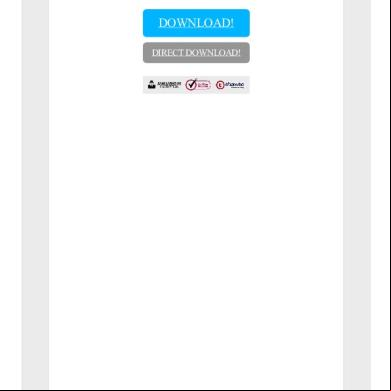Livelink Ecm - Imaging Viewer And Desktoplink 9.5.x 1z4x33
This document was ed by and they confirmed that they have the permission to share it. If you are author or own the copyright of this book, please report to us by using this report form. Report r6l17
Overview 4q3b3c
& View Livelink Ecm - Imaging Viewer And Desktoplink 9.5.x as PDF for free.
More details 26j3b
- Words: 7,798
- Pages: 36
Release Notes Livelink Imaging: Viewer and DesktopLink 9.5.x 2008-Nov-12
CLVW090500-RN-EN-14
Release Notes Livelink Imaging: Viewer and DesktopLink 9.5.x CLVW090500-RN-EN-14 Rev.: 2008-Nov-12 Open Text Corporation 275 Frank Tompa Drive, Waterloo, Ontario, Canada, N2L 0A1 Tel: +1-519-888-7111 Toll Free Canada/USA: 1-800-499-6544 International: +800-4996-5440 Fax: +1-519-888-0677 E-mail: [email protected] FTP: ftp://ftp.opentext.com For more information, visit http://www.opentext.com
Copyright © 2008 by Open Text Corporation Open Text Corporation is the owner of the trademarks Open Text, The Content Experts, Great Minds Working Together, Livelink, Livelink ECM, Livelink ECM-eDOCS, Livelink MeetingZone, MeetingZone, B2BScene, B2BScene.com, Client/Surfer, Collaboration, Creative Desktop, Further Faster, Hyperinnovation, Internet Anywhere ,Livelink IRIMS, IRIMS, IXOS, Livelink OnTime, OnTime, Livelink Remote Cache, Microstar, MyLivelink, O & Design, Odesta, Odesta Helix, Odesta Livelink, Open Text Intranet, Open Text Web Index, Personality +, Putting Knowledge To Work, Techlib, The Hyperlinked Organization, The Source For Business Knowledge, Worksmart, and World Of E among others. This list is not exhaustive. ACKNOWLEDGEMENTS SAP®, R/3® and SAP ArchiveLink® are ed trademarks of SAP AG. Adobe® is a trademark of Adobe Systems Incorporated. Lotus® and Lotus Notes® are ed trademarks of Lotus Development Corporation. Domino is a trademark of Lotus Development Corporation. Microsoft® and Microsoft SQL® are either ed trademarks or trademarks of Microsoft Corporation in the United States and/or other countries. Oracle® is a ed trademark of Oracle Corporation. Netscape and the Netscape N and Ship's Wheel logos are ed trademarks of Netscape Communications Corporation in the U.S. and other countries. Firefox® is a ed trademark of the Mozilla Foundation. Sentry Spelling-Checker Engine Copyright © 2000 Wintertree Software Inc. WordNet 2.0 Copyright © 2003 by Princeton University. All rights reserved. Outside In® Viewing Technology © 1992-2002 Stellent Chicago, Inc. All rights reserved. Outside In® HTML Export © 2002 Stellent Chicago, Inc. All rights reserved. Portions of eDOCS DM are copyrighted by DataDirect Technologies, 1991-2002. All other products or company names are used for identification purposes only, and are trademarks of their respective owners. All rights reserved.
Table of Contents
1
Introduction ............................................................................... 5
1.1 1.2 1.3 1.4
Welcome .................................................................................................. 5 About this document ................................................................................ 5 information .................................................................................. 5 How to find the documentation ................................................................ 6
2
Livelink Imaging ........................................................................ 9
2.1 2.2 2.3 2.3.1 2.3.2 2.3.3 2.3.3.1 2.3.3.2 2.3.3.3 2.4 2.4.1 2.4.2 2.4.3
What is Livelink Imaging? ........................................................................ 9 Delivery information ............................................................................... 10 What's new?........................................................................................... 10 What's new in version 9.5.2 ................................................................... 10 What's new in version 9.5.1 ................................................................... 11 What's new in version 9.5.0 ................................................................... 11 Livelink Archive Windows Viewer .......................................................... 11 Livelink Archive Java Viewer ................................................................. 11 Livelink Archive Web Viewer.................................................................. 11 GUIs and documentation ....................................................................... 13 GUI and Online Help languages ............................................................ 13 Manuals.................................................................................................. 14 Errata ..................................................................................................... 15
3
Software dependencies .......................................................... 17
3.1 3.1.1 3.1.1.1 3.1.2 3.1.3 3.1.4 3.1.5 3.2 3.3
ed platforms, browsers and protocols ....................................... 17 Windows Viewer and DesktopLink......................................................... 18 Livelink Imaging PDF Extensions .......................................................... 19 Web Viewer............................................................................................ 19 Java Viewer............................................................................................ 19 ed SAP GUI versions ................................................................ 20 Protocols and security............................................................................ 20 Document formats.................................................................................. 20 Compatibility with other Livelink products .............................................. 21
4
Installation and upgrade ......................................................... 23
4.1 4.2 4.3
Hardware requirements ......................................................................... 23 Installation .............................................................................................. 23 Upgrades................................................................................................ 24
CLVW090500-RN-EN-14
Release Notes
iii
Table of Contents
iv
5
Known restrictions ..................................................................27
5.1 5.2 5.2.1 5.2.2 5.2.3 5.3 5.4 5.5
Windows Viewer..................................................................................... 27 Java Viewer............................................................................................ 30 General known restrictions .................................................................... 30 Known restrictions for Macintosh ........................................................... 32 Known restrictions on Linux platforms ................................................... 32 Web Viewer............................................................................................ 33 DesktopLink ........................................................................................... 34 Imaging Configuration ............................................................................ 36
Release Notes
CLVW090500-RN-EN-14
Chapter 1
Introduction 1.1 Welcome Welcome to Livelink ECM – Imaging: Viewers and DesktopLink 9.5! Livelink ECM – Imaging: Viewers and DesktopLink brings the power of an Open Text solution to your employees in their daily work. Its powerful, intuitive and easy-to-learn interface enables the employees to fulfill their tasks with maximum efficiency. Combined with other products of Open Text, Livelink ECM – Imaging: Viewers and DesktopLink seamlessly integrates all your business documents within your IT system. Whether using SAP, Siebel, IXOS-eCONtext for Applications, Livelink ECM – Production Document Management or an application developed in-house, from now on your employees will have instant access to all the documents they need in the proper business context.
1.2 About this document This document is the “Getting started” for Livelink ECM – Imaging: Viewers and DesktopLink. •
“What's new?” on page 10 tells you what is new or has changed in this new Livelink ECM – Imaging: Viewers and DesktopLink version 9.5.
•
“GUIs and documentation” on page 13 gives you a short introduction on how to retrieve the various manuals of Livelink ECM – Imaging: Viewers and DesktopLink.
•
“Software dependencies” on page 17 lists the hardware and software requirements and deals with the cooperation of the various existing software versions and the items which you should observe to avoid problems.
In the “Known restrictions” on page 27, each entry has an internal reference number (Reference 39941, for example). This number refers to an internal information system and allows Open Text/IXOS to provide you with even faster high quality .
1.3 information Open Text Online is a single point of access for the product information provided by Open Text. Depending on your role, you have access to different scopes of information (see below for details).
CLVW090500-RN-EN-14
Release Notes
5
Chapter 1 Introduction
You can access Open Text Online via the Internet at http://online.opentext.com/ or the sites at http://.opentext.com/. The following information and sources can be accessed through Open Text Online: Knowledge Center Open Text's corporate extranet and primary site for technical . It is the official source for: •
Open Text products and modules.
•
Documentation for Open Text products.
•
Patches for Open Text products.
The following role-specific information is available: Partners •
Information on the Open Text Partner Program.
•
Programs and for ed partners.
Business s •
Tips, help files, and further information from Open Text staff and other s in one of the Open Text online communities
s/developers
on documentation
•
s and patches
•
Documentation
•
Product information
•
Discussions
•
Product previews
If you have any comments, questions, or suggestions to improve our documentation, us by e-mail at [email protected].
1.4 How to find the documentation You can find the product documentation as follows:
6
•
The product ISO image comprises the complete product CD-ROM in one *.iso file. The product ISO image is available in the Open Text Knowledge Center: Select the product family page and then click the s link.
•
The documentation of all products and all ed versions is available in the Open Text Knowledge Center. See the Release Notes for details and links. In the Knowledge Center, select the product family page, and then click the Documentation link. In case, the required product belongs to the Livelink ECM –
Release Notes
CLVW090500-RN-EN-14
1.4
How to find the documentation
Enterprise Server family, click the Livelink Module Documentation link and select the product from the list. Note: You can find the latest information on manuals and online help files for each product in the corresponding Release Notes. This includes the identification codes of the current documentation. Access to the technical documentation Most manuals are available in various formats to provide optimum access for you. You can choose between HTML and PDF format (Acrobat Reader). PDF version
HTML
If you want to print a complete manual, open the PDF version. The PDF format is also useful to search for certain items in the whole manual. If you just want to read a manual on screen, open the HTML version. It can be opened directly from the ISO image and is optimized for being read on the screen. You can find the newest versions of Microsoft Internet Explorer and Acrobat Reader on Microsoft (www.microsoft.com) and Adobe (www.adobe.com) Web sites. Refer to the HTML guide on the ISO image to obtain further information about special configuration issues and how to deal with some of known software bugs. ISO image directory overview The following list describes the contents of important folders on the ISO image and where you can find further information. These folders are located on the root level or in the /docu folder. However, the HTML guide /index.htm is a more convenient way to find specific contents. /index, /guide, /info
Files for the HTML guide. The files in /guide help you find a certain manual, whereas the files in /info contain additional information, for example about document types, workarounds for bugs etc.
/manual
Contains subfolders with all manuals. See “GUIs and documentation” on page 13 for details.
/tools
Additional software tools.
All others For internal purposes only.
CLVW090500-RN-EN-14
Livelink Imaging: Viewer and DesktopLink 9.5.x
7
Chapter 2
Livelink Imaging 2.1 What is Livelink Imaging? Livelink Imaging consists of the following components: •
Livelink Archive Windows Viewer: The Livelink ECM – Imaging: Windows Viewer displays archived documents on the 's workstation. It also provides functions for attaching notes and annotations and for printing and checking the authenticity of documents. It also enables the standard TWAIN interface to scan and immediately archive individual documents.
•
Livelink Archive Web Viewer: Basic idea of a pure HTML Viewer is that Java Viewer running on a server and renders the document to PNG. The HTML Viewer offers a web page that includes the PNG and enables the to control the navigation inside a document. Thus it is a viewer based on pure HTML and no installation is needed on client side.
•
Livelink Archive Java Viewer: Livelink ECM – Imaging: Java Viewer is an applet that can be used for displaying and printing documents in Web-based scenarios and appending comments to these documents. The program is installed on a Web server and is automatically loaded on your computer when you click on a link to open a document.
•
Livelink DesktopLink: You can use Livelink ECM – Imaging: DesktopLink to archive your own files quickly and easily from your workstation. You can also search for previously archived documents. To do this, Livelink ECM – Imaging: DesktopLink uses the ODMA interface (Open Document Management API) integrated in the Systems based on Livelink Enterprise Archive. You can select whether you want to archive the file in its original format or in TIFF or PDF format.
Viewers are used in various products which provide the interface for the end . Some client components are installed on almost every 's desktop using the following products: •
Livelink for SAP® Solutions
•
Livelink for Production Document Management
•
Livelink BPM Server
•
IXOS-eCONtext for Applications
CLVW090500-RN-EN-14
Release Notes
9
Chapter 2 Livelink Imaging
•
IXOS for Siebel
•
Livelink ECM – Enterprise Server
2.2 Delivery information Livelink ECM – Imaging: Viewers and DesktopLink is delivered as two ISO images in the Open Text Knowledge Center. Delivery includes the Release Notes. You can the ISO images here: https://knowledge.opentext.com/knowledge/llisapi.dll/fetch/2001/3539520/1425 8745/13060214/customview%2Ehtml?func=ll&objId=13060214&objAction=browse &sort=name&viewType=1 Software ISO image The software ISO image is located in the Livelink Imaging - Viewers and DesktopLink folder. It contains Livelink ECM – Imaging: Viewers and DesktopLink with the corresponding documentation. Language ISO image The language ISO image is located in the Livelink Imaging - Viewers and DesktopLink Language Extenders folder. It contains the language packages for Livelink ECM – Imaging: Viewers and DesktopLink, and the localized documentation. Note: The language ISO image contains the complete installation for Livelink Archive Java Viewer and Livelink Archive Web Viewer in all available languages. You can install Livelink Archive Java Viewer and Livelink Archive Web Viewer from the language ISO image. Release Notes Release Notes are delivered with every Open Text product. They describe in detail the hardware ed by the product or package and whatever changes or important dependencies should be known. They also describe where to find documentation and further information about the products. The latest version of the Release Notes is available in the Expert Service Center (https://esc.ixos.com/1109932541-430).
2.3 What's new? As IXOS is now part of the Open Text Group, all products have been or will be rebranded to become part of the Livelink family of products. You can find an overview of the new product names (and their corresponding names in the IXOS 6 suite) in the ESC at https://esc.ixos.com/1129536386-167.
2.3.1 What's new in version 9.5.2
10
•
PDF annotation conversion to IXOS annotations.
•
Livelink Archive Java Viewer s the server-side search (Livelink ECM Archive Server).
Release Notes
CLVW090500-RN-EN-14
2.3
•
What's new?
Livelink Archive Windows Viewer s Microsoft .NET 2.0.
2.3.2 What's new in version 9.5.1 •
Windows Viewer: Integration into Enterprise Server •
of annotations and notes on PDF, TIFF and JPEG documents without the need for the Archive Server. Advanced PDF requires Imaging PDF Extensions 9.5.1
•
Windows Viewer: Reintroduction of OLE annotations
•
Windows Viewer: of Imaging PDF Extensions 9.5.1
•
Windows Viewer: Preserving settings - Zoom and position
•
Bug fixes described in the patches VU095-002, VU095-004 and VU095-005 (see ESC (https://esc.ixos.com/1090500232-569))
2.3.3 What's new in version 9.5.0 2.3.3.1 Livelink Archive Windows Viewer •
of PDF document format
•
Renditions to PDF
•
Automatic recognition of correct black color on B&W TIFFs
•
Comfortable stamp configuration
2.3.3.2 Livelink Archive Java Viewer •
Automatic recognition of correct black color on B&W TIFFs
•
Save locally
•
Printing XML notes
•
Show notes and annotations immediately
•
Extended status bar
•
Annotations on ALF
•
Displaying of stamp annotations
•
of Cache Servers
•
MAC OS application discontinued
2.3.3.3 Livelink Archive Web Viewer The Web Viewer is used to allow viewing of documents by s who have less than optimal computer configurations. This service saves valuable time and money when
CLVW090500-RN-EN-14
Livelink Imaging: Viewer and DesktopLink 9.5.x
11
Chapter 2 Livelink Imaging
implemented within corporate networks comprised of diverse hardware and software.
12
Release Notes
CLVW090500-RN-EN-14
2.4
GUIs and documentation
2.4 GUIs and documentation The following section gives you an overview of GUIs and manuals that are available for the Livelink Imaging: Viewers and DesktopLink and in which languages they are available. If you have any comments, questions, or suggestions to improve our documentation, us by e-mail at [email protected].
2.4.1 GUI and Online Help languages Component
en1
de1
ja1
fr1
es1
pt1
cs1
Livelink Archive Windows Viewer
G, O
G, O
G, O
G, O
G, O
G, O
G, O
Livelink Archive Web Viewer
G, O
G, O
G, O
G, O
G, O
G, O
G, O
Livelink Archive Java Viewer
G, O
G, O
G, O
G, O
G, O
G, O
G, O
Livelink DesktopLink
G, O
G, O
G, O
G, O
G, O
G, O
G, O
Livelink Imaging Configuration
G, O
G, O
G, O
G, O
G, O
G, O
Livelink Imaging Clients Installation
G
Common Components
G, O
G, O
Livelink Ixtractor
G, O
G, O
Notes: 1. G=GUI, O=Online Help
Note: For version 9.5.1. GUIs are updated for all languages. Online Help is updated for EN and DE only.
CLVW090500-RN-EN-14
Livelink Imaging: Viewer and DesktopLink 9.5.x
13
Chapter 2 Livelink Imaging
2.4.2 Manuals Open Text recommends that you use the HTML navigator guide provided on the ISO image to find the desired document. Alternatively, you may find the documents in the file system. The manuals for the Livelink Imaging: Viewers and DesktopLink are located in the directories
:/manual/
/<manual>. The names of the
folders use the long English language designation instead of the two-letter form in the table below. <manual> refers to the code number of the manual, e.g. the guide CL95-UVW-EN is located in cl-uvw. Document Title Version Number
EN
DE
JA
ES
PT
FR
CS
Installation and istration Guide1 CL95-IVW-EN-2
X
Livelink Archive Windows Viewer Guide CL95-UVW-XX
X
X
X
X
X
X
X
Livelink DesktopLink Guide CL95-UDL-XX
X
X
X
X
X
X
X
Livelink Archive Java Viewer Guide CL95-UJA-XX
X
X
X
X
X
X
X
Livelink Imaging ODMA Programming Guide CL95-POD-EN
X
Livelink Archive Windows Viewer and Livelink DesktopLink Configuration Parameters2 CL95-R-EN
X3
Supplement for minor versions 9.5.x
X
C090501-SVW-EN-1 Notes: 1. The former istration Guide does no longer exist. The new Installation and istration Guide now contains the troubleshooting information, and the configuration of Java Viewer and Web Viewer. 2. The Configuration Parameters Guide explains the usage of the Livelink Imaging Configuration tool and the configuration settings for Windows Viewer and DesktopLink. 3. In HTML and CHM format only.
14
Release Notes
CLVW090500-RN-EN-14
2.4
GUIs and documentation
2.4.3 Errata Addition to Livelink DesktopLink - Guide (CL-UDL): ing local TIFF conversion on Vista (32 bit) systems in SAP scenarios Patch VU095-042 (or higher) makes it possible to convert documents to TIFF on Vista operating systems (32 bit) in SAP scenarios. Therefore, patch VU095-042 introduces a new printer driver IXOS TIFF Vista Converter for SAP to enable printing and archiving to SAP on Vista systems. In Section 4.6 "Print option, Conversion to TIFF or PDF format" in Livelink DesktopLink - Guide (CL-UDL), the following entry must be added to step 3 of the Procedure: IXOS TIFF Vista Converter for SAP
To archive the document in TIFF format and index it in SAP applications (for Vista systems).
IXOS TIFF Vista Converter For Application
To archive the document in TIFF format and index it in IXOS-eCONtext for Applications (for Vista systems).
IXOS TIFF Vista Converter
To archive the document in TIFF format (for Vista systems).
Known Issues •
CLVW090500-RN-EN-14
The solution introduces one additional dialog. At this point of time, this new dialog is available in English only, not in the localized languages. The localized version (with all ed languages) will be available in the next localization patches.
Livelink Imaging: Viewer and DesktopLink 9.5.x
15
Chapter 3
Software dependencies Livelink ECM – Imaging: Viewers and DesktopLink 9.5 is released for new installations and upgrades from version 5.1 and 6.x. The Livelink ECM – Imaging: Viewers and DesktopLink Release Notes are updated continually. The latest version for 9.5 and further technical information is available from the Expert Service Center at http://esc.ixos.com. Notes: •
Only the products and versions specified in the Release Notes are ed. Other versions have not been tested and are therefore not officially ed for this version. The Release Notes contain the definitive list of ed versions. Any other versions mentioned in the product documentation are superseded by the versions specified in the Release Notes.
•
If no service pack, maintenance level, patch level or similar is explicitly mentioned for a specific software version, Open Text s each service pack, maintenance level, and patch level released for a third-party product version, unless explicitly stated otherwise. If details of a specific service pack, patch and maintenance level etc. are given, this one and all subsequent ones are ed.
3.1 ed platforms, browsers and protocols Note that there are three different viewer clients: •
Livelink Archive Windows Viewer: An application for Windows, which is installed on the client computer.
•
Livelink Archive Web Viewer: Server based retrieval solution. Thin client that requires no installation on client side.
•
Livelink Archive Java Viewer: An applet for Web access under Windows and Mac OS, which is installed on a Web server.
Virtual infrastructure management software, e.g. Vmware, is not ed.
CLVW090500-RN-EN-14
Release Notes
17
Chapter 3 Software dependencies
3.1.1 Windows Viewer and DesktopLink Windows Viewer s following operating systems and browsers: Component
Windows operating system Windows Vista
Windows XP Professional SP1 and SP21
Windows 2000 Professional SP4
Browser
Windows 2000 Terminal Services2, 3,
Internet Explorer 6.x
Windows Server 2003 Terminal Services3 Windows 2008 Server (Long Horn) with Terminal Service activated4, 5
Livelink Archive Windows Viewer
X6
X
X
X
X
Livelink DesktopLink7
X
X
X
X
X
Livelink Imaging Configuration
X
X
X
X
Notes: 1. We recommend using SP2. 2. Windows Server 2000 SP4 is required 3. Citrix is an Add-On to Windows Terminal Services. The Windows Terminal Services version must be ed by Open Text. Citrix must fit to the used Windows Terminal Services version. 4. DocuLink, GOS scenarios and viewing archived documents from SAP GUI in Windows Viewer does not work on Windows 2008. 5. IXOS printer drivers will not be installed on Windows 2008. Hence, TIFF conversion cannot be used on Windows 2008. 6. To run Windows Viewer in Internet Explorer 7.x, patch VU095–024 or later is mandatory. 7. For ed platforms and restrictions for TIFF/PDF conversion, see ESC entry: https://esc.ixos.com/0985939139-860. Microsoft Office
Livelink DesktopLink s Microsoft Office 2000, 2003, XP and 2007. TIFF and PDF conversion requires the Microsoft Office applications to be installed. Reference 36295
Proxy
18
Windows Viewer and Java Viewer ISA 2004 and Apache mod_proxy with HTTP/1.1 protocol. HTTP/1.0 is not ed in general.
Release Notes
CLVW090500-RN-EN-14
3.1
ed platforms, browsers and protocols
See “Document formats” on page 20 for the ed document formats. Advanced PDF requires Imaging PDF Extensions 9.5.1 Annotation and watermark on PDF documents: •
The solution based on plugins in Adobe Acrobat has been discontinued.
•
The new solution is based on Livelink Imaging PDF Extensions.
•
An automatic conversion from Adobe annotations to Livelink annotations is provided. However, a 1:1 mapping is not always possible.
3.1.1.1 Livelink Imaging PDF Extensions What are Livelink Imaging PDF Extensions? Livelink Imaging PDF Extensions are an optional and separately to license component for advanced PDF in Livelink Windows Viewer. If you are interested in using the Livelink Imaging PDF Extensions functionality your manager. Benefit of the Livelink Imaging PDF Extensions: •
Render document to PDF and save locally
•
Render document to PDF and send via e-mail
•
Annotation on PDF documents
These PDF functionalities do not require the Livelink Imaging PDF Extensions license: •
View, Print, Send PDF Documents
•
View, Print, Send PDF Documents (with form overlay)
Usage of watermarks and display of annotations on PDF documents require Livelink Imaging PDF Extensions.
3.1.2 Web Viewer The Web Viewer s Java 1.4.2 and higher, Sun JDK 1.4.2 and Servlet container with of Servlet 2.4/JSP 2.0. Recommendation: Use latest release of Tomcat 5.0. Integration of Web Viewer into Enterprise Server is currently NOT ed.
3.1.3 Java Viewer Java Viewer s following operating systems and browsers: Important Open Text strongly advises to use the recommended versions listed below.
CLVW090500-RN-EN-14
Livelink Imaging: Viewer and DesktopLink 9.5.x
19
Chapter 3 Software dependencies
Browser
Operating system
Java version1
Recommended Java version
Internet Explorer 6.x and 7
Windows 2000, XP and Vista
1.4.2 and 1.52
1.53
Mac OS X version 10.3.6 or higher
1.4.2
latest 1.4.2
Windows 2000, XP and Vista
1.4.2 and 1.52
1.53
SuSE Linux 9.0
1.4.2 and 1.52
1.53
Safari 1.2.4 or newer
Mozilla 1.6 or newer Mozilla 1.6 or newer
Notes: 1. Java version 1.5 is the same as version 5.0 as of new naming conventions. 2. With patch VU095-031, Java version 1.6 is ed. 3. With patch VU095-031, Java version 1.6 is recommended.
Integration of Java Viewer into Enterprise Server is currently NOT ed.
3.1.4 ed SAP GUI versions For ed SAP server and SAP GUI versions, see the Release Notes of Livelink for SAP® Solutions.
3.1.5 Protocols and security Communication protocol
Windows Viewer (no matter which version it is) must use HTTP protocol for communication with Livelink Enterprise Archive and SAP GUI.
SSL (Secure Socket Layer) communication
SSL is not ed by SAP R/3 version 4.6. SSL should be activated only if the encryption of network traffic is explicitly desired, as it decreases the performance of the Livelink Enterprise Archive Server.
SecKeys
SecKeys and IX_HTTP1 protocol is only ed with Internet Explorer 6.0 and higher.
3.2 Document formats Viewers these document formats: W: archive and read, R: read (view) only
NCI
20
TIFF
Compression
Livelink Archive Windows Viewer
Livelink Archive Web Viewer
Livelink Archive Java Viewer
G3.1
W
R
R
G3.2
W
R
R
G4.0
W
R
R
Release Notes
CLVW090500-RN-EN-14
3.3
CI
Forms Management
Compatibility with other Livelink products
Compression
Livelink Archive Windows Viewer
Livelink Archive Web Viewer
Livelink Archive Java Viewer
JPEG (colored TIFF)
W
R
R
LZW
R R
JPEG/JFI F
W
R
JPEG2000
W
R
ALF
R
R
R
ASCII
R
R
R
OTF
R
R
R
PDF
R
Forms Management s these formats for documents: OTF, TIFF G3, TIFF G4, ASCII, PDF, JPEG, JPEG2000 Java Viewer and WebViewer forms management only for OTF and ASCII documents. Forms Management s these formats for forms: TIFF G3, TIFF G4, JPEG
3.3 Compatibility with other Livelink products For a list of Livelink product versions ed by Livelink Imaging: Viewers and DesktopLink 9.5, see the Products Compatibility Matrix in the ESC entry: https://esc.ixos.com/1040043376-722. For information and restrictions concerning other products see the corresponding Release Notes in the ESC.
CLVW090500-RN-EN-14
Livelink Imaging: Viewer and DesktopLink 9.5.x
21
Chapter 4
Installation and upgrade 4.1 Hardware requirements Windows Viewer / DesktopLink Microsoft's requirements for the operating system are also adequate for Windows Viewer components. Windows operating systems can only be used with Intel compatible processors. For large images (B/W images larger than DIN A1 with 600 dpi, up to 10 times the size of a DIN A0 document (11.88 m x 8.40 m) with 600 dpi), the following requirements have to be fulfilled: •
1 GHz processor
•
512 MB RAM or more depending on image size
•
Graphic card with 8 MB RAM
•
Fast network connection with 100 Mbit is recommended.
Livelink Archive Web Viewer For Web Viewer server we recommend at least Pentium III 1 GHz processor, 1 GB RAM and 40 GB hard disk. Livelink Archive Java Viewer Windows Pentium 500 MHz with 128 MB RAM Pentium 1GHz with 512 MB RAM for large documents MAC OS X PowerPC G3/500 or newer with 256 MB RAM
4.2 Installation Many Windows Viewer on one workstation
All Livelink Imaging components on one PC must be of the same version. For installation with the IXOS-eCONtext for Applications Client, refer to the Products Compatibility Matrix for version compatibilities: https://esc.ixos.com/1040043376722.
CLVW090500-RN-EN-14
Release Notes
23
Chapter 4 Installation and upgrade
istration Server (S) compatibility
The compatibility table with patch information is available in the ESC entry: https://esc.ixos.com/1084538687-996.
Central software distribution
ed central software distribution tools are Microsoft Systems Management Server (SMS), ON Command CCM (CCM) and ActiveDirectory IntelliMirror. For further information, see Livelink Imaging: Viewers and DesktopLink - Installation and istration (CL-IVW).
install.ini file
Due to increased security enforced by the IntelliMirror deployment infrastructure the following features of the silent installation cannot be used:
Microsoft Installer
•
The “AddProject” section in install.ini file to execute additional applications after the installation.
•
When installing the “Save to SAP” scenario the saplogon.ini file will not be modified with values specified in the install.ini.
The installation of Windows Viewer and DesktopLink requires Microsoft Installer version 2.0. The upgrade is automated on Windows platforms. the Windows Installer upgrade package from the Microsoft Web site or use the one provided on the Livelink Imaging: Viewers and DesktopLink ISO image:
:/SL/instmsiw.exe.
Microsoft .NET Framework
The installation requires Microsoft .NET Framework version 1.1. The redistributable runtime is provided on the Livelink Imaging: Viewers and DesktopLink ISO image.
Installation on Terminal Server
To install Windows Viewer and DesktopLink on a Terminal Server, it is necessary to switch the Terminal Server Mode to Application Mode. Installing in Remote istration Mode is not ed. Refer to the Microsoft documentation how to switch the Terminal Server Mode. IXOS-eCONtext for Applications version 5.0 cannot be installed after installation of the Livelink Imaging Clients version 9.5. It is not possible to install Livelink Imaging: Viewers and DesktopLink 9.5 on a computer where IXOS ECR Integrator with Convera or the Livelink Enterprise Archive Cache Server is installed.
Installation of DesktopLink
If you select the component DesktopLink without any subfeature during the first installation and then you add any DesktopLink subfeature (e.g. Save to SAP) later (Modify mode), the installed scenario will not be ed correctly. Workaround: After an installation in Modify mode, run the installation again in Repair mode. Reference 45333
Installation of Web Viewer
Installation of Web Viewer on an Application Server: Copy the two war files into the deployment directory of the Application Server.
4.3 Upgrades An upgrade with a conversion of settings is only possible for Windows Viewer version 5.1 and 6.x.
24
Release Notes
CLVW090500-RN-EN-14
4.3
Upgrades
An upgrade from IXOS Clients version 5.1 to Livelink Imaging: Viewers and DesktopLink version 9.5 is possible without uninstalling IXOS-eCONtext for Applications 5.1.
CLVW090500-RN-EN-14
Livelink Imaging: Viewer and DesktopLink 9.5.x
25
Chapter 5
Known restrictions Note: Restrictions on behalf of non-Open Text products are not listed here. See the respective Release Notes for those products for further information.
5.1 Windows Viewer Printing options Shrink to Printable Area and Auto Rotate and Center Patch VU095-046 introduces new printing options Shrink to Printable Area and Auto Rotate and Center for PDF documents. These printing options are only available in English language at present. These options will be available for other languages with the next localization patch. If Shrink to Printable Area or Auto Rotate and Center options are selected for PDFs with a non-standard page size, then water marks are not displayed correctly in the print preview. Special language specific characters in PDF documents PDF documents are displayed directly in the Windows Viewer, not in the Adobe Reader. If there are special characters, like Czech, in a PDF document, it is not displayed properly in the standard configuration of the Windows Viewer. Solution: Adobe provides special font sets that enable the standard Adobe Reader to display PDF documents with special characters, correctly. To make the Windows Viewer display these files, copy the font set files from Adobe to the
\IXOS\bin\Fonts folder, overwriting present files. Reference 204523
Embedded and standalone mode A simultaneous use of the Windows Viewer in embedded and standalone mode is not ed. Encrypted PDF documents Encrypted PDF documents cannot be displayed. Signed PDF documents Signed PDF documents can be displayed, but their signature cannot be displayed.
CLVW090500-RN-EN-14
Release Notes
27
Chapter 5 Known restrictions
Document cannot be viewed with special characters in component names The UTF-8 encoded non-ASCII characters cannot be used in the component names. However both ISO-8859-1 and ISO-8859-2 encodings are ed. Windows Viewer scanning and Citrix The scanning functionality with the Desktop Scan is not ed in a Windows Terminal Services/Citrix environment. Parallel usage of Windows Viewer version 9.5 and previous Windows Viewer versions The installation of Patch VU095-012 is necessary in order to be able to send documents as a reference that is compatible with the Windows Viewer version 5.1. Alternatively the problem disappears if 9.5.2 version is installed. PDF annotations that have been converted by Windows Viewer version 9.5 cannot be viewed with previous Windows Viewer versions unless following Registry key is set to 1:
HKEY_CURRENT_\Software\IXOS\IXOS_ARCHIVE\Prodile\<profile>\Vie wer\Display PDF\SaveConvertedAnnotations
Japanese watermarks Windows Viewer displays Japanese/UNICODE watermark only from ECR Server 6.0D with patch CR60-20. Reference 203769
Remote Standby scenario is not ed for ECR Context Servers Windows Viewer and Java Viewer can not be used in Remote Standby scenarios where ECR Context Server is used. For scenarios with 5.x archive servers and Livelink Enterprise Archive 9.5 Remote Standby is ed. Viewer ignores the PDF document flags “content copy and extraction” PDF documents can be displayed and the content can be copied out of the document. Viewer cannot print the watermark when the full color JPEG is used as a form The form is not transparent and covers the first layer (watermark). This problem does not occur for TIFF forms. JPEG image inside PDF documents Assuming a PDF document contains a JPEG image, then this image overlays both form and watermark. The output is correct neither on PCL nor on PS printer. In the contrary both watermark and form are correctly printed for JPEG documents (on PCL printers only). PS does not transparent JPEG at all. Printing and copying restriction to PDF documents
28
•
It is not possible to print a rectangular selection of a PDF page.
•
It is not possible to print tiles. This functionality is not available for PDF documents in this release.
•
It is not possible to copy a rectangular area of a PDF page to clipboard.
Release Notes
CLVW090500-RN-EN-14
5.1
Windows Viewer
Windows Viewer and Livelink BPM Server You can configure Livelink BPM Server to display documents with the Windows Viewer. If BPM is configured to use the file system as DMS (basic configuration), and uses an SSL connection to the BPM Web Client, then the Windows Viewer cannot display documents. Reference 44752
Annotations A maximum of 1000 annotations per document is ed. Displaying huge images in thumbnail view Due to high memory requirements, thumbnail views for huge images might remain empty. Embedded Windows Viewer For restrictions on embedded viewers, see the ESC entry: https://esc.ixos.com/0983872443-507. Watermarks for PDF and ALF documents To print ALF documents with transparent watermarks, set black and white print mode in Settings-Printlists-Advanced. For PDF and ALF documents, the watermark text hides the form overlay (not the PDF or ALF text itself). Set transparency for watermarks to 1 (in Profile/
/Viewer/Annotations/Watermark/WaterMarkTransparent) to avoid this. Unicode ed Unicode documents are plain text documents in UTF-8 or UCS-2 (BE and LE) encoding. Notes editor and notes format XML You should not mix traditional notes and XML notes in one document. Only switch to XML notes when all clients them (version 4.2 or higher). Notes editor and IXOS ECR Server version 6.0 In the Print dialog of the notes editor, you can select the number of copies to print. Because of a bug in the .NET framework, the notes editor prints only one copy regardless of the number of copies selected. Reference 36218
Terminal Server The Windows Viewer does not work if a is logged on twice to one Terminal Server with the same name. Displaying JPEG and PDF documents with MS Internet Explorer The default settings must be changed in order to use the Windows Viewer to display JPEG and PDF documents in the Microsoft Internet Explorer when using ArchiveLink 4.5. For customizing and restrictions, see the ESC entry: https://esc.ixos.com/0959262195-227.
CLVW090500-RN-EN-14
Livelink Imaging: Viewer and DesktopLink 9.5.x
29
Chapter 5 Known restrictions
Viewing document components To start the appropriate viewing application automatically for different document components with an HTTP connection, make an entry in the client Registry (HKCR/MIME/Database/Content Type) for the content type of the document component. Pagelists for MTA documents It is not recommended to use pagelists for MTA documents. Copy and Paste to MS Word 2003 from Windows Viewer The object in the clipboard is inserted into MS Word 2003, but the Windows Viewer window disappears and the process alviewer.exe is still running. The cause is the different behaviour of MS Word 2003. Reference 202544
Converted PDF annotation into IXOS annotations PDF annotations converted to IXOS format may be displayed in wrong position for PDF documents with active tag initial page rotation. Viewing multiple JPEG documents from command line This limitation applies when Windows Viewer is started in a command prompt. The command line arguments containing more than one filename that contains capital letters in file extension cannot be correctly processed. This restriction applies only to JPEGs and JPEG2000 documents.
5.2 Java Viewer 5.2.1 General known restrictions JPEG2000 JPEG2000 format is not ed. Document cannot be viewed with special characters in component names The patch VU095-010 or VU095-011 must be installed assuming the non-ASCII characters that are UTF-8 encoded and used in technical component names. The parameter vu_ContextServerCharSet=UTF-8 activates the UTF-8 for component names. The solution is integrated in 9.5.2 as well. Printing ALF without pagelist When all pages are selected to be printed, all pages are printed. Otherwise only the current page is printed. Scrolling by scrollbars in long pages with ALF without pagelist In an ALF with long pages the scrollbar can be used only to roughly locate the beginning of the page. To scroll inside the page Page Up/Down and arrow keys have to be used. Reference 203886
Java Viewer used as embedded applet For restrictions, see the ESC entry: https://esc.ixos.com/1051612919-297.
30
Release Notes
CLVW090500-RN-EN-14
5.2
Java Viewer
Archiving scenarios Archiving scenarios are not ed. DesktopScan The DesktopScan feature is not ed. HTTP The use of special characters (such as German “Umlauts”) in the names of components is not ed, as these characters cause problems when viewing documents via an HTTP interface. Maximum lines per page is not respected when creating ASCII pagelist Using very long lines (number of characters > 1000) with line wrapping in ASCII documents might lead to an incomplete display of characters. Reference 43156
Opening fax document is not possible with proxy/SSL and Java 1.4 from Sun An incomplete SSL certificate might cause problems in SSL mode (Java 1.4.0). Workaround is to use newer version of Java or to use full certificate. The name of the certificate issuer must be the same as the name of the computer, as required by the Mac implementation of the SSL library. Reference 43159
Watermarks Alpha blending for background and font colors are ignored in the printout. Colored areas in text documents (ASCII and OTF) hide the watermark. Large fonts and complex (long) watermarks can cause performance problems when printing. Reference 43660
PDF documents The Java Viewer does not display PDF documents inline but calls Adobe Acrobat Reader (or Adobe Exchange Viewer) to display and print PDF documents. To handle PDF documents with Livelink Forms Management properly, install the Windows Viewer. Internet Explorer •
Opened Java Console may cause Java performance problems when running the Java Viewer.
•
Printing on Java 1.4.1 and 1.4.2 (using the printing DLL vu_WinPrintUseDll=true, used by default) and reloading the Java Viewer start HTML page in the Internet Explorer using Reload, the printing DLL becomes unusable. Java Viewer cannot print using the DLL and switches to pure Java printing (as with vu_WinPrintUseDll=false). Reference 42861
CLVW090500-RN-EN-14
Livelink Imaging: Viewer and DesktopLink 9.5.x
31
Chapter 5 Known restrictions
5.2.2 Known restrictions for Macintosh Invoking the online help in Java Viewer does not display the help page (Mac OS X only) Invoking the online help from a modal dia Java Viewer (via Help or F1) does not display the help page. As long as the calling modal dialog remains open, the help page will not be displayed. Only an empty browser page is visible. Close the calling dialog first to display the requested online help page. This is valid for all modal dialogs in Java Viewer that can call an online help page. Reference 202464
Printing of document It is necessary to select the correct paper size (e.g. A4) in the PageSetup dialog before printing. Otherwise the pages are not printed completely. It is necessary to select correct page range in the first print dialog and left the page range as it is in the second. Otherwise some pages are not printed at all. Reference 43155
Watermarks Watermarks are not ed on Mac OS. Reference 43660
5.2.3 Known restrictions on Linux platforms SMB/CIFS clients and Java Viewer hosted by a UNIX file system The names of folders transferred from Win32 to a UNIX system might have a transliteration problem. Lowercase names become uppercase and vice versa. The problem is often related to the tools used to copy the files from the Win32 file system to the UNIX file system. SMB/CIFS clients have this problem. Make sure that the path names have not changed after you transfer them between Win32 and the UNIX file system. Rename them if necessary. Names are case-sensitive. This may also cause the
conversion. Win32 system has a different line end mechanism than UNIX, and SMB/CIFS clients may automatically introduce a line end conversion. Check the line ends in the ixosjv.pl script after you copy it to the host system. Remove redundant characters if necessary. See also Livelink Imaging: Viewers and DesktopLink - Installation and istration (CL-IVW) for detailed installation instructions. Known GUI problems on SuSe Linux platform More than one rotated text annotations cause performance problems in main view redrawing. Hyperlinks may not be underlined completely.
32
Release Notes
CLVW090500-RN-EN-14
5.3
Web Viewer
5.3 Web Viewer Document cannot be viewed with special characters in component names With Context Server versions lower than 9.5 and change of the local character to UTF-8 you have to install Patch VU095-010 (for Java Viewer) or VU095-011 (for Web Viewer). Furthermore change the parameter in the configuration file to vu_ContextServerCharSet=UTF-8. The solution is integrated in 9.5.2 as well. HTTP The use of special characters (such as German “Umlauts”) in the names of components is not ed, as these characters cause problems when viewing documents via an HTTP interface. Maximum lines per page is not respected when creating ASCII pagelist Using very long lines (number of characters > 1000) with line wrapping in ASCII documents might lead to an incomplete display of characters. Reference 43156
JVM proxy is not ed It is not ed to use proxy within the JVM (via “-Dhttp.proxyHost” and “Dhttp.proxyPort” JVM parameters) and setting custom proxy in WebViewer viewer.cfg. PDF documents PDF documents are ed however the “search” function does not work. The PDF documents are converted to images. SSL servers with not fully trusted certificates To SSL servers with not fully trusted certificates, add IxosCrypto.properties file and configure:
ixos.sec.crypto.comm.client.unknownServerCert=no_check
If IBM JDK is used then also following key should be defined as
ixos.sec.crypto.jceProvider=iaik.security.provider.IAIK. The location of IxosCrypto.properties is specified by the Java System property crypto.PropertyFile. In the Tomcats bin/setenv.bat file set
JAVA_OPTS=-Dcrypto.PropertyFile=<
>.
Japanese documents To render Japanese documents correctly, it is required that the server operating system itself is using Japanese regional settings and Japanese fonts are installed on the system. On Windows it is also required that the “Language for nonUnicode programs” is also set to use Japanese language. Remote Standby and Cache Servers are not ed. Printing is not ed.
CLVW090500-RN-EN-14
Livelink Imaging: Viewer and DesktopLink 9.5.x
33
Chapter 5 Known restrictions
5.4 DesktopLink DesktopLink with Windows Vista With Windows Vista as the operating system, the rendition to PDF via printer drivers is not ed. The rendition to TIFF via printer drivers is only ed for Vista (32 bit), with patch VU095-042 installed. DesktopLink with 64-bit and Terminal Services platforms The client-side conversion to TIFF is not ed for 64-bit, and Terminal Services platforms. DesktopLink with Microsoft Excel 2007 With Microsoft Excel 2007, the addin Save to Desktoplink appears twice as menu item. Files from within web based applications DesktopLink does not work with files from within web based applications, e.g. Sharepoint Portal Server. The current implementation of DesktopLink is designed for files that are stored in a file system and is not designed for use with files that are accessed remotely. The added value of such a functionality is an issue for the Product Management to decide and has been presented as a request. Example: If it is attempted to archive files from such a web based application the following messages are reported: ERROR 2007/03/09 14:38:29:914 IXODMACT.exe:1708\IXODMACT.exe:3356 ida_document_state_empty.p,92 MSG18024 Document not found on location http://server/archive/SAP/Document Library/Test1.doc. INFO 2007/03/09 14:38:29:914 IXODMACT.exe:1708\IXODMACT.exe:3356 com_document.p,1888 MSG0 info CCOMDocument::CreateLocalContext(Silent: 0, Format: .doc, Location: http://server/archive/SAP/Document Library/Test1.doc: 80044668 2007/03/09 14:38:29:923 WINWORD.EXE:3116\ixodma32.dll:3112 ida_wrapper_document.p,97 MSG0 info CXDocumentWrapper::Destruct ERROR 2007/03/09 14:38:29:923 WINWORD.EXE:3116\ixodma32.dll:3112 ida_wrapper_document.p,487 MSG0 (D)COM Exception: HRESULT: 80044668 (18024), Description: Dokument konnte an Standort http://server/archive/SAP/Document Library/Test1.doc nicht gefunden werden. 2007/03/09 14:38:29:923 WINWORD.EXE:3116\ixodma32.dll:3112 com_main.p,2888 MSG0 leave IJavaODMDocMan::NewDoc(): ODM_E_FAIL Reference 186647
Drag & Drop functionality This function utilizes the Microsoft Windows shell. The Microsoft Windows shell cannot process command lines that exceed a length of 2048 characters. So, selecting too many documents to send or drag & drop results in the error
34
Release Notes
CLVW090500-RN-EN-14
5.4
DesktopLink
message “Access to the specified device, path, or file is denied”. As a workaround, use the Archive To context menu available in the Windows Explorer. Reference 36111
Livelink BPM Server scenario for DesktopLink It is currently not possible to start a Livelink BPM Server workflow for documents with multiple components: documents with note(s) or annotation(s) and multipage-TIFF image documents (JPEG images). Only single-component documents can be used to activate a workflow. However, notes and annotations can be added to the documents later while the document is processed in the workflow. References 35808, 35813 and 35823
Consult the ESC to get info about available patches for these problems (https://esc.ixos.com/0937573812-774). Canceling actions initiated via DesktopLink When canceling any actions initiated via DesktopLink, wait for the Livelink Desktop Monitor to delete the pending jobs automatically. This is done after a configurable timeout value (see Livelink Archive Windows Viewer and Livelink DesktopLink - Configuration Parameters (CL-R)). Failure to do this might lead to the system being in an inconsistent state. DesktopLink R/3 transport and Livelink Imaging Clients versions Open Text recommends that the DesktopLink R/3 transports are of the same or higher version than the installed DesktopLink Imaging Clients. If this is not the case, restrictions apply (consult the compatibility matrix). The R/3 transport can be found in the DesktopLink 5.1 (R3 components) or R3Transports directory in the root folder of the Livelink Imaging Clients ISO image. Note: The transports are stored in the ESC under Patches for DesktopLink version 5.5: https://esc.ixos.com/1058967884-020. TIFF and PDF conversion and scenario “Print to archive” For detailed information and known restrictions, see the ESC entry: https://esc.ixos.com/0985939139-860. Open scenario from MS PowerPoint XP and offline work in MS Internet Explorer In offline mode, PowerPoint tries to open the document but shows an error message. After the third attempt the document is opened in PowerPoint. This problem is only relevant if the standard ODMA integration in Microsoft PowerPoint is used, because the default installation provides office add-in integration to Microsoft PowerPoint. Standard ODMA is turned off. Reference 39006
No remote connection to Windows 2000 Terminal Server On a Windows 2000 Terminal Server environment, install all the Windows hotfixes and the .NET framework 1.1. Otherwise no .NET application (e.g. Windows Viewer, Save to PDMS etc.) works. Reference 44055
CLVW090500-RN-EN-14
Livelink Imaging: Viewer and DesktopLink 9.5.x
35
Chapter 5 Known restrictions
Save to PDMS scenario if UMS port is different from default 8080 If UMS port on ECR server is different than 8080, it is necessary to configure this port in the clients Registry: [HKEY_LOCAL_MACHINE\SOFTWARE\IXOS\IXOS_ARCHIVE\Profile\Def ault\CWin\ArchiveLink\Archive-0] “HTTP port”=“xxxx” where “xxxx” is the port where UMS is available. Also install Server patch CR60-026 for this scenario.
5.5 Imaging Configuration Refreshing the display of configuration values The Imaging Configuration program might have some problems refreshing the display of configuration values. This is due to the caching capabilities of Internet Explorer, which is used as a control inside the Imaging Configuration. After setting some values, refresh the pane with F5 (or the toolbar button) to ensure the correct values are always displayed. Tooltips are not shown If you open a search window in the Windows Explorer, the tooltips in Imaging Configuration are not shown anymore. If you close the search window, the tooltips are shown again. Reference 41551
36
Release Notes
CLVW090500-RN-EN-14
CLVW090500-RN-EN-14
Release Notes Livelink Imaging: Viewer and DesktopLink 9.5.x CLVW090500-RN-EN-14 Rev.: 2008-Nov-12 Open Text Corporation 275 Frank Tompa Drive, Waterloo, Ontario, Canada, N2L 0A1 Tel: +1-519-888-7111 Toll Free Canada/USA: 1-800-499-6544 International: +800-4996-5440 Fax: +1-519-888-0677 E-mail: [email protected] FTP: ftp://ftp.opentext.com For more information, visit http://www.opentext.com
Copyright © 2008 by Open Text Corporation Open Text Corporation is the owner of the trademarks Open Text, The Content Experts, Great Minds Working Together, Livelink, Livelink ECM, Livelink ECM-eDOCS, Livelink MeetingZone, MeetingZone, B2BScene, B2BScene.com, Client/Surfer, Collaboration, Creative Desktop, Further Faster, Hyperinnovation, Internet Anywhere ,Livelink IRIMS, IRIMS, IXOS, Livelink OnTime, OnTime, Livelink Remote Cache, Microstar, MyLivelink, O & Design, Odesta, Odesta Helix, Odesta Livelink, Open Text Intranet, Open Text Web Index, Personality +, Putting Knowledge To Work, Techlib, The Hyperlinked Organization, The Source For Business Knowledge, Worksmart, and World Of E among others. This list is not exhaustive. ACKNOWLEDGEMENTS SAP®, R/3® and SAP ArchiveLink® are ed trademarks of SAP AG. Adobe® is a trademark of Adobe Systems Incorporated. Lotus® and Lotus Notes® are ed trademarks of Lotus Development Corporation. Domino is a trademark of Lotus Development Corporation. Microsoft® and Microsoft SQL® are either ed trademarks or trademarks of Microsoft Corporation in the United States and/or other countries. Oracle® is a ed trademark of Oracle Corporation. Netscape and the Netscape N and Ship's Wheel logos are ed trademarks of Netscape Communications Corporation in the U.S. and other countries. Firefox® is a ed trademark of the Mozilla Foundation. Sentry Spelling-Checker Engine Copyright © 2000 Wintertree Software Inc. WordNet 2.0 Copyright © 2003 by Princeton University. All rights reserved. Outside In® Viewing Technology © 1992-2002 Stellent Chicago, Inc. All rights reserved. Outside In® HTML Export © 2002 Stellent Chicago, Inc. All rights reserved. Portions of eDOCS DM are copyrighted by DataDirect Technologies, 1991-2002. All other products or company names are used for identification purposes only, and are trademarks of their respective owners. All rights reserved.
Table of Contents
1
Introduction ............................................................................... 5
1.1 1.2 1.3 1.4
Welcome .................................................................................................. 5 About this document ................................................................................ 5 information .................................................................................. 5 How to find the documentation ................................................................ 6
2
Livelink Imaging ........................................................................ 9
2.1 2.2 2.3 2.3.1 2.3.2 2.3.3 2.3.3.1 2.3.3.2 2.3.3.3 2.4 2.4.1 2.4.2 2.4.3
What is Livelink Imaging? ........................................................................ 9 Delivery information ............................................................................... 10 What's new?........................................................................................... 10 What's new in version 9.5.2 ................................................................... 10 What's new in version 9.5.1 ................................................................... 11 What's new in version 9.5.0 ................................................................... 11 Livelink Archive Windows Viewer .......................................................... 11 Livelink Archive Java Viewer ................................................................. 11 Livelink Archive Web Viewer.................................................................. 11 GUIs and documentation ....................................................................... 13 GUI and Online Help languages ............................................................ 13 Manuals.................................................................................................. 14 Errata ..................................................................................................... 15
3
Software dependencies .......................................................... 17
3.1 3.1.1 3.1.1.1 3.1.2 3.1.3 3.1.4 3.1.5 3.2 3.3
ed platforms, browsers and protocols ....................................... 17 Windows Viewer and DesktopLink......................................................... 18 Livelink Imaging PDF Extensions .......................................................... 19 Web Viewer............................................................................................ 19 Java Viewer............................................................................................ 19 ed SAP GUI versions ................................................................ 20 Protocols and security............................................................................ 20 Document formats.................................................................................. 20 Compatibility with other Livelink products .............................................. 21
4
Installation and upgrade ......................................................... 23
4.1 4.2 4.3
Hardware requirements ......................................................................... 23 Installation .............................................................................................. 23 Upgrades................................................................................................ 24
CLVW090500-RN-EN-14
Release Notes
iii
Table of Contents
iv
5
Known restrictions ..................................................................27
5.1 5.2 5.2.1 5.2.2 5.2.3 5.3 5.4 5.5
Windows Viewer..................................................................................... 27 Java Viewer............................................................................................ 30 General known restrictions .................................................................... 30 Known restrictions for Macintosh ........................................................... 32 Known restrictions on Linux platforms ................................................... 32 Web Viewer............................................................................................ 33 DesktopLink ........................................................................................... 34 Imaging Configuration ............................................................................ 36
Release Notes
CLVW090500-RN-EN-14
Chapter 1
Introduction 1.1 Welcome Welcome to Livelink ECM – Imaging: Viewers and DesktopLink 9.5! Livelink ECM – Imaging: Viewers and DesktopLink brings the power of an Open Text solution to your employees in their daily work. Its powerful, intuitive and easy-to-learn interface enables the employees to fulfill their tasks with maximum efficiency. Combined with other products of Open Text, Livelink ECM – Imaging: Viewers and DesktopLink seamlessly integrates all your business documents within your IT system. Whether using SAP, Siebel, IXOS-eCONtext for Applications, Livelink ECM – Production Document Management or an application developed in-house, from now on your employees will have instant access to all the documents they need in the proper business context.
1.2 About this document This document is the “Getting started” for Livelink ECM – Imaging: Viewers and DesktopLink. •
“What's new?” on page 10 tells you what is new or has changed in this new Livelink ECM – Imaging: Viewers and DesktopLink version 9.5.
•
“GUIs and documentation” on page 13 gives you a short introduction on how to retrieve the various manuals of Livelink ECM – Imaging: Viewers and DesktopLink.
•
“Software dependencies” on page 17 lists the hardware and software requirements and deals with the cooperation of the various existing software versions and the items which you should observe to avoid problems.
In the “Known restrictions” on page 27, each entry has an internal reference number (Reference 39941, for example). This number refers to an internal information system and allows Open Text/IXOS to provide you with even faster high quality .
1.3 information Open Text Online is a single point of access for the product information provided by Open Text. Depending on your role, you have access to different scopes of information (see below for details).
CLVW090500-RN-EN-14
Release Notes
5
Chapter 1 Introduction
You can access Open Text Online via the Internet at http://online.opentext.com/ or the sites at http://.opentext.com/. The following information and sources can be accessed through Open Text Online: Knowledge Center Open Text's corporate extranet and primary site for technical . It is the official source for: •
Open Text products and modules.
•
Documentation for Open Text products.
•
Patches for Open Text products.
The following role-specific information is available: Partners •
Information on the Open Text Partner Program.
•
Programs and for ed partners.
Business s •
Tips, help files, and further information from Open Text staff and other s in one of the Open Text online communities
s/developers
on documentation
•
s and patches
•
Documentation
•
Product information
•
Discussions
•
Product previews
If you have any comments, questions, or suggestions to improve our documentation, us by e-mail at [email protected].
1.4 How to find the documentation You can find the product documentation as follows:
6
•
The product ISO image comprises the complete product CD-ROM in one *.iso file. The product ISO image is available in the Open Text Knowledge Center: Select the product family page and then click the s link.
•
The documentation of all products and all ed versions is available in the Open Text Knowledge Center. See the Release Notes for details and links. In the Knowledge Center, select the product family page, and then click the Documentation link. In case, the required product belongs to the Livelink ECM –
Release Notes
CLVW090500-RN-EN-14
1.4
How to find the documentation
Enterprise Server family, click the Livelink Module Documentation link and select the product from the list. Note: You can find the latest information on manuals and online help files for each product in the corresponding Release Notes. This includes the identification codes of the current documentation. Access to the technical documentation Most manuals are available in various formats to provide optimum access for you. You can choose between HTML and PDF format (Acrobat Reader). PDF version
HTML
If you want to print a complete manual, open the PDF version. The PDF format is also useful to search for certain items in the whole manual. If you just want to read a manual on screen, open the HTML version. It can be opened directly from the ISO image and is optimized for being read on the screen. You can find the newest versions of Microsoft Internet Explorer and Acrobat Reader on Microsoft (www.microsoft.com) and Adobe (www.adobe.com) Web sites. Refer to the HTML guide on the ISO image to obtain further information about special configuration issues and how to deal with some of known software bugs. ISO image directory overview The following list describes the contents of important folders on the ISO image and where you can find further information. These folders are located on the root level or in the /docu folder. However, the HTML guide /index.htm is a more convenient way to find specific contents. /index, /guide, /info
Files for the HTML guide. The files in /guide help you find a certain manual, whereas the files in /info contain additional information, for example about document types, workarounds for bugs etc.
/manual
Contains subfolders with all manuals. See “GUIs and documentation” on page 13 for details.
/tools
Additional software tools.
All others For internal purposes only.
CLVW090500-RN-EN-14
Livelink Imaging: Viewer and DesktopLink 9.5.x
7
Chapter 2
Livelink Imaging 2.1 What is Livelink Imaging? Livelink Imaging consists of the following components: •
Livelink Archive Windows Viewer: The Livelink ECM – Imaging: Windows Viewer displays archived documents on the 's workstation. It also provides functions for attaching notes and annotations and for printing and checking the authenticity of documents. It also enables the standard TWAIN interface to scan and immediately archive individual documents.
•
Livelink Archive Web Viewer: Basic idea of a pure HTML Viewer is that Java Viewer running on a server and renders the document to PNG. The HTML Viewer offers a web page that includes the PNG and enables the to control the navigation inside a document. Thus it is a viewer based on pure HTML and no installation is needed on client side.
•
Livelink Archive Java Viewer: Livelink ECM – Imaging: Java Viewer is an applet that can be used for displaying and printing documents in Web-based scenarios and appending comments to these documents. The program is installed on a Web server and is automatically loaded on your computer when you click on a link to open a document.
•
Livelink DesktopLink: You can use Livelink ECM – Imaging: DesktopLink to archive your own files quickly and easily from your workstation. You can also search for previously archived documents. To do this, Livelink ECM – Imaging: DesktopLink uses the ODMA interface (Open Document Management API) integrated in the Systems based on Livelink Enterprise Archive. You can select whether you want to archive the file in its original format or in TIFF or PDF format.
Viewers are used in various products which provide the interface for the end . Some client components are installed on almost every 's desktop using the following products: •
Livelink for SAP® Solutions
•
Livelink for Production Document Management
•
Livelink BPM Server
•
IXOS-eCONtext for Applications
CLVW090500-RN-EN-14
Release Notes
9
Chapter 2 Livelink Imaging
•
IXOS for Siebel
•
Livelink ECM – Enterprise Server
2.2 Delivery information Livelink ECM – Imaging: Viewers and DesktopLink is delivered as two ISO images in the Open Text Knowledge Center. Delivery includes the Release Notes. You can the ISO images here: https://knowledge.opentext.com/knowledge/llisapi.dll/fetch/2001/3539520/1425 8745/13060214/customview%2Ehtml?func=ll&objId=13060214&objAction=browse &sort=name&viewType=1 Software ISO image The software ISO image is located in the Livelink Imaging - Viewers and DesktopLink folder. It contains Livelink ECM – Imaging: Viewers and DesktopLink with the corresponding documentation. Language ISO image The language ISO image is located in the Livelink Imaging - Viewers and DesktopLink Language Extenders folder. It contains the language packages for Livelink ECM – Imaging: Viewers and DesktopLink, and the localized documentation. Note: The language ISO image contains the complete installation for Livelink Archive Java Viewer and Livelink Archive Web Viewer in all available languages. You can install Livelink Archive Java Viewer and Livelink Archive Web Viewer from the language ISO image. Release Notes Release Notes are delivered with every Open Text product. They describe in detail the hardware ed by the product or package and whatever changes or important dependencies should be known. They also describe where to find documentation and further information about the products. The latest version of the Release Notes is available in the Expert Service Center (https://esc.ixos.com/1109932541-430).
2.3 What's new? As IXOS is now part of the Open Text Group, all products have been or will be rebranded to become part of the Livelink family of products. You can find an overview of the new product names (and their corresponding names in the IXOS 6 suite) in the ESC at https://esc.ixos.com/1129536386-167.
2.3.1 What's new in version 9.5.2
10
•
PDF annotation conversion to IXOS annotations.
•
Livelink Archive Java Viewer s the server-side search (Livelink ECM Archive Server).
Release Notes
CLVW090500-RN-EN-14
2.3
•
What's new?
Livelink Archive Windows Viewer s Microsoft .NET 2.0.
2.3.2 What's new in version 9.5.1 •
Windows Viewer: Integration into Enterprise Server •
of annotations and notes on PDF, TIFF and JPEG documents without the need for the Archive Server. Advanced PDF requires Imaging PDF Extensions 9.5.1
•
Windows Viewer: Reintroduction of OLE annotations
•
Windows Viewer: of Imaging PDF Extensions 9.5.1
•
Windows Viewer: Preserving settings - Zoom and position
•
Bug fixes described in the patches VU095-002, VU095-004 and VU095-005 (see ESC (https://esc.ixos.com/1090500232-569))
2.3.3 What's new in version 9.5.0 2.3.3.1 Livelink Archive Windows Viewer •
of PDF document format
•
Renditions to PDF
•
Automatic recognition of correct black color on B&W TIFFs
•
Comfortable stamp configuration
2.3.3.2 Livelink Archive Java Viewer •
Automatic recognition of correct black color on B&W TIFFs
•
Save locally
•
Printing XML notes
•
Show notes and annotations immediately
•
Extended status bar
•
Annotations on ALF
•
Displaying of stamp annotations
•
of Cache Servers
•
MAC OS application discontinued
2.3.3.3 Livelink Archive Web Viewer The Web Viewer is used to allow viewing of documents by s who have less than optimal computer configurations. This service saves valuable time and money when
CLVW090500-RN-EN-14
Livelink Imaging: Viewer and DesktopLink 9.5.x
11
Chapter 2 Livelink Imaging
implemented within corporate networks comprised of diverse hardware and software.
12
Release Notes
CLVW090500-RN-EN-14
2.4
GUIs and documentation
2.4 GUIs and documentation The following section gives you an overview of GUIs and manuals that are available for the Livelink Imaging: Viewers and DesktopLink and in which languages they are available. If you have any comments, questions, or suggestions to improve our documentation, us by e-mail at [email protected].
2.4.1 GUI and Online Help languages Component
en1
de1
ja1
fr1
es1
pt1
cs1
Livelink Archive Windows Viewer
G, O
G, O
G, O
G, O
G, O
G, O
G, O
Livelink Archive Web Viewer
G, O
G, O
G, O
G, O
G, O
G, O
G, O
Livelink Archive Java Viewer
G, O
G, O
G, O
G, O
G, O
G, O
G, O
Livelink DesktopLink
G, O
G, O
G, O
G, O
G, O
G, O
G, O
Livelink Imaging Configuration
G, O
G, O
G, O
G, O
G, O
G, O
Livelink Imaging Clients Installation
G
Common Components
G, O
G, O
Livelink Ixtractor
G, O
G, O
Notes: 1. G=GUI, O=Online Help
Note: For version 9.5.1. GUIs are updated for all languages. Online Help is updated for EN and DE only.
CLVW090500-RN-EN-14
Livelink Imaging: Viewer and DesktopLink 9.5.x
13
Chapter 2 Livelink Imaging
2.4.2 Manuals Open Text recommends that you use the HTML navigator guide provided on the ISO image to find the desired document. Alternatively, you may find the documents in the file system. The manuals for the Livelink Imaging: Viewers and DesktopLink are located in the directories
EN
DE
JA
ES
PT
FR
CS
Installation and istration Guide1 CL95-IVW-EN-2
X
Livelink Archive Windows Viewer Guide CL95-UVW-XX
X
X
X
X
X
X
X
Livelink DesktopLink Guide CL95-UDL-XX
X
X
X
X
X
X
X
Livelink Archive Java Viewer Guide CL95-UJA-XX
X
X
X
X
X
X
X
Livelink Imaging ODMA Programming Guide CL95-POD-EN
X
Livelink Archive Windows Viewer and Livelink DesktopLink Configuration Parameters2 CL95-R-EN
X3
Supplement for minor versions 9.5.x
X
C090501-SVW-EN-1 Notes: 1. The former istration Guide does no longer exist. The new Installation and istration Guide now contains the troubleshooting information, and the configuration of Java Viewer and Web Viewer. 2. The Configuration Parameters Guide explains the usage of the Livelink Imaging Configuration tool and the configuration settings for Windows Viewer and DesktopLink. 3. In HTML and CHM format only.
14
Release Notes
CLVW090500-RN-EN-14
2.4
GUIs and documentation
2.4.3 Errata Addition to Livelink DesktopLink - Guide (CL-UDL): ing local TIFF conversion on Vista (32 bit) systems in SAP scenarios Patch VU095-042 (or higher) makes it possible to convert documents to TIFF on Vista operating systems (32 bit) in SAP scenarios. Therefore, patch VU095-042 introduces a new printer driver IXOS TIFF Vista Converter for SAP to enable printing and archiving to SAP on Vista systems. In Section 4.6 "Print option, Conversion to TIFF or PDF format" in Livelink DesktopLink - Guide (CL-UDL), the following entry must be added to step 3 of the Procedure: IXOS TIFF Vista Converter for SAP
To archive the document in TIFF format and index it in SAP applications (for Vista systems).
IXOS TIFF Vista Converter For Application
To archive the document in TIFF format and index it in IXOS-eCONtext for Applications (for Vista systems).
IXOS TIFF Vista Converter
To archive the document in TIFF format (for Vista systems).
Known Issues •
CLVW090500-RN-EN-14
The solution introduces one additional dialog. At this point of time, this new dialog is available in English only, not in the localized languages. The localized version (with all ed languages) will be available in the next localization patches.
Livelink Imaging: Viewer and DesktopLink 9.5.x
15
Chapter 3
Software dependencies Livelink ECM – Imaging: Viewers and DesktopLink 9.5 is released for new installations and upgrades from version 5.1 and 6.x. The Livelink ECM – Imaging: Viewers and DesktopLink Release Notes are updated continually. The latest version for 9.5 and further technical information is available from the Expert Service Center at http://esc.ixos.com. Notes: •
Only the products and versions specified in the Release Notes are ed. Other versions have not been tested and are therefore not officially ed for this version. The Release Notes contain the definitive list of ed versions. Any other versions mentioned in the product documentation are superseded by the versions specified in the Release Notes.
•
If no service pack, maintenance level, patch level or similar is explicitly mentioned for a specific software version, Open Text s each service pack, maintenance level, and patch level released for a third-party product version, unless explicitly stated otherwise. If details of a specific service pack, patch and maintenance level etc. are given, this one and all subsequent ones are ed.
3.1 ed platforms, browsers and protocols Note that there are three different viewer clients: •
Livelink Archive Windows Viewer: An application for Windows, which is installed on the client computer.
•
Livelink Archive Web Viewer: Server based retrieval solution. Thin client that requires no installation on client side.
•
Livelink Archive Java Viewer: An applet for Web access under Windows and Mac OS, which is installed on a Web server.
Virtual infrastructure management software, e.g. Vmware, is not ed.
CLVW090500-RN-EN-14
Release Notes
17
Chapter 3 Software dependencies
3.1.1 Windows Viewer and DesktopLink Windows Viewer s following operating systems and browsers: Component
Windows operating system Windows Vista
Windows XP Professional SP1 and SP21
Windows 2000 Professional SP4
Browser
Windows 2000 Terminal Services2, 3,
Internet Explorer 6.x
Windows Server 2003 Terminal Services3 Windows 2008 Server (Long Horn) with Terminal Service activated4, 5
Livelink Archive Windows Viewer
X6
X
X
X
X
Livelink DesktopLink7
X
X
X
X
X
Livelink Imaging Configuration
X
X
X
X
Notes: 1. We recommend using SP2. 2. Windows Server 2000 SP4 is required 3. Citrix is an Add-On to Windows Terminal Services. The Windows Terminal Services version must be ed by Open Text. Citrix must fit to the used Windows Terminal Services version. 4. DocuLink, GOS scenarios and viewing archived documents from SAP GUI in Windows Viewer does not work on Windows 2008. 5. IXOS printer drivers will not be installed on Windows 2008. Hence, TIFF conversion cannot be used on Windows 2008. 6. To run Windows Viewer in Internet Explorer 7.x, patch VU095–024 or later is mandatory. 7. For ed platforms and restrictions for TIFF/PDF conversion, see ESC entry: https://esc.ixos.com/0985939139-860. Microsoft Office
Livelink DesktopLink s Microsoft Office 2000, 2003, XP and 2007. TIFF and PDF conversion requires the Microsoft Office applications to be installed. Reference 36295
Proxy
18
Windows Viewer and Java Viewer ISA 2004 and Apache mod_proxy with HTTP/1.1 protocol. HTTP/1.0 is not ed in general.
Release Notes
CLVW090500-RN-EN-14
3.1
ed platforms, browsers and protocols
See “Document formats” on page 20 for the ed document formats. Advanced PDF requires Imaging PDF Extensions 9.5.1 Annotation and watermark on PDF documents: •
The solution based on plugins in Adobe Acrobat has been discontinued.
•
The new solution is based on Livelink Imaging PDF Extensions.
•
An automatic conversion from Adobe annotations to Livelink annotations is provided. However, a 1:1 mapping is not always possible.
3.1.1.1 Livelink Imaging PDF Extensions What are Livelink Imaging PDF Extensions? Livelink Imaging PDF Extensions are an optional and separately to license component for advanced PDF in Livelink Windows Viewer. If you are interested in using the Livelink Imaging PDF Extensions functionality your manager. Benefit of the Livelink Imaging PDF Extensions: •
Render document to PDF and save locally
•
Render document to PDF and send via e-mail
•
Annotation on PDF documents
These PDF functionalities do not require the Livelink Imaging PDF Extensions license: •
View, Print, Send PDF Documents
•
View, Print, Send PDF Documents (with form overlay)
Usage of watermarks and display of annotations on PDF documents require Livelink Imaging PDF Extensions.
3.1.2 Web Viewer The Web Viewer s Java 1.4.2 and higher, Sun JDK 1.4.2 and Servlet container with of Servlet 2.4/JSP 2.0. Recommendation: Use latest release of Tomcat 5.0. Integration of Web Viewer into Enterprise Server is currently NOT ed.
3.1.3 Java Viewer Java Viewer s following operating systems and browsers: Important Open Text strongly advises to use the recommended versions listed below.
CLVW090500-RN-EN-14
Livelink Imaging: Viewer and DesktopLink 9.5.x
19
Chapter 3 Software dependencies
Browser
Operating system
Java version1
Recommended Java version
Internet Explorer 6.x and 7
Windows 2000, XP and Vista
1.4.2 and 1.52
1.53
Mac OS X version 10.3.6 or higher
1.4.2
latest 1.4.2
Windows 2000, XP and Vista
1.4.2 and 1.52
1.53
SuSE Linux 9.0
1.4.2 and 1.52
1.53
Safari 1.2.4 or newer
Mozilla 1.6 or newer Mozilla 1.6 or newer
Notes: 1. Java version 1.5 is the same as version 5.0 as of new naming conventions. 2. With patch VU095-031, Java version 1.6 is ed. 3. With patch VU095-031, Java version 1.6 is recommended.
Integration of Java Viewer into Enterprise Server is currently NOT ed.
3.1.4 ed SAP GUI versions For ed SAP server and SAP GUI versions, see the Release Notes of Livelink for SAP® Solutions.
3.1.5 Protocols and security Communication protocol
Windows Viewer (no matter which version it is) must use HTTP protocol for communication with Livelink Enterprise Archive and SAP GUI.
SSL (Secure Socket Layer) communication
SSL is not ed by SAP R/3 version 4.6. SSL should be activated only if the encryption of network traffic is explicitly desired, as it decreases the performance of the Livelink Enterprise Archive Server.
SecKeys
SecKeys and IX_HTTP1 protocol is only ed with Internet Explorer 6.0 and higher.
3.2 Document formats Viewers these document formats: W: archive and read, R: read (view) only
NCI
20
TIFF
Compression
Livelink Archive Windows Viewer
Livelink Archive Web Viewer
Livelink Archive Java Viewer
G3.1
W
R
R
G3.2
W
R
R
G4.0
W
R
R
Release Notes
CLVW090500-RN-EN-14
3.3
CI
Forms Management
Compatibility with other Livelink products
Compression
Livelink Archive Windows Viewer
Livelink Archive Web Viewer
Livelink Archive Java Viewer
JPEG (colored TIFF)
W
R
R
LZW
R R
JPEG/JFI F
W
R
JPEG2000
W
R
ALF
R
R
R
ASCII
R
R
R
OTF
R
R
R
R
Forms Management s these formats for documents: OTF, TIFF G3, TIFF G4, ASCII, PDF, JPEG, JPEG2000 Java Viewer and WebViewer forms management only for OTF and ASCII documents. Forms Management s these formats for forms: TIFF G3, TIFF G4, JPEG
3.3 Compatibility with other Livelink products For a list of Livelink product versions ed by Livelink Imaging: Viewers and DesktopLink 9.5, see the Products Compatibility Matrix in the ESC entry: https://esc.ixos.com/1040043376-722. For information and restrictions concerning other products see the corresponding Release Notes in the ESC.
CLVW090500-RN-EN-14
Livelink Imaging: Viewer and DesktopLink 9.5.x
21
Chapter 4
Installation and upgrade 4.1 Hardware requirements Windows Viewer / DesktopLink Microsoft's requirements for the operating system are also adequate for Windows Viewer components. Windows operating systems can only be used with Intel compatible processors. For large images (B/W images larger than DIN A1 with 600 dpi, up to 10 times the size of a DIN A0 document (11.88 m x 8.40 m) with 600 dpi), the following requirements have to be fulfilled: •
1 GHz processor
•
512 MB RAM or more depending on image size
•
Graphic card with 8 MB RAM
•
Fast network connection with 100 Mbit is recommended.
Livelink Archive Web Viewer For Web Viewer server we recommend at least Pentium III 1 GHz processor, 1 GB RAM and 40 GB hard disk. Livelink Archive Java Viewer Windows Pentium 500 MHz with 128 MB RAM Pentium 1GHz with 512 MB RAM for large documents MAC OS X PowerPC G3/500 or newer with 256 MB RAM
4.2 Installation Many Windows Viewer on one workstation
All Livelink Imaging components on one PC must be of the same version. For installation with the IXOS-eCONtext for Applications Client, refer to the Products Compatibility Matrix for version compatibilities: https://esc.ixos.com/1040043376722.
CLVW090500-RN-EN-14
Release Notes
23
Chapter 4 Installation and upgrade
istration Server (S) compatibility
The compatibility table with patch information is available in the ESC entry: https://esc.ixos.com/1084538687-996.
Central software distribution
ed central software distribution tools are Microsoft Systems Management Server (SMS), ON Command CCM (CCM) and ActiveDirectory IntelliMirror. For further information, see Livelink Imaging: Viewers and DesktopLink - Installation and istration (CL-IVW).
install.ini file
Due to increased security enforced by the IntelliMirror deployment infrastructure the following features of the silent installation cannot be used:
Microsoft Installer
•
The “AddProject” section in install.ini file to execute additional applications after the installation.
•
When installing the “Save to SAP” scenario the saplogon.ini file will not be modified with values specified in the install.ini.
The installation of Windows Viewer and DesktopLink requires Microsoft Installer version 2.0. The upgrade is automated on Windows platforms. the Windows Installer upgrade package from the Microsoft Web site or use the one provided on the Livelink Imaging: Viewers and DesktopLink ISO image:
Microsoft .NET Framework
The installation requires Microsoft .NET Framework version 1.1. The redistributable runtime is provided on the Livelink Imaging: Viewers and DesktopLink ISO image.
Installation on Terminal Server
To install Windows Viewer and DesktopLink on a Terminal Server, it is necessary to switch the Terminal Server Mode to Application Mode. Installing in Remote istration Mode is not ed. Refer to the Microsoft documentation how to switch the Terminal Server Mode. IXOS-eCONtext for Applications version 5.0 cannot be installed after installation of the Livelink Imaging Clients version 9.5. It is not possible to install Livelink Imaging: Viewers and DesktopLink 9.5 on a computer where IXOS ECR Integrator with Convera or the Livelink Enterprise Archive Cache Server is installed.
Installation of DesktopLink
If you select the component DesktopLink without any subfeature during the first installation and then you add any DesktopLink subfeature (e.g. Save to SAP) later (Modify mode), the installed scenario will not be ed correctly. Workaround: After an installation in Modify mode, run the installation again in Repair mode. Reference 45333
Installation of Web Viewer
Installation of Web Viewer on an Application Server: Copy the two war files into the deployment directory of the Application Server.
4.3 Upgrades An upgrade with a conversion of settings is only possible for Windows Viewer version 5.1 and 6.x.
24
Release Notes
CLVW090500-RN-EN-14
4.3
Upgrades
An upgrade from IXOS Clients version 5.1 to Livelink Imaging: Viewers and DesktopLink version 9.5 is possible without uninstalling IXOS-eCONtext for Applications 5.1.
CLVW090500-RN-EN-14
Livelink Imaging: Viewer and DesktopLink 9.5.x
25
Chapter 5
Known restrictions Note: Restrictions on behalf of non-Open Text products are not listed here. See the respective Release Notes for those products for further information.
5.1 Windows Viewer Printing options Shrink to Printable Area and Auto Rotate and Center Patch VU095-046 introduces new printing options Shrink to Printable Area and Auto Rotate and Center for PDF documents. These printing options are only available in English language at present. These options will be available for other languages with the next localization patch. If Shrink to Printable Area or Auto Rotate and Center options are selected for PDFs with a non-standard page size, then water marks are not displayed correctly in the print preview. Special language specific characters in PDF documents PDF documents are displayed directly in the Windows Viewer, not in the Adobe Reader. If there are special characters, like Czech, in a PDF document, it is not displayed properly in the standard configuration of the Windows Viewer. Solution: Adobe provides special font sets that enable the standard Adobe Reader to display PDF documents with special characters, correctly. To make the Windows Viewer display these files, copy the font set files from Adobe to the
Embedded and standalone mode A simultaneous use of the Windows Viewer in embedded and standalone mode is not ed. Encrypted PDF documents Encrypted PDF documents cannot be displayed. Signed PDF documents Signed PDF documents can be displayed, but their signature cannot be displayed.
CLVW090500-RN-EN-14
Release Notes
27
Chapter 5 Known restrictions
Document cannot be viewed with special characters in component names The UTF-8 encoded non-ASCII characters cannot be used in the component names. However both ISO-8859-1 and ISO-8859-2 encodings are ed. Windows Viewer scanning and Citrix The scanning functionality with the Desktop Scan is not ed in a Windows Terminal Services/Citrix environment. Parallel usage of Windows Viewer version 9.5 and previous Windows Viewer versions The installation of Patch VU095-012 is necessary in order to be able to send documents as a reference that is compatible with the Windows Viewer version 5.1. Alternatively the problem disappears if 9.5.2 version is installed. PDF annotations that have been converted by Windows Viewer version 9.5 cannot be viewed with previous Windows Viewer versions unless following Registry key is set to 1:
HKEY_CURRENT_\Software\IXOS\IXOS_ARCHIVE\Prodile\<profile>\Vie wer\Display PDF\SaveConvertedAnnotations
Japanese watermarks Windows Viewer displays Japanese/UNICODE watermark only from ECR Server 6.0D with patch CR60-20. Reference 203769
Remote Standby scenario is not ed for ECR Context Servers Windows Viewer and Java Viewer can not be used in Remote Standby scenarios where ECR Context Server is used. For scenarios with 5.x archive servers and Livelink Enterprise Archive 9.5 Remote Standby is ed. Viewer ignores the PDF document flags “content copy and extraction” PDF documents can be displayed and the content can be copied out of the document. Viewer cannot print the watermark when the full color JPEG is used as a form The form is not transparent and covers the first layer (watermark). This problem does not occur for TIFF forms. JPEG image inside PDF documents Assuming a PDF document contains a JPEG image, then this image overlays both form and watermark. The output is correct neither on PCL nor on PS printer. In the contrary both watermark and form are correctly printed for JPEG documents (on PCL printers only). PS does not transparent JPEG at all. Printing and copying restriction to PDF documents
28
•
It is not possible to print a rectangular selection of a PDF page.
•
It is not possible to print tiles. This functionality is not available for PDF documents in this release.
•
It is not possible to copy a rectangular area of a PDF page to clipboard.
Release Notes
CLVW090500-RN-EN-14
5.1
Windows Viewer
Windows Viewer and Livelink BPM Server You can configure Livelink BPM Server to display documents with the Windows Viewer. If BPM is configured to use the file system as DMS (basic configuration), and uses an SSL connection to the BPM Web Client, then the Windows Viewer cannot display documents. Reference 44752
Annotations A maximum of 1000 annotations per document is ed. Displaying huge images in thumbnail view Due to high memory requirements, thumbnail views for huge images might remain empty. Embedded Windows Viewer For restrictions on embedded viewers, see the ESC entry: https://esc.ixos.com/0983872443-507. Watermarks for PDF and ALF documents To print ALF documents with transparent watermarks, set black and white print mode in Settings-Printlists-Advanced. For PDF and ALF documents, the watermark text hides the form overlay (not the PDF or ALF text itself). Set transparency for watermarks to 1 (in Profile/
Terminal Server The Windows Viewer does not work if a is logged on twice to one Terminal Server with the same name. Displaying JPEG and PDF documents with MS Internet Explorer The default settings must be changed in order to use the Windows Viewer to display JPEG and PDF documents in the Microsoft Internet Explorer when using ArchiveLink 4.5. For customizing and restrictions, see the ESC entry: https://esc.ixos.com/0959262195-227.
CLVW090500-RN-EN-14
Livelink Imaging: Viewer and DesktopLink 9.5.x
29
Chapter 5 Known restrictions
Viewing document components To start the appropriate viewing application automatically for different document components with an HTTP connection, make an entry in the client Registry (HKCR/MIME/Database/Content Type) for the content type of the document component. Pagelists for MTA documents It is not recommended to use pagelists for MTA documents. Copy and Paste to MS Word 2003 from Windows Viewer The object in the clipboard is inserted into MS Word 2003, but the Windows Viewer window disappears and the process alviewer.exe is still running. The cause is the different behaviour of MS Word 2003. Reference 202544
Converted PDF annotation into IXOS annotations PDF annotations converted to IXOS format may be displayed in wrong position for PDF documents with active tag initial page rotation. Viewing multiple JPEG documents from command line This limitation applies when Windows Viewer is started in a command prompt. The command line arguments containing more than one filename that contains capital letters in file extension cannot be correctly processed. This restriction applies only to JPEGs and JPEG2000 documents.
5.2 Java Viewer 5.2.1 General known restrictions JPEG2000 JPEG2000 format is not ed. Document cannot be viewed with special characters in component names The patch VU095-010 or VU095-011 must be installed assuming the non-ASCII characters that are UTF-8 encoded and used in technical component names. The parameter vu_ContextServerCharSet=UTF-8 activates the UTF-8 for component names. The solution is integrated in 9.5.2 as well. Printing ALF without pagelist When all pages are selected to be printed, all pages are printed. Otherwise only the current page is printed. Scrolling by scrollbars in long pages with ALF without pagelist In an ALF with long pages the scrollbar can be used only to roughly locate the beginning of the page. To scroll inside the page Page Up/Down and arrow keys have to be used. Reference 203886
Java Viewer used as embedded applet For restrictions, see the ESC entry: https://esc.ixos.com/1051612919-297.
30
Release Notes
CLVW090500-RN-EN-14
5.2
Java Viewer
Archiving scenarios Archiving scenarios are not ed. DesktopScan The DesktopScan feature is not ed. HTTP The use of special characters (such as German “Umlauts”) in the names of components is not ed, as these characters cause problems when viewing documents via an HTTP interface. Maximum lines per page is not respected when creating ASCII pagelist Using very long lines (number of characters > 1000) with line wrapping in ASCII documents might lead to an incomplete display of characters. Reference 43156
Opening fax document is not possible with proxy/SSL and Java 1.4 from Sun An incomplete SSL certificate might cause problems in SSL mode (Java 1.4.0). Workaround is to use newer version of Java or to use full certificate. The name of the certificate issuer must be the same as the name of the computer, as required by the Mac implementation of the SSL library. Reference 43159
Watermarks Alpha blending for background and font colors are ignored in the printout. Colored areas in text documents (ASCII and OTF) hide the watermark. Large fonts and complex (long) watermarks can cause performance problems when printing. Reference 43660
PDF documents The Java Viewer does not display PDF documents inline but calls Adobe Acrobat Reader (or Adobe Exchange Viewer) to display and print PDF documents. To handle PDF documents with Livelink Forms Management properly, install the Windows Viewer. Internet Explorer •
Opened Java Console may cause Java performance problems when running the Java Viewer.
•
Printing on Java 1.4.1 and 1.4.2 (using the printing DLL vu_WinPrintUseDll=true, used by default) and reloading the Java Viewer start HTML page in the Internet Explorer using Reload, the printing DLL becomes unusable. Java Viewer cannot print using the DLL and switches to pure Java printing (as with vu_WinPrintUseDll=false). Reference 42861
CLVW090500-RN-EN-14
Livelink Imaging: Viewer and DesktopLink 9.5.x
31
Chapter 5 Known restrictions
5.2.2 Known restrictions for Macintosh Invoking the online help in Java Viewer does not display the help page (Mac OS X only) Invoking the online help from a modal dia Java Viewer (via Help or F1) does not display the help page. As long as the calling modal dialog remains open, the help page will not be displayed. Only an empty browser page is visible. Close the calling dialog first to display the requested online help page. This is valid for all modal dialogs in Java Viewer that can call an online help page. Reference 202464
Printing of document It is necessary to select the correct paper size (e.g. A4) in the PageSetup dialog before printing. Otherwise the pages are not printed completely. It is necessary to select correct page range in the first print dialog and left the page range as it is in the second. Otherwise some pages are not printed at all. Reference 43155
Watermarks Watermarks are not ed on Mac OS. Reference 43660
5.2.3 Known restrictions on Linux platforms SMB/CIFS clients and Java Viewer hosted by a UNIX file system The names of folders transferred from Win32 to a UNIX system might have a transliteration problem. Lowercase names become uppercase and vice versa. The problem is often related to the tools used to copy the files from the Win32 file system to the UNIX file system. SMB/CIFS clients have this problem. Make sure that the path names have not changed after you transfer them between Win32 and the UNIX file system. Rename them if necessary. Names are case-sensitive. This may also cause the
32
Release Notes
CLVW090500-RN-EN-14
5.3
Web Viewer
5.3 Web Viewer Document cannot be viewed with special characters in component names With Context Server versions lower than 9.5 and change of the local character to UTF-8 you have to install Patch VU095-010 (for Java Viewer) or VU095-011 (for Web Viewer). Furthermore change the parameter in the configuration file to vu_ContextServerCharSet=UTF-8. The solution is integrated in 9.5.2 as well. HTTP The use of special characters (such as German “Umlauts”) in the names of components is not ed, as these characters cause problems when viewing documents via an HTTP interface. Maximum lines per page is not respected when creating ASCII pagelist Using very long lines (number of characters > 1000) with line wrapping in ASCII documents might lead to an incomplete display of characters. Reference 43156
JVM proxy is not ed It is not ed to use proxy within the JVM (via “-Dhttp.proxyHost” and “Dhttp.proxyPort” JVM parameters) and setting custom proxy in WebViewer viewer.cfg. PDF documents PDF documents are ed however the “search” function does not work. The PDF documents are converted to images. SSL servers with not fully trusted certificates To SSL servers with not fully trusted certificates, add IxosCrypto.properties file and configure:
ixos.sec.crypto.comm.client.unknownServerCert=no_check
If IBM JDK is used then also following key should be defined as
ixos.sec.crypto.jceProvider=iaik.security.provider.IAIK. The location of IxosCrypto.properties is specified by the Java System property crypto.PropertyFile. In the Tomcats bin/setenv.bat file set
JAVA_OPTS=-Dcrypto.PropertyFile=<
Japanese documents To render Japanese documents correctly, it is required that the server operating system itself is using Japanese regional settings and Japanese fonts are installed on the system. On Windows it is also required that the “Language for nonUnicode programs” is also set to use Japanese language. Remote Standby and Cache Servers are not ed. Printing is not ed.
CLVW090500-RN-EN-14
Livelink Imaging: Viewer and DesktopLink 9.5.x
33
Chapter 5 Known restrictions
5.4 DesktopLink DesktopLink with Windows Vista With Windows Vista as the operating system, the rendition to PDF via printer drivers is not ed. The rendition to TIFF via printer drivers is only ed for Vista (32 bit), with patch VU095-042 installed. DesktopLink with 64-bit and Terminal Services platforms The client-side conversion to TIFF is not ed for 64-bit, and Terminal Services platforms. DesktopLink with Microsoft Excel 2007 With Microsoft Excel 2007, the addin Save to Desktoplink appears twice as menu item. Files from within web based applications DesktopLink does not work with files from within web based applications, e.g. Sharepoint Portal Server. The current implementation of DesktopLink is designed for files that are stored in a file system and is not designed for use with files that are accessed remotely. The added value of such a functionality is an issue for the Product Management to decide and has been presented as a request. Example: If it is attempted to archive files from such a web based application the following messages are reported: ERROR 2007/03/09 14:38:29:914 IXODMACT.exe:1708\IXODMACT.exe:3356 ida_document_state_empty.p,92 MSG18024 Document not found on location http://server/archive/SAP/Document Library/Test1.doc. INFO 2007/03/09 14:38:29:914 IXODMACT.exe:1708\IXODMACT.exe:3356 com_document.p,1888 MSG0 info CCOMDocument::CreateLocalContext(Silent: 0, Format: .doc, Location: http://server/archive/SAP/Document Library/Test1.doc: 80044668 2007/03/09 14:38:29:923 WINWORD.EXE:3116\ixodma32.dll:3112 ida_wrapper_document.p,97 MSG0 info CXDocumentWrapper::Destruct ERROR 2007/03/09 14:38:29:923 WINWORD.EXE:3116\ixodma32.dll:3112 ida_wrapper_document.p,487 MSG0 (D)COM Exception: HRESULT: 80044668 (18024), Description: Dokument konnte an Standort http://server/archive/SAP/Document Library/Test1.doc nicht gefunden werden. 2007/03/09 14:38:29:923 WINWORD.EXE:3116\ixodma32.dll:3112 com_main.p,2888 MSG0 leave IJavaODMDocMan::NewDoc(): ODM_E_FAIL Reference 186647
Drag & Drop functionality This function utilizes the Microsoft Windows shell. The Microsoft Windows shell cannot process command lines that exceed a length of 2048 characters. So, selecting too many documents to send or drag & drop results in the error
34
Release Notes
CLVW090500-RN-EN-14
5.4
DesktopLink
message “Access to the specified device, path, or file is denied”. As a workaround, use the Archive To context menu available in the Windows Explorer. Reference 36111
Livelink BPM Server scenario for DesktopLink It is currently not possible to start a Livelink BPM Server workflow for documents with multiple components: documents with note(s) or annotation(s) and multipage-TIFF image documents (JPEG images). Only single-component documents can be used to activate a workflow. However, notes and annotations can be added to the documents later while the document is processed in the workflow. References 35808, 35813 and 35823
Consult the ESC to get info about available patches for these problems (https://esc.ixos.com/0937573812-774). Canceling actions initiated via DesktopLink When canceling any actions initiated via DesktopLink, wait for the Livelink Desktop Monitor to delete the pending jobs automatically. This is done after a configurable timeout value (see Livelink Archive Windows Viewer and Livelink DesktopLink - Configuration Parameters (CL-R)). Failure to do this might lead to the system being in an inconsistent state. DesktopLink R/3 transport and Livelink Imaging Clients versions Open Text recommends that the DesktopLink R/3 transports are of the same or higher version than the installed DesktopLink Imaging Clients. If this is not the case, restrictions apply (consult the compatibility matrix). The R/3 transport can be found in the DesktopLink 5.1 (R3 components) or R3Transports directory in the root folder of the Livelink Imaging Clients ISO image. Note: The transports are stored in the ESC under Patches for DesktopLink version 5.5: https://esc.ixos.com/1058967884-020. TIFF and PDF conversion and scenario “Print to archive” For detailed information and known restrictions, see the ESC entry: https://esc.ixos.com/0985939139-860. Open scenario from MS PowerPoint XP and offline work in MS Internet Explorer In offline mode, PowerPoint tries to open the document but shows an error message. After the third attempt the document is opened in PowerPoint. This problem is only relevant if the standard ODMA integration in Microsoft PowerPoint is used, because the default installation provides office add-in integration to Microsoft PowerPoint. Standard ODMA is turned off. Reference 39006
No remote connection to Windows 2000 Terminal Server On a Windows 2000 Terminal Server environment, install all the Windows hotfixes and the .NET framework 1.1. Otherwise no .NET application (e.g. Windows Viewer, Save to PDMS etc.) works. Reference 44055
CLVW090500-RN-EN-14
Livelink Imaging: Viewer and DesktopLink 9.5.x
35
Chapter 5 Known restrictions
Save to PDMS scenario if UMS port is different from default 8080 If UMS port on ECR server is different than 8080, it is necessary to configure this port in the clients Registry: [HKEY_LOCAL_MACHINE\SOFTWARE\IXOS\IXOS_ARCHIVE\Profile\Def ault\CWin\ArchiveLink\Archive-0] “HTTP port”=“xxxx” where “xxxx” is the port where UMS is available. Also install Server patch CR60-026 for this scenario.
5.5 Imaging Configuration Refreshing the display of configuration values The Imaging Configuration program might have some problems refreshing the display of configuration values. This is due to the caching capabilities of Internet Explorer, which is used as a control inside the Imaging Configuration. After setting some values, refresh the pane with F5 (or the toolbar button) to ensure the correct values are always displayed. Tooltips are not shown If you open a search window in the Windows Explorer, the tooltips in Imaging Configuration are not shown anymore. If you close the search window, the tooltips are shown again. Reference 41551
36
Release Notes
CLVW090500-RN-EN-14