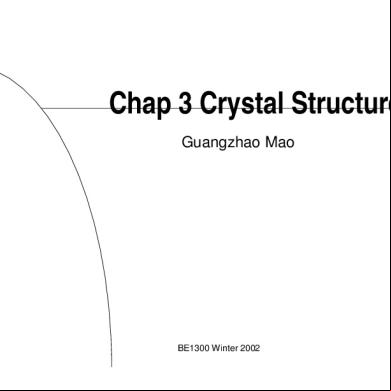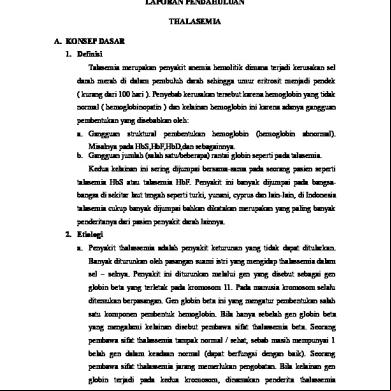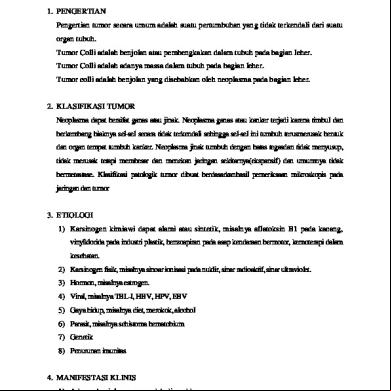January 11 3u169
This document was ed by and they confirmed that they have the permission to share it. If you are author or own the copyright of this book, please report to us by using this report form. Report r6l17
Overview 4q3b3c
& View January 11 as PDF for free.
More details 26j3b
- Words: 1,766
- Pages: 13
January 11, 2015 • 8 comments
Update Galaxy Core 2 SM-G355H to Android 4.4.2 XXU0ANL6 firmware
Share Tweet Pin Mail Update Galaxy Core 2 SM-G355H to Android 4.4.2 XXU0ANL6 firmware. This smartphone was launched in June 2014 after the tremendous success of its predecessor Galaxy Core i8262. Same like Core i8262 Galaxy Core 2 is a dual SIM phone and comes with Android 4.4.2 KitKat OS. It is absolutely amazing, smooth and its look make it the most sexy phone out there. Some of its specs and features include 1.2 GHz Quadcore Cortex-A7 processor, TFT capacitive touchscreen with 480 x 800 pixels resolution, 5 megapixel camera with auto focus and LED flash, 2000 mAh battery, 4 GB of internal storage, 768 MB of RAM and much more. The most important thing to note is that this smartphones comes at a reasonable price. If you have rooted your phone and want to regain your phones warranty back, then flashing an official Stock firmware can do so. Also if you fed up with the bugs or issues after flashing those unofficial custom ROMs then you can flash this latest Android 4.4.2 KitKat firmware and get them cleared up. Installing a firmware can get back all the phone settings as they were when you bought it. So if you want to flash the latest Android 4.4.2 KitKat XXU0ANL6 firmware on your Samsung Galaxy Core 2 SM-G355H then proceed to our simple step by step guide given below.
Firmware Info: Model: SM-G355H Model name: GALAXY Core 2 DUOS Country: India Version: Android 4.4.2 Build date: Fri, 19 Dec 2014 Product Code: INS PDA: G355HXXU0ANL6 CSC: G355HODD0ANL1 MODEM: G355HDDU0AOA1 If you have any kind of custom ROM installed on your Galaxy Core 2 then it will get replaced by this official Android 4.4.2 KitKat firmware. Also the custom recoveries like Clockworkmod or TWRP will get replaced with the official android stock recovery and your phone will no longer be a rooted phone. But you can still root it any time after flashing this update. This guide for flashing the latest Android 4.4.2 KitKat firmware on your Galaxy Core 2 is risky and may brick your phone if done in a wrong way. So implement everything mentioned below properly and without any mistake. If any damage happens to your device by following this guide, then neither we nor Samsung Electronics Ltd. will be held responsible for that. However the chances that your device will get damaged or bricked are least but still I highly recommend you to follow all the instructions at your own risk. This Official Android 4.4.2 XXU0ANL6 firmware update is only for Samsung Galaxy Core 2 having the model number SM-G335H. Applying this on any other device or variant may result into unwanted outcomes or bricked device. So confirm your device model number with the mentioned one from Homescreen–> Menu–>Settings –> About Phone. Pre-Requisites:
The battery of your Galaxy Core 2 must be charged at least up to 60%. This is essential as lack of battery power may increase the risk of interruption during the flashing process.
Backup all your important phone data and settings including s, sms/mms, apn settings, call logs, whatsapp messages, memos etc. on your SD card or on your PC for more safety. You may also use this Super Backup app for the same. Do not skip this step as in the last step of this procedure everything gets wiped.
Make sure that you’ve enabled the USB debugging mode on your phone. If not, then do so by following the path Menu->Settings->Applications->Development->USB debugging.
Ensure that you have installed mobile specific drivers on your PC so as to detect the phone when you connect it to your PC. You can install them from the Samsung Kies CD which you’ve got at the time of purchase or just manually install them from link given below.
1. Windows 32 bit (x86) Drivers. 2. Windows 64 bit (x64) Drivers.
Disable all the security tools as well as antivirus that are installed on your PC temporarily. They may increase the risk of interruption during the flashing process.
Procedure to install Android 4.4.2 XXU0ANL6 firmware on Samsung Galaxy Core 2 SMG335H files:
1. Odin3-v3.09 for Samsung Galaxy Core 2 SM-G335H. 1. Android 4.4.2 KitKat XXU0ANL6 firmware for Samsung Galaxy Core 2 SM-G335H. Procedure:
Step 1: and extract both the above files in a specific folder on your PC. Step 2: Now you need to boot your Galaxy Core 2 into ing mode. For that firstly switch off your phone completely. Step 3: After it is switched off, press and hold the ‘Home Button (middle button) + Volume down key + Power Button’ simultaneously until you see a warning message. Leave all the three keys now. Step 4: Keeping the phone as it is, connect it to PC using the USB cable. Now just press Volume Up key to continue. This will directly land you into ing mode. Refer screenshot.
Step 5: On PC, navigate to the ed folder & launch ‘Odin Multi er3-v3.09′ software which you’ve just received after extraction. As soon as you open it, the ID:COM section located at the top left corner will turn light blue. Also an Added message will appear in the message box window. This will confirm that your Galaxy Core 2 has been successfully connected to the PC. But if this thing doesn’t happen then it’s more likely to be problem with the mobile drivers. So whether you’ve properly installed the mobile specific drivers on your PC or not. You can install them via Samsung Kies or manually install them from the links given in the Pre-Requisites section.
Step 6: You’ll find Auto Reboot and F.Reset options on the Odin window. Tick only these two options and leave all the other options as they are. Do not even think of ticking the Re-partition option as it may increase the risk of bricking your phone.
Step 7: Now, tick against ‘AP’ button and navigate to the the firmware package & select it (The extracted firmware file may look like: G355HXXU0ANL6_G355HODD0ANL1_INS.tar.md5).
Step 8: That’s all! You need to just initiate the flashing now. For that press the Start button located on the Odin window. Note that the phone will automatically boot itself while the process goes on. Do not interrupt the flashing process by disconnecting the USB cable.
Step 9: Be patient and wait for the process to complete. As soon as it completes successfully, you’ll see that the ID:COM section on the Odin window is turned green with the message ‘’ below it. This will confirm that you have properly flashed the Official Android 4.4.2 XXU0ANL6 firmware on your Galaxy Core 2 duos. Now you can disconnect your phone by safely removing the USB cable. Note: If the process fails or if Odin gets stuck or in case your device gets boot loops, then close the Odin window, remove battery from your Galaxy Core 2 and re-insert it. Again go into ing mode and follow the same procedure as given above. Step 10: After flashing the firmware package, switch off your Galaxy Core 2 completely. Now boot into stock recovery mode. The same can be done by holding Home button (Middle button) + Volume Up + Power button simultaneously until the recovery mode appears. Note: In Android stock recovery touch doesn’t work so use Volume up and down keys for navigation and Home button (middle button) for selection. Step 11: Using Volume keys navigate to the ‘Wipe data/factory reset’ option and ‘Wipe Cache partition’ option & select them to clear all the data and caches from your phone memory. Step 12: Return back and restart your Galaxy Core 2 by selecting ‘reboot system now’ option.
Note: If the process fails or you get any kind of error then just try to implement all the steps with Odin3.07. Use the PDA tab in place of AP in it. Also Read: How to Fix Google Play Store Errors in any Android phone. Also Read: How to Increase Internal Memory of any Android Smart Phone. Also Read: How to Crack Unlock Pattern//Pin lock of any Android Smart Phone. [alert-success]Success [/alert-success]
Great! You are succeeded in flashing the latest official Android 4.4.2 XXU0ANL6 firmware on your Samsung Galaxy Core 2 SM-G335H. To confirm the same go to Menu->Settings->About Phone. This is a Stock ROM officially from Samsung and is not any kind of unofficial custom ROM. So if your Galaxy Core 2 is stuck in any problem then you can flash this firmware to regain everything back. In case if you come across any difficulty, just inform me through the comments section. I’ll be happy to help you. Till then Enjoy! Also Read: How to Root & install CWM recovery on Galaxy Core 2 SM-G335H phone. previous post Root & install CWM recovery on Galaxy Core 2 SM-G355H next post How to Fix Google Play Store Errors 100% Working!!!
8 responses
1. Dual Android January 16, 2015 Awesome…!! But, my galcore 2 sold out guys Thanks for the information Reply
2. Josh February 1, 2015 Thanks man! This works !!!! Reply
3. arezou March 31, 2015 thank you very much.you helped me a lot Reply
4. parag June 4, 2015 awsome helped me a lot it is working properly Reply
5. Sanjay September 29, 2015 My galaxy core duo is not booting properly. When it starts, in between processing it hang out everytime. Considering there could be any problem with firmware, I planned to opt for factory setting but unfortunately. it is also not formatting. When I press vol.down+home+power keys simultaneously, a ing screen appears. Can anybody tell me what to do in this stage? All it start happening installing update firmware update, for which I got the update message few hours back. Considering it urgent, please help me sorting out the problem. Thanks in advance. Sanjay Reply
o
Abhijeet Bharekar September 29, 2015 Have you tried Odin method mentioned in above article? Reply
6. Yash November 6, 2015
Please the file ‘KitKat XXU0ANL6 firmware’ on cloud. Rapidgator does not allow me to . Reply
7. amit November 17, 2015 hi, how to the stock os from the link you have given above? I’m having difficulties wth my screen readers. Reply
Leave a Reply Your email address will not be published. Required fields are marked *
Comment Name * Email * Website Notify me of follow-up comments by email. Notify me of new posts by email.
Back to top mobile Powered by WPtouch Mobile Suite for WordPress
Update Galaxy Core 2 SM-G355H to Android 4.4.2 XXU0ANL6 firmware
Share Tweet Pin Mail Update Galaxy Core 2 SM-G355H to Android 4.4.2 XXU0ANL6 firmware. This smartphone was launched in June 2014 after the tremendous success of its predecessor Galaxy Core i8262. Same like Core i8262 Galaxy Core 2 is a dual SIM phone and comes with Android 4.4.2 KitKat OS. It is absolutely amazing, smooth and its look make it the most sexy phone out there. Some of its specs and features include 1.2 GHz Quadcore Cortex-A7 processor, TFT capacitive touchscreen with 480 x 800 pixels resolution, 5 megapixel camera with auto focus and LED flash, 2000 mAh battery, 4 GB of internal storage, 768 MB of RAM and much more. The most important thing to note is that this smartphones comes at a reasonable price. If you have rooted your phone and want to regain your phones warranty back, then flashing an official Stock firmware can do so. Also if you fed up with the bugs or issues after flashing those unofficial custom ROMs then you can flash this latest Android 4.4.2 KitKat firmware and get them cleared up. Installing a firmware can get back all the phone settings as they were when you bought it. So if you want to flash the latest Android 4.4.2 KitKat XXU0ANL6 firmware on your Samsung Galaxy Core 2 SM-G355H then proceed to our simple step by step guide given below.
Firmware Info: Model: SM-G355H Model name: GALAXY Core 2 DUOS Country: India Version: Android 4.4.2 Build date: Fri, 19 Dec 2014 Product Code: INS PDA: G355HXXU0ANL6 CSC: G355HODD0ANL1 MODEM: G355HDDU0AOA1 If you have any kind of custom ROM installed on your Galaxy Core 2 then it will get replaced by this official Android 4.4.2 KitKat firmware. Also the custom recoveries like Clockworkmod or TWRP will get replaced with the official android stock recovery and your phone will no longer be a rooted phone. But you can still root it any time after flashing this update. This guide for flashing the latest Android 4.4.2 KitKat firmware on your Galaxy Core 2 is risky and may brick your phone if done in a wrong way. So implement everything mentioned below properly and without any mistake. If any damage happens to your device by following this guide, then neither we nor Samsung Electronics Ltd. will be held responsible for that. However the chances that your device will get damaged or bricked are least but still I highly recommend you to follow all the instructions at your own risk. This Official Android 4.4.2 XXU0ANL6 firmware update is only for Samsung Galaxy Core 2 having the model number SM-G335H. Applying this on any other device or variant may result into unwanted outcomes or bricked device. So confirm your device model number with the mentioned one from Homescreen–> Menu–>Settings –> About Phone. Pre-Requisites:
The battery of your Galaxy Core 2 must be charged at least up to 60%. This is essential as lack of battery power may increase the risk of interruption during the flashing process.
Backup all your important phone data and settings including s, sms/mms, apn settings, call logs, whatsapp messages, memos etc. on your SD card or on your PC for more safety. You may also use this Super Backup app for the same. Do not skip this step as in the last step of this procedure everything gets wiped.
Make sure that you’ve enabled the USB debugging mode on your phone. If not, then do so by following the path Menu->Settings->Applications->Development->USB debugging.
Ensure that you have installed mobile specific drivers on your PC so as to detect the phone when you connect it to your PC. You can install them from the Samsung Kies CD which you’ve got at the time of purchase or just manually install them from link given below.
1. Windows 32 bit (x86) Drivers. 2. Windows 64 bit (x64) Drivers.
Disable all the security tools as well as antivirus that are installed on your PC temporarily. They may increase the risk of interruption during the flashing process.
Procedure to install Android 4.4.2 XXU0ANL6 firmware on Samsung Galaxy Core 2 SMG335H files:
1. Odin3-v3.09 for Samsung Galaxy Core 2 SM-G335H. 1. Android 4.4.2 KitKat XXU0ANL6 firmware for Samsung Galaxy Core 2 SM-G335H. Procedure:
Step 1: and extract both the above files in a specific folder on your PC. Step 2: Now you need to boot your Galaxy Core 2 into ing mode. For that firstly switch off your phone completely. Step 3: After it is switched off, press and hold the ‘Home Button (middle button) + Volume down key + Power Button’ simultaneously until you see a warning message. Leave all the three keys now. Step 4: Keeping the phone as it is, connect it to PC using the USB cable. Now just press Volume Up key to continue. This will directly land you into ing mode. Refer screenshot.
Step 5: On PC, navigate to the ed folder & launch ‘Odin Multi er3-v3.09′ software which you’ve just received after extraction. As soon as you open it, the ID:COM section located at the top left corner will turn light blue. Also an Added message will appear in the message box window. This will confirm that your Galaxy Core 2 has been successfully connected to the PC. But if this thing doesn’t happen then it’s more likely to be problem with the mobile drivers. So whether you’ve properly installed the mobile specific drivers on your PC or not. You can install them via Samsung Kies or manually install them from the links given in the Pre-Requisites section.
Step 6: You’ll find Auto Reboot and F.Reset options on the Odin window. Tick only these two options and leave all the other options as they are. Do not even think of ticking the Re-partition option as it may increase the risk of bricking your phone.
Step 7: Now, tick against ‘AP’ button and navigate to the the firmware package & select it (The extracted firmware file may look like: G355HXXU0ANL6_G355HODD0ANL1_INS.tar.md5).
Step 8: That’s all! You need to just initiate the flashing now. For that press the Start button located on the Odin window. Note that the phone will automatically boot itself while the process goes on. Do not interrupt the flashing process by disconnecting the USB cable.
Step 9: Be patient and wait for the process to complete. As soon as it completes successfully, you’ll see that the ID:COM section on the Odin window is turned green with the message ‘’ below it. This will confirm that you have properly flashed the Official Android 4.4.2 XXU0ANL6 firmware on your Galaxy Core 2 duos. Now you can disconnect your phone by safely removing the USB cable. Note: If the process fails or if Odin gets stuck or in case your device gets boot loops, then close the Odin window, remove battery from your Galaxy Core 2 and re-insert it. Again go into ing mode and follow the same procedure as given above. Step 10: After flashing the firmware package, switch off your Galaxy Core 2 completely. Now boot into stock recovery mode. The same can be done by holding Home button (Middle button) + Volume Up + Power button simultaneously until the recovery mode appears. Note: In Android stock recovery touch doesn’t work so use Volume up and down keys for navigation and Home button (middle button) for selection. Step 11: Using Volume keys navigate to the ‘Wipe data/factory reset’ option and ‘Wipe Cache partition’ option & select them to clear all the data and caches from your phone memory. Step 12: Return back and restart your Galaxy Core 2 by selecting ‘reboot system now’ option.
Note: If the process fails or you get any kind of error then just try to implement all the steps with Odin3.07. Use the PDA tab in place of AP in it. Also Read: How to Fix Google Play Store Errors in any Android phone. Also Read: How to Increase Internal Memory of any Android Smart Phone. Also Read: How to Crack Unlock Pattern//Pin lock of any Android Smart Phone. [alert-success]Success [/alert-success]
Great! You are succeeded in flashing the latest official Android 4.4.2 XXU0ANL6 firmware on your Samsung Galaxy Core 2 SM-G335H. To confirm the same go to Menu->Settings->About Phone. This is a Stock ROM officially from Samsung and is not any kind of unofficial custom ROM. So if your Galaxy Core 2 is stuck in any problem then you can flash this firmware to regain everything back. In case if you come across any difficulty, just inform me through the comments section. I’ll be happy to help you. Till then Enjoy! Also Read: How to Root & install CWM recovery on Galaxy Core 2 SM-G335H phone. previous post Root & install CWM recovery on Galaxy Core 2 SM-G355H next post How to Fix Google Play Store Errors 100% Working!!!
8 responses
1. Dual Android January 16, 2015 Awesome…!! But, my galcore 2 sold out guys Thanks for the information Reply
2. Josh February 1, 2015 Thanks man! This works !!!! Reply
3. arezou March 31, 2015 thank you very much.you helped me a lot Reply
4. parag June 4, 2015 awsome helped me a lot it is working properly Reply
5. Sanjay September 29, 2015 My galaxy core duo is not booting properly. When it starts, in between processing it hang out everytime. Considering there could be any problem with firmware, I planned to opt for factory setting but unfortunately. it is also not formatting. When I press vol.down+home+power keys simultaneously, a ing screen appears. Can anybody tell me what to do in this stage? All it start happening installing update firmware update, for which I got the update message few hours back. Considering it urgent, please help me sorting out the problem. Thanks in advance. Sanjay Reply
o
Abhijeet Bharekar September 29, 2015 Have you tried Odin method mentioned in above article? Reply
6. Yash November 6, 2015
Please the file ‘KitKat XXU0ANL6 firmware’ on cloud. Rapidgator does not allow me to . Reply
7. amit November 17, 2015 hi, how to the stock os from the link you have given above? I’m having difficulties wth my screen readers. Reply
Leave a Reply Your email address will not be published. Required fields are marked *
Comment Name * Email * Website Notify me of follow-up comments by email. Notify me of new posts by email.
Back to top mobile Powered by WPtouch Mobile Suite for WordPress