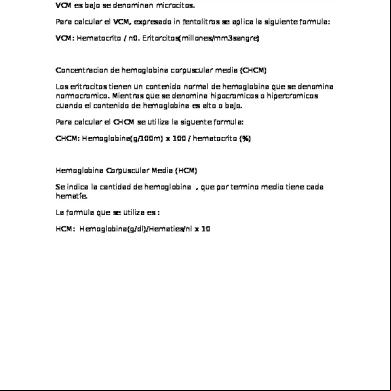Hp 840c Guide Page h2621
This document was ed by and they confirmed that they have the permission to share it. If you are author or own the copyright of this book, please report to us by using this report form. Report r6l17
Overview 4q3b3c
& View Hp 840c Guide Page as PDF for free.
More details 26j3b
- Words: 7,553
- Pages: 36
’s Guide Table of Contents
Beyond the Basics . . . . . . . . . . . . . . . . . . . . . . . . . . . . . . 41
Connecting your printer with a parallel printer cable. . . . . . . . . . . . . . . . . . . 3 Setting up your printer with a USB Cable . . . . . . . . . . . . . . . . . . . . . . . . . . . . . 14 More information about your printer software . . . . . . . . . . . . . . . . . . . . . . . 26
Printing Cards . . . . . . . . . . . . . . . . . . . . . . . . . . . . . . . . . . . . . . . . . . . . . . . . . . . . . 42 Printing Banners . . . . . . . . . . . . . . . . . . . . . . . . . . . . . . . . . . . . . . . . . . . . . . . . . . . .43 Printing Photographs. . . . . . . . . . . . . . . . . . . . . . . . . . . . . . . . . . . . . . . . . . . . . . . 45 Printing Labels. . . . . . . . . . . . . . . . . . . . . . . . . . . . . . . . . . . . . . . . . . . . . . . . . . . . . 46 Printing Envelopes . . . . . . . . . . . . . . . . . . . . . . . . . . . . . . . . . . . . . . . . . . . . . . . . . .47 Printing Transparencies. . . . . . . . . . . . . . . . . . . . . . . . . . . . . . . . . . . . . . . . . . . . . 49 Printing Iron-On Transfers . . . . . . . . . . . . . . . . . . . . . . . . . . . . . . . . . . . . . . . . . . . 51
Printing Basics . . . . . . . . . . . . . . . . . . . . . . . . . . . . . . . . . 28
Getting Help . . . . . . . . . . . . . . . . . . . . . . . . . . . . . . . . . . . 52
How to choose paper. . . . . . . . . . . . . . . . . . . . . . . . . . . . . . . . . . . . . . . . . . . . . . . 28 Finding the HP print settings box. . . . . . . . . . . . . . . . . . . . . . . . . . . . . . . . . . . . 30 How to print on standard paper sizes. . . . . . . . . . . . . . . . . . . . . . . . . . . . . . . . .32 How to print on different paper sizes . . . . . . . . . . . . . . . . . . . . . . . . . . . . . . . . 34 How to print on both sides of the paper . . . . . . . . . . . . . . . . . . . . . . . . . . . . . .35 How to create a mirror image of your document . . . . . . . . . . . . . . . . . . . . . 36 About color. . . . . . . . . . . . . . . . . . . . . . . . . . . . . . . . . . . . . . . . . . . . . . . . . . . . . . . . .38 About pictures . . . . . . . . . . . . . . . . . . . . . . . . . . . . . . . . . . . . . . . . . . . . . . . . . . . . . 39
HP Customer Care . . . . . . . . . . . . . . . . . . . . . . . . . . . . . . . . . . . . . . . . . . . . . . . . . .52
Navigating the ’s Guide . . . . . . . . . . . . . . . . . . . . . . . . . . . . . . . . . . . . . . . . . .2
Setting Up Your Printer . . . . . . . . . . . . . . . . . . . . . . . . . . . 3
Appendices . . . . . . . . . . . . . . . . . . . . . . . . . . . . . . . . . . . . 58 The HP DeskJet Toolbox. . . . . . . . . . . . . . . . . . . . . . . . . . . . . . . . . . . . . . . . . . . . .58 Print cartridges . . . . . . . . . . . . . . . . . . . . . . . . . . . . . . . . . . . . . . . . . . . . . . . . . . . . 59 Maintaining your printer . . . . . . . . . . . . . . . . . . . . . . . . . . . . . . . . . . . . . . . . . . . .67 Increasing printer performance . . . . . . . . . . . . . . . . . . . . . . . . . . . . . . . . . . . . . 68 Minimum printing margins . . . . . . . . . . . . . . . . . . . . . . . . . . . . . . . . . . . . . . . . . 69 System Requirements . . . . . . . . . . . . . . . . . . . . . . . . . . . . . . . . . . . . . . . . . . . . . . 69 Supplies and accessories . . . . . . . . . . . . . . . . . . . . . . . . . . . . . . . . . . . . . . . . . . . 70 Ordering Information . . . . . . . . . . . . . . . . . . . . . . . . . . . . . . . . . . . . . . . . . . . . . . . 71 Language Codes. . . . . . . . . . . . . . . . . . . . . . . . . . . . . . . . . . . . . . . . . . . . . . . . . . . . 73 Environmental Attributes of the DeskJet Printer. . . . . . . . . . . . . . . . . . . . . . .74
1
Step 4: Insert print cartridges 1 Press the Power
4 Carefully remove the protective vinyl tape from the tri-color and black print cartridges.
button to turn on the printer.
The Power light comes on and the Print Cartridge blinks. 2 Open the top cover.
light
The cartridge cradle moves to the center of the printer.
Note: Be sure not to touch the ink nozzles or the copper electrical s. Also, do NOT remove the copper strip; these are electrical s required for proper operation of the print cartridges. Black Print Cartridge
Tri-color Print Cartridge
Vinyl Tape
Vinyl Tape Ink Nozzles
3 Remove the print cartridges from their individual packages.
Ink Nozzles
5 For each print cartridge, lift the cradle latch inside the printer. With the copper electrical s toward the rear of the printer and the print cartridge held vertically, push the print cartridge firmly down into the appropriate cradle.
7
Insert the black print cartridge in the right cradle, and insert the tri-color print cartridge in the left cradle. You must insert both print cartridges for the printer to operate.
Note: If the Print Cartridge
light continues to blink or if the cradle doesn’t move to the right side of the printer, take out both cartridges and reinsert them. When a print cartridge starts to run out of ink, replace it. If you do not have a replacement, leave the empty print cartridge in the cradle of the printer. The printer will not print with only one print cartridge installed. We recommend you keep spare print cartridges on hand. When buying print cartridges, check the part numbers referenced below carefully to make sure you are buying the right print cartridges for your printer. These print cartridges have been specifically designed to work with your printer to produce results that are always clear, always sharp.
6 Close the latch. You will hear a click and feel resistance when the latch is pushed down. 7 Close the top cover.
840C, 842C, and 843C require: Black HP No. [15] (equivalent to C6615 Series) Tri-Color HP No. [17] (equivalent to C6625 Series)
The Print Cartridge light continues to blink for awhile and then goes off. (You’ll hear the cartridge cradle return to its home position on the right side of the printer.)
8
Step 5: Load paper in your printer 1 Pull out the IN tray and slide the paper-width and paperlength adjusters out as far as possible to make room for the paper.
2 Remove a stack of paper from its packaging. (Make sure all the paper in the stack is the same size and type.) Tap the stack on a flat surface to even it up.
Flip up the OUT tray for a better view of the IN tray.
OUT Tray IN Tray
Paper-length adjuster
3 Load the paper into the IN tray, printable side down. The IN tray holds up to 10 mm or 3/8 inch at a time. 4 Push the paper toward the back of the paper tray until it stops.
Paper-width adjuster
9
5 Slide both paper adjusters to fit snugly against the paper’s edges. Make sure the paper lies flat in the tray and that the paper fits under the tab of the paper-length adjuster.
Step 6: Install the printer software Before you can use your new HP DeskJet printer, you must install the printer software on the computer from which you will print. Your printer software is located on the CD included with your printer. From time to time, Hewlett-Packard provides updated printer software. Go to “Printer Software” on page 54 for information on obtaining updated printer software.
Before You Begin 1 Make sure the computer is fully set up and operational.
6 Slide the IN tray all the way back in. Flip the OUT tray back down if it’s up.
2 Make sure that the printer is properly set up and ready to print using the instructions provided earlier. 3 Make sure that the printer is connected to the computer with a parallel printer cable and that no peripheral devices (such as scanners, backup units, and switch boxes) are installed between the printer and the computer. 4 Make sure both the printer and the computer are turned on.
10
5 Close any software programs that are open and running on the computer, except the HP DeskJet installer, Windows Explorer, or Program Manager. See page 26 for instructions on how to close software programs. 6 Follow the installation instructions for your computer’s operating system.
Installing the printer software from the CD Note: If the New Hardware Found box appears during the installation procedure, click the “X” in the upper-right corner of the box, or click Cancel. 1 Insert the HP printer software CD into your CD-ROM drive. For Windows 95, 98, and NT 4.0, do the following: a. From the taskbar, select Start ➙ Run. b. Type the identifier of your computer’s CD-ROM drive, then type setup.exe. For example, D:\setup.exe. c. Click OK. For Windows 3.1x, do the following: a. In the Program Manger, select File ➙ Run. b. Type the identifier of your computer’s CD-ROM drive, then type setup.exe. For example, D:\setup.exe. c. Click OK.
Note: If you don’t know which drive letter is for your CD-ROM player, open Windows Explorer or File Manager and look for the letter next to the CD-ROM icon.
11
2 When the opening screen appears, click Install HP DeskJet 840C Series Printer Software. (Your printer model number will be on the install button.) 3 When the HP License Agreement box appears, read the agreement and click Accept. 4 Do one of the following: • If the printer is turned on and is connected to the computer with the parallel printer cable, the setup program automatically detects the printer and the port to which it is connected. Then, proceed to step 5. OR • If the printer is turned off or if the connection to the computer has not yet been made with the parallel printer cable, the setup program asks you to specify which port to use for the printer. Select an LPT-type port; the default setting of LPT1 is appropriate for most computers. Click Next and proceed to step 5.
5 Follow the instructions on the screen. If something goes wrong, go to “If you have problems installing” on page 13.
Note: The HP DeskJet 840C Series printer is automatically set as the default Windows printer. If you find that it is not the default Windows printer, go to “Setting the HP DeskJet Printer as the Default” on page 26.
Note: If you need the printer software on floppy disks: • your local HP Customer Care Center, listed on page 55. OR • If you have access to a computer with a CD-ROM drive, insert the printer software CD in this computer’s CD-ROM drive and begin the software installation. When the opening screen appears, select Make diskettes of your printer software.
12
USB Step 6: Connect USB cable 1 Lift the cable access door on the back of the printer. 2 Plug one end of the USB cable into the USB port on the printer.
USB Step 7: Install USB and printer software Note: You can also refer to steps 8a through 8h on the USB Cable Setup Quick Start Poster
1 After a few seconds, the Add New Hardware Wizard screen appears.
Note: If the Add New Hardware Wizard screen does not appear, your computer may not be USB-enabled. You can still enjoy the full capabilities of your HP DeskJet 840C Series printer by connecting the printer to the computer with a parallel cable. Go to “Connecting your printer with a parallel printer cable” on page 3 for setup instructions. 2 Click Next. 3 Plug the other end into any USB port on the computer.
21
3 Click Next in this screen, too.
5 Double-click the CD or disk drive icon, which ever is appropriate for the type of media you are installing from. Click on the win98usb folder then click OK to close the Browse screen and return to the Wizard.
4 Select Specify a location and then click the Browse button. Do NOT click Next. 6 Click Next.
The Add New Hardware Wizard searches for the win98usb driver. If Windows is unable to find a driver, click Back to return to Step 4. 22
7 When the driver file is located, click Next.
The driver file is installed on your computer. 8 When you are notified that installation of the USB software is completed, click Finish.
9 Soon the opening screen for installing the HP DeskJet printer software appears. Click Next.
10 When the HP License Agreement box appears, read the agreement, then click Accept.
If something goes wrong with the USB software installation, go to “Problems with your USB installation?” on page 24.
23
11 If you are notified that the HP DeskJet printer port could not be located, select the USB port. Then click Next.
Problems with your USB installation?
12 Follow the on-screen instructions.
How can I determine if my computer’s USB port is enabled?
If something goes wrong with the printer software installation, go to “If you have problems installing” on page 13.
Note: The HP DeskJet 840C Series printer is automatically set as the default Windows printer. If you find that it is not the default Windows printer, go to “Setting the HP DeskJet Printer as the Default” on page 26.
First, follow the installation instructions beginning on page 14. If you don’t see the Add New Hardware Wizard screen after connecting your printer to your computer, perform these steps: 1 In Windows 98, select Start ➙ Settings ➙ Control . 2 Double-click the System icon. 3 Click the Device Manager tab. 4 Click the plus (+) icon before the Universal Serial Bus Controller item. If you see a USB host controller and a USB root hub listed, USB is probably enabled. If your printer is connected through another USB device or hub, connect your printer directly to the USB port on the computer. Also, make sure the cable connections are firm. (USB hubs are hardware devices into which you can plug multiple USB cables.) If you do not see these devices listed, refer to your computer’s documentation or the manufacturer for more information on enabling and setting up USB. , you can always use a parallel cable to connect your printer’s parallel port to your computer.
24
I accidentally cancelled the USB installation the first time I connected my HP DeskJet printer to my computer. How do I get it to appear again? To redisplay the USB installation screens: 1 Disconnect the USB cable from your printer. 2 Insert the printer software CD (or Disk 1 if you have diskettes) into your computer. 3 Click Start ➙ Run. 4 Browse to your disk drive and select Setup, then click Open. 5 The setup.exe file will appear in the dialog box. Click OK. 6 Select the Remove HP DeskJet 840C Series Software option. 7 Connect the USB cable to your printer again. The USB installation screen should appear again. 8 Continue with the first step of “USB Step 7: Install USB and printer software” on page 21.
When I install the USB software, I get an “Unknown device is found” message. Disconnect the USB cable, remove the printer software, and turn off the computer and printer. Unplug the electrical power to the printer, then reconnect your printer and restart the USB software installation.
After I installed my printer, why isn’t my HP DeskJet printer assigned to an LPT printer port in the Print dialog box of my software application? USB uses a different naming convention for USB devices. After the printer has been installed, you see USB/DeskJet 840C/ (serial number of your printer).
How can I increase printing speed? When operated on a USB chain, your printer may become slower if other USB devices or software applications are being used while you’re printing. For optimal print performance, avoid using other devices in the USB chain while printing.
25
Finding the HP print settings box After you lay out the page and choose the text, pictures, fonts, and colors from your software program, you need to select settings such as paper type, paper size, orientation, and print quality in the HP print settings box. Where is it?
3 If you still don’t see the box, click Setup, Options, or Properties.
...Or Try This 1 If Print isn’t there, click Printer Setup or Print Setup.
The way you get there varies depending on the software program and the operating system you’re using. Try these strategies from the File menu of your document, and you’re sure to get there.
Try This... 1 Click File and then click Print. 2 Then click whichever button you see—Setup or Options.
2 Then click whichever button you see—Properties, Setup, or Printer. 30
...then click a tab, and then click a setting.
Save time and ink. Click Draft mode. Draft is recommended for printing test pages and proofing drafts.
Save money and trees. Print on both sides of the paper.
Show your finished work at its best. Click Best print quality. Best is recommended for photographs printed on photo paper.
Select the appropriate settings. Choose the correct paper size and type for the job.
Flip the image. Click Mirror Image. This is great for iron-on transfers.
Save time and color ink. Click here to print drafts of color documents in shades of gray
Note: Features and wording on the HP print settings box tabs may differ from that shown here depending on your printer model.
Manage your ink and drying time. Use sliders to adjust the amount of ink on the page, and to allow for extra drying time.
31
How to print on both sides of the paper
Book option
The easiest way to save paper is to print on both sides. Just put the paper through the printer twice: the first time through it prints the odd-numbered pages and the second time through it prints the even. 1 Load the paper in the IN tray. Make sure that there’s no paper in the OUT tray. 2 In the HP print settings box, click the Features tab. (See “Finding the HP print settings box” on page 30.) 3 Then click Book or Tablet. Use Tablet when the sheets of your document will be bound at the top edge. Use Book when the sheets of your document will be bound on the left.
Odd-numbered pages print first.
Reload to print the evennumbered pages.
Tablet option
4 Print your document. The printer automatically prints only the odd-numbered pages. The printer then displays a message on your computer screen, telling you how to reload the paper. 5 Load the printed pages back in the IN tray of the printer. The following illustrations show how to Load the paper back in the printer for the Book option and the Tablet option. Odd-numbered pages print first.
Reload to print the evennumbered pages.
35
Appendices Until now, we’ve been talking about the what, where, and how of your printer. If you’re ready for some simple facts about the printer and printer supplies, here they are.
You may be able to increase photo printing speed by enabling Hardware E. Click the Configuration tab and check Attempt to Use Hardware E. Apply your changes and print your photo.
The HP DeskJet Toolbox Use the HP DeskJet Toolbox for cleaning your printer, finding information, and printing a test page. To find the HP Toolbox, follow the instructions for your Windows system.
Click here to open the ’s Guide.
Click here to align the print cartridges.
For Windows 95, 98, and Windows NT 4.0 Click Start ➔ Programs ➔ HP DeskJet 840C Series ➔ HP DeskJet 840C Series Toolbox. Click the HP Toolbox button that appears on the Taskbar at the bottom of the screen when the HP Toolbox is open.
Click here to clean the print cartridges.
Click here to print a test page.
Click an option, then follow on-screen instructions.
58
DeskJet 810C - Main Assembly Locator REF
1
PART NUMBER
DESCRIPTION
C1823AA
Tri-Color Ink Print Cartridge - Prints Approximately 475 Pages Based on 13.5% Total Density (4.5% for Each Colors) on a 8in by 10in Print Area (for Asia/Pacific)
C1823AC
Tri-Color Ink Print Cartridge - Prints Approximately 475 Pages Based on 13.5% Total Density (4.5% for Each Colors) on a 8in by 10in Print Area (for Canada)
C1823AE
Tri-Color Ink Print Cartridge - Prints Approximately 475 Pages Based on 13.5% Total Density (4.5% for Each Colors) on a 8in by 10in Print Area (for Europe)
C1823AL
Tri-Color Ink Print Cartridge - Prints Approximately 475 Pages Based on 13.5% Total Density (4.5% for Each Colors) on a 8in by 10in Print Area (for Latin America)
C1823A
Tri-Color Ink Print Cartridge - Prints Approximately 475 Pages Based on 13.5% Total Density (4.5% for Each Colors) on a 8in by 10in Print Area (for USA)
C1823DA
Tri-Color Ink Print Cartridge - Prints Approximately 360 Pages Based on 13.5% Total Density (4.5% for Each Color) on a 8in by 10in Print Area (for Asia/Pacific)
2
C1823DC
Tri-Color Ink Print Cartridge - Prints Approximately 360 Pages Based on 13.5% Total Density (4.5% for Each Color) on a 8in by 10in Print Area (for Canada)
C1823DE
Tri-Color Ink Print Cartridge - Prints Approximately 360 Pages Based on 13.5% Total Density (4.5% for Each Color) on a 8in by 10in Print Area (for Europe)
C1823DL
Tri-Color Ink Print Cartridge - Prints Approximately 360 Pages Based on 13.5% Total Density (4.5% for Each Color) on a 8in by 10in Print Area (for Latin America)
C1823D
Tri-Color Ink Print Cartridge - Prints Approximately 360 Pages Based on 13.5% Total Density (4.5% for Each Color) on a 8in by 10in Print Area (for USA)
C1823GA
Tri-Color Ink Economy Print Cartridge - Prints Approximately 180 Pages Based on 13.5% Total Density (4.5% for Each Color) on a 8in by 10in Print Area (for Asia/Pacific)
C1823GE
Tri-Color Ink Economy Print Cartridge - Prints Approximately 180 Pages Based on 13.5% Total Density (4.5% for Each Color) on a 8in by 10in Print Area (for Europe)
C1823GL
Tri-Color Ink Economy Print Cartridge - Prints Approximately 180 Pages Based on 13.5% Total Density (4.5% for Each Color) on a 8in by 10in Print Area (for Latin America)
C1823G
Tri-Color Ink Economy Print Cartridge - Prints Approximately 180 Pages Based on 13.5% Total Density (4.5% for Each Color) on a 8in by 10in Print Area (for USA)
C1823TA
Tri-Color Ink Cartridges (2 Pack of C1823D) - Each Prints Approximately 360 Pages on 13.5% Total Density (4.5% for Each Color) on a 8in by 10in Print Area (for Asia/Pacific)
C1823TE
Tri-Color Ink Cartridges (2 Pack of C1823D) - Each Prints Approximately 360 Pages on 13.5% Total Density (4.5% for Each Color) on a 8in by 10in Print Area (for Europe)
C1823TL
Tri-Color Ink Cartridges (2 Pack of C1823D) - Each Prints Approximately 360 Pages on 13.5% Total Density (4.5% for Each Color) on a 8in by 10in Print Area (for Latin America)
C1823T
Tri-Color Ink Cartridges (2 Pack of C1823D) - Each Prints Approximately 360 Pages on 13.5% Total Density (4.5% for Each Color) on a 8in by 10in Print Area (for USA)
C6618AN
Tri-Color Ink Cartridges (2 Pack of C1823D) - Each Prints Approximately 360 Pages on 13.5% Total Density (4.5% for Each Color) on a 8in by 10in Print Area (for USA)
C587040045
Top/front access door - Print cartridge access door - Solid door without a window opening
C645860001
Top/Front Access Door Assembly - Print Cartridge Access Door With Strawberry Window - With Installation Instructions
C645860002
Top/Front Access Door Assembly - Print Cartridge Access Door With Strawberry Window - Without Installation Instructions
C6458A
Top/Front Access Door Assembly - Print Cartridge Access Door With Strawberry Window - Replaces the Existing Door
C645960001
Top/front access door assembly - Print cartridge access door with lime window - With installation instructions
C645960002
Top/Front Access Door Assembly - Print Cartridge Access Door With Lime Window – Without Installation Instructions
C6459A
Top/Front Access Door Assembly - Print Cartridge Access Door With Lime Window - Replaces the Existing Door
C646060001
Top/Front Access Door Assembly - Print Cartridge Access Door With Tangerine Window - With Installation Instructions
C646060002
Top/front access door assembly - Print cartridge access door with tangerine window - Without installation instructions
C6460A
Top/Front Access Door Assembly - Print Cartridge Access Door With Tangerine Window - Replaces the Existing Door
C646160001
Top/Front Access Door Assembly - Print Cartridge Access Door With Grape Window - With Installation Instructions
C646160002
Top/Front Access Door Assembly - Print Cartridge Access Door With Grape Window - Without Installation Instructions
C6461A
Top/Front Access Door Assembly - Print Cartridge Access Door With Grape Window - Replaces the Existing Door
C646260001
Top/Front Access Door Assembly - Print Cartridge Access Door With Blueberry Window - With Installation Instructions
C646260002
Top/Front Access Door Assembly - Print Cartridge Access Door With Blueberry Window - Without Installation Instructions
C6462A
Top/Front Access Door Assembly - Print Cartridge Access Door With Blueberry Window - Replaces the Existing Door
3
C640940014
I/O and power input cable covering door
4
C6615AA
No. 15 Black Ink Print Cartridge - 21 ml Ink (for Asia/Pacific)
C6615AC
No. 15 Black Ink Print Cartridge - 21 ml Ink (for Canada)
C6615AE
No. 15 Black Ink Print Cartridge - 21 ml Ink (for Europe)
C6615AL
No. 15 Black Ink Print Cartridge - 21 ml Ink (for Latin America)
C6615AN
No. 15 Black Ink Print Cartridge - 21 ml Ink (for USA)
C6615DA
No 15 Black Ink Print Cartridge - 25 ml Ink (for Asia/Pacific)
C6615DC
No. 15 Black Ink Print Cartridge - 25 ml Ink (for Canada)
C6615DE
No. 15 Black Ink Print Cartridge - 25 ml Ink (for Europe)
C6615DL
No. 15 Black Ink Print Cartridge - 25 ml Ink (for Latin America)
C6615DN
No. 15 Black Ink Print Cartridge - 25 ml Ink (for USA)
5
C641140008
Main logic PCA cover - Has cut outs for the USB interface socket, parallel interface socket, and power module socket
6
C640900007
Main Logic PCA EMI Shield - Installed Between Main Logic PCA and Main Logic PCA Cover
7
C641969118
Main logic PCA - Configured for English font - Not for Europe
C641969119
Main Logic PCA - Not for Purchase in Europe - Can be Configured for Arabic, Cyrillic, Greek, Hebrew, Lithuanian, Latvian, or Thai Font
8
C641140001
DeskJet 810C Nameplate
9
C455760020
Left Side Case - Covers the Left Side of the Printer
10
C455740026
Output door - Separates output media from input media
11
C455760009
Keypad assembly
12
C640960014
Worldwide Input Power Supply Module - 100V-240V, 50/60Hz - Does Not Include Detachable Power Cord -
13
5185-7509
Power cord (For 120V in the USA, Canada, Mexico and Latin America) Note: This power cord has been recalled to order replacement power cord kit please call 1-877-917-4378 or visit http:h30022.www3.hp.com/home1/
8120-8330
Power Cord (2 Wire, Quartz Gray) - 120V in USA/Canada - 1.8m
8120-8336
Power Cord (Gray) - Japan - 1.8m
8120-8337
Power Cord (2 Wire, Quartz Gray) - Australia - 1.8m
8120-8341
Power Cord (2 Wire, Quartz Gray) - for 240V in the UK - 1.8m
8120-8345
Power Cord (2 Wire, Gray) - India - 1.8m
8120-8346
Power Cord (2 Wire, Gray) - for China - 1.8m
8121-0023
Power Cord (2 Wire, Quartz Gray) - for 220V in Europe, Asia Pacific, , Spain, , Netherlands, Switzerland, Italy, Portugal - 1.8m
14
C640960162
Right Side Case - Covers the Right Side of the Printer
DeskJet 810C - Carriage Assembly REF 1
PART NUMBER
DESCRIPTION
C4557-20026 Felt Retainer - Holds the Lubricating Felt to the Side of the Carriage (2 Used) C4557-20027 Cartridge Latch Shaft - Installed Near Top of Carriage - Used to Hold Cartridge Latches in Place C4557-60045 Cartridge latch (Black) - Holds black ink cartridge in place C4557-60046 Cartridge latch (Color) - Holds color ink cartridge in place C4557-80002 Felt Washer – Mounted to Sides of the Ink Cartridge Carriage Assembly - Used to Lubricate the Carriage Rod (2 Used) C6409-40031 Ink Cartridge Carriage - the Largest Piece of the Carriage Assembly Does Not Include Other Items Such as Latches or Felt Washers (Also Known as the Cradle) C6409-60003 Ink cartridge carriage assembly - This item should be replaced only by trained, experienced service personnel
2
C2145-00037 ESD Blade - Installed Between Cartridge and Carriage PCA (Only one used on the color cartridge side)
3
C2145-00033 ESD Spring - Installed Between ESD Blade and Carriage PCA
4
C6409-60237 Ink cartridge carriage PC board
5
C6409-40028 Belt Attachment Plate - Mounted to back of Ink Cartridge Carriage Assembly - Used to attach the Carriage Drive Belt
6
C5870-40036 Integrated Slider - Mounted to Top Rear of Carriage Assembly
DESKJET 810C - PAPER DRIVE MOTOR ASSEMBLY REF
PART NUMBER
1
C4557-00038
Paper Motor ESD Shield - Attaches to Paper Motor Bracket
2
C4557-40102
Feed Roller Cluster Gear - Large Gear Installed on the Paper Motor Bracket
3
C4557-40121
Paper Encoder Disk Guide - Keeps Paper Encoder Disk in Position Near the Paper Encoder PC Board
4
C6409-60200
Paper encoder PCA - Controls operation of paper motor
5
C5870-00010
Paper motor mounting bracket
6
C6409-60004
Paper advance motor
DESCRIPTION
DeskJet 810C - Paper Tray Assembly (1 of 2)
REF
PART NUMBER
1
C6409-40034
Left wall pusher - Pushes against left side of media to maintain correct edge alignment
2
C4557-60049
Paper Input Tray Pressure Plate - Tray Installed in Rear of Input Tray - Used to Lift Paper Stack
C5870-40028
Paper Input Tray Base - Holds Paper Supply for Printer - Does Not Include the Pressure Plate Assembly
C5870-60081
Paper Input Tray Assembly (Partial) - Holds Paper Supply for Printer - Includes Only Base of Tray and Pressure Plate Assembly
3
C4557-00030
Left Wall Spring (Rear) - Provides Pressure Against Media Attached Near the Rear of the Width Adjust
4
C6411-40004
Width adjust (Gray) - Holds media against right wall of input tray
5
C4557-00029
Left Wall Spring (Front) - Holds Left Wall Assembly in Position Attached to the Front of the Width Adjust
6
C5870-00006
Width Adjust Channel - Mounted Under the Left Wall
7
C5870-40028
Paper Input Tray Base - Holds Paper Supply for Printer - Does Not Include the Pressure Plate Assembly
C5870-60081
Paper Input Tray Assembly (Partial) - Holds Paper Supply for Printer - Includes Only Base of Tray and Pressure Plate Assembly
8
C6411-40005
Fine paper length adjuster (Gray) - Holds paper firmly against the back of the paper input tray
9
C4557-80027
Length adjust pad (Poron) - Mounted under the fine length adjuster
10
C5870-40037
Length adjuster - Media input length adjuster
11
C4557-00031
Paper length adjuster spring - Provides tension for paper input length adjuster
12
C4557-60049
Paper Input Tray Pressure Plate - Tray Installed in Rear of Input Tray - Used to Lift Paper Stack
C5870-60081
Paper Input Tray Assembly (Partial) - Holds Paper Supply for Printer - Includes Only Base of Tray and Pressure Plate Assembly
DESCRIPTION
DeskJet 810C - Paper Tray Assembly (2 of 2) REF 1
PART NUMBER
DESCRIPTION
C4557-60062 Banner PCA and Cable Assembly - Installed Inside Left of Paper Output Tray C6411-60004 Paper tray left side assembly (Left cheek assembly) - Includes left cheek, banner PCA and cable assembly, banner switch lever
2
C4557-40116 Paper Tray Left Outer (Left Cheek) - Attaches to Left Edge of Wing Frame C6411-60004 Paper tray left side assembly (Left cheek assembly) - Includes left cheek, banner PCA and cable assembly, banner switch lever
3
C6411-40006 Banner Lever - Attached to Front of Paper Tray Left Outer Used to Choose Either Single Sheet Paper or Continuous Feed (Banner) Paper C6411-60004 Paper tray left side assembly (Left cheek assembly) - Includes left cheek, banner PCA and cable assembly, banner switch lever
4
C4557-40024 Left wing - Holds printed paper after being ejected
5
C4557-40025 Right wing - Holds printed paper after being ejected
6
C4557-40098 Paper Tray Left Inner (Left Cheek Cap) - Mounts Between Left Wing and Left Outer
7
C6409-00017 Wing Spring - Provides Pressure on the Wing During Paper Output
8
C4557-40099 Paper Tray Right Inner (Right Cheek Cap) - Mounts Between Right Wing and Right Outer
9
C4557-00011 Drawer spring - Holds input drawer in place
10
C4557-40034 Drawer cam - Short, spring loaded lever attached to the base of the wing frame - Used to draw input tray into position
11
C5870-40019 Paper Tray Right Outer (Right Cheek) - Attaches to Right Edge of Wing Frame
12
C5870-40039 Wing frame - Chassis for in/out tray components
13
C4557-20020 Envelope spring - Holds envelopes in position for picking
DeskJet 810C - Rear Access Cleanout Assembly REF
PART NUMBER
DESCRIPTION
1
C4557-40014 Back Plate - Holds Latch Spring, Knob and Latch Components of Rear Cleanout Assembly
2
C4557-20009 Latch Spring - Provides Friction for Rear Access Door Knob
3
C4557-40042 Rear Access Cleanout Latch - Installed in Back Plate - Used in Conjunction With Rear Access Cleanout Knob to Hold Back Plate in Place (2 Used)
4
C4557-40013 Rear paper guide - Guides media through rear of printer
5
C4557-40090 Rear cleanout door knob
6
C4557-40015 Rear Roller (Black) - Between Paper and Rear Paper Guide
7
C4557-20003 Rear Roller Spring - Flexible Axle for Rear Roller
8
C4557-60076 Rear cleanout door assembly - Paper jam cleanout door
DeskJet 810C - Service Station REF
PART NUMBER
1
C4557-40066
Drive Shaft (Shaft with Molded Gears on Each End) - Mounts Inside the Service Station Spittoon Assembly
2
C4557-60013
Sled Cap Assembly - The Top Cover of the Service Station Assembly Includes Cartridge Caps
3
C5870-40016
Service station bonnet - Top cover of the spittoon - Has cutout for pallet/link assembly
4
C4557-40068
Cap Vent - Mounts Under the Sled Cap Assembly - For Equalizing the Print Cartridge Capping Pressure (2 Used)
5
C5870-80007
Spittoon sponge - Absorbs excess ink from cartridges
6
C4557-60014
Wiper Assembly - Metal Base With Plastic Wipers
7
C4557-00026
Cap Spring - Provides Pressure to Cap Parked Cartridges
8
C5870-40014
Spittoon base - The bottom of the service station assembly
9
C4557-40069
Cap snap - Installed between pallet/link assembly and sled cap assembly - Used to hold the cap spring
10
C4557-40079
Transfer Gear (Double Gear) - Mounts on the Side of the Spittoon Assembly - Used to Drive the Service Station Drive Shaft
11
C5870-40017
Cluster Gear (Large Gear) - Mounts on the Side of Spittoon Assembly Driven by the Service Station Motor Assembly
12
C5870-60004
Service station motor assembly - Includes PC board and gear
13
C6426-60054
Pallet/link assembly - Installed between spittoon and sled cap assembly - Mounting platform for the wiper and capping systems parts
DESCRIPTION
DeskJet 810C - Upper Paper Guide Assembly REF
PART NUMBER
DESCRIPTION
1
C6409-40022
Upper paper guide - Guides media through paper path
2
C5870-40024
OOPS flag - Media sensor - Mounts on the top right edge of the upper paper guide
3
C4557-20002
Pinch Roller - Provides Downward Pressure on Media as it es by Upper Paper Guide
DeskJet 810C - Printer Mechanism (1 of 2) REF
PART NUMBER
DESCRIPTION
1
C455760022
Motor Cable Assembly - From Main Logic PCA to Paper Motor, Carriage Motor, and Paper Encoder
2
C455740049
Carriage drive belt - Moves printhead side to side
3
C455700024
Ferrite retainer - Holds head drive flex cable ferrite
4
9170-1655
Ferrite Core - Attaches to the Head Drive Flex Cable
5
C640940021
Carriage rod adjuster - Used to and align the carriage rod (2 used) - This item should be replaced only by trained, experienced service personnel
6
C455760003
Carriage Drive Motor Assembly (Includes Pulley)
7
C455780075
Carriage Assembly Flex Cable - Between Main Logic PCA and Ink Cartridge Carriage PCA
8
C455700018
Encoder Spring - Provides Tension for Encoder Strip
9
C455740007
Gear - Mounted on Pickup Roller Assembly
C587060092
Pickup roller assembly - Shaft with large rollers, gear, and 2 bearings - Picks paper from paper input tray - Available for trade sales in Europe and Asia/Pacific - Available for authorized service centers only in USA
C642660049
Pickup roller - Shaft with large rollers - Does not include other items such as gear or bearings
10
C455780001
Encoder Strip (Clear Strip with Position Marks) - Used by the Sensor in the Carriage Assembly to Determine Position
11
C640920004
Carriage rod - Shaft that the carriage assembly rides on - This item should be replaced only by trained, experienced service personnel
12
C455760109
Turnaround Assembly - Mounts in Right Side Base of Printer Provides Carriage Belt Tension - Does Not Include Spring
13
C455700017
Belt Tension Spring - Provides Tension for Carriage Belt
14
C587060140
Keypad and Service Station Cable Assembly - Between Main Logic PCA, Keypad, and Service Station
DESKJET 810C - PRINTER MECHANISM (2 OF 2) REF
PART NUMBER
DESCRIPTION
1
C455740128
Left Backbone Brace - Installed on Left Side of Printer Base to Provide for Backbone
2
C455740130
Left Wall Brace - Installed on Left Side of Printer Base to Provide for Left Wall
3
C640900008
Upper paper guide - Base for upper paper guide
4
C455760011
Separator Pad - Separates the Top Piece of Paper From the Rest of the Stack During the Paper Pick Up Operation
5
C455720003
Rear Roller Spring - Flexible Axle for Rear Roller
6
C587040029
Separator Peg - Mounted Underneath the Separator Pad
7
C455700033
Link spring - Provides tension to shaft of pick cam gear
8
C455700009
Seperator Spring - Provides Pressure Between Seperator Assembly and the Center Drive Roller
9
C640900013
BacKBone - Large metal item where the main logic PCA and the carriage drive motor are mounted - This item should be replaced only by trained, experienced service personnel
10
C642960025
Pivot Link - Installed Between the Pick Cam Link Pin and the Pivot
11
C640940040
Pick cam - Controls pressure plate and lever
12
C587020002
Paper stacker (kicker) spring
13
C455720007
Pinch Spring - Provides Tension on Upper Paper Guide
14
C455740021
Feedroller Idler Gear - Between Shift Plate and Pick Roller
15
C587040030
16
C455740016
Kicker - Restacks paper in stack after top sheet is picked
17
C455720028
EOR tension spring - Maintains tension on wear strip
18
C455700037
Pressure plate lever - Transfers upward pressure from the separator lifter to the kicker
19
C455780019
Paper Motor Encoder Disk - Mounts on the Left End of the Pivot and Feedroller Assembly Shaft
20
C455740150
Pivot snap - Used to hold pivot to pick feed roller shaft
21
C455740063
Separator Lifter - Small Plastic Piece Installed in Base of Print Mechanism Under the Lower Paper Guide - Used to Lift the Separator Peg
22
C587040020
Right backbone brace - Installed on right side of printer base to provide for backbone
23
C587000004
Wear strip - Long, spring loaded strip mounted in top of backbone - Used to ensure smooth ink cartridge carriage motion
Pivot Assembly - Large Plastic Item Below the Feedroller Assembly - Picks and Feeds Media Through Print Mechanism Should Be Replaced Only by Experienced Service Personnel
24
C455720024
Shifter spring - Provides tension on the pivot
25
C455740095
Gear - Mounted on Pivot Feed Roller Assembly
C455760025
Pivot feed roller - Shaft with 4 hard rollers - Does not include other items such as gear or encoder
C640960037
Pivot feed roller assembly - Shaft with small rollers and paper encoder - This item should be replaced only by trained, experienced service personnel
26
C587040022
Paper Pusher - Small, Spring Loaded Lever Attached to Pivot Pushes Against Left Side of Paper to Maintain Right Edge Alignment (2 Used)
27
C455700035
Paper pusher spring - Maintains alignment in paper tray
28
C455740118
For the Bottom of the Printer (4 Used)
29
C587000002
Service Station ESD Grounding Clip - Attached Between the Service Station and the Printer Base
Beyond the Basics . . . . . . . . . . . . . . . . . . . . . . . . . . . . . . 41
Connecting your printer with a parallel printer cable. . . . . . . . . . . . . . . . . . . 3 Setting up your printer with a USB Cable . . . . . . . . . . . . . . . . . . . . . . . . . . . . . 14 More information about your printer software . . . . . . . . . . . . . . . . . . . . . . . 26
Printing Cards . . . . . . . . . . . . . . . . . . . . . . . . . . . . . . . . . . . . . . . . . . . . . . . . . . . . . 42 Printing Banners . . . . . . . . . . . . . . . . . . . . . . . . . . . . . . . . . . . . . . . . . . . . . . . . . . . .43 Printing Photographs. . . . . . . . . . . . . . . . . . . . . . . . . . . . . . . . . . . . . . . . . . . . . . . 45 Printing Labels. . . . . . . . . . . . . . . . . . . . . . . . . . . . . . . . . . . . . . . . . . . . . . . . . . . . . 46 Printing Envelopes . . . . . . . . . . . . . . . . . . . . . . . . . . . . . . . . . . . . . . . . . . . . . . . . . .47 Printing Transparencies. . . . . . . . . . . . . . . . . . . . . . . . . . . . . . . . . . . . . . . . . . . . . 49 Printing Iron-On Transfers . . . . . . . . . . . . . . . . . . . . . . . . . . . . . . . . . . . . . . . . . . . 51
Printing Basics . . . . . . . . . . . . . . . . . . . . . . . . . . . . . . . . . 28
Getting Help . . . . . . . . . . . . . . . . . . . . . . . . . . . . . . . . . . . 52
How to choose paper. . . . . . . . . . . . . . . . . . . . . . . . . . . . . . . . . . . . . . . . . . . . . . . 28 Finding the HP print settings box. . . . . . . . . . . . . . . . . . . . . . . . . . . . . . . . . . . . 30 How to print on standard paper sizes. . . . . . . . . . . . . . . . . . . . . . . . . . . . . . . . .32 How to print on different paper sizes . . . . . . . . . . . . . . . . . . . . . . . . . . . . . . . . 34 How to print on both sides of the paper . . . . . . . . . . . . . . . . . . . . . . . . . . . . . .35 How to create a mirror image of your document . . . . . . . . . . . . . . . . . . . . . 36 About color. . . . . . . . . . . . . . . . . . . . . . . . . . . . . . . . . . . . . . . . . . . . . . . . . . . . . . . . .38 About pictures . . . . . . . . . . . . . . . . . . . . . . . . . . . . . . . . . . . . . . . . . . . . . . . . . . . . . 39
HP Customer Care . . . . . . . . . . . . . . . . . . . . . . . . . . . . . . . . . . . . . . . . . . . . . . . . . .52
Navigating the ’s Guide . . . . . . . . . . . . . . . . . . . . . . . . . . . . . . . . . . . . . . . . . .2
Setting Up Your Printer . . . . . . . . . . . . . . . . . . . . . . . . . . . 3
Appendices . . . . . . . . . . . . . . . . . . . . . . . . . . . . . . . . . . . . 58 The HP DeskJet Toolbox. . . . . . . . . . . . . . . . . . . . . . . . . . . . . . . . . . . . . . . . . . . . .58 Print cartridges . . . . . . . . . . . . . . . . . . . . . . . . . . . . . . . . . . . . . . . . . . . . . . . . . . . . 59 Maintaining your printer . . . . . . . . . . . . . . . . . . . . . . . . . . . . . . . . . . . . . . . . . . . .67 Increasing printer performance . . . . . . . . . . . . . . . . . . . . . . . . . . . . . . . . . . . . . 68 Minimum printing margins . . . . . . . . . . . . . . . . . . . . . . . . . . . . . . . . . . . . . . . . . 69 System Requirements . . . . . . . . . . . . . . . . . . . . . . . . . . . . . . . . . . . . . . . . . . . . . . 69 Supplies and accessories . . . . . . . . . . . . . . . . . . . . . . . . . . . . . . . . . . . . . . . . . . . 70 Ordering Information . . . . . . . . . . . . . . . . . . . . . . . . . . . . . . . . . . . . . . . . . . . . . . . 71 Language Codes. . . . . . . . . . . . . . . . . . . . . . . . . . . . . . . . . . . . . . . . . . . . . . . . . . . . 73 Environmental Attributes of the DeskJet Printer. . . . . . . . . . . . . . . . . . . . . . .74
1
Step 4: Insert print cartridges 1 Press the Power
4 Carefully remove the protective vinyl tape from the tri-color and black print cartridges.
button to turn on the printer.
The Power light comes on and the Print Cartridge blinks. 2 Open the top cover.
light
The cartridge cradle moves to the center of the printer.
Note: Be sure not to touch the ink nozzles or the copper electrical s. Also, do NOT remove the copper strip; these are electrical s required for proper operation of the print cartridges. Black Print Cartridge
Tri-color Print Cartridge
Vinyl Tape
Vinyl Tape Ink Nozzles
3 Remove the print cartridges from their individual packages.
Ink Nozzles
5 For each print cartridge, lift the cradle latch inside the printer. With the copper electrical s toward the rear of the printer and the print cartridge held vertically, push the print cartridge firmly down into the appropriate cradle.
7
Insert the black print cartridge in the right cradle, and insert the tri-color print cartridge in the left cradle. You must insert both print cartridges for the printer to operate.
Note: If the Print Cartridge
light continues to blink or if the cradle doesn’t move to the right side of the printer, take out both cartridges and reinsert them. When a print cartridge starts to run out of ink, replace it. If you do not have a replacement, leave the empty print cartridge in the cradle of the printer. The printer will not print with only one print cartridge installed. We recommend you keep spare print cartridges on hand. When buying print cartridges, check the part numbers referenced below carefully to make sure you are buying the right print cartridges for your printer. These print cartridges have been specifically designed to work with your printer to produce results that are always clear, always sharp.
6 Close the latch. You will hear a click and feel resistance when the latch is pushed down. 7 Close the top cover.
840C, 842C, and 843C require: Black HP No. [15] (equivalent to C6615 Series) Tri-Color HP No. [17] (equivalent to C6625 Series)
The Print Cartridge light continues to blink for awhile and then goes off. (You’ll hear the cartridge cradle return to its home position on the right side of the printer.)
8
Step 5: Load paper in your printer 1 Pull out the IN tray and slide the paper-width and paperlength adjusters out as far as possible to make room for the paper.
2 Remove a stack of paper from its packaging. (Make sure all the paper in the stack is the same size and type.) Tap the stack on a flat surface to even it up.
Flip up the OUT tray for a better view of the IN tray.
OUT Tray IN Tray
Paper-length adjuster
3 Load the paper into the IN tray, printable side down. The IN tray holds up to 10 mm or 3/8 inch at a time. 4 Push the paper toward the back of the paper tray until it stops.
Paper-width adjuster
9
5 Slide both paper adjusters to fit snugly against the paper’s edges. Make sure the paper lies flat in the tray and that the paper fits under the tab of the paper-length adjuster.
Step 6: Install the printer software Before you can use your new HP DeskJet printer, you must install the printer software on the computer from which you will print. Your printer software is located on the CD included with your printer. From time to time, Hewlett-Packard provides updated printer software. Go to “Printer Software” on page 54 for information on obtaining updated printer software.
Before You Begin 1 Make sure the computer is fully set up and operational.
6 Slide the IN tray all the way back in. Flip the OUT tray back down if it’s up.
2 Make sure that the printer is properly set up and ready to print using the instructions provided earlier. 3 Make sure that the printer is connected to the computer with a parallel printer cable and that no peripheral devices (such as scanners, backup units, and switch boxes) are installed between the printer and the computer. 4 Make sure both the printer and the computer are turned on.
10
5 Close any software programs that are open and running on the computer, except the HP DeskJet installer, Windows Explorer, or Program Manager. See page 26 for instructions on how to close software programs. 6 Follow the installation instructions for your computer’s operating system.
Installing the printer software from the CD Note: If the New Hardware Found box appears during the installation procedure, click the “X” in the upper-right corner of the box, or click Cancel. 1 Insert the HP printer software CD into your CD-ROM drive. For Windows 95, 98, and NT 4.0, do the following: a. From the taskbar, select Start ➙ Run. b. Type the identifier of your computer’s CD-ROM drive, then type setup.exe. For example, D:\setup.exe. c. Click OK. For Windows 3.1x, do the following: a. In the Program Manger, select File ➙ Run. b. Type the identifier of your computer’s CD-ROM drive, then type setup.exe. For example, D:\setup.exe. c. Click OK.
Note: If you don’t know which drive letter is for your CD-ROM player, open Windows Explorer or File Manager and look for the letter next to the CD-ROM icon.
11
2 When the opening screen appears, click Install HP DeskJet 840C Series Printer Software. (Your printer model number will be on the install button.) 3 When the HP License Agreement box appears, read the agreement and click Accept. 4 Do one of the following: • If the printer is turned on and is connected to the computer with the parallel printer cable, the setup program automatically detects the printer and the port to which it is connected. Then, proceed to step 5. OR • If the printer is turned off or if the connection to the computer has not yet been made with the parallel printer cable, the setup program asks you to specify which port to use for the printer. Select an LPT-type port; the default setting of LPT1 is appropriate for most computers. Click Next and proceed to step 5.
5 Follow the instructions on the screen. If something goes wrong, go to “If you have problems installing” on page 13.
Note: The HP DeskJet 840C Series printer is automatically set as the default Windows printer. If you find that it is not the default Windows printer, go to “Setting the HP DeskJet Printer as the Default” on page 26.
Note: If you need the printer software on floppy disks: • your local HP Customer Care Center, listed on page 55. OR • If you have access to a computer with a CD-ROM drive, insert the printer software CD in this computer’s CD-ROM drive and begin the software installation. When the opening screen appears, select Make diskettes of your printer software.
12
USB Step 6: Connect USB cable 1 Lift the cable access door on the back of the printer. 2 Plug one end of the USB cable into the USB port on the printer.
USB Step 7: Install USB and printer software Note: You can also refer to steps 8a through 8h on the USB Cable Setup Quick Start Poster
1 After a few seconds, the Add New Hardware Wizard screen appears.
Note: If the Add New Hardware Wizard screen does not appear, your computer may not be USB-enabled. You can still enjoy the full capabilities of your HP DeskJet 840C Series printer by connecting the printer to the computer with a parallel cable. Go to “Connecting your printer with a parallel printer cable” on page 3 for setup instructions. 2 Click Next. 3 Plug the other end into any USB port on the computer.
21
3 Click Next in this screen, too.
5 Double-click the CD or disk drive icon, which ever is appropriate for the type of media you are installing from. Click on the win98usb folder then click OK to close the Browse screen and return to the Wizard.
4 Select Specify a location and then click the Browse button. Do NOT click Next. 6 Click Next.
The Add New Hardware Wizard searches for the win98usb driver. If Windows is unable to find a driver, click Back to return to Step 4. 22
7 When the driver file is located, click Next.
The driver file is installed on your computer. 8 When you are notified that installation of the USB software is completed, click Finish.
9 Soon the opening screen for installing the HP DeskJet printer software appears. Click Next.
10 When the HP License Agreement box appears, read the agreement, then click Accept.
If something goes wrong with the USB software installation, go to “Problems with your USB installation?” on page 24.
23
11 If you are notified that the HP DeskJet printer port could not be located, select the USB port. Then click Next.
Problems with your USB installation?
12 Follow the on-screen instructions.
How can I determine if my computer’s USB port is enabled?
If something goes wrong with the printer software installation, go to “If you have problems installing” on page 13.
Note: The HP DeskJet 840C Series printer is automatically set as the default Windows printer. If you find that it is not the default Windows printer, go to “Setting the HP DeskJet Printer as the Default” on page 26.
First, follow the installation instructions beginning on page 14. If you don’t see the Add New Hardware Wizard screen after connecting your printer to your computer, perform these steps: 1 In Windows 98, select Start ➙ Settings ➙ Control . 2 Double-click the System icon. 3 Click the Device Manager tab. 4 Click the plus (+) icon before the Universal Serial Bus Controller item. If you see a USB host controller and a USB root hub listed, USB is probably enabled. If your printer is connected through another USB device or hub, connect your printer directly to the USB port on the computer. Also, make sure the cable connections are firm. (USB hubs are hardware devices into which you can plug multiple USB cables.) If you do not see these devices listed, refer to your computer’s documentation or the manufacturer for more information on enabling and setting up USB. , you can always use a parallel cable to connect your printer’s parallel port to your computer.
24
I accidentally cancelled the USB installation the first time I connected my HP DeskJet printer to my computer. How do I get it to appear again? To redisplay the USB installation screens: 1 Disconnect the USB cable from your printer. 2 Insert the printer software CD (or Disk 1 if you have diskettes) into your computer. 3 Click Start ➙ Run. 4 Browse to your disk drive and select Setup, then click Open. 5 The setup.exe file will appear in the dialog box. Click OK. 6 Select the Remove HP DeskJet 840C Series Software option. 7 Connect the USB cable to your printer again. The USB installation screen should appear again. 8 Continue with the first step of “USB Step 7: Install USB and printer software” on page 21.
When I install the USB software, I get an “Unknown device is found” message. Disconnect the USB cable, remove the printer software, and turn off the computer and printer. Unplug the electrical power to the printer, then reconnect your printer and restart the USB software installation.
After I installed my printer, why isn’t my HP DeskJet printer assigned to an LPT printer port in the Print dialog box of my software application? USB uses a different naming convention for USB devices. After the printer has been installed, you see USB/DeskJet 840C/ (serial number of your printer).
How can I increase printing speed? When operated on a USB chain, your printer may become slower if other USB devices or software applications are being used while you’re printing. For optimal print performance, avoid using other devices in the USB chain while printing.
25
Finding the HP print settings box After you lay out the page and choose the text, pictures, fonts, and colors from your software program, you need to select settings such as paper type, paper size, orientation, and print quality in the HP print settings box. Where is it?
3 If you still don’t see the box, click Setup, Options, or Properties.
...Or Try This 1 If Print isn’t there, click Printer Setup or Print Setup.
The way you get there varies depending on the software program and the operating system you’re using. Try these strategies from the File menu of your document, and you’re sure to get there.
Try This... 1 Click File and then click Print. 2 Then click whichever button you see—Setup or Options.
2 Then click whichever button you see—Properties, Setup, or Printer. 30
...then click a tab, and then click a setting.
Save time and ink. Click Draft mode. Draft is recommended for printing test pages and proofing drafts.
Save money and trees. Print on both sides of the paper.
Show your finished work at its best. Click Best print quality. Best is recommended for photographs printed on photo paper.
Select the appropriate settings. Choose the correct paper size and type for the job.
Flip the image. Click Mirror Image. This is great for iron-on transfers.
Save time and color ink. Click here to print drafts of color documents in shades of gray
Note: Features and wording on the HP print settings box tabs may differ from that shown here depending on your printer model.
Manage your ink and drying time. Use sliders to adjust the amount of ink on the page, and to allow for extra drying time.
31
How to print on both sides of the paper
Book option
The easiest way to save paper is to print on both sides. Just put the paper through the printer twice: the first time through it prints the odd-numbered pages and the second time through it prints the even. 1 Load the paper in the IN tray. Make sure that there’s no paper in the OUT tray. 2 In the HP print settings box, click the Features tab. (See “Finding the HP print settings box” on page 30.) 3 Then click Book or Tablet. Use Tablet when the sheets of your document will be bound at the top edge. Use Book when the sheets of your document will be bound on the left.
Odd-numbered pages print first.
Reload to print the evennumbered pages.
Tablet option
4 Print your document. The printer automatically prints only the odd-numbered pages. The printer then displays a message on your computer screen, telling you how to reload the paper. 5 Load the printed pages back in the IN tray of the printer. The following illustrations show how to Load the paper back in the printer for the Book option and the Tablet option. Odd-numbered pages print first.
Reload to print the evennumbered pages.
35
Appendices Until now, we’ve been talking about the what, where, and how of your printer. If you’re ready for some simple facts about the printer and printer supplies, here they are.
You may be able to increase photo printing speed by enabling Hardware E. Click the Configuration tab and check Attempt to Use Hardware E. Apply your changes and print your photo.
The HP DeskJet Toolbox Use the HP DeskJet Toolbox for cleaning your printer, finding information, and printing a test page. To find the HP Toolbox, follow the instructions for your Windows system.
Click here to open the ’s Guide.
Click here to align the print cartridges.
For Windows 95, 98, and Windows NT 4.0 Click Start ➔ Programs ➔ HP DeskJet 840C Series ➔ HP DeskJet 840C Series Toolbox. Click the HP Toolbox button that appears on the Taskbar at the bottom of the screen when the HP Toolbox is open.
Click here to clean the print cartridges.
Click here to print a test page.
Click an option, then follow on-screen instructions.
58
DeskJet 810C - Main Assembly Locator REF
1
PART NUMBER
DESCRIPTION
C1823AA
Tri-Color Ink Print Cartridge - Prints Approximately 475 Pages Based on 13.5% Total Density (4.5% for Each Colors) on a 8in by 10in Print Area (for Asia/Pacific)
C1823AC
Tri-Color Ink Print Cartridge - Prints Approximately 475 Pages Based on 13.5% Total Density (4.5% for Each Colors) on a 8in by 10in Print Area (for Canada)
C1823AE
Tri-Color Ink Print Cartridge - Prints Approximately 475 Pages Based on 13.5% Total Density (4.5% for Each Colors) on a 8in by 10in Print Area (for Europe)
C1823AL
Tri-Color Ink Print Cartridge - Prints Approximately 475 Pages Based on 13.5% Total Density (4.5% for Each Colors) on a 8in by 10in Print Area (for Latin America)
C1823A
Tri-Color Ink Print Cartridge - Prints Approximately 475 Pages Based on 13.5% Total Density (4.5% for Each Colors) on a 8in by 10in Print Area (for USA)
C1823DA
Tri-Color Ink Print Cartridge - Prints Approximately 360 Pages Based on 13.5% Total Density (4.5% for Each Color) on a 8in by 10in Print Area (for Asia/Pacific)
2
C1823DC
Tri-Color Ink Print Cartridge - Prints Approximately 360 Pages Based on 13.5% Total Density (4.5% for Each Color) on a 8in by 10in Print Area (for Canada)
C1823DE
Tri-Color Ink Print Cartridge - Prints Approximately 360 Pages Based on 13.5% Total Density (4.5% for Each Color) on a 8in by 10in Print Area (for Europe)
C1823DL
Tri-Color Ink Print Cartridge - Prints Approximately 360 Pages Based on 13.5% Total Density (4.5% for Each Color) on a 8in by 10in Print Area (for Latin America)
C1823D
Tri-Color Ink Print Cartridge - Prints Approximately 360 Pages Based on 13.5% Total Density (4.5% for Each Color) on a 8in by 10in Print Area (for USA)
C1823GA
Tri-Color Ink Economy Print Cartridge - Prints Approximately 180 Pages Based on 13.5% Total Density (4.5% for Each Color) on a 8in by 10in Print Area (for Asia/Pacific)
C1823GE
Tri-Color Ink Economy Print Cartridge - Prints Approximately 180 Pages Based on 13.5% Total Density (4.5% for Each Color) on a 8in by 10in Print Area (for Europe)
C1823GL
Tri-Color Ink Economy Print Cartridge - Prints Approximately 180 Pages Based on 13.5% Total Density (4.5% for Each Color) on a 8in by 10in Print Area (for Latin America)
C1823G
Tri-Color Ink Economy Print Cartridge - Prints Approximately 180 Pages Based on 13.5% Total Density (4.5% for Each Color) on a 8in by 10in Print Area (for USA)
C1823TA
Tri-Color Ink Cartridges (2 Pack of C1823D) - Each Prints Approximately 360 Pages on 13.5% Total Density (4.5% for Each Color) on a 8in by 10in Print Area (for Asia/Pacific)
C1823TE
Tri-Color Ink Cartridges (2 Pack of C1823D) - Each Prints Approximately 360 Pages on 13.5% Total Density (4.5% for Each Color) on a 8in by 10in Print Area (for Europe)
C1823TL
Tri-Color Ink Cartridges (2 Pack of C1823D) - Each Prints Approximately 360 Pages on 13.5% Total Density (4.5% for Each Color) on a 8in by 10in Print Area (for Latin America)
C1823T
Tri-Color Ink Cartridges (2 Pack of C1823D) - Each Prints Approximately 360 Pages on 13.5% Total Density (4.5% for Each Color) on a 8in by 10in Print Area (for USA)
C6618AN
Tri-Color Ink Cartridges (2 Pack of C1823D) - Each Prints Approximately 360 Pages on 13.5% Total Density (4.5% for Each Color) on a 8in by 10in Print Area (for USA)
C587040045
Top/front access door - Print cartridge access door - Solid door without a window opening
C645860001
Top/Front Access Door Assembly - Print Cartridge Access Door With Strawberry Window - With Installation Instructions
C645860002
Top/Front Access Door Assembly - Print Cartridge Access Door With Strawberry Window - Without Installation Instructions
C6458A
Top/Front Access Door Assembly - Print Cartridge Access Door With Strawberry Window - Replaces the Existing Door
C645960001
Top/front access door assembly - Print cartridge access door with lime window - With installation instructions
C645960002
Top/Front Access Door Assembly - Print Cartridge Access Door With Lime Window – Without Installation Instructions
C6459A
Top/Front Access Door Assembly - Print Cartridge Access Door With Lime Window - Replaces the Existing Door
C646060001
Top/Front Access Door Assembly - Print Cartridge Access Door With Tangerine Window - With Installation Instructions
C646060002
Top/front access door assembly - Print cartridge access door with tangerine window - Without installation instructions
C6460A
Top/Front Access Door Assembly - Print Cartridge Access Door With Tangerine Window - Replaces the Existing Door
C646160001
Top/Front Access Door Assembly - Print Cartridge Access Door With Grape Window - With Installation Instructions
C646160002
Top/Front Access Door Assembly - Print Cartridge Access Door With Grape Window - Without Installation Instructions
C6461A
Top/Front Access Door Assembly - Print Cartridge Access Door With Grape Window - Replaces the Existing Door
C646260001
Top/Front Access Door Assembly - Print Cartridge Access Door With Blueberry Window - With Installation Instructions
C646260002
Top/Front Access Door Assembly - Print Cartridge Access Door With Blueberry Window - Without Installation Instructions
C6462A
Top/Front Access Door Assembly - Print Cartridge Access Door With Blueberry Window - Replaces the Existing Door
3
C640940014
I/O and power input cable covering door
4
C6615AA
No. 15 Black Ink Print Cartridge - 21 ml Ink (for Asia/Pacific)
C6615AC
No. 15 Black Ink Print Cartridge - 21 ml Ink (for Canada)
C6615AE
No. 15 Black Ink Print Cartridge - 21 ml Ink (for Europe)
C6615AL
No. 15 Black Ink Print Cartridge - 21 ml Ink (for Latin America)
C6615AN
No. 15 Black Ink Print Cartridge - 21 ml Ink (for USA)
C6615DA
No 15 Black Ink Print Cartridge - 25 ml Ink (for Asia/Pacific)
C6615DC
No. 15 Black Ink Print Cartridge - 25 ml Ink (for Canada)
C6615DE
No. 15 Black Ink Print Cartridge - 25 ml Ink (for Europe)
C6615DL
No. 15 Black Ink Print Cartridge - 25 ml Ink (for Latin America)
C6615DN
No. 15 Black Ink Print Cartridge - 25 ml Ink (for USA)
5
C641140008
Main logic PCA cover - Has cut outs for the USB interface socket, parallel interface socket, and power module socket
6
C640900007
Main Logic PCA EMI Shield - Installed Between Main Logic PCA and Main Logic PCA Cover
7
C641969118
Main logic PCA - Configured for English font - Not for Europe
C641969119
Main Logic PCA - Not for Purchase in Europe - Can be Configured for Arabic, Cyrillic, Greek, Hebrew, Lithuanian, Latvian, or Thai Font
8
C641140001
DeskJet 810C Nameplate
9
C455760020
Left Side Case - Covers the Left Side of the Printer
10
C455740026
Output door - Separates output media from input media
11
C455760009
Keypad assembly
12
C640960014
Worldwide Input Power Supply Module - 100V-240V, 50/60Hz - Does Not Include Detachable Power Cord -
13
5185-7509
Power cord (For 120V in the USA, Canada, Mexico and Latin America) Note: This power cord has been recalled to order replacement power cord kit please call 1-877-917-4378 or visit http:h30022.www3.hp.com/home1/
8120-8330
Power Cord (2 Wire, Quartz Gray) - 120V in USA/Canada - 1.8m
8120-8336
Power Cord (Gray) - Japan - 1.8m
8120-8337
Power Cord (2 Wire, Quartz Gray) - Australia - 1.8m
8120-8341
Power Cord (2 Wire, Quartz Gray) - for 240V in the UK - 1.8m
8120-8345
Power Cord (2 Wire, Gray) - India - 1.8m
8120-8346
Power Cord (2 Wire, Gray) - for China - 1.8m
8121-0023
Power Cord (2 Wire, Quartz Gray) - for 220V in Europe, Asia Pacific, , Spain, , Netherlands, Switzerland, Italy, Portugal - 1.8m
14
C640960162
Right Side Case - Covers the Right Side of the Printer
DeskJet 810C - Carriage Assembly REF 1
PART NUMBER
DESCRIPTION
C4557-20026 Felt Retainer - Holds the Lubricating Felt to the Side of the Carriage (2 Used) C4557-20027 Cartridge Latch Shaft - Installed Near Top of Carriage - Used to Hold Cartridge Latches in Place C4557-60045 Cartridge latch (Black) - Holds black ink cartridge in place C4557-60046 Cartridge latch (Color) - Holds color ink cartridge in place C4557-80002 Felt Washer – Mounted to Sides of the Ink Cartridge Carriage Assembly - Used to Lubricate the Carriage Rod (2 Used) C6409-40031 Ink Cartridge Carriage - the Largest Piece of the Carriage Assembly Does Not Include Other Items Such as Latches or Felt Washers (Also Known as the Cradle) C6409-60003 Ink cartridge carriage assembly - This item should be replaced only by trained, experienced service personnel
2
C2145-00037 ESD Blade - Installed Between Cartridge and Carriage PCA (Only one used on the color cartridge side)
3
C2145-00033 ESD Spring - Installed Between ESD Blade and Carriage PCA
4
C6409-60237 Ink cartridge carriage PC board
5
C6409-40028 Belt Attachment Plate - Mounted to back of Ink Cartridge Carriage Assembly - Used to attach the Carriage Drive Belt
6
C5870-40036 Integrated Slider - Mounted to Top Rear of Carriage Assembly
DESKJET 810C - PAPER DRIVE MOTOR ASSEMBLY REF
PART NUMBER
1
C4557-00038
Paper Motor ESD Shield - Attaches to Paper Motor Bracket
2
C4557-40102
Feed Roller Cluster Gear - Large Gear Installed on the Paper Motor Bracket
3
C4557-40121
Paper Encoder Disk Guide - Keeps Paper Encoder Disk in Position Near the Paper Encoder PC Board
4
C6409-60200
Paper encoder PCA - Controls operation of paper motor
5
C5870-00010
Paper motor mounting bracket
6
C6409-60004
Paper advance motor
DESCRIPTION
DeskJet 810C - Paper Tray Assembly (1 of 2)
REF
PART NUMBER
1
C6409-40034
Left wall pusher - Pushes against left side of media to maintain correct edge alignment
2
C4557-60049
Paper Input Tray Pressure Plate - Tray Installed in Rear of Input Tray - Used to Lift Paper Stack
C5870-40028
Paper Input Tray Base - Holds Paper Supply for Printer - Does Not Include the Pressure Plate Assembly
C5870-60081
Paper Input Tray Assembly (Partial) - Holds Paper Supply for Printer - Includes Only Base of Tray and Pressure Plate Assembly
3
C4557-00030
Left Wall Spring (Rear) - Provides Pressure Against Media Attached Near the Rear of the Width Adjust
4
C6411-40004
Width adjust (Gray) - Holds media against right wall of input tray
5
C4557-00029
Left Wall Spring (Front) - Holds Left Wall Assembly in Position Attached to the Front of the Width Adjust
6
C5870-00006
Width Adjust Channel - Mounted Under the Left Wall
7
C5870-40028
Paper Input Tray Base - Holds Paper Supply for Printer - Does Not Include the Pressure Plate Assembly
C5870-60081
Paper Input Tray Assembly (Partial) - Holds Paper Supply for Printer - Includes Only Base of Tray and Pressure Plate Assembly
8
C6411-40005
Fine paper length adjuster (Gray) - Holds paper firmly against the back of the paper input tray
9
C4557-80027
Length adjust pad (Poron) - Mounted under the fine length adjuster
10
C5870-40037
Length adjuster - Media input length adjuster
11
C4557-00031
Paper length adjuster spring - Provides tension for paper input length adjuster
12
C4557-60049
Paper Input Tray Pressure Plate - Tray Installed in Rear of Input Tray - Used to Lift Paper Stack
C5870-60081
Paper Input Tray Assembly (Partial) - Holds Paper Supply for Printer - Includes Only Base of Tray and Pressure Plate Assembly
DESCRIPTION
DeskJet 810C - Paper Tray Assembly (2 of 2) REF 1
PART NUMBER
DESCRIPTION
C4557-60062 Banner PCA and Cable Assembly - Installed Inside Left of Paper Output Tray C6411-60004 Paper tray left side assembly (Left cheek assembly) - Includes left cheek, banner PCA and cable assembly, banner switch lever
2
C4557-40116 Paper Tray Left Outer (Left Cheek) - Attaches to Left Edge of Wing Frame C6411-60004 Paper tray left side assembly (Left cheek assembly) - Includes left cheek, banner PCA and cable assembly, banner switch lever
3
C6411-40006 Banner Lever - Attached to Front of Paper Tray Left Outer Used to Choose Either Single Sheet Paper or Continuous Feed (Banner) Paper C6411-60004 Paper tray left side assembly (Left cheek assembly) - Includes left cheek, banner PCA and cable assembly, banner switch lever
4
C4557-40024 Left wing - Holds printed paper after being ejected
5
C4557-40025 Right wing - Holds printed paper after being ejected
6
C4557-40098 Paper Tray Left Inner (Left Cheek Cap) - Mounts Between Left Wing and Left Outer
7
C6409-00017 Wing Spring - Provides Pressure on the Wing During Paper Output
8
C4557-40099 Paper Tray Right Inner (Right Cheek Cap) - Mounts Between Right Wing and Right Outer
9
C4557-00011 Drawer spring - Holds input drawer in place
10
C4557-40034 Drawer cam - Short, spring loaded lever attached to the base of the wing frame - Used to draw input tray into position
11
C5870-40019 Paper Tray Right Outer (Right Cheek) - Attaches to Right Edge of Wing Frame
12
C5870-40039 Wing frame - Chassis for in/out tray components
13
C4557-20020 Envelope spring - Holds envelopes in position for picking
DeskJet 810C - Rear Access Cleanout Assembly REF
PART NUMBER
DESCRIPTION
1
C4557-40014 Back Plate - Holds Latch Spring, Knob and Latch Components of Rear Cleanout Assembly
2
C4557-20009 Latch Spring - Provides Friction for Rear Access Door Knob
3
C4557-40042 Rear Access Cleanout Latch - Installed in Back Plate - Used in Conjunction With Rear Access Cleanout Knob to Hold Back Plate in Place (2 Used)
4
C4557-40013 Rear paper guide - Guides media through rear of printer
5
C4557-40090 Rear cleanout door knob
6
C4557-40015 Rear Roller (Black) - Between Paper and Rear Paper Guide
7
C4557-20003 Rear Roller Spring - Flexible Axle for Rear Roller
8
C4557-60076 Rear cleanout door assembly - Paper jam cleanout door
DeskJet 810C - Service Station REF
PART NUMBER
1
C4557-40066
Drive Shaft (Shaft with Molded Gears on Each End) - Mounts Inside the Service Station Spittoon Assembly
2
C4557-60013
Sled Cap Assembly - The Top Cover of the Service Station Assembly Includes Cartridge Caps
3
C5870-40016
Service station bonnet - Top cover of the spittoon - Has cutout for pallet/link assembly
4
C4557-40068
Cap Vent - Mounts Under the Sled Cap Assembly - For Equalizing the Print Cartridge Capping Pressure (2 Used)
5
C5870-80007
Spittoon sponge - Absorbs excess ink from cartridges
6
C4557-60014
Wiper Assembly - Metal Base With Plastic Wipers
7
C4557-00026
Cap Spring - Provides Pressure to Cap Parked Cartridges
8
C5870-40014
Spittoon base - The bottom of the service station assembly
9
C4557-40069
Cap snap - Installed between pallet/link assembly and sled cap assembly - Used to hold the cap spring
10
C4557-40079
Transfer Gear (Double Gear) - Mounts on the Side of the Spittoon Assembly - Used to Drive the Service Station Drive Shaft
11
C5870-40017
Cluster Gear (Large Gear) - Mounts on the Side of Spittoon Assembly Driven by the Service Station Motor Assembly
12
C5870-60004
Service station motor assembly - Includes PC board and gear
13
C6426-60054
Pallet/link assembly - Installed between spittoon and sled cap assembly - Mounting platform for the wiper and capping systems parts
DESCRIPTION
DeskJet 810C - Upper Paper Guide Assembly REF
PART NUMBER
DESCRIPTION
1
C6409-40022
Upper paper guide - Guides media through paper path
2
C5870-40024
OOPS flag - Media sensor - Mounts on the top right edge of the upper paper guide
3
C4557-20002
Pinch Roller - Provides Downward Pressure on Media as it es by Upper Paper Guide
DeskJet 810C - Printer Mechanism (1 of 2) REF
PART NUMBER
DESCRIPTION
1
C455760022
Motor Cable Assembly - From Main Logic PCA to Paper Motor, Carriage Motor, and Paper Encoder
2
C455740049
Carriage drive belt - Moves printhead side to side
3
C455700024
Ferrite retainer - Holds head drive flex cable ferrite
4
9170-1655
Ferrite Core - Attaches to the Head Drive Flex Cable
5
C640940021
Carriage rod adjuster - Used to and align the carriage rod (2 used) - This item should be replaced only by trained, experienced service personnel
6
C455760003
Carriage Drive Motor Assembly (Includes Pulley)
7
C455780075
Carriage Assembly Flex Cable - Between Main Logic PCA and Ink Cartridge Carriage PCA
8
C455700018
Encoder Spring - Provides Tension for Encoder Strip
9
C455740007
Gear - Mounted on Pickup Roller Assembly
C587060092
Pickup roller assembly - Shaft with large rollers, gear, and 2 bearings - Picks paper from paper input tray - Available for trade sales in Europe and Asia/Pacific - Available for authorized service centers only in USA
C642660049
Pickup roller - Shaft with large rollers - Does not include other items such as gear or bearings
10
C455780001
Encoder Strip (Clear Strip with Position Marks) - Used by the Sensor in the Carriage Assembly to Determine Position
11
C640920004
Carriage rod - Shaft that the carriage assembly rides on - This item should be replaced only by trained, experienced service personnel
12
C455760109
Turnaround Assembly - Mounts in Right Side Base of Printer Provides Carriage Belt Tension - Does Not Include Spring
13
C455700017
Belt Tension Spring - Provides Tension for Carriage Belt
14
C587060140
Keypad and Service Station Cable Assembly - Between Main Logic PCA, Keypad, and Service Station
DESKJET 810C - PRINTER MECHANISM (2 OF 2) REF
PART NUMBER
DESCRIPTION
1
C455740128
Left Backbone Brace - Installed on Left Side of Printer Base to Provide for Backbone
2
C455740130
Left Wall Brace - Installed on Left Side of Printer Base to Provide for Left Wall
3
C640900008
Upper paper guide - Base for upper paper guide
4
C455760011
Separator Pad - Separates the Top Piece of Paper From the Rest of the Stack During the Paper Pick Up Operation
5
C455720003
Rear Roller Spring - Flexible Axle for Rear Roller
6
C587040029
Separator Peg - Mounted Underneath the Separator Pad
7
C455700033
Link spring - Provides tension to shaft of pick cam gear
8
C455700009
Seperator Spring - Provides Pressure Between Seperator Assembly and the Center Drive Roller
9
C640900013
BacKBone - Large metal item where the main logic PCA and the carriage drive motor are mounted - This item should be replaced only by trained, experienced service personnel
10
C642960025
Pivot Link - Installed Between the Pick Cam Link Pin and the Pivot
11
C640940040
Pick cam - Controls pressure plate and lever
12
C587020002
Paper stacker (kicker) spring
13
C455720007
Pinch Spring - Provides Tension on Upper Paper Guide
14
C455740021
Feedroller Idler Gear - Between Shift Plate and Pick Roller
15
C587040030
16
C455740016
Kicker - Restacks paper in stack after top sheet is picked
17
C455720028
EOR tension spring - Maintains tension on wear strip
18
C455700037
Pressure plate lever - Transfers upward pressure from the separator lifter to the kicker
19
C455780019
Paper Motor Encoder Disk - Mounts on the Left End of the Pivot and Feedroller Assembly Shaft
20
C455740150
Pivot snap - Used to hold pivot to pick feed roller shaft
21
C455740063
Separator Lifter - Small Plastic Piece Installed in Base of Print Mechanism Under the Lower Paper Guide - Used to Lift the Separator Peg
22
C587040020
Right backbone brace - Installed on right side of printer base to provide for backbone
23
C587000004
Wear strip - Long, spring loaded strip mounted in top of backbone - Used to ensure smooth ink cartridge carriage motion
Pivot Assembly - Large Plastic Item Below the Feedroller Assembly - Picks and Feeds Media Through Print Mechanism Should Be Replaced Only by Experienced Service Personnel
24
C455720024
Shifter spring - Provides tension on the pivot
25
C455740095
Gear - Mounted on Pivot Feed Roller Assembly
C455760025
Pivot feed roller - Shaft with 4 hard rollers - Does not include other items such as gear or encoder
C640960037
Pivot feed roller assembly - Shaft with small rollers and paper encoder - This item should be replaced only by trained, experienced service personnel
26
C587040022
Paper Pusher - Small, Spring Loaded Lever Attached to Pivot Pushes Against Left Side of Paper to Maintain Right Edge Alignment (2 Used)
27
C455700035
Paper pusher spring - Maintains alignment in paper tray
28
C455740118
For the Bottom of the Printer (4 Used)
29
C587000002
Service Station ESD Grounding Clip - Attached Between the Service Station and the Printer Base