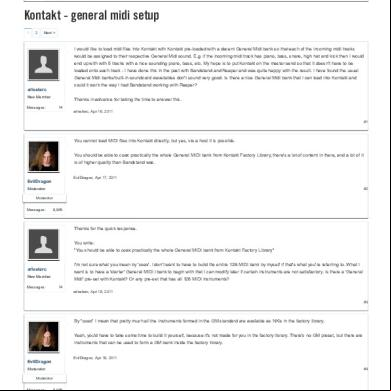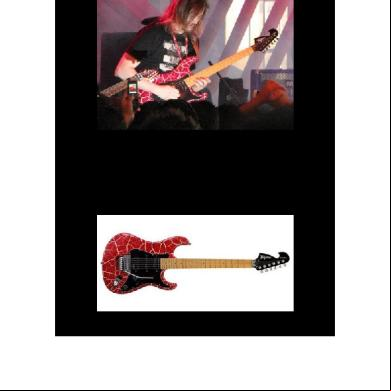Fanuc General Setup 4r3v24
This document was ed by and they confirmed that they have the permission to share it. If you are author or own the copyright of this book, please report to us by using this report form. Report r6l17
Overview 4q3b3c
& View Fanuc General Setup as PDF for free.
More details 26j3b
- Words: 16,137
- Pages: 66
3. GENERAL SETUP 3.1 FRAMES SETUP 3.1.1 Frames Setup Overview A frame is a set of three planes at right angles to each other. The point where all three planes intersect is the origin of the frame. This set of planes is called a Cartesian coordinate system. In the robot system, the intersecting edges of the planes are the x, y, and z axes of the frame. Note If you are using PalletTool, your gripper might be set up differently than the one shown in the illustrations in this section. The orientation of the gripper depends on how the pneumatics of the gripper are set up. For example, if you are palletizing very large boxes, your gripper might be mounted perpendicularly to what is shown in the illustrations. Caution Do not set up or alter frames when you use PalletTool. Frames are automatically set up for you by PalletTool. If you are using DispenseTool, refer to the Line Tracking Setup and Operations Manual for more information about setting up line tracking encoders and the line tracking frames for use with the Line Tracking option. However, in the Advanced Techniques chapter of the Line Tracking Setup and Operations Manual, do not use the section on Tracking Part Queues. Instead, refer to the section "Editing the Job Queue." How Frames are Used Frames are used to describe the location and orientation of a position. The location is the distance in the x, y, and z directions from the origin of the reference frame. The orientation is the rotation about the x, y, and z axes of the reference frame. When you record a position, its location and orientation are automatically recorded as x, y, z, w, p, and r relative to the origin of the frame it uses as a reference. The location of a position is expressed as three dimensions, which are measured in millimeters from the origin in the x, y, and z directions. For example, 300,425,25 means the position is 300mm in the x direction, 425mm in the y direction, and 25mm in the z direction from the origin. The orientation of a position is expressed as three dimensions, which are measured in degrees of rotation about the x, y, and z axes. For example, 0,-90,0 means that the position is rotated -90 degrees about the y axis and is not rotated about the x or z axes. Kinds of Frames The robot uses four kinds of frames. The different kinds of frames make it easier to perform certain tasks. The kinds of frames are
World frame - the default frame of the robot
Tool frame - a -defined frame
frame - a -defined frame
Jog frame - a -defined frame
World Frame The world frame is a default frame that cannot be changed. The origin of the world frame (0,0,0,0,0,0) is the reference position for frame and jog frame. The origin is located at a predefined position within the robot. See Figure 3.1 World Frame for an example. Your robot might be different depending on your system. Figure 3.1 World Frame
Tool Frame The default tool frame is a Cartesian coordinate system that has the position of the tool center point (T) at its origin. When you set up a UTool, you move the default UTool from the robot faceplate to the point on the applicator, gun, torch, or tool at which the painting, welding, sealing, handling, or other application work is to be done. Frame The frame is the reference frame for all recorded positional data in a program. You can modify the frame to offset the positions in the program easily. You can define this frame anywhere. Caution Every time you create a program, set the current frame number to a value between 1 and 6. Do this even if you do not plan to use a frame in the program, or if you want the frame position to be zero (0, 0, 0, 0, 0, 0). Otherwise, if the current
frame number is zero, a frame set in that program will not work. Remote T (RT) Frame (HandlingTool, DispenseTool, and SpotTool+ only) The remote T (RT) frame is a kind of frame you must define in order to use remote T jogging and the remote T motion option. You define this frame using the location of the remote T as the origin of the frame. Jog Frame The jog frame is a frame in which to jog easily. It allows you to align the x, y, z coordinate system about a fixture or workpiece that is rotated with respect to the world frame of the robot. Moving the Location and Orientation of a Frame You can move the location and orientation of any frame except the world frame. When you move the location or orientation of a frame, all positions recorded with that frame also move. However, the location of those positions will stay the same within that frame. See Figure 3.2 Moving a Frame for the default location of the frame. Figure 3.2 Moving a Frame
Caution If you change anyTOOL or frame data after a program has been taught, you must reteach each program position or range. If you do not, damage could occur to the equipment.
3.1.2 Tool Frame
3.1.2.1 Setting Up Tool Frame By default, the origin of the tool frame is on the faceplate of the robot. You must move the origin of the tool frame to the position, both location and orientation, where the work is to be done. This position is called thetool center point (T) . For example,in ArcTool, the T is the tip of the wire; in PaintTool, the T is approximately 12 inches from the end of the applicator, but this can vary depending on your particular applicator;in SpotTool+, the T is where the tips of the gun meet when they are closed. See Figure 3.3 HandlingTool Tool Frame . All measurements in tool frame are relative to the origin of the tool frame.
Before you use tool frame, you must set up its location and orientation. For the KAREL robot commands MOVE NEAR and MOVE RELATIVE, the z-axis of the tool frame is the approach vector of the tool. That is, the z-axis defines the path the tool will take as it approaches the workpiece. You can set up as many as tendifferent tool frames for each robot. They will be stored in the system variable $MNUTOOL. You can select one tool frame to be active. The frame number will be stored in the system variable $MNUTOOLNUM.
In ArcTool, the weave plane is relative (perpendicular) to tool z.
You can jog the robot in tool frame. Figure 3.3 HandlingTool Tool Frame
Figure 3.4 ArcTool Tool Frame
Figure 3.5 DispenseTool Tool Frame
Figure 3.6 P-200E Tool Frame
Figure 3.7 SpotTool+ Tool Frame
Warning If you are using weaving, Thru-Arc Seam Tracking (TAST), coordinated motion, or TorchMate, you must define a six point tool frame by the six point method or the direct entry method. Failure to do so could injure personnel or damage equipment. If a system uses different end-of-arm-tooling (EOAT), each tool will need a different tool frame. By setting up a different tool frame for each tool, the existing program points will be valid, regardless of the tool used. Table 3.1 Tool Frame Setup Screen Items lists the tool frame setup items and function key operations. Table 3.1 Tool Frame Setup Screen Items ITEMS DESCRIPTION Tool Frame Setup/xxxx This line shows the current selected method for setting each tool frame.
Frame number 1-10 X Y Z Comment Active TOOL $MNUTOOLNUM[1] = 1 [TYPE] DETAIL OTHER CLEAR
SETIND
These lines show the current position and comment for each available tool frame. This column shows the coordinate of each tool frame. This column show the coordinate of each tool frame. This column show the coordinate of each tool frame. This column shows the comment for each tool frame. This line indicates which tool frame is currently selected for use. Press this key to access various application-specific options. Press this key to display detailed information for each tool frame and to set the definition and comment of each tool frame. Press this key to select one of the other available reference frames or to choose the motion group for the frame you are setting up (in systems with multiple motion groups). To set the numerical values of any tool frame to zero, move the cursor to the frame number, press CLEAR and answer YES to the prompt. To select the tool frame to use, press F5, SETIND, type the number of the tool frame you want, and press ENTER. This sets the active tool frame ($MNUTOOLNUM[1]) to the number of the frame you want. If F5, SETIND, is not displayed, press PREV.
You can use the following methods to define the tool frame:
Three point method
Six point method
Direct entry method Note If you have a 4-axis robot, you can define a tool frame using only the direct entry method.
Three Point Method
Use the three point method to define thelocation of the tool frame when the values cannot be measured and directly entered. The three approach points must be taught with the tool touching a common point from three different approach directions. Do not use this method to set up the P-10 opener. Note The three point method of defining the tool frame always places the +z direction of the frame outward from the faceplate. You cannot use this method to define the tool frame for weaving, Thru-Arc Seam Tracking, or touch sensing if you are using ArcTool. Table 3.2 Tool Frame Setup Three Point DETAIL Screen Items ITEMS
DESCRIPTION
Frame number X, Y, Z, W, P, R Comment Approach point 1 Approach point 2 Approach point 3 Active TOOL $MNUTOOLNUM[1] = 1 [TYPE] [METHOD] [FRAME] MOVE_TO RECORD
This line shows the number of the tool frame being defined. These items show the current coordinates of the tool frame being defined. This item is used to add a comment. This item is used to define the first approach point. This item is used to define the second approach point. This item is used to define the third approach point. This line indicates which tool frame is currently selected for use. Press this key to access various application-specific options. Press this key to select a method of entry. Press this key to select a frame. Press this key to move to a recorded position. Move the cursor to the desired point and press MOVE_TO along with the SHIFT key. Press this key along with the SHIFT key to record a position.
Six Point Method
Use the six point method to define thelocation and orientation of the tool frame when the values cannot be measured and directly entered. The six point method requires three points that define the direction vector for the tool, and three points that define the location of the tool center point. Table 3.3 Tool Frame Setup Six Point DETAIL Screen Items ITEM Frame number X, Y, Z, W, P, R Comment Approach point 1 Approach point 2 Approach point 3 Orient Origin Point X Direction Point Z Direction Point Active TOOL $MNUTOOLNUM[1] = 1 [TYPE] [METHOD] [FRAME] MOVE_TO RECORD
DESCRIPTION This line shows the number of the tool frame being defined. These items show the current coordinates of the tool frame being defined. This item is used to add a comment. This item is used to define the first approach point. This item is used to define the second approach point. This item is used to define the third approach point. This item is used to define the reference point of the frame. This item is used to define the +x direction point. This item is used to define the +z direction point This line indicates which tool frame is currently selected for use. Press this key to access various application-specific options. Press this key to select a method of entry. Press this key to select a frame. Press this key to move to a recorded position. Move the cursor to the desired point and press MOVE_TO along with the SHIFT key. Press this key along with the SHIFT key to record a position.
Direct Entry Method
The direct entry method provides for direct recording and numerical entry of the frame position. For T dimensions, refer to the manufacturing specifications of the tool. Use Procedure 3.3 Setting Up Tool Frame
Using the Direct Entry Method to set up the tool frame using the direct entry method. Table 3.4 Tool Frame Setup Direct Entry DETAIL Screen Items ITEM Frame number Comment
DESCRIPTION This line shows the number of the tool frame being defined. This item is used to add a comment.
X Y Z W P R Configuration Active TOOL $MNUTOOLNUM[1] = 1 [TYPE] [METHOD] [FRAME]
This item is used to define the X component of the tool frame. This item is used to define the Y component of the tool frame. This item is used to define the Z component of the tool frame. This item is used to define the W component of the tool frame. This item is used to define the P component of the tool frame. This item is used to define the R component of the tool frame. This line displays the current robot configuration. This line indicates which tool frame is currently selected for use. Press this key to access various application-specific options. Press this key to select a method of entry. Press this key to select a frame.
3.1.2.2 HandlingTool Tool Frame Three Point Method Use Procedure 3.4 Selecting a Tool Frame to set up a tool frame using the three point method. Procedure 3.1 Setting Up Tool Frame Using the Three Point Method Warning If you set up a new frame, make sure that all frame data is zero or uninitialized before you record any positions. Press F4, CLEAR, to clear frame data. If you modify an existing frame, make sure that all frame data is set the way you want before you change it. Otherwise, you could injure personnel or damage equipment. Caution Do not set up or alter frames when you use PalletTool. Frames are automatically set up for you by PalletTool. Note If you have a 4-axis robot (such as an A-520i or M410iHS/iHW), you can define a tool frame using only the direct entry method.
Steps
1. Press MENUS. 2. Select SETUP. 3. Press F1, [TYPE]. 4. Select Frames. 5. To choose the motion group for the frame you are setting up in systems with multiple motion groups, press F3, [OTHER], and select the group you want. The default motion group is Group 1. 6. If tool frames are not displayed, press F3, [OTHER], and select Tool Frame. If F3, [OTHER], is not displayed, press PREV. 7. To display the settings for all frames, press PREV repeatedly until you see a screen similar to the following. SETUP Frames Tool Frame Setup / Three Point X Y Z Comment 1: 0.0 0.0 0.0 ************* 2: 0.0 0.0 0.0 ************* 3: 0.0 0.0 0.0 ************* 4: 0.0 0.0 0.0 ************* 5: 0.0 0.0 0.0 ************* 6: 0.0 0.0 0.0 ************* 7: 0.0 0.0 0.0 ************* 8: 0.0 0.0 0.0 ************* 9: 0.0 0.0 0.0 ************* Active TOOL $MNUTOOLNUM[1]=1
Note The maximum number of tool frames is set in the system variable $SCR.$MAXNUMUTOOL. Refer to the Software Reference Manual for more information. 8. To set the numerical values to zero, move the cursor to the frame number, press F4, CLEAR, and then press F4, YES, to confirm. Warning Do not run a KAREL program that includes motion statements if more than one motion group is defined on your controller. If your controller is set up for more than one motion group, all motion must be initiated from a teach pendant program. Otherwise, the robot could move unexpectedly, personnel could be injured, and equipment could be damaged. 9. Press F2, DETAIL. 10. To select a frame, a. Press F3, FRAME.
b. Type the desired frame number. c. Press ENTER. 11. Press F2, [METHOD]. 12. Select Three Point. You will see a screen similar to the following. SETUP Frames Tool Frame Setup / Three Point Frame Number: 1 X: 0.0 Y: 0.0 Z: 0.0 W: 0.0 P: 0.0 R: 0.0 Comment: **************** Approach point 1: UNINIT Approach point 2: UNINIT Approach point 3: UNINIT Active TOOL $MNUTOOLNUM[1]=1
13. To add a comment: a. Move the cursor to the comment line and press ENTER. b. Select a method of naming the comment. c. Press the appropriate function keys to enter the comment. d. When you are finished, press ENTER. Note Record the three approach points with the tool tip touching the same point from three different approach directions. 14. Record the first approach point (Approach Point 1):
a. Move the cursor to Approach point 1. b. Jog the robot so that the tool tip touches a reference point. c. Press and hold the SHIFT key and press F5, RECORD. 15. Record the second approach point (Approach Point 2):
a. Move the cursor to Approach point 2. b. Rotate the faceplate at least 90 (but no more than 360) about the z axis of the tool coordinates. c. Jog the robot so that the tool tip touches the reference point used in Step 14 . d. Press and hold the SHIFT key and press F5, RECORD. 16. Record the third approach point (Approach Point 3):
a. Move the cursor to Approach point 3. b. Rotate the tool about either the x or y axis of the tool coordinates. c. Jog the robot so that the tool tip touches the reference point used in Step 14 . d. Press and hold the SHIFT key and press F5, RECORD. 17. To select the tool frame to use, press F5, SETIND, type the number of the tool frame you want, and press ENTER. If F5, SETIND, is not displayed, press PREV. -ORUse the Jog Menu. Press and hold SHIFT and press COORD, move the cursor to Tool, and type the number of the frame you want to use. Refer to Section 2.3.8 for more information. 18. Jog the robot in the frame you just taught.
If the T is correct, it will remain stationary during rotational moves. Go to Step 20 . Caution When you are finished setting the frame configuration, save the information to the default device so that you can reload the configuration data if necessary. Otherwise, if the configuration is altered, you will have no record of it.
If the T is not correct, it will not remain stationary during rotational moves. You need to review your recorded positions. If they are not correct, re-record them correctly. Go to Step 19 . Warning When you use F4, MOVE_TO, to move the robot, unexpected motion can occur. This could injure personnel or damage equipment.
19. To move to a recorded position, move the cursor to the desired position, press and hold the SHIFT key and press F4, MOVE_TO. 20. To save the frames and related system variables to a file on the default device, a. Press MENUS. b. Select FILE. c. Press F1, [TYPE]. d. Select File. e. Press F5, [UTIL]. f. Select Set Device. g. Move the cursor to the device you want and press ENTER. h. Display the tool frame screen. i. Press FCTN. j. Select SAVE. This will save the frame positions and comments for all frames to the file, FRAMEVAR.SV, on the default device. Display the SYSTEM Variables menu, k. Press MENUS. l. Select SYSTEM. m. Press F1, [TYPE]. n. Select Variables.
o. Press FCTN. p. Select SAVE. The tool frame positions and system variables are saved in the SYSVAR.SV file, on the default device. 3.1.2.3 HandlingTool Tool Frame Six Point Method Procedure 3.2 Setting Up Tool Frame Using the Six Point Method Warning If you set up a new frame, make sure that all frame data is zero or uninitialized before you record any positions. Press F4, CLEAR, to clear frame data. If you modify an existing frame, make sure that all frame data is set the way you want before you change it. Otherwise, you could injure personnel or damage equipment. Note If you have a 4-axis robot (such as an A-520i or M410iHS/iHW), you can define a tool frame using only the direct entry method. Steps
1. Press MENUS. 2. Select SETUP. 3. Press F1, [TYPE]. 4. Select Frames. 5. To choose the motion group for the frame you are setting up in systems with multiple motion groups press F3, [OTHER], and select the group you want. The default motion group is Group 1. 6. If tool frames are not displayed, press F3, [OTHER], and select Tool Frame. If F3, [OTHER], is not displayed, press PREV. 7. To display the settings for all the frames, press PREV repeatedly until you see a screen similar to the following. SETUP Frames Tool Frame Setup / Six Point X Y Z Comment 1: 0.0 0.0 0.0 ************* 2: 0.0 0.0 0.0 ************* 3: 0.0 0.0 0.0 ************* 4: 0.0 0.0 0.0 ************* 5: 0.0 0.0 0.0 ************* 6: 0.0 0.0 0.0 ************* 7: 0.0 0.0 0.0 *************
8: 0.0 0.0 0.0 ************* 9: 0.0 0.0 0.0 ************* Active TOOL $MNUTOOLNUM[1]=1
Note The maximum number of tool frames is set in the system variable $SCR.$MAXNUMUTOOL. Refer to the Software Reference Manual for more information. 8. To set the numerical values to zero, move the cursor to the frame number, press F4, CLEAR, and then press F4, YES, to confirm. Warning Do not run a KAREL program that includes motion statements if more than one motion group is defined on your controller. If your controller is set up for more than one motion group, all motion must be initiated from a teach pendant program. Otherwise, the robot could move unexpectedly, personnel could be injured, and equipment could be damaged. 9. Press F2, DETAIL. 10. To select a frame, a. Press F3, FRAME. b. Type the desired frame number. c. Press ENTER. 11. Press F2, [METHOD]. 12. Select Six Point. You will see a screen similar to the following. SETUP Frames Tool Frame Setup/ Six Point Frame Number: 1 X: 0.0 Y: 0.0 Z: W: 0.0 P: 0.0 R: Comment: **************** Approach point 1: UNINIT Approach point 2: UNINIT Approach point 3: UNINIT Orient Origin Point: UNINIT X Direction Point: UNINIT Z Direction Point: UNINIT Active TOOL $MNUTOOLNUM[1]=1
0.0 0.0
13. To add a comment: a. Move the cursor to the comment line and press ENTER. b. Select a method of naming the comment. c. Press the appropriate function keys to enter the comment.
d. When you are finished, press ENTER. Note Record the three approach points with the tool tip touching the same point from three different approach directions. The Tool frame will be inaccurate if the approach points face each other. 14. Record the first approach point (Approach Point 1):
a. Move the cursor to Approach point 1. b. Jog the robot so that the tool tip touches a reference point. c. Press and hold the SHIFT key and press F5, RECORD. 15. Record the second approach point (Approach Point 2):
a. Move the cursor to Approach point 2. b. Rotate the faceplate at least 90 (but no more than 180) about the z axis of the tool coordinates. c. Jog the robot so that the tool tip touches the reference point used in Step 14 . d. Press and hold the SHIFT key and press F5, RECORD. 16. Record the third approach point (Approach Point 3):
a. Move the cursor to Approach point 3. b. Rotate the tool about either the x or y axis of the tool coordinates. c. Jog the robot so that the tool tip touches the reference point used in Step 14 . d. Press and hold the SHIFT key and press F5, RECORD. 17. Define the orientation of the origin (Orient Origin Point): a. Move the cursor to Orient Origin Point. b. Jog the robot so that the desired tool +z axis is parallel to the z axis of the world frame, pointing in the -z direction. Make sure that the x axis of the tool is parallel to the x axis of the world frame. See Figure 3.8 Defining the Orientation of the Origin . c. Press and hold the SHIFT key and press F5, RECORD. Figure 3.8 Defining the Orientation of the Origin
18. Define the +x direction point (X Direction Point): a. Move the cursor to X Direction Point.
b. Change the jog coordinate system to WORLD. c. Jog the robot so that the tool moves in the +x direction. For example, if the x axis of the tool is aligned with the world x axis, jog in the +x direction. Note To assist you in moving the tool in the +x direction, move the tool at least 250mm or more. d. Press and hold the SHIFT key and press F5, RECORD. 19. Define the +z direction point (Z Direction Point) : a. Move the cursor to Orient Origin Point. b. Press and hold the SHIFT key and press F4, MOVE_TO, to move the robot to the Orient Origin Point. c. Move the cursor to Z Direction Point. d. Jog the robot in the -z direction (of the world frame). e. Press and hold the SHIFT key and press F5, RECORD. 20. To select the tool frame to use, press F5, SETIND, type the number of the tool frame you want, and press ENTER. If F5, SETIND, is not displayed, press PREV. -ORYou can also select the frame using the Jog Menu. Press and hold SHIFT and press COORD, move the cursor to Tool, and type the number of the frame you want to select. Refer to Section 2.3.8 for more information. 21. Jog the robot in the frame you just taught.
If the T is correct, it will remain stationary during rotational moves. Go to Step 23 . Caution When you are finished setting the frame configuration, save the information to the default device so that you can reload the configuration data if necessary. Otherwise, if the configuration is altered, you will have no record of it.
If the T is not correct, it will not remain stationary during rotational moves. You need to review your recorded positions. If they are not correct, re-record them correctly. Go to Step 22 . Warning When you use F4, MOVE_TO, to move the robot, unexpected motion can occur. This could injure personnel or damage equipment.
22. To move to a recorded position, press and hold the SHIFT key and press F4, MOVE_TO. 23. To save the frames and related system variables to a file on the default device, a. Press MENUS. b. Select FILE. c. Press F1, [TYPE]. d. Select File. e. Press F5, [UTIL]. f. Select Set Device. g. Move the cursor to the device you want and press ENTER. h. Display the tool frame screen. i. Press FCTN. j. Select SAVE. This will save the frame positions and comments for all frames to the file, FRAMEVAR.SV, on the default device. Display the SYSTEM Variables menu, k. Press MENUS. l. Select SYSTEM. m. Press F1, [TYPE]. n. Select Variables. o. Press FCTN. p. Select SAVE. The tool frame positions and system variables are saved in the SYSVAR.SV file, on the default device. 3.1.2.4 Tool Frame Direct Entry Method Procedure 3.3 Setting Up Tool Frame Using the Direct Entry Method Warning If you set up a new frame, make sure that all frame data is zero or uninitialized before you record any positions. Press F4, CLEAR, to clear frame data. If you modify an existing frame, make sure that all frame data is set the way you want before you change it.
Otherwise, you could injure personnel or damage equipment. Caution Do not set up or alter frames when you use PalletTool. Frames are automatically set up for you by PalletTool. Note If you have a 4-axis robot (such as an A-520i or M410iHS/iHW), you can define a tool frame using only the direct entry method. Steps
1. Press MENUS. 2. Select SETUP. 3. Press F1, [TYPE]. 4. Select Frames. 5. To choose the motion group for the frame you are setting up in systems with multiple motion groups press F3, [OTHER], and select the group you want. The default motion group is Group 1. 6. If tool frames are not displayed press F3, [OTHER], and select Tool Frame. If F3, [OTHER], is not displayed, press PREV. 7. To display the settings for all the frames, press PREV repeatedly until you see a screen similar to the following. SETUP Frames Tool Frame Setup / Direct Entry X Y Z Comment 1: 0.0 0.0 0.0 ************* 2: 0.0 0.0 0.0 ************* 3: 0.0 0.0 0.0 ************* 4: 0.0 0.0 0.0 ************* 5: 0.0 0.0 0.0 ************* 6: 0.0 0.0 0.0 ************* 7: 0.0 0.0 0.0 ************* 8: 0.0 0.0 0.0 ************* 9: 0.0 0.0 0.0 ************* Active TOOL $MNUTOOLNUM[1]=1
Note The maximum number of tool frames is set in the system variable $SCR.$MAXNUMUTOOL. Refer to the Software Reference Manual for more information. 8. To set the numerical values to zero, move the cursor to the frame number, press F4, CLEAR, and then press F4, YES, to confirm.
Warning Do not run a KAREL program that includes motion statements if more than one motion group is defined on your controller. If your controller is set up for more than one motion group, all motion must be initiated from a teach pendant program. Otherwise, the robot could move unexpectedly, personnel could be injured, and equipment could be damaged. 9. Press F2, DETAIL. 10. To select a frame, a. Press F3, FRAME. b. Type the desired frame number. c. Press ENTER. 11. Press F2, [METHOD]. 12. Select Direct Entry. You will see a screen similar to the following. SETUP Frames Tool Frame Setup / Direct Entry Frame Number: 1 1 Comment: **************** 2 X: 0.000 3 Y: 0.000 4 Z: 0.000 5 W: 0.000 6 P: 0.000 7 R: 0.000 Configuration: N R D B, 0, 0, 0 Active TOOL $MNUTOOLNUM[1]=1
13. To add a comment: a. Move the cursor to the comment line and press ENTER. b. Select a method of naming the comment. c. Press the appropriate function keys to enter the comment. d. When you are finished, press ENTER. 14. Set each position component: a. Move the cursor to the component. b. Enter the numeric value for the component. c. Press the ENTER key to set the new value. 15. To select the tool frame to use, press F5, SETIND, type the number of the tool frame you want, and press ENTER. If F5, SETIND, is not displayed, press PREV.
-ORUse the Jog Menu. Press and hold SHIFT and press COORD, move the cursor to Tool, and type the number of the frame you want to select. Refer to Section 2.3.8 for more information. Caution When you are finished setting the frame configuration, save the information to the default device so that you can reload the configuration data if necessary. Otherwise, if the configuration is altered, you will have no record of it. 16. To save the frames and related system variables to a file on the default device, a. Press MENUS. b. Select FILE. c. Press F1, [TYPE]. d. Select File. e. Press F5, [UTIL]. f. Select Set Device. g. Move the cursor to the device you want and press ENTER. h. Display the tool frame screen. i. Press FCTN. j. Select SAVE. This will save the frame positions and comments for all frames to the file, FRAMEVAR.SV, on the default device. 17. To Display the SYSTEM Variables menu, a. Press MENUS. b. Select SYSTEM. c. Press F1, [TYPE]. d. Select Variables. e. Press FCTN. f. Select SAVE. The tool frame positions and system variables are saved in the SYSVAR.SV file, on the default device. 3.1.2.5 Selecting a Tool Frame Procedure 3.4 Selecting a Tool Frame
Caution Do not set up or alter frames when you use PalletTool. Frames are automatically set up for you by PalletTool. Note You can also use the Jog Menu to select the number of the tool frame you want to use. Refer to Section 2.3.8 . Conditions
The tool frame you want to select has been set up.
Steps
1. Press MENUS. 2. Select SETUP. 3. Press F1, [TYPE]. 4. Select Frames. 5. To choose the motion group for the frame you are setting up in systems with multiple motion groups press F3, [OTHER], and select the group you want. The default motion group is Group 1. Warning Do not run a KAREL program that includes motion statements if more than one motion group is defined on your controller. If your controller is set up for more than one motion group, all motion must be initiated from a teach pendant program. Otherwise, the robot could move unexpectedly, personnel could be injured, and equipment could be damaged. 6. If tool frames are not displayed, press F3, [OTHER], and select Tool Frame. If F3, [OTHER], is not displayed, press PREV. You will see a screen similar to the following. SETUP Frames Tool Frame Setup / Direct Entry 1/10 X Y Z Comment 0.0 0.0 0.0 ********* **** 2: 0.0 0.0 0.0 ************* 3: 0.0 0.0 0.0 ************* 4: 0.0 0.0 0.0 ************* 5: 0.0 0.0 0.0 ************* 6: 0.0 0.0 0.0 ************* 7: 0.0 0.0 0.0 ************* 8: 0.0 0.0 0.0 ************* 9: 0.0 0.0 0.0 ************* Active TOOL $MNUTOOLNUM[1]=1
Note
The maximum number of tool frames is set in the system variable $SCR.$MAXNUMUTOOL. Refer to the Software Reference Manual for more information. 7. To select the tool frame to use, press F5, SETIND, type the number of the tool frame you want, and press ENTER. If F5, SETIND, is not displayed, press PREV. -ORUse the Jog Menu. Press and hold SHIFT and press COORD, move the cursor to Tool, and type the number of the frame you want to select. Refer to Section 2.3.8 for more information. 8. When a position is recorded in the teach pendant program, the value of the position’s tool frame will always equal the value of $MNUTOOLNUM[group_no] at the time the position was recorded. When a teach pendant program is executed, you must make sure that the tool frame of the position equals the value of $MNUTOOLNUM [group_no], otherwise, an error will occur. Set the value of $MNUTOOLNUM using the UTOOL_NUM=n instruction in the teach pendant program before you record the position to guarantee that the tool frame numbers match during program execution. Refer to Section 6.13 for more information on the UTOOL_NUM instruction. 9. To use a tool frame in a KAREL program, set $GROUP[group_no].$UTOOL=$MNUTOOL [group_no,$MNUTOOL NUM[group_no]] before executing any motion.
3.1.3 Frame 3.1.3.1 Setting Up Frame frame is a frame that you can set up in any location, with any orientation. frames are used so that positions in a program can be recorded relative to the origin of the frame. All positions in a program are automatically recorded in frame. If you do not set up the location and orientation of the frame before you create a program, the frame will be set by default to the world frame in the program. Note If you are using the remote T option, you must define a frame to be your remote T (RT) frame. Refer to the “Remote T Frame” section. Caution Recorded positions and position s are affected by MNUFRAME, and MNUFRAME has an affect during playback. If you change MNUFRAME, any recorded positions and position s will also change. Enabling $USEUFRAME
The system variable $USEUFRAME defines whether the current value of $MNUFRAMENUM[group_no] will be assigned to the position’s frame when it is recorded or touched up. Note
Changing the frame number in one group does not change the frame number of other groups. Caution When $USEUFRAME=FALSE, the frame number is equal to 0 when you initially record positions and touch them up, regardless of the value of $MNUFRAMENUM[group_no]. When $USEUFRAME=TRUE, the position’s frame number is equal to the frame defined by $MNUFRAMENUM[group_no] when you initially record positions and touch them up. You must also touch up positions with the position’s frame equal to the frame defined by $MNUFRAMENUM[group_no]. Be sure to set the system variable $USEUFRAME properly. Otherwise, your program will not operate properly. After you set up the frame, you can change its location and orientation. Before you teach positions in a frame that is to move, change $USEUFRAME to TRUE and record the positions. All positions in a program recorded relative to that frame change with it. All positions are taught relative to the default frame. Use the UFRAME_NUM program instruction to change the frame.
You can set up as many as ten frames for each robot. They will be stored in the system variable $MNUFRAME. You can select one frame per robot group to be active at a time. The frame number will be stored in $MNUFRAMENUM. You can jog the robot in frame. Caution Each time you create a program, set the current frame number to a value between 1 and 9 ( Procedure 3.8 Selecting a Frame ). Do this even if you do not plan to use a frame in the program, or if you want the frame position to be zero (0,0,0,0,0,0). Otherwise, if the current frame number is zero, a frame set in that program will not work.
See Figure 3.9 World and Frames . Table 3.5 Frame Setup Screen Items ITEM frame setup/xxxx
DESCRIPTION This line shows the current selected method for setting each frame.
Frame number 1-9
These lines show the current position and comment for each available
X Y Z Comment Active UFRAME $MNUFRAMENUM[1] = 0 [TYPE] DETAIL OTHER CLEAR
SETIND
CLRIND
frame. This column shows the X coordinate of each frame. This column shows the Y coordinate of each frame. This column shows the Z coordinate of each frame. This column shows the comment for each frame. This line indicates which frame is currently selected for use. Press this key to access various application-specific options. Press this key to display detailed information for each frame and to set the definition and comment of each frame. Press this key to select one of the other available reference frames or to choose the motion group for the frame you are setting up (in systems with multiple motion groups). To set the numerical values of any frame to zero, move the cursor to the frame number, press CLEAR and answer YES to the prompt. To select the frame to use, press F5, SETIND, type the number of the frame you want, and press ENTER. This sets the active frame ($MNUFRAMNUM[1]) to the number of the frame you want. If F5, SETIND, is not displayed, press PREV. Press this key if you want to clear the number of the frame currently selected for use.
Figure 3.9 World and Frames
Figure 3.10 World and Frames for ArcTool
You can use three methods to define the frame:
Three point method
Four point method
Direct entry method
Three Point Method
Recording three points defines the frame. The three points are the origin, a position along the +x-axis of the frame, and a position on the x-y plane of the frame (defines the x-y plane and the y-z plane). Table 3.6 Frame Setup Three Point DETAIL Screen Items ITEM Frame number X, Y, Z, W, P, R Comment Orient Origin Point X Direction Point Y Direction Point Active UFRAME $MNUFRAMENUM[1] = 0 [TYPE] [METHOD] [FRAME] MOVE_TO RECORD Four Point Method
DESCRIPTION This line shows the number of the frame being defined. These items show the current coordinates of the frame being defined. This item is used to add a comment. This item is used to define the reference point of the frame. This item is used to define the +x direction point. This item is used to define a point on the X-Y plane. This line indicates which frame is currently selected for use. Press this key to access various application-specific options. Press this key to select a method of entry. Press this key to select a frame. Press this key to move to a recorded position. Move the cursor to the desired point and press MOVE_TO along with the SHIFT key. Press this key along with the SHIFT key to record a position.
Use the four point method when you need to define a frame that has its origin at a position other than the reference of the frame. You can also use it to define multiple frames with parallel axes. The four points are the reference of the frame (called orient origin point), a point along the +x-axis of the frame (defines the x-z plane), a point on the x-y plane of the frame (defines the x-y plane and the y-z plane) and the origin of the frame (called system origin). Table 3.7 Frame Setup Four Point DETAIL Screen Items ITEM Frame number X, Y, Z, W, P, R Comment
DESCRIPTION This line shows the number of the frame being defined. These items show the current coordinates of the frame being defined. This item is used to add a comment.
Orient Origin Point X Direction Point Y Direction Point System Origin Active UFRAME $MUFRAMENUM[1] = 0 [TYPE] [METHOD] [FRAME]
This item is used to define the reference point of the frame. This item is used to define the +x direction point. This item is used to define a point on the X-Y plane. This item is used to teach the origin of the second frame. This line indicates which frame is currently selected for use. Press this key to access various application-specific options. Press this key to select a method of entry. Press this key to select a frame.
MOVE_TO
Press this key to move to a recorded position. Move the cursor to the desired point and press MOVE_TO along with the SHIFT key.
RECORD
Press this key along with the SHIFT key to record a position.
Direct Entry Method
Use the direct entry method when you know the coordinates of the frame. The direct entry method allows you to designate the origin with values for x, y, z, w, p, and r. Use Procedure 3.7 Setting Up Frame Using the Direct Entry Method to define a frame using the direct entry method. Table 3.8 Frame Setup Direct Entry DETAIL Screen Items ITEM Frame number Comment X Y Z W P R Configuration Active UFRAME $MNUFRAMENUM[1] =0
DESCRIPTION This line shows the number of the frame being defined. This item is used to add a comment. This item is used to define the component of the frame. This item is used to define the component of the frame. This item is used to define the component of the frame. This item is used to define the component of the frame. This item is used to define the component of the frame. This item is used to define the component of the frame. This line displays the current robot configuration.
[TYPE]
Press this key to access various application-specific options.
This line indicates which frame is currently selected for use.
[METHOD] [FRAME]
Press this key to select a method of entry. Press this key to select a frame. Press this key along with the SHIFT key to move to a recorded position. Press this key along with the SHIFT key to record a position.
MOVE_TO RECORD
Use Procedure 3.8 Selecting a Frame to select a frame. Caution Do not set up or alter frames when you use PalletTool. Frames are automatically set up for you by PalletTool. 3.1.3.2 HandlingTool Frame Three Point Method Procedure 3.5 Setting Up the Frame Using the Three Point Method Caution Do not set up or alter frames when you use PalletTool. Frames are automatically set up for you by PalletTool. Conditions
The tool frame you want to select has been set up. ( Procedure 3.1 Setting Up Tool Frame Using the Three Point Method , Procedure 3.2 Setting Up Tool Frame Using the Six Point Method , or Procedure 3.3 Setting Up Tool Frame Using the Direct Entry Method ) Warning If you set up a new frame, make sure that all frame data is zero or uninitialized before you record any positions. Press F4, CLEAR, to clear frame data. If you modify an existing frame, make sure that all frame data is set the way you want before you change it. Otherwise, you could injure personnel or damage equipment.
Steps
1. Press MENUS. 2. Select SETUP. 3. Press F1, [TYPE]. 4. Select Frames.
5. To choose the motion group for the frame you are setting up in systems with multiple motion groups press F3, [OTHER], and select the group you want. The default motion group is Group 1. Warning Do not run a KAREL program that includes motion statements if more than one motion group is defined on your controller. If your controller is set up for more than one motion group, all motion must be initiated from a teach pendant program. Otherwise, the robot could move unexpectedly, personnel could be injured, and equipment could be damaged. 6. If frames are not displayed, press F3, [OTHER], and select /RT. If F3, [OTHER], is not displayed, press PREV. 7. To display the settings for all frames, press PREV repeatedly until you see a screen similar to the following. SETUP Frames /RT Setup / Three Point X Y Z Comment 1: 0.0 0.0 0.0 ************* 2: 0.0 0.0 0.0 ************* 3: 0.0 0.0 0.0 ************* 4: 0.0 0.0 0.0 ************* 5: 0.0 0.0 0.0 ************* 6: 0.0 0.0 0.0 ************* 7: 0.0 0.0 0.0 ************* 8: 0.0 0.0 0.0 ************* 9: 0.0 0.0 0.0 ************* Active UFRAME/RT $MNUFRAMNUM[1]=0
8. To set the numerical values to zero, move the cursor to the frame number, press F4, CLEAR, and then press F4, YES, to confirm. 9. Press F2, DETAIL. 10. To select a frame, a. Press F3, FRAME. b. Type the desired frame number. c. Press ENTER. 11. Press F2, [METHOD]. 12. Select Three Point. You will see a screen similar to the following. SETUP Frames /RT Setup/ Three Point Frame Number: 2 X: 0.0 Y: 0.0 Z: 0.0 W: 0.0 P: 0.0 R: 0.0 Comment: **************** Orient Origin Point: UNINIT X Direction Point: UNINIT Y Direction Point: UNINIT Active UFRAME/RT $MNUFRAMNUM[1]=1
13. To add a comment: a. Move the cursor to the comment line and press ENTER. b. Select a method of naming the comment. c. Press the appropriate function keys to enter the comment. d. When you are finished, press ENTER. 14. Define the origin point of the frame: (Orient Origin Point) : a. Move the cursor to Orient Origin Point. b. Jog the robot T to the origin. In Figure 3.11 Defining the Origin , the origin is labeled 1. c. Press and hold the SHIFT key and press F5, RECORD. Figure 3.11 Defining the Origin
15. Define the +x direction point (X Direction Point) : a. Move the cursor to X Direction Point. b. Jog the robot tool tip to a point along the +x-axis. In Figure 3.12 Defining the X Direction Point , this point is labeled number 2. c. Press and hold the SHIFT key and press F5, RECORD. Figure 3.12 Defining the X Direction Point
16. Define a point on the positive X-Y plane (Y Direction Point) : a. Move the cursor to Y Direction Point. b. Jog the robot to a location on the positive X-Y plane. In Figure 3.13 Defining the X-Y Plane , this point is labeled number 3. c. Press and hold the SHIFT key and press F5, RECORD. Figure 3.13 Defining the X-Y Plane
17. To select the frame to use, press F5, SETIND, type the number of the frame you want, and press ENTER. This sets the active frame ($MNUFRAMNUM[1]) to the number of the frame you want. If F5, SETIND, is not displayed, press PREV. -OR-
Use the Jog Menu. Press and hold SHIFT and press COORD, move the cursor to , and type the number of the frame you want to use. Refer to Section 2.3.8 for more information. 18. Jog the robot in the +x, +y, and +z directions. The robot should move in the correct directions according to the frame you defined. If the robot does not move in the correct directions, go to Step 19 . Otherwise, go to Step 20 . Caution When you are finished setting the frame configuration, save the information to the default device so that you can reload the configuration data if necessary. Otherwise, if the configuration is altered, you will have no record of it. 19. To move to a recorded position, move the cursor to the desired position, press and hold the SHIFT key and press F4, MOVE_TO. Warning When you use F4, MOVE_TO, to jog the robot, unexpected motion can occur. This could injure personnel or damage equipment. Note If you want to clear the current frame selected, press NEXT, >, and then F2, CLRIND. This sets the active frame ($MNUFRAMNUM[1]) to zero, which means that the default frame is currently selected. 20. To save the frames and related system variables to a file on the default device, a. Press MENUS. b. Select FILE. c. Press F1, [TYPE]. d. Select File. e. Press F5, [UTIL]. f. Select Set Device. g. Move the cursor to the device you want and press ENTER. h. Display the frame screen. i. Press FCTN. j. Select SAVE. This will save the frame positions and comments for all frames to the file, FRAMEVAR.SV, on the default device. Display the SYSTEM Variables menu,
k. Press MENUS. l. Select SYSTEM. m. Press F1, [TYPE]. n. Select Variables. o. Press FCTN. p. Select SAVE. The frame positions and system variables are saved in the SYSVAR.SV file, on the default device. 3.1.3.3 HandlingTool Frame Four Point Method Procedure 3.6 Setting Up Frame Using the Four Point Method Caution Do not set up or alter frames when you use PalletTool. Frames are automatically set up for you by PalletTool. Warning If you set up a new frame, make sure that all frame data is zero or uninitialized before you record any positions. Press F4, CLEAR, to clear frame data. If you modify an existing frame, make sure that all frame data is set the way you want before you change it. Otherwise, you could injure personnel or damage equipment. Steps
1. Press MENUS. 2. Select SETUP. 3. Press F1, [TYPE]. 4. Select Frames. 5. To choose the motion group for the frame you are setting up in systems with multiple motion groups press F3, [OTHER], and select the group you want. The default motion group is Group 1. Warning Do not run a KAREL program that includes motion statements if more than one motion group is defined on your controller. If your controller is set up for more than one motion group, all motion must be
initiated from a teach pendant program. Otherwise, the robot could move unexpectedly, personnel could be injured, and equipment could be damaged. 6. If frames are not displayed, press F3, [OTHER], and select Frame. If F3, [OTHER], is not displayed, press PREV. 7. To display the settings for all frames, press PREV repeatedly until you see a screen similar to the following. SETUP Frames /RT Setup / Four Point X Y Z Comment 1: 0.0 0.0 0.0 ************* 2: 0.0 0.0 0.0 ************* 3: 0.0 0.0 0.0 ************* 4: 0.0 0.0 0.0 ************* 5: 0.0 0.0 0.0 ************* 6: 0.0 0.0 0.0 ************* 7: 0.0 0.0 0.0 ************* 8: 0.0 0.0 0.0 ************* 9: 0.0 0.0 0.0 ************* Active UFRAME/RT $MNUFRAMNUM[1]=0
8. To set the numerical values to zero, move the cursor to the frame number, press F4, CLEAR, and then press F4, YES, to confirm. 9. Press F2, DETAIL. 10. To select a frame, a. Press F3, FRAME. b. Type the desired frame number. c. Press ENTER. 11. Press F2, [METHOD]. 12. Select Four Point. You will see a screen similar to the following. SETUP Frames /RT Setup/ Four Point Frame Number: 2 X: 0.0 Y: 0.0 Z: 0.0 W: 0.0 P: 0.0 R: 0.0 Comment: **************** Orient Origin Point: UNINIT X Direction Point: UNINIT Y Direction Point: UNINIT System Origin: UNINIT Active UFRAME/RT $MNUFRAMNUM[1]=1
13. To add a comment: a. Move the cursor to the comment line and press ENTER. b. Select a method of naming the comment. c. Press the appropriate function keys to enter the comment.
d. When you are finished, press ENTER. 14. Define the reference point of the frame (Orient Origin Point) : a. Move the cursor to Orient Origin Point. b. Jog the robot T to the origin. In Figure 3.14 Defining the Origin , the origin is labeled 1. c. Press and hold the SHIFT key and press F5, RECORD. Figure 3.14 Defining the Origin
15. Define the +x direction point (X Direction Point) : a. Move the cursor to X Direction Point. b. Jog the robot T to a point along the +x-axis. In Figure 3.15 Defining the X Direction Point , this point is labeled number 2. c. Press and hold the SHIFT key and press F5, RECORD, to record a position. Figure 3.15 Defining the X Direction Point
16. Define a point on the X-Y plane (Y Direction Point): a. Move the cursor to Y Direction Point. b. Jog the robot to a location on the positive X-Y plane. In Figure 3.16 Defining the X-Y Plane this point is labeled number 3. c. Press and hold the SHIFT key and press F5, RECORD. Figure 3.16 Defining the X-Y Plane
17. Teach the origin of the second frame (System Origin): a. Move the cursor to System Origin. b. Jog the robot T to the origin of the second frame. In Figure 3.17 Defining the Second Origin , the origin is labeled 4.
c. Press F5, RECORD, to record a position. Figure 3.17 Defining the Second Origin
18. To select the frame to use, press F5, SETIND, type the number of the frame you want, and press ENTER. This sets the active frame ($MNUFRAMNUM[1]) to the number of the frame you want. If F5, SETIND, is not displayed, press PREV. -ORUse the Jog Menu. Press and hold SHIFT and press COORD, move the cursor to , and type the number of the frame you want to use. Refer to Section 2.3.8 for more information. 19. Jog the robot in the +x, +y, and +z directions. The robot should move in the correct directions according to the frame you defined. If the robot does not move in the correct directions, go to Step 20 . Otherwise, go to Step 21 . Caution When you are finished setting the frame configuration, save the information to the default device so that you can reload the configuration data if necessary. Otherwise, if the configuration is altered, you will have no record of it. 20. To move to a recorded position, move the cursor to the desired position, press and hold the SHIFT key and press F4, MOVE_TO. Warning
When you use F4, MOVE_TO, to jog the robot, unexpected motion can occur. This could injure personnel or damage equipment. Note If you want to clear the current frame to zero, move the cursor to the frame number and press NEXT, >, and then F2, CLRIND. This sets the active frame ($MNUFRAMNUM [1]) to zero, which means that the default frame is currently selected. 21. To save the frames and related system variables to a file on the default device, a. Press MENUS. b. Select FILE. c. Press F1, [TYPE]. d. Select File. e. Press F5, [UTIL]. f. Select Set Device. g. Move the cursor to the device you want and press ENTER. h. Display the frame screen. i. Press FCTN. j. Select SAVE. This will save the frame positions and comments for all frames to the file, FRAMEVAR.SV, on the default device. Display the SYSTEM Variables menu, k. Press MENUS. l. Select SYSTEM. m. Press F1, [TYPE]. n. Select Variables. o. Press FCTN. p. Select SAVE. The frame positions and system variables are saved in the SYSVAR.SV file, on the default device. 3.1.3.4 Frame Direct Entry Method Procedure 3.7 Setting Up Frame Using the Direct Entry Method
Caution Do not set up or alter frames when you use PalletTool. Frames are automatically set up for you by PalletTool. Warning If you set up a new frame, make sure that all frame data is zero or uninitialized before you record any positions. Press F4, CLEAR, to clear frame data. If you modify an existing frame, make sure that all frame data is set the way you want before you change it. Otherwise, you could injure personnel or damage equipment. Steps
1. Press MENUS. 2. Select SETUP. 3. Press F1, [TYPE]. 4. Select Frames. 5. To choose the motion group for the frame you are setting up in systems with multiple motion groups press F3, [OTHER], and select the group you want. The default motion group is Group 1. Warning Do not run a KAREL program that includes motion statements if more than one motion group is defined on your controller. If your controller is set up for more than one motion group, all motion must be initiated from a teach pendant program. Otherwise, the robot could move unexpectedly, personnel could be injured, and equipment could be damaged. 6. If frames are not displayed, press F3, [OTHER], and select Frame. If F3, [OTHER], is not displayed, press PREV. 7. To display the settings for all the frames, press PREV repeatedly until you see a screen similar to the following. SETUP Frames /RT Setup / Direct Entry X Y Z Comment 1: 0.0 0.0 0.0 ************* 2: 0.0 0.0 0.0 ************* 3: 0.0 0.0 0.0 ************* 4: 0.0 0.0 0.0 ************* 5: 0.0 0.0 0.0 ************* 6: 0.0 0.0 0.0 *************
7: 0.0 0.0 0.0 ************* 8: 0.0 0.0 0.0 ************* 9: 0.0 0.0 0.0 ************* Active UFRAME/RT $MNUFRAMNUM[1]=0
8. To set the numerical values to zero, move the cursor to the frame number, press F4, CLEAR, and then press F4, YES, to confirm. 9. Press F2, DETAIL. 10. To select a frame, a. Press F3, FRAME. b. Type the desired frame number. c. Press ENTER. 11. Press F2, [METHOD]. 12. Select Direct Entry. You will see a screen similar to the following. SETUP Frames /RT Setup/ Direct Entry Frame Number: 1 1 Comment: **************** 2 X: 0.000 3 Y: 0.000 4 Z: 0.000 5 W: 0.000 6 P: 0.000 7 R: 0.000 Configuration: N, 0, 0, 0 Active UFRAME/RT $MNUFRAMENUM[1]=0
13. To add a comment: a. Move the cursor to the comment line and press ENTER. b. Select a method of naming the comment. c. Press the appropriate function keys to enter the comment. d. When you are finished, press ENTER. 14. Set each position component: a. Move the cursor to the component. b. Enter the numeric value for the component. c. Press the ENTER key to set the new value. 15. To select the frame to use, press F5, SETIND, type the number of the frame you want, and press ENTER. This sets the active frame ($MNUFRAMNUM[1]) to the number of the frame you want. If F5, SETIND, is not displayed, press PREV. -OR-
Use the Jog Menu. Press and hold SHIFT and press COORD, move the cursor to , and type the number of the frame you want to use. Refer to Section 2.3.8 for more information. Note If you want to clear the current frame to zero, move the cursor to the frame number and press NEXT, >, and then F2, CLRIND. This sets the active frame ($MNUFRAMNUM [1]) to zero, which means that the default frame is currently selected. Caution When you are finished setting the frame configuration, save the information to the default device so that you can reload the configuration data if necessary. Otherwise, if the configuration is altered, you will have no record of it. 16. To save the frames and related system variables to a file on the default device, a. Press MENUS. b. Select FILE. c. Press F1, [TYPE]. d. Select File. e. Press F5, [UTIL]. f. Select Set Device. g. Move the cursor to the device you want and press ENTER. h. Display the frame screen. i. Press FCTN. j. Select SAVE. This will save the frame positions and comments for all frames to the file, FRAMEVAR.SV, on the default device. 17. To save the SYSTEM Variables menu, a. Press MENUS. b. Select SYSTEM. c. Press F1, [TYPE]. d. Select Variables. e. Press FCTN. f. Select SAVE. The frame positions and system variables are saved in the SYSVAR.SV file, on the
default device. 3.1.3.5 Selecting a Frame Procedure 3.8 Selecting a Frame Caution The system variable $USEUFRAME defines whether the current value of $MNUFRAMENUM [group_no] will be assigned to the position’s frame when it is being recorded or touched up. When $USEUFRAME=FALSE, the initial recording of positions and the touching up of positions is done with the frame number equal to 0, regardless of the value of $MNUFRAMENUM[group_no]. When $USEUFRAME=TRUE, the initial recording of positions is done with the position’s frame equal to the frame defined by $MNUFRAMENUM[group_no]. The touching up of positions must also be done with the position’s frame equal to the frame defined by $MNUFRAMENUM[group_no]. Be sure to set system variable $USEUFRAME correctly. Otherwise, your program will not operate properly. Note You can also use the Jog Menu to select the number of the frame you want to use. Refer to Section 2.3.8 . Conditions
The frame you want to select has been set up.
Steps
1. Press MENUS. 2. Select SETUP. 3. Press F1, [TYPE]. 4. Select Frames. 5. If frames are not displayed press F3, [OTHER], and select Frame. If F3, [OTHER], is not displayed, press PREV. You will see a screen similar to the following. SETUP Frames /RT Setup / Direct Entry X Y Z Comment 1: 0.0 0.0 0.0 ************* 2: 0.0 0.0 0.0 *************
3: 0.0 0.0 0.0 ************* 4: 0.0 0.0 0.0 ************* 5: 0.0 0.0 0.0 ************* 6: 0.0 0.0 0.0 ************* 7: 0.0 0.0 0.0 ************* 8: 0.0 0.0 0.0 ************* 9: 0.0 0.0 0.0 ************* Active UFRAME/RT $MNUFRAMNUM[1]=0
6. To select the frame to use, press F5, SETIND, type the number of the frame you want, and press ENTER. This sets the active frame ($MNUFRAMNUM[1]) to the number of the frame you want. If F5, SETIND, is not displayed, press PREV. -ORUse the Jog Menu. Press and hold SHIFT and press COORD, move the cursor to , and type the number of the frame you want to use. Refer to Section 2.3.8 for more information. Note When a teach pendant program is executed, you must make sure that the frame of the position equals the value of $MNUFRAMENUM[group_no], otherwise, an error will occur. Set the value of $MNUFRAMENUM[1] using the UFRAME_NUM=n instruction in the teach pendant program and then execute that instruction before you record the position. This guarantees that the position corresponds to the correct frame.
3.1.4 Remote T Frame 3.1.4.1 Setting Up a Remote T Frame You must define a remote T (RT) frame before you can use the remote T option to jog or include remote T within a motion instruction. Use Procedure 3.10 Setting Up a Remote T Frame Using the Direct Entry Method to set up an RT frame. You define this frame using the location of the remote T as the origin of the frame. Note Remote T frame will not be available if the Coordinated Motion option is loaded. See Figure 3.18 Remote T Frame for an example of a remote T frame. Figure 3.18 Remote T Frame
You can use two methods to define the RT frame:
Three point method
Direct entry method
Three Point Method
Recording three points defines the RT frame. The three points are the origin, or T of the fixed tool, a position along the +x-axis of the RT frame, and a position on the y-axis of the RT frame. Use Procedure 3.9 Setting Up a Remote T Frame Using the Three Point Method to define an RT frame using the three point method. Direct Entry Method
If you cannot use the three point method, use the direct entry method. In the direct entry method, you will be required to specify values for x, y, and z of the remote T. Use Procedure 3.10 Setting Up a Remote T Frame Using the Direct Entry Method to define an RT frame using the direct entry method. Use Procedure 3.11 Selecting an RT Frame to select an RT frame. Procedure 3.9 Setting Up a Remote T Frame Using the Three Point Method Warning If you are setting up a new frame, make sure that all frame data is zero or uninitialized before you record any positions. Press F4, CLEAR, to clear frame data. If you are modifying an existing frame, make sure that all frame data is set the way you want before you change it. Otherwise, you could injure personnel or damage equipment.
Conditions
The end-of-arm tooling or a setup pointer is attached to the robot faceplate.
You have set up the tool frame for the end-of-arm tooling or setup pointer. Refer to Section 3.1.2.1 .
Steps
1. Press MENUS. 2. Select SETUP. 3. Press F1, [TYPE]. 4. Select Frames. 5. If /RT frames are not displayed, press F3, [OTHER], and select /RT. If F3, [OTHER], is not displayed, press PREV. 6. To display the settings for all frames, press PREV repeatedly until you see a screen similar to the following. SETUP Frames /RT Setup / Three Point X Y Z Comment 1: 0.0 0.0 0.0 ************* 2: 0.0 0.0 0.0 ************* 3: 0.0 0.0 0.0 ************* 4: 0.0 0.0 0.0 ************* 5: 0.0 0.0 0.0 ************* 6: 0.0 0.0 0.0 ************* Active UFRAME/RT $MNUFRAMNUM[1]=0
7. To set the numerical values to zero, move the cursor to the frame number, press F4, CLEAR, and then press F4, YES, to confirm. 8. Press F2, DETAIL. 9. To select a frame, a. Press F3, FRAME. b. Type the desired frame number. c. Press ENTER. 10. Press F2, [METHOD]. 11. Select Three Point. You will see a screen similar to the following. SETUP Frames /RT Setup/ Three Point Frame Number: 2 X: 0.0 Y: 0.0 Z: 0.0 W: 0.0 P: 0.0 R: 0.0 Comment: **************** Orient Origin Point: UNINIT X Direction Point: UNINIT Y Direction Point: UNINIT
Active UFRAME/RT $MNUFRAMNUM[1]=0
12. To add a comment: a. Move the cursor to the comment line and press ENTER. b. Select a method of naming the comment. c. Press the appropriate function keys to enter the comment. d. When you are finished, press ENTER. 13. Define the origin point of the remote T frame(Orient Origin Point): a. Move the cursor to Orient Origin Point. b. Jog the robot so that the T of the end-of-arm tooling or setup pointer touches the remote T of the fixed tool. See Figure 3.19 Touching the T of the Robot Tool to the Remote T . c. Press and hold the SHIFT key and press F5, RECORD. Figure 3.19 Touching the T of the Robot Tool to the Remote T
14. Define the +x direction point(X Direction Point): a. Move the cursor to X Direction Point. b. Select an xyz coordinate system. c. Jog the robot in the desired +x direction. d. Press and hold the SHIFT key and press F5, RECORD. 15. Define a point on the positive X-Y plane(Y Direction Point): a. Move the cursor to Orient Origin Point.
b. Select an xyz coordinate system. c. Press and hold the SHIFT key and press F4, MOVE_TO. d. Move the cursor to Y Direction Point. e. Jog the robot in the desired +y direction. f. Press and hold the SHIFT key and press F5, RECORD. 16. To select the RT frame to use press F5, SETIND, type the number of the frame you want, and press ENTER. This sets the active frame ($MNUFRAMNUM[1]) to the number of the frame you want. If F5, SETIND, is not displayed, press PREV. -ORUse the Jog Menu. Press and hold SHIFT and press COORD, move the cursor to RT, and type the number of the frame you want to use. Refer to Section 2.3.8 for more information. 17. Jog the robot in the +x, +y, and +z directions. The robot should move in the correct directions according to the frame you defined. If the robot does not move in the correct directions, go to Step 18 . Otherwise, go to Step 19 . Caution When you are finished setting the frame configuration, save the information to the default device so that you can reload the configuration data if necessary. Otherwise, if the configuration is altered, you will have no record of it. 18. To move to a recorded position, move the cursor to the desired position, press and hold the SHIFT key and press F4, MOVE_TO. Warning When you use F4, MOVE_TO, to jog the robot, unexpected motion can occur. This could injure personnel or damage equipment. Note If you want to clear the current RT frame selected, press NEXT, >, and then F2, CLRIND. This sets the active frame ($MNUFRAMNUM[1]) to zero, which means that the default frame is currently selected. 19. To save the frames and related system variables to a file on the default device, a. Press MENUS. b. Select FILE. c. Press F1, [TYPE].
d. Select File. e. Press F5, [UTIL]. f. Select Set Device. g. Move the cursor to the device you want and press ENTER. h. Display the RT frame screen. i. Press FCTN. j. Select SAVE. This will save the frame positions and comments for all frames to the file, FRAMEVAR.SV, on the default device. 20. To display the SYSTEM Variables menu, a. Press MENUS. b. Select SYSTEM. c. Press F1, [TYPE]. d. Select Variables. e. Press FCTN. f. Select SAVE. The frame positions and system variables are saved in the SYSVAR.SV file, on the default device. Procedure 3.10 Setting Up a Remote T Frame Using the Direct Entry Method Warning If you are setting up a new frame, make sure that all frame data is zero or uninitialized before you record any positions. Press F4, CLEAR, to clear frame data. If you are modifying an existing frame, make sure that all frame data is set the way you want before you change it. Otherwise, you could injure personnel or damage equipment. Conditions
The end-of-arm tooling or a setup pointer is attached to the robot faceplate.
You have set up the tool frame for the end-of-arm tooling or setup pointer. Refer to Section 3.1.2.1 .
Steps
1. Determine the Remote T of the fixed tool:
a. Jog the robot so that the T of the end-of-arm tooling or setup pointer touches the remote T of the fixed tool. Figure 3.20 Touching the T of the Robot Tool to the Remote T
b. Press POSN. c. Press F4, WORLD. d. Write down the x, y, and z values of the current position in the WORLD coordinate system. This is the remote T of the fixed tool. 2. Use the Direct Entry Method to set up the Remote T frame: a. Press MENUS. b. Select SETUP. c. Press F1, [TYPE]. d. Select Frames. e. If /RT frames are not displayed, press F3, [OTHER], and select /RT. If F3, [OTHER], is not displayed, press PREV. f. To display the settings for all the frames, press PREV repeatedly until you see a screen similar to the following. SETUP Frames /RT Setup/ Direct Entry X Y Z Comment 1: 0.0 0.0 0.0 ************* 2: 0.0 0.0 0.0 ************* 3: 0.0 0.0 0.0 ************* 4: 0.0 0.0 0.0 ************* 5: 0.0 0.0 0.0 ************* 6: 0.0 0.0 0.0 ************* Active UFRAME/RT $MNUFRAMNUM[1]=0
g. To set the numerical values to zero, move the cursor to the frame number, press F4, CLEAR, and then press F4, YES, to confirm. h. Press F2, DETAIL. i. To select a frame, press F3, FRAME, type the desired frame number, and press ENTER. j. Press F2, [METHOD]. k. Select Direct Entry. You will see a screen similar to the following. SETUP Frames /RT Setup/ Direct Entry Frame Number: 1 1 Comment: **************** 2 X: 0.000 3 Y: 0.000 4 Z: 0.000 5 W: 0.000 6 P: 0.000 7 R: 0.000 Configuration: N R D B, 0, 0, 0 Active UFRAME/RT $MNUFRAMENUM[1]=0
l. To add a comment, move the cursor to the comment line, press ENTER, select a method of naming the comment, and press the appropriate function keys to enter the comment. When you are finished, press ENTER. m. Set each position component: Move the cursor to the x, y, and z components and enter the values you recorded in Step 1.d .
Move the cursor to the w, p, and r components and enter 0 for each component.
3. To select the RT frame to use, press F5, SETIND, type the number of the RT frame you want, and press ENTER. This sets the active frame ($MNUFRAMNUM[1]) to the number of the frame you want. If F5, SETIND, is not displayed, press PREV. -ORUse the Jog Menu. Press and hold SHIFT and press COORD, move the cursor to RT, and type the number of the frame you want to use. Refer to Section 2.3.8 for more information. Note If you want to clear the current frame to zero, move the cursor to the frame number and press NEXT, >, and then F2, CLRIND. This sets the active frame ($MNUFRAMNUM [1]) to zero, which means that the default frame is currently selected. Caution When you are finished setting the frame configuration, save the information to the default device so that you can reload the configuration data if necessary. Otherwise, if the configuration is
altered, you will have no record of it. 4. To save the frames and related system variables to a file on the default device, a. Press MENUS. b. Select FILE. c. Press F1, [TYPE]. d. Select File. e. Press F5, [UTIL]. f. Select Set Device. g. Move the cursor to the device you want and press ENTER. h. Display the RT frame screen. i. Press FCTN. j. Select SAVE. This will save the frame positions and comments for all frames to the file, FRAMEVAR.SV, on the default device. 5. To display the SYSTEM Variables menu, a. Press MENUS. b. Select SYSTEM. c. Press F1, [TYPE]. d. Select Variables. e. Press FCTN. f. Select SAVE. The frame positions and system variables are saved in the SYSVAR.SV file, on the default device. Procedure 3.11 Selecting an RT Frame Note To select the number of the RT frame you want to use, you can also use the jog menu. Refer to Section 2.3.8 for more information. Conditions
Steps
The frame you want to select has been set up.
1. Press MENUS. 2. Select SETUP. 3. Press F1, [TYPE]. 4. Select Frames. 5. If frames are not displayed press F3, [OTHER], and select Frame. If F3, [OTHER], is not displayed, press PREV. You will see a screen similar to the following. SETUP Frames /RT Setup/Direct Entry X Y Z Comment 1: 0.0 0.0 0.0 ************* 2: 0.0 0.0 0.0 ************* 3: 0.0 0.0 0.0 ************* 4: 0.0 0.0 0.0 ************* 5: 0.0 0.0 0.0 ************* 6: 0.0 0.0 0.0 ************* Active UFRAME/RT $MNUFRAMNUM[1]=0
6. To select the frame to use press F5, SETIND, type the number of the frame you want, and press ENTER. This sets the active frame ($MNUFRAMNUM[1]) to the number of the frame you want. If F5, SETIND, is not displayed, press PREV. -ORUse the Jog Menu. Press and hold SHIFT and press COORD, move the cursor to RT, and type the number of the frame you want to use. Refer to Section 2.3.8 for more information. 7. The system variable $USEUFRAME defines whether the current value of $MNUFRAMENUM [group_no] will be assigned to the position’s frame when it is being recorded or touched up. When $UFRAMENUM=FALSE, the initial recording of positions and the touching up of positions is done with the frame number equal to 0, regardless of the value of $MNUFRAMENUM[group_no]. When $UFRAMENUM=TRUE, the initial recording of positions is done with the position’s frame equal to the frame defined by $MNUFRAMENUM[group_no]. The touching up of positions must also be done with the position’s frame equal to the frame defined by $MNUFRAMENUM [group_no]. Note When a teach pendant program is executed, you must make sure that the frame of the position equals the value of $MNUFRAMENUM[group_no]; otherwise, an error will occur. Set the value of $MNUFRAMENUM[1] using the UFRAME_NUM=n instruction in the teach pendant program before you record the position to guarantee that the frame numbers match during program execution.
3.1.5 Jog Frame 3.1.5.1 Setting Up Jog Frame Jog frame is a frame that you can set up in any location, with any orientation. Jog frame provides a
convenient way to move along a part when the part is oriented differently from the world frame. See Figure 3.21 Jog Frame Defined Parallel to Part . You can set up jog frame so that the coordinates of jog frame correspond to the coordinates of the part. You can then jog along x, y, and z to teach the positions on the part.
Before you use jog frame, you must set up its location and orientation.
You can set up as many as five different jog frames for each robot.
You can select one jog frame to be active at a time per robot group.
You can jog the robot in jog frame. Figure 3.21 Jog Frame Defined Parallel to Part
Table 3.9 Jog Frame Setup Screen Items ITEM Jog frame setup/xxxx Frame number 1-5 X Y Z Comment Active JOG FRAME[1] = 0 [TYPE] DETAIL OTHER
DESCRIPTION This line shows the current selected method for setting each jog frame. These lines show the current position and comment for each available jog frame. This column shows the X coordinate of each jog frame. This column shows the Y coordinate of each jog frame. This column shows the Z coordinate of each jog frame. This column shows the comment for each jog frame. This line indicates which jog frame is currently selected for use. Press this key to access various application-specific options. Press this key to display detailed information for each jog frame and to set the definition and comment of each jog frame. Press this key to select one of the other available reference frames or to choose the motion group for the frame you are setting up (in systems with multiple motion groups).
CLEAR SETIND
To set the numerical values of any jog frame to zero, move the cursor to the frame number, press CLEAR and answer YES to the prompt. To select the jog frame to use, press F5, SETIND, type the number of the jog frame you want, and press ENTER. This sets the active jog frame to the number of the frame you want. If F5, SETIND, is not displayed, press PREV.
You can use two methods to define the jog frame.
Three point method
Direct entry method
Three Point Method
The three point method allows you to define a jog frame by recording three points: the origin, a point along the +x-axis of the frame, and a point on the x-y plane of the frame (defines the x-y plane and the yz plane). Table 3.10 Jog Frame Setup Three Point DETAIL Screen Items ITEM Frame number X, Y, Z, W, P, R Comment Orient Origin Point X Direction Point Y Direction Point Active JOG FRAME [1] = 0 [TYPE] [METHOD] [FRAME] MOVE_TO RECORD
DESCRIPTION This line shows the number of the jog frame being defined. These items show the current coordinates of the jog frame being defined. This item is used to add a comment. This item is used to define the reference point of the jog frame. This item is used to define the +x direction point. This item is used to define a point on the X-Y plane. This item indicates which jog frame is currently selected for use Press this key to access various application-specific options. Press this key to select a method of entry. Press this key to select a frame. Press this key to move to a recorded position. Move the cursor to the desired point and press MOVE_TO along with the SHIFT key. Press this key along with the SHIFT key to record a position.
Direct Entry Method
The direct entry method allows you to designate the origin with values for x, y, z, w, p, and r. This method provides direct recording and numerical entry of the frame position. Table 3.11 Jog Frame Setup Direct Entry DETAIL Screen Items ITEM
DESCRIPTION
Frame number Comment X Y
This line shows the number of the jog frame being defined. This item is used to add a comment. This item is used to define the component of the jog frame. This item is used to define the component of the jog frame.
Z W P R Configuration Active JOG FRAME[1] = 0 [TYPE] [METHOD] [FRAME] MOVE_TO RECORD
This item is used to define the component of the jog frame. This item is used to define the component of the jog frame. This item is used to define the component of the jog frame. This item is used to define the component of the jog frame. This line displays the current robot configuration. This line indicates which jog frame is currently selected for use. Press this key to access various application-specific options. Press this key to select a method of entry. Press this key to select a frame. Press this key along with the SHIFT key to move to a recorded position. Press this key along with the SHIFT key to record a position.
Use Procedure 3.14 Selecting a Jog Frame to select a jog frame. 3.1.5.2 HandlingTool Jog Frame Three Point Method Procedure 3.12 Setting Up the Jog Frame Using the Three Point Method Caution Do not set up or alter frames when you use PalletTool. Frames are automatically set up for you by PalletTool. Warning If you set up a new frame, make sure that all frame data is zero or uninitialized before you record any positions. Press F4, CLEAR, to clear frame data. If you modify an existing frame, make sure that all frame data is set the way you want before you change it. Otherwise, you could injure personnel or damage equipment. Conditions
You have a cardboard box.
Steps
1. Press MENUS. 2. Select SETUP. 3. Press F1, [TYPE]. 4. Select Frames.
5. To choose the motion group for the frame you are setting up in systems with multiple motion groups press F3, [OTHER], and select the group you want. The default motion group is Group 1. Warning Do not run a KAREL program that includes motion statements if more than one motion group is defined on your controller. If your controller is set up for more than one motion group, all motion must be initiated from a teach pendant program. Otherwise, the robot could move unexpectedly, personnel could be injured, and equipment could be damaged. 6. If jog frames are not displayed, press F3, [OTHER], and select Jog Frame. If F3, [OTHER], is not displayed, press PREV. 7. To display the settings for all frames, press PREV repeatedly until you see a screen similar to the following. SETUP Frames JOG Frame Setup / Three Point X Y Z Comment 1: 0.0 0.0 0.0 ************* 2: 0.0 0.0 0.0 ************* 3: 0.0 0.0 0.0 ************* 4: 0.0 0.0 0.0 ************* 5: 0.0 0.0 0.0 ************* Active JOG FRAME[1] = 0
8. To set the numerical values to zero,, move the cursor to the frame number, press F4, CLEAR, and then press F4, YES, to confirm. 9. Press F2, DETAIL. 10. To select a frame, a. Press F3, FRAME. b. Type the desired frame number. c. Press ENTER. 11. Press F2, [METHOD]. 12. Select Three Point. You will see a screen similar to the following. SETUP Frames Jog Frame Setup / Three Point Frame Number: 2 X 0.0 Y 0.0 Z 0.0 W 0.0 P 0.0 R 0.0 Comment: **************** Orient Origin Point: UNINIT X Direction Point: UNINIT Y Direction Point: UNINIT Active JOG FRAME[1] = 0
13. To add a comment:
a. Move the cursor to the comment line and press ENTER. b. Select a method of naming the comment. c. Press the appropriate function keys to enter the comment. d. When you are finished, press ENTER. 14. Mount a box within the workcell so that the orientation of the box matches the orientation of the desired jog frame. Make sure that the corner of the box used to record the origin is at the proper location. 15. Define the origin of the jog frame (System Origin Point): a. Move the cursor to System Origin Point. b. Jog the robot T to the origin. In Figure 3.22 Defining the Origin the origin is labeled number 1. c. Press and hold the SHIFT key and press F5, RECORD. Figure 3.22 Defining the Origin
16. Define the +x direction point (X Direction Point): a. Move the cursor to X Direction Point. b. Jog the robot T to a point along the +x-axis of the box. In Figure 3.23 Defining the X Direction Point , this point is labeled number 2. c. Press and hold the SHIFT key and press F5, RECORD. Figure 3.23 Defining the X Direction Point
17. Define a point on the positive X-Y plane (Y Direction Point): a. Move the cursor to Y Direction Point. b. Jog the robot to a location on the positive X-Y plane. In Figure 3.24 Defining the X-Y Plane , this point is labeled number 3. c. Press and hold the SHIFT key and press F5, RECORD. Figure 3.24 Defining the X-Y Plane
18. To select the jog frame to use, press F5, SETIND, type the number of the jog frame you want, and press ENTER. If F5, SETIND, is not displayed, press PREV. -OR-
Use the Jog Menu. Press and hold SHIFT and press COORD, move the cursor to Jog, and type the number of the frame you want to use. Refer to Section 2.3.8 for more information. 19. Jog the robot in the +x, +y, and +z directions. The robot should move in the correct directions according to the frame you defined. If the robot does not move in the correct directions, go to Step 20 . Otherwise, go to Step 21 . Caution When you are finished setting the frame configuration, save the information to the default device so that you can reload the configuration data if necessary. Otherwise, if the configuration is altered, you will have no record of it. Warning When you use F4, MOVE_TO, to jog the robot, unexpected motion can occur. This could injure personnel or damage equipment. 20. To move to a recorded position, move the cursor to the desired position, press and hold the SHIFT key and press F4, MOVE_TO. 21. To save the frames and related system variables to a file on the default device, a. Press MENUS. b. Select FILE. c. Press F1, [TYPE]. d. Select File. e. Press F5, [UTIL]. f. Select Set Device. g. Move the cursor to the device you want and press ENTER. h. Display the jog frame screen. i. Press FCTN. j. Select SAVE. This will save the frame positions and comments for all frames to the file, FRAMEVAR.SV, on the default device. Display the SYSTEM Variables menu, k. Press MENUS. l. Select SYSTEM. m. Press F1, [TYPE].
n. Select Variables. o. Press FCTN. p. Select SAVE. The frame positions and system variables are saved in the SYSVAR.SV file, on the default device. 3.1.5.3 Jog Frame Direct Entry Method Procedure 3.13 Setting Up the Jog Frame Using the Direct Entry Method Caution Do not set up or alter frames when you use PalletTool. Frames are automatically set up for you by PalletTool. Warning If you set up a new frame, make sure that all frame data is zero or uninitialized before you record any positions. Press F4, CLEAR, to clear frame data. If you modify an existing frame, make sure that all frame data is set the way you want before you change it. Otherwise, you could injure personnel or damage equipment. Steps
1. Press MENUS. 2. Select SETUP. 3. Press F1, [TYPE]. 4. To choose the motion group for the frame you are setting up in systems with multiple motion groups press F3, [OTHER], and select the group you want. The default motion group is Group 1. Warning Do not run a KAREL program that includes motion statements if more than one motion group is defined on your controller. If your controller is set up for more than one motion group, all motion must be initiated from a teach pendant program. Otherwise, the robot could move unexpectedly, personnel could be injured, and equipment could be damaged. 5. Select Frames. 6. If jog frames are not displayed, press F3, [OTHER] and select Jog Frame. If F3, [OTHER], is not displayed, press PREV.
7. To display the settings for all frames, press PREV repeatedly until you see a screen similar to the following. SETUP Frames JOG Frame Setup / Three Point X Y Z Comment 1: 0.0 0.0 0.0 ************* 2: 0.0 0.0 0.0 ************* 3: 0.0 0.0 0.0 ************* 4: 0.0 0.0 0.0 ************* 5: 0.0 0.0 0.0 ************* Active JOG FRAME[1] = 0
8. To set the numerical values to zero, move the cursor to the frame number, press F4, CLEAR, and then press F4, YES, to confirm. 9. Press F2, DETAIL. 10. To select a frame, a. Press F3, FRAME. b. Type the desired frame number. c. Press ENTER. 11. Press F2, [METHOD]. 12. Select Direct Entry. You will see a screen similar to the following. SETUP Frames Jog Frame Setup / Direct Entry Frame Number: 1 1 Comment: **************** 2 X: 0.000 3 Y: 0.000 4 Z: 0.000 5 W: 0.000 6 P: 0.000 7 R: 0.000 Configuration: N R D B, 0, 0, 0 Active JOG FRAME[1] = 0
13. To add a comment: a. Move the cursor to the comment line and press ENTER. b. Select a method of naming the comment. c. Press the appropriate function keys to enter the comment. d. When you are finished, press ENTER. 14. Set each position component: a. Move the cursor to the component. b. Enter the numeric value for the component. c. Press ENTER to set the new value.
15. To select the jog frame to use, press F5, SETIND, type the number of the jog frame you want, and press ENTER. If F5, SETIND, is not displayed, press PREV. -ORUse the Jog Menu. Press and hold SHIFT and press COORD, move the cursor to Jog, and type the number of the frame you want to use. Refer to Section 2.3.8 for more information. Caution When you are finished setting the frame configuration, save the information to the default device so that you can reload the configuration data if necessary. Otherwise, if the configuration is altered, you will have no record of it. 16. To save the frames and related system variables to a file on the default device, a. Press MENUS. b. Select FILE. c. Press F1, [TYPE]. d. Select File. e. Press F5, [UTIL]. f. Select Set Device. g. Move the cursor to the device you want and press ENTER. h. Display the jog frame screen. i. Press FCTN. j. Select SAVE. This will save the frame positions and comments for all frames to the file, FRAMEVAR.SV, on the default device. Display the SYSTEM Variables menu, 17. To save the SYSTEM Variables, a. Press MENUS. b. Select SYSTEM. c. Press F1, [TYPE]. d. Select Variables. e. Press FCTN. f. Select SAVE. The frame positions and system variables are saved in the SYSVAR.SV file, on the default device.
3.1.5.4 Selecting a Jog Frame Procedure 3.14 Selecting a Jog Frame Caution Do not set up or alter frames when you use PalletTool. Frames are automatically set up for you by PalletTool. Note You can also use the Jog Menu to select the number of the jog frame you want to use. Refer to Section 2.3.8 for more information. Conditions
The jog frame you want to select has been set up.
Steps
1. Press MENUS. 2. Select SETUP. 3. Press F1, [TYPE]. 4. Select Frames. 5. If jog frames are not displayed press F3, [OTHER], and select Jog Frame. If F3, [OTHER], is not displayed, press PREV. You will see a screen similar to the following. SETUP Frames Jog Frame Setup / Direct Entry X Y Z Comment 1: 0.0 0.0 0.0 ************* 2: 0.0 0.0 0.0 ************* 3: 0.0 0.0 0.0 ************* 4: 0.0 0.0 0.0 ************* 5: 0.0 0.0 0.0 ************* Active JOG FRAME[1] = 0
6. To select the jog frame to use, press F5, SETIND, type the number of the jog frame you want, and press ENTER. This copies the selected jog frame to $JOG_GROUP[group_no].$JOGFRAME. If F5, SETIND, is not displayed, press PREV. -ORUse the Jog Menu. Press and hold SHIFT and press COORD, move the cursor to Jog, and type the number of the frame you want to use. Refer to Section 2.3.8 for more information.
3.1.6 Saving Frame Data Saving frame data saves the frame positions and comments. Use Procedure 3.15 Saving Frame Data to a File to save frame data to a file.
Caution Do not set up or alter frames when you use PalletTool. Frames are automatically set up for you by PalletTool. Procedure 3.15 Saving Frame Data to a File 1. Press MENUS. 2. Select SETUP. 3. Press F1, [TYPE]. 4. Select Frames. 5. Press F2, DETAIL. 6. To select a frame, a. Press F3, FRAME. b. Type the desired frame number. c. Press ENTER. 7. Press F2, [METHOD]. 8. Select a frame method. You will see a screen similar to the following. SETUP Frames Tool Frame Setup / Three Point X Y Z Comment 1: 0.0 0.0 0.0 ************* 2: 0.0 0.0 0.0 ************* 3: 0.0 0.0 0.0 ************* 4: 0.0 0.0 0.0 ************* 5: 0.0 0.0 0.0 ************* 6: 0.0 0.0 0.0 ************* ACTIVE TOOL $MNUTOOLNUM[1]=1
Caution When you are finished setting the frame configuration, save the information to the default device so that you can reload the configuration data if necessary. Otherwise, if the configuration is altered, you will have no record of it. 9. To save the frames and related system variables to a file on the default device, a. Press MENUS. b. Select FILE. c. Press F1, [TYPE].
d. Select File. e. Press F5, [UTIL]. f. Select Set Device. g. Move the cursor to the device you want and press ENTER. h. Display the frame screen. i. Press FCTN. j. Select SAVE. This will save the frame positions and comments for all frames to the file, FRAMEVAR.SV, on the default device. 10. To save the SYSTEM Variables, a. Press MENUS. b. Select SYSTEM. c. Press F1, [TYPE]. d. Select Variables. e. Press FCTN. f. Select SAVE. The frame positions and system variables are saved in the SYSVAR.SV file, on the default device.
World frame - the default frame of the robot
Tool frame - a -defined frame
frame - a -defined frame
Jog frame - a -defined frame
World Frame The world frame is a default frame that cannot be changed. The origin of the world frame (0,0,0,0,0,0) is the reference position for frame and jog frame. The origin is located at a predefined position within the robot. See Figure 3.1 World Frame for an example. Your robot might be different depending on your system. Figure 3.1 World Frame
Tool Frame The default tool frame is a Cartesian coordinate system that has the position of the tool center point (T) at its origin. When you set up a UTool, you move the default UTool from the robot faceplate to the point on the applicator, gun, torch, or tool at which the painting, welding, sealing, handling, or other application work is to be done. Frame The frame is the reference frame for all recorded positional data in a program. You can modify the frame to offset the positions in the program easily. You can define this frame anywhere. Caution Every time you create a program, set the current frame number to a value between 1 and 6. Do this even if you do not plan to use a frame in the program, or if you want the frame position to be zero (0, 0, 0, 0, 0, 0). Otherwise, if the current
frame number is zero, a frame set in that program will not work. Remote T (RT) Frame (HandlingTool, DispenseTool, and SpotTool+ only) The remote T (RT) frame is a kind of frame you must define in order to use remote T jogging and the remote T motion option. You define this frame using the location of the remote T as the origin of the frame. Jog Frame The jog frame is a frame in which to jog easily. It allows you to align the x, y, z coordinate system about a fixture or workpiece that is rotated with respect to the world frame of the robot. Moving the Location and Orientation of a Frame You can move the location and orientation of any frame except the world frame. When you move the location or orientation of a frame, all positions recorded with that frame also move. However, the location of those positions will stay the same within that frame. See Figure 3.2 Moving a Frame for the default location of the frame. Figure 3.2 Moving a Frame
Caution If you change anyTOOL or frame data after a program has been taught, you must reteach each program position or range. If you do not, damage could occur to the equipment.
3.1.2 Tool Frame
3.1.2.1 Setting Up Tool Frame By default, the origin of the tool frame is on the faceplate of the robot. You must move the origin of the tool frame to the position, both location and orientation, where the work is to be done. This position is called thetool center point (T) . For example,in ArcTool, the T is the tip of the wire; in PaintTool, the T is approximately 12 inches from the end of the applicator, but this can vary depending on your particular applicator;in SpotTool+, the T is where the tips of the gun meet when they are closed. See Figure 3.3 HandlingTool Tool Frame . All measurements in tool frame are relative to the origin of the tool frame.
Before you use tool frame, you must set up its location and orientation. For the KAREL robot commands MOVE NEAR and MOVE RELATIVE, the z-axis of the tool frame is the approach vector of the tool. That is, the z-axis defines the path the tool will take as it approaches the workpiece. You can set up as many as tendifferent tool frames for each robot. They will be stored in the system variable $MNUTOOL. You can select one tool frame to be active. The frame number will be stored in the system variable $MNUTOOLNUM.
In ArcTool, the weave plane is relative (perpendicular) to tool z.
You can jog the robot in tool frame. Figure 3.3 HandlingTool Tool Frame
Figure 3.4 ArcTool Tool Frame
Figure 3.5 DispenseTool Tool Frame
Figure 3.6 P-200E Tool Frame
Figure 3.7 SpotTool+ Tool Frame
Warning If you are using weaving, Thru-Arc Seam Tracking (TAST), coordinated motion, or TorchMate, you must define a six point tool frame by the six point method or the direct entry method. Failure to do so could injure personnel or damage equipment. If a system uses different end-of-arm-tooling (EOAT), each tool will need a different tool frame. By setting up a different tool frame for each tool, the existing program points will be valid, regardless of the tool used. Table 3.1 Tool Frame Setup Screen Items lists the tool frame setup items and function key operations. Table 3.1 Tool Frame Setup Screen Items ITEMS DESCRIPTION Tool Frame Setup/xxxx This line shows the current selected method for setting each tool frame.
Frame number 1-10 X Y Z Comment Active TOOL $MNUTOOLNUM[1] = 1 [TYPE] DETAIL OTHER CLEAR
SETIND
These lines show the current position and comment for each available tool frame. This column shows the coordinate of each tool frame. This column show the coordinate of each tool frame. This column show the coordinate of each tool frame. This column shows the comment for each tool frame. This line indicates which tool frame is currently selected for use. Press this key to access various application-specific options. Press this key to display detailed information for each tool frame and to set the definition and comment of each tool frame. Press this key to select one of the other available reference frames or to choose the motion group for the frame you are setting up (in systems with multiple motion groups). To set the numerical values of any tool frame to zero, move the cursor to the frame number, press CLEAR and answer YES to the prompt. To select the tool frame to use, press F5, SETIND, type the number of the tool frame you want, and press ENTER. This sets the active tool frame ($MNUTOOLNUM[1]) to the number of the frame you want. If F5, SETIND, is not displayed, press PREV.
You can use the following methods to define the tool frame:
Three point method
Six point method
Direct entry method Note If you have a 4-axis robot, you can define a tool frame using only the direct entry method.
Three Point Method
Use the three point method to define thelocation of the tool frame when the values cannot be measured and directly entered. The three approach points must be taught with the tool touching a common point from three different approach directions. Do not use this method to set up the P-10 opener. Note The three point method of defining the tool frame always places the +z direction of the frame outward from the faceplate. You cannot use this method to define the tool frame for weaving, Thru-Arc Seam Tracking, or touch sensing if you are using ArcTool. Table 3.2 Tool Frame Setup Three Point DETAIL Screen Items ITEMS
DESCRIPTION
Frame number X, Y, Z, W, P, R Comment Approach point 1 Approach point 2 Approach point 3 Active TOOL $MNUTOOLNUM[1] = 1 [TYPE] [METHOD] [FRAME] MOVE_TO RECORD
This line shows the number of the tool frame being defined. These items show the current coordinates of the tool frame being defined. This item is used to add a comment. This item is used to define the first approach point. This item is used to define the second approach point. This item is used to define the third approach point. This line indicates which tool frame is currently selected for use. Press this key to access various application-specific options. Press this key to select a method of entry. Press this key to select a frame. Press this key to move to a recorded position. Move the cursor to the desired point and press MOVE_TO along with the SHIFT key. Press this key along with the SHIFT key to record a position.
Six Point Method
Use the six point method to define thelocation and orientation of the tool frame when the values cannot be measured and directly entered. The six point method requires three points that define the direction vector for the tool, and three points that define the location of the tool center point. Table 3.3 Tool Frame Setup Six Point DETAIL Screen Items ITEM Frame number X, Y, Z, W, P, R Comment Approach point 1 Approach point 2 Approach point 3 Orient Origin Point X Direction Point Z Direction Point Active TOOL $MNUTOOLNUM[1] = 1 [TYPE] [METHOD] [FRAME] MOVE_TO RECORD
DESCRIPTION This line shows the number of the tool frame being defined. These items show the current coordinates of the tool frame being defined. This item is used to add a comment. This item is used to define the first approach point. This item is used to define the second approach point. This item is used to define the third approach point. This item is used to define the reference point of the frame. This item is used to define the +x direction point. This item is used to define the +z direction point This line indicates which tool frame is currently selected for use. Press this key to access various application-specific options. Press this key to select a method of entry. Press this key to select a frame. Press this key to move to a recorded position. Move the cursor to the desired point and press MOVE_TO along with the SHIFT key. Press this key along with the SHIFT key to record a position.
Direct Entry Method
The direct entry method provides for direct recording and numerical entry of the frame position. For T dimensions, refer to the manufacturing specifications of the tool. Use Procedure 3.3 Setting Up Tool Frame
Using the Direct Entry Method to set up the tool frame using the direct entry method. Table 3.4 Tool Frame Setup Direct Entry DETAIL Screen Items ITEM Frame number Comment
DESCRIPTION This line shows the number of the tool frame being defined. This item is used to add a comment.
X Y Z W P R Configuration Active TOOL $MNUTOOLNUM[1] = 1 [TYPE] [METHOD] [FRAME]
This item is used to define the X component of the tool frame. This item is used to define the Y component of the tool frame. This item is used to define the Z component of the tool frame. This item is used to define the W component of the tool frame. This item is used to define the P component of the tool frame. This item is used to define the R component of the tool frame. This line displays the current robot configuration. This line indicates which tool frame is currently selected for use. Press this key to access various application-specific options. Press this key to select a method of entry. Press this key to select a frame.
3.1.2.2 HandlingTool Tool Frame Three Point Method Use Procedure 3.4 Selecting a Tool Frame to set up a tool frame using the three point method. Procedure 3.1 Setting Up Tool Frame Using the Three Point Method Warning If you set up a new frame, make sure that all frame data is zero or uninitialized before you record any positions. Press F4, CLEAR, to clear frame data. If you modify an existing frame, make sure that all frame data is set the way you want before you change it. Otherwise, you could injure personnel or damage equipment. Caution Do not set up or alter frames when you use PalletTool. Frames are automatically set up for you by PalletTool. Note If you have a 4-axis robot (such as an A-520i or M410iHS/iHW), you can define a tool frame using only the direct entry method.
Steps
1. Press MENUS. 2. Select SETUP. 3. Press F1, [TYPE]. 4. Select Frames. 5. To choose the motion group for the frame you are setting up in systems with multiple motion groups, press F3, [OTHER], and select the group you want. The default motion group is Group 1. 6. If tool frames are not displayed, press F3, [OTHER], and select Tool Frame. If F3, [OTHER], is not displayed, press PREV. 7. To display the settings for all frames, press PREV repeatedly until you see a screen similar to the following. SETUP Frames Tool Frame Setup / Three Point X Y Z Comment 1: 0.0 0.0 0.0 ************* 2: 0.0 0.0 0.0 ************* 3: 0.0 0.0 0.0 ************* 4: 0.0 0.0 0.0 ************* 5: 0.0 0.0 0.0 ************* 6: 0.0 0.0 0.0 ************* 7: 0.0 0.0 0.0 ************* 8: 0.0 0.0 0.0 ************* 9: 0.0 0.0 0.0 ************* Active TOOL $MNUTOOLNUM[1]=1
Note The maximum number of tool frames is set in the system variable $SCR.$MAXNUMUTOOL. Refer to the Software Reference Manual for more information. 8. To set the numerical values to zero, move the cursor to the frame number, press F4, CLEAR, and then press F4, YES, to confirm. Warning Do not run a KAREL program that includes motion statements if more than one motion group is defined on your controller. If your controller is set up for more than one motion group, all motion must be initiated from a teach pendant program. Otherwise, the robot could move unexpectedly, personnel could be injured, and equipment could be damaged. 9. Press F2, DETAIL. 10. To select a frame, a. Press F3, FRAME.
b. Type the desired frame number. c. Press ENTER. 11. Press F2, [METHOD]. 12. Select Three Point. You will see a screen similar to the following. SETUP Frames Tool Frame Setup / Three Point Frame Number: 1 X: 0.0 Y: 0.0 Z: 0.0 W: 0.0 P: 0.0 R: 0.0 Comment: **************** Approach point 1: UNINIT Approach point 2: UNINIT Approach point 3: UNINIT Active TOOL $MNUTOOLNUM[1]=1
13. To add a comment: a. Move the cursor to the comment line and press ENTER. b. Select a method of naming the comment. c. Press the appropriate function keys to enter the comment. d. When you are finished, press ENTER. Note Record the three approach points with the tool tip touching the same point from three different approach directions. 14. Record the first approach point (Approach Point 1):
a. Move the cursor to Approach point 1. b. Jog the robot so that the tool tip touches a reference point. c. Press and hold the SHIFT key and press F5, RECORD. 15. Record the second approach point (Approach Point 2):
a. Move the cursor to Approach point 2. b. Rotate the faceplate at least 90 (but no more than 360) about the z axis of the tool coordinates. c. Jog the robot so that the tool tip touches the reference point used in Step 14 . d. Press and hold the SHIFT key and press F5, RECORD. 16. Record the third approach point (Approach Point 3):
a. Move the cursor to Approach point 3. b. Rotate the tool about either the x or y axis of the tool coordinates. c. Jog the robot so that the tool tip touches the reference point used in Step 14 . d. Press and hold the SHIFT key and press F5, RECORD. 17. To select the tool frame to use, press F5, SETIND, type the number of the tool frame you want, and press ENTER. If F5, SETIND, is not displayed, press PREV. -ORUse the Jog Menu. Press and hold SHIFT and press COORD, move the cursor to Tool, and type the number of the frame you want to use. Refer to Section 2.3.8 for more information. 18. Jog the robot in the frame you just taught.
If the T is correct, it will remain stationary during rotational moves. Go to Step 20 . Caution When you are finished setting the frame configuration, save the information to the default device so that you can reload the configuration data if necessary. Otherwise, if the configuration is altered, you will have no record of it.
If the T is not correct, it will not remain stationary during rotational moves. You need to review your recorded positions. If they are not correct, re-record them correctly. Go to Step 19 . Warning When you use F4, MOVE_TO, to move the robot, unexpected motion can occur. This could injure personnel or damage equipment.
19. To move to a recorded position, move the cursor to the desired position, press and hold the SHIFT key and press F4, MOVE_TO. 20. To save the frames and related system variables to a file on the default device, a. Press MENUS. b. Select FILE. c. Press F1, [TYPE]. d. Select File. e. Press F5, [UTIL]. f. Select Set Device. g. Move the cursor to the device you want and press ENTER. h. Display the tool frame screen. i. Press FCTN. j. Select SAVE. This will save the frame positions and comments for all frames to the file, FRAMEVAR.SV, on the default device. Display the SYSTEM Variables menu, k. Press MENUS. l. Select SYSTEM. m. Press F1, [TYPE]. n. Select Variables.
o. Press FCTN. p. Select SAVE. The tool frame positions and system variables are saved in the SYSVAR.SV file, on the default device. 3.1.2.3 HandlingTool Tool Frame Six Point Method Procedure 3.2 Setting Up Tool Frame Using the Six Point Method Warning If you set up a new frame, make sure that all frame data is zero or uninitialized before you record any positions. Press F4, CLEAR, to clear frame data. If you modify an existing frame, make sure that all frame data is set the way you want before you change it. Otherwise, you could injure personnel or damage equipment. Note If you have a 4-axis robot (such as an A-520i or M410iHS/iHW), you can define a tool frame using only the direct entry method. Steps
1. Press MENUS. 2. Select SETUP. 3. Press F1, [TYPE]. 4. Select Frames. 5. To choose the motion group for the frame you are setting up in systems with multiple motion groups press F3, [OTHER], and select the group you want. The default motion group is Group 1. 6. If tool frames are not displayed, press F3, [OTHER], and select Tool Frame. If F3, [OTHER], is not displayed, press PREV. 7. To display the settings for all the frames, press PREV repeatedly until you see a screen similar to the following. SETUP Frames Tool Frame Setup / Six Point X Y Z Comment 1: 0.0 0.0 0.0 ************* 2: 0.0 0.0 0.0 ************* 3: 0.0 0.0 0.0 ************* 4: 0.0 0.0 0.0 ************* 5: 0.0 0.0 0.0 ************* 6: 0.0 0.0 0.0 ************* 7: 0.0 0.0 0.0 *************
8: 0.0 0.0 0.0 ************* 9: 0.0 0.0 0.0 ************* Active TOOL $MNUTOOLNUM[1]=1
Note The maximum number of tool frames is set in the system variable $SCR.$MAXNUMUTOOL. Refer to the Software Reference Manual for more information. 8. To set the numerical values to zero, move the cursor to the frame number, press F4, CLEAR, and then press F4, YES, to confirm. Warning Do not run a KAREL program that includes motion statements if more than one motion group is defined on your controller. If your controller is set up for more than one motion group, all motion must be initiated from a teach pendant program. Otherwise, the robot could move unexpectedly, personnel could be injured, and equipment could be damaged. 9. Press F2, DETAIL. 10. To select a frame, a. Press F3, FRAME. b. Type the desired frame number. c. Press ENTER. 11. Press F2, [METHOD]. 12. Select Six Point. You will see a screen similar to the following. SETUP Frames Tool Frame Setup/ Six Point Frame Number: 1 X: 0.0 Y: 0.0 Z: W: 0.0 P: 0.0 R: Comment: **************** Approach point 1: UNINIT Approach point 2: UNINIT Approach point 3: UNINIT Orient Origin Point: UNINIT X Direction Point: UNINIT Z Direction Point: UNINIT Active TOOL $MNUTOOLNUM[1]=1
0.0 0.0
13. To add a comment: a. Move the cursor to the comment line and press ENTER. b. Select a method of naming the comment. c. Press the appropriate function keys to enter the comment.
d. When you are finished, press ENTER. Note Record the three approach points with the tool tip touching the same point from three different approach directions. The Tool frame will be inaccurate if the approach points face each other. 14. Record the first approach point (Approach Point 1):
a. Move the cursor to Approach point 1. b. Jog the robot so that the tool tip touches a reference point. c. Press and hold the SHIFT key and press F5, RECORD. 15. Record the second approach point (Approach Point 2):
a. Move the cursor to Approach point 2. b. Rotate the faceplate at least 90 (but no more than 180) about the z axis of the tool coordinates. c. Jog the robot so that the tool tip touches the reference point used in Step 14 . d. Press and hold the SHIFT key and press F5, RECORD. 16. Record the third approach point (Approach Point 3):
a. Move the cursor to Approach point 3. b. Rotate the tool about either the x or y axis of the tool coordinates. c. Jog the robot so that the tool tip touches the reference point used in Step 14 . d. Press and hold the SHIFT key and press F5, RECORD. 17. Define the orientation of the origin (Orient Origin Point): a. Move the cursor to Orient Origin Point. b. Jog the robot so that the desired tool +z axis is parallel to the z axis of the world frame, pointing in the -z direction. Make sure that the x axis of the tool is parallel to the x axis of the world frame. See Figure 3.8 Defining the Orientation of the Origin . c. Press and hold the SHIFT key and press F5, RECORD. Figure 3.8 Defining the Orientation of the Origin
18. Define the +x direction point (X Direction Point): a. Move the cursor to X Direction Point.
b. Change the jog coordinate system to WORLD. c. Jog the robot so that the tool moves in the +x direction. For example, if the x axis of the tool is aligned with the world x axis, jog in the +x direction. Note To assist you in moving the tool in the +x direction, move the tool at least 250mm or more. d. Press and hold the SHIFT key and press F5, RECORD. 19. Define the +z direction point (Z Direction Point) : a. Move the cursor to Orient Origin Point. b. Press and hold the SHIFT key and press F4, MOVE_TO, to move the robot to the Orient Origin Point. c. Move the cursor to Z Direction Point. d. Jog the robot in the -z direction (of the world frame). e. Press and hold the SHIFT key and press F5, RECORD. 20. To select the tool frame to use, press F5, SETIND, type the number of the tool frame you want, and press ENTER. If F5, SETIND, is not displayed, press PREV. -ORYou can also select the frame using the Jog Menu. Press and hold SHIFT and press COORD, move the cursor to Tool, and type the number of the frame you want to select. Refer to Section 2.3.8 for more information. 21. Jog the robot in the frame you just taught.
If the T is correct, it will remain stationary during rotational moves. Go to Step 23 . Caution When you are finished setting the frame configuration, save the information to the default device so that you can reload the configuration data if necessary. Otherwise, if the configuration is altered, you will have no record of it.
If the T is not correct, it will not remain stationary during rotational moves. You need to review your recorded positions. If they are not correct, re-record them correctly. Go to Step 22 . Warning When you use F4, MOVE_TO, to move the robot, unexpected motion can occur. This could injure personnel or damage equipment.
22. To move to a recorded position, press and hold the SHIFT key and press F4, MOVE_TO. 23. To save the frames and related system variables to a file on the default device, a. Press MENUS. b. Select FILE. c. Press F1, [TYPE]. d. Select File. e. Press F5, [UTIL]. f. Select Set Device. g. Move the cursor to the device you want and press ENTER. h. Display the tool frame screen. i. Press FCTN. j. Select SAVE. This will save the frame positions and comments for all frames to the file, FRAMEVAR.SV, on the default device. Display the SYSTEM Variables menu, k. Press MENUS. l. Select SYSTEM. m. Press F1, [TYPE]. n. Select Variables. o. Press FCTN. p. Select SAVE. The tool frame positions and system variables are saved in the SYSVAR.SV file, on the default device. 3.1.2.4 Tool Frame Direct Entry Method Procedure 3.3 Setting Up Tool Frame Using the Direct Entry Method Warning If you set up a new frame, make sure that all frame data is zero or uninitialized before you record any positions. Press F4, CLEAR, to clear frame data. If you modify an existing frame, make sure that all frame data is set the way you want before you change it.
Otherwise, you could injure personnel or damage equipment. Caution Do not set up or alter frames when you use PalletTool. Frames are automatically set up for you by PalletTool. Note If you have a 4-axis robot (such as an A-520i or M410iHS/iHW), you can define a tool frame using only the direct entry method. Steps
1. Press MENUS. 2. Select SETUP. 3. Press F1, [TYPE]. 4. Select Frames. 5. To choose the motion group for the frame you are setting up in systems with multiple motion groups press F3, [OTHER], and select the group you want. The default motion group is Group 1. 6. If tool frames are not displayed press F3, [OTHER], and select Tool Frame. If F3, [OTHER], is not displayed, press PREV. 7. To display the settings for all the frames, press PREV repeatedly until you see a screen similar to the following. SETUP Frames Tool Frame Setup / Direct Entry X Y Z Comment 1: 0.0 0.0 0.0 ************* 2: 0.0 0.0 0.0 ************* 3: 0.0 0.0 0.0 ************* 4: 0.0 0.0 0.0 ************* 5: 0.0 0.0 0.0 ************* 6: 0.0 0.0 0.0 ************* 7: 0.0 0.0 0.0 ************* 8: 0.0 0.0 0.0 ************* 9: 0.0 0.0 0.0 ************* Active TOOL $MNUTOOLNUM[1]=1
Note The maximum number of tool frames is set in the system variable $SCR.$MAXNUMUTOOL. Refer to the Software Reference Manual for more information. 8. To set the numerical values to zero, move the cursor to the frame number, press F4, CLEAR, and then press F4, YES, to confirm.
Warning Do not run a KAREL program that includes motion statements if more than one motion group is defined on your controller. If your controller is set up for more than one motion group, all motion must be initiated from a teach pendant program. Otherwise, the robot could move unexpectedly, personnel could be injured, and equipment could be damaged. 9. Press F2, DETAIL. 10. To select a frame, a. Press F3, FRAME. b. Type the desired frame number. c. Press ENTER. 11. Press F2, [METHOD]. 12. Select Direct Entry. You will see a screen similar to the following. SETUP Frames Tool Frame Setup / Direct Entry Frame Number: 1 1 Comment: **************** 2 X: 0.000 3 Y: 0.000 4 Z: 0.000 5 W: 0.000 6 P: 0.000 7 R: 0.000 Configuration: N R D B, 0, 0, 0 Active TOOL $MNUTOOLNUM[1]=1
13. To add a comment: a. Move the cursor to the comment line and press ENTER. b. Select a method of naming the comment. c. Press the appropriate function keys to enter the comment. d. When you are finished, press ENTER. 14. Set each position component: a. Move the cursor to the component. b. Enter the numeric value for the component. c. Press the ENTER key to set the new value. 15. To select the tool frame to use, press F5, SETIND, type the number of the tool frame you want, and press ENTER. If F5, SETIND, is not displayed, press PREV.
-ORUse the Jog Menu. Press and hold SHIFT and press COORD, move the cursor to Tool, and type the number of the frame you want to select. Refer to Section 2.3.8 for more information. Caution When you are finished setting the frame configuration, save the information to the default device so that you can reload the configuration data if necessary. Otherwise, if the configuration is altered, you will have no record of it. 16. To save the frames and related system variables to a file on the default device, a. Press MENUS. b. Select FILE. c. Press F1, [TYPE]. d. Select File. e. Press F5, [UTIL]. f. Select Set Device. g. Move the cursor to the device you want and press ENTER. h. Display the tool frame screen. i. Press FCTN. j. Select SAVE. This will save the frame positions and comments for all frames to the file, FRAMEVAR.SV, on the default device. 17. To Display the SYSTEM Variables menu, a. Press MENUS. b. Select SYSTEM. c. Press F1, [TYPE]. d. Select Variables. e. Press FCTN. f. Select SAVE. The tool frame positions and system variables are saved in the SYSVAR.SV file, on the default device. 3.1.2.5 Selecting a Tool Frame Procedure 3.4 Selecting a Tool Frame
Caution Do not set up or alter frames when you use PalletTool. Frames are automatically set up for you by PalletTool. Note You can also use the Jog Menu to select the number of the tool frame you want to use. Refer to Section 2.3.8 . Conditions
The tool frame you want to select has been set up.
Steps
1. Press MENUS. 2. Select SETUP. 3. Press F1, [TYPE]. 4. Select Frames. 5. To choose the motion group for the frame you are setting up in systems with multiple motion groups press F3, [OTHER], and select the group you want. The default motion group is Group 1. Warning Do not run a KAREL program that includes motion statements if more than one motion group is defined on your controller. If your controller is set up for more than one motion group, all motion must be initiated from a teach pendant program. Otherwise, the robot could move unexpectedly, personnel could be injured, and equipment could be damaged. 6. If tool frames are not displayed, press F3, [OTHER], and select Tool Frame. If F3, [OTHER], is not displayed, press PREV. You will see a screen similar to the following. SETUP Frames Tool Frame Setup / Direct Entry 1/10 X Y Z Comment 0.0 0.0 0.0 ********* **** 2: 0.0 0.0 0.0 ************* 3: 0.0 0.0 0.0 ************* 4: 0.0 0.0 0.0 ************* 5: 0.0 0.0 0.0 ************* 6: 0.0 0.0 0.0 ************* 7: 0.0 0.0 0.0 ************* 8: 0.0 0.0 0.0 ************* 9: 0.0 0.0 0.0 ************* Active TOOL $MNUTOOLNUM[1]=1
Note
The maximum number of tool frames is set in the system variable $SCR.$MAXNUMUTOOL. Refer to the Software Reference Manual for more information. 7. To select the tool frame to use, press F5, SETIND, type the number of the tool frame you want, and press ENTER. If F5, SETIND, is not displayed, press PREV. -ORUse the Jog Menu. Press and hold SHIFT and press COORD, move the cursor to Tool, and type the number of the frame you want to select. Refer to Section 2.3.8 for more information. 8. When a position is recorded in the teach pendant program, the value of the position’s tool frame will always equal the value of $MNUTOOLNUM[group_no] at the time the position was recorded. When a teach pendant program is executed, you must make sure that the tool frame of the position equals the value of $MNUTOOLNUM [group_no], otherwise, an error will occur. Set the value of $MNUTOOLNUM using the UTOOL_NUM=n instruction in the teach pendant program before you record the position to guarantee that the tool frame numbers match during program execution. Refer to Section 6.13 for more information on the UTOOL_NUM instruction. 9. To use a tool frame in a KAREL program, set $GROUP[group_no].$UTOOL=$MNUTOOL [group_no,$MNUTOOL NUM[group_no]] before executing any motion.
3.1.3 Frame 3.1.3.1 Setting Up Frame frame is a frame that you can set up in any location, with any orientation. frames are used so that positions in a program can be recorded relative to the origin of the frame. All positions in a program are automatically recorded in frame. If you do not set up the location and orientation of the frame before you create a program, the frame will be set by default to the world frame in the program. Note If you are using the remote T option, you must define a frame to be your remote T (RT) frame. Refer to the “Remote T Frame” section. Caution Recorded positions and position s are affected by MNUFRAME, and MNUFRAME has an affect during playback. If you change MNUFRAME, any recorded positions and position s will also change. Enabling $USEUFRAME
The system variable $USEUFRAME defines whether the current value of $MNUFRAMENUM[group_no] will be assigned to the position’s frame when it is recorded or touched up. Note
Changing the frame number in one group does not change the frame number of other groups. Caution When $USEUFRAME=FALSE, the frame number is equal to 0 when you initially record positions and touch them up, regardless of the value of $MNUFRAMENUM[group_no]. When $USEUFRAME=TRUE, the position’s frame number is equal to the frame defined by $MNUFRAMENUM[group_no] when you initially record positions and touch them up. You must also touch up positions with the position’s frame equal to the frame defined by $MNUFRAMENUM[group_no]. Be sure to set the system variable $USEUFRAME properly. Otherwise, your program will not operate properly. After you set up the frame, you can change its location and orientation. Before you teach positions in a frame that is to move, change $USEUFRAME to TRUE and record the positions. All positions in a program recorded relative to that frame change with it. All positions are taught relative to the default frame. Use the UFRAME_NUM program instruction to change the frame.
You can set up as many as ten frames for each robot. They will be stored in the system variable $MNUFRAME. You can select one frame per robot group to be active at a time. The frame number will be stored in $MNUFRAMENUM. You can jog the robot in frame. Caution Each time you create a program, set the current frame number to a value between 1 and 9 ( Procedure 3.8 Selecting a Frame ). Do this even if you do not plan to use a frame in the program, or if you want the frame position to be zero (0,0,0,0,0,0). Otherwise, if the current frame number is zero, a frame set in that program will not work.
See Figure 3.9 World and Frames . Table 3.5 Frame Setup Screen Items ITEM frame setup/xxxx
DESCRIPTION This line shows the current selected method for setting each frame.
Frame number 1-9
These lines show the current position and comment for each available
X Y Z Comment Active UFRAME $MNUFRAMENUM[1] = 0 [TYPE] DETAIL OTHER CLEAR
SETIND
CLRIND
frame. This column shows the X coordinate of each frame. This column shows the Y coordinate of each frame. This column shows the Z coordinate of each frame. This column shows the comment for each frame. This line indicates which frame is currently selected for use. Press this key to access various application-specific options. Press this key to display detailed information for each frame and to set the definition and comment of each frame. Press this key to select one of the other available reference frames or to choose the motion group for the frame you are setting up (in systems with multiple motion groups). To set the numerical values of any frame to zero, move the cursor to the frame number, press CLEAR and answer YES to the prompt. To select the frame to use, press F5, SETIND, type the number of the frame you want, and press ENTER. This sets the active frame ($MNUFRAMNUM[1]) to the number of the frame you want. If F5, SETIND, is not displayed, press PREV. Press this key if you want to clear the number of the frame currently selected for use.
Figure 3.9 World and Frames
Figure 3.10 World and Frames for ArcTool
You can use three methods to define the frame:
Three point method
Four point method
Direct entry method
Three Point Method
Recording three points defines the frame. The three points are the origin, a position along the +x-axis of the frame, and a position on the x-y plane of the frame (defines the x-y plane and the y-z plane). Table 3.6 Frame Setup Three Point DETAIL Screen Items ITEM Frame number X, Y, Z, W, P, R Comment Orient Origin Point X Direction Point Y Direction Point Active UFRAME $MNUFRAMENUM[1] = 0 [TYPE] [METHOD] [FRAME] MOVE_TO RECORD Four Point Method
DESCRIPTION This line shows the number of the frame being defined. These items show the current coordinates of the frame being defined. This item is used to add a comment. This item is used to define the reference point of the frame. This item is used to define the +x direction point. This item is used to define a point on the X-Y plane. This line indicates which frame is currently selected for use. Press this key to access various application-specific options. Press this key to select a method of entry. Press this key to select a frame. Press this key to move to a recorded position. Move the cursor to the desired point and press MOVE_TO along with the SHIFT key. Press this key along with the SHIFT key to record a position.
Use the four point method when you need to define a frame that has its origin at a position other than the reference of the frame. You can also use it to define multiple frames with parallel axes. The four points are the reference of the frame (called orient origin point), a point along the +x-axis of the frame (defines the x-z plane), a point on the x-y plane of the frame (defines the x-y plane and the y-z plane) and the origin of the frame (called system origin). Table 3.7 Frame Setup Four Point DETAIL Screen Items ITEM Frame number X, Y, Z, W, P, R Comment
DESCRIPTION This line shows the number of the frame being defined. These items show the current coordinates of the frame being defined. This item is used to add a comment.
Orient Origin Point X Direction Point Y Direction Point System Origin Active UFRAME $MUFRAMENUM[1] = 0 [TYPE] [METHOD] [FRAME]
This item is used to define the reference point of the frame. This item is used to define the +x direction point. This item is used to define a point on the X-Y plane. This item is used to teach the origin of the second frame. This line indicates which frame is currently selected for use. Press this key to access various application-specific options. Press this key to select a method of entry. Press this key to select a frame.
MOVE_TO
Press this key to move to a recorded position. Move the cursor to the desired point and press MOVE_TO along with the SHIFT key.
RECORD
Press this key along with the SHIFT key to record a position.
Direct Entry Method
Use the direct entry method when you know the coordinates of the frame. The direct entry method allows you to designate the origin with values for x, y, z, w, p, and r. Use Procedure 3.7 Setting Up Frame Using the Direct Entry Method to define a frame using the direct entry method. Table 3.8 Frame Setup Direct Entry DETAIL Screen Items ITEM Frame number Comment X Y Z W P R Configuration Active UFRAME $MNUFRAMENUM[1] =0
DESCRIPTION This line shows the number of the frame being defined. This item is used to add a comment. This item is used to define the component of the frame. This item is used to define the component of the frame. This item is used to define the component of the frame. This item is used to define the component of the frame. This item is used to define the component of the frame. This item is used to define the component of the frame. This line displays the current robot configuration.
[TYPE]
Press this key to access various application-specific options.
This line indicates which frame is currently selected for use.
[METHOD] [FRAME]
Press this key to select a method of entry. Press this key to select a frame. Press this key along with the SHIFT key to move to a recorded position. Press this key along with the SHIFT key to record a position.
MOVE_TO RECORD
Use Procedure 3.8 Selecting a Frame to select a frame. Caution Do not set up or alter frames when you use PalletTool. Frames are automatically set up for you by PalletTool. 3.1.3.2 HandlingTool Frame Three Point Method Procedure 3.5 Setting Up the Frame Using the Three Point Method Caution Do not set up or alter frames when you use PalletTool. Frames are automatically set up for you by PalletTool. Conditions
The tool frame you want to select has been set up. ( Procedure 3.1 Setting Up Tool Frame Using the Three Point Method , Procedure 3.2 Setting Up Tool Frame Using the Six Point Method , or Procedure 3.3 Setting Up Tool Frame Using the Direct Entry Method ) Warning If you set up a new frame, make sure that all frame data is zero or uninitialized before you record any positions. Press F4, CLEAR, to clear frame data. If you modify an existing frame, make sure that all frame data is set the way you want before you change it. Otherwise, you could injure personnel or damage equipment.
Steps
1. Press MENUS. 2. Select SETUP. 3. Press F1, [TYPE]. 4. Select Frames.
5. To choose the motion group for the frame you are setting up in systems with multiple motion groups press F3, [OTHER], and select the group you want. The default motion group is Group 1. Warning Do not run a KAREL program that includes motion statements if more than one motion group is defined on your controller. If your controller is set up for more than one motion group, all motion must be initiated from a teach pendant program. Otherwise, the robot could move unexpectedly, personnel could be injured, and equipment could be damaged. 6. If frames are not displayed, press F3, [OTHER], and select /RT. If F3, [OTHER], is not displayed, press PREV. 7. To display the settings for all frames, press PREV repeatedly until you see a screen similar to the following. SETUP Frames /RT Setup / Three Point X Y Z Comment 1: 0.0 0.0 0.0 ************* 2: 0.0 0.0 0.0 ************* 3: 0.0 0.0 0.0 ************* 4: 0.0 0.0 0.0 ************* 5: 0.0 0.0 0.0 ************* 6: 0.0 0.0 0.0 ************* 7: 0.0 0.0 0.0 ************* 8: 0.0 0.0 0.0 ************* 9: 0.0 0.0 0.0 ************* Active UFRAME/RT $MNUFRAMNUM[1]=0
8. To set the numerical values to zero, move the cursor to the frame number, press F4, CLEAR, and then press F4, YES, to confirm. 9. Press F2, DETAIL. 10. To select a frame, a. Press F3, FRAME. b. Type the desired frame number. c. Press ENTER. 11. Press F2, [METHOD]. 12. Select Three Point. You will see a screen similar to the following. SETUP Frames /RT Setup/ Three Point Frame Number: 2 X: 0.0 Y: 0.0 Z: 0.0 W: 0.0 P: 0.0 R: 0.0 Comment: **************** Orient Origin Point: UNINIT X Direction Point: UNINIT Y Direction Point: UNINIT Active UFRAME/RT $MNUFRAMNUM[1]=1
13. To add a comment: a. Move the cursor to the comment line and press ENTER. b. Select a method of naming the comment. c. Press the appropriate function keys to enter the comment. d. When you are finished, press ENTER. 14. Define the origin point of the frame: (Orient Origin Point) : a. Move the cursor to Orient Origin Point. b. Jog the robot T to the origin. In Figure 3.11 Defining the Origin , the origin is labeled 1. c. Press and hold the SHIFT key and press F5, RECORD. Figure 3.11 Defining the Origin
15. Define the +x direction point (X Direction Point) : a. Move the cursor to X Direction Point. b. Jog the robot tool tip to a point along the +x-axis. In Figure 3.12 Defining the X Direction Point , this point is labeled number 2. c. Press and hold the SHIFT key and press F5, RECORD. Figure 3.12 Defining the X Direction Point
16. Define a point on the positive X-Y plane (Y Direction Point) : a. Move the cursor to Y Direction Point. b. Jog the robot to a location on the positive X-Y plane. In Figure 3.13 Defining the X-Y Plane , this point is labeled number 3. c. Press and hold the SHIFT key and press F5, RECORD. Figure 3.13 Defining the X-Y Plane
17. To select the frame to use, press F5, SETIND, type the number of the frame you want, and press ENTER. This sets the active frame ($MNUFRAMNUM[1]) to the number of the frame you want. If F5, SETIND, is not displayed, press PREV. -OR-
Use the Jog Menu. Press and hold SHIFT and press COORD, move the cursor to , and type the number of the frame you want to use. Refer to Section 2.3.8 for more information. 18. Jog the robot in the +x, +y, and +z directions. The robot should move in the correct directions according to the frame you defined. If the robot does not move in the correct directions, go to Step 19 . Otherwise, go to Step 20 . Caution When you are finished setting the frame configuration, save the information to the default device so that you can reload the configuration data if necessary. Otherwise, if the configuration is altered, you will have no record of it. 19. To move to a recorded position, move the cursor to the desired position, press and hold the SHIFT key and press F4, MOVE_TO. Warning When you use F4, MOVE_TO, to jog the robot, unexpected motion can occur. This could injure personnel or damage equipment. Note If you want to clear the current frame selected, press NEXT, >, and then F2, CLRIND. This sets the active frame ($MNUFRAMNUM[1]) to zero, which means that the default frame is currently selected. 20. To save the frames and related system variables to a file on the default device, a. Press MENUS. b. Select FILE. c. Press F1, [TYPE]. d. Select File. e. Press F5, [UTIL]. f. Select Set Device. g. Move the cursor to the device you want and press ENTER. h. Display the frame screen. i. Press FCTN. j. Select SAVE. This will save the frame positions and comments for all frames to the file, FRAMEVAR.SV, on the default device. Display the SYSTEM Variables menu,
k. Press MENUS. l. Select SYSTEM. m. Press F1, [TYPE]. n. Select Variables. o. Press FCTN. p. Select SAVE. The frame positions and system variables are saved in the SYSVAR.SV file, on the default device. 3.1.3.3 HandlingTool Frame Four Point Method Procedure 3.6 Setting Up Frame Using the Four Point Method Caution Do not set up or alter frames when you use PalletTool. Frames are automatically set up for you by PalletTool. Warning If you set up a new frame, make sure that all frame data is zero or uninitialized before you record any positions. Press F4, CLEAR, to clear frame data. If you modify an existing frame, make sure that all frame data is set the way you want before you change it. Otherwise, you could injure personnel or damage equipment. Steps
1. Press MENUS. 2. Select SETUP. 3. Press F1, [TYPE]. 4. Select Frames. 5. To choose the motion group for the frame you are setting up in systems with multiple motion groups press F3, [OTHER], and select the group you want. The default motion group is Group 1. Warning Do not run a KAREL program that includes motion statements if more than one motion group is defined on your controller. If your controller is set up for more than one motion group, all motion must be
initiated from a teach pendant program. Otherwise, the robot could move unexpectedly, personnel could be injured, and equipment could be damaged. 6. If frames are not displayed, press F3, [OTHER], and select Frame. If F3, [OTHER], is not displayed, press PREV. 7. To display the settings for all frames, press PREV repeatedly until you see a screen similar to the following. SETUP Frames /RT Setup / Four Point X Y Z Comment 1: 0.0 0.0 0.0 ************* 2: 0.0 0.0 0.0 ************* 3: 0.0 0.0 0.0 ************* 4: 0.0 0.0 0.0 ************* 5: 0.0 0.0 0.0 ************* 6: 0.0 0.0 0.0 ************* 7: 0.0 0.0 0.0 ************* 8: 0.0 0.0 0.0 ************* 9: 0.0 0.0 0.0 ************* Active UFRAME/RT $MNUFRAMNUM[1]=0
8. To set the numerical values to zero, move the cursor to the frame number, press F4, CLEAR, and then press F4, YES, to confirm. 9. Press F2, DETAIL. 10. To select a frame, a. Press F3, FRAME. b. Type the desired frame number. c. Press ENTER. 11. Press F2, [METHOD]. 12. Select Four Point. You will see a screen similar to the following. SETUP Frames /RT Setup/ Four Point Frame Number: 2 X: 0.0 Y: 0.0 Z: 0.0 W: 0.0 P: 0.0 R: 0.0 Comment: **************** Orient Origin Point: UNINIT X Direction Point: UNINIT Y Direction Point: UNINIT System Origin: UNINIT Active UFRAME/RT $MNUFRAMNUM[1]=1
13. To add a comment: a. Move the cursor to the comment line and press ENTER. b. Select a method of naming the comment. c. Press the appropriate function keys to enter the comment.
d. When you are finished, press ENTER. 14. Define the reference point of the frame (Orient Origin Point) : a. Move the cursor to Orient Origin Point. b. Jog the robot T to the origin. In Figure 3.14 Defining the Origin , the origin is labeled 1. c. Press and hold the SHIFT key and press F5, RECORD. Figure 3.14 Defining the Origin
15. Define the +x direction point (X Direction Point) : a. Move the cursor to X Direction Point. b. Jog the robot T to a point along the +x-axis. In Figure 3.15 Defining the X Direction Point , this point is labeled number 2. c. Press and hold the SHIFT key and press F5, RECORD, to record a position. Figure 3.15 Defining the X Direction Point
16. Define a point on the X-Y plane (Y Direction Point): a. Move the cursor to Y Direction Point. b. Jog the robot to a location on the positive X-Y plane. In Figure 3.16 Defining the X-Y Plane this point is labeled number 3. c. Press and hold the SHIFT key and press F5, RECORD. Figure 3.16 Defining the X-Y Plane
17. Teach the origin of the second frame (System Origin): a. Move the cursor to System Origin. b. Jog the robot T to the origin of the second frame. In Figure 3.17 Defining the Second Origin , the origin is labeled 4.
c. Press F5, RECORD, to record a position. Figure 3.17 Defining the Second Origin
18. To select the frame to use, press F5, SETIND, type the number of the frame you want, and press ENTER. This sets the active frame ($MNUFRAMNUM[1]) to the number of the frame you want. If F5, SETIND, is not displayed, press PREV. -ORUse the Jog Menu. Press and hold SHIFT and press COORD, move the cursor to , and type the number of the frame you want to use. Refer to Section 2.3.8 for more information. 19. Jog the robot in the +x, +y, and +z directions. The robot should move in the correct directions according to the frame you defined. If the robot does not move in the correct directions, go to Step 20 . Otherwise, go to Step 21 . Caution When you are finished setting the frame configuration, save the information to the default device so that you can reload the configuration data if necessary. Otherwise, if the configuration is altered, you will have no record of it. 20. To move to a recorded position, move the cursor to the desired position, press and hold the SHIFT key and press F4, MOVE_TO. Warning
When you use F4, MOVE_TO, to jog the robot, unexpected motion can occur. This could injure personnel or damage equipment. Note If you want to clear the current frame to zero, move the cursor to the frame number and press NEXT, >, and then F2, CLRIND. This sets the active frame ($MNUFRAMNUM [1]) to zero, which means that the default frame is currently selected. 21. To save the frames and related system variables to a file on the default device, a. Press MENUS. b. Select FILE. c. Press F1, [TYPE]. d. Select File. e. Press F5, [UTIL]. f. Select Set Device. g. Move the cursor to the device you want and press ENTER. h. Display the frame screen. i. Press FCTN. j. Select SAVE. This will save the frame positions and comments for all frames to the file, FRAMEVAR.SV, on the default device. Display the SYSTEM Variables menu, k. Press MENUS. l. Select SYSTEM. m. Press F1, [TYPE]. n. Select Variables. o. Press FCTN. p. Select SAVE. The frame positions and system variables are saved in the SYSVAR.SV file, on the default device. 3.1.3.4 Frame Direct Entry Method Procedure 3.7 Setting Up Frame Using the Direct Entry Method
Caution Do not set up or alter frames when you use PalletTool. Frames are automatically set up for you by PalletTool. Warning If you set up a new frame, make sure that all frame data is zero or uninitialized before you record any positions. Press F4, CLEAR, to clear frame data. If you modify an existing frame, make sure that all frame data is set the way you want before you change it. Otherwise, you could injure personnel or damage equipment. Steps
1. Press MENUS. 2. Select SETUP. 3. Press F1, [TYPE]. 4. Select Frames. 5. To choose the motion group for the frame you are setting up in systems with multiple motion groups press F3, [OTHER], and select the group you want. The default motion group is Group 1. Warning Do not run a KAREL program that includes motion statements if more than one motion group is defined on your controller. If your controller is set up for more than one motion group, all motion must be initiated from a teach pendant program. Otherwise, the robot could move unexpectedly, personnel could be injured, and equipment could be damaged. 6. If frames are not displayed, press F3, [OTHER], and select Frame. If F3, [OTHER], is not displayed, press PREV. 7. To display the settings for all the frames, press PREV repeatedly until you see a screen similar to the following. SETUP Frames /RT Setup / Direct Entry X Y Z Comment 1: 0.0 0.0 0.0 ************* 2: 0.0 0.0 0.0 ************* 3: 0.0 0.0 0.0 ************* 4: 0.0 0.0 0.0 ************* 5: 0.0 0.0 0.0 ************* 6: 0.0 0.0 0.0 *************
7: 0.0 0.0 0.0 ************* 8: 0.0 0.0 0.0 ************* 9: 0.0 0.0 0.0 ************* Active UFRAME/RT $MNUFRAMNUM[1]=0
8. To set the numerical values to zero, move the cursor to the frame number, press F4, CLEAR, and then press F4, YES, to confirm. 9. Press F2, DETAIL. 10. To select a frame, a. Press F3, FRAME. b. Type the desired frame number. c. Press ENTER. 11. Press F2, [METHOD]. 12. Select Direct Entry. You will see a screen similar to the following. SETUP Frames /RT Setup/ Direct Entry Frame Number: 1 1 Comment: **************** 2 X: 0.000 3 Y: 0.000 4 Z: 0.000 5 W: 0.000 6 P: 0.000 7 R: 0.000 Configuration: N, 0, 0, 0 Active UFRAME/RT $MNUFRAMENUM[1]=0
13. To add a comment: a. Move the cursor to the comment line and press ENTER. b. Select a method of naming the comment. c. Press the appropriate function keys to enter the comment. d. When you are finished, press ENTER. 14. Set each position component: a. Move the cursor to the component. b. Enter the numeric value for the component. c. Press the ENTER key to set the new value. 15. To select the frame to use, press F5, SETIND, type the number of the frame you want, and press ENTER. This sets the active frame ($MNUFRAMNUM[1]) to the number of the frame you want. If F5, SETIND, is not displayed, press PREV. -OR-
Use the Jog Menu. Press and hold SHIFT and press COORD, move the cursor to , and type the number of the frame you want to use. Refer to Section 2.3.8 for more information. Note If you want to clear the current frame to zero, move the cursor to the frame number and press NEXT, >, and then F2, CLRIND. This sets the active frame ($MNUFRAMNUM [1]) to zero, which means that the default frame is currently selected. Caution When you are finished setting the frame configuration, save the information to the default device so that you can reload the configuration data if necessary. Otherwise, if the configuration is altered, you will have no record of it. 16. To save the frames and related system variables to a file on the default device, a. Press MENUS. b. Select FILE. c. Press F1, [TYPE]. d. Select File. e. Press F5, [UTIL]. f. Select Set Device. g. Move the cursor to the device you want and press ENTER. h. Display the frame screen. i. Press FCTN. j. Select SAVE. This will save the frame positions and comments for all frames to the file, FRAMEVAR.SV, on the default device. 17. To save the SYSTEM Variables menu, a. Press MENUS. b. Select SYSTEM. c. Press F1, [TYPE]. d. Select Variables. e. Press FCTN. f. Select SAVE. The frame positions and system variables are saved in the SYSVAR.SV file, on the
default device. 3.1.3.5 Selecting a Frame Procedure 3.8 Selecting a Frame Caution The system variable $USEUFRAME defines whether the current value of $MNUFRAMENUM [group_no] will be assigned to the position’s frame when it is being recorded or touched up. When $USEUFRAME=FALSE, the initial recording of positions and the touching up of positions is done with the frame number equal to 0, regardless of the value of $MNUFRAMENUM[group_no]. When $USEUFRAME=TRUE, the initial recording of positions is done with the position’s frame equal to the frame defined by $MNUFRAMENUM[group_no]. The touching up of positions must also be done with the position’s frame equal to the frame defined by $MNUFRAMENUM[group_no]. Be sure to set system variable $USEUFRAME correctly. Otherwise, your program will not operate properly. Note You can also use the Jog Menu to select the number of the frame you want to use. Refer to Section 2.3.8 . Conditions
The frame you want to select has been set up.
Steps
1. Press MENUS. 2. Select SETUP. 3. Press F1, [TYPE]. 4. Select Frames. 5. If frames are not displayed press F3, [OTHER], and select Frame. If F3, [OTHER], is not displayed, press PREV. You will see a screen similar to the following. SETUP Frames /RT Setup / Direct Entry X Y Z Comment 1: 0.0 0.0 0.0 ************* 2: 0.0 0.0 0.0 *************
3: 0.0 0.0 0.0 ************* 4: 0.0 0.0 0.0 ************* 5: 0.0 0.0 0.0 ************* 6: 0.0 0.0 0.0 ************* 7: 0.0 0.0 0.0 ************* 8: 0.0 0.0 0.0 ************* 9: 0.0 0.0 0.0 ************* Active UFRAME/RT $MNUFRAMNUM[1]=0
6. To select the frame to use, press F5, SETIND, type the number of the frame you want, and press ENTER. This sets the active frame ($MNUFRAMNUM[1]) to the number of the frame you want. If F5, SETIND, is not displayed, press PREV. -ORUse the Jog Menu. Press and hold SHIFT and press COORD, move the cursor to , and type the number of the frame you want to use. Refer to Section 2.3.8 for more information. Note When a teach pendant program is executed, you must make sure that the frame of the position equals the value of $MNUFRAMENUM[group_no], otherwise, an error will occur. Set the value of $MNUFRAMENUM[1] using the UFRAME_NUM=n instruction in the teach pendant program and then execute that instruction before you record the position. This guarantees that the position corresponds to the correct frame.
3.1.4 Remote T Frame 3.1.4.1 Setting Up a Remote T Frame You must define a remote T (RT) frame before you can use the remote T option to jog or include remote T within a motion instruction. Use Procedure 3.10 Setting Up a Remote T Frame Using the Direct Entry Method to set up an RT frame. You define this frame using the location of the remote T as the origin of the frame. Note Remote T frame will not be available if the Coordinated Motion option is loaded. See Figure 3.18 Remote T Frame for an example of a remote T frame. Figure 3.18 Remote T Frame
You can use two methods to define the RT frame:
Three point method
Direct entry method
Three Point Method
Recording three points defines the RT frame. The three points are the origin, or T of the fixed tool, a position along the +x-axis of the RT frame, and a position on the y-axis of the RT frame. Use Procedure 3.9 Setting Up a Remote T Frame Using the Three Point Method to define an RT frame using the three point method. Direct Entry Method
If you cannot use the three point method, use the direct entry method. In the direct entry method, you will be required to specify values for x, y, and z of the remote T. Use Procedure 3.10 Setting Up a Remote T Frame Using the Direct Entry Method to define an RT frame using the direct entry method. Use Procedure 3.11 Selecting an RT Frame to select an RT frame. Procedure 3.9 Setting Up a Remote T Frame Using the Three Point Method Warning If you are setting up a new frame, make sure that all frame data is zero or uninitialized before you record any positions. Press F4, CLEAR, to clear frame data. If you are modifying an existing frame, make sure that all frame data is set the way you want before you change it. Otherwise, you could injure personnel or damage equipment.
Conditions
The end-of-arm tooling or a setup pointer is attached to the robot faceplate.
You have set up the tool frame for the end-of-arm tooling or setup pointer. Refer to Section 3.1.2.1 .
Steps
1. Press MENUS. 2. Select SETUP. 3. Press F1, [TYPE]. 4. Select Frames. 5. If /RT frames are not displayed, press F3, [OTHER], and select /RT. If F3, [OTHER], is not displayed, press PREV. 6. To display the settings for all frames, press PREV repeatedly until you see a screen similar to the following. SETUP Frames /RT Setup / Three Point X Y Z Comment 1: 0.0 0.0 0.0 ************* 2: 0.0 0.0 0.0 ************* 3: 0.0 0.0 0.0 ************* 4: 0.0 0.0 0.0 ************* 5: 0.0 0.0 0.0 ************* 6: 0.0 0.0 0.0 ************* Active UFRAME/RT $MNUFRAMNUM[1]=0
7. To set the numerical values to zero, move the cursor to the frame number, press F4, CLEAR, and then press F4, YES, to confirm. 8. Press F2, DETAIL. 9. To select a frame, a. Press F3, FRAME. b. Type the desired frame number. c. Press ENTER. 10. Press F2, [METHOD]. 11. Select Three Point. You will see a screen similar to the following. SETUP Frames /RT Setup/ Three Point Frame Number: 2 X: 0.0 Y: 0.0 Z: 0.0 W: 0.0 P: 0.0 R: 0.0 Comment: **************** Orient Origin Point: UNINIT X Direction Point: UNINIT Y Direction Point: UNINIT
Active UFRAME/RT $MNUFRAMNUM[1]=0
12. To add a comment: a. Move the cursor to the comment line and press ENTER. b. Select a method of naming the comment. c. Press the appropriate function keys to enter the comment. d. When you are finished, press ENTER. 13. Define the origin point of the remote T frame(Orient Origin Point): a. Move the cursor to Orient Origin Point. b. Jog the robot so that the T of the end-of-arm tooling or setup pointer touches the remote T of the fixed tool. See Figure 3.19 Touching the T of the Robot Tool to the Remote T . c. Press and hold the SHIFT key and press F5, RECORD. Figure 3.19 Touching the T of the Robot Tool to the Remote T
14. Define the +x direction point(X Direction Point): a. Move the cursor to X Direction Point. b. Select an xyz coordinate system. c. Jog the robot in the desired +x direction. d. Press and hold the SHIFT key and press F5, RECORD. 15. Define a point on the positive X-Y plane(Y Direction Point): a. Move the cursor to Orient Origin Point.
b. Select an xyz coordinate system. c. Press and hold the SHIFT key and press F4, MOVE_TO. d. Move the cursor to Y Direction Point. e. Jog the robot in the desired +y direction. f. Press and hold the SHIFT key and press F5, RECORD. 16. To select the RT frame to use press F5, SETIND, type the number of the frame you want, and press ENTER. This sets the active frame ($MNUFRAMNUM[1]) to the number of the frame you want. If F5, SETIND, is not displayed, press PREV. -ORUse the Jog Menu. Press and hold SHIFT and press COORD, move the cursor to RT, and type the number of the frame you want to use. Refer to Section 2.3.8 for more information. 17. Jog the robot in the +x, +y, and +z directions. The robot should move in the correct directions according to the frame you defined. If the robot does not move in the correct directions, go to Step 18 . Otherwise, go to Step 19 . Caution When you are finished setting the frame configuration, save the information to the default device so that you can reload the configuration data if necessary. Otherwise, if the configuration is altered, you will have no record of it. 18. To move to a recorded position, move the cursor to the desired position, press and hold the SHIFT key and press F4, MOVE_TO. Warning When you use F4, MOVE_TO, to jog the robot, unexpected motion can occur. This could injure personnel or damage equipment. Note If you want to clear the current RT frame selected, press NEXT, >, and then F2, CLRIND. This sets the active frame ($MNUFRAMNUM[1]) to zero, which means that the default frame is currently selected. 19. To save the frames and related system variables to a file on the default device, a. Press MENUS. b. Select FILE. c. Press F1, [TYPE].
d. Select File. e. Press F5, [UTIL]. f. Select Set Device. g. Move the cursor to the device you want and press ENTER. h. Display the RT frame screen. i. Press FCTN. j. Select SAVE. This will save the frame positions and comments for all frames to the file, FRAMEVAR.SV, on the default device. 20. To display the SYSTEM Variables menu, a. Press MENUS. b. Select SYSTEM. c. Press F1, [TYPE]. d. Select Variables. e. Press FCTN. f. Select SAVE. The frame positions and system variables are saved in the SYSVAR.SV file, on the default device. Procedure 3.10 Setting Up a Remote T Frame Using the Direct Entry Method Warning If you are setting up a new frame, make sure that all frame data is zero or uninitialized before you record any positions. Press F4, CLEAR, to clear frame data. If you are modifying an existing frame, make sure that all frame data is set the way you want before you change it. Otherwise, you could injure personnel or damage equipment. Conditions
The end-of-arm tooling or a setup pointer is attached to the robot faceplate.
You have set up the tool frame for the end-of-arm tooling or setup pointer. Refer to Section 3.1.2.1 .
Steps
1. Determine the Remote T of the fixed tool:
a. Jog the robot so that the T of the end-of-arm tooling or setup pointer touches the remote T of the fixed tool. Figure 3.20 Touching the T of the Robot Tool to the Remote T
b. Press POSN. c. Press F4, WORLD. d. Write down the x, y, and z values of the current position in the WORLD coordinate system. This is the remote T of the fixed tool. 2. Use the Direct Entry Method to set up the Remote T frame: a. Press MENUS. b. Select SETUP. c. Press F1, [TYPE]. d. Select Frames. e. If /RT frames are not displayed, press F3, [OTHER], and select /RT. If F3, [OTHER], is not displayed, press PREV. f. To display the settings for all the frames, press PREV repeatedly until you see a screen similar to the following. SETUP Frames /RT Setup/ Direct Entry X Y Z Comment 1: 0.0 0.0 0.0 ************* 2: 0.0 0.0 0.0 ************* 3: 0.0 0.0 0.0 ************* 4: 0.0 0.0 0.0 ************* 5: 0.0 0.0 0.0 ************* 6: 0.0 0.0 0.0 ************* Active UFRAME/RT $MNUFRAMNUM[1]=0
g. To set the numerical values to zero, move the cursor to the frame number, press F4, CLEAR, and then press F4, YES, to confirm. h. Press F2, DETAIL. i. To select a frame, press F3, FRAME, type the desired frame number, and press ENTER. j. Press F2, [METHOD]. k. Select Direct Entry. You will see a screen similar to the following. SETUP Frames /RT Setup/ Direct Entry Frame Number: 1 1 Comment: **************** 2 X: 0.000 3 Y: 0.000 4 Z: 0.000 5 W: 0.000 6 P: 0.000 7 R: 0.000 Configuration: N R D B, 0, 0, 0 Active UFRAME/RT $MNUFRAMENUM[1]=0
l. To add a comment, move the cursor to the comment line, press ENTER, select a method of naming the comment, and press the appropriate function keys to enter the comment. When you are finished, press ENTER. m. Set each position component: Move the cursor to the x, y, and z components and enter the values you recorded in Step 1.d .
Move the cursor to the w, p, and r components and enter 0 for each component.
3. To select the RT frame to use, press F5, SETIND, type the number of the RT frame you want, and press ENTER. This sets the active frame ($MNUFRAMNUM[1]) to the number of the frame you want. If F5, SETIND, is not displayed, press PREV. -ORUse the Jog Menu. Press and hold SHIFT and press COORD, move the cursor to RT, and type the number of the frame you want to use. Refer to Section 2.3.8 for more information. Note If you want to clear the current frame to zero, move the cursor to the frame number and press NEXT, >, and then F2, CLRIND. This sets the active frame ($MNUFRAMNUM [1]) to zero, which means that the default frame is currently selected. Caution When you are finished setting the frame configuration, save the information to the default device so that you can reload the configuration data if necessary. Otherwise, if the configuration is
altered, you will have no record of it. 4. To save the frames and related system variables to a file on the default device, a. Press MENUS. b. Select FILE. c. Press F1, [TYPE]. d. Select File. e. Press F5, [UTIL]. f. Select Set Device. g. Move the cursor to the device you want and press ENTER. h. Display the RT frame screen. i. Press FCTN. j. Select SAVE. This will save the frame positions and comments for all frames to the file, FRAMEVAR.SV, on the default device. 5. To display the SYSTEM Variables menu, a. Press MENUS. b. Select SYSTEM. c. Press F1, [TYPE]. d. Select Variables. e. Press FCTN. f. Select SAVE. The frame positions and system variables are saved in the SYSVAR.SV file, on the default device. Procedure 3.11 Selecting an RT Frame Note To select the number of the RT frame you want to use, you can also use the jog menu. Refer to Section 2.3.8 for more information. Conditions
Steps
The frame you want to select has been set up.
1. Press MENUS. 2. Select SETUP. 3. Press F1, [TYPE]. 4. Select Frames. 5. If frames are not displayed press F3, [OTHER], and select Frame. If F3, [OTHER], is not displayed, press PREV. You will see a screen similar to the following. SETUP Frames /RT Setup/Direct Entry X Y Z Comment 1: 0.0 0.0 0.0 ************* 2: 0.0 0.0 0.0 ************* 3: 0.0 0.0 0.0 ************* 4: 0.0 0.0 0.0 ************* 5: 0.0 0.0 0.0 ************* 6: 0.0 0.0 0.0 ************* Active UFRAME/RT $MNUFRAMNUM[1]=0
6. To select the frame to use press F5, SETIND, type the number of the frame you want, and press ENTER. This sets the active frame ($MNUFRAMNUM[1]) to the number of the frame you want. If F5, SETIND, is not displayed, press PREV. -ORUse the Jog Menu. Press and hold SHIFT and press COORD, move the cursor to RT, and type the number of the frame you want to use. Refer to Section 2.3.8 for more information. 7. The system variable $USEUFRAME defines whether the current value of $MNUFRAMENUM [group_no] will be assigned to the position’s frame when it is being recorded or touched up. When $UFRAMENUM=FALSE, the initial recording of positions and the touching up of positions is done with the frame number equal to 0, regardless of the value of $MNUFRAMENUM[group_no]. When $UFRAMENUM=TRUE, the initial recording of positions is done with the position’s frame equal to the frame defined by $MNUFRAMENUM[group_no]. The touching up of positions must also be done with the position’s frame equal to the frame defined by $MNUFRAMENUM [group_no]. Note When a teach pendant program is executed, you must make sure that the frame of the position equals the value of $MNUFRAMENUM[group_no]; otherwise, an error will occur. Set the value of $MNUFRAMENUM[1] using the UFRAME_NUM=n instruction in the teach pendant program before you record the position to guarantee that the frame numbers match during program execution.
3.1.5 Jog Frame 3.1.5.1 Setting Up Jog Frame Jog frame is a frame that you can set up in any location, with any orientation. Jog frame provides a
convenient way to move along a part when the part is oriented differently from the world frame. See Figure 3.21 Jog Frame Defined Parallel to Part . You can set up jog frame so that the coordinates of jog frame correspond to the coordinates of the part. You can then jog along x, y, and z to teach the positions on the part.
Before you use jog frame, you must set up its location and orientation.
You can set up as many as five different jog frames for each robot.
You can select one jog frame to be active at a time per robot group.
You can jog the robot in jog frame. Figure 3.21 Jog Frame Defined Parallel to Part
Table 3.9 Jog Frame Setup Screen Items ITEM Jog frame setup/xxxx Frame number 1-5 X Y Z Comment Active JOG FRAME[1] = 0 [TYPE] DETAIL OTHER
DESCRIPTION This line shows the current selected method for setting each jog frame. These lines show the current position and comment for each available jog frame. This column shows the X coordinate of each jog frame. This column shows the Y coordinate of each jog frame. This column shows the Z coordinate of each jog frame. This column shows the comment for each jog frame. This line indicates which jog frame is currently selected for use. Press this key to access various application-specific options. Press this key to display detailed information for each jog frame and to set the definition and comment of each jog frame. Press this key to select one of the other available reference frames or to choose the motion group for the frame you are setting up (in systems with multiple motion groups).
CLEAR SETIND
To set the numerical values of any jog frame to zero, move the cursor to the frame number, press CLEAR and answer YES to the prompt. To select the jog frame to use, press F5, SETIND, type the number of the jog frame you want, and press ENTER. This sets the active jog frame to the number of the frame you want. If F5, SETIND, is not displayed, press PREV.
You can use two methods to define the jog frame.
Three point method
Direct entry method
Three Point Method
The three point method allows you to define a jog frame by recording three points: the origin, a point along the +x-axis of the frame, and a point on the x-y plane of the frame (defines the x-y plane and the yz plane). Table 3.10 Jog Frame Setup Three Point DETAIL Screen Items ITEM Frame number X, Y, Z, W, P, R Comment Orient Origin Point X Direction Point Y Direction Point Active JOG FRAME [1] = 0 [TYPE] [METHOD] [FRAME] MOVE_TO RECORD
DESCRIPTION This line shows the number of the jog frame being defined. These items show the current coordinates of the jog frame being defined. This item is used to add a comment. This item is used to define the reference point of the jog frame. This item is used to define the +x direction point. This item is used to define a point on the X-Y plane. This item indicates which jog frame is currently selected for use Press this key to access various application-specific options. Press this key to select a method of entry. Press this key to select a frame. Press this key to move to a recorded position. Move the cursor to the desired point and press MOVE_TO along with the SHIFT key. Press this key along with the SHIFT key to record a position.
Direct Entry Method
The direct entry method allows you to designate the origin with values for x, y, z, w, p, and r. This method provides direct recording and numerical entry of the frame position. Table 3.11 Jog Frame Setup Direct Entry DETAIL Screen Items ITEM
DESCRIPTION
Frame number Comment X Y
This line shows the number of the jog frame being defined. This item is used to add a comment. This item is used to define the component of the jog frame. This item is used to define the component of the jog frame.
Z W P R Configuration Active JOG FRAME[1] = 0 [TYPE] [METHOD] [FRAME] MOVE_TO RECORD
This item is used to define the component of the jog frame. This item is used to define the component of the jog frame. This item is used to define the component of the jog frame. This item is used to define the component of the jog frame. This line displays the current robot configuration. This line indicates which jog frame is currently selected for use. Press this key to access various application-specific options. Press this key to select a method of entry. Press this key to select a frame. Press this key along with the SHIFT key to move to a recorded position. Press this key along with the SHIFT key to record a position.
Use Procedure 3.14 Selecting a Jog Frame to select a jog frame. 3.1.5.2 HandlingTool Jog Frame Three Point Method Procedure 3.12 Setting Up the Jog Frame Using the Three Point Method Caution Do not set up or alter frames when you use PalletTool. Frames are automatically set up for you by PalletTool. Warning If you set up a new frame, make sure that all frame data is zero or uninitialized before you record any positions. Press F4, CLEAR, to clear frame data. If you modify an existing frame, make sure that all frame data is set the way you want before you change it. Otherwise, you could injure personnel or damage equipment. Conditions
You have a cardboard box.
Steps
1. Press MENUS. 2. Select SETUP. 3. Press F1, [TYPE]. 4. Select Frames.
5. To choose the motion group for the frame you are setting up in systems with multiple motion groups press F3, [OTHER], and select the group you want. The default motion group is Group 1. Warning Do not run a KAREL program that includes motion statements if more than one motion group is defined on your controller. If your controller is set up for more than one motion group, all motion must be initiated from a teach pendant program. Otherwise, the robot could move unexpectedly, personnel could be injured, and equipment could be damaged. 6. If jog frames are not displayed, press F3, [OTHER], and select Jog Frame. If F3, [OTHER], is not displayed, press PREV. 7. To display the settings for all frames, press PREV repeatedly until you see a screen similar to the following. SETUP Frames JOG Frame Setup / Three Point X Y Z Comment 1: 0.0 0.0 0.0 ************* 2: 0.0 0.0 0.0 ************* 3: 0.0 0.0 0.0 ************* 4: 0.0 0.0 0.0 ************* 5: 0.0 0.0 0.0 ************* Active JOG FRAME[1] = 0
8. To set the numerical values to zero,, move the cursor to the frame number, press F4, CLEAR, and then press F4, YES, to confirm. 9. Press F2, DETAIL. 10. To select a frame, a. Press F3, FRAME. b. Type the desired frame number. c. Press ENTER. 11. Press F2, [METHOD]. 12. Select Three Point. You will see a screen similar to the following. SETUP Frames Jog Frame Setup / Three Point Frame Number: 2 X 0.0 Y 0.0 Z 0.0 W 0.0 P 0.0 R 0.0 Comment: **************** Orient Origin Point: UNINIT X Direction Point: UNINIT Y Direction Point: UNINIT Active JOG FRAME[1] = 0
13. To add a comment:
a. Move the cursor to the comment line and press ENTER. b. Select a method of naming the comment. c. Press the appropriate function keys to enter the comment. d. When you are finished, press ENTER. 14. Mount a box within the workcell so that the orientation of the box matches the orientation of the desired jog frame. Make sure that the corner of the box used to record the origin is at the proper location. 15. Define the origin of the jog frame (System Origin Point): a. Move the cursor to System Origin Point. b. Jog the robot T to the origin. In Figure 3.22 Defining the Origin the origin is labeled number 1. c. Press and hold the SHIFT key and press F5, RECORD. Figure 3.22 Defining the Origin
16. Define the +x direction point (X Direction Point): a. Move the cursor to X Direction Point. b. Jog the robot T to a point along the +x-axis of the box. In Figure 3.23 Defining the X Direction Point , this point is labeled number 2. c. Press and hold the SHIFT key and press F5, RECORD. Figure 3.23 Defining the X Direction Point
17. Define a point on the positive X-Y plane (Y Direction Point): a. Move the cursor to Y Direction Point. b. Jog the robot to a location on the positive X-Y plane. In Figure 3.24 Defining the X-Y Plane , this point is labeled number 3. c. Press and hold the SHIFT key and press F5, RECORD. Figure 3.24 Defining the X-Y Plane
18. To select the jog frame to use, press F5, SETIND, type the number of the jog frame you want, and press ENTER. If F5, SETIND, is not displayed, press PREV. -OR-
Use the Jog Menu. Press and hold SHIFT and press COORD, move the cursor to Jog, and type the number of the frame you want to use. Refer to Section 2.3.8 for more information. 19. Jog the robot in the +x, +y, and +z directions. The robot should move in the correct directions according to the frame you defined. If the robot does not move in the correct directions, go to Step 20 . Otherwise, go to Step 21 . Caution When you are finished setting the frame configuration, save the information to the default device so that you can reload the configuration data if necessary. Otherwise, if the configuration is altered, you will have no record of it. Warning When you use F4, MOVE_TO, to jog the robot, unexpected motion can occur. This could injure personnel or damage equipment. 20. To move to a recorded position, move the cursor to the desired position, press and hold the SHIFT key and press F4, MOVE_TO. 21. To save the frames and related system variables to a file on the default device, a. Press MENUS. b. Select FILE. c. Press F1, [TYPE]. d. Select File. e. Press F5, [UTIL]. f. Select Set Device. g. Move the cursor to the device you want and press ENTER. h. Display the jog frame screen. i. Press FCTN. j. Select SAVE. This will save the frame positions and comments for all frames to the file, FRAMEVAR.SV, on the default device. Display the SYSTEM Variables menu, k. Press MENUS. l. Select SYSTEM. m. Press F1, [TYPE].
n. Select Variables. o. Press FCTN. p. Select SAVE. The frame positions and system variables are saved in the SYSVAR.SV file, on the default device. 3.1.5.3 Jog Frame Direct Entry Method Procedure 3.13 Setting Up the Jog Frame Using the Direct Entry Method Caution Do not set up or alter frames when you use PalletTool. Frames are automatically set up for you by PalletTool. Warning If you set up a new frame, make sure that all frame data is zero or uninitialized before you record any positions. Press F4, CLEAR, to clear frame data. If you modify an existing frame, make sure that all frame data is set the way you want before you change it. Otherwise, you could injure personnel or damage equipment. Steps
1. Press MENUS. 2. Select SETUP. 3. Press F1, [TYPE]. 4. To choose the motion group for the frame you are setting up in systems with multiple motion groups press F3, [OTHER], and select the group you want. The default motion group is Group 1. Warning Do not run a KAREL program that includes motion statements if more than one motion group is defined on your controller. If your controller is set up for more than one motion group, all motion must be initiated from a teach pendant program. Otherwise, the robot could move unexpectedly, personnel could be injured, and equipment could be damaged. 5. Select Frames. 6. If jog frames are not displayed, press F3, [OTHER] and select Jog Frame. If F3, [OTHER], is not displayed, press PREV.
7. To display the settings for all frames, press PREV repeatedly until you see a screen similar to the following. SETUP Frames JOG Frame Setup / Three Point X Y Z Comment 1: 0.0 0.0 0.0 ************* 2: 0.0 0.0 0.0 ************* 3: 0.0 0.0 0.0 ************* 4: 0.0 0.0 0.0 ************* 5: 0.0 0.0 0.0 ************* Active JOG FRAME[1] = 0
8. To set the numerical values to zero, move the cursor to the frame number, press F4, CLEAR, and then press F4, YES, to confirm. 9. Press F2, DETAIL. 10. To select a frame, a. Press F3, FRAME. b. Type the desired frame number. c. Press ENTER. 11. Press F2, [METHOD]. 12. Select Direct Entry. You will see a screen similar to the following. SETUP Frames Jog Frame Setup / Direct Entry Frame Number: 1 1 Comment: **************** 2 X: 0.000 3 Y: 0.000 4 Z: 0.000 5 W: 0.000 6 P: 0.000 7 R: 0.000 Configuration: N R D B, 0, 0, 0 Active JOG FRAME[1] = 0
13. To add a comment: a. Move the cursor to the comment line and press ENTER. b. Select a method of naming the comment. c. Press the appropriate function keys to enter the comment. d. When you are finished, press ENTER. 14. Set each position component: a. Move the cursor to the component. b. Enter the numeric value for the component. c. Press ENTER to set the new value.
15. To select the jog frame to use, press F5, SETIND, type the number of the jog frame you want, and press ENTER. If F5, SETIND, is not displayed, press PREV. -ORUse the Jog Menu. Press and hold SHIFT and press COORD, move the cursor to Jog, and type the number of the frame you want to use. Refer to Section 2.3.8 for more information. Caution When you are finished setting the frame configuration, save the information to the default device so that you can reload the configuration data if necessary. Otherwise, if the configuration is altered, you will have no record of it. 16. To save the frames and related system variables to a file on the default device, a. Press MENUS. b. Select FILE. c. Press F1, [TYPE]. d. Select File. e. Press F5, [UTIL]. f. Select Set Device. g. Move the cursor to the device you want and press ENTER. h. Display the jog frame screen. i. Press FCTN. j. Select SAVE. This will save the frame positions and comments for all frames to the file, FRAMEVAR.SV, on the default device. Display the SYSTEM Variables menu, 17. To save the SYSTEM Variables, a. Press MENUS. b. Select SYSTEM. c. Press F1, [TYPE]. d. Select Variables. e. Press FCTN. f. Select SAVE. The frame positions and system variables are saved in the SYSVAR.SV file, on the default device.
3.1.5.4 Selecting a Jog Frame Procedure 3.14 Selecting a Jog Frame Caution Do not set up or alter frames when you use PalletTool. Frames are automatically set up for you by PalletTool. Note You can also use the Jog Menu to select the number of the jog frame you want to use. Refer to Section 2.3.8 for more information. Conditions
The jog frame you want to select has been set up.
Steps
1. Press MENUS. 2. Select SETUP. 3. Press F1, [TYPE]. 4. Select Frames. 5. If jog frames are not displayed press F3, [OTHER], and select Jog Frame. If F3, [OTHER], is not displayed, press PREV. You will see a screen similar to the following. SETUP Frames Jog Frame Setup / Direct Entry X Y Z Comment 1: 0.0 0.0 0.0 ************* 2: 0.0 0.0 0.0 ************* 3: 0.0 0.0 0.0 ************* 4: 0.0 0.0 0.0 ************* 5: 0.0 0.0 0.0 ************* Active JOG FRAME[1] = 0
6. To select the jog frame to use, press F5, SETIND, type the number of the jog frame you want, and press ENTER. This copies the selected jog frame to $JOG_GROUP[group_no].$JOGFRAME. If F5, SETIND, is not displayed, press PREV. -ORUse the Jog Menu. Press and hold SHIFT and press COORD, move the cursor to Jog, and type the number of the frame you want to use. Refer to Section 2.3.8 for more information.
3.1.6 Saving Frame Data Saving frame data saves the frame positions and comments. Use Procedure 3.15 Saving Frame Data to a File to save frame data to a file.
Caution Do not set up or alter frames when you use PalletTool. Frames are automatically set up for you by PalletTool. Procedure 3.15 Saving Frame Data to a File 1. Press MENUS. 2. Select SETUP. 3. Press F1, [TYPE]. 4. Select Frames. 5. Press F2, DETAIL. 6. To select a frame, a. Press F3, FRAME. b. Type the desired frame number. c. Press ENTER. 7. Press F2, [METHOD]. 8. Select a frame method. You will see a screen similar to the following. SETUP Frames Tool Frame Setup / Three Point X Y Z Comment 1: 0.0 0.0 0.0 ************* 2: 0.0 0.0 0.0 ************* 3: 0.0 0.0 0.0 ************* 4: 0.0 0.0 0.0 ************* 5: 0.0 0.0 0.0 ************* 6: 0.0 0.0 0.0 ************* ACTIVE TOOL $MNUTOOLNUM[1]=1
Caution When you are finished setting the frame configuration, save the information to the default device so that you can reload the configuration data if necessary. Otherwise, if the configuration is altered, you will have no record of it. 9. To save the frames and related system variables to a file on the default device, a. Press MENUS. b. Select FILE. c. Press F1, [TYPE].
d. Select File. e. Press F5, [UTIL]. f. Select Set Device. g. Move the cursor to the device you want and press ENTER. h. Display the frame screen. i. Press FCTN. j. Select SAVE. This will save the frame positions and comments for all frames to the file, FRAMEVAR.SV, on the default device. 10. To save the SYSTEM Variables, a. Press MENUS. b. Select SYSTEM. c. Press F1, [TYPE]. d. Select Variables. e. Press FCTN. f. Select SAVE. The frame positions and system variables are saved in the SYSVAR.SV file, on the default device.