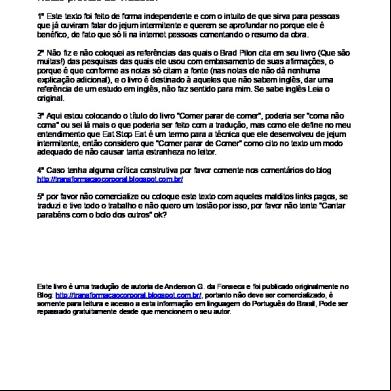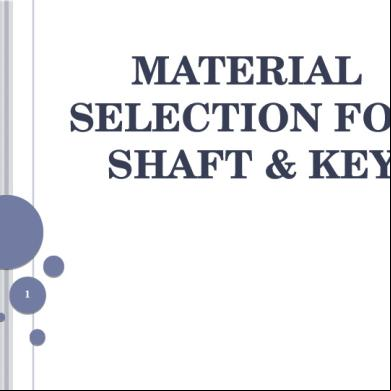Eat Module l4j4h
This document was ed by and they confirmed that they have the permission to share it. If you are author or own the copyright of this book, please report to us by using this report form. Report r6l17
Overview 4q3b3c
& View Eat Module as PDF for free.
More details 26j3b
- Words: 2,549
- Pages: 101
PUBLIC FINANCIAL MANAGEMENT PFMS Project Cell O/o SPMU Ministry of Finance, New Delhi Welcome all Participants to the Workshop On EAT Module
What is PFMS • Public Financial Management System is a Central Sector Plan scheme of the M/o Finance, Dept. of Expenditure. • PFMS is being implemented by the Office of Controller General of s which is the apex ing authority of the Government of India under Ministry of Finance with the name-”SMS” w.e.f 1.4.2008.& renamed as “PFMS” W.E.F. 1.4.2014 • The complete technical viz. application development, database istration, hosting of portal etc has been entrusted to NIC.
Main modules of PFMS . Agency registration module: Agencies get mapped in scheme hierarchy. Level wise bank balances & daily transactions available.
2. Expenditure filing module: Component-wise Fund Utilization available Expenditure/Advances/Transfers. Cheque validation facility for ensuring exp. filing.
3. e-Payment module: Direct credit to beneficiaries (scheme & bank independent). e-transfers to vendors, employees & other institutions. Ensures compulsory expenditure filing
What is EAT module • EAT Module is also called as Expenditure Filing Module. • E stands for Expenditure. • A stands for Advance & settlement. Advance is given to Vendors, Staff and Beneficiaries for supply or service. • T stands for Transfer. Transfer of funds to the lower level agency.
Opening Balance The opening balance as per the cash book as on 1st April of the financial year is to be entered on the PFMS portal. This is a one-time exercise when the IA starts filing expenditure on PFMS. In subsequent years, the opening balance will be automatically available in the system.
• For entering opening balance, the data operator will into PFMS portal and select My Funds>Opening Balance from the menu. • Click on Add Opening Balance button.
• Select Scheme to which the opening balance is to be added from the drop down list. • Select the Bank in which the opening balance is to be added (For Cash Balance, select Cash option from the drop down). • Available balance in the system against the bank selected will be displayed by the system.
• Enter Opening Balance Amount. • Select Opening Balance Date As 1St April of the financial year • Select Transaction Type as Component Wise for entering the opening balance against each and every component . • Bulk option is for entering the opening balance against all components. • Select ‘Is Reversal Entry’ check box option for making a reverse entry (deduction) from opening balance entered. • After entering all the details, click on Save button to save the opening balance in the system
• Once the data is submitted by the data operator ,it will be sent to Data Approver for his approval. • Data Approver will : • Go to My funds>Opening Balance. • The opening balance submitted by data operator will be displayed in the page.
Click on Bulk button under Scheme Component to open the opening balance details page. the details of opening balance.
The approver can approve/reject/cancel transaction by clicking on Approve/Reject/Cancel Transaction button. In case entry is ‘Rejected’ by checker, it can be edited and re-submitted by the data operator to him for his approval.
Record (OB) saved successfully
Receipts from Central Government
when the fund is released by the central government directly to the Implementing Agency
Select My Fund> Received from Central Govt. from the menu . Click on the Sanction Number to the details.
The agency After verification of sanction order details Like scheme code ,bank number etc will Click on “Received” button to receive the amount. In case the sanction does not pertain to the agency, it can be returned by clicking on “Not Received”. (This action is to be done only by the Agency ).
Receipts from other Agencies
To receive the funds transferred by parent IA/higher level IA . Select My Funds>Received from other agencies from the menu. All the releases will be displayed sanction-wise.
Receipts from State Governments
Select My Funds>Received from State Govt. from the menu. Click on “Add new fund from State Government” to enter the details of fund received from the State Government
Enter the Details Click on ‘Save’ button.
A message “Record saved successfully” will appear on the screen
Go to My funds>Receipt from state government to open Manage Funds from State Government page. Click on the “State Scheme”
the details and click on Submit for Approval button
The Data Approver will and go to My Funds> Received from State Government. The fund details submitted by the data operator will appear on the screen with the status as “Submitted
Click on the “State Scheme” hyperlink to open the page
After ing the details, the data approver can approve, reject or cancel the transaction by clicking on the Approve/Reject/Cancel Transaction
Interest Income This menu is used for capturing periodical interest receipt from Banks
Click on Add button which will display the Scheme and Amount details in a grid (If interest earned is against more than one scheme, the may add more scheme and amount).
Submit: Click on Submit button. A message “Interest income details saved successfully” will be displayed.
Go to My Funds> Interest Income menu to open manage interest income page.
Click on the Bank Number hyperlink to review the interest details.
Submit for Approval: To submit the details for approval, click on Submit for approval button
On successful submission of interest income details, a message “Submitted successfully” will be displayed on the screen and the status of the transaction will be displayed as Submitted.
Interest Income Approval Go to My Funds> Interest Income. Manage Interest Income page will appear on the screen
Click on Bank Number hyper link to open and the interest income details submitted by the operator.
Click on Approve button to approve the transaction
Investment Details
•
If IA makes any type of investment and any income arises from such an investment.
•
To add new investment details, click on Add Investment Details button.
After entering all the above details, click on Submit button.
A message “Investment Income details submitted successfully” will be displayed.
Click on Bank Number hyperlink to open and view the investment details entered
Data operator will the details and click on Edit/Submit for Approval/Cancel Transaction button. Once the transaction is submitted for Approval with remarks, the same will be available to data approver for approving the transaction
Income from Other Sources
In this section any other income of the IA other than the sources explained above will be captured. The steps are as set out below:
Approve Income from Other Sources Approver will and Approve, Reject or Cancel the transaction after ing the details as in other cases of incomes.
Transferring funds to the child / lower level IA • Fund can be transferred individually or in bulk by parent IA to the child IA. • Bulk transfer means transfer of funds simultaneously to more than one IA. • Bulk customization master is created for bulk transfer.
Bulk customization
• Select Payment Mode through which the payment will be made. The modes of payment available are: • Cheque • DD • ECS • RTGS • E payment using Print Payment* • E Payment using Digital Signature* • E Payment Using Internet Banking*
Once all the above details are entered, click on ‘Save’ button to save the details. Bulk customization so created will appear at the fund transfer window for selection at the time of transferring the fund.
A message “Record saved successfully” will appear on the screen.
Manage Bulk Customization
Select Masters>Bulk Customization>Manage.
View Bulk Customization
Click on a specific Customization name, the following details for customization will be available for editing: Name Vendors Default Amount Payment mode
A message “Record saved successfully” will appear on the screen.
What is expenditure Filling • The process of feeding the day to day transactions as recorded in the cash book on the PFMS portal by an agency ed on PFMS, is called expenditure filing. • Expenditure module is used for capturing all expenses incurred directly by the IAs
Create Expenditure Details • For Expenditure Filing as Data Operator in PFMS Portal. • Go to Expenditure>Add New
By saving the entry, the will be prompted for entering the payee details. Click ‘Yes’ to proceed for entering payee details
• • • • • • • •
Select Scheme from the drop down list. Select number to be debited. Select payee as self or Vendor/Beneficiary. In case of Vendor/Beneficiary, select Vendor from drop down list. Enter Sanction No. Enter Sanction Date Enter Actual Transaction Date. Enter the gross amount to be paid in the total amount paid column.
• • • •
Select Scheme component Select expense type. Enter Amount or Percentage Click on Add button. The gross amount and component/s amount should tally to proceed further.
• Vendor/Beneficiary list can be created by clicking on ‘Add New Vendor/Beneficiary’ or • Go to Masters>Vendors>Add New. • If self-option is selected, the field for selection of vendor will be disabled. Click on Save button.
By saving the entry, the will be prompted for entering the payee details. Click ‘Yes’ to proceed for entering payee details
• Approval Of Expenditure: • The approver will , go to ExpenditureApprove and after ing the details, approve the expenditure to complete the process.
Voucher Printing Expenditure
Print Payment Advice Expenditure
Advance Payment • Advance payment is made to a vendor or supplier for getting a service or product. • An advance is also given to an official for getting a work done. • Once the intended work is completed, the beneficiary/vendor/supplier will submit the voucher and the advance is settled and return the balance amount, if any, for settling the advance.
Advances
Go to module “Advances” click on “Add New” • A new page “Create Fund Advances” will open. • Select Scheme & Bank . • Select the beneficiary/vendor if it has already been created. Otherwise create the vendor by clicking on “Add New vendor/Beneficiary”.
• Enter Sanction No., Sanction Date, Actual Transaction Date, Advance Amount. • Select scheme component for which advance is given. • Enter advance amount in the box. • Click on “ADD” and then “SAVE”. • A message “Funds details saved successfully. Do you want to proceed with payee details” will appear. • Click on “Yes” then proceed with payee details.
For adding Deduction details like TDS from payment (if any), Select ‘Yes’ option under “Do You want to Add Deduction Details”
Deduction Details
Click on ‘Next’ button. Select ‘Deduction Type’. Enter Amount/Percentage to be deducted and click on ‘Add Deduction’. There can be different types of deduction. The net amount plus deducted amount should match with the total amount of advance. Click on Confirm to complete payee details.
A message “Payee Details has been submitted successfully” will appear on the screen
The approver will and go to Advances>Approve.
Approver can view the details submitted by the maker by clicking on the Sanction Number.
At the time of Approving/Rejecting/Cancelling the transaction, a pop-up window for Remark will appear. Enter Remarks and click on Approve/Reject button.
A message “Funds advance has been approved successfully” will be displayed.
Advance Settlement • Data operator will and go to Advances>Advance Settlements
Click on Sanction Number to advance details. The Advance Settlement page will be displayed .
Click on ‘Add New Settlement’ button to proceed to enter advance settlement.
Advance can be settled either by expenditure voucher or by returning the advance amount or partially by expenditure voucher and partially by refund of advance
Enter the Details and click on Add button
.
The advance settlement details will be displayed. the details and select check box. Click on Save button.
Go to Advances>Advance Settlement click on Sanction Number for submitting the settlement amount entered for approval.
the details and select check box and Click on Submit for Approval A message “Settlement Submitted Successfully” will be displayed
The approver will and go to Advances>Advance Settlement and click on Sanction Number.
Select the check box and click on Approve/Reject button. A message ‘Settlement Details Approved Successfully’ will appear on the screen.
TRANSFER • An Implementing Agency can transfer funds to its lower level agencies individually or in bulk mode. • The transfer can be made by the parent IA to a child IA only if the child IA is ed.
Submission of Fund Transfer Details for Component wise
Funds Transfer Bulk ing Screen
• Select Scheme from the drop down list for which transfer details are to be created. • Click on Customization Name hyperlink. All the agencies ed at the level of selected customization will get displayed. • Select Bank . On selection of bank , the available balance in the selected bank will be displayed. • Letter/ Office order no: Enter Letter/Office order number. • Letter/Office order Date: Enter Letter/Office Order date. • Actual Transaction Date: Enter Actual Transaction date. This can be equal to or greater than the Letter/Office Order date. • Transferring amount: Enter transfer amount. needs to specify the sum of amount for all the selected PIAs in the Transferring Amount field. This value should be equal to the amount displayed in Net Amount field; otherwise will be prompted to enter correct value.
• Narration: Mention purpose of transfer • Set Default component: This is an optional field. Select checkbox for component from the drop down list. Also, select check box of the required Agency Name from the list. The component/s so selected will be displayed by default against all IAs selected for transferring fund. • Total: Enter amount against each component in this field. • Add Component: After all the details have been entered for one component under a scheme, he can add more components from the grid and the net amount should be same as the transferring amount. The Net Amount field displays the sum of amount for all the selected PIAs.
Page with voucher number will be displayed. Click on ‘OK’ to continue.
Payee Details
A message “Amount being transferred saved successfully, Do you want to proceed with payee details?” will appear on the screen. Click on “Yes” button to add payee details.
Select No and instrument type (Cheque/DD/RTGS/ECS/PPA/ Digital Signature) and click on “Add” button. Then fill the instrument details and date and click on NEXT button.
Click on “Is deduction” check box to enter deductions. Click on “Confirm” button
A message “Payee details saved successfully” will appear. Click on “Next” button.
The data operator has to submit the transfer transaction for approval by the data approver. Click on “Submit for Approval” button.
A message “Record submitted successfully” will appear on the screen
The data approver can and approve the funds transfer
Go to Transfers>Manage (For Individual Transfers) or Go to Transfers> Manage Bulk Transfer (For Bulk Transfers) The list of funds transfer submitted by the data operator for approval will be displayed. Click on the Letter/Office Order No. hyperlink
the details and click on Approve button.
At the time of Approving/Rejecting/Cancelling the transaction, a pop-up window for Remark will appear. Enter Remark and click on Confirm button . Approved Transfer
What is PFMS • Public Financial Management System is a Central Sector Plan scheme of the M/o Finance, Dept. of Expenditure. • PFMS is being implemented by the Office of Controller General of s which is the apex ing authority of the Government of India under Ministry of Finance with the name-”SMS” w.e.f 1.4.2008.& renamed as “PFMS” W.E.F. 1.4.2014 • The complete technical viz. application development, database istration, hosting of portal etc has been entrusted to NIC.
Main modules of PFMS . Agency registration module: Agencies get mapped in scheme hierarchy. Level wise bank balances & daily transactions available.
2. Expenditure filing module: Component-wise Fund Utilization available Expenditure/Advances/Transfers. Cheque validation facility for ensuring exp. filing.
3. e-Payment module: Direct credit to beneficiaries (scheme & bank independent). e-transfers to vendors, employees & other institutions. Ensures compulsory expenditure filing
What is EAT module • EAT Module is also called as Expenditure Filing Module. • E stands for Expenditure. • A stands for Advance & settlement. Advance is given to Vendors, Staff and Beneficiaries for supply or service. • T stands for Transfer. Transfer of funds to the lower level agency.
Opening Balance The opening balance as per the cash book as on 1st April of the financial year is to be entered on the PFMS portal. This is a one-time exercise when the IA starts filing expenditure on PFMS. In subsequent years, the opening balance will be automatically available in the system.
• For entering opening balance, the data operator will into PFMS portal and select My Funds>Opening Balance from the menu. • Click on Add Opening Balance button.
• Select Scheme to which the opening balance is to be added from the drop down list. • Select the Bank in which the opening balance is to be added (For Cash Balance, select Cash option from the drop down). • Available balance in the system against the bank selected will be displayed by the system.
• Enter Opening Balance Amount. • Select Opening Balance Date As 1St April of the financial year • Select Transaction Type as Component Wise for entering the opening balance against each and every component . • Bulk option is for entering the opening balance against all components. • Select ‘Is Reversal Entry’ check box option for making a reverse entry (deduction) from opening balance entered. • After entering all the details, click on Save button to save the opening balance in the system
• Once the data is submitted by the data operator ,it will be sent to Data Approver for his approval. • Data Approver will : • Go to My funds>Opening Balance. • The opening balance submitted by data operator will be displayed in the page.
Click on Bulk button under Scheme Component to open the opening balance details page. the details of opening balance.
The approver can approve/reject/cancel transaction by clicking on Approve/Reject/Cancel Transaction button. In case entry is ‘Rejected’ by checker, it can be edited and re-submitted by the data operator to him for his approval.
Record (OB) saved successfully
Receipts from Central Government
when the fund is released by the central government directly to the Implementing Agency
Select My Fund> Received from Central Govt. from the menu . Click on the Sanction Number to the details.
The agency After verification of sanction order details Like scheme code ,bank number etc will Click on “Received” button to receive the amount. In case the sanction does not pertain to the agency, it can be returned by clicking on “Not Received”. (This action is to be done only by the Agency ).
Receipts from other Agencies
To receive the funds transferred by parent IA/higher level IA . Select My Funds>Received from other agencies from the menu. All the releases will be displayed sanction-wise.
Receipts from State Governments
Select My Funds>Received from State Govt. from the menu. Click on “Add new fund from State Government” to enter the details of fund received from the State Government
Enter the Details Click on ‘Save’ button.
A message “Record saved successfully” will appear on the screen
Go to My funds>Receipt from state government to open Manage Funds from State Government page. Click on the “State Scheme”
the details and click on Submit for Approval button
The Data Approver will and go to My Funds> Received from State Government. The fund details submitted by the data operator will appear on the screen with the status as “Submitted
Click on the “State Scheme” hyperlink to open the page
After ing the details, the data approver can approve, reject or cancel the transaction by clicking on the Approve/Reject/Cancel Transaction
Interest Income This menu is used for capturing periodical interest receipt from Banks
Click on Add button which will display the Scheme and Amount details in a grid (If interest earned is against more than one scheme, the may add more scheme and amount).
Submit: Click on Submit button. A message “Interest income details saved successfully” will be displayed.
Go to My Funds> Interest Income menu to open manage interest income page.
Click on the Bank Number hyperlink to review the interest details.
Submit for Approval: To submit the details for approval, click on Submit for approval button
On successful submission of interest income details, a message “Submitted successfully” will be displayed on the screen and the status of the transaction will be displayed as Submitted.
Interest Income Approval Go to My Funds> Interest Income. Manage Interest Income page will appear on the screen
Click on Bank Number hyper link to open and the interest income details submitted by the operator.
Click on Approve button to approve the transaction
Investment Details
•
If IA makes any type of investment and any income arises from such an investment.
•
To add new investment details, click on Add Investment Details button.
After entering all the above details, click on Submit button.
A message “Investment Income details submitted successfully” will be displayed.
Click on Bank Number hyperlink to open and view the investment details entered
Data operator will the details and click on Edit/Submit for Approval/Cancel Transaction button. Once the transaction is submitted for Approval with remarks, the same will be available to data approver for approving the transaction
Income from Other Sources
In this section any other income of the IA other than the sources explained above will be captured. The steps are as set out below:
Approve Income from Other Sources Approver will and Approve, Reject or Cancel the transaction after ing the details as in other cases of incomes.
Transferring funds to the child / lower level IA • Fund can be transferred individually or in bulk by parent IA to the child IA. • Bulk transfer means transfer of funds simultaneously to more than one IA. • Bulk customization master is created for bulk transfer.
Bulk customization
• Select Payment Mode through which the payment will be made. The modes of payment available are: • Cheque • DD • ECS • RTGS • E payment using Print Payment* • E Payment using Digital Signature* • E Payment Using Internet Banking*
Once all the above details are entered, click on ‘Save’ button to save the details. Bulk customization so created will appear at the fund transfer window for selection at the time of transferring the fund.
A message “Record saved successfully” will appear on the screen.
Manage Bulk Customization
Select Masters>Bulk Customization>Manage.
View Bulk Customization
Click on a specific Customization name, the following details for customization will be available for editing: Name Vendors Default Amount Payment mode
A message “Record saved successfully” will appear on the screen.
What is expenditure Filling • The process of feeding the day to day transactions as recorded in the cash book on the PFMS portal by an agency ed on PFMS, is called expenditure filing. • Expenditure module is used for capturing all expenses incurred directly by the IAs
Create Expenditure Details • For Expenditure Filing as Data Operator in PFMS Portal. • Go to Expenditure>Add New
By saving the entry, the will be prompted for entering the payee details. Click ‘Yes’ to proceed for entering payee details
• • • • • • • •
Select Scheme from the drop down list. Select number to be debited. Select payee as self or Vendor/Beneficiary. In case of Vendor/Beneficiary, select Vendor from drop down list. Enter Sanction No. Enter Sanction Date Enter Actual Transaction Date. Enter the gross amount to be paid in the total amount paid column.
• • • •
Select Scheme component Select expense type. Enter Amount or Percentage Click on Add button. The gross amount and component/s amount should tally to proceed further.
• Vendor/Beneficiary list can be created by clicking on ‘Add New Vendor/Beneficiary’ or • Go to Masters>Vendors>Add New. • If self-option is selected, the field for selection of vendor will be disabled. Click on Save button.
By saving the entry, the will be prompted for entering the payee details. Click ‘Yes’ to proceed for entering payee details
• Approval Of Expenditure: • The approver will , go to ExpenditureApprove and after ing the details, approve the expenditure to complete the process.
Voucher Printing Expenditure
Print Payment Advice Expenditure
Advance Payment • Advance payment is made to a vendor or supplier for getting a service or product. • An advance is also given to an official for getting a work done. • Once the intended work is completed, the beneficiary/vendor/supplier will submit the voucher and the advance is settled and return the balance amount, if any, for settling the advance.
Advances
Go to module “Advances” click on “Add New” • A new page “Create Fund Advances” will open. • Select Scheme & Bank . • Select the beneficiary/vendor if it has already been created. Otherwise create the vendor by clicking on “Add New vendor/Beneficiary”.
• Enter Sanction No., Sanction Date, Actual Transaction Date, Advance Amount. • Select scheme component for which advance is given. • Enter advance amount in the box. • Click on “ADD” and then “SAVE”. • A message “Funds details saved successfully. Do you want to proceed with payee details” will appear. • Click on “Yes” then proceed with payee details.
For adding Deduction details like TDS from payment (if any), Select ‘Yes’ option under “Do You want to Add Deduction Details”
Deduction Details
Click on ‘Next’ button. Select ‘Deduction Type’. Enter Amount/Percentage to be deducted and click on ‘Add Deduction’. There can be different types of deduction. The net amount plus deducted amount should match with the total amount of advance. Click on Confirm to complete payee details.
A message “Payee Details has been submitted successfully” will appear on the screen
The approver will and go to Advances>Approve.
Approver can view the details submitted by the maker by clicking on the Sanction Number.
At the time of Approving/Rejecting/Cancelling the transaction, a pop-up window for Remark will appear. Enter Remarks and click on Approve/Reject button.
A message “Funds advance has been approved successfully” will be displayed.
Advance Settlement • Data operator will and go to Advances>Advance Settlements
Click on Sanction Number to advance details. The Advance Settlement page will be displayed .
Click on ‘Add New Settlement’ button to proceed to enter advance settlement.
Advance can be settled either by expenditure voucher or by returning the advance amount or partially by expenditure voucher and partially by refund of advance
Enter the Details and click on Add button
.
The advance settlement details will be displayed. the details and select check box. Click on Save button.
Go to Advances>Advance Settlement click on Sanction Number for submitting the settlement amount entered for approval.
the details and select check box and Click on Submit for Approval A message “Settlement Submitted Successfully” will be displayed
The approver will and go to Advances>Advance Settlement and click on Sanction Number.
Select the check box and click on Approve/Reject button. A message ‘Settlement Details Approved Successfully’ will appear on the screen.
TRANSFER • An Implementing Agency can transfer funds to its lower level agencies individually or in bulk mode. • The transfer can be made by the parent IA to a child IA only if the child IA is ed.
Submission of Fund Transfer Details for Component wise
Funds Transfer Bulk ing Screen
• Select Scheme from the drop down list for which transfer details are to be created. • Click on Customization Name hyperlink. All the agencies ed at the level of selected customization will get displayed. • Select Bank . On selection of bank , the available balance in the selected bank will be displayed. • Letter/ Office order no: Enter Letter/Office order number. • Letter/Office order Date: Enter Letter/Office Order date. • Actual Transaction Date: Enter Actual Transaction date. This can be equal to or greater than the Letter/Office Order date. • Transferring amount: Enter transfer amount. needs to specify the sum of amount for all the selected PIAs in the Transferring Amount field. This value should be equal to the amount displayed in Net Amount field; otherwise will be prompted to enter correct value.
• Narration: Mention purpose of transfer • Set Default component: This is an optional field. Select checkbox for component from the drop down list. Also, select check box of the required Agency Name from the list. The component/s so selected will be displayed by default against all IAs selected for transferring fund. • Total: Enter amount against each component in this field. • Add Component: After all the details have been entered for one component under a scheme, he can add more components from the grid and the net amount should be same as the transferring amount. The Net Amount field displays the sum of amount for all the selected PIAs.
Page with voucher number will be displayed. Click on ‘OK’ to continue.
Payee Details
A message “Amount being transferred saved successfully, Do you want to proceed with payee details?” will appear on the screen. Click on “Yes” button to add payee details.
Select No and instrument type (Cheque/DD/RTGS/ECS/PPA/ Digital Signature) and click on “Add” button. Then fill the instrument details and date and click on NEXT button.
Click on “Is deduction” check box to enter deductions. Click on “Confirm” button
A message “Payee details saved successfully” will appear. Click on “Next” button.
The data operator has to submit the transfer transaction for approval by the data approver. Click on “Submit for Approval” button.
A message “Record submitted successfully” will appear on the screen
The data approver can and approve the funds transfer
Go to Transfers>Manage (For Individual Transfers) or Go to Transfers> Manage Bulk Transfer (For Bulk Transfers) The list of funds transfer submitted by the data operator for approval will be displayed. Click on the Letter/Office Order No. hyperlink
the details and click on Approve button.
At the time of Approving/Rejecting/Cancelling the transaction, a pop-up window for Remark will appear. Enter Remark and click on Confirm button . Approved Transfer