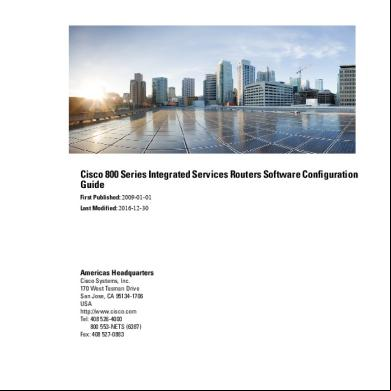Cisco 8811 Quick Start Guide 252wc
This document was ed by and they confirmed that they have the permission to share it. If you are author or own the copyright of this book, please report to us by using this report form. Report r6l17
Overview 4q3b3c
& View Cisco 8811 Quick Start Guide as PDF for free.
More details 26j3b
- Words: 1,733
- Pages: 5
Cisco® 8811 Dial Plan Internal Calls: Dial 5-digit extension External Calls: Site-to Site 5-digit number Domestic: 9+1+ Area Code + Number Int’l: 9+011+Country Code + Number Emergency External: 9+911 or 911
Place a Call § Enter a number and pick up the handset. § Press Redial softkey. § Press New Call, Speaker or Headset and dial.
Answer a Call § Press the flashing amber session button.
Put a Call on Hold § Press Hold.
§ To resume a held call, press Hold again or Resume softkey.
Feature and Session Buttons
2. Phone Screen
Feature buttons (left side): view calls on a line or Speed Dials Session buttons (right side): resuming calls or answering a call
3. Feature and session buttons
§
Green, steady: Active call
4. Softkeys
§
Green, flashing: Held call
§
Amber, steady: Private line in use
§
Amber, flashing: Incoming call
13, 14 Dial Pad & Volume
§
Red, steady: Remote line in use
15, 16, & 17. s, Applications, Voicemail
§
Red, flashing: Remote line on hold
18 & 19. Back & Handset
Your Phone 1. Incoming call or voicemail indicator
5 & 6. Navigation cluster, and Release 7, 8, 9. Hold, Conference and Transfer 10, 11 & 12. Speakerphone, Headset and Mute
Call Transfer
To re conference if party is not available:
To transfer while on an active call:
§ Press EndCall softkey.
§ Press the Transfer button or softkey. § Dial the intended party.
§ Press Resume softkey and you are connected with conference in progress.
§ Announce caller when line is picked up.
View Conference Participants
§ Press the Transfer button.
§ Press the Show detail softkey.
Note: If dialed party does not wish to take the call, press End Call, then resume original call.
§ To refresh the screen, press Update.
Transfer to Voicemail
§ Highlight the party you wish to remove using the Navigation button.
§ Press Transfer + * + 5-digit extension + Transfer.
Remove Conference Participants § Press Show Detail softkey.
§ Visual confirmation displays. § Press the button again to sign out.
Decline Send an Active or Ringing Call to your Voicemail To redirect an incoming, ringing call while on another call: § Highlight the incoming call and press Decline softkey. To redirect an incoming call while not on a call: § Press Decline softkey.
§ Press the Remove softkey.
Call Forward
To redirect a held call:
Add Another Person to a Call
To forward all incoming calls:
§ From a connected call that is not on hold, press Conference.
§ First resume the call and then press the Decline softkey.
§ Select a line and press Forward all softkey. § Enter the internal number. To forward to voicemail:
§ Press Active calls to select a held call and press Conference again to the calls.
§ Press the Forward ALL softkey.
Call Pickup
§ Press the Messages button.
Answering a Call Using Pickup
To receive calls again:
To answer a call that is ringing on another phone within your call pickup group:
§ Press the Forward Off softkey again.
Conference Ad Hoc Conference (MAX #8) While on an active call: § Press Conference button. § Dial the intended party, then press the Call softkey. § When call connects, press Conference button to connect the calls. § Repeat to add additional parties.
§ Press PickUp softkey to transfer a ringing call within your pickup group to your phone. § If the call rings, press Answer softkey to connect the call.
Do Not Disturb (DND) § Press DND softkey to turn on or off the ringer on the phone.
Directories Corporate Directory § Press s button. § Select Corporate Directory. § Perform a search by name or extension. § Press Submit. § To dial, scroll to a listing and press the Select button in the Navigation pad. § Press Select button again.
Hunt Groups
§ Press Call softkey.
Sharing Call Loads for a Number That Receives a Large Incoming Call Flow
§ Press the Back button multiple times.
To sign in and out:
§ Press the Hunt Group softkey to sign in.
To Exit:
Personal Directory
Note: You can view the last 150 missed or all calls by selecting the softkey.
1.
If your phones are linked, click Add New Speed Dial.
§ Press s button.
Extension Mobility
2.
§ Select Personal Directory.
Note this is for Call Center s only.
§ Enter ID: BlueNet name
To log on to an available phone:
§ Enter : Cisco Phone PIN
§ Press Applications button
§ Press Submit softkey.
If your phones are not linked, select the phone for which you want to add the speed dial number, and then click Add New Speed Dial.
§ Select Extension Mobility
§ Select Log Out, Select and OK to log out.
3.
Enter in the Number.
§ Enter your ID: BlueNet name
4.
Enter in Label.
§ Enter Default PIN: Cisco Phone PIN
5.
Assign speed dial number (1-199).
6.
Click Save.
To access the Personal Directory:
Add a Personal Directory Entry: § Press the s button. § Sign in to Personal Directory. § Select Personal Address Book. § Press the Submit softkey. § Press the New softkey. § Enter the nickname information. § Press the Phones softkey and enter the phone numbers.
§ Press Submit softkey. § Note: First time logging -in you will be required to change your PIN.
Call Forwarding
To sign out:
§ Click Phones tab.
§ Press Applications button.
§ In the left navigation pane, click Call Forwarding.
§ Select Extension Mobility. § Press the Yes softkey.
§ Click the phone number on which you want to set up call forwarding.
Managing your phone from the Web
§ Check the Forward all calls to: check box.
§ Press the s button.
To manage features such as speed dials (phone buttons), abbreviated dials (softkeys), Phone s:
§ From the Forward calls to drop-down list box, enter the phone number to which you want to forward all calls.
§ Sign in to Personal Directory.
§ Access: https://phone.ccsu.edu
§ Click Save.
§ Select Personal Address Book.
§ Press continue to this website
To turn forwarding off:
§ Select one, all, or none of these:
§ ID: BlueNet name
§ Uncheck the “Forward all calls to” box.
§ : BlueNet
§ Click Save.
Speed Dial Configuration
Do Not Disturb
To create additional speed dials:
§ Click the IM & Availability tab.
§ Press the Submit softkey to add the entry to your personal directory. Search for an Entry in Personal Directory:
–Last Name, First Name, Nickname § Enter the search criteria information, then press the Submit softkey.
Call History
§ Click Phones tab.
§ Press Applications button.
§ Click Phone Settings.
§ Check the “turn on” box under the Do Not Disturb section.
§ Select Recents.
§ Click Speed Dial Numbers.
§ Uncheck the box to turn DND off.
§ Select line to view.
§ Do the following:
Phone s
Voicemail
Greetings
§ Press Phones tab across the top of the page.
Setting up Voicemail
§ 4-1-1 Re-record Standard Greeting
§ Press Phone Settings tab.
§ Press the Messages button § Enter your default PIN 22782278#
§ 4-1-2 Re-record Alternate Greeting § 4-3-2 Re-record Name § 4-3-1 Change PIN
§ Click Create New . The Add New Phone window appears.
§ Record your Name
Direct to Voicemail
§ Complete the fields with the information for the .
§ Record your Greeting § Change your Temporary PIN
To leave someone a voicemail message without having to call them:
§ Click OK. Ring Settings
§ Confirm your PIN § Press # to confirm Directory Listing
§ Press * + 5-digit extension Check Messages
Customize your shared line ringtones.
Note: If you hang up before completing setup, you need to repeat setup again.
To check for messages after logging in:
§ Press Phones tab across the top of the page.
Internal Sign-on
§ Press 1 to listen to new messages
From your phone:
§ Press 3, then 1 to review saved messages
§ Press Phone Settings tab. § Select Ring Settings. § Select the phone number and customize When I’m on a call and When I’m not on a call from the drop down arrow.
§ Press Messages button § Enter your PIN, # From another phone:
§ Press 3, then 2, then 1 to listen to deleted messages
§ Press Messages
The following options can be used while listening to your mail:
§ Click Save.
§ Press * key
1 Restart
6 Fast Playback
Voicemail Notification Settings
§ Enter your 5-digit extension, PIN, #
2 Save
7 Rewind
Customize your voicemail notification.
External Voicemail Access
§ Press Phones tab across the top of the page.
§ Dial your direct number or 860-832-2222
3 Delete
8 Pause or Resume
4 Slow Playback
9 Fast forward-End
§ Press Phone Settings tab.
§ Enter 5-digit extension, #
§ Select Voicemail Notification Settings.
§ Press * key § Enter your PIN, #
§ Select the phone number and customize if you want message light on, display screen prompt or play stutter tone when on a call.
§ 1 Listen to messages
§ Click Save.
Main Menu:
5 Change Volume
# Skip Message
## Keep Msg. New After listening to messages: 1 Replay
6 Mark As New
2 Save
7 Skip Back
§ 3 Review old messages
3 Delete
9 Msg. Properties
§ 4 Setup options
4 Reply
* Cancel Playing Msg
5 Forward
0 Help
§ 2 Send a message
Managing your Voicemail from your Computer Web Inbox-Visual voicemail through your computer § Access: https://voicemail.ccsu.edu § A security page will appear, press “Continue to this website”. § Name: BlueNet name § : BlueNet . § Select Web Inbox. To view and listen to voicemail: § New unheard messages are bolded. Old messages are not bolded. § Place your mouse over the message and click the play button to hear the message. To log off Web Inbox: § Click the Sign Out link in the upper-right corner Messaging Assistant-Change your VM PIN § Click on Messaging Assistant after logging in. To change your VM PIN: § Click s drop down § Select Change PIN § Enter new voicemail PIN and enter it again to confirm using digits 0-9. § Select Save To log off Messaging Assistant: § Click the Sign Out link in the upper-right corner.
Place a Call § Enter a number and pick up the handset. § Press Redial softkey. § Press New Call, Speaker or Headset and dial.
Answer a Call § Press the flashing amber session button.
Put a Call on Hold § Press Hold.
§ To resume a held call, press Hold again or Resume softkey.
Feature and Session Buttons
2. Phone Screen
Feature buttons (left side): view calls on a line or Speed Dials Session buttons (right side): resuming calls or answering a call
3. Feature and session buttons
§
Green, steady: Active call
4. Softkeys
§
Green, flashing: Held call
§
Amber, steady: Private line in use
§
Amber, flashing: Incoming call
13, 14 Dial Pad & Volume
§
Red, steady: Remote line in use
15, 16, & 17. s, Applications, Voicemail
§
Red, flashing: Remote line on hold
18 & 19. Back & Handset
Your Phone 1. Incoming call or voicemail indicator
5 & 6. Navigation cluster, and Release 7, 8, 9. Hold, Conference and Transfer 10, 11 & 12. Speakerphone, Headset and Mute
Call Transfer
To re conference if party is not available:
To transfer while on an active call:
§ Press EndCall softkey.
§ Press the Transfer button or softkey. § Dial the intended party.
§ Press Resume softkey and you are connected with conference in progress.
§ Announce caller when line is picked up.
View Conference Participants
§ Press the Transfer button.
§ Press the Show detail softkey.
Note: If dialed party does not wish to take the call, press End Call, then resume original call.
§ To refresh the screen, press Update.
Transfer to Voicemail
§ Highlight the party you wish to remove using the Navigation button.
§ Press Transfer + * + 5-digit extension + Transfer.
Remove Conference Participants § Press Show Detail softkey.
§ Visual confirmation displays. § Press the button again to sign out.
Decline Send an Active or Ringing Call to your Voicemail To redirect an incoming, ringing call while on another call: § Highlight the incoming call and press Decline softkey. To redirect an incoming call while not on a call: § Press Decline softkey.
§ Press the Remove softkey.
Call Forward
To redirect a held call:
Add Another Person to a Call
To forward all incoming calls:
§ From a connected call that is not on hold, press Conference.
§ First resume the call and then press the Decline softkey.
§ Select a line and press Forward all softkey. § Enter the internal number. To forward to voicemail:
§ Press Active calls to select a held call and press Conference again to the calls.
§ Press the Forward ALL softkey.
Call Pickup
§ Press the Messages button.
Answering a Call Using Pickup
To receive calls again:
To answer a call that is ringing on another phone within your call pickup group:
§ Press the Forward Off softkey again.
Conference Ad Hoc Conference (MAX #8) While on an active call: § Press Conference button. § Dial the intended party, then press the Call softkey. § When call connects, press Conference button to connect the calls. § Repeat to add additional parties.
§ Press PickUp softkey to transfer a ringing call within your pickup group to your phone. § If the call rings, press Answer softkey to connect the call.
Do Not Disturb (DND) § Press DND softkey to turn on or off the ringer on the phone.
Directories Corporate Directory § Press s button. § Select Corporate Directory. § Perform a search by name or extension. § Press Submit. § To dial, scroll to a listing and press the Select button in the Navigation pad. § Press Select button again.
Hunt Groups
§ Press Call softkey.
Sharing Call Loads for a Number That Receives a Large Incoming Call Flow
§ Press the Back button multiple times.
To sign in and out:
§ Press the Hunt Group softkey to sign in.
To Exit:
Personal Directory
Note: You can view the last 150 missed or all calls by selecting the softkey.
1.
If your phones are linked, click Add New Speed Dial.
§ Press s button.
Extension Mobility
2.
§ Select Personal Directory.
Note this is for Call Center s only.
§ Enter ID: BlueNet name
To log on to an available phone:
§ Enter : Cisco Phone PIN
§ Press Applications button
§ Press Submit softkey.
If your phones are not linked, select the phone for which you want to add the speed dial number, and then click Add New Speed Dial.
§ Select Extension Mobility
§ Select Log Out, Select and OK to log out.
3.
Enter in the Number.
§ Enter your ID: BlueNet name
4.
Enter in Label.
§ Enter Default PIN: Cisco Phone PIN
5.
Assign speed dial number (1-199).
6.
Click Save.
To access the Personal Directory:
Add a Personal Directory Entry: § Press the s button. § Sign in to Personal Directory. § Select Personal Address Book. § Press the Submit softkey. § Press the New softkey. § Enter the nickname information. § Press the Phones softkey and enter the phone numbers.
§ Press Submit softkey. § Note: First time logging -in you will be required to change your PIN.
Call Forwarding
To sign out:
§ Click Phones tab.
§ Press Applications button.
§ In the left navigation pane, click Call Forwarding.
§ Select Extension Mobility. § Press the Yes softkey.
§ Click the phone number on which you want to set up call forwarding.
Managing your phone from the Web
§ Check the Forward all calls to: check box.
§ Press the s button.
To manage features such as speed dials (phone buttons), abbreviated dials (softkeys), Phone s:
§ From the Forward calls to drop-down list box, enter the phone number to which you want to forward all calls.
§ Sign in to Personal Directory.
§ Access: https://phone.ccsu.edu
§ Click Save.
§ Select Personal Address Book.
§ Press continue to this website
To turn forwarding off:
§ Select one, all, or none of these:
§ ID: BlueNet name
§ Uncheck the “Forward all calls to” box.
§ : BlueNet
§ Click Save.
Speed Dial Configuration
Do Not Disturb
To create additional speed dials:
§ Click the IM & Availability tab.
§ Press the Submit softkey to add the entry to your personal directory. Search for an Entry in Personal Directory:
–Last Name, First Name, Nickname § Enter the search criteria information, then press the Submit softkey.
Call History
§ Click Phones tab.
§ Press Applications button.
§ Click Phone Settings.
§ Check the “turn on” box under the Do Not Disturb section.
§ Select Recents.
§ Click Speed Dial Numbers.
§ Uncheck the box to turn DND off.
§ Select line to view.
§ Do the following:
Phone s
Voicemail
Greetings
§ Press Phones tab across the top of the page.
Setting up Voicemail
§ 4-1-1 Re-record Standard Greeting
§ Press Phone Settings tab.
§ Press the Messages button § Enter your default PIN 22782278#
§ 4-1-2 Re-record Alternate Greeting § 4-3-2 Re-record Name § 4-3-1 Change PIN
§ Click Create New . The Add New Phone window appears.
§ Record your Name
Direct to Voicemail
§ Complete the fields with the information for the .
§ Record your Greeting § Change your Temporary PIN
To leave someone a voicemail message without having to call them:
§ Click OK. Ring Settings
§ Confirm your PIN § Press # to confirm Directory Listing
§ Press * + 5-digit extension Check Messages
Customize your shared line ringtones.
Note: If you hang up before completing setup, you need to repeat setup again.
To check for messages after logging in:
§ Press Phones tab across the top of the page.
Internal Sign-on
§ Press 1 to listen to new messages
From your phone:
§ Press 3, then 1 to review saved messages
§ Press Phone Settings tab. § Select Ring Settings. § Select the phone number and customize When I’m on a call and When I’m not on a call from the drop down arrow.
§ Press Messages button § Enter your PIN, # From another phone:
§ Press 3, then 2, then 1 to listen to deleted messages
§ Press Messages
The following options can be used while listening to your mail:
§ Click Save.
§ Press * key
1 Restart
6 Fast Playback
Voicemail Notification Settings
§ Enter your 5-digit extension, PIN, #
2 Save
7 Rewind
Customize your voicemail notification.
External Voicemail Access
§ Press Phones tab across the top of the page.
§ Dial your direct number or 860-832-2222
3 Delete
8 Pause or Resume
4 Slow Playback
9 Fast forward-End
§ Press Phone Settings tab.
§ Enter 5-digit extension, #
§ Select Voicemail Notification Settings.
§ Press * key § Enter your PIN, #
§ Select the phone number and customize if you want message light on, display screen prompt or play stutter tone when on a call.
§ 1 Listen to messages
§ Click Save.
Main Menu:
5 Change Volume
# Skip Message
## Keep Msg. New After listening to messages: 1 Replay
6 Mark As New
2 Save
7 Skip Back
§ 3 Review old messages
3 Delete
9 Msg. Properties
§ 4 Setup options
4 Reply
* Cancel Playing Msg
5 Forward
0 Help
§ 2 Send a message
Managing your Voicemail from your Computer Web Inbox-Visual voicemail through your computer § Access: https://voicemail.ccsu.edu § A security page will appear, press “Continue to this website”. § Name: BlueNet name § : BlueNet . § Select Web Inbox. To view and listen to voicemail: § New unheard messages are bolded. Old messages are not bolded. § Place your mouse over the message and click the play button to hear the message. To log off Web Inbox: § Click the Sign Out link in the upper-right corner Messaging Assistant-Change your VM PIN § Click on Messaging Assistant after logging in. To change your VM PIN: § Click s drop down § Select Change PIN § Enter new voicemail PIN and enter it again to confirm using digits 0-9. § Select Save To log off Messaging Assistant: § Click the Sign Out link in the upper-right corner.