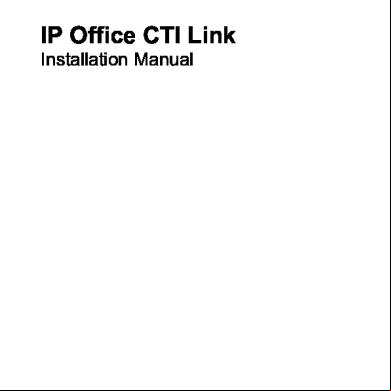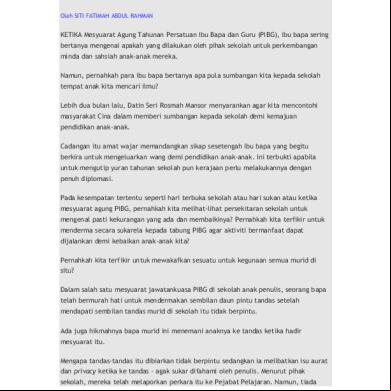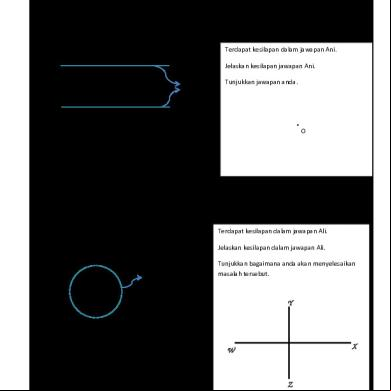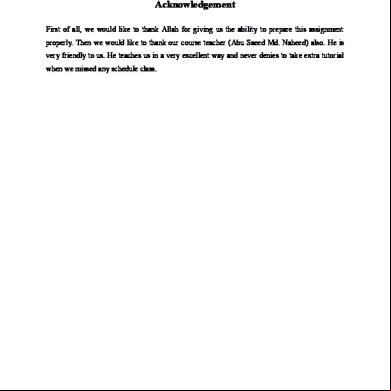Avaya Cti Link 2r185o
This document was ed by and they confirmed that they have the permission to share it. If you are author or own the copyright of this book, please report to us by using this report form. Report r6l17
Overview 4q3b3c
& View Avaya Cti Link as PDF for free.
More details 26j3b
- Words: 2,921
- Pages: 14
IP Office CTI Link Installation Manual
40DHB0002UKAB - Issue 11a (22nd September 2005)
Table of Contents CTI TAPI Installation .................................................................................................................. 5 Overview..................................................................................................................................................... 5 IP Office CTI Link Lite ............................................................................................................................ 5 IP Office CTI Link Pro ............................................................................................................................ 5 Installing TAPILink and DevLink ................................................................................................................. 6 Installing the Wave Driver........................................................................................................................... 7 Installing the Wave Driver ...................................................................................................................... 7 Windows XP........................................................................................................................................... 7 Windows 2000 ....................................................................................................................................... 7 Installing the CTI TAPILink Pro and Wave Licenses .................................................................................. 8 Configuring the TAPI Driver........................................................................................................................ 9 Single Mode ................................................................................................................................ 10 Third Party Mode ................................................................................................................................. 10 WAV s .......................................................................................................................................... 10 ACD Queues........................................................................................................................................ 10 Configuring IP Office for TAPI .................................................................................................................. 10
Index.......................................................................................................................................... 11
Installation Manual IP Office CTI Link
Page iii 40DHB0002UKAB - Issue 11a (22nd September 2005)
CTI TAPI Installation Overview IP Office CTI Link is available in Lite and Pro versions, which provide run-time interfaces for applications to use. The Software Development Kit (SDK) provides documentation on both Lite and Pro interfaces for software developers. Both the Lite and Pro offerings are the same program. The additional functionality provided by IP Office CTI Link Pro is enabled when the CTI Link Pro licence key is installed. This guide covers the installation and configuration of the TAPI driver and installation of the DevLink files. is also detailed. For programming details, refer to the TAPI Link Developer's Guide and the DevLink Programmer's Guide respectively.
IP Office CTI Link Lite IP Office CTI Link Lite is a free of charge offering, and contains the following component: •
TAPILink Lite This component implements Microsoft TAPI, and allows programs to control one telephone line per PC. It provides simple CTI, including answer, hangup, make-call, transfer, and screenpopping functionality. Please see the TAPILink Developers Guide for more details on TAPILink Lite and TAPILink Pro.
IP Office CTI Link Pro IP Office CTI Link Pro includes all of the Lite functionality. It contains the following components: •
TAPILink Pro This component provides both first-party and third-party TAPI control of telephony devices. In addition to the functionality provided by TAPILink Lite, it also adds the ability to receive information on ACD queues, hunt groups, and provides additional advanced functionality. Please see the TAPILink Developers Guide for more details on TAPILink Lite and TAPILink Pro.
•
DevLink Pro This component provides a real-time event stream. The real-time event stream provides information on telephone activity as and when that activity occurs, and also provides information on trunk activity.
Installation Manual IP Office CTI Link
Page 5 40DHB0002UKAB - Issue 11a (22nd September 2005)
Printed Documentation
Installing TAPILink and DevLink The IP Office TAPI Service Provider and the DevLink files are both installed from the IP Office CD. Perform the following: 1. Insert IP Office CD (self installing). 2. The Workstation Installation Wizard - Welcome screen displayed. 3. Click on Next. The Identifying Your Unit screen displayed. 4. Enter both your Name (or select from existing) and . Click on Next. 5. The Ready to Install screen is displayed. Click on Finish. 6. A progress bar is displayed and on completion the Welcome to the InstallShield Wizard for IP Office Suite screen is displayed. Click Next. 7. The Choose Destination screen displayed. 8. Either accept default or click Browse and select your own destination folder. Click Next. 9. On the Select Components screen tick the TAPI box and, if required, the DevLink box. DevLink is installed and used in conjunction with 3rd party applications, e.g. Call Costing software. For more information refer to the IP Office CTI Link DevLink Programmer's Guide. Do not change any other settings. 10. The Select Program Folder screen is displayed. 11. Either accept default or enter a new folder name. Click Next. 12. A progress bar is displayed and on completion the InstallShield Wizard Complete screen is displayed. 13. Click Finish to exit from install routine.
Installation Manual IP Office CTI Link
Page 6 40DHB0002UKAB - Issue 11a (22nd September 2005)
CTI TAPI Installation
Installing the Wave Driver Installing the Wave Driver The IP400 wave driver is called "nawave32.drv". It is in the "wave32" directory on the CD. It is a 32bit WAVE driver, and therefore only works on Windows NT, Windows 2000 and Windows XP. It is not plug-and-play as there is not actually any hardware associated. It is a software emulation. You therefore need to install it manually.
Windows XP 1. In the control select Add Hardware. You have to wait for your PC to do a Search for new Devices, which takes about 30 seconds. 2. Select Yes, I have already connected the hardware. 3. Select Add a new hardware device. 4. Select Install the hardware that I manually select from a list (Advanced). 5. Select Sound, video and game controllers. 6. Press the Have Disk button 7. Navigate to the "wave32" directory on the CDROM. Select the oemsetup.inf file. Once the wave driver is installed, you must ensure that it is only used by TAPI, otherwise the system will start using it inappropriately, like playing "ding.wav" when you receive e-mail. This will cause problems. 1. From the Control , select Sounds and Audio Devices. Ensure that no preferred devices use the WIDWOD32 driver. 2. This is not sufficient on its own, however. You need to prevent its use explicitly. 3. Go to Sounds and Audio Devices/Hardware/Avaya IP400 32 bit WIDWOD Driver/ Properties/Properties/Properties. 4. Check the box labelled Do not map through this device. 5.
Windows 2000 1. In the control select Add/Remove Hardware. You have to wait for your PC to do a Search for new Devices. 2. Select Add New Device. 3. Select No I want to select hardware from a list. 4. Navigate to the "wave32" directory on the CDROM. Select the oemsetup.inf file. Once the wave driver is installed, you must ensure that it is only used by TAPI, otherwise the system will start using it inappropriately, like playing "ding.wav" when you receive e-mail. This will cause problems. 1. From the Control , select Sounds and Multimedia. Ensure that no preferred devices use the WIDWOD32 driver. 2. This is not sufficient on it's own, however. You need to prevent its use explicitly. 3. Go to Sounds and Multimedia Properties/Hardware/IP400 32 bit WIDWOD Driver/ Properties/Properties. 4. Check the box labelled Do not map through this device. Installation Manual IP Office CTI Link
Page 7 40DHB0002UKAB - Issue 11a (22nd September 2005)
Printed Documentation
Installing the CTI TAPILink Pro and Wave Licenses You do not need a license in order to use the TAPI driver, but the license provides the following additional functionality: •
Third Party mode
•
ACD Queue monitoring
•
lineDevSpecific function enabled.
These are described in Configuring the TAPI Driver. In addition, to use the Wave functionality you need to install a Wave 's Licence for each Wave . To install the TAPI licenses, proceed as follows: 1. Run the IP Office Manager. This is installed from the IP Office CD. 2. Load the configuration file for your IP Office. 3. Select License on the tree in the left hand window. 4. Right-click in the right hand window and select New. 5. Type in the 32 character license key. 6. The IP Office Manager will indicate the licenses function. 7. Send the configuration back to the IP Office and select Reboot. 8. Following the reboot, reload the configuration and check that the new license is shown as Valid.
Installation Manual IP Office CTI Link
Page 8 40DHB0002UKAB - Issue 11a (22nd September 2005)
CTI TAPI Installation
Configuring the TAPI Driver TAPI Service Providers are configured using a Windows Control applet. The name of the applet is not the same across all versions of Windows. The following table indicates the name of the applet and the tab that must be selected within the applet: Windows XP Pro 2000
Control Applet
Tab
Network and Internet Connections, Phone and Modem Advanced Options Phone and Modem Options
Advanced
Run the appropriate applet for your version of Windows and select the tab indicated above. You will be presented with the list of TAPI Service Providers that you have installed. The IP Office TAPI Service Provider will be in the list of installed TAPI Service Providers. Select Avaya IP Office TAPI Service Provider and press Configure. You will be presented with the Avaya TAPI Configuration menu screen.
The IP Office TAPI Service Provider can operate in Single mode or Third Party mode. A license must be purchased to enable the Third Party mode. Note that the unlicensed version will not prevent you from selecting this option but it will not work. Single mode means that the TAPI application can control and/or monitor a single telephony device. Third Party mode means that the TAPI application can control and/or monitor all telephony devices on a particular IP Office unit. Note that on some versions of Windows it will be necessary to reboot the PC (or just restart the telephony service) in order for configuration changes to take effect.
Installation Manual IP Office CTI Link
Page 9 40DHB0002UKAB - Issue 11a (22nd September 2005)
Printed Documentation
Single Mode Enter the IP address of the IP Office unit in the box labelled Switch IP Address. Select the Single option. Enter the name and for the extension that is to be monitored and/or controlled by TAPI. Normally, the name will be the name of a person associated with a physical telephone extension.
Third Party Mode Enter the IP address of the IP Office unit in the box labelled Switch IP Address. Select the Third Party option. Enter the for the switch. This is the same that is entered in Manager when loading the configuration of the switch. By default, Third Party mode will provide a TAPI line for every physical extension attached to the IP Office. The checkboxes associated with Third Party mode enable additional entities to be monitored and/or controlled by TAPI.
WAV s If a has a name that begins with "TAPI:" it is a WAV . The IP Office switch will attempt to stream audio to WAV s when they are involved in calls. This audio streaming requires the IP Office wave driver to be installed on the PC and requires a wave driver licence instance per . If the wave driver is not installed, you may still have the WAV s tickbox checked and will still receive WAV events without the need for a licence. During use the TAPI WAV audio stream uses an IP Office data channel taken from the same pool of data channels as used for voicemail ports. The maximum number of data channels available for simultaneous voicemail and TAPI WAV calls depends on the IP Office control unit type; IP403 & Small Office Edition = 10, IP406 = 20, IP412 = 30.
ACD Queues The IP Office can be configured to queue incoming calls that are being presented to a group of internal s. For example, if your IP Office was configured with a group of call center agents, you would want to queue an incoming call until an agent becomes available to take the call. Checking the ACD Queues checkbox provides lines to monitor and/or control the queue of calls against a group.
Configuring IP Office for TAPI This section describes the configuration of the IP Office using the Manager application. There are two ways in which you can use TAPI with IP: 1. If your application monitors telephones but does not control them, then there is no configuration necessary. 2. If your application controls telephones, you should configure all s that will be controlled as an off-hook station. This will cause the 's phone to return to the idle state when a call is hung up using TAPI. Without this option set, the phone will remain in a disconnected state until the phone is hung up manually. The off-hook station checkbox can be found on the Telephony tab of the settings in Manager.
Installation Manual IP Office CTI Link
Page 10 40DHB0002UKAB - Issue 11a (22nd September 2005)
Index 3 32bit WAVE 7 3rd 6
A ACD 5 ACD Queues 8, 9 ACD Queues checkbox Checking 9 ACD Queues checkbox 9 Add Hardware 7 Add/Remove Hardware 7 And/or 9 Applet name 9 Applet 9 Audio Devices 7 Audio Devices/Hardware/A vaya IP400 32 7 Avaya TAPI Configuration menu 9
B Back IP Office 8 Back 8 Browse 6
C Call Costing 6 CDROM 7 Checkbox 10 Checkboxes 9 Checking ACD Queues checkbox 9 Checking 9 Choose Destination 6 Configuring IP Office 10 TAPI Driver 9 Configuring 9 Configuring 10 Control 7 Control Applet 9 CTI 5 CTI Link Pro 5 CTI TAPILink Pro Installing 8 CTI TAPILink Pro 8
D Devices 7 DevLink 5, 6 DevLink Pro 5
Installation Manual IP Office CTI Link
DevLink Programmer's Guide 5 Ding.wav 7
E E-mail 7 Enter IP 9 Enter 9
F Finish 6
H Hangup 5 Have Disk button Press 7 Have Disk button 7
I Identifying Your Unit 6 Insert IP Office CD 6 Installing CTI TAPILink Pro 8 Ready 6 TAPI 8 TAPILink 6 Wave Driver 7 Installing 6 Installing 7 Installing 8 InstallShield Wizard Welcome 6 InstallShield Wizard 6 InstallShield Wizard Complete 6 Internet Connections 9 IP Enter 9 IP 9 IP 10 IP Office back 8 Configuring 10 uses 9 IP Office 8 IP Office 9 IP Office 10 IP Office CD 8 IP Office CTI Link 5 IP Office CTI Link DevLink Programmer's Guide refer 6 IP Office CTI Link DevLink
Programmer's Guide 6 IP Office CTI Link Lite 5 IP Office CTI Link Pro 5 IP Office Manager Run 8 IP Office Manager 8 IP Office TAPI Service Provider 6, 9 IP Office CD 6 IP Office Suite 6 IP400 7 IP403 9 IP406 9 IP412 9
L LineDevSpecific 8 Lite 5
M Manager 9, 10 Manager application 10 Microsoft TAPI 5 Modem Options 9 Multimedia 7 Multimedia Properties/Hardware/ IP400 32 7
N Name applet 9 Name 9 Nawave32.drv 7 New 8 Next 6
O Oemsetup.inf file Select 7 Oemsetup.inf file 7 Oemsetup.inf file 7 Overview 5
P PC 5, 7, 9 Phone 9 Press Have Disk button 7 Press 7 Pro 5 Properties/Properties 7 Properties/Properties /Properties 7 Provide TAPI 9 Provide 9
R Ready Install 6 Ready 6 Reboot 8 Refer IP Office CTI Link DevLink Programmer's Guide 6 TAPI Link Developer's Guide 5 Refer 5 Refer 6 Run IP Office Manager 8 Run 8
S SDK 5 Search 7 See TAPILink Developers Guide 5 See 5 Select oemsetup.inf file 7 Single 9 Third Party 9 Select 7 Select 7 Select 9 Select Add 7 Select Add New Device 7 Select Avaya IP Office TAPI Service Provider 9 Select Components 6 Select Install 7 Select License 8 Select No 7 Select Program Folder 6 Select Sound 7 Select Yes 7 Single Select 9 Single 9 Single Mode 9 Small Office Edition 9 Software Development Kit 5 Sounds 7 Switch IP Address 9
Page 11 40DHB0002UKAB - Issue 11a (22nd September 2005)
Printed Documentation
T TAPI install 8 provide 9 TAPI 5, 6, 7 TAPI 8 TAPI 9 TAPI 10 TAPI application 9 TAPI Driver Configuring 9 TAPI Driver 9 TAPI Link Developer's Guide refer 5 TAPI Link Developer's Guide 5 TAPI Service Providers 9 TAPI WAV 9 TAPILink Installing 6
Installation Manual IP Office CTI Link
TAPILink 6 TAPILink Developers Guide see 5 TAPILink Developers Guide 5 TAPILink Lite 5 TAPILink Pro 5 Telephony 10 Third Party Select 9 Third Party 8 Third Party 9 Third Party Mode 9
U Use IP Office 9 Wave 8 WIDWOD32 7 Use 7 Use 7 Use 8
Use 9 10 CD 7 Name 6 6
V Valid 8 Voicemail 9
W WAV 9 WAV s 9 WAV s tickbox 9 Wave use 8 Wave 8 Wave Driver Installing 7 Wave Driver 7 Wave Licenses 8 Wave 's Licence 8
Wave32 7 Welcome InstallShield Wizard 6 Welcome 6 WIDWOD Driver 7 WIDWOD32 use 7 WIDWOD32 7 WIDWOD32 7 Windows 9 Windows 2000 7 Windows Control applet 9 Windows NT 7 Windows XP 7 Workstation Installation Wizard 6
X XP Pro 9
Page 12 40DHB0002UKAB - Issue 11a (22nd September 2005)
Printed Documentation
Performance figures and data quoted in this document are typical, and must be specifically confirmed in writing by Avaya before they become applicable to any particular order or contract. The company reserves the right to make alterations or amendments to the detailed specifications at its discretion. The publication of information in this document does not imply freedom from patent or other protective rights of Avaya or others. Intellectual property related to this product (including trademarks) and ed to Lucent Technologies have been transferred or licensed to Avaya. All trademarks identified by the ® or ™ are ed trademarks or trademarks, respectively, of Avaya Inc. All other trademarks are the property of their respective owners. This document contains proprietary information of Avaya and is not to be disclosed or used except in accordance with applicable agreements. Any comments or suggestions regarding this document should be sent to "[email protected]". © 2005 Avaya Inc. All rights reserved. Avaya Unit 1, Sterling Court 15 - 21 Mundells Welwyn Garden City Hertfordshire AL7 1LZ England Tel: +44 (0) 1707 392200 Fax: +44 (0) 1707 376933 Web: http://www.avaya.com Installation Manual IP Office CTI Link
Page 14 40DHB0002UKAB - Issue 11a (22nd September 2005)
40DHB0002UKAB - Issue 11a (22nd September 2005)
Table of Contents CTI TAPI Installation .................................................................................................................. 5 Overview..................................................................................................................................................... 5 IP Office CTI Link Lite ............................................................................................................................ 5 IP Office CTI Link Pro ............................................................................................................................ 5 Installing TAPILink and DevLink ................................................................................................................. 6 Installing the Wave Driver........................................................................................................................... 7 Installing the Wave Driver ...................................................................................................................... 7 Windows XP........................................................................................................................................... 7 Windows 2000 ....................................................................................................................................... 7 Installing the CTI TAPILink Pro and Wave Licenses .................................................................................. 8 Configuring the TAPI Driver........................................................................................................................ 9 Single Mode ................................................................................................................................ 10 Third Party Mode ................................................................................................................................. 10 WAV s .......................................................................................................................................... 10 ACD Queues........................................................................................................................................ 10 Configuring IP Office for TAPI .................................................................................................................. 10
Index.......................................................................................................................................... 11
Installation Manual IP Office CTI Link
Page iii 40DHB0002UKAB - Issue 11a (22nd September 2005)
CTI TAPI Installation Overview IP Office CTI Link is available in Lite and Pro versions, which provide run-time interfaces for applications to use. The Software Development Kit (SDK) provides documentation on both Lite and Pro interfaces for software developers. Both the Lite and Pro offerings are the same program. The additional functionality provided by IP Office CTI Link Pro is enabled when the CTI Link Pro licence key is installed. This guide covers the installation and configuration of the TAPI driver and installation of the DevLink files. is also detailed. For programming details, refer to the TAPI Link Developer's Guide and the DevLink Programmer's Guide respectively.
IP Office CTI Link Lite IP Office CTI Link Lite is a free of charge offering, and contains the following component: •
TAPILink Lite This component implements Microsoft TAPI, and allows programs to control one telephone line per PC. It provides simple CTI, including answer, hangup, make-call, transfer, and screenpopping functionality. Please see the TAPILink Developers Guide for more details on TAPILink Lite and TAPILink Pro.
IP Office CTI Link Pro IP Office CTI Link Pro includes all of the Lite functionality. It contains the following components: •
TAPILink Pro This component provides both first-party and third-party TAPI control of telephony devices. In addition to the functionality provided by TAPILink Lite, it also adds the ability to receive information on ACD queues, hunt groups, and provides additional advanced functionality. Please see the TAPILink Developers Guide for more details on TAPILink Lite and TAPILink Pro.
•
DevLink Pro This component provides a real-time event stream. The real-time event stream provides information on telephone activity as and when that activity occurs, and also provides information on trunk activity.
Installation Manual IP Office CTI Link
Page 5 40DHB0002UKAB - Issue 11a (22nd September 2005)
Printed Documentation
Installing TAPILink and DevLink The IP Office TAPI Service Provider and the DevLink files are both installed from the IP Office CD. Perform the following: 1. Insert IP Office CD (self installing). 2. The Workstation Installation Wizard - Welcome screen displayed. 3. Click on Next. The Identifying Your Unit screen displayed. 4. Enter both your Name (or select from existing) and . Click on Next. 5. The Ready to Install screen is displayed. Click on Finish. 6. A progress bar is displayed and on completion the Welcome to the InstallShield Wizard for IP Office Suite screen is displayed. Click Next. 7. The Choose Destination screen displayed. 8. Either accept default or click Browse and select your own destination folder. Click Next. 9. On the Select Components screen tick the TAPI box and, if required, the DevLink box. DevLink is installed and used in conjunction with 3rd party applications, e.g. Call Costing software. For more information refer to the IP Office CTI Link DevLink Programmer's Guide. Do not change any other settings. 10. The Select Program Folder screen is displayed. 11. Either accept default or enter a new folder name. Click Next. 12. A progress bar is displayed and on completion the InstallShield Wizard Complete screen is displayed. 13. Click Finish to exit from install routine.
Installation Manual IP Office CTI Link
Page 6 40DHB0002UKAB - Issue 11a (22nd September 2005)
CTI TAPI Installation
Installing the Wave Driver Installing the Wave Driver The IP400 wave driver is called "nawave32.drv". It is in the "wave32" directory on the CD. It is a 32bit WAVE driver, and therefore only works on Windows NT, Windows 2000 and Windows XP. It is not plug-and-play as there is not actually any hardware associated. It is a software emulation. You therefore need to install it manually.
Windows XP 1. In the control select Add Hardware. You have to wait for your PC to do a Search for new Devices, which takes about 30 seconds. 2. Select Yes, I have already connected the hardware. 3. Select Add a new hardware device. 4. Select Install the hardware that I manually select from a list (Advanced). 5. Select Sound, video and game controllers. 6. Press the Have Disk button 7. Navigate to the "wave32" directory on the CDROM. Select the oemsetup.inf file. Once the wave driver is installed, you must ensure that it is only used by TAPI, otherwise the system will start using it inappropriately, like playing "ding.wav" when you receive e-mail. This will cause problems. 1. From the Control , select Sounds and Audio Devices. Ensure that no preferred devices use the WIDWOD32 driver. 2. This is not sufficient on its own, however. You need to prevent its use explicitly. 3. Go to Sounds and Audio Devices/Hardware/Avaya IP400 32 bit WIDWOD Driver/ Properties/Properties/Properties. 4. Check the box labelled Do not map through this device. 5.
Windows 2000 1. In the control select Add/Remove Hardware. You have to wait for your PC to do a Search for new Devices. 2. Select Add New Device. 3. Select No I want to select hardware from a list. 4. Navigate to the "wave32" directory on the CDROM. Select the oemsetup.inf file. Once the wave driver is installed, you must ensure that it is only used by TAPI, otherwise the system will start using it inappropriately, like playing "ding.wav" when you receive e-mail. This will cause problems. 1. From the Control , select Sounds and Multimedia. Ensure that no preferred devices use the WIDWOD32 driver. 2. This is not sufficient on it's own, however. You need to prevent its use explicitly. 3. Go to Sounds and Multimedia Properties/Hardware/IP400 32 bit WIDWOD Driver/ Properties/Properties. 4. Check the box labelled Do not map through this device. Installation Manual IP Office CTI Link
Page 7 40DHB0002UKAB - Issue 11a (22nd September 2005)
Printed Documentation
Installing the CTI TAPILink Pro and Wave Licenses You do not need a license in order to use the TAPI driver, but the license provides the following additional functionality: •
Third Party mode
•
ACD Queue monitoring
•
lineDevSpecific function enabled.
These are described in Configuring the TAPI Driver. In addition, to use the Wave functionality you need to install a Wave 's Licence for each Wave . To install the TAPI licenses, proceed as follows: 1. Run the IP Office Manager. This is installed from the IP Office CD. 2. Load the configuration file for your IP Office. 3. Select License on the tree in the left hand window. 4. Right-click in the right hand window and select New. 5. Type in the 32 character license key. 6. The IP Office Manager will indicate the licenses function. 7. Send the configuration back to the IP Office and select Reboot. 8. Following the reboot, reload the configuration and check that the new license is shown as Valid.
Installation Manual IP Office CTI Link
Page 8 40DHB0002UKAB - Issue 11a (22nd September 2005)
CTI TAPI Installation
Configuring the TAPI Driver TAPI Service Providers are configured using a Windows Control applet. The name of the applet is not the same across all versions of Windows. The following table indicates the name of the applet and the tab that must be selected within the applet: Windows XP Pro 2000
Control Applet
Tab
Network and Internet Connections, Phone and Modem Advanced Options Phone and Modem Options
Advanced
Run the appropriate applet for your version of Windows and select the tab indicated above. You will be presented with the list of TAPI Service Providers that you have installed. The IP Office TAPI Service Provider will be in the list of installed TAPI Service Providers. Select Avaya IP Office TAPI Service Provider and press Configure. You will be presented with the Avaya TAPI Configuration menu screen.
The IP Office TAPI Service Provider can operate in Single mode or Third Party mode. A license must be purchased to enable the Third Party mode. Note that the unlicensed version will not prevent you from selecting this option but it will not work. Single mode means that the TAPI application can control and/or monitor a single telephony device. Third Party mode means that the TAPI application can control and/or monitor all telephony devices on a particular IP Office unit. Note that on some versions of Windows it will be necessary to reboot the PC (or just restart the telephony service) in order for configuration changes to take effect.
Installation Manual IP Office CTI Link
Page 9 40DHB0002UKAB - Issue 11a (22nd September 2005)
Printed Documentation
Single Mode Enter the IP address of the IP Office unit in the box labelled Switch IP Address. Select the Single option. Enter the name and for the extension that is to be monitored and/or controlled by TAPI. Normally, the name will be the name of a person associated with a physical telephone extension.
Third Party Mode Enter the IP address of the IP Office unit in the box labelled Switch IP Address. Select the Third Party option. Enter the for the switch. This is the same that is entered in Manager when loading the configuration of the switch. By default, Third Party mode will provide a TAPI line for every physical extension attached to the IP Office. The checkboxes associated with Third Party mode enable additional entities to be monitored and/or controlled by TAPI.
WAV s If a has a name that begins with "TAPI:" it is a WAV . The IP Office switch will attempt to stream audio to WAV s when they are involved in calls. This audio streaming requires the IP Office wave driver to be installed on the PC and requires a wave driver licence instance per . If the wave driver is not installed, you may still have the WAV s tickbox checked and will still receive WAV events without the need for a licence. During use the TAPI WAV audio stream uses an IP Office data channel taken from the same pool of data channels as used for voicemail ports. The maximum number of data channels available for simultaneous voicemail and TAPI WAV calls depends on the IP Office control unit type; IP403 & Small Office Edition = 10, IP406 = 20, IP412 = 30.
ACD Queues The IP Office can be configured to queue incoming calls that are being presented to a group of internal s. For example, if your IP Office was configured with a group of call center agents, you would want to queue an incoming call until an agent becomes available to take the call. Checking the ACD Queues checkbox provides lines to monitor and/or control the queue of calls against a group.
Configuring IP Office for TAPI This section describes the configuration of the IP Office using the Manager application. There are two ways in which you can use TAPI with IP: 1. If your application monitors telephones but does not control them, then there is no configuration necessary. 2. If your application controls telephones, you should configure all s that will be controlled as an off-hook station. This will cause the 's phone to return to the idle state when a call is hung up using TAPI. Without this option set, the phone will remain in a disconnected state until the phone is hung up manually. The off-hook station checkbox can be found on the Telephony tab of the settings in Manager.
Installation Manual IP Office CTI Link
Page 10 40DHB0002UKAB - Issue 11a (22nd September 2005)
Index 3 32bit WAVE 7 3rd 6
A ACD 5 ACD Queues 8, 9 ACD Queues checkbox Checking 9 ACD Queues checkbox 9 Add Hardware 7 Add/Remove Hardware 7 And/or 9 Applet name 9 Applet 9 Audio Devices 7 Audio Devices/Hardware/A vaya IP400 32 7 Avaya TAPI Configuration menu 9
B Back IP Office 8 Back 8 Browse 6
C Call Costing 6 CDROM 7 Checkbox 10 Checkboxes 9 Checking ACD Queues checkbox 9 Checking 9 Choose Destination 6 Configuring IP Office 10 TAPI Driver 9 Configuring 9 Configuring 10 Control 7 Control Applet 9 CTI 5 CTI Link Pro 5 CTI TAPILink Pro Installing 8 CTI TAPILink Pro 8
D Devices 7 DevLink 5, 6 DevLink Pro 5
Installation Manual IP Office CTI Link
DevLink Programmer's Guide 5 Ding.wav 7
E E-mail 7 Enter IP 9 Enter 9
F Finish 6
H Hangup 5 Have Disk button Press 7 Have Disk button 7
I Identifying Your Unit 6 Insert IP Office CD 6 Installing CTI TAPILink Pro 8 Ready 6 TAPI 8 TAPILink 6 Wave Driver 7 Installing 6 Installing 7 Installing 8 InstallShield Wizard Welcome 6 InstallShield Wizard 6 InstallShield Wizard Complete 6 Internet Connections 9 IP Enter 9 IP 9 IP 10 IP Office back 8 Configuring 10 uses 9 IP Office 8 IP Office 9 IP Office 10 IP Office CD 8 IP Office CTI Link 5 IP Office CTI Link DevLink Programmer's Guide refer 6 IP Office CTI Link DevLink
Programmer's Guide 6 IP Office CTI Link Lite 5 IP Office CTI Link Pro 5 IP Office Manager Run 8 IP Office Manager 8 IP Office TAPI Service Provider 6, 9 IP Office CD 6 IP Office Suite 6 IP400 7 IP403 9 IP406 9 IP412 9
L LineDevSpecific 8 Lite 5
M Manager 9, 10 Manager application 10 Microsoft TAPI 5 Modem Options 9 Multimedia 7 Multimedia Properties/Hardware/ IP400 32 7
N Name applet 9 Name 9 Nawave32.drv 7 New 8 Next 6
O Oemsetup.inf file Select 7 Oemsetup.inf file 7 Oemsetup.inf file 7 Overview 5
P PC 5, 7, 9 Phone 9 Press Have Disk button 7 Press 7 Pro 5 Properties/Properties 7 Properties/Properties /Properties 7 Provide TAPI 9 Provide 9
R Ready Install 6 Ready 6 Reboot 8 Refer IP Office CTI Link DevLink Programmer's Guide 6 TAPI Link Developer's Guide 5 Refer 5 Refer 6 Run IP Office Manager 8 Run 8
S SDK 5 Search 7 See TAPILink Developers Guide 5 See 5 Select oemsetup.inf file 7 Single 9 Third Party 9 Select 7 Select 7 Select 9 Select Add 7 Select Add New Device 7 Select Avaya IP Office TAPI Service Provider 9 Select Components 6 Select Install 7 Select License 8 Select No 7 Select Program Folder 6 Select Sound 7 Select Yes 7 Single Select 9 Single 9 Single Mode 9 Small Office Edition 9 Software Development Kit 5 Sounds 7 Switch IP Address 9
Page 11 40DHB0002UKAB - Issue 11a (22nd September 2005)
Printed Documentation
T TAPI install 8 provide 9 TAPI 5, 6, 7 TAPI 8 TAPI 9 TAPI 10 TAPI application 9 TAPI Driver Configuring 9 TAPI Driver 9 TAPI Link Developer's Guide refer 5 TAPI Link Developer's Guide 5 TAPI Service Providers 9 TAPI WAV 9 TAPILink Installing 6
Installation Manual IP Office CTI Link
TAPILink 6 TAPILink Developers Guide see 5 TAPILink Developers Guide 5 TAPILink Lite 5 TAPILink Pro 5 Telephony 10 Third Party Select 9 Third Party 8 Third Party 9 Third Party Mode 9
U Use IP Office 9 Wave 8 WIDWOD32 7 Use 7 Use 7 Use 8
Use 9 10 CD 7 Name 6 6
V Valid 8 Voicemail 9
W WAV 9 WAV s 9 WAV s tickbox 9 Wave use 8 Wave 8 Wave Driver Installing 7 Wave Driver 7 Wave Licenses 8 Wave 's Licence 8
Wave32 7 Welcome InstallShield Wizard 6 Welcome 6 WIDWOD Driver 7 WIDWOD32 use 7 WIDWOD32 7 WIDWOD32 7 Windows 9 Windows 2000 7 Windows Control applet 9 Windows NT 7 Windows XP 7 Workstation Installation Wizard 6
X XP Pro 9
Page 12 40DHB0002UKAB - Issue 11a (22nd September 2005)
Printed Documentation
Performance figures and data quoted in this document are typical, and must be specifically confirmed in writing by Avaya before they become applicable to any particular order or contract. The company reserves the right to make alterations or amendments to the detailed specifications at its discretion. The publication of information in this document does not imply freedom from patent or other protective rights of Avaya or others. Intellectual property related to this product (including trademarks) and ed to Lucent Technologies have been transferred or licensed to Avaya. All trademarks identified by the ® or ™ are ed trademarks or trademarks, respectively, of Avaya Inc. All other trademarks are the property of their respective owners. This document contains proprietary information of Avaya and is not to be disclosed or used except in accordance with applicable agreements. Any comments or suggestions regarding this document should be sent to "[email protected]". © 2005 Avaya Inc. All rights reserved. Avaya Unit 1, Sterling Court 15 - 21 Mundells Welwyn Garden City Hertfordshire AL7 1LZ England Tel: +44 (0) 1707 392200 Fax: +44 (0) 1707 376933 Web: http://www.avaya.com Installation Manual IP Office CTI Link
Page 14 40DHB0002UKAB - Issue 11a (22nd September 2005)