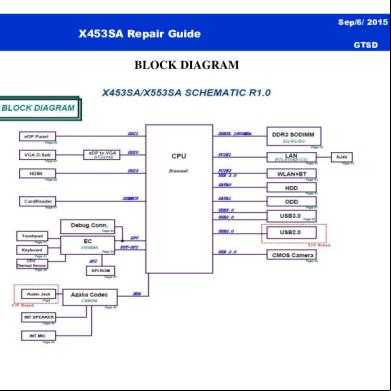Asus - Backtracker.docx 2k1t5n
This document was ed by and they confirmed that they have the permission to share it. If you are author or own the copyright of this book, please report to us by using this report form. Report r6l17
Overview 4q3b3c
& View Asus - Backtracker.docx as PDF for free.
More details 26j3b
- Words: 946
- Pages: 15
BackTracker (Asus) Introduction of Backtracker
In the past, when you purchase a Notebook, you will get an Operation System recovery DVD. The purpose of the recovery DVD is to reinstall the Operation System if the system is not able to restore to default since the HDD is damaged. Although ASUS Notebook doesn’t provide the recovery DVD now, you can still make the recovery DVD by the ASUS App. For some Notebook don’t have CD-ROM drive and the architecture of the Windows is much bigger than before. One piece of DVD is not able to back up the whole image of the Operation System . ASUS releases a new software Backtracker to back up the Operation System image to a USB drive.
Purpose of Backtracker
If the HDD is damaged and can’t be repaired, you only need to change the HDD and use Backtracker to install the recovery image. If the system is damaged and you can’t run the Windows default recovery function. You can use Backtracker to install the recovery image. If the available space of the HDD is not enough, you can use Backtracker to delete the recovery partition. Generally, the recovery partition is 20GB and the capacity of the recovery partition is different from the model. Limitation of Backtracker
- Backtracker is only suitable for ASUS Notebook with Windows 8/ Windows 8.1.
- The recovery partition must exist and should be functional. - If you install the Operation System by yourself, you will not able to backup and restore the system. - You need to backup the system when the system is workable. If the HDD is damaged or the system is abnormal, you will not able to run Backtracker to backup the recovery partition. - Backtracker will only backup the ASUS recovery partition (refer to the red frame below). The capacity of the recovery partition is different from the model. Backtracker will not backup the default programs, music, movies and personal files. (refer to the green frame below)
How to backup the factory recovery image? Introduction
From this KB, you will learn how to backup the factory recovery image. 1. Click "Get started".
2. Click "Back up the factory recovery image"
3. Click "Start"
4. Install the USB storage device. Note: It is recommended to use an USB storage device with at least 16GB.
5. Click "Start" Note: All of the file in the USB storage device will be deleted. Please backup the important files if necessavy.
6. It will take about 1 hour to backup the factory recovery image. Note1 : Don't run the other programs at the same time. Note2: It is recommended to connect the power supply during the process.
7. Image creation is completed.
How to backup the ASUS Driver/App? Introduction
From the knowledge, you will learn how to backup the default driver and program. 1. Select "Back up ASUS Driver/App" -> Click "Start"
2. Install the USB storage device. Note: It is recommended to use an USB storage device with at least 8GB capacity or above.
3. Click "Start" Note: It is recommended to connect a power supply during the process.
4. It will take about 1 hour to backup the driver/App.
5. If you need to recover the driver/App, please run \e\eDriver\AsinsWiz.exe in the USB storage device.
How to do the System Recovery? Introduction
It is a Windows default feature. If you click the item, you will be directed to the setting page. Note: Only ASUS Notebook with Windows 8/ Windows 8.1 has the feature. 1. Click "Start"
2. Refresh the system : It is the same as "Refresh your PC without affecting your files" in Windows. Restore the system : It is the same as "Remove everything and reinstall Windows" in Windows. You can refer to the FAQ: Windows 8 New Features - Refresh / Reinstall your System
3. You can do the system recovery in Windows or via the link of Backtracker.
How to delete the recovery partition? Introduction
The capacity of the recovery partition is 20GB. If you need more capacity for your own purpose, you may able to delete the recovery partition. Note: You will not able to backup the ASUS recovery partition if you delete the recovery partition before backup it to the USB storage device.
Before you proceed, ensure that you have created the factory default backup to a USB storage device.
Delete the recovery partition.
Once the deletion is completed, you will find the option of "Delete the recovery partition"is missing since the recovery partition is deleted.
You can find the difference from the pictures below: Before deletion:
The capacity of the D disk is 121.98 GB. (green) The capacity of the recovery partition is 20.01GB. (red)
After deletion:
The capacity of the recovery partition will be released to D disk. The capacity of the D disk is 141.99GB. (121.98GB+20.01GB)
How to recover system to factory default setting? Introduction
If you want to recover system to factory default setting, please fellow the steps below. 1. Install an USB storage device to your system and boot the system from the USB storage device. FAQ: How to boot the system from the USB disk or the CD-ROM drive? 2. If the system doesn't have Operation System installed, you can press "Esc" button before booting the system until you see the picture below. Select the USB boot device.
3. Select the language. Note: You can select the language for the recovery program.
4. Click "Get started".
5. Click "Start" Note: System will be ereased and recover to factory default setting.
6. Recovering progress. Note: Please connect the power supply to the system.
7. System have recovered to factory default setting.
In the past, when you purchase a Notebook, you will get an Operation System recovery DVD. The purpose of the recovery DVD is to reinstall the Operation System if the system is not able to restore to default since the HDD is damaged. Although ASUS Notebook doesn’t provide the recovery DVD now, you can still make the recovery DVD by the ASUS App. For some Notebook don’t have CD-ROM drive and the architecture of the Windows is much bigger than before. One piece of DVD is not able to back up the whole image of the Operation System . ASUS releases a new software Backtracker to back up the Operation System image to a USB drive.
Purpose of Backtracker
If the HDD is damaged and can’t be repaired, you only need to change the HDD and use Backtracker to install the recovery image. If the system is damaged and you can’t run the Windows default recovery function. You can use Backtracker to install the recovery image. If the available space of the HDD is not enough, you can use Backtracker to delete the recovery partition. Generally, the recovery partition is 20GB and the capacity of the recovery partition is different from the model. Limitation of Backtracker
- Backtracker is only suitable for ASUS Notebook with Windows 8/ Windows 8.1.
- The recovery partition must exist and should be functional. - If you install the Operation System by yourself, you will not able to backup and restore the system. - You need to backup the system when the system is workable. If the HDD is damaged or the system is abnormal, you will not able to run Backtracker to backup the recovery partition. - Backtracker will only backup the ASUS recovery partition (refer to the red frame below). The capacity of the recovery partition is different from the model. Backtracker will not backup the default programs, music, movies and personal files. (refer to the green frame below)
How to backup the factory recovery image? Introduction
From this KB, you will learn how to backup the factory recovery image. 1. Click "Get started".
2. Click "Back up the factory recovery image"
3. Click "Start"
4. Install the USB storage device. Note: It is recommended to use an USB storage device with at least 16GB.
5. Click "Start" Note: All of the file in the USB storage device will be deleted. Please backup the important files if necessavy.
6. It will take about 1 hour to backup the factory recovery image. Note1 : Don't run the other programs at the same time. Note2: It is recommended to connect the power supply during the process.
7. Image creation is completed.
How to backup the ASUS Driver/App? Introduction
From the knowledge, you will learn how to backup the default driver and program. 1. Select "Back up ASUS Driver/App" -> Click "Start"
2. Install the USB storage device. Note: It is recommended to use an USB storage device with at least 8GB capacity or above.
3. Click "Start" Note: It is recommended to connect a power supply during the process.
4. It will take about 1 hour to backup the driver/App.
5. If you need to recover the driver/App, please run \e\eDriver\AsinsWiz.exe in the USB storage device.
How to do the System Recovery? Introduction
It is a Windows default feature. If you click the item, you will be directed to the setting page. Note: Only ASUS Notebook with Windows 8/ Windows 8.1 has the feature. 1. Click "Start"
2. Refresh the system : It is the same as "Refresh your PC without affecting your files" in Windows. Restore the system : It is the same as "Remove everything and reinstall Windows" in Windows. You can refer to the FAQ: Windows 8 New Features - Refresh / Reinstall your System
3. You can do the system recovery in Windows or via the link of Backtracker.
How to delete the recovery partition? Introduction
The capacity of the recovery partition is 20GB. If you need more capacity for your own purpose, you may able to delete the recovery partition. Note: You will not able to backup the ASUS recovery partition if you delete the recovery partition before backup it to the USB storage device.
Before you proceed, ensure that you have created the factory default backup to a USB storage device.
Delete the recovery partition.
Once the deletion is completed, you will find the option of "Delete the recovery partition"is missing since the recovery partition is deleted.
You can find the difference from the pictures below: Before deletion:
The capacity of the D disk is 121.98 GB. (green) The capacity of the recovery partition is 20.01GB. (red)
After deletion:
The capacity of the recovery partition will be released to D disk. The capacity of the D disk is 141.99GB. (121.98GB+20.01GB)
How to recover system to factory default setting? Introduction
If you want to recover system to factory default setting, please fellow the steps below. 1. Install an USB storage device to your system and boot the system from the USB storage device. FAQ: How to boot the system from the USB disk or the CD-ROM drive? 2. If the system doesn't have Operation System installed, you can press "Esc" button before booting the system until you see the picture below. Select the USB boot device.
3. Select the language. Note: You can select the language for the recovery program.
4. Click "Get started".
5. Click "Start" Note: System will be ereased and recover to factory default setting.
6. Recovering progress. Note: Please connect the power supply to the system.
7. System have recovered to factory default setting.