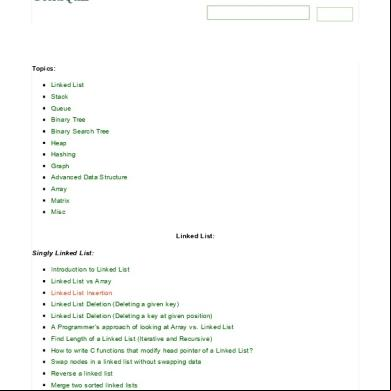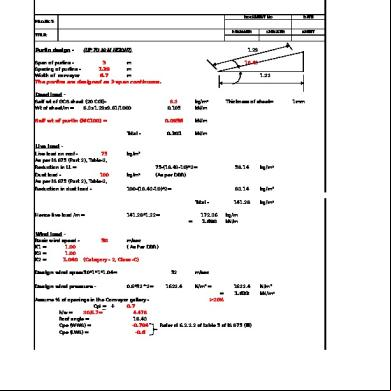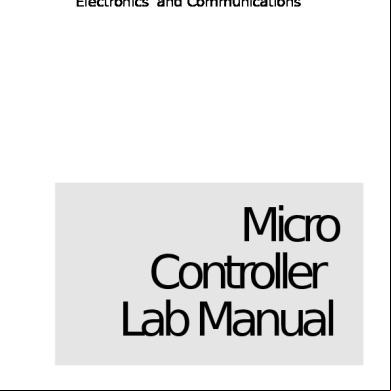Android App Inventor For The Absolute Beginner 9281t
This document was ed by and they confirmed that they have the permission to share it. If you are author or own the copyright of this book, please report to us by using this report form. Report r6l17
Overview 4q3b3c
& View Android App Inventor For The Absolute Beginner as PDF for free.
More details 26j3b
- Words: 79,290
- Pages: 327
Android™ App Inventor for the Absolute Beginner
Dr. Lakshmi Prayaga, Jeffrey Hawthorne, and Alex Whiteside
Cengage Learning PTR
Australia • Brazil • Japan • Korea • Mexico • Singapore • Spain • United Kingdom • United States
Android™ App Inventor for the Absolute Beginner: Dr. Lakshmi Prayaga, Jeffrey Hawthorne, and Alex Whiteside Publisher and General Manager, Cengage Learning PTR: Stacy L. Hiquet Associate Director of Marketing: Sarah la
© 2014 Cengage Learning PTR. ALL RIGHTS RESERVED. No part of this work covered by the copyright herein may be reproduced, transmitted, stored, or used in any form or by any means graphic, electronic, or mechanical, including but not limited to photocopying, recording, scanning, digitizing, taping, Web distribution, information networks, or information storage and retrieval systems, except as permitted under Section 107 or 108 of the 1976 United States Copyright Act, without the prior written permission of the publisher.
Manager of Editorial Services: Heather Talbot
For product information and technology assistance, us at Cengage Learning Customer & Sales , 1-800-354-9706
Senior Marketing Manager: Mark Hughes
For permission to use material from this text or product, submit all requests online at cengage.com/permissions Further permissions questions can be emailed to [email protected]
Senior Acquisitions Editor: Mitzi Koontz Project Editor: Kate Shoup Technical Reviewer: Dallas Sullivan Copy Editor: Kate Shoup
Android is a trademark of Google Inc. All other trademarks are the property of their respective owners.
Interior Layout Tech: Value-Chain International
All images © Cengage Learning unless otherwise noted.
Cover Designer: Mike Tanamachi
Library of Congress Control Number: 2013932041
Indexer: Kelly Talbot Editing Services
ISBN-13: 978-1-285-73333-3 ISBN-10: 1-285-73333-9
Proofreader: Kelly Talbot Editing Services
eISBN-10: 1-285-73334-7 Cengage Learning PTR 20 Channel Center Street Boston, MA 02210 USA Cengage Learning is a leading provider of customized learning solutions with office locations around the globe, including Singapore, the United Kingdom, Australia, Mexico, Brazil, and Japan. Locate your local office at: international.cengage.com/region Cengage Learning products are represented in Canada by Nelson Education, Ltd. For your lifelong learning solutions, visit cengageptr.com Visit our corporate website at cengage.com
Printed in the United States of America 1 2 3 4 5 6 7 15 14 13
I would like to dedicate this book to the students at Ferry Middle School in Pensacola, FL. Their interest in App Inventor inspired me to think of apps and games that might be interesting to them. –Dr. Lakshmi Prayaga Dedicated to Amy Brosnaham, for reminding me to take a break every now and then and have some fun, and for being the best friend a man could hope for. –Jeffrey Hawthorne I would like to dedicate my work in this beginner’s guide to the RILE Project, a continuing source of opportunity, work, and success. Only through groups like RILE and works like this book will higher education get the push it needs to prepare students for real-world computer science. –Alex Whiteside
ACKNOWLEDGMENTS would like to thank my co-authors Jeffrey Hawthorne and Alex Whiteside for their contributions to the book. I wish to extend my thanks to the copy editor, Kate Shoup, and the tech editor, Dallas Sullivan, for their input and edits to ensure the accuracy of the content. Thanks, too, to Mitzi Koontz for keeping us on schedule. We would also like to acknowledge two groups, who contributed to Chapter 3, “Adventure Game: Ring of Fire.” The first group is the Ring of Fire team, consisting of students from the art department at the University of West Florida. These students contributed the excellent art work for this chapter. The second group is the folks who maintain the Pura Vida Apps website (www.puravidaapps.com). The source for the optional section in Chapter 3 on embedding animated GIFs in an app is from this website. Finally, I would like to thank my family—my husband, Chandra Prayaga, and my mother, Indira Suri—for their patience and encouragement throughout this period.
I
–Dr. Lakshmi Prayaga I’d like to thank Dr. Lakshmi Prayaga and Anthony Pinto for their , assistance, and encouragement while pursuing my master’s degree; my mother, Jacqueline Hawthorne, for ing me through my higher education; and my doctors, for keeping me healthy while writing this book (a harder task than it sounds). –Jeffrey Hawthorne I would like to acknowledge my co-authors, Lakshmi and Jeff. In addition, I would like to thank our technical editor, Dallas Sullivan; copy editor, Kate Shoup; and acquisitions editor, Mitzi Koontz for making this textbook a reality. I would also like to acknowledge all of my friends here in Gainesville—namely, Travis Satiritz, Grant Felowitz, and Jensen Mendez-Wu—for their unrelenting encouragement and constant doses of reality. –Alex Whiteside
ABOUT THE AUTHORS r. Lakshmi Prayaga is an assistant professor in the Department of Applied Sciences, Technology, and istration at the University of West Florida. She has an interdisciplinary background with a master’s in philosophy, a master’s in business istration, a master’s in software engineering, and a doctoral degree in instructional technology. Lakshmi has always been interested in teaching computing principles in an interesting manner that engages students. She has been a recipient of several local and national grants to accomplish these goals.
D
Jeffrey Hawthorne originally had no intention of becoming involved with computers in any way, shape, or form. Beginning with the goal of becoming an architect, he then shifted to a major in art, finding the flexibility of art more appealing than the structure of architecture. He eventually went back to architecture after a lengthy career as a veterinary assistant before the housing crisis drove him back to school and another career shift. He got his bachelor’s degree in interdisciplinary information technology with a specialization in digital media (a fancy way of saying “Web design”) at the University of West Florida in 2010. He then continued his studies there, acquiring a master’s degree in software engineering in 2012. He currently works at Global Business Solutions as an open-source developer. Alex Whiteside is a computer engineering student at the University of Florida in Gainesville. His technical background and interests range from low-level hardware-software interaction to high-level interface design and presentation. He has worked as a programmer for numerous agencies, including the U.S. Air Force Research Laboratory and American Express. He currently serves as the chief technology officer at RILE, Inc.
Table of Contents Chapter 1
Introducing App Inventor........................................ 1 Chapter Objectives................................................................................................................. 1 What Is App Inventor?.......................................................................................................... 1 Prepare Your Computer and Phone to Use App Inventor........................................... 1 Concepts Used in This Chapter........................................................................................... 2 Deg Your First App: Light Me Up............................................................................ 3 Summary................................................................................................................................ 17
Chapter 2
See ’N’ Say App........................................................... 19 Chapter Objectives............................................................................................................... 19 Introduction.......................................................................................................................... 19 The Design Phase................................................................................................................. 20 The Code Phase..................................................................................................................... 27 The Testing and Deployment Phase................................................................................ 35 Summary................................................................................................................................ 36
Chapter 3
Adventure Game: Ring of Fire................................ 37 Chapter Objectives............................................................................................................... 37 Introduction.......................................................................................................................... 37 The Design Phase................................................................................................................. 38 The Code Phase..................................................................................................................... 50 The Testing and Deployment Phase................................................................................ 71 Summary................................................................................................................................ 72
Chapter 4
Whack-A-Mole......................................................... 73 Chapter Objectives............................................................................................................... 73 Testing Your Reflexes.......................................................................................................... 73 The Design Phase................................................................................................................. 74 The Code Phase..................................................................................................................... 80 Whack-A-Mole Version 2.0................................................................................................. 86 Summary................................................................................................................................ 95
Contents
Chapter 5
vii
Car-Racing Game..................................................... 97 Chapter Objectives............................................................................................................... 97 The Design Phase................................................................................................................. 97 The Code Phase................................................................................................................... 103 The Testing and Deployment Phase............................................................................. 118 Summary.............................................................................................................................. 118
Chapter 6
Trivia Quiz................................................................ 119 Chapter Objectives............................................................................................................ 119 Introduction........................................................................................................................ 119 The Design Phase............................................................................................................... 119 The Code Phase................................................................................................................... 128 Summary.............................................................................................................................. 149
Chapter 7
The Jigsaw Puzzle.................................................... 151 Chapter Objectives............................................................................................................ 151 More Fun with Image Sprites......................................................................................... 151 The Design Phase............................................................................................................... 152 The Code Phase................................................................................................................... 157 Summary.............................................................................................................................. 173
Chapter 8
Physics-Based Animation: Brick Breaker........... 175 Chapter Objectives............................................................................................................ 175 Introduction........................................................................................................................ 175 Application Discussion..................................................................................................... 176 The Design Phase............................................................................................................... 177 The Code Phase................................................................................................................... 181 Optional Improvements................................................................................................... 198 Summary.............................................................................................................................. 198
Chapter 9
Using Persistent Databases: Tracking Your Weight...................................................................... 199 Chapter Objectives............................................................................................................ 199 App Discussion................................................................................................................... 199 The Design Phase............................................................................................................... 202 The Code Phase................................................................................................................... 206 The Testing Phase.............................................................................................................. 225 Summary.............................................................................................................................. 225
viii
Android App Inventor for the Absolute Beginner
Chapter 10
The Quizzler........................................................... 227 In This Chapter................................................................................................................... 227 Introduction........................................................................................................................ 227 The Design Phase............................................................................................................... 228 The Code Phase................................................................................................................... 233 Summary.............................................................................................................................. 259
Chapter 11
Controlling NXT Robots...................................... 261 Chapter Objectives............................................................................................................ 261 Introduction........................................................................................................................ 261 Some Background on Lego Mindstorm NXT Robots................................................. 262 Setup and Construction................................................................................................... 262 App Discussion................................................................................................................... 263 The Design Phase............................................................................................................... 263 The Code Phase................................................................................................................... 267 The Testing Phase.............................................................................................................. 274 On-Your-Own Improvements.......................................................................................... 274 Applications of the Remote Robot Control................................................................. 274 Summary.............................................................................................................................. 275
Chapter 12
Virtual Reality: Using QR Codes........................ 277 Chapter Objectives............................................................................................................ 277 Introduction........................................................................................................................ 277 How Do They Work?.......................................................................................................... 278 Application Discussion..................................................................................................... 279 The Design Phase............................................................................................................... 280 The Code Phase................................................................................................................... 281 The Testing Phase.............................................................................................................. 288 On-Your-Own Improvements.......................................................................................... 288 Summary.............................................................................................................................. 288
Appendix A
Setting Up Your System to Run App Inventor... 289 Prepare Your System (Java).............................................................................................. 289 Install App Inventor Software........................................................................................ 291 Start App Inventor............................................................................................................. 291
Index........................................................................ 293
INTRODUCTION eg mobile apps is exciting, but has historically been viewed as something that is nerdy and difficult. The App Inventor tool for the Android platform has changed this view by simplifying the process of app development and making it easy even for laypeople to design their own apps. This book, Android App Inventor for the Absolute Beginner, will introduce you to App Inventor. You will be amazed by this tool’s simplicity and what you can do with it. After you set up your computer to use App Inventor, as discussed in Appendix A, “Setting Up Your System to Run App Inventor,” it should take you 20 to 30 minutes to complete your first app.
D
WHAT YOU’LL FIND IN THIS BOOK This book includes several concepts, from simple event-driven programming to using a mobile device to control robots. The book starts out with simple apps and increases in complexity as you move through the chapters. You will use components such as the following to design fun-filled apps: • Various types of sensors • Animations • Multiple screens • A TinyDB component You will also build apps to interface with external devices such as NXT robots with Bluetooth and accelerometer sensors.
HOW THIS BOOK IS ORGANIZED This book uses a step-by-step approach to build apps. Each chapter has specific instructions to design the graphical interface, followed by a section on assembling the logic with the Blocks Editor, and finally, in some cases, instructions to test and deploy your app. The book has an advanced section that builds on ideas from previous chapters with the addition of new ideas. The advanced section contains chapters on robots, QR analyzers, and puzzle-based quizzes. This book contains the following chapters:
x
Android App Inventor for the Absolute Beginner
• Chapter 1, “Introducing App Inventor”: This chapter provides an introduction to App Inventor. You will design a simple app that lights up a Christmas tree when a button is clicked. • Chapter 2, “See ’N’ Say App”: The app in this chapter introduces the use of media elements such as sounds and images. • Chapter 3, “Adventure Game: Ring of Fire”: This chapter’s app introduces the use of multiple screens to design an adventure game based on trivia. This chapter also has an optional section that provides instructions on including animated GIFs in your app. • Chapter 4, “Whack-a-Mole”: The app in this chapter illustrates the use of a random number generator to specify a random location on the screen where a new target appears each time an existing target is touched. The goal is to touch as many targets as possible within a given time. • Chapter 5, “Car Racing Game”: The car racing game app discussed in this chapter uses a timer, an orientation sensor, animated image sprites, collision detection, a countdown timer, and global variables. The goal is to hit or miss other obstacles on the racing track within a given time. • Chapter 6, “Trivia Quiz”: The app in this chapter illustrates the use of the TinyDB and option buttons to design a quiz and check the answers submitted. • Chapter 7, “The Jigsaw Puzzle”: This chapter’s app demonstrates moving objects by touch and collision detection. • Chapter 8, “Physics-Based Animation: Brick Breaker”: This chapter explores simple physics concepts of trajectory and velocity to design a brick-breaker game. You will again see the use of collision detection. • Chapter 9, “Using Persistent Databases: Tracking Your Weight”: This chapter applies concepts you’ve learned so far, including TinyDB and storing values. You will use these concepts to design a practical application that helps you track your weight. • Chapter 10, “The Quizzler”: This chapter applies the principles you learned in Chapter 6 and Chapter 7 to design a picture puzzle. The pieces of the puzzle are revealed with each correct response to a quiz question. • Chapter 11, “Controlling NXT Robots”: This chapter illustrates how to use your Android mobile device to connect to an NXT robot via Bluetooth, send commands, and receive data. • Chapter 12, “Virtual Reality: Using QR Codes”: In this chapter, you will create a program to launch a QR code reader; wait for the result; determine whether the QR code contains a phone number, URL, or message; and, depending on the data type, call the number, open the webpage, or display the message.
Introduction
xi
WHO THIS BOOK IS FOR This book is designed for anyone who wishes to explore and have fun with mobile app development. Because of the wide variety of topics introduced in this book, it has something for everyone, from the novice programmer to the programmer hobbyist.
COMPANION WEBSITE The companion website for this book can be found at www.cengageptr.com/s. The website contains the source code and assets used for each app.
This page intentionally left blank
1
C H A P T E R
INTRODUCING APP INVENTOR
CHAPTER OBJECTIVES • What is App Inventor? • Prepare your computer to use App Inventor • Concepts used in this chapter • Design your first app, Light Me Up
WHAT IS APP INVENTOR? App Inventor is a tool to design apps for the Android platform. It was developed by Google and is now maintained by MIT. App Inventor provides a very easy drag-and-drop interface, and makes it very easy for people with no programming experience to develop apps. The learning curve on this tool is not steep, as you will see when you complete your first app.
PREPARE YOUR COMPUTER AND PHONE TO USE APP INVENTOR Before you begin to use App Inventor, you must check that your computer system meets the requirements suggested by appinventor.mit.edu. Some of the basic requirements are listed here. Detailed, step-by-step instructions to install the necessary software and set up your computer and phone may be found at http://appinventor.mit.edu/teach/curriculum/setup-instructions.html.
2
Android App Inventor for the Absolute Beginner
• A gmail . Before you start setting up your system to use App Inventor, make sure you have a gmail . If you don’t have one, now is a good time to set one up. Type “setup gmail ” in Google and follow the link to set up a gmail . • Computer and operating system. You can run App Inventor on a Macintosh, Windows, or GNU/Linux machine. If you use a Mac, it must have an Intel processor, and must run Mac OS X 10.5, 10.6, 10.7, and up. If you use a Windows machine, it must run Windows XP, Windows Vista, or Windows 7. GNU/Linux machines must run Ubuntu 8+ or Debian 5+. • Browser. This can be Mozilla Firefox 3.6 or higher, Apple Safari 5.0 or higher, Google Chrome 4.0 or higher, or Microsoft Internet Explorer 7 or higher. • Java 6. Your computer needs to run Java 6 (also known as Java 1.6). You can Java from http://www.java.com. NO
TE
Before you run App Inventor, test your Java configuration. Visit the Java test page. You should see a message that Java is working and that the version is Java 1.6. (You need to allow your computer to run Java when a pop-up message appears at the top corner of the page.) Run the App Inventor Java test by clicking on this message. This will check that your browser is properly configured to run Java, and that your computer can launch applications with Java Web Start.
• App Inventor Setup software. Before you can use App Inventor, you need to install some software on your computer. The software you need is provided in a package called App Inventor Setup. Follow the instructions for your operating system to do the installation, and then go on to set up your Android phone. • App Inventor software. You must also install the App Inventor software. Visit the URL at the beginning of this section for detailed instructions on installing the required software and setup of your phone to use App Inventor. NO
TE
Check out the accompanying website for this text book to resources including images and sound files used in the chapters.
CONCEPTS USED IN THIS CHAPTER The concepts used in this chapter are basic ideas pertaining to event-driven programming. With event-driven programming, an event in the program triggers an action. For example, if you look at buttons, checkboxes, drop-down lists, etc., you will see that each of these components has several events attached to it, including clicking, double-clicking, mouseovers, etc. These events trigger actions, such as opening a page or providing more details about a product in an online shopping cart.
Chapter 1 • Introducing App Inventor
3
In this chapter, you look at a Button component and its click event, which triggers a set of actions in an app. You also use the Image component to display the appropriate image and manipulate its visible properties.
DEG YOUR FIRST APP: LIGHT ME UP The best way to learn about App Inventor is to dig into it and start using it, so let’s get started deg your first app. This app will enable you to click a button to light up a Christmas tree and click another button to turn off the lights. When deg this app, you will use the screen and will import pictures, sound files, and buttons. You will also look at the properties and methods for each of these elements. To begin, follow these steps: 1. After you have set up your computer and installed all the necessary files, open your Web browser and visit http://appinventor.mit.edu/. Your screen should look like Figure 1.1.
FIGURE 1.1 Source: Massachusetts Institute of Technology.
The App Inventor home page.
2. Click the Invent button. A screen with options to create a new project appears. If necessary go to My projects at the top of the screen and then click New Project. 3. Click the New button to create a new project. 4. In the Project Name text box, type LightMeUp. Your screen should be similar to the one shown in Figure 1.2. Notice that the layout has four s: Palette, Viewer, Components, and Properties.
4
Android App Inventor for the Absolute Beginner
FIGURE 1.2 Creating a new project.
Source: Massachusetts Institute of Technology.
This is the graphical interface (GUI) window. You will use this window to place all the components that will be used for your app, such as images, sound files, buttons, drop-down boxes, etc. This same window also has tabs to package the app for your phone. The other window that will be used is the Blocks Editor, which enables you to assemble the blocks that contain the code to run your app and a tab to test your app in an Emulator or transfer the app to your phone. You will go back and forth between these windows to complete your app.
The Design Phase The center part of your screen, the Viewer, is the area on which you will have access to the screen and place all the components of your app, such as buttons, image holders, sound files, checkboxes, drop-down lists, and so on. For this app, you will add buttons and images to the screen and work with their properties. Follow these instructions to set up the GUI for your app: 1. The first item to add to your interface is an alignment option. To begin, click the Screen Arrangement tab in the Palette . Then drag the HorizontalArrangement component to the screen1 in the Viewer . This component will help retain the position of the controls you place on the screen and prevent them from being shifted at runtime. Your screen should now be similar to the one shown in Figure 1.3.
Chapter 1 • Introducing App Inventor
5
FIGURE 1.3 Source: Massachusetts Institute of Technology.
Setting the screen arrangement.
2. In the Palette , click the Basic tab. Then drag a Button component and drop it in the HorizontalArrangement component. 3. Click the button. Then, in the Properties on the right, click the button’s Text property and type Lights On. See Figure 1.4.
FIGURE 1.4 Source: Massachusetts Institute of Technology.
NO
TE
Button Text property.
If you like, you can change the shape of the button, the button’s background color, the color of the text, etc. Feel free to experiment with those properties in the Properties .
4. Drag another Button component and drop it in the HorizontalArrangement component. Change the text of this button to read “Lights Off.”
6
Android App Inventor for the Absolute Beginner
5. Click the Image component in the Basic tab and drag it to screen 1. In the Properties tab for the image component, click the Picture tag, click New, browse to open the appropriate folder on your computer, and choose the image you want to use. In this case, find the image of the tree without the lights from the resources you ed and saved for this chapter. (See Figure 1.5.)
FIGURE 1.5 Choosing an image.
Source: Massachusetts Institute of Technology.
6. In the Properties , click the Visible drop-down list and choose Showing. (See Figure 1.6.) Also set the Width and Height properties to 200 pixels.
FIGURE 1.6 The Image component.
Source: Massachusetts Institute of Technology.
Chapter 1 • Introducing App Inventor
7
7. Drag a second Image component to the screen. Locate its Source tag, click its Picture tag, and click New to open the appropriate folder on your computer to choose the image you want to use. In this case, from the resources ed and saved for this chapter, choose the image of the tree with the lights. In the Properties window, click the Visible drop-down list and choose Hidden. Also set the Width and Height properties to 200 pixels. 8. It’s a good idea to give your components more meaningful names. That way, you can identify them more easily when you start to code them. To begin, click the Button1 component in the Components ; then click Rename. In the New Name text box, type LightsOn. Repeat this step for the Button2 component, renaming it LightsOff. Similarly, rename the Image1 and Image2 components treeLightsOff and treeLightsOn, respectively. Notice that the image tags are placed in reverse order: Image 2, and Image 1. That should not matter as long as you name them correctly. Also note that when you name your files, App Inventor does not allow spaces and special characters. This completes the GUI for the app. The completed GUI should look like Figure 1.7. This completes the first phase of the project, the design phase. At this point, it’s a good idea to click on the Save button to save your project. The Save button is located on the top of the Viewer tab. Now you move on to the second phase, which is the code phase.
FIGURE 1.7 Source: Massachusetts Institute of Technology.
The completed GUI.
The Code Phase App Inventor has a very easy, -friendly interface for coding your apps. In this interface you associate events with the components you added in the design phase by choosing from a set of available events that trigger specific behaviors. A Button component, for example, is associated with several events, including clicking, double-clicking, mouse-overs, etc.
8
Android App Inventor for the Absolute Beginner
In this chapter, you will code a click event. That way, when the clicks the LightsOn button, the lights on the tree will be turned on, and when the clicks the LightsOff button, the lights on the tree will be turned off. The point to here is that clicking a button triggers an event that results in an action. You, as the programmer, can choose the event and the action that follows from this trigger. In this project, there are two buttons that must be coded: the LightsOn button and the LightsOff button.
The LightsOn Button When the clicks the LightsOn button, the program should do three things: • Show the image with the lights on. • Hide the image with the lights off. • Enable the LightsOff button so it can be clicked.
The LightsOff Button When the clicks the LightsOff button, the program should do three things (the opposite of what happens when the LightsOn button is clicked): • Show the image with the lights off. • Hide the Image with the lights on. • Enable the LightsOn button so it can be clicked.
Code the Buttons To code the buttons, first open the Blocks Editor. To do so, click the Open Blocks Editor button in the top-right corner of the screen. When the Blocks Editor is open, your screen should be similar to the one shown in Figure 1.8.
FIGURE 1.8 The Blocks Editor.
Source: Massachusetts Institute of Technology.
Chapter 1 • Introducing App Inventor
NO
TE
9
If you are working on a Mac, you will find AppInventorforCodeBlocks.jnlp in the s folder. Double-click that file to open the Blocks Editor. The Finder folder is the very first square icon, with a face on it, at the bottom of the screen on a Mac computer. In some cases, you may need to right-click the file and choose Show in Finder. The Finder opens and shows this file in it. Once it appears in the Finder, you can double-click it to open the Blocks Editor.
On the left , you’ll see three tabs: Built-In, My Blocks, and Advance. You will learn about the Built-In and Advanced tabs in the later chapters. In this chapter, we will be working with the My Blocks tab. To code the buttons, follow these steps: 1. Click the My Blocks tab. You will see all the components you added in the design phase—LightsOff, LightsOn, treeLightsOff, treeLightsOn, and other system-related components including My Definitions and Screen1. (See Figure 1.9.)
FIGURE 1.9 Source: Massachusetts Institute of Technology.
The My Blocks tab.
2. Click the LightsOn component. A bunch of events and settings (properties) for the LightsOn button will become available on the left . 3. Click the LightsOn.Click event and drag it to the center area, or screen1. This is your work area, where the code resides. As you can see in Figure 1.10, this is a little like setting up a picture puzzle piece!
10
Android App Inventor for the Absolute Beginner
FIGURE 1.10 The LightsOn.Click event.
Source: Massachusetts Institute of Technology.
4. Click the treeLightsOn component. You will find a set of options available for the image, including Visible, Width, Height, Picture, etc. (See Figure 1.11.)
FIGURE 1.11 Image properties.
Source: Massachusetts Institute of Technology.
5. Click the set treeLightsOn.Visible property and drag it to fit the LightsOn.Click puzzle piece, or block, as shown in Figure 1.12.
FIGURE 1.12 The treeLightsOn. Visible property.
Source: Massachusetts Institute of Technology.
Chapter 1 • Introducing App Inventor
11
6. Now you need to set the treeLightsOn.Visible property to true. To do so, click an empty area on the screen to reveal more options, in the form of tabs. Then click the Logic tab and choose True, as shown in Figure 1.13.
FIGURE 1.13
Source: Massachusetts Institute of Technology.
Setting the treeLightsOn. Visible property.
7. Drag the true block to fit the set treeLightsOn.Visible block, as shown in Figure 1.14.
FIGURE 1.14
Source: Massachusetts Institute of Technology.
Fitting the True piece to the treeLightsOn. Visible piece.
8. Click the treeLightsOff component. 9. Click the set treeLightsOff.Visible property and drag it to fit the LightsOn.Click block. 10. Click an empty area on the screen to reveal more options. Then click the Logic tab and choose False. 11. Drag the false block to fit the treeLightsOff.Visible block. 12. Click LightsOff component. 13. Click the set LightsOff.Visible property and drag it below the treeLightsOff.Visible piece. 14. Click an empty area, click the Logic tab, choose True, and drag the true block to fit the treeLightsOff.Visible block. This completes the coding of the LightsOn button. Your screen should now be similar to the one shown in Figure 1.15.
12
Android App Inventor for the Absolute Beginner
FIGURE 1.15 The complete code for the LightsOn button.
Source: Massachusetts Institute of Technology.
The next set of instructions are to code the LightsOff button, to turn off the lights: 1. Click the LightsOff button in the My Blocks tab. A bunch of events and settings (properties) for LightsOff button will become available on the left . 2. Click the LightsOff.Click event and drag it to the center area, below the LightsOn.Click block. See Figure 1.16.
FIGURE 1.16 The LightsOff.Click event.
Source: Massachusetts Institute of Technology.
3. Click the treeLightsOff component. You will find a set of options available for the image, including Visible, Width, Height, Picture, etc. 4. Click the set treeLightsOff.Visible property and drag it to fit the LightsOff.Click block, as shown in Figure 1.17.
Chapter 1 • Introducing App Inventor
13
FIGURE 1.17
Source: Massachusetts Institute of Technology.
The treeLightsOff. Visible property.
5. Now you need to set the treeLightsOff.Visible property to true. To do so, click an empty area on the screen to reveal more options, in the form of tabs. Then click the Logic tab and choose True. 6. Drag the true block to fit treeLightsOff.Visible block. 7. Click the treeLightsOn component. 8. Click the set treeLightsOn.Visible property and drag it to fit the LightsOff.Click block. 9. Click an empty area on the screen to reveal more options. Then click the Logic tab and choose False. 10. Drag the false block to fit the treeLightsOff.Visible block. Your screen should now be similar to the one shown in Figure 1.18.
FIGURE 18
Source: Massachusetts Institute of Technology.
The complete code for the LightsOff button.
14
Android App Inventor for the Absolute Beginner
Testing Phase Now it’s time for the third and final phase of your app development: the testing phase. This phase will implement your code and provide a run-time version of it, enabling you to visualize how your audience will view your app. This phase also gives you an opportunity to fix any errors or make changes before you deploy the app to your audience. The App Inventor also has a built-in Emulator, on which you can test your app virtually before loading it to your phone. Follow these steps to test your app: 1. In the Blocks Editor, click the New Emulator button. (Note that it takes a while to open the Emulator, so be patient.) When the process of opening the Emulator is initiated a green Android icon will appear on the bottom of your screen to identify the Emulator. (See Figure 1.19.) When the Emulator is open, you will see an image of an Android phone on your screen. (See Figure 1.20.) If it is hidden, click the green Android icon to bring the Emulator to the front. The Emulator will appear in the taskbar for Windows and Linux s.
FIGURE 1.19 The Android icon.
Source: Massachusetts Institute of Technology.
FIGURE 1.20 The Emulator.
Source: Massachusetts Institute of Technology.
2. In the Blocks Editor, click the Connect to Device button and choose 544. Again, be patient while your program connects to the Emulator. During this process, you’ll see a flashing yellow phone icon next to the Connect to Device button. Once it is connected, the flashing yellow phone changes to a solid green icon. (See Figure 1.21.)
Chapter 1 • Introducing App Inventor
15
FIGURE 1.21 Source: Massachusetts Institute of Technology.
Choosing the device.
3. When you see the solid green phone icon, slide the lock on the Emulator (that is, on the image of the phone) to the right to unlock the phone. You should then be able to see the app on the Emulator, as shown in Figure 1.22.
FIGURE 1.22
Source: Massachusetts Institute of Technology.
Unlock the phone to see the app on the Emulator.
4. To test the app, click on each of the buttons to check if the correct image appears on the screen. The LightsOn button should turn the tree lights on and the LightsOff button should turn the tree lights off. That’s it! You’ve created your first app for the Android phone.
Deployment Phase The deployment phase is the final phase of any software development. Once the testing is completed and your application is error free, it can be deployed or made available for live testing and usage by the general public. Industry software is tested widely by many people before it becomes available to public. Beta testing is precisely this part of software development.
16
Android App Inventor for the Absolute Beginner
In your application, the emulator provides you an opportunity to make changes before you deploy it. The App Inventor has three ways in which you can deploy your app, manual transfer via the USB port, create an APK file which can be shared with other s, and a WiFi mode. The steps listed below provide instructions to deploy your app using the USB port. 1. Close the Emulator and make sure the Blocks Editor is still open. 2. Using the USB port, connect your phone to your computer. 3. In the Blocks Editor, click the Connect to Device button and choose the ID number shown in the drop-down list. (Mine, for example, is MS80edf1544f.) 4. Return to the App Inventor GUI window and click the Package for Phone button. If you don’t see it, check your browser and as long as you did not close the App Inventor browser you should find it in the browser. If you accidentally closed it, then you go back to the App Inventor website and go to Invent and you’ll find your project in the Projects tab. Open your project to access the GUI for your project. 5. Choose to the Connected Phone. When the installation is complete, the system displays a message indicating that the application was installed successfully. (This can take a couple minutes, so be patient.) 6. Check the apps on your phone. You should find the app installed. Test it, and enjoy your very first app! NO
TE
A recent contribution from MIT is a wireless option to install apps on your phone. Basically, you a barcode scanner to your phone and use it to scan the barcode generated for your app by the App Inventor. For details, visit http://appinventor.mit.edu/explore/content/setup-device-wifi.html.
Sharing Your App To share your app with friends, go back to the GUI designer page of the App Inventor. This is a good time to also check if you would like to make any additional changes. You can open the project, make modifications, and save it again before packaging the application. Click the Package for Phone button and choose to the Computer. A ZIP file containing the assets used in your app, such as image files, sound files, etc., will be ed to your computer. You can then e-mail the ZIP file to your friends, who can access the app by opening this e-mail from their phone. For more options on packaging and sharing your app, visit the App Inventor site hosted by MIT at http://appinventor.mit.edu/teach/ curriculum/packaging-apps.html.
Chapter 1 • Introducing App Inventor
17
SUMMARY This chapter introduced the App Inventor, for building apps for the Android platform. The App Inventor was originally designed by Google and is presently owned by MIT. The chapter described the tool’s interface, the Blocks Editor (for assembling the logic for the app), and testing and deployment options. The main concepts covered in the chapter included the idea of event-driven programming, basic components such as buttons, and image containers to build the GUI and assemble the code blocks. Future chapters will look into the use of more advanced components to build interesting apps.
This page intentionally left blank
2
C H A P T E R
SEE ’N’ SAY APP
CHAPTER OBJECTIVES • Design a multi-media app using images and sound files • Use the if conditional statement • Use the accelerometer sensor
INTRODUCTION This app will provide a interface with several pictures of animals and prompt the to click each picture to hear what it says. This is accomplished through the use of the Button component’s click event, which you saw in Chapter 1, “Introducing App Inventor.” You’ll add a fun aspect to this app by implementing an accelerometer. Three of the pictures will respond to the Button component’s click event, but the picture of the lion will require that you tilt the phone to hear it roar. The accelerometer’s change event will be used to play the sound of the lion’s roar. You can the images and sound files used for this chapter from www.cengageptr.com/s.
20
Android App Inventor for the Absolute Beginner
THE DESIGN PHASE The GUI for this app will consist of a TableArrangement component, Button components, and Sound components. The following sections contain the instructions to set up your graphical interface. To get started, do the following: 1. In App Inventor, click Invent. You should find the projects you have created so far. To start a new project, click the New button and type SeeNSay in the dialog box that opens to name your project. 2. Click the Screen Arrangement tab and drag the TableArrangement component to the screen. 3. In the Properties tab on the far right, type 2 in the Columns field and 2 in the Rows field. Your screen should look like Figure 2.1.
FIGURE 2.1 Table properties.
Source: Massachusetts Institute of Technology.
Add the Buttons for the App In this section, you will add buttons to provide the interactivity for the app. You will add four buttons and set the buttons’ properties to display an image. 1. In the Palette, click Basic, and drag a Button component to the TableArrangement component. 2. In the Properties , change the Button component’s Width and Height settings to 100 pixels. 3. In the Properties , in the Text field, type What does the cat say? to change the button’s text.
Chapter 2 • See ‘N’ Say App
21
4. In the Properties , click the Image Source field. A Browse dialog box opens; browse to the folder on your computer where you have stored the images and sound files for this app, and choose kitten1.jpg. Your screen should be similar to the one shown in Figure 2.2.
FIGURE 2.2 Source: Massachusetts Institute of Technology. Kitten image ©iStockphoto.com/ky.
Choose an image for the button.
5. Click the button in the Components , and click the Rename button at the bottom of the . Then type btnCat to change the name of the button accordingly. 6. Drag another Button component from the Palette and drop it next to the btnCat button in the TableArrangement component. Change its Width and Height settings to 100 pixels. Then type What does the puppy say? in the Properties ’s Text field to change the text on the button. 7. Click the Image Source field. A Browse dialog box opens; browse to the folder on your computer where you have stored the images and sound files for this app, and choose the puppy1.jpg image. Your screen should be similar to the one shown in Figure 2.3. 8. Rename this button to btnPuppy, as shown in Figure 2.3.
22
Android App Inventor for the Absolute Beginner
FIGURE 2.3 Add the second button.
Source: Massachusetts Institute of Technology. Kitten image ©iStockphoto.com/ky. Puppy image ©iStockphoto.com/sankai.
9. Drag another Button component from the Palette and drop it below the btnCat button in the TableArrangement component. Change its Width and Height settings to 100 pixels and its text to What does the goat say?. 10. Click the Image Source field. A Browse dialog box opens; browse to the folder on your computer where you have stored the images and sound files for this app, and choose the goat1.jpg image. 11. Rename this button to btnGoat. 12. Drag another Button component from the Palette and drop it below the btnPuppy button in the TableArrangement component. Change its Width and Height settings to 100 pixels and its text to What does the lion say?. 13. Click the Image Source field. A Browse dialog box opens; browse to the folder on your computer where you have stored the images and sound files for this app, and choose the lion1.jpg image. 14. Rename the button to btnLion. Your screen should be similar to the one in Figure 2.4.
Chapter 2 • See ‘N’ Say App
23
FIGURE 2.4 Source: Massachusetts Institute of Technology. Kitten image ©iStockphoto.com/ky. Puppy image ©iStockphoto.com/sankai. Goat image ©iStockphoto.com/NikiTaxidis Photography. Lion image ©fotosearch.com.
Four buttons added to the table.
15. Drag a Label component from the Palette and drop it below the table on the screen. 16. In the Properties , type Tilt me to hear me roar in the Text field. 17. In the Properties , click the Visible drop-down list (it’s currently set to Showing, as in Figure 2. 5) and choose Hidden.
FIGURE 2.5 Source: Massachusetts Institute of Technology. Kitten image ©iStockphoto.com/ky. Puppy image ©iStockphoto.com/sankai. Goat image ©iStockphoto.com/NikiTaxidisPhotography. Lion image ©fotosearch.com.
18. Rename the label to lblTilt.
Add a Label component and Visible property.
24
Android App Inventor for the Absolute Beginner
Add the Sound Components A Sound component is an invisible component. It will not be added to the screen. Rather, it will be listed below the screen. It will not be visible at run time. To add the Sound components needed for this app, follow these steps: 1. In the Palette, open the Media tab, drag a Sound component, and drop it on the screen. 2. In the Properties , click the Source field for the Sound component, click New and browse to the folder on your computer where you have stored the images and sound files for this app. Finally, choose the meow.wav sound file, as shown in Figure 2.6.
FIGURE 2.6 Choose the sound file.
Source: Massachusetts Institute of Technology.
3. Click the Sound1 component, then click Rename and type meow to rename the Sound1 component. Your screen will look like the one shown in Figure 2.7.
Chapter 2 • See ‘N’ Say App
25
FIGURE 2.7 Source: Massachusetts Institute of Technology. Kitten image ©iStockphoto.com/ky. Puppy image ©iStockphoto.com/sankai. Goat image ©iStockphoto.com/NikiTaxidisPhotography. Lion image ©fotosearch.com.
Rename the Sound1 component.
4. Repeat steps 1–3 to add a second Sound component, this time choosing the bowwow.wav sound file. Rename the sound component to bowwow. 5. Repeat steps 1–3 to add a third Sound component, this time choosing the baba.wav sound file. Rename the sound component to baba. 6. Repeat steps 1–3 to add a fourth Sound component, this time choosing the roar.wav sound file. Rename the sound component to roar. Your screen should be similar to the one shown in Figure 2.8.
26
Android App Inventor for the Absolute Beginner
FIGURE 2.8 Completed Sound components.
Source: Massachusetts Institute of Technology. Kitten image ©iStockphoto.com/ky. Puppy image ©iStockphoto.com/sankai. Goat image ©iStockphoto.com/NikiTaxidisPhotography. Lion image ©fotosearch.com.
Add the Accelerometer The App Inventor provides three types of sensors: the accelerometer sensor, the orientation sensor, and the location sensor. In this chapter, you will use the accelerometer sensor. The accelerometer sensor is used to measure acceleration in three directions: the vertical direction (Z) and two perpendicular directions in the horizontal plane (X and Y). TIP
For further details on the sensor, visit http://beta.appinventor.mit.edu/learn/ reference/components/sensors.html.
To add an accelerometer, click the Sensors tab in the Palette and drag an AccelerometerSensor component onto the screen. As with the Sound component, this component is also invisible. It will not show up at run time when you run your application. This completes the GUI portion of the app. Your screen should now look like the one shown in Figure 2.9.
Chapter 2 • See ‘N’ Say App
27
FIGURE 2.9 Source: Massachusetts Institute of Technology. Kitten image ©iStockphoto.com/ky. Puppy image ©iStockphoto.com/sankai. Goat image ©iStockphoto.com/NikiTaxidisPhotography. Lion image ©fotosearch.com.
Completed GUI.
THE CODE PHASE The idea behind this app is to play a sound when a button is clicked or the phone is tilted. Before you start coding, note the list of the steps required for this app. When the btnCat button is clicked: • Play the meow file. • Stop the bowwow sound file. • Stop the baba sound file. • Stop the roar sound file. When the btnPuppy button is clicked: • Play the bowwow sound file. • Stop the meow sound file. • Stop the baba sound file. • Stop the roar sound file.
28
Android App Inventor for the Absolute Beginner
When the btnGoat button is clicked: • Play the baba file. • Stop the bowwow sound file. • Stop the meow sound file. • Stop the roar sound file. When the btnLion button is clicked: • Show the “Tilt me to hear me roar” label. • Stop the bowwow sound file. • Stop the baba sound file. • Stop the meow sound file. The following sections contain the instructions to set up the blocks for this app. Before you begin, make sure the Blocks Editor is open. (Click the Open the Blocks Editor button in the top-right corner of the App Inventor window.) You will code the buttons and the accelerometer to play the appropriate sound.
Assemble the Button-Click Events In this section, you will assemble the blocks for the action phase. This is where you specify instructions for the button-click events for the four buttons you placed on the screen. The steps listed here will guide you to complete assembly of the blocks for the four button-click events. 1. 2. 3. 4. 5. 6. 7.
Click the My Blocks tab. Click the btnCat component. Drag the when btnCat.Click do block to the center of the screen. Click the meow component and drag meow.Play under the btnCat.Click event. Click the bowWow component and drag bowWow.Stop under the btnCat.Click event. Click the baba component and drag baba.Stop under the btnCat.Click event. Click the roar component and drag roar.Stop under the btnCat.Click event. (See Figure 2.10.)
Chapter 2 • See ‘N’ Say App
29
FIGURE 2.10 Source: Massachusetts Institute of Technology.
8. 9. 10. 11. 12. 13. 14. 15. 16. 17. 18. 19. 20. 21. 22. 23. 24. 25.
Assemble btnCat.
Click the My Blocks tab. Click the btnPuppy component. Drag the when btnPuppy.Click do block to the center of the screen. Click the bowWow component and drag bowWow.Play under the btnPuppy.Click event. Click the meow component and drag meow.Stop under the btnPuppy.Click event. Click the baba component and drag baba.Stop under the btnPuppy.Click event. Click the roar component and drag roar.Stop under the btnPuppy.Click event. Click the My Blocks tab. Click the btnGoat component. Drag the when btnGoat.Click do block to the center of the screen. Click the baba component and drag baba.Play under the btnGoat.Click event. Click the bowWow component and drag bowWow.Stop under the btnGoat.Click event. Click the meow component and drag meow.Stop under the btnGoat.Click event. Click the roar component and drag roar.Stop under the btnGoat.Click event. Click the My Blocks tab. Click the btnLion component. Drag the when btnLion.Click do block to the center of the screen. Click the lblTilt component and drag set lblTilt.Visible under the btnLion.Click event. 26. Click an empty area on the screen and click Logic. Then click True and drag the true block so it fits the slot of lblTilt.Visible. See Figure 2.11.
30
Android App Inventor for the Absolute Beginner
FIGURE 2.11 Set Visible property of the label to true.
27. 28. 29. 30.
Source: Massachusetts Institute of Technology.
Click the bowWow component and drag bowWow.Stop under the btnLion.Click event. Click the baba component and drag baba.Stop under the btnLion.Click event. Click the meow component and drag meow.Stop under the btnLion.click event. Click the roar component and drag roar.Stop under the btnLion.Click event.
Assemble the Accelerometer Sensor As documented by App Inventor, the accelerometer sensor senses when the phone is shaking and measures acceleration in three dimensions. It produces three values: • XAccel: This is a positive value when the phone is tilted to the right and a negative value when the phone is tilted to the left. • YAccel: This is a positive value when the top is raised and a negative value when the bottom is raised. • ZAccel: This is a positive value when the display is facing up and a negative value when the display is facing down. Follow these instructions to assemble the blocks for the accelerometer sensor using the tilt value: 1. Click the My Blocks tab. 2. Click the AccelerometerSensor1 component and drag the when AccelerometerSensor1. AccelerationChanged block to an empty area on the screen. Notice that the xAccel, yAccel, and zAccel pieces are automatically added to this block.
Chapter 2 • See ‘N’ Say App
31
3. Click the Built-In tab. 4. Click Control. 5. Click the if test then-do block (see Figure 2.12) and drag it to the do section of the when AccelerometerSensor1.AccelerationChanged block (see Figure 2.13).
FIGURE 2.12
Source: Massachusetts Institute of Technology.
Locating the if test then-do block.
FIGURE 2.13 Source: Massachusetts Institute of Technology.
Inserting the ifthen-do block.
32
Android App Inventor for the Absolute Beginner
6. If-then-do is a programming construct available in all programming languages. It allows you to test for a certain condition in your program and, if that condition turns out to be true, to make your program execute an action. In this case, you will test to see whether the sensor’s Y acceleration is greater than 5. If so, the app will play the lion’s roar sound file. To begin, click the Built-In tab. 7. Click Math. 8. Click the greater-than (>) sign, shown in Figure 2.14, and drag it to fit the slot nearest the test condition, as shown in Figure 2.15.
FIGURE 2.14 Locate the math functions.
Source: Massachusetts Institute of Technology.
Chapter 2 • See ‘N’ Say App
33
FIGURE 2.15
Source: Massachusetts Institute of Technology.
Insert the greaterthan (>) math function.
9. Click the My Blocks tab. 10. Click AccelerometerSensor1.YAccel and drag it to the first blank area of the greater-than (>) block, as shown in Figure 2.16.
FIGURE 2.16
Source: Massachusetts Institute of Technology.
Add Accelerometer Sensor1.YAccel.
34
Android App Inventor for the Absolute Beginner
11. Click a blank area of the screen and choose Math. Then click the number 123, shown in Figure 2.17, and type 5.
FIGURE 2.17 Locate the Math library.
Source: Massachusetts Institute of Technology.
12. Drag the number tag (5) and drop it in the second blank area of the > block. Your screen should look like the one in Figure 2.18.
FIGURE 2.18 Change value of number to 5.
Source: Massachusetts Institute of Technology.
Chapter 2 • See ‘N’ Say App
35
13. Click My Blocks. 14. Click the roar component and drag roar.Play to the then-do section of the if test then-do block, as shown in Figure 2.19.
FIGURE 2.19 Source: Massachusetts Institute of Technology.
Add the roar.Play sound file.
The test condition used here is that the acceleration in the Y direction should be greater than 5 m/s2. As a comparison, the acceleration of a freely falling object is 9.8 (also called 1g) m/s2 in the Z direction. If the acceleration is greater than 5 m/s2, then you can hear the lion roar. This completes the design and code phases. NO
TE
You can change the parameters and experiment with the app you just completed. Try changing the values of the number from 5 to 8, from 5 to 2, and so on to see how it affects your app. You can also change the direction to X acceleration and tilt your phone sideways instead of forward and backward.
THE TESTING AND DEPLOYMENT PHASE To test your newly designed app, try it out in the Emulator. Note that for this app, you can use the Emulator to test the three buttons—btnCat, btnPuppy, and btnGoat—by clicking them and listening to the sound.
36
Android App Inventor for the Absolute Beginner
NO
TE
For the btnLion button, you can see that the label becomes visible when you click the button. However, you cannot hear the sound because you cannot tilt the Emulator. To test this option, you should have a physical device, such as an Android phone. Tilt the phone and listen to the sound of the lion roar! To port the app to the phone, use the Wi-Fi option or the code to your phone via a USB port. Because you are using Y acceleration, tilt your phone forward to hear the lion roar.
Once you have checked that the app runs on the Emulator, you can install the app to your phone through the USB port. Refer to Chapter 1 for help packaging it for the phone.
SUMMARY In this chapter, you learned ing multiple buttons and proper logic to assemble buttons that carry out multiple instructions. You learned about the accelerometer and its use. You also learned about the if-then programming construct, which is used in many more chapters throughout this book. This chapter has given you an introduction to several building blocks that are essential to create interesting apps.
3
C H A P T E R
ADVENTURE GAME: RING OF FIRE CHAPTER OBJECTIVES • Design an app with multiple screens • Use the if-else construct • Use a comparison with the = operator • Use a ListPicker component • Set -defined variables • Use the “make a list” construct
INTRODUCTION This app will illustrate the use of multiple screens through an adventure game, called Ring of Fire. In this game, the player must stop a volcano, Mt. Labadoo, from erupting in order to save Macadoo Island. To complete this task, the player must visit four screens and answer trivia questions in each one. If the player answers correctly, he or she gets a token. When the player brings all four tokens to the mountain, he or she can stop the volcano from erupting. To keep the game simple and to help you understand the concepts presented in this chapter, you have only one trivia question for each screen. Later, you can use the TinyDB presented in Chapter 6, “Trivia Quiz,” and Chapter 9, “Using Persistent
38
Android App Inventor for the Absolute Beginner
Databases: Tracking Your Weight,” to include more trivia questions to make the game more interesting. You can the images and sound files used for this chapter from www.cengageptr.com/s. NO
TE
This app requires that you have a physical Android mobile device. At the present time, the Emulator does not multiple screens, and this app uses multiple screens.
THE DESIGN PHASE The graphical interface (GUI) for this app will consist of several screens, buttons, labels, and a list picker. This section includes the instructions to set up your GUI. NO
TE
This app requires you to create a lot of screens with various components. that screen names, variable names, and other component names are case sensitive. So type exactly as the instructions direct you to do.
Design the Title Screen To design the title screen, follow these steps: 1. Open the App Inventor site, click My Projects, and click New Project. Type Adventure as the name for the new project. In the Palette, click Basic, and drag a Canvas component to the screen. Change the Width and Height settings of the Canvas component to 300 pixels. 2. Click the Background Image field in the Properties . In the dialog box that opens, locate the folder where you saved the images for this app. Then locate and select the title ScreenV2.png image. At this point, your screen should look like the one in Figure 3.1.
FIGURE 3.1 Setting up the title screen.
© UWF Ring of Fire team (Amy Churchwel, Andrea Skarbecki, Samantha Neckles, and Holley Aaron), All Rights Reserved.
Chapter 3 • Adventure Game: Ring of Fire
39
3. From the Basic palette, drag a Label component to the screen, dropping it below the Canvas component. In the Label component’s Properties , in the Text field, type The pirate here will accompany you. 4. From the Basic palette, drag an Image component to the screen, dropping it below the Label component. In the Image component’s Properties , click the Picture box field, and then locate and select the pirate.png image from the ed resources for this chapter. 5. From the Basic palette, drag a Button component to the screen, placing it below the Canvas component. In the Button component’s Properties , change the Width and Height settings to 100. In the Text field, type Click to continue... See Figure 3.2.
FIGURE 3.2 © UWF Ring of Fire team (Amy Churchwel, Andrea Skarbecki, Samantha Neckles, and Holley Aaron), All Rights Reserved.
The completed title screen.
Design the Docks screen To design the Docks screen, follow these steps: 1. Click the Add Screen button, found above the Viewer . 2. The New Form dialog box opens. Type Docks in the Form Name field. Then click the OK button. (See Figure 3.3.)
40
Android App Inventor for the Absolute Beginner
FIGURE 3.3 Add a screen.
© UWF Ring of Fire team (Amy Churchwel, Andrea Skarbecki, Samantha Neckles, and Holley Aaron), All Rights Reserved.
3. In the Palette, click Basic, and drag a Canvas component to the screen. In the Canvas component’s Properties , change the Width setting to 300 pixels and the Height setting to 280 pixels. 4. Click the BackgroundImage field. In the dialog box that opens, locate the folder where you saved the resources for this chapter. Then locate and select the Docks-01.png image. Your screen should be similar to the one in Figure 3.4.
FIGURE 3.4 The Docks screen.
© UWF Ring of Fire team (Amy Churchwel, Andrea Skarbecki, Samantha Neckles, and Holley Aaron), All Rights Reserved.
5. In the Palette, click Screen Arrangement, drag a TableArrangement component to the screen, dropping it below the Canvas component. Set it to three columns and two rows. Change the Width setting to 300 pixels and the Height setting to 90 pixels.
Chapter 3 • Adventure Game: Ring of Fire
41
6. In the Palette, click Basic, and drag a ListPicker component to the screen, dropping it in the first column and first row of the table. Your screen should be similar to the one in Figure 3.5.
FIGURE 3.5 © UWF Ring of Fire team (Amy Churchwel, Andrea Skarbecki, Samantha Neckles, and Holley Aaron), All Rights Reserved.
Adding a list picker to the table.
7. Delete the text for the ListPicker component. Then click the BackgroundImage field. In the dialog box that appears, locate the folder where you saved the resources for this chapter. Then locate and select the dock_token-01.png image as the source for the ListPicker component. Change its Width setting to 100 pixels and its Height setting to 50 pixels. 8. From the Basic palette, drag a Label component to the screen, dropping it in the second column of the table. In the Properties , change the Label component’s Width setting to 80 pixels and its Height setting to 50 pixels. In the Text field, type Correct. Change the Label component’s Visible property to Hidden. See Figure 3.6.
FIGURE 3.6
© UWF Ring of Fire team (Amy Churchwel, Andrea Skarbecki, Samantha Neckles, and Holley Aaron), All Rights Reserved.
Change the Label component’s Visible property to Hidden.
42
Android App Inventor for the Absolute Beginner
9. From the Basic palette, drag a second Label component to the screen, dropping it in the third column of the table. In the Properties , change its Width setting to 100 pixels and its Height setting to 50 pixels. In the Text field, type Aw incorrect. Click Reset and then click the token to try again. If the text does not fit, you can adjust the size of the label. Try increasing the Width setting to 120 pixels and the Height setting to 60 pixels. You can also try to reduce the font size. Use your discretion to accommodate the text. 10. Change the Visible setting to Hidden. 11. From the Basic palette, drag a third Label component to the screen, dropping it in the first column of the second row of the table. In the Properties , change its Width setting to 100 pixels and its Height setting to 40 pixels. In the Text field, type Click on token above for trivia choices. Change the Visible setting to Showing and the FontSize setting to 12. 12. From the Basic palette, drag a Button component to the screen, dropping it in the second row of the second column. In the Properties ’s Text field, type Next. 13. From the Basic palette, drag a second Button component to the screen, dropping it in the third column of the second row. In the Properties ’s Text field, type Reset. Your screen should be similar to the one in Figure 3.7.
FIGURE 3.7 Completed Docks screen.
© UWF Ring of Fire team (Amy Churchwel, Andrea Skarbecki, Samantha Neckles, and Holley Aaron), All Rights Reserved.
14. In the Properties , change the Visible setting for both Button components to Hidden. 15. Rename the components on the screen as follows: • Rename Label 1 to lblCorrect. • Rename Label 2 to lblIncorrect. • Rename Label 3 to lblCaption.
Chapter 3 • Adventure Game: Ring of Fire
43
• Rename Button 1 to btnNext. • Rename Button 2 to btnReset.
Design the Farms Screen You will repeat the steps for Docks screen to set up three more screens: Farms, Mills, and Mines. Here are the steps for the Farms screen: 1. Click the Add screen button, found above the Viewer . 2. The New Form dialog box opens. Type Farms in the Form Name field. Then click the OK button. 3. In the Palette, click Basic, and drag a Canvas component to the screen. In the Canvas component’s Properties , change the Width setting to 300 pixels and the Height setting to 280 pixels. 4. Click the BackgroundImage field. In the dialog box that opens, locate the folder where you saved the resources for this chapter. Then locate and select the Farms-01.png image. Your screen should be similar to the one in Figure 3.8.
FIGURE 3.8 © UWF Ring of Fire team (Amy Churchwel, Andrea Skarbecki, Samantha Neckles, and Holley Aaron), All Rights Reserved.
The Farms screen.
5. In the Palette, click ScreenArrangement, drag a TableArrangement component to the screen, dropping it below the Canvas component. Set it to three columns and two rows. Change the Width setting to 300 pixels and the Height setting to 90 pixels. 6. In the Palette, click Basic, and drag a ListPicker component to the screen, dropping it in the first column and first row of the table. 7. Delete the text for the ListPicker component. Then click the Image field. In the dialog box that appears, locate the folder where you saved the resources for this chapter. Then locate and select the farm_token-01.png image as the source for the ListPicker component. Change its Width setting to 100 pixels and its Height setting to 50 pixels.
44
Android App Inventor for the Absolute Beginner
8. From the Basic palette, drag a Label component to the screen, dropping it in the second column of the table. In the Properties , change the Label component’s Width setting to 80 pixels and its Height setting to 50 pixels. In the Text field, type Correct. Change the Label component’s Visible setting to Hidden. 9. From the Basic palette, drag a second Label component to the screen, dropping it in the third column of the table. In the Properties , change its Width setting to 100 pixels and its Height setting to 50 pixels. In the Text field, type Aw incorrect. Click Reset and then click the token to try again. If the text does not fit, you can adjust the size of the label. Try increasing the Width setting to 120 pixels and the Height setting to 60 pixels. You can also try to reduce the font size. Use your discretion to accommodate the text. 10. Change the Visible setting to Hidden. 11. From the Basic palette, drag a third Label component to the screen, dropping it in the first column of the second row of the table. In the Properties , change its Width setting to 100 pixels and its Height setting to 40 pixels. In the Text field, type Click on token above for trivia choices. Change the Visible setting to Showing and the FontSize setting to 12. 12. From the Basic palette, drag a Button component to the screen, dropping it in the second row of the second column. In the Properties , click the Text field, and type Next. In the Properties , change the Width setting to 100 pixels and the Height setting to 40 pixels. 13. From the Basic palette, drag a second Button component to the screen, dropping it in the third column of the second row. In the Properties , click the Text field and type Reset. In the Properties , change the Width setting to 100 pixels and the Height setting to 40 pixels. Your screen should be similar to the one in Figure 3.9.
FIGURE 3.9 Completed Farms screen.
© UWF Ring of Fire team (Amy Churchwel, Andrea Skarbecki, Samantha Neckles, and Holley Aaron), All Rights Reserved.
Chapter 3 • Adventure Game: Ring of Fire
45
14. In the Properties , change the Visible setting for both Button components to Hidden. 15. Rename the components on the screen as follows: • Rename Label 1 to lblCorrect. • Rename Label 2 to lblIncorrect. • Rename Label 3 to lblCaption. • Rename Button 1 to btnNext. • Rename Button 2 to btnReset.
Design the Mills Screen Here are the steps for the Mills screen: 1. Click the Add screen button, found above the Viewer . 2. The New Form dialog box opens. Type Mills in the Form Name field. Then click the OK button. 3. In the Palette, click Basic, and drag a Canvas component to the screen. In the Canvas component’s Properties , change the Width setting to 300 pixels and the Height setting to 290 pixels. 4. Click the BackgroundImage field. In the dialog box that opens, locate the folder where you saved the resources for this chapter. Then locate and select the Mills-01.png image. Your screen should be similar to the one in Figure 3.10.
FIGURE 3.10 © UWF Ring of Fire team (Amy Churchwel, Andrea Skarbecki, Samantha Neckles, and Holley Aaron), All Rights Reserved.
The Mills screen.
5. In the Palette, click ScreenArrangement, and drag a TableArrangement component to the screen, dropping it below the Canvas component. Set it to three columns and two rows. Change the Width setting to 300 pixels and the Height setting to 90 pixels.
46
Android App Inventor for the Absolute Beginner
6. In the Palette, click Basic, and drag a ListPicker component to the screen, dropping it in the first column and first row of the table. 7. Delete the text for the ListPicker component. Then click the Image field. In the dialog box that appears, locate the folder where you saved the resources for this chapter. Then locate and select the mills_token-01.png image as the source for the ListPicker component. Change its Width setting to 100 pixels and its Height setting to 50 pixels. 8. From the Basic palette, drag a Label component to the screen, dropping it in the second column of the table. In the Properties , change the Label component’s Width setting to 80 pixels and its Height setting to 50 pixels. In the Text field, type Correct. Change the Label component’s Visible setting to Hidden. 9. From the Basic palette, drag a second Label component to the screen, dropping it in the third column of the table. In the Properties , change the Width setting to 100 pixels and the Height setting to 50 pixels. In the Text field, type Aw incorrect. Click Reset and then click the token to try again. If the text does not fit, you can adjust the size of the label. Try increasing the Width setting to 120 pixels and the Height setting to 60 pixels. You can also try to reduce the font size. Use your discretion to accommodate the text. 10. Change the Visible setting to Hidden. 11. From the Basic palette, drag a third Label component to the screen, dropping it in the first column of the second row of the table. In the Properties , change its Width setting to 100 pixels and its Height setting to 40 pixels. In the Text field, type Click on token above for trivia choices. Change the Visible setting to Showing and the FontSize setting to 12. 12. From the Basic palette, drag a Button component to the screen, dropping it in the second row of the second column. In the Properties ’s Text field, type Next. 13. From the Basic palette, drag a second Button component to the screen, dropping it in the third column of the second row. In the Properties locate the Text field, type Reset. Your screen should be similar to the one in Figure 3.11.
FIGURE 3.11 Completed Mills screen.
© UWF Ring of Fire team (Amy Churchwel, Andrea Skarbecki, Samantha Neckles, and Holley Aaron), All Rights Reserved.
Chapter 3 • Adventure Game: Ring of Fire
47
14. In the Properties , change the Visible setting for both Button components to Hidden. 15. Rename the components on the screen as follows: • Rename Label 1 to lblCorrect. • Rename Label 2 to lblIncorrect. • Rename Label 3 to lblCaption. • Rename Button 1 to btnNext. • Rename Button 2 to btnReset.
Design the Mines screen Here are the steps for the Mines screen: 1. Click the Add screen button, found above the Viewer . 2. The New Form dialog box opens. Type Mines in the Form Name field. Then click the OK button. 3. In the Palette, click Basic, and drag a Canvas component to the screen. In the Canvas component’s Properties , change the Width setting to 300 pixels and the Height setting to 290 pixels. 4. Click the BackgroundImage field. In the dialog box that opens, locate the folder where you saved the resources for this chapter. Then locate and select the mines-01.png image. Your screen should be similar to the one in Figure 3.12.
FIGURE 3.12 © UWF Ring of Fire team (Amy Churchwel, Andrea Skarbecki, Samantha Neckles, and Holley Aaron), All Rights Reserved.
The Mines screen.
5. In the Palette, click ScreenArrangement, and drag a TableArrangement component to the screen, dropping it below the Canvas component. Set it to three columns and two rows. Change the Width setting to 300 pixels and the Height setting to 90 pixels.
48
Android App Inventor for the Absolute Beginner
6. In the Palette, click Basic, and add a ListPicker component to the screen, dropping it in the first column and first row of the table. 7. Delete the text for the ListPicker component. Then click the Image field. In the dialog box that appears, locate the folder where you saved the resources for this chapter. Then locate and select the mines_token-01.png image as the source for the ListPicker component. Change its Width setting to 100 pixels and its Height setting to 50 pixels. 8. From the Basic palette, drag a Label component to the screen, dropping it in the second column of the table. In the Properties , change the Label component’s Width setting to 80 pixels and its Height setting to 50 pixels. In the Text field, type Correct. Change the Label component’s Visible setting to Hidden. 9. From the Basic palette, drag a second Label component to the screen, dropping it in the third column of the table. In the Properties , change the Width setting to 100 pixels and the Height setting to 50 pixels. In the Text field, type Aw incorrect. Click Reset and then click the token to try again. If the text does not fit, you can adjust the size of the label. Try increasing the Width setting to 120 pixels and the Height setting to 60 pixels. You can also try to reduce the font size. Use your discretion to accommodate the text. 10. Change the Visible setting to Hidden. 11. From the Basic palette, drag a third Label component to the screen, dropping it in the first column of the second row of the table. In the Properties , change its Width setting to 100 pixels and its Height setting to 50 pixels. In the Text field, type Click on token above for trivia choices. Change the Visible setting to Showing and the FontSize setting to 12. 12. From the Basic palette, drag a Button component to the screen, dropping it in the second row of the second column. In the Properties ’s Text field, type Next. 13. From the Basic palette, drag a second Button component to the screen, dropping it in the third column of the second row. In the Properties ’s Text field, type Reset. Your screen should be similar to the one in Figure 3.13.
FIGURE 3.13 Completed Mines screen.
© UWF Ring of Fire team (Amy Churchwel, Andrea Skarbecki, Samantha Neckles, and Holley Aaron), All Rights Reserved.
Chapter 3 • Adventure Game: Ring of Fire
49
14. In the Properties , change the Visible setting for both Button components to Hidden. 15. Rename the components on the screen as follows: • Rename Label 1 to lblCorrect. • Rename Label 2 to lblIncorrect. • Rename Label 3 to lblCaption. • Rename Button 1 to btnNext. • Rename Button 2 to btnReset.
Design the Final Screen To design the final screen, follow these steps: 1. Click the Add Screen button, found above the Viewer . 2. The New Form dialog box opens. Type FinalScreen in the Form Name field. Then click the OK button. 3. In the Palette, click Basic, and drag a Canvas component to the screen. In the Canvas component’s Properties , change the Width setting to 300 pixels and the Height setting to 330 pixels. 4. Click the BackgroundImage field. In the dialog box that opens, locate the folder where you saved the resources for this chapter. Then locate and select the Final_Page-01.png image. 5. From the Basic palette, drag a Button component below the Canvas component. In the Button component’s Properties , in the Text field, type Click here to play again. Your screen should be similar to the one in Figure 3.14. Rename the button to btnReplay. This completes the GUI for the Ring of Fire adventure game.
FIGURE 3.14 © UWF Ring of Fire team (Amy Churchwel, Andrea Skarbecki, Samantha Neckles, and Holley Aaron), All Rights Reserved.
Completed final screen.
50
Android App Inventor for the Absolute Beginner
THE CODE PHASE As mentioned, the idea behind this game is that the player must stop a volcano from erupting and destroying Macadoo Island. To accomplish this, the player visits four areas (Docks, Farms, Mills, and Mines) and answers trivia questions. If the player answers the trivia question correctly, that person is given a token that accompanies him or her through the journey. When the player gets all four tokens, he or she lands in the final scene, at the volcano, and stops the eruption. Because the objective of this lesson is for you to learn about multiple screens and the use of the ListPicker component, the player will be given multiple chances to answer the trivia question correctly. Every time the player gets the question wrong, he or she can press the Reset button and try again. When the player gets the answer right, he or she can progress to the next area. When you are comfortable with App Inventor, you can change the functionality of the game to include points for getting the question right, reduce points for a wrong answer, and so on.
Steps for Completing the Game Before you start assembling the blocks in the Blocks Editor, here are the steps required for this app: When btnContinue is clicked: • Call the show another screen procedure. When btnRest is clicked: • Set labels 1, 2, and 3 to hidden. When btnNext is clicked: • Call the show another screen procedure. When btnReset is clicked: • Hide the label “Wrong answer.” • Hide the label “Try again.” • Hide the label “Correct.” Define variables and procedures: • Define a -defined variable as text to set the right answer to the trivia question. • Make a list to hold the trivia answers in a multiple choice. • Set choice 1. • Set choice 2.
Chapter 3 • Adventure Game: Ring of Fire
51
• Set choice 3. • Set choice 4. • Define a -defined variable as list to take the trivia answers as its data type. Before the player clicks the list picker: • Call the List of Trivia choices. • Display the score on the label. After the player clicks the list picker: • Use an if condition to check whether the player’s choice is the same as the answer defined in the variable. • If the choice is equal, or correct: • Show the label “Correct answer.” • Show the next button. • If choice is not correct: • Show the label “Incorrect answer.” • Show the label “Try again.”
Set Up the Blocks Here are the instructions to set up the blocks for this app. Make sure the Blocks Editor is open. (Click the Open the Blocks Editor button in the top-right corner of the App Inventor GUI design window.) You will assemble the following blocks: • -defined variables • ListPicker.BeforePicking • ListPicker.AfterPicking • Button-click events
Assemble the Title Screen To assemble the title screen, follow these steps: 1. Make sure that Screen1 is selected. Click the My Blocks tab, click btnContinue, and drag a when btnContinue.Click do block to the screen. 2. Click the Built-In tab, click Control, and drag a call open another screen block to the screen. This built-in block enables you to navigate from one screen to another. It requires
52
Android App Inventor for the Absolute Beginner
the name of the screen to go to, which is supplied to it as a text argument. See Figure 3.15.
Opens a new screen in a multiple screen app.
FIGURE 3.15 The call open another screen block.
© UWF Ring of Fire team (Amy Churchwel, Andrea Skarbecki, Samantha Neckles, and Holley Aaron), All Rights Reserved.
3. In the Built-In tab, click Text, and drag a text block to the empty slot of the call open another screen block. Double-click the text block and type Docks. The names used here are case sensitive, so make sure to type the word Docks exactly as you typed it when you named your screen. This tells the program that when btnNext is clicked, it should go to the Docks screen. (See Figure 3.16.)
FIGURE 3.16 Instruct the program to open the Docks screen.
© UWF Ring of Fire team (Amy Churchwel, Andrea Skarbecki, Samantha Neckles, and Holley Aaron), All Rights Reserved.
Chapter 3 • Adventure Game: Ring of Fire
53
Assemble the Docks Screen Just below the Viewer , click the Docks screen to open that screen. See Figure 3.17.
FIGURE 3.17 © UWF Ring of Fire team (Amy Churchwel, Andrea Skarbecki, Samantha Neckles, and Holley Aaron), All Rights Reserved.
Locate the Docks screen.
Coding this screen requires the use of variables. A variable is similar to a placeholder that can hold a value. You can define a variable and set it to hold values of specific types—for example, numbers, text, and so on. For this app, you will define two variables for each of the trivia screens: one to hold the correct answer and one to hold the multiple choice answers. The variables for the Docks screen will be named FishAns and FishList, respectively.
Set Up -Defined Variables To set up the -defined variables for the Docks screen, starting with the fishAns variable, follow these steps: 1. Click the Built-In tab, click Definition, and drag a def variable block to the screen. See Figure 3.18.
54
Android App Inventor for the Absolute Beginner
FIGURE 3.18. Defining a defined variable.
©2013 Lakshmi Prayaga, All Rights Reserved.
2. Double-click the word variable and change it to FishAns. 3. In the Built-In tab, click Text, and drag a text block into the empty slot of the def FishAns block. 4. Double-click the word text and change it to Puffer Fish. The answer to the trivia question listed on the Docks screen is Puffer Fish. See Figure 3.19. FIGURE 3.19 Define the FishAns variable as Puffer Fish.
©2013 Lakshmi Prayaga, All Rights Reserved.
Chapter 3 • Adventure Game: Ring of Fire
55
5. To create a list for the ListPicker component, in the Built-In tab, click Lists, and drag a call make a list block to the screen. Your screen should be similar to the one in Figure 3.20.
FIGURE 3.20 ©2013 Lakshmi Prayaga, All Rights Reserved.
NO
TE
Create a list picker.
A list construct is used to hold a number of values of a data type—for example, a list of numbers, a list of names, a list of places, etc. For this app, you will create a list to hold names that vary depending on the screen you are in.
6. For the Docks screen, you will create a list of types of fish, so the data type used will be text. In the Built-In tab, click Text, and drag a text block to the empty item slot. See Figure 3.21.
56
Android App Inventor for the Absolute Beginner
FIGURE 3.21. Add text values as items to list.
©2013 Lakshmi Prayaga, All Rights Reserved.
7. Double-click the text block and type Snail Fish. 8. Repeat steps 6 and 7 to add three more text blocks to the call make a list block. For each text block, replace the word text with Puffer Fish, Rice Fish, and Needle Fish. Your screen should be similar to the one in Figure 3.22.
FIGURE 3.22 Completed list with text items.
©2013 Lakshmi Prayaga, All Rights Reserved.
9. A second -defined variable is required to hold the list you just made. To create this, click the Built-In tab, click Definitions, and drag a def variable block to the screen. 10. Double-click the word variable and change it to FishList. 11. Drag the call make a list block you just completed to the empty slot of the def FishList block. Your screen should be similar to the one in Figure 3.23.
FIGURE 3.23 FishList variable.
©2013 Lakshmi Prayaga, All Rights Reserved.
Assemble the List Picker The next step is to assemble the list picker. The list picker has ListPicker.BeforePicking and the ListPicker.AfterPicking events. You will use the ListPicker.BeforePicking event to populate the component with the FishList variable you just created. The ListPicker.AfterPicking
Chapter 3 • Adventure Game: Ring of Fire
57
event will be used to compare the item selected by the player from the FishList variable with the correct answer for the trivia question. Here are the steps to achieve these goals: 1. Click the My Blocks tab, click ListPicker1, and drag the when ListPicker1.BeforePicking do block to the screen. 2. In the My Blocks tab, from ListPicker1, drag the set ListPicker1.Elements block to the when ListPicker1.BeforePicking do block. 3. In the My Blocks tab, click My Definitions, and drag the global FishList block to the empty slot of the set ListPicker1.Elements block. See Figure 3.24. FIGURE 3.24
©2013 Lakshmi Prayaga, All Rights Reserved.
The when ListPicker1 .BeforePicking do block.
4. In the My Blocks tab, click ListPicker1, and drag the when ListPicker1.AfterPicking do block to the screen. 5. Click the Built-In tab, click Control, and drag an ifelse then-do else-do block to the screen. See Figure 3.25.
FIGURE 3.25 ©2013 Lakshmi Prayaga, All Rights Reserved.
Add ifelse then do block.
58
Android App Inventor for the Absolute Beginner
NO
TE
The ifelse statement is very powerful in any programming language. This construct tests for a condition. If that condition is satisfied, then one block of actions get executed. If the condition is not satisfied, then another block of actions get executed. In this case, you will test to see if the player’s choice agrees with the correct answer for the trivia question. If so, the player gets a “correct answer” message. If not, then the player sees a “wrong answer” message and a prompt to try again.
6. In the Built-In tab, click Logic, and drag a = connector to the empty test slot of the ifelse then-do else-do block. The = connector compares two values and checks if the two values are the same. See Figure 3.26.
FIGURE 3.26 Add a comparison (=) connector.
©2013 Lakshmi Prayaga, All Rights Reserved.
7. Click the My Blocks tab, click ListPicker1, and drag the ListPicker1.Selection block to the first empty slot of the = connector. 8. In the My Blocks tab, click My Definitions, and drag the global FishAns block to the second slot of the = connector. See Figure 3.27.
FIGURE 3.27 A completed comparison block.
©2013 Lakshmi Prayaga, All Rights Reserved.
9. In the My Blocks tab, click lblCorrect, and drag the set lblCorrect.Visible block to the empty then-do slot of the ifelse then-do else-do block. 10. Click the Built-In tab, click Logic, and drag a true block to the empty slot of the set lblCorrect.Visible block. 11. Click the My Blocks tab, click btnNext, and drag the set btnNext.Visible block below the set lblCorrect.Visible block. 12. Click the Built-In tab, click Logic, and drag a true block to the empty slot of the set btnNext.Visible block. See Figure 3.28.
Chapter 3 • Adventure Game: Ring of Fire
59
FIGURE 3.28 ©2013 Lakshmi Prayaga, All Rights Reserved.
A completed then-do block.
13. Click the My Blocks tab, click lblInCorrect, and drag a set lblInCorrect.Visible block to the else-do slot of the ifelse then-do else-do block. 14. Click the Built-In tab, click Logic, and drag a true block to the empty slot of the set lblInCorrect.Visible block. See Figure 3.29.
FIGURE 3.29 ©2013 Lakshmi Prayaga, All Rights Reserved.
Assemble the else-do part.
Assemble the Button-Click Events for the Docks Screen To assemble the button-click events for the Docks screen, follow these steps: 1. Click the My Blocks tab, click btnNext, and drag a when btnNext.Click do block to the screen. 2. Click the Built-In tab, click Control, and drag the call open another screen block to the when btnNext.Click do block. See Figure 3.30.
FIGURE 3.30
©2013 Lakshmi Prayaga, All Rights Reserved.
The call open another screen block.
60
Android App Inventor for the Absolute Beginner
3. In the Built-In tab, click Text, and drag a text block to the empty slot of the call open another screen block. 4. Double-click the word text and type Farms. See Figure 3.31.
FIGURE 3.31 Open the Farms screen.
©2013 Lakshmi Prayaga, All Rights Reserved.
5. In the My Blocks tab, click btnReset, and drag a when btnReset.Click do block to the screen. 6. In the My Blocks tab, click lblCorrect, and drag a set lblCorrect.Visible block to the when btnReset.Click do block. 7. Click the Built-In tab, click Logic, and drag a false block to the empty slot of set lblCorrect.Visible block. See Figure 3.32.
FIGURE 3.32 Assemble the btnReset logic.
©2013 Lakshmi Prayaga, All Rights Reserved.
8. In the My Blocks tab, click lblInCorrect, and drag a set lblInCorrect.Visible block below the set lblCorrect.Visible block. 9. Click the Built-In tab, click Logic, and drag a false block to the empty slot of the set lblInCorrect.Visible block. This completes the Docks screen. See Figure 3.33.
FIGURE 3.33 Completed blocks for Docks screen.
©2013 Lakshmi Prayaga, All Rights Reserved.
Chapter 3 • Adventure Game: Ring of Fire
61
You will repeat these steps for the next three screens (Farms, Mills, and Mines). However, you can test this at this stage. Check that your app works when you choose the correct answer and asks you to try again when you select the incorrect answer.
Assemble Farms Screen To assemble the Farms screen, follow these steps: NO
TE
Because most of the steps are repeated from the Docks screen, you can refer to Figures 3.18 through 3.33. You can also look ahead to Figure 3.34, which is a complete listing of the blocks required for the Farms screen.
1. In the App Inventor screen, on the Viewer tab, locate the Farms screen in the top and double-click it to open it. 2. You’ll set up two -defined variables for the Farms screen: BirdAns and BirdList. To define the BirdAns variable, click the Built-In tab, click Definition, and drag a def variable block to the screen. 3. Double-click the word variable and change it to BirdAns. 4. In the Built-In tab, click Text, and drag a text block into the empty slot of the def BirdAns block. 5. Double-click the word text and change it to Goose. The answer to the trivia question listed in the Farms screen is Goose. 6. To create a list for the ListPicker component, in the Built-In tab, click Lists, and drag a call make a list block to the screen. 7. For the Farms screen, you will create a list of different types of birds, so the data type used will be text. In the Built-In tab, click Text, and drag a text block to the empty item slot. 8. Double click the text block and type Swan. 9. Repeat steps 7 and 8 to add three more text blocks to the call make a list block. For each text block, replace the word text with Goose, Hummingbird, and Duck. 10. A second -defined variable is required to hold the list you just made. To create this, click the Built-In tab, click Definitions, and drag a def variable block to the screen. 11. Double-click the word variable and change it to BirdList. 12. Drag the call make a list block you just completed to the empty slot of the def BirdList block. 13. Click the My Blocks tab, click ListPicker1, and drag the when ListPicker1.BeforePicking do block to the screen. 14. In the My Blocks tab, from ListPicker1, drag the set ListPicker1.Elements block to the empty slot of the when ListPicker1.BeforePicking do block.
62
Android App Inventor for the Absolute Beginner
15. In the My Blocks tab, click My Definitions, and drag the global BirdList block to the empty slot of the set ListPicker1.Elements block. 16. In the My Blocks tab, click ListPicker1, and drag the when ListPicker1.AfterPicking do block to the screen. 17. Click the Built-In tab, click Control, and drag the ifelse then-do else-do block to the screen. 18. In the Built-In tab, click Logic, and drag a = connector to the empty test slot of the ifelse then-do else-do block. 19. Click the My Blocks tab, click ListPicker1, and drag the ListPicker1.Selection block to the first empty slot of the = connector. 20. In the My Blocks tab, click My Definitions, and drag the global BirdAns block to the second slot of the = connector. 21. In the My Blocks tab, click lblCorrect, and drag the set lblCorrect.Visible block to the empty then-do slot of the ifelse then-do else-do block. 22. Click the Built-In tab, click Logic, and drag a true block to the empty slot of the set lblCorrect.Visible block. 23. Click the My Blocks tab, click btnNext, and drag the set btnNext.Visible block below the set lblCorrect.Visible block. 24. Click the Built-In tab, click Logic, and drag a true block to the empty slot of the set btnNext.Visible block. 25. Click the My Blocks tab, click lblInCorrect, and drag a set lblInCorrect.Visible block to the else-do slot of the ifelse then-do else-do block. 26. Click the Built-In tab, click Logic, and drag a true block to the empty slot of the set lblInCorrect.Visible block. 27. Click the My Blocks tab, click btnNext, and drag a when btnNext.Click do block to the screen. 28. Click the Built-In tab, click Control, and drag the call open another screen block to the when btnNext.Click do block. 29. Click the Built-In tab, click Text, and drag a text block to the empty slot of the call open another screen block. 30. Double-click the word text and type Mills. 31. In the My Blocks tab, click btnReset, and drag a when btnReset.Click do block to the screen. 32. In the My Blocks tab, click lblCorrect, and drag a set lblCorrect.Visible block to the when btnReset.Click do block. 33. Click the Built-In tab, click Logic, and drag a false block to the empty slot of the set lblCorrect.Visible block.
Chapter 3 • Adventure Game: Ring of Fire
63
34. In the My Blocks tab, click lblInCorrect, and drag a set lblInCorrect.Visible block below the set lblCorrect.Visible block. 35. Click the Built-In tab, click Logic, and drag a false block to the empty slot of the set lblInCorrect.Visible block. This completes the Farms screen. See Figure 3.34.
FIGURE 3.34
©2013 Lakshmi Prayaga, All Rights Reserved.
Completed blocks for the Farms screen.
Assemble the Mills Screen To assemble the Mills screen, follow these steps: 1. In the App Inventor screen, on the Viewer tab, locate the Mills screen in the top and double-click it to open it. 2. You’ll set up two -defined variables for the Mills screen: MillsAns and MillsList. To define the MillsAns variable, click the Built-In tab, click Definition, and drag a def variable block to the screen. 3. Double-click the word variable and change it to MillsAns. 4. In the Built-In tab, click Text, and drag a text block into the empty slot of the def MillsAns block. 5. Double-click the word text and change it to China. The answer to the trivia question listed in the Mills screen is China. 6. To create a list for the ListPicker component, in the Built-In tab, click Lists, and drag a call make a list block to the screen. 7. For the Mills screen, you will create a list of names of countries, so the data type used will be text. In the Built-In tab, click Text, and drag a text block to the empty item slot. 8. Double-click the text block and type Holland. 9. Repeat steps 7 and 8 to add three more text blocks to the call make a list block. For each text block, replace the word text with China, Scotland, and Russia.
64
Android App Inventor for the Absolute Beginner
10. A second -defined variable is required to hold the list you just made. To create this, click the Built-In tab, click Definitions, and drag a def variable block to the screen. 11. Double-click the word variable and change it to MillsList. 12. Drag the call make a list block you just completed to the empty slot of the def MillsList block. 13. Click the My Blocks tab, click ListPicker1, and drag the when ListPicker1.BeforePicking do block to the screen. 14. In the My Blocks tab, from ListPicker1, drag the set ListPicker1.Elements block to the empty slot of the when ListPicker1.BeforePicking do block. 15. In the My Blocks tab, click My Definitions, and drag the global MillsList block to the empty slot of the set ListPicker1.Elements block. 16. In the My Blocks tab, click ListPicker1, and drag the when ListPicker1.AfterPicking do block to the screen. 17. Click the Built-In tab, click Control, and drag the ifelse then-do else-do block to the screen. 18. In the Built-In tab, click Logic, and drag a = connector to the empty test slot of the ifelse then-do else-do block. 19. In the My Blocks tab, click ListPicker1, and drag the ListPicker1.Selection block to the first empty slot of the = connector. 20. In the My Blocks tab, click My Definitions, and drag the global MillsAns block to the second slot of the = connector. 21. In the My Blocks tab, click lblCorrect, and drag the set lblCorrect.Visible block to the empty then-do slot of the ifelse then-do else-do block. 22. Click the Built-In tab, click Logic, and drag a true block to the empty slot of the set lblCorrect.Visible block. 23. Click the My Blocks tab, click btnNext, and drag the set btnNext.Visible block below the set lblCorrect.Visible block. 24. Click the Built-In tab, click Logic, and drag a true block to the empty slot of the set btnNext.Visible block. 25. Click the My Blocks tab, click lblInCorrect, and drag a set lblInCorrect.Visible block to the else-do slot of the ifelse then-do else-do block. 26. Click the Built-In tab, click Logic, and drag a true block to the empty slot of the set lblInCorrect.Visible block. 27. Click the My Blocks tab, click btnNext, and drag a when btnNext.Click do block to the screen. 28. Click the Built-In tab, click Control and drag the call open another screen block to the when btnNext.Click do block.
Chapter 3 • Adventure Game: Ring of Fire
65
29. Click the Built-In tab, click Text, and drag a text block to the empty slot of the call open another screen block. 30. Double-click the word text and type Mines. 31. In the My Blocks tab, click btnReset and drag a when btnReset.Click do block to the screen. 32. In the My Blocks tab, click lblCorrect, and drag a set lblCorrect.Visible block to the when btnReset.Click do block. 33. Click the Built-In tab, click Logic, and drag a false piece to the empty slot of set lblCorrect.Visible block. In 34. the My Blocks tab, click lblInCorrect, and drag a set lblInCorrect.Visible block below the set lblCorrect.Visible block. 35. Click the Built-In tab, click Logic, and drag a false block to the empty slot of the set lblInCorrect.Visible block. This completes the Mills screen. See Figure 3.35.
FIGURE 3.35
©2013 Lakshmi Prayaga, All Rights Reserved.
Completed blocks for the Mills screen.
Assemble the Mines Screen To assemble the Mines screen, follow these steps: 1. In the App Inventor screen, on the Viewer tab, locate the Mines screen in the top and double-click it to open it. 2. You’ll set up two -defined variables for the Mines screen: MinesAns and MinesList. To define the MinesAns variable, click the Built-In tab, click Definition, and drag a def variable block to the screen. 3. Double-click the word variable and change it to MinesAns. 4. In the Built-In tab, click Text, and drag a text block into the empty slot of the def MinesAns block. 5. Double-click the word text and change it to Koh-i-Noor Diamond. The answer to the trivia question listed on the Mines screen is Koh-i-Noor Diamond.
66
Android App Inventor for the Absolute Beginner
6. To create a list for the ListPicker component, click the Built-In tab, click Lists, and drag a call make a list block to the screen. 7. For the Mines screen, you will create a list of names of diamonds, so the data type that will be used is text. In the Built-In tab, click Text, and drag a text block to empty item slot. 8. Double-click the text block and type Sandy Diamond. 9. Repeat steps 7 and 8 to add three more text blocks to the call make a list block. For each text block, replace the word text with Koh-i-Noor Diamond, Hope Diamond, and Alnatt Diamond. 10. A second -defined variable is required to hold the list you just made. To create this, click the Built-In tab, click Definitions, and drag a def variable block to the screen. 11. Double-click the word variable and change it to MinesList. 12. Drag the call make a list block you just completed to the empty slot of the def MinesList block. 13. Click the My Blocks tab, click ListPicker1, and drag the when ListPicker1.BeforePicking do block to the screen. 14. In the My Blocks tab, from ListPicker1, drag the set ListPicker1.Elements block to the empty slot of the when ListPicker1.BeforePicking do block. 15. In the My Blocks tab, click My Definitions, and drag the global MinesList block to the empty slot of the set ListPicker1.Elements block. 16. In the My Blocks tab, click ListPicker1, and drag the when ListPicker1.AfterPicking do block to the screen. 17. Click the Built-In tab, click Control, and drag the ifelse then-do else-do block to the screen. 18. In the Built-In tab, click Logic, and drag a = connector to the empty test slot of the ifelse then-do else-do block. 19. In the My Blocks tab, click ListPicker1, and drag the ListPicker1.Selection block to the first empty slot of the = connector. 20. In the My Blocks tab, click My Definitions, and drag the global MinesAns block to the second slot of the = connector. 21. In the My Blocks tab, click lblCorrect, and drag the set lblCorrect.Visible block to the next empty then-do slot of the ifelse then-do else-do block. 22. Click the Built-In tab, click Logic, and drag a true block to the empty slot of the set lblCorrect.Visible block. 23. Click the My Blocks tab, click btnNext, and drag the set btnNext.Visible block below the set lblCorrect.Visible block. 24. Click the Built-In tab, click Logic, and drag a true block to the empty slot of the set btnNext.Visible block.
Chapter 3 • Adventure Game: Ring of Fire
67
25. Click the My Blocks tab, click lblInCorrect, and drag a set lblInCorrect.Visible block to the else-do slot of the ifelse then-do else-do block. 26. Click the Built-In tab, click Logic, and drag a true block to the empty slot of the set lblInCorrect.Visible block. 27. Click the My Blocks tab, click btnNext, and drag a when btnNext.Click do block to the screen. 28. Click the Built-In tab, click Control, and drag the call open another screen block to the when btnNext.Click do block. 29. Click the Built-In tab, click Text, and drag a text block to the empty slot of the call open another screen block. 30. Double-click the word text and type FinalScreen. NO
TE
There is no space between the words “Final” and “Screen.” This is because App Inventor does not allow you to include spaces when you name screens.
31. In the My Blocks tab, click btnReset, and drag a when btnReset.Click do block to the screen. 32. In the My Blocks tab, click lblCorrect, and drag a set lblCorrect.Visible block to the when btnReset.Click do block. 33. Click the Built-In tab, click Logic, and drag a false block to the empty slot of the set lblCorrect.Visible block. 34. In the My Blocks tab, click lblInCorrect, and drag a set lblInCorrect.Visible block below the set lblCorrect.Visible block. 35. Click the Built-In tab, click Logic, and drag a false block to the empty slot of the set lblInCorrect.Visible block. This completes the Mines Screen. See Figure 3.36.
FIGURE 3.36 ©2013 Lakshmi Prayaga, All Rights Reserved.
Completed blocks for Mines screen.
68
Android App Inventor for the Absolute Beginner
Assemble the Final Screen This screen requires the assembly of only one button, btnReplay, to allow the player to play again. Follow these steps: 1. In the App Inventor screen, on the Viewer tab, locate the Final screen in the top and double-click it to open it. 2. Click the My Blocks tab, click btnReplay, and drag a when btnReplay.Click do block to the screen. 3. Click the Built-In tab, click Control, and drag a call open another screen block to the when btnReplay.Click do block. 4. In the Built-In tab, click Text, and drag a text block to the empty slot of the call open another screen block. 5. Double-click the word text and type Screen1. See Figure 3.37.
FIGURE 3.37 Completed blocks for the Final screen.
©2013 Lakshmi Prayaga, All Rights Reserved.
Optional Section This section shows you how to include animated GIFs in your apps. You use the webViewer component to open an HTML page in which the animated GIF is embedded. The animated GIF and the HTML page must be ed into the app before they can be used. NO
TE
This section is based on code snippets from the following website: http://puravidaapps.com/snippets.php.
Follow these steps: 1. In the App Inventor interface, add another Button component to the final screen. Rename the button btnVolcano. In the Properties , in the button’s Text field, type Click here to see an active volcano. 2. Click the Add Screen button to add another screen to your app. Name this screen VolcanoScreen. See Figure 3.38.
Chapter 3 • Adventure Game: Ring of Fire
69
FIGURE 3.38 ©2013 Lakshmi Prayaga, All Rights Reserved.
VolcanoScreen.
3. In the Palette, click Not Ready for Prime Time, and drag the webViewer component to the Volcano screen. See Figure 3.39.
FIGURE 3.39 ©2013 Lakshmi Prayaga, All Rights Reserved.
The WebViewer component.
4. the animated GIF and the HTML file that refers to the volcano.gif image. To begin, click the New button at the bottom of the Components , where all the media ed for your app is listed. Locate the folder where you saved the resources for this app, and then locate and select the volcano.gif image. 5. Open a text editor, type the following code, and save the file as volcano.html.
70
Android App Inventor for the Absolute Beginner

Dr. Lakshmi Prayaga, Jeffrey Hawthorne, and Alex Whiteside
Cengage Learning PTR
Australia • Brazil • Japan • Korea • Mexico • Singapore • Spain • United Kingdom • United States
Android™ App Inventor for the Absolute Beginner: Dr. Lakshmi Prayaga, Jeffrey Hawthorne, and Alex Whiteside Publisher and General Manager, Cengage Learning PTR: Stacy L. Hiquet Associate Director of Marketing: Sarah la
© 2014 Cengage Learning PTR. ALL RIGHTS RESERVED. No part of this work covered by the copyright herein may be reproduced, transmitted, stored, or used in any form or by any means graphic, electronic, or mechanical, including but not limited to photocopying, recording, scanning, digitizing, taping, Web distribution, information networks, or information storage and retrieval systems, except as permitted under Section 107 or 108 of the 1976 United States Copyright Act, without the prior written permission of the publisher.
Manager of Editorial Services: Heather Talbot
For product information and technology assistance, us at Cengage Learning Customer & Sales , 1-800-354-9706
Senior Marketing Manager: Mark Hughes
For permission to use material from this text or product, submit all requests online at cengage.com/permissions Further permissions questions can be emailed to [email protected]
Senior Acquisitions Editor: Mitzi Koontz Project Editor: Kate Shoup Technical Reviewer: Dallas Sullivan Copy Editor: Kate Shoup
Android is a trademark of Google Inc. All other trademarks are the property of their respective owners.
Interior Layout Tech: Value-Chain International
All images © Cengage Learning unless otherwise noted.
Cover Designer: Mike Tanamachi
Library of Congress Control Number: 2013932041
Indexer: Kelly Talbot Editing Services
ISBN-13: 978-1-285-73333-3 ISBN-10: 1-285-73333-9
Proofreader: Kelly Talbot Editing Services
eISBN-10: 1-285-73334-7 Cengage Learning PTR 20 Channel Center Street Boston, MA 02210 USA Cengage Learning is a leading provider of customized learning solutions with office locations around the globe, including Singapore, the United Kingdom, Australia, Mexico, Brazil, and Japan. Locate your local office at: international.cengage.com/region Cengage Learning products are represented in Canada by Nelson Education, Ltd. For your lifelong learning solutions, visit cengageptr.com Visit our corporate website at cengage.com
Printed in the United States of America 1 2 3 4 5 6 7 15 14 13
I would like to dedicate this book to the students at Ferry Middle School in Pensacola, FL. Their interest in App Inventor inspired me to think of apps and games that might be interesting to them. –Dr. Lakshmi Prayaga Dedicated to Amy Brosnaham, for reminding me to take a break every now and then and have some fun, and for being the best friend a man could hope for. –Jeffrey Hawthorne I would like to dedicate my work in this beginner’s guide to the RILE Project, a continuing source of opportunity, work, and success. Only through groups like RILE and works like this book will higher education get the push it needs to prepare students for real-world computer science. –Alex Whiteside
ACKNOWLEDGMENTS would like to thank my co-authors Jeffrey Hawthorne and Alex Whiteside for their contributions to the book. I wish to extend my thanks to the copy editor, Kate Shoup, and the tech editor, Dallas Sullivan, for their input and edits to ensure the accuracy of the content. Thanks, too, to Mitzi Koontz for keeping us on schedule. We would also like to acknowledge two groups, who contributed to Chapter 3, “Adventure Game: Ring of Fire.” The first group is the Ring of Fire team, consisting of students from the art department at the University of West Florida. These students contributed the excellent art work for this chapter. The second group is the folks who maintain the Pura Vida Apps website (www.puravidaapps.com). The source for the optional section in Chapter 3 on embedding animated GIFs in an app is from this website. Finally, I would like to thank my family—my husband, Chandra Prayaga, and my mother, Indira Suri—for their patience and encouragement throughout this period.
I
–Dr. Lakshmi Prayaga I’d like to thank Dr. Lakshmi Prayaga and Anthony Pinto for their , assistance, and encouragement while pursuing my master’s degree; my mother, Jacqueline Hawthorne, for ing me through my higher education; and my doctors, for keeping me healthy while writing this book (a harder task than it sounds). –Jeffrey Hawthorne I would like to acknowledge my co-authors, Lakshmi and Jeff. In addition, I would like to thank our technical editor, Dallas Sullivan; copy editor, Kate Shoup; and acquisitions editor, Mitzi Koontz for making this textbook a reality. I would also like to acknowledge all of my friends here in Gainesville—namely, Travis Satiritz, Grant Felowitz, and Jensen Mendez-Wu—for their unrelenting encouragement and constant doses of reality. –Alex Whiteside
ABOUT THE AUTHORS r. Lakshmi Prayaga is an assistant professor in the Department of Applied Sciences, Technology, and istration at the University of West Florida. She has an interdisciplinary background with a master’s in philosophy, a master’s in business istration, a master’s in software engineering, and a doctoral degree in instructional technology. Lakshmi has always been interested in teaching computing principles in an interesting manner that engages students. She has been a recipient of several local and national grants to accomplish these goals.
D
Jeffrey Hawthorne originally had no intention of becoming involved with computers in any way, shape, or form. Beginning with the goal of becoming an architect, he then shifted to a major in art, finding the flexibility of art more appealing than the structure of architecture. He eventually went back to architecture after a lengthy career as a veterinary assistant before the housing crisis drove him back to school and another career shift. He got his bachelor’s degree in interdisciplinary information technology with a specialization in digital media (a fancy way of saying “Web design”) at the University of West Florida in 2010. He then continued his studies there, acquiring a master’s degree in software engineering in 2012. He currently works at Global Business Solutions as an open-source developer. Alex Whiteside is a computer engineering student at the University of Florida in Gainesville. His technical background and interests range from low-level hardware-software interaction to high-level interface design and presentation. He has worked as a programmer for numerous agencies, including the U.S. Air Force Research Laboratory and American Express. He currently serves as the chief technology officer at RILE, Inc.
Table of Contents Chapter 1
Introducing App Inventor........................................ 1 Chapter Objectives................................................................................................................. 1 What Is App Inventor?.......................................................................................................... 1 Prepare Your Computer and Phone to Use App Inventor........................................... 1 Concepts Used in This Chapter........................................................................................... 2 Deg Your First App: Light Me Up............................................................................ 3 Summary................................................................................................................................ 17
Chapter 2
See ’N’ Say App........................................................... 19 Chapter Objectives............................................................................................................... 19 Introduction.......................................................................................................................... 19 The Design Phase................................................................................................................. 20 The Code Phase..................................................................................................................... 27 The Testing and Deployment Phase................................................................................ 35 Summary................................................................................................................................ 36
Chapter 3
Adventure Game: Ring of Fire................................ 37 Chapter Objectives............................................................................................................... 37 Introduction.......................................................................................................................... 37 The Design Phase................................................................................................................. 38 The Code Phase..................................................................................................................... 50 The Testing and Deployment Phase................................................................................ 71 Summary................................................................................................................................ 72
Chapter 4
Whack-A-Mole......................................................... 73 Chapter Objectives............................................................................................................... 73 Testing Your Reflexes.......................................................................................................... 73 The Design Phase................................................................................................................. 74 The Code Phase..................................................................................................................... 80 Whack-A-Mole Version 2.0................................................................................................. 86 Summary................................................................................................................................ 95
Contents
Chapter 5
vii
Car-Racing Game..................................................... 97 Chapter Objectives............................................................................................................... 97 The Design Phase................................................................................................................. 97 The Code Phase................................................................................................................... 103 The Testing and Deployment Phase............................................................................. 118 Summary.............................................................................................................................. 118
Chapter 6
Trivia Quiz................................................................ 119 Chapter Objectives............................................................................................................ 119 Introduction........................................................................................................................ 119 The Design Phase............................................................................................................... 119 The Code Phase................................................................................................................... 128 Summary.............................................................................................................................. 149
Chapter 7
The Jigsaw Puzzle.................................................... 151 Chapter Objectives............................................................................................................ 151 More Fun with Image Sprites......................................................................................... 151 The Design Phase............................................................................................................... 152 The Code Phase................................................................................................................... 157 Summary.............................................................................................................................. 173
Chapter 8
Physics-Based Animation: Brick Breaker........... 175 Chapter Objectives............................................................................................................ 175 Introduction........................................................................................................................ 175 Application Discussion..................................................................................................... 176 The Design Phase............................................................................................................... 177 The Code Phase................................................................................................................... 181 Optional Improvements................................................................................................... 198 Summary.............................................................................................................................. 198
Chapter 9
Using Persistent Databases: Tracking Your Weight...................................................................... 199 Chapter Objectives............................................................................................................ 199 App Discussion................................................................................................................... 199 The Design Phase............................................................................................................... 202 The Code Phase................................................................................................................... 206 The Testing Phase.............................................................................................................. 225 Summary.............................................................................................................................. 225
viii
Android App Inventor for the Absolute Beginner
Chapter 10
The Quizzler........................................................... 227 In This Chapter................................................................................................................... 227 Introduction........................................................................................................................ 227 The Design Phase............................................................................................................... 228 The Code Phase................................................................................................................... 233 Summary.............................................................................................................................. 259
Chapter 11
Controlling NXT Robots...................................... 261 Chapter Objectives............................................................................................................ 261 Introduction........................................................................................................................ 261 Some Background on Lego Mindstorm NXT Robots................................................. 262 Setup and Construction................................................................................................... 262 App Discussion................................................................................................................... 263 The Design Phase............................................................................................................... 263 The Code Phase................................................................................................................... 267 The Testing Phase.............................................................................................................. 274 On-Your-Own Improvements.......................................................................................... 274 Applications of the Remote Robot Control................................................................. 274 Summary.............................................................................................................................. 275
Chapter 12
Virtual Reality: Using QR Codes........................ 277 Chapter Objectives............................................................................................................ 277 Introduction........................................................................................................................ 277 How Do They Work?.......................................................................................................... 278 Application Discussion..................................................................................................... 279 The Design Phase............................................................................................................... 280 The Code Phase................................................................................................................... 281 The Testing Phase.............................................................................................................. 288 On-Your-Own Improvements.......................................................................................... 288 Summary.............................................................................................................................. 288
Appendix A
Setting Up Your System to Run App Inventor... 289 Prepare Your System (Java).............................................................................................. 289 Install App Inventor Software........................................................................................ 291 Start App Inventor............................................................................................................. 291
Index........................................................................ 293
INTRODUCTION eg mobile apps is exciting, but has historically been viewed as something that is nerdy and difficult. The App Inventor tool for the Android platform has changed this view by simplifying the process of app development and making it easy even for laypeople to design their own apps. This book, Android App Inventor for the Absolute Beginner, will introduce you to App Inventor. You will be amazed by this tool’s simplicity and what you can do with it. After you set up your computer to use App Inventor, as discussed in Appendix A, “Setting Up Your System to Run App Inventor,” it should take you 20 to 30 minutes to complete your first app.
D
WHAT YOU’LL FIND IN THIS BOOK This book includes several concepts, from simple event-driven programming to using a mobile device to control robots. The book starts out with simple apps and increases in complexity as you move through the chapters. You will use components such as the following to design fun-filled apps: • Various types of sensors • Animations • Multiple screens • A TinyDB component You will also build apps to interface with external devices such as NXT robots with Bluetooth and accelerometer sensors.
HOW THIS BOOK IS ORGANIZED This book uses a step-by-step approach to build apps. Each chapter has specific instructions to design the graphical interface, followed by a section on assembling the logic with the Blocks Editor, and finally, in some cases, instructions to test and deploy your app. The book has an advanced section that builds on ideas from previous chapters with the addition of new ideas. The advanced section contains chapters on robots, QR analyzers, and puzzle-based quizzes. This book contains the following chapters:
x
Android App Inventor for the Absolute Beginner
• Chapter 1, “Introducing App Inventor”: This chapter provides an introduction to App Inventor. You will design a simple app that lights up a Christmas tree when a button is clicked. • Chapter 2, “See ’N’ Say App”: The app in this chapter introduces the use of media elements such as sounds and images. • Chapter 3, “Adventure Game: Ring of Fire”: This chapter’s app introduces the use of multiple screens to design an adventure game based on trivia. This chapter also has an optional section that provides instructions on including animated GIFs in your app. • Chapter 4, “Whack-a-Mole”: The app in this chapter illustrates the use of a random number generator to specify a random location on the screen where a new target appears each time an existing target is touched. The goal is to touch as many targets as possible within a given time. • Chapter 5, “Car Racing Game”: The car racing game app discussed in this chapter uses a timer, an orientation sensor, animated image sprites, collision detection, a countdown timer, and global variables. The goal is to hit or miss other obstacles on the racing track within a given time. • Chapter 6, “Trivia Quiz”: The app in this chapter illustrates the use of the TinyDB and option buttons to design a quiz and check the answers submitted. • Chapter 7, “The Jigsaw Puzzle”: This chapter’s app demonstrates moving objects by touch and collision detection. • Chapter 8, “Physics-Based Animation: Brick Breaker”: This chapter explores simple physics concepts of trajectory and velocity to design a brick-breaker game. You will again see the use of collision detection. • Chapter 9, “Using Persistent Databases: Tracking Your Weight”: This chapter applies concepts you’ve learned so far, including TinyDB and storing values. You will use these concepts to design a practical application that helps you track your weight. • Chapter 10, “The Quizzler”: This chapter applies the principles you learned in Chapter 6 and Chapter 7 to design a picture puzzle. The pieces of the puzzle are revealed with each correct response to a quiz question. • Chapter 11, “Controlling NXT Robots”: This chapter illustrates how to use your Android mobile device to connect to an NXT robot via Bluetooth, send commands, and receive data. • Chapter 12, “Virtual Reality: Using QR Codes”: In this chapter, you will create a program to launch a QR code reader; wait for the result; determine whether the QR code contains a phone number, URL, or message; and, depending on the data type, call the number, open the webpage, or display the message.
Introduction
xi
WHO THIS BOOK IS FOR This book is designed for anyone who wishes to explore and have fun with mobile app development. Because of the wide variety of topics introduced in this book, it has something for everyone, from the novice programmer to the programmer hobbyist.
COMPANION WEBSITE The companion website for this book can be found at www.cengageptr.com/s. The website contains the source code and assets used for each app.
This page intentionally left blank
1
C H A P T E R
INTRODUCING APP INVENTOR
CHAPTER OBJECTIVES • What is App Inventor? • Prepare your computer to use App Inventor • Concepts used in this chapter • Design your first app, Light Me Up
WHAT IS APP INVENTOR? App Inventor is a tool to design apps for the Android platform. It was developed by Google and is now maintained by MIT. App Inventor provides a very easy drag-and-drop interface, and makes it very easy for people with no programming experience to develop apps. The learning curve on this tool is not steep, as you will see when you complete your first app.
PREPARE YOUR COMPUTER AND PHONE TO USE APP INVENTOR Before you begin to use App Inventor, you must check that your computer system meets the requirements suggested by appinventor.mit.edu. Some of the basic requirements are listed here. Detailed, step-by-step instructions to install the necessary software and set up your computer and phone may be found at http://appinventor.mit.edu/teach/curriculum/setup-instructions.html.
2
Android App Inventor for the Absolute Beginner
• A gmail . Before you start setting up your system to use App Inventor, make sure you have a gmail . If you don’t have one, now is a good time to set one up. Type “setup gmail ” in Google and follow the link to set up a gmail . • Computer and operating system. You can run App Inventor on a Macintosh, Windows, or GNU/Linux machine. If you use a Mac, it must have an Intel processor, and must run Mac OS X 10.5, 10.6, 10.7, and up. If you use a Windows machine, it must run Windows XP, Windows Vista, or Windows 7. GNU/Linux machines must run Ubuntu 8+ or Debian 5+. • Browser. This can be Mozilla Firefox 3.6 or higher, Apple Safari 5.0 or higher, Google Chrome 4.0 or higher, or Microsoft Internet Explorer 7 or higher. • Java 6. Your computer needs to run Java 6 (also known as Java 1.6). You can Java from http://www.java.com. NO
TE
Before you run App Inventor, test your Java configuration. Visit the Java test page. You should see a message that Java is working and that the version is Java 1.6. (You need to allow your computer to run Java when a pop-up message appears at the top corner of the page.) Run the App Inventor Java test by clicking on this message. This will check that your browser is properly configured to run Java, and that your computer can launch applications with Java Web Start.
• App Inventor Setup software. Before you can use App Inventor, you need to install some software on your computer. The software you need is provided in a package called App Inventor Setup. Follow the instructions for your operating system to do the installation, and then go on to set up your Android phone. • App Inventor software. You must also install the App Inventor software. Visit the URL at the beginning of this section for detailed instructions on installing the required software and setup of your phone to use App Inventor. NO
TE
Check out the accompanying website for this text book to resources including images and sound files used in the chapters.
CONCEPTS USED IN THIS CHAPTER The concepts used in this chapter are basic ideas pertaining to event-driven programming. With event-driven programming, an event in the program triggers an action. For example, if you look at buttons, checkboxes, drop-down lists, etc., you will see that each of these components has several events attached to it, including clicking, double-clicking, mouseovers, etc. These events trigger actions, such as opening a page or providing more details about a product in an online shopping cart.
Chapter 1 • Introducing App Inventor
3
In this chapter, you look at a Button component and its click event, which triggers a set of actions in an app. You also use the Image component to display the appropriate image and manipulate its visible properties.
DEG YOUR FIRST APP: LIGHT ME UP The best way to learn about App Inventor is to dig into it and start using it, so let’s get started deg your first app. This app will enable you to click a button to light up a Christmas tree and click another button to turn off the lights. When deg this app, you will use the screen and will import pictures, sound files, and buttons. You will also look at the properties and methods for each of these elements. To begin, follow these steps: 1. After you have set up your computer and installed all the necessary files, open your Web browser and visit http://appinventor.mit.edu/. Your screen should look like Figure 1.1.
FIGURE 1.1 Source: Massachusetts Institute of Technology.
The App Inventor home page.
2. Click the Invent button. A screen with options to create a new project appears. If necessary go to My projects at the top of the screen and then click New Project. 3. Click the New button to create a new project. 4. In the Project Name text box, type LightMeUp. Your screen should be similar to the one shown in Figure 1.2. Notice that the layout has four s: Palette, Viewer, Components, and Properties.
4
Android App Inventor for the Absolute Beginner
FIGURE 1.2 Creating a new project.
Source: Massachusetts Institute of Technology.
This is the graphical interface (GUI) window. You will use this window to place all the components that will be used for your app, such as images, sound files, buttons, drop-down boxes, etc. This same window also has tabs to package the app for your phone. The other window that will be used is the Blocks Editor, which enables you to assemble the blocks that contain the code to run your app and a tab to test your app in an Emulator or transfer the app to your phone. You will go back and forth between these windows to complete your app.
The Design Phase The center part of your screen, the Viewer, is the area on which you will have access to the screen and place all the components of your app, such as buttons, image holders, sound files, checkboxes, drop-down lists, and so on. For this app, you will add buttons and images to the screen and work with their properties. Follow these instructions to set up the GUI for your app: 1. The first item to add to your interface is an alignment option. To begin, click the Screen Arrangement tab in the Palette . Then drag the HorizontalArrangement component to the screen1 in the Viewer . This component will help retain the position of the controls you place on the screen and prevent them from being shifted at runtime. Your screen should now be similar to the one shown in Figure 1.3.
Chapter 1 • Introducing App Inventor
5
FIGURE 1.3 Source: Massachusetts Institute of Technology.
Setting the screen arrangement.
2. In the Palette , click the Basic tab. Then drag a Button component and drop it in the HorizontalArrangement component. 3. Click the button. Then, in the Properties on the right, click the button’s Text property and type Lights On. See Figure 1.4.
FIGURE 1.4 Source: Massachusetts Institute of Technology.
NO
TE
Button Text property.
If you like, you can change the shape of the button, the button’s background color, the color of the text, etc. Feel free to experiment with those properties in the Properties .
4. Drag another Button component and drop it in the HorizontalArrangement component. Change the text of this button to read “Lights Off.”
6
Android App Inventor for the Absolute Beginner
5. Click the Image component in the Basic tab and drag it to screen 1. In the Properties tab for the image component, click the Picture tag, click New, browse to open the appropriate folder on your computer, and choose the image you want to use. In this case, find the image of the tree without the lights from the resources you ed and saved for this chapter. (See Figure 1.5.)
FIGURE 1.5 Choosing an image.
Source: Massachusetts Institute of Technology.
6. In the Properties , click the Visible drop-down list and choose Showing. (See Figure 1.6.) Also set the Width and Height properties to 200 pixels.
FIGURE 1.6 The Image component.
Source: Massachusetts Institute of Technology.
Chapter 1 • Introducing App Inventor
7
7. Drag a second Image component to the screen. Locate its Source tag, click its Picture tag, and click New to open the appropriate folder on your computer to choose the image you want to use. In this case, from the resources ed and saved for this chapter, choose the image of the tree with the lights. In the Properties window, click the Visible drop-down list and choose Hidden. Also set the Width and Height properties to 200 pixels. 8. It’s a good idea to give your components more meaningful names. That way, you can identify them more easily when you start to code them. To begin, click the Button1 component in the Components ; then click Rename. In the New Name text box, type LightsOn. Repeat this step for the Button2 component, renaming it LightsOff. Similarly, rename the Image1 and Image2 components treeLightsOff and treeLightsOn, respectively. Notice that the image tags are placed in reverse order: Image 2, and Image 1. That should not matter as long as you name them correctly. Also note that when you name your files, App Inventor does not allow spaces and special characters. This completes the GUI for the app. The completed GUI should look like Figure 1.7. This completes the first phase of the project, the design phase. At this point, it’s a good idea to click on the Save button to save your project. The Save button is located on the top of the Viewer tab. Now you move on to the second phase, which is the code phase.
FIGURE 1.7 Source: Massachusetts Institute of Technology.
The completed GUI.
The Code Phase App Inventor has a very easy, -friendly interface for coding your apps. In this interface you associate events with the components you added in the design phase by choosing from a set of available events that trigger specific behaviors. A Button component, for example, is associated with several events, including clicking, double-clicking, mouse-overs, etc.
8
Android App Inventor for the Absolute Beginner
In this chapter, you will code a click event. That way, when the clicks the LightsOn button, the lights on the tree will be turned on, and when the clicks the LightsOff button, the lights on the tree will be turned off. The point to here is that clicking a button triggers an event that results in an action. You, as the programmer, can choose the event and the action that follows from this trigger. In this project, there are two buttons that must be coded: the LightsOn button and the LightsOff button.
The LightsOn Button When the clicks the LightsOn button, the program should do three things: • Show the image with the lights on. • Hide the image with the lights off. • Enable the LightsOff button so it can be clicked.
The LightsOff Button When the clicks the LightsOff button, the program should do three things (the opposite of what happens when the LightsOn button is clicked): • Show the image with the lights off. • Hide the Image with the lights on. • Enable the LightsOn button so it can be clicked.
Code the Buttons To code the buttons, first open the Blocks Editor. To do so, click the Open Blocks Editor button in the top-right corner of the screen. When the Blocks Editor is open, your screen should be similar to the one shown in Figure 1.8.
FIGURE 1.8 The Blocks Editor.
Source: Massachusetts Institute of Technology.
Chapter 1 • Introducing App Inventor
NO
TE
9
If you are working on a Mac, you will find AppInventorforCodeBlocks.jnlp in the s folder. Double-click that file to open the Blocks Editor. The Finder folder is the very first square icon, with a face on it, at the bottom of the screen on a Mac computer. In some cases, you may need to right-click the file and choose Show in Finder. The Finder opens and shows this file in it. Once it appears in the Finder, you can double-click it to open the Blocks Editor.
On the left , you’ll see three tabs: Built-In, My Blocks, and Advance. You will learn about the Built-In and Advanced tabs in the later chapters. In this chapter, we will be working with the My Blocks tab. To code the buttons, follow these steps: 1. Click the My Blocks tab. You will see all the components you added in the design phase—LightsOff, LightsOn, treeLightsOff, treeLightsOn, and other system-related components including My Definitions and Screen1. (See Figure 1.9.)
FIGURE 1.9 Source: Massachusetts Institute of Technology.
The My Blocks tab.
2. Click the LightsOn component. A bunch of events and settings (properties) for the LightsOn button will become available on the left . 3. Click the LightsOn.Click event and drag it to the center area, or screen1. This is your work area, where the code resides. As you can see in Figure 1.10, this is a little like setting up a picture puzzle piece!
10
Android App Inventor for the Absolute Beginner
FIGURE 1.10 The LightsOn.Click event.
Source: Massachusetts Institute of Technology.
4. Click the treeLightsOn component. You will find a set of options available for the image, including Visible, Width, Height, Picture, etc. (See Figure 1.11.)
FIGURE 1.11 Image properties.
Source: Massachusetts Institute of Technology.
5. Click the set treeLightsOn.Visible property and drag it to fit the LightsOn.Click puzzle piece, or block, as shown in Figure 1.12.
FIGURE 1.12 The treeLightsOn. Visible property.
Source: Massachusetts Institute of Technology.
Chapter 1 • Introducing App Inventor
11
6. Now you need to set the treeLightsOn.Visible property to true. To do so, click an empty area on the screen to reveal more options, in the form of tabs. Then click the Logic tab and choose True, as shown in Figure 1.13.
FIGURE 1.13
Source: Massachusetts Institute of Technology.
Setting the treeLightsOn. Visible property.
7. Drag the true block to fit the set treeLightsOn.Visible block, as shown in Figure 1.14.
FIGURE 1.14
Source: Massachusetts Institute of Technology.
Fitting the True piece to the treeLightsOn. Visible piece.
8. Click the treeLightsOff component. 9. Click the set treeLightsOff.Visible property and drag it to fit the LightsOn.Click block. 10. Click an empty area on the screen to reveal more options. Then click the Logic tab and choose False. 11. Drag the false block to fit the treeLightsOff.Visible block. 12. Click LightsOff component. 13. Click the set LightsOff.Visible property and drag it below the treeLightsOff.Visible piece. 14. Click an empty area, click the Logic tab, choose True, and drag the true block to fit the treeLightsOff.Visible block. This completes the coding of the LightsOn button. Your screen should now be similar to the one shown in Figure 1.15.
12
Android App Inventor for the Absolute Beginner
FIGURE 1.15 The complete code for the LightsOn button.
Source: Massachusetts Institute of Technology.
The next set of instructions are to code the LightsOff button, to turn off the lights: 1. Click the LightsOff button in the My Blocks tab. A bunch of events and settings (properties) for LightsOff button will become available on the left . 2. Click the LightsOff.Click event and drag it to the center area, below the LightsOn.Click block. See Figure 1.16.
FIGURE 1.16 The LightsOff.Click event.
Source: Massachusetts Institute of Technology.
3. Click the treeLightsOff component. You will find a set of options available for the image, including Visible, Width, Height, Picture, etc. 4. Click the set treeLightsOff.Visible property and drag it to fit the LightsOff.Click block, as shown in Figure 1.17.
Chapter 1 • Introducing App Inventor
13
FIGURE 1.17
Source: Massachusetts Institute of Technology.
The treeLightsOff. Visible property.
5. Now you need to set the treeLightsOff.Visible property to true. To do so, click an empty area on the screen to reveal more options, in the form of tabs. Then click the Logic tab and choose True. 6. Drag the true block to fit treeLightsOff.Visible block. 7. Click the treeLightsOn component. 8. Click the set treeLightsOn.Visible property and drag it to fit the LightsOff.Click block. 9. Click an empty area on the screen to reveal more options. Then click the Logic tab and choose False. 10. Drag the false block to fit the treeLightsOff.Visible block. Your screen should now be similar to the one shown in Figure 1.18.
FIGURE 18
Source: Massachusetts Institute of Technology.
The complete code for the LightsOff button.
14
Android App Inventor for the Absolute Beginner
Testing Phase Now it’s time for the third and final phase of your app development: the testing phase. This phase will implement your code and provide a run-time version of it, enabling you to visualize how your audience will view your app. This phase also gives you an opportunity to fix any errors or make changes before you deploy the app to your audience. The App Inventor also has a built-in Emulator, on which you can test your app virtually before loading it to your phone. Follow these steps to test your app: 1. In the Blocks Editor, click the New Emulator button. (Note that it takes a while to open the Emulator, so be patient.) When the process of opening the Emulator is initiated a green Android icon will appear on the bottom of your screen to identify the Emulator. (See Figure 1.19.) When the Emulator is open, you will see an image of an Android phone on your screen. (See Figure 1.20.) If it is hidden, click the green Android icon to bring the Emulator to the front. The Emulator will appear in the taskbar for Windows and Linux s.
FIGURE 1.19 The Android icon.
Source: Massachusetts Institute of Technology.
FIGURE 1.20 The Emulator.
Source: Massachusetts Institute of Technology.
2. In the Blocks Editor, click the Connect to Device button and choose 544. Again, be patient while your program connects to the Emulator. During this process, you’ll see a flashing yellow phone icon next to the Connect to Device button. Once it is connected, the flashing yellow phone changes to a solid green icon. (See Figure 1.21.)
Chapter 1 • Introducing App Inventor
15
FIGURE 1.21 Source: Massachusetts Institute of Technology.
Choosing the device.
3. When you see the solid green phone icon, slide the lock on the Emulator (that is, on the image of the phone) to the right to unlock the phone. You should then be able to see the app on the Emulator, as shown in Figure 1.22.
FIGURE 1.22
Source: Massachusetts Institute of Technology.
Unlock the phone to see the app on the Emulator.
4. To test the app, click on each of the buttons to check if the correct image appears on the screen. The LightsOn button should turn the tree lights on and the LightsOff button should turn the tree lights off. That’s it! You’ve created your first app for the Android phone.
Deployment Phase The deployment phase is the final phase of any software development. Once the testing is completed and your application is error free, it can be deployed or made available for live testing and usage by the general public. Industry software is tested widely by many people before it becomes available to public. Beta testing is precisely this part of software development.
16
Android App Inventor for the Absolute Beginner
In your application, the emulator provides you an opportunity to make changes before you deploy it. The App Inventor has three ways in which you can deploy your app, manual transfer via the USB port, create an APK file which can be shared with other s, and a WiFi mode. The steps listed below provide instructions to deploy your app using the USB port. 1. Close the Emulator and make sure the Blocks Editor is still open. 2. Using the USB port, connect your phone to your computer. 3. In the Blocks Editor, click the Connect to Device button and choose the ID number shown in the drop-down list. (Mine, for example, is MS80edf1544f.) 4. Return to the App Inventor GUI window and click the Package for Phone button. If you don’t see it, check your browser and as long as you did not close the App Inventor browser you should find it in the browser. If you accidentally closed it, then you go back to the App Inventor website and go to Invent and you’ll find your project in the Projects tab. Open your project to access the GUI for your project. 5. Choose to the Connected Phone. When the installation is complete, the system displays a message indicating that the application was installed successfully. (This can take a couple minutes, so be patient.) 6. Check the apps on your phone. You should find the app installed. Test it, and enjoy your very first app! NO
TE
A recent contribution from MIT is a wireless option to install apps on your phone. Basically, you a barcode scanner to your phone and use it to scan the barcode generated for your app by the App Inventor. For details, visit http://appinventor.mit.edu/explore/content/setup-device-wifi.html.
Sharing Your App To share your app with friends, go back to the GUI designer page of the App Inventor. This is a good time to also check if you would like to make any additional changes. You can open the project, make modifications, and save it again before packaging the application. Click the Package for Phone button and choose to the Computer. A ZIP file containing the assets used in your app, such as image files, sound files, etc., will be ed to your computer. You can then e-mail the ZIP file to your friends, who can access the app by opening this e-mail from their phone. For more options on packaging and sharing your app, visit the App Inventor site hosted by MIT at http://appinventor.mit.edu/teach/ curriculum/packaging-apps.html.
Chapter 1 • Introducing App Inventor
17
SUMMARY This chapter introduced the App Inventor, for building apps for the Android platform. The App Inventor was originally designed by Google and is presently owned by MIT. The chapter described the tool’s interface, the Blocks Editor (for assembling the logic for the app), and testing and deployment options. The main concepts covered in the chapter included the idea of event-driven programming, basic components such as buttons, and image containers to build the GUI and assemble the code blocks. Future chapters will look into the use of more advanced components to build interesting apps.
This page intentionally left blank
2
C H A P T E R
SEE ’N’ SAY APP
CHAPTER OBJECTIVES • Design a multi-media app using images and sound files • Use the if conditional statement • Use the accelerometer sensor
INTRODUCTION This app will provide a interface with several pictures of animals and prompt the to click each picture to hear what it says. This is accomplished through the use of the Button component’s click event, which you saw in Chapter 1, “Introducing App Inventor.” You’ll add a fun aspect to this app by implementing an accelerometer. Three of the pictures will respond to the Button component’s click event, but the picture of the lion will require that you tilt the phone to hear it roar. The accelerometer’s change event will be used to play the sound of the lion’s roar. You can the images and sound files used for this chapter from www.cengageptr.com/s.
20
Android App Inventor for the Absolute Beginner
THE DESIGN PHASE The GUI for this app will consist of a TableArrangement component, Button components, and Sound components. The following sections contain the instructions to set up your graphical interface. To get started, do the following: 1. In App Inventor, click Invent. You should find the projects you have created so far. To start a new project, click the New button and type SeeNSay in the dialog box that opens to name your project. 2. Click the Screen Arrangement tab and drag the TableArrangement component to the screen. 3. In the Properties tab on the far right, type 2 in the Columns field and 2 in the Rows field. Your screen should look like Figure 2.1.
FIGURE 2.1 Table properties.
Source: Massachusetts Institute of Technology.
Add the Buttons for the App In this section, you will add buttons to provide the interactivity for the app. You will add four buttons and set the buttons’ properties to display an image. 1. In the Palette, click Basic, and drag a Button component to the TableArrangement component. 2. In the Properties , change the Button component’s Width and Height settings to 100 pixels. 3. In the Properties , in the Text field, type What does the cat say? to change the button’s text.
Chapter 2 • See ‘N’ Say App
21
4. In the Properties , click the Image Source field. A Browse dialog box opens; browse to the folder on your computer where you have stored the images and sound files for this app, and choose kitten1.jpg. Your screen should be similar to the one shown in Figure 2.2.
FIGURE 2.2 Source: Massachusetts Institute of Technology. Kitten image ©iStockphoto.com/ky.
Choose an image for the button.
5. Click the button in the Components , and click the Rename button at the bottom of the . Then type btnCat to change the name of the button accordingly. 6. Drag another Button component from the Palette and drop it next to the btnCat button in the TableArrangement component. Change its Width and Height settings to 100 pixels. Then type What does the puppy say? in the Properties ’s Text field to change the text on the button. 7. Click the Image Source field. A Browse dialog box opens; browse to the folder on your computer where you have stored the images and sound files for this app, and choose the puppy1.jpg image. Your screen should be similar to the one shown in Figure 2.3. 8. Rename this button to btnPuppy, as shown in Figure 2.3.
22
Android App Inventor for the Absolute Beginner
FIGURE 2.3 Add the second button.
Source: Massachusetts Institute of Technology. Kitten image ©iStockphoto.com/ky. Puppy image ©iStockphoto.com/sankai.
9. Drag another Button component from the Palette and drop it below the btnCat button in the TableArrangement component. Change its Width and Height settings to 100 pixels and its text to What does the goat say?. 10. Click the Image Source field. A Browse dialog box opens; browse to the folder on your computer where you have stored the images and sound files for this app, and choose the goat1.jpg image. 11. Rename this button to btnGoat. 12. Drag another Button component from the Palette and drop it below the btnPuppy button in the TableArrangement component. Change its Width and Height settings to 100 pixels and its text to What does the lion say?. 13. Click the Image Source field. A Browse dialog box opens; browse to the folder on your computer where you have stored the images and sound files for this app, and choose the lion1.jpg image. 14. Rename the button to btnLion. Your screen should be similar to the one in Figure 2.4.
Chapter 2 • See ‘N’ Say App
23
FIGURE 2.4 Source: Massachusetts Institute of Technology. Kitten image ©iStockphoto.com/ky. Puppy image ©iStockphoto.com/sankai. Goat image ©iStockphoto.com/NikiTaxidis Photography. Lion image ©fotosearch.com.
Four buttons added to the table.
15. Drag a Label component from the Palette and drop it below the table on the screen. 16. In the Properties , type Tilt me to hear me roar in the Text field. 17. In the Properties , click the Visible drop-down list (it’s currently set to Showing, as in Figure 2. 5) and choose Hidden.
FIGURE 2.5 Source: Massachusetts Institute of Technology. Kitten image ©iStockphoto.com/ky. Puppy image ©iStockphoto.com/sankai. Goat image ©iStockphoto.com/NikiTaxidisPhotography. Lion image ©fotosearch.com.
18. Rename the label to lblTilt.
Add a Label component and Visible property.
24
Android App Inventor for the Absolute Beginner
Add the Sound Components A Sound component is an invisible component. It will not be added to the screen. Rather, it will be listed below the screen. It will not be visible at run time. To add the Sound components needed for this app, follow these steps: 1. In the Palette, open the Media tab, drag a Sound component, and drop it on the screen. 2. In the Properties , click the Source field for the Sound component, click New and browse to the folder on your computer where you have stored the images and sound files for this app. Finally, choose the meow.wav sound file, as shown in Figure 2.6.
FIGURE 2.6 Choose the sound file.
Source: Massachusetts Institute of Technology.
3. Click the Sound1 component, then click Rename and type meow to rename the Sound1 component. Your screen will look like the one shown in Figure 2.7.
Chapter 2 • See ‘N’ Say App
25
FIGURE 2.7 Source: Massachusetts Institute of Technology. Kitten image ©iStockphoto.com/ky. Puppy image ©iStockphoto.com/sankai. Goat image ©iStockphoto.com/NikiTaxidisPhotography. Lion image ©fotosearch.com.
Rename the Sound1 component.
4. Repeat steps 1–3 to add a second Sound component, this time choosing the bowwow.wav sound file. Rename the sound component to bowwow. 5. Repeat steps 1–3 to add a third Sound component, this time choosing the baba.wav sound file. Rename the sound component to baba. 6. Repeat steps 1–3 to add a fourth Sound component, this time choosing the roar.wav sound file. Rename the sound component to roar. Your screen should be similar to the one shown in Figure 2.8.
26
Android App Inventor for the Absolute Beginner
FIGURE 2.8 Completed Sound components.
Source: Massachusetts Institute of Technology. Kitten image ©iStockphoto.com/ky. Puppy image ©iStockphoto.com/sankai. Goat image ©iStockphoto.com/NikiTaxidisPhotography. Lion image ©fotosearch.com.
Add the Accelerometer The App Inventor provides three types of sensors: the accelerometer sensor, the orientation sensor, and the location sensor. In this chapter, you will use the accelerometer sensor. The accelerometer sensor is used to measure acceleration in three directions: the vertical direction (Z) and two perpendicular directions in the horizontal plane (X and Y). TIP
For further details on the sensor, visit http://beta.appinventor.mit.edu/learn/ reference/components/sensors.html.
To add an accelerometer, click the Sensors tab in the Palette and drag an AccelerometerSensor component onto the screen. As with the Sound component, this component is also invisible. It will not show up at run time when you run your application. This completes the GUI portion of the app. Your screen should now look like the one shown in Figure 2.9.
Chapter 2 • See ‘N’ Say App
27
FIGURE 2.9 Source: Massachusetts Institute of Technology. Kitten image ©iStockphoto.com/ky. Puppy image ©iStockphoto.com/sankai. Goat image ©iStockphoto.com/NikiTaxidisPhotography. Lion image ©fotosearch.com.
Completed GUI.
THE CODE PHASE The idea behind this app is to play a sound when a button is clicked or the phone is tilted. Before you start coding, note the list of the steps required for this app. When the btnCat button is clicked: • Play the meow file. • Stop the bowwow sound file. • Stop the baba sound file. • Stop the roar sound file. When the btnPuppy button is clicked: • Play the bowwow sound file. • Stop the meow sound file. • Stop the baba sound file. • Stop the roar sound file.
28
Android App Inventor for the Absolute Beginner
When the btnGoat button is clicked: • Play the baba file. • Stop the bowwow sound file. • Stop the meow sound file. • Stop the roar sound file. When the btnLion button is clicked: • Show the “Tilt me to hear me roar” label. • Stop the bowwow sound file. • Stop the baba sound file. • Stop the meow sound file. The following sections contain the instructions to set up the blocks for this app. Before you begin, make sure the Blocks Editor is open. (Click the Open the Blocks Editor button in the top-right corner of the App Inventor window.) You will code the buttons and the accelerometer to play the appropriate sound.
Assemble the Button-Click Events In this section, you will assemble the blocks for the action phase. This is where you specify instructions for the button-click events for the four buttons you placed on the screen. The steps listed here will guide you to complete assembly of the blocks for the four button-click events. 1. 2. 3. 4. 5. 6. 7.
Click the My Blocks tab. Click the btnCat component. Drag the when btnCat.Click do block to the center of the screen. Click the meow component and drag meow.Play under the btnCat.Click event. Click the bowWow component and drag bowWow.Stop under the btnCat.Click event. Click the baba component and drag baba.Stop under the btnCat.Click event. Click the roar component and drag roar.Stop under the btnCat.Click event. (See Figure 2.10.)
Chapter 2 • See ‘N’ Say App
29
FIGURE 2.10 Source: Massachusetts Institute of Technology.
8. 9. 10. 11. 12. 13. 14. 15. 16. 17. 18. 19. 20. 21. 22. 23. 24. 25.
Assemble btnCat.
Click the My Blocks tab. Click the btnPuppy component. Drag the when btnPuppy.Click do block to the center of the screen. Click the bowWow component and drag bowWow.Play under the btnPuppy.Click event. Click the meow component and drag meow.Stop under the btnPuppy.Click event. Click the baba component and drag baba.Stop under the btnPuppy.Click event. Click the roar component and drag roar.Stop under the btnPuppy.Click event. Click the My Blocks tab. Click the btnGoat component. Drag the when btnGoat.Click do block to the center of the screen. Click the baba component and drag baba.Play under the btnGoat.Click event. Click the bowWow component and drag bowWow.Stop under the btnGoat.Click event. Click the meow component and drag meow.Stop under the btnGoat.Click event. Click the roar component and drag roar.Stop under the btnGoat.Click event. Click the My Blocks tab. Click the btnLion component. Drag the when btnLion.Click do block to the center of the screen. Click the lblTilt component and drag set lblTilt.Visible under the btnLion.Click event. 26. Click an empty area on the screen and click Logic. Then click True and drag the true block so it fits the slot of lblTilt.Visible. See Figure 2.11.
30
Android App Inventor for the Absolute Beginner
FIGURE 2.11 Set Visible property of the label to true.
27. 28. 29. 30.
Source: Massachusetts Institute of Technology.
Click the bowWow component and drag bowWow.Stop under the btnLion.Click event. Click the baba component and drag baba.Stop under the btnLion.Click event. Click the meow component and drag meow.Stop under the btnLion.click event. Click the roar component and drag roar.Stop under the btnLion.Click event.
Assemble the Accelerometer Sensor As documented by App Inventor, the accelerometer sensor senses when the phone is shaking and measures acceleration in three dimensions. It produces three values: • XAccel: This is a positive value when the phone is tilted to the right and a negative value when the phone is tilted to the left. • YAccel: This is a positive value when the top is raised and a negative value when the bottom is raised. • ZAccel: This is a positive value when the display is facing up and a negative value when the display is facing down. Follow these instructions to assemble the blocks for the accelerometer sensor using the tilt value: 1. Click the My Blocks tab. 2. Click the AccelerometerSensor1 component and drag the when AccelerometerSensor1. AccelerationChanged block to an empty area on the screen. Notice that the xAccel, yAccel, and zAccel pieces are automatically added to this block.
Chapter 2 • See ‘N’ Say App
31
3. Click the Built-In tab. 4. Click Control. 5. Click the if test then-do block (see Figure 2.12) and drag it to the do section of the when AccelerometerSensor1.AccelerationChanged block (see Figure 2.13).
FIGURE 2.12
Source: Massachusetts Institute of Technology.
Locating the if test then-do block.
FIGURE 2.13 Source: Massachusetts Institute of Technology.
Inserting the ifthen-do block.
32
Android App Inventor for the Absolute Beginner
6. If-then-do is a programming construct available in all programming languages. It allows you to test for a certain condition in your program and, if that condition turns out to be true, to make your program execute an action. In this case, you will test to see whether the sensor’s Y acceleration is greater than 5. If so, the app will play the lion’s roar sound file. To begin, click the Built-In tab. 7. Click Math. 8. Click the greater-than (>) sign, shown in Figure 2.14, and drag it to fit the slot nearest the test condition, as shown in Figure 2.15.
FIGURE 2.14 Locate the math functions.
Source: Massachusetts Institute of Technology.
Chapter 2 • See ‘N’ Say App
33
FIGURE 2.15
Source: Massachusetts Institute of Technology.
Insert the greaterthan (>) math function.
9. Click the My Blocks tab. 10. Click AccelerometerSensor1.YAccel and drag it to the first blank area of the greater-than (>) block, as shown in Figure 2.16.
FIGURE 2.16
Source: Massachusetts Institute of Technology.
Add Accelerometer Sensor1.YAccel.
34
Android App Inventor for the Absolute Beginner
11. Click a blank area of the screen and choose Math. Then click the number 123, shown in Figure 2.17, and type 5.
FIGURE 2.17 Locate the Math library.
Source: Massachusetts Institute of Technology.
12. Drag the number tag (5) and drop it in the second blank area of the > block. Your screen should look like the one in Figure 2.18.
FIGURE 2.18 Change value of number to 5.
Source: Massachusetts Institute of Technology.
Chapter 2 • See ‘N’ Say App
35
13. Click My Blocks. 14. Click the roar component and drag roar.Play to the then-do section of the if test then-do block, as shown in Figure 2.19.
FIGURE 2.19 Source: Massachusetts Institute of Technology.
Add the roar.Play sound file.
The test condition used here is that the acceleration in the Y direction should be greater than 5 m/s2. As a comparison, the acceleration of a freely falling object is 9.8 (also called 1g) m/s2 in the Z direction. If the acceleration is greater than 5 m/s2, then you can hear the lion roar. This completes the design and code phases. NO
TE
You can change the parameters and experiment with the app you just completed. Try changing the values of the number from 5 to 8, from 5 to 2, and so on to see how it affects your app. You can also change the direction to X acceleration and tilt your phone sideways instead of forward and backward.
THE TESTING AND DEPLOYMENT PHASE To test your newly designed app, try it out in the Emulator. Note that for this app, you can use the Emulator to test the three buttons—btnCat, btnPuppy, and btnGoat—by clicking them and listening to the sound.
36
Android App Inventor for the Absolute Beginner
NO
TE
For the btnLion button, you can see that the label becomes visible when you click the button. However, you cannot hear the sound because you cannot tilt the Emulator. To test this option, you should have a physical device, such as an Android phone. Tilt the phone and listen to the sound of the lion roar! To port the app to the phone, use the Wi-Fi option or the code to your phone via a USB port. Because you are using Y acceleration, tilt your phone forward to hear the lion roar.
Once you have checked that the app runs on the Emulator, you can install the app to your phone through the USB port. Refer to Chapter 1 for help packaging it for the phone.
SUMMARY In this chapter, you learned ing multiple buttons and proper logic to assemble buttons that carry out multiple instructions. You learned about the accelerometer and its use. You also learned about the if-then programming construct, which is used in many more chapters throughout this book. This chapter has given you an introduction to several building blocks that are essential to create interesting apps.
3
C H A P T E R
ADVENTURE GAME: RING OF FIRE CHAPTER OBJECTIVES • Design an app with multiple screens • Use the if-else construct • Use a comparison with the = operator • Use a ListPicker component • Set -defined variables • Use the “make a list” construct
INTRODUCTION This app will illustrate the use of multiple screens through an adventure game, called Ring of Fire. In this game, the player must stop a volcano, Mt. Labadoo, from erupting in order to save Macadoo Island. To complete this task, the player must visit four screens and answer trivia questions in each one. If the player answers correctly, he or she gets a token. When the player brings all four tokens to the mountain, he or she can stop the volcano from erupting. To keep the game simple and to help you understand the concepts presented in this chapter, you have only one trivia question for each screen. Later, you can use the TinyDB presented in Chapter 6, “Trivia Quiz,” and Chapter 9, “Using Persistent
38
Android App Inventor for the Absolute Beginner
Databases: Tracking Your Weight,” to include more trivia questions to make the game more interesting. You can the images and sound files used for this chapter from www.cengageptr.com/s. NO
TE
This app requires that you have a physical Android mobile device. At the present time, the Emulator does not multiple screens, and this app uses multiple screens.
THE DESIGN PHASE The graphical interface (GUI) for this app will consist of several screens, buttons, labels, and a list picker. This section includes the instructions to set up your GUI. NO
TE
This app requires you to create a lot of screens with various components. that screen names, variable names, and other component names are case sensitive. So type exactly as the instructions direct you to do.
Design the Title Screen To design the title screen, follow these steps: 1. Open the App Inventor site, click My Projects, and click New Project. Type Adventure as the name for the new project. In the Palette, click Basic, and drag a Canvas component to the screen. Change the Width and Height settings of the Canvas component to 300 pixels. 2. Click the Background Image field in the Properties . In the dialog box that opens, locate the folder where you saved the images for this app. Then locate and select the title ScreenV2.png image. At this point, your screen should look like the one in Figure 3.1.
FIGURE 3.1 Setting up the title screen.
© UWF Ring of Fire team (Amy Churchwel, Andrea Skarbecki, Samantha Neckles, and Holley Aaron), All Rights Reserved.
Chapter 3 • Adventure Game: Ring of Fire
39
3. From the Basic palette, drag a Label component to the screen, dropping it below the Canvas component. In the Label component’s Properties , in the Text field, type The pirate here will accompany you. 4. From the Basic palette, drag an Image component to the screen, dropping it below the Label component. In the Image component’s Properties , click the Picture box field, and then locate and select the pirate.png image from the ed resources for this chapter. 5. From the Basic palette, drag a Button component to the screen, placing it below the Canvas component. In the Button component’s Properties , change the Width and Height settings to 100. In the Text field, type Click to continue... See Figure 3.2.
FIGURE 3.2 © UWF Ring of Fire team (Amy Churchwel, Andrea Skarbecki, Samantha Neckles, and Holley Aaron), All Rights Reserved.
The completed title screen.
Design the Docks screen To design the Docks screen, follow these steps: 1. Click the Add Screen button, found above the Viewer . 2. The New Form dialog box opens. Type Docks in the Form Name field. Then click the OK button. (See Figure 3.3.)
40
Android App Inventor for the Absolute Beginner
FIGURE 3.3 Add a screen.
© UWF Ring of Fire team (Amy Churchwel, Andrea Skarbecki, Samantha Neckles, and Holley Aaron), All Rights Reserved.
3. In the Palette, click Basic, and drag a Canvas component to the screen. In the Canvas component’s Properties , change the Width setting to 300 pixels and the Height setting to 280 pixels. 4. Click the BackgroundImage field. In the dialog box that opens, locate the folder where you saved the resources for this chapter. Then locate and select the Docks-01.png image. Your screen should be similar to the one in Figure 3.4.
FIGURE 3.4 The Docks screen.
© UWF Ring of Fire team (Amy Churchwel, Andrea Skarbecki, Samantha Neckles, and Holley Aaron), All Rights Reserved.
5. In the Palette, click Screen Arrangement, drag a TableArrangement component to the screen, dropping it below the Canvas component. Set it to three columns and two rows. Change the Width setting to 300 pixels and the Height setting to 90 pixels.
Chapter 3 • Adventure Game: Ring of Fire
41
6. In the Palette, click Basic, and drag a ListPicker component to the screen, dropping it in the first column and first row of the table. Your screen should be similar to the one in Figure 3.5.
FIGURE 3.5 © UWF Ring of Fire team (Amy Churchwel, Andrea Skarbecki, Samantha Neckles, and Holley Aaron), All Rights Reserved.
Adding a list picker to the table.
7. Delete the text for the ListPicker component. Then click the BackgroundImage field. In the dialog box that appears, locate the folder where you saved the resources for this chapter. Then locate and select the dock_token-01.png image as the source for the ListPicker component. Change its Width setting to 100 pixels and its Height setting to 50 pixels. 8. From the Basic palette, drag a Label component to the screen, dropping it in the second column of the table. In the Properties , change the Label component’s Width setting to 80 pixels and its Height setting to 50 pixels. In the Text field, type Correct. Change the Label component’s Visible property to Hidden. See Figure 3.6.
FIGURE 3.6
© UWF Ring of Fire team (Amy Churchwel, Andrea Skarbecki, Samantha Neckles, and Holley Aaron), All Rights Reserved.
Change the Label component’s Visible property to Hidden.
42
Android App Inventor for the Absolute Beginner
9. From the Basic palette, drag a second Label component to the screen, dropping it in the third column of the table. In the Properties , change its Width setting to 100 pixels and its Height setting to 50 pixels. In the Text field, type Aw incorrect. Click Reset and then click the token to try again. If the text does not fit, you can adjust the size of the label. Try increasing the Width setting to 120 pixels and the Height setting to 60 pixels. You can also try to reduce the font size. Use your discretion to accommodate the text. 10. Change the Visible setting to Hidden. 11. From the Basic palette, drag a third Label component to the screen, dropping it in the first column of the second row of the table. In the Properties , change its Width setting to 100 pixels and its Height setting to 40 pixels. In the Text field, type Click on token above for trivia choices. Change the Visible setting to Showing and the FontSize setting to 12. 12. From the Basic palette, drag a Button component to the screen, dropping it in the second row of the second column. In the Properties ’s Text field, type Next. 13. From the Basic palette, drag a second Button component to the screen, dropping it in the third column of the second row. In the Properties ’s Text field, type Reset. Your screen should be similar to the one in Figure 3.7.
FIGURE 3.7 Completed Docks screen.
© UWF Ring of Fire team (Amy Churchwel, Andrea Skarbecki, Samantha Neckles, and Holley Aaron), All Rights Reserved.
14. In the Properties , change the Visible setting for both Button components to Hidden. 15. Rename the components on the screen as follows: • Rename Label 1 to lblCorrect. • Rename Label 2 to lblIncorrect. • Rename Label 3 to lblCaption.
Chapter 3 • Adventure Game: Ring of Fire
43
• Rename Button 1 to btnNext. • Rename Button 2 to btnReset.
Design the Farms Screen You will repeat the steps for Docks screen to set up three more screens: Farms, Mills, and Mines. Here are the steps for the Farms screen: 1. Click the Add screen button, found above the Viewer . 2. The New Form dialog box opens. Type Farms in the Form Name field. Then click the OK button. 3. In the Palette, click Basic, and drag a Canvas component to the screen. In the Canvas component’s Properties , change the Width setting to 300 pixels and the Height setting to 280 pixels. 4. Click the BackgroundImage field. In the dialog box that opens, locate the folder where you saved the resources for this chapter. Then locate and select the Farms-01.png image. Your screen should be similar to the one in Figure 3.8.
FIGURE 3.8 © UWF Ring of Fire team (Amy Churchwel, Andrea Skarbecki, Samantha Neckles, and Holley Aaron), All Rights Reserved.
The Farms screen.
5. In the Palette, click ScreenArrangement, drag a TableArrangement component to the screen, dropping it below the Canvas component. Set it to three columns and two rows. Change the Width setting to 300 pixels and the Height setting to 90 pixels. 6. In the Palette, click Basic, and drag a ListPicker component to the screen, dropping it in the first column and first row of the table. 7. Delete the text for the ListPicker component. Then click the Image field. In the dialog box that appears, locate the folder where you saved the resources for this chapter. Then locate and select the farm_token-01.png image as the source for the ListPicker component. Change its Width setting to 100 pixels and its Height setting to 50 pixels.
44
Android App Inventor for the Absolute Beginner
8. From the Basic palette, drag a Label component to the screen, dropping it in the second column of the table. In the Properties , change the Label component’s Width setting to 80 pixels and its Height setting to 50 pixels. In the Text field, type Correct. Change the Label component’s Visible setting to Hidden. 9. From the Basic palette, drag a second Label component to the screen, dropping it in the third column of the table. In the Properties , change its Width setting to 100 pixels and its Height setting to 50 pixels. In the Text field, type Aw incorrect. Click Reset and then click the token to try again. If the text does not fit, you can adjust the size of the label. Try increasing the Width setting to 120 pixels and the Height setting to 60 pixels. You can also try to reduce the font size. Use your discretion to accommodate the text. 10. Change the Visible setting to Hidden. 11. From the Basic palette, drag a third Label component to the screen, dropping it in the first column of the second row of the table. In the Properties , change its Width setting to 100 pixels and its Height setting to 40 pixels. In the Text field, type Click on token above for trivia choices. Change the Visible setting to Showing and the FontSize setting to 12. 12. From the Basic palette, drag a Button component to the screen, dropping it in the second row of the second column. In the Properties , click the Text field, and type Next. In the Properties , change the Width setting to 100 pixels and the Height setting to 40 pixels. 13. From the Basic palette, drag a second Button component to the screen, dropping it in the third column of the second row. In the Properties , click the Text field and type Reset. In the Properties , change the Width setting to 100 pixels and the Height setting to 40 pixels. Your screen should be similar to the one in Figure 3.9.
FIGURE 3.9 Completed Farms screen.
© UWF Ring of Fire team (Amy Churchwel, Andrea Skarbecki, Samantha Neckles, and Holley Aaron), All Rights Reserved.
Chapter 3 • Adventure Game: Ring of Fire
45
14. In the Properties , change the Visible setting for both Button components to Hidden. 15. Rename the components on the screen as follows: • Rename Label 1 to lblCorrect. • Rename Label 2 to lblIncorrect. • Rename Label 3 to lblCaption. • Rename Button 1 to btnNext. • Rename Button 2 to btnReset.
Design the Mills Screen Here are the steps for the Mills screen: 1. Click the Add screen button, found above the Viewer . 2. The New Form dialog box opens. Type Mills in the Form Name field. Then click the OK button. 3. In the Palette, click Basic, and drag a Canvas component to the screen. In the Canvas component’s Properties , change the Width setting to 300 pixels and the Height setting to 290 pixels. 4. Click the BackgroundImage field. In the dialog box that opens, locate the folder where you saved the resources for this chapter. Then locate and select the Mills-01.png image. Your screen should be similar to the one in Figure 3.10.
FIGURE 3.10 © UWF Ring of Fire team (Amy Churchwel, Andrea Skarbecki, Samantha Neckles, and Holley Aaron), All Rights Reserved.
The Mills screen.
5. In the Palette, click ScreenArrangement, and drag a TableArrangement component to the screen, dropping it below the Canvas component. Set it to three columns and two rows. Change the Width setting to 300 pixels and the Height setting to 90 pixels.
46
Android App Inventor for the Absolute Beginner
6. In the Palette, click Basic, and drag a ListPicker component to the screen, dropping it in the first column and first row of the table. 7. Delete the text for the ListPicker component. Then click the Image field. In the dialog box that appears, locate the folder where you saved the resources for this chapter. Then locate and select the mills_token-01.png image as the source for the ListPicker component. Change its Width setting to 100 pixels and its Height setting to 50 pixels. 8. From the Basic palette, drag a Label component to the screen, dropping it in the second column of the table. In the Properties , change the Label component’s Width setting to 80 pixels and its Height setting to 50 pixels. In the Text field, type Correct. Change the Label component’s Visible setting to Hidden. 9. From the Basic palette, drag a second Label component to the screen, dropping it in the third column of the table. In the Properties , change the Width setting to 100 pixels and the Height setting to 50 pixels. In the Text field, type Aw incorrect. Click Reset and then click the token to try again. If the text does not fit, you can adjust the size of the label. Try increasing the Width setting to 120 pixels and the Height setting to 60 pixels. You can also try to reduce the font size. Use your discretion to accommodate the text. 10. Change the Visible setting to Hidden. 11. From the Basic palette, drag a third Label component to the screen, dropping it in the first column of the second row of the table. In the Properties , change its Width setting to 100 pixels and its Height setting to 40 pixels. In the Text field, type Click on token above for trivia choices. Change the Visible setting to Showing and the FontSize setting to 12. 12. From the Basic palette, drag a Button component to the screen, dropping it in the second row of the second column. In the Properties ’s Text field, type Next. 13. From the Basic palette, drag a second Button component to the screen, dropping it in the third column of the second row. In the Properties locate the Text field, type Reset. Your screen should be similar to the one in Figure 3.11.
FIGURE 3.11 Completed Mills screen.
© UWF Ring of Fire team (Amy Churchwel, Andrea Skarbecki, Samantha Neckles, and Holley Aaron), All Rights Reserved.
Chapter 3 • Adventure Game: Ring of Fire
47
14. In the Properties , change the Visible setting for both Button components to Hidden. 15. Rename the components on the screen as follows: • Rename Label 1 to lblCorrect. • Rename Label 2 to lblIncorrect. • Rename Label 3 to lblCaption. • Rename Button 1 to btnNext. • Rename Button 2 to btnReset.
Design the Mines screen Here are the steps for the Mines screen: 1. Click the Add screen button, found above the Viewer . 2. The New Form dialog box opens. Type Mines in the Form Name field. Then click the OK button. 3. In the Palette, click Basic, and drag a Canvas component to the screen. In the Canvas component’s Properties , change the Width setting to 300 pixels and the Height setting to 290 pixels. 4. Click the BackgroundImage field. In the dialog box that opens, locate the folder where you saved the resources for this chapter. Then locate and select the mines-01.png image. Your screen should be similar to the one in Figure 3.12.
FIGURE 3.12 © UWF Ring of Fire team (Amy Churchwel, Andrea Skarbecki, Samantha Neckles, and Holley Aaron), All Rights Reserved.
The Mines screen.
5. In the Palette, click ScreenArrangement, and drag a TableArrangement component to the screen, dropping it below the Canvas component. Set it to three columns and two rows. Change the Width setting to 300 pixels and the Height setting to 90 pixels.
48
Android App Inventor for the Absolute Beginner
6. In the Palette, click Basic, and add a ListPicker component to the screen, dropping it in the first column and first row of the table. 7. Delete the text for the ListPicker component. Then click the Image field. In the dialog box that appears, locate the folder where you saved the resources for this chapter. Then locate and select the mines_token-01.png image as the source for the ListPicker component. Change its Width setting to 100 pixels and its Height setting to 50 pixels. 8. From the Basic palette, drag a Label component to the screen, dropping it in the second column of the table. In the Properties , change the Label component’s Width setting to 80 pixels and its Height setting to 50 pixels. In the Text field, type Correct. Change the Label component’s Visible setting to Hidden. 9. From the Basic palette, drag a second Label component to the screen, dropping it in the third column of the table. In the Properties , change the Width setting to 100 pixels and the Height setting to 50 pixels. In the Text field, type Aw incorrect. Click Reset and then click the token to try again. If the text does not fit, you can adjust the size of the label. Try increasing the Width setting to 120 pixels and the Height setting to 60 pixels. You can also try to reduce the font size. Use your discretion to accommodate the text. 10. Change the Visible setting to Hidden. 11. From the Basic palette, drag a third Label component to the screen, dropping it in the first column of the second row of the table. In the Properties , change its Width setting to 100 pixels and its Height setting to 50 pixels. In the Text field, type Click on token above for trivia choices. Change the Visible setting to Showing and the FontSize setting to 12. 12. From the Basic palette, drag a Button component to the screen, dropping it in the second row of the second column. In the Properties ’s Text field, type Next. 13. From the Basic palette, drag a second Button component to the screen, dropping it in the third column of the second row. In the Properties ’s Text field, type Reset. Your screen should be similar to the one in Figure 3.13.
FIGURE 3.13 Completed Mines screen.
© UWF Ring of Fire team (Amy Churchwel, Andrea Skarbecki, Samantha Neckles, and Holley Aaron), All Rights Reserved.
Chapter 3 • Adventure Game: Ring of Fire
49
14. In the Properties , change the Visible setting for both Button components to Hidden. 15. Rename the components on the screen as follows: • Rename Label 1 to lblCorrect. • Rename Label 2 to lblIncorrect. • Rename Label 3 to lblCaption. • Rename Button 1 to btnNext. • Rename Button 2 to btnReset.
Design the Final Screen To design the final screen, follow these steps: 1. Click the Add Screen button, found above the Viewer . 2. The New Form dialog box opens. Type FinalScreen in the Form Name field. Then click the OK button. 3. In the Palette, click Basic, and drag a Canvas component to the screen. In the Canvas component’s Properties , change the Width setting to 300 pixels and the Height setting to 330 pixels. 4. Click the BackgroundImage field. In the dialog box that opens, locate the folder where you saved the resources for this chapter. Then locate and select the Final_Page-01.png image. 5. From the Basic palette, drag a Button component below the Canvas component. In the Button component’s Properties , in the Text field, type Click here to play again. Your screen should be similar to the one in Figure 3.14. Rename the button to btnReplay. This completes the GUI for the Ring of Fire adventure game.
FIGURE 3.14 © UWF Ring of Fire team (Amy Churchwel, Andrea Skarbecki, Samantha Neckles, and Holley Aaron), All Rights Reserved.
Completed final screen.
50
Android App Inventor for the Absolute Beginner
THE CODE PHASE As mentioned, the idea behind this game is that the player must stop a volcano from erupting and destroying Macadoo Island. To accomplish this, the player visits four areas (Docks, Farms, Mills, and Mines) and answers trivia questions. If the player answers the trivia question correctly, that person is given a token that accompanies him or her through the journey. When the player gets all four tokens, he or she lands in the final scene, at the volcano, and stops the eruption. Because the objective of this lesson is for you to learn about multiple screens and the use of the ListPicker component, the player will be given multiple chances to answer the trivia question correctly. Every time the player gets the question wrong, he or she can press the Reset button and try again. When the player gets the answer right, he or she can progress to the next area. When you are comfortable with App Inventor, you can change the functionality of the game to include points for getting the question right, reduce points for a wrong answer, and so on.
Steps for Completing the Game Before you start assembling the blocks in the Blocks Editor, here are the steps required for this app: When btnContinue is clicked: • Call the show another screen procedure. When btnRest is clicked: • Set labels 1, 2, and 3 to hidden. When btnNext is clicked: • Call the show another screen procedure. When btnReset is clicked: • Hide the label “Wrong answer.” • Hide the label “Try again.” • Hide the label “Correct.” Define variables and procedures: • Define a -defined variable as text to set the right answer to the trivia question. • Make a list to hold the trivia answers in a multiple choice. • Set choice 1. • Set choice 2.
Chapter 3 • Adventure Game: Ring of Fire
51
• Set choice 3. • Set choice 4. • Define a -defined variable as list to take the trivia answers as its data type. Before the player clicks the list picker: • Call the List of Trivia choices. • Display the score on the label. After the player clicks the list picker: • Use an if condition to check whether the player’s choice is the same as the answer defined in the variable. • If the choice is equal, or correct: • Show the label “Correct answer.” • Show the next button. • If choice is not correct: • Show the label “Incorrect answer.” • Show the label “Try again.”
Set Up the Blocks Here are the instructions to set up the blocks for this app. Make sure the Blocks Editor is open. (Click the Open the Blocks Editor button in the top-right corner of the App Inventor GUI design window.) You will assemble the following blocks: • -defined variables • ListPicker.BeforePicking • ListPicker.AfterPicking • Button-click events
Assemble the Title Screen To assemble the title screen, follow these steps: 1. Make sure that Screen1 is selected. Click the My Blocks tab, click btnContinue, and drag a when btnContinue.Click do block to the screen. 2. Click the Built-In tab, click Control, and drag a call open another screen block to the screen. This built-in block enables you to navigate from one screen to another. It requires
52
Android App Inventor for the Absolute Beginner
the name of the screen to go to, which is supplied to it as a text argument. See Figure 3.15.
Opens a new screen in a multiple screen app.
FIGURE 3.15 The call open another screen block.
© UWF Ring of Fire team (Amy Churchwel, Andrea Skarbecki, Samantha Neckles, and Holley Aaron), All Rights Reserved.
3. In the Built-In tab, click Text, and drag a text block to the empty slot of the call open another screen block. Double-click the text block and type Docks. The names used here are case sensitive, so make sure to type the word Docks exactly as you typed it when you named your screen. This tells the program that when btnNext is clicked, it should go to the Docks screen. (See Figure 3.16.)
FIGURE 3.16 Instruct the program to open the Docks screen.
© UWF Ring of Fire team (Amy Churchwel, Andrea Skarbecki, Samantha Neckles, and Holley Aaron), All Rights Reserved.
Chapter 3 • Adventure Game: Ring of Fire
53
Assemble the Docks Screen Just below the Viewer , click the Docks screen to open that screen. See Figure 3.17.
FIGURE 3.17 © UWF Ring of Fire team (Amy Churchwel, Andrea Skarbecki, Samantha Neckles, and Holley Aaron), All Rights Reserved.
Locate the Docks screen.
Coding this screen requires the use of variables. A variable is similar to a placeholder that can hold a value. You can define a variable and set it to hold values of specific types—for example, numbers, text, and so on. For this app, you will define two variables for each of the trivia screens: one to hold the correct answer and one to hold the multiple choice answers. The variables for the Docks screen will be named FishAns and FishList, respectively.
Set Up -Defined Variables To set up the -defined variables for the Docks screen, starting with the fishAns variable, follow these steps: 1. Click the Built-In tab, click Definition, and drag a def variable block to the screen. See Figure 3.18.
54
Android App Inventor for the Absolute Beginner
FIGURE 3.18. Defining a defined variable.
©2013 Lakshmi Prayaga, All Rights Reserved.
2. Double-click the word variable and change it to FishAns. 3. In the Built-In tab, click Text, and drag a text block into the empty slot of the def FishAns block. 4. Double-click the word text and change it to Puffer Fish. The answer to the trivia question listed on the Docks screen is Puffer Fish. See Figure 3.19. FIGURE 3.19 Define the FishAns variable as Puffer Fish.
©2013 Lakshmi Prayaga, All Rights Reserved.
Chapter 3 • Adventure Game: Ring of Fire
55
5. To create a list for the ListPicker component, in the Built-In tab, click Lists, and drag a call make a list block to the screen. Your screen should be similar to the one in Figure 3.20.
FIGURE 3.20 ©2013 Lakshmi Prayaga, All Rights Reserved.
NO
TE
Create a list picker.
A list construct is used to hold a number of values of a data type—for example, a list of numbers, a list of names, a list of places, etc. For this app, you will create a list to hold names that vary depending on the screen you are in.
6. For the Docks screen, you will create a list of types of fish, so the data type used will be text. In the Built-In tab, click Text, and drag a text block to the empty item slot. See Figure 3.21.
56
Android App Inventor for the Absolute Beginner
FIGURE 3.21. Add text values as items to list.
©2013 Lakshmi Prayaga, All Rights Reserved.
7. Double-click the text block and type Snail Fish. 8. Repeat steps 6 and 7 to add three more text blocks to the call make a list block. For each text block, replace the word text with Puffer Fish, Rice Fish, and Needle Fish. Your screen should be similar to the one in Figure 3.22.
FIGURE 3.22 Completed list with text items.
©2013 Lakshmi Prayaga, All Rights Reserved.
9. A second -defined variable is required to hold the list you just made. To create this, click the Built-In tab, click Definitions, and drag a def variable block to the screen. 10. Double-click the word variable and change it to FishList. 11. Drag the call make a list block you just completed to the empty slot of the def FishList block. Your screen should be similar to the one in Figure 3.23.
FIGURE 3.23 FishList variable.
©2013 Lakshmi Prayaga, All Rights Reserved.
Assemble the List Picker The next step is to assemble the list picker. The list picker has ListPicker.BeforePicking and the ListPicker.AfterPicking events. You will use the ListPicker.BeforePicking event to populate the component with the FishList variable you just created. The ListPicker.AfterPicking
Chapter 3 • Adventure Game: Ring of Fire
57
event will be used to compare the item selected by the player from the FishList variable with the correct answer for the trivia question. Here are the steps to achieve these goals: 1. Click the My Blocks tab, click ListPicker1, and drag the when ListPicker1.BeforePicking do block to the screen. 2. In the My Blocks tab, from ListPicker1, drag the set ListPicker1.Elements block to the when ListPicker1.BeforePicking do block. 3. In the My Blocks tab, click My Definitions, and drag the global FishList block to the empty slot of the set ListPicker1.Elements block. See Figure 3.24. FIGURE 3.24
©2013 Lakshmi Prayaga, All Rights Reserved.
The when ListPicker1 .BeforePicking do block.
4. In the My Blocks tab, click ListPicker1, and drag the when ListPicker1.AfterPicking do block to the screen. 5. Click the Built-In tab, click Control, and drag an ifelse then-do else-do block to the screen. See Figure 3.25.
FIGURE 3.25 ©2013 Lakshmi Prayaga, All Rights Reserved.
Add ifelse then do block.
58
Android App Inventor for the Absolute Beginner
NO
TE
The ifelse statement is very powerful in any programming language. This construct tests for a condition. If that condition is satisfied, then one block of actions get executed. If the condition is not satisfied, then another block of actions get executed. In this case, you will test to see if the player’s choice agrees with the correct answer for the trivia question. If so, the player gets a “correct answer” message. If not, then the player sees a “wrong answer” message and a prompt to try again.
6. In the Built-In tab, click Logic, and drag a = connector to the empty test slot of the ifelse then-do else-do block. The = connector compares two values and checks if the two values are the same. See Figure 3.26.
FIGURE 3.26 Add a comparison (=) connector.
©2013 Lakshmi Prayaga, All Rights Reserved.
7. Click the My Blocks tab, click ListPicker1, and drag the ListPicker1.Selection block to the first empty slot of the = connector. 8. In the My Blocks tab, click My Definitions, and drag the global FishAns block to the second slot of the = connector. See Figure 3.27.
FIGURE 3.27 A completed comparison block.
©2013 Lakshmi Prayaga, All Rights Reserved.
9. In the My Blocks tab, click lblCorrect, and drag the set lblCorrect.Visible block to the empty then-do slot of the ifelse then-do else-do block. 10. Click the Built-In tab, click Logic, and drag a true block to the empty slot of the set lblCorrect.Visible block. 11. Click the My Blocks tab, click btnNext, and drag the set btnNext.Visible block below the set lblCorrect.Visible block. 12. Click the Built-In tab, click Logic, and drag a true block to the empty slot of the set btnNext.Visible block. See Figure 3.28.
Chapter 3 • Adventure Game: Ring of Fire
59
FIGURE 3.28 ©2013 Lakshmi Prayaga, All Rights Reserved.
A completed then-do block.
13. Click the My Blocks tab, click lblInCorrect, and drag a set lblInCorrect.Visible block to the else-do slot of the ifelse then-do else-do block. 14. Click the Built-In tab, click Logic, and drag a true block to the empty slot of the set lblInCorrect.Visible block. See Figure 3.29.
FIGURE 3.29 ©2013 Lakshmi Prayaga, All Rights Reserved.
Assemble the else-do part.
Assemble the Button-Click Events for the Docks Screen To assemble the button-click events for the Docks screen, follow these steps: 1. Click the My Blocks tab, click btnNext, and drag a when btnNext.Click do block to the screen. 2. Click the Built-In tab, click Control, and drag the call open another screen block to the when btnNext.Click do block. See Figure 3.30.
FIGURE 3.30
©2013 Lakshmi Prayaga, All Rights Reserved.
The call open another screen block.
60
Android App Inventor for the Absolute Beginner
3. In the Built-In tab, click Text, and drag a text block to the empty slot of the call open another screen block. 4. Double-click the word text and type Farms. See Figure 3.31.
FIGURE 3.31 Open the Farms screen.
©2013 Lakshmi Prayaga, All Rights Reserved.
5. In the My Blocks tab, click btnReset, and drag a when btnReset.Click do block to the screen. 6. In the My Blocks tab, click lblCorrect, and drag a set lblCorrect.Visible block to the when btnReset.Click do block. 7. Click the Built-In tab, click Logic, and drag a false block to the empty slot of set lblCorrect.Visible block. See Figure 3.32.
FIGURE 3.32 Assemble the btnReset logic.
©2013 Lakshmi Prayaga, All Rights Reserved.
8. In the My Blocks tab, click lblInCorrect, and drag a set lblInCorrect.Visible block below the set lblCorrect.Visible block. 9. Click the Built-In tab, click Logic, and drag a false block to the empty slot of the set lblInCorrect.Visible block. This completes the Docks screen. See Figure 3.33.
FIGURE 3.33 Completed blocks for Docks screen.
©2013 Lakshmi Prayaga, All Rights Reserved.
Chapter 3 • Adventure Game: Ring of Fire
61
You will repeat these steps for the next three screens (Farms, Mills, and Mines). However, you can test this at this stage. Check that your app works when you choose the correct answer and asks you to try again when you select the incorrect answer.
Assemble Farms Screen To assemble the Farms screen, follow these steps: NO
TE
Because most of the steps are repeated from the Docks screen, you can refer to Figures 3.18 through 3.33. You can also look ahead to Figure 3.34, which is a complete listing of the blocks required for the Farms screen.
1. In the App Inventor screen, on the Viewer tab, locate the Farms screen in the top and double-click it to open it. 2. You’ll set up two -defined variables for the Farms screen: BirdAns and BirdList. To define the BirdAns variable, click the Built-In tab, click Definition, and drag a def variable block to the screen. 3. Double-click the word variable and change it to BirdAns. 4. In the Built-In tab, click Text, and drag a text block into the empty slot of the def BirdAns block. 5. Double-click the word text and change it to Goose. The answer to the trivia question listed in the Farms screen is Goose. 6. To create a list for the ListPicker component, in the Built-In tab, click Lists, and drag a call make a list block to the screen. 7. For the Farms screen, you will create a list of different types of birds, so the data type used will be text. In the Built-In tab, click Text, and drag a text block to the empty item slot. 8. Double click the text block and type Swan. 9. Repeat steps 7 and 8 to add three more text blocks to the call make a list block. For each text block, replace the word text with Goose, Hummingbird, and Duck. 10. A second -defined variable is required to hold the list you just made. To create this, click the Built-In tab, click Definitions, and drag a def variable block to the screen. 11. Double-click the word variable and change it to BirdList. 12. Drag the call make a list block you just completed to the empty slot of the def BirdList block. 13. Click the My Blocks tab, click ListPicker1, and drag the when ListPicker1.BeforePicking do block to the screen. 14. In the My Blocks tab, from ListPicker1, drag the set ListPicker1.Elements block to the empty slot of the when ListPicker1.BeforePicking do block.
62
Android App Inventor for the Absolute Beginner
15. In the My Blocks tab, click My Definitions, and drag the global BirdList block to the empty slot of the set ListPicker1.Elements block. 16. In the My Blocks tab, click ListPicker1, and drag the when ListPicker1.AfterPicking do block to the screen. 17. Click the Built-In tab, click Control, and drag the ifelse then-do else-do block to the screen. 18. In the Built-In tab, click Logic, and drag a = connector to the empty test slot of the ifelse then-do else-do block. 19. Click the My Blocks tab, click ListPicker1, and drag the ListPicker1.Selection block to the first empty slot of the = connector. 20. In the My Blocks tab, click My Definitions, and drag the global BirdAns block to the second slot of the = connector. 21. In the My Blocks tab, click lblCorrect, and drag the set lblCorrect.Visible block to the empty then-do slot of the ifelse then-do else-do block. 22. Click the Built-In tab, click Logic, and drag a true block to the empty slot of the set lblCorrect.Visible block. 23. Click the My Blocks tab, click btnNext, and drag the set btnNext.Visible block below the set lblCorrect.Visible block. 24. Click the Built-In tab, click Logic, and drag a true block to the empty slot of the set btnNext.Visible block. 25. Click the My Blocks tab, click lblInCorrect, and drag a set lblInCorrect.Visible block to the else-do slot of the ifelse then-do else-do block. 26. Click the Built-In tab, click Logic, and drag a true block to the empty slot of the set lblInCorrect.Visible block. 27. Click the My Blocks tab, click btnNext, and drag a when btnNext.Click do block to the screen. 28. Click the Built-In tab, click Control, and drag the call open another screen block to the when btnNext.Click do block. 29. Click the Built-In tab, click Text, and drag a text block to the empty slot of the call open another screen block. 30. Double-click the word text and type Mills. 31. In the My Blocks tab, click btnReset, and drag a when btnReset.Click do block to the screen. 32. In the My Blocks tab, click lblCorrect, and drag a set lblCorrect.Visible block to the when btnReset.Click do block. 33. Click the Built-In tab, click Logic, and drag a false block to the empty slot of the set lblCorrect.Visible block.
Chapter 3 • Adventure Game: Ring of Fire
63
34. In the My Blocks tab, click lblInCorrect, and drag a set lblInCorrect.Visible block below the set lblCorrect.Visible block. 35. Click the Built-In tab, click Logic, and drag a false block to the empty slot of the set lblInCorrect.Visible block. This completes the Farms screen. See Figure 3.34.
FIGURE 3.34
©2013 Lakshmi Prayaga, All Rights Reserved.
Completed blocks for the Farms screen.
Assemble the Mills Screen To assemble the Mills screen, follow these steps: 1. In the App Inventor screen, on the Viewer tab, locate the Mills screen in the top and double-click it to open it. 2. You’ll set up two -defined variables for the Mills screen: MillsAns and MillsList. To define the MillsAns variable, click the Built-In tab, click Definition, and drag a def variable block to the screen. 3. Double-click the word variable and change it to MillsAns. 4. In the Built-In tab, click Text, and drag a text block into the empty slot of the def MillsAns block. 5. Double-click the word text and change it to China. The answer to the trivia question listed in the Mills screen is China. 6. To create a list for the ListPicker component, in the Built-In tab, click Lists, and drag a call make a list block to the screen. 7. For the Mills screen, you will create a list of names of countries, so the data type used will be text. In the Built-In tab, click Text, and drag a text block to the empty item slot. 8. Double-click the text block and type Holland. 9. Repeat steps 7 and 8 to add three more text blocks to the call make a list block. For each text block, replace the word text with China, Scotland, and Russia.
64
Android App Inventor for the Absolute Beginner
10. A second -defined variable is required to hold the list you just made. To create this, click the Built-In tab, click Definitions, and drag a def variable block to the screen. 11. Double-click the word variable and change it to MillsList. 12. Drag the call make a list block you just completed to the empty slot of the def MillsList block. 13. Click the My Blocks tab, click ListPicker1, and drag the when ListPicker1.BeforePicking do block to the screen. 14. In the My Blocks tab, from ListPicker1, drag the set ListPicker1.Elements block to the empty slot of the when ListPicker1.BeforePicking do block. 15. In the My Blocks tab, click My Definitions, and drag the global MillsList block to the empty slot of the set ListPicker1.Elements block. 16. In the My Blocks tab, click ListPicker1, and drag the when ListPicker1.AfterPicking do block to the screen. 17. Click the Built-In tab, click Control, and drag the ifelse then-do else-do block to the screen. 18. In the Built-In tab, click Logic, and drag a = connector to the empty test slot of the ifelse then-do else-do block. 19. In the My Blocks tab, click ListPicker1, and drag the ListPicker1.Selection block to the first empty slot of the = connector. 20. In the My Blocks tab, click My Definitions, and drag the global MillsAns block to the second slot of the = connector. 21. In the My Blocks tab, click lblCorrect, and drag the set lblCorrect.Visible block to the empty then-do slot of the ifelse then-do else-do block. 22. Click the Built-In tab, click Logic, and drag a true block to the empty slot of the set lblCorrect.Visible block. 23. Click the My Blocks tab, click btnNext, and drag the set btnNext.Visible block below the set lblCorrect.Visible block. 24. Click the Built-In tab, click Logic, and drag a true block to the empty slot of the set btnNext.Visible block. 25. Click the My Blocks tab, click lblInCorrect, and drag a set lblInCorrect.Visible block to the else-do slot of the ifelse then-do else-do block. 26. Click the Built-In tab, click Logic, and drag a true block to the empty slot of the set lblInCorrect.Visible block. 27. Click the My Blocks tab, click btnNext, and drag a when btnNext.Click do block to the screen. 28. Click the Built-In tab, click Control and drag the call open another screen block to the when btnNext.Click do block.
Chapter 3 • Adventure Game: Ring of Fire
65
29. Click the Built-In tab, click Text, and drag a text block to the empty slot of the call open another screen block. 30. Double-click the word text and type Mines. 31. In the My Blocks tab, click btnReset and drag a when btnReset.Click do block to the screen. 32. In the My Blocks tab, click lblCorrect, and drag a set lblCorrect.Visible block to the when btnReset.Click do block. 33. Click the Built-In tab, click Logic, and drag a false piece to the empty slot of set lblCorrect.Visible block. In 34. the My Blocks tab, click lblInCorrect, and drag a set lblInCorrect.Visible block below the set lblCorrect.Visible block. 35. Click the Built-In tab, click Logic, and drag a false block to the empty slot of the set lblInCorrect.Visible block. This completes the Mills screen. See Figure 3.35.
FIGURE 3.35
©2013 Lakshmi Prayaga, All Rights Reserved.
Completed blocks for the Mills screen.
Assemble the Mines Screen To assemble the Mines screen, follow these steps: 1. In the App Inventor screen, on the Viewer tab, locate the Mines screen in the top and double-click it to open it. 2. You’ll set up two -defined variables for the Mines screen: MinesAns and MinesList. To define the MinesAns variable, click the Built-In tab, click Definition, and drag a def variable block to the screen. 3. Double-click the word variable and change it to MinesAns. 4. In the Built-In tab, click Text, and drag a text block into the empty slot of the def MinesAns block. 5. Double-click the word text and change it to Koh-i-Noor Diamond. The answer to the trivia question listed on the Mines screen is Koh-i-Noor Diamond.
66
Android App Inventor for the Absolute Beginner
6. To create a list for the ListPicker component, click the Built-In tab, click Lists, and drag a call make a list block to the screen. 7. For the Mines screen, you will create a list of names of diamonds, so the data type that will be used is text. In the Built-In tab, click Text, and drag a text block to empty item slot. 8. Double-click the text block and type Sandy Diamond. 9. Repeat steps 7 and 8 to add three more text blocks to the call make a list block. For each text block, replace the word text with Koh-i-Noor Diamond, Hope Diamond, and Alnatt Diamond. 10. A second -defined variable is required to hold the list you just made. To create this, click the Built-In tab, click Definitions, and drag a def variable block to the screen. 11. Double-click the word variable and change it to MinesList. 12. Drag the call make a list block you just completed to the empty slot of the def MinesList block. 13. Click the My Blocks tab, click ListPicker1, and drag the when ListPicker1.BeforePicking do block to the screen. 14. In the My Blocks tab, from ListPicker1, drag the set ListPicker1.Elements block to the empty slot of the when ListPicker1.BeforePicking do block. 15. In the My Blocks tab, click My Definitions, and drag the global MinesList block to the empty slot of the set ListPicker1.Elements block. 16. In the My Blocks tab, click ListPicker1, and drag the when ListPicker1.AfterPicking do block to the screen. 17. Click the Built-In tab, click Control, and drag the ifelse then-do else-do block to the screen. 18. In the Built-In tab, click Logic, and drag a = connector to the empty test slot of the ifelse then-do else-do block. 19. In the My Blocks tab, click ListPicker1, and drag the ListPicker1.Selection block to the first empty slot of the = connector. 20. In the My Blocks tab, click My Definitions, and drag the global MinesAns block to the second slot of the = connector. 21. In the My Blocks tab, click lblCorrect, and drag the set lblCorrect.Visible block to the next empty then-do slot of the ifelse then-do else-do block. 22. Click the Built-In tab, click Logic, and drag a true block to the empty slot of the set lblCorrect.Visible block. 23. Click the My Blocks tab, click btnNext, and drag the set btnNext.Visible block below the set lblCorrect.Visible block. 24. Click the Built-In tab, click Logic, and drag a true block to the empty slot of the set btnNext.Visible block.
Chapter 3 • Adventure Game: Ring of Fire
67
25. Click the My Blocks tab, click lblInCorrect, and drag a set lblInCorrect.Visible block to the else-do slot of the ifelse then-do else-do block. 26. Click the Built-In tab, click Logic, and drag a true block to the empty slot of the set lblInCorrect.Visible block. 27. Click the My Blocks tab, click btnNext, and drag a when btnNext.Click do block to the screen. 28. Click the Built-In tab, click Control, and drag the call open another screen block to the when btnNext.Click do block. 29. Click the Built-In tab, click Text, and drag a text block to the empty slot of the call open another screen block. 30. Double-click the word text and type FinalScreen. NO
TE
There is no space between the words “Final” and “Screen.” This is because App Inventor does not allow you to include spaces when you name screens.
31. In the My Blocks tab, click btnReset, and drag a when btnReset.Click do block to the screen. 32. In the My Blocks tab, click lblCorrect, and drag a set lblCorrect.Visible block to the when btnReset.Click do block. 33. Click the Built-In tab, click Logic, and drag a false block to the empty slot of the set lblCorrect.Visible block. 34. In the My Blocks tab, click lblInCorrect, and drag a set lblInCorrect.Visible block below the set lblCorrect.Visible block. 35. Click the Built-In tab, click Logic, and drag a false block to the empty slot of the set lblInCorrect.Visible block. This completes the Mines Screen. See Figure 3.36.
FIGURE 3.36 ©2013 Lakshmi Prayaga, All Rights Reserved.
Completed blocks for Mines screen.
68
Android App Inventor for the Absolute Beginner
Assemble the Final Screen This screen requires the assembly of only one button, btnReplay, to allow the player to play again. Follow these steps: 1. In the App Inventor screen, on the Viewer tab, locate the Final screen in the top and double-click it to open it. 2. Click the My Blocks tab, click btnReplay, and drag a when btnReplay.Click do block to the screen. 3. Click the Built-In tab, click Control, and drag a call open another screen block to the when btnReplay.Click do block. 4. In the Built-In tab, click Text, and drag a text block to the empty slot of the call open another screen block. 5. Double-click the word text and type Screen1. See Figure 3.37.
FIGURE 3.37 Completed blocks for the Final screen.
©2013 Lakshmi Prayaga, All Rights Reserved.
Optional Section This section shows you how to include animated GIFs in your apps. You use the webViewer component to open an HTML page in which the animated GIF is embedded. The animated GIF and the HTML page must be ed into the app before they can be used. NO
TE
This section is based on code snippets from the following website: http://puravidaapps.com/snippets.php.
Follow these steps: 1. In the App Inventor interface, add another Button component to the final screen. Rename the button btnVolcano. In the Properties , in the button’s Text field, type Click here to see an active volcano. 2. Click the Add Screen button to add another screen to your app. Name this screen VolcanoScreen. See Figure 3.38.
Chapter 3 • Adventure Game: Ring of Fire
69
FIGURE 3.38 ©2013 Lakshmi Prayaga, All Rights Reserved.
VolcanoScreen.
3. In the Palette, click Not Ready for Prime Time, and drag the webViewer component to the Volcano screen. See Figure 3.39.
FIGURE 3.39 ©2013 Lakshmi Prayaga, All Rights Reserved.
The WebViewer component.
4. the animated GIF and the HTML file that refers to the volcano.gif image. To begin, click the New button at the bottom of the Components , where all the media ed for your app is listed. Locate the folder where you saved the resources for this app, and then locate and select the volcano.gif image. 5. Open a text editor, type the following code, and save the file as volcano.html.
70
Android App Inventor for the Absolute Beginner