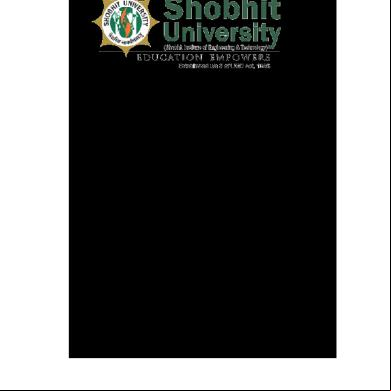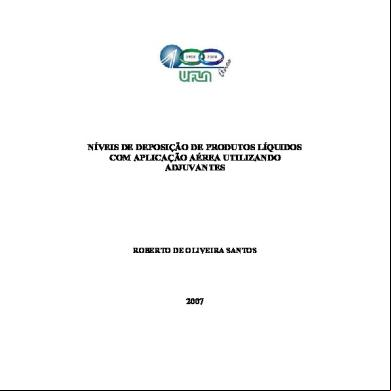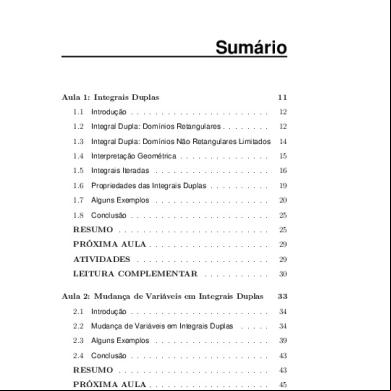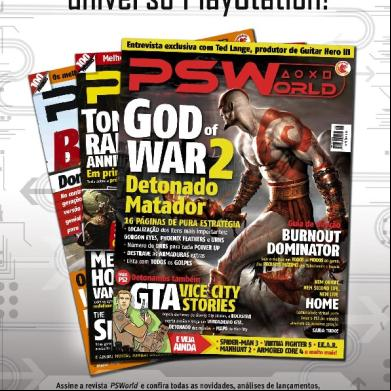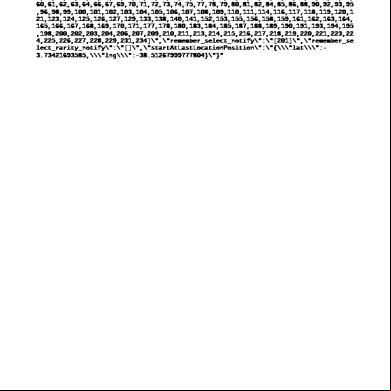63481236 Part4 Server Und Opc-scout Client En 492x5a
This document was ed by and they confirmed that they have the permission to share it. If you are author or own the copyright of this book, please report to us by using this report form. Report r6l17
Overview 4q3b3c
& View 63481236 Part4 Server Und Opc-scout Client En as PDF for free.
More details 26j3b
- Words: 4,578
- Pages: 28
SIMATIC HMI and OPC UA Part 4:Comfort Server, and OPC Scout Client WinCC Comfort V14, Comfort , OPC Scout https://.industry.siemens.com/cs/ww/en/view/63481236
Siemens Industry Online
Warranty and Liability
Warranty and Liability Note
The Application Examples are not binding and do not claim to be complete regarding the circuits shown, equipping and any eventuality. The Application Examples do not represent customer-specific solutions. They are only intended to provide for typical applications. You are responsible for ensuring that the described products are used correctly. These Application Examples do not relieve you of the responsibility to use safe practices in application, installation, operation and maintenance. When using these Application Examples, you recognize that we cannot be made liable for any damage/claims beyond the liability clause described. We reserve the right to make changes to these Application Examples at any time without prior notice. If there are any deviations between the recommendations provided in these Application Examples and other Siemens publications – e.g. Catalogs – the contents of the other documents have priority.
Siemens AG 2017 All rights reserved
We do not accept any liability for the information contained in this document. Any claims against us – based on whatever legal reason – resulting from the use of the examples, information, programs, engineering and performance data etc., described in this Application Example shall be excluded. Such an exclusion shall not apply in the case of mandatory liability, e.g. under the German Product Liability Act ("Produkthaftungsgesetz”), in case of intent, gross negligence, or injury of life, body or health, guarantee for the quality of a product, fraudulent concealment of a deficiency or breach of a condition which goes to the root of the contract ("wesentliche Vertragspflichten”). The damages for a breach of a substantial contractual obligation are, however, limited to the foreseeable damage, typical for the type of contract, except in the event of intent or gross negligence or injury to life, body or health. The above provisions do not imply a change of the burden of proof to your detriment. Any form of duplication or distribution of these Application Examples or excerpts hereof is prohibited without the expressed consent of the Siemens AG. Security information
Siemens provides products and solutions with industrial security functions that the secure operation of plants, systems, machines and networks. In order to protect plants, systems, machines and networks against cyber threats, it is necessary to implement – and continuously maintain – a holistic, state-of-the-art industrial security concept. Siemens’ products and solutions only form one element of such a concept. Customer is responsible to prevent unauthorized access to its plants, systems, machines and networks. Systems, machines and components should only be connected to the enterprise network or the internet if and to the extent necessary and with appropriate security measures (e.g. use of firewalls and network segmentation) in place. Additionally, Siemens’ guidance on appropriate security measures should be taken into . For more information about industrial security, please visit http://www.siemens.com/industrialsecurity. Siemens’ products and solutions undergo continuous development to make them more secure. Siemens strongly recommends to apply product updates as soon as available and to always use the latest product versions. Use of product versions that are no longer ed, and failure to apply latest updates may increase customer’s exposure to cyber threats. To stay informed about product updates, subscribe to the Siemens Industrial Security RSS Feed under http://www.siemens.com/industrialsecurity.
OPC UA Entry ID: 63481236,
V1.0,
04/2017
2
Table of Contents
Table of Contents Warranty and Liability ................................................................................................. 2 1
Task ..................................................................................................................... 4
2
Solution............................................................................................................... 5 2.1 2.1.1 2.1.2
Siemens AG 2017 All rights reserved
3
Configuration and Project Engineering ........................................................... 7 3.1 3.1.1 3.1.2 3.1.3 3.1.4 3.2 3.2.1 3.2.2 3.2.3 3.3 3.4 3.4.1 3.4.2
4
Hardware and software components ................................................... 6 Validity .................................................................................................. 6 Components used ................................................................................ 6 TP900 Comfort configuration – server ....................................... 8 OPC UA configuration .......................................................................... 8 Creating tags ........................................................................................ 9 Creating the connection ....................................................................... 9 Plant screen ....................................................................................... 10 TP700 Comfort configuration – client....................................... 11 Creating the OPC UA connection ...................................................... 11 Online browsing to the TP900 Comfort tags ............................ 12 TP700 Comfort plant screen .................................................... 13 OPC Scout V10 configuration ............................................................ 14 Handling the certificates ..................................................................... 18 Comfort (server) ↔ Comfort (client) .............................. 18 Comfort (server) ↔ OPC Scout (client) ................................... 21
Installation and Startup ................................................................................... 23 4.1 4.2
Installation .......................................................................................... 23 Startup of the application example ..................................................... 23
5
Operation of the Application Example .......................................................... 24
6
Appendix .......................................................................................................... 27 6.1 6.2 6.3
OPC UA Entry ID: 63481236,
V1.0,
Service and ........................................................................... 27 Related literature ................................................................................ 28 History ................................................................................................ 28
04/2017
3
1 Task
1
Task
Introduction The application example describes the configuration steps for creating a secure 1 OPC UA connection (UA Security) between two SIMATIC Comfort s and for testing the connection with SIMATIC OPC Scout.
Overview of the automation task A production plant consists of several plant areas. In each plant area, an HMI operator is used to control a machine. An additional HMI operator outputs selected information about the individual plant areas. This HMI operator directly accesses the tags of the individual HMI operator s. A standard PC with SIMATIC OPC Scout installed on it also outputs selected data of the HMI operator s. In both cases, data exchange is encrypted for security reasons. The following figure provides an overview of the automation task.
Siemens AG 2017 All rights reserved
Figure 1-1
Plant n Standard PC Plant 2 Data… Plant 2
Plant 1 Data…Plant 2 Data…Plant n
Data Integrity
PROFINET IE Data…Plant n
Data…Plant 2 Data…Plant 1
1
UA Security consists of authentication and authorization, encryption and data integrity via signatures.
OPC UA Entry ID: 63481236,
V1.0,
04/2017
4
2 Solution
2
Solution
Overview SIMATIC Comfort s are used to control the plant areas and centrally output the data. A standard PC with "SIMATIC OPC Scout” installed on it accesses the data of the Comfort s from the plant areas via the OPC UA interface. The devices are parameterized as follows:
The Comfort s from the plant areas are parameterized as an OPC UA server.
The Comfort for central output of the data from the plant areas is parameterized as an OPC UA client.
The PC station for central output of the data from the plant areas is parameterized as an OPC UA client.
All devices communicate via an OPC UA connection. Data integrity through encryption and digital signatures is ed by the OPC UA interface.
Diagrammatic representation
Siemens AG 2017 All rights reserved
The diagrammatic representation below shows the most important components of the solution: Figure 2-1 SIMATIC Comfort s - Server Standard PC
Plant n
OPC Scout - Client Plant 2
010 1010 1010 10
Plant 1 Data…Plant 2 Data…Plant n…
010 1010 1010 10
Data… Plant 2
Data Integrity Data Exchange via OPC UA
PROFINET IE
010 1010 1010 10
Data…Plant n
Data…Plant 2 Data…Plant 1
SIMATIC Comfort - Client
OPC UA Entry ID: 63481236,
V1.0,
04/2017
5
2 Solution Configuration All nodes are integrated into a PROFINET network. The nodes communicate via the OPC UA interface. The following devices are used as hardware:
SIMATIC HMI Comfort s
Standard PC with SIMATIC OPC Scout V10
2.1
Hardware and software components
2.1.1
Validity The application example is valid for
2.1.2
WinCC Advanced V14 or higher
All Comfort s
Components used The application example was created with the following components:
Siemens AG 2017 All rights reserved
Hardware components Table 2-1 Component
No.
Article number
SIMATIC HMI TP900 COMFORT
1
6AV2124-0JC01-0AX0
SIMATIC HMI TP700 COMFORT
1
6AV2124-0GC01-0AX0
Standard PC
1
---
S7-1500 U 1516-3 PN/DP
1
6AG1516-3AN01-7AB0
Note
Software components Table 2-2 Component
No.
Article number
SIMATIC WinCC Advanced V14
1
6AV2102-0AA04-0AA5
SIMATIC STEP 7 Professional V14
1
6ES7822-1AA04-0YA5
SIMATIC OPC Scout V10
1
Note
*)
*) SIMATIC Net V8.0 or higher allows separate installation of SIMATIC OPC Scout. For more information, please refer to Chapter 4. Sample files and projects The following table contains the names of the sample files that are used in this application example. Table 2-3 Component
63481236_Part4_CODE_ Server und OPC-Scout Client.zip 63481236_Part4_ Server und OPC-Scout Client_de.pdf
OPC UA Entry ID: 63481236,
V1.0,
04/2017
Note
Contains the WinCC Advanced V14 project. This document.
6
3 Configuration and Project Engineering
3
Configuration and Project Engineering
General This chapter describes all the settings that are required for data exchange via the OPC UA interface. The supplied configuration includes the hardware devices and program settings listed in this chapter. STEP 7 configuration The application example additionally includes a SIMATIC S7-1516 3PN/DP. The controller is optional and shows that all HMI tags (with and without a PLC connection) can be accessed via the OPC UA interface. This application example does not provide a detailed description of how to create a connection to the controller. Comfort
Siemens AG 2017 All rights reserved
The starting point is an existing WinCC (TIA Portal) project with the following components:
SIMATIC TP900 Comfort .
SIMATIC TP700 Comfort .
IP addresses Define the IP addresses for the individual hardware components. The following table shows the IP addresses used in the sample project: Table 3-1 Hardware
IP address
Subnet
SIMATIC HMI TP900 Comfort
172.16.34.210
255.255.0.0
SIMATIC HMI TP700 Comfort
172.16.34.220
255.255.0.0
U 1516-3PN/DP
172.16.34.34
255.255.0.0
OPC UA Entry ID: 63481236,
V1.0,
04/2017
7
3 Configuration and Project Engineering
3.1
TP900 Comfort configuration – server
3.1.1
OPC UA configuration Table 3-2 No. 1.
Action Enabling OPC UA
In the project tree, select the TP900 Comfort and open "Runtime settings”. Select the "Services” menu item. "Project tree > Runtime settings > Services”. In the "Read/write tags” section, check the "Operate as OPC-UA server” check box (1).
Siemens AG 2017 All rights reserved
1
2.
OPC settings
In "Runtime settings”, click the "OPC settings” menu ("Project tree > Runtime settings > OPC settings”). Specify the port number. You can specify a value between 1024 and 49151. The application example uses the default address, "4870”, (1). In "Security policy of the application”, uncheck the "None” check box in the "Security policies” table column (2). In the second row, specify the encryption. The application example uses the default setting,"Basic128Rsa15” and "Sign and encrypt”, (3).
1
2 3
OPC UA Entry ID: 63481236,
V1.0,
04/2017
8
3 Configuration and Project Engineering
3.1.2
Creating tags Table 3-3 No.
Siemens AG 2017 All rights reserved
1.
3.1.3
Action Insert all required tags. You can use internal HMI tags and tags with a PLC connection. Five internal tags and three tags with a PLC connection have been created for the application example. The application example does not provide a detailed description of how to create a tag.
Creating the connection Table 3-4 No. 1.
OPC UA Entry ID: 63481236,
Action For OPC UA communication of the TP900 Comfort , no settings need to be made in the "Connections” menu. The required communication settings are made when configuring the TP700 Comfort ("client”) (see Chapter 3.2.1 "Creating the OPC UA connection”).
V1.0,
04/2017
9
3 Configuration and Project Engineering
3.1.4
Plant screen Table 3-5 No. 1.
Action A screen provides five sliders to test data exchange between the TP900 Comfort and the TP700 Comfort . The sliders allow you to simulate "process values”. The first three sliders each use an internal tag. Sliders 4 and 5 each use a tag with a PLC connection.
2
3
4
5
Siemens AG 2017 All rights reserved
1
OPC UA Entry ID: 63481236,
V1.0,
04/2017
10
3 Configuration and Project Engineering
3.2
TP700 Comfort configuration – client
3.2.1
Creating the OPC UA connection Table 3-6 No. 1.
Action Creating the OPC UA connection
In the project tree, open the "Connections” folder. Create a new connection. In "Communication driver”, select "OPC UA”. – "OPC server” settings
(Specify the server’s IP address. In this case: the TP900 Comfort ’s IP address) UA server discovery URL: Security policy: Message security mode:
opc.t://172.16.34.210:4870 Basic128Rsa15 Sign and encrypt.
Siemens AG 2017 All rights reserved
Note: The "security policy” used must match the "security policy” selected in the TP900 Comfort (server) configuration (see 3.1.1 "OPC UA configuration”).
OPC UA Entry ID: 63481236,
V1.0,
04/2017
11
3 Configuration and Project Engineering
3.2.2
Online browsing to the TP900 Comfort tags From the TP700 Comfort ’s (client) tag editor, you can browse (online) to the tags of the TP900 Comfort (server). Table 3-7 No.
Action Preparations in the TP900 Comfort configuration
1.
To browse to the TP900 Comfort tags online, edit the "security policies” in the TP900 Comfort configuration.
Siemens AG 2017 All rights reserved
In the TP900 Comfort project tree, open the OPC settings. "Project tree > Runtime settings > OPC settings”. For the period during which you browse to the TP900 Comfort tags, check the "None” check box (1). Then transfer the configuration to the TP900 Comfort .
1
Adding tags
2.
Open the TP700 Comfort ’s tag editor. Insert a new tag and in the "Address” column, open the drop-down list (1). A dialog opens (2). In the dialog, click the arrow next to the "server object”. Navigate to the "Root > WinCC RT Comfort > Tags” folder. The folder displays the Comfort ’s tags. Note: The path may differ depending on the project. Double-clicking a tag applies the tag to the HMI project.
2
OPC UA Entry ID: 63481236,
V1.0,
1
04/2017
12
3 Configuration and Project Engineering No.
Action Note: If you apply a tag of the "String” type, you must enter the "string’s” "length” in the tag properties. For the "length”, refer to the "original application”.
3.
To add more tags, repeat the step from table section 2.
4.
Enabling "security policies” on the TP900 Comfort
3.2.3
In the TP900 Comfort project tree, open the OPC settings. "Project tree > Runtime settings > OPC settings”. Uncheck the "None” check box. Transfer the configuration to the TP900 Comfort .
TP700 Comfort plant screen Table 3-8 No.
For illustration purposes, the plant screen contains five symbolic containers to test data exchange between the TP900 Comfort and the TP700 Comfort . The tags that are output on this plant screen match the tags from Chapter 3.2.2 "Online browsing to the TP900 Comfort tags”.
Siemens AG 2017 All rights reserved
1.
Action
OPC UA Entry ID: 63481236,
V1.0,
04/2017
13
3 Configuration and Project Engineering
3.3
OPC Scout V10 configuration Requirements: SIMATIC OPC Scout must be installed on the PC and the TP900 Comfort (server) must be connected to the PC. . Table 3-9 No.
Action TP900 Comfort (server)
1.
Start the TP900 Comfort runtime. SIMATIC OPC Scout V10
2.
Siemens AG 2017 All rights reserved
Open SIMATIC OPC Scout V10 "Start > Programs > SIMATIC > SIMATIC NET” Note The file path may differ. Alternatively, type "OPC Scout” in the "Search Programs and Files” search box. In OPC Scout, use "Server explorer” to navigate to the "UA server” folder (1). Double-click "Add server” (2). The "Find endpoints of the UA server” dialog opens (3).
3
1 2
OPC UA Entry ID: 63481236,
V1.0,
04/2017
14
3 Configuration and Project Engineering No. 3.
Action Parameterizing the "Find endpoints of the UA server” dialog
In the "Discovery server URL” field, enter the OPC UA address of the TP900 Comfort (1). In this application example: opc.t://172.16.34.210:4870 Click the "Discovery” button (2). OPC Scout attempts to establish a connection to the server. When the connection has been successfully established, the recognized data is output (3). Use the "OK” button to confirm the data (4). "Server explorer” displays the found "server address”.
Note: Establishing the connection is not the same as accessing the tags of the TP900 Comfort . For this purpose, first assign an OPC Scout certificate to the server.
Siemens AG 2017 All rights reserved
1
2
3
4
4.
Transferring the OPC Scout certificate to the server
In the "Server explorer” field, right-click the displayed server address of the TP900 Comfort (1). In the context menu, click "Connect” (2).
1 2
OPC UA Entry ID: 63481236,
V1.0,
04/2017
15
3 Configuration and Project Engineering No. 5.
Action Connection establishment failed view When the "Connect” function is executed, OPC Scout transfers the certificate to the TP900 Comfort (server). On the , it is stored in the "rejected” file folder. Copy the certificate from the "rejected” folder to the "certs” folder. Chapter 3.4.2 "Comfort (server) ↔ OPC Scout (client)” describes the detailed procedure for moving the certificate. Note: As long as the server has no valid certificate, OPC Scout cannot access the server. The connection is silhouetted in "red” (1).
Siemens AG 2017 All rights reserved
1
6.
Connecting OPC Scout to the server Condition In the TP900 Comfort , the OPC Scout certificate was copied from the "rejected” folder to the "certs” folder. The TP900 Comfort runtime has started. Establishing the connection In the "Server explorer” field, right-click the displayed server address of the TP900 Comfort (1). In the context menu, click "Connect” (2). The connection to the TP900 Comfort is being established.
1 2
OPC UA Entry ID: 63481236,
V1.0,
04/2017
16
3 Configuration and Project Engineering No. 7.
Action Displaying tag values
Siemens AG 2017 All rights reserved
When the connection to the TP900 Comfort has been established, a folder tree is displayed. The "Objects > WinCC RT Comfort > Tags” folder displays the configured tags of the .
Use drag and drop to move the tags to the "DA_view 1” window (1). The "Monitoring ON/Monitoring OFF” button enables/disables monitoring of the tag values.
1
2
For more details about OPC Scout, please refer to the help.
OPC UA Entry ID: 63481236,
V1.0,
04/2017
17
3 Configuration and Project Engineering
3.4
Handling the certificates
3.4.1
Comfort (server) ↔ Comfort (client)
General information Make sure that all nodes are connected to each other. When starting the Comfort runtime, each Comfort generates a certificate. As ‘valid from’, both certificates apply the system time displayed on the Comfort . In the "client” certificate, the ‘valid from’ time can differ by up to two hours – relating to the Comfort system time. As a result of this time difference, it is possible that initially no connection is established, although both certificates are stored correctly. The difference is caused by the evaluation of UTC. Table 3-10 No.
Siemens AG 2017 All rights reserved
8.
Action Setting the date and time on the Comfort
Stop the runtime of both Comfort s. On both s, open the "Settings”. On both s, use the "Date/Time” icon to open the "Date/Time Properties”.
TP900s (server) Set "current time – 3 hours” as the time. (Example: current time: 15:00h setting: 12:00h) TP700 (client) Set "current time – 2 hours” as the time. (Example: current time: 15:00h setting: 13:00h) On both Comfort s, enter the same date. On both Comfort s, close the "Date/Time Properties”. On both Comfort s, close the "Settings”.
9.
Starting the Comfort runtime
OPC UA Entry ID: 63481236,
V1.0,
Start the "runtime” of both Comfort s. Wait until the start screen appears on both Comfort s. Stop the runtime of both s.
04/2017
18
3 Configuration and Project Engineering No. 10.
1
11.
Action General information (opening the file folder) The TP900 Comfort and TP700 Comfort certificates are stored in a special file folder on the . To open the file folders, click the "My Computer” icon (1). The following sections describe details about the storage path.
Moving the TP700 Comfort (client) certificate
Siemens AG 2017 All rights reserved
In the TP700 Comfort , navigate to the following directory: "My Computer\flash\simatic\SystemRoot\OPC\PKI\CA\default”
Open the "rejected” folder and cut (do not copy) the "hexadecimal number...” certificate (Edit > Cut).
In the same folder tree, open the "certs” folder and paste the certificate you have just cut into this folder.
OPC UA Entry ID: 63481236,
V1.0,
Moving the certificate is now complete. Close the file system.
04/2017
19
3 Configuration and Project Engineering No. 12.
Action Starting the Comfort runtime
13.
Start the "runtime” of both Comfort s. Wait until the start screen appears on both Comfort s. Stop the TP900 Comfort (server) runtime.
Moving the TP900 Comfort (server) certificate In the TP900 Comfort , navigate to the following directory: "My Computer\flash\simatic\SystemRoot\SSL”
Open the "rejected” folder and cut (do not copy) the "hexadecimal number...” certificate (Edit > Cut).
Siemens AG 2017 All rights reserved
In the same folder tree, open the "certs” folder and paste the certificate you have just cut into this folder.
OPC UA Entry ID: 63481236,
V1.0,
Moving the certificate is now complete. Close the file system.
04/2017
20
3 Configuration and Project Engineering No.
Updating the time on the Comfort s
14.
Siemens AG 2017 All rights reserved
Action
On both s, open the "Settings”. On both s, use the "Date/Time” icon to open the "Date/Time Properties”.
On both s, enter the current time. Make sure that the same date is set on both Comfort s. Close the "Date/Time Properties”. Close the "Settings”.
The OPC UA communication settings are now complete on both s.
3.4.2
Comfort (server) ↔ OPC Scout (client) When the connection between OPC Scout and the TP900 Comfort is established for the first time, the OPC Scout certificate is transferred to the Comfort . To this end, connect all the nodes and start the TP900 Comfort runtime. For a description, please refer to Chapter 3.3 "OPC Scout V10 configuration”. Table 3-11 No.
General information (opening the file folder)
1.
1
OPC UA Entry ID: 63481236,
Action
The certificates are stored in a special file folder in the Comfort . To go to the file folders, click the "My Computer” icon (1). The following sections describe details about the storage path.
V1.0,
04/2017
21
3 Configuration and Project Engineering No. 2.
Action Moving the TP900 Comfort (server) certificate Condition You have made the settings described in Chapter 3.3 "OPC Scout V10 configuration”. In the TP900 Comfort , navigate to the following directory: "My Computer\flash\simatic\SystemRoot\SSL”
Siemens AG 2017 All rights reserved
Open the "rejected” folder and cut (do not copy) the "hexadecimal number...” certificate (Edit > Cut).
In the same folder tree, open the "certs” folder and paste the certificate you have just cut into this folder.
OPC UA Entry ID: 63481236,
V1.0,
Moving the OPC Scout certificate is now complete. Close the file system. Make the settings described in Chapter 3.3 "OPC Scout V10 configuration”.
04/2017
22
4 Installation and Startup
4
Installation and Startup
4.1
Installation Requires that the software described in Chapter 2.1 be installed. For communication between the Comfort and WinCC Runtime Advanced, WinCC Runtime Advanced must be installed with the "SIEMENS OPC” option. If necessary, you can install this option at a later time. The online help allows you to check whether "SIEMENS OPC” is installed on the PC. Click "Help > Installed software… > Detailed information about installed software > Components”. If the option has been installed, you will find the "SIEMENS OPC” item.
Siemens AG 2017 All rights reserved
Figure 4-1
4.2
Startup of the application example Table 4-1 No.
Description
1.
Unzip the supplied application example to a folder and open the configuration.
2.
Make sure that all nodes are on and connected to each other.
3.
Transfer the two HMI configurations to the Comfort s and start the runtime.
4.
Move the certificates (see Chapter 3.4 "Handling”).
OPC UA Entry ID: 63481236,
V1.0,
04/2017
23
5 Operation of the Application Example
5
Operation of the Application Example
Overview and description of the Comfort interface The following sections provide a brief description of the three most important screens:
Start screen
Data exchange
System screen
Table 5-1 No. 1.
Action Start screen (TP900 / TP700 Comfort ) Starting the Comfort runtime opens the following screen. To navigate through the project, open the right-hand "slide-in screen”.
Siemens AG 2017 All rights reserved
OPC UA Entry ID: 63481236,
V1.0,
04/2017
24
5 Operation of the Application Example No. 2.
Action Data exchange (TP900 Comfort )
Siemens AG 2017 All rights reserved
3.
Data exchange (TP700 Comfort )
OPC UA Entry ID: 63481236,
Select the "Data exchange” button. The screen allows you to test communication between the TP900 Comfort and the TP700 Comfort . To simulate process values, you can specify values using the sliders.
V1.0,
Click the "Data exchange” button. The screen allows you to test communication between the TP900 Comfort and the TP700 Comfort . The simulated process values of the T900 Comfort are read via the OPC UA interface on the TP700 Comfort .
04/2017
25
5 Operation of the Application Example No. 4.
Action System screen (TP900 / TP700 Comfort )
Siemens AG 2017 All rights reserved
5.
Click the "System” button. The screen allows you to execute the system functions shown on the screen, for example "Runtime Stop”.
Other screens (TP900 / TP700 Comfort ) The "Message view” screen is used to open the message history. The "” screen provides you with related online information.
OPC UA Entry ID: 63481236,
V1.0,
04/2017
26
6 Appendix
6
Appendix
6.1
Service and
Industry Online Do you have any questions or need assistance? Siemens Industry Online offers round the clock access to our entire service and know-how and portfolio. The Industry Online is the central address for information about our products, solutions and services. Product information, manuals, s, FAQs, application examples and videos – all information is accessible with just a few mouse clicks at: https://.industry.siemens.com Technical
Siemens AG 2017 All rights reserved
The Technical of Siemens Industry provides you fast and competent regarding all technical queries with numerous tailor-made offers – ranging from basic to individual contracts. You send queries to Technical via Web form: www.siemens.com/industry/request Service offer Our range of services includes, inter alia, the following:
Product trainings
Plant data services
Spare parts services
Repair services
On-site and maintenance services
Retrofitting and modernization services
Service programs and contracts
You can find detailed information on our range of services in the service catalog: https://.industry.siemens.com/cs/sc Industry Online app You will receive optimum wherever you are with the "Siemens Industry Online " app. The app is available for Apple iOS, Android and Windows Phone: https://.industry.siemens.com/cs/ww/en/sc/2067
OPC UA Entry ID: 63481236,
V1.0,
04/2017
27
6 Appendix
6.2
Related literature Table 6-1 Topic
6.3
\1\
Siemens Industry Online https://.industry.siemens.com
\2\
https://.industry.siemens.com/cs/ww/en/view/63481236
History Table 6-2 Date
V1.0
04/2017
Modifications First version
Siemens AG 2017 All rights reserved
Version
OPC UA Entry ID: 63481236,
V1.0,
04/2017
28
Siemens Industry Online
Warranty and Liability
Warranty and Liability Note
The Application Examples are not binding and do not claim to be complete regarding the circuits shown, equipping and any eventuality. The Application Examples do not represent customer-specific solutions. They are only intended to provide for typical applications. You are responsible for ensuring that the described products are used correctly. These Application Examples do not relieve you of the responsibility to use safe practices in application, installation, operation and maintenance. When using these Application Examples, you recognize that we cannot be made liable for any damage/claims beyond the liability clause described. We reserve the right to make changes to these Application Examples at any time without prior notice. If there are any deviations between the recommendations provided in these Application Examples and other Siemens publications – e.g. Catalogs – the contents of the other documents have priority.
Siemens AG 2017 All rights reserved
We do not accept any liability for the information contained in this document. Any claims against us – based on whatever legal reason – resulting from the use of the examples, information, programs, engineering and performance data etc., described in this Application Example shall be excluded. Such an exclusion shall not apply in the case of mandatory liability, e.g. under the German Product Liability Act ("Produkthaftungsgesetz”), in case of intent, gross negligence, or injury of life, body or health, guarantee for the quality of a product, fraudulent concealment of a deficiency or breach of a condition which goes to the root of the contract ("wesentliche Vertragspflichten”). The damages for a breach of a substantial contractual obligation are, however, limited to the foreseeable damage, typical for the type of contract, except in the event of intent or gross negligence or injury to life, body or health. The above provisions do not imply a change of the burden of proof to your detriment. Any form of duplication or distribution of these Application Examples or excerpts hereof is prohibited without the expressed consent of the Siemens AG. Security information
Siemens provides products and solutions with industrial security functions that the secure operation of plants, systems, machines and networks. In order to protect plants, systems, machines and networks against cyber threats, it is necessary to implement – and continuously maintain – a holistic, state-of-the-art industrial security concept. Siemens’ products and solutions only form one element of such a concept. Customer is responsible to prevent unauthorized access to its plants, systems, machines and networks. Systems, machines and components should only be connected to the enterprise network or the internet if and to the extent necessary and with appropriate security measures (e.g. use of firewalls and network segmentation) in place. Additionally, Siemens’ guidance on appropriate security measures should be taken into . For more information about industrial security, please visit http://www.siemens.com/industrialsecurity. Siemens’ products and solutions undergo continuous development to make them more secure. Siemens strongly recommends to apply product updates as soon as available and to always use the latest product versions. Use of product versions that are no longer ed, and failure to apply latest updates may increase customer’s exposure to cyber threats. To stay informed about product updates, subscribe to the Siemens Industrial Security RSS Feed under http://www.siemens.com/industrialsecurity.
OPC UA Entry ID: 63481236,
V1.0,
04/2017
2
Table of Contents
Table of Contents Warranty and Liability ................................................................................................. 2 1
Task ..................................................................................................................... 4
2
Solution............................................................................................................... 5 2.1 2.1.1 2.1.2
Siemens AG 2017 All rights reserved
3
Configuration and Project Engineering ........................................................... 7 3.1 3.1.1 3.1.2 3.1.3 3.1.4 3.2 3.2.1 3.2.2 3.2.3 3.3 3.4 3.4.1 3.4.2
4
Hardware and software components ................................................... 6 Validity .................................................................................................. 6 Components used ................................................................................ 6 TP900 Comfort configuration – server ....................................... 8 OPC UA configuration .......................................................................... 8 Creating tags ........................................................................................ 9 Creating the connection ....................................................................... 9 Plant screen ....................................................................................... 10 TP700 Comfort configuration – client....................................... 11 Creating the OPC UA connection ...................................................... 11 Online browsing to the TP900 Comfort tags ............................ 12 TP700 Comfort plant screen .................................................... 13 OPC Scout V10 configuration ............................................................ 14 Handling the certificates ..................................................................... 18 Comfort (server) ↔ Comfort (client) .............................. 18 Comfort (server) ↔ OPC Scout (client) ................................... 21
Installation and Startup ................................................................................... 23 4.1 4.2
Installation .......................................................................................... 23 Startup of the application example ..................................................... 23
5
Operation of the Application Example .......................................................... 24
6
Appendix .......................................................................................................... 27 6.1 6.2 6.3
OPC UA Entry ID: 63481236,
V1.0,
Service and ........................................................................... 27 Related literature ................................................................................ 28 History ................................................................................................ 28
04/2017
3
1 Task
1
Task
Introduction The application example describes the configuration steps for creating a secure 1 OPC UA connection (UA Security) between two SIMATIC Comfort s and for testing the connection with SIMATIC OPC Scout.
Overview of the automation task A production plant consists of several plant areas. In each plant area, an HMI operator is used to control a machine. An additional HMI operator outputs selected information about the individual plant areas. This HMI operator directly accesses the tags of the individual HMI operator s. A standard PC with SIMATIC OPC Scout installed on it also outputs selected data of the HMI operator s. In both cases, data exchange is encrypted for security reasons. The following figure provides an overview of the automation task.
Siemens AG 2017 All rights reserved
Figure 1-1
Plant n Standard PC Plant 2 Data… Plant 2
Plant 1 Data…Plant 2 Data…Plant n
Data Integrity
PROFINET IE Data…Plant n
Data…Plant 2 Data…Plant 1
1
UA Security consists of authentication and authorization, encryption and data integrity via signatures.
OPC UA Entry ID: 63481236,
V1.0,
04/2017
4
2 Solution
2
Solution
Overview SIMATIC Comfort s are used to control the plant areas and centrally output the data. A standard PC with "SIMATIC OPC Scout” installed on it accesses the data of the Comfort s from the plant areas via the OPC UA interface. The devices are parameterized as follows:
The Comfort s from the plant areas are parameterized as an OPC UA server.
The Comfort for central output of the data from the plant areas is parameterized as an OPC UA client.
The PC station for central output of the data from the plant areas is parameterized as an OPC UA client.
All devices communicate via an OPC UA connection. Data integrity through encryption and digital signatures is ed by the OPC UA interface.
Diagrammatic representation
Siemens AG 2017 All rights reserved
The diagrammatic representation below shows the most important components of the solution: Figure 2-1 SIMATIC Comfort s - Server Standard PC
Plant n
OPC Scout - Client Plant 2
010 1010 1010 10
Plant 1 Data…Plant 2 Data…Plant n…
010 1010 1010 10
Data… Plant 2
Data Integrity Data Exchange via OPC UA
PROFINET IE
010 1010 1010 10
Data…Plant n
Data…Plant 2 Data…Plant 1
SIMATIC Comfort - Client
OPC UA Entry ID: 63481236,
V1.0,
04/2017
5
2 Solution Configuration All nodes are integrated into a PROFINET network. The nodes communicate via the OPC UA interface. The following devices are used as hardware:
SIMATIC HMI Comfort s
Standard PC with SIMATIC OPC Scout V10
2.1
Hardware and software components
2.1.1
Validity The application example is valid for
2.1.2
WinCC Advanced V14 or higher
All Comfort s
Components used The application example was created with the following components:
Siemens AG 2017 All rights reserved
Hardware components Table 2-1 Component
No.
Article number
SIMATIC HMI TP900 COMFORT
1
6AV2124-0JC01-0AX0
SIMATIC HMI TP700 COMFORT
1
6AV2124-0GC01-0AX0
Standard PC
1
---
S7-1500 U 1516-3 PN/DP
1
6AG1516-3AN01-7AB0
Note
Software components Table 2-2 Component
No.
Article number
SIMATIC WinCC Advanced V14
1
6AV2102-0AA04-0AA5
SIMATIC STEP 7 Professional V14
1
6ES7822-1AA04-0YA5
SIMATIC OPC Scout V10
1
Note
*)
*) SIMATIC Net V8.0 or higher allows separate installation of SIMATIC OPC Scout. For more information, please refer to Chapter 4. Sample files and projects The following table contains the names of the sample files that are used in this application example. Table 2-3 Component
63481236_Part4_CODE_ Server und OPC-Scout Client.zip 63481236_Part4_ Server und OPC-Scout Client_de.pdf
OPC UA Entry ID: 63481236,
V1.0,
04/2017
Note
Contains the WinCC Advanced V14 project. This document.
6
3 Configuration and Project Engineering
3
Configuration and Project Engineering
General This chapter describes all the settings that are required for data exchange via the OPC UA interface. The supplied configuration includes the hardware devices and program settings listed in this chapter. STEP 7 configuration The application example additionally includes a SIMATIC S7-1516 3PN/DP. The controller is optional and shows that all HMI tags (with and without a PLC connection) can be accessed via the OPC UA interface. This application example does not provide a detailed description of how to create a connection to the controller. Comfort
Siemens AG 2017 All rights reserved
The starting point is an existing WinCC (TIA Portal) project with the following components:
SIMATIC TP900 Comfort .
SIMATIC TP700 Comfort .
IP addresses Define the IP addresses for the individual hardware components. The following table shows the IP addresses used in the sample project: Table 3-1 Hardware
IP address
Subnet
SIMATIC HMI TP900 Comfort
172.16.34.210
255.255.0.0
SIMATIC HMI TP700 Comfort
172.16.34.220
255.255.0.0
U 1516-3PN/DP
172.16.34.34
255.255.0.0
OPC UA Entry ID: 63481236,
V1.0,
04/2017
7
3 Configuration and Project Engineering
3.1
TP900 Comfort configuration – server
3.1.1
OPC UA configuration Table 3-2 No. 1.
Action Enabling OPC UA
In the project tree, select the TP900 Comfort and open "Runtime settings”. Select the "Services” menu item. "Project tree > Runtime settings > Services”. In the "Read/write tags” section, check the "Operate as OPC-UA server” check box (1).
Siemens AG 2017 All rights reserved
1
2.
OPC settings
In "Runtime settings”, click the "OPC settings” menu ("Project tree > Runtime settings > OPC settings”). Specify the port number. You can specify a value between 1024 and 49151. The application example uses the default address, "4870”, (1). In "Security policy of the application”, uncheck the "None” check box in the "Security policies” table column (2). In the second row, specify the encryption. The application example uses the default setting,"Basic128Rsa15” and "Sign and encrypt”, (3).
1
2 3
OPC UA Entry ID: 63481236,
V1.0,
04/2017
8
3 Configuration and Project Engineering
3.1.2
Creating tags Table 3-3 No.
Siemens AG 2017 All rights reserved
1.
3.1.3
Action Insert all required tags. You can use internal HMI tags and tags with a PLC connection. Five internal tags and three tags with a PLC connection have been created for the application example. The application example does not provide a detailed description of how to create a tag.
Creating the connection Table 3-4 No. 1.
OPC UA Entry ID: 63481236,
Action For OPC UA communication of the TP900 Comfort , no settings need to be made in the "Connections” menu. The required communication settings are made when configuring the TP700 Comfort ("client”) (see Chapter 3.2.1 "Creating the OPC UA connection”).
V1.0,
04/2017
9
3 Configuration and Project Engineering
3.1.4
Plant screen Table 3-5 No. 1.
Action A screen provides five sliders to test data exchange between the TP900 Comfort and the TP700 Comfort . The sliders allow you to simulate "process values”. The first three sliders each use an internal tag. Sliders 4 and 5 each use a tag with a PLC connection.
2
3
4
5
Siemens AG 2017 All rights reserved
1
OPC UA Entry ID: 63481236,
V1.0,
04/2017
10
3 Configuration and Project Engineering
3.2
TP700 Comfort configuration – client
3.2.1
Creating the OPC UA connection Table 3-6 No. 1.
Action Creating the OPC UA connection
In the project tree, open the "Connections” folder. Create a new connection. In "Communication driver”, select "OPC UA”. – "OPC server” settings
(Specify the server’s IP address. In this case: the TP900 Comfort ’s IP address) UA server discovery URL: Security policy: Message security mode:
opc.t://172.16.34.210:4870 Basic128Rsa15 Sign and encrypt.
Siemens AG 2017 All rights reserved
Note: The "security policy” used must match the "security policy” selected in the TP900 Comfort (server) configuration (see 3.1.1 "OPC UA configuration”).
OPC UA Entry ID: 63481236,
V1.0,
04/2017
11
3 Configuration and Project Engineering
3.2.2
Online browsing to the TP900 Comfort tags From the TP700 Comfort ’s (client) tag editor, you can browse (online) to the tags of the TP900 Comfort (server). Table 3-7 No.
Action Preparations in the TP900 Comfort configuration
1.
To browse to the TP900 Comfort tags online, edit the "security policies” in the TP900 Comfort configuration.
Siemens AG 2017 All rights reserved
In the TP900 Comfort project tree, open the OPC settings. "Project tree > Runtime settings > OPC settings”. For the period during which you browse to the TP900 Comfort tags, check the "None” check box (1). Then transfer the configuration to the TP900 Comfort .
1
Adding tags
2.
Open the TP700 Comfort ’s tag editor. Insert a new tag and in the "Address” column, open the drop-down list (1). A dialog opens (2). In the dialog, click the arrow next to the "server object”. Navigate to the "Root > WinCC RT Comfort > Tags” folder. The folder displays the Comfort ’s tags. Note: The path may differ depending on the project. Double-clicking a tag applies the tag to the HMI project.
2
OPC UA Entry ID: 63481236,
V1.0,
1
04/2017
12
3 Configuration and Project Engineering No.
Action Note: If you apply a tag of the "String” type, you must enter the "string’s” "length” in the tag properties. For the "length”, refer to the "original application”.
3.
To add more tags, repeat the step from table section 2.
4.
Enabling "security policies” on the TP900 Comfort
3.2.3
In the TP900 Comfort project tree, open the OPC settings. "Project tree > Runtime settings > OPC settings”. Uncheck the "None” check box. Transfer the configuration to the TP900 Comfort .
TP700 Comfort plant screen Table 3-8 No.
For illustration purposes, the plant screen contains five symbolic containers to test data exchange between the TP900 Comfort and the TP700 Comfort . The tags that are output on this plant screen match the tags from Chapter 3.2.2 "Online browsing to the TP900 Comfort tags”.
Siemens AG 2017 All rights reserved
1.
Action
OPC UA Entry ID: 63481236,
V1.0,
04/2017
13
3 Configuration and Project Engineering
3.3
OPC Scout V10 configuration Requirements: SIMATIC OPC Scout must be installed on the PC and the TP900 Comfort (server) must be connected to the PC. . Table 3-9 No.
Action TP900 Comfort (server)
1.
Start the TP900 Comfort runtime. SIMATIC OPC Scout V10
2.
Siemens AG 2017 All rights reserved
Open SIMATIC OPC Scout V10 "Start > Programs > SIMATIC > SIMATIC NET” Note The file path may differ. Alternatively, type "OPC Scout” in the "Search Programs and Files” search box. In OPC Scout, use "Server explorer” to navigate to the "UA server” folder (1). Double-click "Add server” (2). The "Find endpoints of the UA server” dialog opens (3).
3
1 2
OPC UA Entry ID: 63481236,
V1.0,
04/2017
14
3 Configuration and Project Engineering No. 3.
Action Parameterizing the "Find endpoints of the UA server” dialog
In the "Discovery server URL” field, enter the OPC UA address of the TP900 Comfort (1). In this application example: opc.t://172.16.34.210:4870 Click the "Discovery” button (2). OPC Scout attempts to establish a connection to the server. When the connection has been successfully established, the recognized data is output (3). Use the "OK” button to confirm the data (4). "Server explorer” displays the found "server address”.
Note: Establishing the connection is not the same as accessing the tags of the TP900 Comfort . For this purpose, first assign an OPC Scout certificate to the server.
Siemens AG 2017 All rights reserved
1
2
3
4
4.
Transferring the OPC Scout certificate to the server
In the "Server explorer” field, right-click the displayed server address of the TP900 Comfort (1). In the context menu, click "Connect” (2).
1 2
OPC UA Entry ID: 63481236,
V1.0,
04/2017
15
3 Configuration and Project Engineering No. 5.
Action Connection establishment failed view When the "Connect” function is executed, OPC Scout transfers the certificate to the TP900 Comfort (server). On the , it is stored in the "rejected” file folder. Copy the certificate from the "rejected” folder to the "certs” folder. Chapter 3.4.2 "Comfort (server) ↔ OPC Scout (client)” describes the detailed procedure for moving the certificate. Note: As long as the server has no valid certificate, OPC Scout cannot access the server. The connection is silhouetted in "red” (1).
Siemens AG 2017 All rights reserved
1
6.
Connecting OPC Scout to the server Condition In the TP900 Comfort , the OPC Scout certificate was copied from the "rejected” folder to the "certs” folder. The TP900 Comfort runtime has started. Establishing the connection In the "Server explorer” field, right-click the displayed server address of the TP900 Comfort (1). In the context menu, click "Connect” (2). The connection to the TP900 Comfort is being established.
1 2
OPC UA Entry ID: 63481236,
V1.0,
04/2017
16
3 Configuration and Project Engineering No. 7.
Action Displaying tag values
Siemens AG 2017 All rights reserved
When the connection to the TP900 Comfort has been established, a folder tree is displayed. The "Objects > WinCC RT Comfort > Tags” folder displays the configured tags of the .
Use drag and drop to move the tags to the "DA_view 1” window (1). The "Monitoring ON/Monitoring OFF” button enables/disables monitoring of the tag values.
1
2
For more details about OPC Scout, please refer to the help.
OPC UA Entry ID: 63481236,
V1.0,
04/2017
17
3 Configuration and Project Engineering
3.4
Handling the certificates
3.4.1
Comfort (server) ↔ Comfort (client)
General information Make sure that all nodes are connected to each other. When starting the Comfort runtime, each Comfort generates a certificate. As ‘valid from’, both certificates apply the system time displayed on the Comfort . In the "client” certificate, the ‘valid from’ time can differ by up to two hours – relating to the Comfort system time. As a result of this time difference, it is possible that initially no connection is established, although both certificates are stored correctly. The difference is caused by the evaluation of UTC. Table 3-10 No.
Siemens AG 2017 All rights reserved
8.
Action Setting the date and time on the Comfort
Stop the runtime of both Comfort s. On both s, open the "Settings”. On both s, use the "Date/Time” icon to open the "Date/Time Properties”.
TP900s (server) Set "current time – 3 hours” as the time. (Example: current time: 15:00h setting: 12:00h) TP700 (client) Set "current time – 2 hours” as the time. (Example: current time: 15:00h setting: 13:00h) On both Comfort s, enter the same date. On both Comfort s, close the "Date/Time Properties”. On both Comfort s, close the "Settings”.
9.
Starting the Comfort runtime
OPC UA Entry ID: 63481236,
V1.0,
Start the "runtime” of both Comfort s. Wait until the start screen appears on both Comfort s. Stop the runtime of both s.
04/2017
18
3 Configuration and Project Engineering No. 10.
1
11.
Action General information (opening the file folder) The TP900 Comfort and TP700 Comfort certificates are stored in a special file folder on the . To open the file folders, click the "My Computer” icon (1). The following sections describe details about the storage path.
Moving the TP700 Comfort (client) certificate
Siemens AG 2017 All rights reserved
In the TP700 Comfort , navigate to the following directory: "My Computer\flash\simatic\SystemRoot\OPC\PKI\CA\default”
Open the "rejected” folder and cut (do not copy) the "hexadecimal number...” certificate (Edit > Cut).
In the same folder tree, open the "certs” folder and paste the certificate you have just cut into this folder.
OPC UA Entry ID: 63481236,
V1.0,
Moving the certificate is now complete. Close the file system.
04/2017
19
3 Configuration and Project Engineering No. 12.
Action Starting the Comfort runtime
13.
Start the "runtime” of both Comfort s. Wait until the start screen appears on both Comfort s. Stop the TP900 Comfort (server) runtime.
Moving the TP900 Comfort (server) certificate In the TP900 Comfort , navigate to the following directory: "My Computer\flash\simatic\SystemRoot\SSL”
Open the "rejected” folder and cut (do not copy) the "hexadecimal number...” certificate (Edit > Cut).
Siemens AG 2017 All rights reserved
In the same folder tree, open the "certs” folder and paste the certificate you have just cut into this folder.
OPC UA Entry ID: 63481236,
V1.0,
Moving the certificate is now complete. Close the file system.
04/2017
20
3 Configuration and Project Engineering No.
Updating the time on the Comfort s
14.
Siemens AG 2017 All rights reserved
Action
On both s, open the "Settings”. On both s, use the "Date/Time” icon to open the "Date/Time Properties”.
On both s, enter the current time. Make sure that the same date is set on both Comfort s. Close the "Date/Time Properties”. Close the "Settings”.
The OPC UA communication settings are now complete on both s.
3.4.2
Comfort (server) ↔ OPC Scout (client) When the connection between OPC Scout and the TP900 Comfort is established for the first time, the OPC Scout certificate is transferred to the Comfort . To this end, connect all the nodes and start the TP900 Comfort runtime. For a description, please refer to Chapter 3.3 "OPC Scout V10 configuration”. Table 3-11 No.
General information (opening the file folder)
1.
1
OPC UA Entry ID: 63481236,
Action
The certificates are stored in a special file folder in the Comfort . To go to the file folders, click the "My Computer” icon (1). The following sections describe details about the storage path.
V1.0,
04/2017
21
3 Configuration and Project Engineering No. 2.
Action Moving the TP900 Comfort (server) certificate Condition You have made the settings described in Chapter 3.3 "OPC Scout V10 configuration”. In the TP900 Comfort , navigate to the following directory: "My Computer\flash\simatic\SystemRoot\SSL”
Siemens AG 2017 All rights reserved
Open the "rejected” folder and cut (do not copy) the "hexadecimal number...” certificate (Edit > Cut).
In the same folder tree, open the "certs” folder and paste the certificate you have just cut into this folder.
OPC UA Entry ID: 63481236,
V1.0,
Moving the OPC Scout certificate is now complete. Close the file system. Make the settings described in Chapter 3.3 "OPC Scout V10 configuration”.
04/2017
22
4 Installation and Startup
4
Installation and Startup
4.1
Installation Requires that the software described in Chapter 2.1 be installed. For communication between the Comfort and WinCC Runtime Advanced, WinCC Runtime Advanced must be installed with the "SIEMENS OPC” option. If necessary, you can install this option at a later time. The online help allows you to check whether "SIEMENS OPC” is installed on the PC. Click "Help > Installed software… > Detailed information about installed software > Components”. If the option has been installed, you will find the "SIEMENS OPC” item.
Siemens AG 2017 All rights reserved
Figure 4-1
4.2
Startup of the application example Table 4-1 No.
Description
1.
Unzip the supplied application example to a folder and open the configuration.
2.
Make sure that all nodes are on and connected to each other.
3.
Transfer the two HMI configurations to the Comfort s and start the runtime.
4.
Move the certificates (see Chapter 3.4 "Handling”).
OPC UA Entry ID: 63481236,
V1.0,
04/2017
23
5 Operation of the Application Example
5
Operation of the Application Example
Overview and description of the Comfort interface The following sections provide a brief description of the three most important screens:
Start screen
Data exchange
System screen
Table 5-1 No. 1.
Action Start screen (TP900 / TP700 Comfort ) Starting the Comfort runtime opens the following screen. To navigate through the project, open the right-hand "slide-in screen”.
Siemens AG 2017 All rights reserved
OPC UA Entry ID: 63481236,
V1.0,
04/2017
24
5 Operation of the Application Example No. 2.
Action Data exchange (TP900 Comfort )
Siemens AG 2017 All rights reserved
3.
Data exchange (TP700 Comfort )
OPC UA Entry ID: 63481236,
Select the "Data exchange” button. The screen allows you to test communication between the TP900 Comfort and the TP700 Comfort . To simulate process values, you can specify values using the sliders.
V1.0,
Click the "Data exchange” button. The screen allows you to test communication between the TP900 Comfort and the TP700 Comfort . The simulated process values of the T900 Comfort are read via the OPC UA interface on the TP700 Comfort .
04/2017
25
5 Operation of the Application Example No. 4.
Action System screen (TP900 / TP700 Comfort )
Siemens AG 2017 All rights reserved
5.
Click the "System” button. The screen allows you to execute the system functions shown on the screen, for example "Runtime Stop”.
Other screens (TP900 / TP700 Comfort ) The "Message view” screen is used to open the message history. The "” screen provides you with related online information.
OPC UA Entry ID: 63481236,
V1.0,
04/2017
26
6 Appendix
6
Appendix
6.1
Service and
Industry Online Do you have any questions or need assistance? Siemens Industry Online offers round the clock access to our entire service and know-how and portfolio. The Industry Online is the central address for information about our products, solutions and services. Product information, manuals, s, FAQs, application examples and videos – all information is accessible with just a few mouse clicks at: https://.industry.siemens.com Technical
Siemens AG 2017 All rights reserved
The Technical of Siemens Industry provides you fast and competent regarding all technical queries with numerous tailor-made offers – ranging from basic to individual contracts. You send queries to Technical via Web form: www.siemens.com/industry/request Service offer Our range of services includes, inter alia, the following:
Product trainings
Plant data services
Spare parts services
Repair services
On-site and maintenance services
Retrofitting and modernization services
Service programs and contracts
You can find detailed information on our range of services in the service catalog: https://.industry.siemens.com/cs/sc Industry Online app You will receive optimum wherever you are with the "Siemens Industry Online " app. The app is available for Apple iOS, Android and Windows Phone: https://.industry.siemens.com/cs/ww/en/sc/2067
OPC UA Entry ID: 63481236,
V1.0,
04/2017
27
6 Appendix
6.2
Related literature Table 6-1 Topic
6.3
\1\
Siemens Industry Online https://.industry.siemens.com
\2\
https://.industry.siemens.com/cs/ww/en/view/63481236
History Table 6-2 Date
V1.0
04/2017
Modifications First version
Siemens AG 2017 All rights reserved
Version
OPC UA Entry ID: 63481236,
V1.0,
04/2017
28