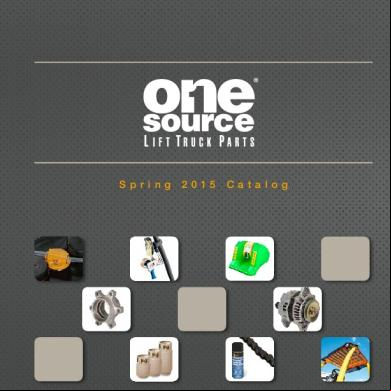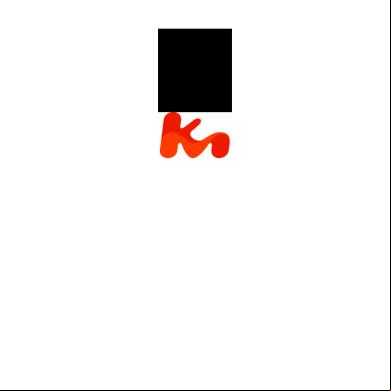Manual Of Ivms4200 Pcnvr.pdf 6m4m6s
This document was ed by and they confirmed that they have the permission to share it. If you are author or own the copyright of this book, please report to us by using this report form. Report r6l17
Overview 4q3b3c
& View Manual Of Ivms4200 Pcnvr.pdf as PDF for free.
More details 26j3b
- Words: 14,679
- Pages: 80
iVMS-4200 PCNVR
Manual (V1.03) UD.6L0201D1056A01
Manual of Hikvision iVMS-4200 PCNVR V1.03
Thank you for purchasing our product. If there is any question or request, please do not hesitate to the dealer. This manual applies to iVMS-4200 PCNVR. This manual may contain several technically inaccurate points or printing errors, and the content is subject to change without notice. The updates will be added into the new version of this manual. We will readily improve or update the products or procedures described in the manual.
1
Manual of Hikvision iVMS-4200 PCNVR V1.03
Contents
Chapter 1 Overview .......................................................................................................................... 4 1.1 Description .......................................................................................................................... 4 1.2 Running Environment.......................................................................................................... 4 1.3 Conventions......................................................................................................................... 4 1.4 Function Modules ............................................................................................................... 4 Chapter 2 Starting iVMS-4200 PCNVR............................................................................................... 8 2.1 ............................................................................................................................ 8 2.2 Pre-allocating HDDs............................................................................................................. 8 2.3 Adding the Devices.............................................................................................................. 9 2.4 Configuring Record Schedule ............................................................................................ 14 2.5 Management ....................................................................................................... 16 Chapter 3 Live View......................................................................................................................... 19 3.1 Starting and Stopping the Live View ................................................................................. 20 3.2 Auto-switch in Live View ................................................................................................... 22 3.3 PTZ Control in Live View .................................................................................................... 22 3.4 Manual Recording and Capture ........................................................................................ 25 3.5 Instant Playback ................................................................................................................ 27 3.6 Other Functions in Live View............................................................................................. 28 Chapter 4 Playback .......................................................................................................................... 30 4.1 Normal Playback................................................................................................................ 31 4.2 Event Playback................................................................................................................... 33 4.3 Synchronous Playback ....................................................................................................... 34 4.4 Local Playback ................................................................................................................... 35 Chapter 5 Record Files Backup ........................................................................................................ 37 5.1 Exporting Record Files ....................................................................................................... 37 5.2 Exporting Video Clips ........................................................................................................ 37 Chapter 6 Event Management and Alarm I/O Settings ................................................................... 39 6.1 Configuring Alarm I/O Settings.......................................................................................... 40 6.1.1 Manually Turning On/Off Alarm Output ................................................................ 40 6.1.2 Configuring Alarm I/O Parameters ......................................................................... 40 6.1.3 Configuring Alarm Input Linkage ............................................................................ 42 6.2 Configuring Motion Detection Alarm ................................................................................ 43 6.3 Configuring Tampering Alarm ........................................................................................... 44 6.4 Configuring Video Loss Alarm ........................................................................................... 45 6.5 Configuring PIR Alarm ....................................................................................................... 46 6.6 Configuring Wireless Alarm............................................................................................... 47 6.7 Configuring Emergency Alarm........................................................................................... 47 6.8 Configuring Exception Linkage .......................................................................................... 48 6.9 Viewing Alarm and Event Information .............................................................................. 49 Chapter 7 E-map Management ....................................................................................................... 51 7.1 Adding an E-map ............................................................................................................... 51 7.2 The Hot Spot Function ...................................................................................................... 53 7.2.1 Adding Hot Spots.................................................................................................... 53 2
Manual of Hikvision iVMS-4200 PCNVR V1.03
7.2.2 Modifying Hot Spots............................................................................................... 54 7.2.3 Previewing Hot Spots ............................................................................................. 55 7.3 The Hot Region Function ................................................................................................... 55 7.3.1 Adding Hot Regions ................................................................................................ 56 7.3.2 Modifying Hot Regions ........................................................................................... 56 7.3.3 Previewing Hot Regions.......................................................................................... 57 Chapter 8 Log Management............................................................................................................ 58 8.1 Searching Log Files ............................................................................................................ 58 8.2 Exporting Log Files for Backup .......................................................................................... 59 8.3 Viewing Log File Backup .................................................................................................... 59 Chapter 9 Camera Settings and System Configuration ................................................................... 61 9.1 Camera Settings ................................................................................................................ 61 9.1.1 Picture Settings ...................................................................................................... 61 9.1.2 Video&Audio Parameters ....................................................................................... 62 9.1.3 Video Display .......................................................................................................... 62 9.1.4 PTZ Control ............................................................................................................. 63 9.2 System Configuration ........................................................................................................ 64 9.2.1 System Information ................................................................................................ 65 9.2.2 General Parameters................................................................................................ 65 9.2.3 File Saving Path Settings ......................................................................................... 66 9.2.4 Network Settings .................................................................................................... 66 9.2.5 Keyboard and Joystick Shortcuts Settings .............................................................. 68 9.2.6 Alarm Sound Settings ............................................................................................. 69 9.2.7 Email Settings ......................................................................................................... 70 Chapter 10 Web Browsing............................................................................................................... 71 10.1 ................................................................................................................................ 71 10.2 Disk Management ........................................................................................................... 71 10.3 Camera Management...................................................................................................... 72 10.4 Record Schedule Settings ................................................................................................ 73 10.5 Live View ......................................................................................................................... 75 10.6 Playback .......................................................................................................................... 76 10.7 Log Management ............................................................................................................ 77
3
Manual of Hikvision iVMS-4200 PCNVR V1.03
Chapter 1 Overview 1.1 Description iVMS-4200 PCNVR is designed to manage the embedded network surveillance devices, such as network cameras and video encoders, and provides mainly storage and management function for the input video stream. It functions as a NVR installed on your PC, only it does not have a specific hardware device and dedicated record file storage HDDs. The software cuts the complexity of the surveillance application, meeting the needs of small and medium scale projects.
1.2 Running Environment Operating system: Microsoft Windows 7/Windows 2008(32/64-bit operating system), Windows 2003/Windows XP(32-bit operating system) U: Intel Pentium IV 3.0 GHz or above Memory: 1G or above Display: 1024*768 or above Note: For high stability and good performance, these above system requirements must be met.
1.3 Conventions In this document, the iVMS-4200 PCNVR software is referred as software, or PCNVR.
1.4 Function Modules Main Interface of iVMS-4200 PCNVR:
4
Manual of Hikvision iVMS-4200 PCNVR V1.03
Menu Bar: Open Captured picture Open Video File File
Open Log File Exit AutoRun Lock Switch
System
View
View the backup video files stored on local PC. View the backup log files stored on local PC. Exit the iVMS-4200 PCNVR software. Run the PCNVR or the operating system automatically. Lock screen operations. the client again to unlock. Switch the .
Import Configuration File
Import software configuration file from your computer.
Export Configuration File
Export software configuration file to your computer.
Restore Default Settings
Restore the default settings of the system.
1024*768
Display the window at size of 1024*768 pixels.
1280*1024
Display the window at size of 1280*1024 pixels.
1440*900
Display the window at size of 1440*900 pixels.
1680*1050
Display the window at size of 1680*1050 pixels.
Full Screen
Display the window in full screen.
Main View
Open the Main View page.
Playback E-map Configuration Auxiliary Screen Preview
Tool
Search and view the captured pictures stored on local PC.
Open the Playback page. Open the E-map page. Open the Configuration page. Open Auxiliary Screen Preview window.
Import Camera
Open the Import Camera page.
Camera Settings
Open the Camera Settings page.
Record Schedule
Open the Record Schedule page.
Event Management
Open the Event Management page. 5
Manual of Hikvision iVMS-4200 PCNVR V1.03
I/O Settings
Open the I/O Settings page.
Management Disk Management System Configuration
Open the Management page. Open the Disk Management page. Open the System Configuration page.
Log Search
Open the Log Search page.
Broadcast
Select camera to start broadcasting.
I/O Control
Turn on/off the alarm output.
Soft Keyboard
Enable the soft keyboard function.
Open Wizard
Open the guide for the software configuration.
Manual (F1) Help
About
Click to open the Manual; you can also open the Manual by pressing F1 on your keyboard. View the basic information of the software. Select the language for the software and the software will
Language
reboot automatically to activate the settings.
The iVMS-4200 PCNVR is composed of the following function modules: The Main View module provides live view of network cameras and video Main View
encoders, and s some basic operations, such as picture capturing, recording, PTZ control, etc.
Playback E-map Configuration
The Playback module provides the search, playback, export of record files. The E-map module provides the displaying and management of E-maps, alarm inputs, hot regions and hot spots. The Configuration module is composed of 8 function sub-modules: Import Camera, Camera Settings, Record Schedule, etc.
The Configuration module is composed of the following 8 function sub-modules: Import Camera Camera Settings Record Schedule Event Management I/O Settings Management Disk Management System Configuration
Add, modify and delete the network camera and video encoder; provide remote configuration for the added device. Configure the picture settings, encoding parameters, on screen display(OSD) settings, PTZ control parameters, etc. Configure record parameters and set up schedule template to be used in recording. Set up recordings and alarms by defining triggers and linkage actions. Turn on/off the alarm output. Add, modify and delete the s and assign different permissions for the s. Pre-allocate the HDDs for record file storage. Configure the general parameters, file saving paths, alarm sounds and other system settings. 6
Manual of Hikvision iVMS-4200 PCNVR V1.03
The function modules or sub-modules are easily accessed by clicking on the navigation buttons on the main interface of PCNVR or by selecting the function module from the View or Tool menu. You can check the information, including current , network usage, U usage, memory usage and time in the upper-right corner of the main page.
7
Manual of Hikvision iVMS-4200 PCNVR V1.03
Chapter 2 Starting iVMS-4200 PCNVR 2.1 Steps: 1.
Input the name and . By default, the name and are and 12345.
2.
Optionally, check the checkbox Enable Auto- to the software automatically.
3.
Click .
After running the software, a wizard will pop up to guide you to add the device and do some basic settings.
2.2 Pre-allocating HDDs Purpose: PCNVR does not have dedicated storage HDDs and the record files are stored in the local disk of the PC running the software. The HDDs of the PC need to be pre-allocated for the record file storage. Steps: 1.
Click the
icon on the Configuration ,
or click Tool->Disk Management to open the Disk Management page. 2.
Check the checkbox to select the disk. The space usage of the disk will be displayed.
3.
Click Pre-allocate to pre-allocate the selected disk.
4.
Click OK in the pop-up dialog box to continue the disk pre-allocation. You can check the pre-allocation process in the process bar.
5.
Click OK in the pop-up dialog box after the pre-allocation completed and reboot the software to activate the new settings.
6.
the software again. The status of the pre-allocated disk changes from Unformatted to Normal.
Notes:
The total space of pre-allocated HDDs should be no less than channel number*0.5G.
The original data of pre-allocated HDDs will not be deleted. 8
Manual of Hikvision iVMS-4200 PCNVR V1.03
2.3 Adding the Devices Purpose: After running iVMS-4200 PCNVR, the devices including network cameras and video encoders, should be added to the system for remote recording and management. Click the
icon on the Configuration ,
or click Tool->Import Camera to open the Import Camera page.
You can add the devices in the following ways:
By detecting the online devices, see Adding Online Devices.
By specifying the device IP address, see Adding Devices Manually.
By specifying an IP segment, see Adding Devices by IP Segment.
By IP Server, see Adding Devices by IP Server.
By HiDDNS, see Adding Devices by HiDDNS.
Note: Click the icon
, and you can import the cameras to PCNVR from the database of iVMS-2000. 9
Manual of Hikvision iVMS-4200 PCNVR V1.03
Adding Online Devices Steps: 1.
Open the Import Camera page and click Add to enter the Camera Adding interface.
2.
Select Online Detection as the adding mode. The active online cameras and video encoders in the same local subnet with the software will be displayed on a list.
3.
Check the checkboxes to select the devices to add. You can click Refresh to refresh the information of online devices.
4.
Input the device name and . By default, the device name and are and 12345.
5.
Click Add to add the selected devices. The IPv6 address of the device is preferred if available. You can click Set Network Parameters to configure the network information of the device.
Adding Devices Manually Steps: 1.
Open the Import Camera page and click Add to enter the Camera Adding interface.
2.
Select IP/Domain as the adding mode.
3.
Input the required information. Address: Input the device’s IP address or domain name. Port: Input the device port number. The default value is 8000. Name: Input the device name. By default, the name is . : Input the device . By default, the is 12345.
4.
Click Add to add the device.
10
Manual of Hikvision iVMS-4200 PCNVR V1.03
Adding Devices by IP Segment Steps: 1.
Open the Import Camera page and click Add to enter the Camera Adding interface.
2.
Select IP Segment as the adding mode.
3.
Input the required information. Start IP: Input a start IP address. End IP: Input an end IP address in the same network segment with the start IP. Port: Input the device port number. The default value is 8000. Name: Input the device name. By default, the name is . : Input the device . By default, the is 12345.
4.
Click Add, and the device of which the IP address is between the start IP and end IP will be added to the camera list.
11
Manual of Hikvision iVMS-4200 PCNVR V1.03
Adding Devices by IP Server Steps: 1.
Open the Import Camera page and click Add to enter the Camera Adding interface.
2.
Select IP Server as the adding mode.
3.
Input the required information. Server Address: Input the IP Server address. Device Name/Device Serial No.: Input either device name or device ID ed on the IP server. Name: Input the device name. By default, the name is . : Input the device . By default, the is 12345.
4.
Click Add to add the device.
12
Manual of Hikvision iVMS-4200 PCNVR V1.03
Adding Devices by HiDDNS Steps: 1.
Open the Import Camera page and click Add to enter the Camera Adding interface.
2.
Select HiDDNS as the adding mode.
3.
Input the required information. Server Address: www.hik-online.com. Device Domain Name: Input the device domain name ed on the HiDDNS server. Name: Input the device name. By default, the name is . : Input the device . By default, the is 12345.
4.
Click Add to add the device.
Camera Management The cameras will be displayed on the list for management after added successfully. You can check the nickname, device channel number, IP address and port of the cameras. Click the icon to refresh the information of all added cameras. You can also use the search field to locate desired cameras. Click the icon / to display the added cameras in thumbnail/list view mode. Select the camera from the list, click Modify/Delete, and then you can modify/delete the information of the selected camera. Select the camera from the list, click Remote Configuration, and then you can do some remote configurations of the selected camera if needed.
13
Manual of Hikvision iVMS-4200 PCNVR V1.03
2.4 Configuring Record Schedule Purpose: The record schedule can be set for one or more cameras for continuous, alarm triggered or motion detection triggered recording. And the record files can be searched for remote playback. Before you start: Devices, including the cameras and video encoders, should be added to the software. Click the
icon on the Configuration ,
or click Tool->Record Schedule to open the Record Schedule page.
Steps: 1.
Open the Record Schedule page.
2.
Select the camera from the list and click Edit, or double-click the channel in the list to enter the Modify Record Schedule interface.
3.
Select the channel name from the drop-down list. 14
Manual of Hikvision iVMS-4200 PCNVR V1.03
4.
Click Motion Settings, and click-and-drag the mouse to draw a defined area for motion detection. You can click the icon
to set the whole video area as the detection area, click the icon
5.
delete the selected area, or click the icon to clear all the detection areas. Set the record parameters. For details, see Table 2.1 Record Parameters.
6.
Check the checkbox Enable Record Schedule to enable the schedule recording.
7.
Select the record schedule template from the drop-down list.
to
All-day Template: for all-day continuous recording. Weekday Template: for working-hours continuous recording from 8:00 AM to 8:00 PM. Alarm or Motion Template: for alarm input triggered or motion detection triggered recording. Template 01-08: fixed templates for specific schedules. You can edit the templates if needed. Custom: can be customized as desired. If you need to edit or customize the template, click Edit to enter the Templates Management interface. For details, see Configuring Record Schedule Template. 8.
Click Advanced Settings to set the parameters of scheduled capture and event capture.
9.
Optionally, click Copy to… to copy the record schedule settings to other cameras.
10. Click OK to save the settings.
Table 2.1 Record Parameters Parameters Pre-record Post-record Video Expired Time Record Stream Type
Descriptions Normally used for the event triggered record, when you want to record before the event happens After the event finished, the video can also be recorded for a certain time. The time for keeping the record files in the storage device, once exceeded, the files will be deleted. The files will be saved permanently if the value is set as 0. Record the video files in main stream or sub-stream.
Configuring Record Schedule Template Perform the following steps to configure the record schedule template to be applied: If Template 01-08 is selected, start from step 1; 15
Manual of Hikvision iVMS-4200 PCNVR V1.03
If Custom is selected, start from step 2. 1.
Click Edit. You can edit the template name.
2.
Set the time schedule for the selected template. refers to the normal schedule record. The time bar is green. refers to the record triggered by motion detection. The time bar is orange. refers to the record triggered by alarm input. The time bar is red. refers to the record triggered by alarm input or motion. The time bar is purple.
3.
When the cursor turns to
, you can edit the schedule time bar.
When the cursor turns to
, you can move the selected time bar you just edited.
When the cursor turns to , you can lengthen or shorten the selected time bar. Optionally, you can select the schedule time bar, and then click the icon or click the icon
4.
to delete the selected time bar,
to delete all the time bars,
or click the icon to copy the time bar settings to the other dates. Click Save to save the settings.
Note: Up to 8 time periods can be set for each day in the record schedule.
2.5 Management Purpose: Multiple s can be added to the software, and you are allowed to assign different permissions for different s if needed. Click the
icon on the Configuration ,
or click Tool-> Management to open the Management page. Note: By default, the is the super of the software and the is 12345.
16
Manual of Hikvision iVMS-4200 PCNVR V1.03
Adding the Steps: 1.
Open the Management page.
2.
Click Add to open the Privilege dialog box.
3.
Select the type from the drop-down list. 2 types of s are selectable: Guest and Operator.
4.
Input the name, and confirm as desired.
5.
Check the checkboxes to assign channel permissions and other permissions for the created .
6.
Click OK to save the settings.
Note: Up to 32 s can be added for the software.
Managing the 17
Manual of Hikvision iVMS-4200 PCNVR V1.03
Purpose: After created successfully, the is added to the list on the Management page. You can edit or delete the information of the s. To edit the information of the , select the from the list, and click Modify. To delete the information of the , select the from the list, and click Delete.
18
Manual of Hikvision iVMS-4200 PCNVR V1.03
Chapter 3 Live View Purpose: For the surveillance task, you can view the live video of the added network cameras and video encoders on the Main View page. And some basic operations are ed, including picture capturing, manual recording, PTZ control, etc. Before you start: A camera is required to be added for live view. Click the Main View tab, or click View->Main View to open the Main View page.
Main View Page 1 View List--Default View and Custom View 2 Camera List 3 PTZ Control 4 Display Window of Live View 5 Live View Toolbar Camera Status: The camera is online and works properly. The camera is in live view. The camera is offline. Live View Toolbar:
On the Main View page, the following toolbar buttons are available: Set View Stop Live View
Set the screen layout mode and save the new settings for the current view; save the current view as another new view. Stop the live view of all cameras. 19
Manual of Hikvision iVMS-4200 PCNVR V1.03
Resume/Pause Auto-switch
Click to resume/pause the view auto-switch in live view.
Show/Hide the Menu
Show/Hide the config menu of auto-switch. Click again to hide it.
Volume
Turn on/off the audio and adjust the audio volume.
Full Screen
Display the live view in full screen. Press Esc to exit.
Right-click on the display window to open the Live View Management Menu:
The following buttons are available on the Live View Management Menu: Stop Live View
Stop the live view in the display window.
Capture
Capture picture in the live view process.
Print Snapshot
Capture the current picture and then print the picture.
Send Snapshot
Capture the current picture and then send an Email notification to
Through Email
one or more receivers. The captured picture can be attached.
Start/Stop Recording
Start/Stop the manual recording.
Open Window PTZ
Enable PTZ control function on the display window. Click again to
Control
disable the function.
Open Digital Zoom
Enable the digital zoom function. Click again to disable the function.
Switch to Instant
Switch to instant playback mode. The record files playback can be
Playback
started from 30s, 1min, 3min, 5min, 8min or 10min before.
Start/Stop Two-way Audio Audio On/Mute Camera Status
Click to start the two-way audio function of the camera in live view. Click to enable/disable the audio in live view. Display the status of the camera in live view, including the recording status, signal status, connection number, etc.
Camera Settings
Configure the picture settings, encoding parameters, etc.
Full Screen
Display the live view in full screen. Click the icon again to exit.
3.1 Starting and Stopping the Live View Starting Live View for Cameras 20
Manual of Hikvision iVMS-4200 PCNVR V1.03
Steps: 1.
Open the Main View page.
2.
Optionally, click the icon in live view toolbar, then click the screen layout button select the screen layout mode for the live view.
3.
Click-and-drag the camera on the list to the display window,
and
or double-click the camera name after selecting the display window to start the live view. Note: You can click-and-drag the video of the camera in live view to another display window if needed.
Starting Live View in Default View Mode Purpose: The video of the added cameras can be displayed in different view modes. 4 frequently-used default view modes are selectable: 1-Screen, 4-Screen, 9-Screen and 16-Screen. Steps: 1.
Open the Main View page.
2.
Click the icon
3.
Click to select the default view mode, and the video of the added cameras will be displayed in a
to expand the default view list.
sequence on the screen. Note: Right-click the current default view name on the list and click Save View As., and you can save the default view as a custom view.
Starting Live View in Custom View Mode Purpose: The view mode can also be customized for the video live view. Steps: 1.
Open the Main View page.
2.
Click the icon
3.
Click New View in the custom view list to create a new view.
4.
Input the view name and click Add. The new view is of 4-Screen mode by default.
5.
Optionally, Click the icon in live view toolbar, then click the screen layout button select the screen layout mode for the new view.
6.
Click-and-drag the camera to the display window,
to expand the custom view list.
and
or double-click the camera name to start the live view in the created view. 7.
Click the icon
to save the new view.
Right-click the custom view name on the list, and a menu pops up as follows:
The following buttons are available on the right-click menu: Edit View Name
Edit the name of the custom view.
Delete View
Delete the custom view. 21
Manual of Hikvision iVMS-4200 PCNVR V1.03
Save View
Save the new settings of the custom view.
Save View As.
Save the current view as another custom view.
Stopping the Live View Steps: 1.
Select the display window.
2.
Click the icon display window,
that appears in the upper-right corner when the mouse pointer is over the
or click Stop Live View on the right-click menu to stop the live view of the display window. You can also click the button
in live view toolbar to stop all the live view.
3.2 Auto-switch in Live View 2 types of auto-switch are ed: Single View Auto-switch in default view mode and Multi-view Auto-switch in custom view mode. The switching interval is selectable: 20s, 40s, 1min, 3min and 5min.
Single View Auto-switch Purpose: The video of all the cameras on the camera list will switch automatically in a selected default view in single view auto-switch. Steps: 1.
Open the Main View page.
2. 3.
Click the icon in the toolbar and select the interval time for video switching. Select a default view and click it to start the live view.
4.
Click the icon
5.
To pause the video auto-switch, click the icon
in the toolbar to start the video auto-switch. The icon
turns to
.
.
Multi-view Auto-switch Purpose: The custom views will switch automatically in multi-view auto-switch. Before proceeding, the custom views need to be added to the software. Step: 1.
Open the Main View page.
2.
Click the icon
in the toolbar and select the interval time for view switching.
3.
Click the icon
in the toolbar to start the custom view auto-switch. The icon
4.
To pause the custom view auto-switch, click the icon
turns to
.
.
3.3 PTZ Control in Live View Purpose: The software provides PTZ control for cameras with pan/tilt/zoom functionality. You can set the preset, patrol and pattern for the cameras on the PTZ Control . And you can also open window PTZ 22
Manual of Hikvision iVMS-4200 PCNVR V1.03
control for the operations of PTZ cameras. Note: This section only describes the operations of PTZ control. To configure the parameters of PTZ control, see Section 9.1.4 PTZ Control. Click the icon
to expand the PTZ Control .
The following buttons are available on the PTZ Control : Zoom Focus Iris Auxiliary Focus 3D Positioning Light Wiper Lens Initialization You can click to start auto scanning; and you can also click the button wheel to zoom in and out.
/
, or use the mouse
Configuring the Preset A preset is a predefined image position which contains information of pan, tilt, focus and other parameters. Perform the following steps to add a preset: 1.
Click the Preset button to enter the PTZ preset configuration .
2.
Click the direction buttons on the PTZ control to steer the camera to the desired view.
3. 4.
Select a PTZ preset number from the preset list and click the icon Input the name of the preset in the pop-up dialog box.
5.
Click OK to save the settings.
.
To call a configured preset, double-click the preset, or select the preset and click the icon To modify a preset, select the preset, steer the camera to new view, and click the icon
. . 23
Manual of Hikvision iVMS-4200 PCNVR V1.03
To delete a preset, select the preset from the list, and click the icon
.
Configuring the Pattern A pattern is a memorized, repeating series of pan, tilt, zoom, and preset functions. Perform the following steps to add a pattern: 1.
Click the Pattern button to enter the PTZ pattern configuration .
2. 3.
Click to start recording of this pattern path. Use the direction buttons to control the PTZ movement.
4.
Click
to stop and save the pattern recording.
5. Click the icon to call the pattern. To stop calling the pattern, click . Note: Only one pattern can be configured, and the newly-defined pattern will overwrite the previous one.
Configuring the Patrol 24
Manual of Hikvision iVMS-4200 PCNVR V1.03
A patrol is a scanning track specified by a group of -defined presets, with the scanning speed between two presets and the dwell time at the preset separately programmable. Before you start: Two or more presets for one PTZ camera need to be added. 1.
Click the Patrol button to enter the PTZ patrol configuration .
2.
Select a track number from the drop-down list.
3. 4.
Click to add a preset, and set the switching interval and patrol speed for the preset. Repeat the above operation to add other presets to the patrol.
5.
Optionally, you can click
6. Click the icon Notes:
or
to edit or delete the preset in the patrol path.
to call the patrol. To stop calling the patrol, click
.
Up to 16 patrols can be configured.
The switching interval can be set to 1~255 sec, and the patrol speed can be set to level 1~40.
3.4 Manual Recording and Capture Toolbar in Each Display Window:
In each display window, the following toolbar buttons are available: Capture
Capture picture in the live view process.
Start/Stop Recording
Start/Stop the manual recording.
Switch to Instant Playback
Switch to the instant playback mode.
Manual Recording in Live View Manual Recording function allows you to record the live video on the Main View page manually. The record files are stored on the pre-allocated HDDs of PCNVR. Steps: 25
Manual of Hikvision iVMS-4200 PCNVR V1.03
1.
Move the mouse pointer to the display window in live view to show the toolbar.
2.
Click
in the toolbar of the display window or on the right-click Live View Management Menu
to start recording. The icon 3.
Click the icon
turns to
.
to stop the manual recording.
Note: During the manual or schedule recording, an indicator the display window.
appears in the upper-right corner of
Capturing Picture in Live View Steps: 1.
Move the mouse pointer to the display window in live view to show the toolbar.
2.
Click
in the toolbar of the display window or on the right-click Live View Management Menu.
A small window of the captured picture will be displayed to notify whether the capturing operation is done or not. Notes:
If the picture is captured successfully, there will be a link to the saving path of the captured picture; and if not, there will be error messages accordingly.
The saving path of the captured picture can be set on the System Configuration interface. For more details, see Section 9.2.3 File Saving Path Settings.
Viewing Captured Pictures The pictures captured in live view are stored in the PC running the software. You can view the captured pictures if needed. Steps: 1.
Click File->Open Captured Picture to open the Captured Picture page.
2.
Select the camera to search from the drop-down list.
3. 4.
Click the icon to specify the start time and end time for search. Click Search. The pictures captured between the start time and end time will be displayed. You can double-click the picture to enlarge it for a better view.
Select the captured picture, and click
. You can save a new copy of the selected picture. 26
Manual of Hikvision iVMS-4200 PCNVR V1.03
Select the captured picture, and click
. You can delete the selected picture.
Select the captured picture, and click attached.
. You can send an Email notification with the selected picture
3.5 Instant Playback Purpose: The record files can be played back instantly on the Main View page. Instant playback shows a age of the video which was remarkable, or which was unclear on the first sight. Thus, you can get an immediate review if needed. Before you start: The video files need to be recorded on the pre-allocated HDDs of the PCNVR. Steps: 1.
Start the live view and move the mouse pointer to the display window to show the toolbar.
2.
Click the icon in the toolbar and a list of time periods pops up. 30s, 1 min, 3 min, 5 min, 8 min, and 10 min are selectable.
3.
Select a time period to start the instant playback. Example: If the current time of the live view is 09:30:00, and you select 3 min, then the instant playback will start from 09:27:00.
4. Click the icon Notes:
again to stop the instant playback and go back for the live view.
During the instant playback, an indicator window.
The live view process will continue after the instant playback completed.
appears in the upper-right corner of the display
Right-click on the display window to open the Instant Playback Management Menu:
27
Manual of Hikvision iVMS-4200 PCNVR V1.03
The following buttons are available on the right-click Instant Playback Management Menu: Pause/Start
Pause/Start the instant playback in the display window.
Stop
Stop the instant playback and return to the live view mode.
Speed Up/Down
Increase/Decrease the play speed of the instant playback.
Single Frame
Play back the record file frame by frame.
Capture
Capture the picture in the instant playback process.
Start/Stop Recording
Start/Stop clipping the record files.
Audio On/Mute
Click to turn on/off the audio in instant playback.
Live View
Switch to live view mode.
Full Screen
Display the instant playback in full screen. Click the icon again to exit.
3.6 Other Functions in Live View There are some other functions ed in live view, including digital zoom, two-way audio, camera status and synchronization.
Auxiliary Screen Preview The live video can be displayed on different auxiliary screens for the convenient preview of multiple monitoring scenes. Up to 3 auxiliary screens are ed.
Digital Zoom Use the left key of mouse to drag a rectangle area in the lower-right/upper-left direction, and then the rectangle area will zoom in/out.
Two-way Audio Two-way audio function enables the voice talk of the camera. You can get not only the live video but also the real-time audio from the camera. This two-way audio can be used for only one camera at one time.
Camera Status The camera status, such as recording status, signal status, connection number, etc., can be detected and displayed for check. The status information refreshes every 10 seconds. 28
Manual of Hikvision iVMS-4200 PCNVR V1.03
Camera Settings The parameters of camera settings, including picture settings, encoding parameters, etc., can be configured.
29
Manual of Hikvision iVMS-4200 PCNVR V1.03
Chapter 4 Playback Purpose: The record files stored on the pre-allocated HDDs of PCNVR can be searched and played back. Thus, you can get a review of the monitoring scenario. Before you start: The video of the cameras is required to be recorded for playback. Click the Playback tab, or click View->Playback to open the Playback page.
Playback Page 1 Camera List, View List, Event List 2 Calendar 3 Search Options 4 Playback Tab and File List Tab 5 Display Window of Playback 6 Playback Toolbar 7 Timeline Right-click on the display window to open the Playback Management Menu:
The following buttons are available on the Playback Management Menu: 30
Manual of Hikvision iVMS-4200 PCNVR V1.03
--
Stop Playback
Stop the playback in the display window.
Start/Stop Recording
Start/Stop clipping the record files.
Capture
Capture picture in the playback process.
Open Digital Zoom
Enable the digital zoom. Click again to disable the function.
Accurate Positioning
Play back the record files from an accurately specified time.
Audio On/Mute
Click to turn on/off the audio in playback.
Full Screen
Display the playback in full screen. Click the icon again to exit.
4.1 Normal Playback Purpose: The record files can be searched by the camera or the custom view for Normal Playback.
Searching Record Files for Normal Playback Steps: 1.
Open the Playback page.
2. 3.
Click to expand the Camera List or View List on the left-side. Select the cameras or views to be searched from the list.
4.
Select the day for search on the calendar. You can also click to show more search options, click the icon and end time, and select the file type for the search.
5.
to specify the start time
Click Search. The record files of selected cameras or views will be displayed on File List tab page.
You can check the information including the camera source, start time, end time, recording type, file size and status of the record files. Use the filter field to locate desired record files, or click on the headings to list the record files in the desired order. Note: If there are record files for that camera in that day, on the calendar, the icon for that day is displayed as
. Otherwise it is displayed as
.
31
Manual of Hikvision iVMS-4200 PCNVR V1.03
Normal Playback After searching the record files for the normal playback, you can play back the record files in the following two ways:
Playback by File List click the icon , or double-click the record file in the file list to display the video on the Playback tab page.
Playback by Timeline The timeline indicates the time duration for the record file, and the record files of different types are color coded. Click the Playback tab to go to the Playback tab page, and click on the timeline to play back the video from the specific time. You can click
or
to scale up or scale down the timeline bar.
You can click or to go to the previous or the next time period. You can use the mouse wheel to zoom in or zoom out on the timeline.
Normal Playback Toolbar:
On the Playback page, the following toolbar buttons are available: Async/Sync Playback
Click to play back the record files synchronously/asynchronously.
Stop All
Stop the playback of all cameras.
Pause/Play
Pause/Resume the playback of record files.
Single Frame
Play back the record files frame by frame.
Volume
Click to turn on/off the audio and adjust the audio volume.
Full Screen
Display the video playback in full screen. Press Esc to exit..
Backup
the video clips to the local PC for backup.
Note: You can move the slider on the Playback Speed Bar to set the playback speed.
32
Manual of Hikvision iVMS-4200 PCNVR V1.03
4.2 Event Playback Purpose: The recordings triggered by motion detection and alarm input can be searched for Event Playback.
Searching Record Files for Event Playback Steps: 1.
Open the Playback page.
2. 3.
Click to expand the Event List on the left-side. Click Motion Detection or Alarm Input, and select the cameras or alarm input sensors.
4.
Select the day for search on the calendar. You can also click to show more search options, click the icon and end time for the search.
5.
to specify the start time
Click Search. The recordings from the selected cameras and sensors triggered by motion detection or alarm input will be displayed on the File List tab page.
You can check the time, event type, event source and other information of the record files. Use the filter field to locate desired record files, or click on the headings to list the record files in the desired order.
Event Playback After searching the record files for the event playback, you can play back the record files in the following two ways:
Playback by File List click the icon , or double-click the record file in the file list to display the event linkage video on the Playback tab page.
Playback by Timeline The timeline indicates the time duration for the record file. Click the Playback tab to go to the Playback tab page, and click on the timeline to play back the video from the specific time. 33
Manual of Hikvision iVMS-4200 PCNVR V1.03
You can click
or
to scale up or scale down the timeline bar.
You can click or to go to the previous or the next time period. You can use the mouse wheel to zoom in or zoom out on the timeline.
Event Playback Toolbar:
On the Playback page, the following toolbar buttons are available: Stop Playback
Stop the event playback.
Previous/Next Event
Go to the playback of the previous/next event.
Pause/Play
Pause/Resume the playback of record files.
Single Frame
Play back the record files frame by frame.
Volume
Click to turn on/off the audio and adjust the audio volume.
Full Screen
Display the playback of the video in full screen. Press Esc to exit.
Backup
the video clips to the local PC for backup.
You can move the slider on the Playback Speed Bar to set the playback speed.
4.3 Synchronous Playback Purpose: In synchronous playback, the record files can be played back in synchronization. Note: Record files from up to 16 cameras can be played back simultaneously.
Synchronous Playback for Some Searched Cameras Steps: 1.
Start normal playback of the searched cameras.
2.
Click
in the toolbar, and then the record files in normal playback will be played in sync. The
icon
turns to
. 34
Manual of Hikvision iVMS-4200 PCNVR V1.03
3.
To disable the synchronous playback, click the icon
.
Synchronous Playback for All Searched Cameras Steps: 1.
Search the record files for the normal playback and Click Playback tab to go to Playback tab page.
2. 3.
Click in the toolbar to enable the synchronous playback. The icon turns to . Click on a specific time point of the timeline to start the synchronous playback for all searched cameras.
4.
To disable the synchronous playback, click the icon
.
4.4 Local Playback Purpose: The video files recorded on PCNVR can be exported to the local PC for backup. You can search and view the video clips in local playback. Steps: 1.
Click File->Open Video File to open the player for video clips playback.
2.
Click the icon
, and select file from the saving path of the video files for local playback.
35
Manual of Hikvision iVMS-4200 PCNVR V1.03
The following buttons are available on the local playback page: CIF/4CIF
Display the video in cif/4cif resolution.
Full Screen
Display the local playback page in full screen.
Close
Close the local playback page.
Pause/Play
Pause/Resume the playback of the record files.
Stop
Stop the playback of the record files.
Speed Down
Decrease the play speed of local playback.
Speed Up
Increase the play speed of local playback.
Single Frame
Play back the record files frame by frame.
Digital Zoom
Enable the digital zoom function. Click again to disable it.
Mute/Audio On
Turn off/on the audio in the local playback.
Capture
Capture the picture in the local playback process.
Open File
Select the file from local path for playback.
36
Manual of Hikvision iVMS-4200 PCNVR V1.03
Chapter 5 Record Files Backup Purpose: The video files recorded by PCNVR are stored on the pre-allocated HDDs of PC. And the video files can be exported for backup. The saving path of the exported video files can be set. For details, see Section 9.2.3 File Saving Path Settings. Note: The backup video files will be saved to the default location if no specified saving path has been set. The default location is: C:\ivms4200\video.
5.1 Exporting Record Files Steps: 1.
Search the record files on the Playback page.
2.
Check the checkboxes to select the record files for backup.
3.
Click Export Video File to export the selected video files to the saving path you configured. The icon turns to in the ing process, and the record file status changes from Waiting to Completed after the ing process finished.
5.2 Exporting Video Clips Purpose: The recorded video files can be clipped and the video clips can also be exported for backup.
Exporting Video Clips by Timeline Steps: 1.
Start the normal playback or event playback.
2.
Click-and-drag the mouse to select a segment video file on the timeline. 37
Manual of Hikvision iVMS-4200 PCNVR V1.03
3.
Click in the playback toolbar to enter the Recordings Backup interface. You can check the camera source, start time, end time and status of the video clips.
4.
Check the checkboxes to select the video clips for backup.
5.
Optionally, you can click Delete to delete the selected video clips and use the filter field to locate desired video clips.
6.
Click Start Recording Backup to the selected video clips. You can click Stop Recording Backup to stop ing in the ing process.
7.
The status of video clips changes from Waiting to Completed after the ing process finished. Click Cancel to exit.
Exporting Video Clips by Manual Recording Steps: 1.
Start the normal playback or event playback.
2.
Move the mouse pointer to the display window in playback to show the toolbar.
3.
Click
in the toolbar of the display window or on the right-click Playback Management Menu
to start clipping. The icon 4.
turns to
.
Click the icon to stop clipping. A prompt box with the saving path of the video clips will pop up if all the operations succeed.
38
Manual of Hikvision iVMS-4200 PCNVR V1.03
Chapter 6 Event Management and Alarm I/O Settings Purpose: In PCNVR, rules can be set up for triggers and linkage actions. You can assign linkage actions to the trigger by setting up a rule. For example, when motion is detected, an audible warning appears or other linkage actions happen. Click the
icon on the Configuration ,
or click Tool->Event Management to open the Event Management page.
You can set different linkage actions for the following triggers:
Alarm Input
Motion Detection
Tampering Alarm
PIR Alarm
Video Loss
PIR Alarm
Wireless Alarm
Emergency Alarm
Exception
Different linkage actions can be set for the triggers: Table 6.1 Descriptions of Linkage Actions Linkage Actions Audible Warning Notify Surveillance Center Picture to FTP
Descriptions The software gives an audible warning when alarm is triggered. Notify the surveillance center of the alarm information. the alarm picture to the FTP. 39
Manual of Hikvision iVMS-4200 PCNVR V1.03
Email Linkage Alarm Output
Send an Email notification to one or more receivers. Enable the alarm output function. Select the alarm output port and the external device connected to the port can be controlled.
Alarm Triggered Record
Start the recording of the selected cameras when alarm is triggered.
PTZ Linkage
Trigger a PTZ linkage action, including the preset, patrol or pattern.
Wireless Acousto-optic Alarm
Trigger the wireless acousto-optic alarm. (only available for PIR/Wireless/Emergency Alarm)
Select the event from the list and click Modify/Delete. Then you can add/delete the event source and its linkage actions.
6.1 Configuring Alarm I/O Settings External devices such as smoke detectors and doorbells can be connected to the alarm inputs of cameras and used for triggering alarms or recordings. And an alarm output’s main function is to trigger external devices such as an alarm siren, a door control relay, etc.
6.1.1 Manually Turning On/Off Alarm Output Purpose: Alarm output function can be enabled or disabled by turning on or off the corresponding alarm output channel manually. Steps: 1.
Click Tool->I/O Control to open the I/O Control page. You can check the device output name, IP address and alarm output status on the list.
2.
Click Off/On to turn on/off the alarm output channel manually.
3.
Click Close to close the page.
6.1.2 Configuring Alarm I/O Parameters Purpose: 40
Manual of Hikvision iVMS-4200 PCNVR V1.03
The alarm I/O parameters including input/output name, input status, output delay time, output schedule, etc., can be configured. Click the
icon on the Configuration ,
or click Tool->I/O Settings to open the I/O Settings Management page.
Steps: 1.
Select an alarm input/output channel and click Edit, or double-click the input/output channel to enter the Modify I/O Alarm interface.
2.
Edit the alarm information if required. Alarm Type: Alarm Input or Alarm Output. IP Address: IP address of the alarm input/output device. I/O Number: Alarm input/output No. of the channel. Alarm Name: Descriptive name of the alarm input/output. You can edit the name as you want. Status: Set the status as Normal Open or Normal Closed according to the alarm input device. Output Delay: Output delay time. You can select the delay time from the drop-down list. Schedule: Arming schedule of alarm output. You can edit the template if needed.
3.
Optionally, click Copy to… to copy the settings to other alarm input/output channels.
4.
Click OK to save the settings.
41
Manual of Hikvision iVMS-4200 PCNVR V1.03
6.1.3 Configuring Alarm Input Linkage Purpose: When a device's alarm input port receives a signal from an external alarm device, such as smoke detector, doorbell, etc., the alarm input linkage actions are triggered for notification. Steps: 1.
Open the Event Management page and Click
2.
Select an alarm input channel and click Modify,
to expand the alarm input list.
or double-click the channel to enter the Modify Event interface. 3.
Select the event source from the drop-down list if you want to change the current one.
4.
Select the arming schedule template from the drop-down list. All-day Template: for all-day continuous arming. Weekday Template: for working-hours continuous arming from 8:00 AM to 8:00 PM. Template 01-09: fixed templates for specific schedules. You can edit the templates if needed. Custom: can be customized as desired. If you need to edit or customize the template, click Edit to enter the Templates Management interface. For details, see Configuring Arming Schedule Template.
5.
Check the checkboxes to activate the linkage actions. For details, see Table 6.1 Descriptions of Linkage Actions.
6.
Optionally, click Copy to… to copy the alarm parameters to other channels.
7.
Click Confirm to save the settings.
Configuring Arming Schedule Template Perform the following steps to configure the arming schedule template to be applied: If Template 01-09 is selected, start from step 1; If Custom is selected, start from step 2. 1.
Click Edit. You can edit the template name.
2.
Set the time schedule for the selected template. When the cursor turns to
, you can edit the schedule time bar. 42
Manual of Hikvision iVMS-4200 PCNVR V1.03
3.
When the cursor turns to
, you can move the selected time bar you just edited.
When the cursor turns to
, you can lengthen or shorten the selected time bar.
Optionally, you can select the schedule time bar, and then click the icon or click the icon
4.
to delete the selected time bar,
to delete all the time bars,
or click the icon to copy the time bar settings to the other dates. Click Save to save the new settings.
Note: Up to 8 time periods can be set for each day in the arming schedule.
6.2 Configuring Motion Detection Alarm Purpose: A motion detection alarm is triggered when the software detects motion within its defined area. The linkage actions, such as alarm output, alarm triggered record, etc., can be set. Steps: 1.
Open the Event Management page and Click
to expand the motion detection list.
2.
Select a motion detection channel and click Modify, or double-click the channel to enter the Modify Event interface.
3.
Select the event source from the drop-down list if you want to change the current one.
4.
Click Area Settings to open the Detection Area Settings page.
5.
Click-and-drag the mouse to draw a defined area for motion detection. You can click the icon
6.
to set the whole video area as the detection area, click the icon
to
delete the selected area, or click the icon to clear all the detection areas. Drag the slider on the sensitivity bar to adjust the motion detection sensitivity. The larger the value is, the more sensitive the detection is.
7.
Select the arming schedule template from the drop-down list. If you need to edit or customize the template, click Edit to enter the Templates Management interface. For details, see Configuring Arming Schedule Template.
8.
Check the checkboxes to activate the linkage actions. For details, see Table 6.1 Descriptions of Linkage Actions.
9.
Optionally, click Copy to… to copy the event parameters to other channels.
10. Click Confirm to save the settings. 43
Manual of Hikvision iVMS-4200 PCNVR V1.03
6.3 Configuring Tampering Alarm Purpose: A tampering alarm is triggered when the camera is covered and the monitoring area cannot be viewed. The linkage actions, such as alarm output, alarm triggered record, etc., can be set. Steps: 1.
Open the Event Management page and Click
to expand the tampering alarm list.
2.
Select a tampering alarm channel and click Modify, or double-click the channel to enter the Modify Event interface.
3.
Select the event source from the drop-down list if you want to change the current one.
4.
Click Area Settings to open the Tamper-proof Area Settings page.
5.
Click-and-drag the mouse to draw a defined area for tampering detection. You can click the icon
to set the whole video area as the tamper-proof area, or click the icon
6.
to delete the area. Drag the slider on the sensitivity bar to adjust the tamper-proof sensitivity.
7.
Select the arming schedule template from the drop-down list. If you need to edit or customize the template, click Edit to enter the Templates Management interface. For details, see Configuring Arming Schedule Template.
8.
Check the checkboxes to activate the linkage actions. For details, see Table 6.1 Descriptions of Linkage Actions.
9.
Optionally, click Copy to… to copy the event parameters to other channels.
10. Click Confirm to save the settings.
44
Manual of Hikvision iVMS-4200 PCNVR V1.03
6.4 Configuring Video Loss Alarm Purpose: When PCNVR cannot receive video signal from the devices, the video loss alarm will be triggered. The linkage actions, such as alarm output, alarm triggered record, etc., can be set. Steps: 1.
Open the Event Management page and Click
2.
Select a video loss channel and click Modify,
to expand the video loss alarm list.
or double-click the channel to enter the Modify Event interface. 3.
Select the event source from the drop-down list if you want to change the current one.
4.
Select the arming schedule template from the drop-down list. If you need to edit or customize the template, click Edit to enter the Templates Management interface. For details, see Configuring Arming Schedule Template.
5.
Check the checkboxes to activate the linkage actions. For details, see Table 6.1 Descriptions of Linkage Actions.
6.
Optionally, click Copy to… to copy the event parameters to other channels.
7.
Click Confirm to save the settings.
45
Manual of Hikvision iVMS-4200 PCNVR V1.03
6.5 Configuring PIR Alarm Purpose: A PIR (ive Infrared) alarm is triggered when an intruder moves within the detector's field of view. The heat energy dissipated by a person, or any other warm blooded creature such as dogs, cats, etc., can be detected. Note: The PIR Alarm function requires the of connected device. Steps: 1.
Open the Event Management page and Click
2.
Select a PIR alarm channel and click Modify,
to expand the PIR alarm list.
or double-click the channel to enter the Modify Event interface. 3.
Select the event source from the drop-down list if you want to change the current one.
4.
Input a descriptive name of the alarm.
5.
Check the checkboxes to activate the linkage actions. For details, see Table 6.1 Descriptions of Linkage Actions.
6.
Optionally, click Copy to… to copy the event parameters to other channels.
7.
Click Confirm to save the settings.
46
Manual of Hikvision iVMS-4200 PCNVR V1.03
6.6 Configuring Wireless Alarm Steps: 1.
Open the Event Management page and Click
2.
Select a wireless alarm channel and click Modify,
to expand the wireless alarm list.
or double-click the channel to enter the Modify Event interface. 3.
Select the event source from the drop-down list if you want to change the current one.
4.
Check the checkbox Enable to enable the wireless alarm function.
5.
Select the alarm input channel from the drop-down list.
6.
Input a descriptive name of the alarm.
7.
Check the checkboxes to activate the linkage actions. For details, see Table 6.1 Descriptions of Linkage Actions.
8.
Optionally, click Copy to… to copy the event parameters to other channels.
9.
Click Confirm to save the settings.
6.7 Configuring Emergency Alarm Steps: 1.
Open the Event Management page and Click
to expand the emergency alarm list.
2.
Select an emergency alarm channel and click Modify, or double-click the channel to enter the Modify Event interface.
3.
Select the event source from the drop-down list if you want to change the current one.
4.
Check the checkboxes to activate the linkage actions. For details, see Table 6.1 Descriptions of Linkage Actions.
5.
Optionally, click Copy to… to copy the event parameters to other channels.
6.
Click Confirm to save the settings.
47
Manual of Hikvision iVMS-4200 PCNVR V1.03
6.8 Configuring Exception Linkage Steps: 1.
Open the Event Management page and Click
to expand the exception list.
HDD Full: The HDD is full. HDD Exception: Writing HDD error or unformatted HDD. Network Disconnected: The network is disconnected. Illegal : Incorrect name or . Video Standard Mismatch: The configured video input standard mismatches with the video output of the camera. Video Exception: The video signal is abnormal. 2.
Select an exception type and click Modify, or double-click the exception type to enter the Modify Event interface.
3.
Select the event source from the drop-down list if you want to change the current one.
4.
Check the checkboxes to activate the linkage actions. For details, see Table 6.1 Descriptions of Linkage Actions.
5.
Optionally, click Copy to… to copy the event parameters to other types of exceptions.
6.
Click Confirm to save the settings.
48
Manual of Hikvision iVMS-4200 PCNVR V1.03
6.9 Viewing Alarm and Event Information The information of recent alarms and events can be displayed. Click the icon Toolbar to show the Alarms and Events .
in Alarms and Events
On the Alarms and Events , the following toolbar buttons are available: Clear Info Enable/Disable Alarm Triggered Pop-up Image
Clear the information of alarms and events displayed in the list. Click to enable/disable image pop-up when alarms occur.
Enable/Disable Audio
Click to turn on/off the audio warning when alarms occur.
Auto Hide/Lock
Click to hide automatically/lock the Alarms and Events .
Maximize
Maximize the Alarms and Events in a new tab page.
Show/Hide
Click to show/hide the Alarms and Events .
Viewing Alarms Information Different alarm types can be displayed on the : Motion Detection, Video Exception, Alarm Input, Device Exception and Other Alarm. You can check the checkbox to enable the displaying of that type alarm. Before you start: To display the alarms, the event parameters need to be configured. Steps: 1.
Click the Alarm tab.
2.
Check the checkboxes of different alarm types. 49
Manual of Hikvision iVMS-4200 PCNVR V1.03
3.
4. 5.
When an alarm occurs, the icon twinkles to call attention. The alarm information, including the time, details and content will be displayed. Click
to get a live view of the alarm triggered camera.
Click
to send an Email notification of the alarm to one or more receivers.
Click the icon
, and then the alarm picture will pop up when the events occur. To disable the
function, click
.
To clear the alarm information, click the icon Clear.
, or right-click on an alarm log and then click
Viewing Events Information The abnormal events of the software, such as the email sending failure, device disconnection, can also be displayed and viewed on the . Steps: 1.
Click the Event tab. The event information, including the time and detailed description will be displayed.
2.
To clear the event information, click the icon Clear.
, or right-click on an event log and then click
50
Manual of Hikvision iVMS-4200 PCNVR V1.03
Chapter 7 E-map Management Purpose: The E-map function gives a visual overview of the locations and distributions of the installed cameras and alarm input devices. You can get the live view of the cameras on the map, and when alarm is triggered, you will get a notification message from the map. Click the E-map tab, or click View->E-map to open the E-map page.
7.1 Adding an E-map Purpose: An E-map needs to be added as the main map for the hot spots and hot regions. Steps: 1.
Open the E-map page.
2. 3.
Click the icon on the page to open the map adding dialog box. Input a descriptive name of the added map as desired.
4. 5.
Click the icon and select a map file from the local path. You can get a preview of the map. Click OK to save the settings.
Notes:
Only one map can be added as the main map.
The format of the map file can only be *.png, *.jpg or *.bmp.
51
Manual of Hikvision iVMS-4200 PCNVR V1.03
The map added is displayed in the Map Display Area. Use the mouse wheel to zoom in or zoom out on the map. You can click-and-drag the yellow window in the lower-right corner or use the direction buttons and zoom bar to adjust the map area for view. To modify the map information, click the Modify button in the Map Navigation Column. To delete the map, click the Delete button in the Map Navigation Column.
Click the button Edit Map or Map Preview in Map Navigation Column to enter the map editing mode or map preview mode. E-map Toolbar in Map Editing Mode:
E-map Toolbar in Map Preview Mode:
On the E-map page, the following toolbar buttons are available: Add Camera
Add a camera as the hot spot on the map. 52
Manual of Hikvision iVMS-4200 PCNVR V1.03
Add Alarm Input
Add an alarm input sensor as the hot spot on the map.
Add Hot Region
Add a sub-map as the hot region on the main map.
Delete
Remove the hot spots or hot regions from the map.
Previous
Go to the previous map.
Next
Go to the next map.
Clear Alarm Info.
Clear the alarm information displayed on the map.
7.2 The Hot Spot Function Purpose: The cameras and alarm inputs can be added on the map and are called the hot spots. The hot spots show the locations of the cameras and alarm inputs, and you can also get the live view and alarm information of the surveillance scenarios through the hot spots.
7.2.1 Adding Hot Spots Adding Cameras as Hot Spots Steps: 1.
Click the Edit Map button in the Map Navigation Column to enter the map editing mode.
2. 3.
Click the icon in the toolbar to open the Add Hot Spot dialog box. Check the checkboxes to select the cameras to be added.
4.
Optionally, you can edit hot spot name, select the name color and select the hot spot icon.
5.
Click OK to save the settings. The camera icons are added on the map as hot spots and the icons of the added cameras changes from to in the camera list. You can click-and-drag the camera icons to move the hot spots to the desired locations. You can also click-and-drag the camera icons from the camera list to the map directly to add the hot spot.
53
Manual of Hikvision iVMS-4200 PCNVR V1.03
Adding Alarm Inputs as Hot Spots Steps: 1.
Click the Edit Map button to enter the map editing mode.
2. 3.
Click the icon in the toolbar to open the Add Hot Spot dialog box. Check the checkboxes to select the alarm inputs to be added.
4.
Optionally, you can edit hot spot name, select the name color and select the hot spot icon.
5.
Click OK to save the settings. The alarm input icons are added on the map as hot spots and the icons of the added alarm inputs changes from to in the alarm input list. You can click-and-drag the alarm input icons to move the hot spots to the desired locations. You can also click-and-drag the alarm input icons from the alarm input list to the map directly to add the hot spot.
7.2.2 Modifying Hot Spots Purpose: You can modify the information of the added hot spots on the map, including the name, the color, the icon, etc. Steps: 1.
Click the Edit Map button to enter the map editing mode.
2.
Select the hot spot icon on the map to show the hot spot modifying page.
3.
You can edit the hot spot name in the text field and select the color, the icon and the linked camera or alarm input from the drop-down list.
4.
Optionally, you can click the icon hot spot modifying page.
/
on the right side of Map Display Area to hide/show the
5.
To delete the hot spot, select the hot spot icon and click spot icon and click Delete.
in the toolbar; or right-click the hot
54
Manual of Hikvision iVMS-4200 PCNVR V1.03
7.2.3 Previewing Hot Spots Steps: 1.
Click the Map Preview button in the Map Navigation Column to enter the map preview mode.
2.
Double-click the camera hot spots, and you can get the live view of the cameras.
3.
If there is any alarm triggered, the icon will appear and twinkle near the hot spot. Click the alarm icon, and then you can check the alarm information, including alarm type and triggering time. You can click the icon
in the toolbar to clear the alarm information.
7.3 The Hot Region Function Purpose: The hot region function links a map to another map. When you add a map to the main map as a hot region, an icon of the link to the added map is shown on the main map. The added map is called child 55
Manual of Hikvision iVMS-4200 PCNVR V1.03
map while the main map to which you add the hot region is the parent map. Before you start: The main map needs to be added as the parent map before you add any sub-maps.
7.3.1 Adding Hot Regions Steps: 1.
Click the Edit Map button to enter the map editing mode.
2.
Click the Add button in the Map Navigation Column to add the sub-maps.
3.
Select the main map name on the list and click the icon Region dialog box.
4.
Check the checkboxes to select the sub-maps to be linked.
5.
Optionally, you can edit the hot region name, and select the hot region color and icon.
6.
Click OK to save the settings. The sub-map icons are added on the main map as the hot regions.
in the toolbar to open the Add Hot
Click-and-drag the sub-map icons to move the hot regions to the desired locations. You can also click-and-drag the sub-map icons from the map list to the main map directly to add the hot region. Note: Up to 16 sub-maps can be added under the main map.
7.3.2 Modifying Hot Regions Purpose: You can modify the information of the hot regions on the main map, including the name, the color, the icon, etc. Steps: 1.
Click the Edit Map button to enter the map editing mode.
2.
Select the hot region icon on the main map to show the hot region modifying page.
3.
You can edit the hot region name in the text field and select the color, the icon and the linked 56
Manual of Hikvision iVMS-4200 PCNVR V1.03
sub-map from the drop-down list. 4.
Optionally, you can click the icon hot region modifying page.
/
on the right side of Map Display Area to hide/show the
5.
To delete the hot region, select the hot region icon and click hot spot icon and click Delete.
in the toolbar; or right-click the
7.3.3 Previewing Hot Regions Steps: 1.
Click the Map Preview button to enter the map preview mode.
2.
Double-click the hot region icon to enter the linked sub-map.
3.
The hot spots can also be added on the hot regions.
4.
You can click the icon
/
in the toolbar to go the previous/next map.
57
Manual of Hikvision iVMS-4200 PCNVR V1.03
Chapter 8 Log Management Purpose: The log files record the activities of PCNVR and can be searched by different ways. You can view the detailed information of the activities, such as the operation time, the type, the local operator, etc. And you can also export the log files to local PC for backup if needed. Click Tool->Log Search to open the Log Search page.
8.1 Searching Log Files There are 4 types of search modes ed: All, By Type, By time and By Type&Time.
Searching All Log Files Steps: 1.
Select All from the drop-down list as the search mode.
2.
Click Search. All the log files of PCNVR will be displayed on the list.
Searching Log Files By Type Steps: 1.
Select By Type from the drop-down list as the search mode.
2.
Select the log type for search. 5 log types are selectable: All, Alarm, Exception, Operation and Information.
3.
Select the minor type of the logs to narrow the search range.
4.
Click Search. The log files of the selected types will be displayed on the list.
Searching Log Files By Time 1.
Select By Time from the drop-down list as the search mode. 58
Manual of Hikvision iVMS-4200 PCNVR V1.03
2. 3.
Click the icon to specify the start time and end time for search. Click Search. The log files of which the operation time is between the start time and end time will be displayed on the list.
Searching Log Files By Type&Time 1.
Select By Type&Time from the drop-down list as the search mode.
2.
Select the log type and minor type.
3. 4.
Click the icon to specify the start time and end time for search. Click Search. The search results will be displayed on the list.
8.2 Exporting Log Files for Backup Before you start: Search out the log files for backup. Steps: 1.
Select the log file from the list.
2.
Click Backup to open the Log Backup dialog box.
3. 4.
Click the icon and select a local saving path for log file backup. Click Backup to start the backup process.
8.3 Viewing Log File Backup Purpose: The log files exported for backup are stored on the local PC, and you can view the detailed information of the logs. Steps: 1.
Click File->Open Log File to open the Log File page.
2.
Click the icon
to select the log file backup from the local PC. And then the information of the 59
Manual of Hikvision iVMS-4200 PCNVR V1.03
logs, such as operation time, type, operator, etc., will be displayed on the list.
60
Manual of Hikvision iVMS-4200 PCNVR V1.03
Chapter 9 Camera Settings and System Configuration 9.1 Camera Settings Purpose: The picture settings, encoding parameters, on screen display(OSD) settings, PTZ control parameters, etc., can be configured. Click the
icon on the Configuration ,
or click Tool->Camera Settings to open the Camera Settings page.
9.1.1 Picture Settings Purpose: The picture parameters, such as brightness, contrast, saturation, etc., can be configured to acquire high image quality for better view. Steps: 1. 2.
Open the Camera Settings page and click to enter the Picture Settings interface. Select the camera from the drop-down list on the left-side of the page.
3.
Move the slider on the parameter bar to adjust the value of the parameter.
4.
Click Default, and you can restore the default values of the parameters.
5.
Click Advanced Settings, and you can configure more picture parameters.
6.
Click Confirm to save the settings.
61
Manual of Hikvision iVMS-4200 PCNVR V1.03
9.1.2 Video&Audio Parameters Purpose: You can configure the encoding parameters of main stream and sub-stream, and other settings of the camera. Steps: 1. 2.
Open the Camera Settings page and click to enter the Video&Audio Parameters interface. Select the camera from the drop-down list on the left-side of the page.
3.
Click the Main Stream/Sub Stream tab, and you can configure the encoding parameters, such as the resolution, stream type, frame rate, picture quality, etc. Click the Other Settings tab, and you can set the alarm input type and adjust the audio volume.
4.
Click Confirm to save the settings.
9.1.3 Video Display Purpose: You can configure on screen display(OSD) settings and the privacy mask can be defined on the screen to protect the individual privacy if needed. Steps: 62
Manual of Hikvision iVMS-4200 PCNVR V1.03
1. 2.
Open the Camera Settings page and click to enter the Video Display interface. Select the camera from the drop-down list on the left-side of the page.
3.
Edit the camera name in the text field.
4.
Check the checkbox to enable the camera name display, date display and week display. You can also set the format of the date and time.
5.
Select the OSD attribute from the drop-down list. 4 types of OSD attributes are selectable: Transparent And Flash, Transparent And Not Flash, Flash And Not Transparent, Not Flash And Not Transparent .
6.
Check the checkbox Enable Privacy Mask to enable the privacy mask function. Perform the following steps to draw a privacy mask: 1)
Select Draw Privacy Mask Area from the drop-down list under the live video window.
2)
Click-and-drag the mouse on the live video to draw a rectangle area as the privacy mask.
3)
Adjust the size of the privacy mask and move it to the desired location. You can click the icon
7.
to remove the selected privacy mask from the screen.
You can click the icon to remove all the privacy masks from the screen. Edit the text overlay on the screen. Perform the following steps to edit and display the text overlay on the screen:
8.
1)
Check the checkbox in the Text Overlay field.
2)
Click on the text field, and you can edit the content of the overlay.
3)
Move the text overlay to the desired location on the screen.
Click Confirm to save the settings.
Note: Up to 4 privacy masks can be defined for each camera.
9.1.4 PTZ Control Purpose: The PTZ parameters should be consistent with the settings of the camera side to ensure valid PTZ 63
Manual of Hikvision iVMS-4200 PCNVR V1.03
control. Step: 1. 2.
Open the Camera Settings page and click to enter the PTZ Control interface. Select the camera from the drop-down list on the left-side of the page.
3.
Select the PTZ parameters, such as baud rate, data bit, stop bit, etc., from the drop-down list.
4.
Optionally, you can click Test, and do some PTZ operations to test the parameters.
5.
Click Confirm to save the settings.
9.2 System Configuration Purpose: The general parameters, file saving paths, keyboard and joystick shortcuts, alarm sounds and other system settings of PCNVR can be configured. Click the
icon on the Configuration ,
or click Tool->System Configuration to open the System Configuration page.
64
Manual of Hikvision iVMS-4200 PCNVR V1.03
9.2.1 System Information Steps: 1.
Open the System Configuration page.
2.
Click the System Information tab. You can view the system information of PCNVR. For details, see Table 9.1 Descriptions of System Information.
Table 9.1 Descriptions of System Information System Information Software Version Serial No. Record Disk Number Disk Overwrite
Descriptions The version information of the software (read-only). The serial No. of PCNVR (read-only). The number of local PC disks which are available for PCNVR (read-only). Whether the video files recorded on the disk can be overwritten.
9.2.2 General Parameters 1.
Open the System Configuration page.
2.
Click the General tab to enter the General Parameters interface.
3.
Configure the general parameters of the software. For details, see Table 9.2 General Parameters.
4.
Click Confirm to save the settings.
Parameters View Scale Network Performance Play Performance Enable Screen Toolbar
Descriptions The view scale of the video in live view or playback. It can be set as Full Screen, 4:3, 16:9 or Original Resolution. The current network conditions. It can be set as Bad, Normal, Better or Best. The play performance of live video. It can be set as Low, Medium or High. Show the toolbar on each display window in live view or playback. 65
Manual of Hikvision iVMS-4200 PCNVR V1.03
Display Enable Auto-
the software automatically.
Resume Live View
Resume the latest live view status after you the software again.
Status Auto-change Stream Type
Change the stream type automatically in live view according to the size of the display window.
9.2.3 File Saving Path Settings Purpose: The video files backup, the captured pictures and the system configuration files are stored on the local PC. The saving paths of these files can be configured. Steps: 1.
Open the System Configuration page.
2.
Click the Path tab to enter the File Saving Path Settings interface.
3. 4.
Click the icon and select a local path for the files. Click Confirm to save the settings.
9.2.4 Network Settings General Settings Steps: 1.
Open the System Configuration page.
2.
Click the Network Settings->General tab to enter the General Network Settings interface.
3.
Configure the general network parameters of PCNVR, such as device port, subnet mask, alarm host IP, etc.
4.
Click Confirm, and reboot the PCNVR to activate the new settings.
66
Manual of Hikvision iVMS-4200 PCNVR V1.03
DDNS Settings You can use the DDNS method to avoid the complexity of accessing by the dynamic IP address. Steps: 1.
Open the System Configuration page.
2.
Click the Network Settings->DDNS tab to enter the DDNS Settings interface.
3.
Check the checkbox Enable DDNS to enable the DDNS function.
4.
Select the protocol type from the drop-down list.
5.
Input the required information, such as protocol type, server address, etc.
6.
Click Apply to save the settings.
NTP Settings You can configure the NTP server to synchronize the system time at a certain time interval. 67
Manual of Hikvision iVMS-4200 PCNVR V1.03
Steps: 1.
Open the System Configuration page.
2.
Click the Network Settings->NTP tab to enter the NTP Settings interface.
3.
Check the checkbox Enable NTP to enable the NTP function.
4.
Input the required information. Server Address: Input the NTP server address for time synchronization. NTP Port: Input the port number of NTP service. The default value is 123. Synchronization Interval: Set the interval time for synchronization. Time Zone: Select the time zone from the drop-down list.
5.
Click Confirm to save the settings.
9.2.5 Keyboard and Joystick Shortcuts Settings Purpose: DS-1003 keyboard can be connected to PCNVR and be used to control the PTZ cameras. You can set the shortcuts of PC keyboard and USB joystick to get quick and convenient access to the commonly used actions. Steps: 1.
Select the COM port from the drop-down list if 1003K keyboard is connected.
2.
Select a certain function from the list.
3.
Double-click the item field under the PC Keyboard or USB Joystick column.
4.
Select the compound keys operation or USB joystick operation from the drop-down list.
5.
Click Confirm to save the settings.
68
Manual of Hikvision iVMS-4200 PCNVR V1.03
9.2.6 Alarm Sound Settings Purpose: When the alarm, such as motion detection alarm, video exception alarm, etc., is triggered, PCNVR can be set to give an audible warning and the sound of the audible warning can be configured. Steps: 1.
Open the System Configuration page.
2.
Click the Alarm Sound tab to enter the Alarm Sound Settings interface.
3.
Click the icon
4. 5.
Optionally, you can click the icon Click Confirm to save the settings.
and select the audio files from the local path for different alarms. for a testing of the audio file.
Note: The format of the audio file can only be *wav.
69
Manual of Hikvision iVMS-4200 PCNVR V1.03
9.2.7 Email Settings Purpose: An Email notification can be sent when a system alarm occurs. To send an email to some specified receivers, the settings of the Email need to be configured before proceeding. Steps: 1.
Open the System Configuration page.
2.
Click the Email tab to enter the Email Settings interface.
3.
Check the checkbox Server Authentication to enable the Email service.
4.
Input the required information. SMTP Server: Input the SMTP Server address. Port: Input the communication port of Email service. The port is 25 by default. Name: Input the name of the sender Email address. : Input the of the sender Email address. Sender’s Address: Input the Email address of the sender. Receiver 1—3: Input the Email address of the receiver. Up to 3 receivers can be set.
5.
Optionally, you can check the checkbox Enable SSL to increase the security of email sending.
6.
Optionally, you can check the checkbox Enable Attachment to send email with attachment.
7.
Optionally, you can click Send Test Email to send an email to the receiver for test.
8.
Click Confirm to save the settings.
70
Manual of Hikvision iVMS-4200 PCNVR V1.03
Chapter 10 Web Browsing Purpose: iVMS-4200 PCNVR can also be accessed through web browsing. It provides the functionalities of live view, playback, log management, system configuration, etc.
10.1 Steps: 1.
Input the IP address of the PC running PCNVR in the address bar of the web browser, and press the Enter key. A window will pop up.
2.
Input the name and of PCNVR.
3.
Click .
Note: You can set the language as Chinese or English in the upper-right corner of the interface.
10.2 Disk Management Steps: 1.
Enter the Disk Management interface: Configuration->Remote Configuration->HDD Management->Basic Settings
2.
Check the checkbox to select the HDD. You can check the box Select All to select all the HDDs.
3.
Click Format to pre-allocate the selected HDD for record files storage.
4.
Reboot the PCNVR to activate the new settings. The status of the pre-allocated HDD changes from Uninitialized to Normal.
Note: The original data of pre-allocated HDDs will not be deleted.
71
Manual of Hikvision iVMS-4200 PCNVR V1.03
10.3 Camera Management Purpose: Before doing any operations via the web browser, cameras or video encoders need to be added to the system for monitoring and management. You can add devices through the web browser. Click Configuration->Remote Configuration->Camera Management->IP Camera to enter the Camera Management interface.
Adding the Camera Steps: 1.
Click Add to open the camera adding dialog box.
2.
Input the IP address, name, and other information of the camera.
3.
Click OK to add the camera. You can check the status of the added cameras, such as IP address, channel number, port, etc., from the camera list.
72
Manual of Hikvision iVMS-4200 PCNVR V1.03
Modifying the Camera Steps: 1.
Select the camera from the list and click Modify to open the camera modifying dialog box.
2.
Modify the information of the selected camera.
3.
Click OK to save the new settings.
Deleting the Camera Select the camera from the list and click Delete. Then you can remove the selected camera from the PCNVR.
10.4 Record Schedule Settings Click Configuration->Remote Configuration->Camera Settings->Schedule Settings to enter the Record Schedule Settings interface.
73
Manual of Hikvision iVMS-4200 PCNVR V1.03
Before you start: The HDDs of local PC need to be pre-allocated for record files storage. Steps: 1.
Select the channel No. from the drop-down list.
2.
Check the checkbox Enable Record Schedule to enable the schedule record function.
3.
Click Edit to open the Template Settings page.
4.
You can set the schedule as Add Day and you can also customize the schedule as desired.
5.
Select the record type from the drop-down list. 5 record types are selectable: Normal: for all-day continuous recording. Motion Detection: for motion detection triggered recording. Alarm: for alarm input triggered recording. Motion|Alarm: for alarm input triggered or motion detection triggered recording. Motion&Alarm: for alarm input and motion detection triggered recording.
6.
Optionally, you can copy the template settings to other dates.
7.
Click OK to save the settings and close the Template Settings page.
8.
Optionally, you can copy the record schedule settings to other cameras.
9.
Click Save to save the record schedule settings.
Note: Up to 8 time periods can be set for each day in the record schedule.
74
Manual of Hikvision iVMS-4200 PCNVR V1.03
10.5 Live View Purpose: On the Live View page, you can view the live video of the added cameras and do some basic operations, including picture capturing, recording, PTZ control, etc. Before you start: Cameras or video encoders need to be added to PCNVR for live view. Note: If it is the first time for live view, the system will remind you to install the ActiveX control. Click and install the ActiveX control. Click the Live View tab to enter the Live View interface.
Live View Toolbar: On the Live View interface, the following toolbar buttons are available: Set View
Set the screen layout mode. 2 types of screen layout modes are selectable: 1-Screen and 4-Screen.
Start/Stop Live View
Start/Stop the live view of all cameras.
Capture
Capture the picture in the live view process.
Start/Stop Recording
Click to start/stop the manual recording of all cameras in live view.
Enable/Disable Digital Zoom
Enable/Disable the digital zoom function.
Previous Page
Go for live view of the previous page.
Next Page
Go for live view of the next page.
Start/Stop Two-way Audio
Click to start/stop the two-way audio function of the camera.
Audio On/Audio Off
Click to turn on/off the audio and adjust the audio volume.
Full Screen
Display the live view in full screen. Press Esc to exit.
Steps: 1. 2.
Click the icon to select the screen layout mode. Select the display window for live view.
3.
Double-click the camera name in the camera list to start the live view. 75
Manual of Hikvision iVMS-4200 PCNVR V1.03
4.
To stop the live view, double-click the camera name again. You can also click the icon list.
/
in the toolbar to start/stop the live view of all cameras on the
10.6 Playback Purpose: The record files stored on the PCNVR can be searched and played back remotely through the web browser. Click the Playback tab to enter the Playback interface.
Playback Toolbar: On the Playback interface, the following toolbar buttons are available: Set View
Set the screen layout mode. 3 types of screen layout modes are selectable: 1-Screen, 4-Screen and 9-Screen.
Play/Pause
Resume/Pause the playback of record files.
Stop
Stop the playback of record files.
Slow Forward
Decrease the playback speed of record files.
Fast Forward
Increase the playback speed of record files. 76
Manual of Hikvision iVMS-4200 PCNVR V1.03
Single Frame
Play back the record files frame by frame.
Stop All Playback
Stop the playback of all cameras.
Capture
Capture the picture in the live view process.
the record files to local PC for backup.
Start/Stop Clipping
Start/Stop clipping the record files.
Audio On/Audio Off
Click to turn on/off the audio and adjust the audio volume.
Full Screen
Display the live view in full screen. Press Esc to exit.
Steps: 1.
Select the camera from the camera list.
2.
Select the day for search on the calendar.
3.
Click Search. The search results will be displayed on the timeline.
4.
Click on the timeline to specify start time for playback. The timeline indicates the time duration for the record files, and the record files of different types are color coded. You can click
or
to scale up or scale down the timeline bar.
You can click-and-drag the timeline to go to the previous or next time period. 5.
Click the icon
to start the playback. To stop the playback, click
.
10.7 Log Management Click the Log tab to enter the Log Management interface.
Steps: 1.
Select the major type and corresponding minor type of log files for search. 77
Manual of Hikvision iVMS-4200 PCNVR V1.03
2.
Click the icon
to specify the start time and end time.
3.
Click Search. The search results will be displayed on the list, and you can check the operation time, the type, the and other information of the log files.
4.
Select the log from the list, click Save Log, and you can save the selected log file on the local PC.
78
Manual of Hikvision iVMS-4200 PCNVR V1.03
79
Manual (V1.03) UD.6L0201D1056A01
Manual of Hikvision iVMS-4200 PCNVR V1.03
Thank you for purchasing our product. If there is any question or request, please do not hesitate to the dealer. This manual applies to iVMS-4200 PCNVR. This manual may contain several technically inaccurate points or printing errors, and the content is subject to change without notice. The updates will be added into the new version of this manual. We will readily improve or update the products or procedures described in the manual.
1
Manual of Hikvision iVMS-4200 PCNVR V1.03
Contents
Chapter 1 Overview .......................................................................................................................... 4 1.1 Description .......................................................................................................................... 4 1.2 Running Environment.......................................................................................................... 4 1.3 Conventions......................................................................................................................... 4 1.4 Function Modules ............................................................................................................... 4 Chapter 2 Starting iVMS-4200 PCNVR............................................................................................... 8 2.1 ............................................................................................................................ 8 2.2 Pre-allocating HDDs............................................................................................................. 8 2.3 Adding the Devices.............................................................................................................. 9 2.4 Configuring Record Schedule ............................................................................................ 14 2.5 Management ....................................................................................................... 16 Chapter 3 Live View......................................................................................................................... 19 3.1 Starting and Stopping the Live View ................................................................................. 20 3.2 Auto-switch in Live View ................................................................................................... 22 3.3 PTZ Control in Live View .................................................................................................... 22 3.4 Manual Recording and Capture ........................................................................................ 25 3.5 Instant Playback ................................................................................................................ 27 3.6 Other Functions in Live View............................................................................................. 28 Chapter 4 Playback .......................................................................................................................... 30 4.1 Normal Playback................................................................................................................ 31 4.2 Event Playback................................................................................................................... 33 4.3 Synchronous Playback ....................................................................................................... 34 4.4 Local Playback ................................................................................................................... 35 Chapter 5 Record Files Backup ........................................................................................................ 37 5.1 Exporting Record Files ....................................................................................................... 37 5.2 Exporting Video Clips ........................................................................................................ 37 Chapter 6 Event Management and Alarm I/O Settings ................................................................... 39 6.1 Configuring Alarm I/O Settings.......................................................................................... 40 6.1.1 Manually Turning On/Off Alarm Output ................................................................ 40 6.1.2 Configuring Alarm I/O Parameters ......................................................................... 40 6.1.3 Configuring Alarm Input Linkage ............................................................................ 42 6.2 Configuring Motion Detection Alarm ................................................................................ 43 6.3 Configuring Tampering Alarm ........................................................................................... 44 6.4 Configuring Video Loss Alarm ........................................................................................... 45 6.5 Configuring PIR Alarm ....................................................................................................... 46 6.6 Configuring Wireless Alarm............................................................................................... 47 6.7 Configuring Emergency Alarm........................................................................................... 47 6.8 Configuring Exception Linkage .......................................................................................... 48 6.9 Viewing Alarm and Event Information .............................................................................. 49 Chapter 7 E-map Management ....................................................................................................... 51 7.1 Adding an E-map ............................................................................................................... 51 7.2 The Hot Spot Function ...................................................................................................... 53 7.2.1 Adding Hot Spots.................................................................................................... 53 2
Manual of Hikvision iVMS-4200 PCNVR V1.03
7.2.2 Modifying Hot Spots............................................................................................... 54 7.2.3 Previewing Hot Spots ............................................................................................. 55 7.3 The Hot Region Function ................................................................................................... 55 7.3.1 Adding Hot Regions ................................................................................................ 56 7.3.2 Modifying Hot Regions ........................................................................................... 56 7.3.3 Previewing Hot Regions.......................................................................................... 57 Chapter 8 Log Management............................................................................................................ 58 8.1 Searching Log Files ............................................................................................................ 58 8.2 Exporting Log Files for Backup .......................................................................................... 59 8.3 Viewing Log File Backup .................................................................................................... 59 Chapter 9 Camera Settings and System Configuration ................................................................... 61 9.1 Camera Settings ................................................................................................................ 61 9.1.1 Picture Settings ...................................................................................................... 61 9.1.2 Video&Audio Parameters ....................................................................................... 62 9.1.3 Video Display .......................................................................................................... 62 9.1.4 PTZ Control ............................................................................................................. 63 9.2 System Configuration ........................................................................................................ 64 9.2.1 System Information ................................................................................................ 65 9.2.2 General Parameters................................................................................................ 65 9.2.3 File Saving Path Settings ......................................................................................... 66 9.2.4 Network Settings .................................................................................................... 66 9.2.5 Keyboard and Joystick Shortcuts Settings .............................................................. 68 9.2.6 Alarm Sound Settings ............................................................................................. 69 9.2.7 Email Settings ......................................................................................................... 70 Chapter 10 Web Browsing............................................................................................................... 71 10.1 ................................................................................................................................ 71 10.2 Disk Management ........................................................................................................... 71 10.3 Camera Management...................................................................................................... 72 10.4 Record Schedule Settings ................................................................................................ 73 10.5 Live View ......................................................................................................................... 75 10.6 Playback .......................................................................................................................... 76 10.7 Log Management ............................................................................................................ 77
3
Manual of Hikvision iVMS-4200 PCNVR V1.03
Chapter 1 Overview 1.1 Description iVMS-4200 PCNVR is designed to manage the embedded network surveillance devices, such as network cameras and video encoders, and provides mainly storage and management function for the input video stream. It functions as a NVR installed on your PC, only it does not have a specific hardware device and dedicated record file storage HDDs. The software cuts the complexity of the surveillance application, meeting the needs of small and medium scale projects.
1.2 Running Environment Operating system: Microsoft Windows 7/Windows 2008(32/64-bit operating system), Windows 2003/Windows XP(32-bit operating system) U: Intel Pentium IV 3.0 GHz or above Memory: 1G or above Display: 1024*768 or above Note: For high stability and good performance, these above system requirements must be met.
1.3 Conventions In this document, the iVMS-4200 PCNVR software is referred as software, or PCNVR.
1.4 Function Modules Main Interface of iVMS-4200 PCNVR:
4
Manual of Hikvision iVMS-4200 PCNVR V1.03
Menu Bar: Open Captured picture Open Video File File
Open Log File Exit AutoRun Lock Switch
System
View
View the backup video files stored on local PC. View the backup log files stored on local PC. Exit the iVMS-4200 PCNVR software. Run the PCNVR or the operating system automatically. Lock screen operations. the client again to unlock. Switch the .
Import Configuration File
Import software configuration file from your computer.
Export Configuration File
Export software configuration file to your computer.
Restore Default Settings
Restore the default settings of the system.
1024*768
Display the window at size of 1024*768 pixels.
1280*1024
Display the window at size of 1280*1024 pixels.
1440*900
Display the window at size of 1440*900 pixels.
1680*1050
Display the window at size of 1680*1050 pixels.
Full Screen
Display the window in full screen.
Main View
Open the Main View page.
Playback E-map Configuration Auxiliary Screen Preview
Tool
Search and view the captured pictures stored on local PC.
Open the Playback page. Open the E-map page. Open the Configuration page. Open Auxiliary Screen Preview window.
Import Camera
Open the Import Camera page.
Camera Settings
Open the Camera Settings page.
Record Schedule
Open the Record Schedule page.
Event Management
Open the Event Management page. 5
Manual of Hikvision iVMS-4200 PCNVR V1.03
I/O Settings
Open the I/O Settings page.
Management Disk Management System Configuration
Open the Management page. Open the Disk Management page. Open the System Configuration page.
Log Search
Open the Log Search page.
Broadcast
Select camera to start broadcasting.
I/O Control
Turn on/off the alarm output.
Soft Keyboard
Enable the soft keyboard function.
Open Wizard
Open the guide for the software configuration.
Manual (F1) Help
About
Click to open the Manual; you can also open the Manual by pressing F1 on your keyboard. View the basic information of the software. Select the language for the software and the software will
Language
reboot automatically to activate the settings.
The iVMS-4200 PCNVR is composed of the following function modules: The Main View module provides live view of network cameras and video Main View
encoders, and s some basic operations, such as picture capturing, recording, PTZ control, etc.
Playback E-map Configuration
The Playback module provides the search, playback, export of record files. The E-map module provides the displaying and management of E-maps, alarm inputs, hot regions and hot spots. The Configuration module is composed of 8 function sub-modules: Import Camera, Camera Settings, Record Schedule, etc.
The Configuration module is composed of the following 8 function sub-modules: Import Camera Camera Settings Record Schedule Event Management I/O Settings Management Disk Management System Configuration
Add, modify and delete the network camera and video encoder; provide remote configuration for the added device. Configure the picture settings, encoding parameters, on screen display(OSD) settings, PTZ control parameters, etc. Configure record parameters and set up schedule template to be used in recording. Set up recordings and alarms by defining triggers and linkage actions. Turn on/off the alarm output. Add, modify and delete the s and assign different permissions for the s. Pre-allocate the HDDs for record file storage. Configure the general parameters, file saving paths, alarm sounds and other system settings. 6
Manual of Hikvision iVMS-4200 PCNVR V1.03
The function modules or sub-modules are easily accessed by clicking on the navigation buttons on the main interface of PCNVR or by selecting the function module from the View or Tool menu. You can check the information, including current , network usage, U usage, memory usage and time in the upper-right corner of the main page.
7
Manual of Hikvision iVMS-4200 PCNVR V1.03
Chapter 2 Starting iVMS-4200 PCNVR 2.1 Steps: 1.
Input the name and . By default, the name and are and 12345.
2.
Optionally, check the checkbox Enable Auto- to the software automatically.
3.
Click .
After running the software, a wizard will pop up to guide you to add the device and do some basic settings.
2.2 Pre-allocating HDDs Purpose: PCNVR does not have dedicated storage HDDs and the record files are stored in the local disk of the PC running the software. The HDDs of the PC need to be pre-allocated for the record file storage. Steps: 1.
Click the
icon on the Configuration ,
or click Tool->Disk Management to open the Disk Management page. 2.
Check the checkbox to select the disk. The space usage of the disk will be displayed.
3.
Click Pre-allocate to pre-allocate the selected disk.
4.
Click OK in the pop-up dialog box to continue the disk pre-allocation. You can check the pre-allocation process in the process bar.
5.
Click OK in the pop-up dialog box after the pre-allocation completed and reboot the software to activate the new settings.
6.
the software again. The status of the pre-allocated disk changes from Unformatted to Normal.
Notes:
The total space of pre-allocated HDDs should be no less than channel number*0.5G.
The original data of pre-allocated HDDs will not be deleted. 8
Manual of Hikvision iVMS-4200 PCNVR V1.03
2.3 Adding the Devices Purpose: After running iVMS-4200 PCNVR, the devices including network cameras and video encoders, should be added to the system for remote recording and management. Click the
icon on the Configuration ,
or click Tool->Import Camera to open the Import Camera page.
You can add the devices in the following ways:
By detecting the online devices, see Adding Online Devices.
By specifying the device IP address, see Adding Devices Manually.
By specifying an IP segment, see Adding Devices by IP Segment.
By IP Server, see Adding Devices by IP Server.
By HiDDNS, see Adding Devices by HiDDNS.
Note: Click the icon
, and you can import the cameras to PCNVR from the database of iVMS-2000. 9
Manual of Hikvision iVMS-4200 PCNVR V1.03
Adding Online Devices Steps: 1.
Open the Import Camera page and click Add to enter the Camera Adding interface.
2.
Select Online Detection as the adding mode. The active online cameras and video encoders in the same local subnet with the software will be displayed on a list.
3.
Check the checkboxes to select the devices to add. You can click Refresh to refresh the information of online devices.
4.
Input the device name and . By default, the device name and are and 12345.
5.
Click Add to add the selected devices. The IPv6 address of the device is preferred if available. You can click Set Network Parameters to configure the network information of the device.
Adding Devices Manually Steps: 1.
Open the Import Camera page and click Add to enter the Camera Adding interface.
2.
Select IP/Domain as the adding mode.
3.
Input the required information. Address: Input the device’s IP address or domain name. Port: Input the device port number. The default value is 8000. Name: Input the device name. By default, the name is . : Input the device . By default, the is 12345.
4.
Click Add to add the device.
10
Manual of Hikvision iVMS-4200 PCNVR V1.03
Adding Devices by IP Segment Steps: 1.
Open the Import Camera page and click Add to enter the Camera Adding interface.
2.
Select IP Segment as the adding mode.
3.
Input the required information. Start IP: Input a start IP address. End IP: Input an end IP address in the same network segment with the start IP. Port: Input the device port number. The default value is 8000. Name: Input the device name. By default, the name is . : Input the device . By default, the is 12345.
4.
Click Add, and the device of which the IP address is between the start IP and end IP will be added to the camera list.
11
Manual of Hikvision iVMS-4200 PCNVR V1.03
Adding Devices by IP Server Steps: 1.
Open the Import Camera page and click Add to enter the Camera Adding interface.
2.
Select IP Server as the adding mode.
3.
Input the required information. Server Address: Input the IP Server address. Device Name/Device Serial No.: Input either device name or device ID ed on the IP server. Name: Input the device name. By default, the name is . : Input the device . By default, the is 12345.
4.
Click Add to add the device.
12
Manual of Hikvision iVMS-4200 PCNVR V1.03
Adding Devices by HiDDNS Steps: 1.
Open the Import Camera page and click Add to enter the Camera Adding interface.
2.
Select HiDDNS as the adding mode.
3.
Input the required information. Server Address: www.hik-online.com. Device Domain Name: Input the device domain name ed on the HiDDNS server. Name: Input the device name. By default, the name is . : Input the device . By default, the is 12345.
4.
Click Add to add the device.
Camera Management The cameras will be displayed on the list for management after added successfully. You can check the nickname, device channel number, IP address and port of the cameras. Click the icon to refresh the information of all added cameras. You can also use the search field to locate desired cameras. Click the icon / to display the added cameras in thumbnail/list view mode. Select the camera from the list, click Modify/Delete, and then you can modify/delete the information of the selected camera. Select the camera from the list, click Remote Configuration, and then you can do some remote configurations of the selected camera if needed.
13
Manual of Hikvision iVMS-4200 PCNVR V1.03
2.4 Configuring Record Schedule Purpose: The record schedule can be set for one or more cameras for continuous, alarm triggered or motion detection triggered recording. And the record files can be searched for remote playback. Before you start: Devices, including the cameras and video encoders, should be added to the software. Click the
icon on the Configuration ,
or click Tool->Record Schedule to open the Record Schedule page.
Steps: 1.
Open the Record Schedule page.
2.
Select the camera from the list and click Edit, or double-click the channel in the list to enter the Modify Record Schedule interface.
3.
Select the channel name from the drop-down list. 14
Manual of Hikvision iVMS-4200 PCNVR V1.03
4.
Click Motion Settings, and click-and-drag the mouse to draw a defined area for motion detection. You can click the icon
to set the whole video area as the detection area, click the icon
5.
delete the selected area, or click the icon to clear all the detection areas. Set the record parameters. For details, see Table 2.1 Record Parameters.
6.
Check the checkbox Enable Record Schedule to enable the schedule recording.
7.
Select the record schedule template from the drop-down list.
to
All-day Template: for all-day continuous recording. Weekday Template: for working-hours continuous recording from 8:00 AM to 8:00 PM. Alarm or Motion Template: for alarm input triggered or motion detection triggered recording. Template 01-08: fixed templates for specific schedules. You can edit the templates if needed. Custom: can be customized as desired. If you need to edit or customize the template, click Edit to enter the Templates Management interface. For details, see Configuring Record Schedule Template. 8.
Click Advanced Settings to set the parameters of scheduled capture and event capture.
9.
Optionally, click Copy to… to copy the record schedule settings to other cameras.
10. Click OK to save the settings.
Table 2.1 Record Parameters Parameters Pre-record Post-record Video Expired Time Record Stream Type
Descriptions Normally used for the event triggered record, when you want to record before the event happens After the event finished, the video can also be recorded for a certain time. The time for keeping the record files in the storage device, once exceeded, the files will be deleted. The files will be saved permanently if the value is set as 0. Record the video files in main stream or sub-stream.
Configuring Record Schedule Template Perform the following steps to configure the record schedule template to be applied: If Template 01-08 is selected, start from step 1; 15
Manual of Hikvision iVMS-4200 PCNVR V1.03
If Custom is selected, start from step 2. 1.
Click Edit. You can edit the template name.
2.
Set the time schedule for the selected template. refers to the normal schedule record. The time bar is green. refers to the record triggered by motion detection. The time bar is orange. refers to the record triggered by alarm input. The time bar is red. refers to the record triggered by alarm input or motion. The time bar is purple.
3.
When the cursor turns to
, you can edit the schedule time bar.
When the cursor turns to
, you can move the selected time bar you just edited.
When the cursor turns to , you can lengthen or shorten the selected time bar. Optionally, you can select the schedule time bar, and then click the icon or click the icon
4.
to delete the selected time bar,
to delete all the time bars,
or click the icon to copy the time bar settings to the other dates. Click Save to save the settings.
Note: Up to 8 time periods can be set for each day in the record schedule.
2.5 Management Purpose: Multiple s can be added to the software, and you are allowed to assign different permissions for different s if needed. Click the
icon on the Configuration ,
or click Tool-> Management to open the Management page. Note: By default, the is the super of the software and the is 12345.
16
Manual of Hikvision iVMS-4200 PCNVR V1.03
Adding the Steps: 1.
Open the Management page.
2.
Click Add to open the Privilege dialog box.
3.
Select the type from the drop-down list. 2 types of s are selectable: Guest and Operator.
4.
Input the name, and confirm as desired.
5.
Check the checkboxes to assign channel permissions and other permissions for the created .
6.
Click OK to save the settings.
Note: Up to 32 s can be added for the software.
Managing the 17
Manual of Hikvision iVMS-4200 PCNVR V1.03
Purpose: After created successfully, the is added to the list on the Management page. You can edit or delete the information of the s. To edit the information of the , select the from the list, and click Modify. To delete the information of the , select the from the list, and click Delete.
18
Manual of Hikvision iVMS-4200 PCNVR V1.03
Chapter 3 Live View Purpose: For the surveillance task, you can view the live video of the added network cameras and video encoders on the Main View page. And some basic operations are ed, including picture capturing, manual recording, PTZ control, etc. Before you start: A camera is required to be added for live view. Click the Main View tab, or click View->Main View to open the Main View page.
Main View Page 1 View List--Default View and Custom View 2 Camera List 3 PTZ Control 4 Display Window of Live View 5 Live View Toolbar Camera Status: The camera is online and works properly. The camera is in live view. The camera is offline. Live View Toolbar:
On the Main View page, the following toolbar buttons are available: Set View Stop Live View
Set the screen layout mode and save the new settings for the current view; save the current view as another new view. Stop the live view of all cameras. 19
Manual of Hikvision iVMS-4200 PCNVR V1.03
Resume/Pause Auto-switch
Click to resume/pause the view auto-switch in live view.
Show/Hide the Menu
Show/Hide the config menu of auto-switch. Click again to hide it.
Volume
Turn on/off the audio and adjust the audio volume.
Full Screen
Display the live view in full screen. Press Esc to exit.
Right-click on the display window to open the Live View Management Menu:
The following buttons are available on the Live View Management Menu: Stop Live View
Stop the live view in the display window.
Capture
Capture picture in the live view process.
Print Snapshot
Capture the current picture and then print the picture.
Send Snapshot
Capture the current picture and then send an Email notification to
Through Email
one or more receivers. The captured picture can be attached.
Start/Stop Recording
Start/Stop the manual recording.
Open Window PTZ
Enable PTZ control function on the display window. Click again to
Control
disable the function.
Open Digital Zoom
Enable the digital zoom function. Click again to disable the function.
Switch to Instant
Switch to instant playback mode. The record files playback can be
Playback
started from 30s, 1min, 3min, 5min, 8min or 10min before.
Start/Stop Two-way Audio Audio On/Mute Camera Status
Click to start the two-way audio function of the camera in live view. Click to enable/disable the audio in live view. Display the status of the camera in live view, including the recording status, signal status, connection number, etc.
Camera Settings
Configure the picture settings, encoding parameters, etc.
Full Screen
Display the live view in full screen. Click the icon again to exit.
3.1 Starting and Stopping the Live View Starting Live View for Cameras 20
Manual of Hikvision iVMS-4200 PCNVR V1.03
Steps: 1.
Open the Main View page.
2.
Optionally, click the icon in live view toolbar, then click the screen layout button select the screen layout mode for the live view.
3.
Click-and-drag the camera on the list to the display window,
and
or double-click the camera name after selecting the display window to start the live view. Note: You can click-and-drag the video of the camera in live view to another display window if needed.
Starting Live View in Default View Mode Purpose: The video of the added cameras can be displayed in different view modes. 4 frequently-used default view modes are selectable: 1-Screen, 4-Screen, 9-Screen and 16-Screen. Steps: 1.
Open the Main View page.
2.
Click the icon
3.
Click to select the default view mode, and the video of the added cameras will be displayed in a
to expand the default view list.
sequence on the screen. Note: Right-click the current default view name on the list and click Save View As., and you can save the default view as a custom view.
Starting Live View in Custom View Mode Purpose: The view mode can also be customized for the video live view. Steps: 1.
Open the Main View page.
2.
Click the icon
3.
Click New View in the custom view list to create a new view.
4.
Input the view name and click Add. The new view is of 4-Screen mode by default.
5.
Optionally, Click the icon in live view toolbar, then click the screen layout button select the screen layout mode for the new view.
6.
Click-and-drag the camera to the display window,
to expand the custom view list.
and
or double-click the camera name to start the live view in the created view. 7.
Click the icon
to save the new view.
Right-click the custom view name on the list, and a menu pops up as follows:
The following buttons are available on the right-click menu: Edit View Name
Edit the name of the custom view.
Delete View
Delete the custom view. 21
Manual of Hikvision iVMS-4200 PCNVR V1.03
Save View
Save the new settings of the custom view.
Save View As.
Save the current view as another custom view.
Stopping the Live View Steps: 1.
Select the display window.
2.
Click the icon display window,
that appears in the upper-right corner when the mouse pointer is over the
or click Stop Live View on the right-click menu to stop the live view of the display window. You can also click the button
in live view toolbar to stop all the live view.
3.2 Auto-switch in Live View 2 types of auto-switch are ed: Single View Auto-switch in default view mode and Multi-view Auto-switch in custom view mode. The switching interval is selectable: 20s, 40s, 1min, 3min and 5min.
Single View Auto-switch Purpose: The video of all the cameras on the camera list will switch automatically in a selected default view in single view auto-switch. Steps: 1.
Open the Main View page.
2. 3.
Click the icon in the toolbar and select the interval time for video switching. Select a default view and click it to start the live view.
4.
Click the icon
5.
To pause the video auto-switch, click the icon
in the toolbar to start the video auto-switch. The icon
turns to
.
.
Multi-view Auto-switch Purpose: The custom views will switch automatically in multi-view auto-switch. Before proceeding, the custom views need to be added to the software. Step: 1.
Open the Main View page.
2.
Click the icon
in the toolbar and select the interval time for view switching.
3.
Click the icon
in the toolbar to start the custom view auto-switch. The icon
4.
To pause the custom view auto-switch, click the icon
turns to
.
.
3.3 PTZ Control in Live View Purpose: The software provides PTZ control for cameras with pan/tilt/zoom functionality. You can set the preset, patrol and pattern for the cameras on the PTZ Control . And you can also open window PTZ 22
Manual of Hikvision iVMS-4200 PCNVR V1.03
control for the operations of PTZ cameras. Note: This section only describes the operations of PTZ control. To configure the parameters of PTZ control, see Section 9.1.4 PTZ Control. Click the icon
to expand the PTZ Control .
The following buttons are available on the PTZ Control : Zoom Focus Iris Auxiliary Focus 3D Positioning Light Wiper Lens Initialization You can click to start auto scanning; and you can also click the button wheel to zoom in and out.
/
, or use the mouse
Configuring the Preset A preset is a predefined image position which contains information of pan, tilt, focus and other parameters. Perform the following steps to add a preset: 1.
Click the Preset button to enter the PTZ preset configuration .
2.
Click the direction buttons on the PTZ control to steer the camera to the desired view.
3. 4.
Select a PTZ preset number from the preset list and click the icon Input the name of the preset in the pop-up dialog box.
5.
Click OK to save the settings.
.
To call a configured preset, double-click the preset, or select the preset and click the icon To modify a preset, select the preset, steer the camera to new view, and click the icon
. . 23
Manual of Hikvision iVMS-4200 PCNVR V1.03
To delete a preset, select the preset from the list, and click the icon
.
Configuring the Pattern A pattern is a memorized, repeating series of pan, tilt, zoom, and preset functions. Perform the following steps to add a pattern: 1.
Click the Pattern button to enter the PTZ pattern configuration .
2. 3.
Click to start recording of this pattern path. Use the direction buttons to control the PTZ movement.
4.
Click
to stop and save the pattern recording.
5. Click the icon to call the pattern. To stop calling the pattern, click . Note: Only one pattern can be configured, and the newly-defined pattern will overwrite the previous one.
Configuring the Patrol 24
Manual of Hikvision iVMS-4200 PCNVR V1.03
A patrol is a scanning track specified by a group of -defined presets, with the scanning speed between two presets and the dwell time at the preset separately programmable. Before you start: Two or more presets for one PTZ camera need to be added. 1.
Click the Patrol button to enter the PTZ patrol configuration .
2.
Select a track number from the drop-down list.
3. 4.
Click to add a preset, and set the switching interval and patrol speed for the preset. Repeat the above operation to add other presets to the patrol.
5.
Optionally, you can click
6. Click the icon Notes:
or
to edit or delete the preset in the patrol path.
to call the patrol. To stop calling the patrol, click
.
Up to 16 patrols can be configured.
The switching interval can be set to 1~255 sec, and the patrol speed can be set to level 1~40.
3.4 Manual Recording and Capture Toolbar in Each Display Window:
In each display window, the following toolbar buttons are available: Capture
Capture picture in the live view process.
Start/Stop Recording
Start/Stop the manual recording.
Switch to Instant Playback
Switch to the instant playback mode.
Manual Recording in Live View Manual Recording function allows you to record the live video on the Main View page manually. The record files are stored on the pre-allocated HDDs of PCNVR. Steps: 25
Manual of Hikvision iVMS-4200 PCNVR V1.03
1.
Move the mouse pointer to the display window in live view to show the toolbar.
2.
Click
in the toolbar of the display window or on the right-click Live View Management Menu
to start recording. The icon 3.
Click the icon
turns to
.
to stop the manual recording.
Note: During the manual or schedule recording, an indicator the display window.
appears in the upper-right corner of
Capturing Picture in Live View Steps: 1.
Move the mouse pointer to the display window in live view to show the toolbar.
2.
Click
in the toolbar of the display window or on the right-click Live View Management Menu.
A small window of the captured picture will be displayed to notify whether the capturing operation is done or not. Notes:
If the picture is captured successfully, there will be a link to the saving path of the captured picture; and if not, there will be error messages accordingly.
The saving path of the captured picture can be set on the System Configuration interface. For more details, see Section 9.2.3 File Saving Path Settings.
Viewing Captured Pictures The pictures captured in live view are stored in the PC running the software. You can view the captured pictures if needed. Steps: 1.
Click File->Open Captured Picture to open the Captured Picture page.
2.
Select the camera to search from the drop-down list.
3. 4.
Click the icon to specify the start time and end time for search. Click Search. The pictures captured between the start time and end time will be displayed. You can double-click the picture to enlarge it for a better view.
Select the captured picture, and click
. You can save a new copy of the selected picture. 26
Manual of Hikvision iVMS-4200 PCNVR V1.03
Select the captured picture, and click
. You can delete the selected picture.
Select the captured picture, and click attached.
. You can send an Email notification with the selected picture
3.5 Instant Playback Purpose: The record files can be played back instantly on the Main View page. Instant playback shows a age of the video which was remarkable, or which was unclear on the first sight. Thus, you can get an immediate review if needed. Before you start: The video files need to be recorded on the pre-allocated HDDs of the PCNVR. Steps: 1.
Start the live view and move the mouse pointer to the display window to show the toolbar.
2.
Click the icon in the toolbar and a list of time periods pops up. 30s, 1 min, 3 min, 5 min, 8 min, and 10 min are selectable.
3.
Select a time period to start the instant playback. Example: If the current time of the live view is 09:30:00, and you select 3 min, then the instant playback will start from 09:27:00.
4. Click the icon Notes:
again to stop the instant playback and go back for the live view.
During the instant playback, an indicator window.
The live view process will continue after the instant playback completed.
appears in the upper-right corner of the display
Right-click on the display window to open the Instant Playback Management Menu:
27
Manual of Hikvision iVMS-4200 PCNVR V1.03
The following buttons are available on the right-click Instant Playback Management Menu: Pause/Start
Pause/Start the instant playback in the display window.
Stop
Stop the instant playback and return to the live view mode.
Speed Up/Down
Increase/Decrease the play speed of the instant playback.
Single Frame
Play back the record file frame by frame.
Capture
Capture the picture in the instant playback process.
Start/Stop Recording
Start/Stop clipping the record files.
Audio On/Mute
Click to turn on/off the audio in instant playback.
Live View
Switch to live view mode.
Full Screen
Display the instant playback in full screen. Click the icon again to exit.
3.6 Other Functions in Live View There are some other functions ed in live view, including digital zoom, two-way audio, camera status and synchronization.
Auxiliary Screen Preview The live video can be displayed on different auxiliary screens for the convenient preview of multiple monitoring scenes. Up to 3 auxiliary screens are ed.
Digital Zoom Use the left key of mouse to drag a rectangle area in the lower-right/upper-left direction, and then the rectangle area will zoom in/out.
Two-way Audio Two-way audio function enables the voice talk of the camera. You can get not only the live video but also the real-time audio from the camera. This two-way audio can be used for only one camera at one time.
Camera Status The camera status, such as recording status, signal status, connection number, etc., can be detected and displayed for check. The status information refreshes every 10 seconds. 28
Manual of Hikvision iVMS-4200 PCNVR V1.03
Camera Settings The parameters of camera settings, including picture settings, encoding parameters, etc., can be configured.
29
Manual of Hikvision iVMS-4200 PCNVR V1.03
Chapter 4 Playback Purpose: The record files stored on the pre-allocated HDDs of PCNVR can be searched and played back. Thus, you can get a review of the monitoring scenario. Before you start: The video of the cameras is required to be recorded for playback. Click the Playback tab, or click View->Playback to open the Playback page.
Playback Page 1 Camera List, View List, Event List 2 Calendar 3 Search Options 4 Playback Tab and File List Tab 5 Display Window of Playback 6 Playback Toolbar 7 Timeline Right-click on the display window to open the Playback Management Menu:
The following buttons are available on the Playback Management Menu: 30
Manual of Hikvision iVMS-4200 PCNVR V1.03
--
Stop Playback
Stop the playback in the display window.
Start/Stop Recording
Start/Stop clipping the record files.
Capture
Capture picture in the playback process.
Open Digital Zoom
Enable the digital zoom. Click again to disable the function.
Accurate Positioning
Play back the record files from an accurately specified time.
Audio On/Mute
Click to turn on/off the audio in playback.
Full Screen
Display the playback in full screen. Click the icon again to exit.
4.1 Normal Playback Purpose: The record files can be searched by the camera or the custom view for Normal Playback.
Searching Record Files for Normal Playback Steps: 1.
Open the Playback page.
2. 3.
Click to expand the Camera List or View List on the left-side. Select the cameras or views to be searched from the list.
4.
Select the day for search on the calendar. You can also click to show more search options, click the icon and end time, and select the file type for the search.
5.
to specify the start time
Click Search. The record files of selected cameras or views will be displayed on File List tab page.
You can check the information including the camera source, start time, end time, recording type, file size and status of the record files. Use the filter field to locate desired record files, or click on the headings to list the record files in the desired order. Note: If there are record files for that camera in that day, on the calendar, the icon for that day is displayed as
. Otherwise it is displayed as
.
31
Manual of Hikvision iVMS-4200 PCNVR V1.03
Normal Playback After searching the record files for the normal playback, you can play back the record files in the following two ways:
Playback by File List click the icon , or double-click the record file in the file list to display the video on the Playback tab page.
Playback by Timeline The timeline indicates the time duration for the record file, and the record files of different types are color coded. Click the Playback tab to go to the Playback tab page, and click on the timeline to play back the video from the specific time. You can click
or
to scale up or scale down the timeline bar.
You can click or to go to the previous or the next time period. You can use the mouse wheel to zoom in or zoom out on the timeline.
Normal Playback Toolbar:
On the Playback page, the following toolbar buttons are available: Async/Sync Playback
Click to play back the record files synchronously/asynchronously.
Stop All
Stop the playback of all cameras.
Pause/Play
Pause/Resume the playback of record files.
Single Frame
Play back the record files frame by frame.
Volume
Click to turn on/off the audio and adjust the audio volume.
Full Screen
Display the video playback in full screen. Press Esc to exit..
Backup
the video clips to the local PC for backup.
Note: You can move the slider on the Playback Speed Bar to set the playback speed.
32
Manual of Hikvision iVMS-4200 PCNVR V1.03
4.2 Event Playback Purpose: The recordings triggered by motion detection and alarm input can be searched for Event Playback.
Searching Record Files for Event Playback Steps: 1.
Open the Playback page.
2. 3.
Click to expand the Event List on the left-side. Click Motion Detection or Alarm Input, and select the cameras or alarm input sensors.
4.
Select the day for search on the calendar. You can also click to show more search options, click the icon and end time for the search.
5.
to specify the start time
Click Search. The recordings from the selected cameras and sensors triggered by motion detection or alarm input will be displayed on the File List tab page.
You can check the time, event type, event source and other information of the record files. Use the filter field to locate desired record files, or click on the headings to list the record files in the desired order.
Event Playback After searching the record files for the event playback, you can play back the record files in the following two ways:
Playback by File List click the icon , or double-click the record file in the file list to display the event linkage video on the Playback tab page.
Playback by Timeline The timeline indicates the time duration for the record file. Click the Playback tab to go to the Playback tab page, and click on the timeline to play back the video from the specific time. 33
Manual of Hikvision iVMS-4200 PCNVR V1.03
You can click
or
to scale up or scale down the timeline bar.
You can click or to go to the previous or the next time period. You can use the mouse wheel to zoom in or zoom out on the timeline.
Event Playback Toolbar:
On the Playback page, the following toolbar buttons are available: Stop Playback
Stop the event playback.
Previous/Next Event
Go to the playback of the previous/next event.
Pause/Play
Pause/Resume the playback of record files.
Single Frame
Play back the record files frame by frame.
Volume
Click to turn on/off the audio and adjust the audio volume.
Full Screen
Display the playback of the video in full screen. Press Esc to exit.
Backup
the video clips to the local PC for backup.
You can move the slider on the Playback Speed Bar to set the playback speed.
4.3 Synchronous Playback Purpose: In synchronous playback, the record files can be played back in synchronization. Note: Record files from up to 16 cameras can be played back simultaneously.
Synchronous Playback for Some Searched Cameras Steps: 1.
Start normal playback of the searched cameras.
2.
Click
in the toolbar, and then the record files in normal playback will be played in sync. The
icon
turns to
. 34
Manual of Hikvision iVMS-4200 PCNVR V1.03
3.
To disable the synchronous playback, click the icon
.
Synchronous Playback for All Searched Cameras Steps: 1.
Search the record files for the normal playback and Click Playback tab to go to Playback tab page.
2. 3.
Click in the toolbar to enable the synchronous playback. The icon turns to . Click on a specific time point of the timeline to start the synchronous playback for all searched cameras.
4.
To disable the synchronous playback, click the icon
.
4.4 Local Playback Purpose: The video files recorded on PCNVR can be exported to the local PC for backup. You can search and view the video clips in local playback. Steps: 1.
Click File->Open Video File to open the player for video clips playback.
2.
Click the icon
, and select file from the saving path of the video files for local playback.
35
Manual of Hikvision iVMS-4200 PCNVR V1.03
The following buttons are available on the local playback page: CIF/4CIF
Display the video in cif/4cif resolution.
Full Screen
Display the local playback page in full screen.
Close
Close the local playback page.
Pause/Play
Pause/Resume the playback of the record files.
Stop
Stop the playback of the record files.
Speed Down
Decrease the play speed of local playback.
Speed Up
Increase the play speed of local playback.
Single Frame
Play back the record files frame by frame.
Digital Zoom
Enable the digital zoom function. Click again to disable it.
Mute/Audio On
Turn off/on the audio in the local playback.
Capture
Capture the picture in the local playback process.
Open File
Select the file from local path for playback.
36
Manual of Hikvision iVMS-4200 PCNVR V1.03
Chapter 5 Record Files Backup Purpose: The video files recorded by PCNVR are stored on the pre-allocated HDDs of PC. And the video files can be exported for backup. The saving path of the exported video files can be set. For details, see Section 9.2.3 File Saving Path Settings. Note: The backup video files will be saved to the default location if no specified saving path has been set. The default location is: C:\ivms4200\video.
5.1 Exporting Record Files Steps: 1.
Search the record files on the Playback page.
2.
Check the checkboxes to select the record files for backup.
3.
Click Export Video File to export the selected video files to the saving path you configured. The icon turns to in the ing process, and the record file status changes from Waiting to Completed after the ing process finished.
5.2 Exporting Video Clips Purpose: The recorded video files can be clipped and the video clips can also be exported for backup.
Exporting Video Clips by Timeline Steps: 1.
Start the normal playback or event playback.
2.
Click-and-drag the mouse to select a segment video file on the timeline. 37
Manual of Hikvision iVMS-4200 PCNVR V1.03
3.
Click in the playback toolbar to enter the Recordings Backup interface. You can check the camera source, start time, end time and status of the video clips.
4.
Check the checkboxes to select the video clips for backup.
5.
Optionally, you can click Delete to delete the selected video clips and use the filter field to locate desired video clips.
6.
Click Start Recording Backup to the selected video clips. You can click Stop Recording Backup to stop ing in the ing process.
7.
The status of video clips changes from Waiting to Completed after the ing process finished. Click Cancel to exit.
Exporting Video Clips by Manual Recording Steps: 1.
Start the normal playback or event playback.
2.
Move the mouse pointer to the display window in playback to show the toolbar.
3.
Click
in the toolbar of the display window or on the right-click Playback Management Menu
to start clipping. The icon 4.
turns to
.
Click the icon to stop clipping. A prompt box with the saving path of the video clips will pop up if all the operations succeed.
38
Manual of Hikvision iVMS-4200 PCNVR V1.03
Chapter 6 Event Management and Alarm I/O Settings Purpose: In PCNVR, rules can be set up for triggers and linkage actions. You can assign linkage actions to the trigger by setting up a rule. For example, when motion is detected, an audible warning appears or other linkage actions happen. Click the
icon on the Configuration ,
or click Tool->Event Management to open the Event Management page.
You can set different linkage actions for the following triggers:
Alarm Input
Motion Detection
Tampering Alarm
PIR Alarm
Video Loss
PIR Alarm
Wireless Alarm
Emergency Alarm
Exception
Different linkage actions can be set for the triggers: Table 6.1 Descriptions of Linkage Actions Linkage Actions Audible Warning Notify Surveillance Center Picture to FTP
Descriptions The software gives an audible warning when alarm is triggered. Notify the surveillance center of the alarm information. the alarm picture to the FTP. 39
Manual of Hikvision iVMS-4200 PCNVR V1.03
Email Linkage Alarm Output
Send an Email notification to one or more receivers. Enable the alarm output function. Select the alarm output port and the external device connected to the port can be controlled.
Alarm Triggered Record
Start the recording of the selected cameras when alarm is triggered.
PTZ Linkage
Trigger a PTZ linkage action, including the preset, patrol or pattern.
Wireless Acousto-optic Alarm
Trigger the wireless acousto-optic alarm. (only available for PIR/Wireless/Emergency Alarm)
Select the event from the list and click Modify/Delete. Then you can add/delete the event source and its linkage actions.
6.1 Configuring Alarm I/O Settings External devices such as smoke detectors and doorbells can be connected to the alarm inputs of cameras and used for triggering alarms or recordings. And an alarm output’s main function is to trigger external devices such as an alarm siren, a door control relay, etc.
6.1.1 Manually Turning On/Off Alarm Output Purpose: Alarm output function can be enabled or disabled by turning on or off the corresponding alarm output channel manually. Steps: 1.
Click Tool->I/O Control to open the I/O Control page. You can check the device output name, IP address and alarm output status on the list.
2.
Click Off/On to turn on/off the alarm output channel manually.
3.
Click Close to close the page.
6.1.2 Configuring Alarm I/O Parameters Purpose: 40
Manual of Hikvision iVMS-4200 PCNVR V1.03
The alarm I/O parameters including input/output name, input status, output delay time, output schedule, etc., can be configured. Click the
icon on the Configuration ,
or click Tool->I/O Settings to open the I/O Settings Management page.
Steps: 1.
Select an alarm input/output channel and click Edit, or double-click the input/output channel to enter the Modify I/O Alarm interface.
2.
Edit the alarm information if required. Alarm Type: Alarm Input or Alarm Output. IP Address: IP address of the alarm input/output device. I/O Number: Alarm input/output No. of the channel. Alarm Name: Descriptive name of the alarm input/output. You can edit the name as you want. Status: Set the status as Normal Open or Normal Closed according to the alarm input device. Output Delay: Output delay time. You can select the delay time from the drop-down list. Schedule: Arming schedule of alarm output. You can edit the template if needed.
3.
Optionally, click Copy to… to copy the settings to other alarm input/output channels.
4.
Click OK to save the settings.
41
Manual of Hikvision iVMS-4200 PCNVR V1.03
6.1.3 Configuring Alarm Input Linkage Purpose: When a device's alarm input port receives a signal from an external alarm device, such as smoke detector, doorbell, etc., the alarm input linkage actions are triggered for notification. Steps: 1.
Open the Event Management page and Click
2.
Select an alarm input channel and click Modify,
to expand the alarm input list.
or double-click the channel to enter the Modify Event interface. 3.
Select the event source from the drop-down list if you want to change the current one.
4.
Select the arming schedule template from the drop-down list. All-day Template: for all-day continuous arming. Weekday Template: for working-hours continuous arming from 8:00 AM to 8:00 PM. Template 01-09: fixed templates for specific schedules. You can edit the templates if needed. Custom: can be customized as desired. If you need to edit or customize the template, click Edit to enter the Templates Management interface. For details, see Configuring Arming Schedule Template.
5.
Check the checkboxes to activate the linkage actions. For details, see Table 6.1 Descriptions of Linkage Actions.
6.
Optionally, click Copy to… to copy the alarm parameters to other channels.
7.
Click Confirm to save the settings.
Configuring Arming Schedule Template Perform the following steps to configure the arming schedule template to be applied: If Template 01-09 is selected, start from step 1; If Custom is selected, start from step 2. 1.
Click Edit. You can edit the template name.
2.
Set the time schedule for the selected template. When the cursor turns to
, you can edit the schedule time bar. 42
Manual of Hikvision iVMS-4200 PCNVR V1.03
3.
When the cursor turns to
, you can move the selected time bar you just edited.
When the cursor turns to
, you can lengthen or shorten the selected time bar.
Optionally, you can select the schedule time bar, and then click the icon or click the icon
4.
to delete the selected time bar,
to delete all the time bars,
or click the icon to copy the time bar settings to the other dates. Click Save to save the new settings.
Note: Up to 8 time periods can be set for each day in the arming schedule.
6.2 Configuring Motion Detection Alarm Purpose: A motion detection alarm is triggered when the software detects motion within its defined area. The linkage actions, such as alarm output, alarm triggered record, etc., can be set. Steps: 1.
Open the Event Management page and Click
to expand the motion detection list.
2.
Select a motion detection channel and click Modify, or double-click the channel to enter the Modify Event interface.
3.
Select the event source from the drop-down list if you want to change the current one.
4.
Click Area Settings to open the Detection Area Settings page.
5.
Click-and-drag the mouse to draw a defined area for motion detection. You can click the icon
6.
to set the whole video area as the detection area, click the icon
to
delete the selected area, or click the icon to clear all the detection areas. Drag the slider on the sensitivity bar to adjust the motion detection sensitivity. The larger the value is, the more sensitive the detection is.
7.
Select the arming schedule template from the drop-down list. If you need to edit or customize the template, click Edit to enter the Templates Management interface. For details, see Configuring Arming Schedule Template.
8.
Check the checkboxes to activate the linkage actions. For details, see Table 6.1 Descriptions of Linkage Actions.
9.
Optionally, click Copy to… to copy the event parameters to other channels.
10. Click Confirm to save the settings. 43
Manual of Hikvision iVMS-4200 PCNVR V1.03
6.3 Configuring Tampering Alarm Purpose: A tampering alarm is triggered when the camera is covered and the monitoring area cannot be viewed. The linkage actions, such as alarm output, alarm triggered record, etc., can be set. Steps: 1.
Open the Event Management page and Click
to expand the tampering alarm list.
2.
Select a tampering alarm channel and click Modify, or double-click the channel to enter the Modify Event interface.
3.
Select the event source from the drop-down list if you want to change the current one.
4.
Click Area Settings to open the Tamper-proof Area Settings page.
5.
Click-and-drag the mouse to draw a defined area for tampering detection. You can click the icon
to set the whole video area as the tamper-proof area, or click the icon
6.
to delete the area. Drag the slider on the sensitivity bar to adjust the tamper-proof sensitivity.
7.
Select the arming schedule template from the drop-down list. If you need to edit or customize the template, click Edit to enter the Templates Management interface. For details, see Configuring Arming Schedule Template.
8.
Check the checkboxes to activate the linkage actions. For details, see Table 6.1 Descriptions of Linkage Actions.
9.
Optionally, click Copy to… to copy the event parameters to other channels.
10. Click Confirm to save the settings.
44
Manual of Hikvision iVMS-4200 PCNVR V1.03
6.4 Configuring Video Loss Alarm Purpose: When PCNVR cannot receive video signal from the devices, the video loss alarm will be triggered. The linkage actions, such as alarm output, alarm triggered record, etc., can be set. Steps: 1.
Open the Event Management page and Click
2.
Select a video loss channel and click Modify,
to expand the video loss alarm list.
or double-click the channel to enter the Modify Event interface. 3.
Select the event source from the drop-down list if you want to change the current one.
4.
Select the arming schedule template from the drop-down list. If you need to edit or customize the template, click Edit to enter the Templates Management interface. For details, see Configuring Arming Schedule Template.
5.
Check the checkboxes to activate the linkage actions. For details, see Table 6.1 Descriptions of Linkage Actions.
6.
Optionally, click Copy to… to copy the event parameters to other channels.
7.
Click Confirm to save the settings.
45
Manual of Hikvision iVMS-4200 PCNVR V1.03
6.5 Configuring PIR Alarm Purpose: A PIR (ive Infrared) alarm is triggered when an intruder moves within the detector's field of view. The heat energy dissipated by a person, or any other warm blooded creature such as dogs, cats, etc., can be detected. Note: The PIR Alarm function requires the of connected device. Steps: 1.
Open the Event Management page and Click
2.
Select a PIR alarm channel and click Modify,
to expand the PIR alarm list.
or double-click the channel to enter the Modify Event interface. 3.
Select the event source from the drop-down list if you want to change the current one.
4.
Input a descriptive name of the alarm.
5.
Check the checkboxes to activate the linkage actions. For details, see Table 6.1 Descriptions of Linkage Actions.
6.
Optionally, click Copy to… to copy the event parameters to other channels.
7.
Click Confirm to save the settings.
46
Manual of Hikvision iVMS-4200 PCNVR V1.03
6.6 Configuring Wireless Alarm Steps: 1.
Open the Event Management page and Click
2.
Select a wireless alarm channel and click Modify,
to expand the wireless alarm list.
or double-click the channel to enter the Modify Event interface. 3.
Select the event source from the drop-down list if you want to change the current one.
4.
Check the checkbox Enable to enable the wireless alarm function.
5.
Select the alarm input channel from the drop-down list.
6.
Input a descriptive name of the alarm.
7.
Check the checkboxes to activate the linkage actions. For details, see Table 6.1 Descriptions of Linkage Actions.
8.
Optionally, click Copy to… to copy the event parameters to other channels.
9.
Click Confirm to save the settings.
6.7 Configuring Emergency Alarm Steps: 1.
Open the Event Management page and Click
to expand the emergency alarm list.
2.
Select an emergency alarm channel and click Modify, or double-click the channel to enter the Modify Event interface.
3.
Select the event source from the drop-down list if you want to change the current one.
4.
Check the checkboxes to activate the linkage actions. For details, see Table 6.1 Descriptions of Linkage Actions.
5.
Optionally, click Copy to… to copy the event parameters to other channels.
6.
Click Confirm to save the settings.
47
Manual of Hikvision iVMS-4200 PCNVR V1.03
6.8 Configuring Exception Linkage Steps: 1.
Open the Event Management page and Click
to expand the exception list.
HDD Full: The HDD is full. HDD Exception: Writing HDD error or unformatted HDD. Network Disconnected: The network is disconnected. Illegal : Incorrect name or . Video Standard Mismatch: The configured video input standard mismatches with the video output of the camera. Video Exception: The video signal is abnormal. 2.
Select an exception type and click Modify, or double-click the exception type to enter the Modify Event interface.
3.
Select the event source from the drop-down list if you want to change the current one.
4.
Check the checkboxes to activate the linkage actions. For details, see Table 6.1 Descriptions of Linkage Actions.
5.
Optionally, click Copy to… to copy the event parameters to other types of exceptions.
6.
Click Confirm to save the settings.
48
Manual of Hikvision iVMS-4200 PCNVR V1.03
6.9 Viewing Alarm and Event Information The information of recent alarms and events can be displayed. Click the icon Toolbar to show the Alarms and Events .
in Alarms and Events
On the Alarms and Events , the following toolbar buttons are available: Clear Info Enable/Disable Alarm Triggered Pop-up Image
Clear the information of alarms and events displayed in the list. Click to enable/disable image pop-up when alarms occur.
Enable/Disable Audio
Click to turn on/off the audio warning when alarms occur.
Auto Hide/Lock
Click to hide automatically/lock the Alarms and Events .
Maximize
Maximize the Alarms and Events in a new tab page.
Show/Hide
Click to show/hide the Alarms and Events .
Viewing Alarms Information Different alarm types can be displayed on the : Motion Detection, Video Exception, Alarm Input, Device Exception and Other Alarm. You can check the checkbox to enable the displaying of that type alarm. Before you start: To display the alarms, the event parameters need to be configured. Steps: 1.
Click the Alarm tab.
2.
Check the checkboxes of different alarm types. 49
Manual of Hikvision iVMS-4200 PCNVR V1.03
3.
4. 5.
When an alarm occurs, the icon twinkles to call attention. The alarm information, including the time, details and content will be displayed. Click
to get a live view of the alarm triggered camera.
Click
to send an Email notification of the alarm to one or more receivers.
Click the icon
, and then the alarm picture will pop up when the events occur. To disable the
function, click
.
To clear the alarm information, click the icon Clear.
, or right-click on an alarm log and then click
Viewing Events Information The abnormal events of the software, such as the email sending failure, device disconnection, can also be displayed and viewed on the . Steps: 1.
Click the Event tab. The event information, including the time and detailed description will be displayed.
2.
To clear the event information, click the icon Clear.
, or right-click on an event log and then click
50
Manual of Hikvision iVMS-4200 PCNVR V1.03
Chapter 7 E-map Management Purpose: The E-map function gives a visual overview of the locations and distributions of the installed cameras and alarm input devices. You can get the live view of the cameras on the map, and when alarm is triggered, you will get a notification message from the map. Click the E-map tab, or click View->E-map to open the E-map page.
7.1 Adding an E-map Purpose: An E-map needs to be added as the main map for the hot spots and hot regions. Steps: 1.
Open the E-map page.
2. 3.
Click the icon on the page to open the map adding dialog box. Input a descriptive name of the added map as desired.
4. 5.
Click the icon and select a map file from the local path. You can get a preview of the map. Click OK to save the settings.
Notes:
Only one map can be added as the main map.
The format of the map file can only be *.png, *.jpg or *.bmp.
51
Manual of Hikvision iVMS-4200 PCNVR V1.03
The map added is displayed in the Map Display Area. Use the mouse wheel to zoom in or zoom out on the map. You can click-and-drag the yellow window in the lower-right corner or use the direction buttons and zoom bar to adjust the map area for view. To modify the map information, click the Modify button in the Map Navigation Column. To delete the map, click the Delete button in the Map Navigation Column.
Click the button Edit Map or Map Preview in Map Navigation Column to enter the map editing mode or map preview mode. E-map Toolbar in Map Editing Mode:
E-map Toolbar in Map Preview Mode:
On the E-map page, the following toolbar buttons are available: Add Camera
Add a camera as the hot spot on the map. 52
Manual of Hikvision iVMS-4200 PCNVR V1.03
Add Alarm Input
Add an alarm input sensor as the hot spot on the map.
Add Hot Region
Add a sub-map as the hot region on the main map.
Delete
Remove the hot spots or hot regions from the map.
Previous
Go to the previous map.
Next
Go to the next map.
Clear Alarm Info.
Clear the alarm information displayed on the map.
7.2 The Hot Spot Function Purpose: The cameras and alarm inputs can be added on the map and are called the hot spots. The hot spots show the locations of the cameras and alarm inputs, and you can also get the live view and alarm information of the surveillance scenarios through the hot spots.
7.2.1 Adding Hot Spots Adding Cameras as Hot Spots Steps: 1.
Click the Edit Map button in the Map Navigation Column to enter the map editing mode.
2. 3.
Click the icon in the toolbar to open the Add Hot Spot dialog box. Check the checkboxes to select the cameras to be added.
4.
Optionally, you can edit hot spot name, select the name color and select the hot spot icon.
5.
Click OK to save the settings. The camera icons are added on the map as hot spots and the icons of the added cameras changes from to in the camera list. You can click-and-drag the camera icons to move the hot spots to the desired locations. You can also click-and-drag the camera icons from the camera list to the map directly to add the hot spot.
53
Manual of Hikvision iVMS-4200 PCNVR V1.03
Adding Alarm Inputs as Hot Spots Steps: 1.
Click the Edit Map button to enter the map editing mode.
2. 3.
Click the icon in the toolbar to open the Add Hot Spot dialog box. Check the checkboxes to select the alarm inputs to be added.
4.
Optionally, you can edit hot spot name, select the name color and select the hot spot icon.
5.
Click OK to save the settings. The alarm input icons are added on the map as hot spots and the icons of the added alarm inputs changes from to in the alarm input list. You can click-and-drag the alarm input icons to move the hot spots to the desired locations. You can also click-and-drag the alarm input icons from the alarm input list to the map directly to add the hot spot.
7.2.2 Modifying Hot Spots Purpose: You can modify the information of the added hot spots on the map, including the name, the color, the icon, etc. Steps: 1.
Click the Edit Map button to enter the map editing mode.
2.
Select the hot spot icon on the map to show the hot spot modifying page.
3.
You can edit the hot spot name in the text field and select the color, the icon and the linked camera or alarm input from the drop-down list.
4.
Optionally, you can click the icon hot spot modifying page.
/
on the right side of Map Display Area to hide/show the
5.
To delete the hot spot, select the hot spot icon and click spot icon and click Delete.
in the toolbar; or right-click the hot
54
Manual of Hikvision iVMS-4200 PCNVR V1.03
7.2.3 Previewing Hot Spots Steps: 1.
Click the Map Preview button in the Map Navigation Column to enter the map preview mode.
2.
Double-click the camera hot spots, and you can get the live view of the cameras.
3.
If there is any alarm triggered, the icon will appear and twinkle near the hot spot. Click the alarm icon, and then you can check the alarm information, including alarm type and triggering time. You can click the icon
in the toolbar to clear the alarm information.
7.3 The Hot Region Function Purpose: The hot region function links a map to another map. When you add a map to the main map as a hot region, an icon of the link to the added map is shown on the main map. The added map is called child 55
Manual of Hikvision iVMS-4200 PCNVR V1.03
map while the main map to which you add the hot region is the parent map. Before you start: The main map needs to be added as the parent map before you add any sub-maps.
7.3.1 Adding Hot Regions Steps: 1.
Click the Edit Map button to enter the map editing mode.
2.
Click the Add button in the Map Navigation Column to add the sub-maps.
3.
Select the main map name on the list and click the icon Region dialog box.
4.
Check the checkboxes to select the sub-maps to be linked.
5.
Optionally, you can edit the hot region name, and select the hot region color and icon.
6.
Click OK to save the settings. The sub-map icons are added on the main map as the hot regions.
in the toolbar to open the Add Hot
Click-and-drag the sub-map icons to move the hot regions to the desired locations. You can also click-and-drag the sub-map icons from the map list to the main map directly to add the hot region. Note: Up to 16 sub-maps can be added under the main map.
7.3.2 Modifying Hot Regions Purpose: You can modify the information of the hot regions on the main map, including the name, the color, the icon, etc. Steps: 1.
Click the Edit Map button to enter the map editing mode.
2.
Select the hot region icon on the main map to show the hot region modifying page.
3.
You can edit the hot region name in the text field and select the color, the icon and the linked 56
Manual of Hikvision iVMS-4200 PCNVR V1.03
sub-map from the drop-down list. 4.
Optionally, you can click the icon hot region modifying page.
/
on the right side of Map Display Area to hide/show the
5.
To delete the hot region, select the hot region icon and click hot spot icon and click Delete.
in the toolbar; or right-click the
7.3.3 Previewing Hot Regions Steps: 1.
Click the Map Preview button to enter the map preview mode.
2.
Double-click the hot region icon to enter the linked sub-map.
3.
The hot spots can also be added on the hot regions.
4.
You can click the icon
/
in the toolbar to go the previous/next map.
57
Manual of Hikvision iVMS-4200 PCNVR V1.03
Chapter 8 Log Management Purpose: The log files record the activities of PCNVR and can be searched by different ways. You can view the detailed information of the activities, such as the operation time, the type, the local operator, etc. And you can also export the log files to local PC for backup if needed. Click Tool->Log Search to open the Log Search page.
8.1 Searching Log Files There are 4 types of search modes ed: All, By Type, By time and By Type&Time.
Searching All Log Files Steps: 1.
Select All from the drop-down list as the search mode.
2.
Click Search. All the log files of PCNVR will be displayed on the list.
Searching Log Files By Type Steps: 1.
Select By Type from the drop-down list as the search mode.
2.
Select the log type for search. 5 log types are selectable: All, Alarm, Exception, Operation and Information.
3.
Select the minor type of the logs to narrow the search range.
4.
Click Search. The log files of the selected types will be displayed on the list.
Searching Log Files By Time 1.
Select By Time from the drop-down list as the search mode. 58
Manual of Hikvision iVMS-4200 PCNVR V1.03
2. 3.
Click the icon to specify the start time and end time for search. Click Search. The log files of which the operation time is between the start time and end time will be displayed on the list.
Searching Log Files By Type&Time 1.
Select By Type&Time from the drop-down list as the search mode.
2.
Select the log type and minor type.
3. 4.
Click the icon to specify the start time and end time for search. Click Search. The search results will be displayed on the list.
8.2 Exporting Log Files for Backup Before you start: Search out the log files for backup. Steps: 1.
Select the log file from the list.
2.
Click Backup to open the Log Backup dialog box.
3. 4.
Click the icon and select a local saving path for log file backup. Click Backup to start the backup process.
8.3 Viewing Log File Backup Purpose: The log files exported for backup are stored on the local PC, and you can view the detailed information of the logs. Steps: 1.
Click File->Open Log File to open the Log File page.
2.
Click the icon
to select the log file backup from the local PC. And then the information of the 59
Manual of Hikvision iVMS-4200 PCNVR V1.03
logs, such as operation time, type, operator, etc., will be displayed on the list.
60
Manual of Hikvision iVMS-4200 PCNVR V1.03
Chapter 9 Camera Settings and System Configuration 9.1 Camera Settings Purpose: The picture settings, encoding parameters, on screen display(OSD) settings, PTZ control parameters, etc., can be configured. Click the
icon on the Configuration ,
or click Tool->Camera Settings to open the Camera Settings page.
9.1.1 Picture Settings Purpose: The picture parameters, such as brightness, contrast, saturation, etc., can be configured to acquire high image quality for better view. Steps: 1. 2.
Open the Camera Settings page and click to enter the Picture Settings interface. Select the camera from the drop-down list on the left-side of the page.
3.
Move the slider on the parameter bar to adjust the value of the parameter.
4.
Click Default, and you can restore the default values of the parameters.
5.
Click Advanced Settings, and you can configure more picture parameters.
6.
Click Confirm to save the settings.
61
Manual of Hikvision iVMS-4200 PCNVR V1.03
9.1.2 Video&Audio Parameters Purpose: You can configure the encoding parameters of main stream and sub-stream, and other settings of the camera. Steps: 1. 2.
Open the Camera Settings page and click to enter the Video&Audio Parameters interface. Select the camera from the drop-down list on the left-side of the page.
3.
Click the Main Stream/Sub Stream tab, and you can configure the encoding parameters, such as the resolution, stream type, frame rate, picture quality, etc. Click the Other Settings tab, and you can set the alarm input type and adjust the audio volume.
4.
Click Confirm to save the settings.
9.1.3 Video Display Purpose: You can configure on screen display(OSD) settings and the privacy mask can be defined on the screen to protect the individual privacy if needed. Steps: 62
Manual of Hikvision iVMS-4200 PCNVR V1.03
1. 2.
Open the Camera Settings page and click to enter the Video Display interface. Select the camera from the drop-down list on the left-side of the page.
3.
Edit the camera name in the text field.
4.
Check the checkbox to enable the camera name display, date display and week display. You can also set the format of the date and time.
5.
Select the OSD attribute from the drop-down list. 4 types of OSD attributes are selectable: Transparent And Flash, Transparent And Not Flash, Flash And Not Transparent, Not Flash And Not Transparent .
6.
Check the checkbox Enable Privacy Mask to enable the privacy mask function. Perform the following steps to draw a privacy mask: 1)
Select Draw Privacy Mask Area from the drop-down list under the live video window.
2)
Click-and-drag the mouse on the live video to draw a rectangle area as the privacy mask.
3)
Adjust the size of the privacy mask and move it to the desired location. You can click the icon
7.
to remove the selected privacy mask from the screen.
You can click the icon to remove all the privacy masks from the screen. Edit the text overlay on the screen. Perform the following steps to edit and display the text overlay on the screen:
8.
1)
Check the checkbox in the Text Overlay field.
2)
Click on the text field, and you can edit the content of the overlay.
3)
Move the text overlay to the desired location on the screen.
Click Confirm to save the settings.
Note: Up to 4 privacy masks can be defined for each camera.
9.1.4 PTZ Control Purpose: The PTZ parameters should be consistent with the settings of the camera side to ensure valid PTZ 63
Manual of Hikvision iVMS-4200 PCNVR V1.03
control. Step: 1. 2.
Open the Camera Settings page and click to enter the PTZ Control interface. Select the camera from the drop-down list on the left-side of the page.
3.
Select the PTZ parameters, such as baud rate, data bit, stop bit, etc., from the drop-down list.
4.
Optionally, you can click Test, and do some PTZ operations to test the parameters.
5.
Click Confirm to save the settings.
9.2 System Configuration Purpose: The general parameters, file saving paths, keyboard and joystick shortcuts, alarm sounds and other system settings of PCNVR can be configured. Click the
icon on the Configuration ,
or click Tool->System Configuration to open the System Configuration page.
64
Manual of Hikvision iVMS-4200 PCNVR V1.03
9.2.1 System Information Steps: 1.
Open the System Configuration page.
2.
Click the System Information tab. You can view the system information of PCNVR. For details, see Table 9.1 Descriptions of System Information.
Table 9.1 Descriptions of System Information System Information Software Version Serial No. Record Disk Number Disk Overwrite
Descriptions The version information of the software (read-only). The serial No. of PCNVR (read-only). The number of local PC disks which are available for PCNVR (read-only). Whether the video files recorded on the disk can be overwritten.
9.2.2 General Parameters 1.
Open the System Configuration page.
2.
Click the General tab to enter the General Parameters interface.
3.
Configure the general parameters of the software. For details, see Table 9.2 General Parameters.
4.
Click Confirm to save the settings.
Parameters View Scale Network Performance Play Performance Enable Screen Toolbar
Descriptions The view scale of the video in live view or playback. It can be set as Full Screen, 4:3, 16:9 or Original Resolution. The current network conditions. It can be set as Bad, Normal, Better or Best. The play performance of live video. It can be set as Low, Medium or High. Show the toolbar on each display window in live view or playback. 65
Manual of Hikvision iVMS-4200 PCNVR V1.03
Display Enable Auto-
the software automatically.
Resume Live View
Resume the latest live view status after you the software again.
Status Auto-change Stream Type
Change the stream type automatically in live view according to the size of the display window.
9.2.3 File Saving Path Settings Purpose: The video files backup, the captured pictures and the system configuration files are stored on the local PC. The saving paths of these files can be configured. Steps: 1.
Open the System Configuration page.
2.
Click the Path tab to enter the File Saving Path Settings interface.
3. 4.
Click the icon and select a local path for the files. Click Confirm to save the settings.
9.2.4 Network Settings General Settings Steps: 1.
Open the System Configuration page.
2.
Click the Network Settings->General tab to enter the General Network Settings interface.
3.
Configure the general network parameters of PCNVR, such as device port, subnet mask, alarm host IP, etc.
4.
Click Confirm, and reboot the PCNVR to activate the new settings.
66
Manual of Hikvision iVMS-4200 PCNVR V1.03
DDNS Settings You can use the DDNS method to avoid the complexity of accessing by the dynamic IP address. Steps: 1.
Open the System Configuration page.
2.
Click the Network Settings->DDNS tab to enter the DDNS Settings interface.
3.
Check the checkbox Enable DDNS to enable the DDNS function.
4.
Select the protocol type from the drop-down list.
5.
Input the required information, such as protocol type, server address, etc.
6.
Click Apply to save the settings.
NTP Settings You can configure the NTP server to synchronize the system time at a certain time interval. 67
Manual of Hikvision iVMS-4200 PCNVR V1.03
Steps: 1.
Open the System Configuration page.
2.
Click the Network Settings->NTP tab to enter the NTP Settings interface.
3.
Check the checkbox Enable NTP to enable the NTP function.
4.
Input the required information. Server Address: Input the NTP server address for time synchronization. NTP Port: Input the port number of NTP service. The default value is 123. Synchronization Interval: Set the interval time for synchronization. Time Zone: Select the time zone from the drop-down list.
5.
Click Confirm to save the settings.
9.2.5 Keyboard and Joystick Shortcuts Settings Purpose: DS-1003 keyboard can be connected to PCNVR and be used to control the PTZ cameras. You can set the shortcuts of PC keyboard and USB joystick to get quick and convenient access to the commonly used actions. Steps: 1.
Select the COM port from the drop-down list if 1003K keyboard is connected.
2.
Select a certain function from the list.
3.
Double-click the item field under the PC Keyboard or USB Joystick column.
4.
Select the compound keys operation or USB joystick operation from the drop-down list.
5.
Click Confirm to save the settings.
68
Manual of Hikvision iVMS-4200 PCNVR V1.03
9.2.6 Alarm Sound Settings Purpose: When the alarm, such as motion detection alarm, video exception alarm, etc., is triggered, PCNVR can be set to give an audible warning and the sound of the audible warning can be configured. Steps: 1.
Open the System Configuration page.
2.
Click the Alarm Sound tab to enter the Alarm Sound Settings interface.
3.
Click the icon
4. 5.
Optionally, you can click the icon Click Confirm to save the settings.
and select the audio files from the local path for different alarms. for a testing of the audio file.
Note: The format of the audio file can only be *wav.
69
Manual of Hikvision iVMS-4200 PCNVR V1.03
9.2.7 Email Settings Purpose: An Email notification can be sent when a system alarm occurs. To send an email to some specified receivers, the settings of the Email need to be configured before proceeding. Steps: 1.
Open the System Configuration page.
2.
Click the Email tab to enter the Email Settings interface.
3.
Check the checkbox Server Authentication to enable the Email service.
4.
Input the required information. SMTP Server: Input the SMTP Server address. Port: Input the communication port of Email service. The port is 25 by default. Name: Input the name of the sender Email address. : Input the of the sender Email address. Sender’s Address: Input the Email address of the sender. Receiver 1—3: Input the Email address of the receiver. Up to 3 receivers can be set.
5.
Optionally, you can check the checkbox Enable SSL to increase the security of email sending.
6.
Optionally, you can check the checkbox Enable Attachment to send email with attachment.
7.
Optionally, you can click Send Test Email to send an email to the receiver for test.
8.
Click Confirm to save the settings.
70
Manual of Hikvision iVMS-4200 PCNVR V1.03
Chapter 10 Web Browsing Purpose: iVMS-4200 PCNVR can also be accessed through web browsing. It provides the functionalities of live view, playback, log management, system configuration, etc.
10.1 Steps: 1.
Input the IP address of the PC running PCNVR in the address bar of the web browser, and press the Enter key. A window will pop up.
2.
Input the name and of PCNVR.
3.
Click .
Note: You can set the language as Chinese or English in the upper-right corner of the interface.
10.2 Disk Management Steps: 1.
Enter the Disk Management interface: Configuration->Remote Configuration->HDD Management->Basic Settings
2.
Check the checkbox to select the HDD. You can check the box Select All to select all the HDDs.
3.
Click Format to pre-allocate the selected HDD for record files storage.
4.
Reboot the PCNVR to activate the new settings. The status of the pre-allocated HDD changes from Uninitialized to Normal.
Note: The original data of pre-allocated HDDs will not be deleted.
71
Manual of Hikvision iVMS-4200 PCNVR V1.03
10.3 Camera Management Purpose: Before doing any operations via the web browser, cameras or video encoders need to be added to the system for monitoring and management. You can add devices through the web browser. Click Configuration->Remote Configuration->Camera Management->IP Camera to enter the Camera Management interface.
Adding the Camera Steps: 1.
Click Add to open the camera adding dialog box.
2.
Input the IP address, name, and other information of the camera.
3.
Click OK to add the camera. You can check the status of the added cameras, such as IP address, channel number, port, etc., from the camera list.
72
Manual of Hikvision iVMS-4200 PCNVR V1.03
Modifying the Camera Steps: 1.
Select the camera from the list and click Modify to open the camera modifying dialog box.
2.
Modify the information of the selected camera.
3.
Click OK to save the new settings.
Deleting the Camera Select the camera from the list and click Delete. Then you can remove the selected camera from the PCNVR.
10.4 Record Schedule Settings Click Configuration->Remote Configuration->Camera Settings->Schedule Settings to enter the Record Schedule Settings interface.
73
Manual of Hikvision iVMS-4200 PCNVR V1.03
Before you start: The HDDs of local PC need to be pre-allocated for record files storage. Steps: 1.
Select the channel No. from the drop-down list.
2.
Check the checkbox Enable Record Schedule to enable the schedule record function.
3.
Click Edit to open the Template Settings page.
4.
You can set the schedule as Add Day and you can also customize the schedule as desired.
5.
Select the record type from the drop-down list. 5 record types are selectable: Normal: for all-day continuous recording. Motion Detection: for motion detection triggered recording. Alarm: for alarm input triggered recording. Motion|Alarm: for alarm input triggered or motion detection triggered recording. Motion&Alarm: for alarm input and motion detection triggered recording.
6.
Optionally, you can copy the template settings to other dates.
7.
Click OK to save the settings and close the Template Settings page.
8.
Optionally, you can copy the record schedule settings to other cameras.
9.
Click Save to save the record schedule settings.
Note: Up to 8 time periods can be set for each day in the record schedule.
74
Manual of Hikvision iVMS-4200 PCNVR V1.03
10.5 Live View Purpose: On the Live View page, you can view the live video of the added cameras and do some basic operations, including picture capturing, recording, PTZ control, etc. Before you start: Cameras or video encoders need to be added to PCNVR for live view. Note: If it is the first time for live view, the system will remind you to install the ActiveX control. Click and install the ActiveX control. Click the Live View tab to enter the Live View interface.
Live View Toolbar: On the Live View interface, the following toolbar buttons are available: Set View
Set the screen layout mode. 2 types of screen layout modes are selectable: 1-Screen and 4-Screen.
Start/Stop Live View
Start/Stop the live view of all cameras.
Capture
Capture the picture in the live view process.
Start/Stop Recording
Click to start/stop the manual recording of all cameras in live view.
Enable/Disable Digital Zoom
Enable/Disable the digital zoom function.
Previous Page
Go for live view of the previous page.
Next Page
Go for live view of the next page.
Start/Stop Two-way Audio
Click to start/stop the two-way audio function of the camera.
Audio On/Audio Off
Click to turn on/off the audio and adjust the audio volume.
Full Screen
Display the live view in full screen. Press Esc to exit.
Steps: 1. 2.
Click the icon to select the screen layout mode. Select the display window for live view.
3.
Double-click the camera name in the camera list to start the live view. 75
Manual of Hikvision iVMS-4200 PCNVR V1.03
4.
To stop the live view, double-click the camera name again. You can also click the icon list.
/
in the toolbar to start/stop the live view of all cameras on the
10.6 Playback Purpose: The record files stored on the PCNVR can be searched and played back remotely through the web browser. Click the Playback tab to enter the Playback interface.
Playback Toolbar: On the Playback interface, the following toolbar buttons are available: Set View
Set the screen layout mode. 3 types of screen layout modes are selectable: 1-Screen, 4-Screen and 9-Screen.
Play/Pause
Resume/Pause the playback of record files.
Stop
Stop the playback of record files.
Slow Forward
Decrease the playback speed of record files.
Fast Forward
Increase the playback speed of record files. 76
Manual of Hikvision iVMS-4200 PCNVR V1.03
Single Frame
Play back the record files frame by frame.
Stop All Playback
Stop the playback of all cameras.
Capture
Capture the picture in the live view process.
the record files to local PC for backup.
Start/Stop Clipping
Start/Stop clipping the record files.
Audio On/Audio Off
Click to turn on/off the audio and adjust the audio volume.
Full Screen
Display the live view in full screen. Press Esc to exit.
Steps: 1.
Select the camera from the camera list.
2.
Select the day for search on the calendar.
3.
Click Search. The search results will be displayed on the timeline.
4.
Click on the timeline to specify start time for playback. The timeline indicates the time duration for the record files, and the record files of different types are color coded. You can click
or
to scale up or scale down the timeline bar.
You can click-and-drag the timeline to go to the previous or next time period. 5.
Click the icon
to start the playback. To stop the playback, click
.
10.7 Log Management Click the Log tab to enter the Log Management interface.
Steps: 1.
Select the major type and corresponding minor type of log files for search. 77
Manual of Hikvision iVMS-4200 PCNVR V1.03
2.
Click the icon
to specify the start time and end time.
3.
Click Search. The search results will be displayed on the list, and you can check the operation time, the type, the and other information of the log files.
4.
Select the log from the list, click Save Log, and you can save the selected log file on the local PC.
78
Manual of Hikvision iVMS-4200 PCNVR V1.03
79